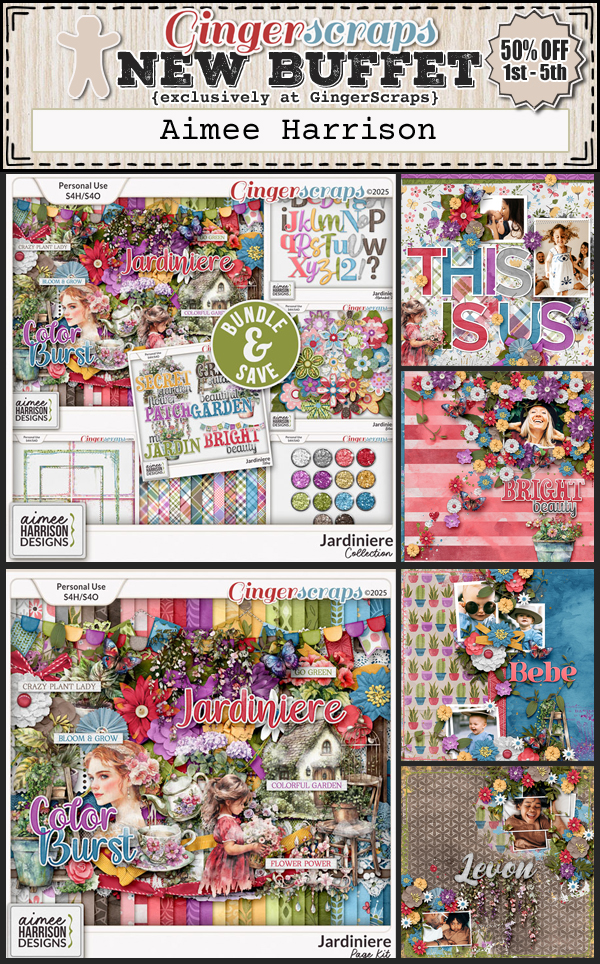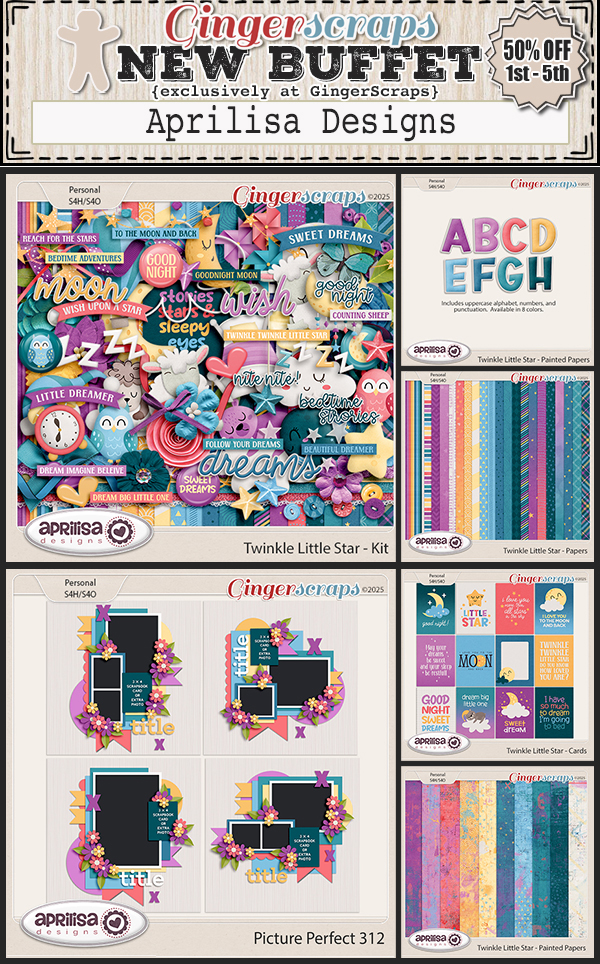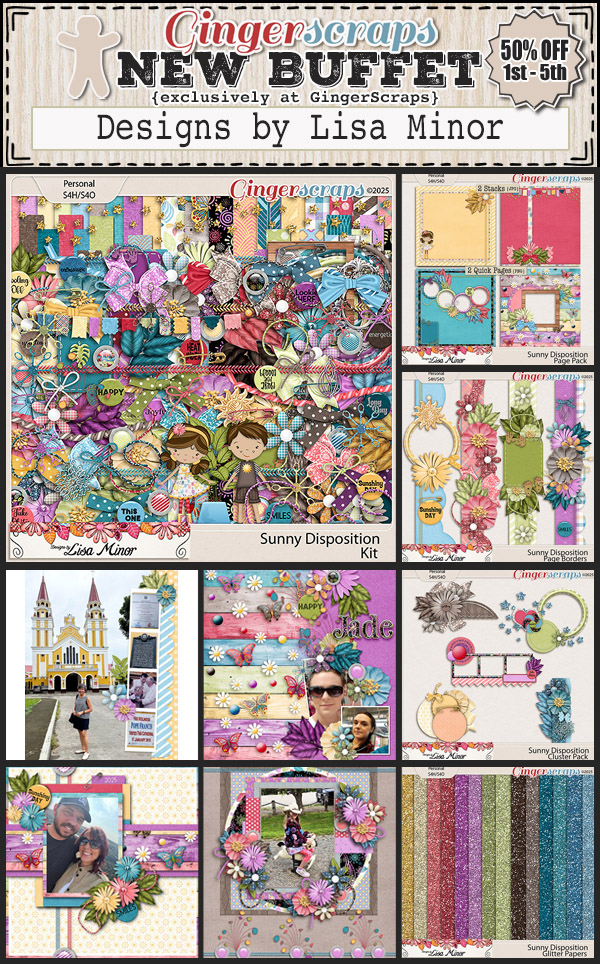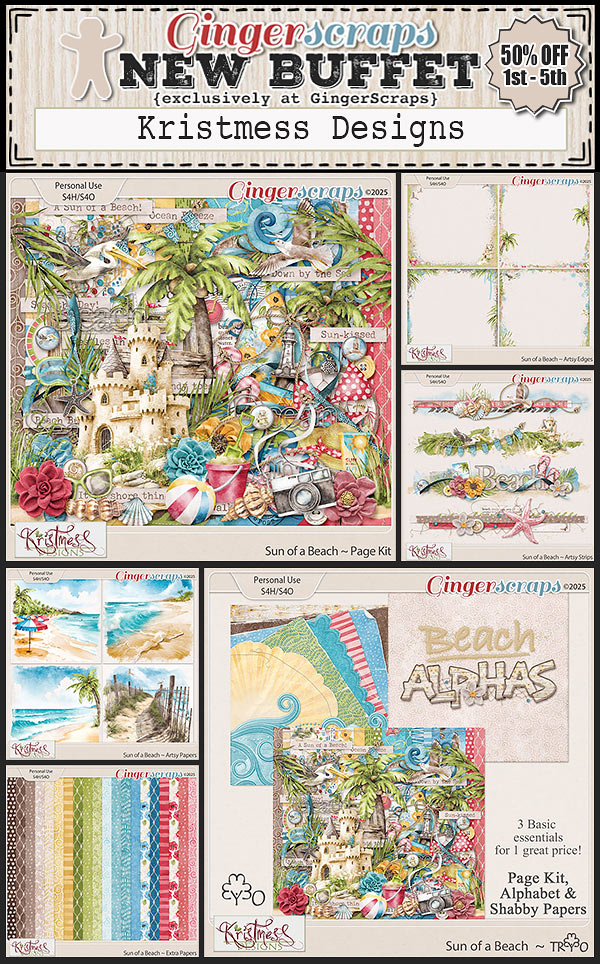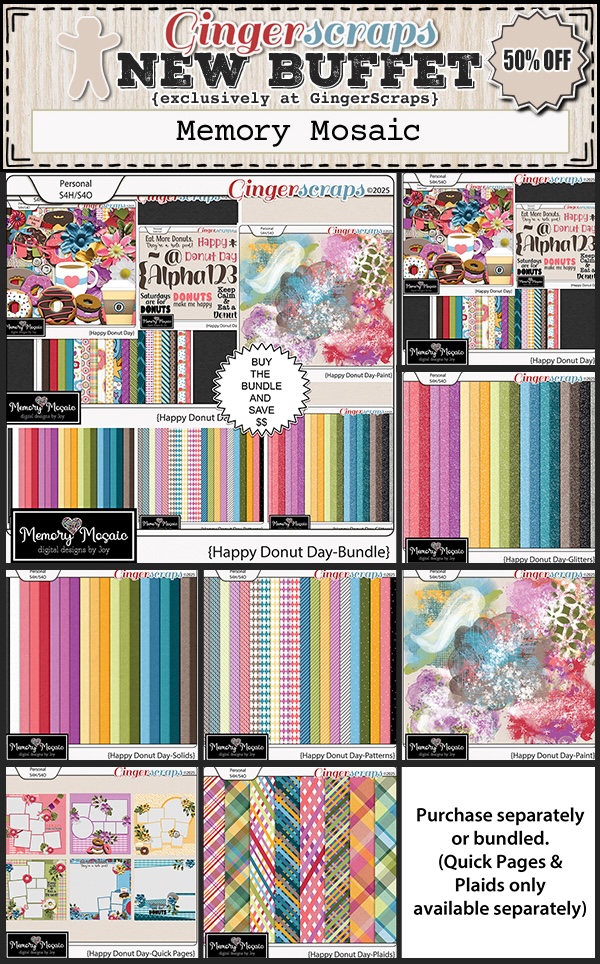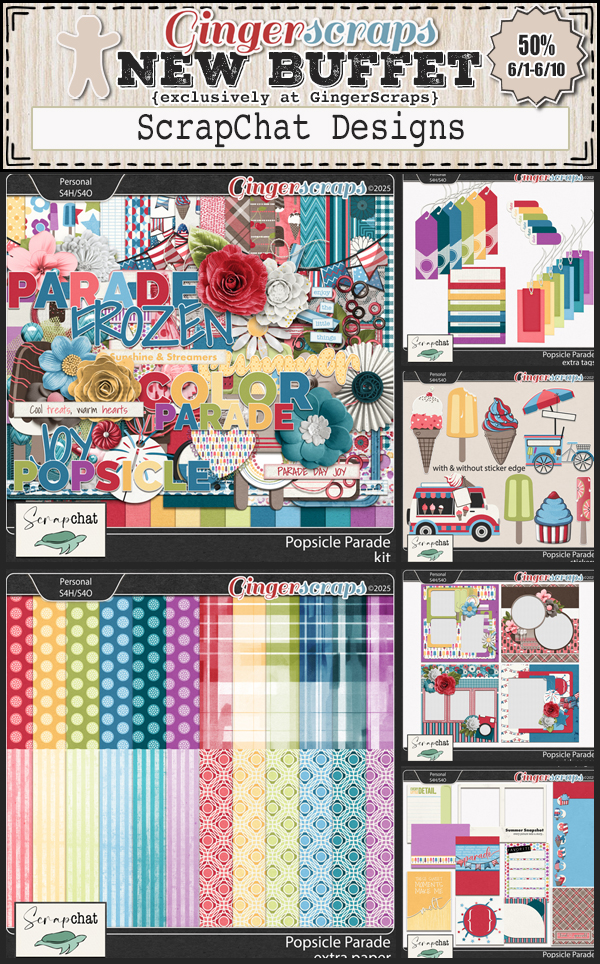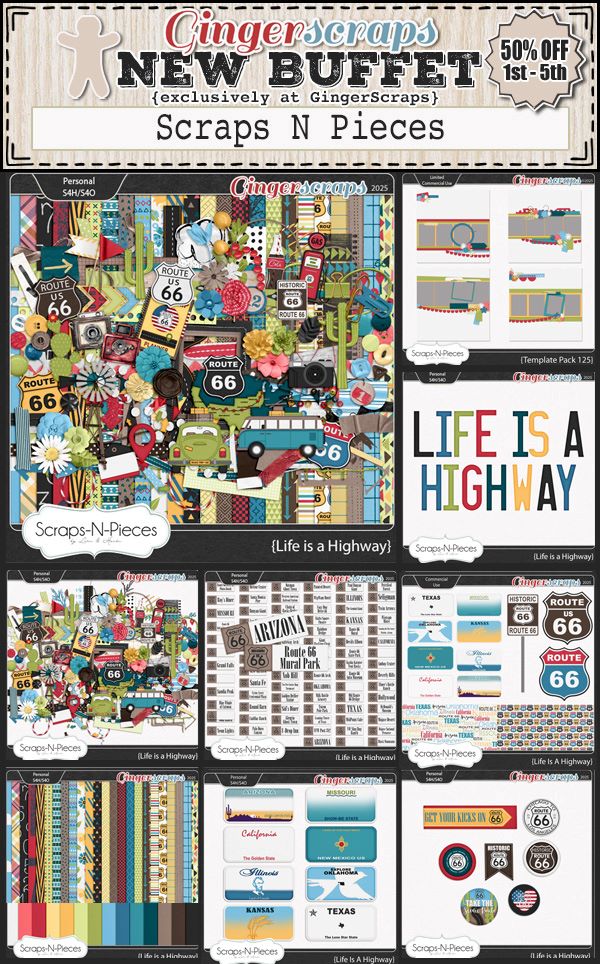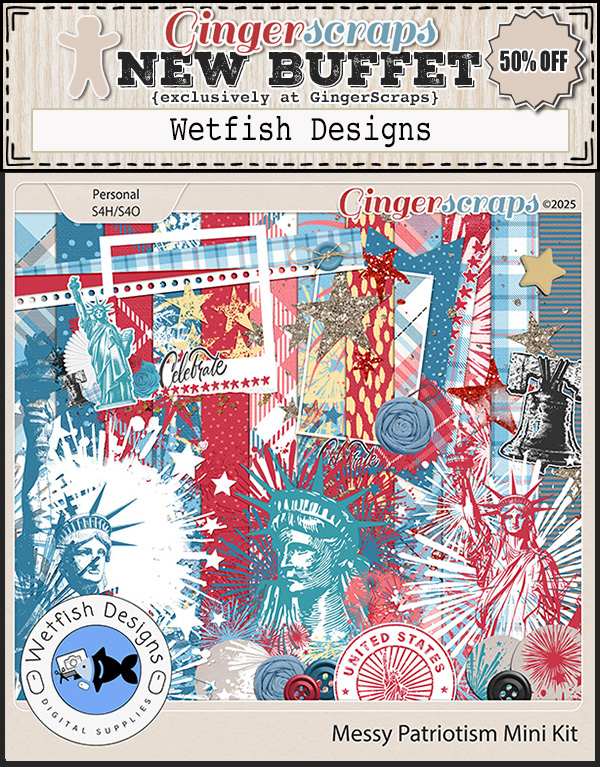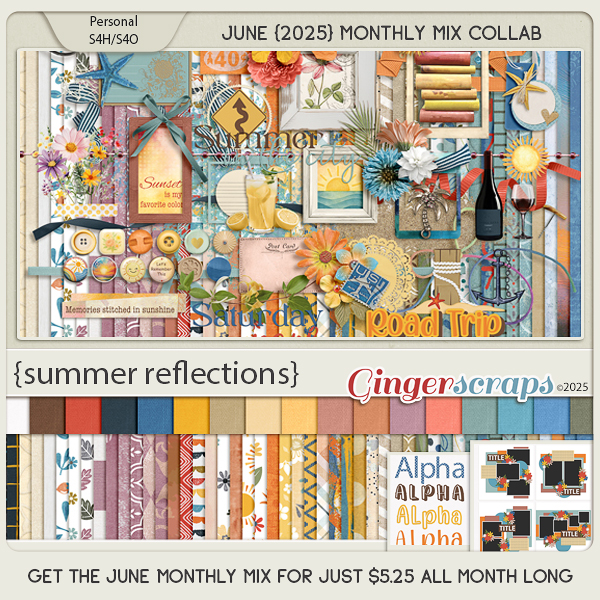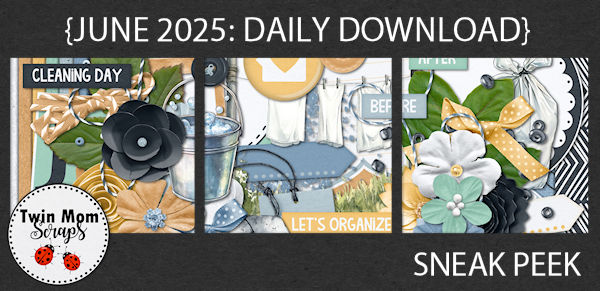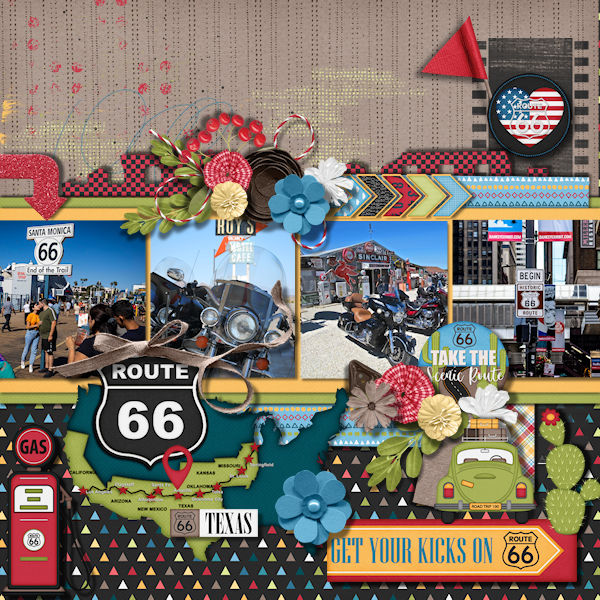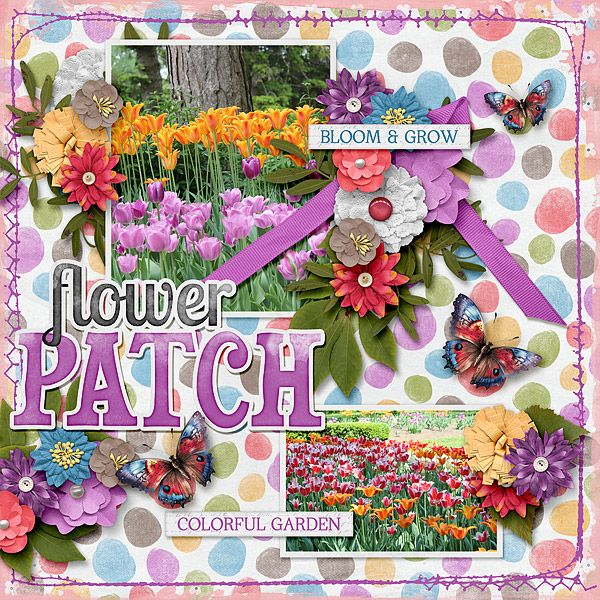https://bit.ly/4kZAk3Q
Follow Lisa on her Facebook Fan Page and her blog.
Remember, the download is kept up for 5 days, and then it is taken down. If you miss pieces, the kit will be available for purchase on the first day of the following month.

Post expires at 10:00am on Monday July 21st, 2025
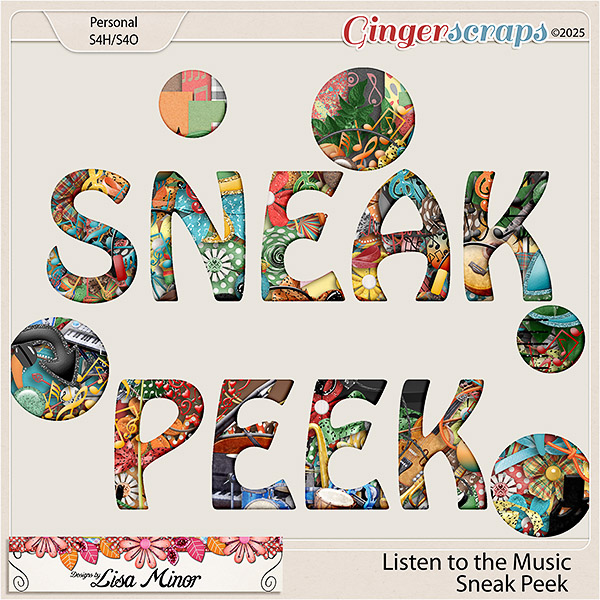


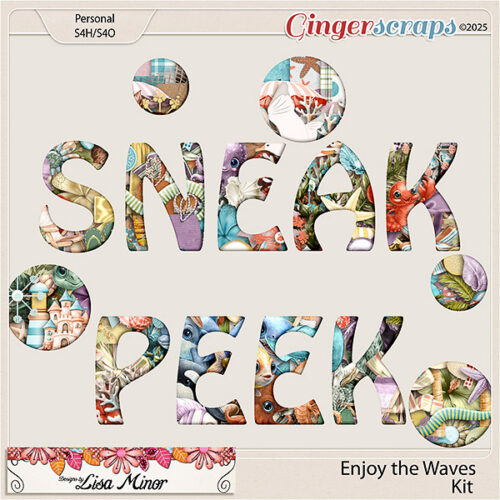

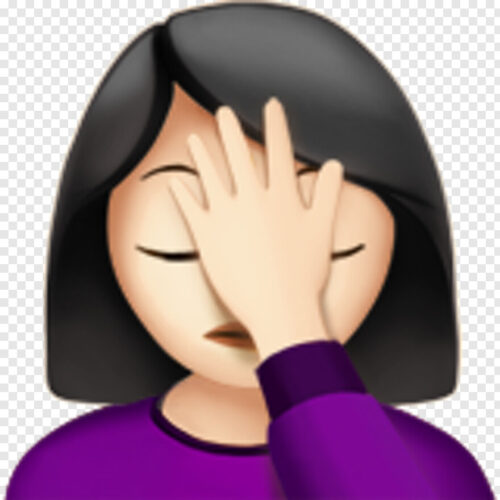


 Aimee
Aimee