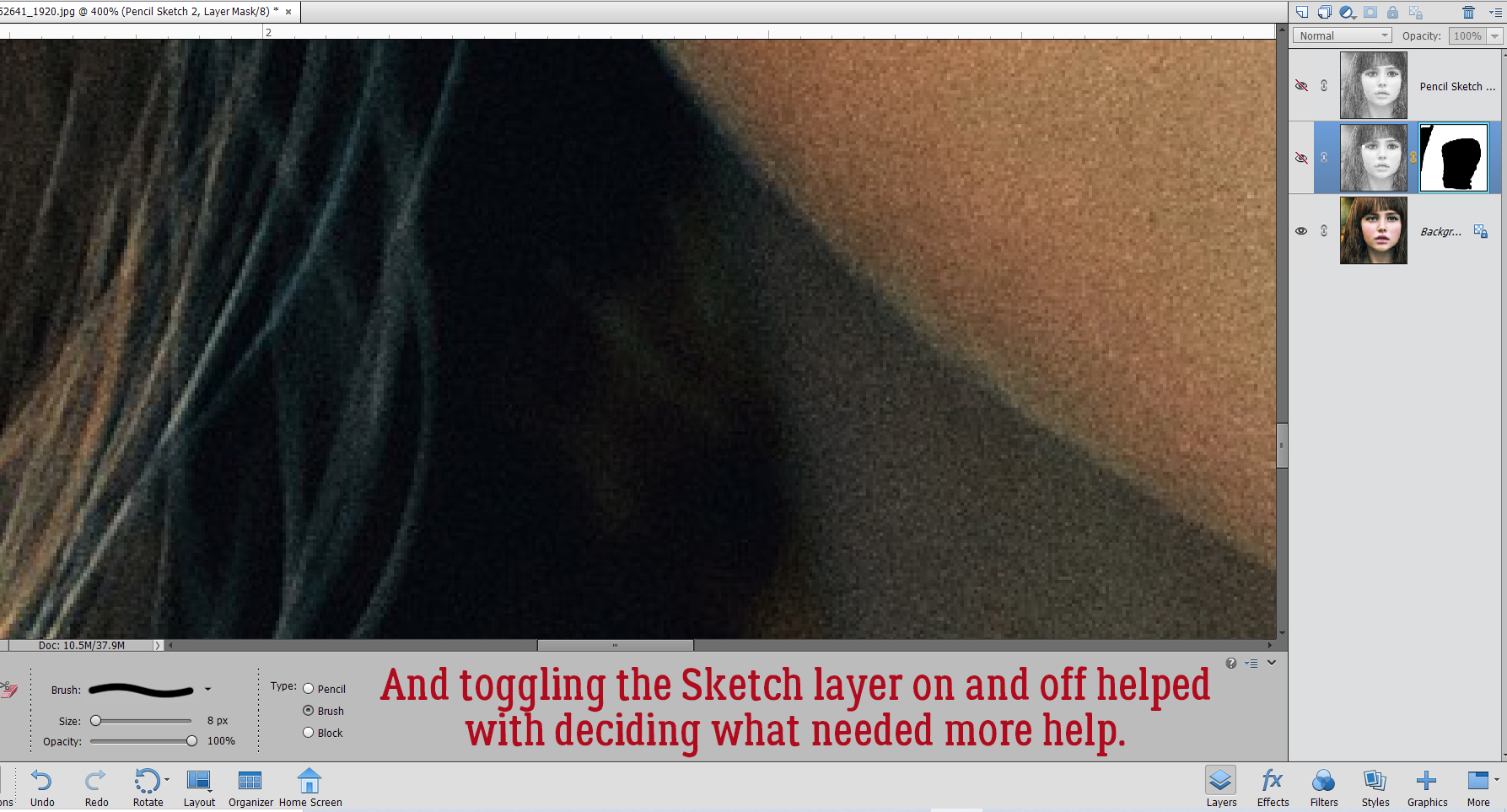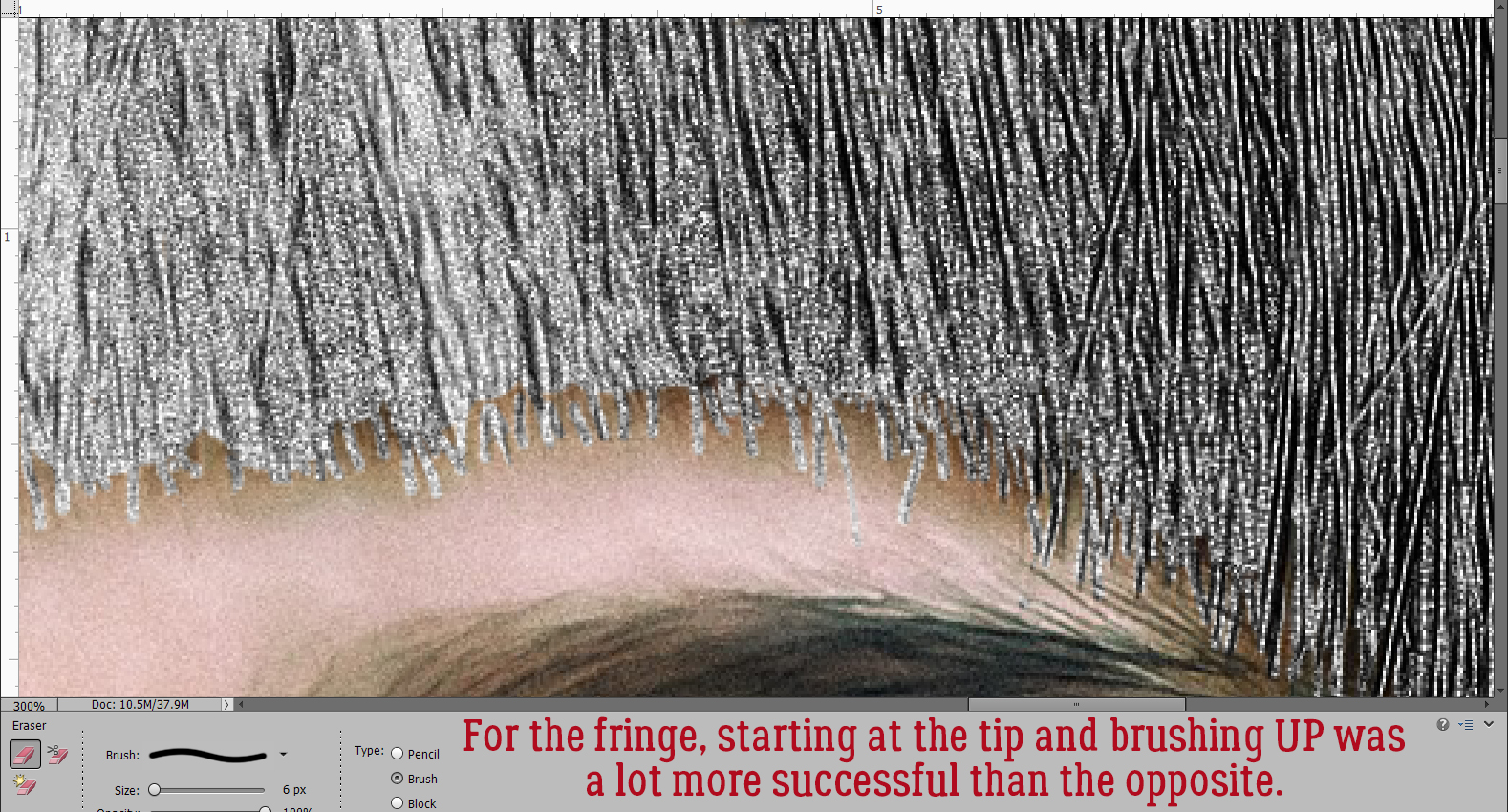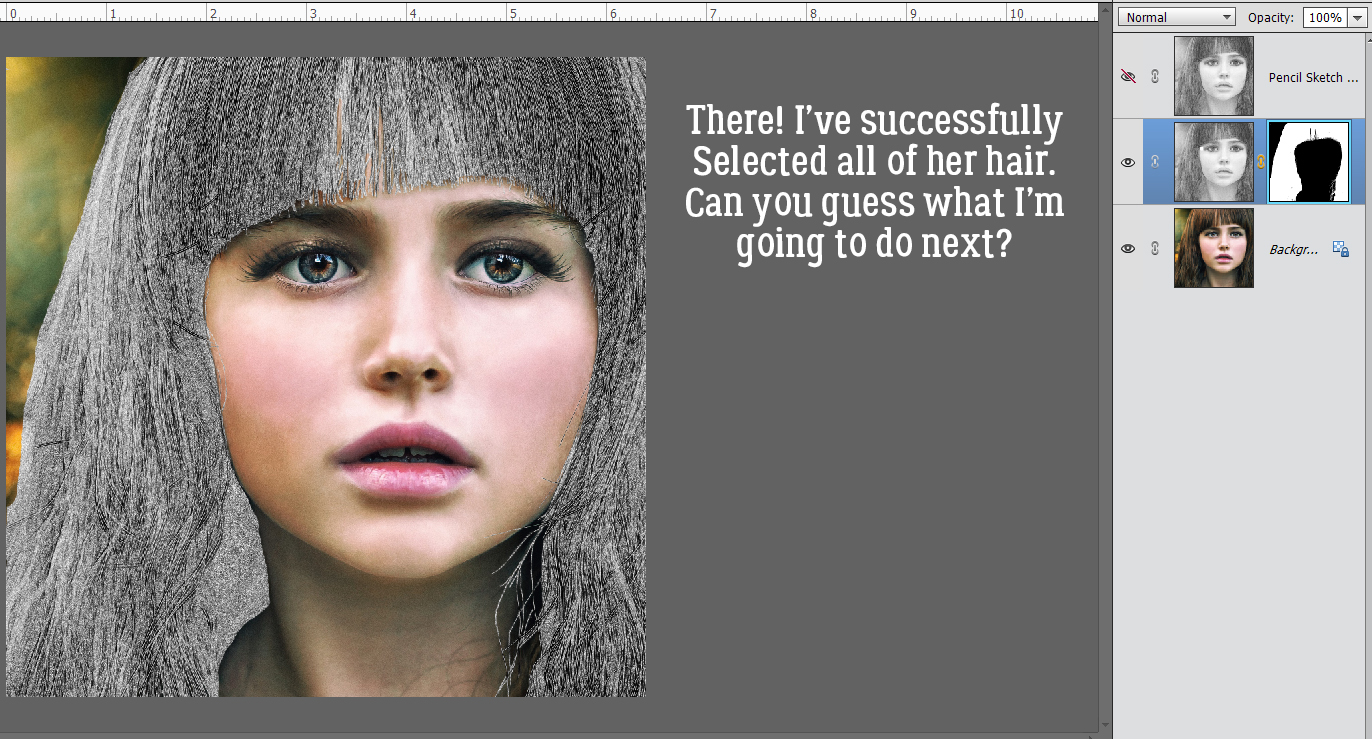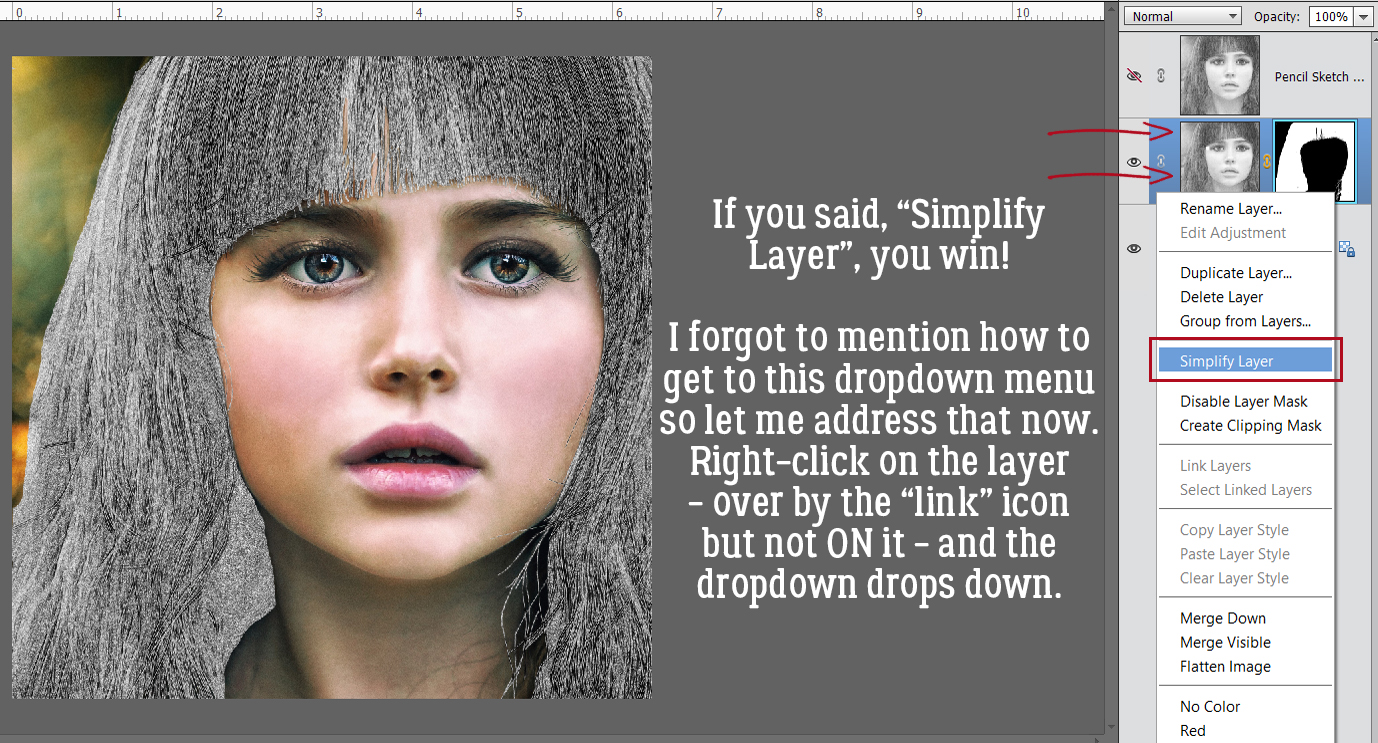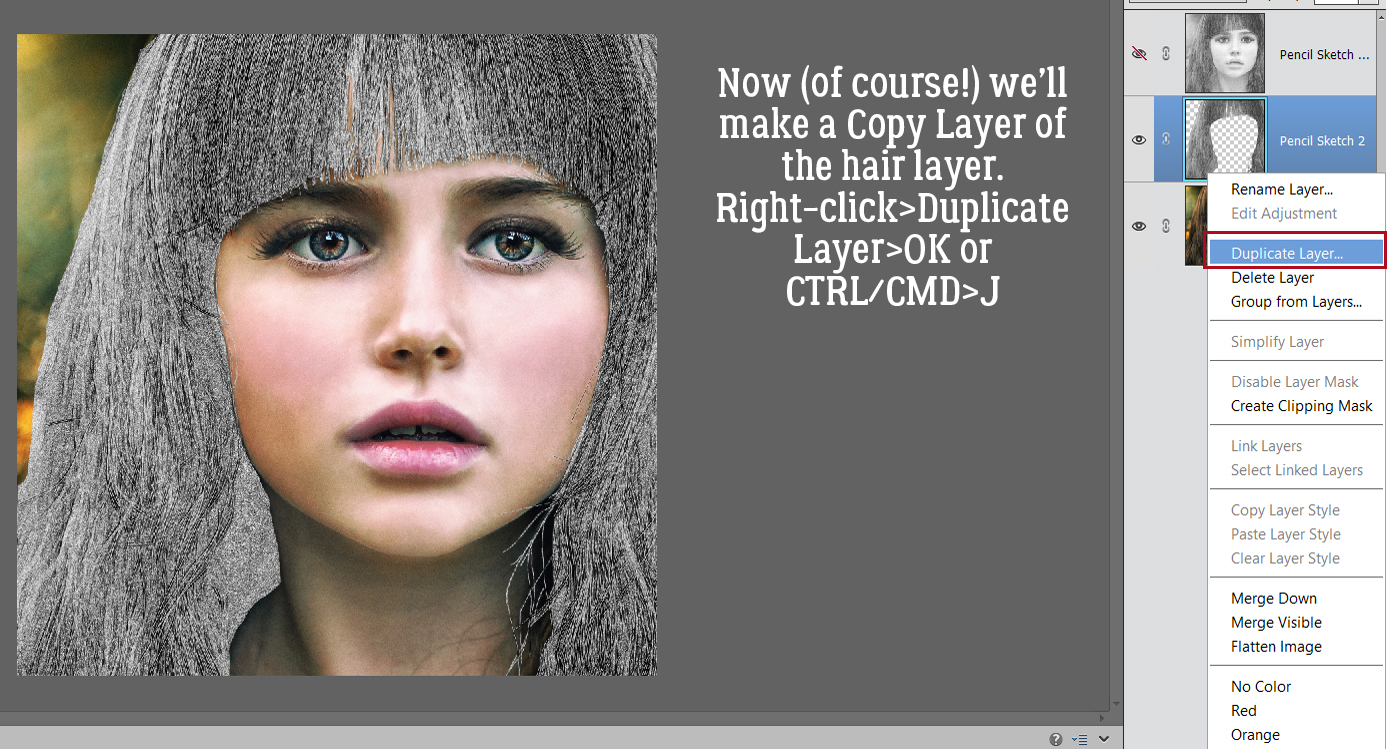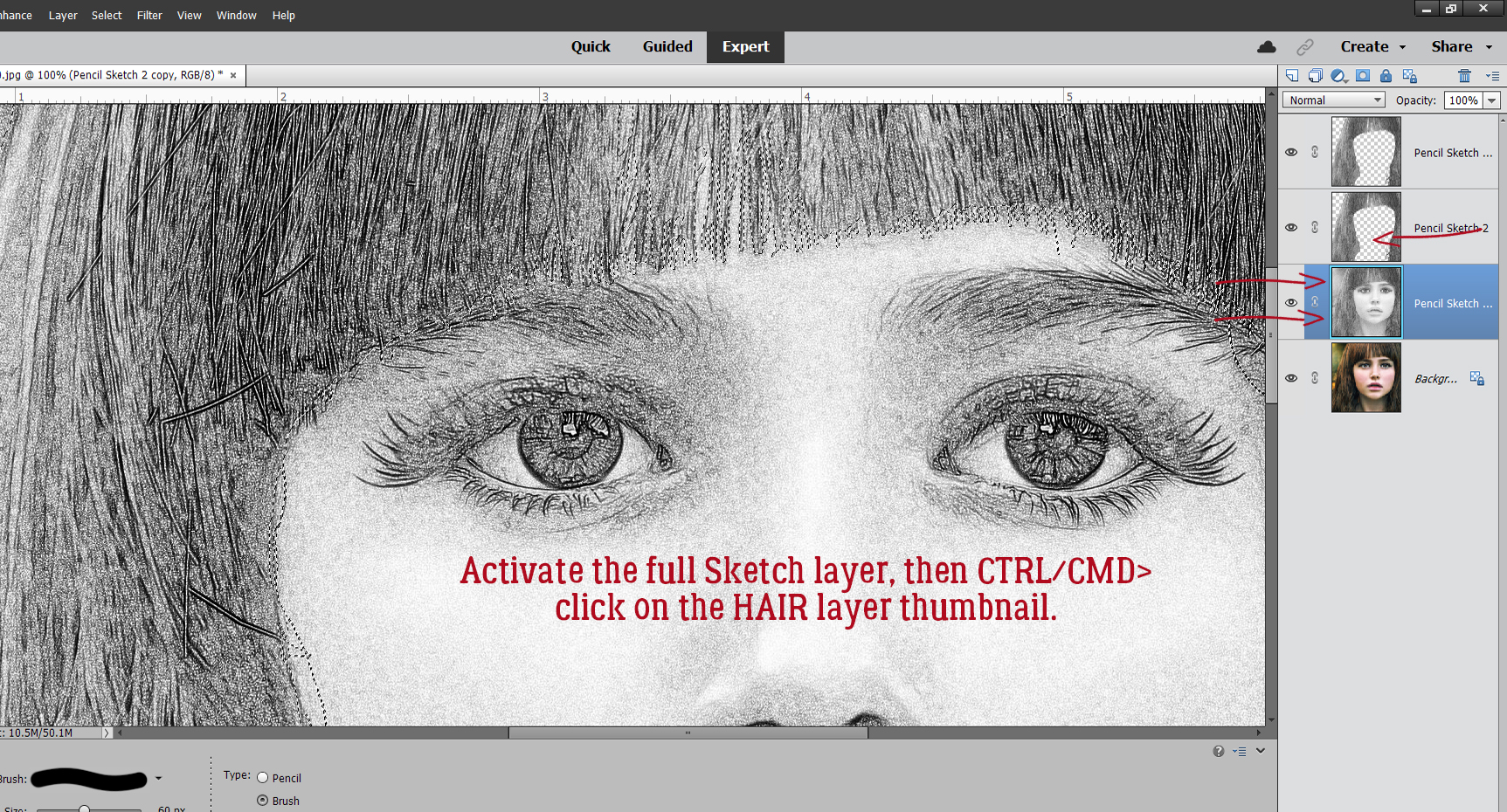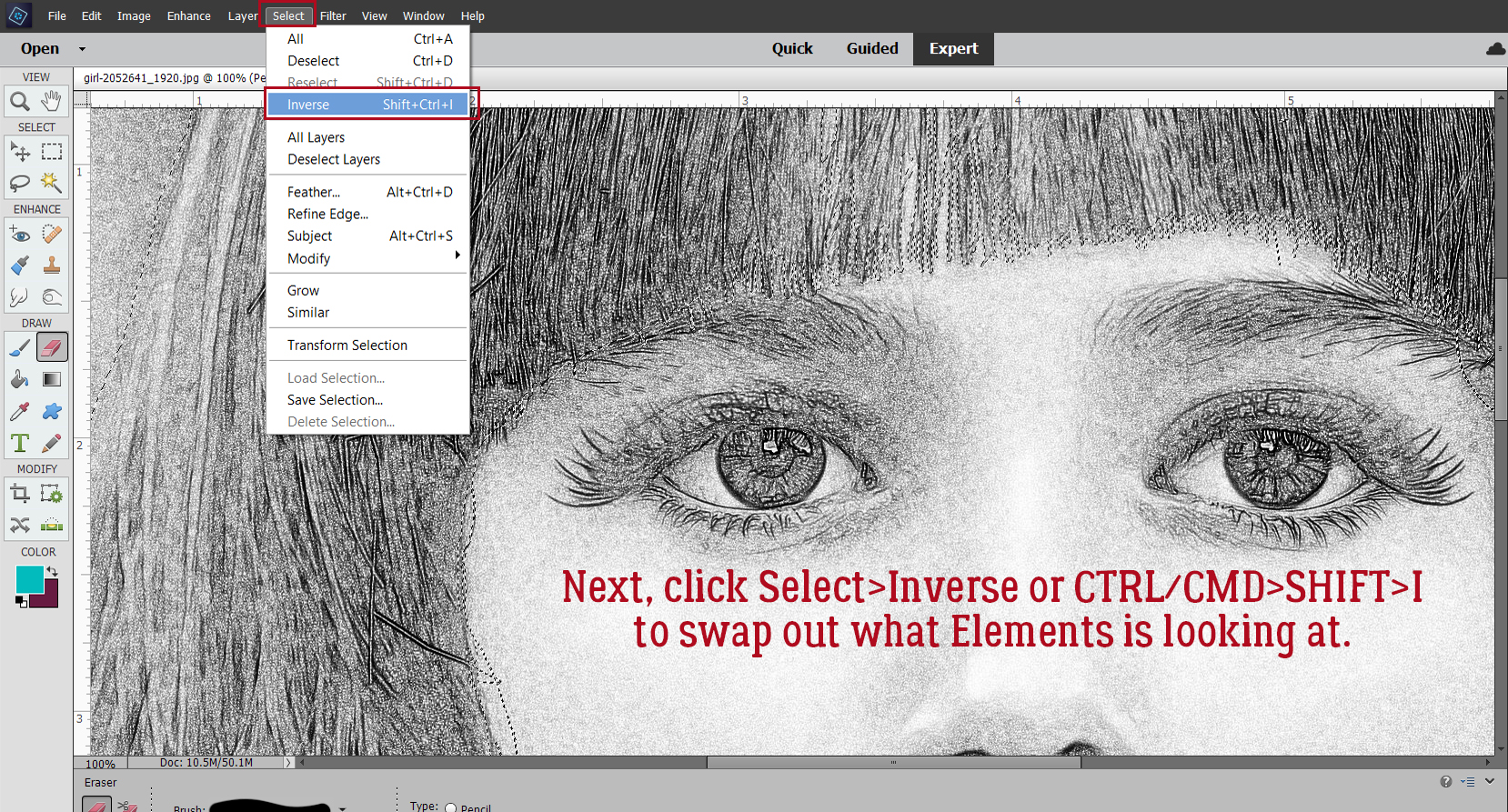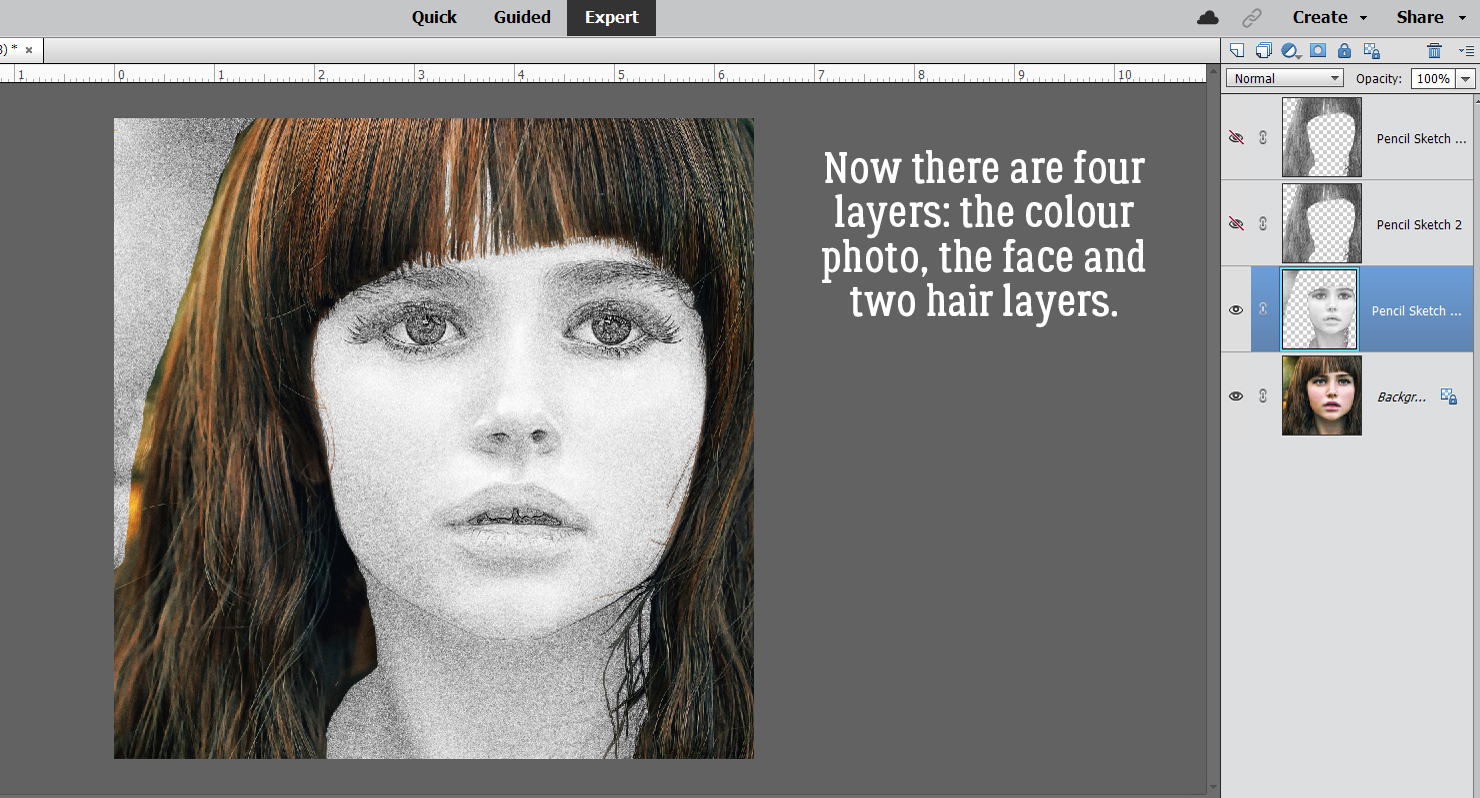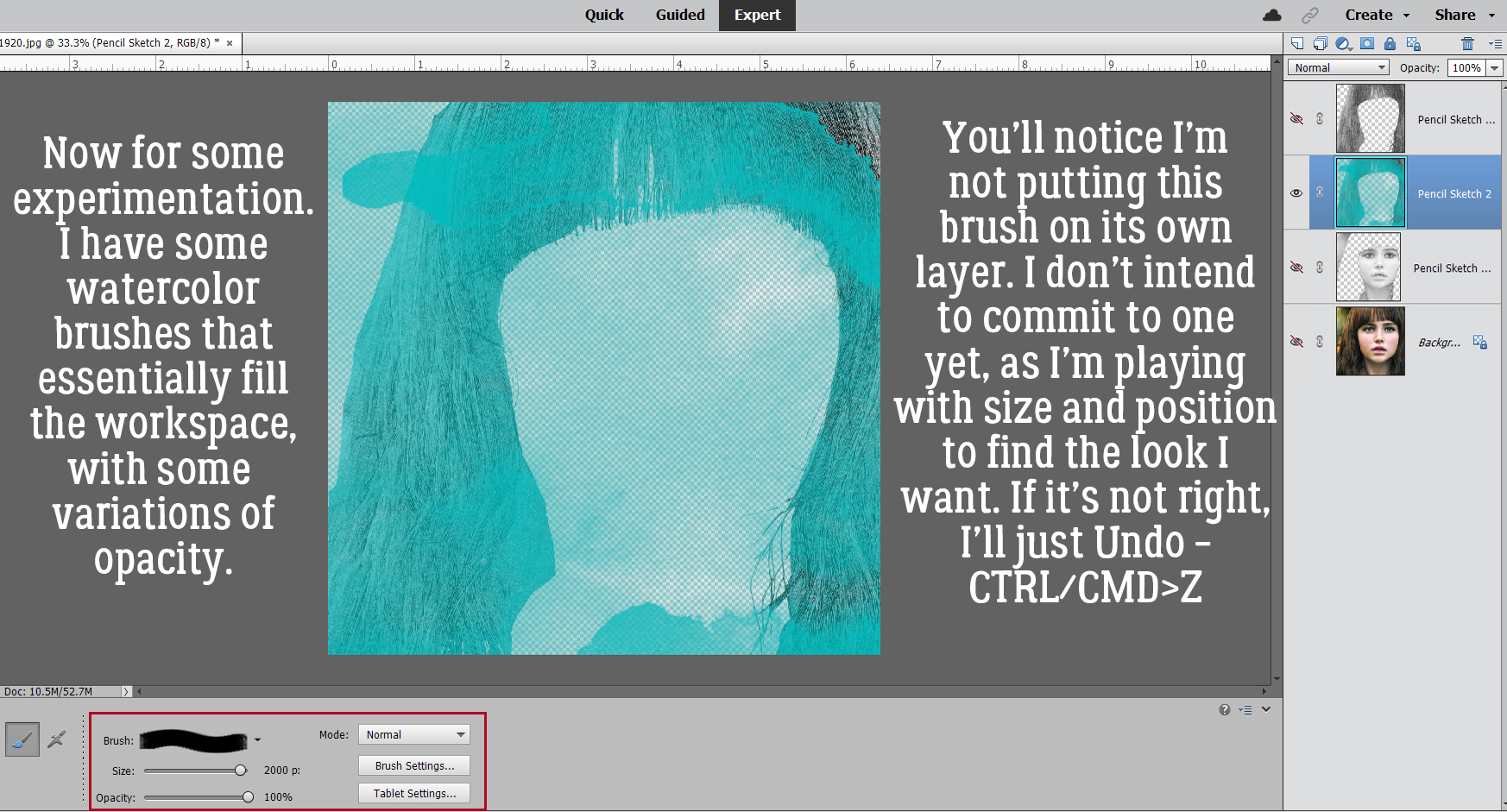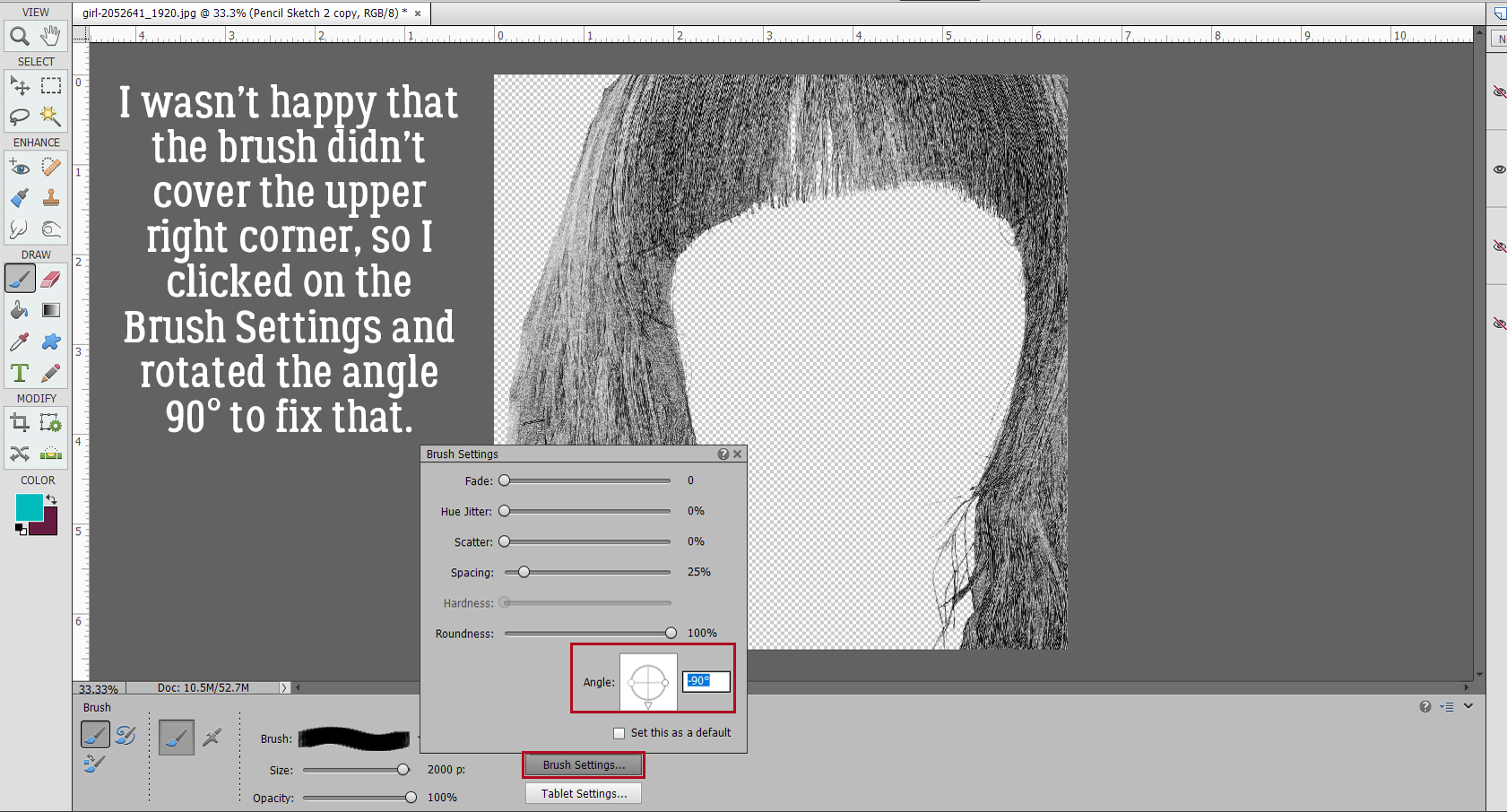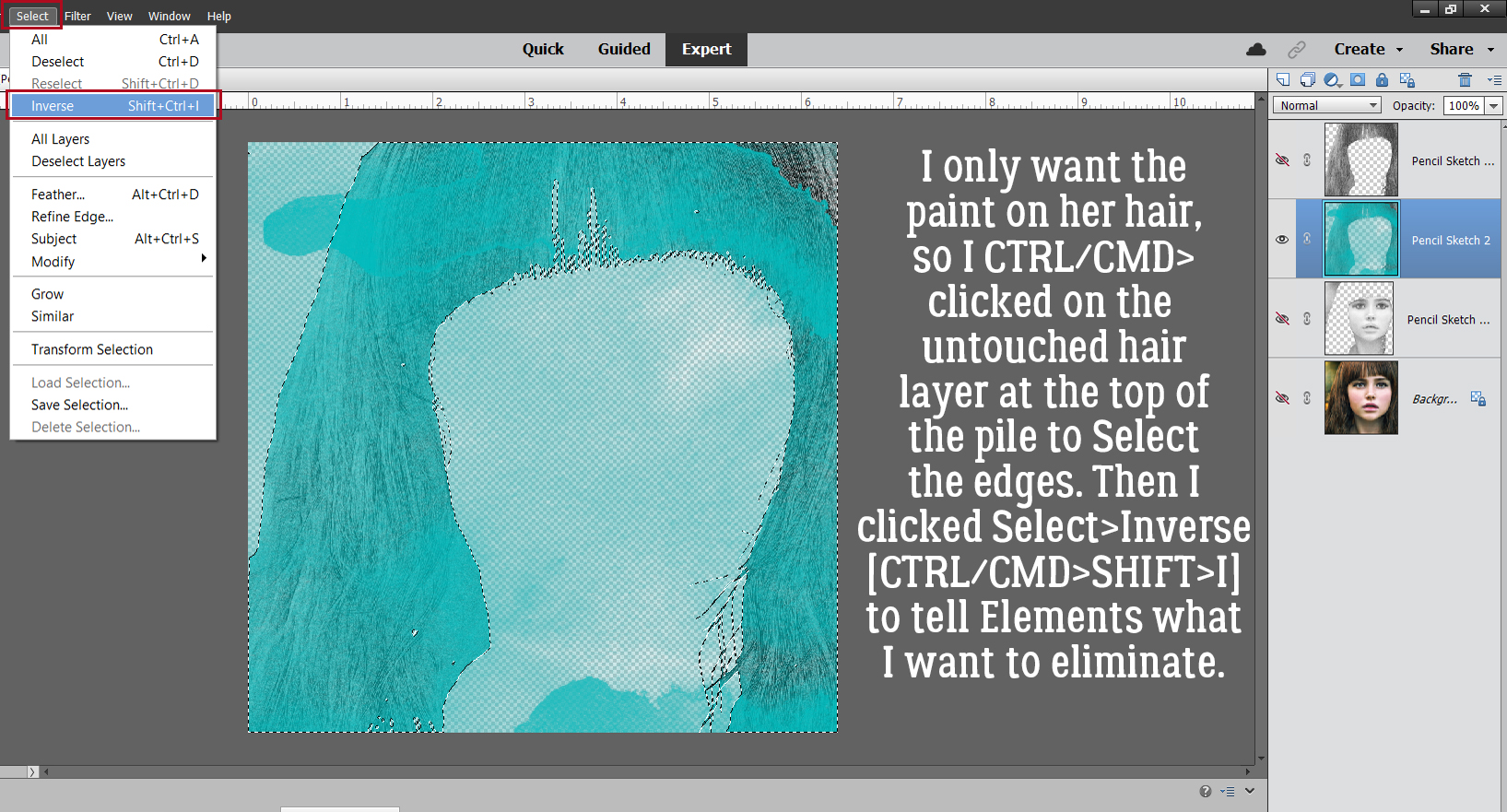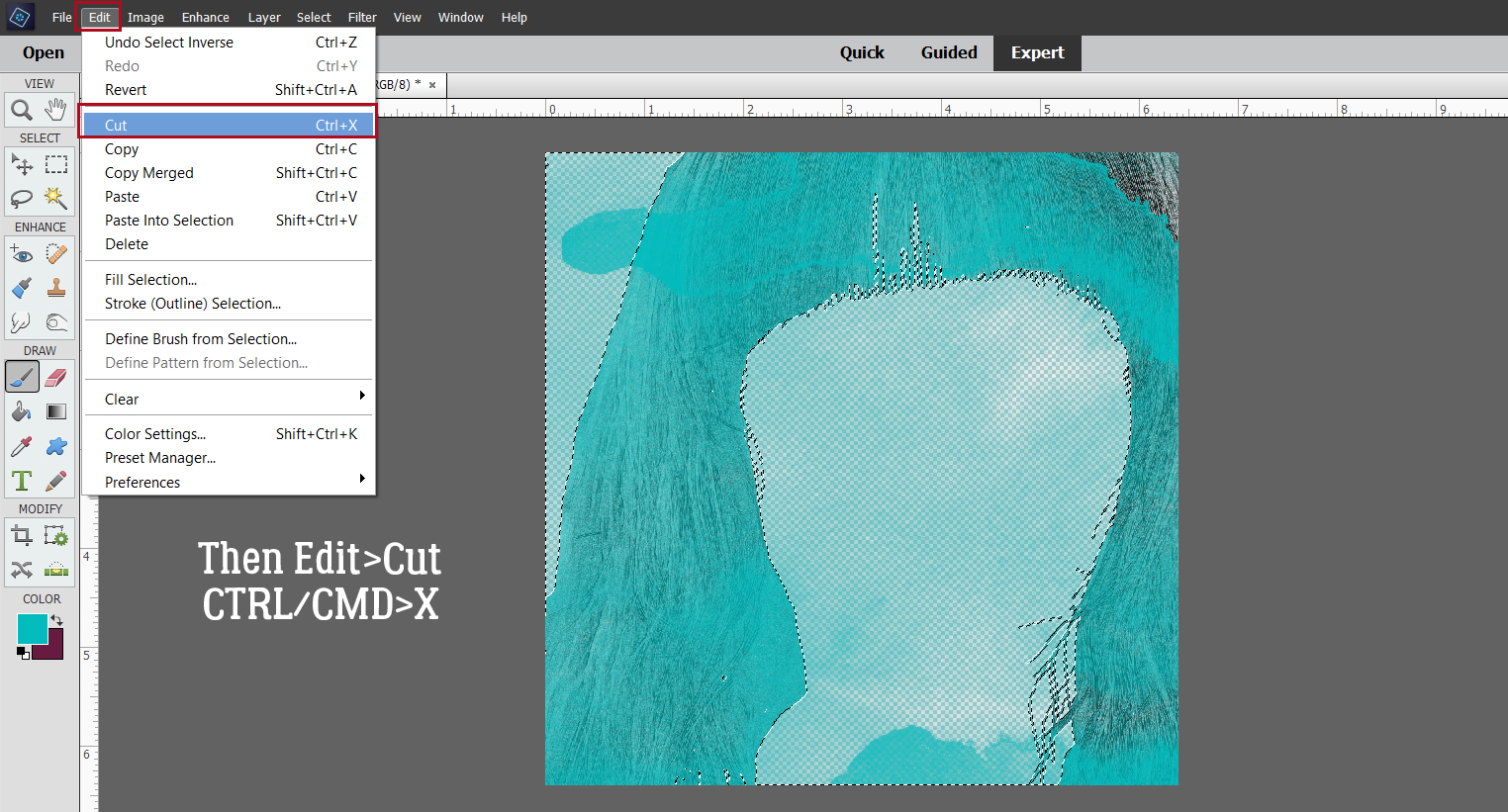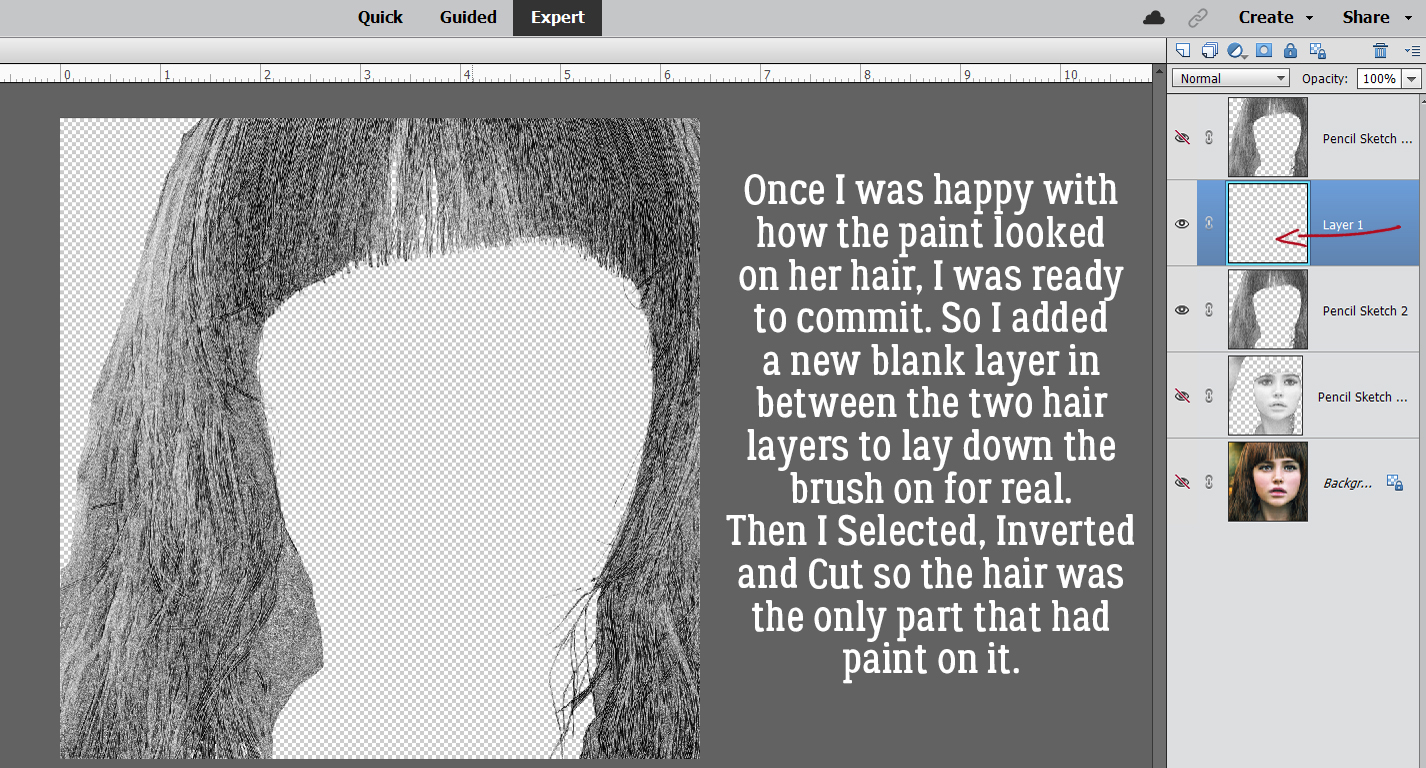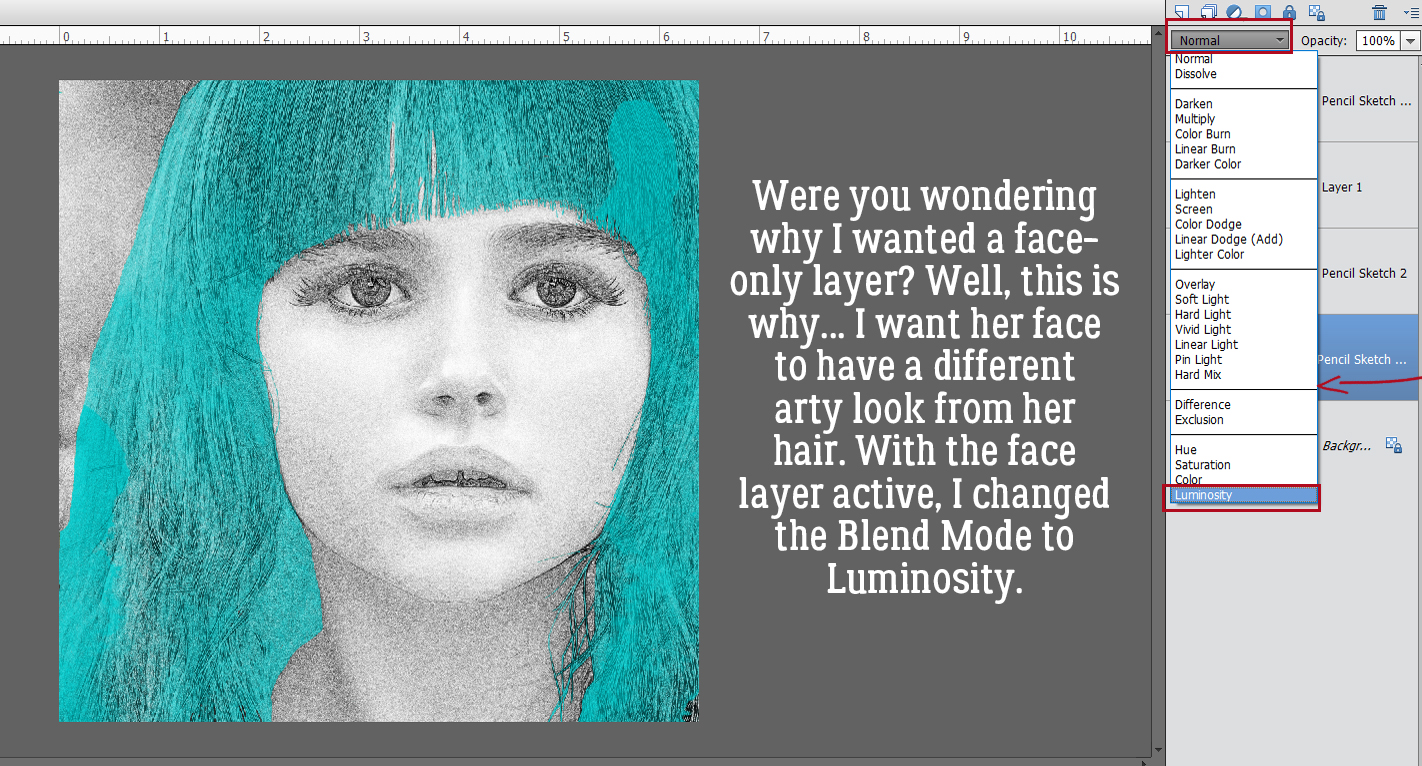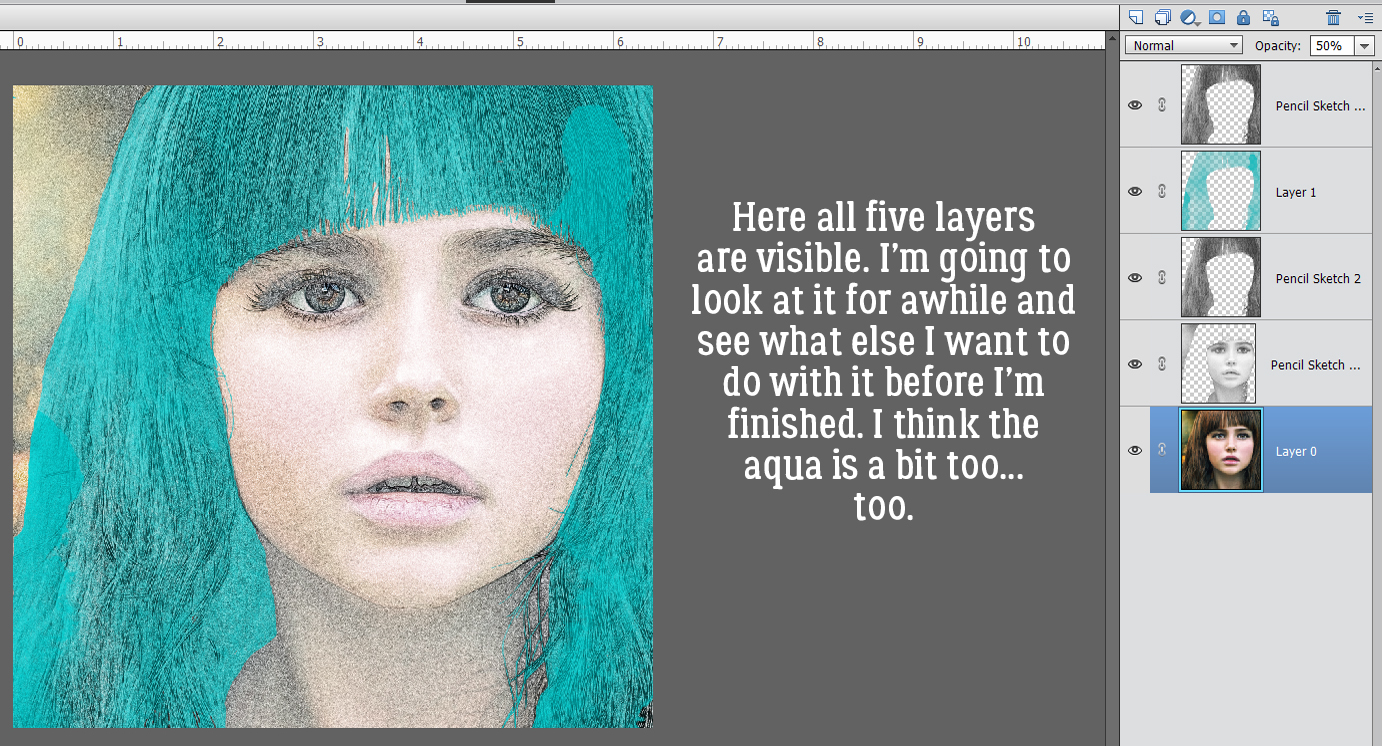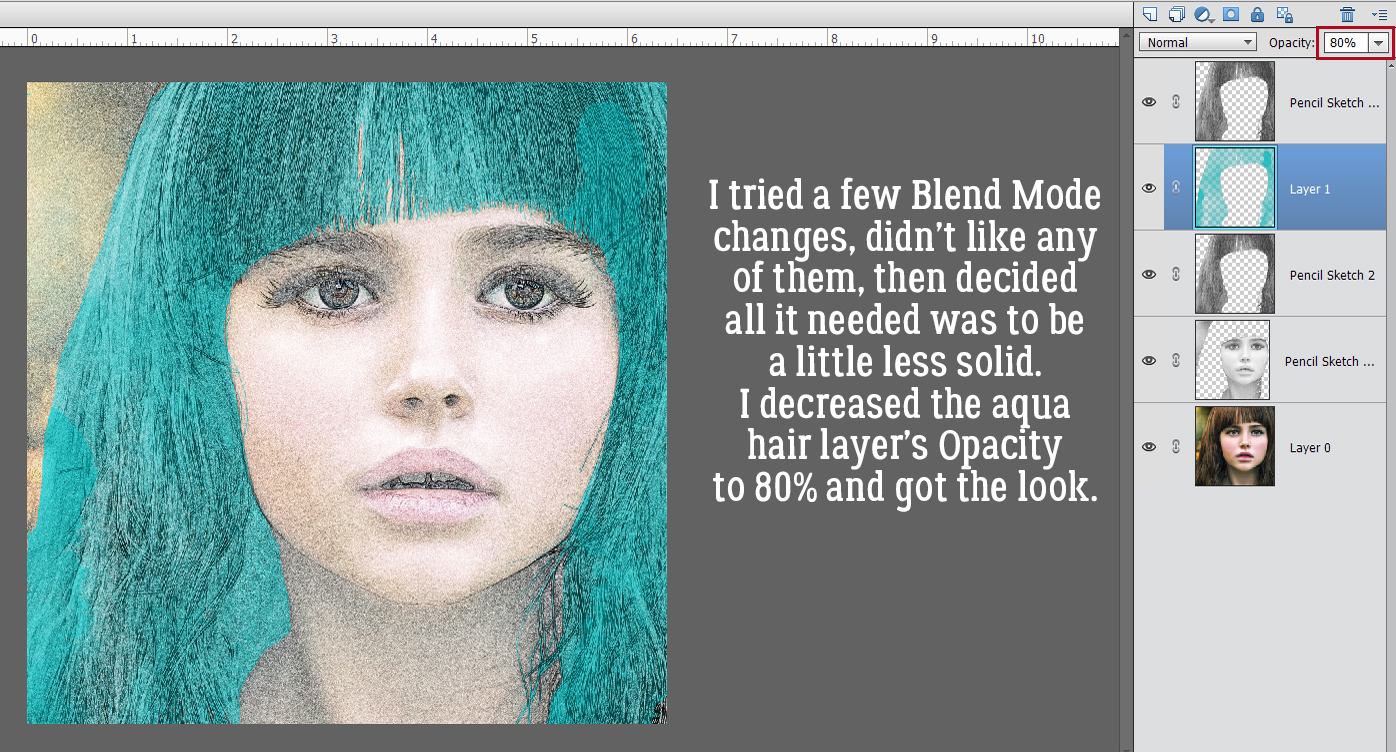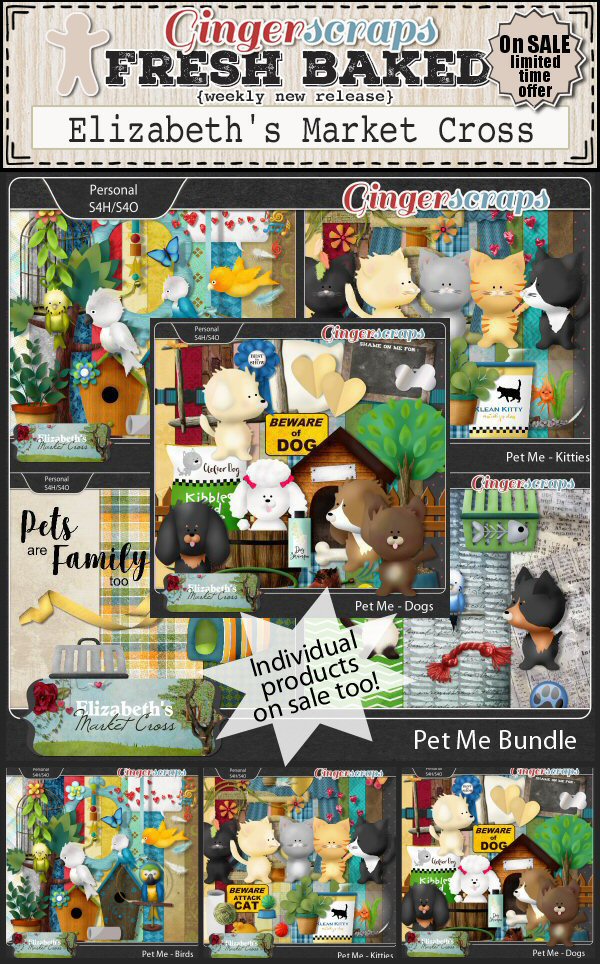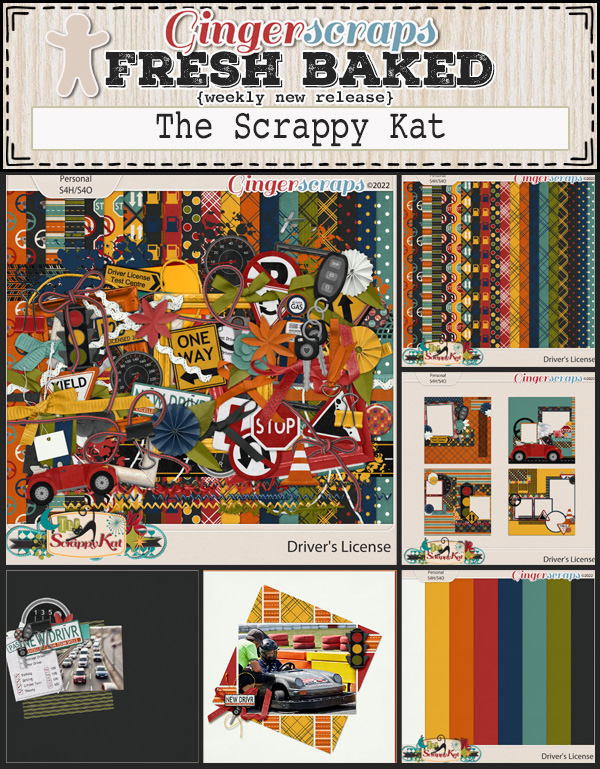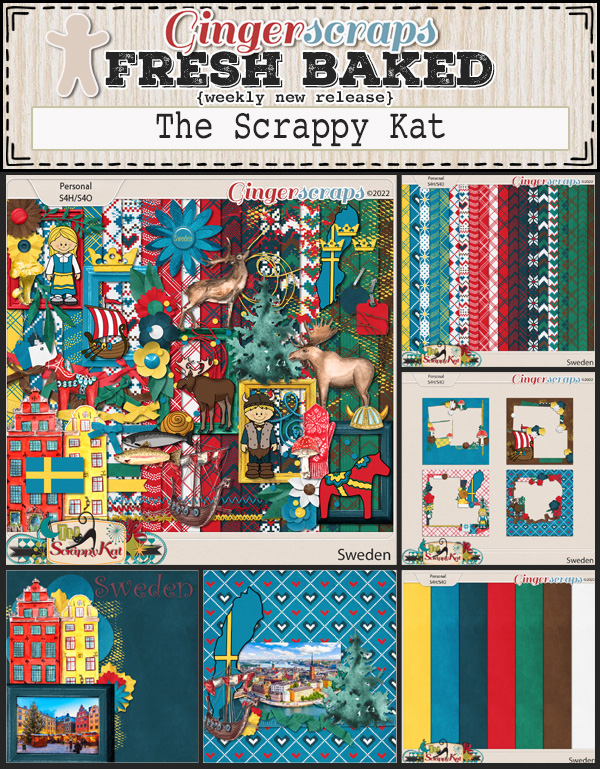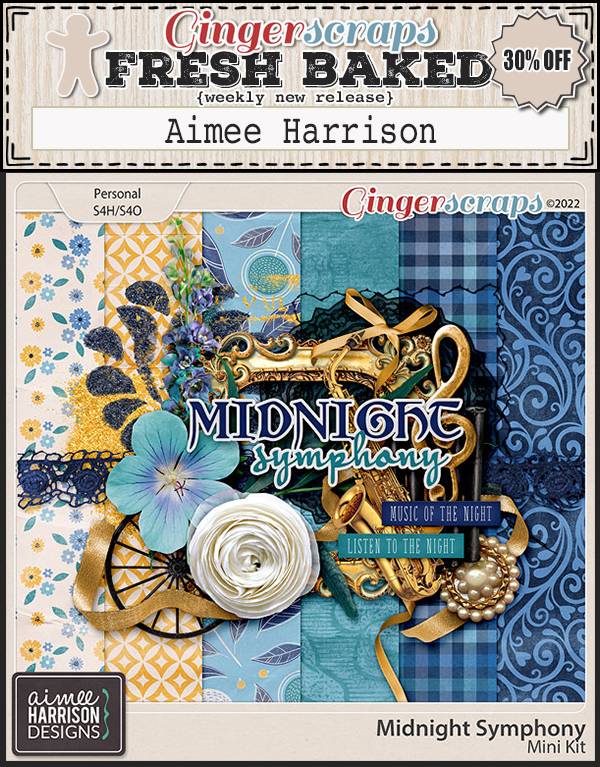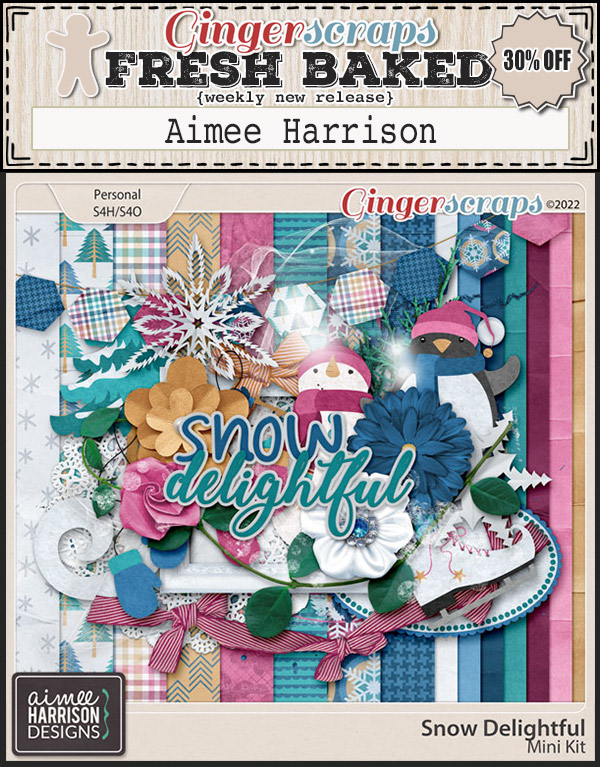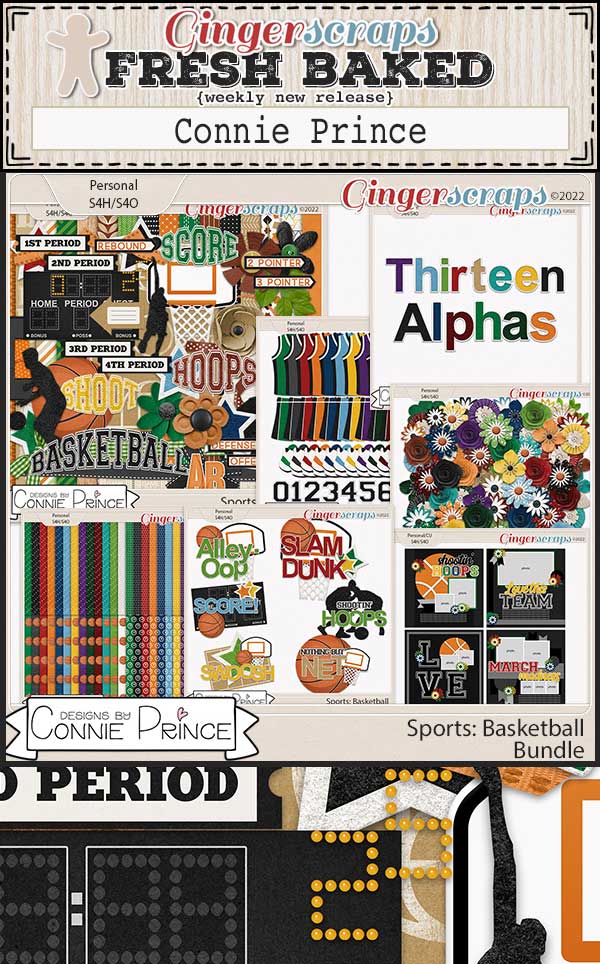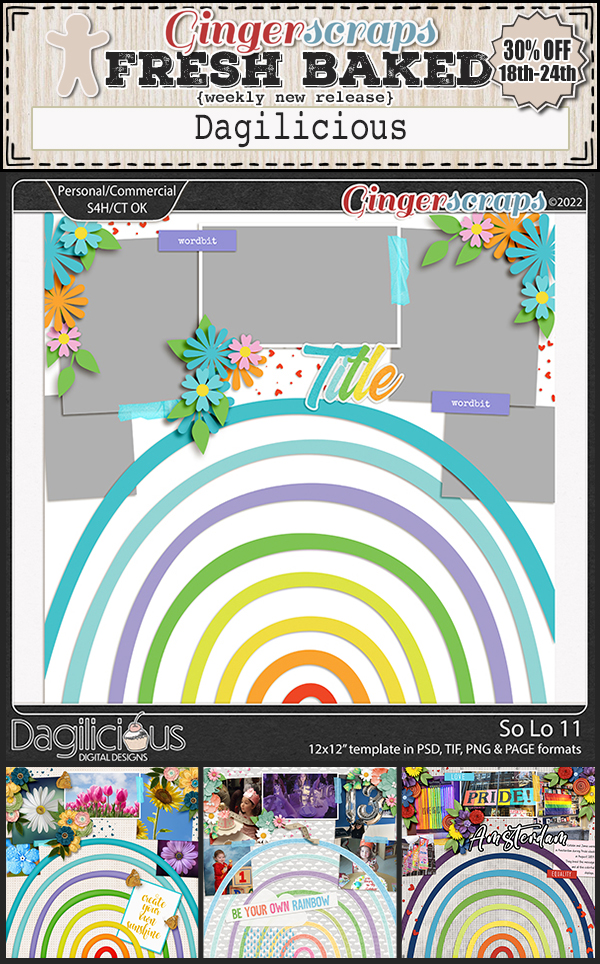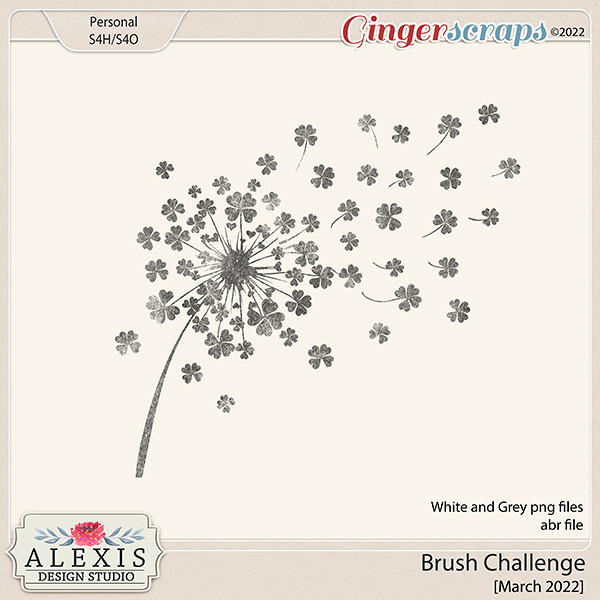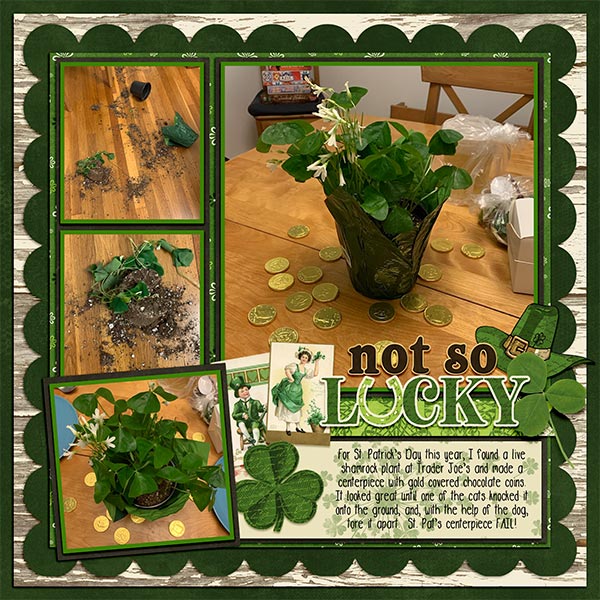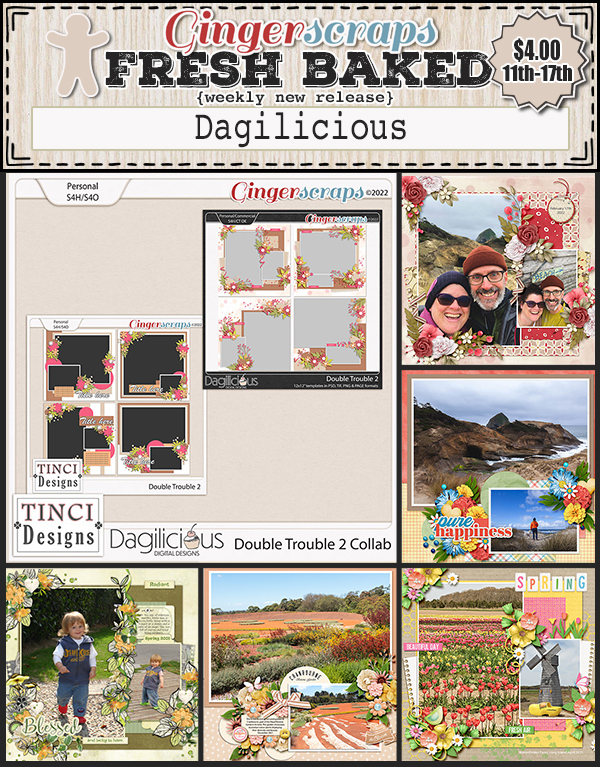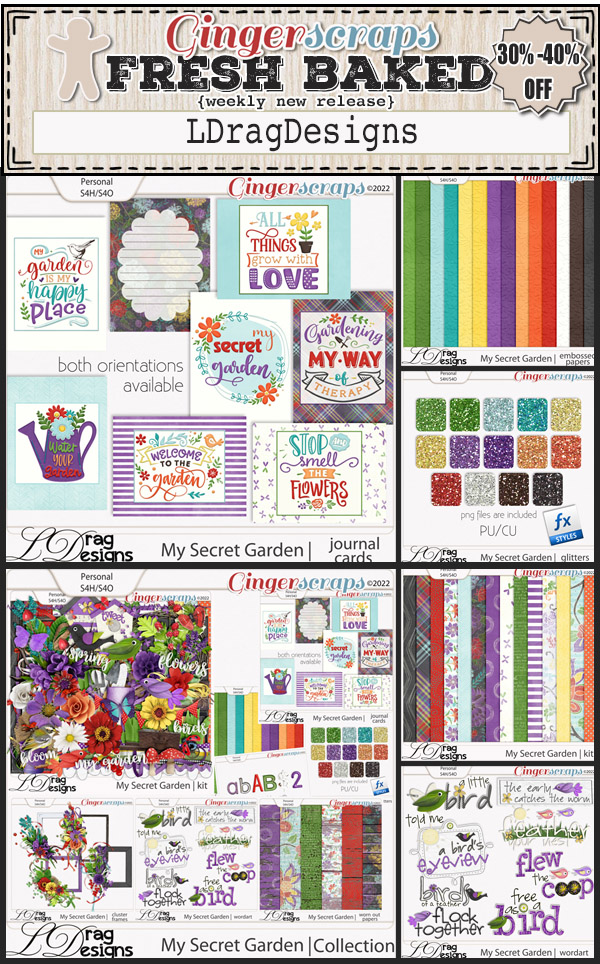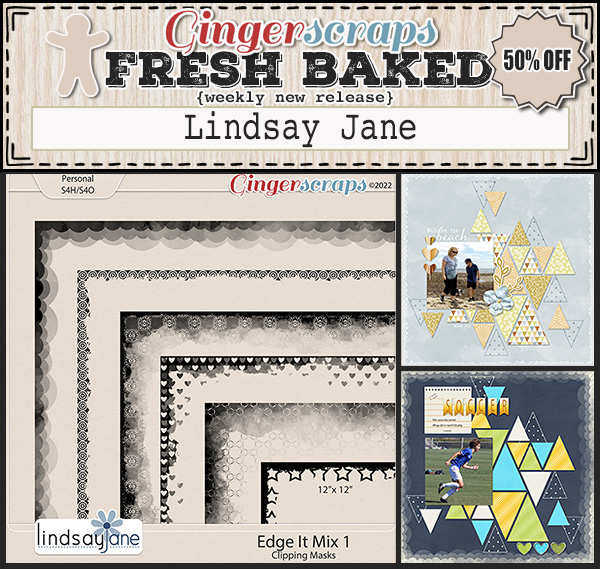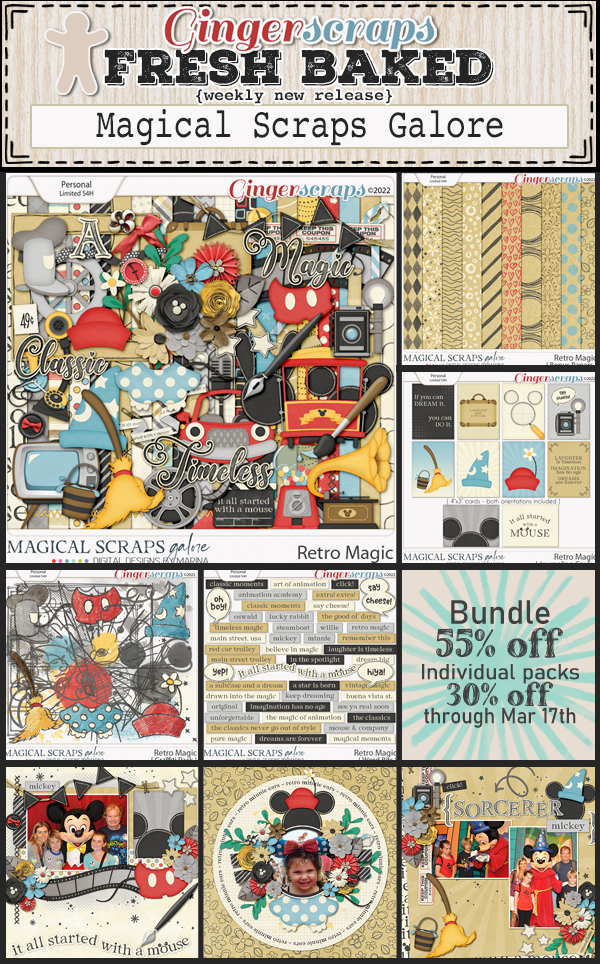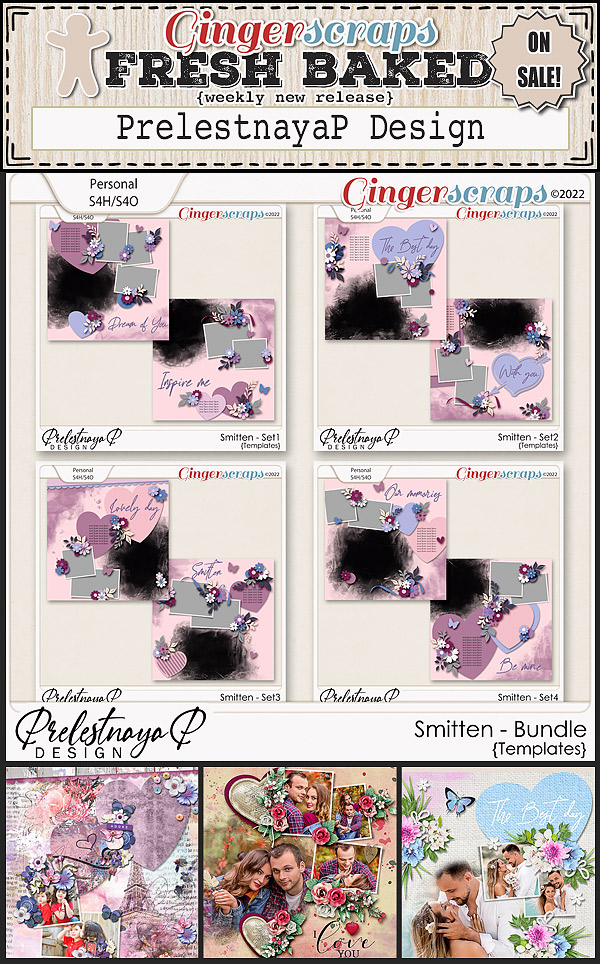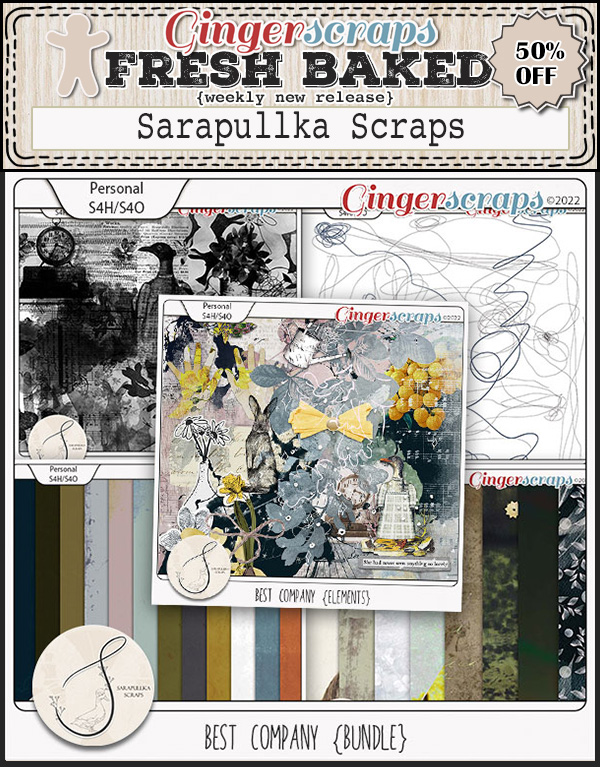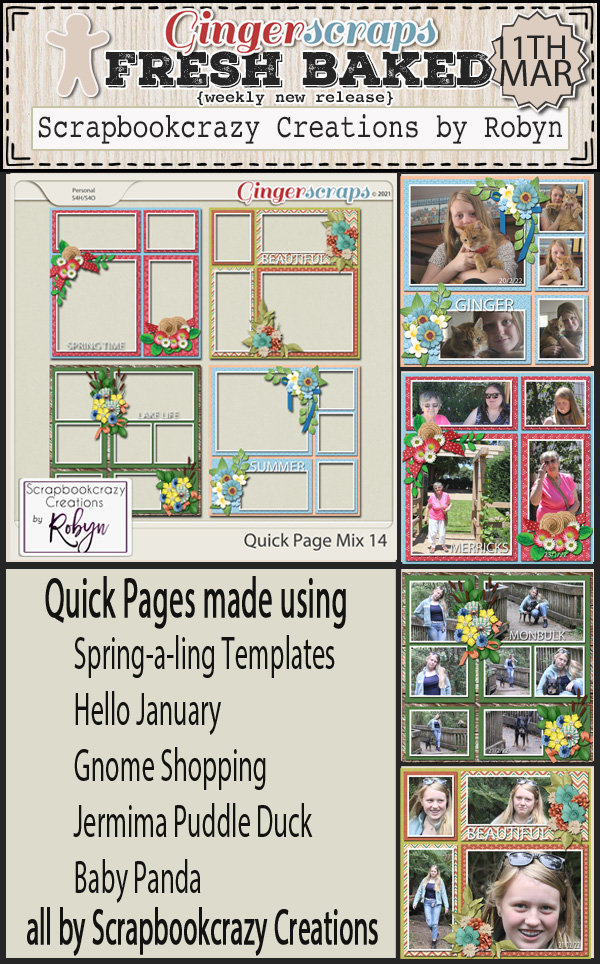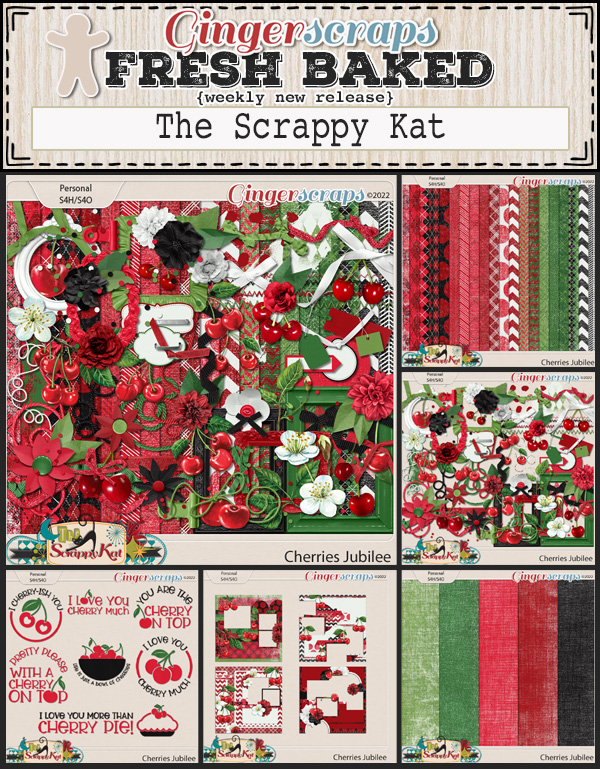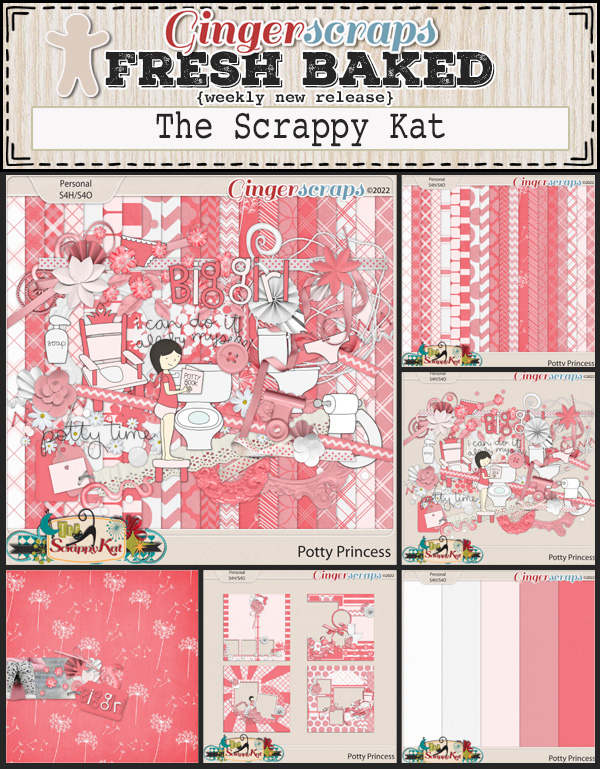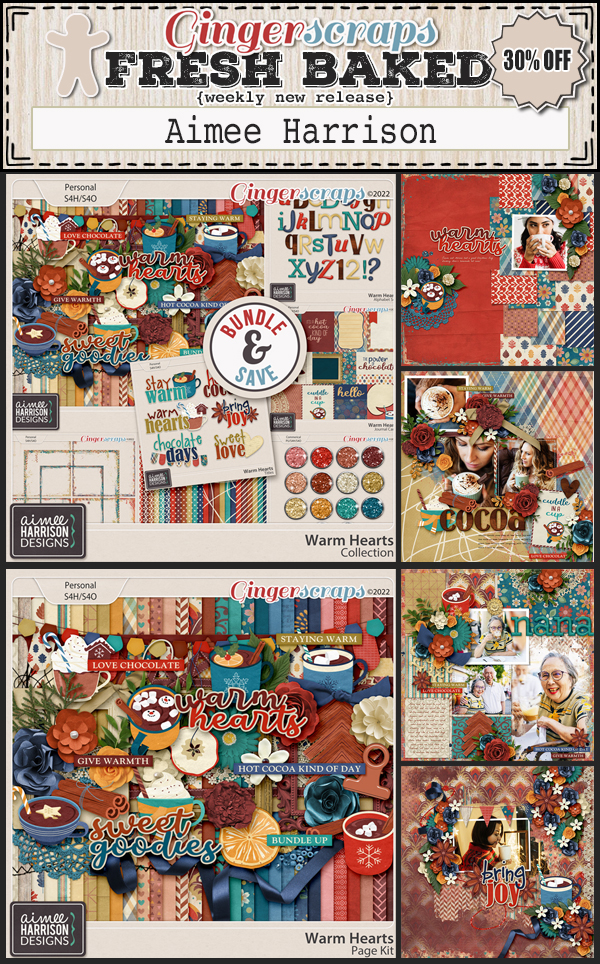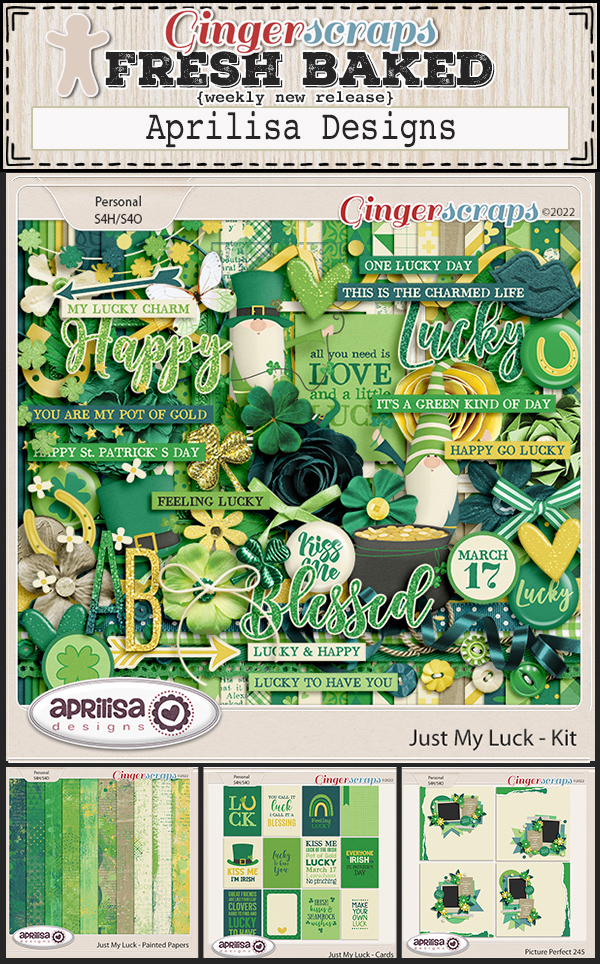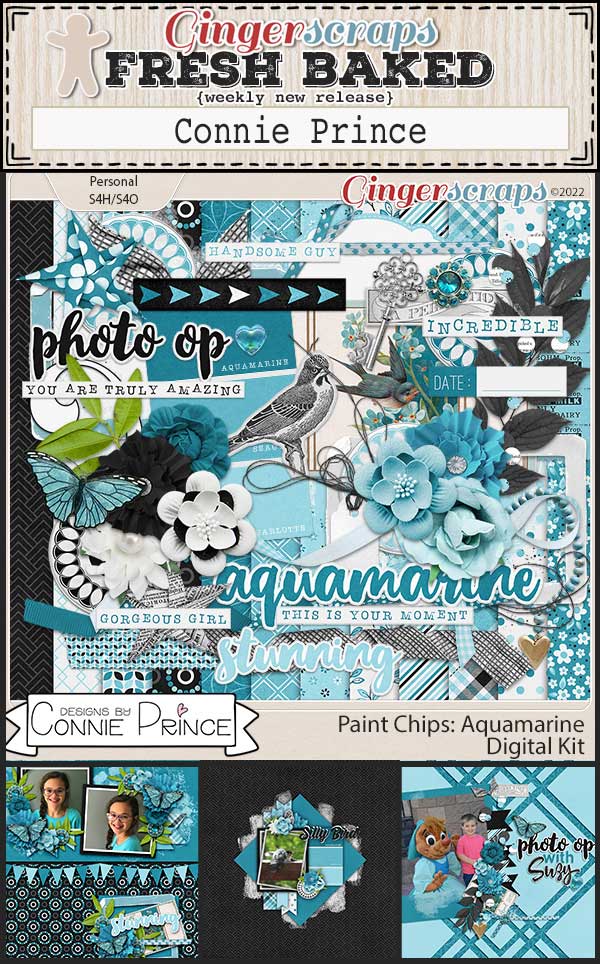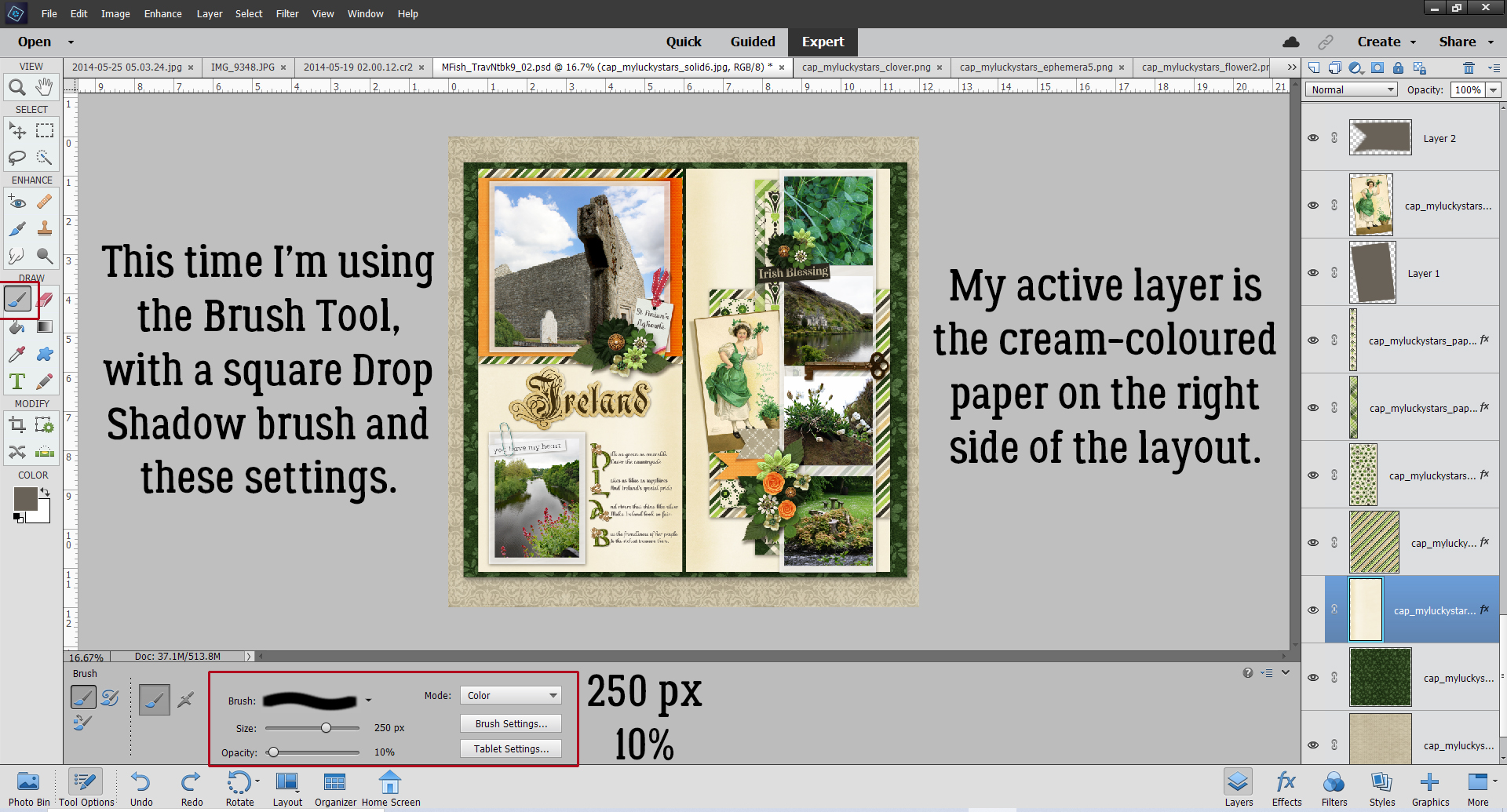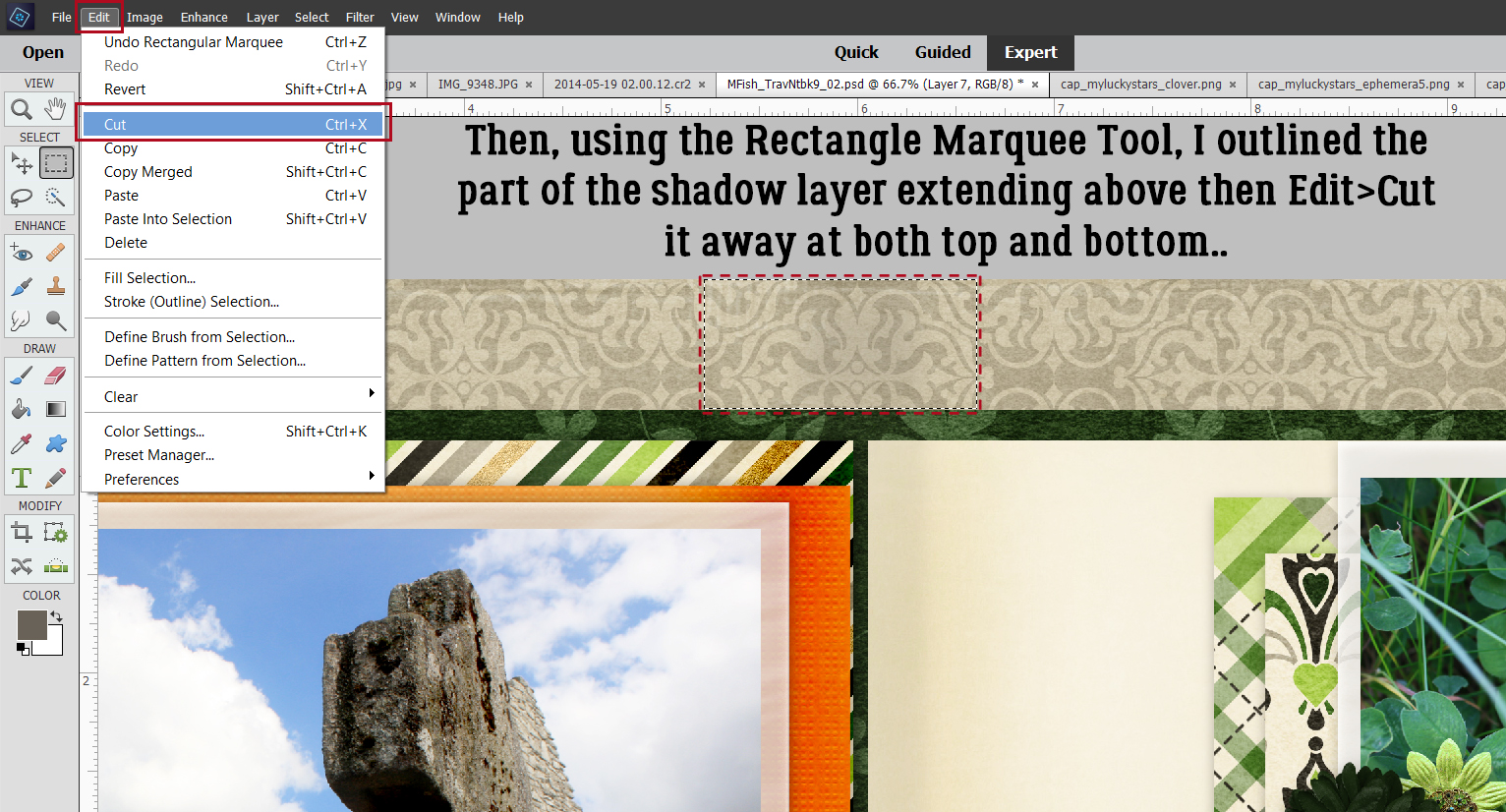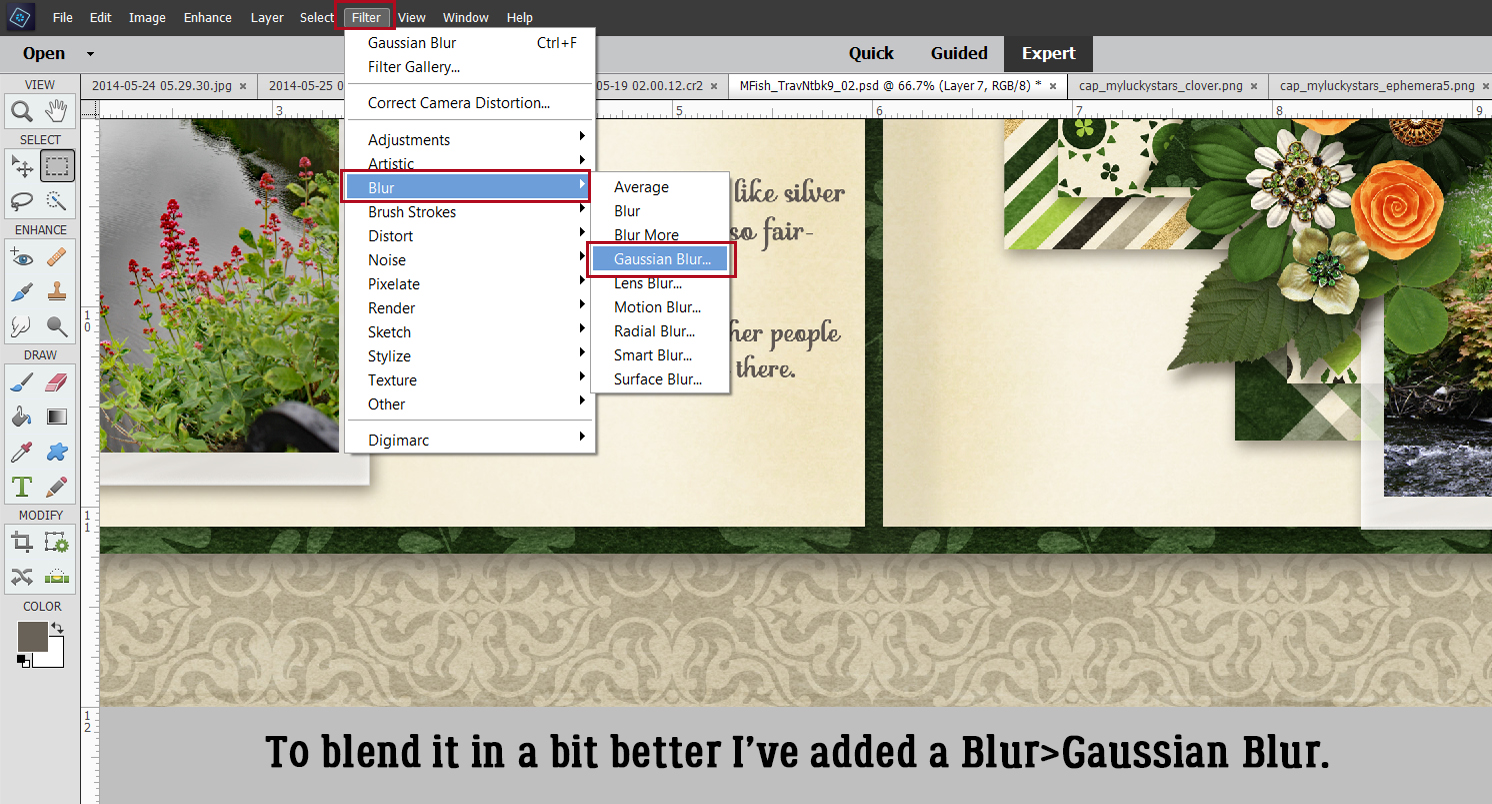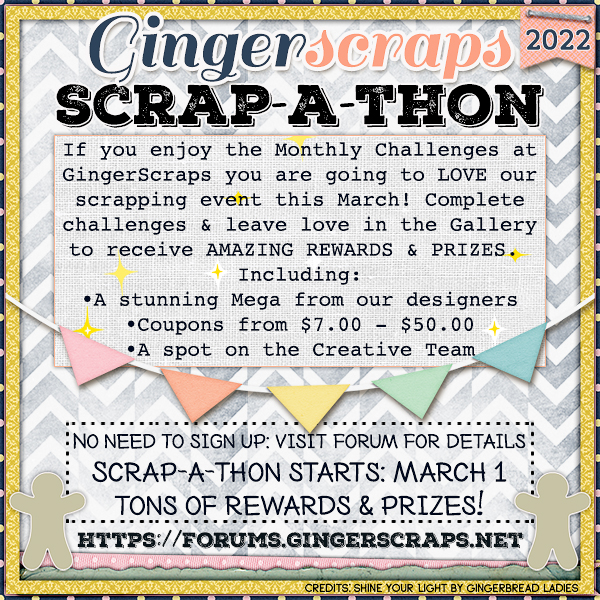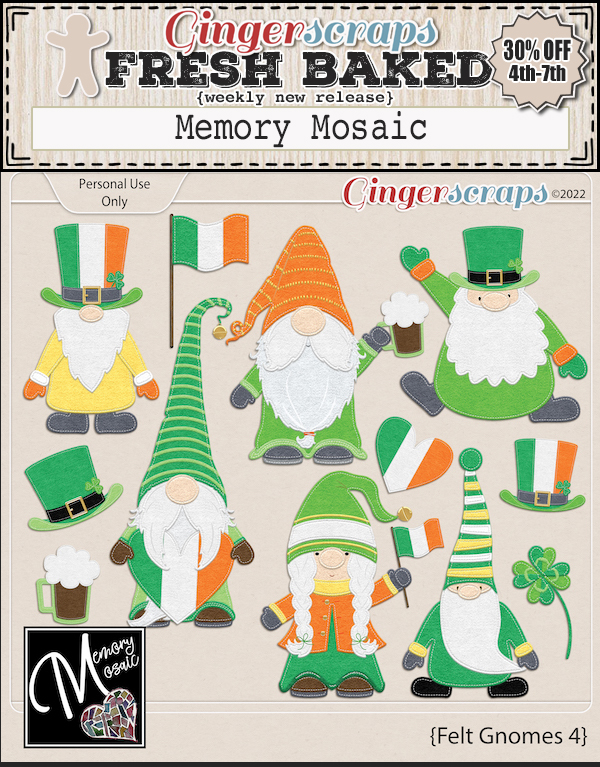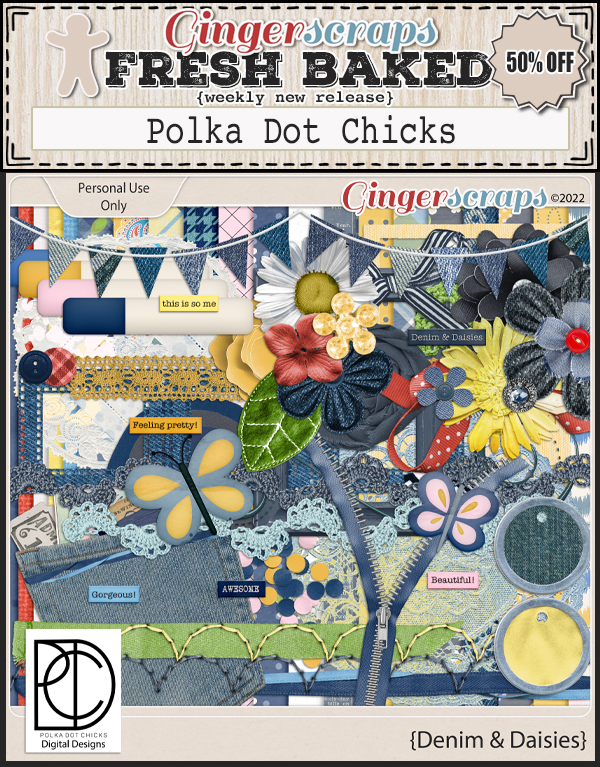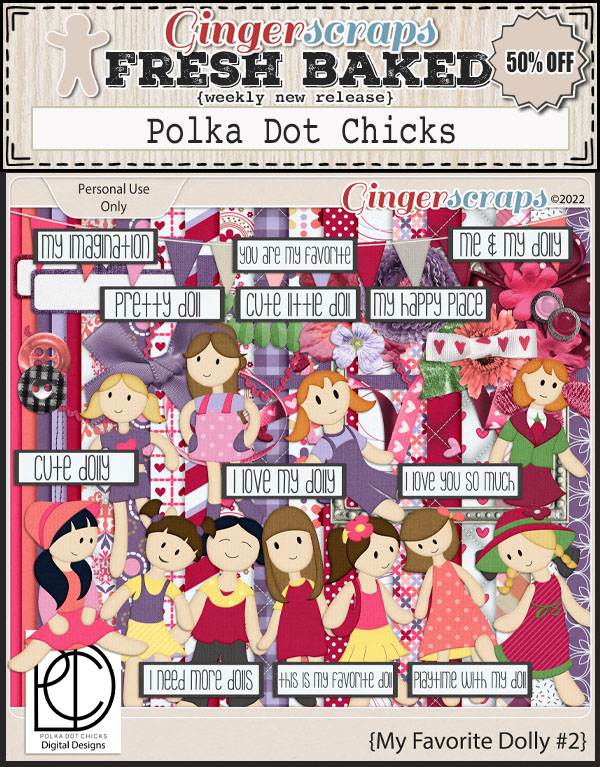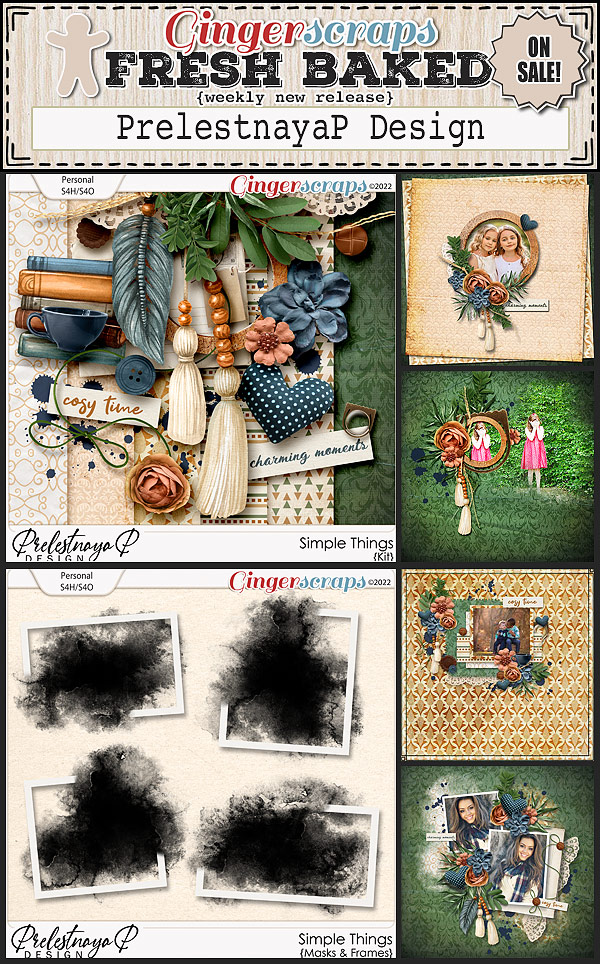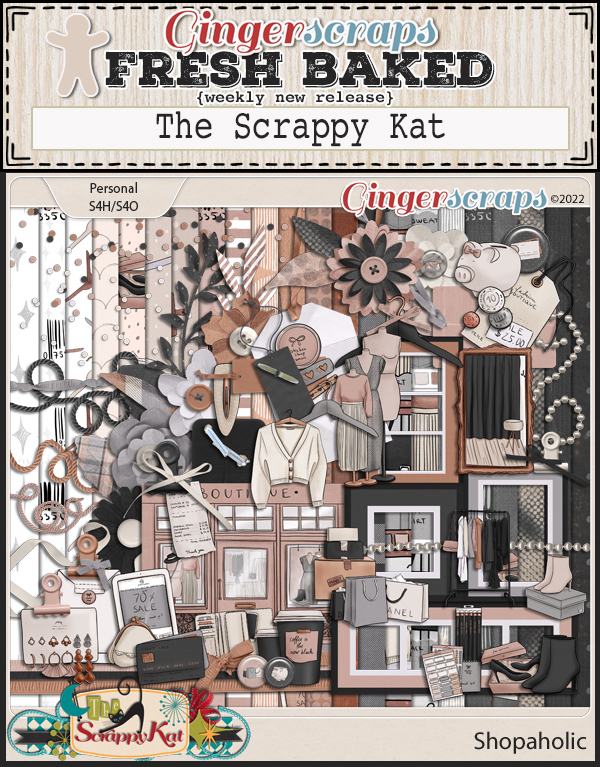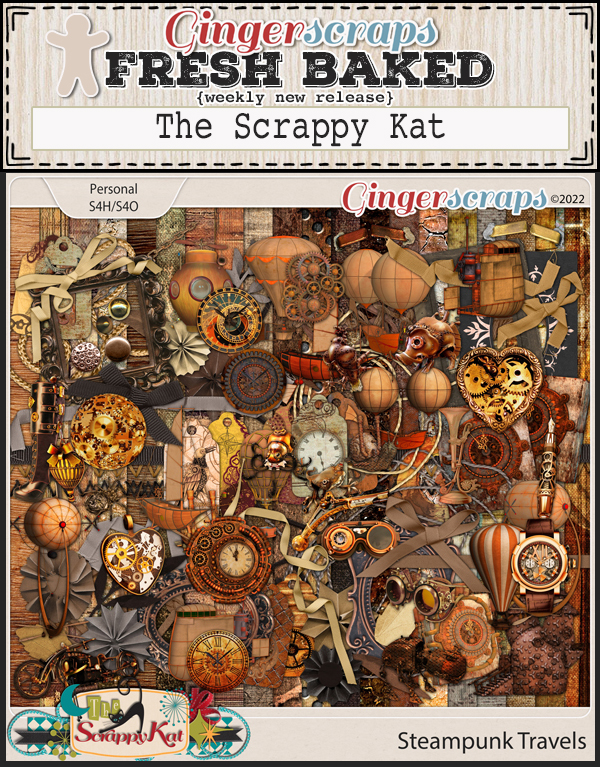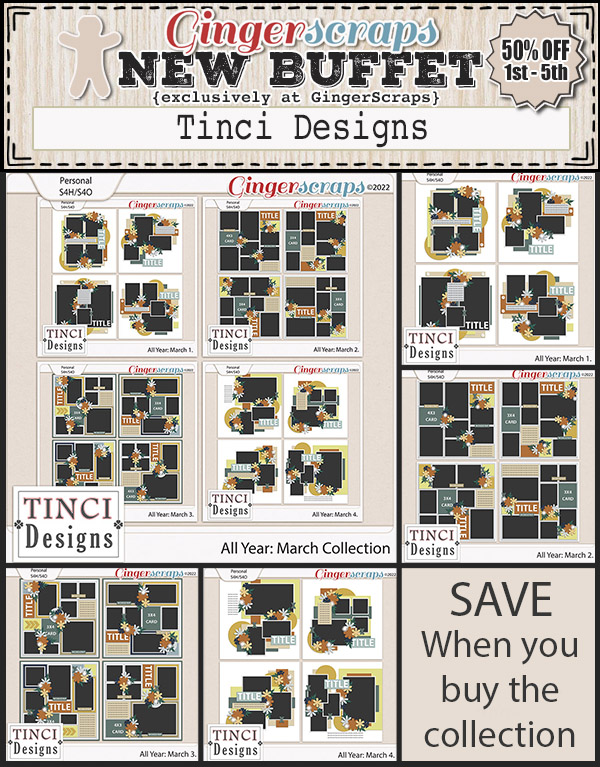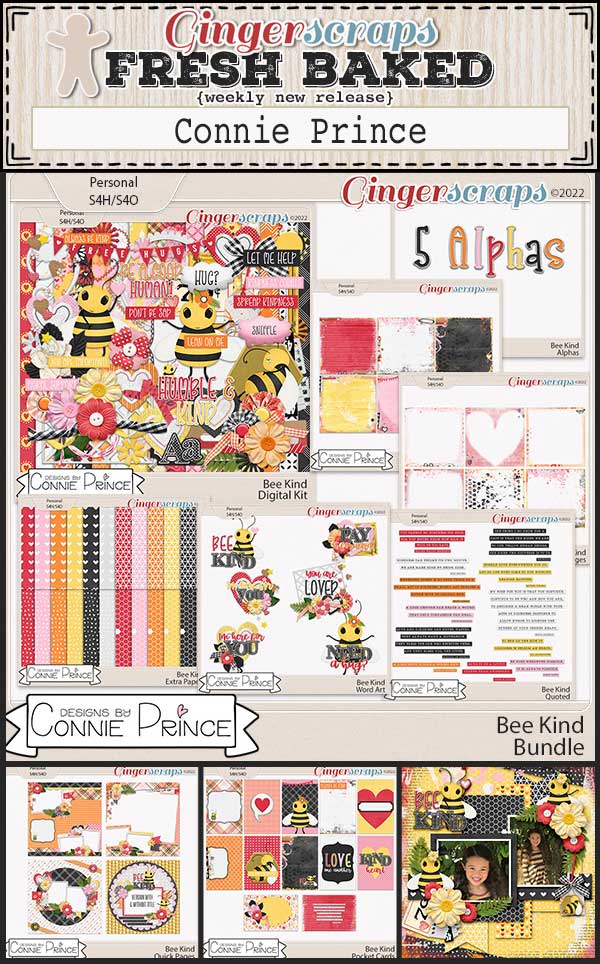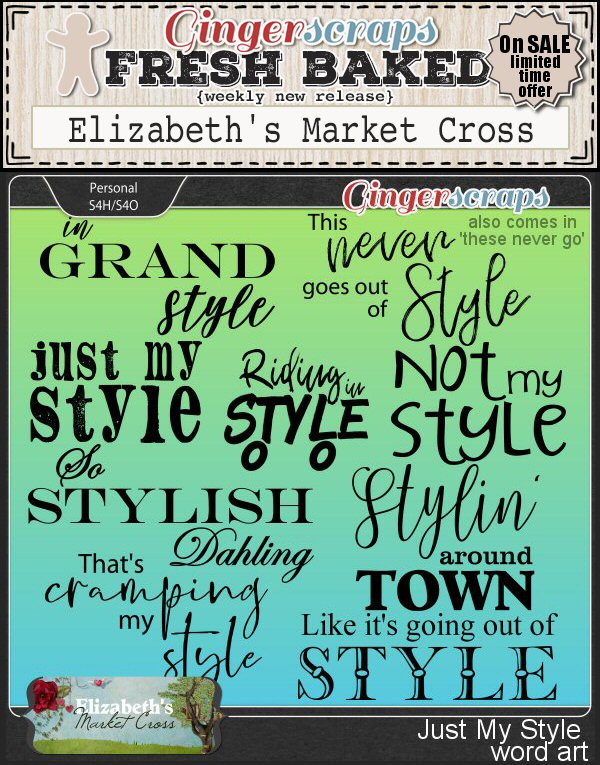Hold onto your spring hats my fellow scrappers, it’s a big day at GingerScraps. When the first of the month falls on a Friday, it’s always a big deal. But when it’s on April 1st, it’s even better.
REMEMBER THIS SALE WILL END ON APRIL 2 AT 11:59PM EASTERN TIME!
Make sure your checkout is complete prior to the close of the sale, as soon as the clock strikes midnight the sale prices will disappear.
Now, let’s look at the April Buffet. Don’t forget to check out the Buffet Bundles. One easy click to add bundles of Buffet goodies to your cart.
These colors are so pretty as you can see from the themes in the kits below. The designers did a great job with these.
Next let’s see what is new for this week’s Fresh Baked items.
Remember any $10 spent in the store gets you this great collab. I love to read so I’m going to have to make sure I get this one.
What a perfect kit for those Easter pictures. It’s a {farmhouse easter} for the Monthly Mix.
Now to the April Sneak Peek. This month’s Daily Download is from Miss Fish Templates (but it’s more than templates).
Take a look at the new challenge reward kit. If you complete any 10 challenges this month, you get this gorgeous collab as a reward!
Did you make it through all of that! Have a great April 1st!!











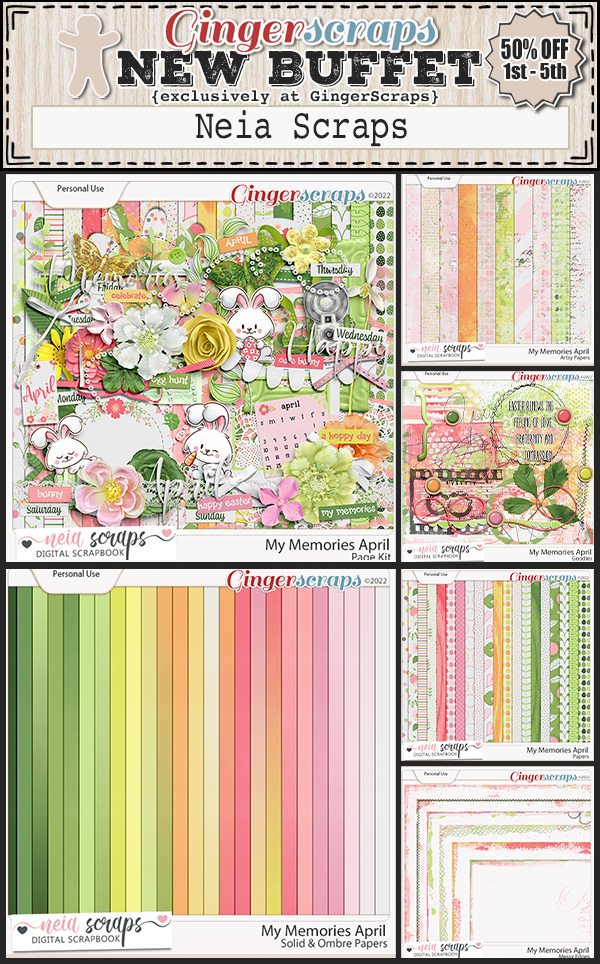








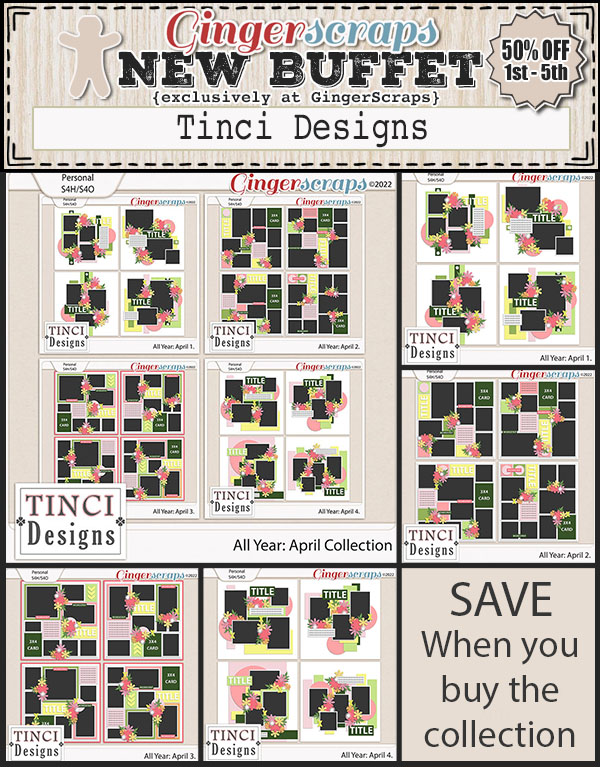

























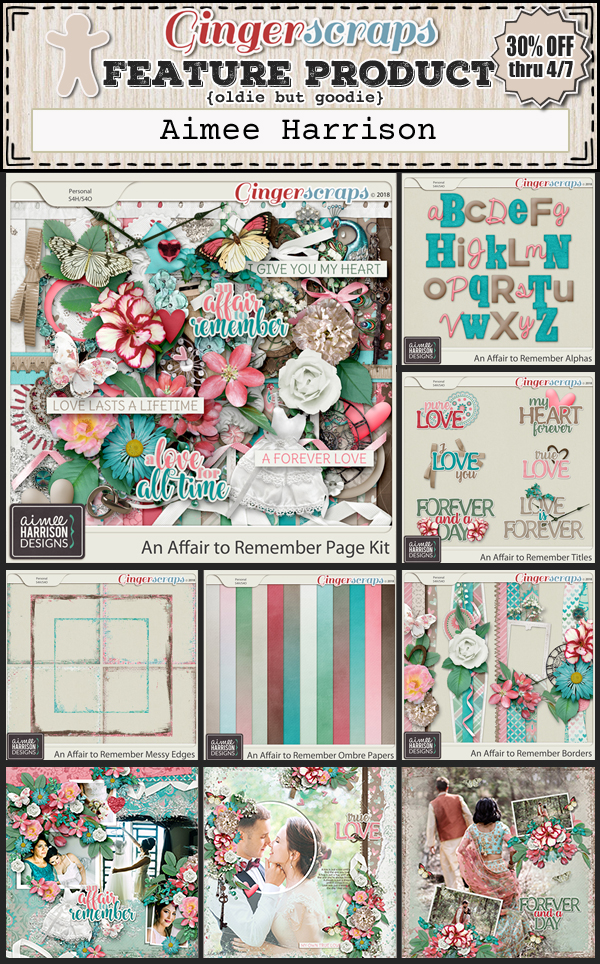
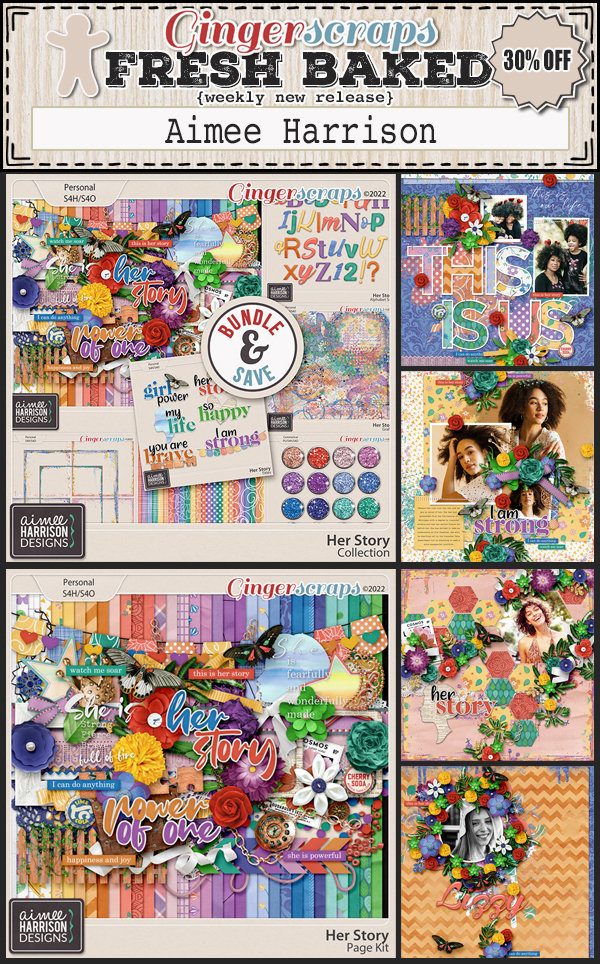







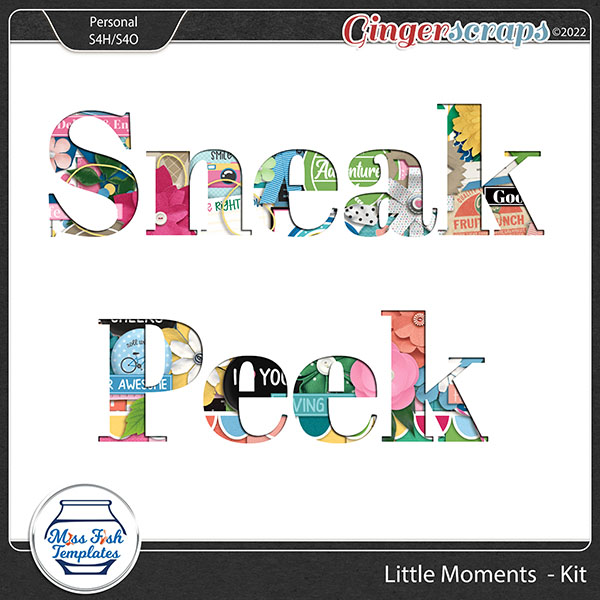



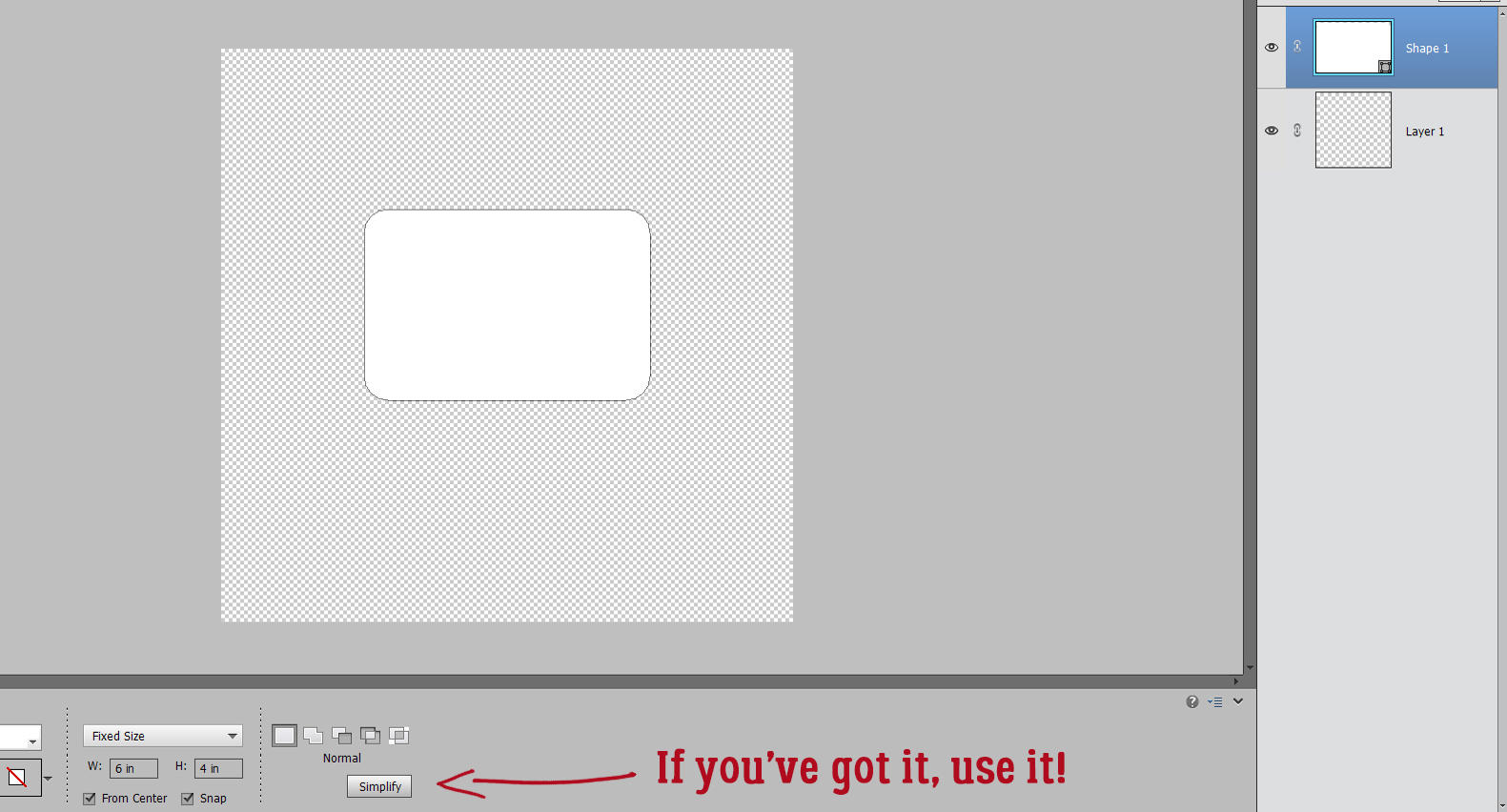
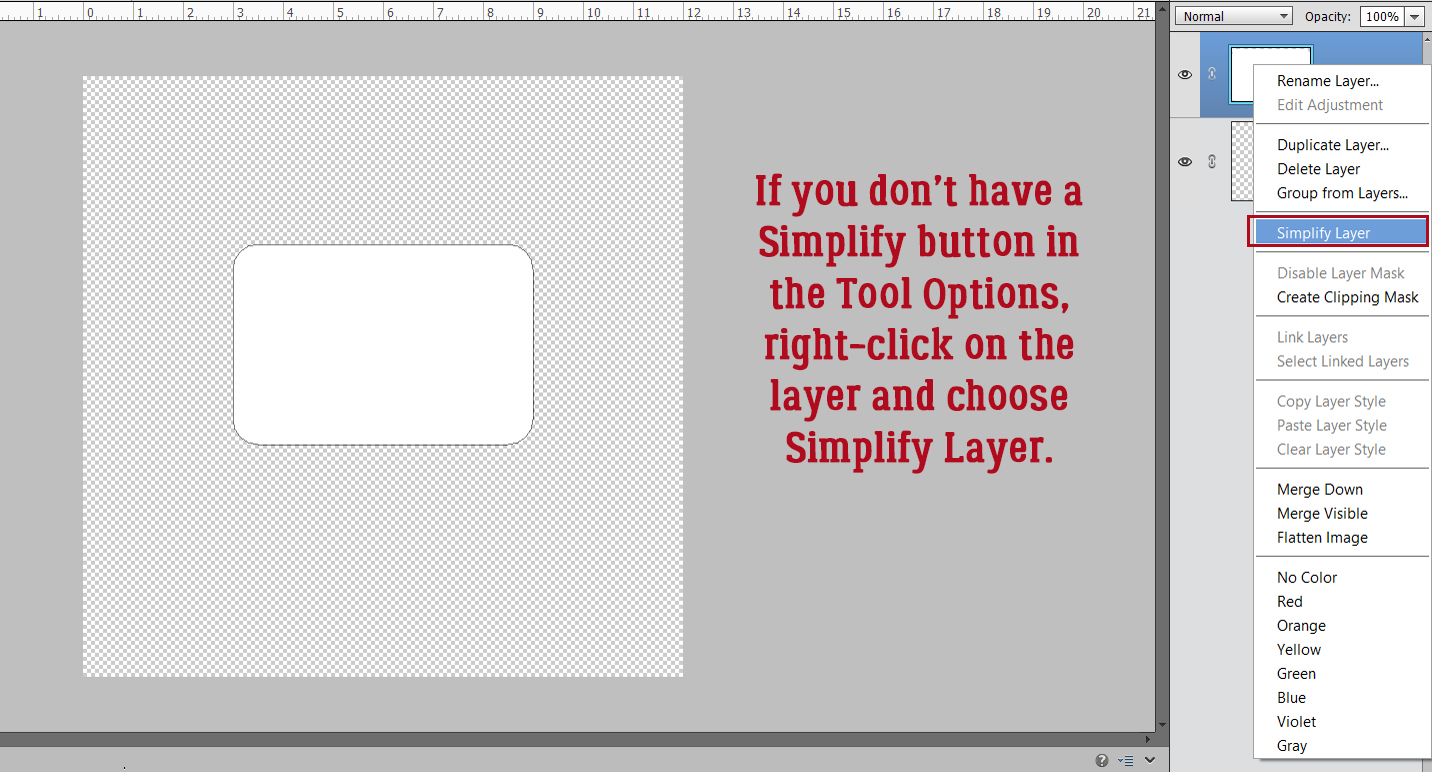
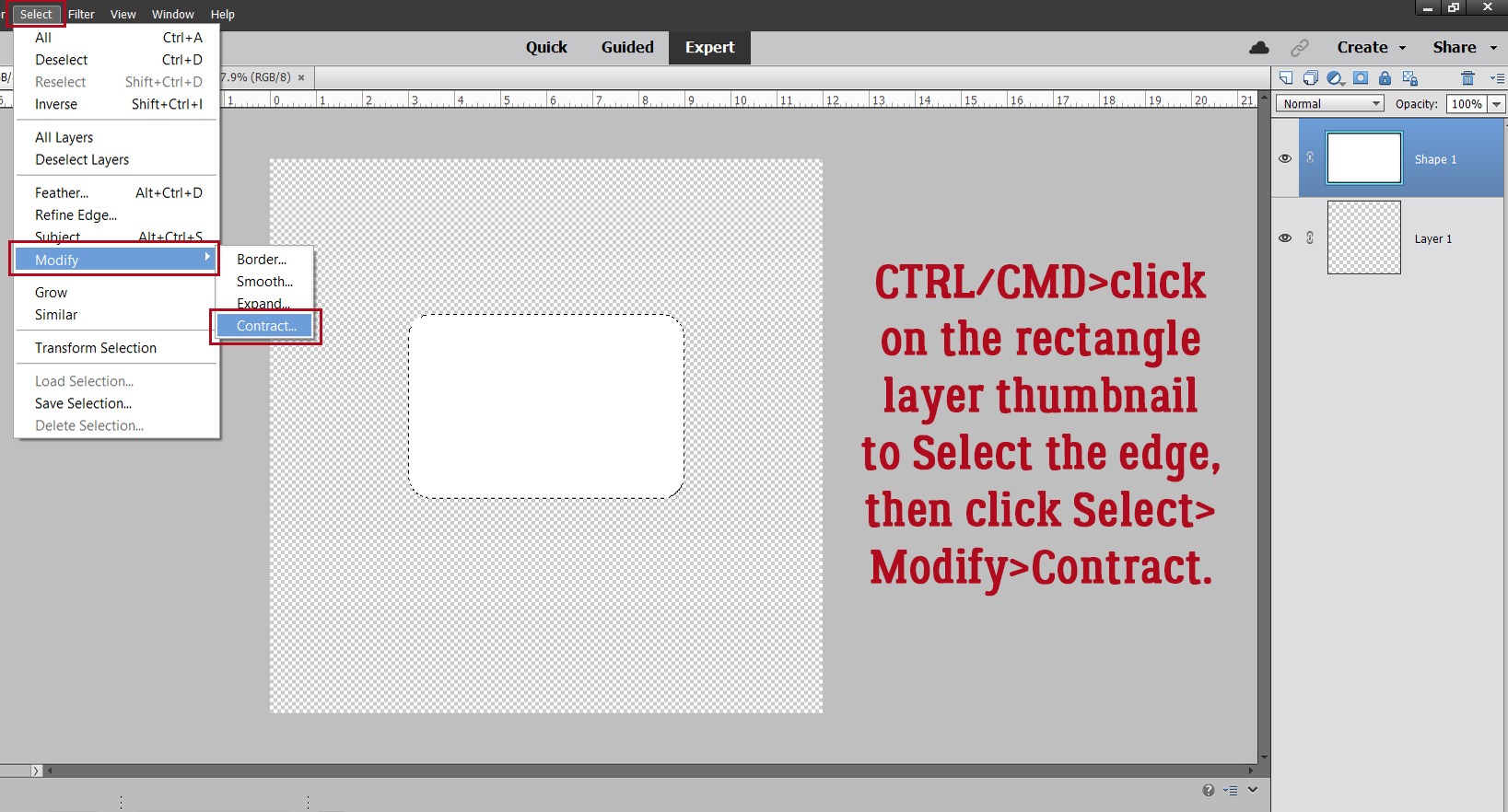







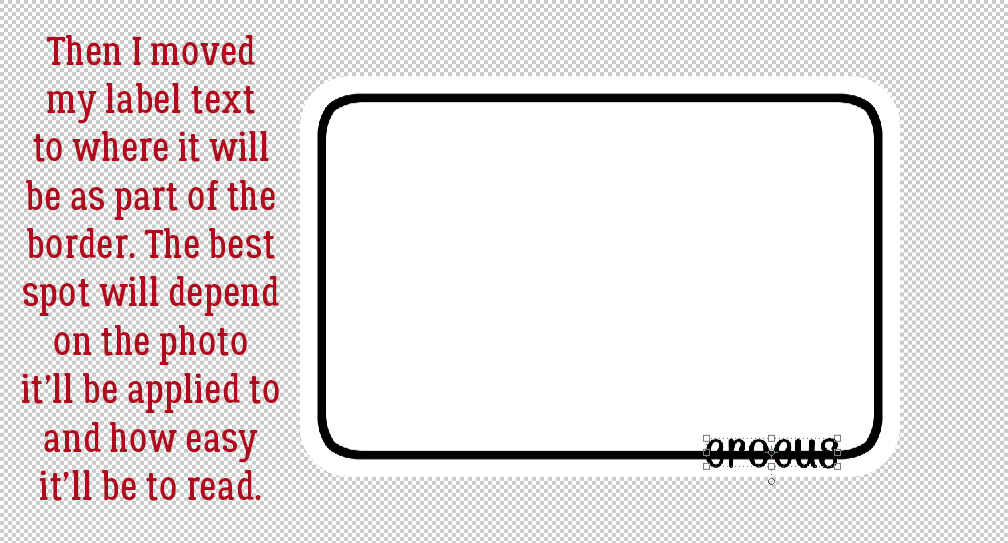





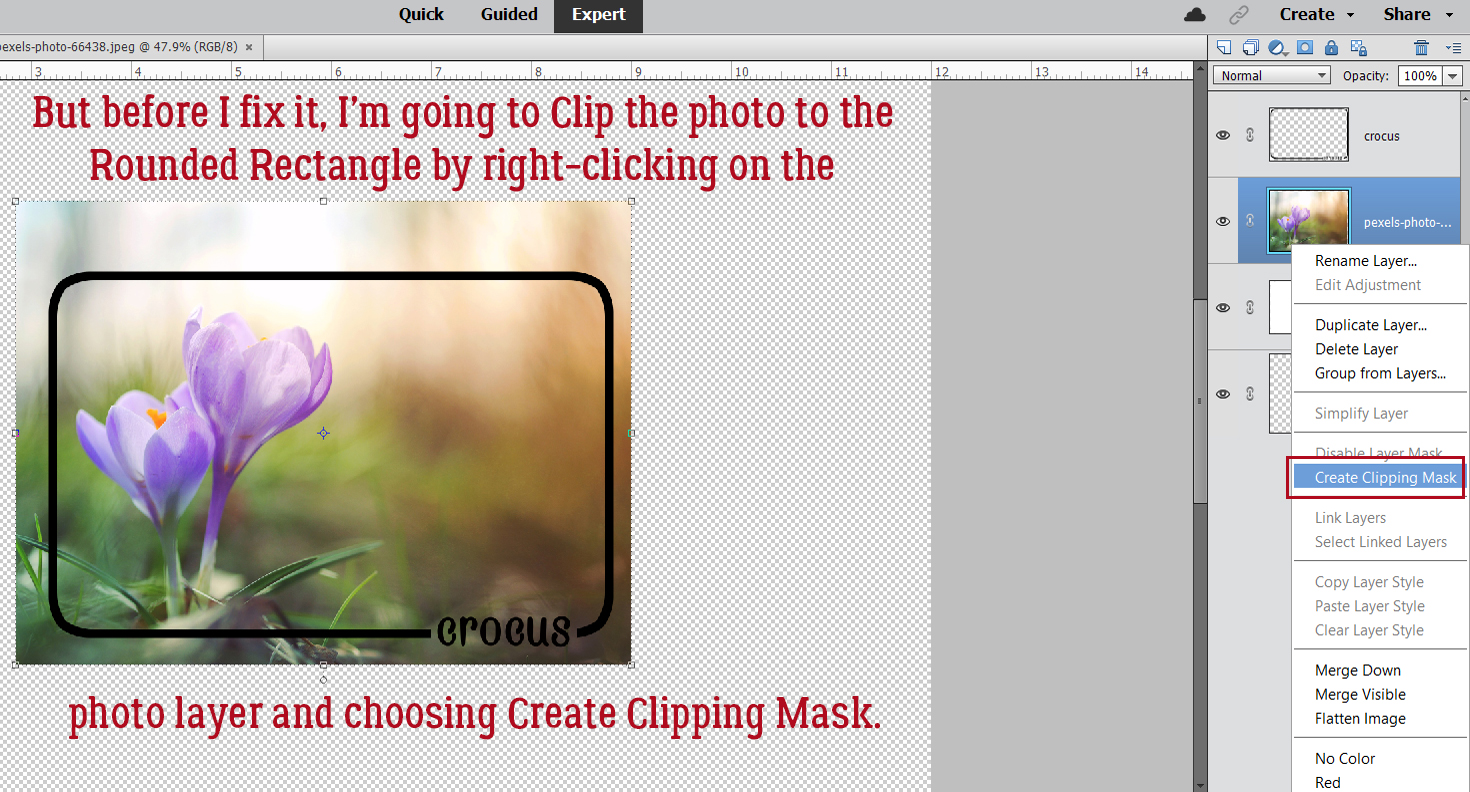


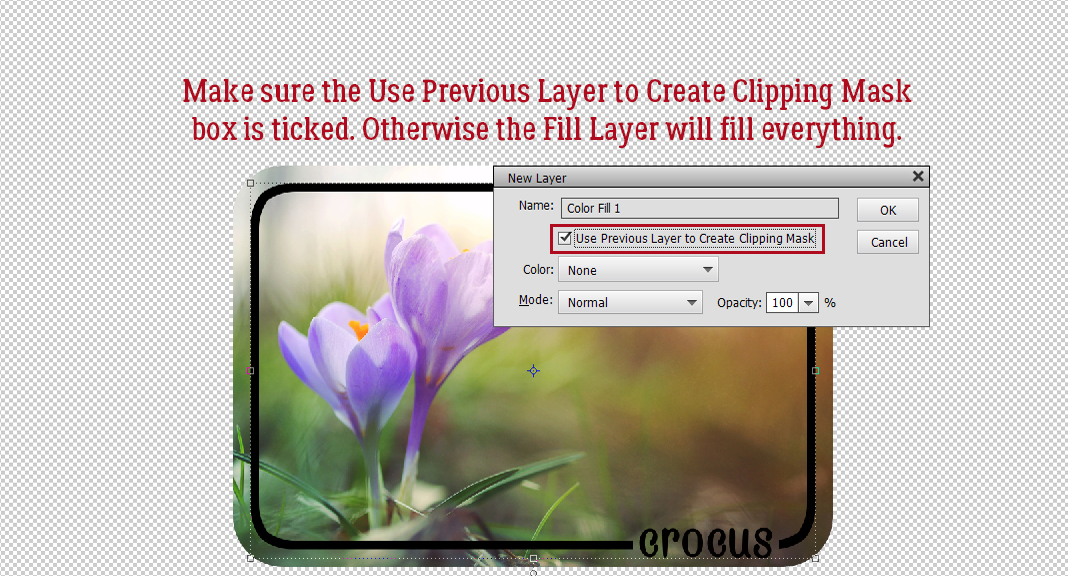

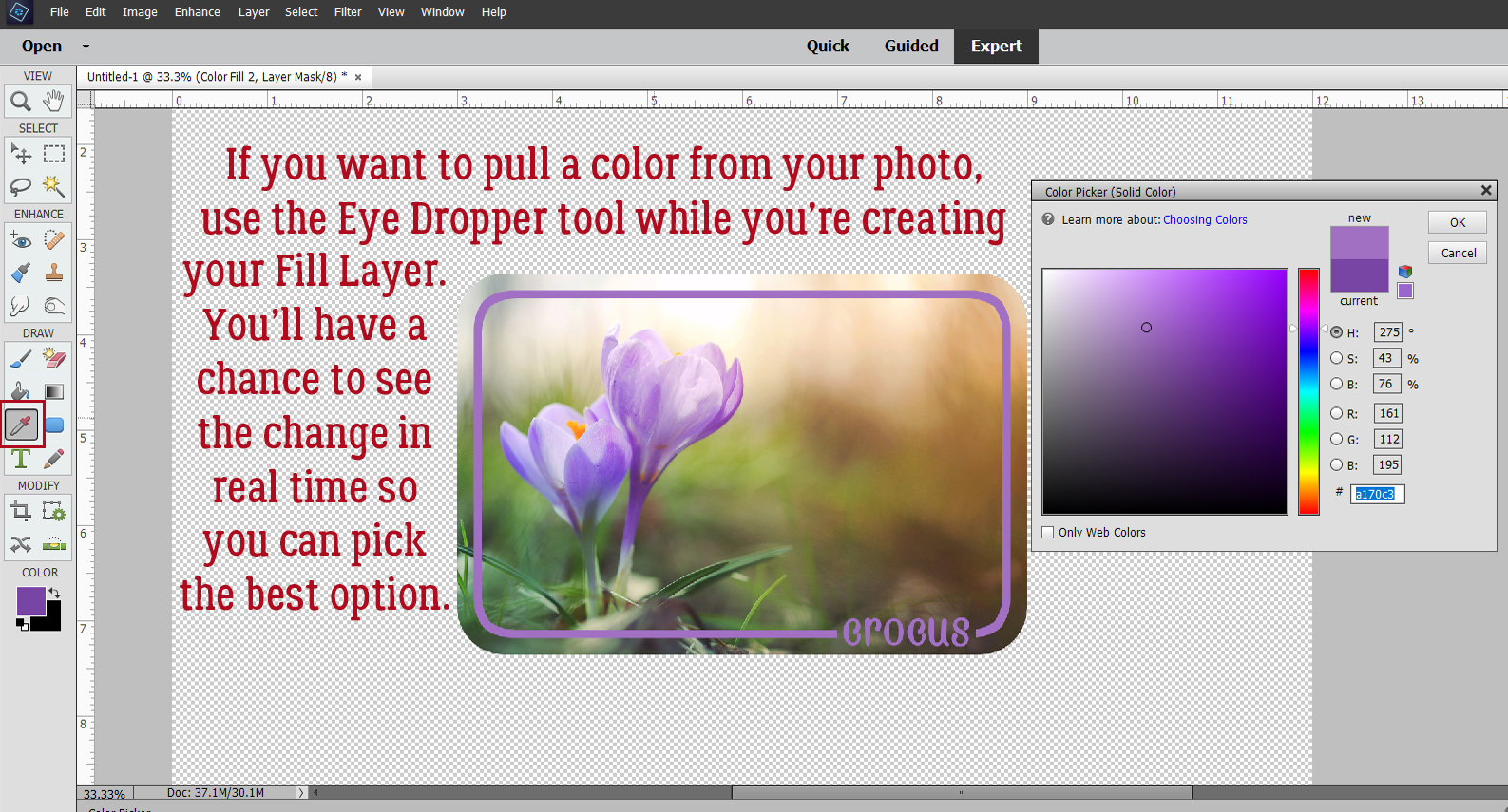



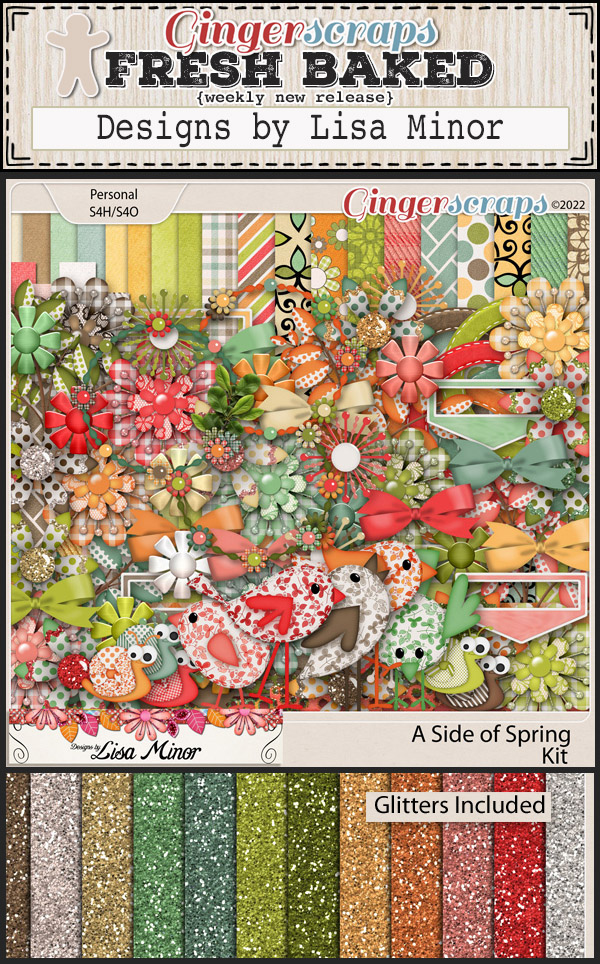
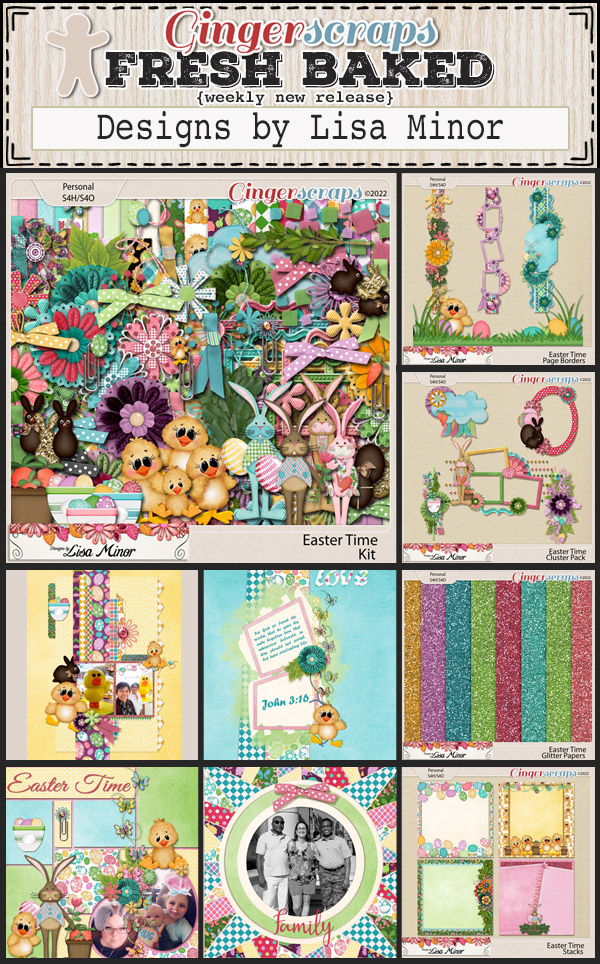






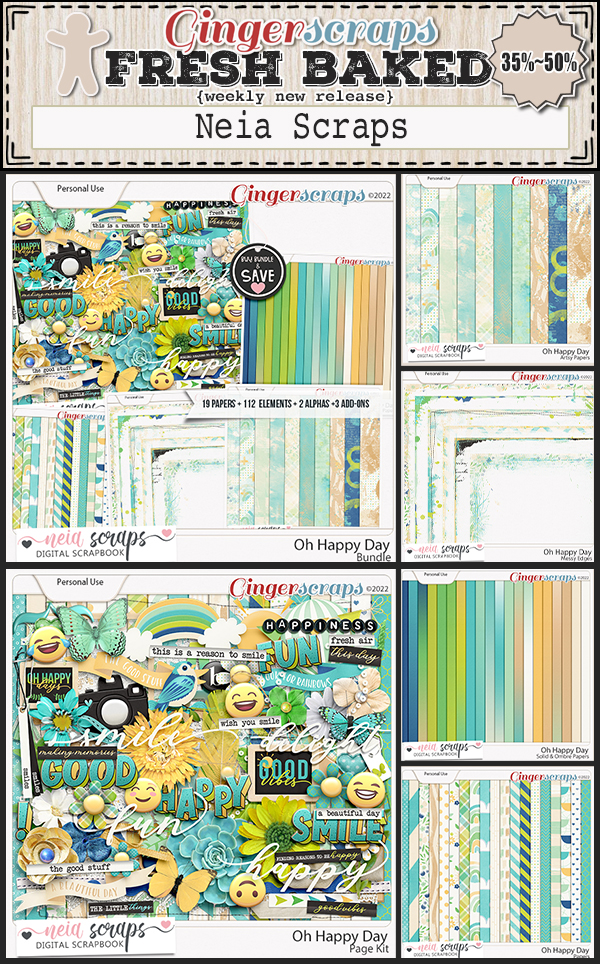


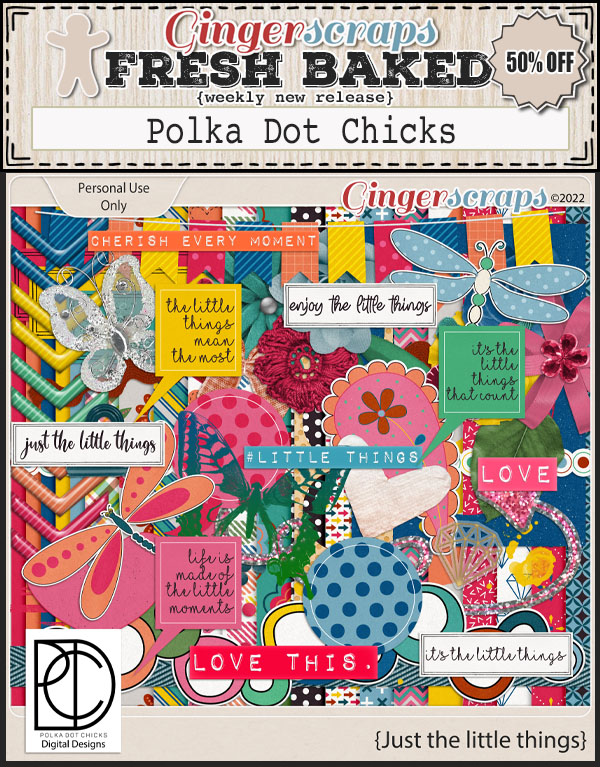


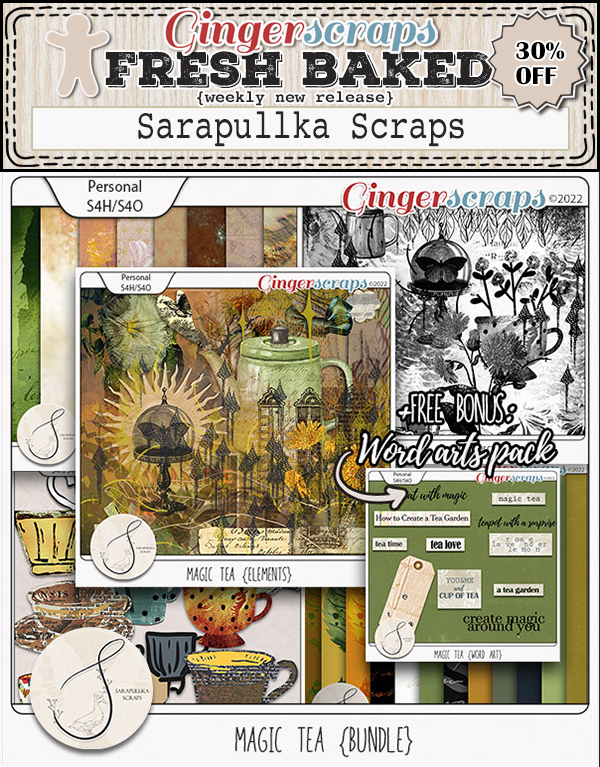













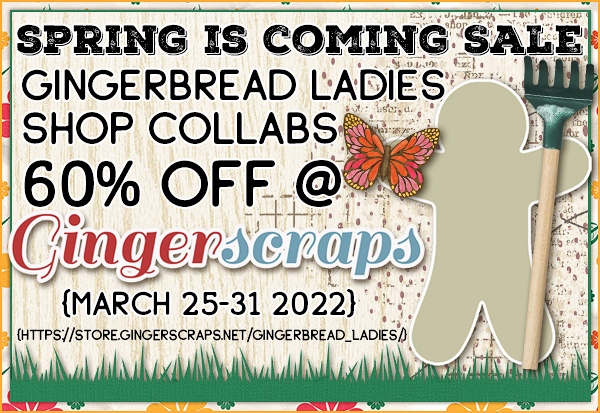



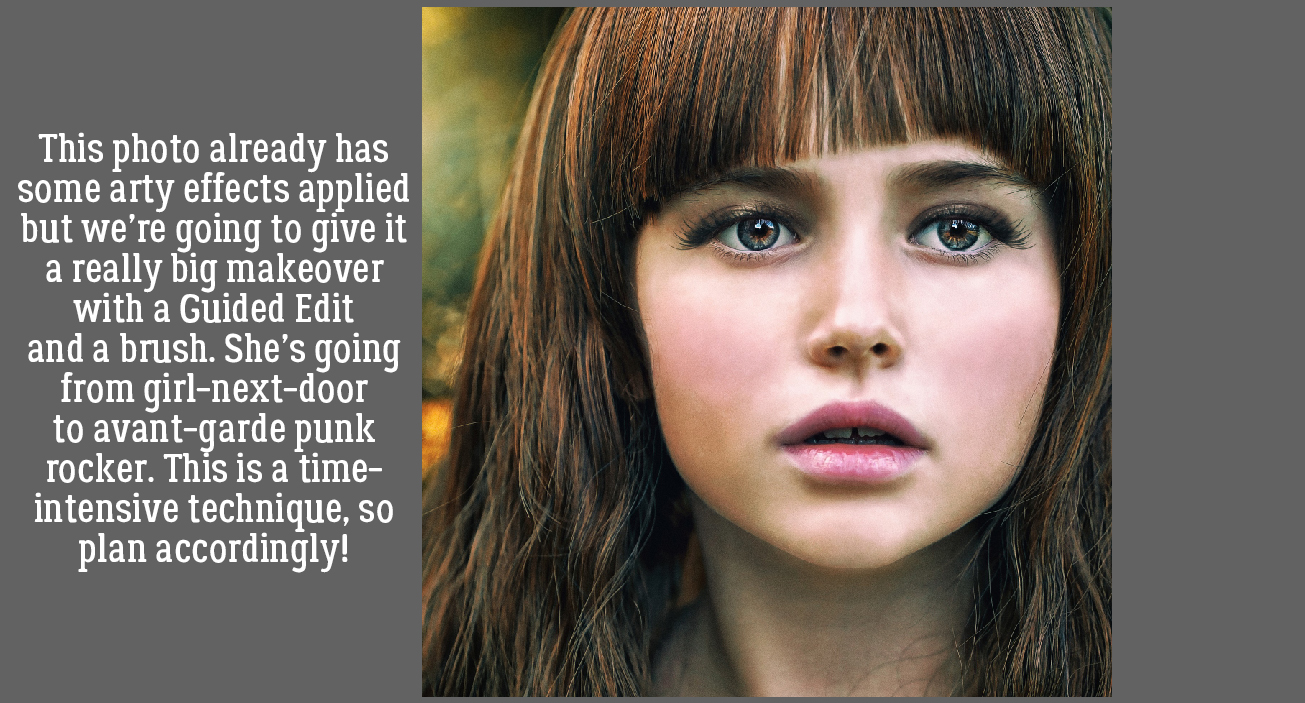
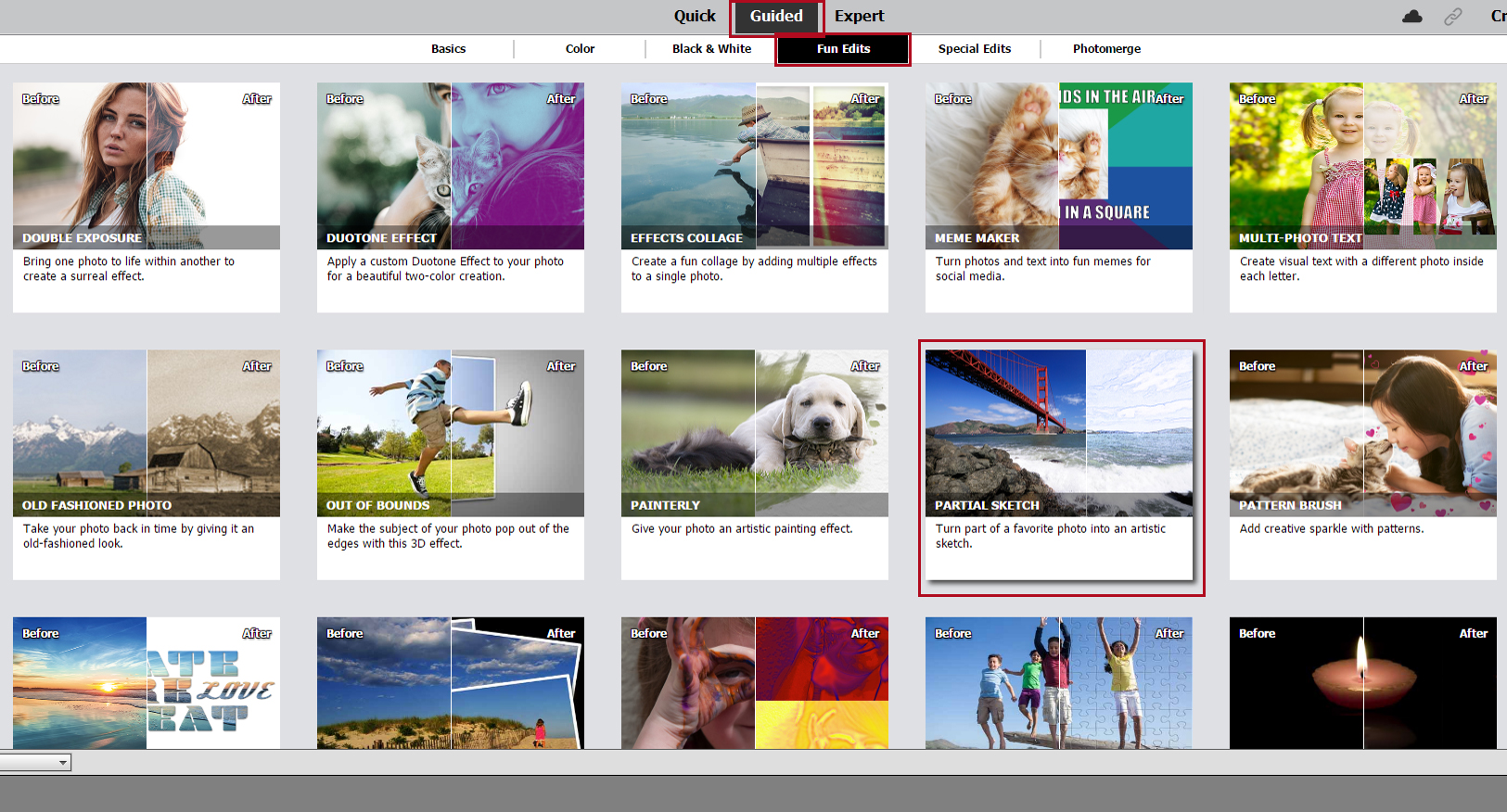
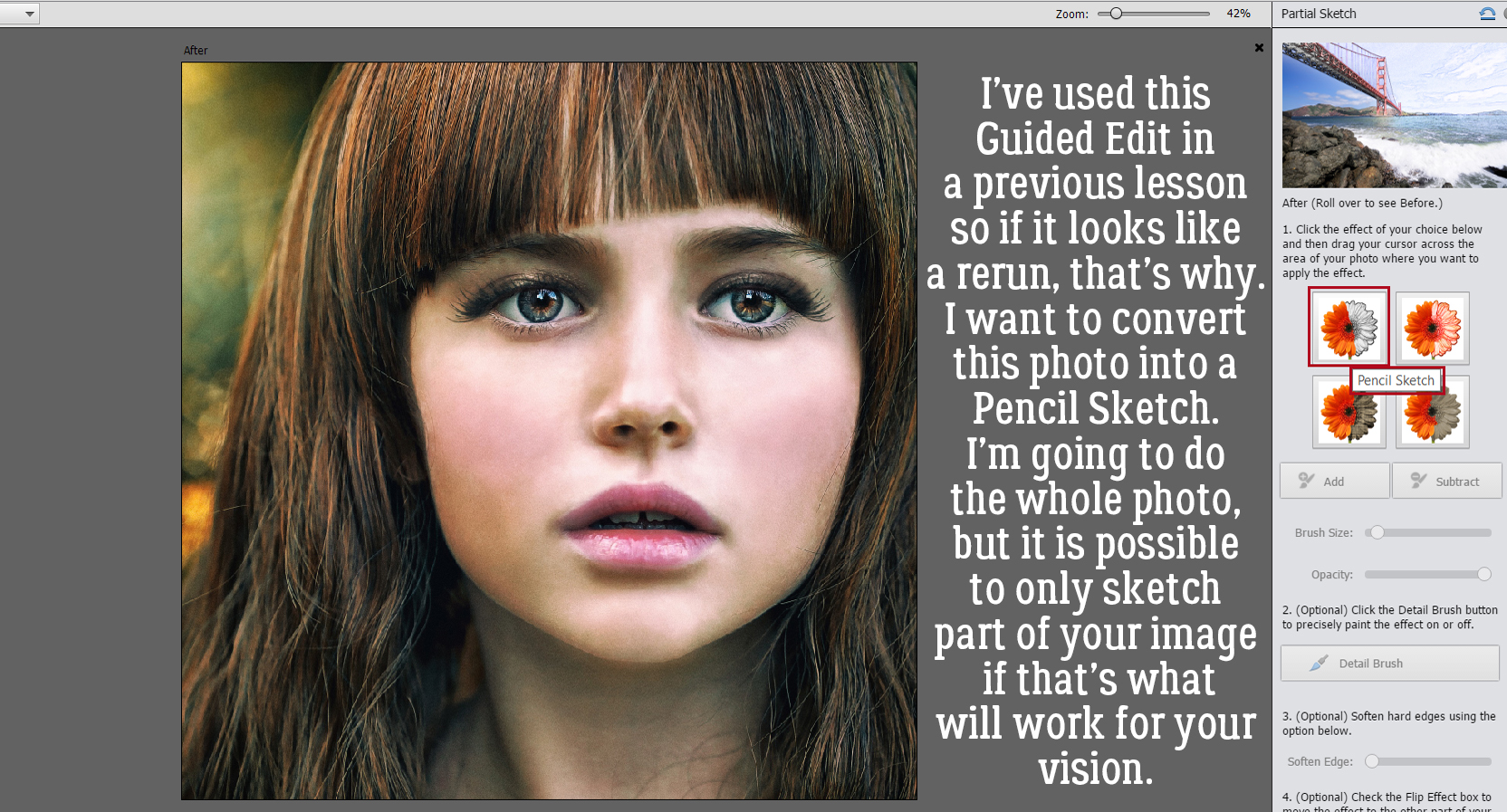
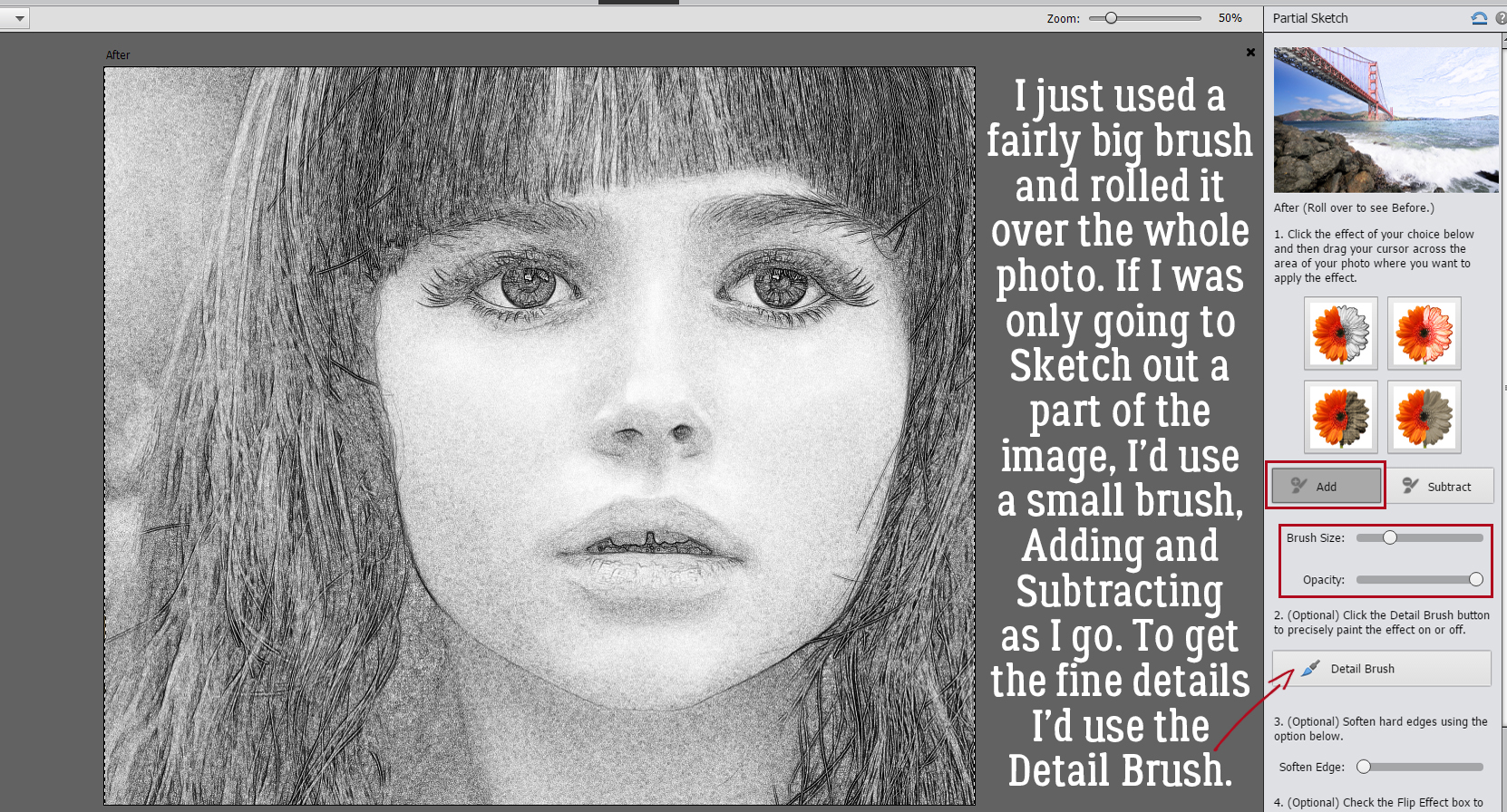
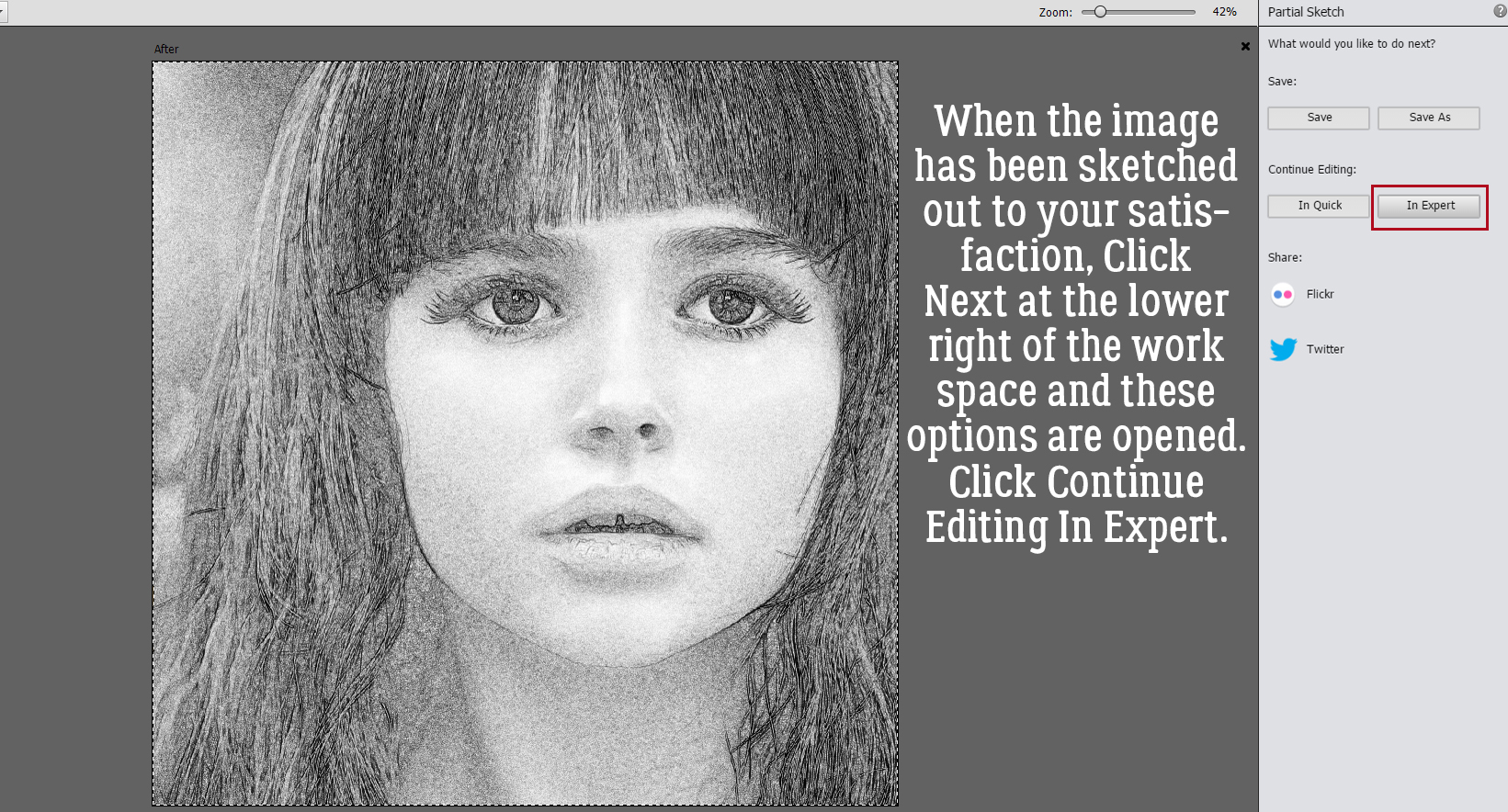 Now it’s possible to see what Elements was doing in the background while we were busy and oblivious. Now I have 3 layers: the original, a sketch layer with a black Layer Mask and a sketch layer with a white Layer Mask. It’s possible to do the following steps using these two masked layers, but it’s a bit more challenging than my approach, so we’re not going to do that. The layer that I want to work with is the one with the white Layer Mask, but I need to Simplify it. Right-click on that layer – over on the left of the layer near but not ON the link icon – then choose Simplify Layer.
Now it’s possible to see what Elements was doing in the background while we were busy and oblivious. Now I have 3 layers: the original, a sketch layer with a black Layer Mask and a sketch layer with a white Layer Mask. It’s possible to do the following steps using these two masked layers, but it’s a bit more challenging than my approach, so we’re not going to do that. The layer that I want to work with is the one with the white Layer Mask, but I need to Simplify it. Right-click on that layer – over on the left of the layer near but not ON the link icon – then choose Simplify Layer.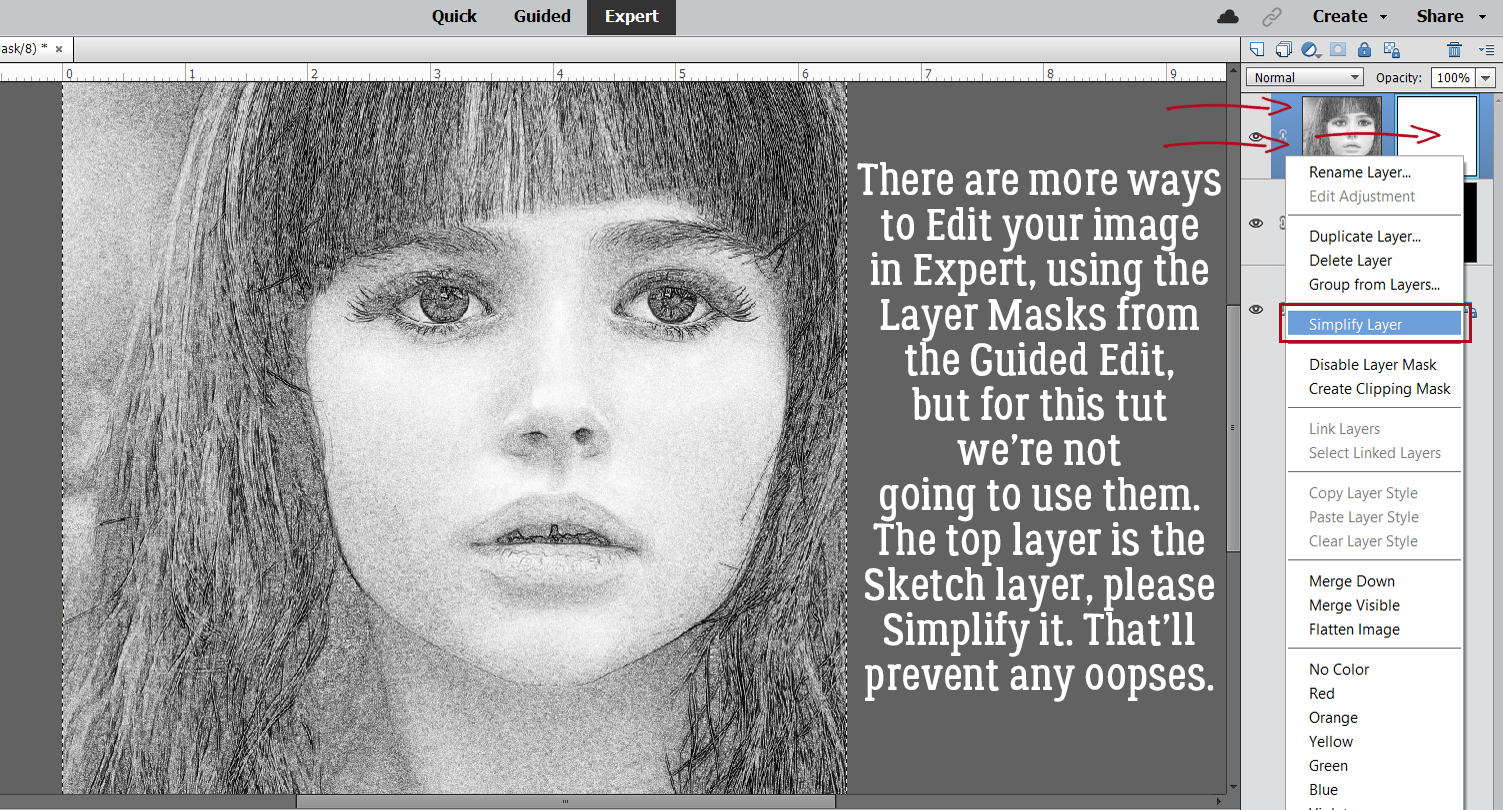
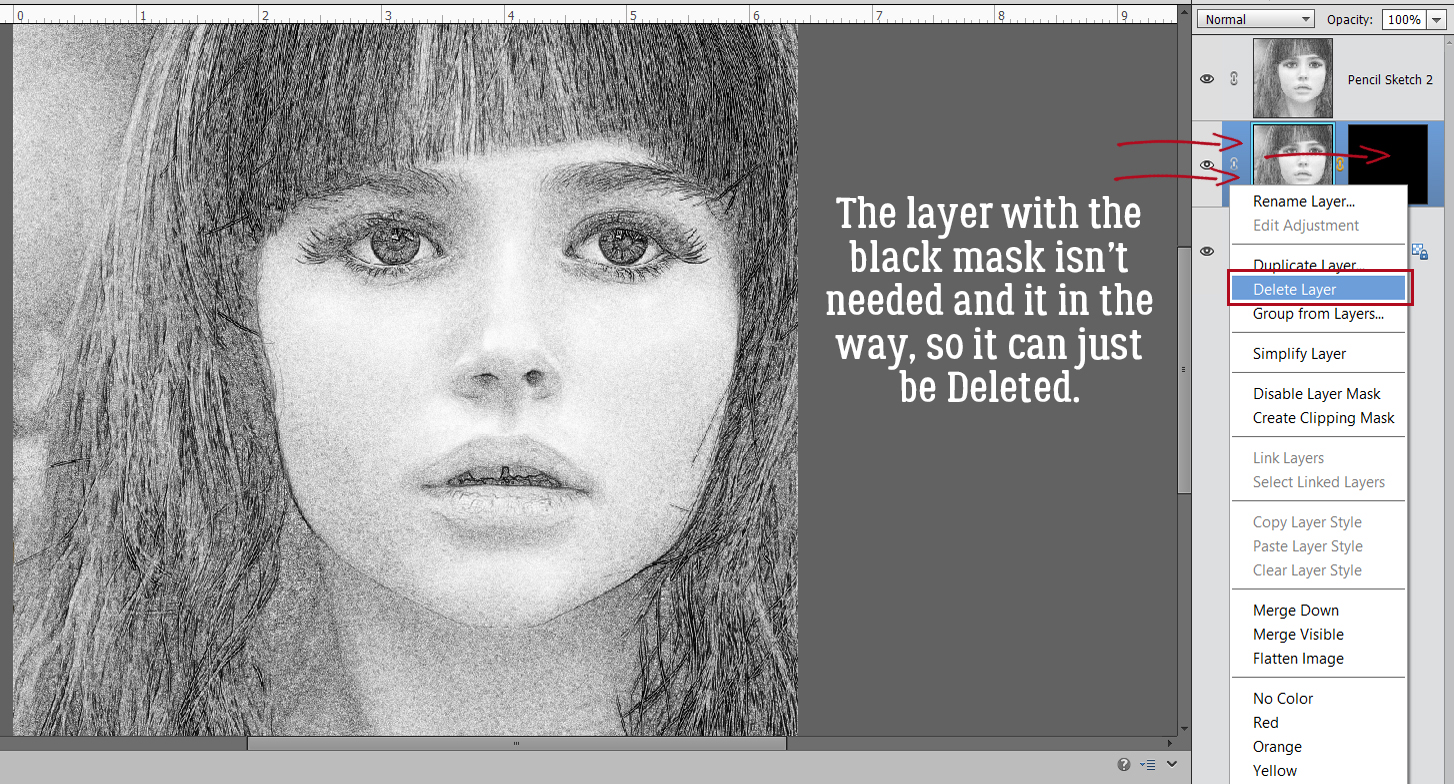
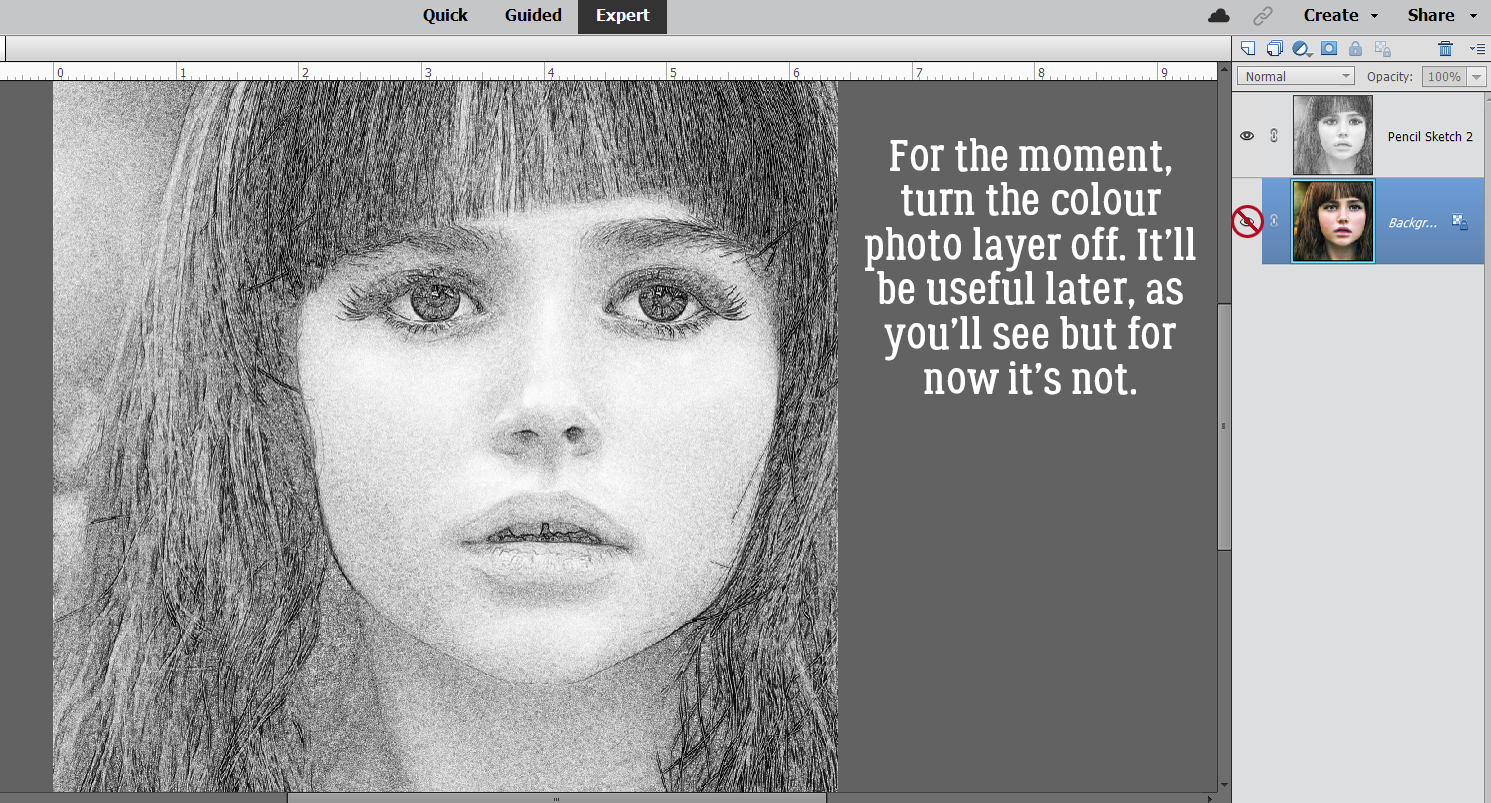
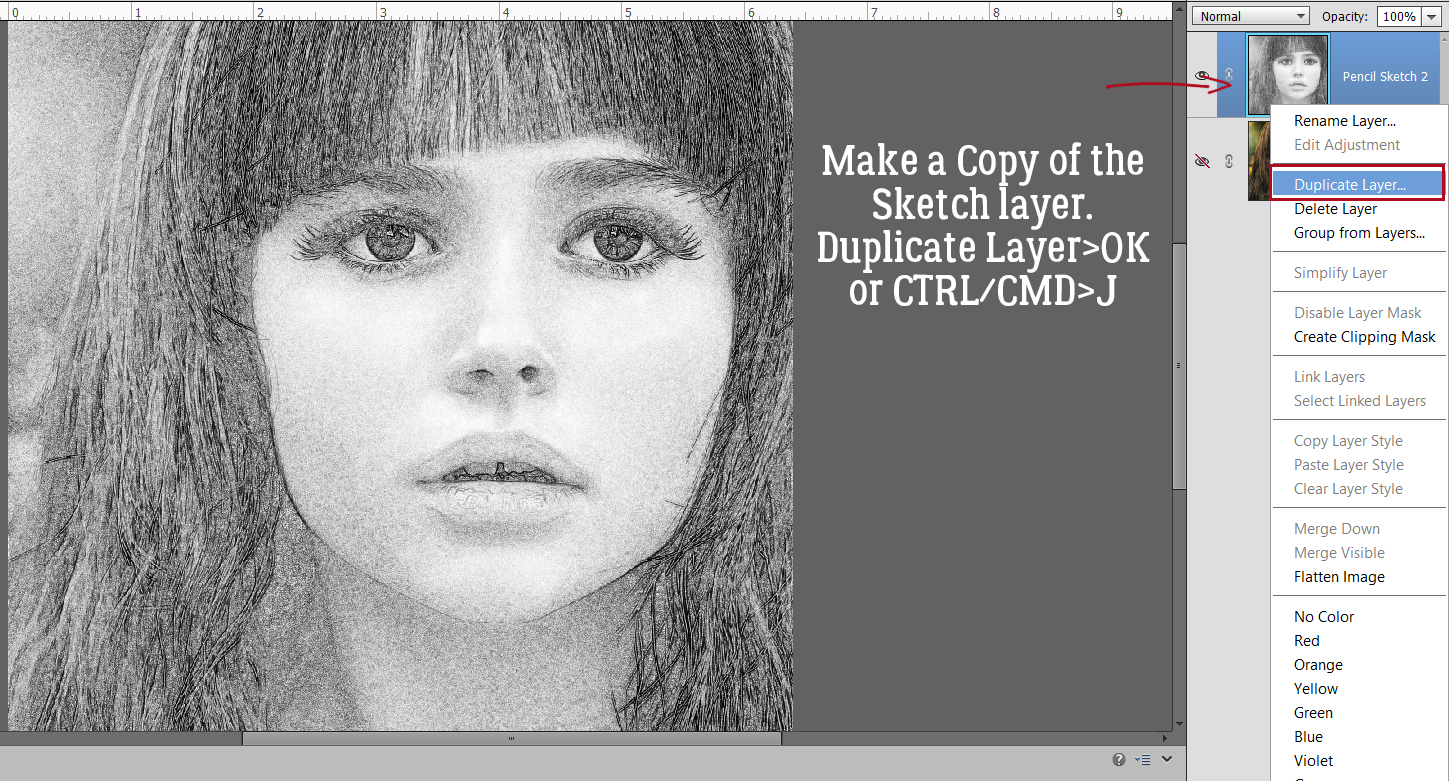
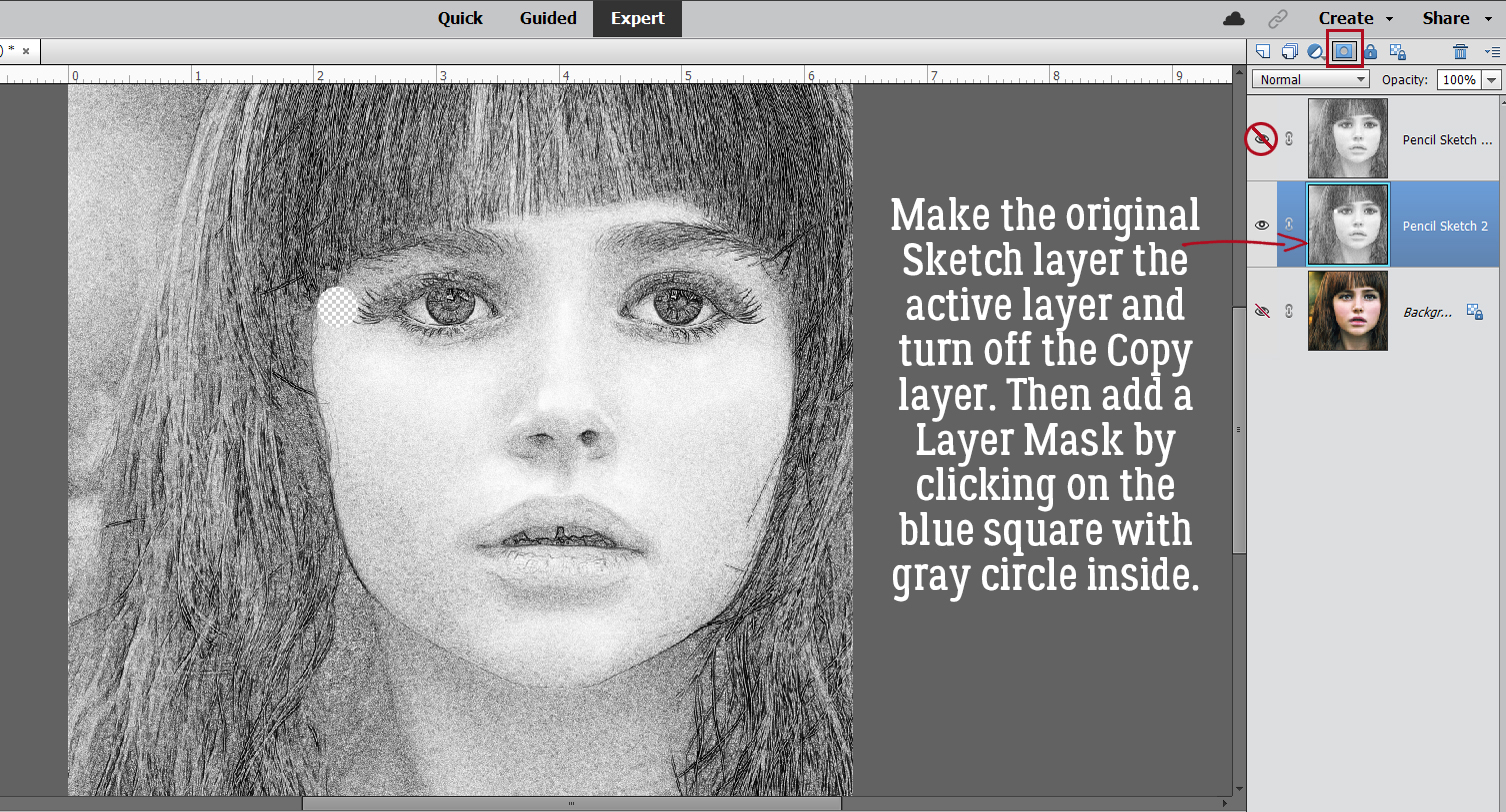
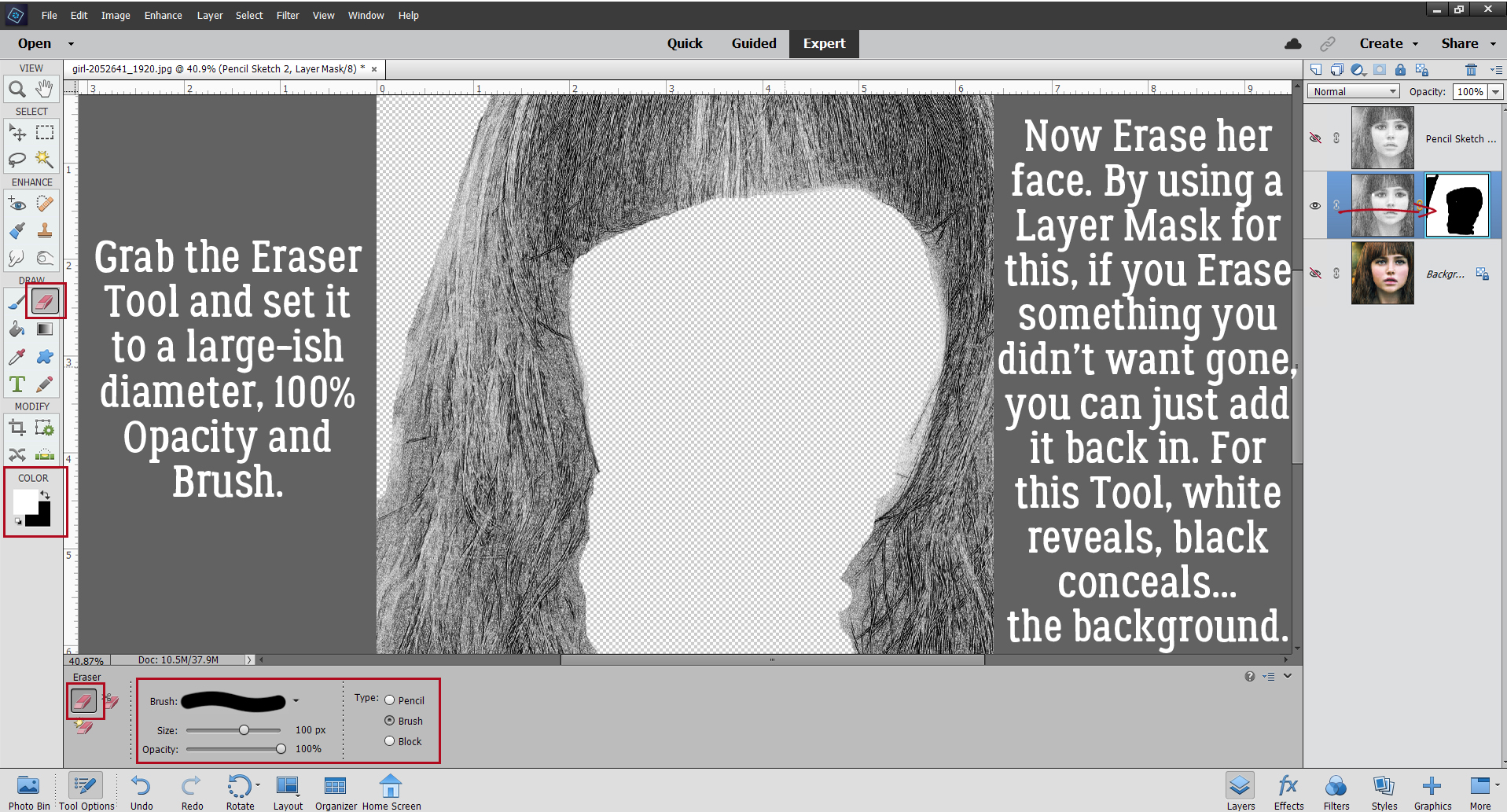 I also discovered that toggling the colour layer on and off makes it easier to see edges of things better.
I also discovered that toggling the colour layer on and off makes it easier to see edges of things better.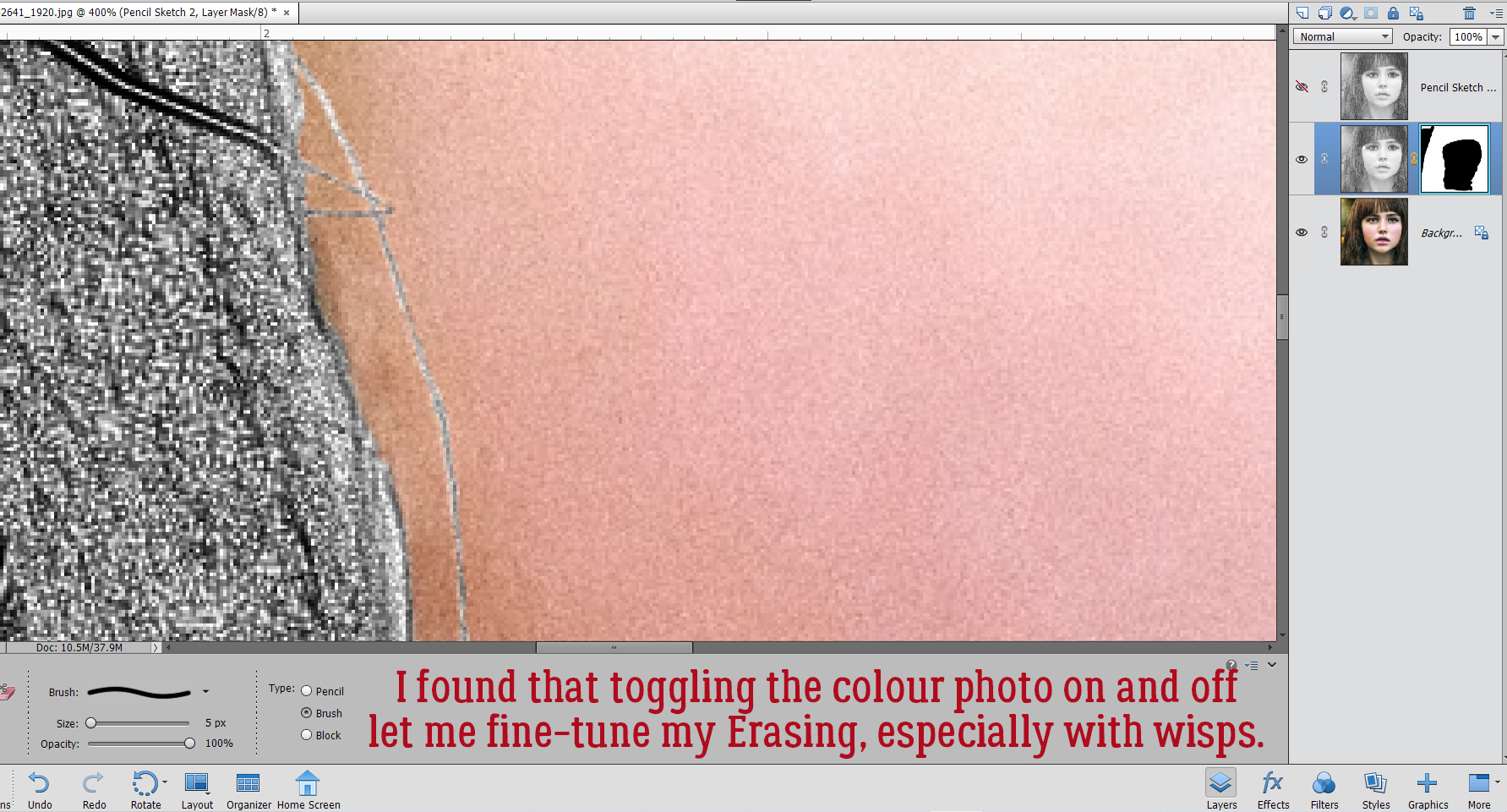 Aaaaaand toggling the sketch layer on and off helped me see where and what needed more help.
Aaaaaand toggling the sketch layer on and off helped me see where and what needed more help.