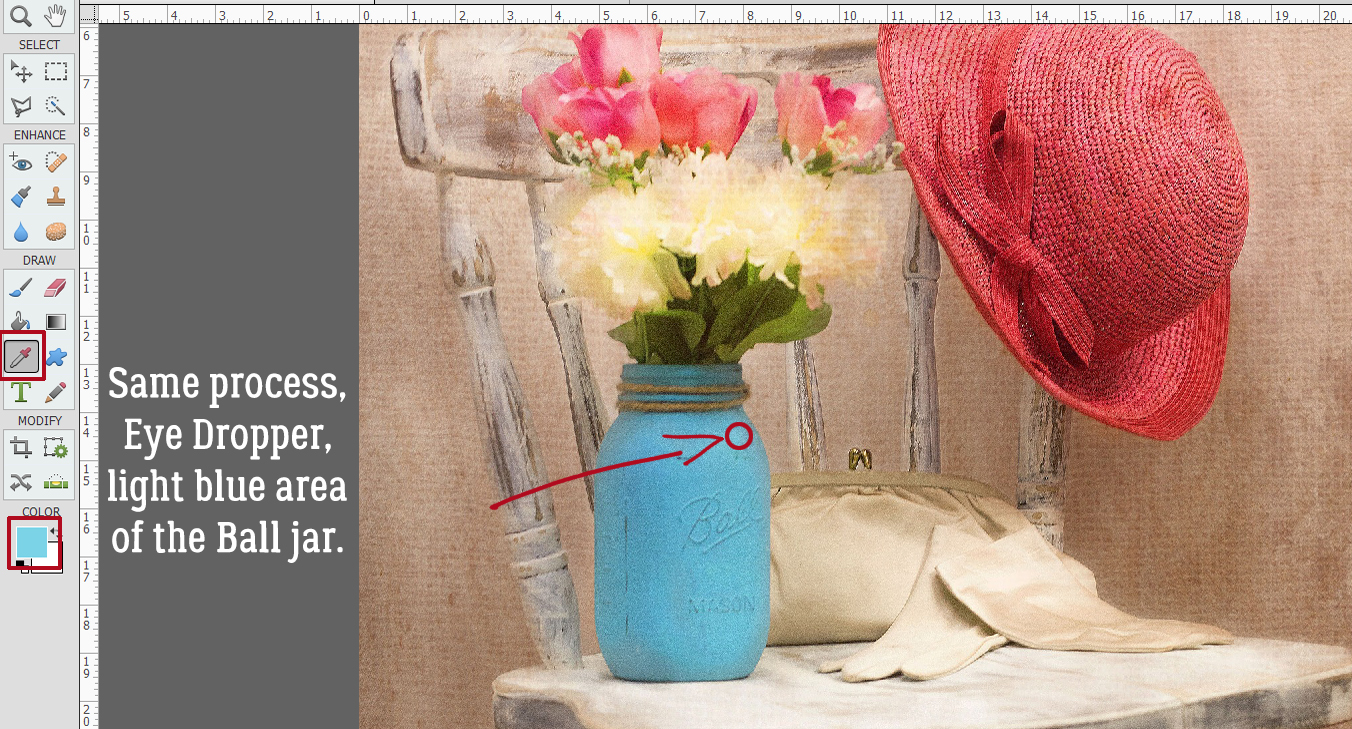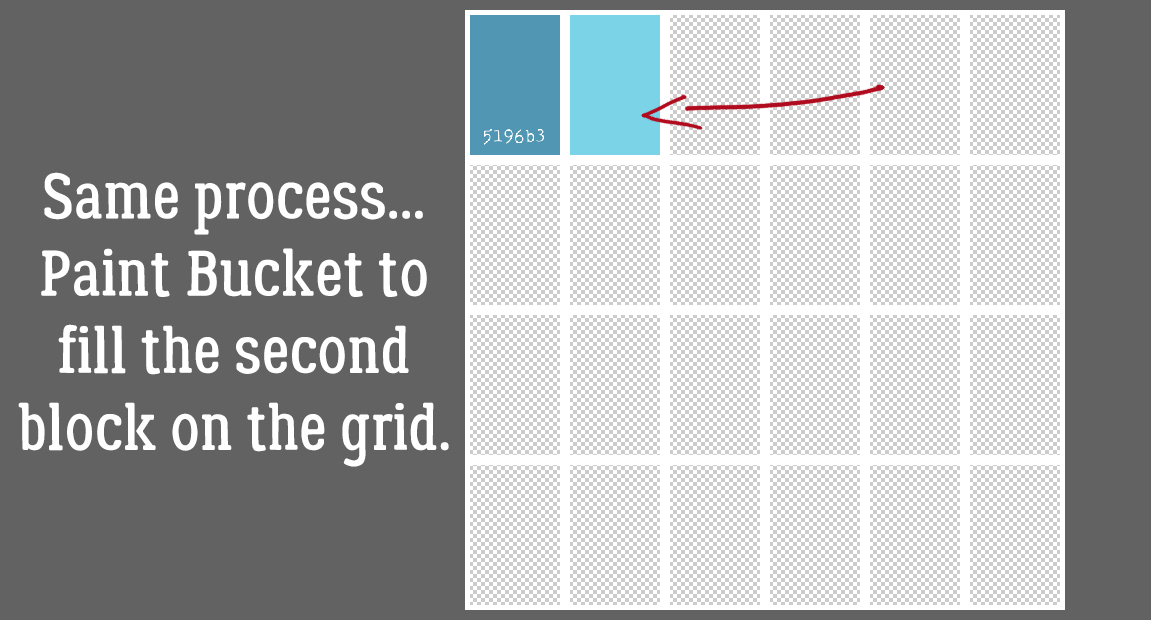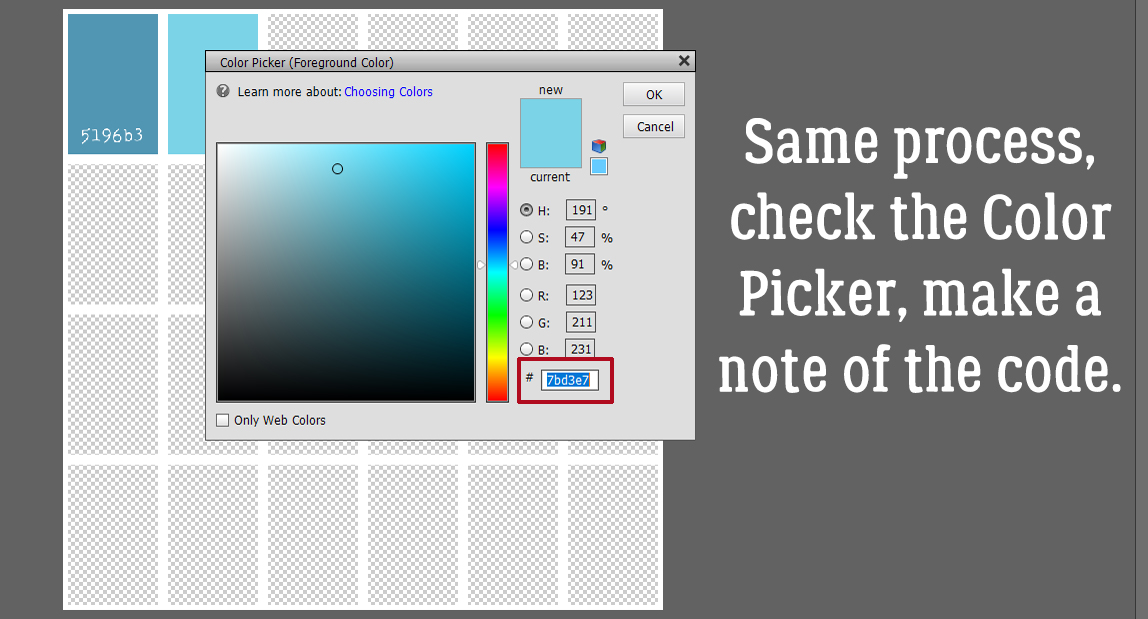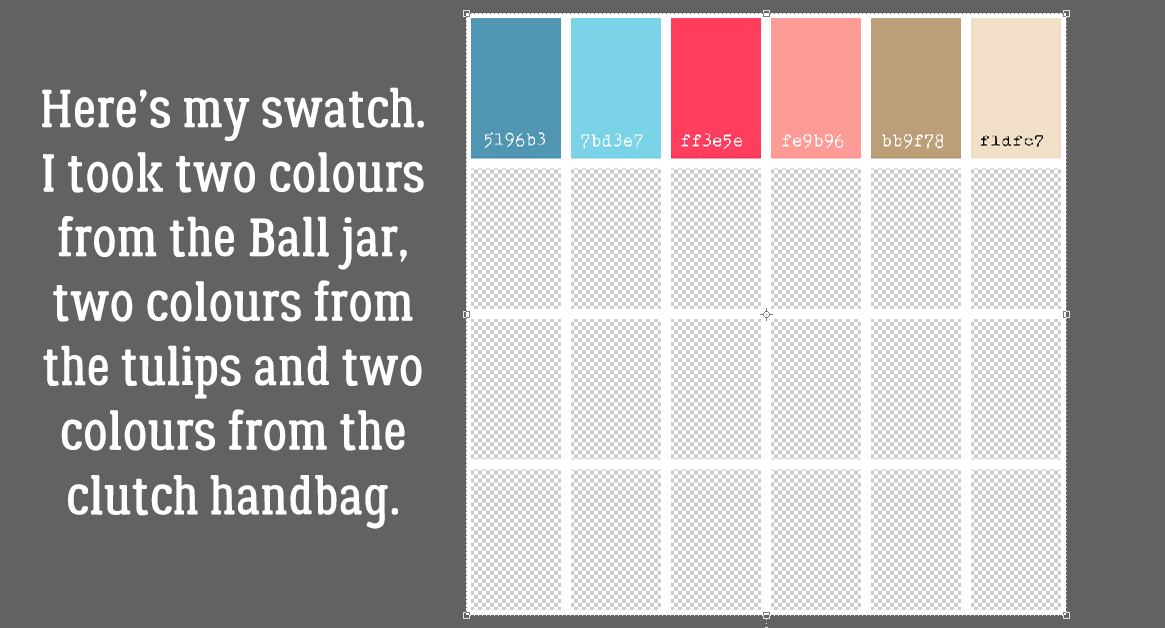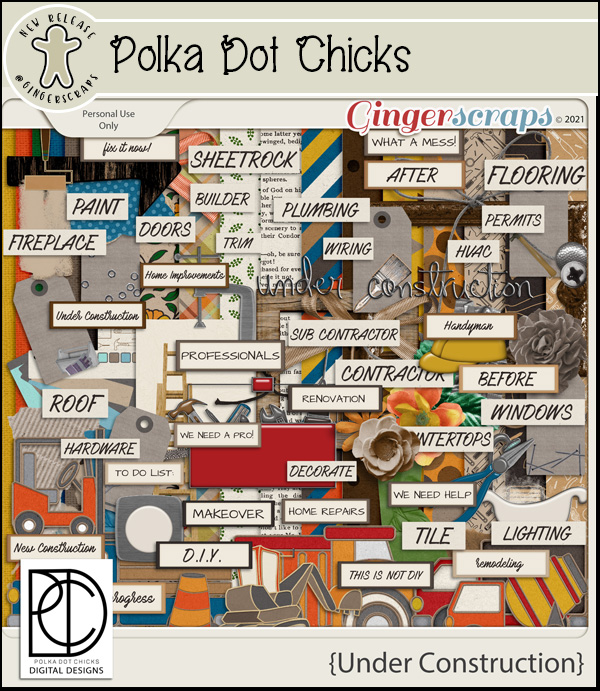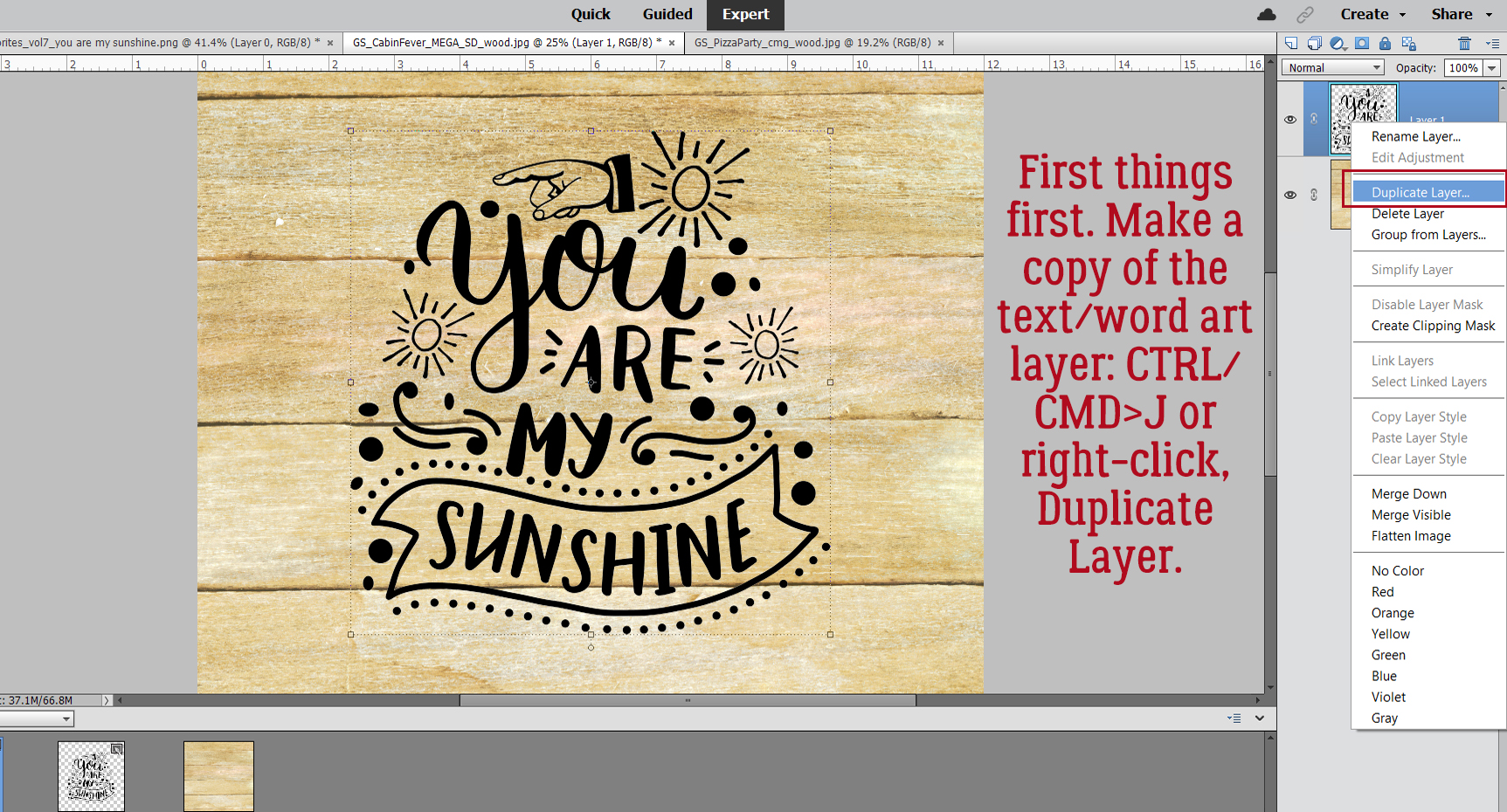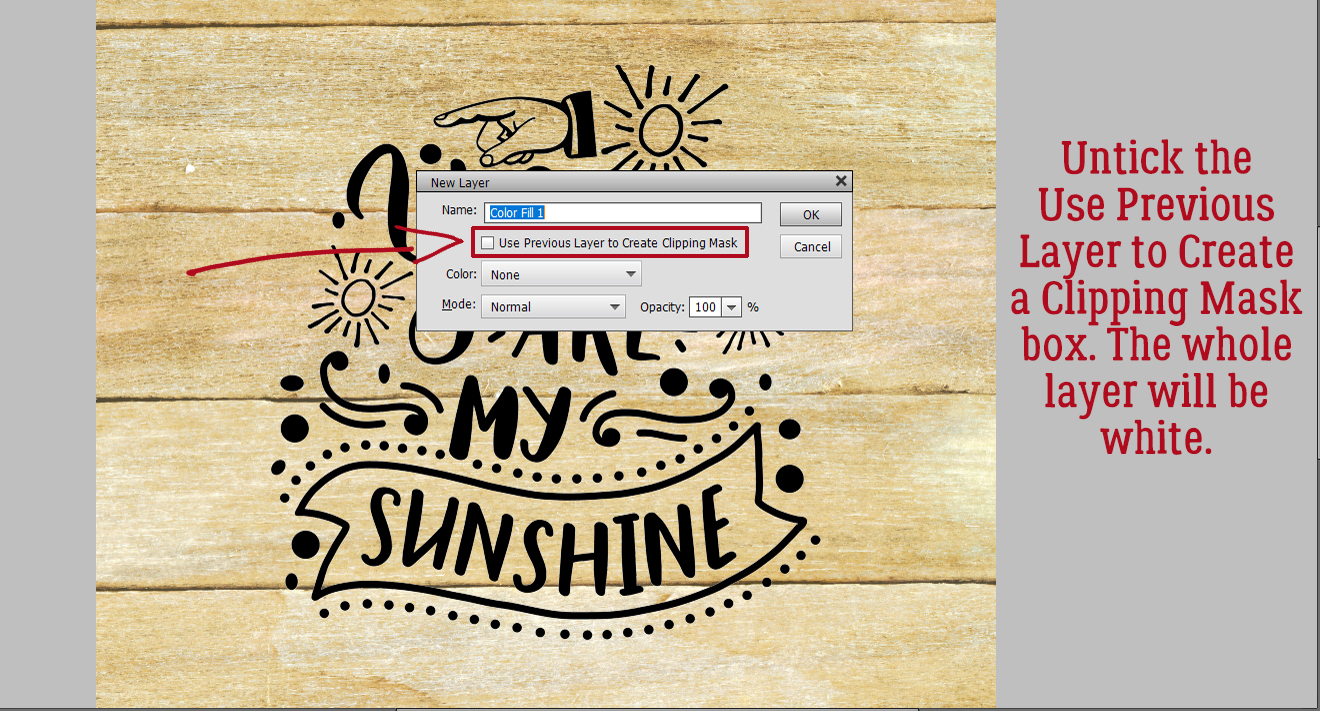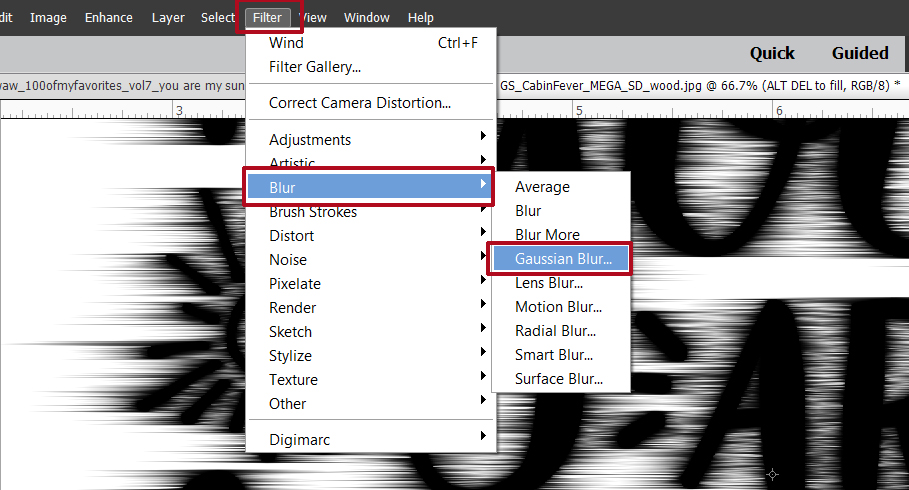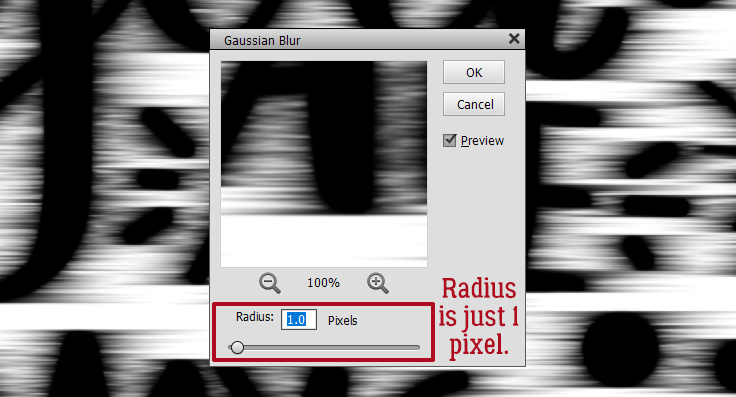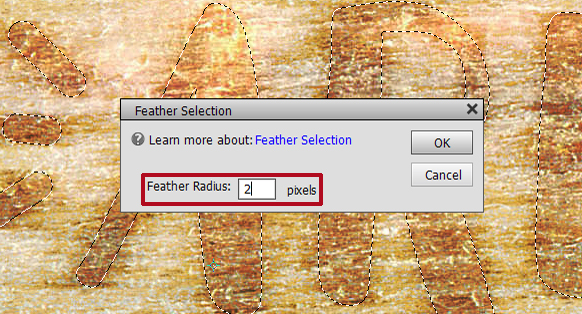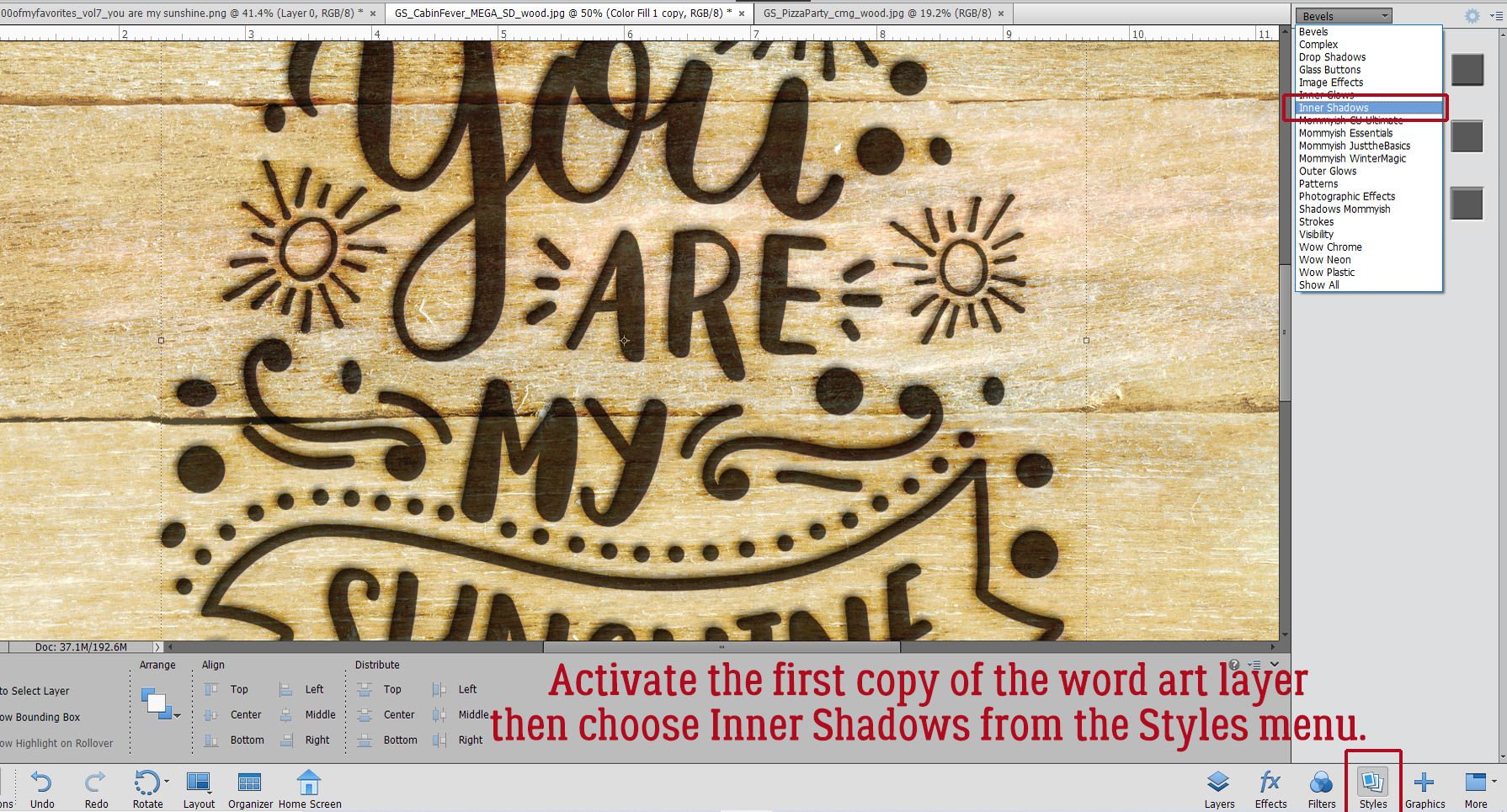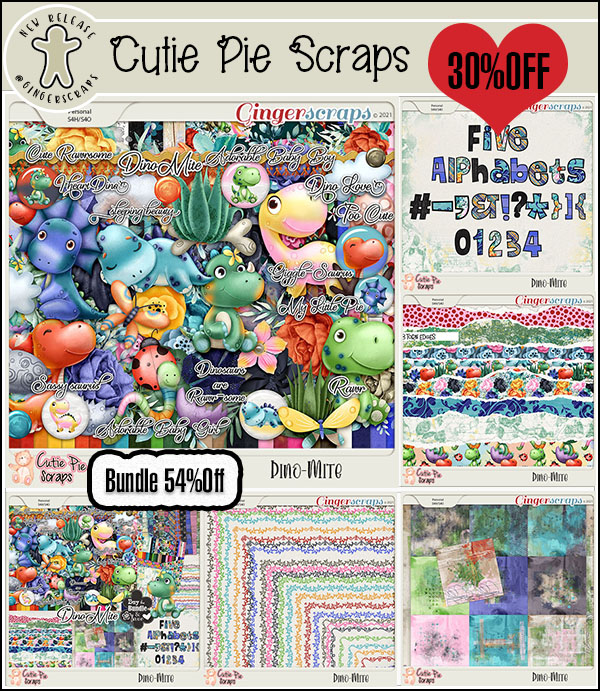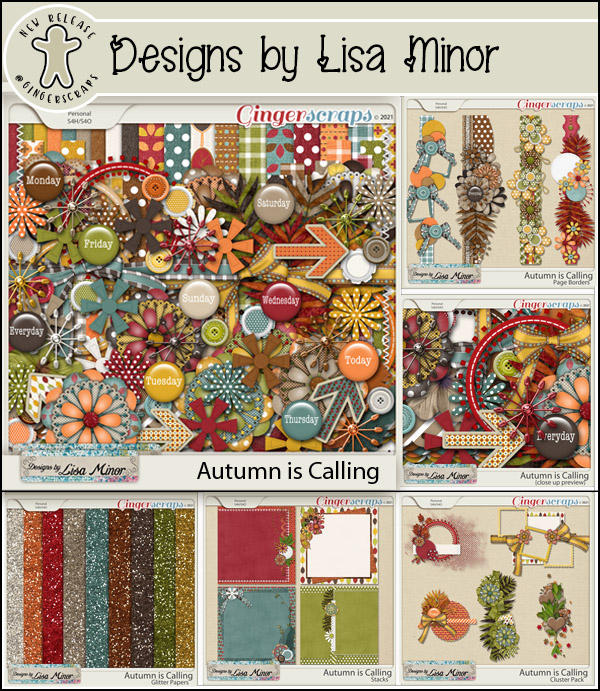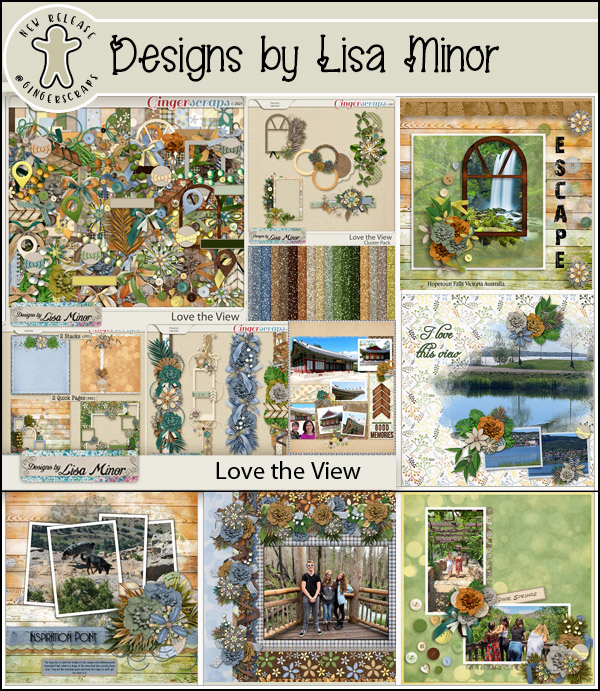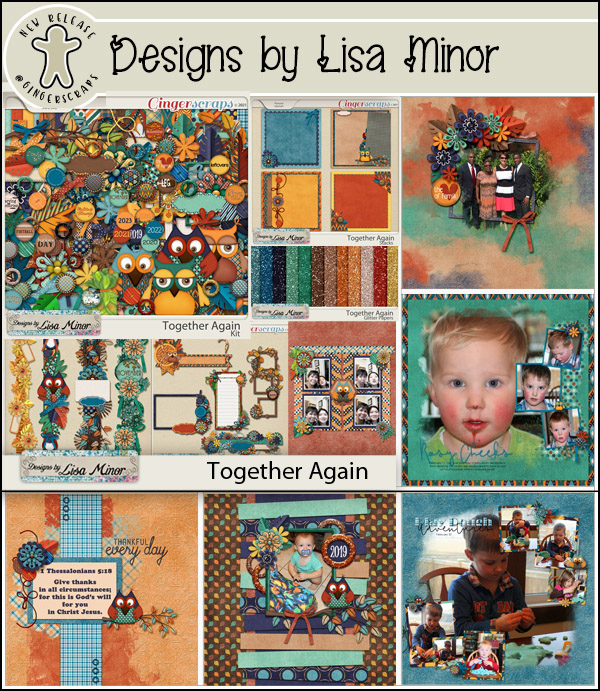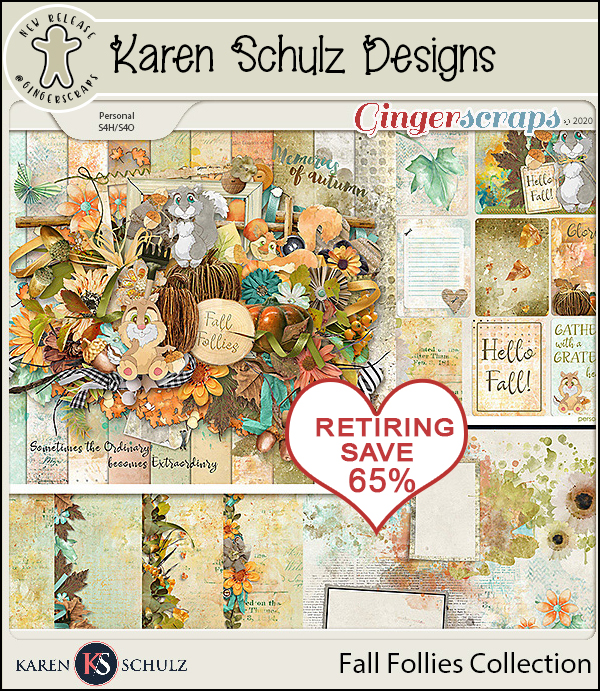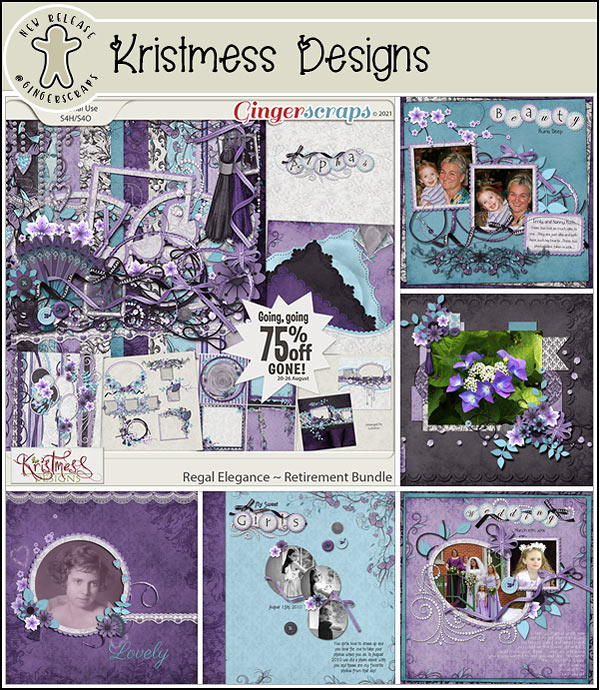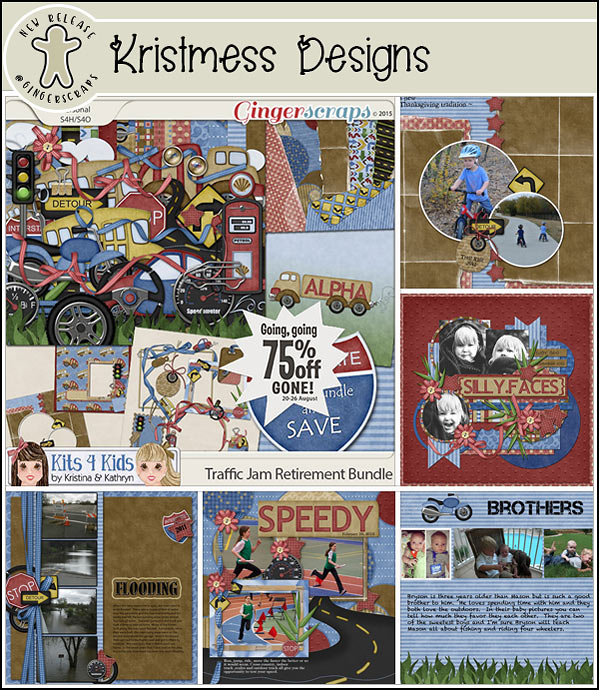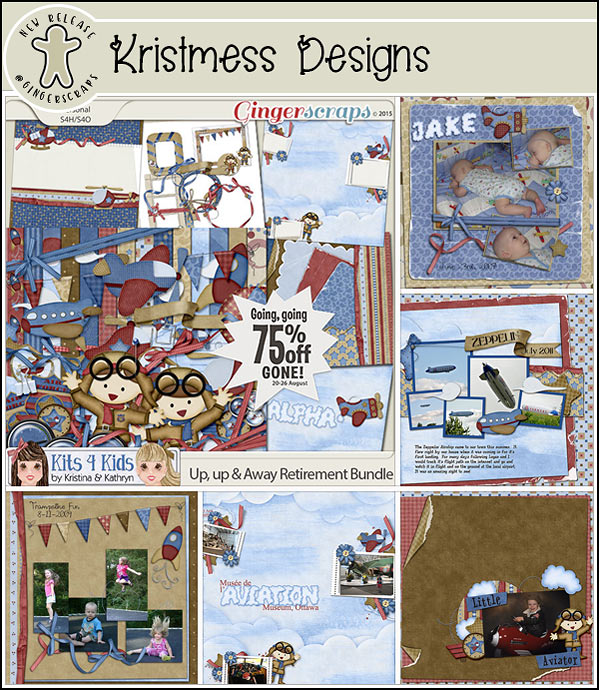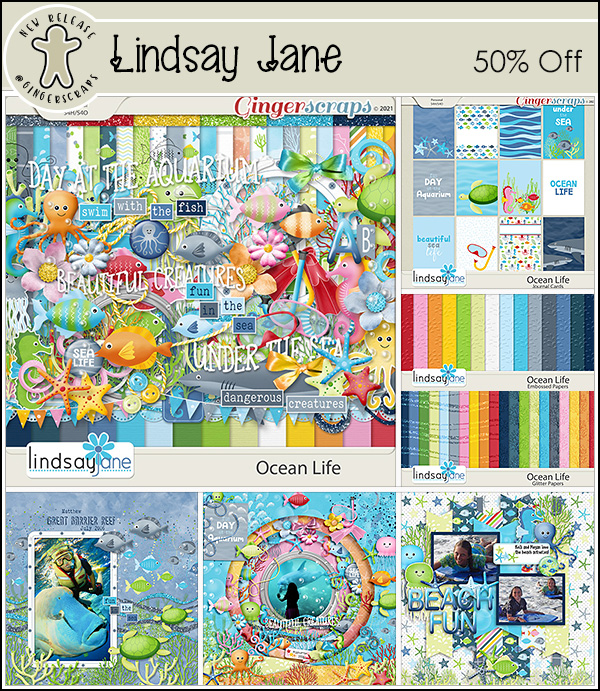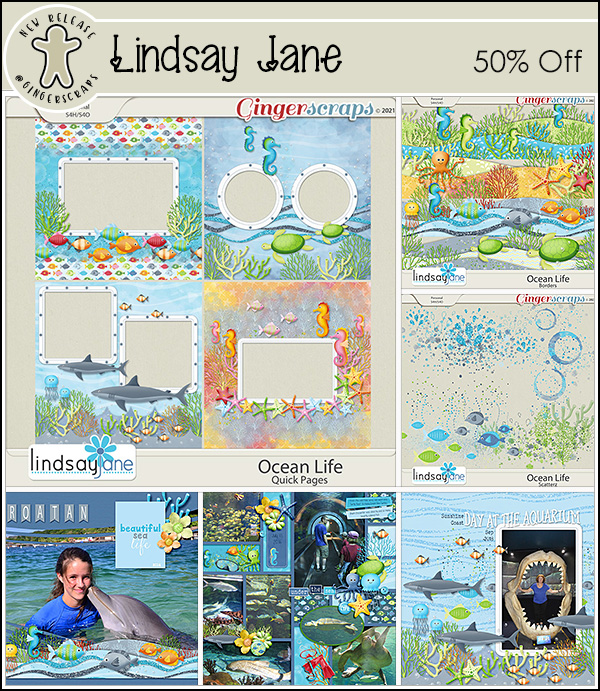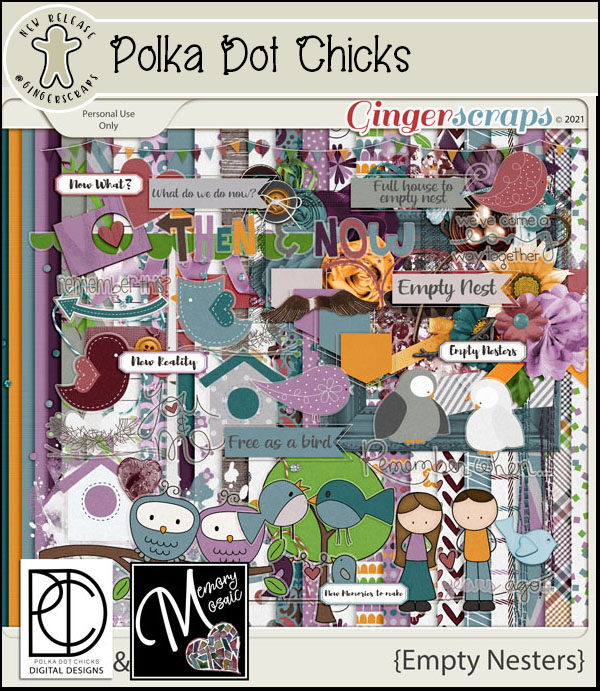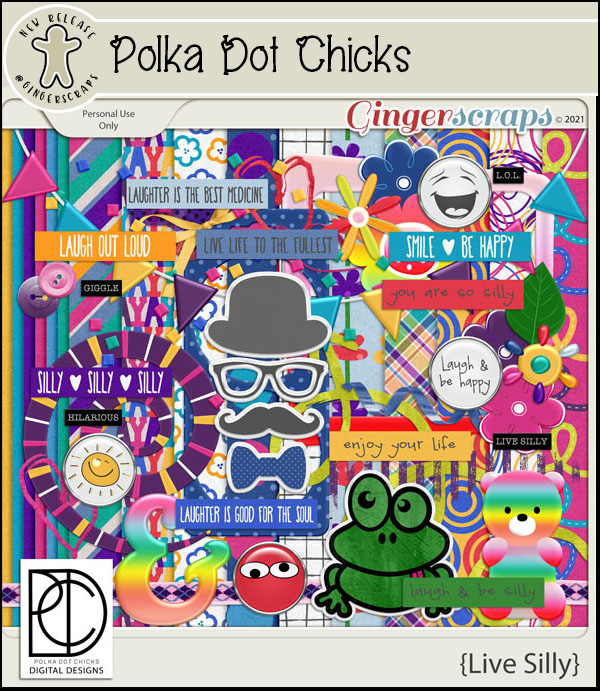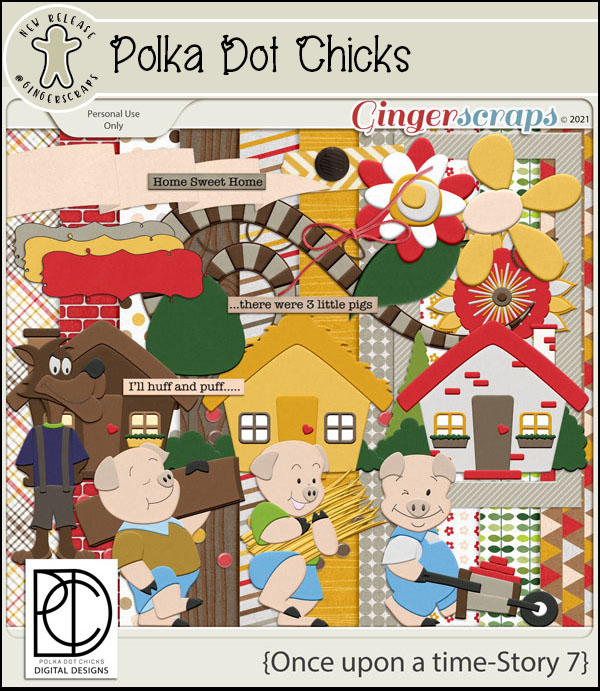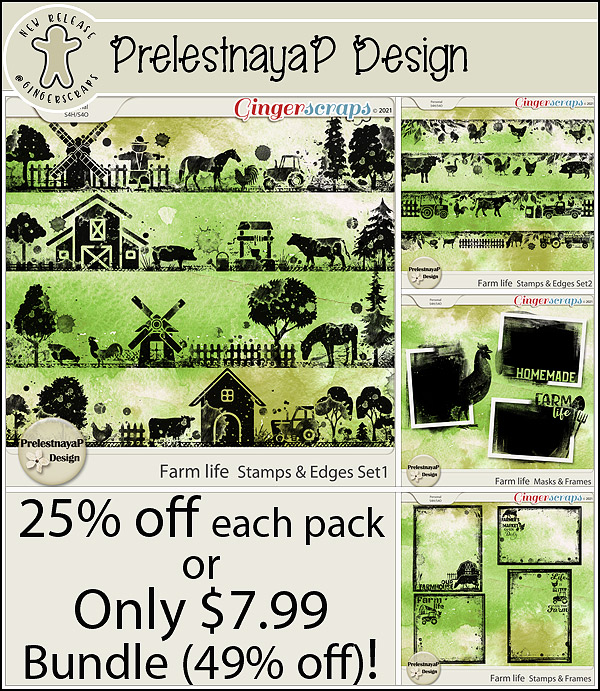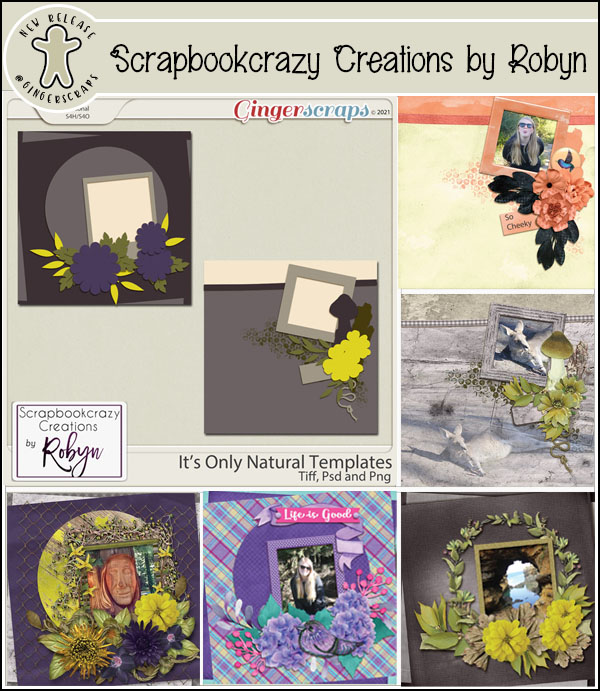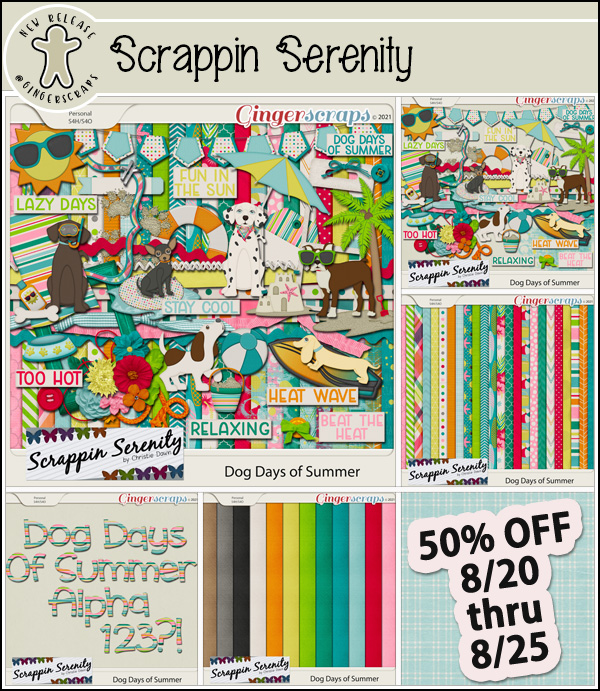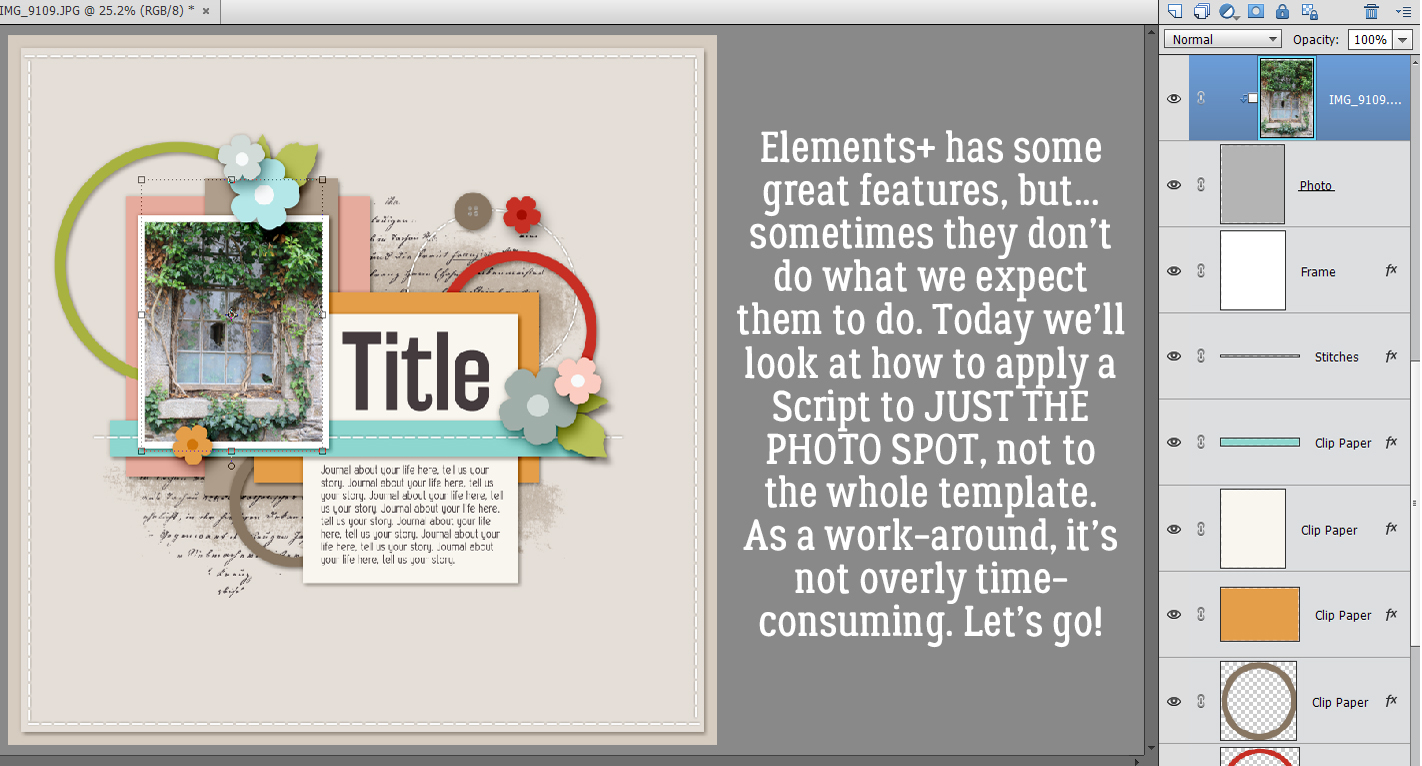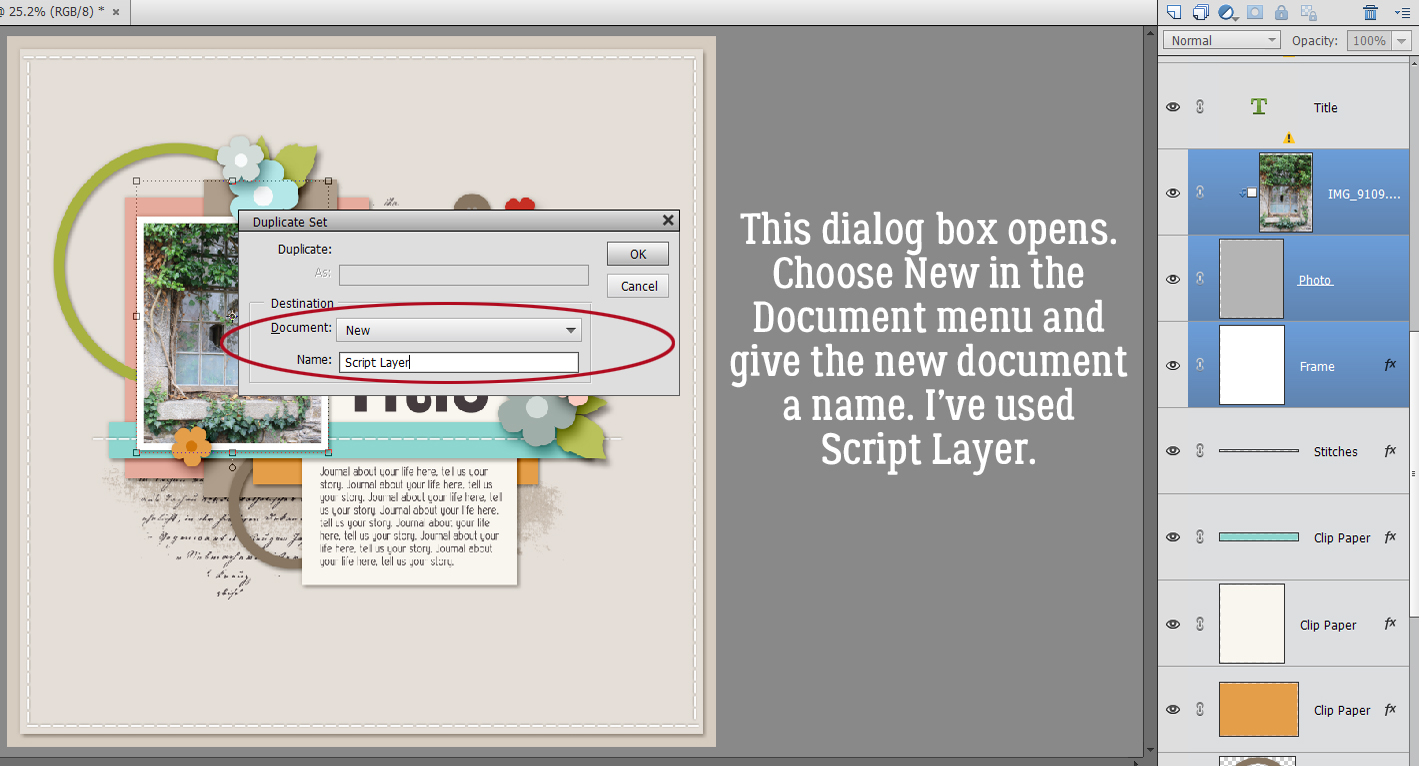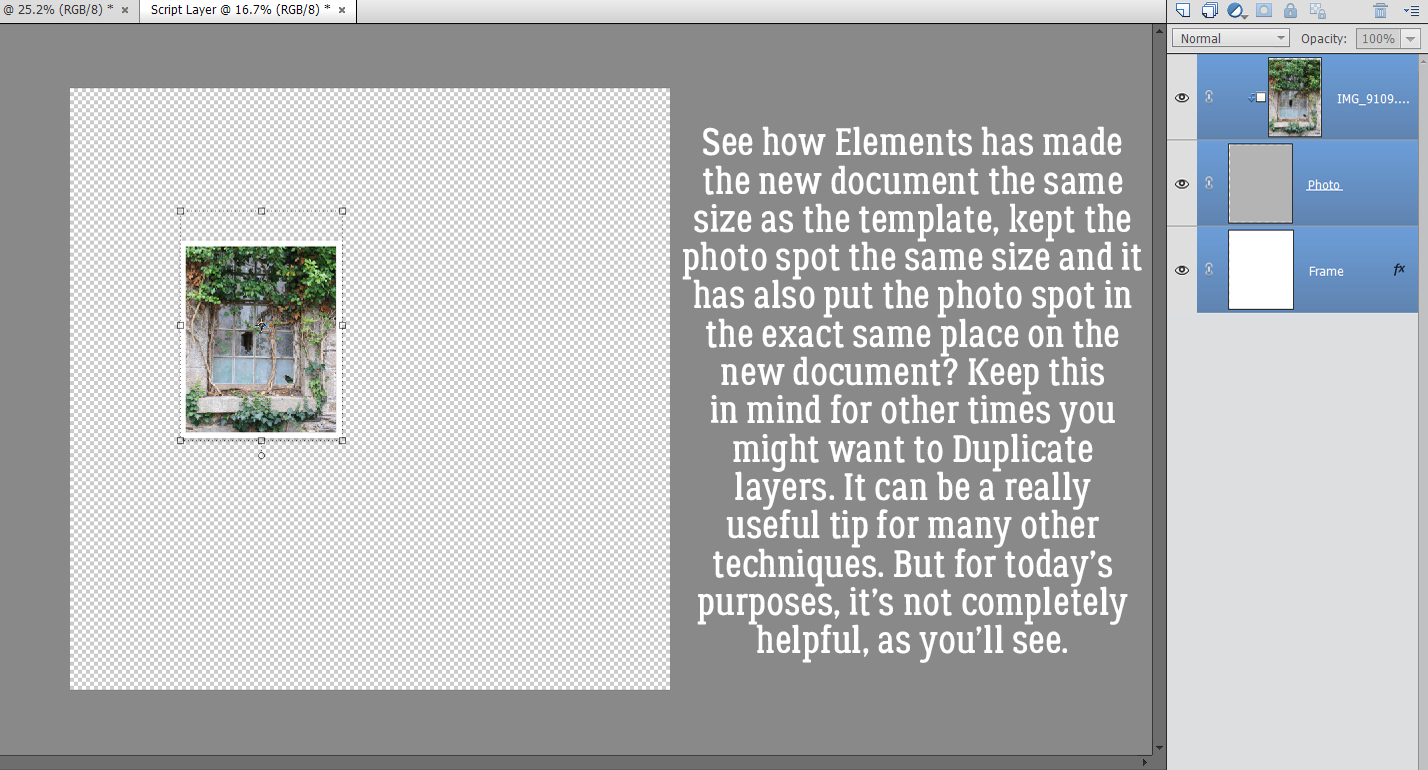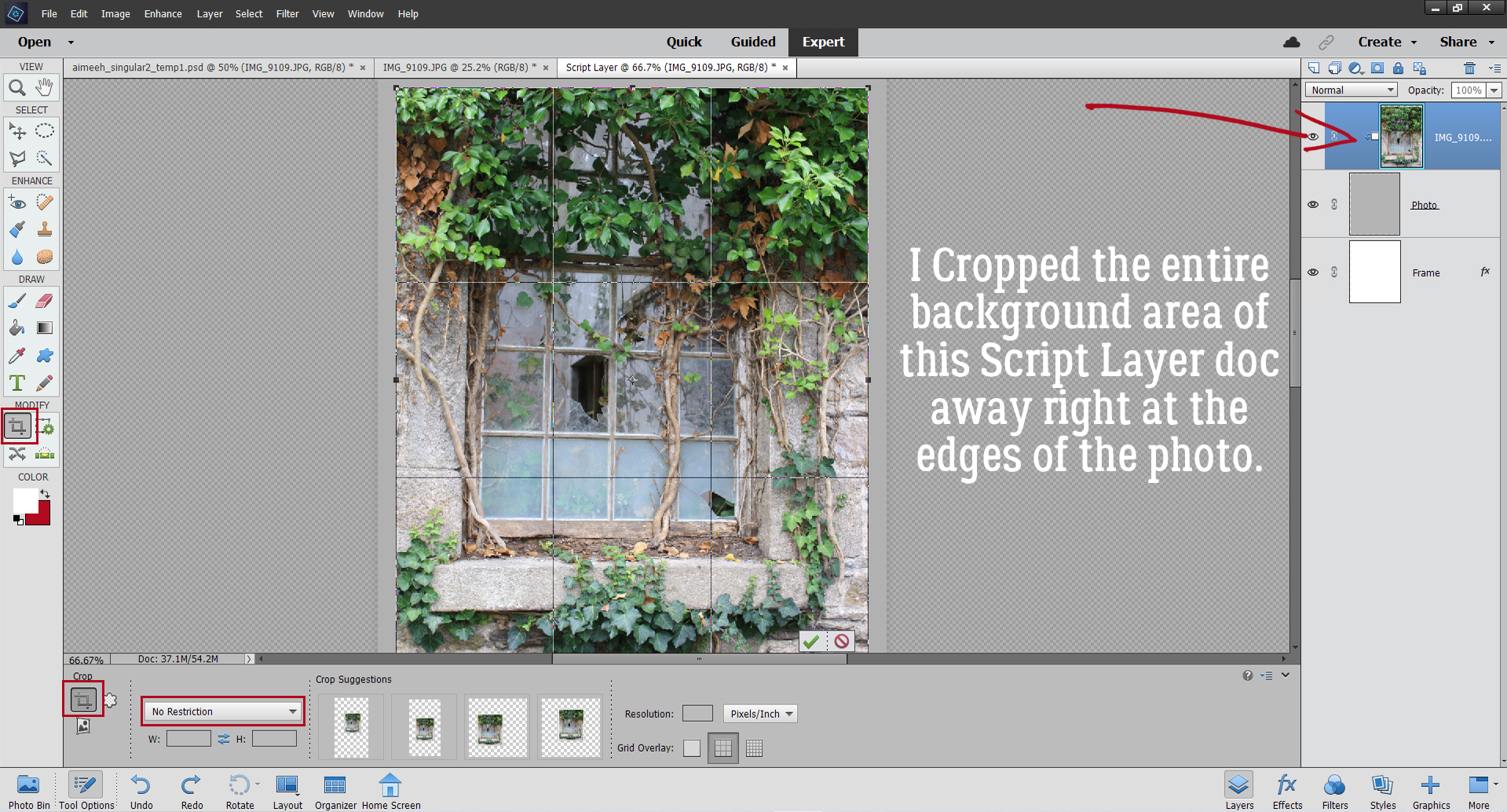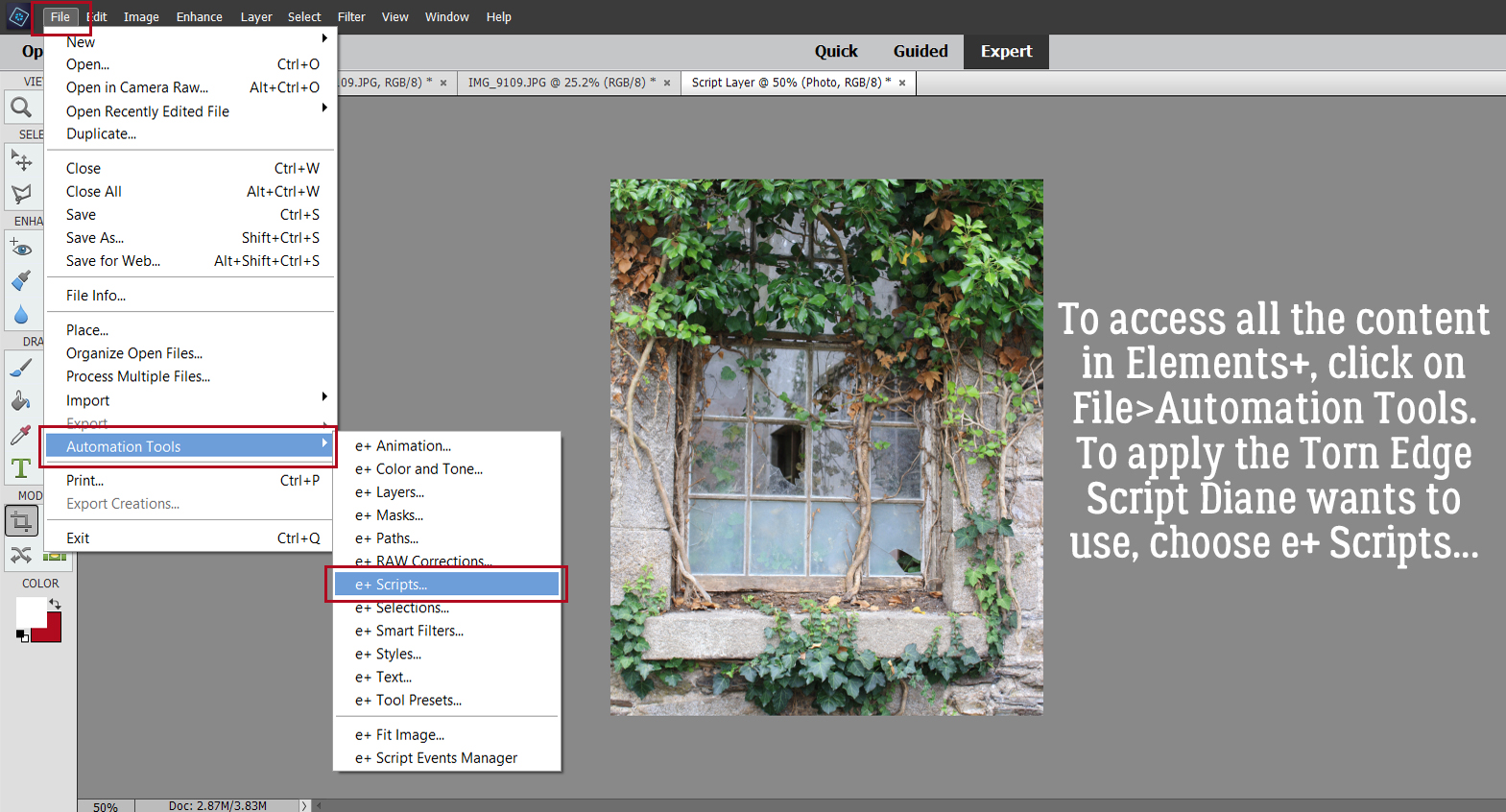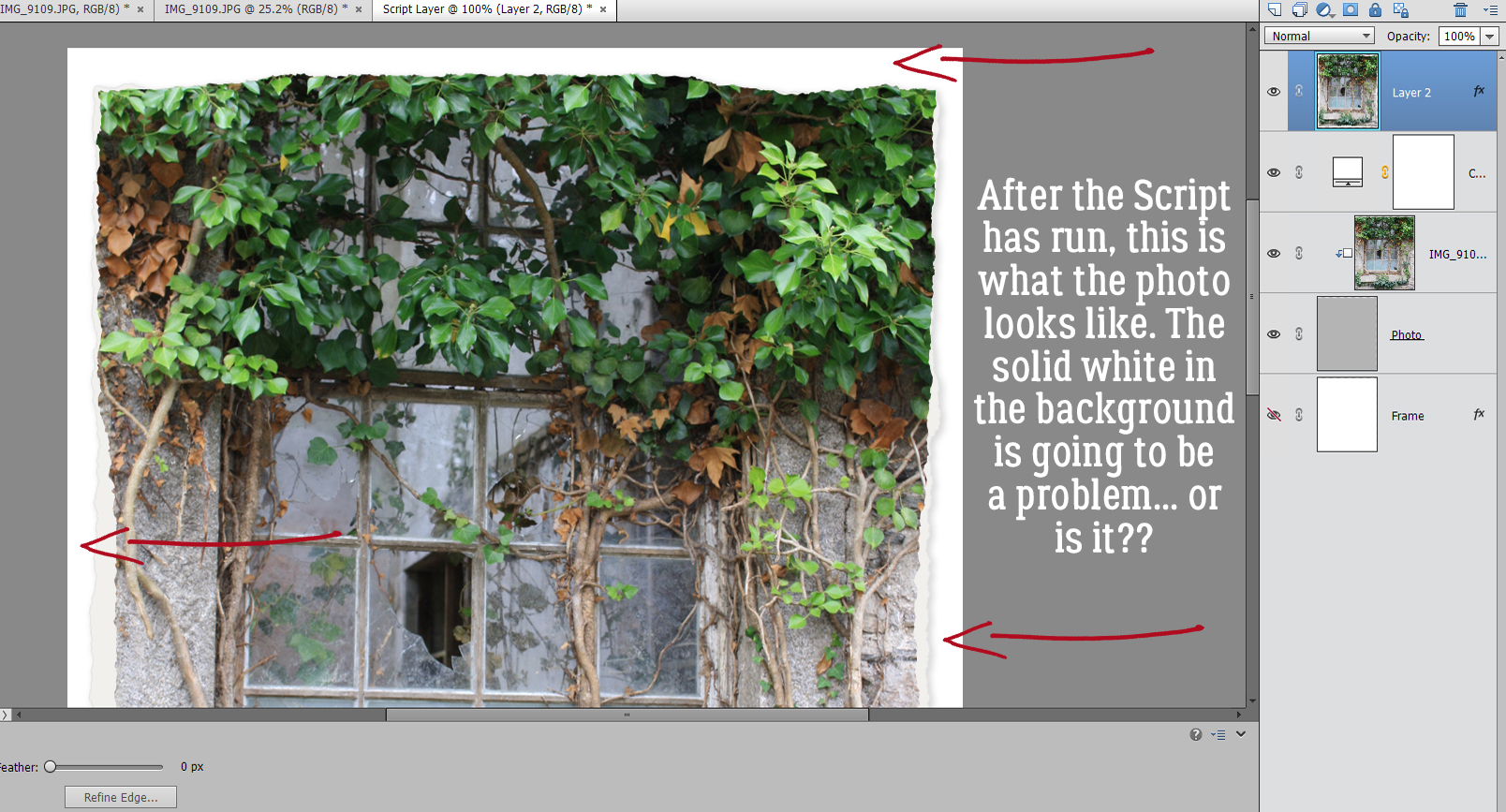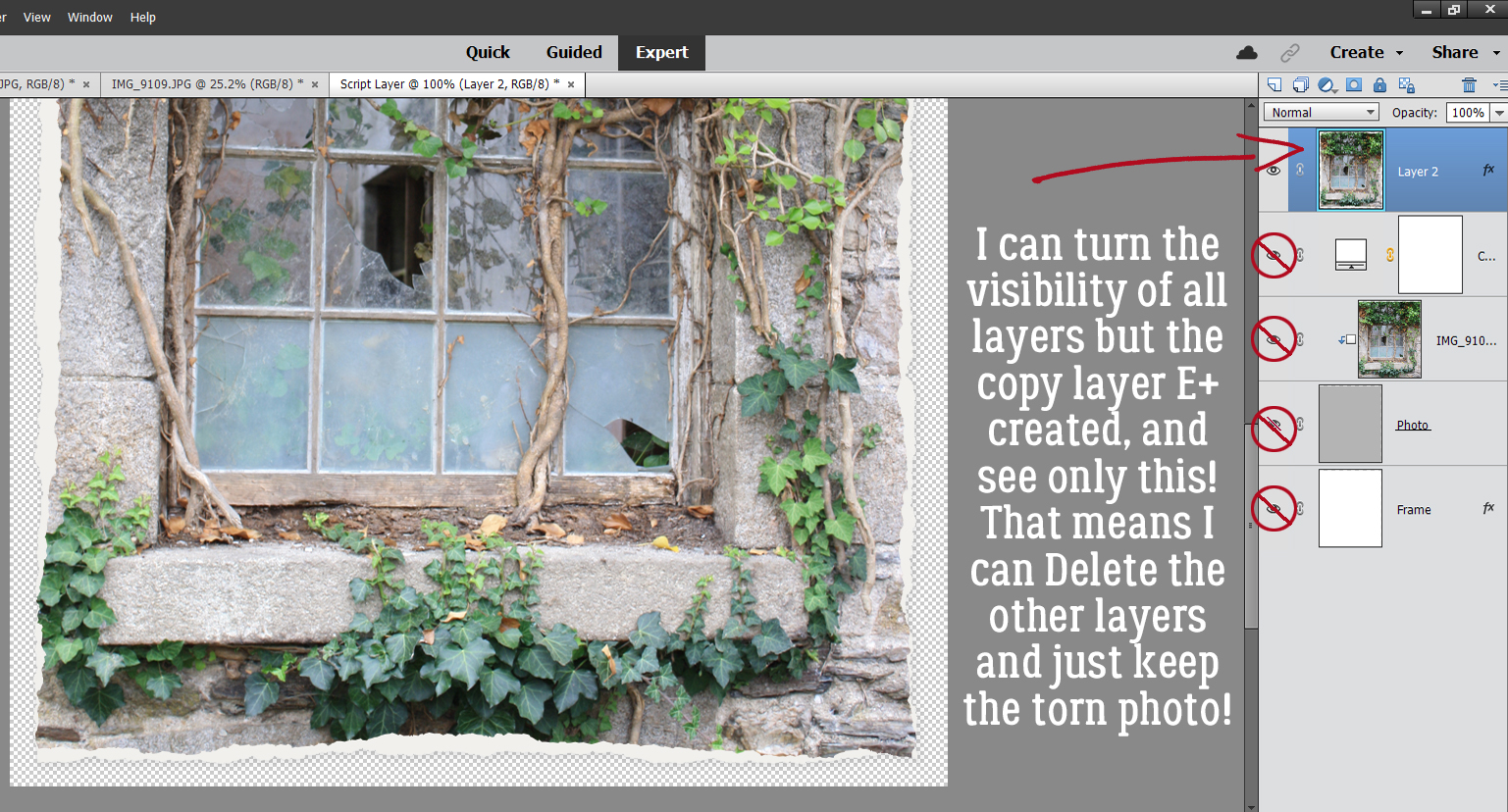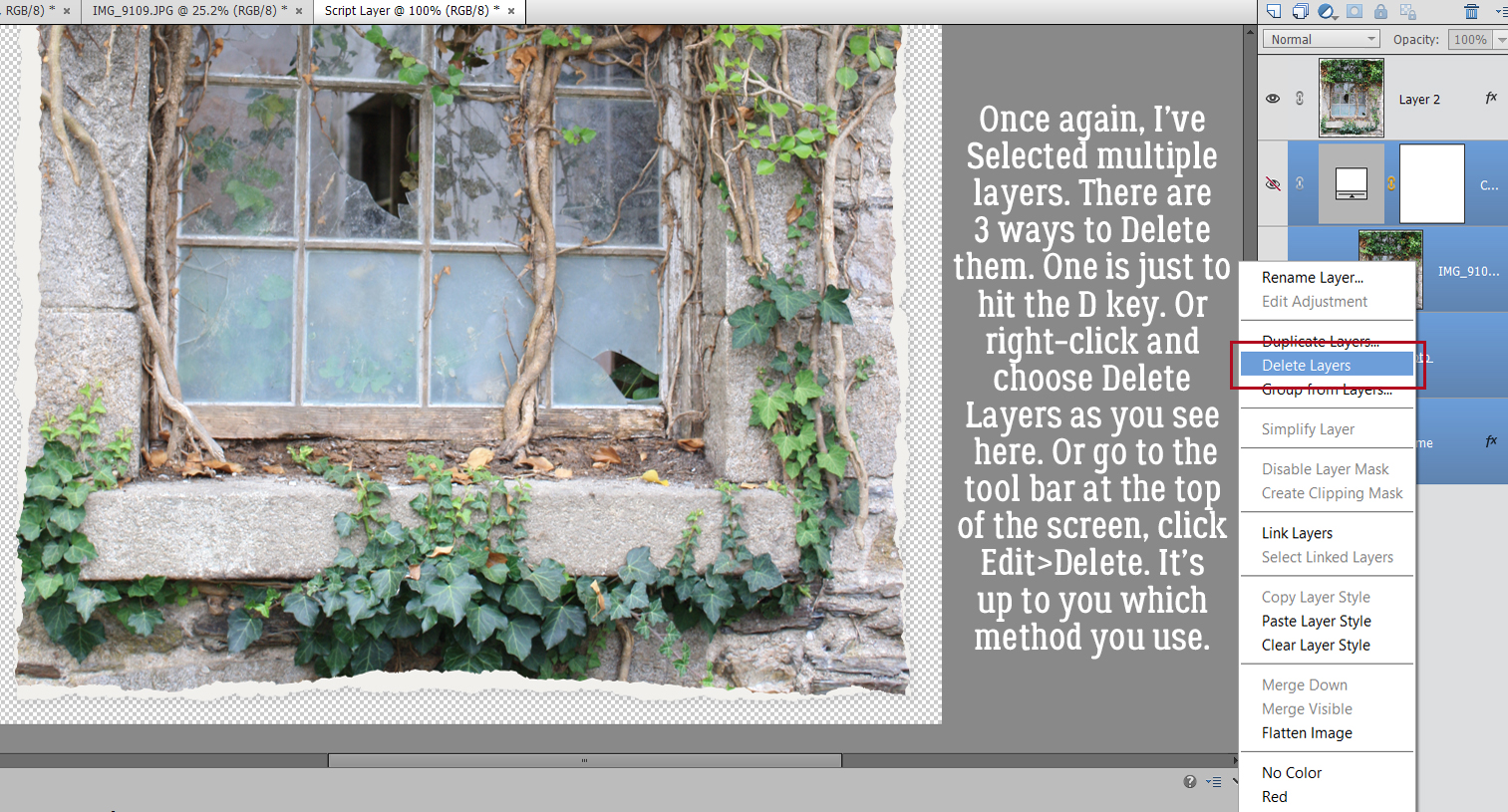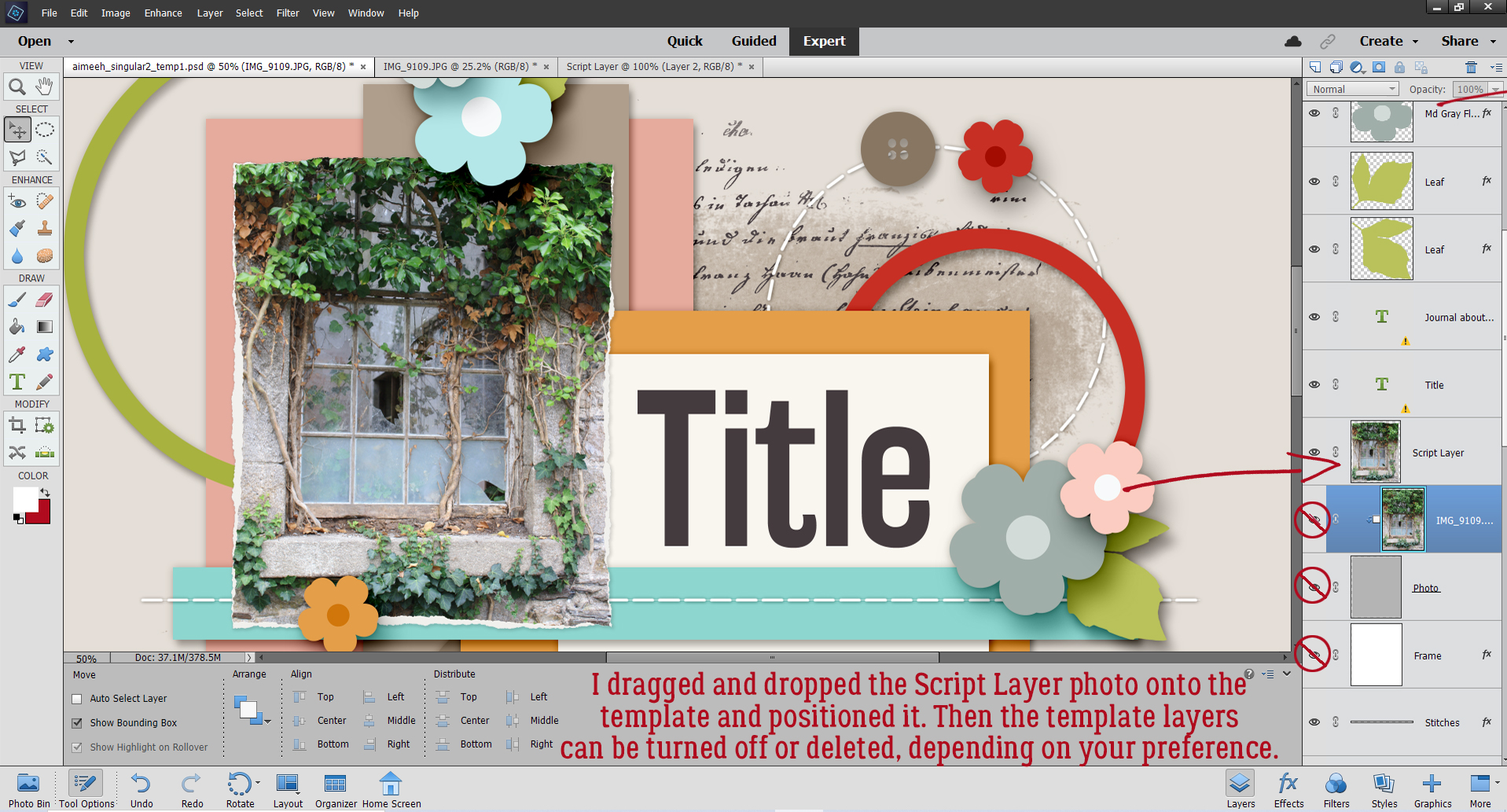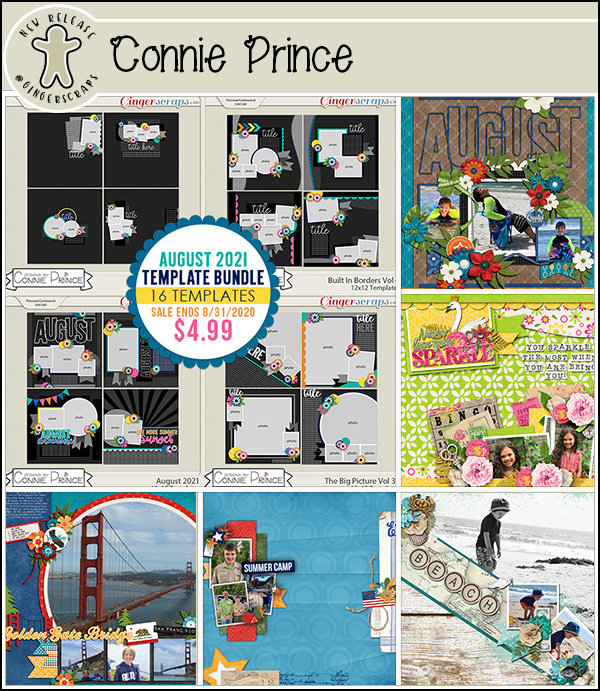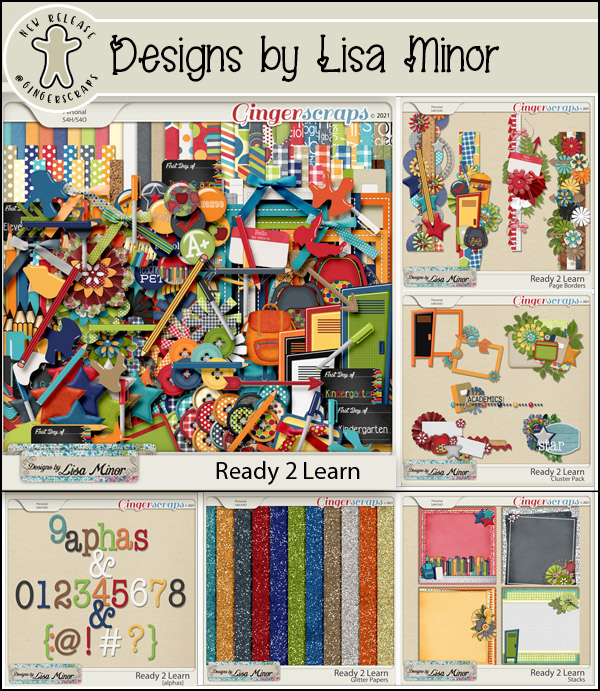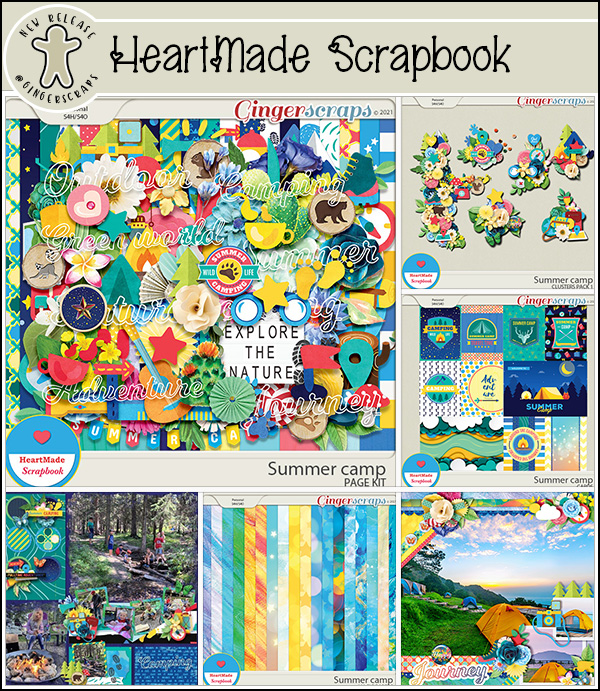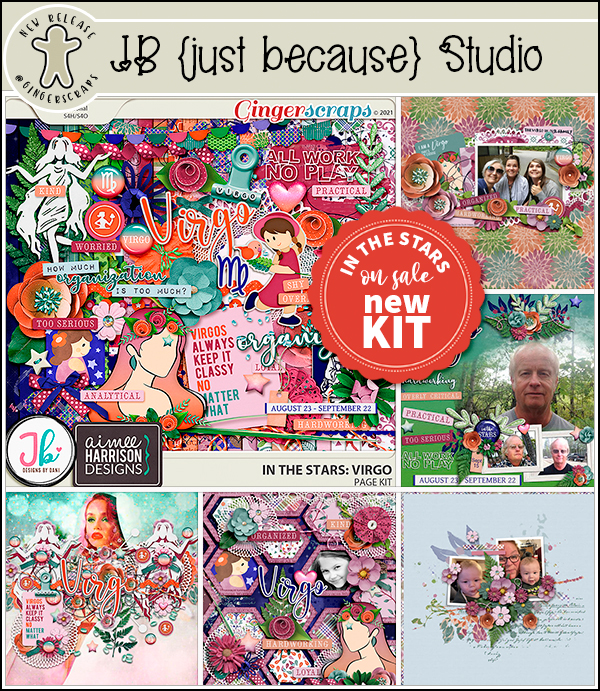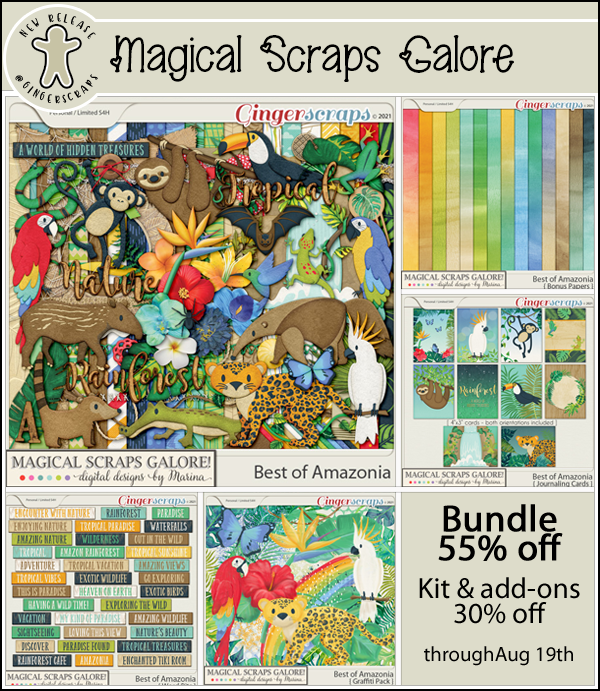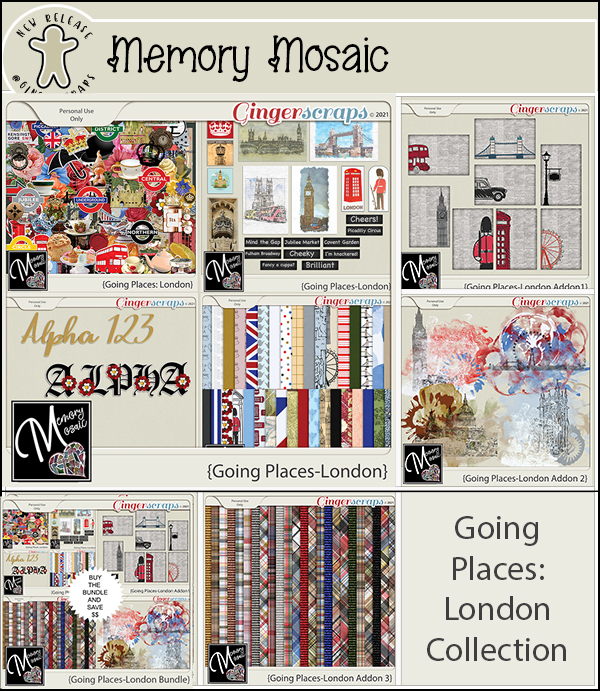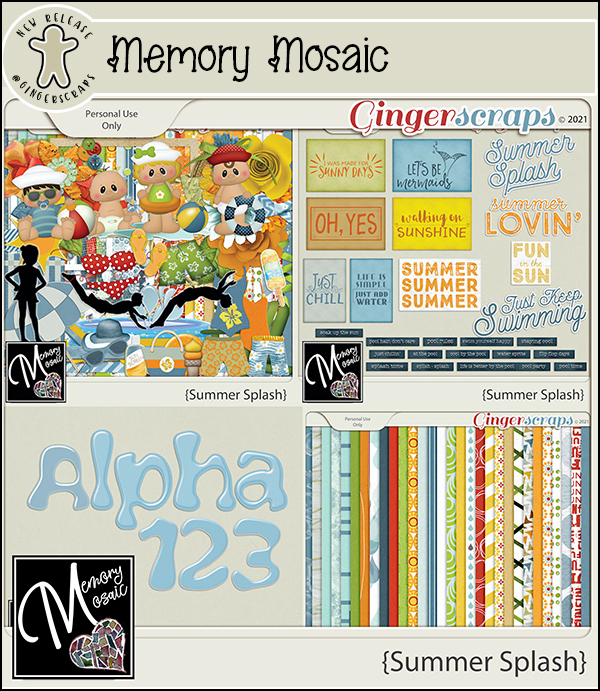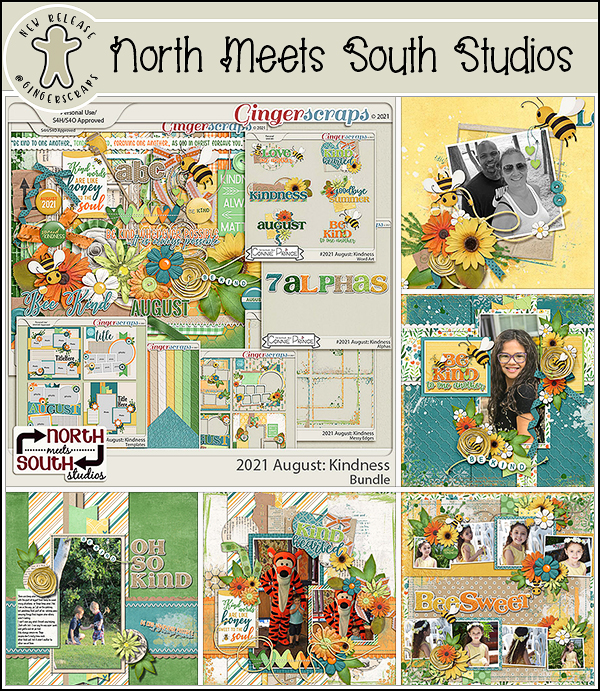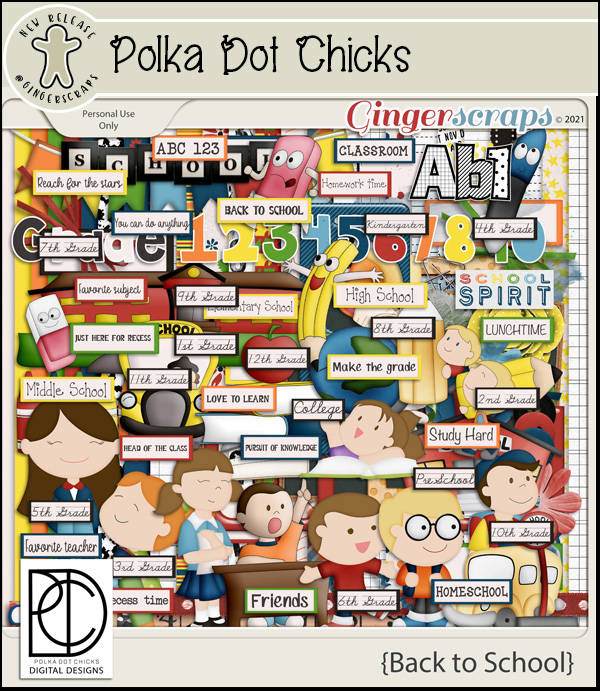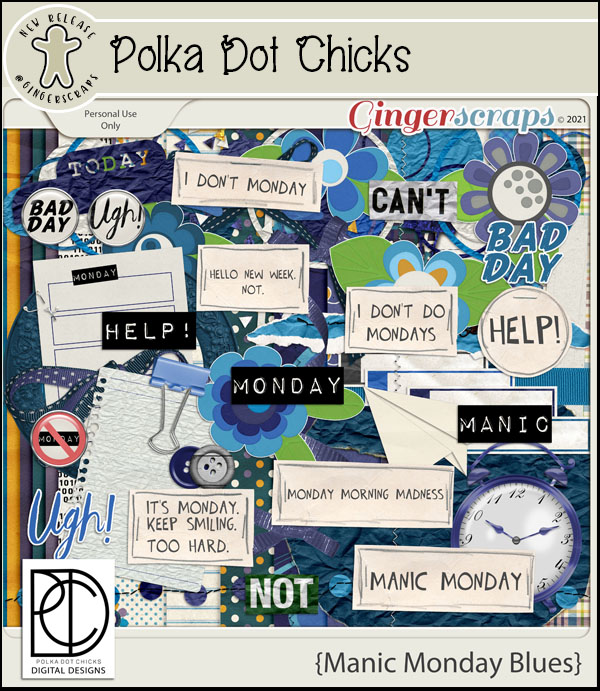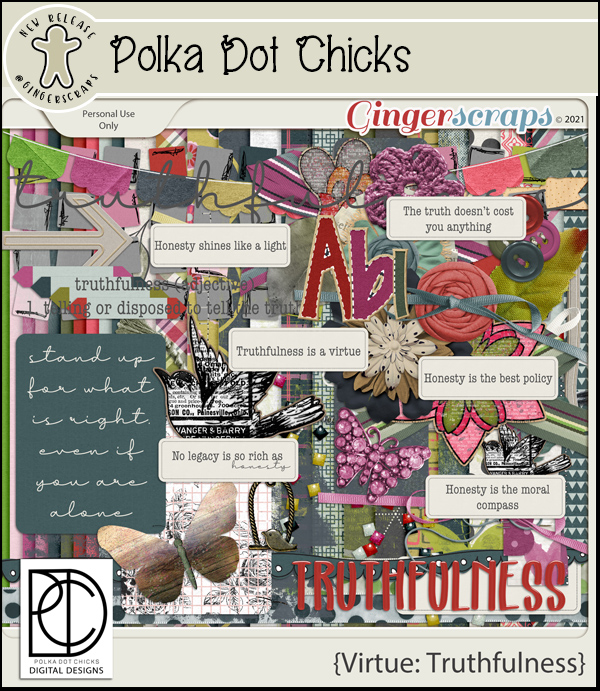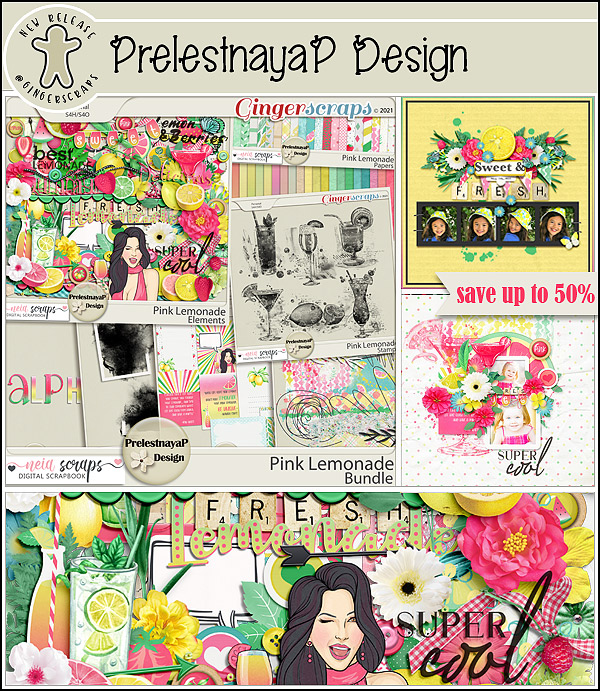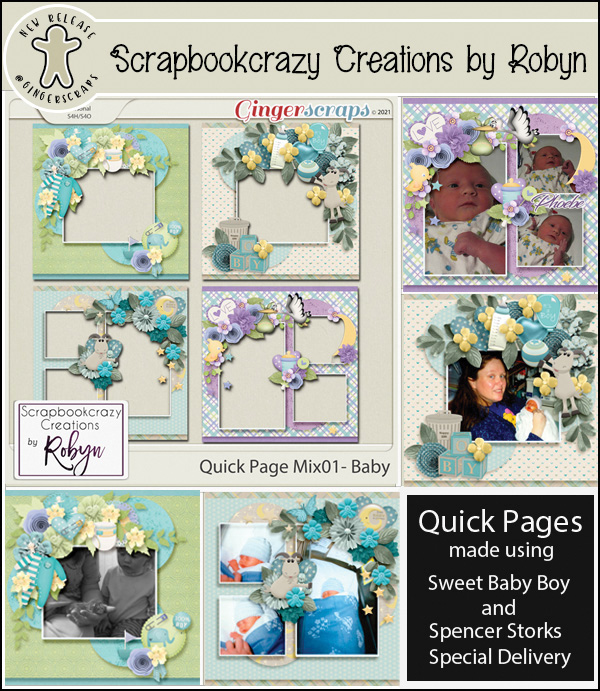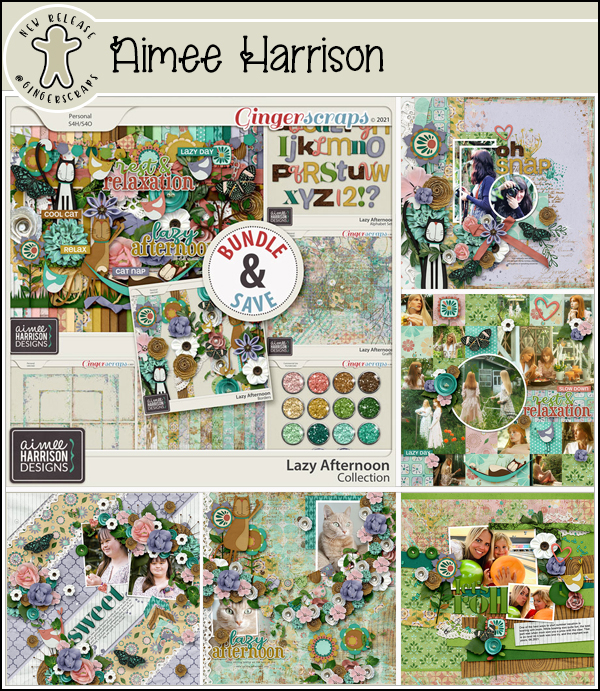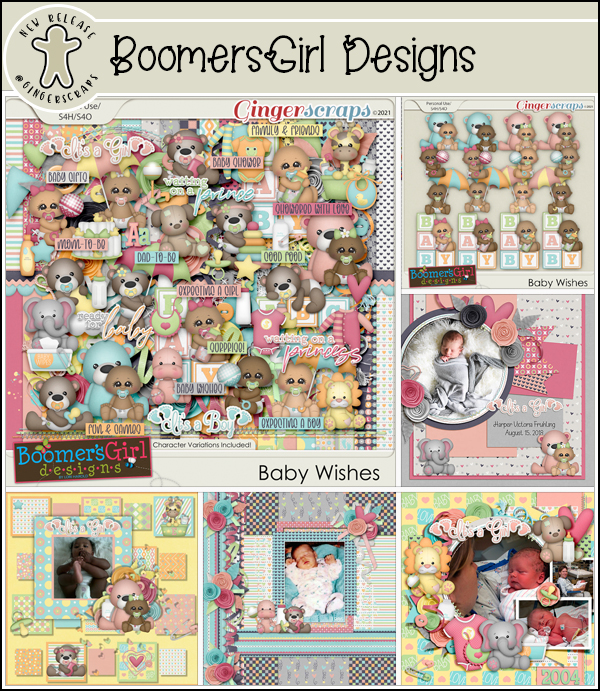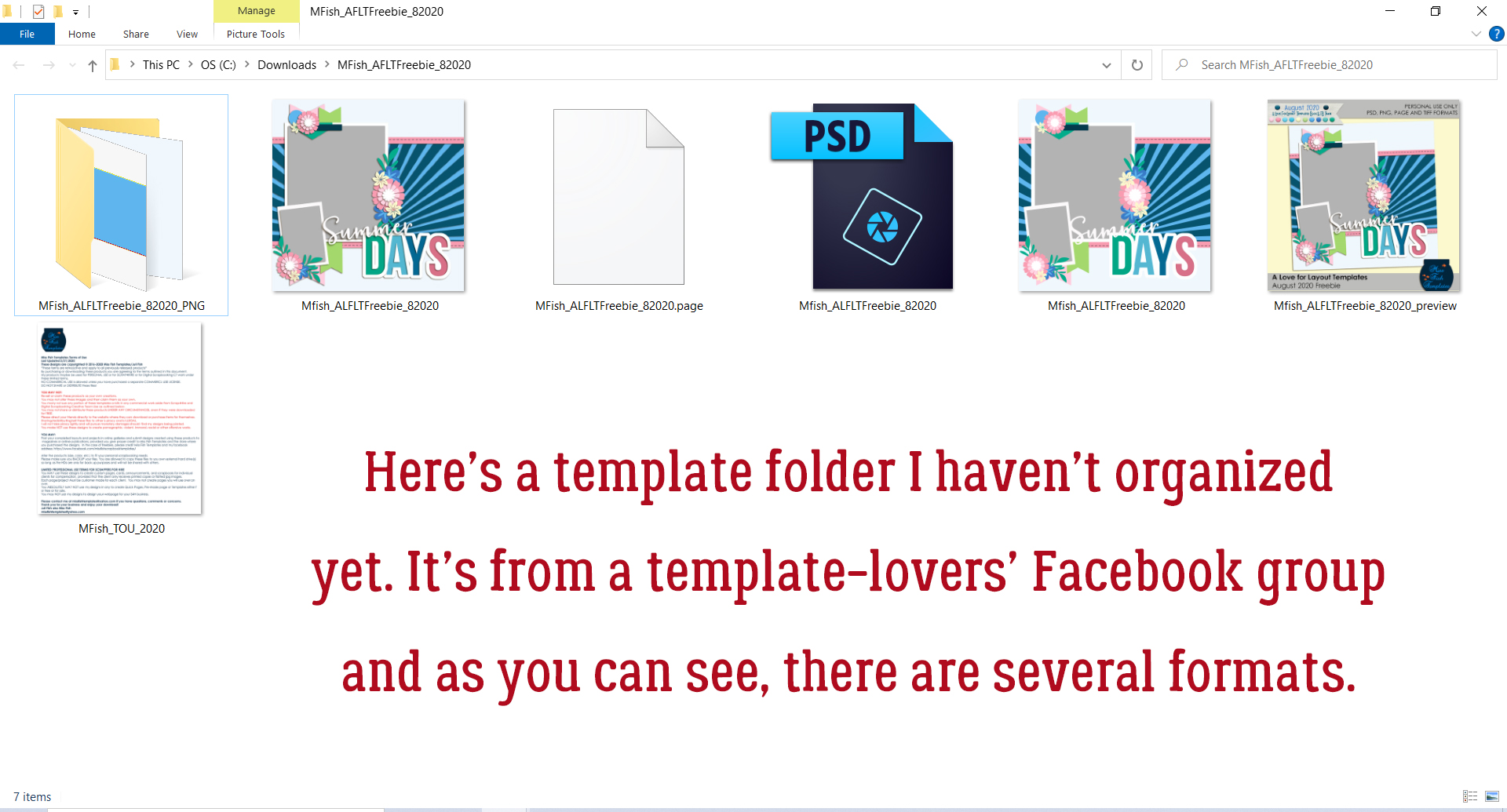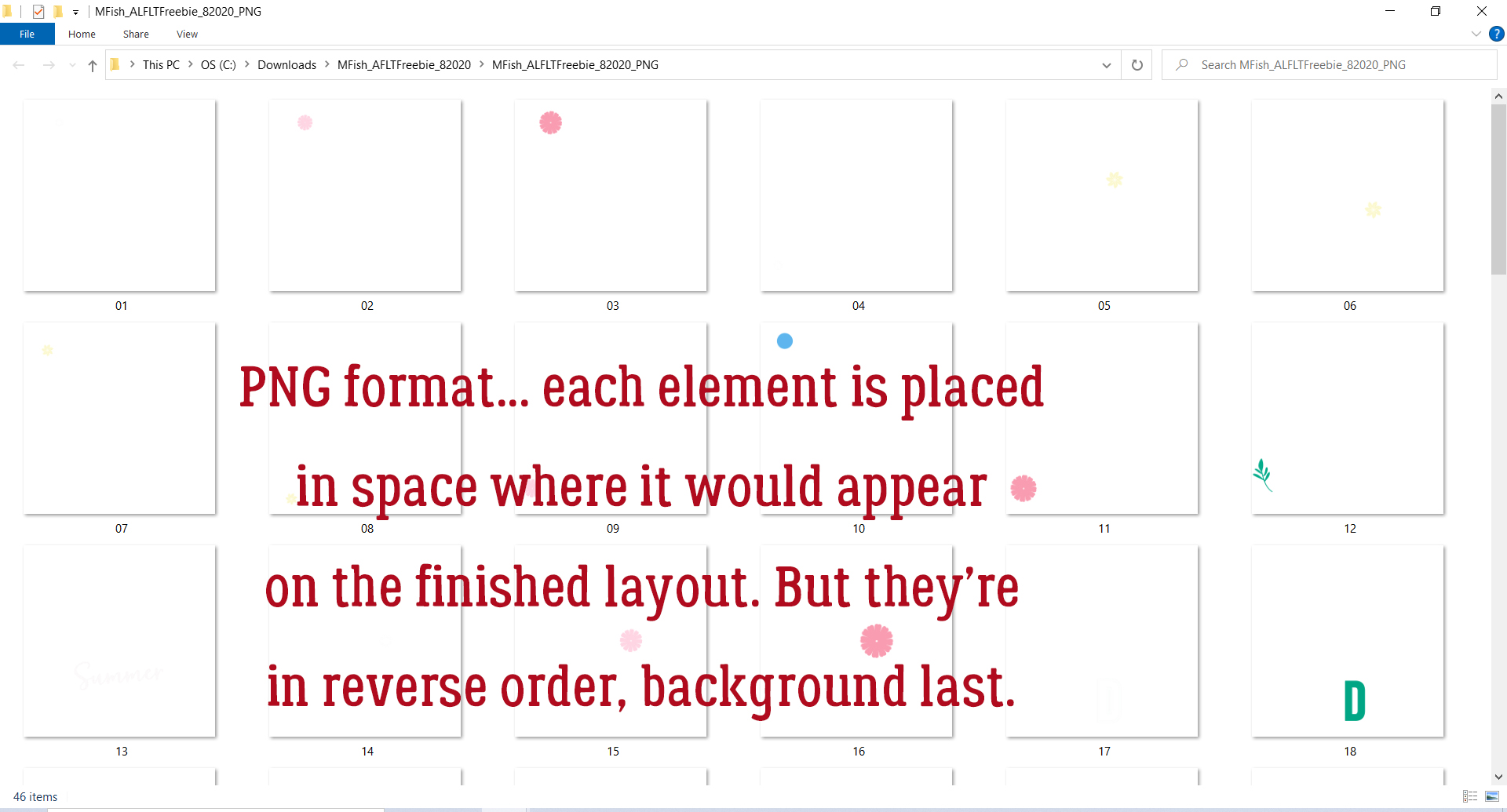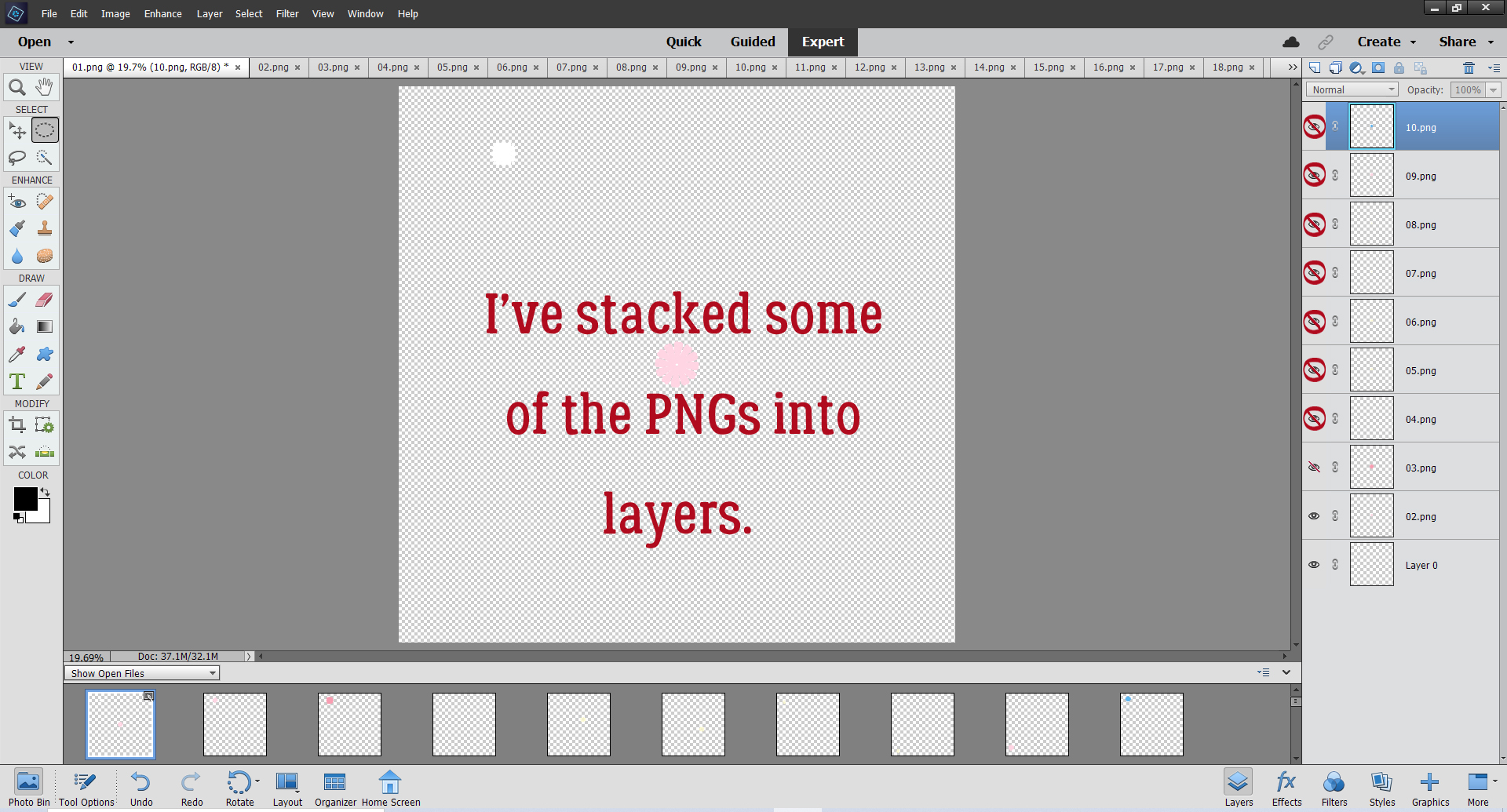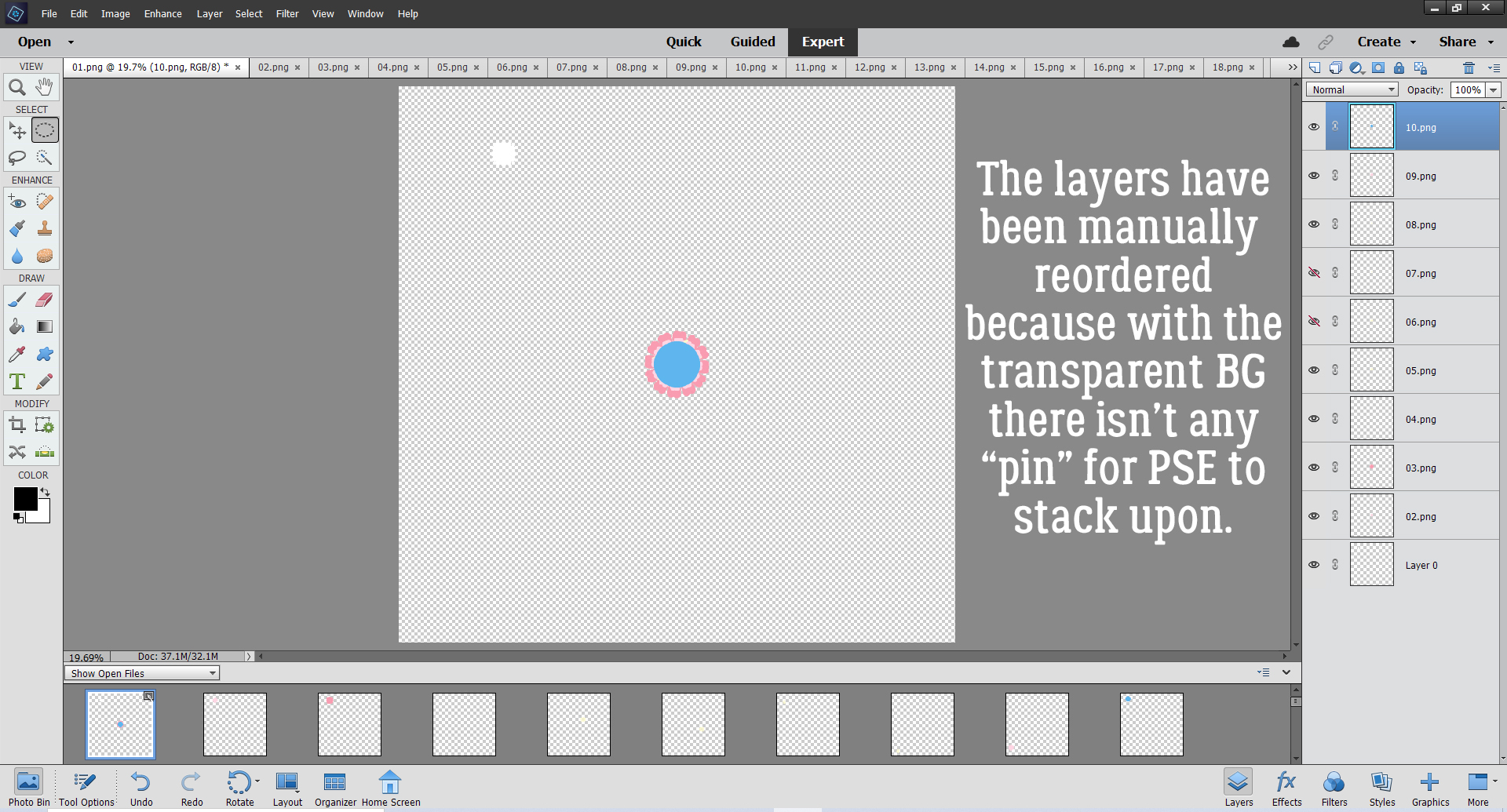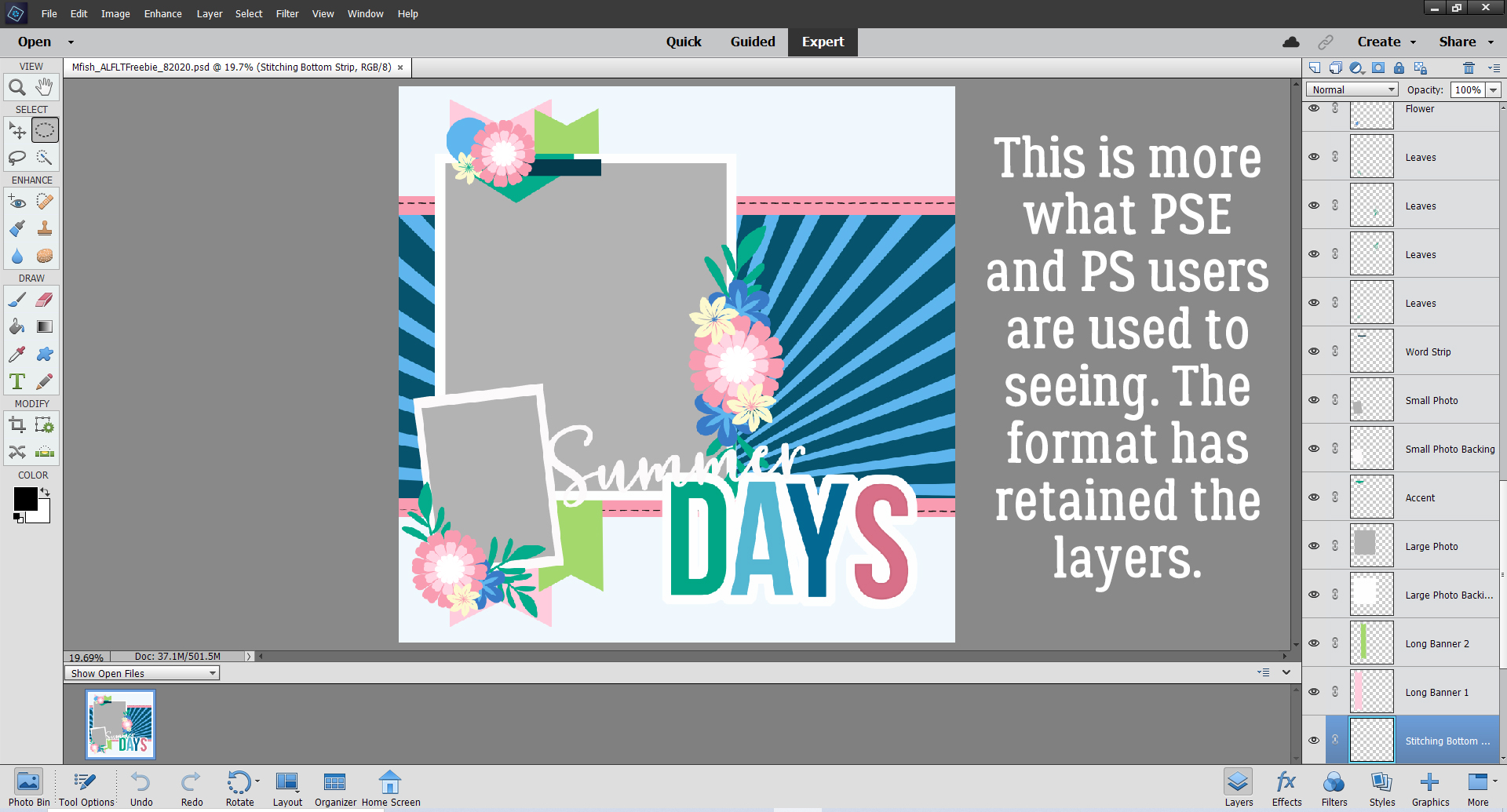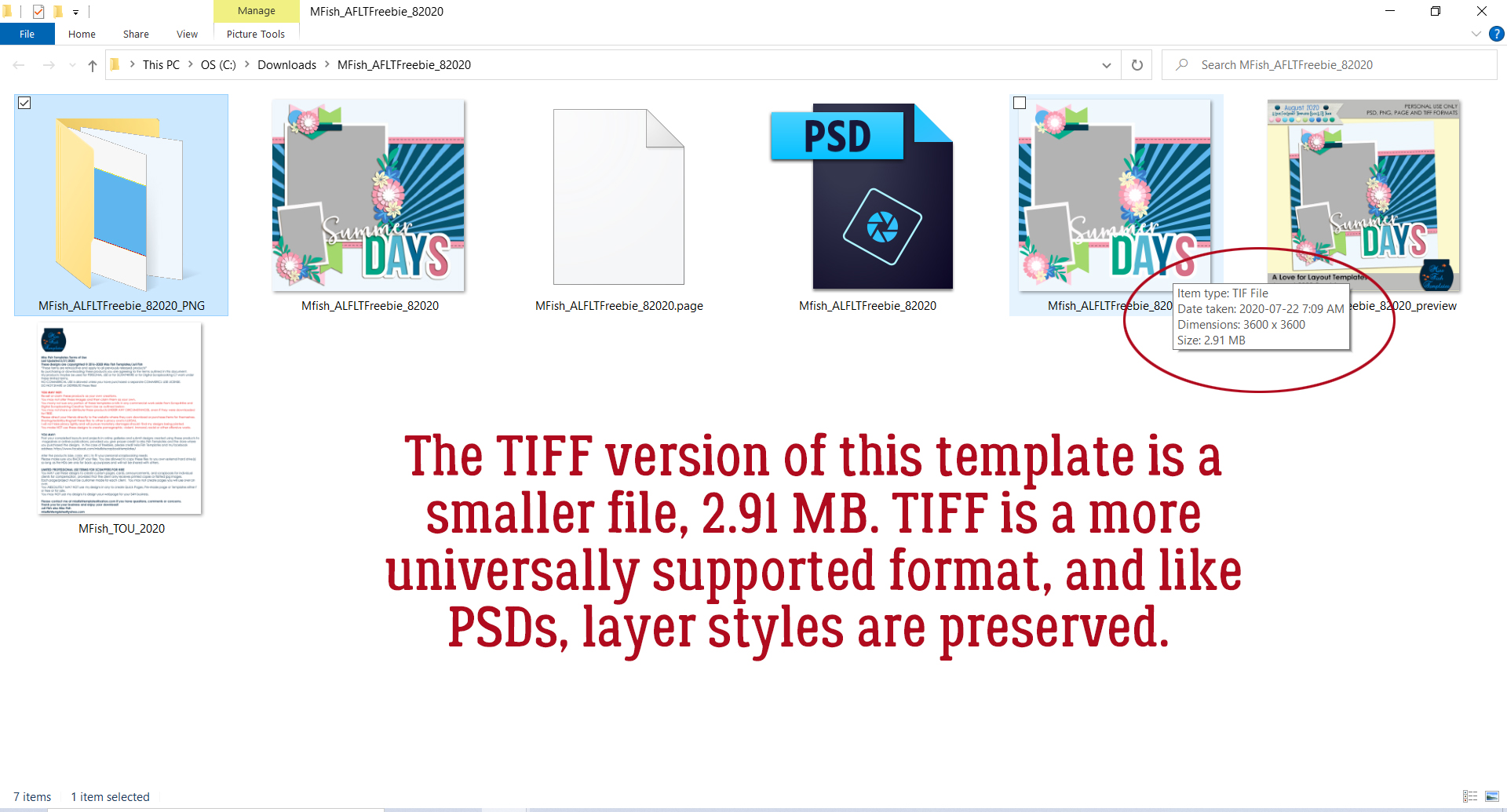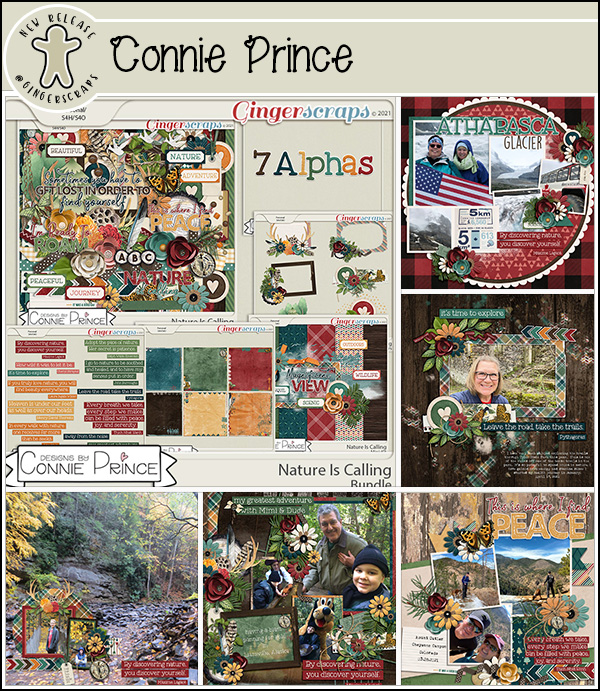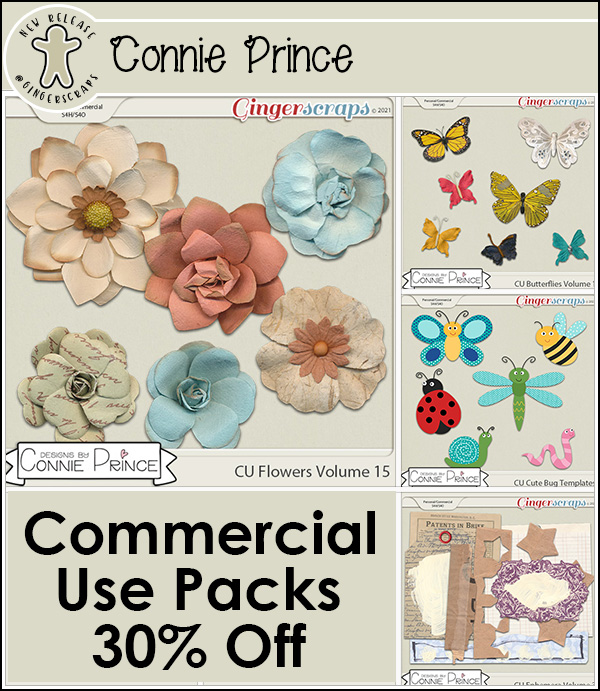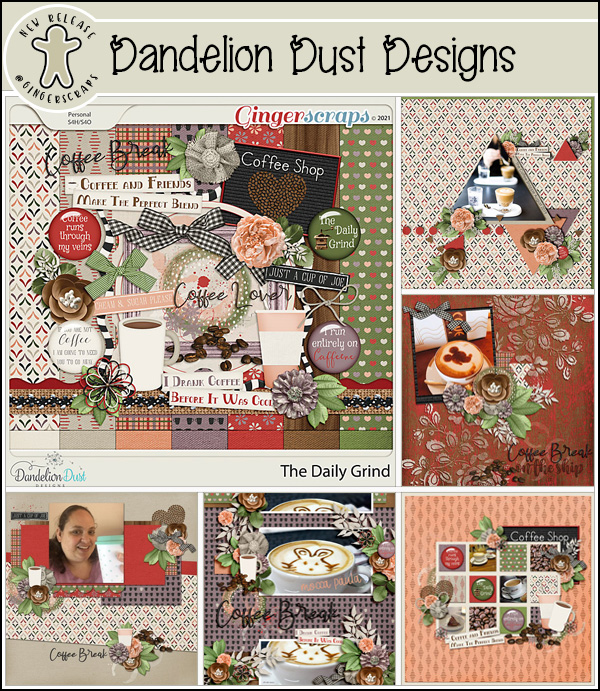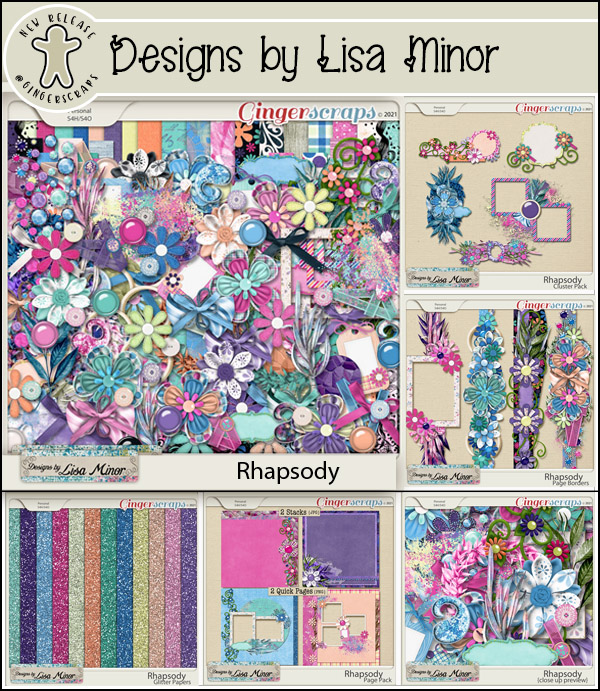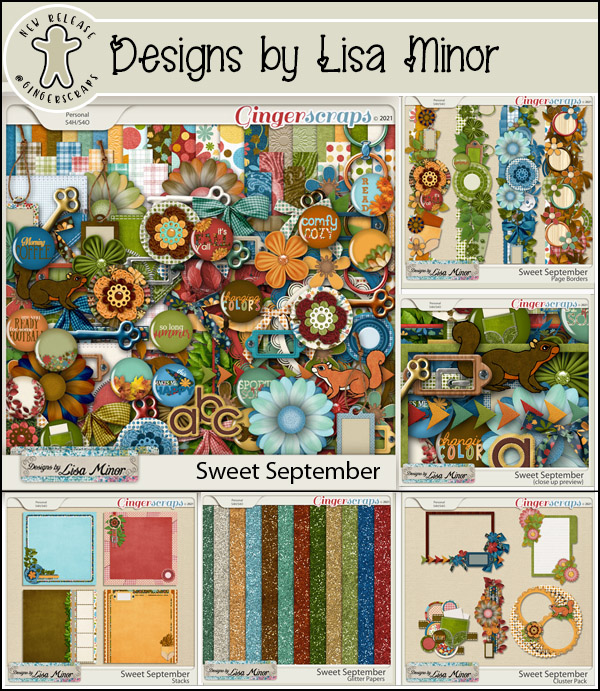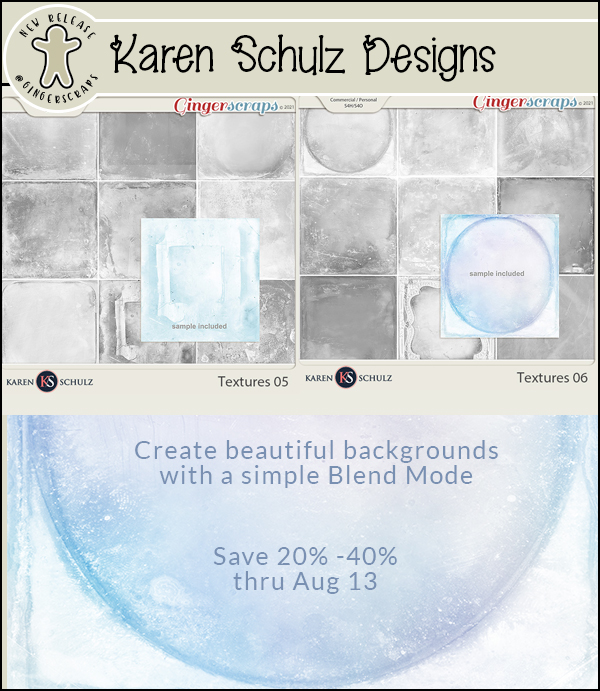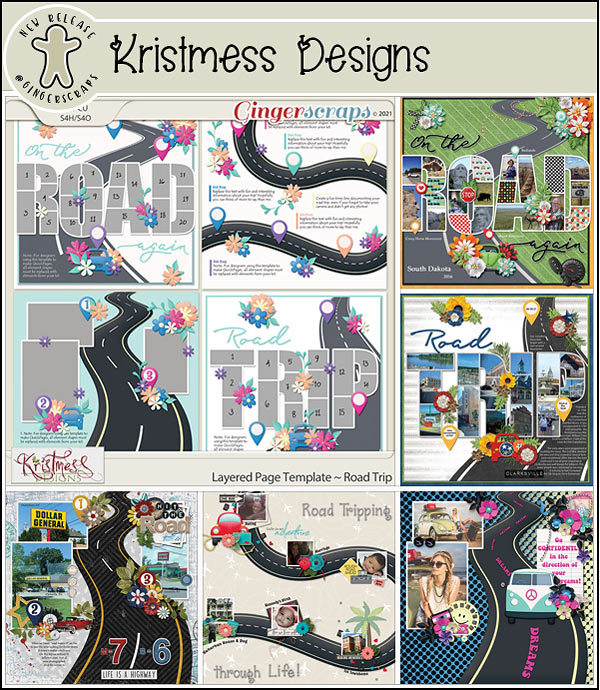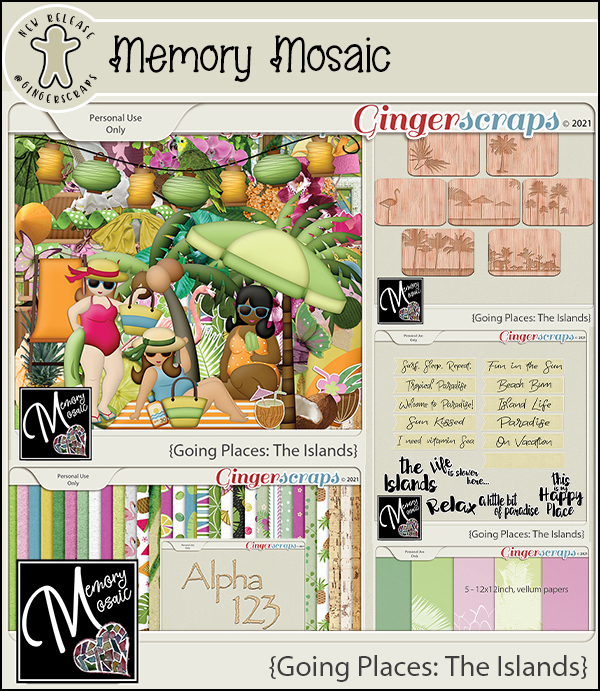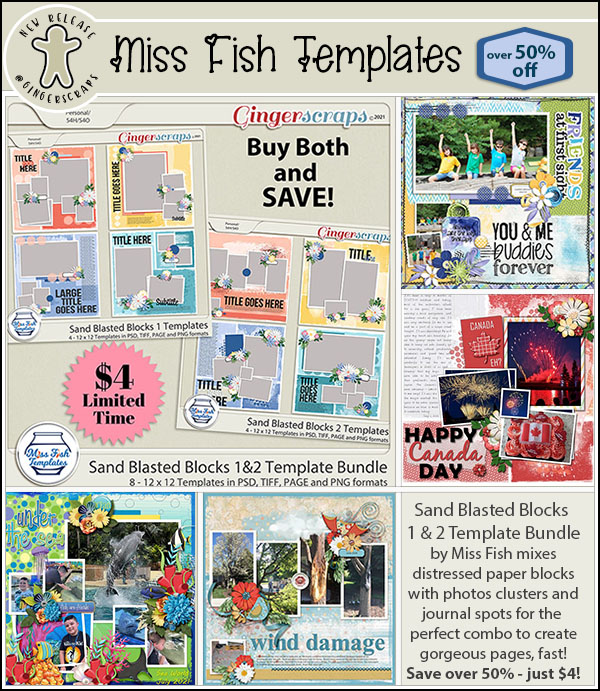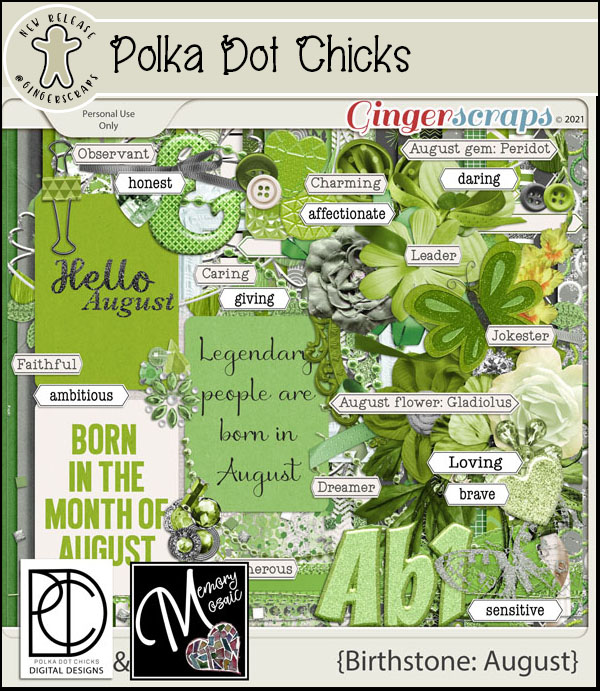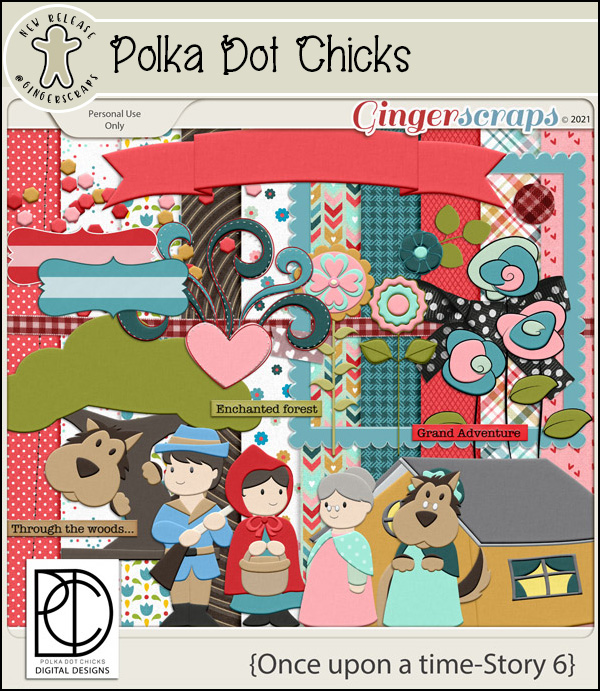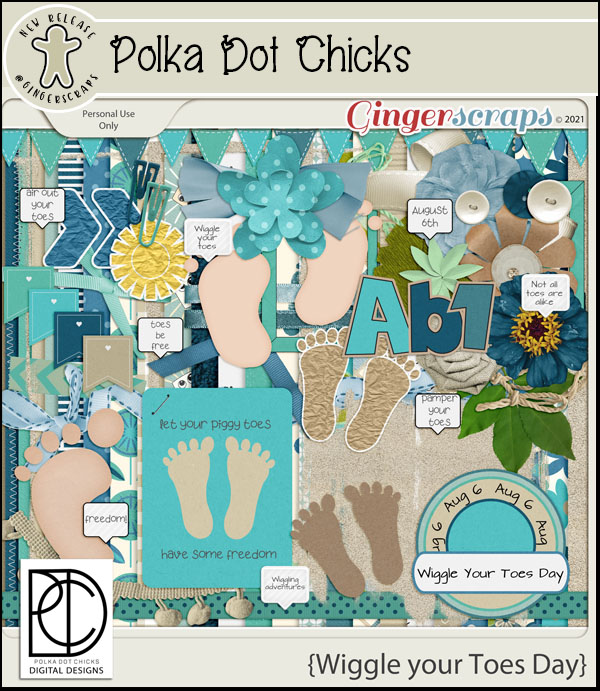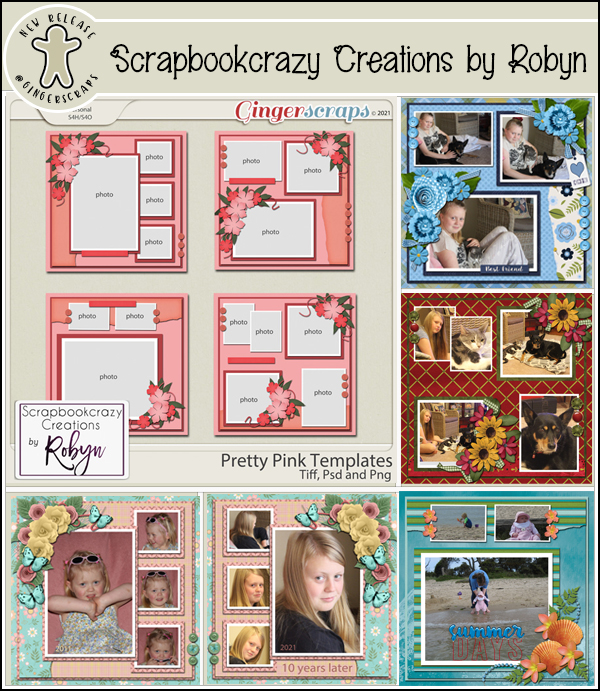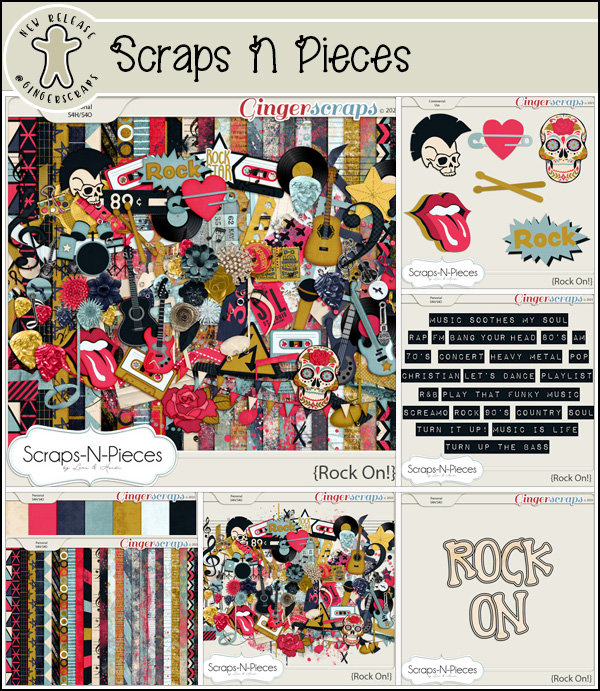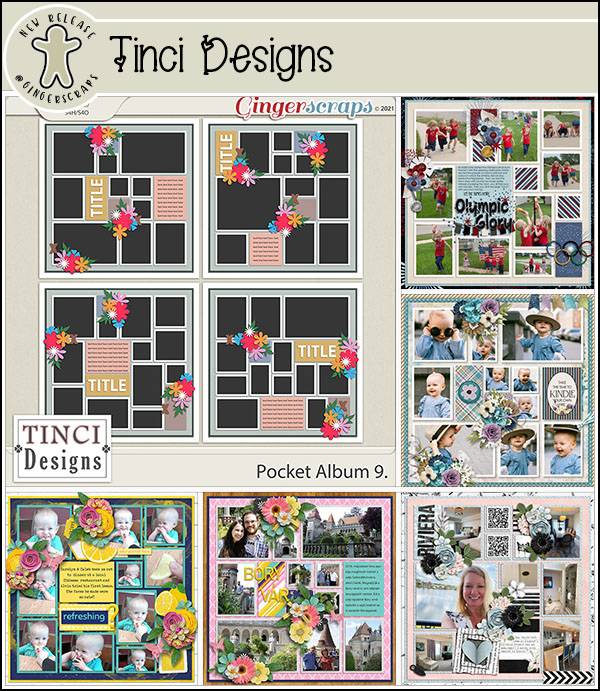Welcome to September! There is a lot going on this month. The Buffet colors are just amazing and make sure to read all the way to the end for a sneak peek at some Forum Fun coming this weekend.
Don’t forget to check out the Buffet Bundles. One easy click to add bundles of Buffet goodies to your cart.
Look at these gorgeous colors. There is a great mix of themes from the designers.
Remember any $10 spent in the store gets you this great collab. Are you ready for a {fall festival}?
Back to school colors are usually so bright. I love these muted colors.
Now to the September Daily Download Sneak Peek. This month’s Daily Download is from Heartmade Scrapbook.
https://gingerscraps.net/gsblog/2021/09/dd-sept-1-2/
We have a two guest designers for September!
Elizabeth’s Market Cross
Bio:
Hi! I’m Elizabeth! I grew up in Florida and I’ve lived in Georgia for many years, but I feel like I belong in England (and my DNA results agree). My store name – Market Cross – comes from the historical structures that served as trading markers, usually in a town centre. People would buy and sell wares at the designated market cross – such as the ‘Poultry Cross’ or the ‘Butter Cross’ – you get the idea!
I’ll always be a dog lover, but my favorite non-pet animals are crocodiles and alligators. I am also passionate about decluttering and organizing and I’m a certified organizing specialist!
One of my favorite design elements would be edge overlays; I use them on most of my layouts. You can stack them, recolor them, reverse or flip them – so many options! I have plenty to choose from in my shop, but I really love the ones called Gold Rush because the metallic shine really stands out against dark backgrounds.
Be sure and visit my challenges in the Gingerscraps Forum, and check my facebook page occasionally for freebies:
https://www.facebook.com/ElizabethsMarketCross/
Thanks for stopping by to read about me – I know your time is precious!
Studio Liv
Bio:
Hi! I’m Olivia, designer behind Studio Liv. You may know be better as LivyBug in the scrapbooking community. I opened my shop in 2021 after scrapbooking since 2008 and graduating with a degree in graphic design in 2018. I design digital and printable products, including digital scrapbook kits and planner print and cut files. When I’m not designing or scrapbooking, I love video games, TV, reading, and cross-stitching. I can’t wait to get to know the GingerScraps community, and I hope that you love creating happy things with my products.
Take a look at the new challenge reward kit. If you complete any 10 challenges this month, you get this gorgeous collab as a reward!
And now a sneak peek of things to come this weekend!!






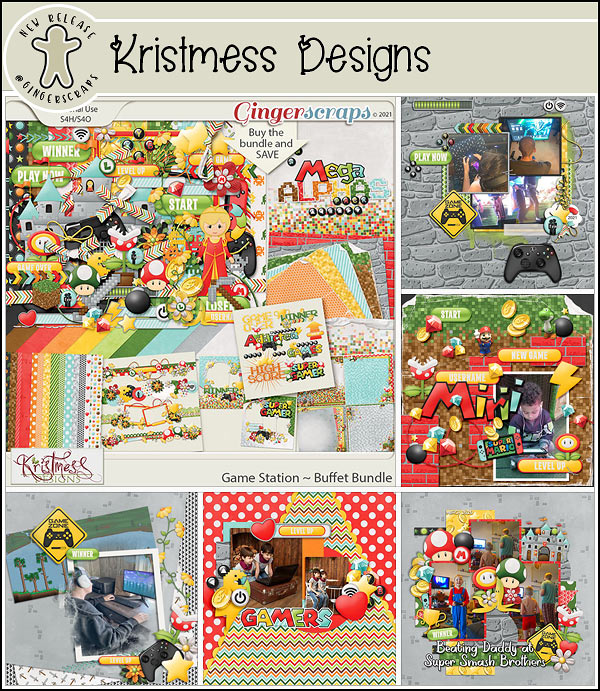
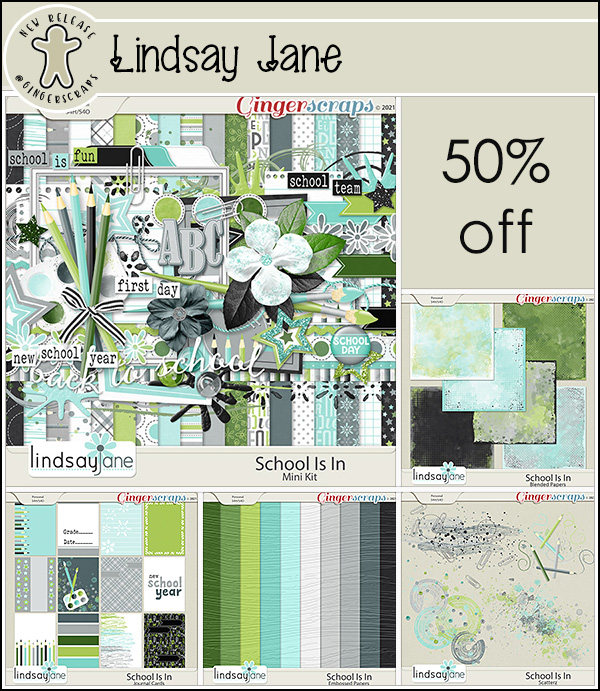













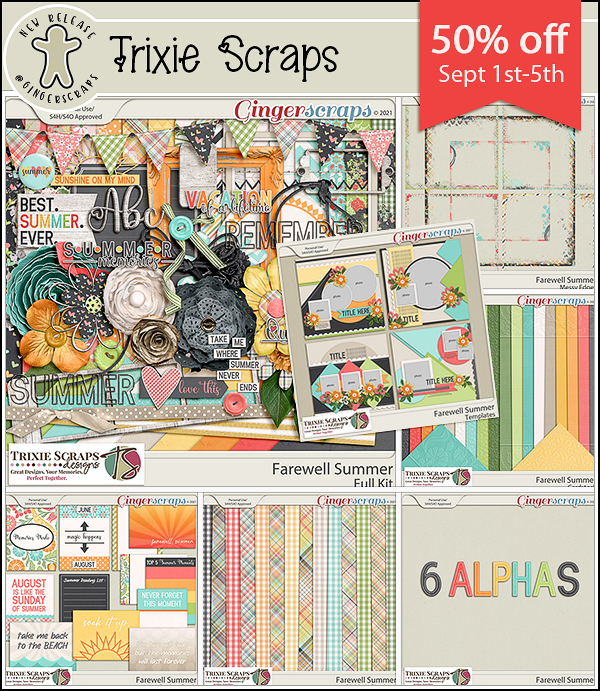




















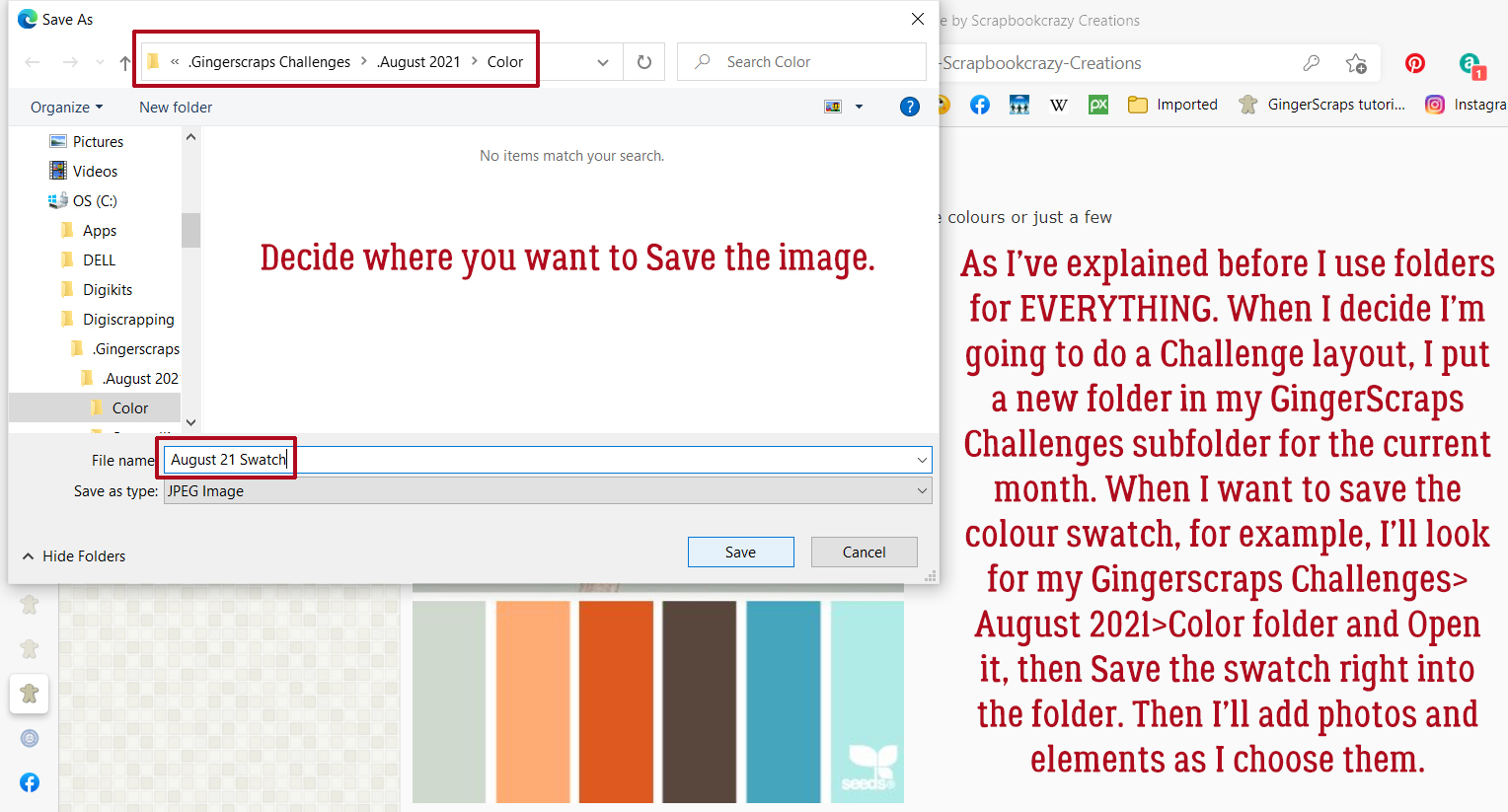
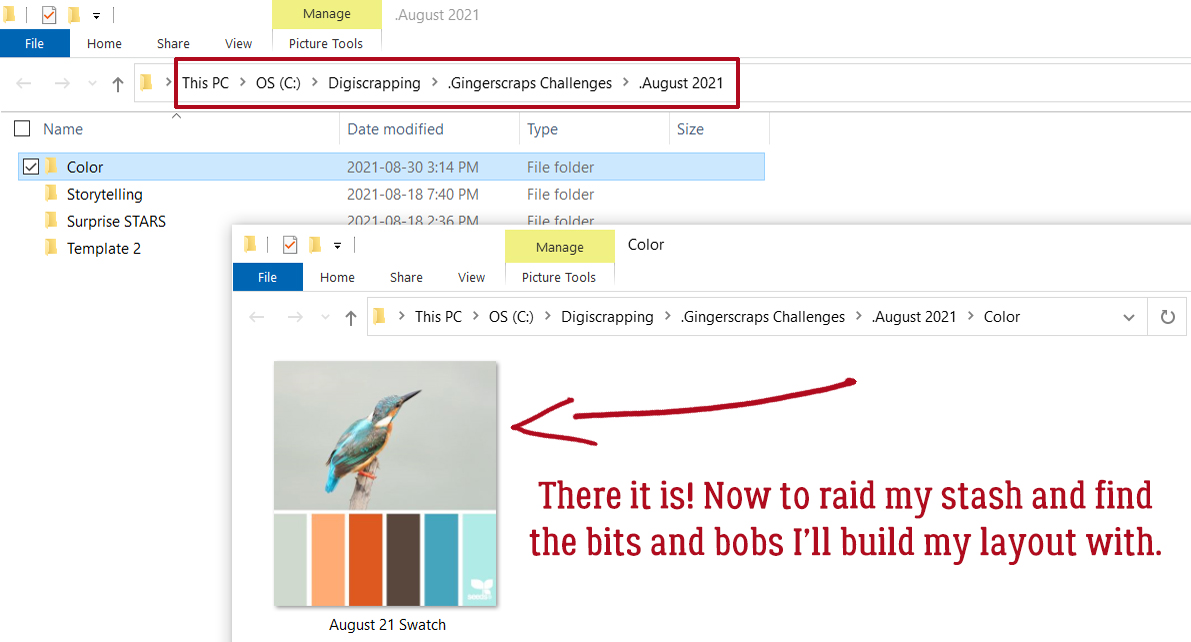
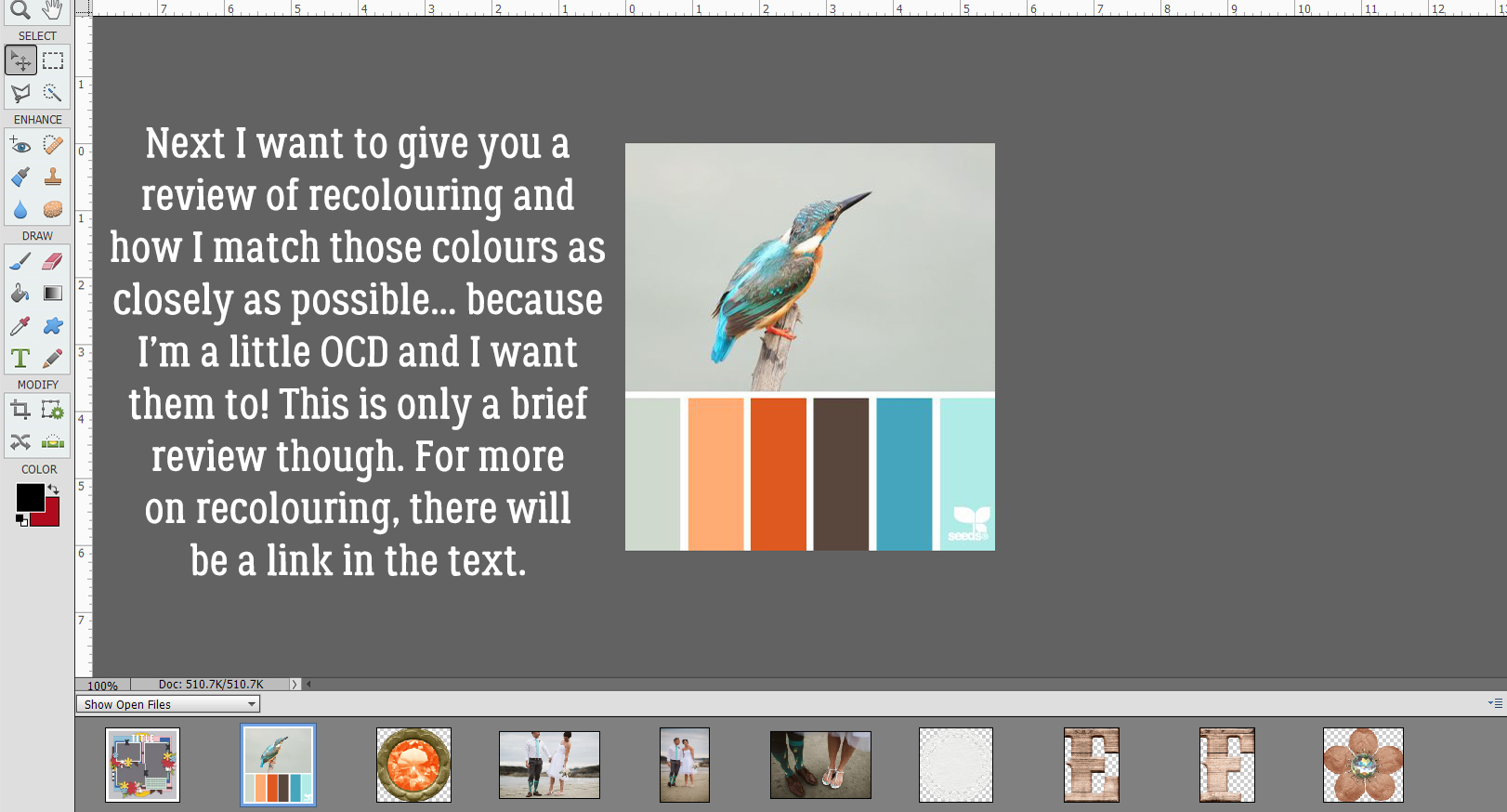
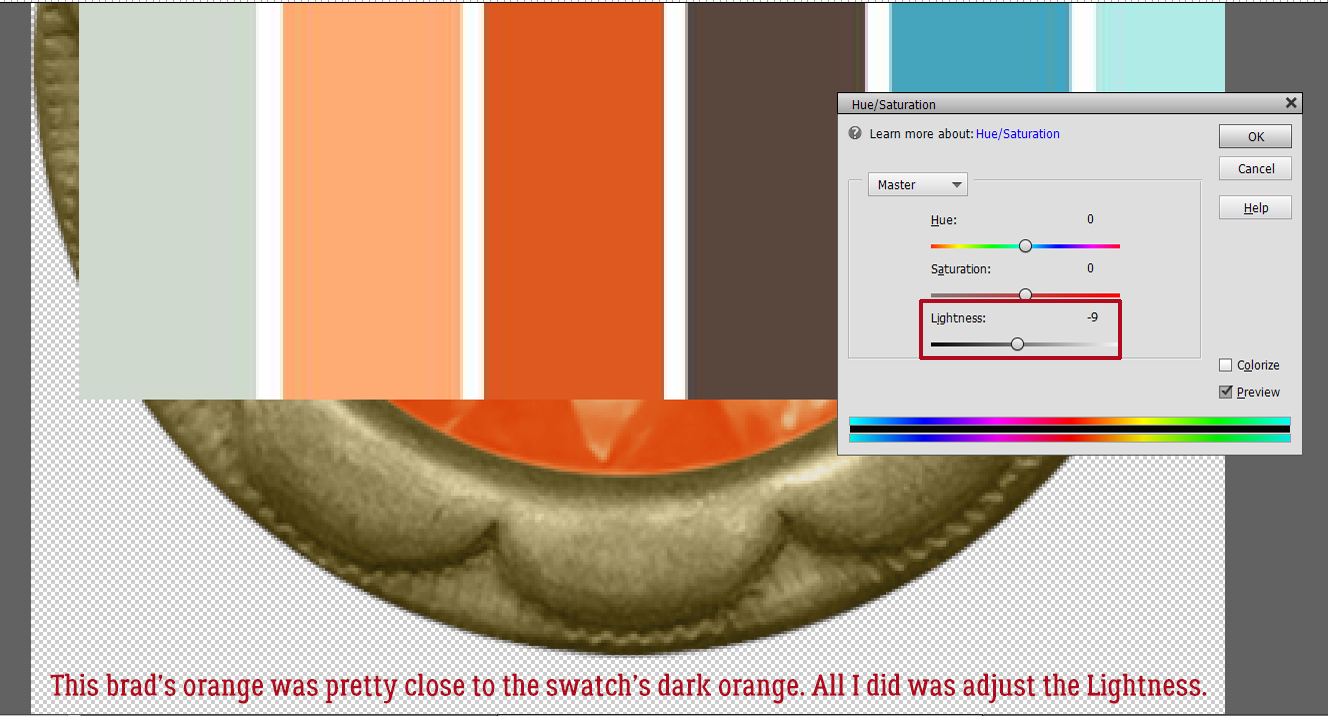
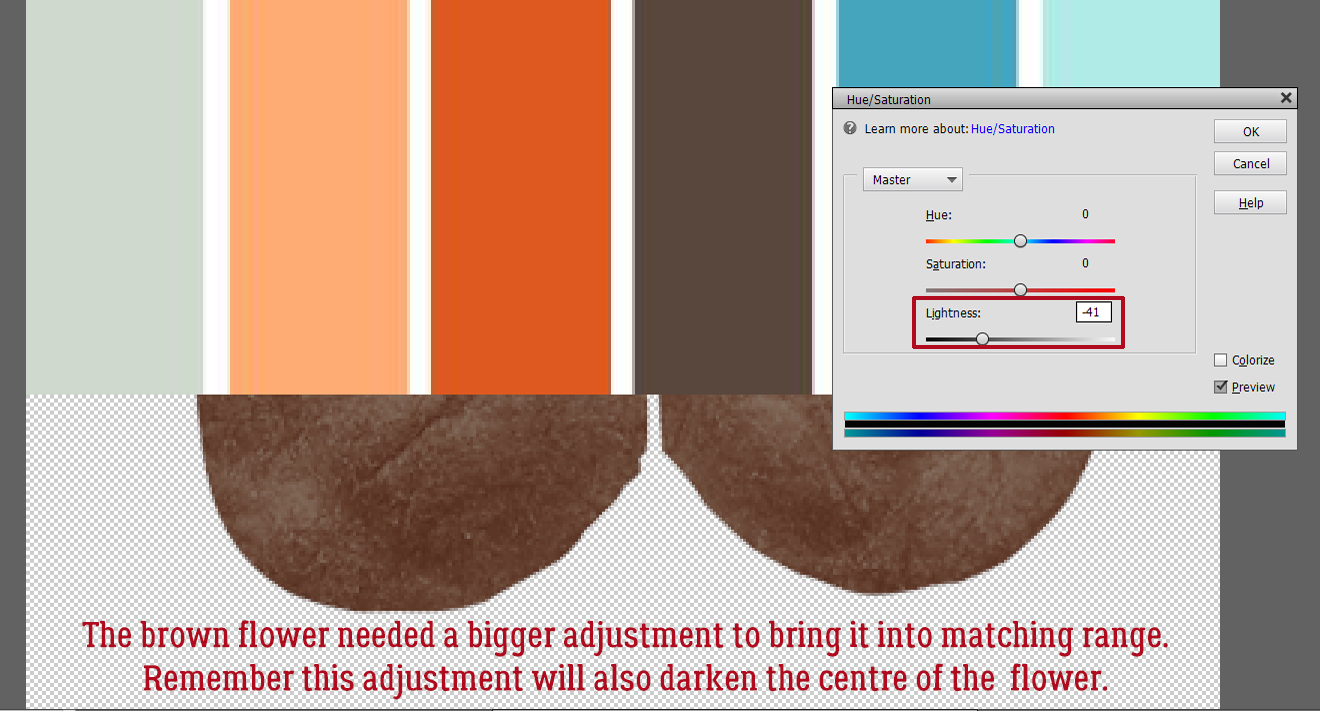
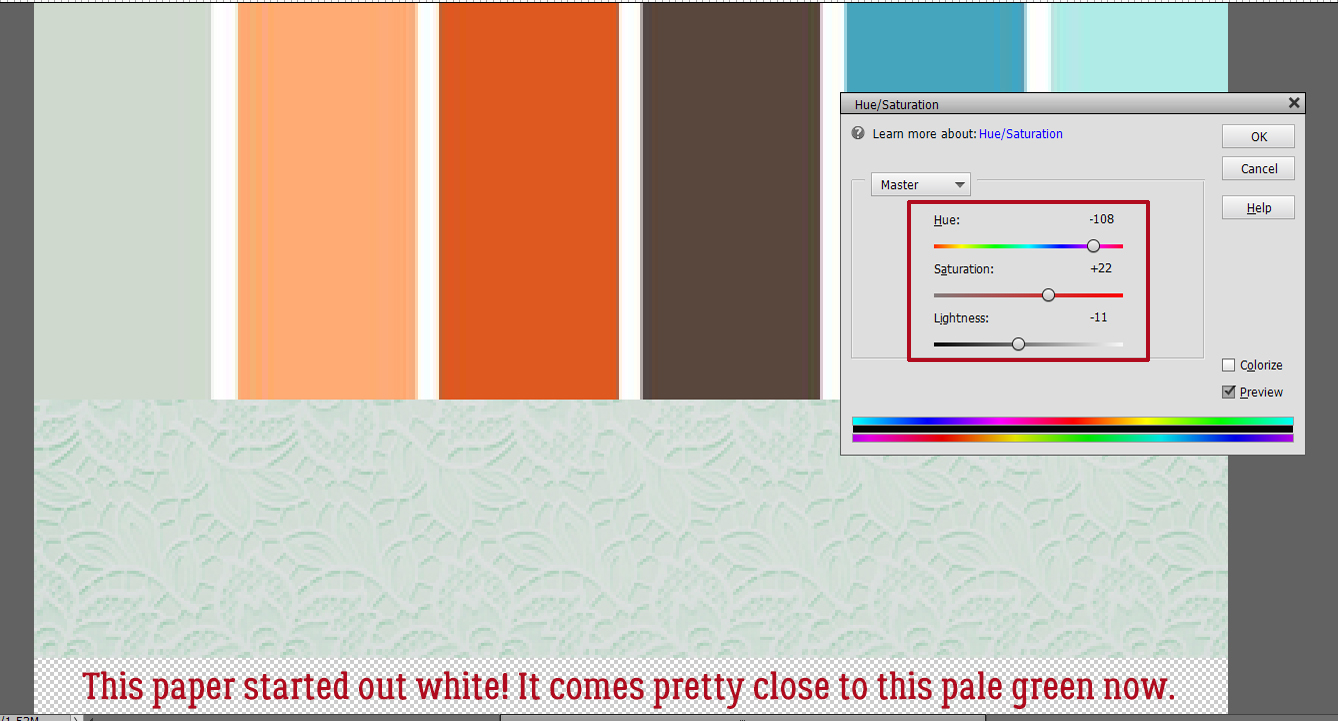
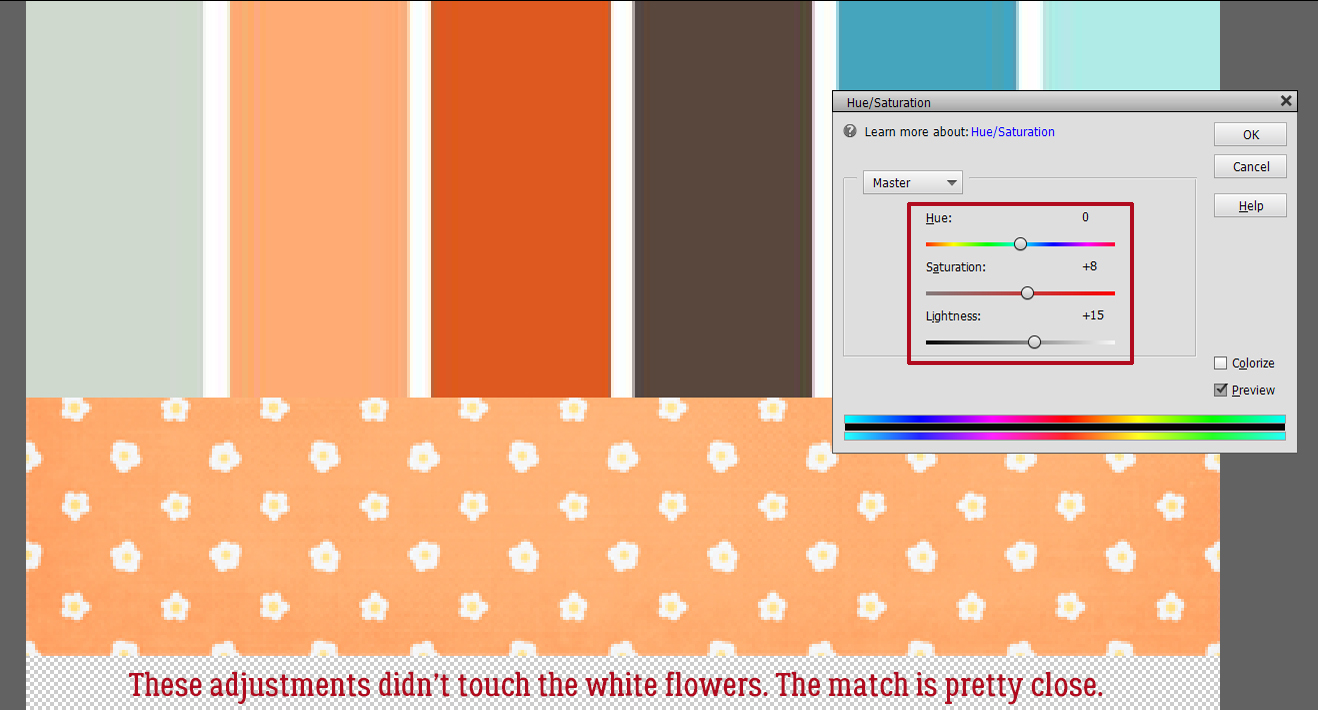
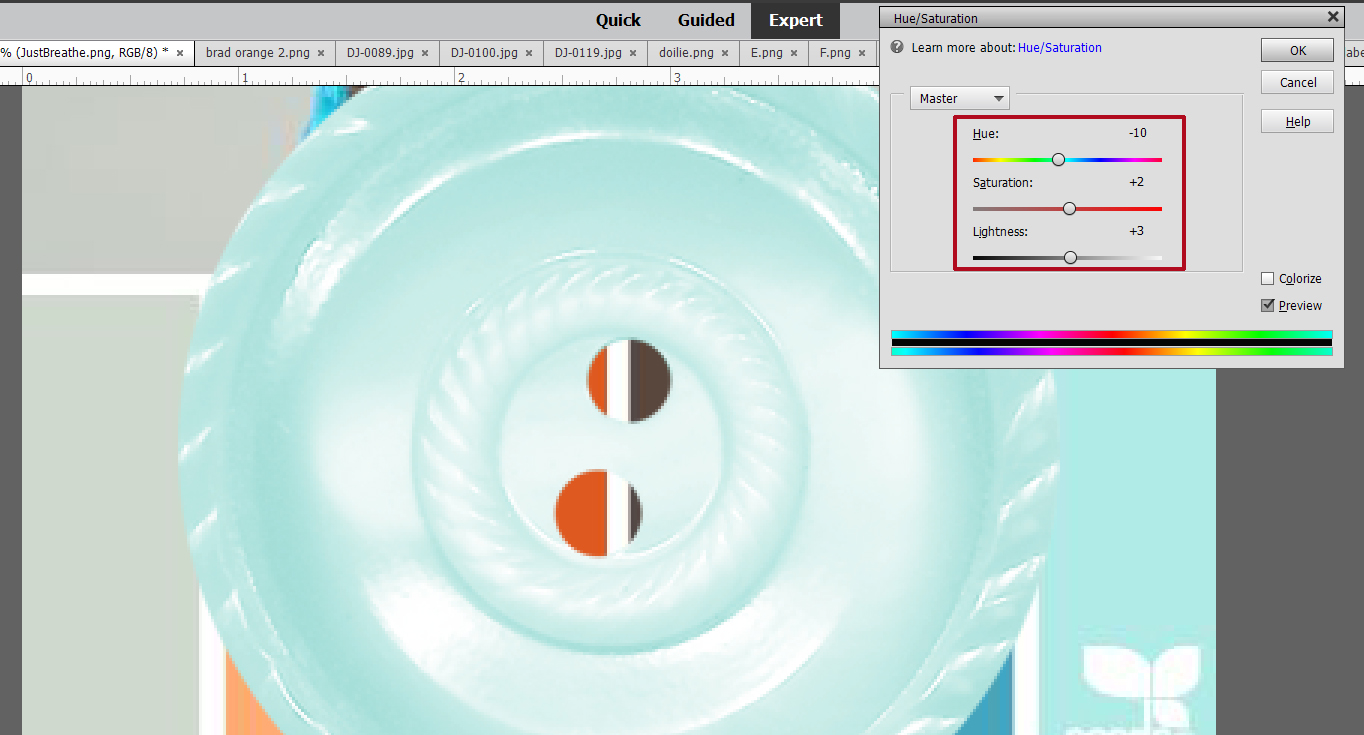
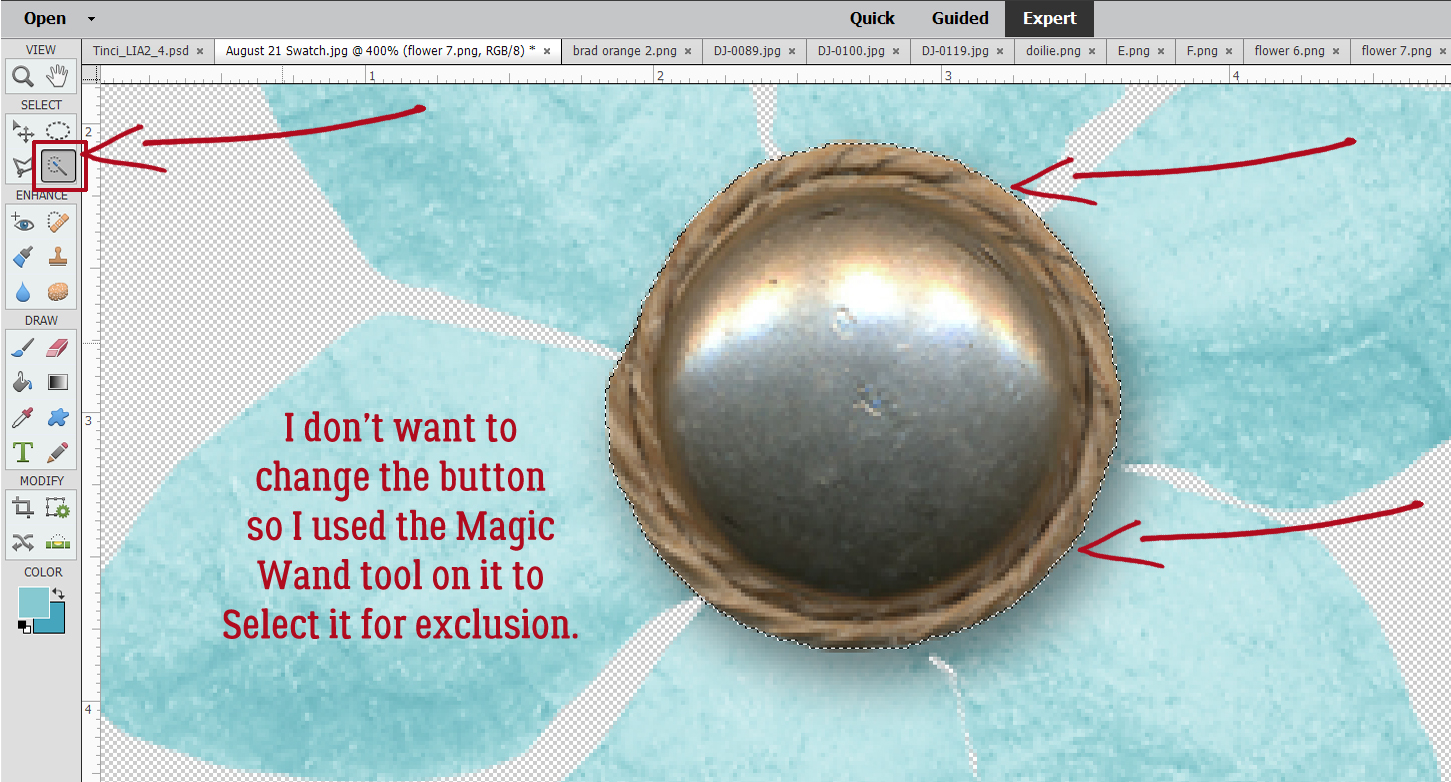
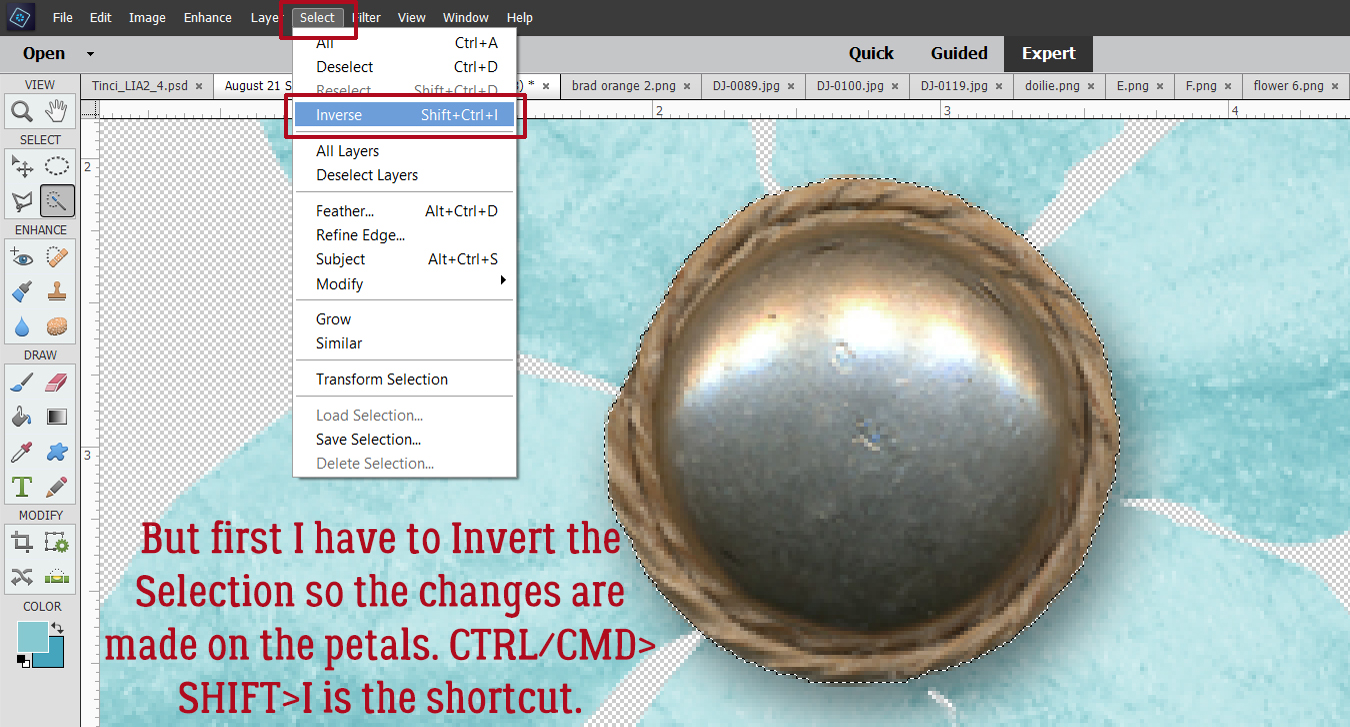
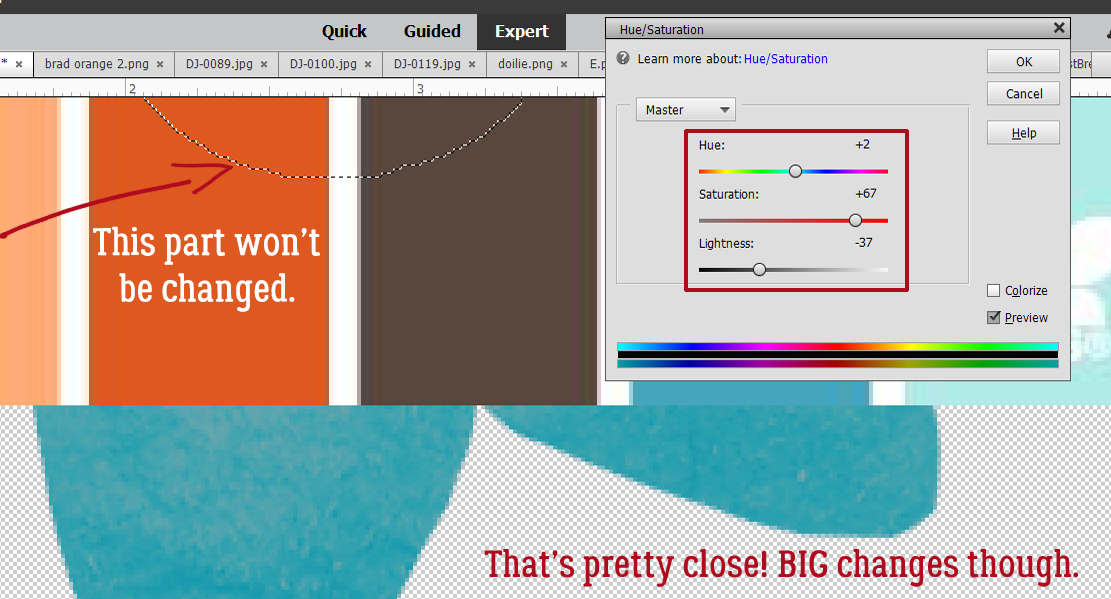
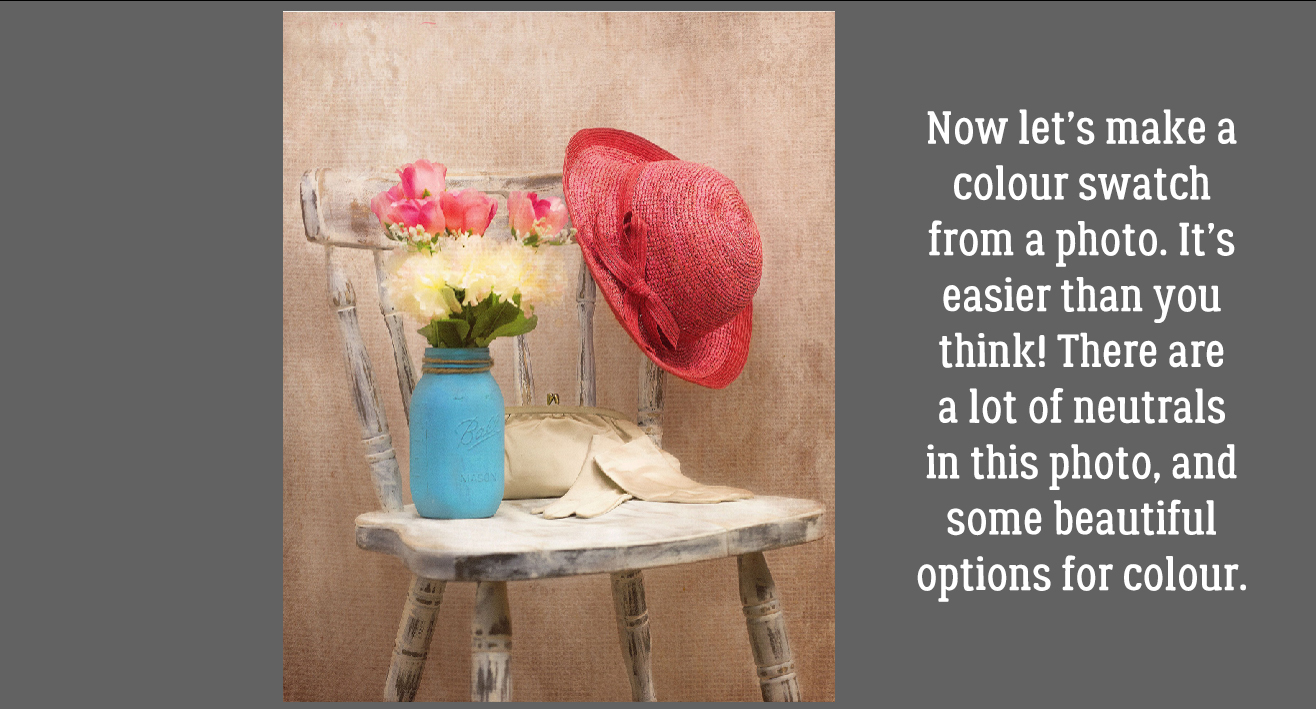
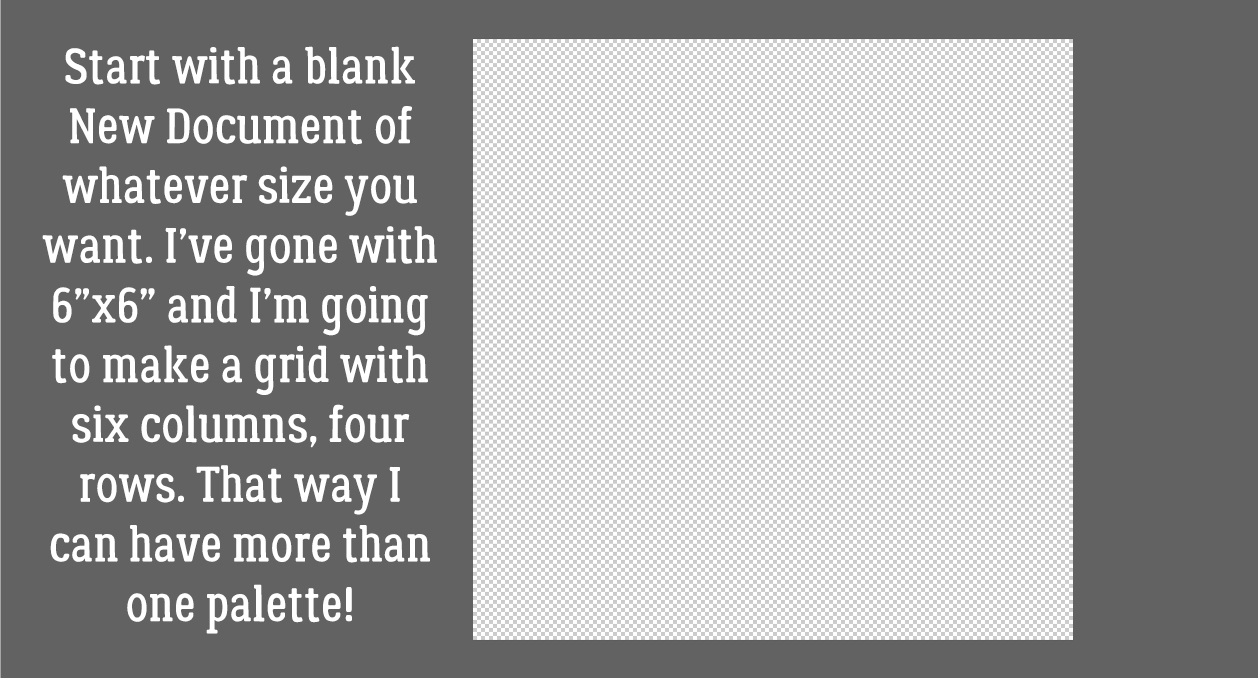
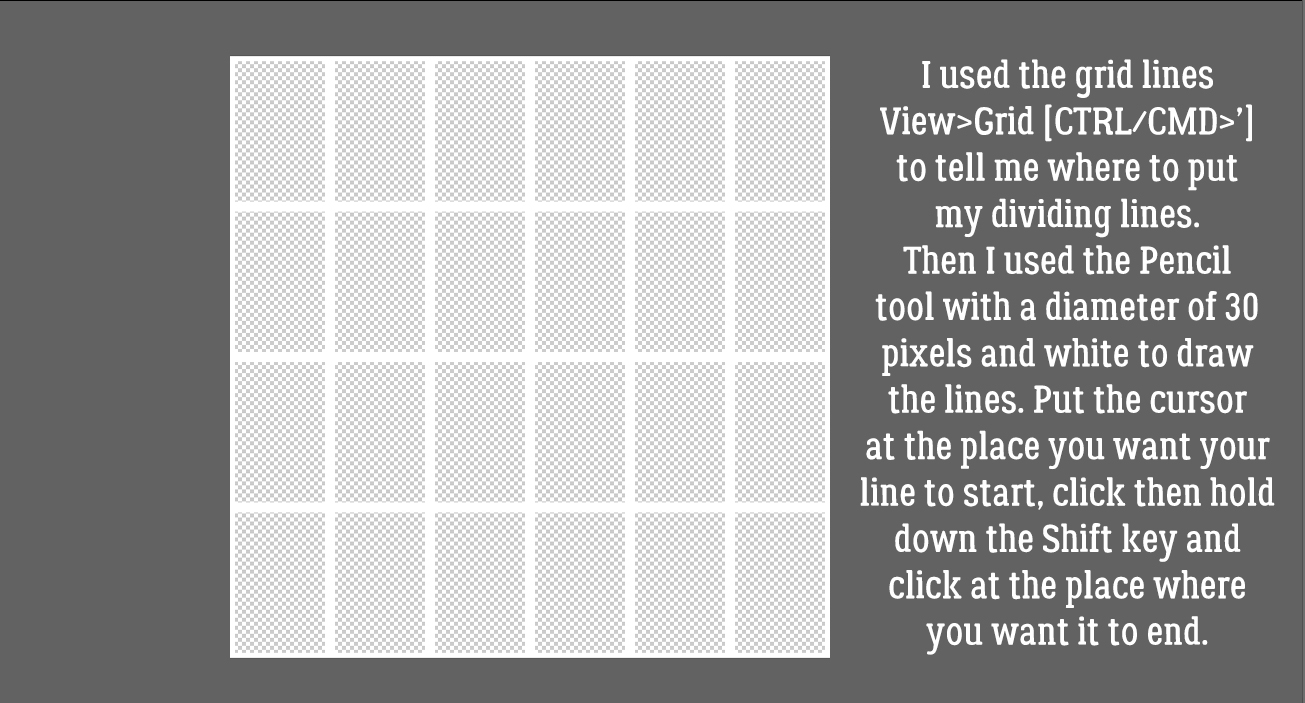
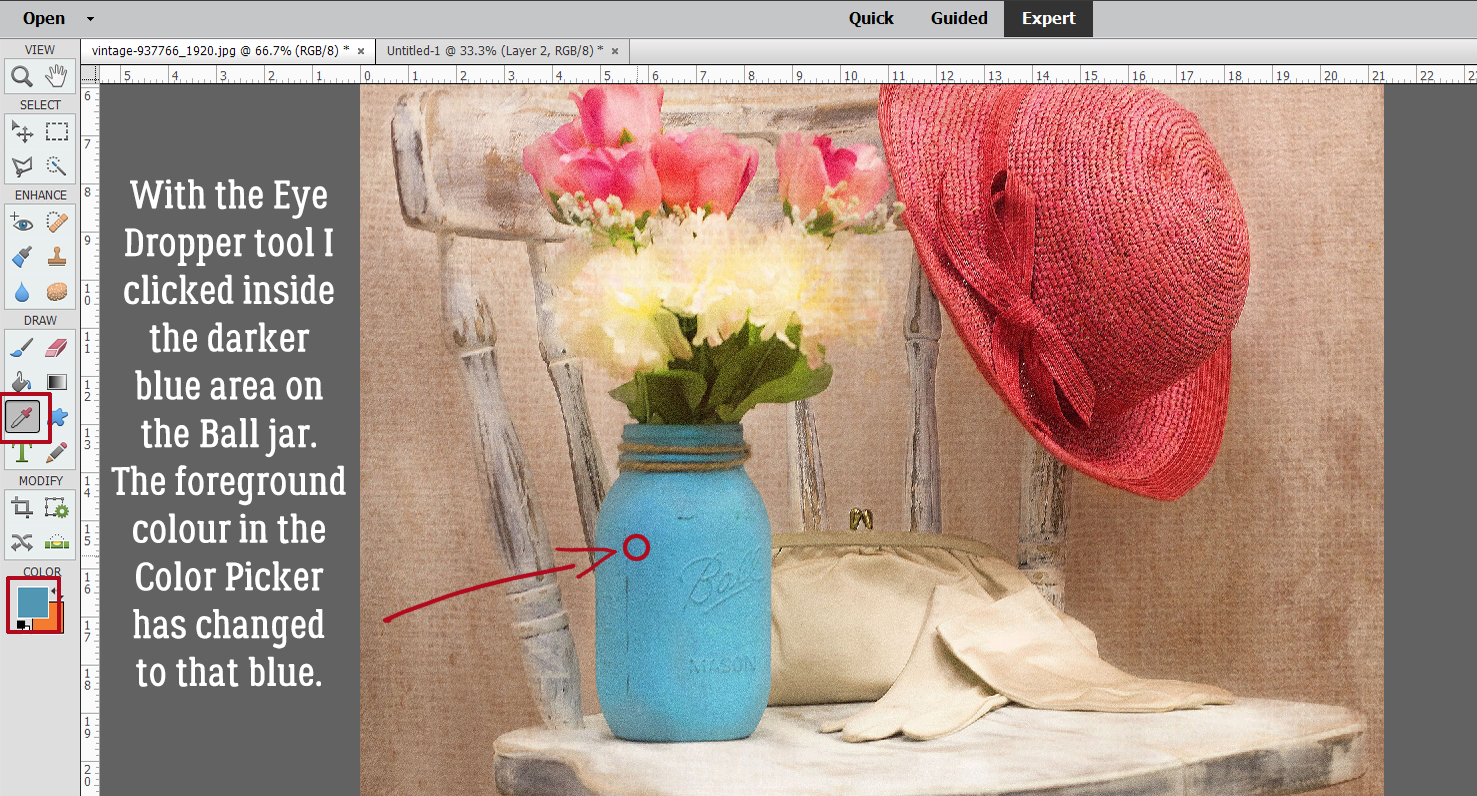
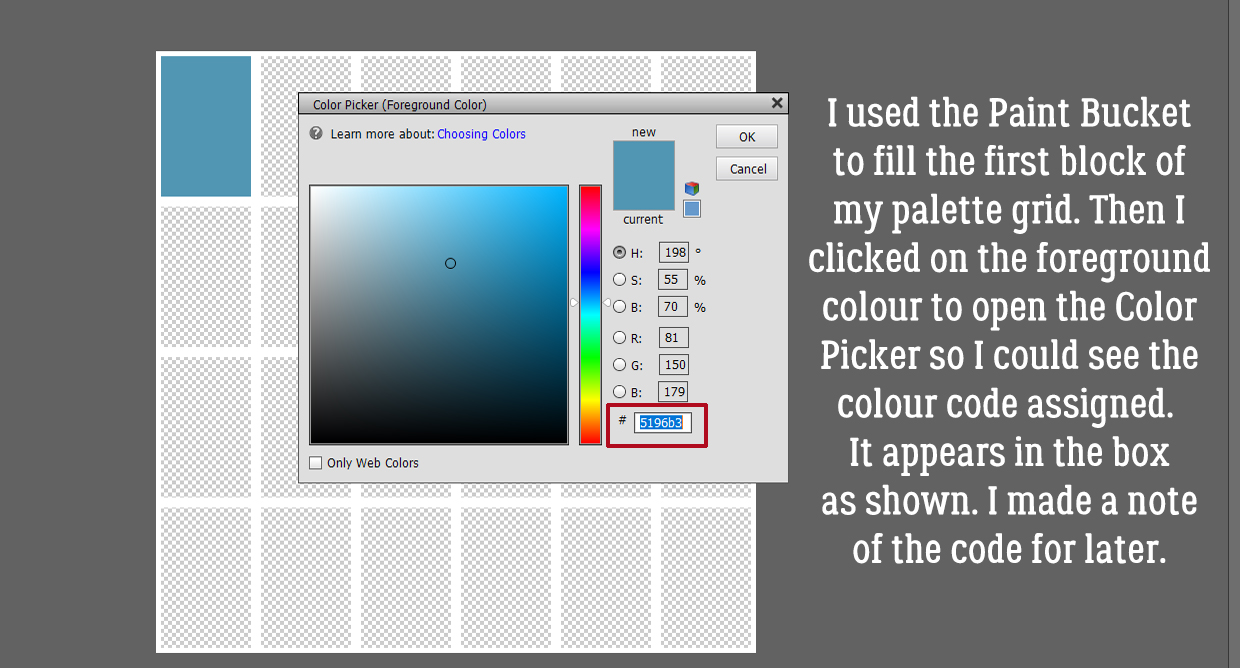 Following the same process I used the Eye Dropper to pick a spot of lighter blue.
Following the same process I used the Eye Dropper to pick a spot of lighter blue.