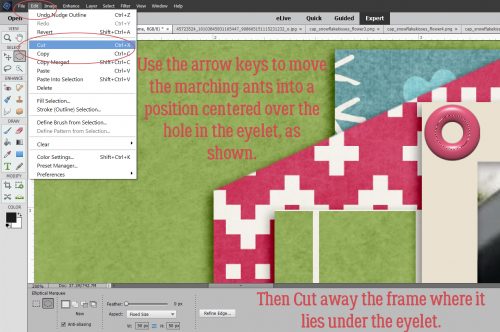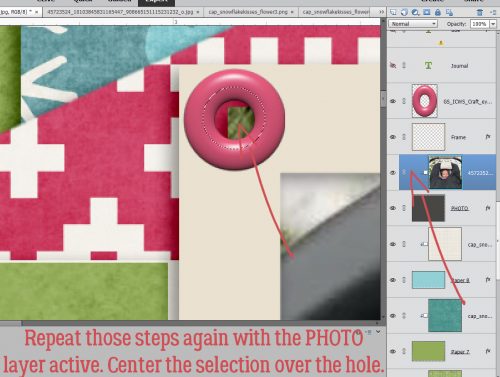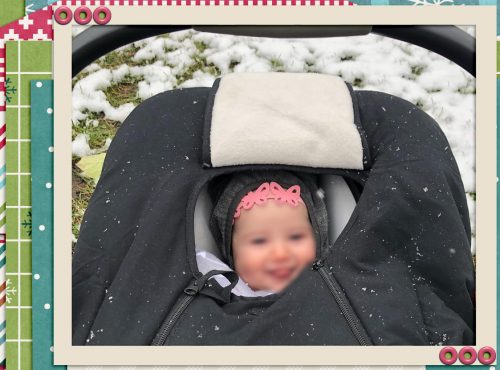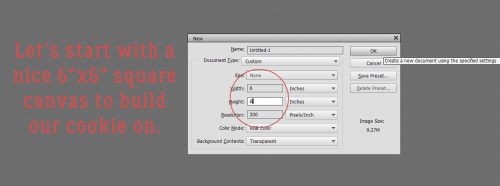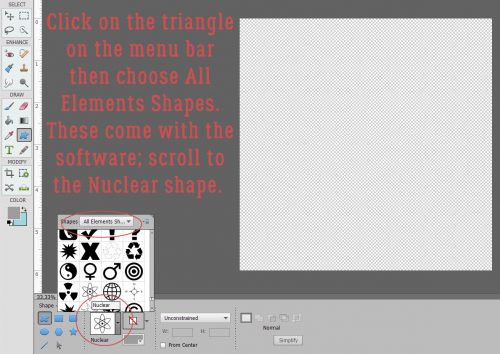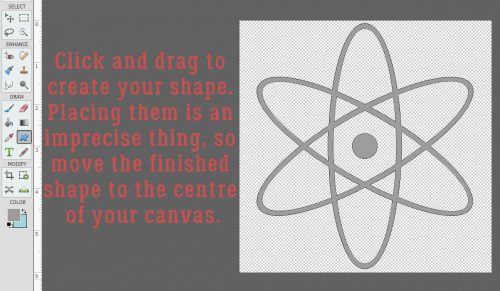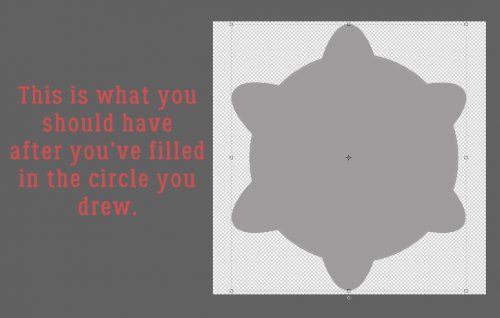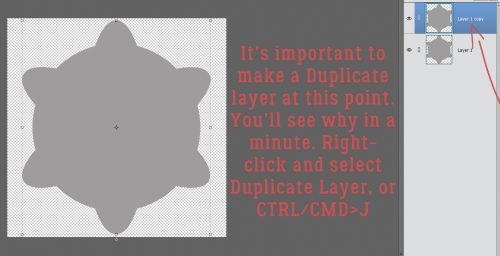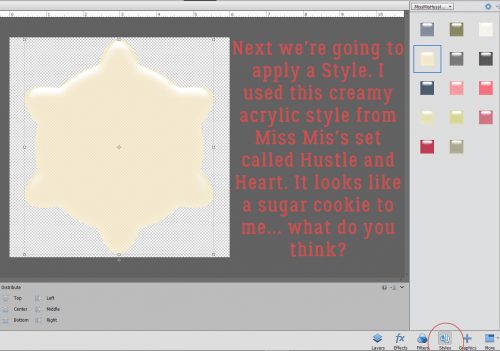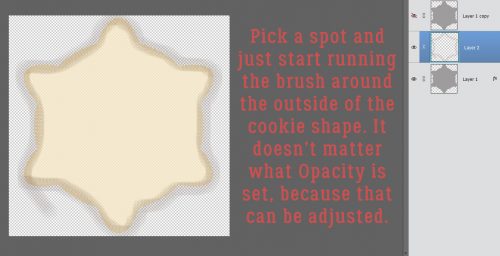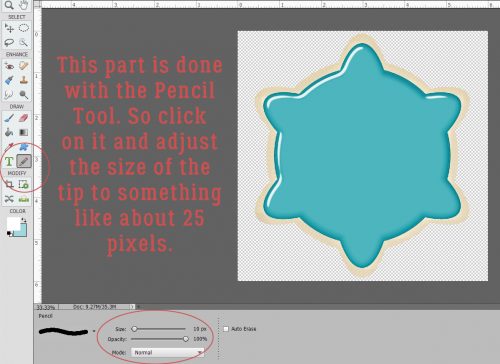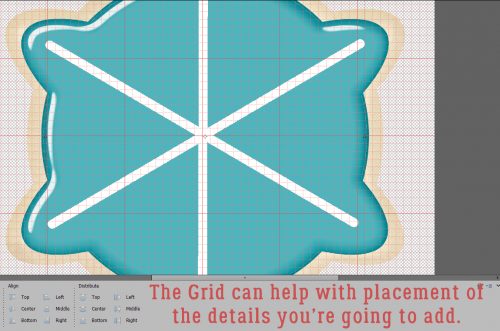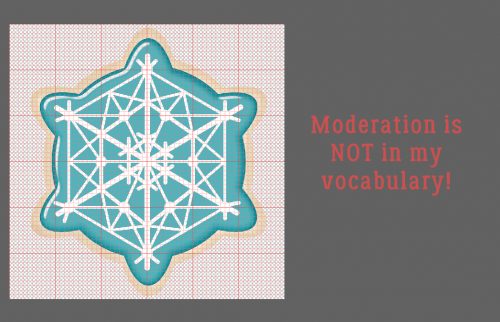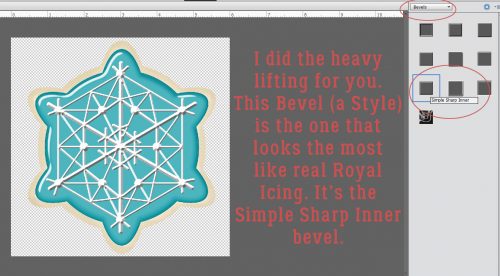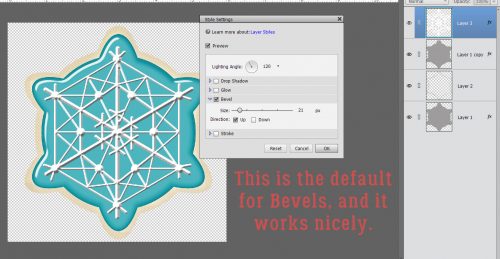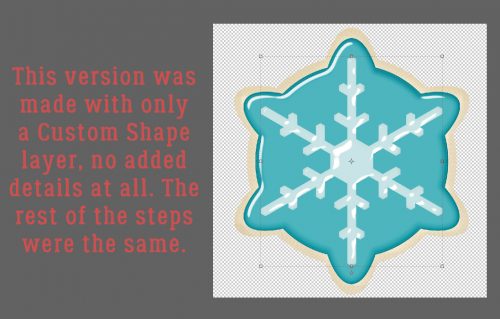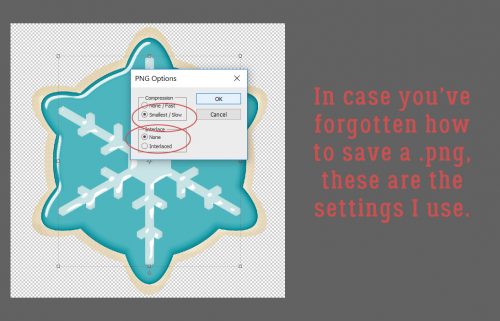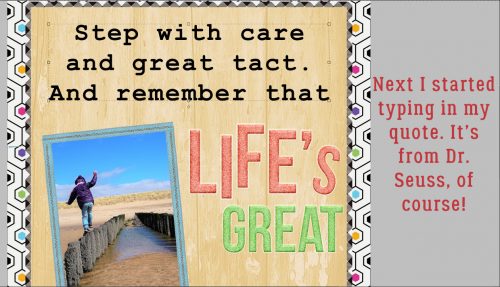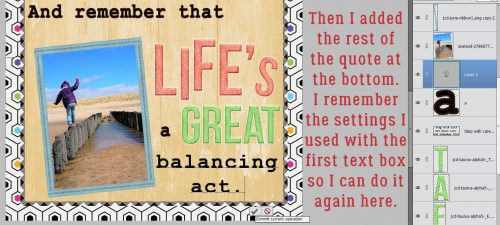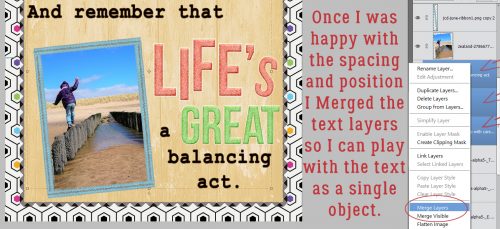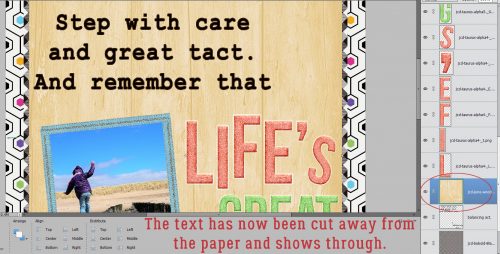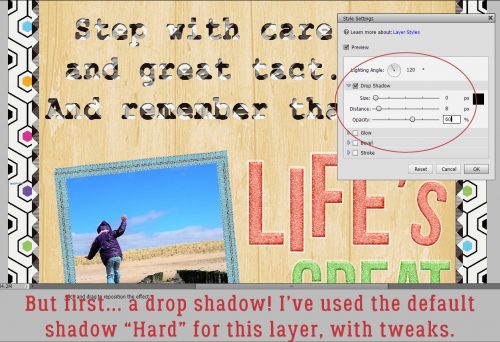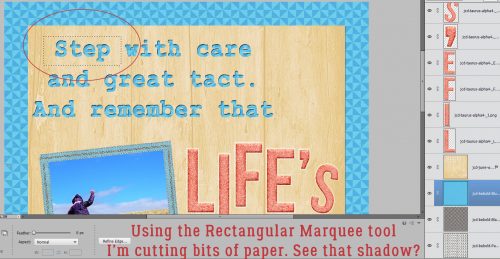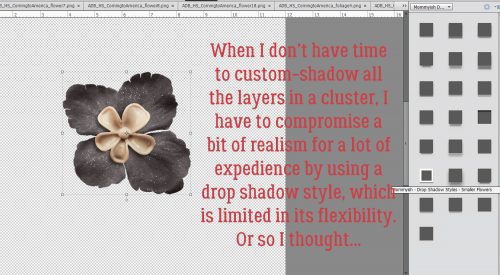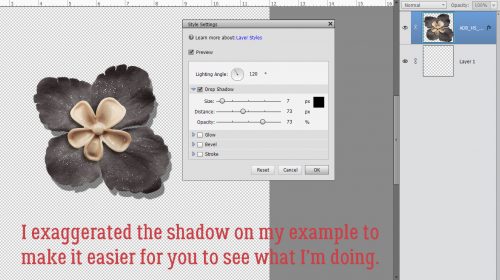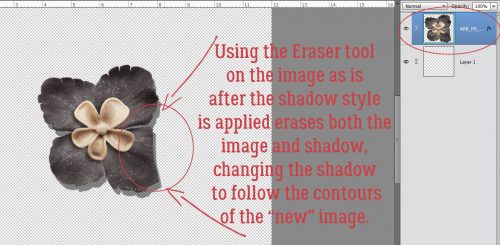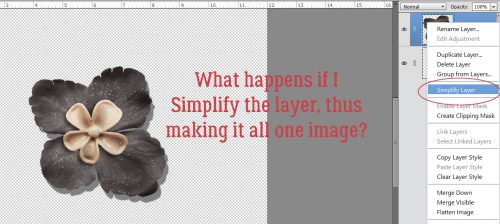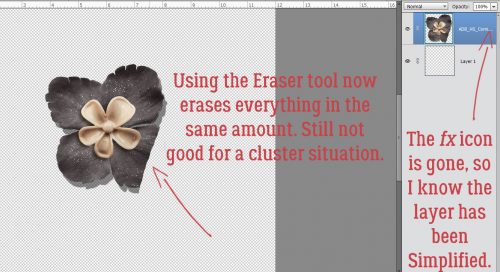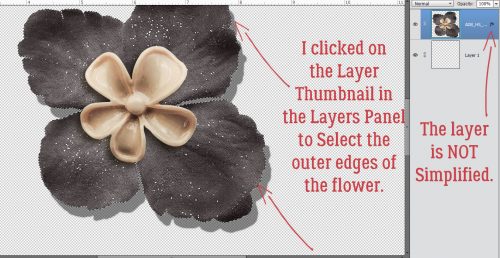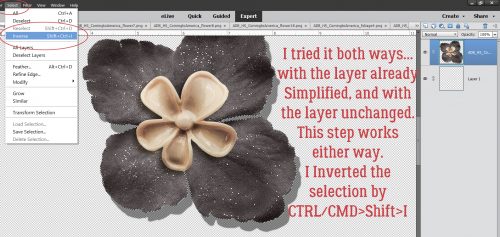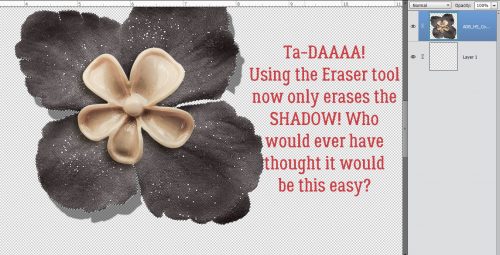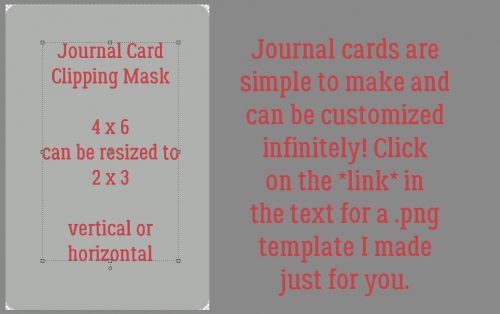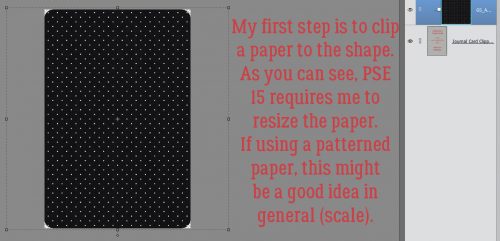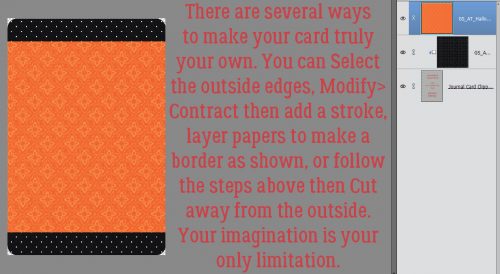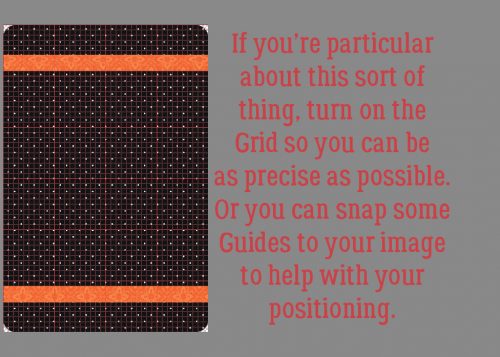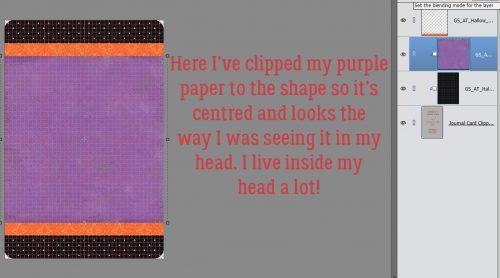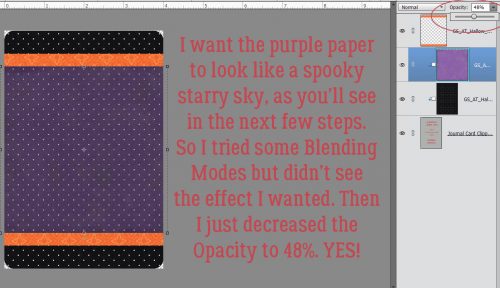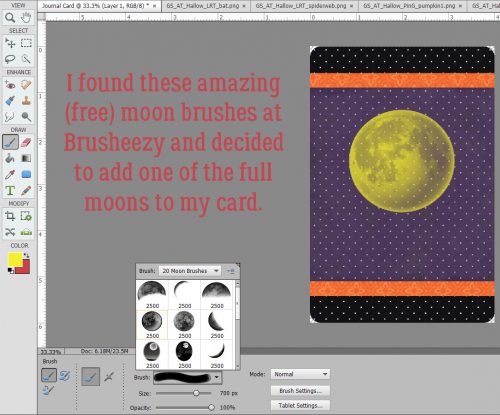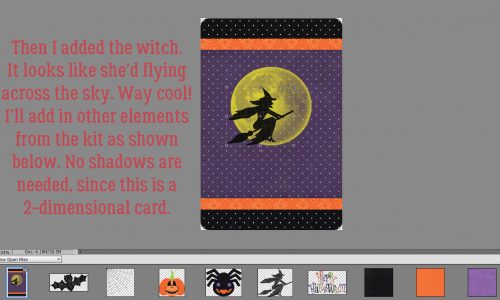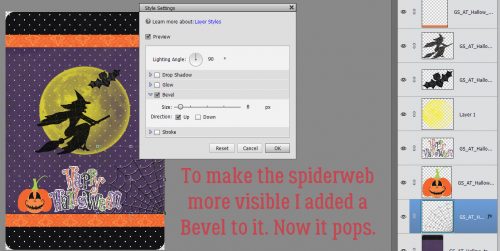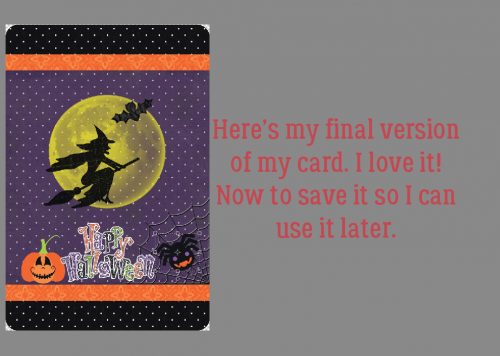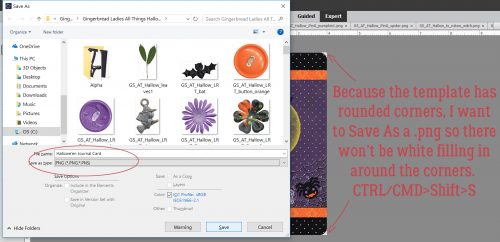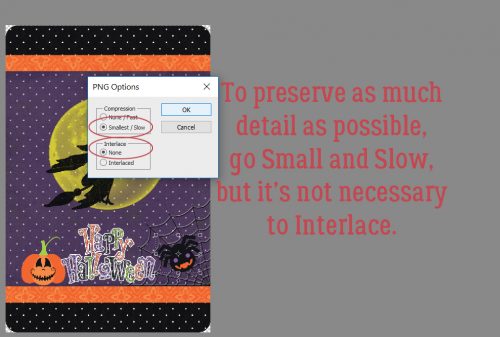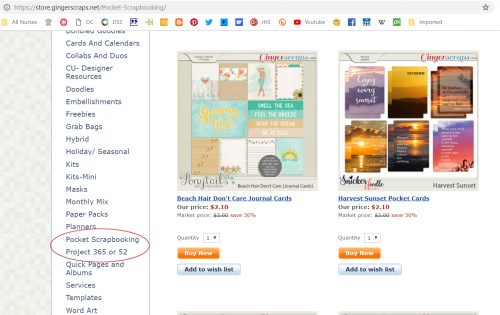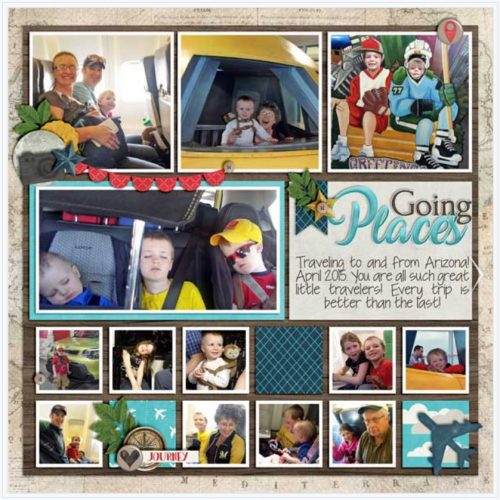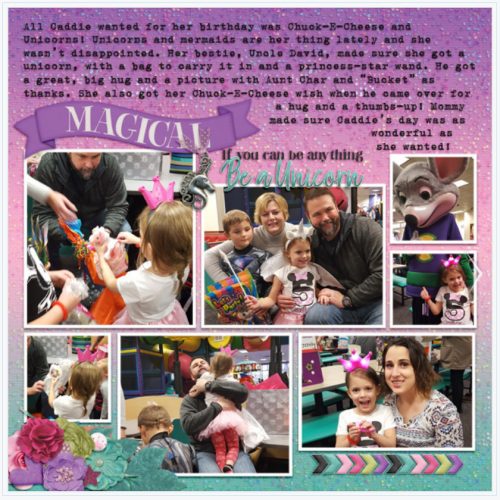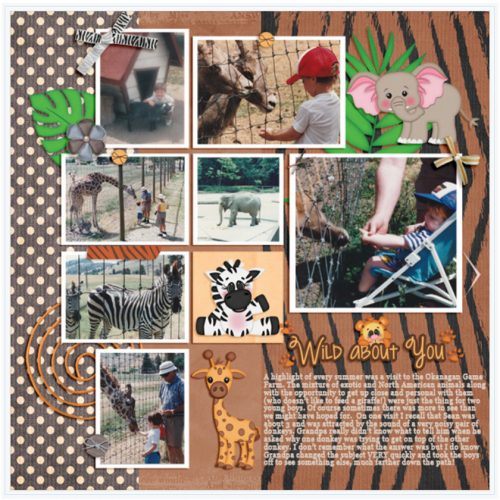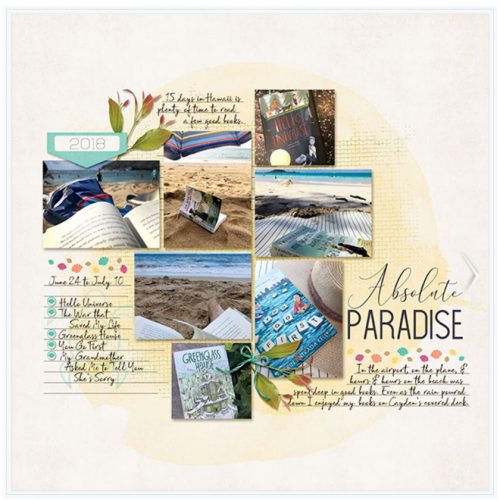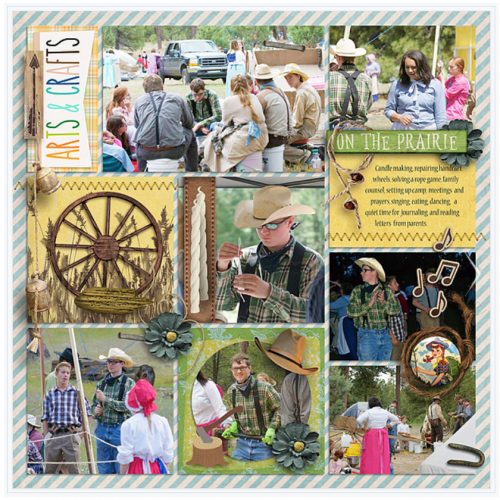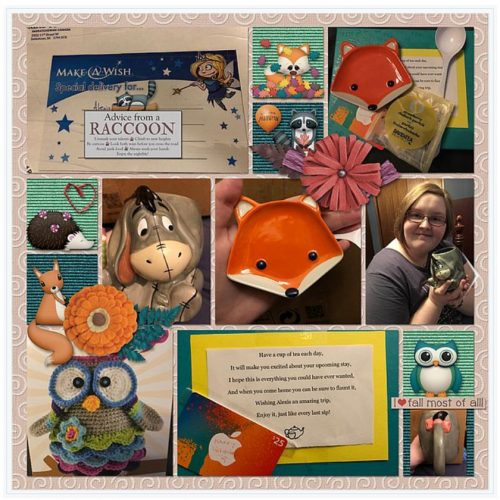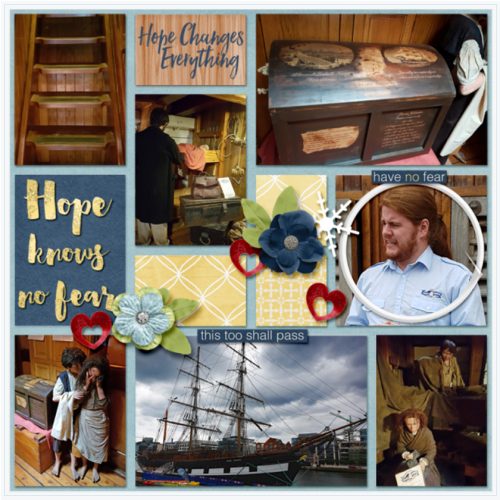Now Where Did I See That Tutorial About…?
![]()
If you read the comments GingerScrappers leave here on the Blog you might have seen a brilliant suggestion from Ellen for a “quick tut” to index all the other tuts I’ve written over the last 2+ years. Lemme tell you, “quick” it ain’t! But it IS brilliant, so that’s what I’m bringing you today. Without further ado, here is a chronological linked index to all the tutorials I’ve prepared for you to date, all in one place.
3. Titles Revisited: Alphas Plus Fonts
4. One Photo, More than One Photo Spot
5. Making Templates Work for You
7. Extractions… Choose Your Method
10. Shadow Basics
14. For all you former paper scrappers: INKED EDGES!
15. Getting More Mileage from Your Templates… Easily!
16. Reverse Stencilling with Brushes
20. Yes! You CAN Warp Shadows in PSE!
21. Heritage Photos Get a Makeover
22. Only the Shadow Knows… Take TWO
23. When is a Square NOT a Square?
24. Creating Clusters… Not Clutter
27. Down on the Border (not the Little River Band version)
28. Carol: Objects Inside Other Objects and Going Incognito
29. Tearing Up the Sheets (of Cardstock)
30. Style Savvy!
32. Title Tweaks
34. Keeping Things in Perspective
36. Behind the MASK
38. Putting the “OH!” in Your Photos
39. Ellen: Talking about Tools
40. Chalking it Up to Inspiration
44. How’d You DO That?!! Fontography Demystified
47. Dodge and Burn… NOT an Action Movie
48. Reflections
49. The EYEs Have It
50. There’s a Flag on the Play – Out Of Bounds!
51. Abstract Meets Graphic Art
52. Mixing it UP!
54. The TutOR Becomes the TutEE
55. A Few Quick Template and Shadow Tips
56. It’s a PUZZLE!
57. I Feel the Need… the Need for SPEED (Scrapping)!
59. Turning a POSITIVE into a NEGATIVE
60. Raindrops Keep Falling on My Head
61. Scrapping with Heritage Photos
62. You’ve Gotta Know When to FOLD ‘Em
63. More Fun with Fonts – Die-Cut!
66. In the RAW!
69. Like Snowflakes… No Two ALIKE
74. SKETCHIER!
78. Tiny BUBBLES!
79. Uniquely YOURS
80. DIAMONDS are a Girl’s Best Friend
81. Totally TACKY!
84. Transforming the Ordinary to the Extraordinary!
85. Making the Most of (inter)National Scrapbooking Day!
86. When SIZE Really DOES Matter…
90. Alphas Revisited
91. Everything New is Old Again
92. Still MORE Fun with FONTS!!
95. Creating Amazing Monograms
96. Vacation Memories Sanitized!
97. Another Way to Have the Photo You REALLY Wanted, Not the One You Got
100. Sketchy Simplified
101. It’s Fall, Y’All!
102. Making a Stylish Sandwich
103. Clusters… Have Them Your Way, the Easy Way!
105. Are YOU Ready for Digital Scrapbooking Day?
106. Don’t Lose Your Cool… or Your Stash!
108. One Hand in my Pocket… and the other one’s holding a Journal Card!
109. Shaving Shadows
110. Cuttin’ It Out – Old-School
111. Let’s All Give Thanks… for AWESOME Photos!
112. Gentle(wo)men, Start Your Ovens!
114. Save Me! (methods for saving layouts for gallery posting)
115. What’s Your Super Power (Word)?
116. Any Way You Slice It (quick way to duplicate a multi-strip photo)
117. Memory-Keeping with Not-So-Great Photos
118. Fancy and Fun Fonts for Wintery Layouts
120. Another Font-to-Alpha Option
121. It’s All About the EXPOSURE!
122. A Whole New Meaning to Copy-and-Paste! (A PSE-Word Mash-up)
123. Magic Eraser!! (Not Mr Clean but close)
124. Heritage and History: Recorded
125. Fontastic Spring!
126. What the Heck is a Vignette?
127. True Colours – Not Just a Song
128. Numbers-Go-Round
129. Stackin’ ’em Up!
130. Standing Out in a Crowd (How to scrap a template so it looks different from everybody else’s)
131. Repeating Patterns – Basic
132. Repeating Patterns – Part Deux
133. UnMASKing the MASK
134. Repeating Patterns, Part Three
135. Restoring those Vintage Snapshots
136. How Do You Know When to Upgrade?
137. Deconstructing the Custom Shadow
138. Complex Shadows – Jan’s Method
140. FINALLY! Kerning is Here!
141. Watercolor Effects -SO Beautiful!
144. Can We Talk? (journaling)
146. Anatomy of a Well-Composed Layout
147. Making the Most of Milestones (first day of school photos)
148. Digital Duplication: Embossing
149. Another Paper-Scrapping Digi-Hack (flocked “fussy cut” elements)
150. Breaking the Digi-Scrapping Code (glossary of terms)
151. Slaying the Green-Eyed Monster
152. What’s Your Digi-Scrapping Style?
153. Background Check
154. Unlocking the Secret Extras in Your Font Files
155. For All the Mac Users – Unlocking Secrets in Your Fonts
156. Another Paper- to Digi-Technique – Stenciling
157. Paper-to-Digi: 3D Embossing
158. Hybrid Pillow Box
160. DIY Christmas Card Workshop
161. Beyond the Ordinary – Holiday Photos
162. Double Indemnity? Nope, Double Exposure!
163. Getting in on the Action(s)
164. Decluttering Isn’t Just for Homes
166. It’s a Total Eclipse (another paper-to-digi technique)
167. A-Tinting We Will Go
168. Effect? Affect? What’s the Difference?
169. Let’s Play Stump the Chump
171. Jazzing Up a Font
172. Jan’s Meme Creation Challenge
173. It All Comes Out in the Wash-i (Realistic Digital Washi Tape)
174. Working in the Background (Creating Custom Backgrounds)
175. Be A-Frayed, Very A-Frayed (Realistic Fabric Tears)
176. Building Strong Borders with Brushes
177. Ten Fonts for Dad
178. Faking It! Tuck a Corner into a Digital Slit
179. Plan your Holiday Photos NOW!
180. Unlocking the Photoshop Elements Easter Eggs (Photoshop Elements Plus)
181. The Key to Painless Extractions (PSE +)
182. How Can I… Pierce My Paper?
183. It’s All a Matter of Taste (Black and White)
184. Taking the Shine Off (Photo Retouching)
185. Peek-a-Boo, I See You (Solving Under-exposed Faces)
186. Recorded History (Heritage Fonts)
187. When the Tutor Becomes the Tutored (Selective Recolouring for Word Art)
188. Another Guided Edit – Multi-Photo Text
189. Scrapping in the Time of COVID
190. Taming the Wild Template (Organizing and Finding Them)
191. The Photoshop Elements No-Diet Weight Loss Plan
192. Faking It – Those Incredible Full Moon Photos…
193. Method Scrapping – What’s My Motivation?
194. Customizing Template Banners
196. Reflections, Perspective and Shadows
197. Jazzing Up a Neutral Background
199. Christmas is Coming – Get Your Fancy Fonts Here!
200. Creating a 3D Metallic Look on 2D Shapes
201. New Year, New Challenges!
202. One BIG Word – Using a Title as a Divider
204. Write Your Troubles in Sand
205. Hearts and Flowers (fonts)
206. Text Boxes Don’t Have to be Boxes!
207. Creating a Shadow-Box Layout
208. Creating a Shadow -Box Layout Part 2
209. Fooling Around With Gradients: Graduated Filters in Elements+
210. Circular Stencils: Another Paper-to-Digi Technique
211. Making Use of the Circular “Stencil”
214. Gradient Border Masks – So Many Options!
215. 3D Photos – Yes, You CAN!
216. Selectively Recolouring Your Brushes
217. Uploading Your Layouts to the GingerScraps Gallery – Step by Step
218. Updating the Custom Cluster
219. Digital Stamps in Living Colour
220. Digitize your Handwriting
221. Selectively Colouring your Photos
222. Exploring Uncharted Territory (Elements Features)
223. Torn Paper: A Review
224. Jan’s Like a Broken Record… (or Why “Everything on Its Own Layer”)
225. More Fun with Blend Modes
226. Let’s Talk About New Computers
227. Which Template Format is Best for You?
228. How Do I Run an Elements+ Script on a Template?
229. Faking the Wood Burning Look
230. Colour Palettes, Swatches and How to Use Them
231. How Did They Do That? (Outlining a Title with Paper Cuts)
232. Anchors Aweigh! (Reverse Masking)
234. It’s Almost Digital Scrapbooking Day!
235. Fun Fonts for Layouts about Kids
236. Custom Word Art Using Only Fonts
237. Giving Credit Where Credit Is Due (or: Editing your Gallery images)
238. Use It All! Challenge Spotlight
240. November Challenge Spotlight: Template Challenge
241. Can I Make Something Crystal Clear? (As Glass)
242. Clearly Complete – Adding Some Background
243. DIY Worn Wood
244. Challenge Spotlight: Miss Fish Memory Mix Up Challenge
245. How Do I Build a Reusable Cluster?
247. Photo Mask Challenge with PrelestnayaP
248. Romantic and Corny… Valentine’s Day Fonts
250. Another Paper-to-Digi Technique: Partial Cutouts
251. Taking Those Shapes to the Next Level
252. Realistic Book Looks
253. Making Magic with Brushes
254. Creating Art with a Photo
255. A Simple Photo Border with Label
256. Importing a Tear
257. Making Your Own Messy Edges
259. April Quote Challenge with CathyK
260. QuickTrick: Improving the Work Flow with Templates
261. Template Mash-Ups Revisited
262. Create a Word Art Photo Frame
263. Challenge Spotlight: Perfectly Paired
264. Quick Trick: Correcting Colour Cast
265. Creating a Title Echo for Your Layout
266. Elements Work-Around: Photo in a Jar
267. Celebrating Dads and Grads (fonts)
268. Quick Trick: Anchor Points Revisited
269. Title-Topia
270. Quick Trick: Transparent Titles
271. Creased Paper Cut-Out Word Art
272. Going Creative with the Stitch Technique
273. Quick Trick: Transform a Selection
274. Turning a Font into a Sticker: Reprise
275. Yes! You Can Create Smooth Curved Lines with Elements!
276. Realistic Folded Paper Shapes
277. UnZIP Me, Dahling – Updated
278. Curvy Lines/Borders Method #2
279. Challenge Spotlight: Minikit
280. Quick Trick: Brighter Photos the Easy Way
281. Redirecting Text on Your Embellishments
282. Challenge Spotlight: Created With Rewards
283. Quick Trick: Auto Colour Correction
284: Don’t Let Your Text FLOAT!
285. Coloured and Patterned Shadows
286. Challenge Spotlight: Scraplift
287. Quick Trick Tuesday: Close All
288. I Do Hereby Firmly Resolve…
289. It’s the Snowy Season! (Fancify a Font)
290. Quick Trick: Controlling Camera Shake
291. Loading Those Styles
292. Pattern Files, Custom Shapes and Styles Mash-Up (Replay)
293. Quick Trick: Content-Aware Fill
294. Weaving – the Digital Way
295. Individual Style: Color Challenge
296. Quick Trick: Select SUBJECT
297. How Do I Know When to Stop? (Editing)
298. Guided Edit: Perfect Landscape
299. Quick Trick: No More Blemishes
300. Selectively Recolouring Brushes – Revisited
301. DIY Solid and Neutral Papers
302. Challenge Spotlight: Jumpstart Your Layouts II
303. Quick Trick: Dropping Things Where You Want Them
304. 3D Titles – Paper Letters
305. Are They Scribbles? Doodles?
306. Challenge Spotlight: Back It Up II
307. Quick Trick: Scroll Through Blend Modes
308. Guided Edit: Saturated Film Effect
309. Photo Edit: Plumb and Level
310. Challenge Spotlight: Word Art
311. Quick Trick: Layer Thumbnail Appearance
312. Going Right Back to Basics: Preferences
314. Challenge Spotlight: Inspiration
315. X-Fonter: A Powerful Font Manager
316. Using Alphas for Titles – A Technique Tweak
317. Challenge Spotlight: Minikit
318. Quick Trick: Special Effects Brushes
319. Autumn and Creepy Season Fonts
320. Four Ways to Use Dingbat Fonts
321. Quick Trick: Hiding Multiple Layers
322. Challenge Spotlight: Pinterest
323. Yes! You Can Add a QR Code to Your Layout!
324. Two Minute Warning! Holidays Ahead!!
325. Challenge Spotlight: Scraplift
326. Quick Trick: Type Tool Measurements
328. Challenge Spotlight: Pinterest
331. Textured Overlays – Whut?
332. Challenge Spotlight: Brush
333. Making Multi-Photo Layouts Work
334. Quick Trick: All-in-One Alphas
336. Ink Smudge Technique for Photos
337. Text on a Custom Path – Keeping the Path
338. Tucked Photo Frames Made Easy
339. Challenge Spotlight: Word Art
340. Quick Trick: Cleaning Out the Cookie Jar
341. Inspiration for the April Scraplift Challenge
342. A Little Crisp Around the Edges (burnt paper look)
343. Challenge Spotlight: Daily Download
344. Quick Trick: Level Your Horizons
345. Stuffing a Vellum Envelope
346. Recolouring Word Art with Gradient Maps
347. Challenge Spotlight: iNSD Mini Kit Challenge
348. Quick Trick: Gradient Titles
349. Celebrating Dads and Grads Again (Fonts)
350. Quick Photo Edits with Blend Modes
351. Challenge Spotlight: Template
352. Quick Trick: Distressing Elements
353. Taking Distress to the Next Level
354. Creating and Shadowing Transparent Elements
355. Challenge Spotlight: Recipe
356. The Style File: Where Is It?
357. Quick Trick: What the Font?
358. Step-by-Step: Gallery Limits, Challenges and Cookie Jar Entries
359. Multitasking: Gallery Uploads
360. Challenge Spotlight: Real Moments
361. Paper-to-Digi: Tone-on-Tone Heat Embossing
362. Challenge Spotlight: DSD Brush Challenge
363. What Do I Do With All My Layouts? (printing)
364. Quick Trick: About Those Shortcuts
365. History in the Making (US Election)
366. Rerun: Raindrops with Photoshop (Elements)
367. Challenge Spotlight: Quote Challenge
368. Quick Trick: Templates Without Drop Shadows
369. Wintery, Christmasy Fonts
370. Here’s a Hybrid Gift Card Tag
371. Challenge Spotlight: Daily Download
372. Quick Trick: Styling Strokes
373. Greatest Hits: Elements Preferences and Settings
374. Layering Patterned Papers and Loving It
375. Challenge Spotlight: Photography
376. Quick Trick: Smart Brush Tool
377. New Valentine’s Day Fonts!
378. Greatest Hits! A Forum Roadmap for Newbies
379. Challenge Spotlight: Wild About Styles
380. Quick Trick: Dupe a Graphic Novel Look
381. Greatest Hits: Faking It – Those Incredible Full Moon Photos…
382. Users’ Guide to the New Forum and Gallery
383. Challenge Spotlight: Everyday Memories
384. Guided Edit: Pattern Brush
385. Greatest Hits: What’s Your Digital Style?
386. Challenge Spotlight: Inspiration
387. Remember that Pattern Brush?
388. Greatest Hits: Weaving – the Digital Way
389. Challenge Spotlight: Wild About Styles
390. Three Things I LOVE about Windows 11
391. Greatest Hits: Let’s Talk About New Computers
392. Challenge Spotlight June 2025
393. Quick Trick: Install that Font!
394. Happy Canada Day Eh!
395. Greatest Hits: Abstract Meets Artsy
![]()