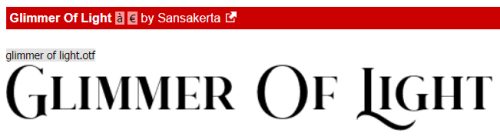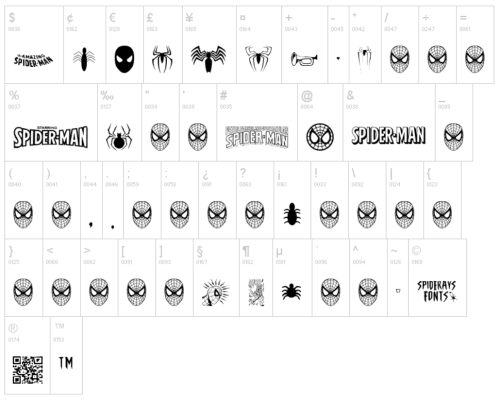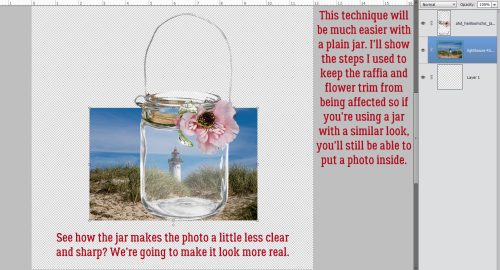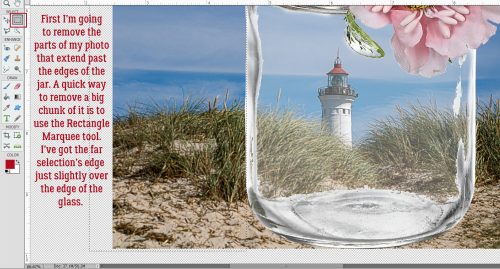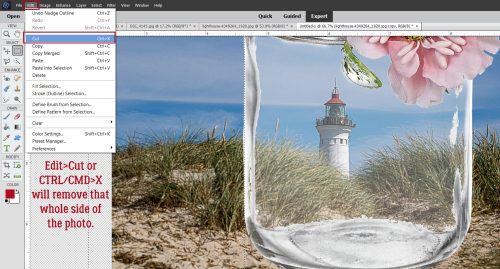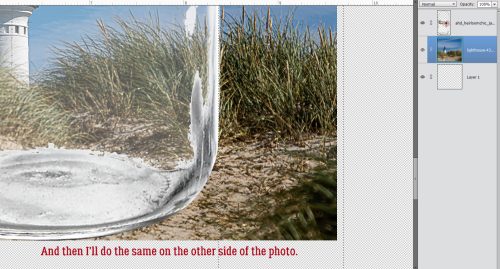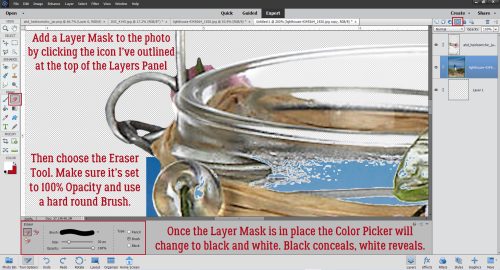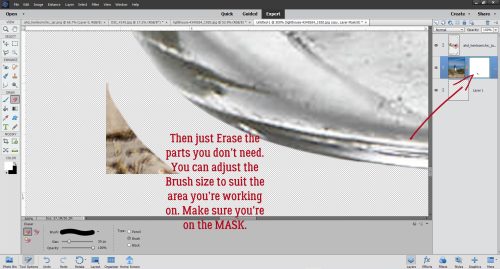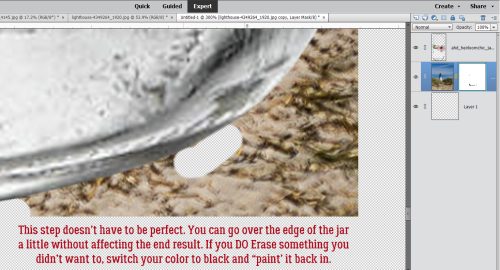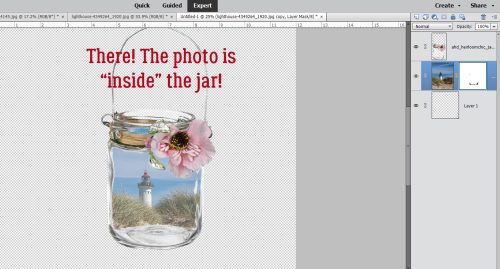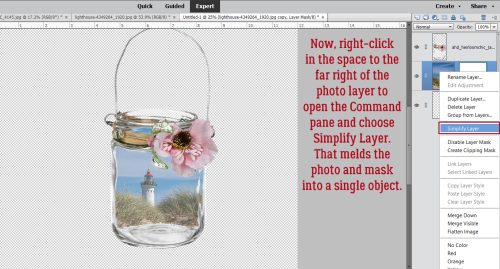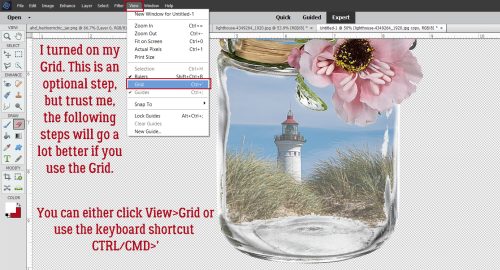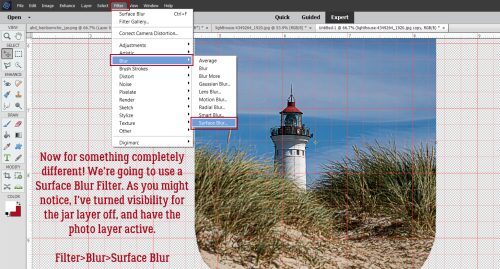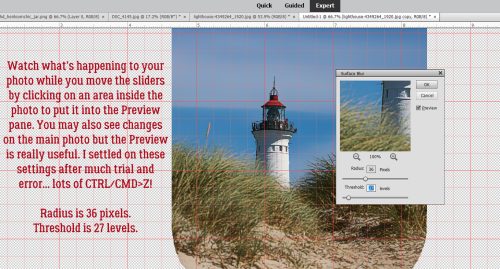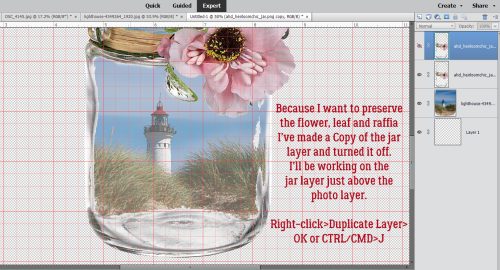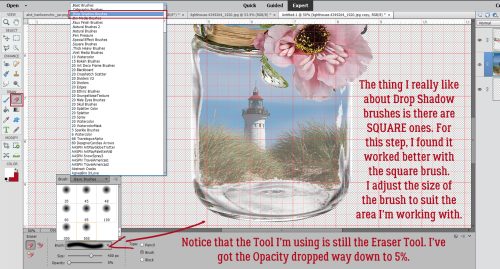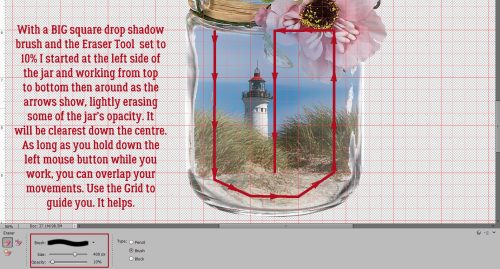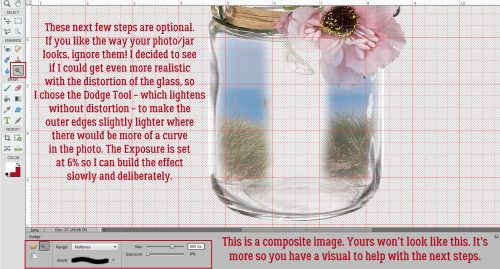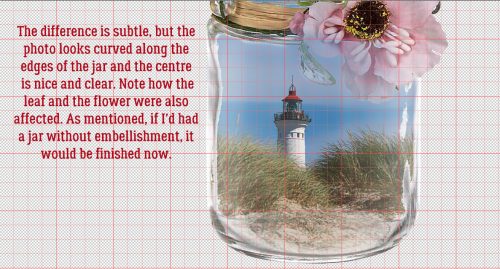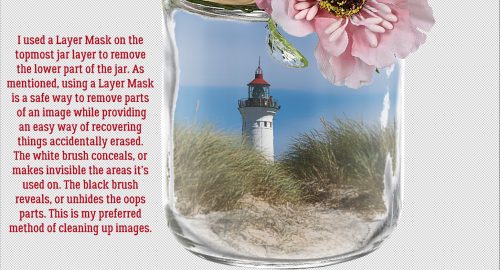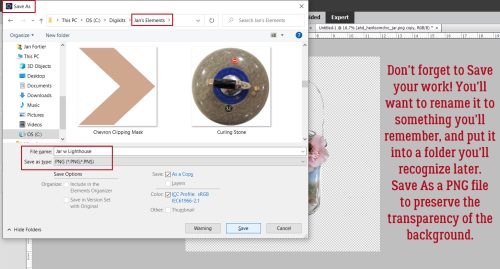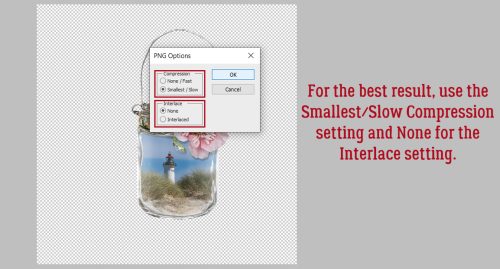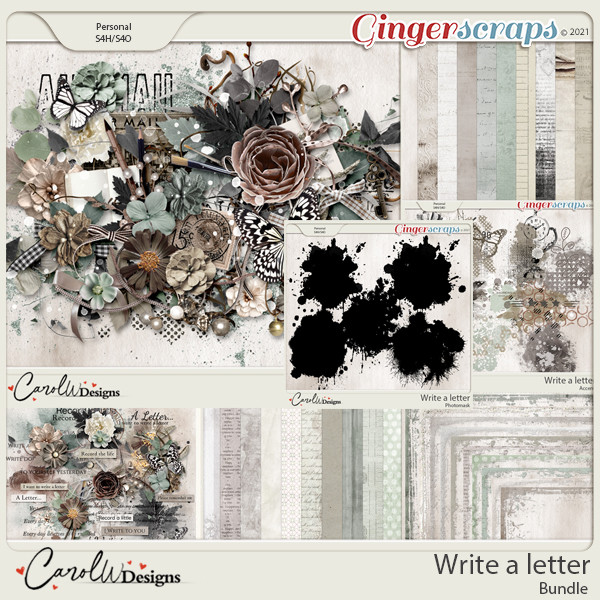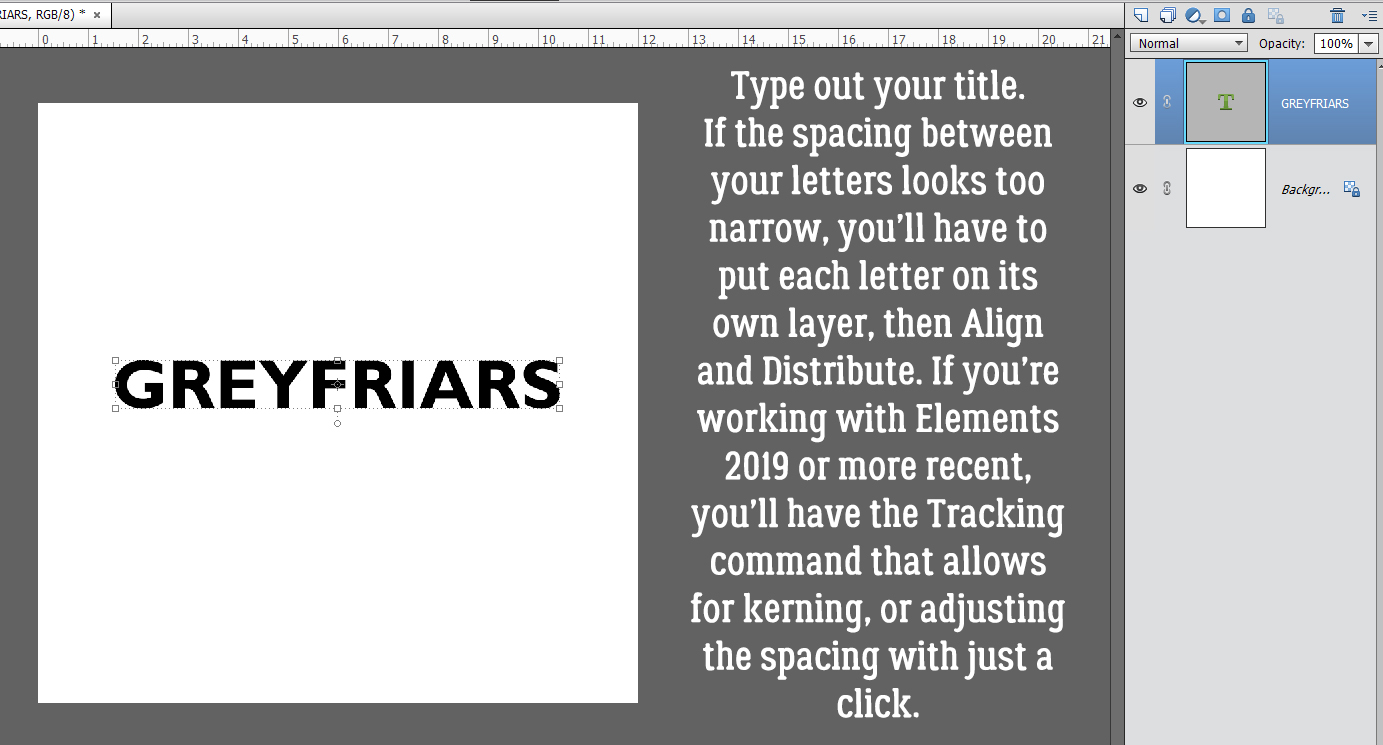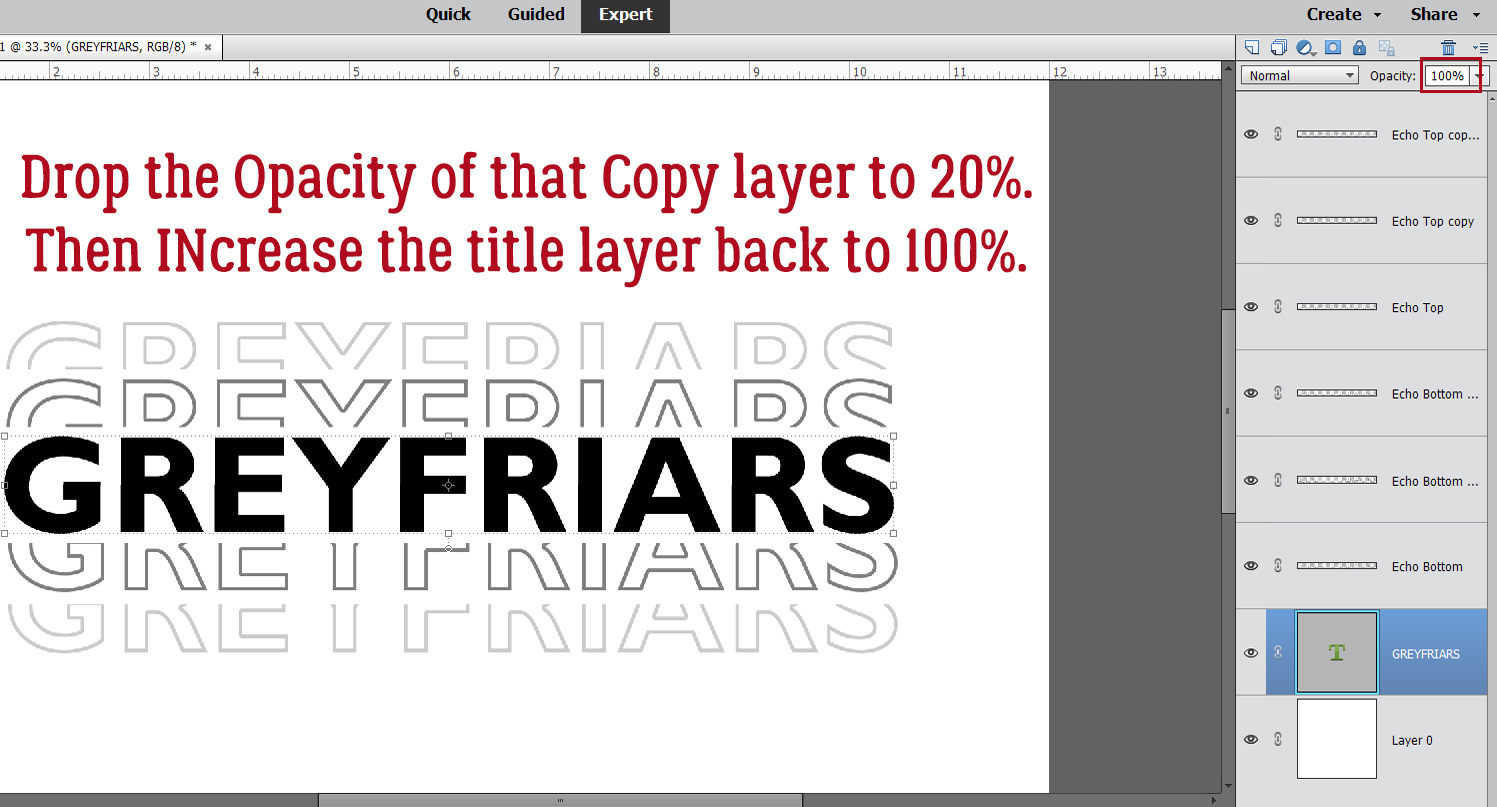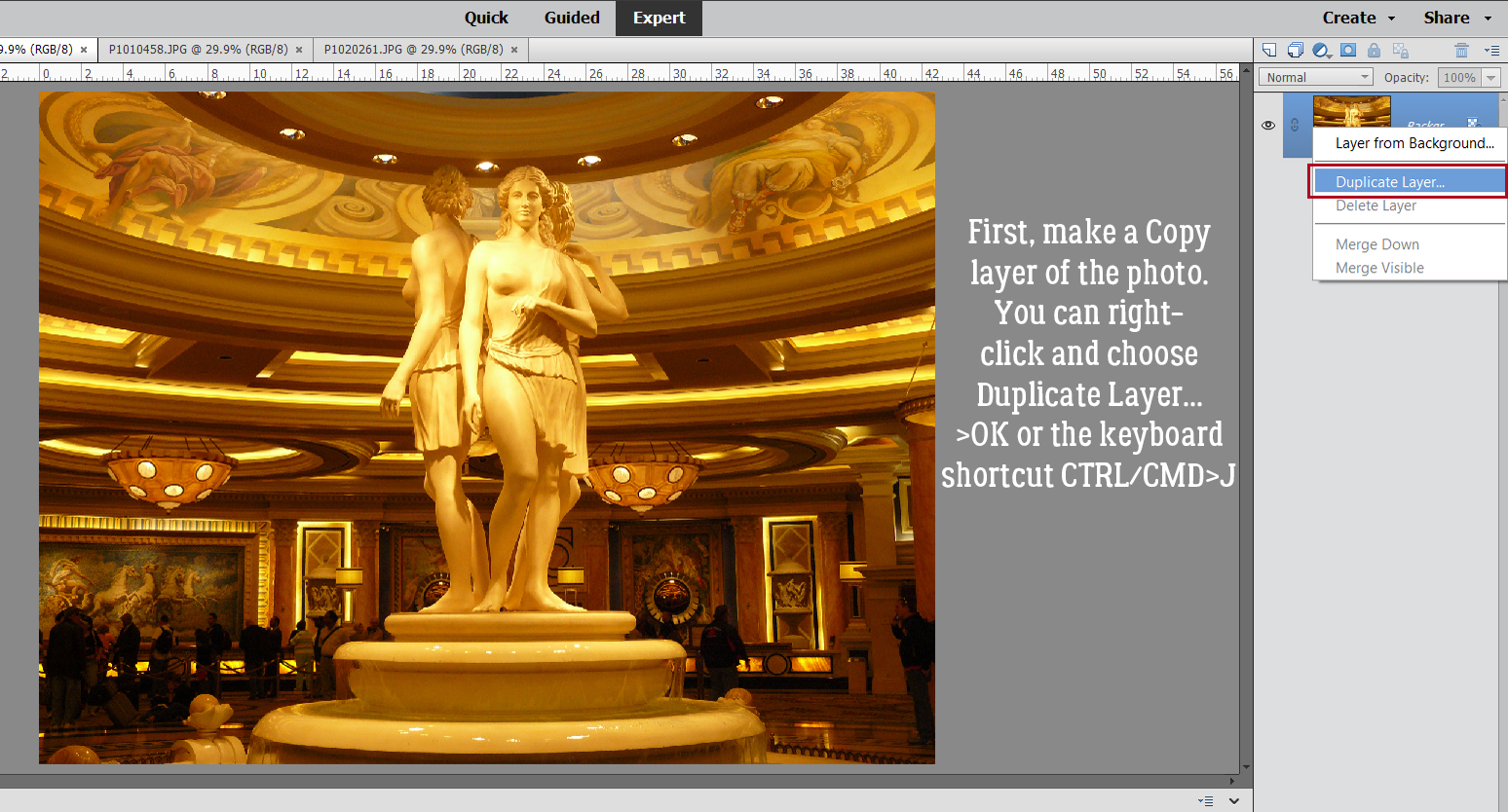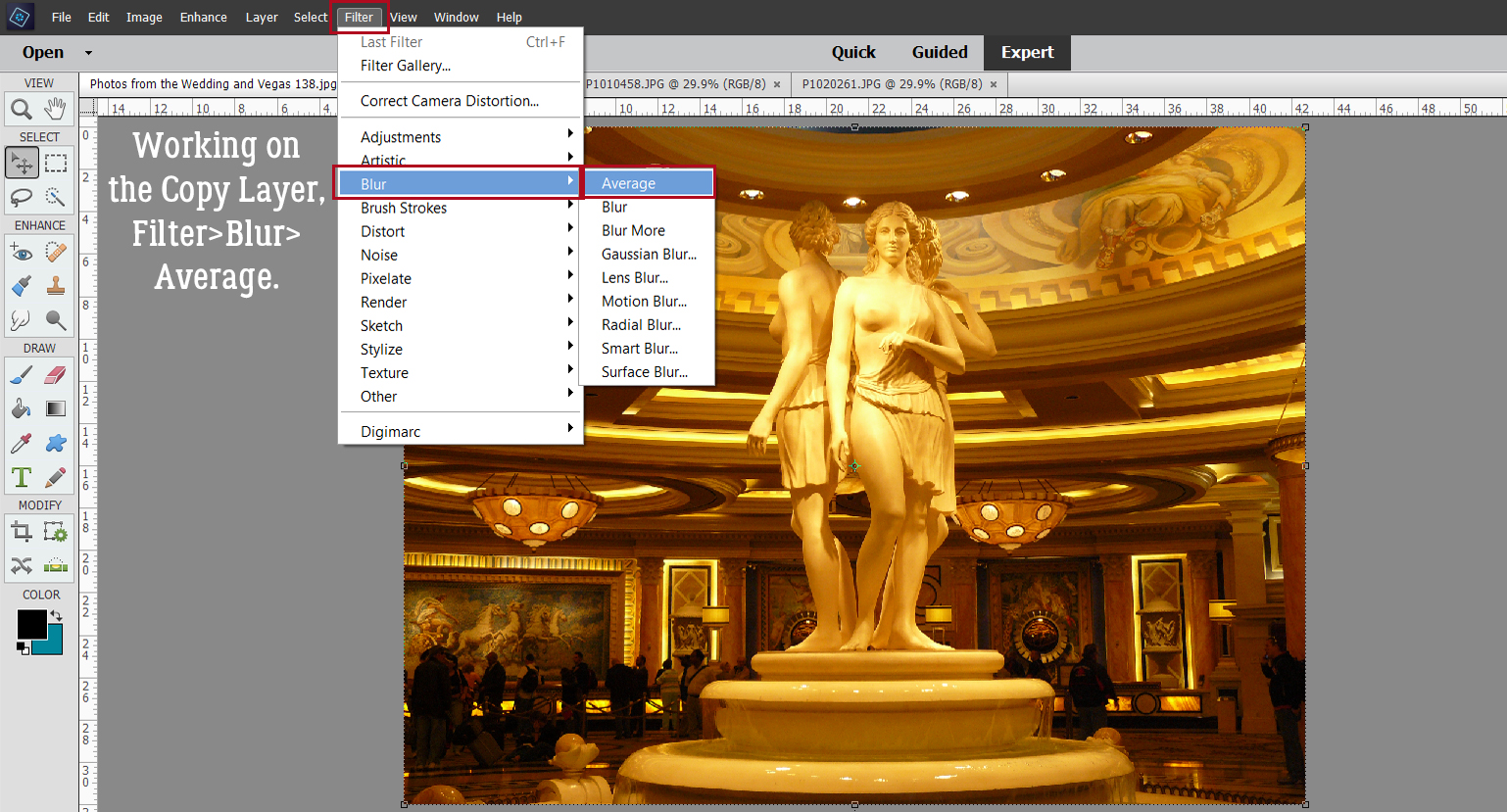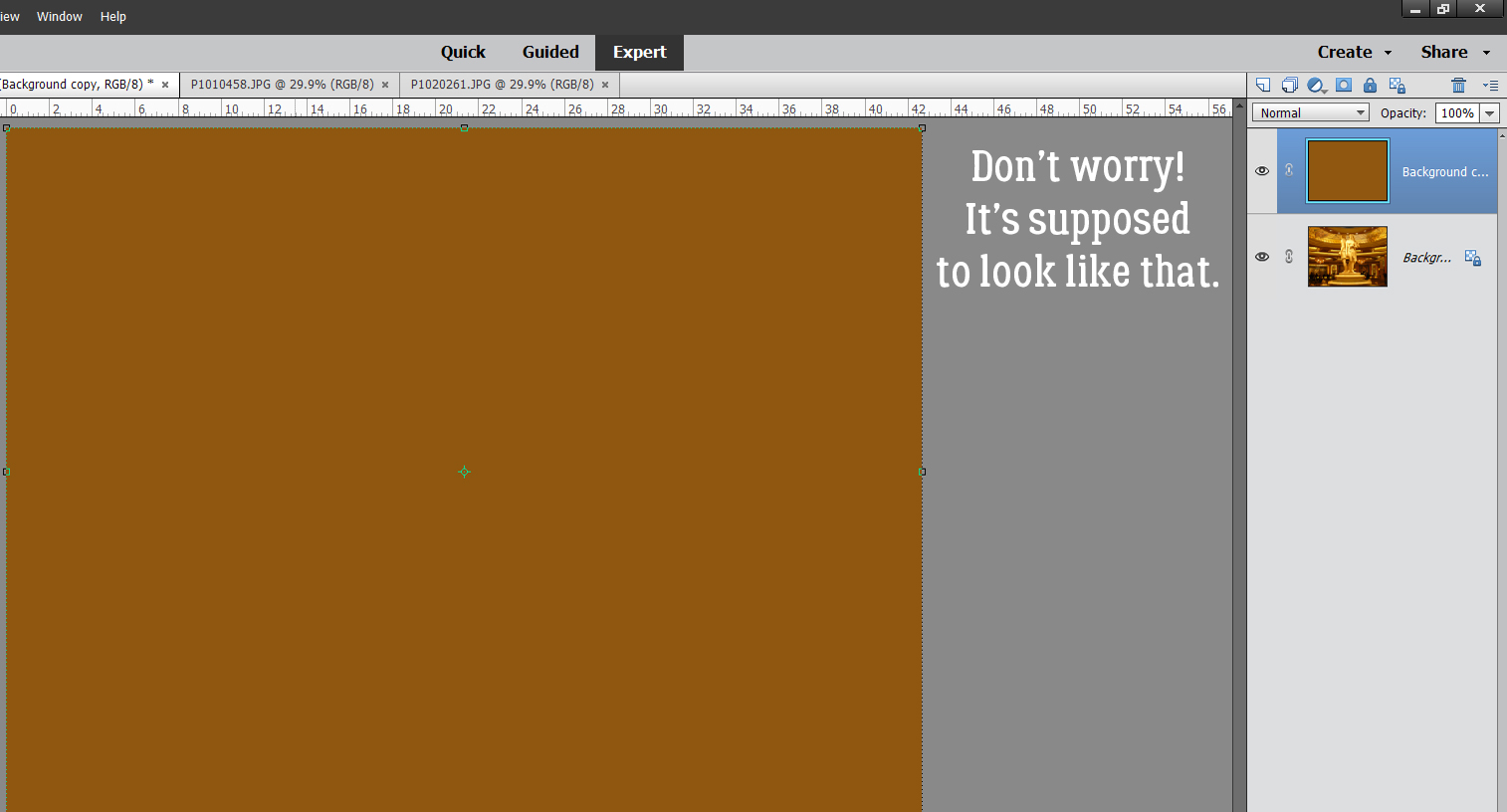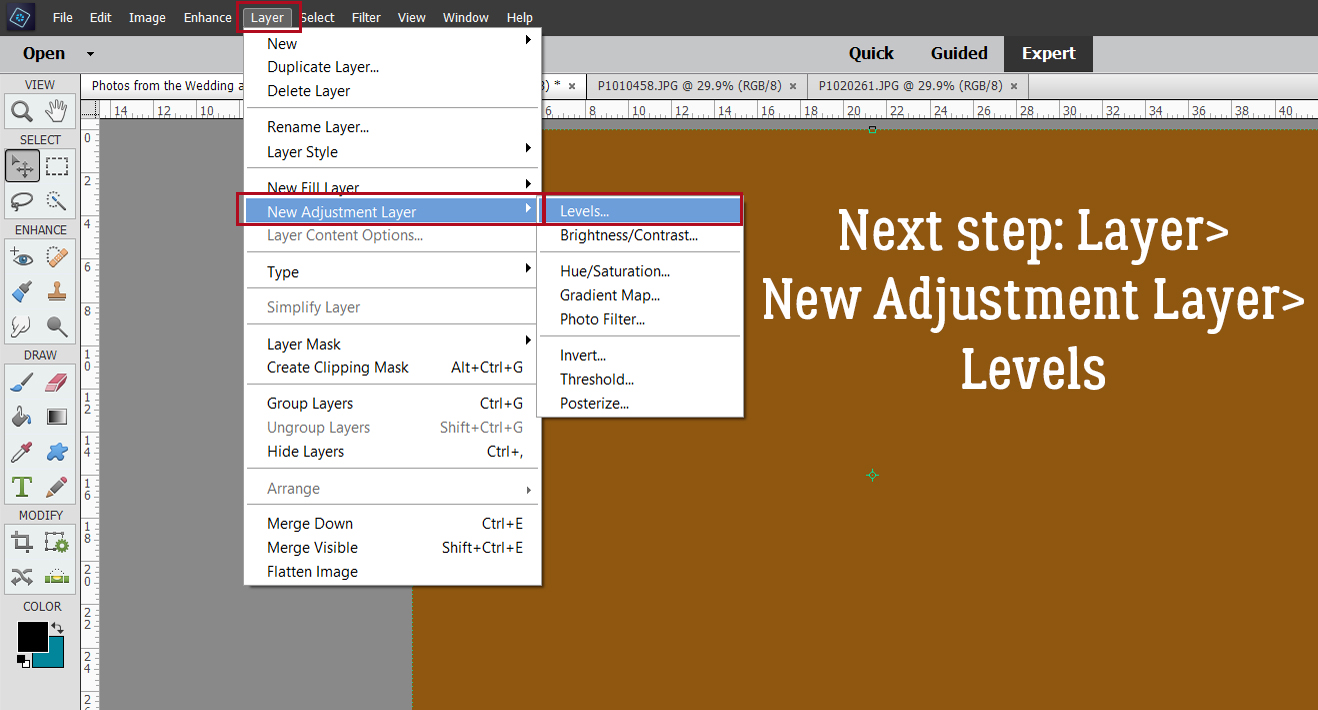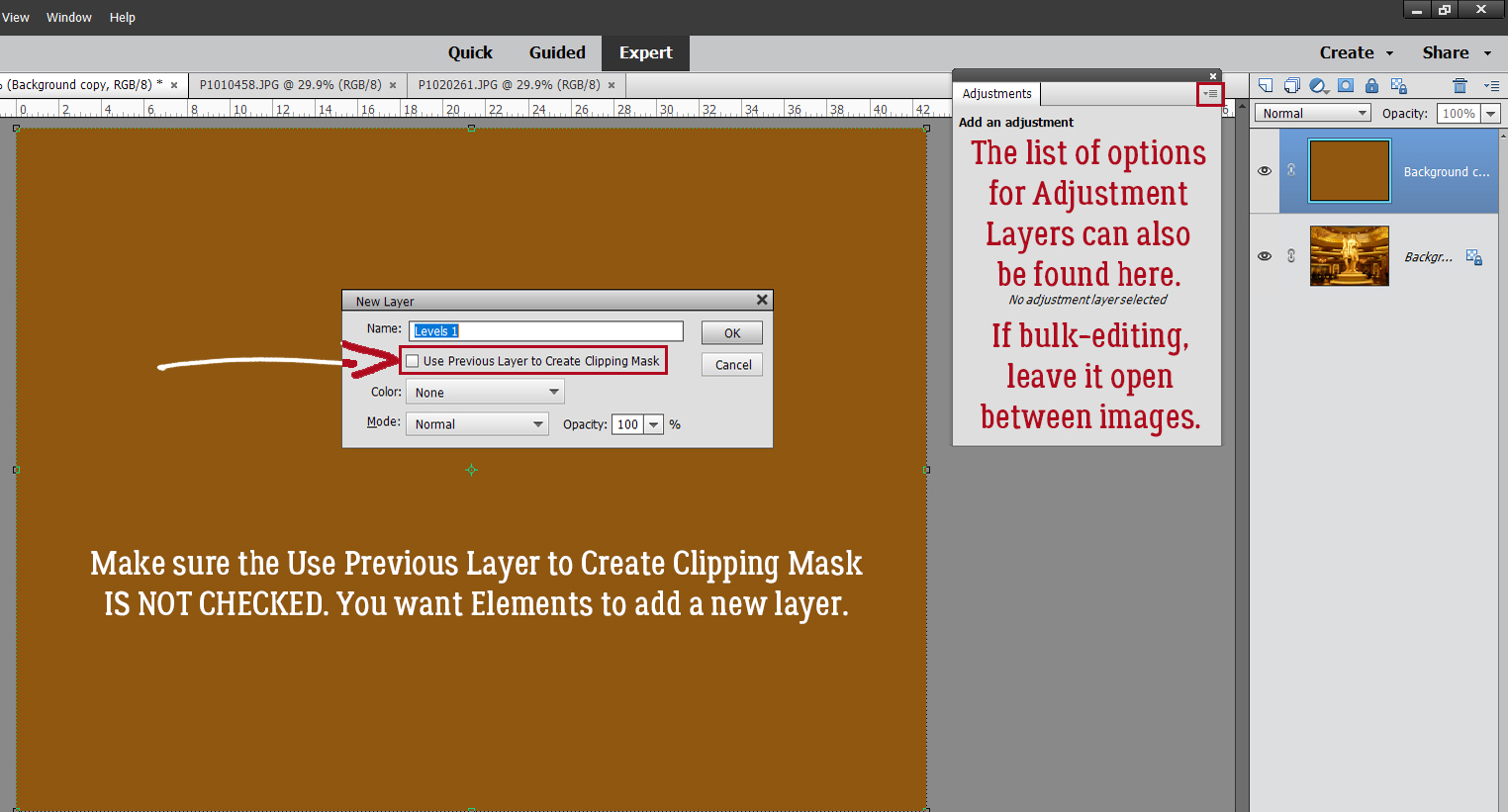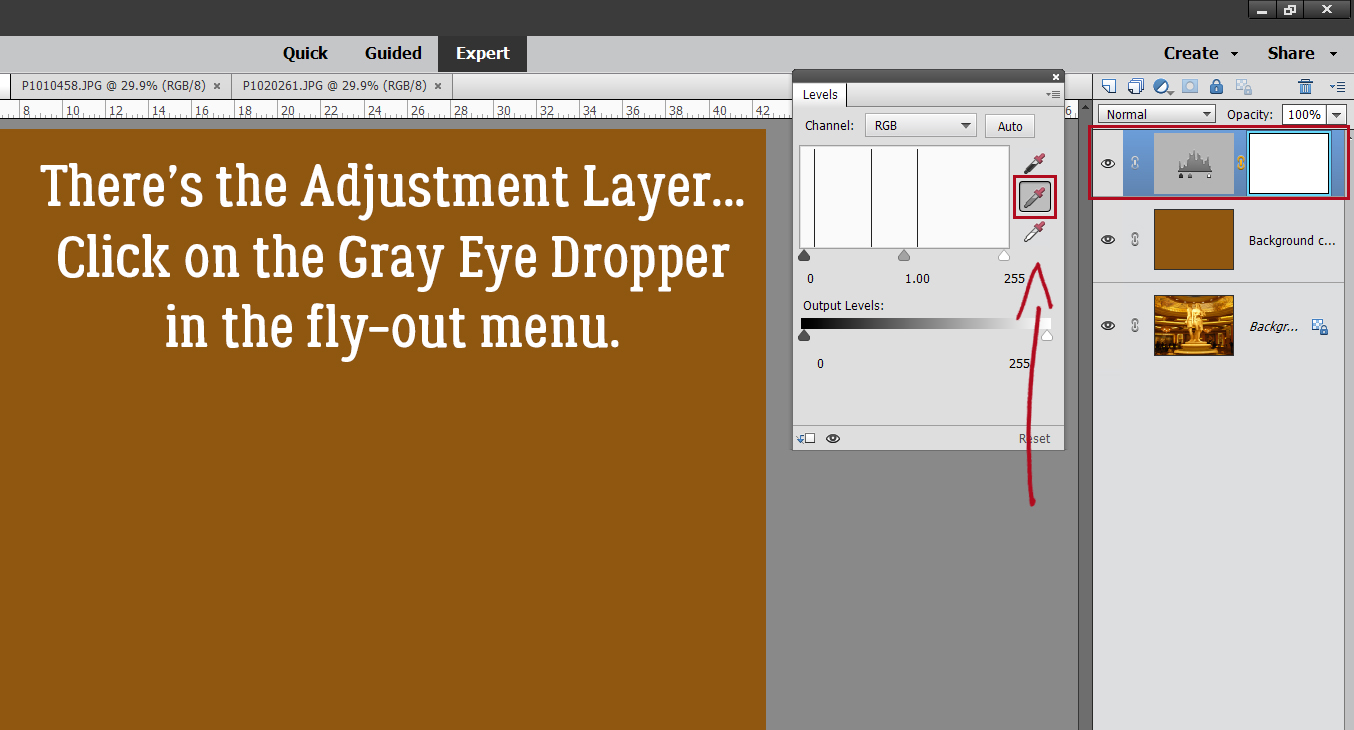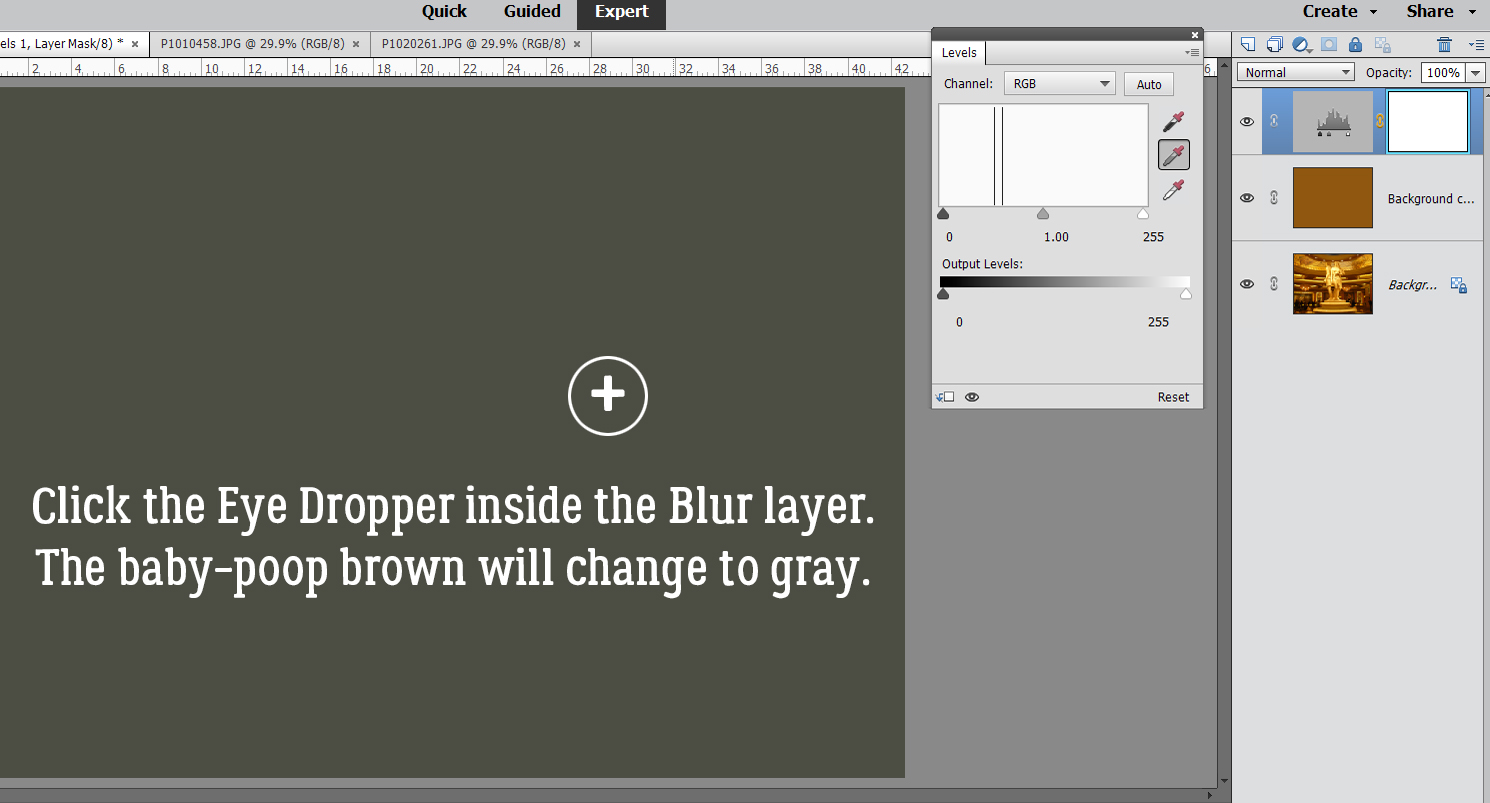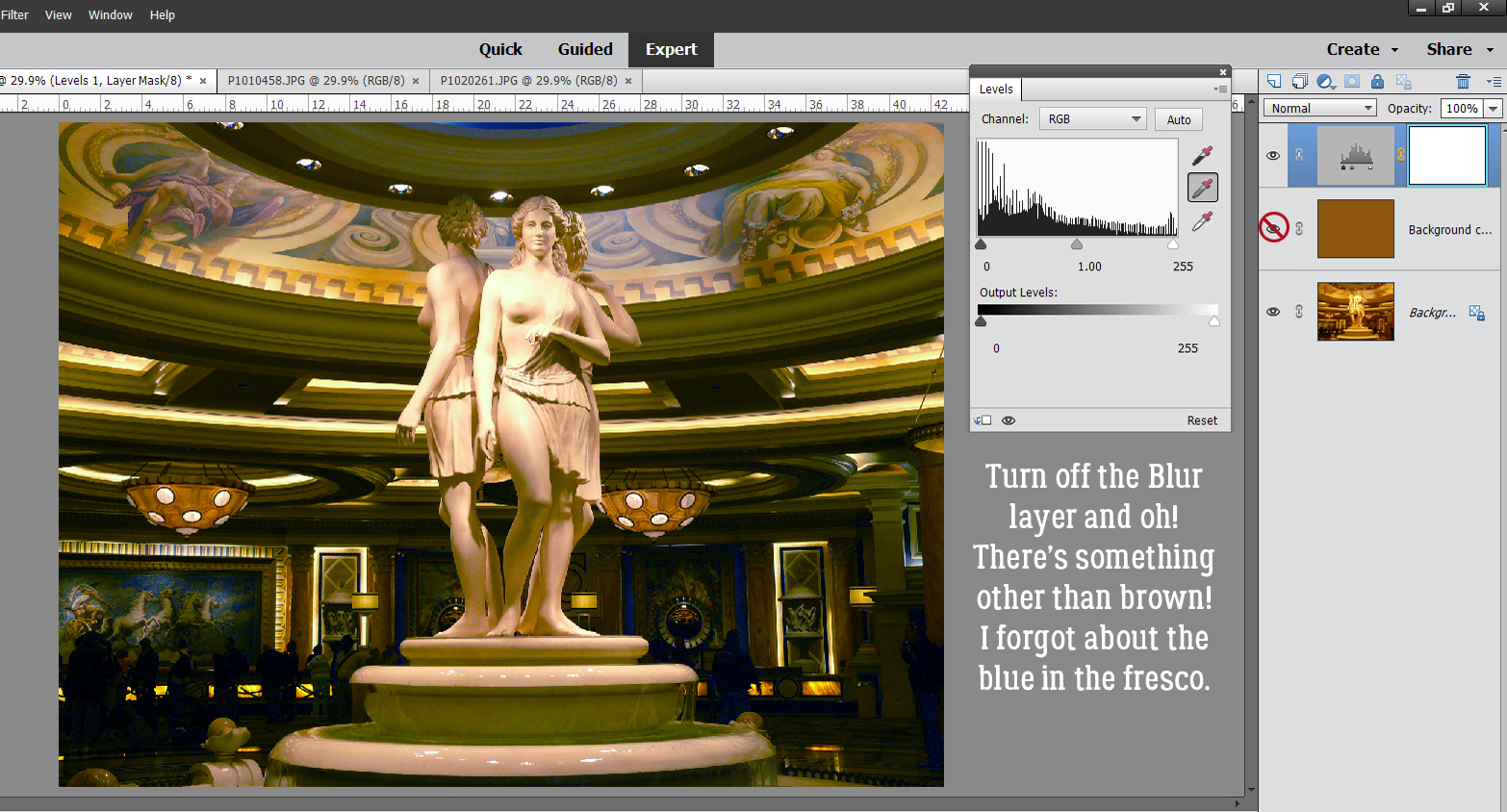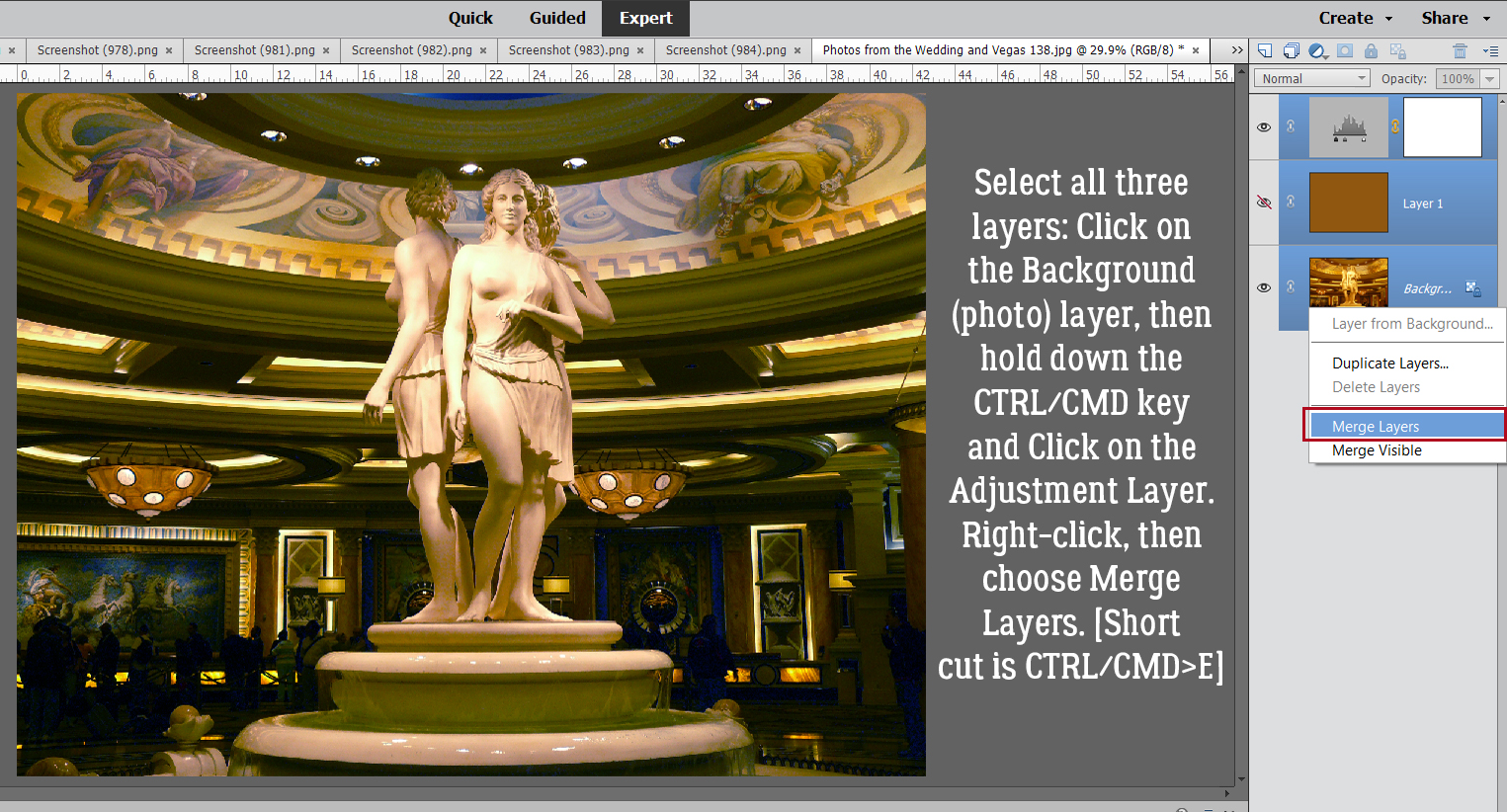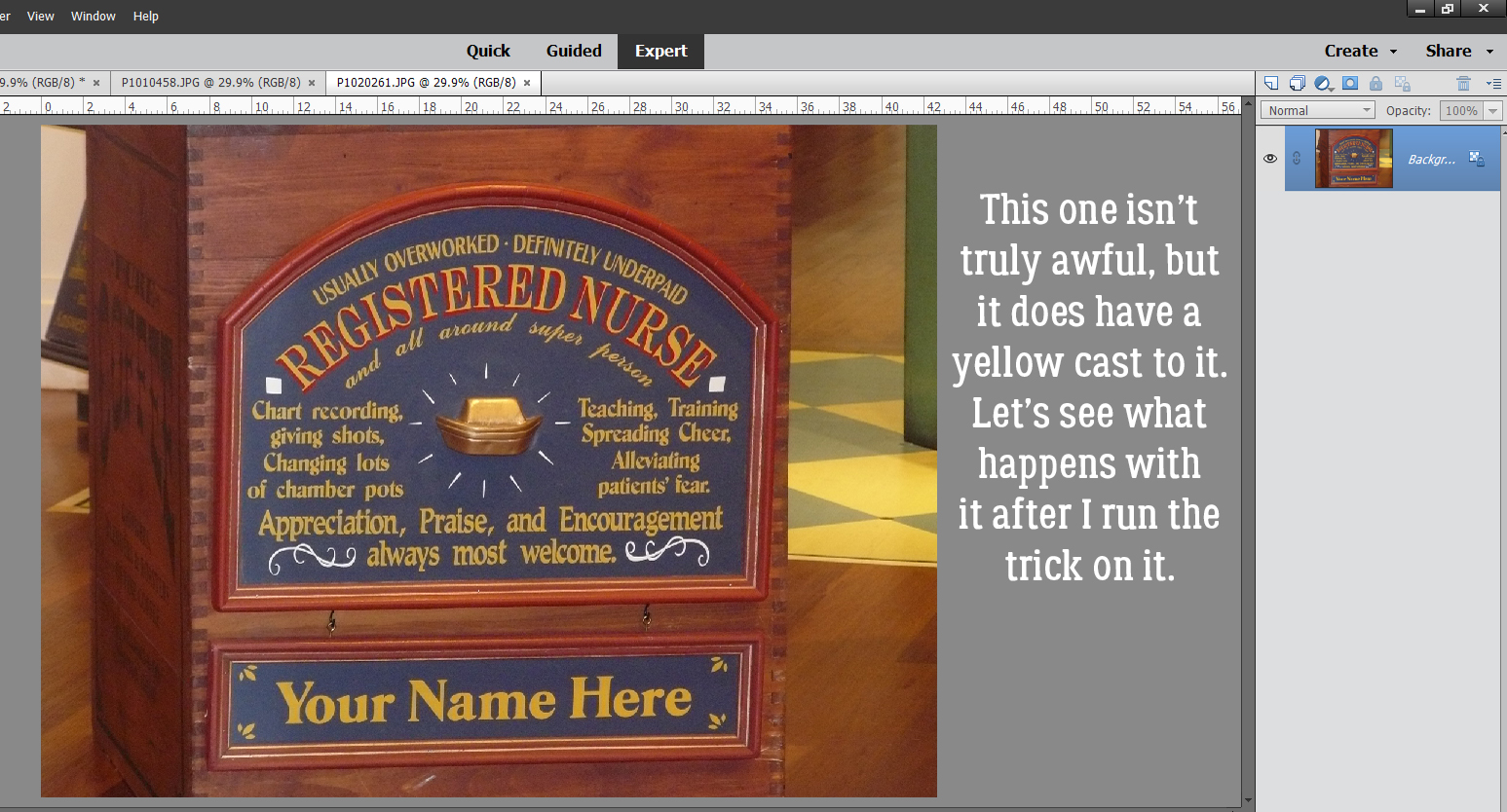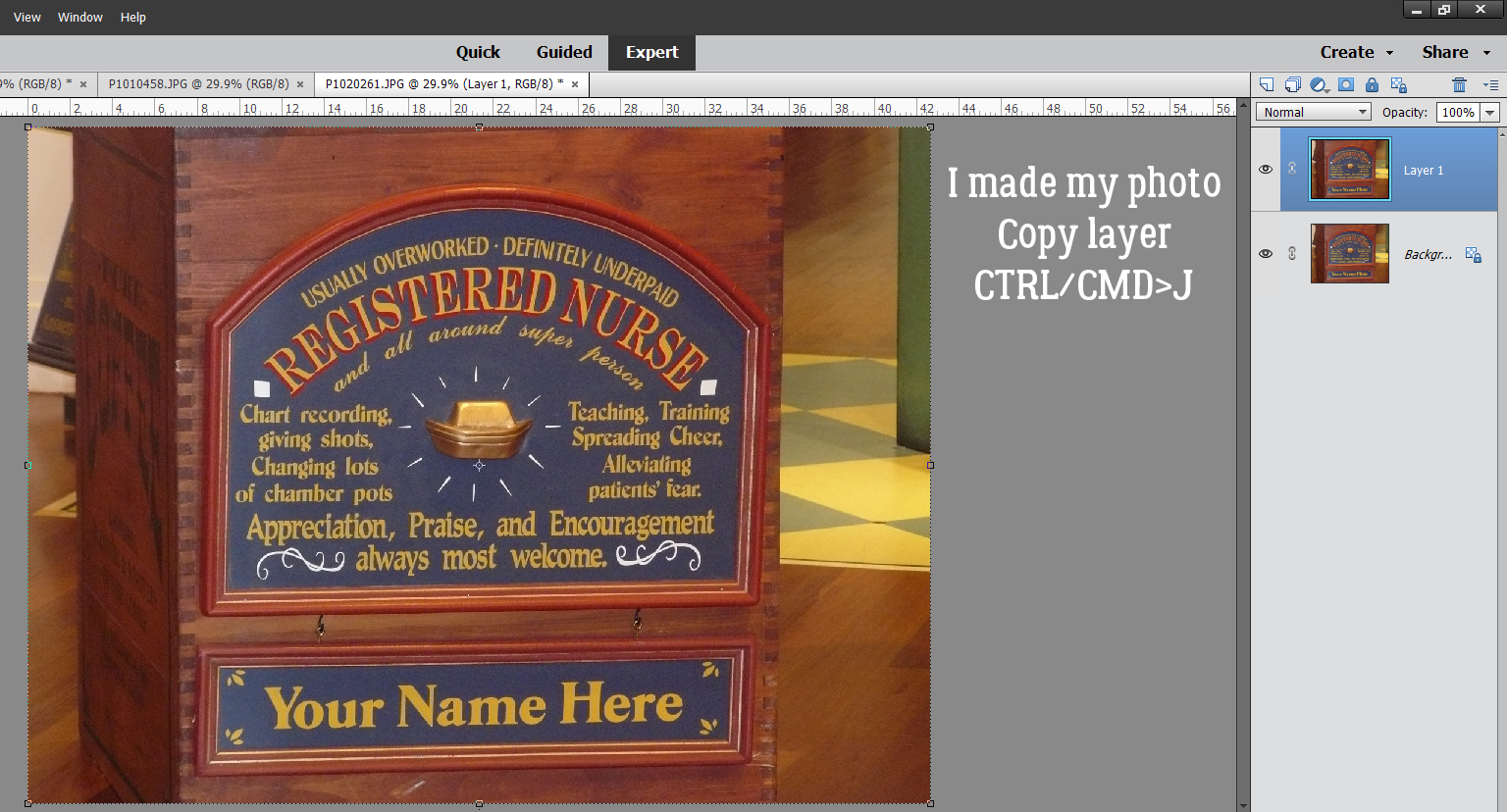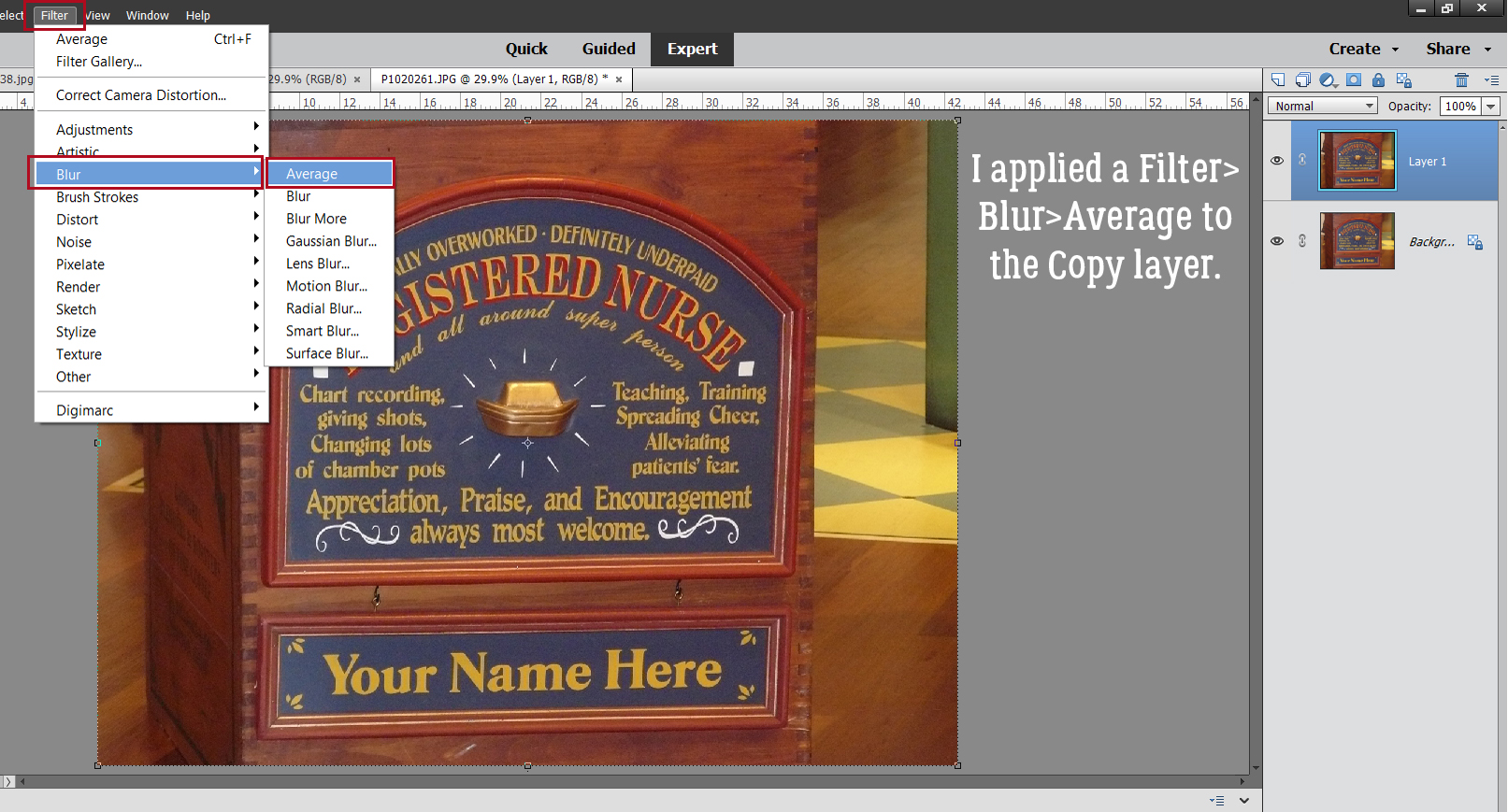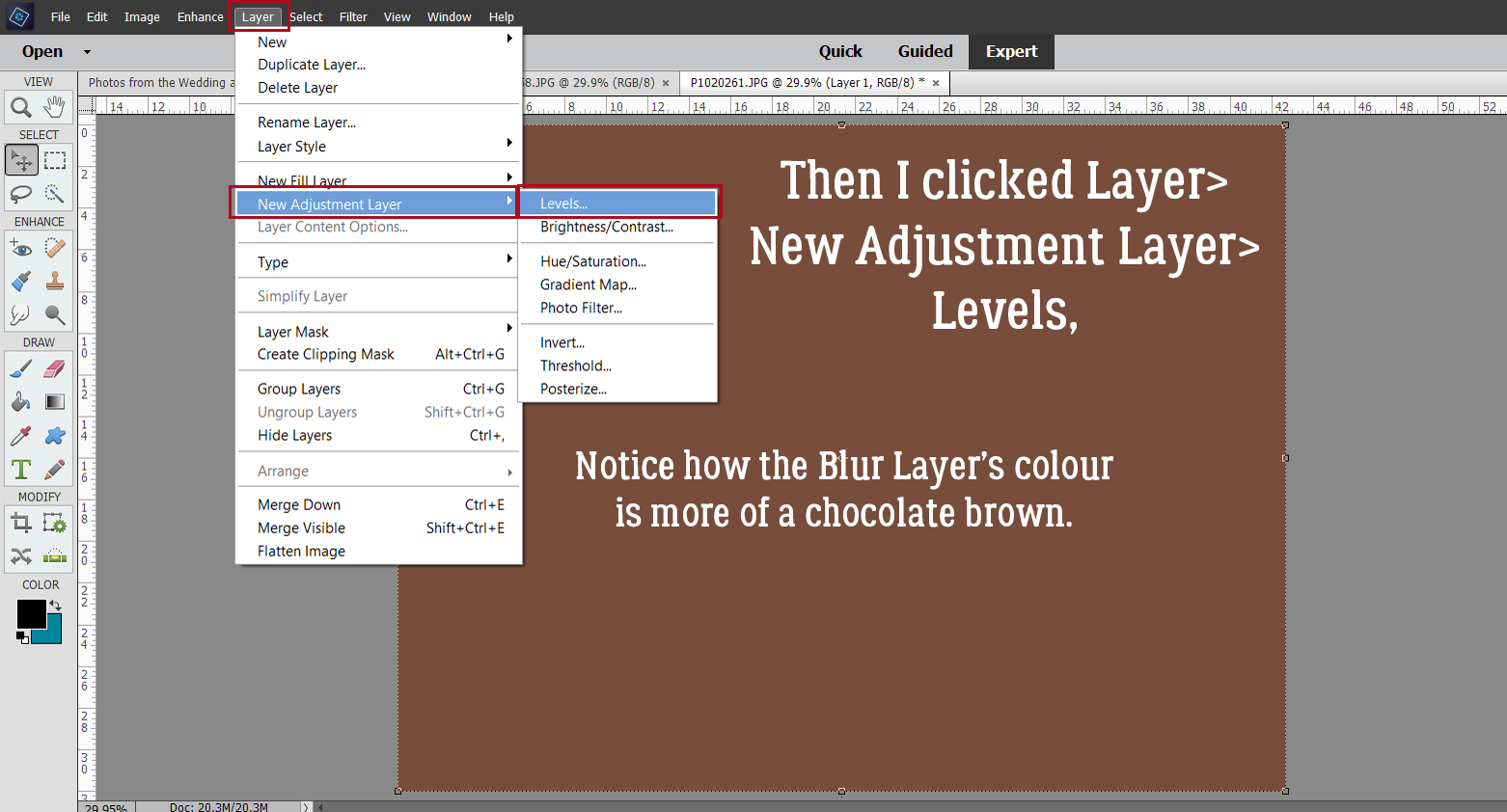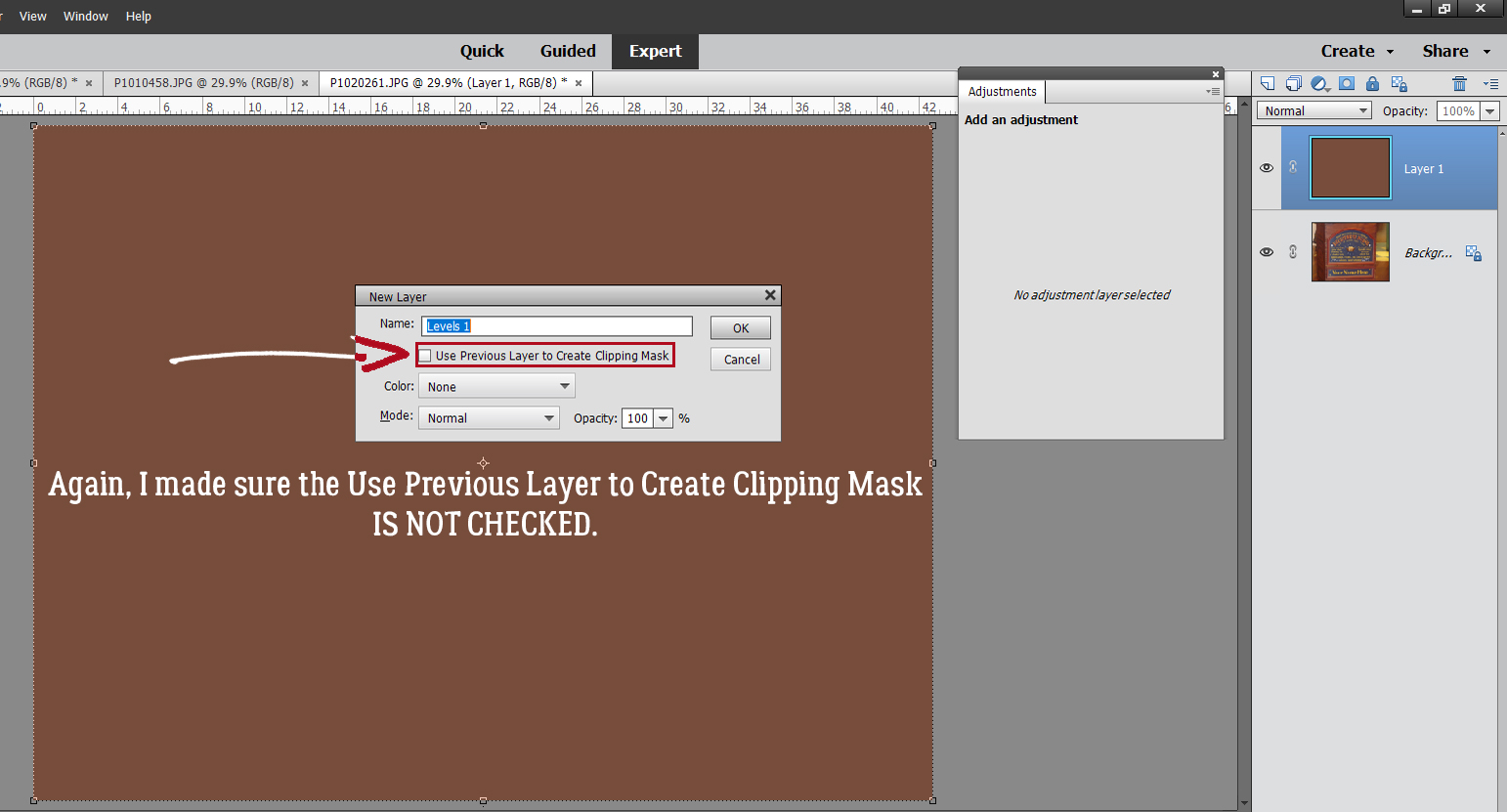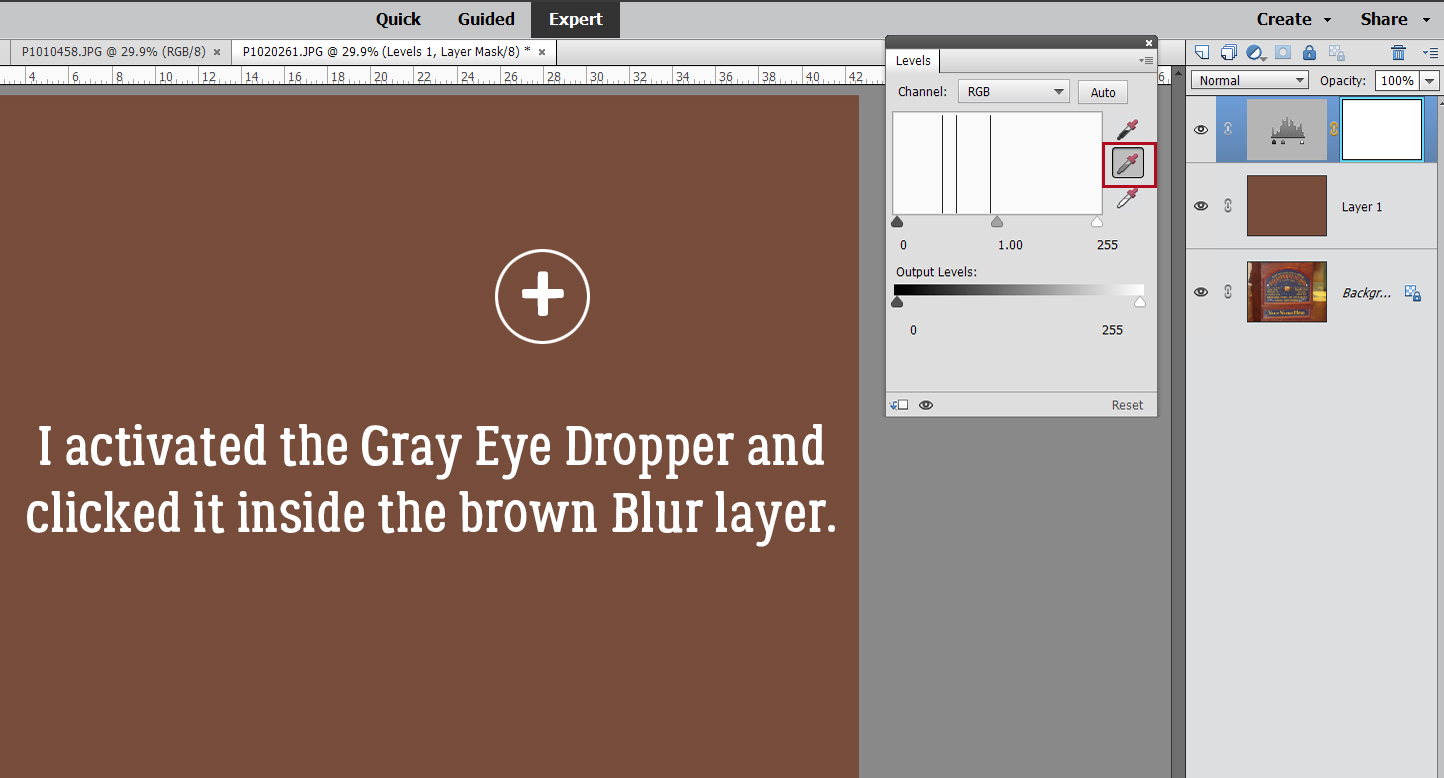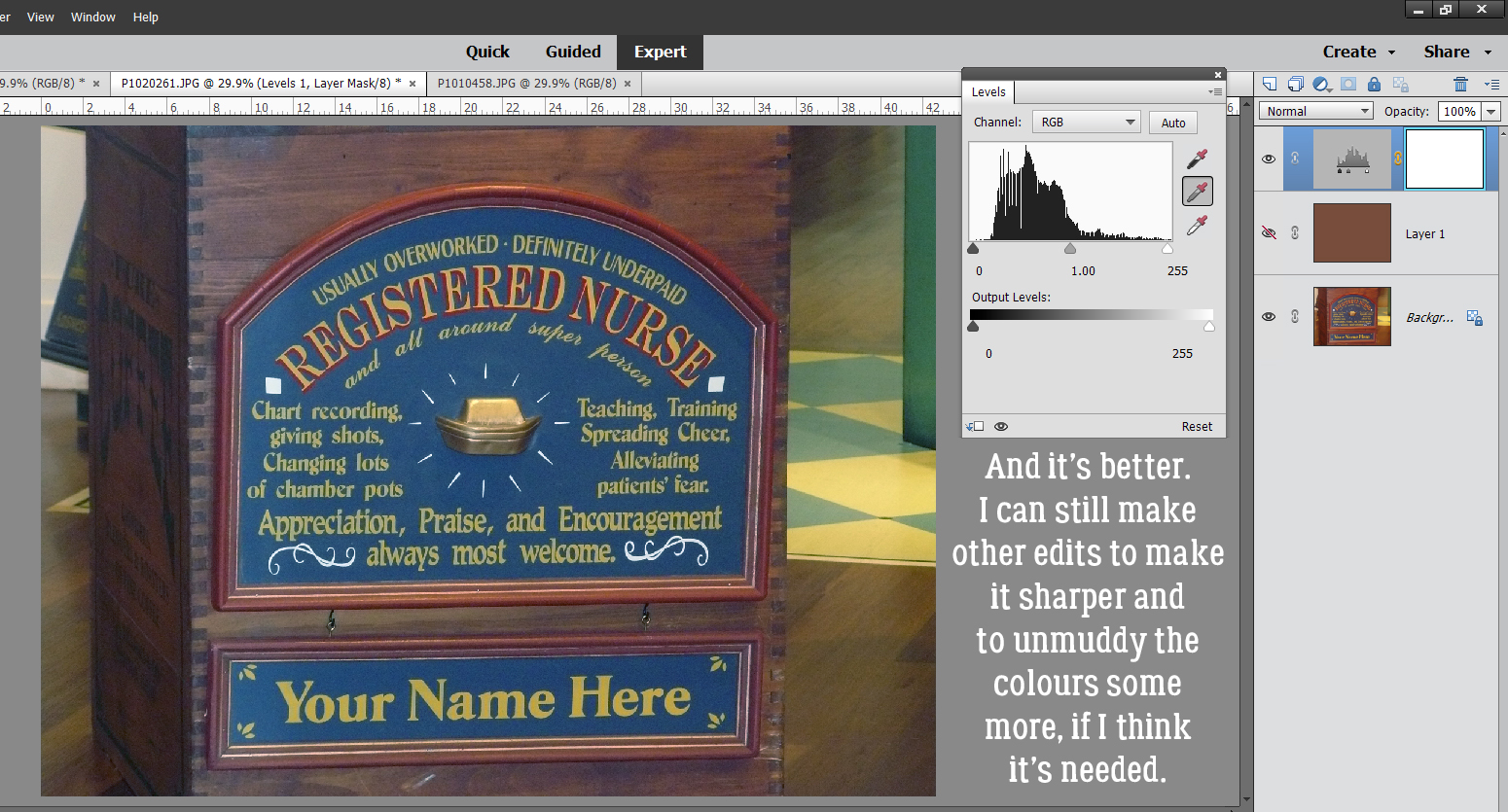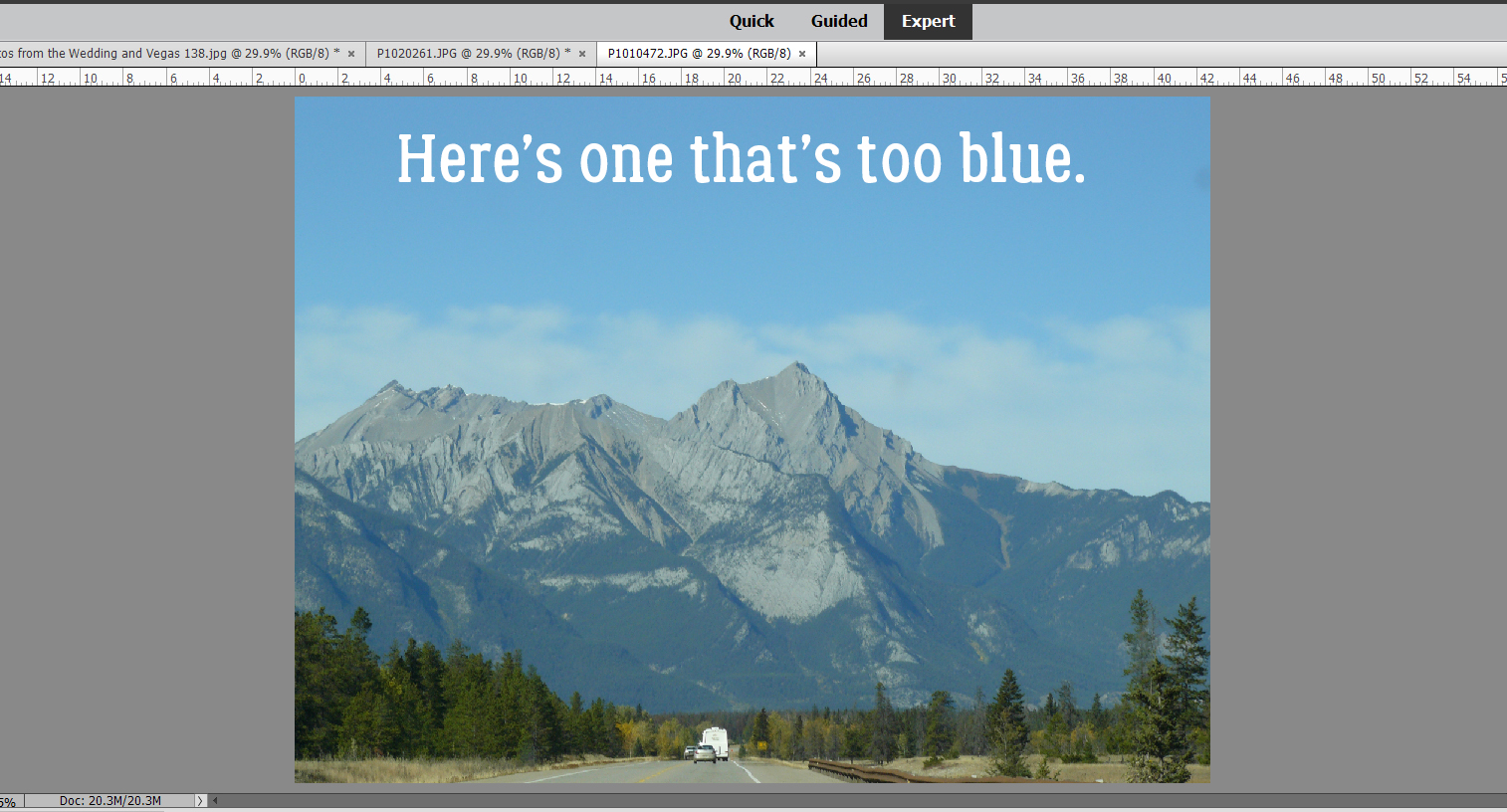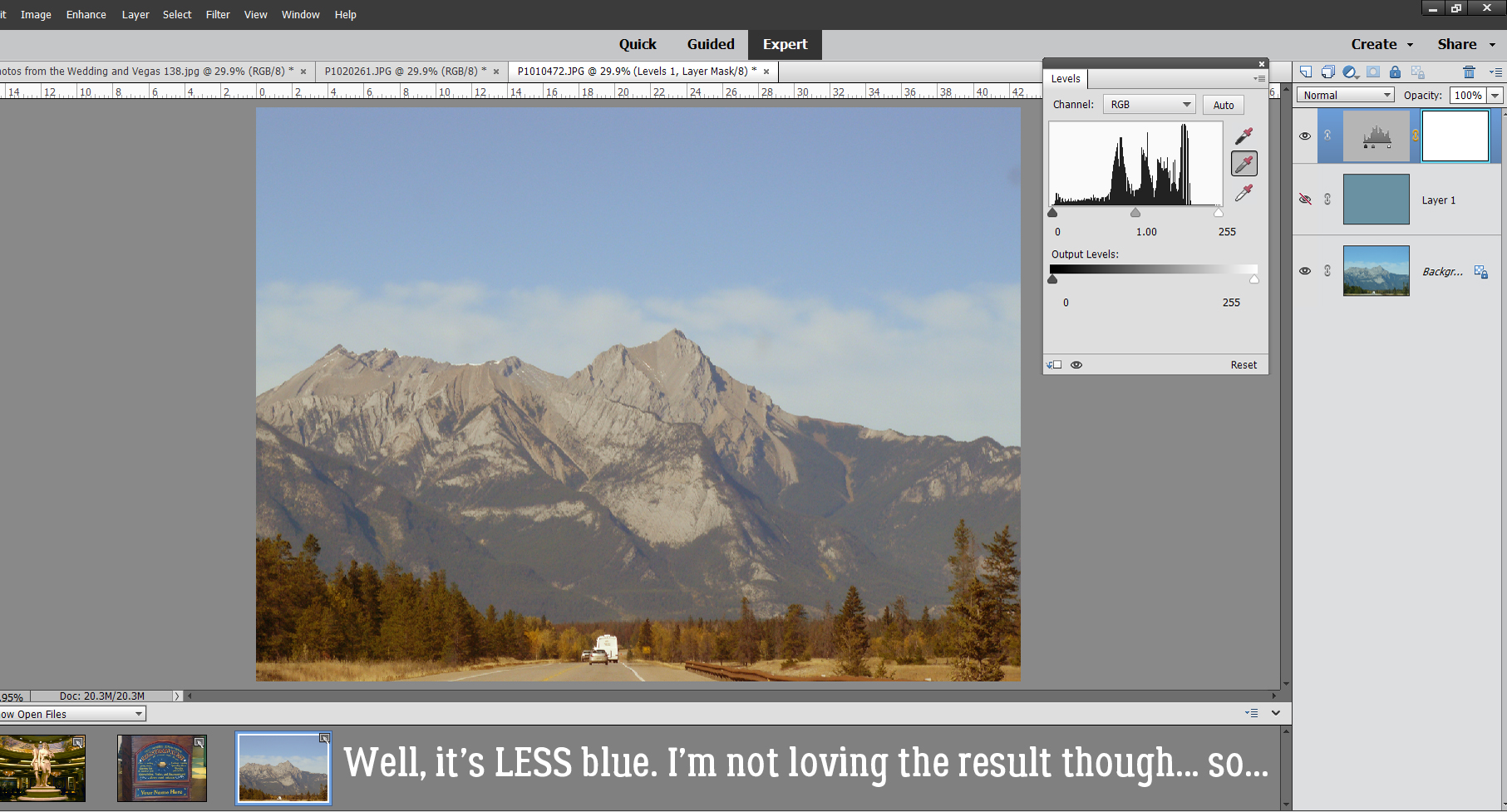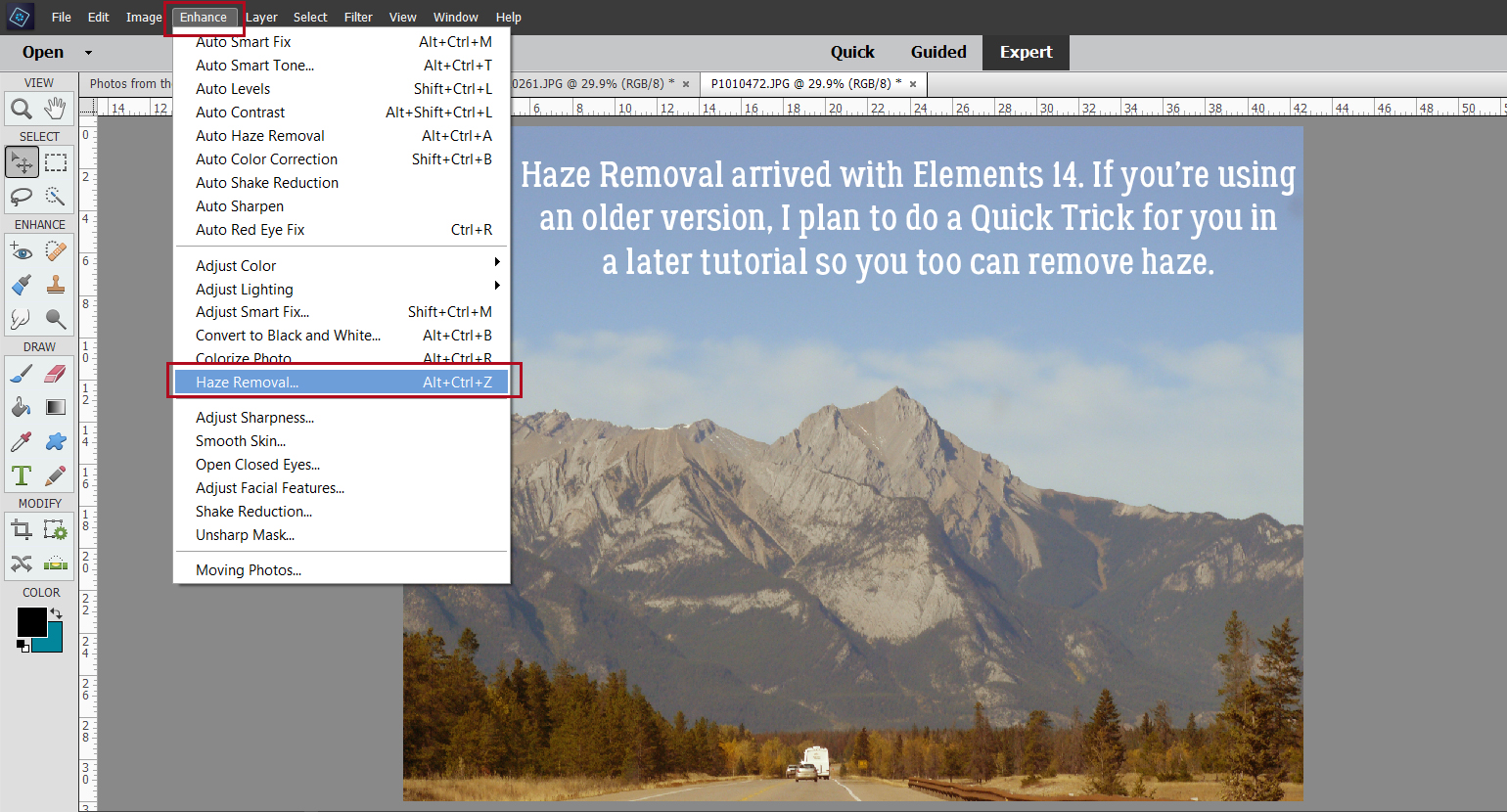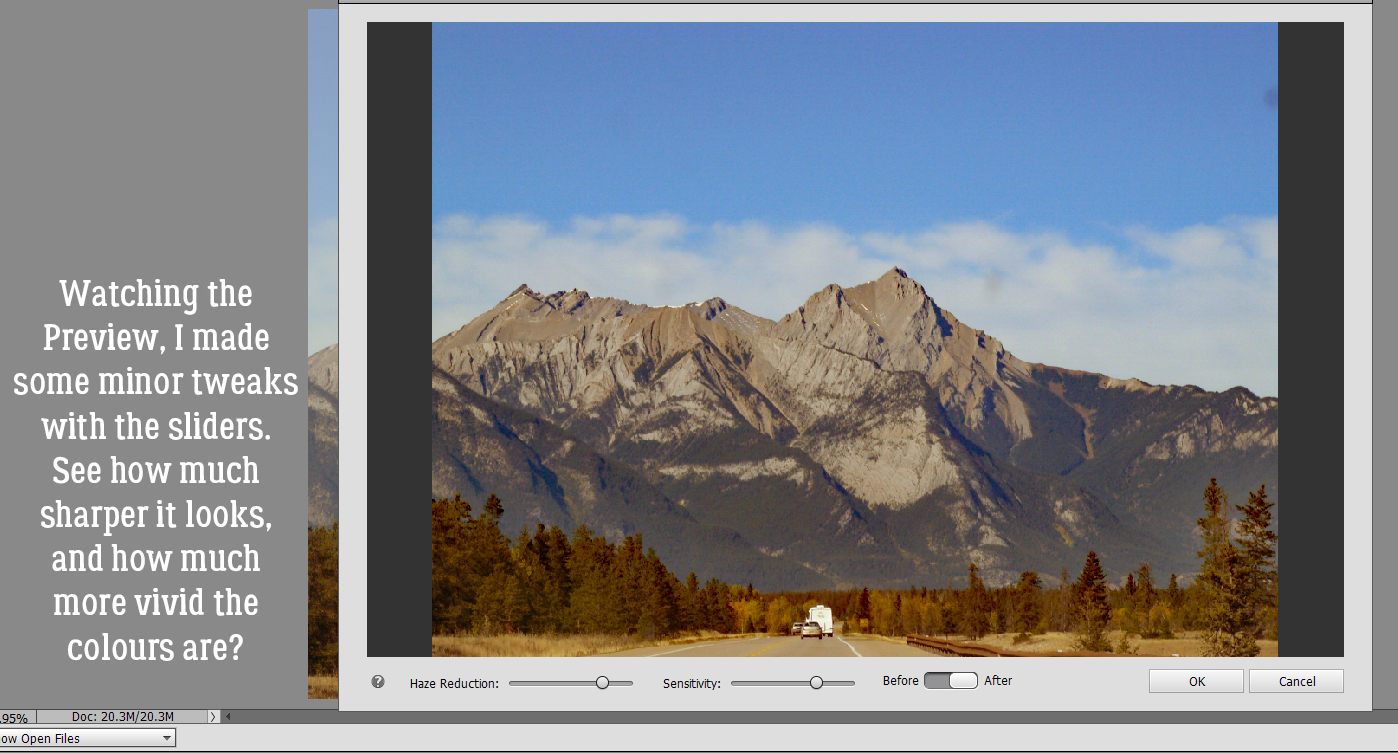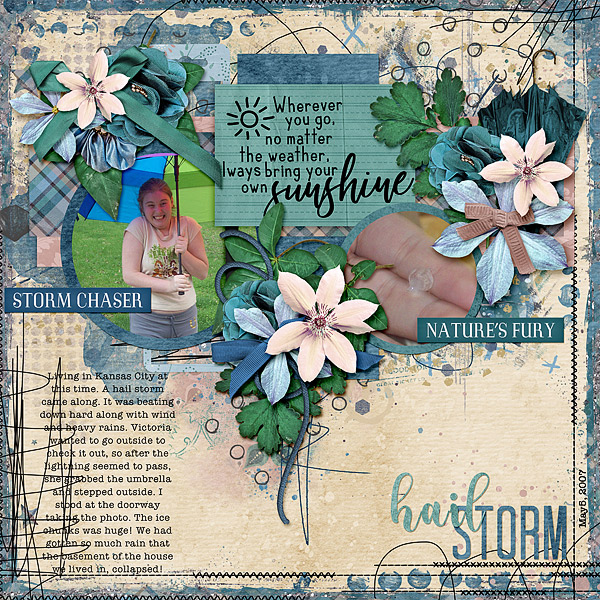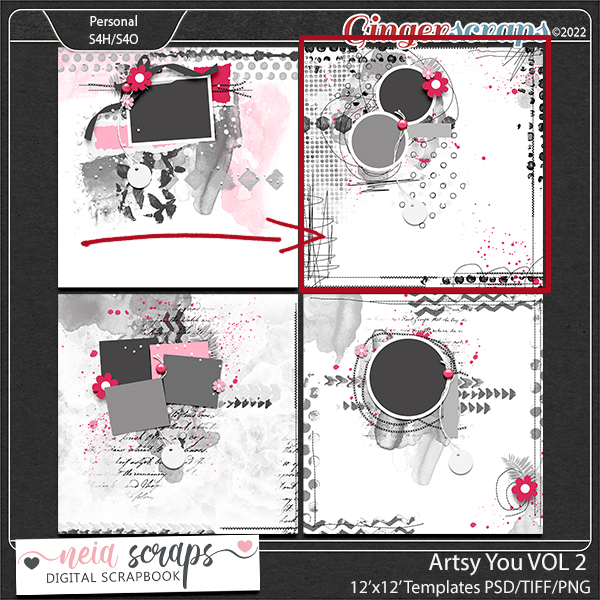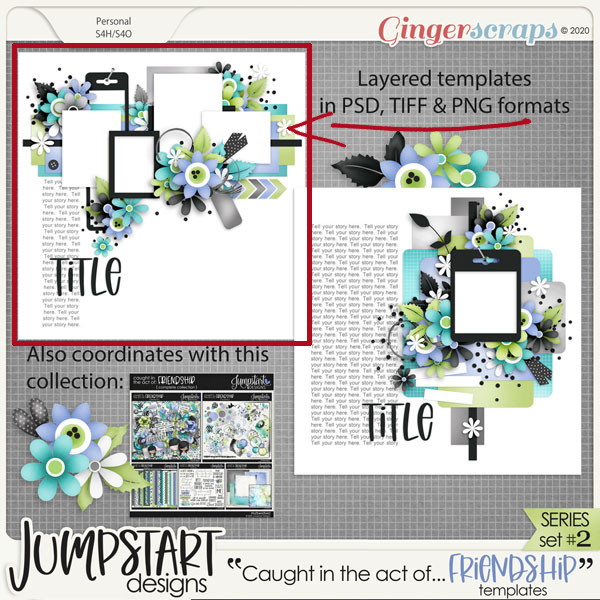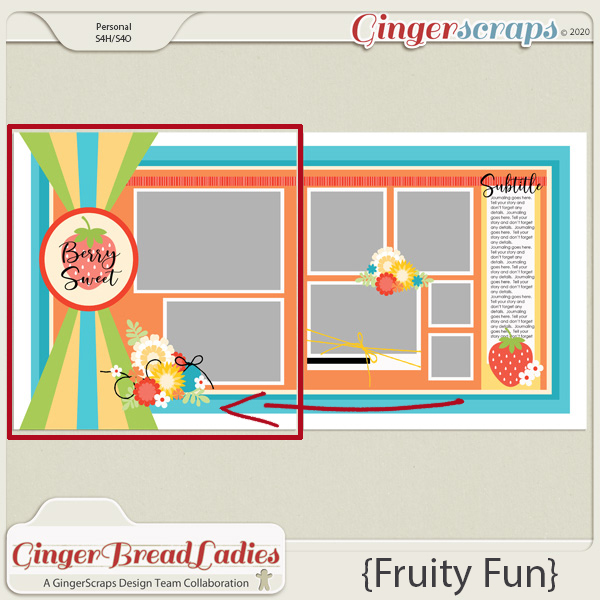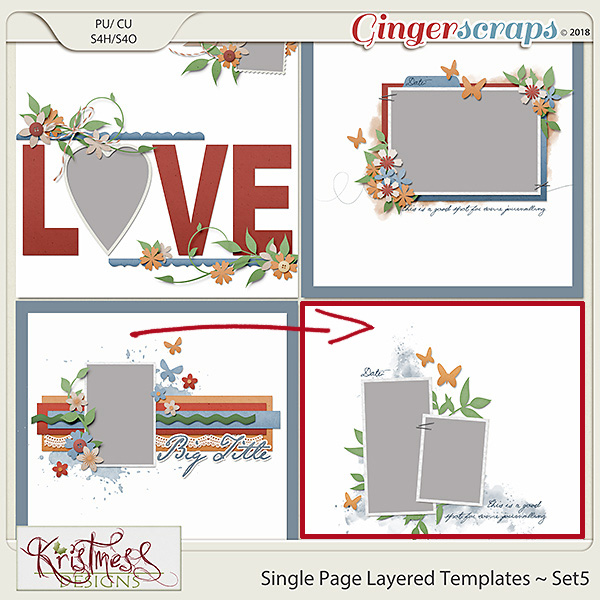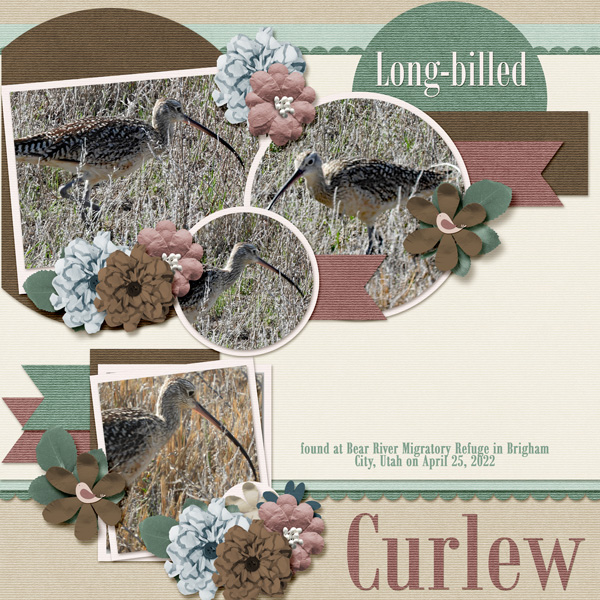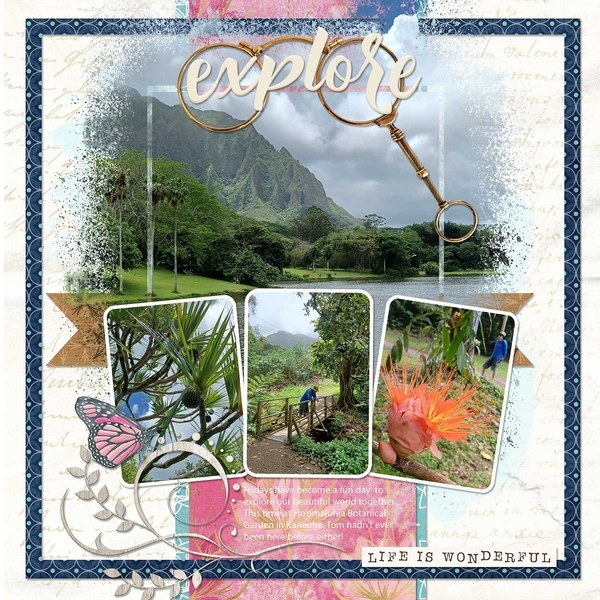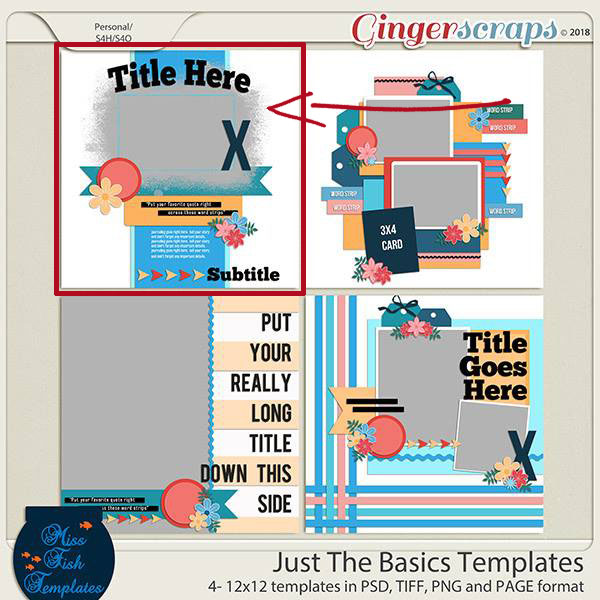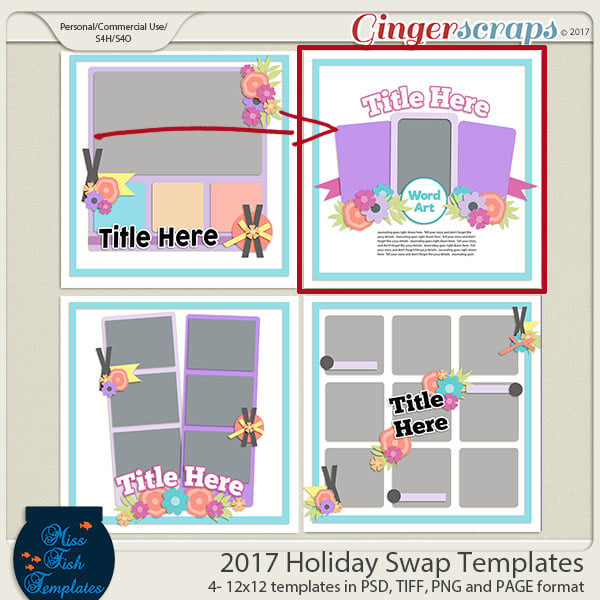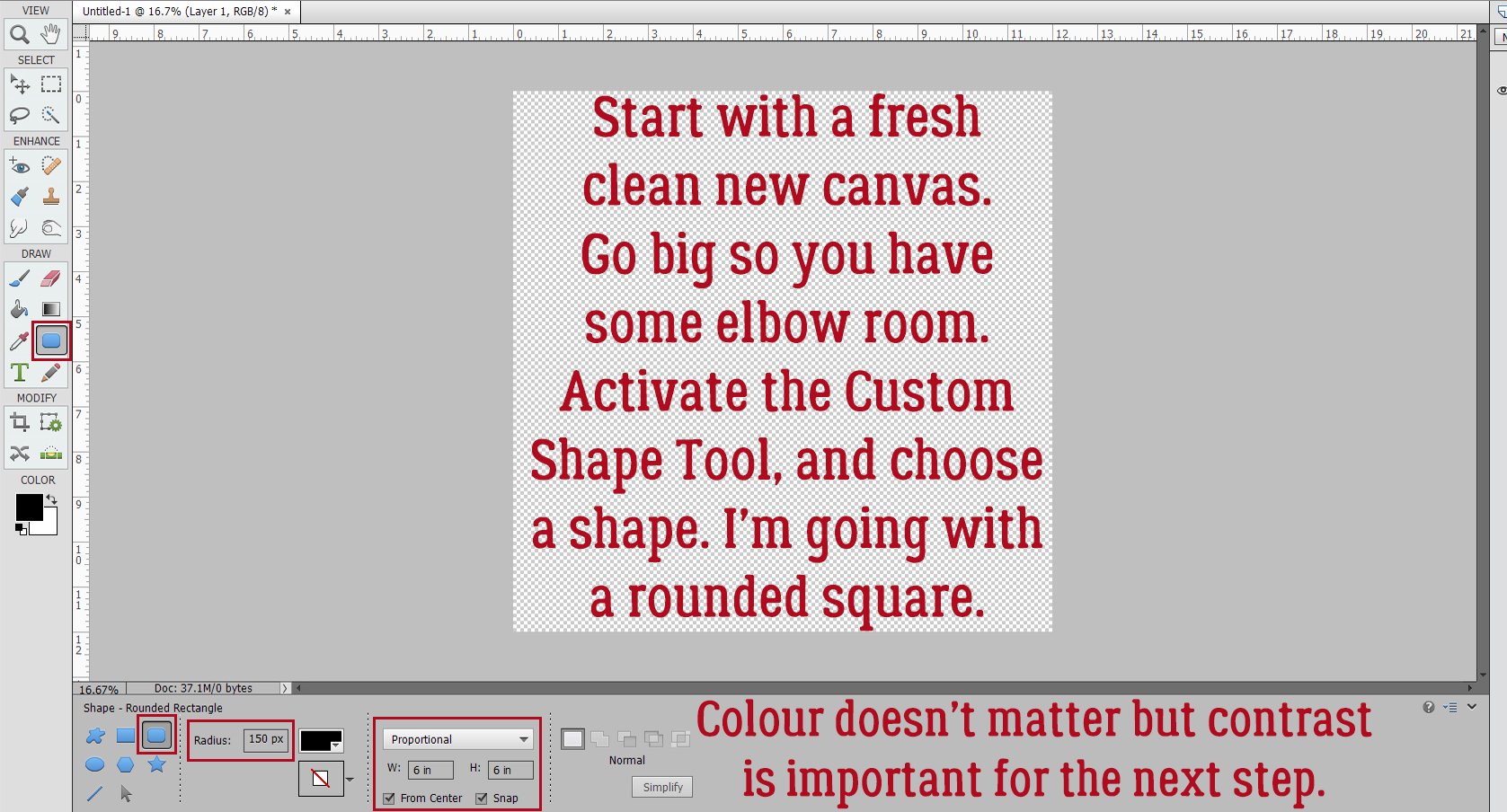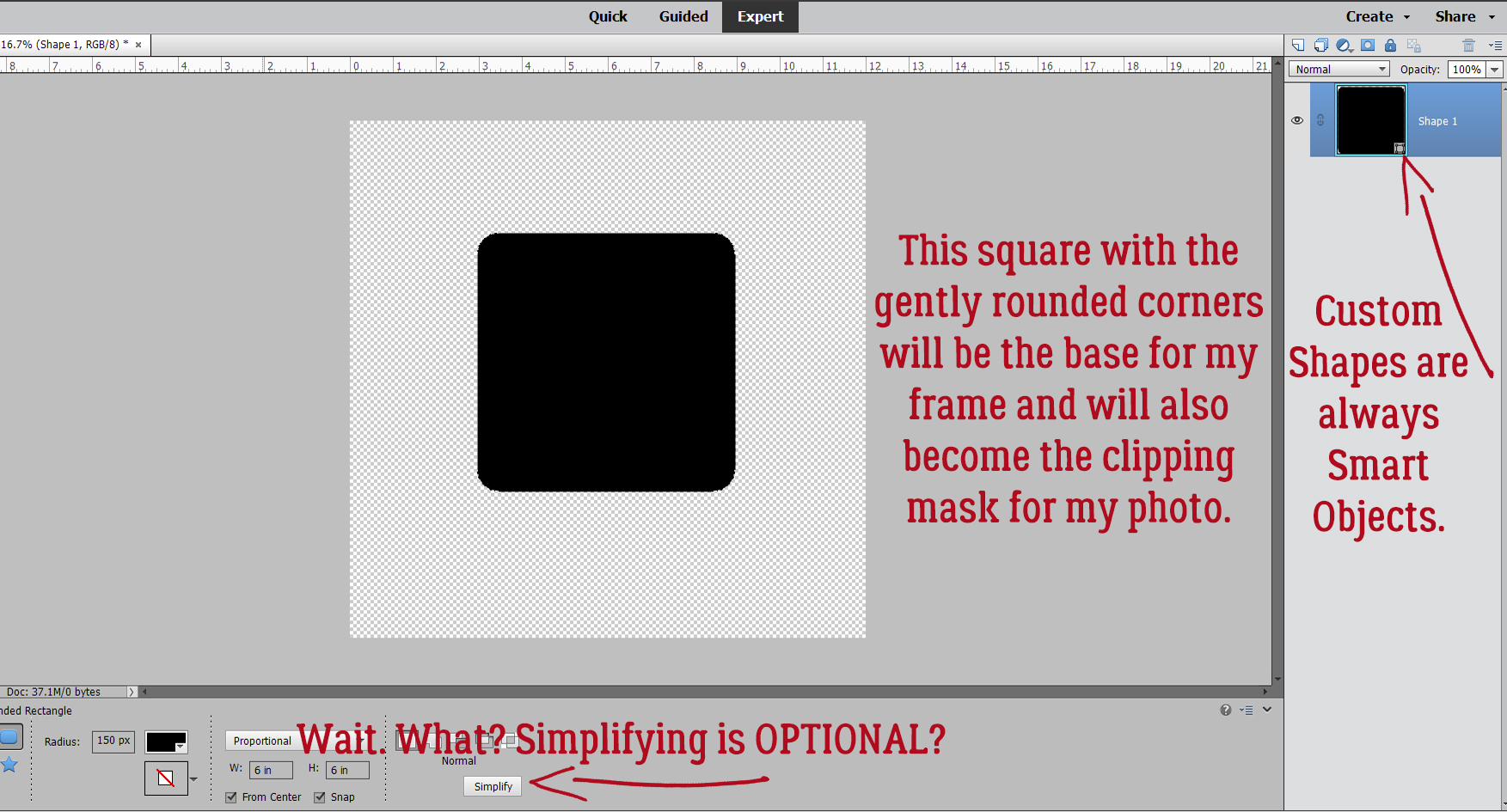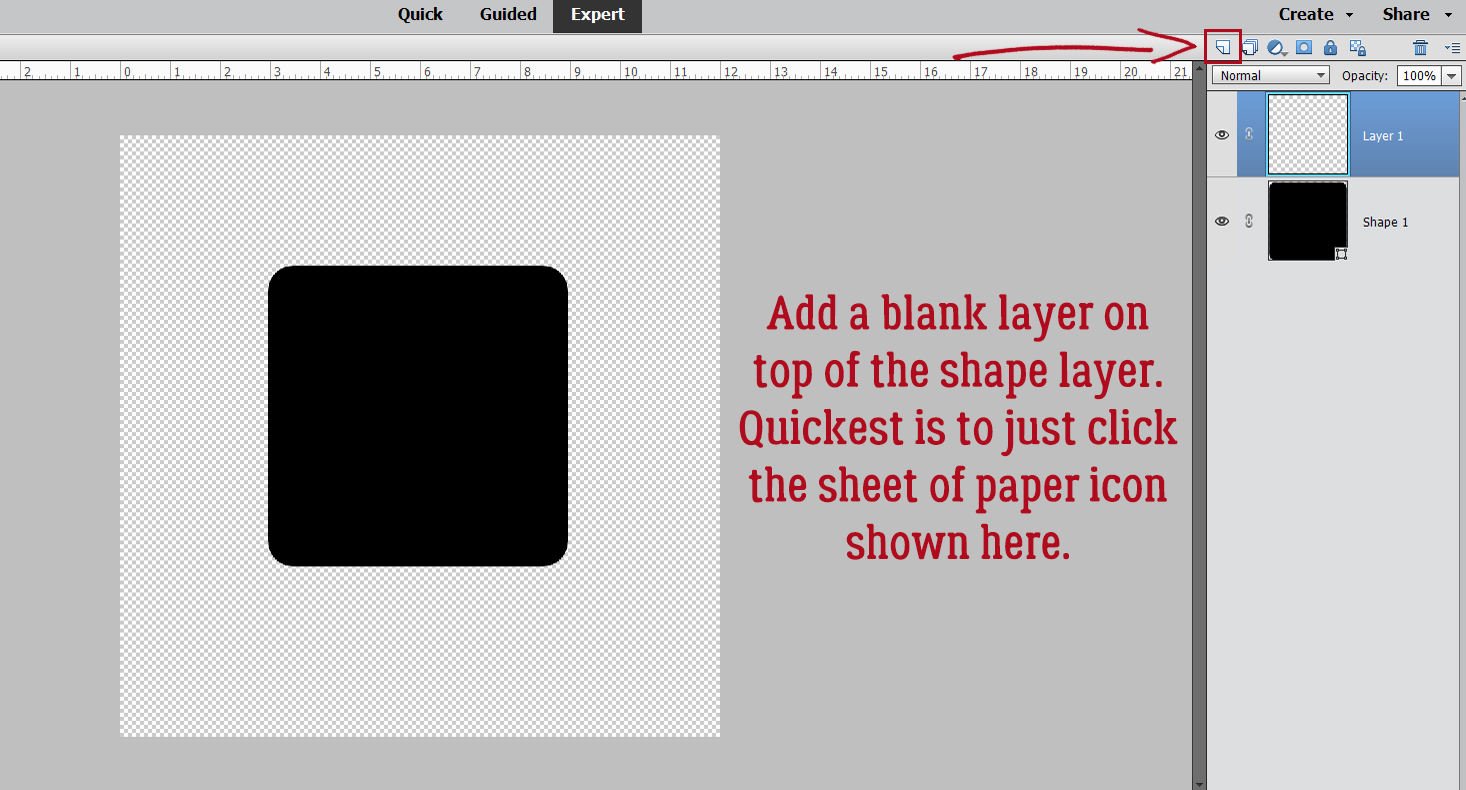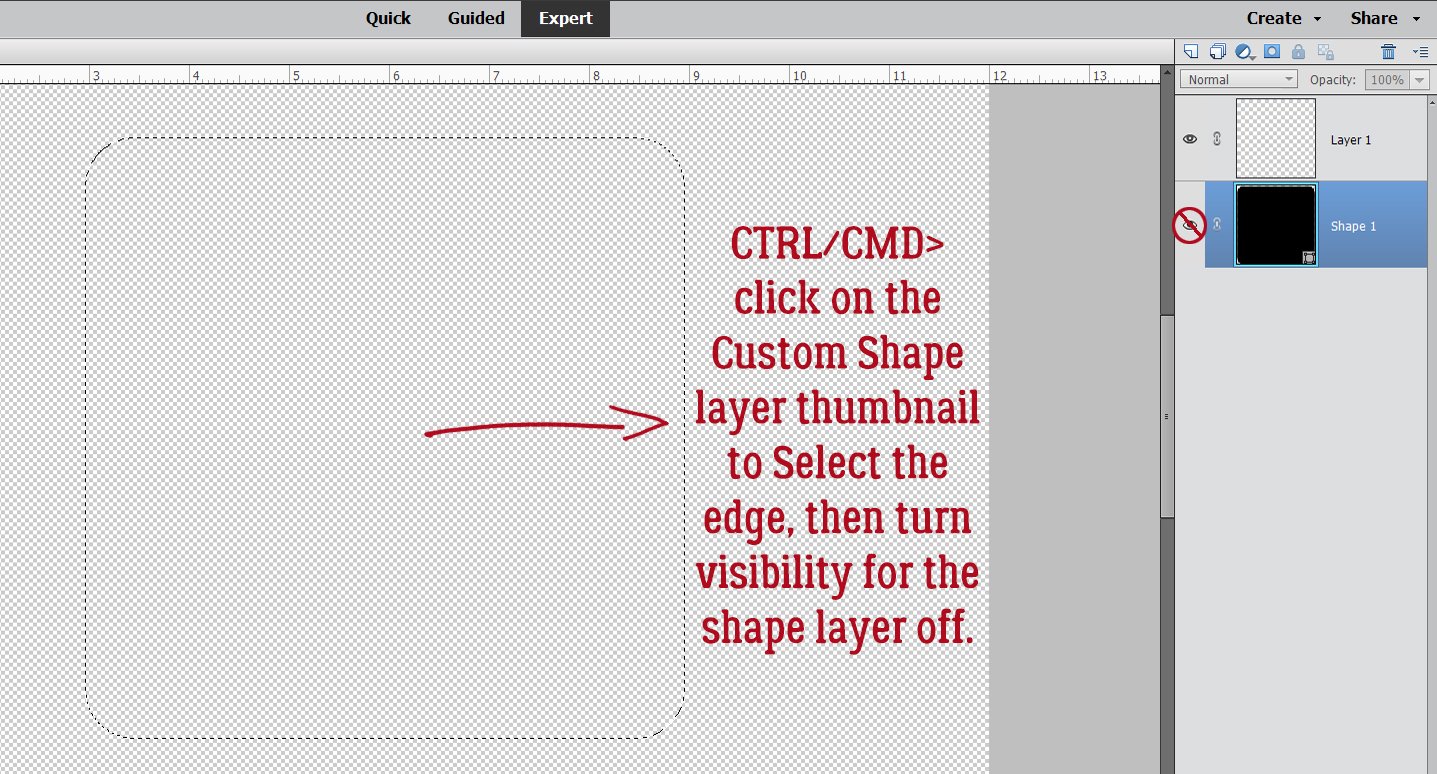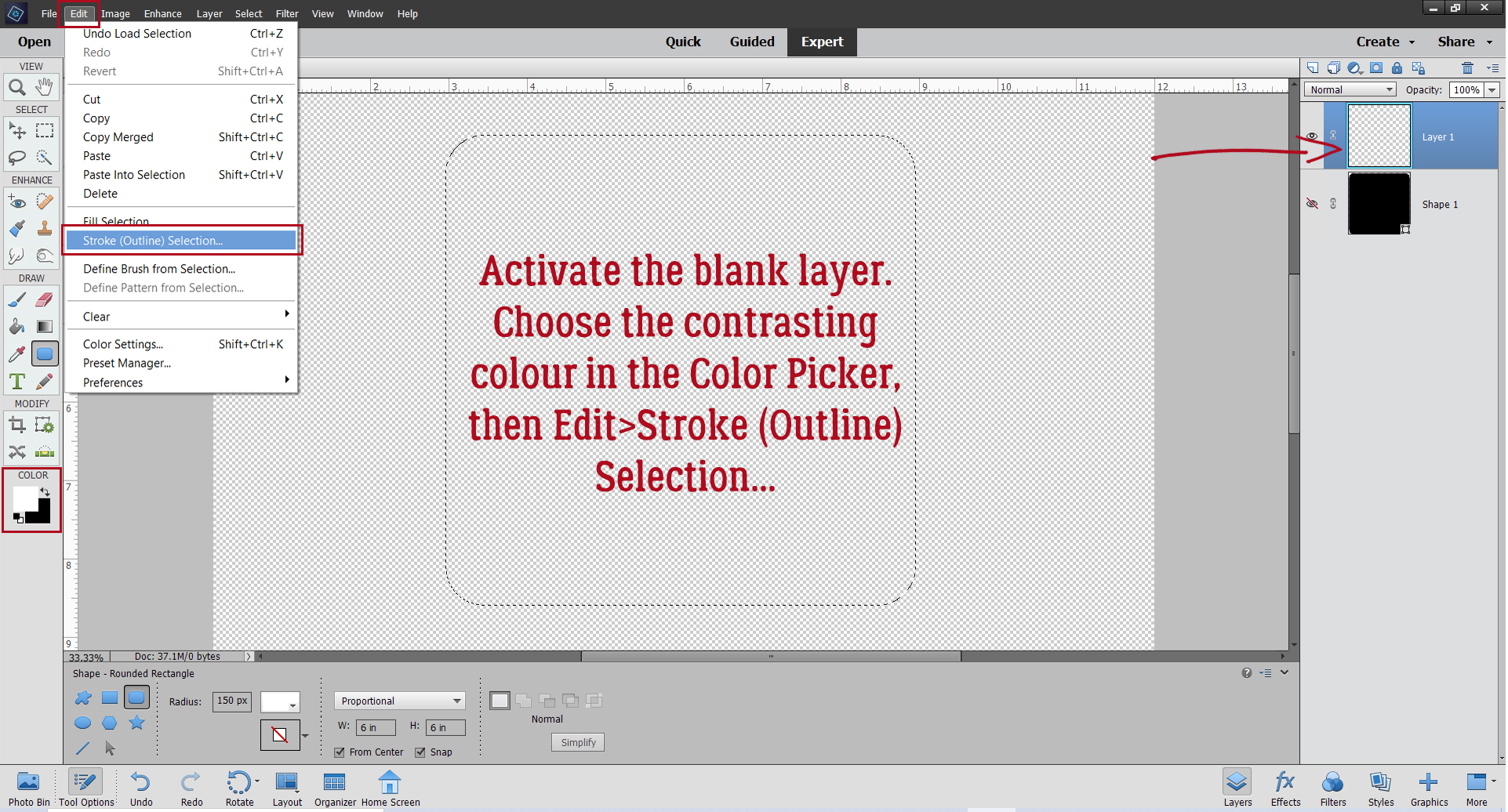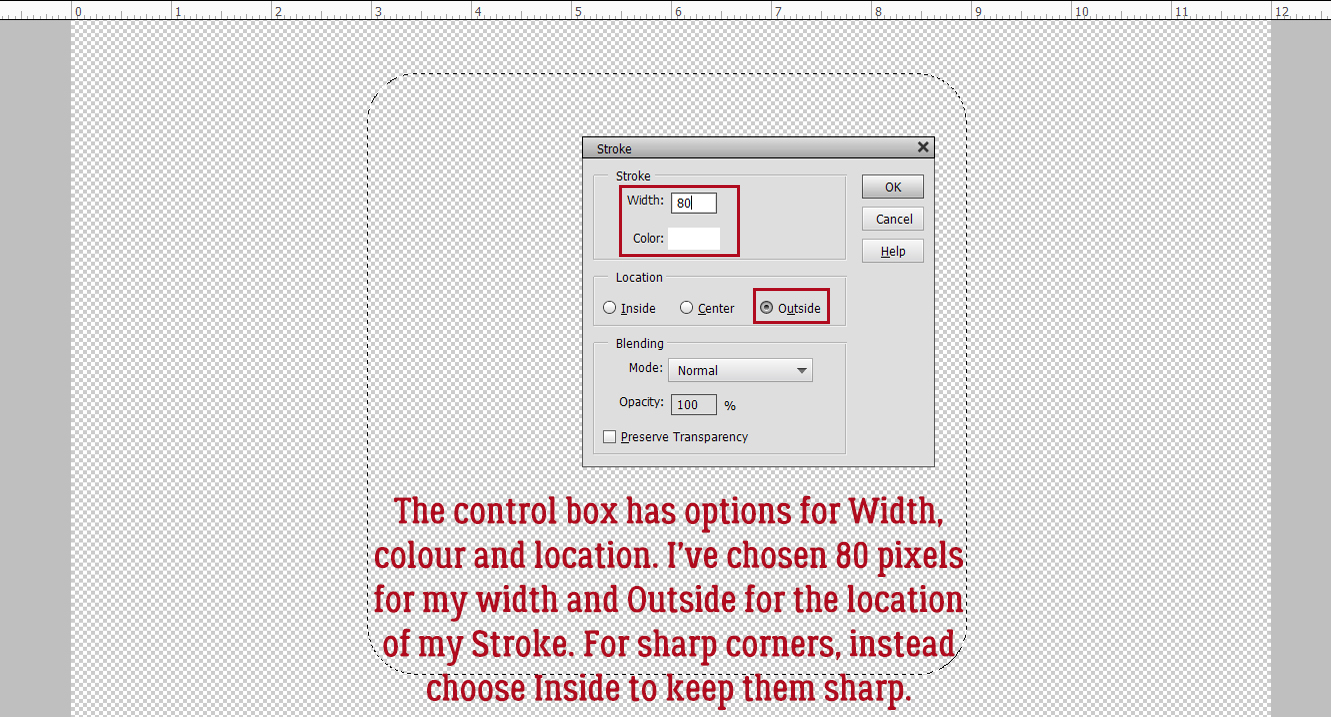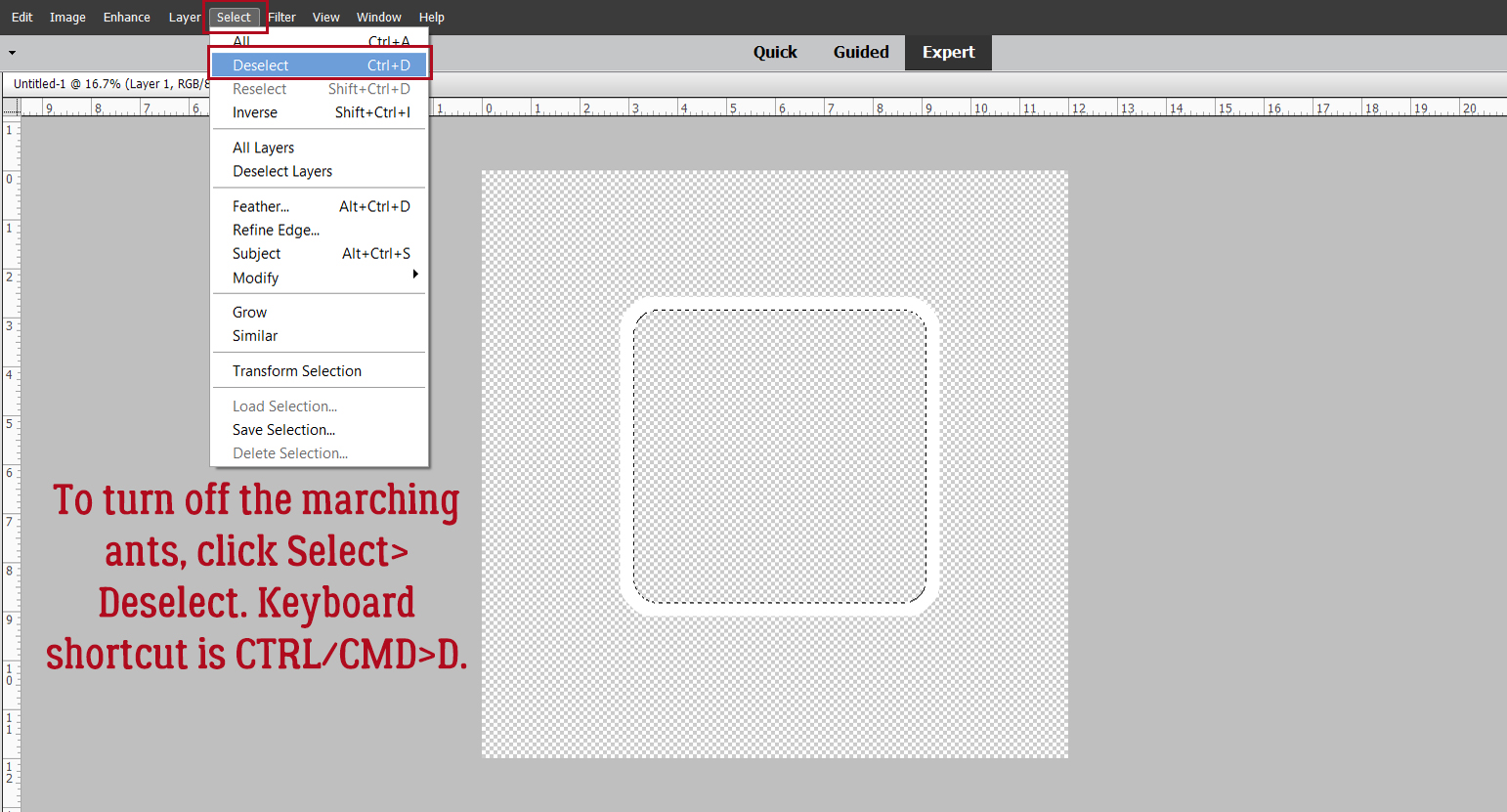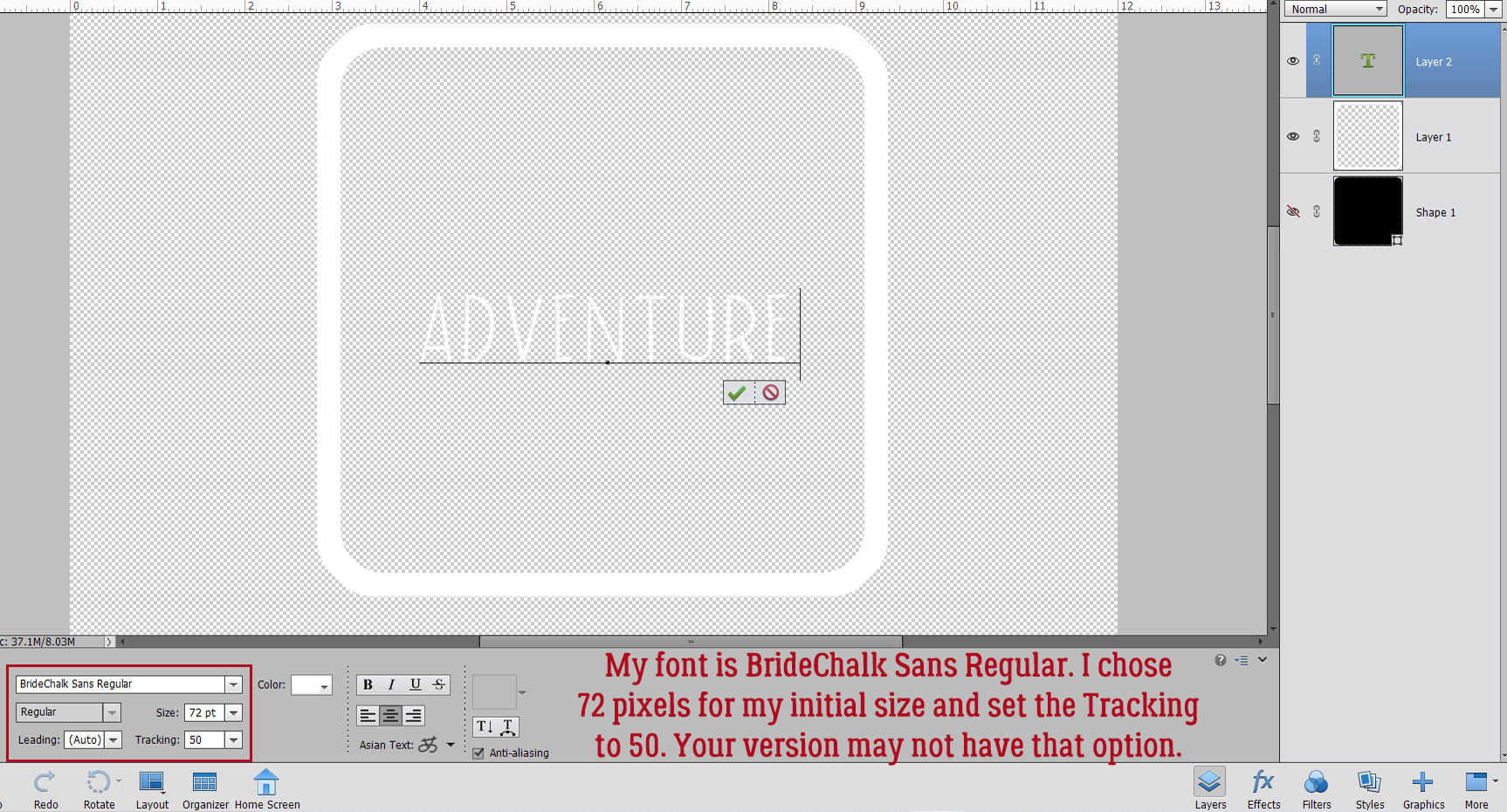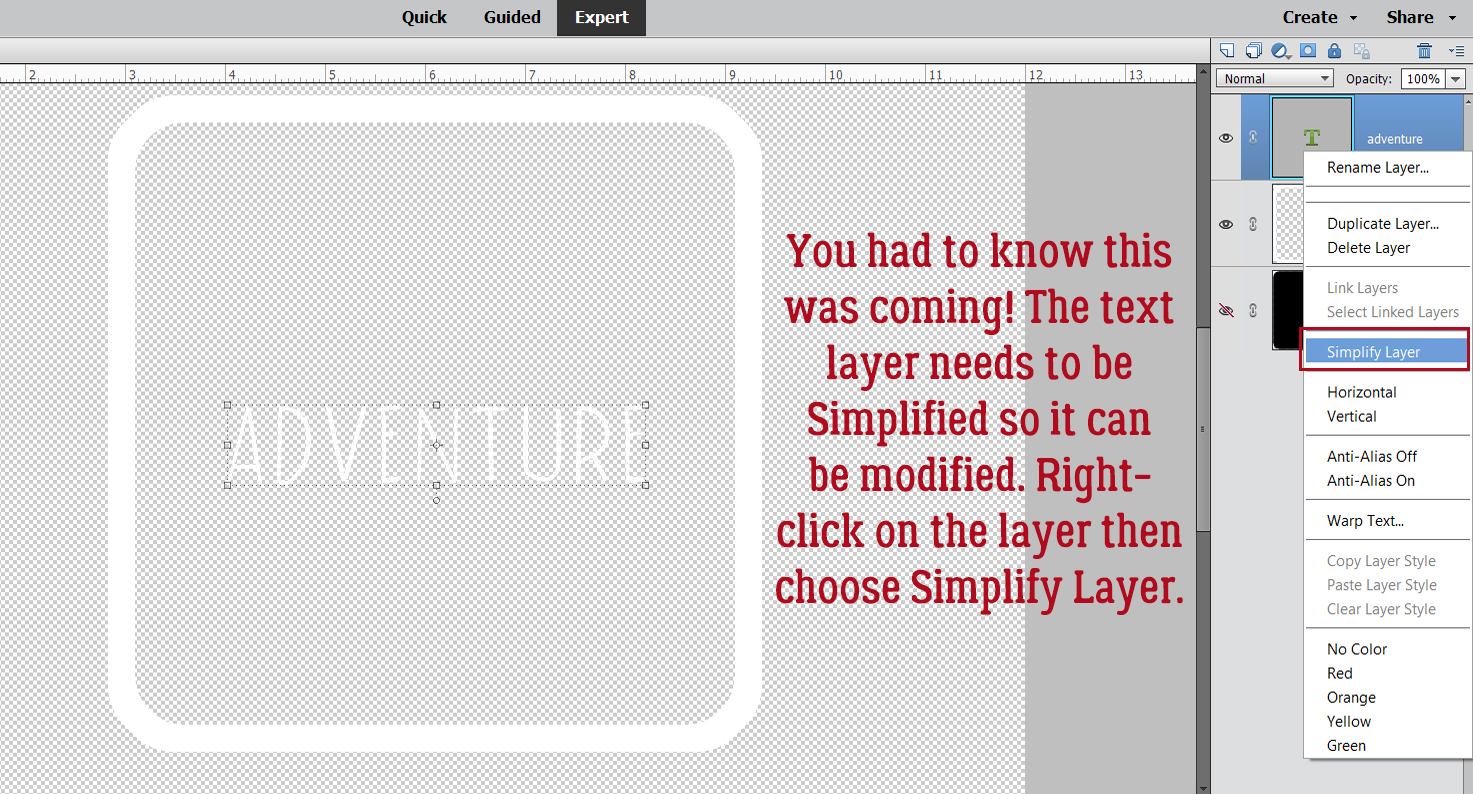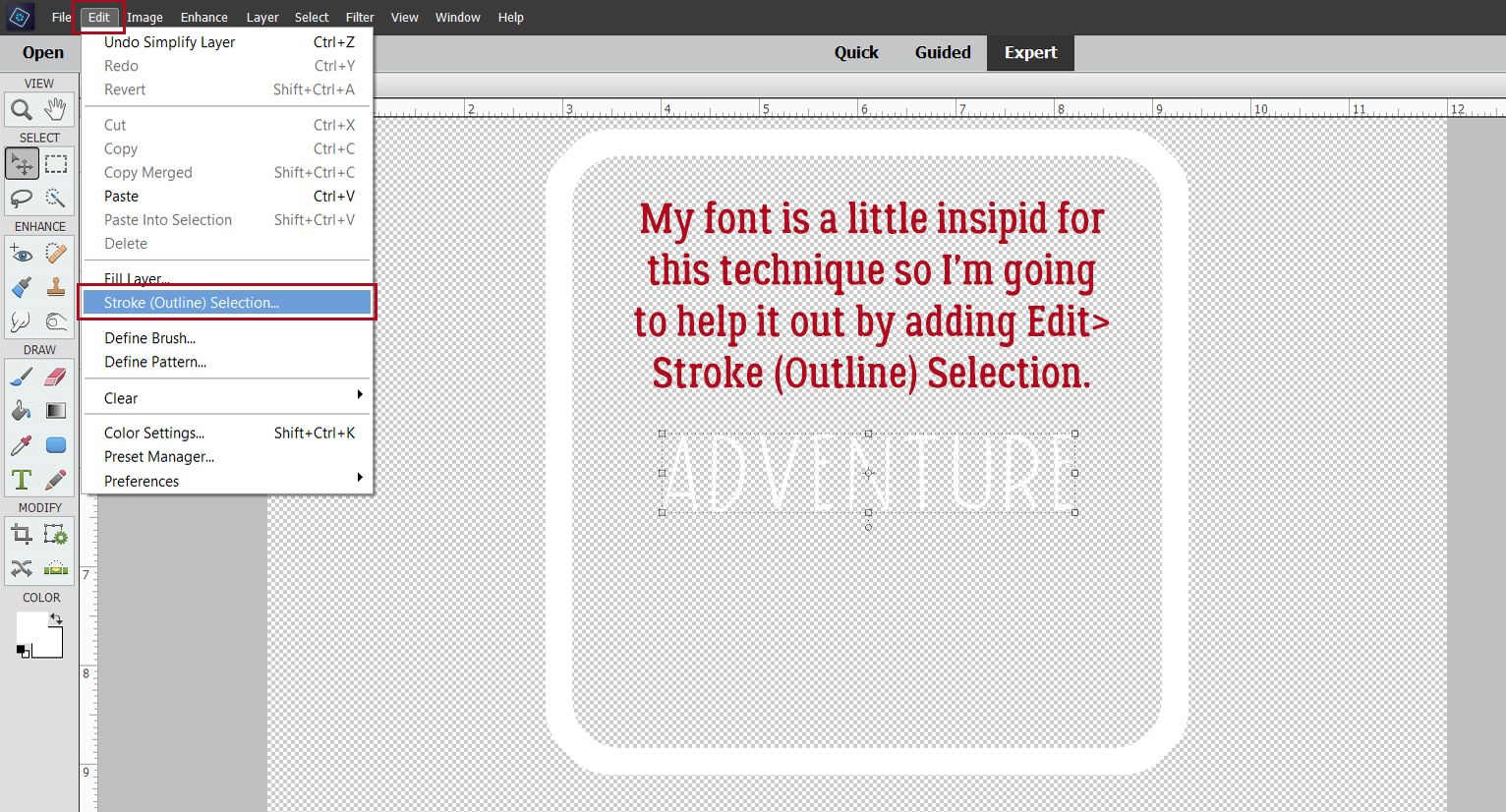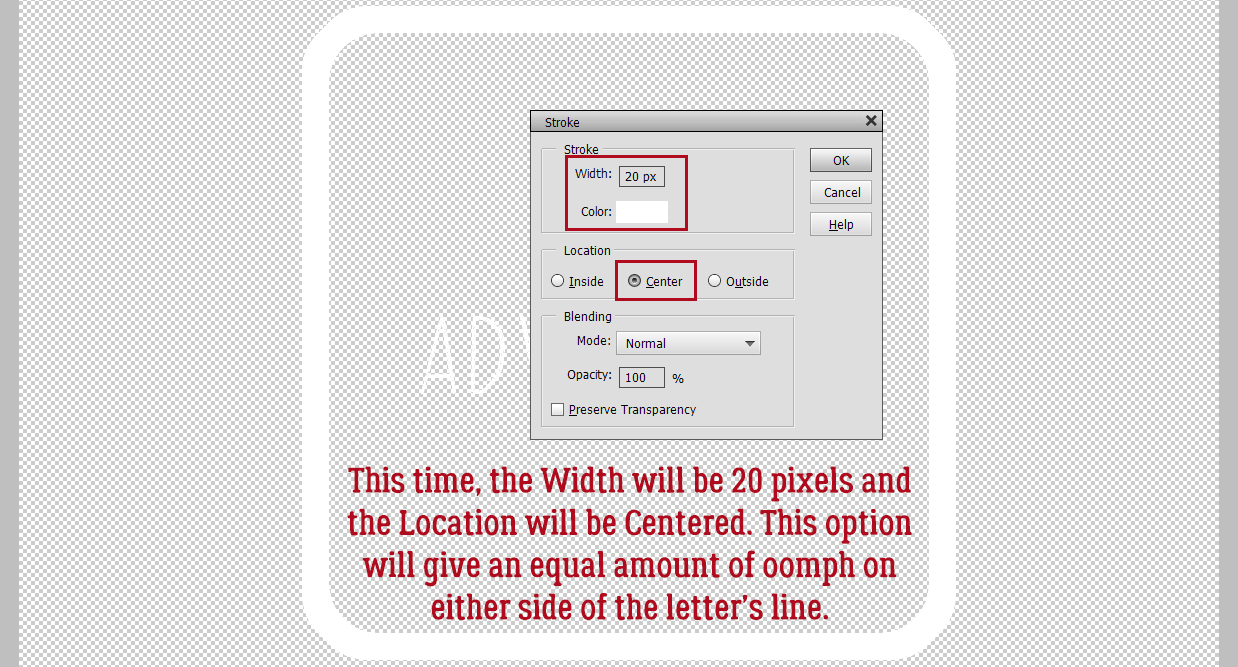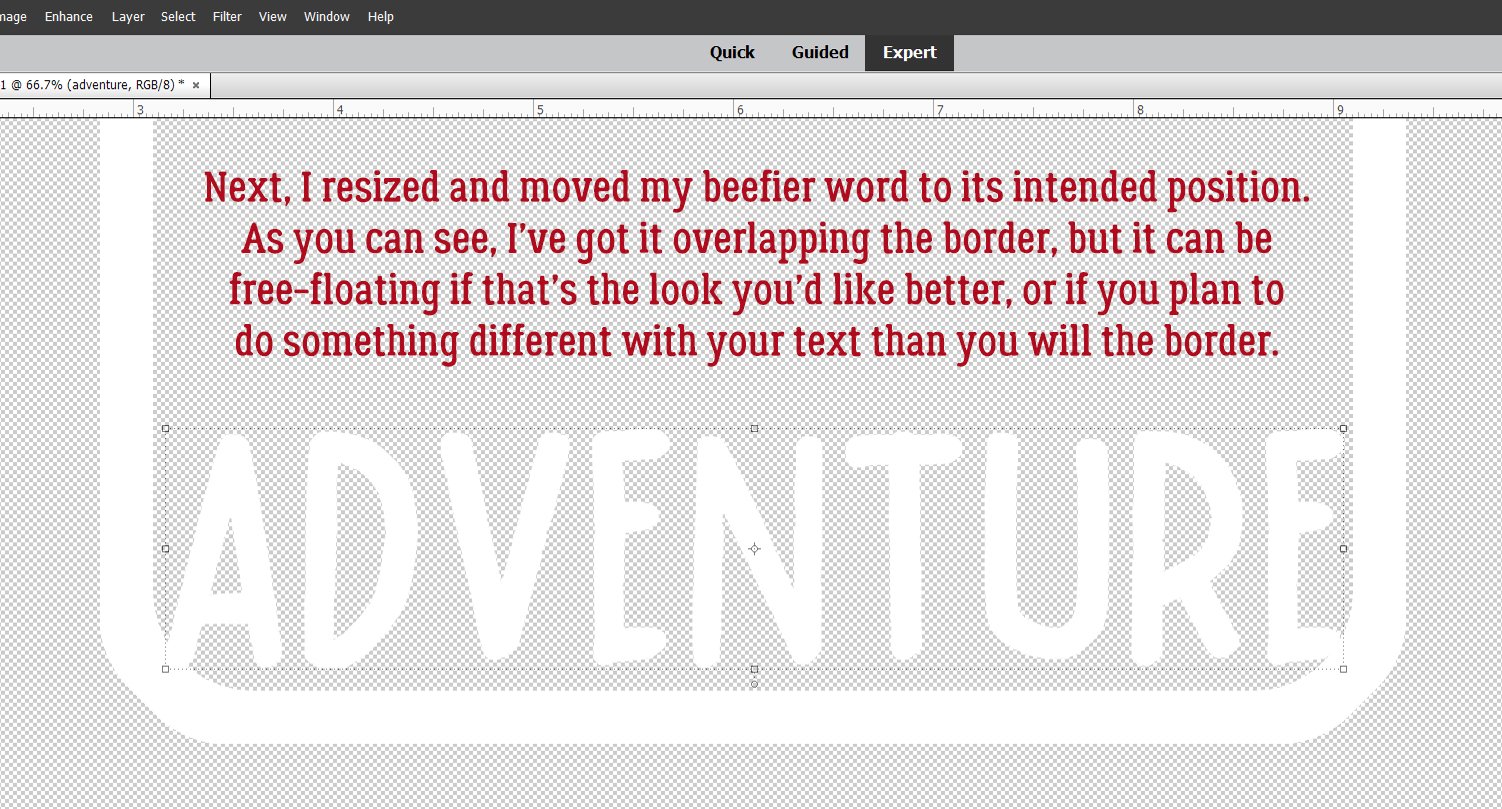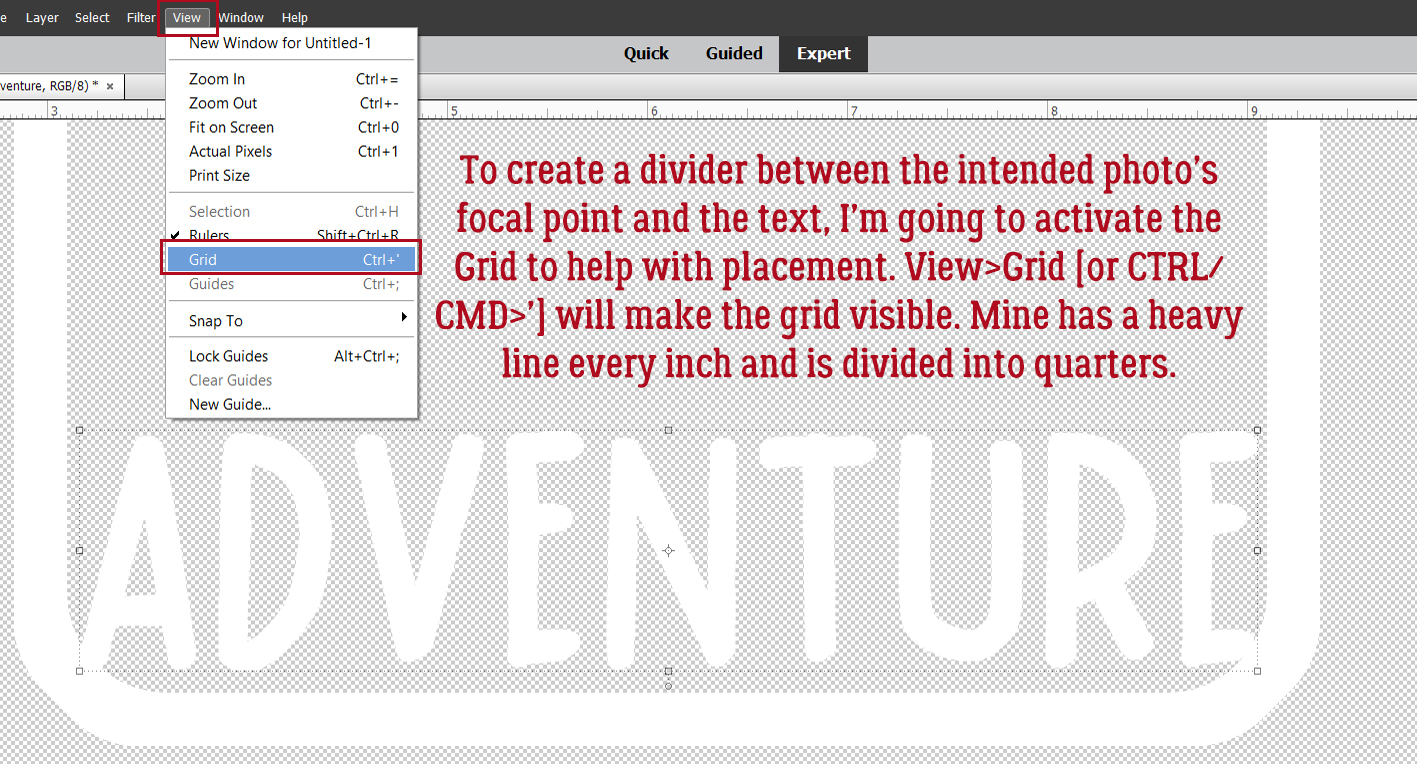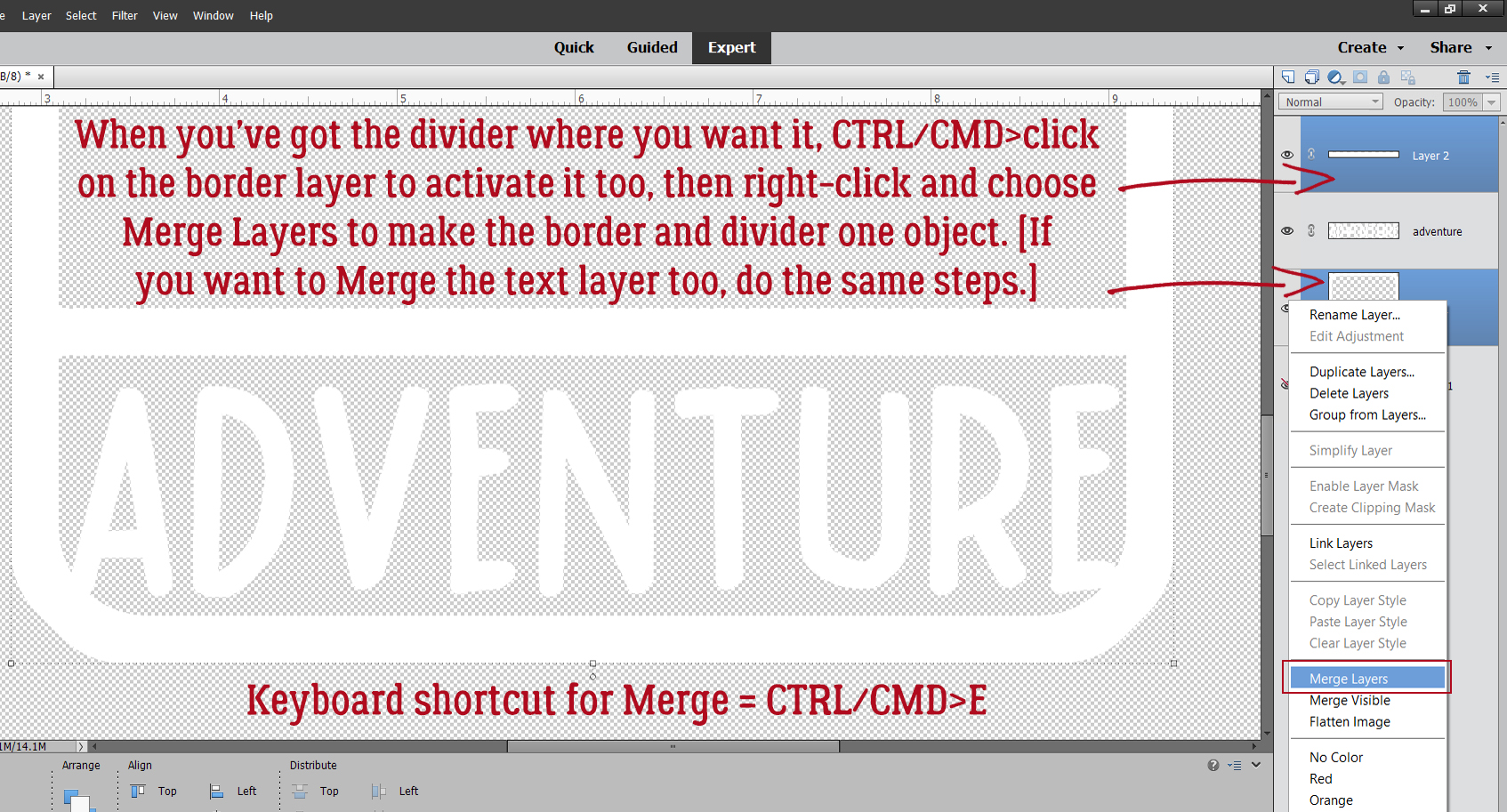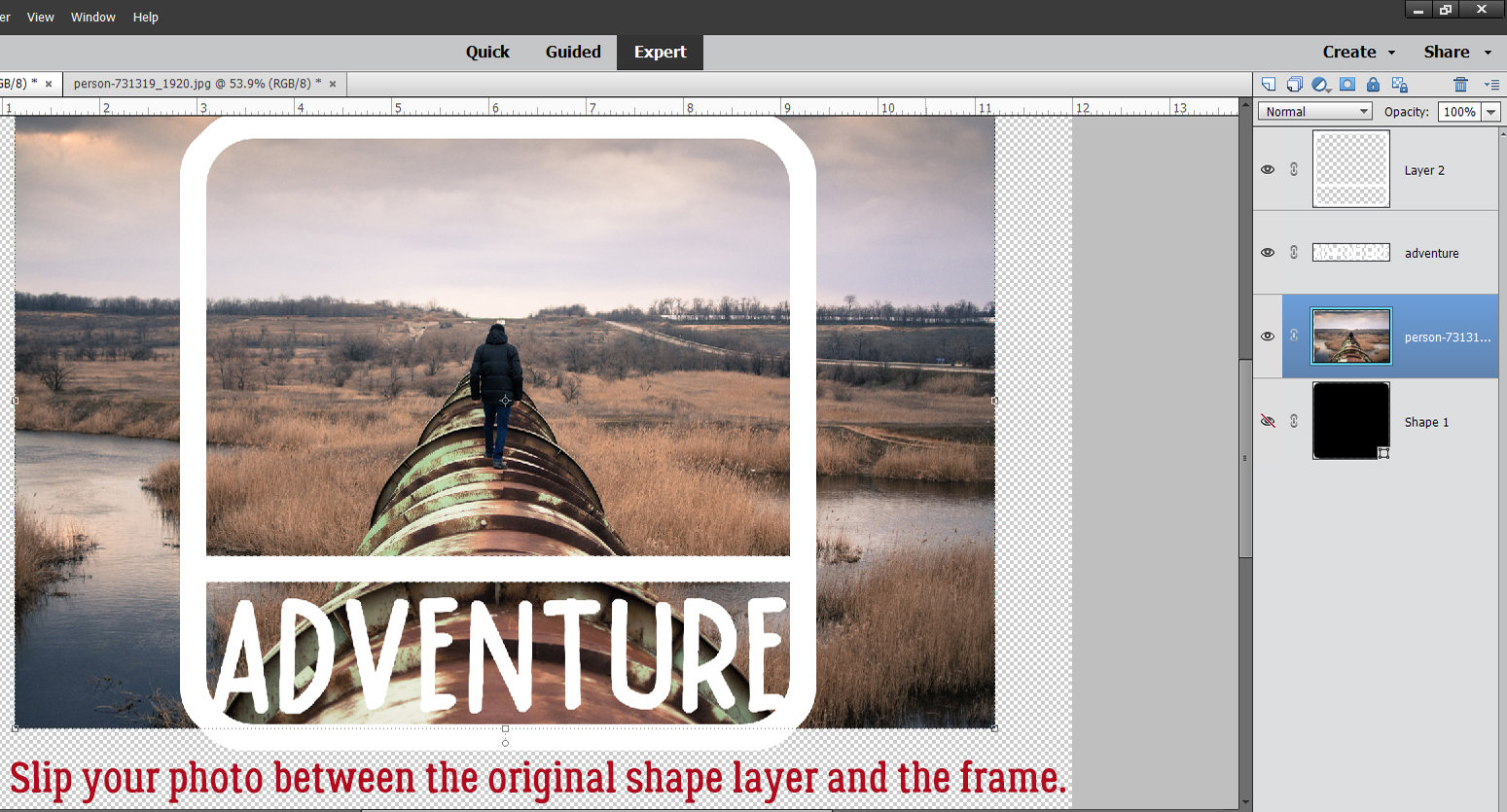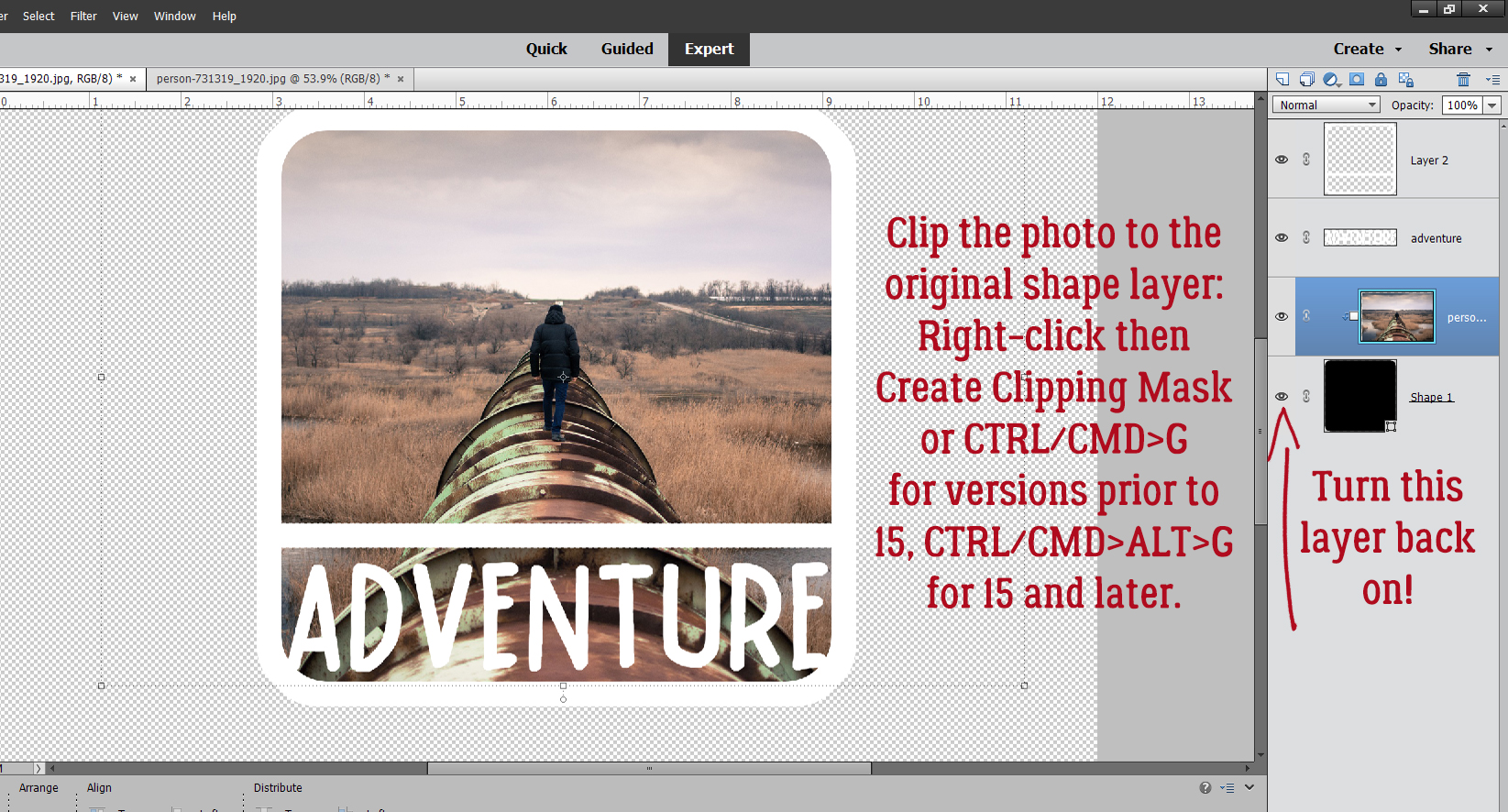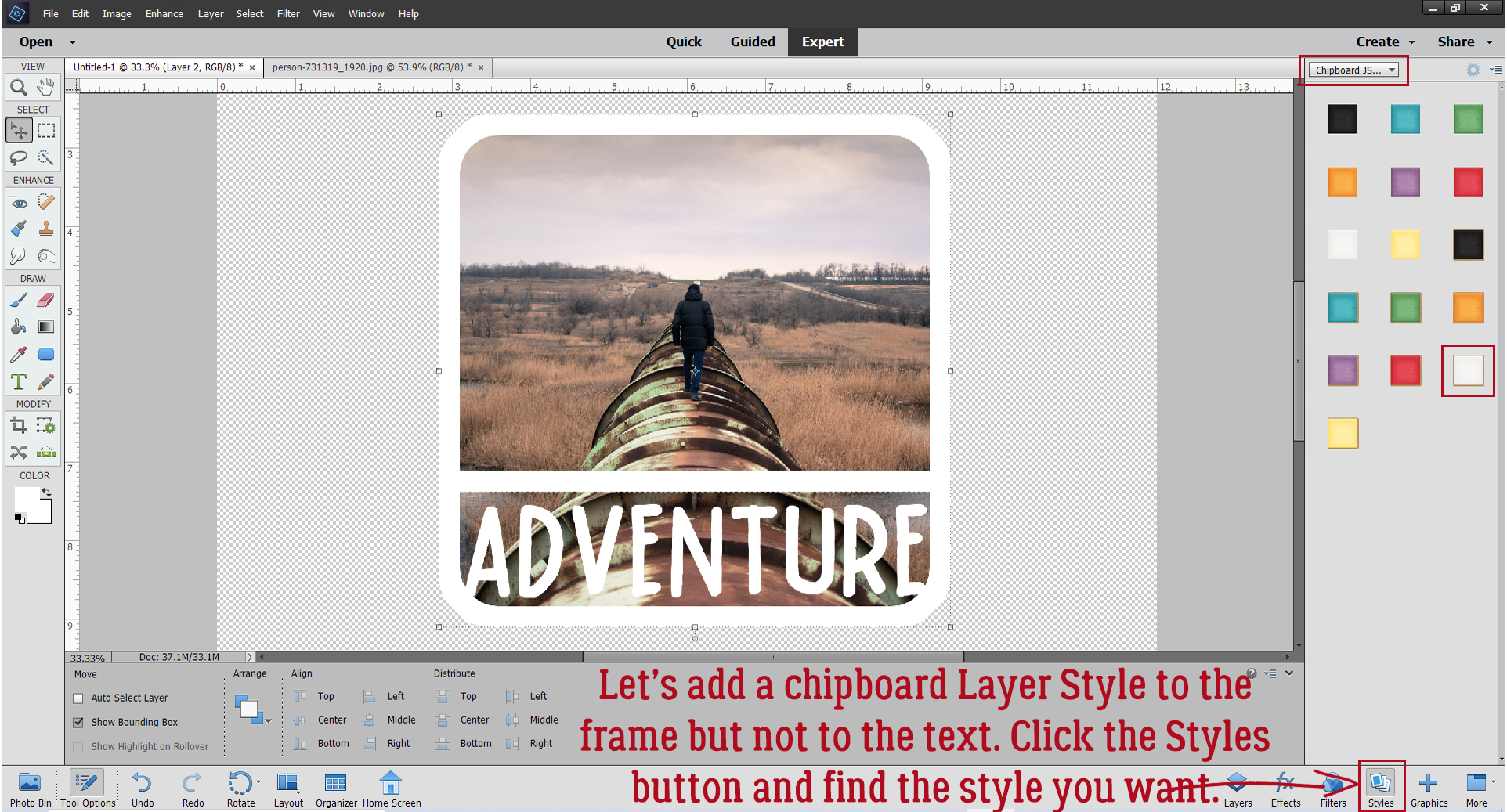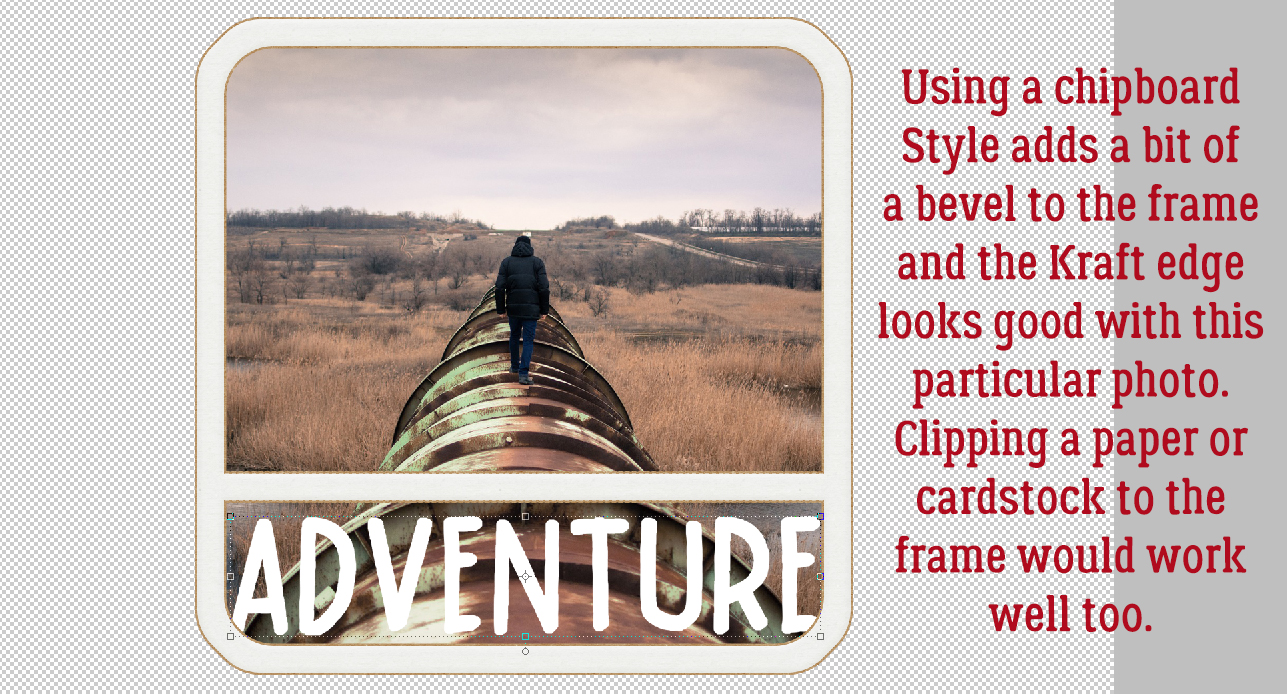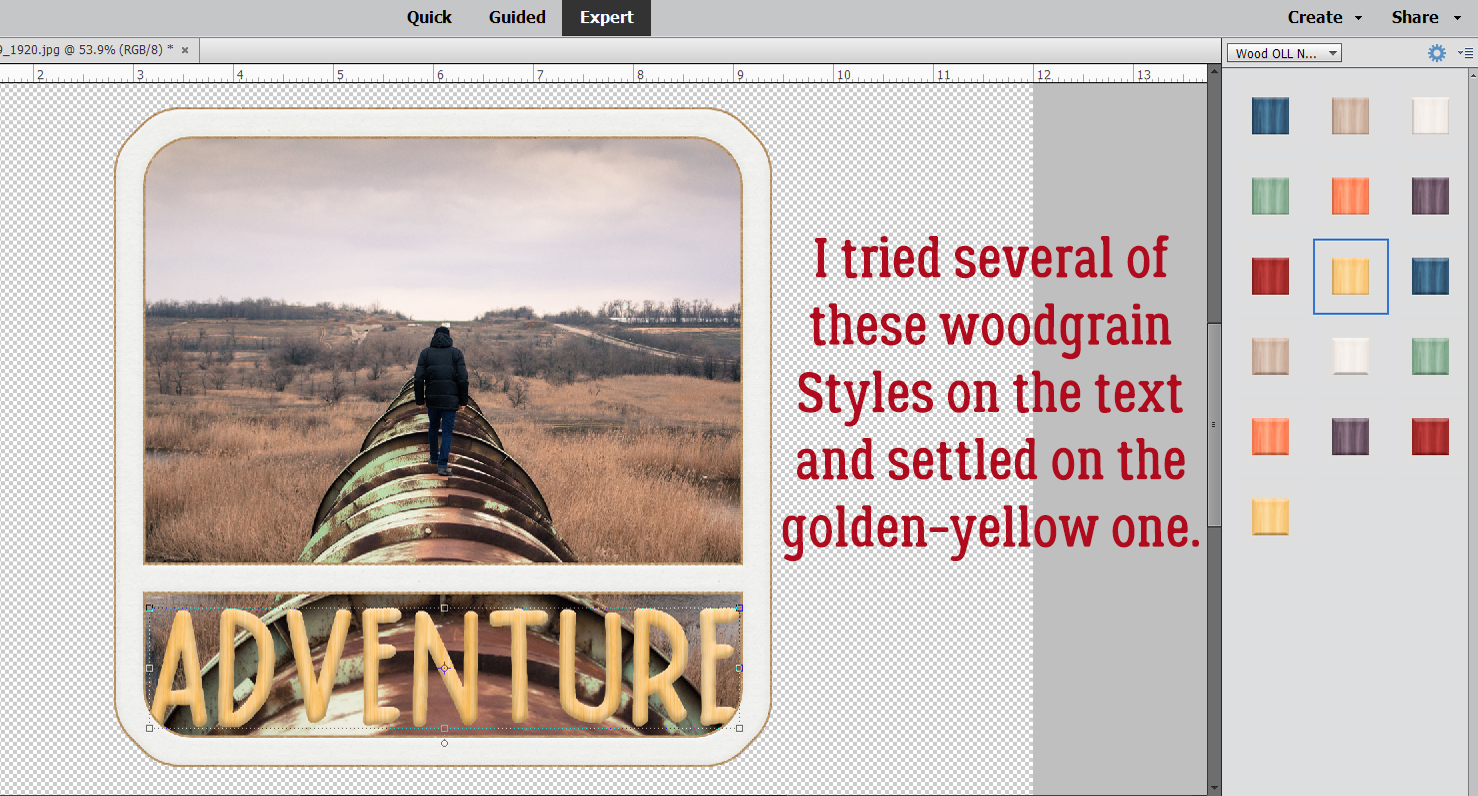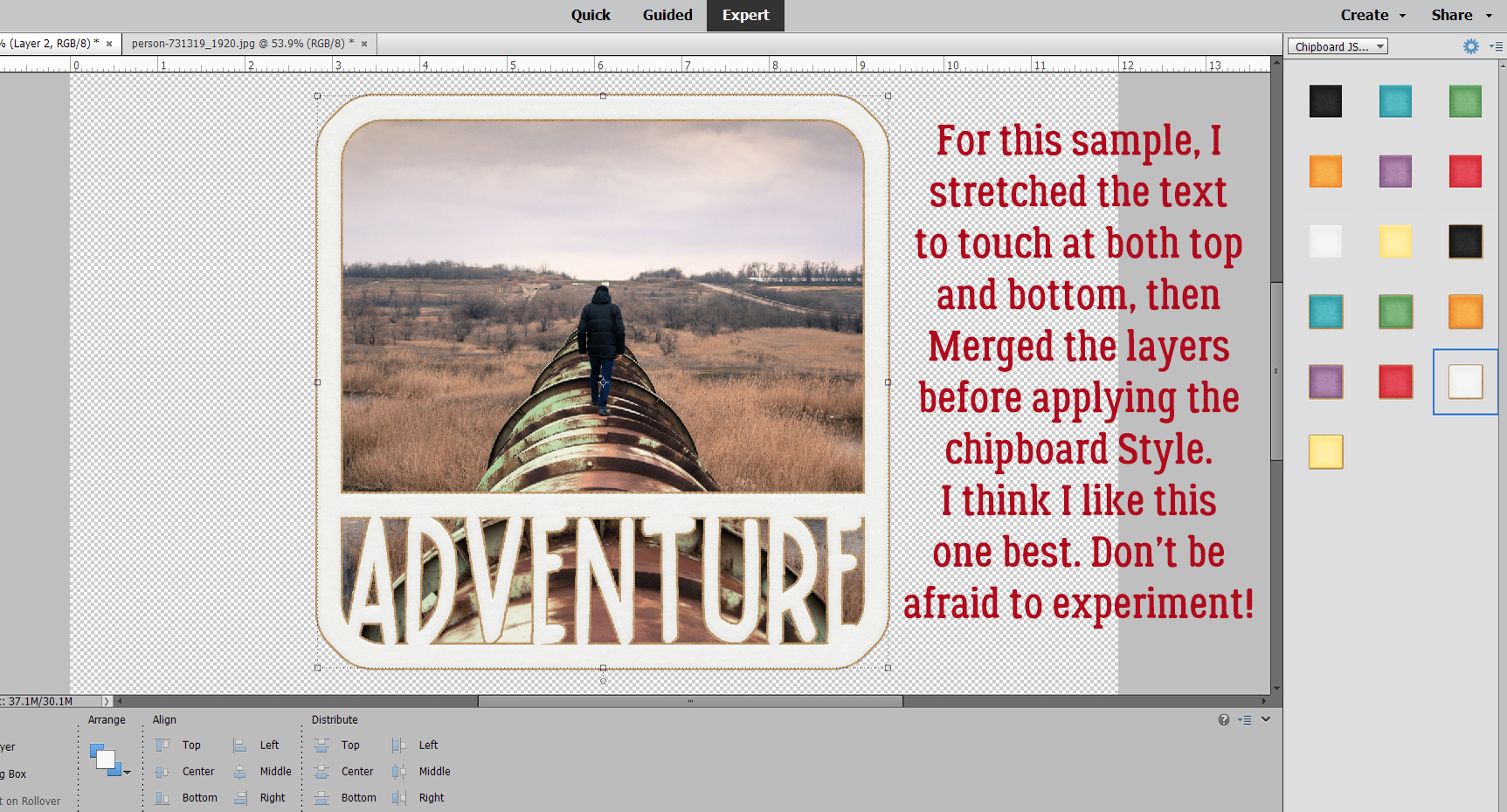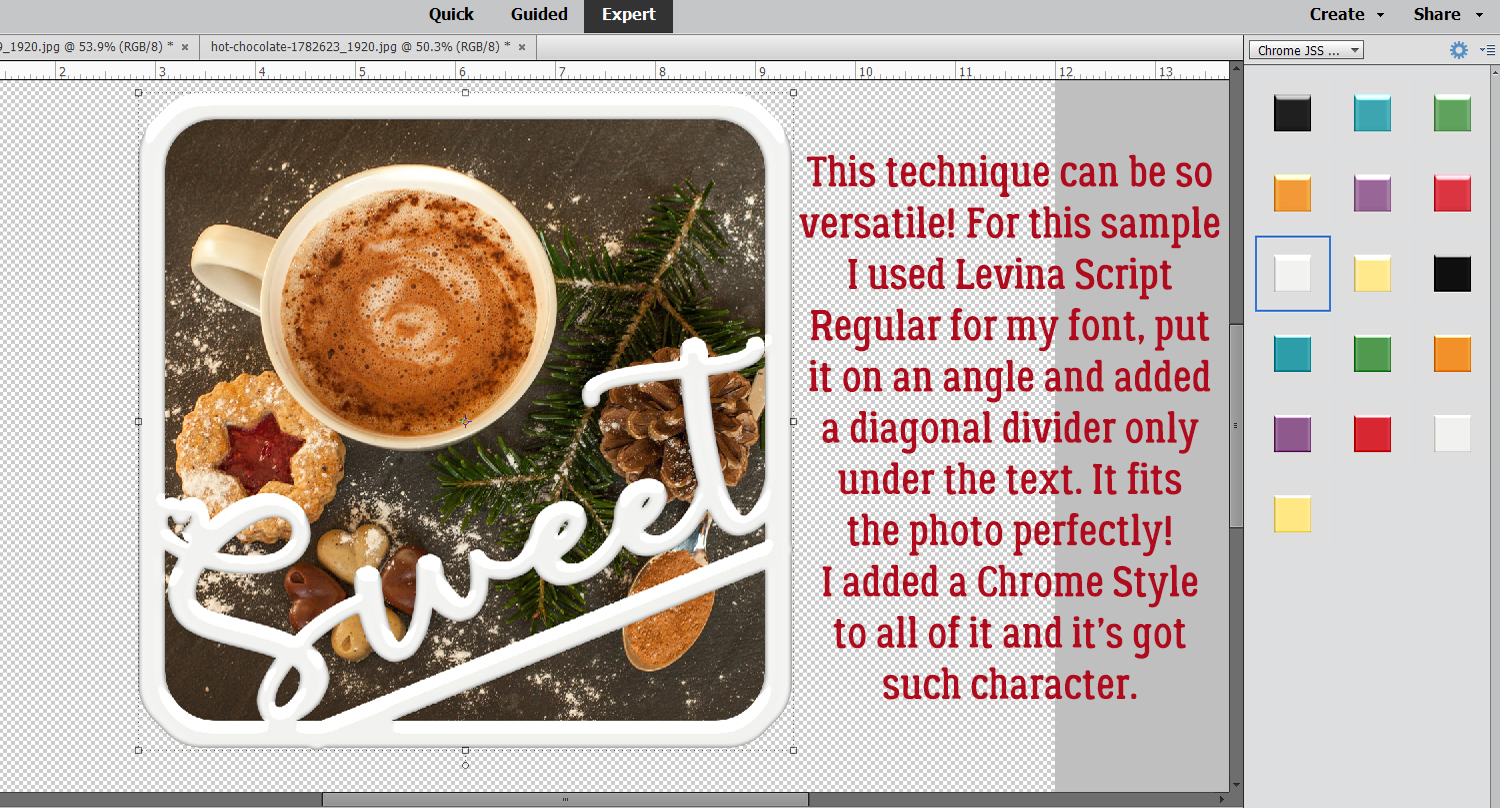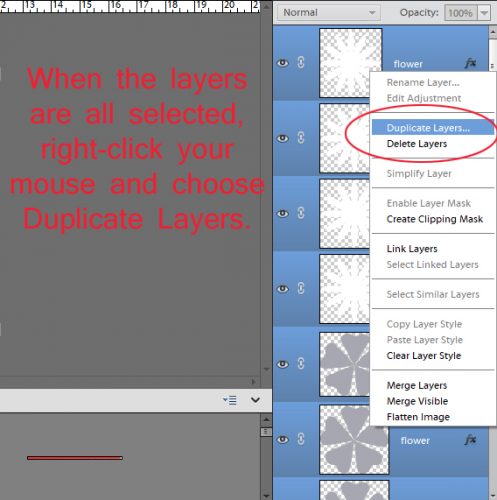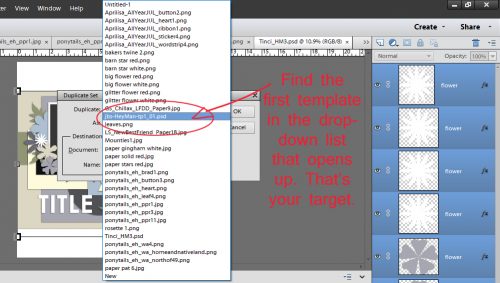Challenge Spotlight: Back It Up with ADB Designs
![]()
PDF Version: https://bit.ly/3R85Xdc
Today we’re going to dig into the Back It Up Challenge brought to you each month by Diane of ADB Designs. She likes to remind us to BACK UP our photos so they don’t disappear into the ether and has built this challenge around that reminder. Each month, she chooses a theme for participants to think about while they’re reviewing their files. This month the theme she chose is “reflection”. There are two main definitions for “reflection”, the main one being the concrete “image seen in a mirror or shiny surface”. The other is “serious thinking or careful consideration”. The layouts you’ve created for this Challenge very closely conform to one or the other of those definitions, as you’ll see. As usual, each layout is linked to the Gallery so you can offer the scrappers your praise. Click on the scrapper’s name and you’ll zip right into the Gallery.
We’ll start with the shiny surfaces. Branma‘s layout doesn’t actually SHOW a reflected image, but she describes one pretty clearly in the text she added to her post in the Challenge thread, “My sister’s and I all favor each other and our lovely mother, even facial recognition program mistake us for each other. It’s funny to catch a glimpse in the mirror and think one of my sisters has come to visit.”

If there’s anything more beautiful than a waterlily, it’s a waterlily AND its reflection, as kabrak1207 shows us here.

I love how mary-lynne has this photo of reflection that she’s both blended and cleverly overlaid on her title. That’s running away with a theme right there!

I don’t know anybody who doesn’t love seeing autumn’s best colours reflected in still water. kimberlyschiehahn lets those colours take centre-stage here.
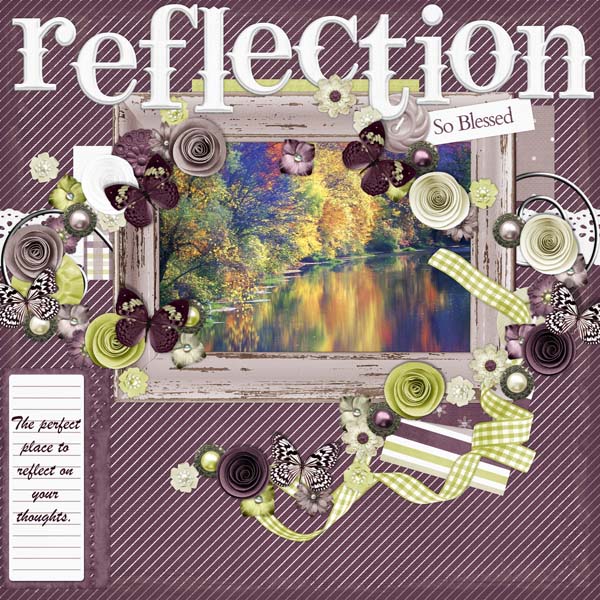
This layout by TheLethargicPoet (aka Shilo) is stunningly gorgeous. And it covers both definitions!!

Katherine Woodin‘s layouts are ALWAYS given serious consideration; she documents all the minutiae of life in Project 52-style. With this layout she’s also giving a nod to images in a shiny surface.

And then we have gnana96. She’s been very creative with her title here, creating a reflection of it, as well as showing off the reflected images of these flamingos.
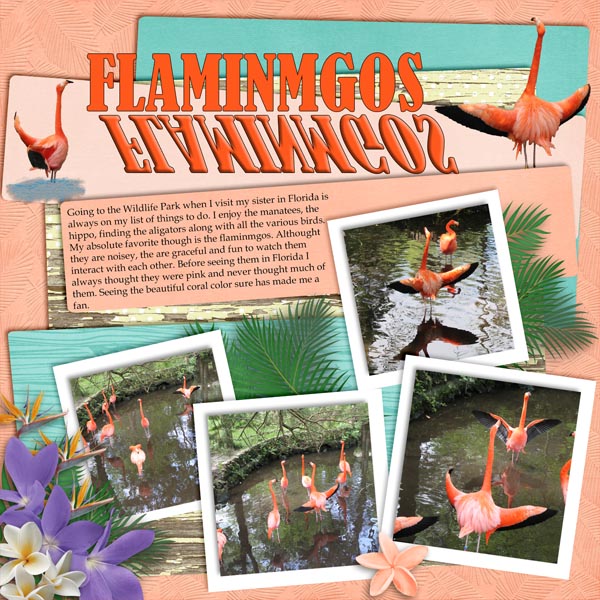
basketladyaudrey has laid out the process of choosing which of her son’s t-shirts deserves a spot on his quilt, which was through serious consideration of their merits.
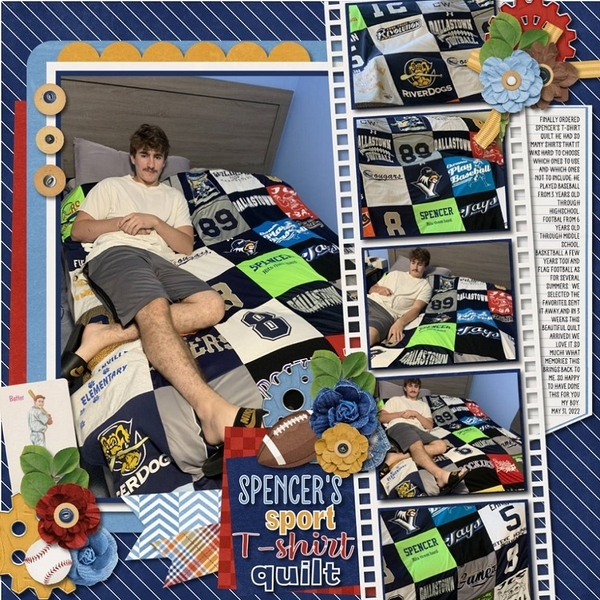
This lemonade stand was the subject of some serious thinking for Kristi Martin. Probably both before and after the fact. 😉

Rhewko chose the lyrics of a song to act as her journaling for this wedding layout.

Weddings seem to trigger a lot of reflection! Daydreamer reminisced about her own wedding while looking at her sister’s wedding photos.

And what is more likely to bring about reflection that our relationships with the Creator, as etycz has documented?

I often find myself giving serious consideration to what needs doing in my garden. much like grannyNky does with her layout.
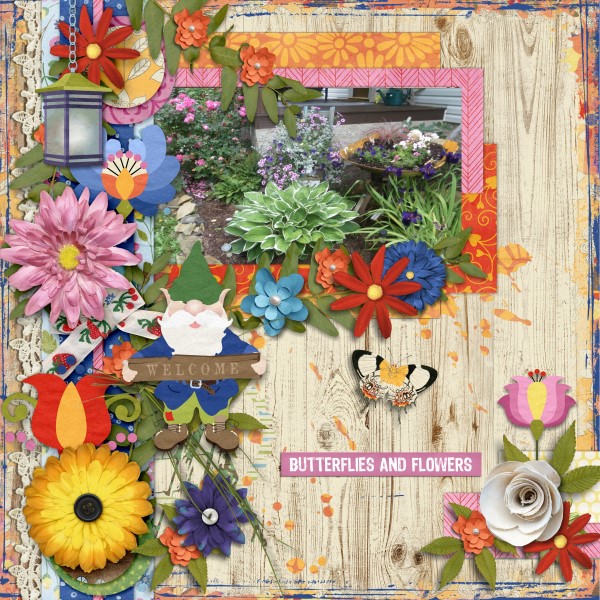
I feel like pjm117 is sending us all a message about finding the silver lining in the COVID cloud.
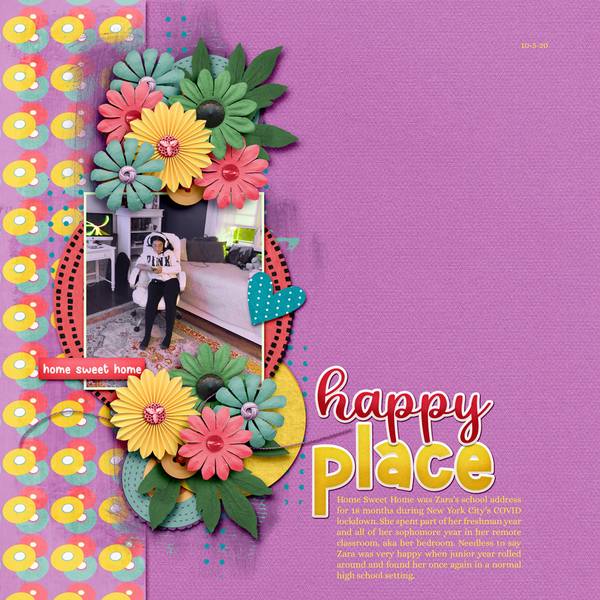
And finally, ranchcreations takes the most literal reflective approach to a quote to derive some inspiration and guidance.
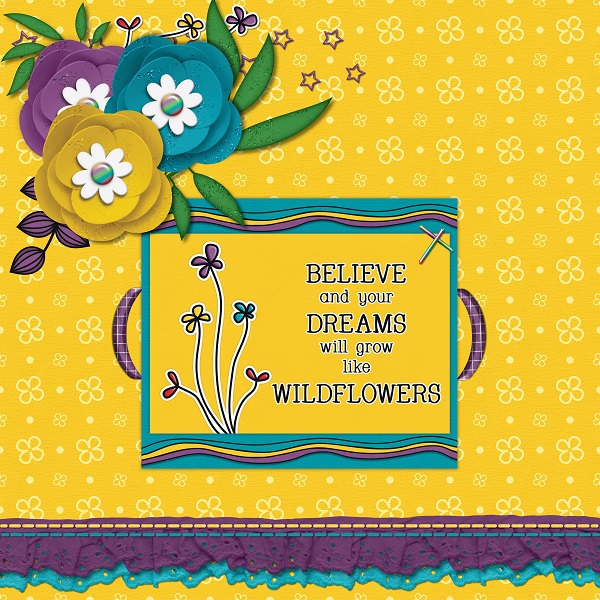
Wow. This is the 10th Challenge Spotlight post. Do you find them interesting? Have you seen something you’d like to emulate? Are you inspired to bring your own Individual Style to a challenge? It always amazes me the different ways each scrapper interprets a Challenge. Awesome!!
Remember, if there’s something you’d like to learn and can’t find a suitable tutorial, you can reach out to me via Private Message any time. Here’s a link to my mailbox: ObiJanKenobi I get email notifications that I have a PM waiting, so I’ll see it right away and can start planning for you!
PDF Version: https://bit.ly/3R85Xdc
![]()