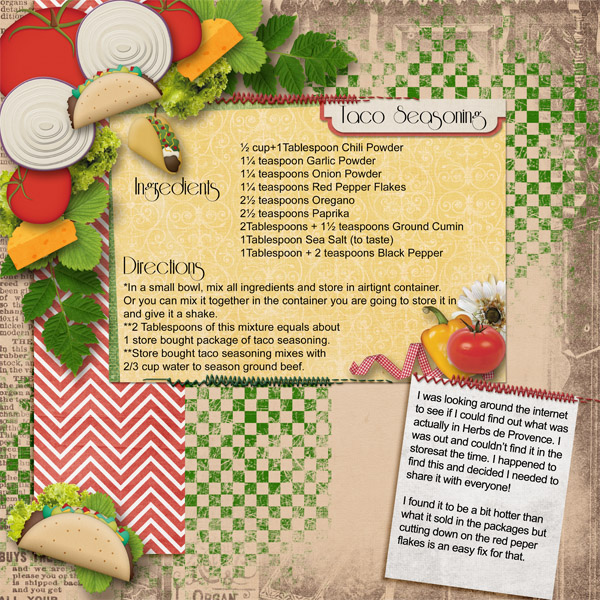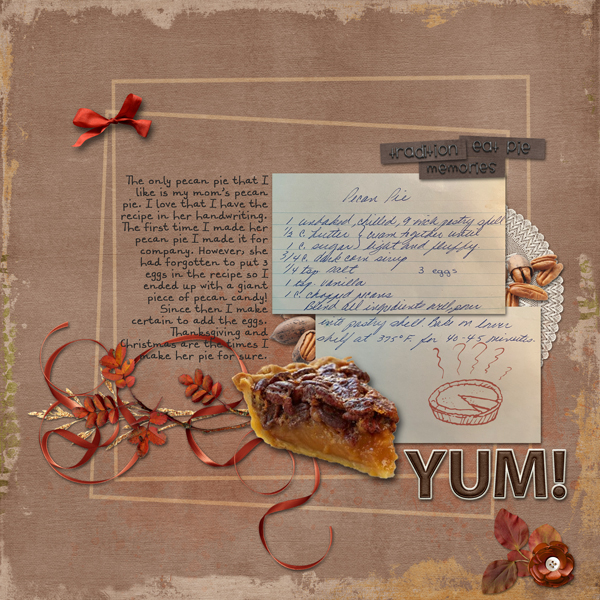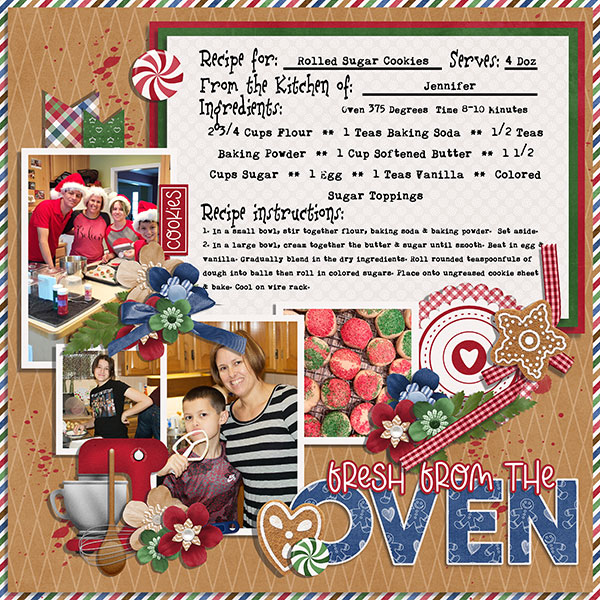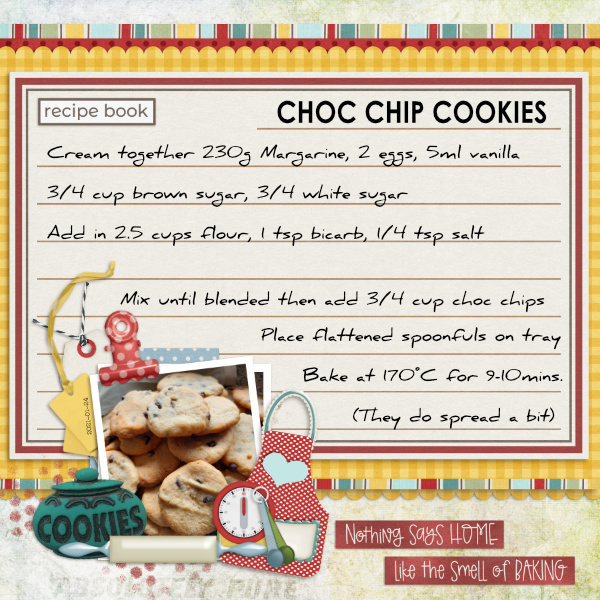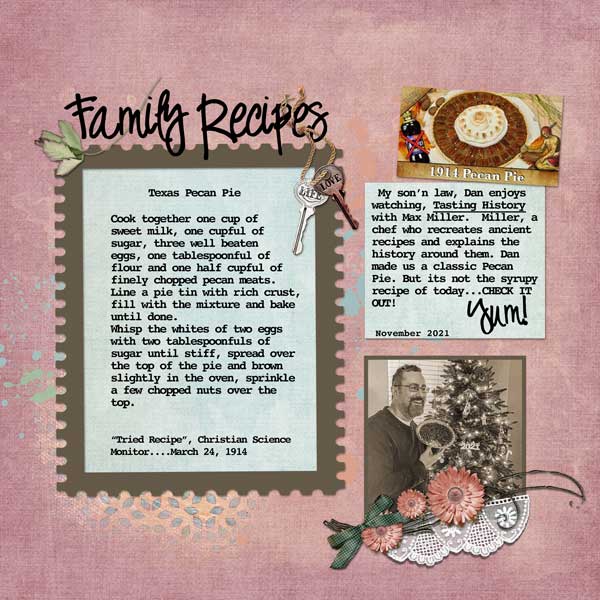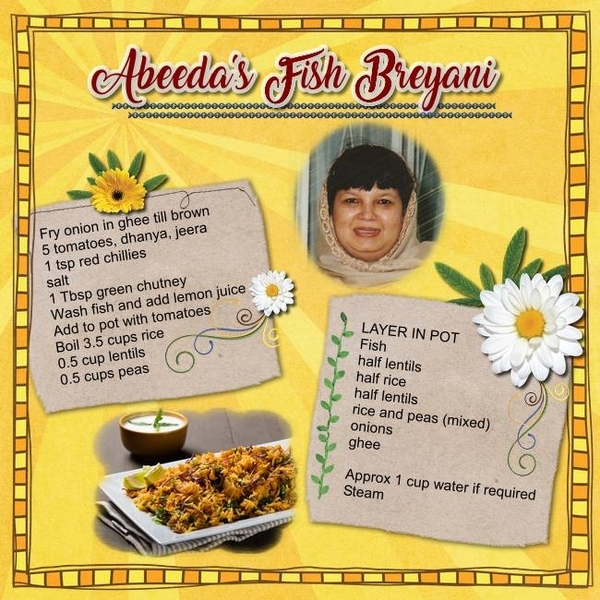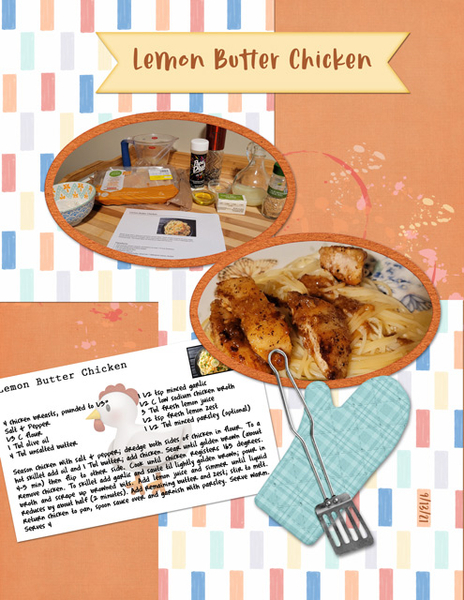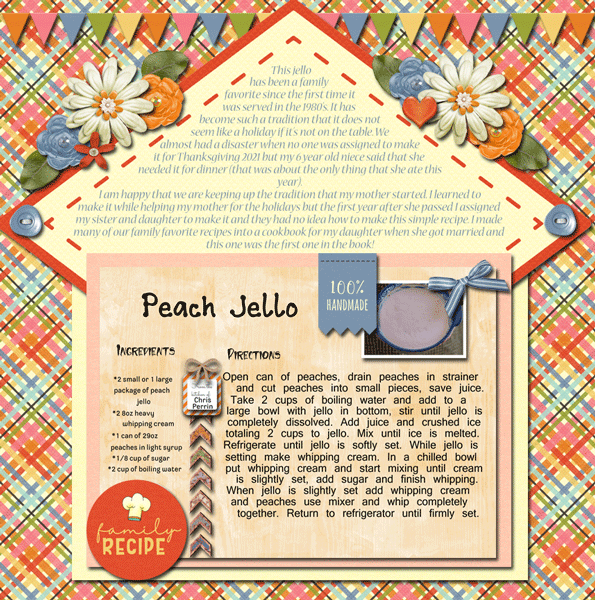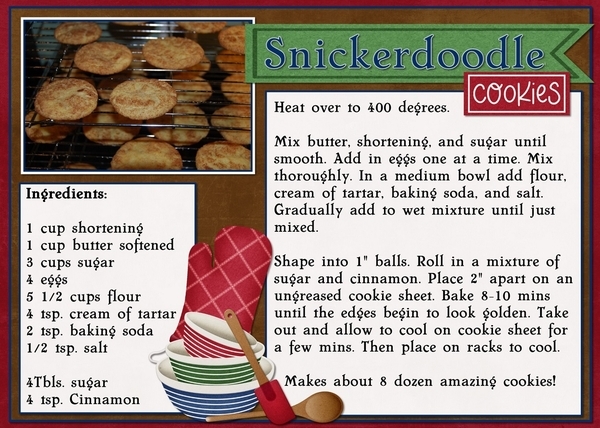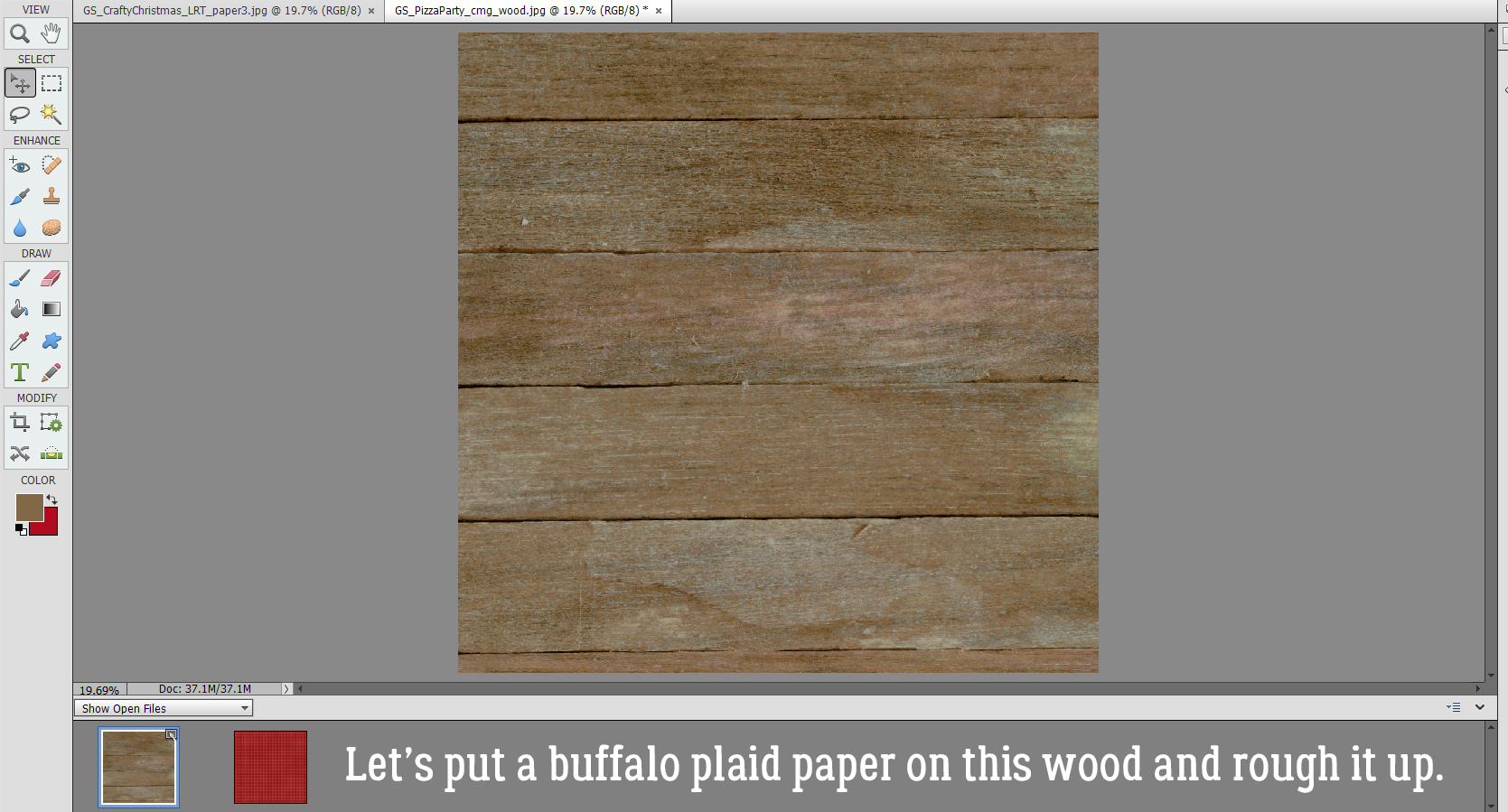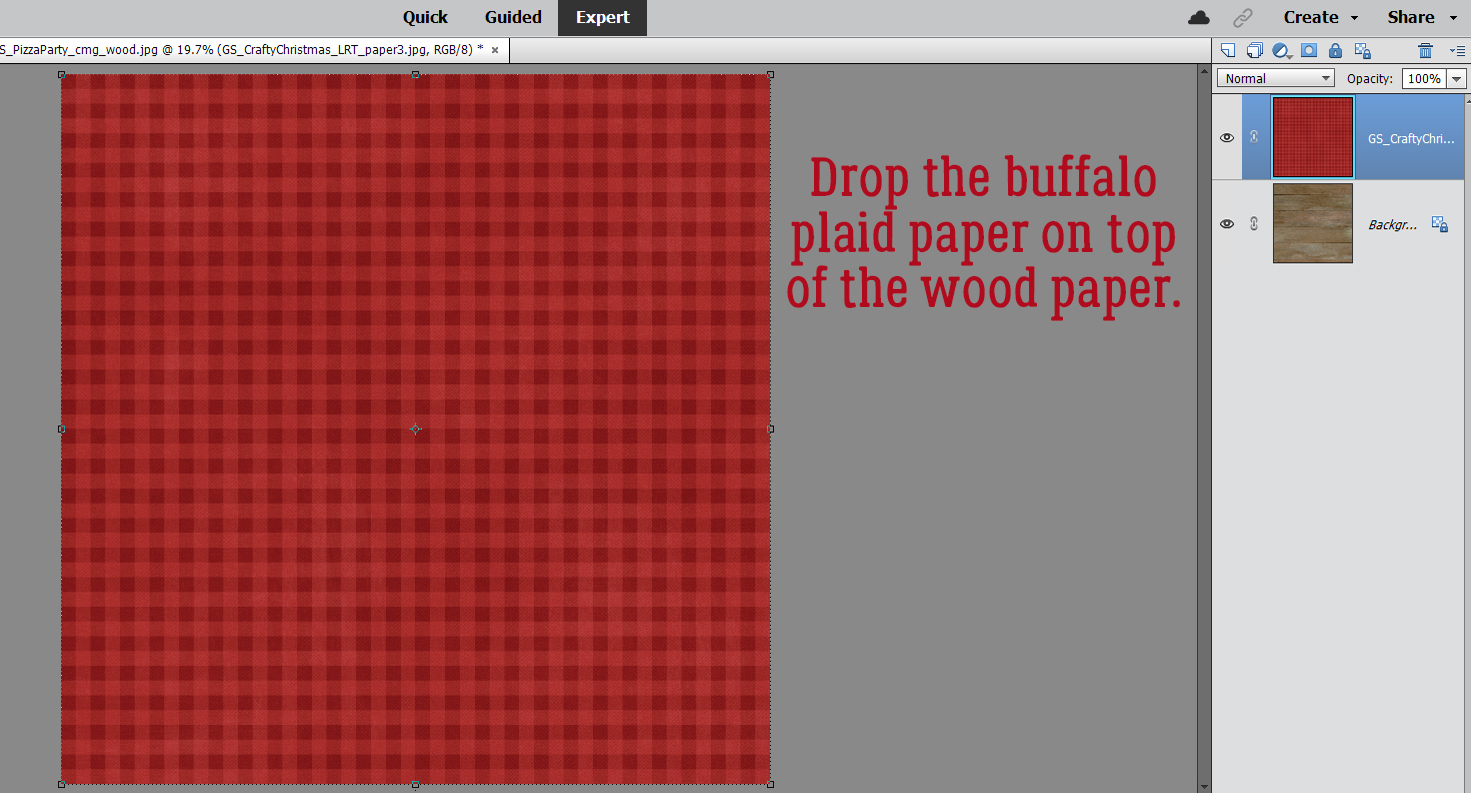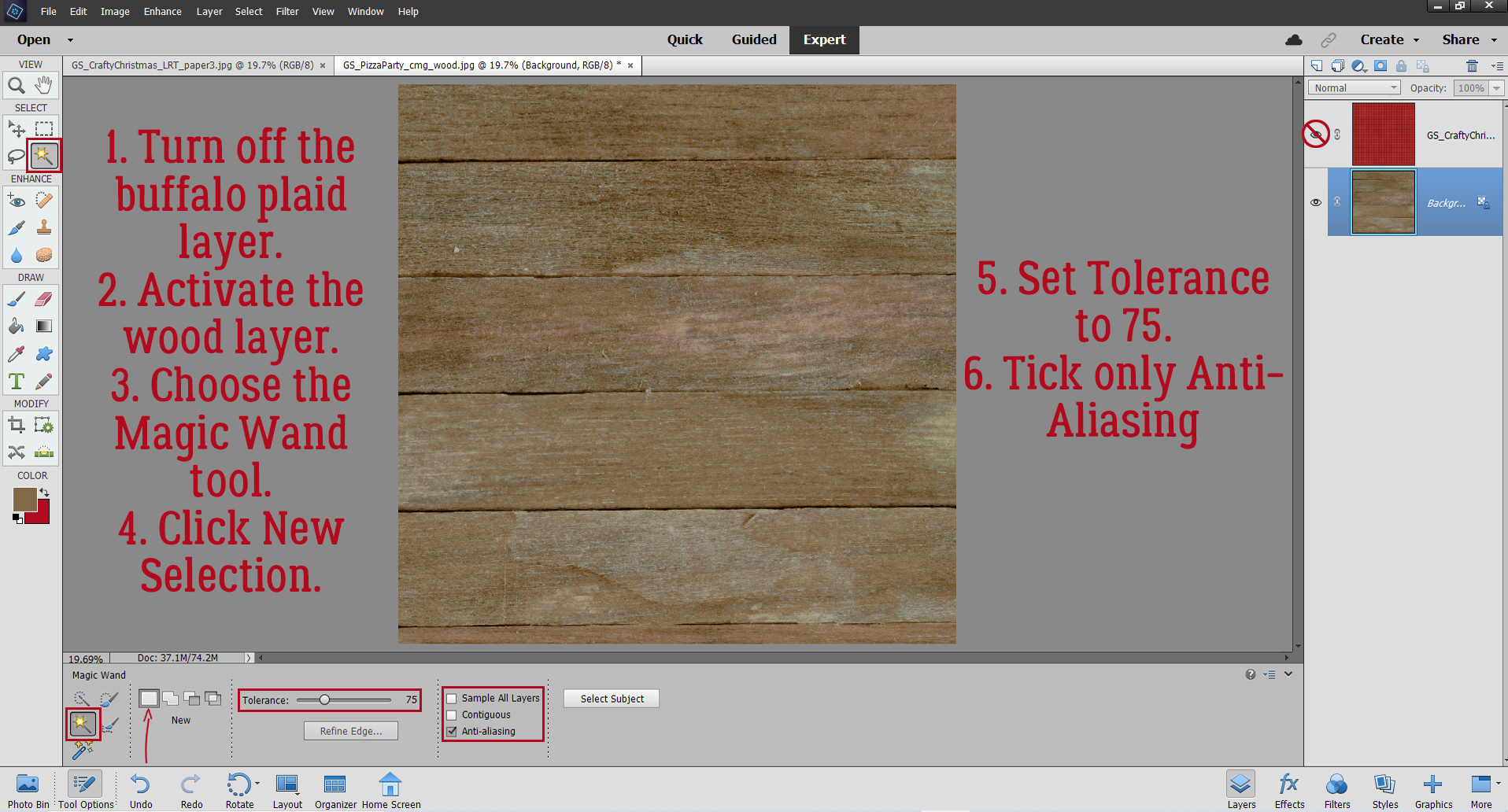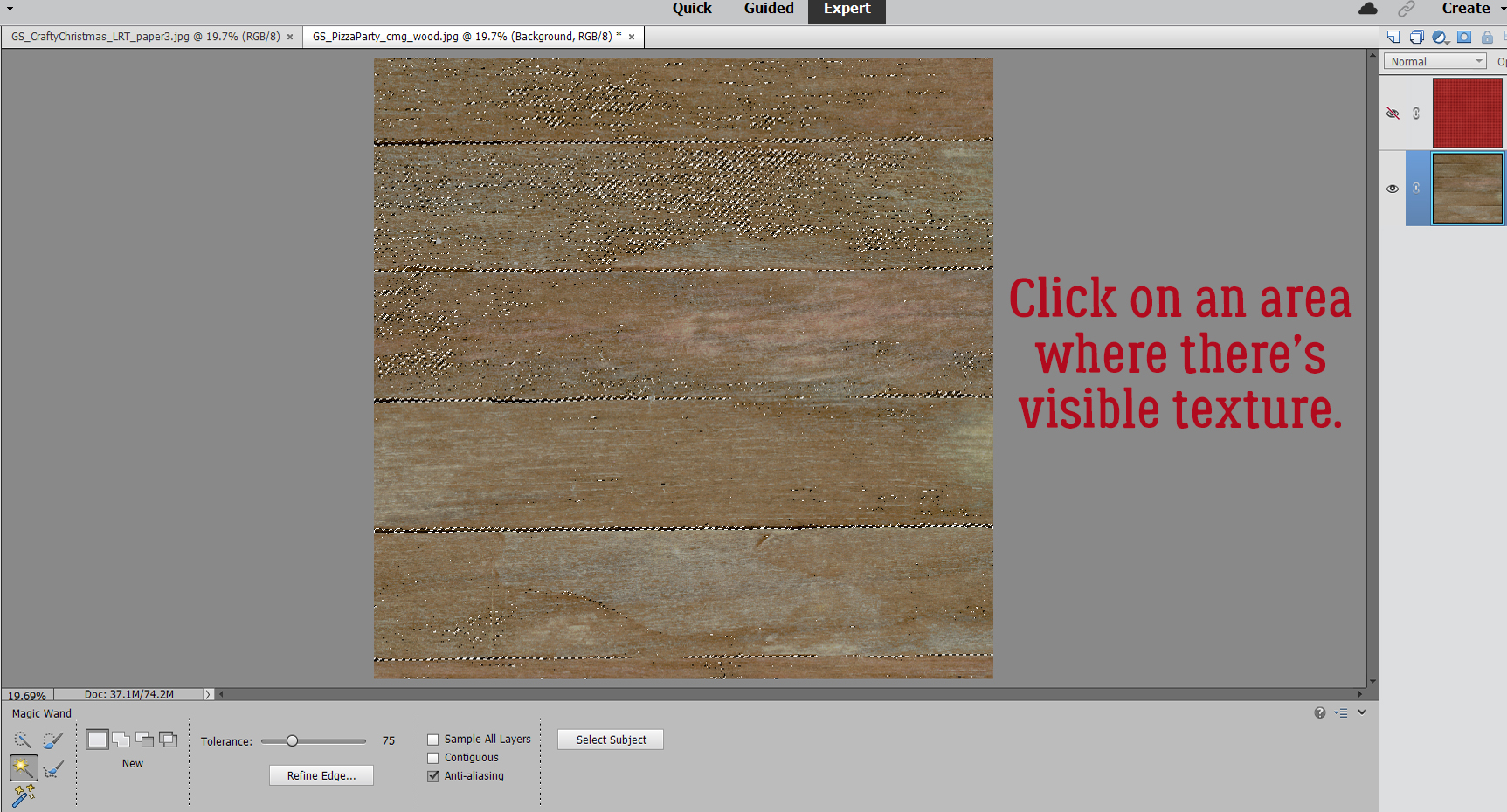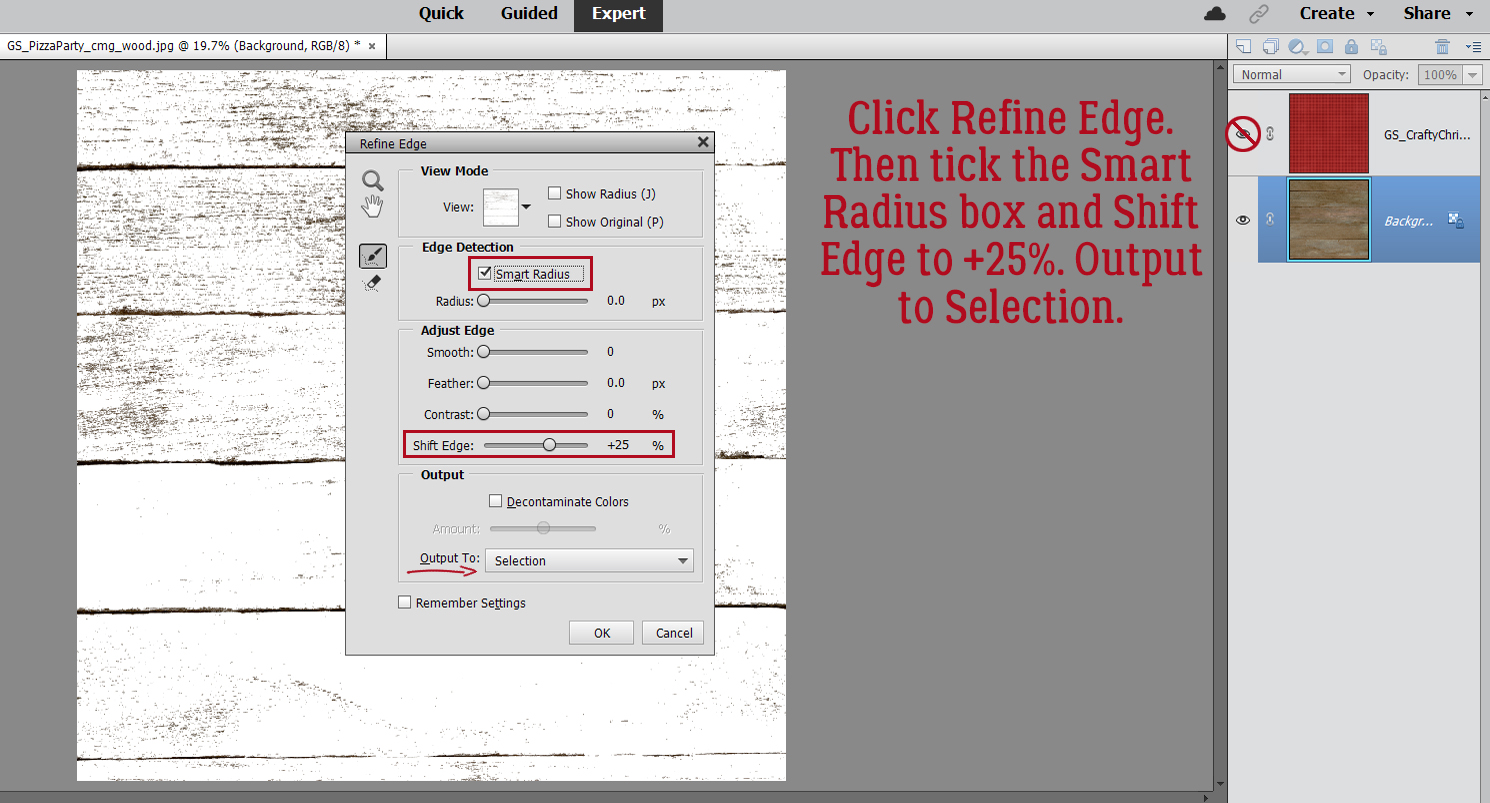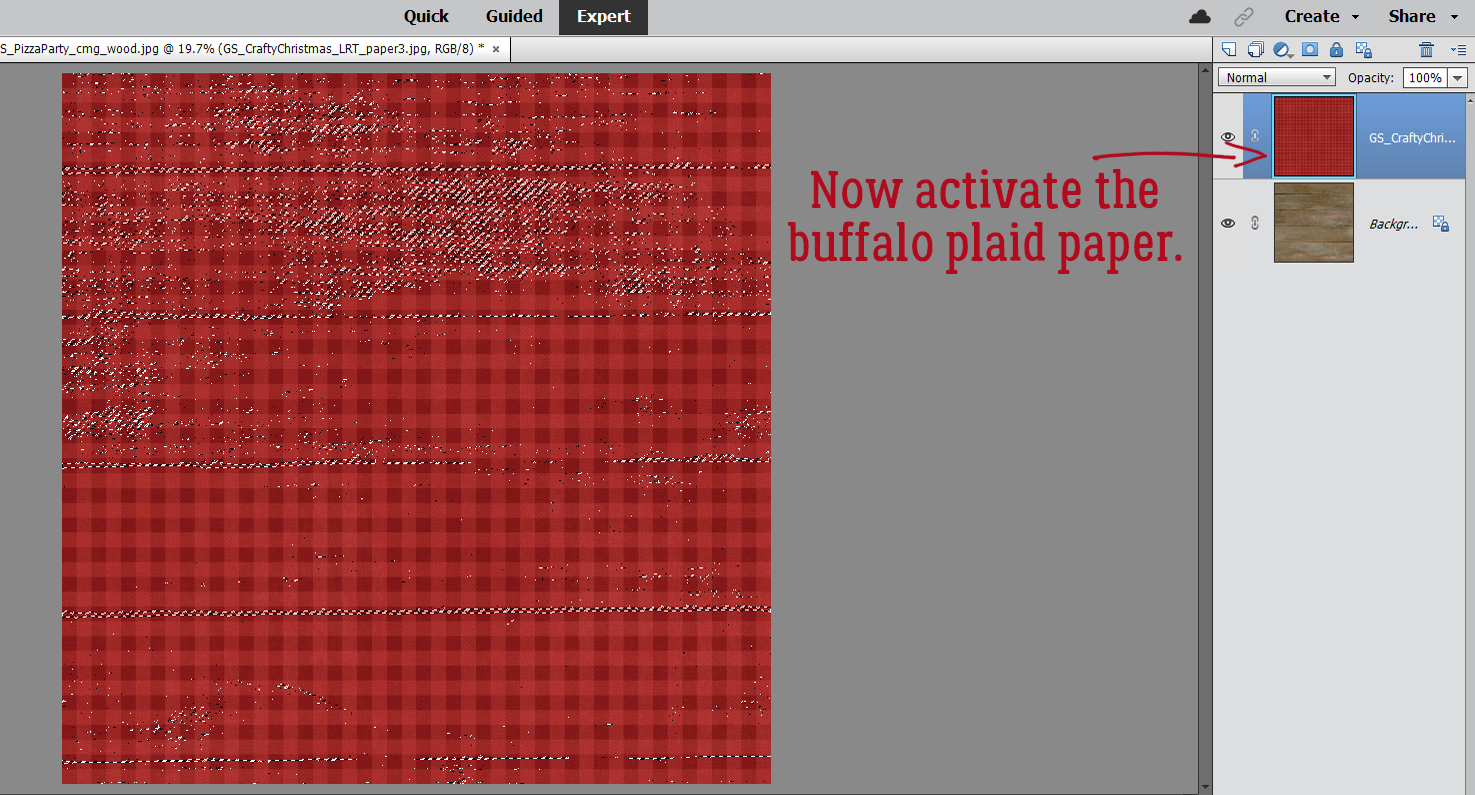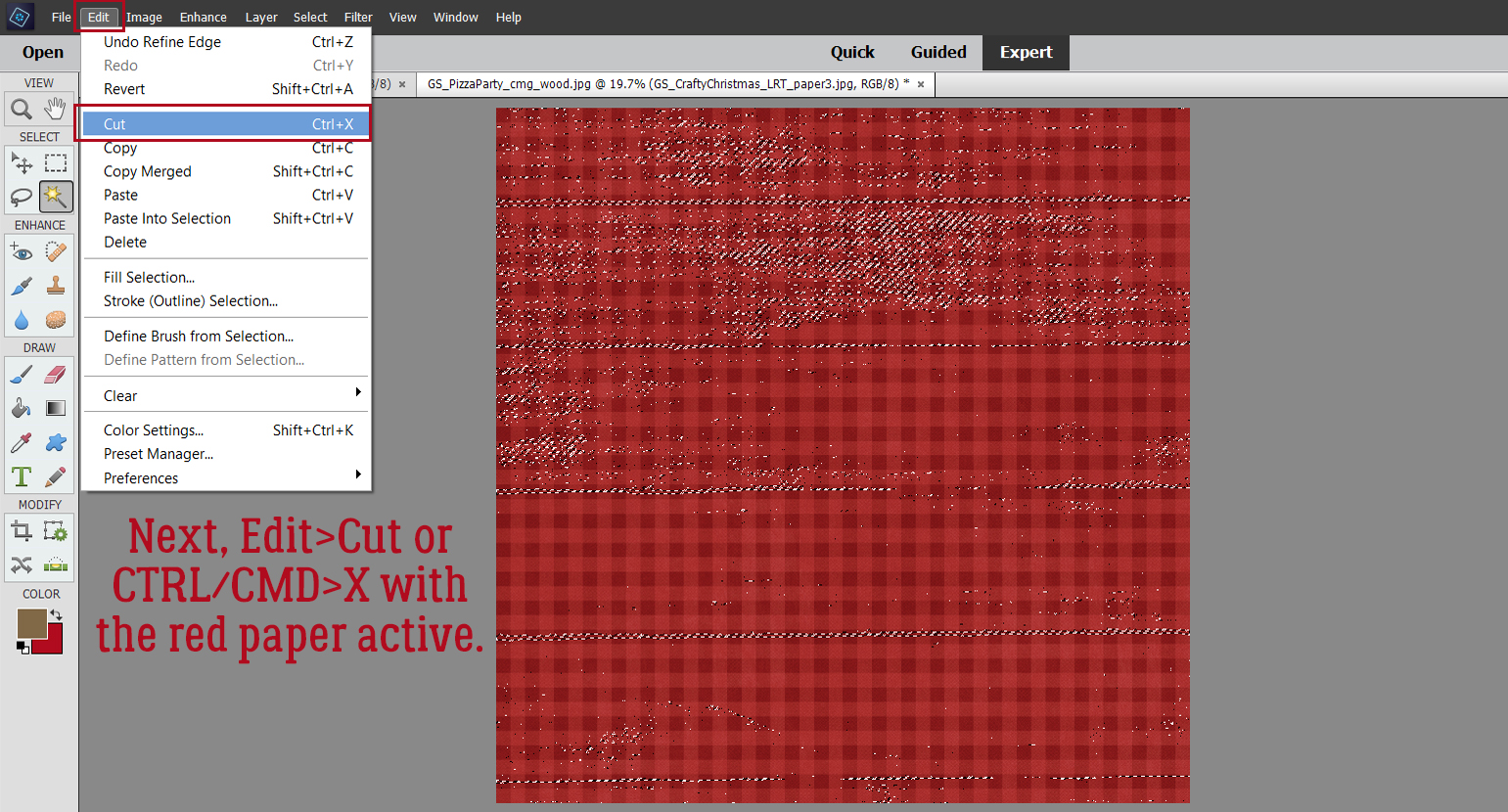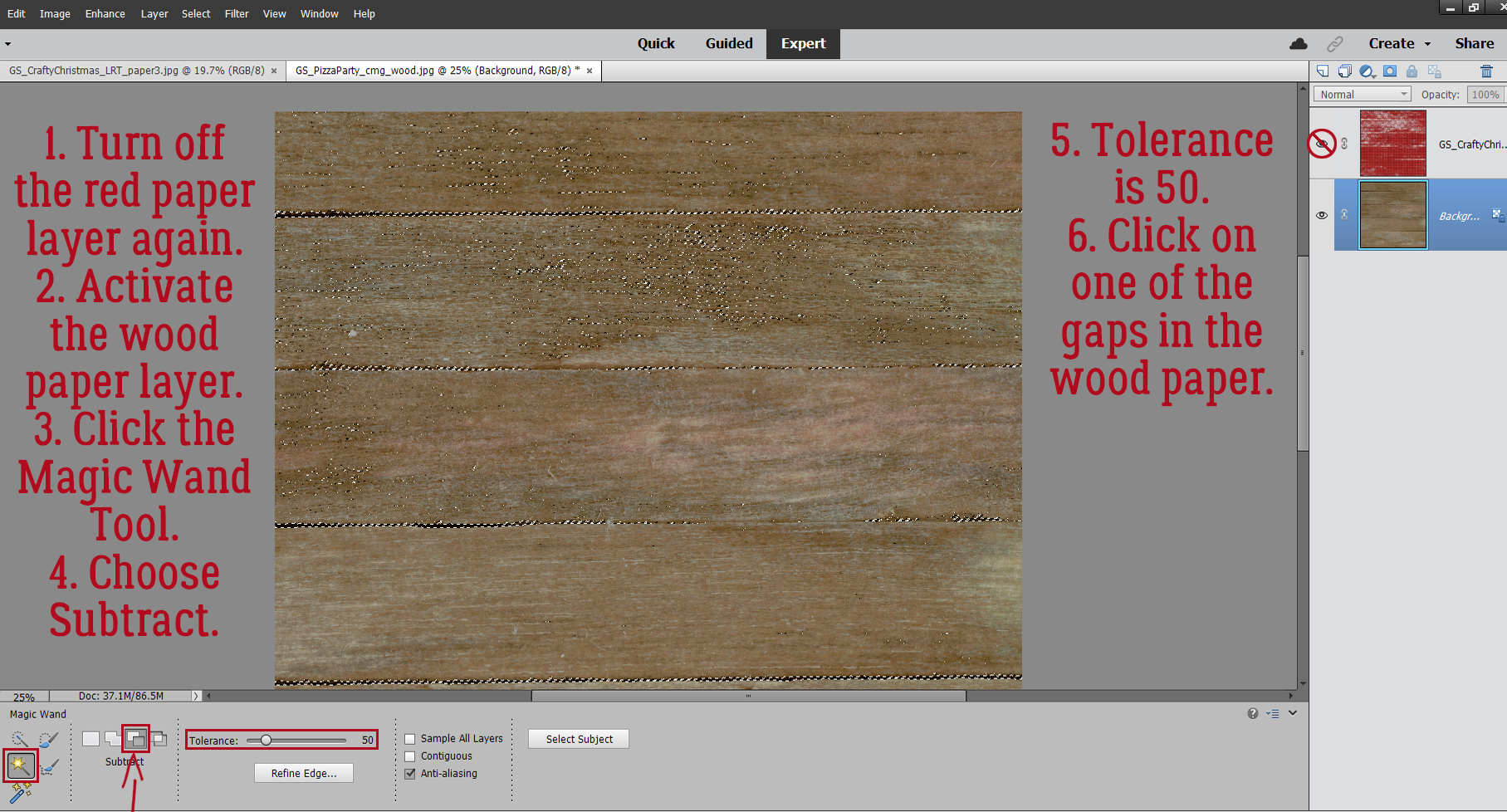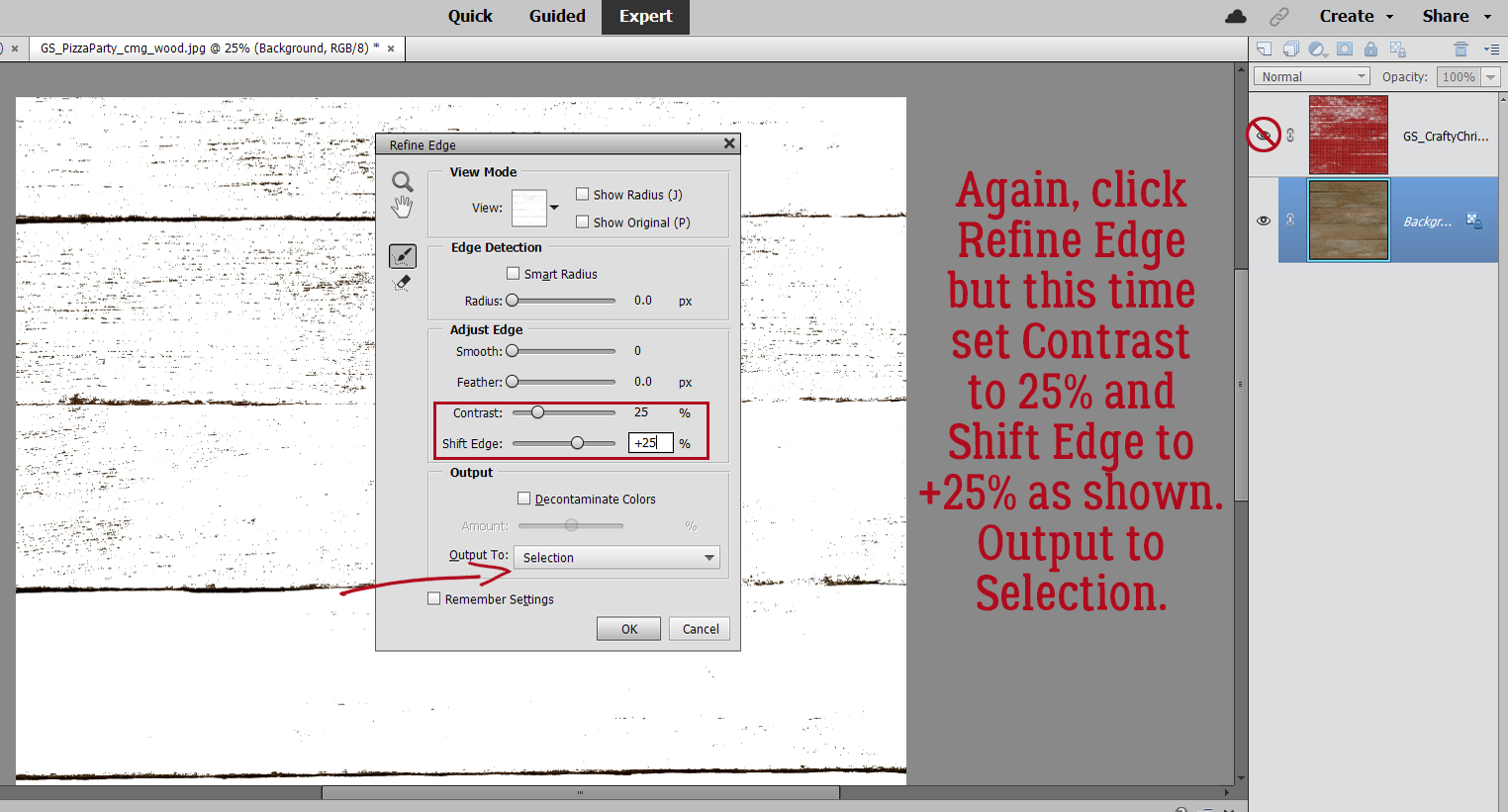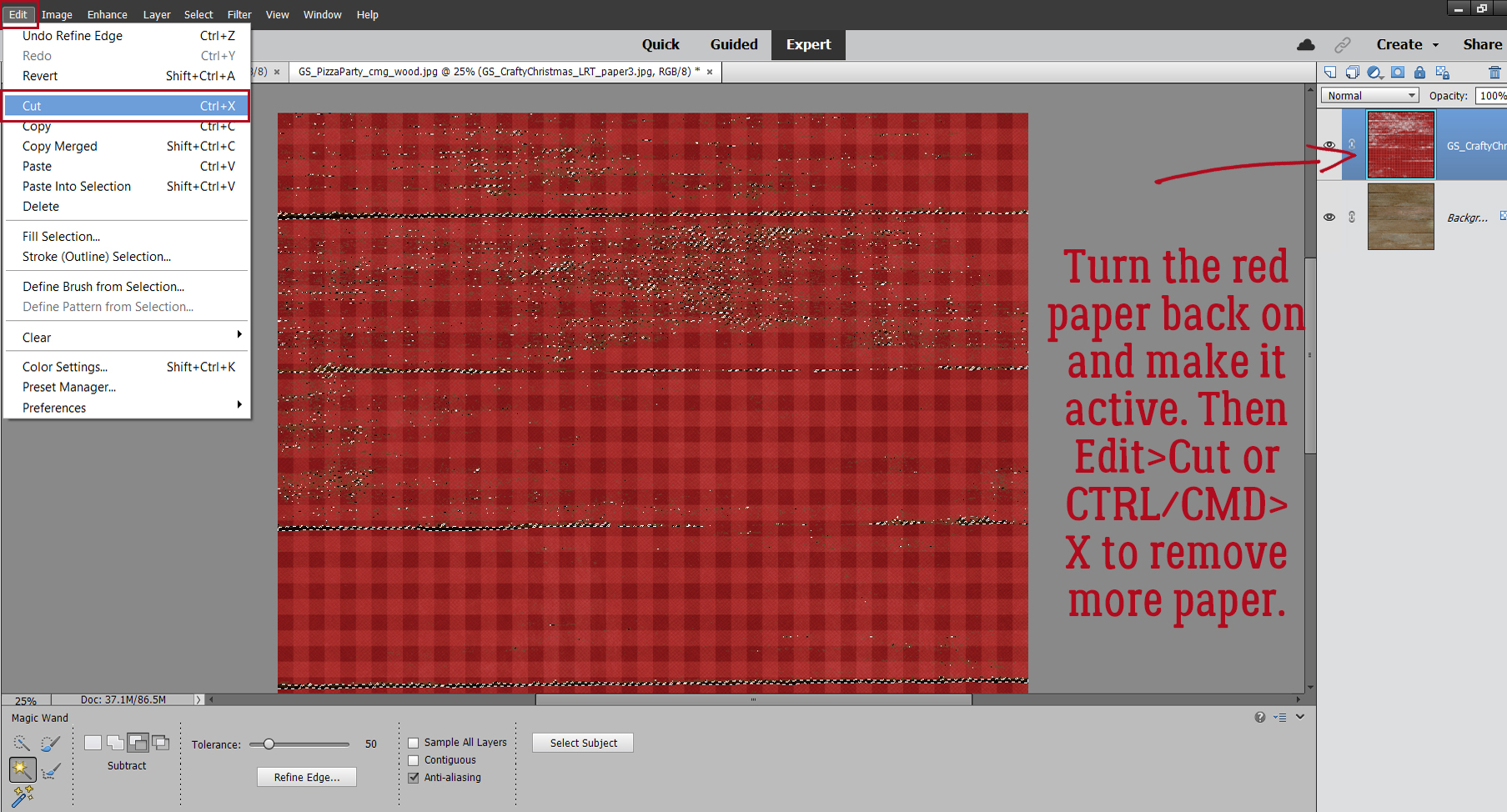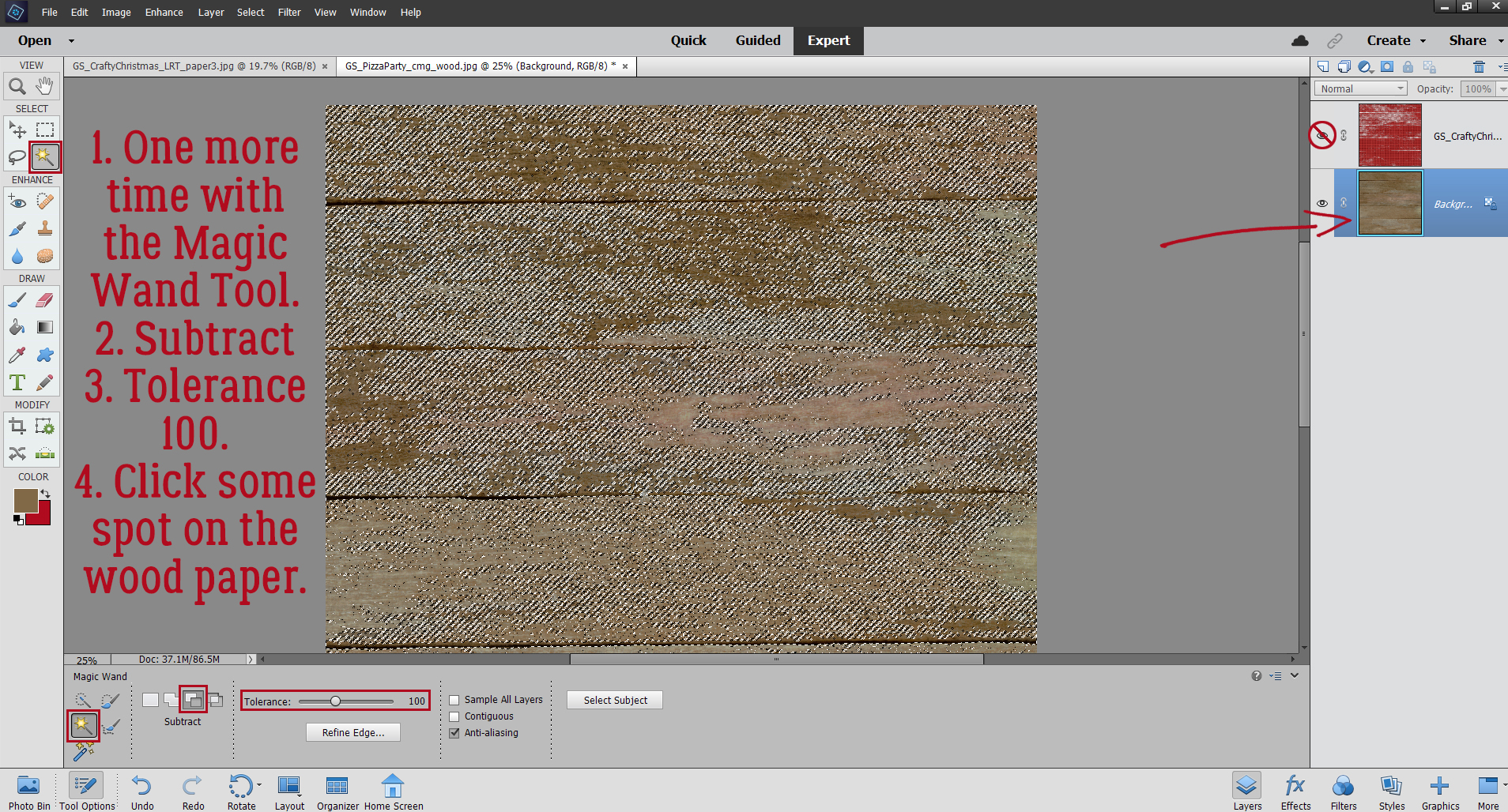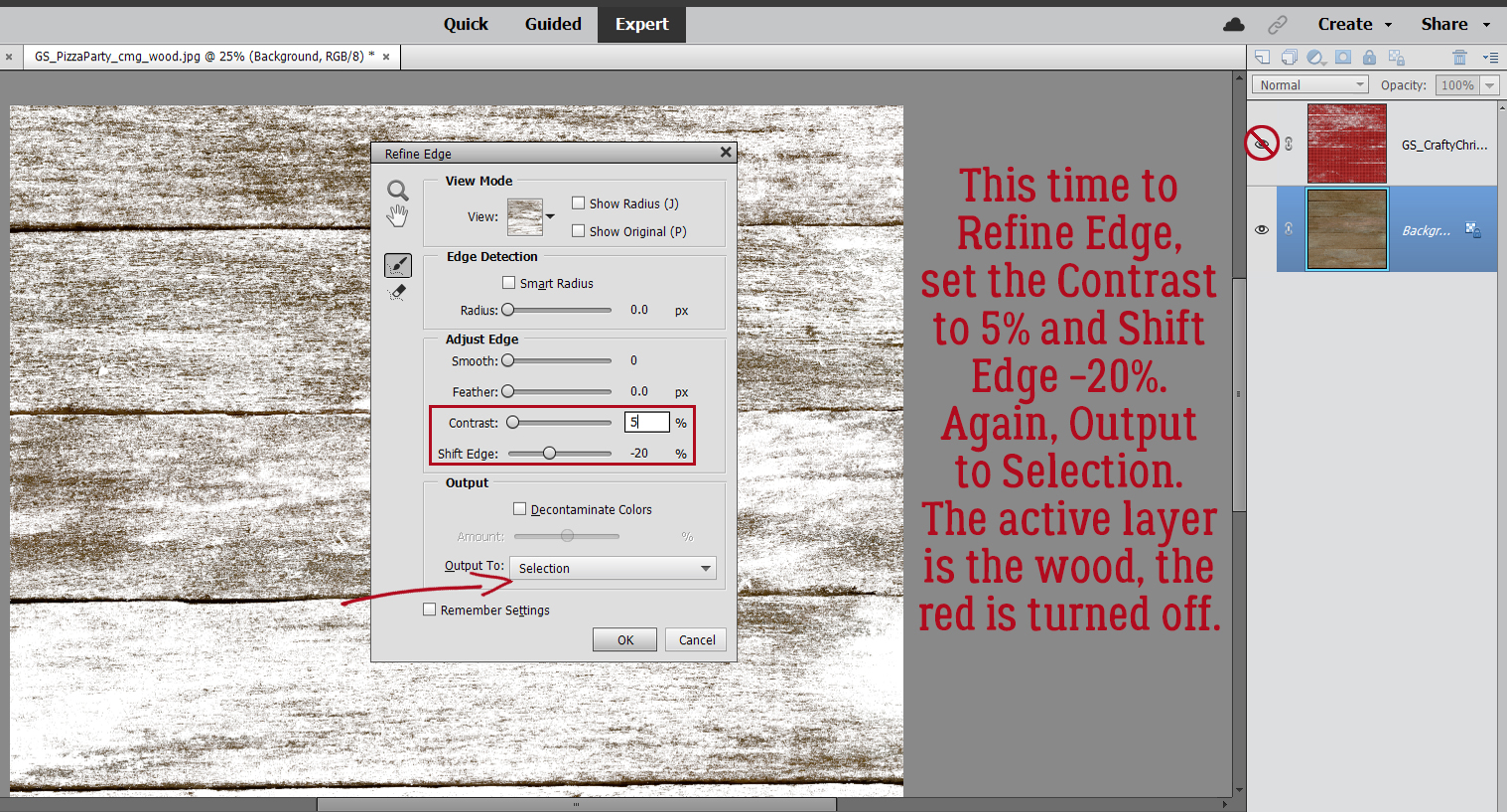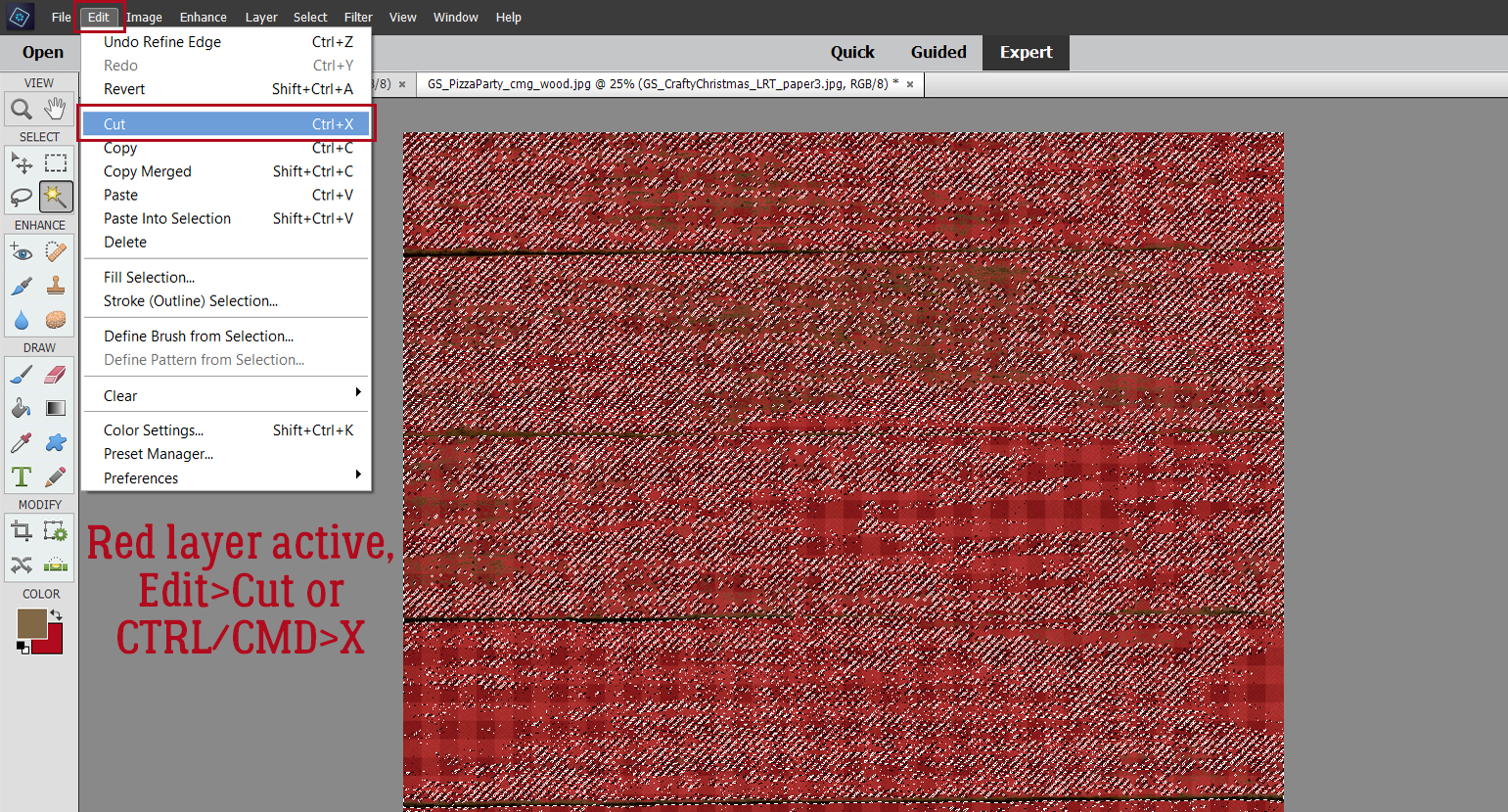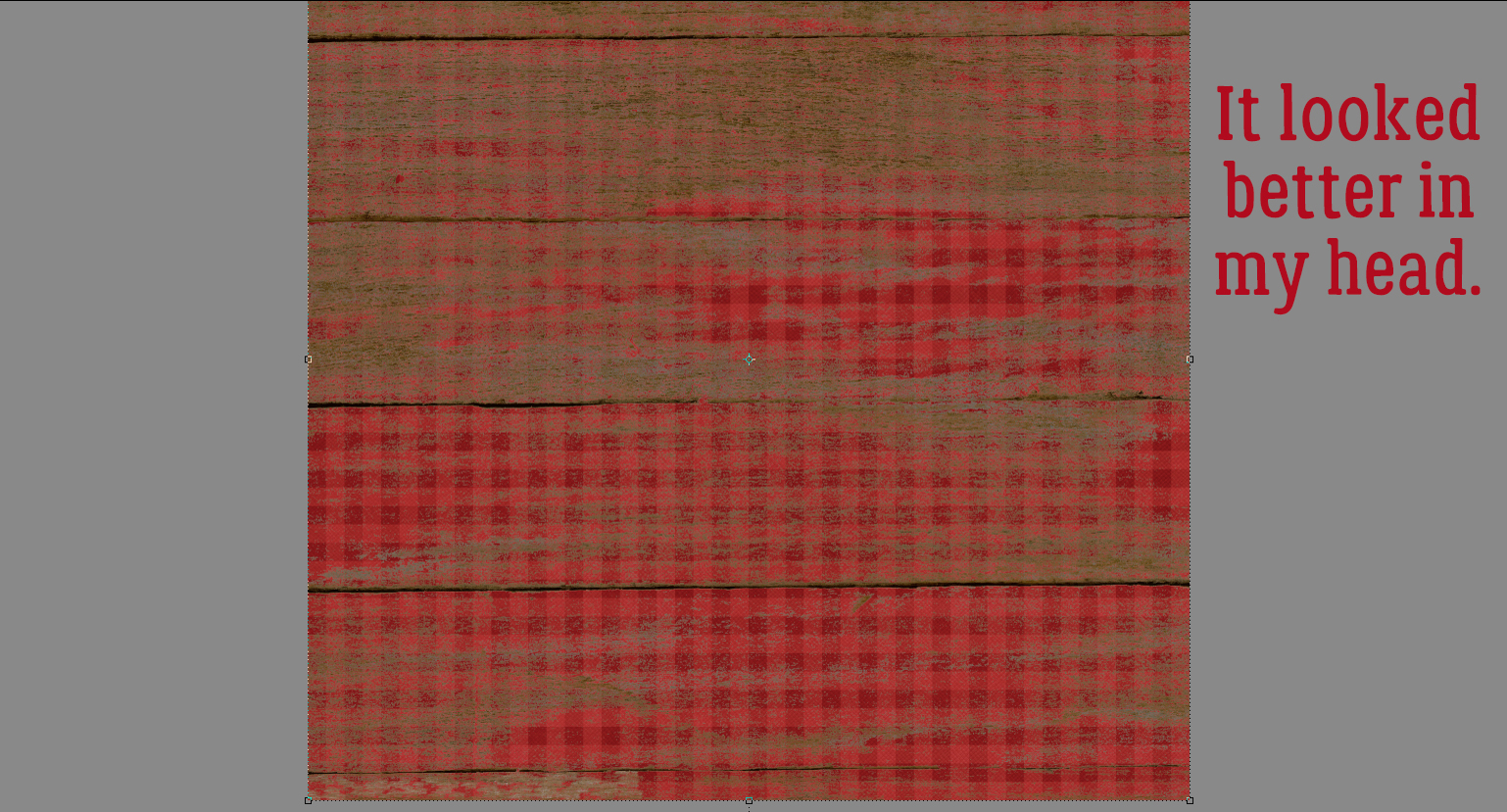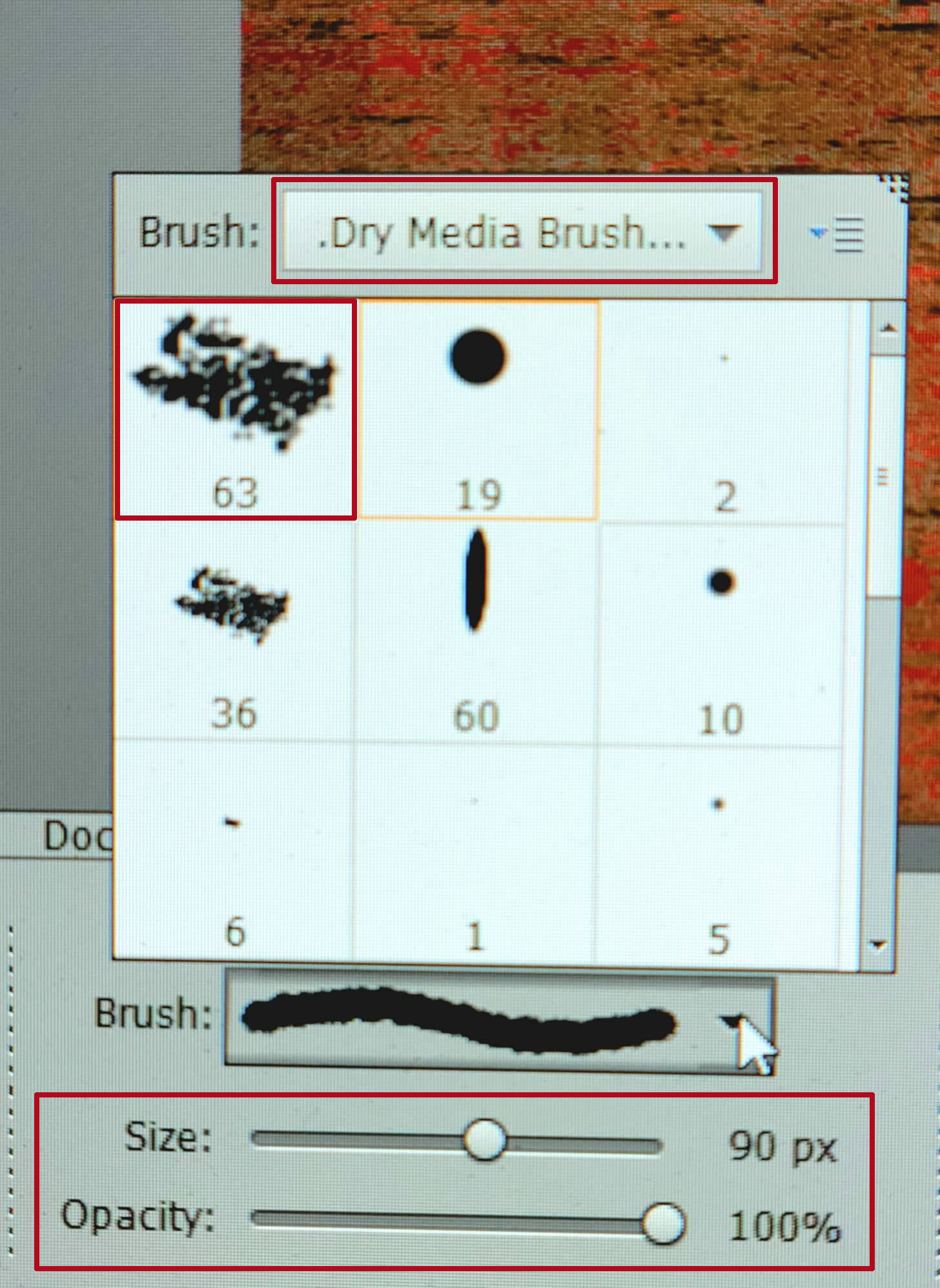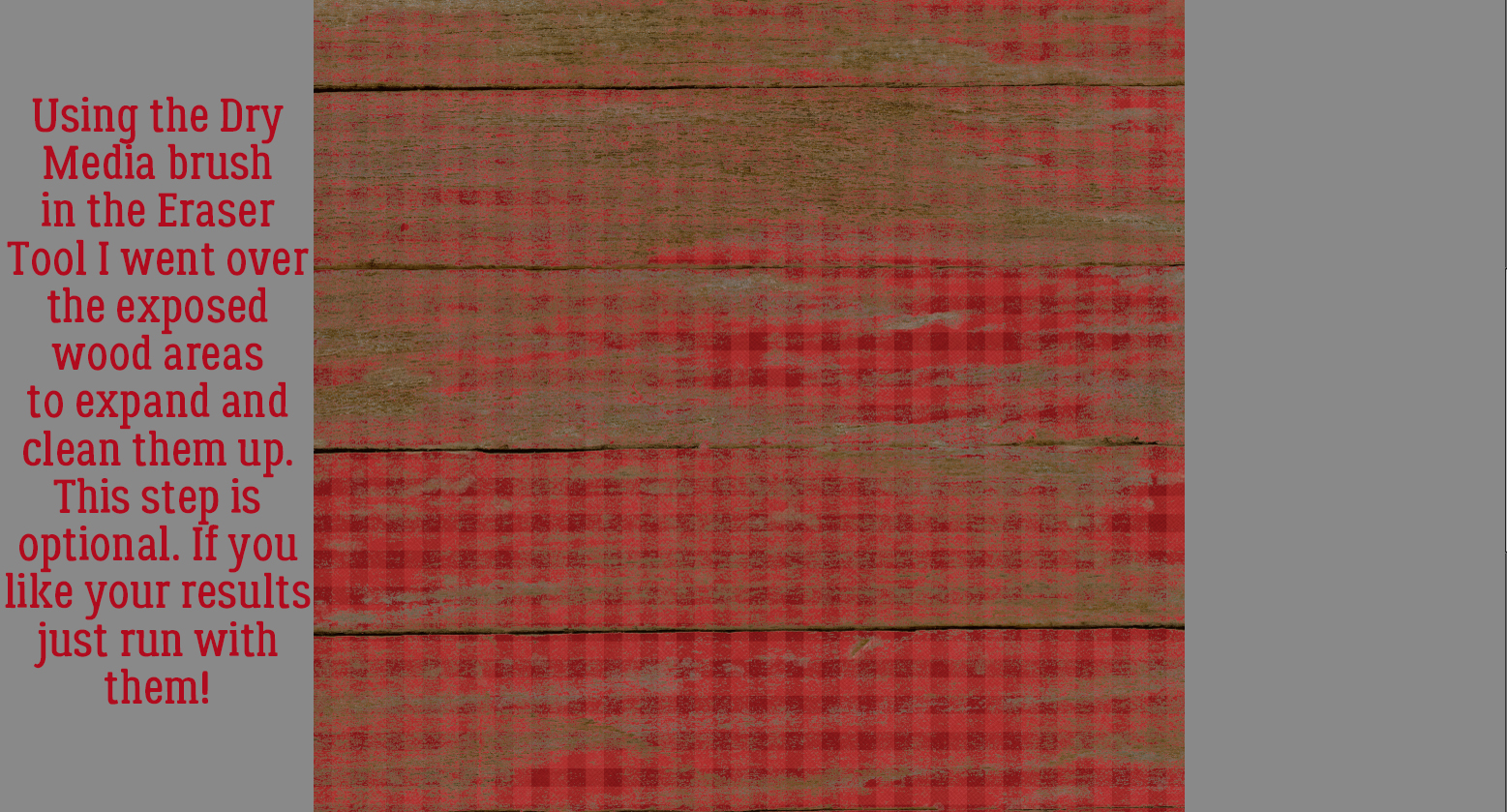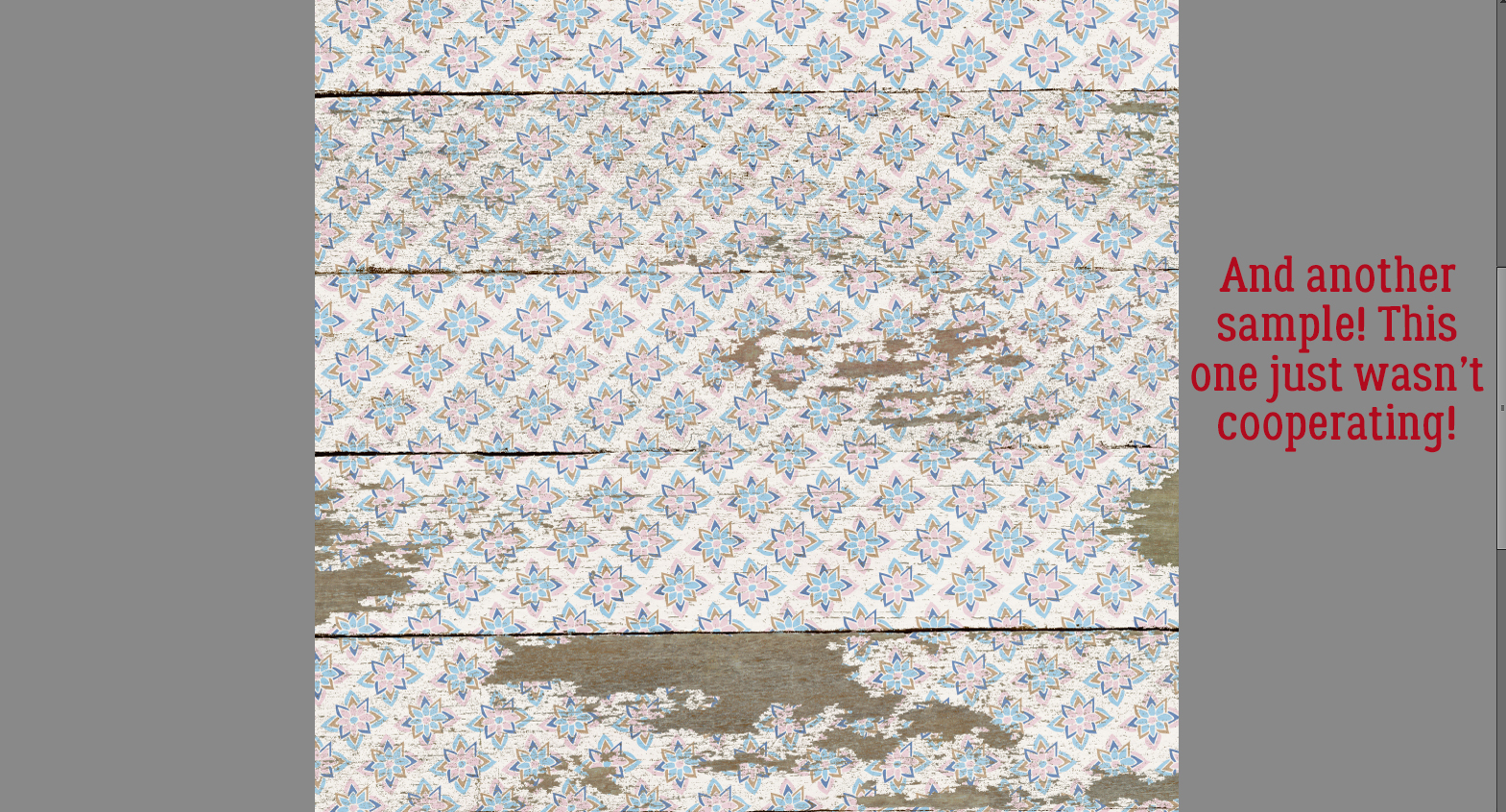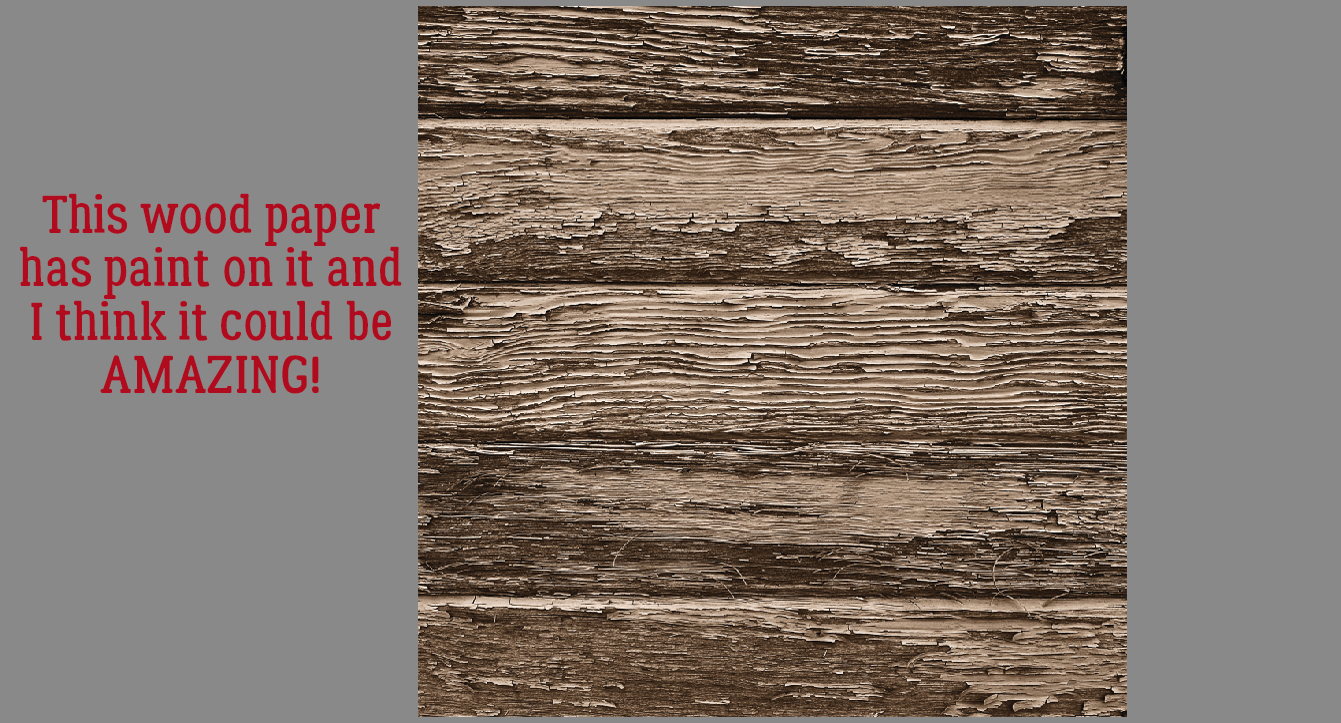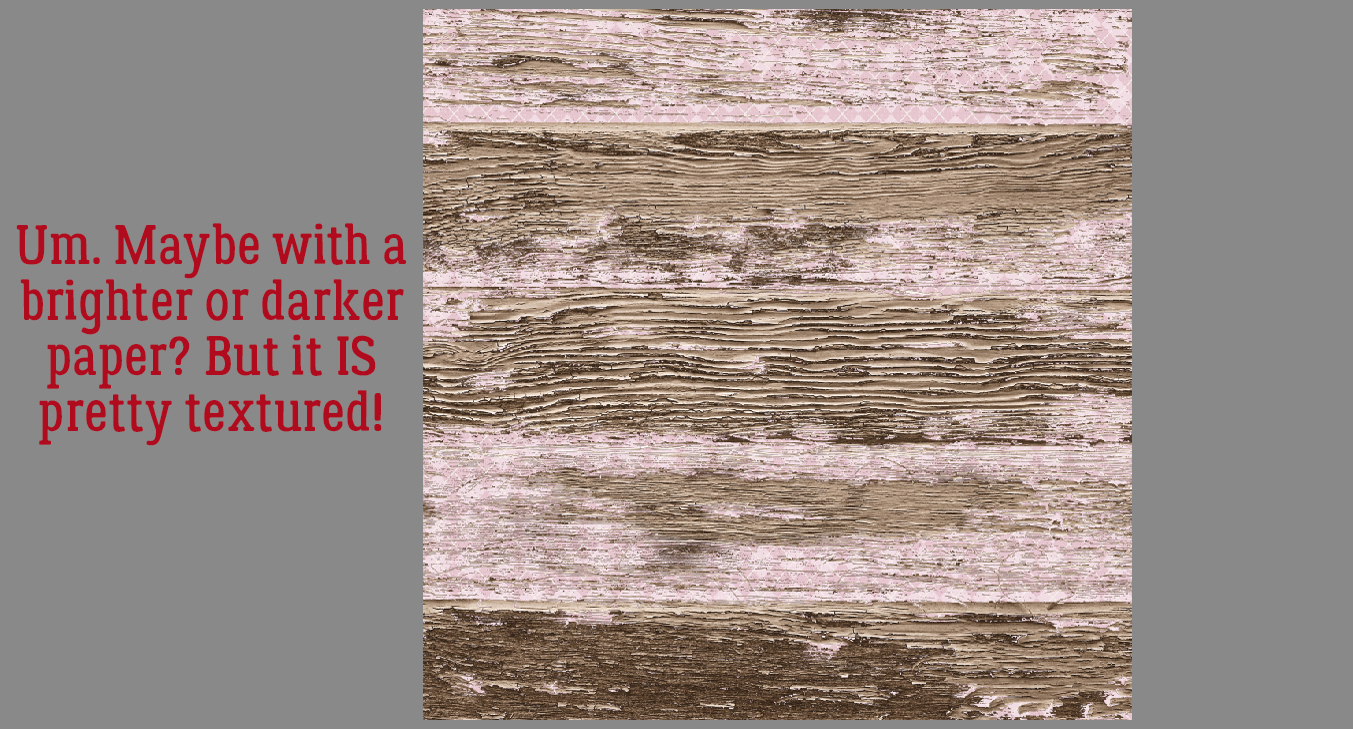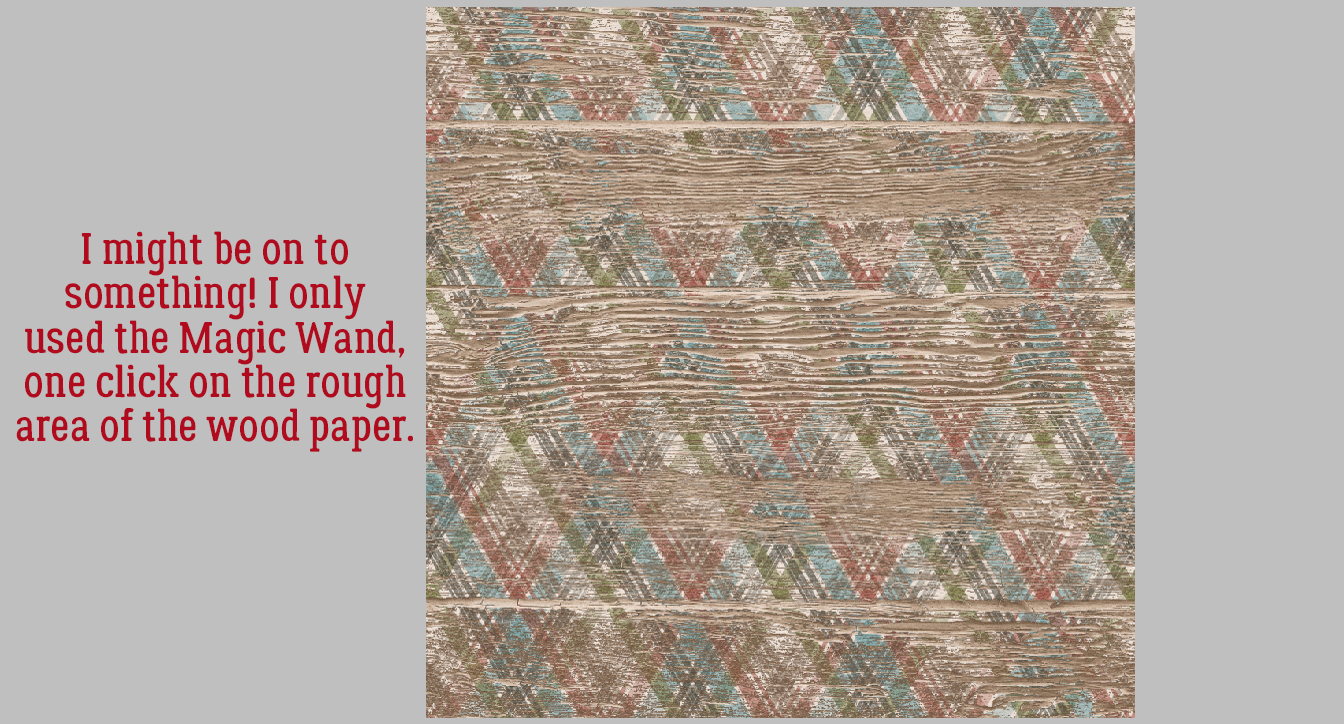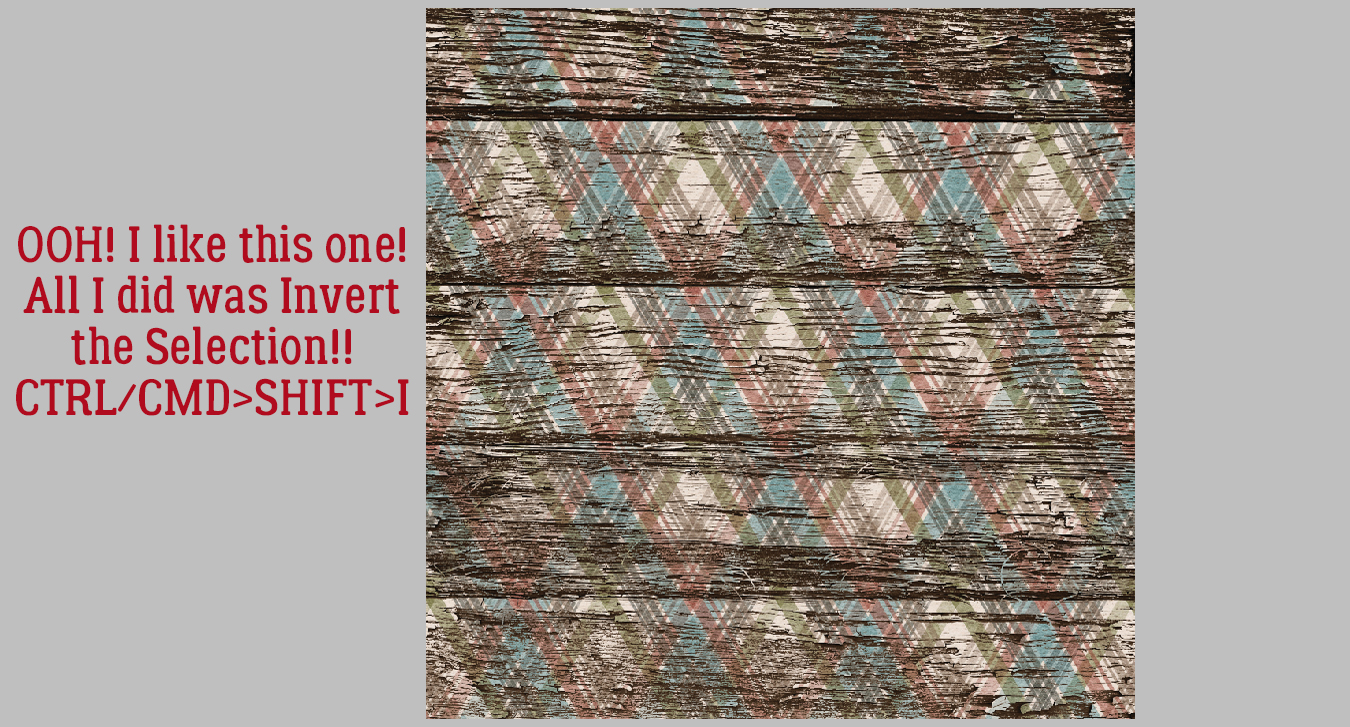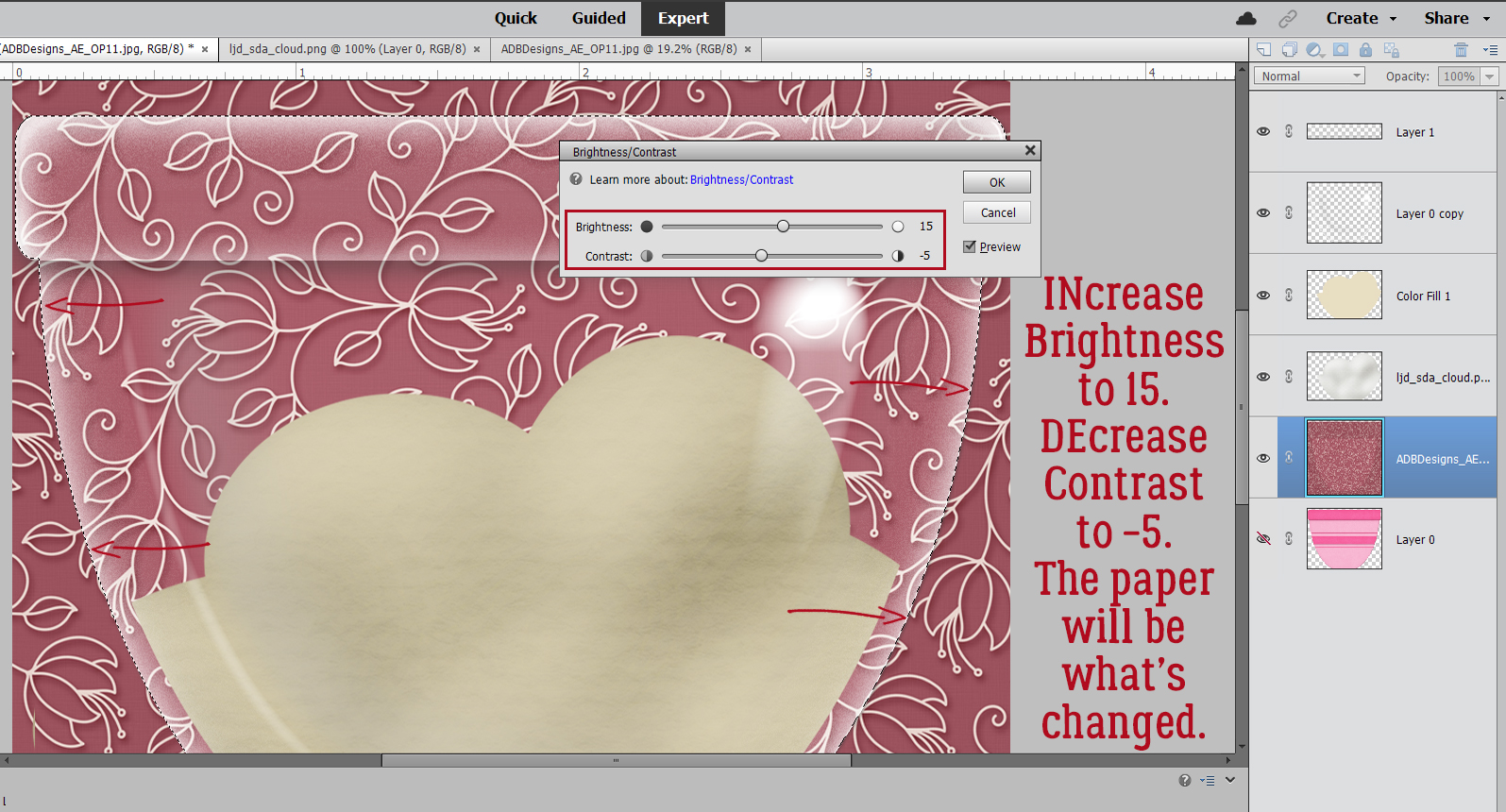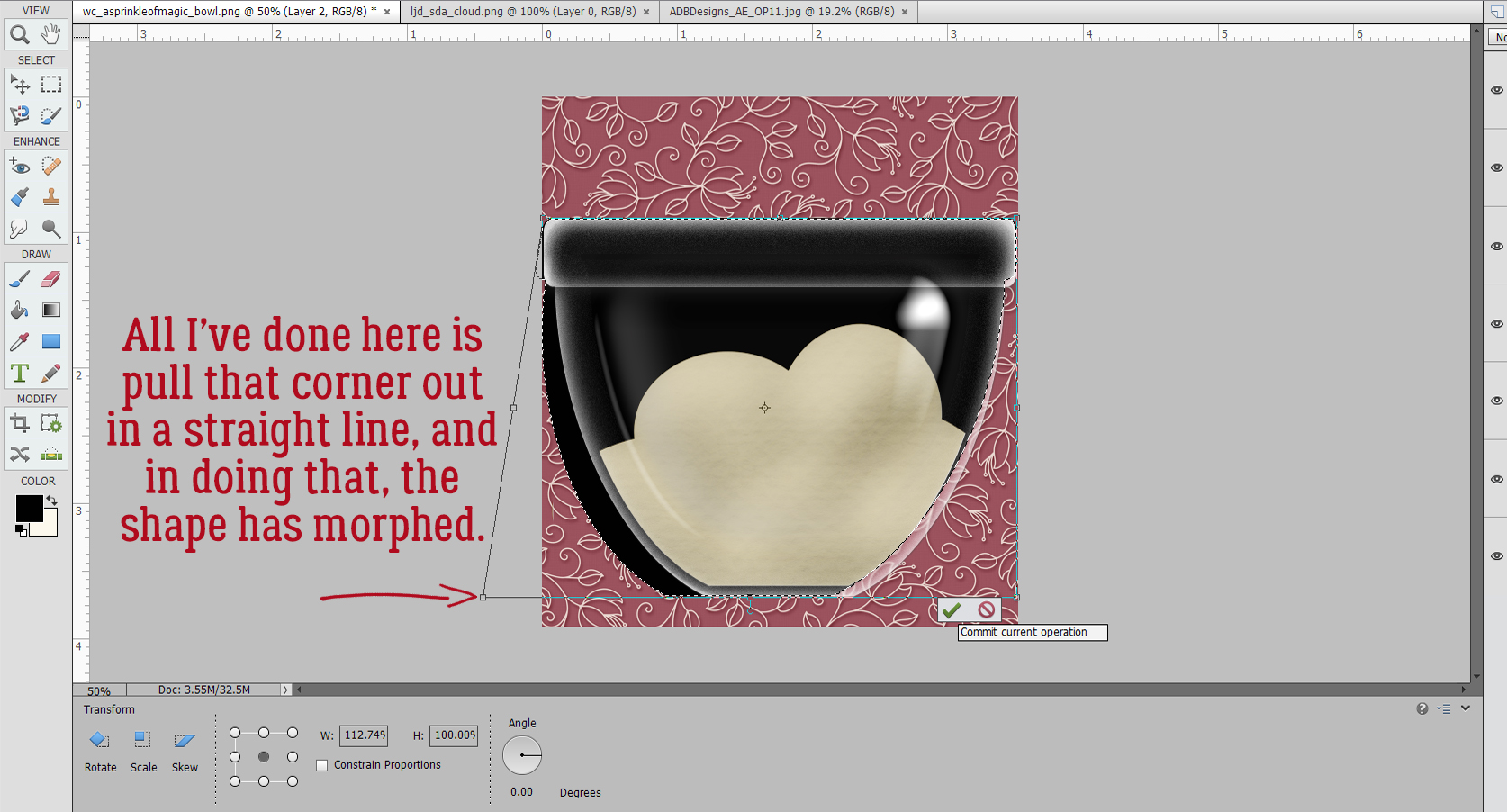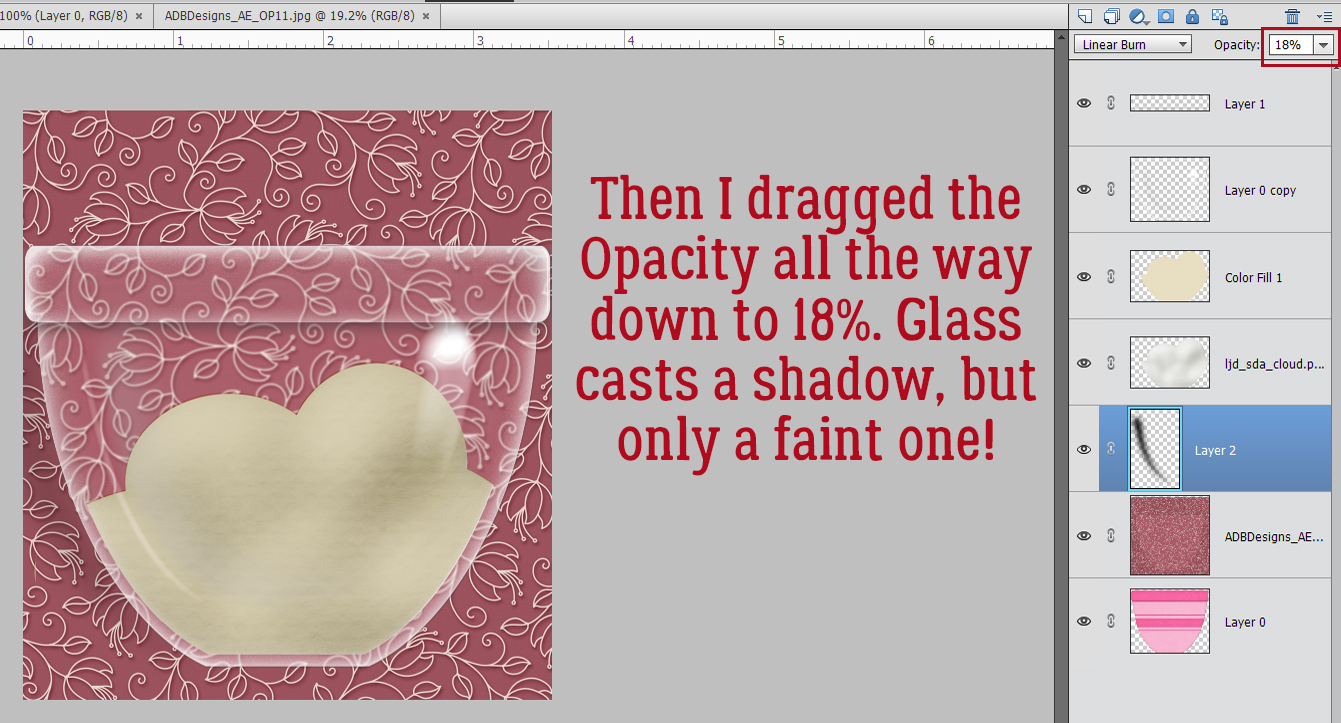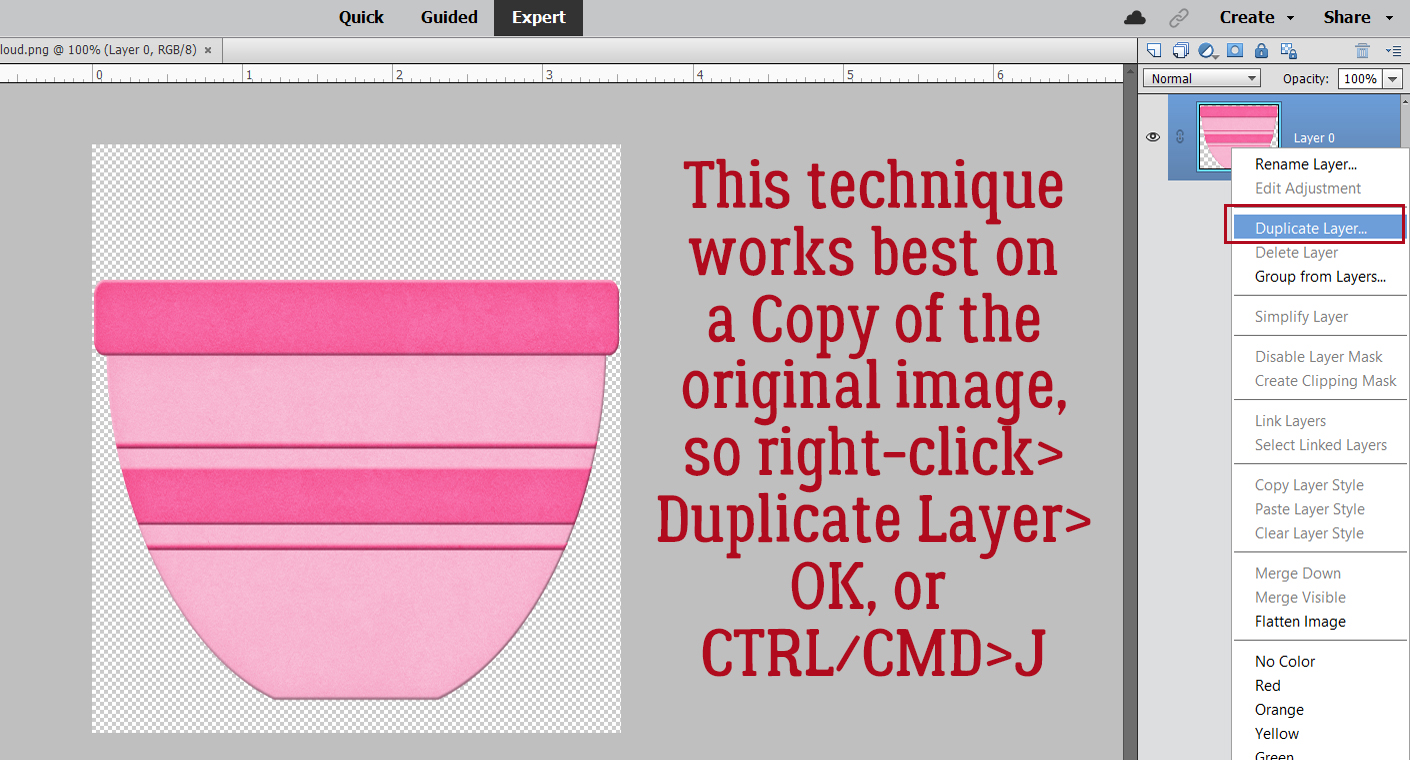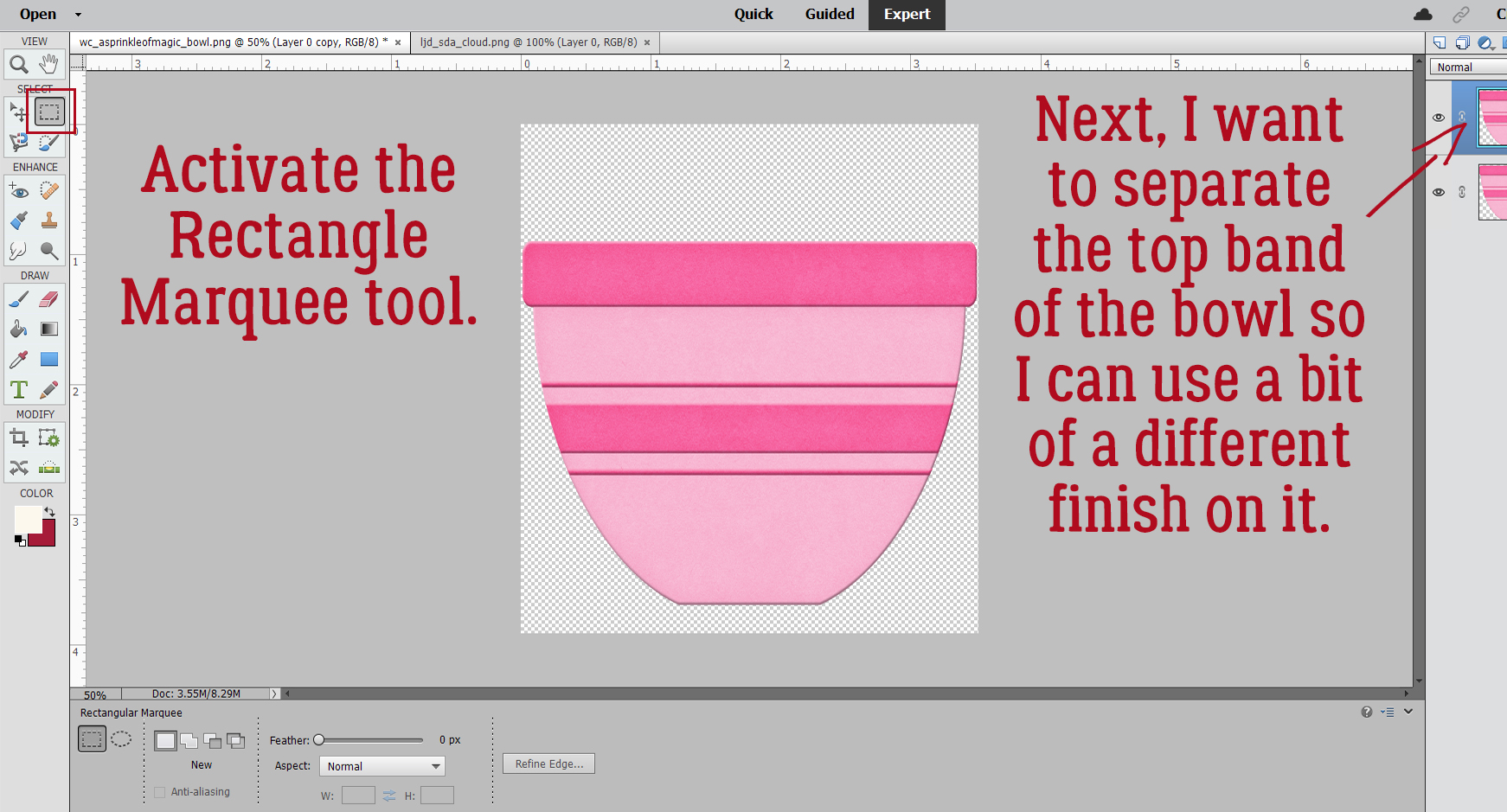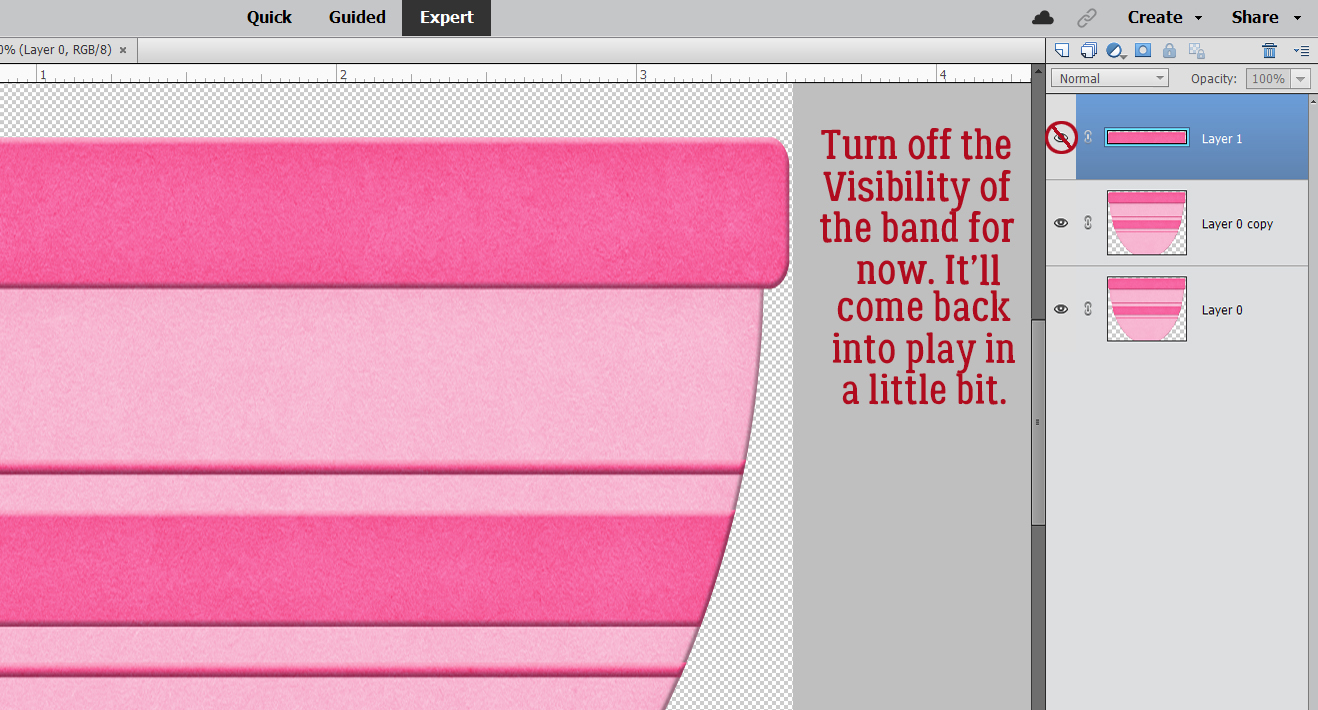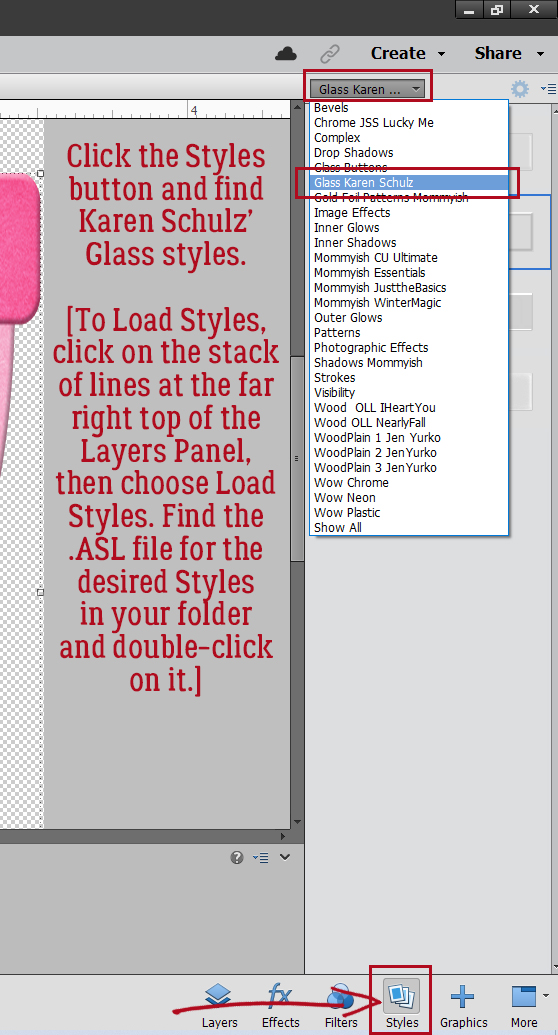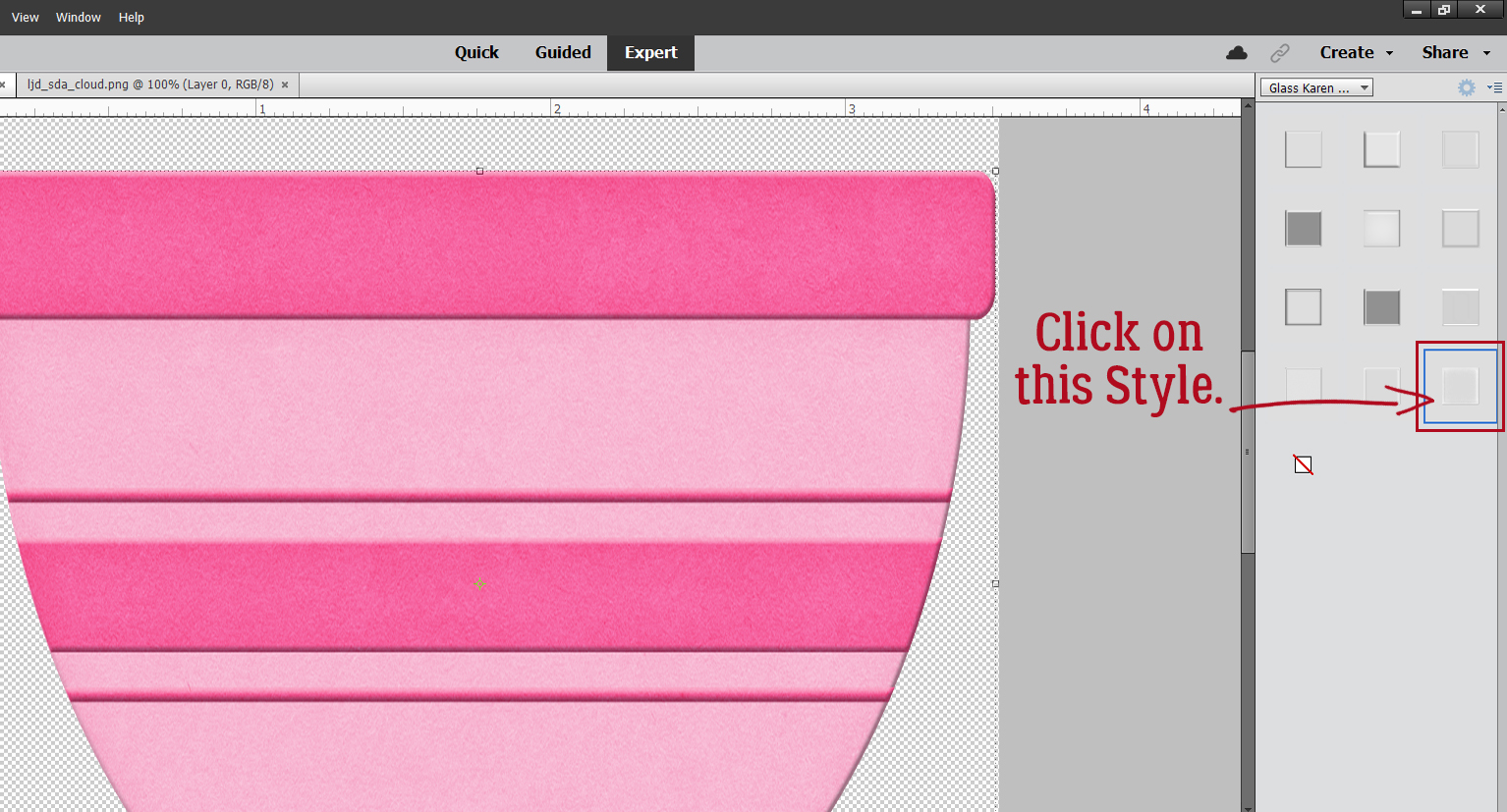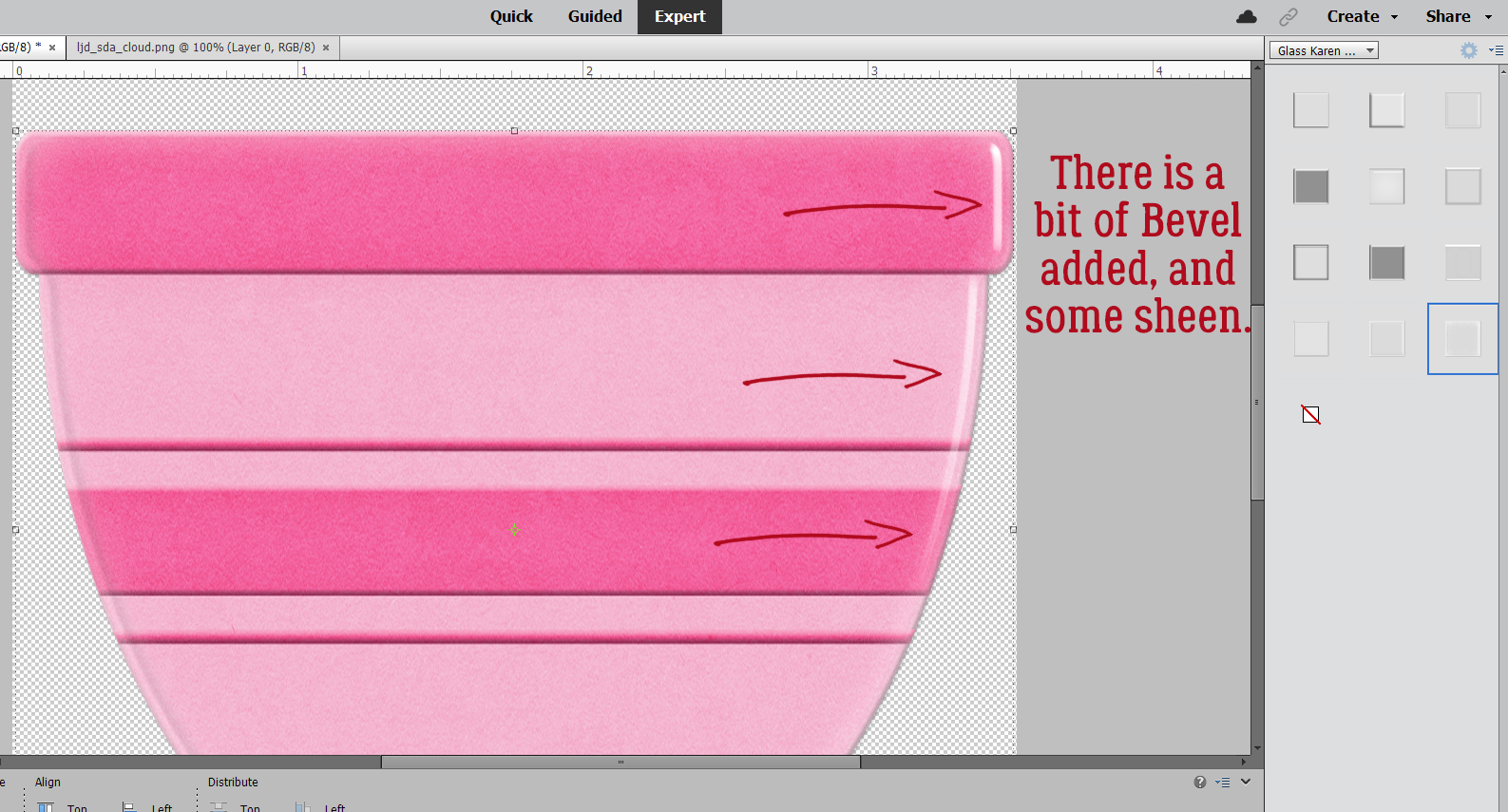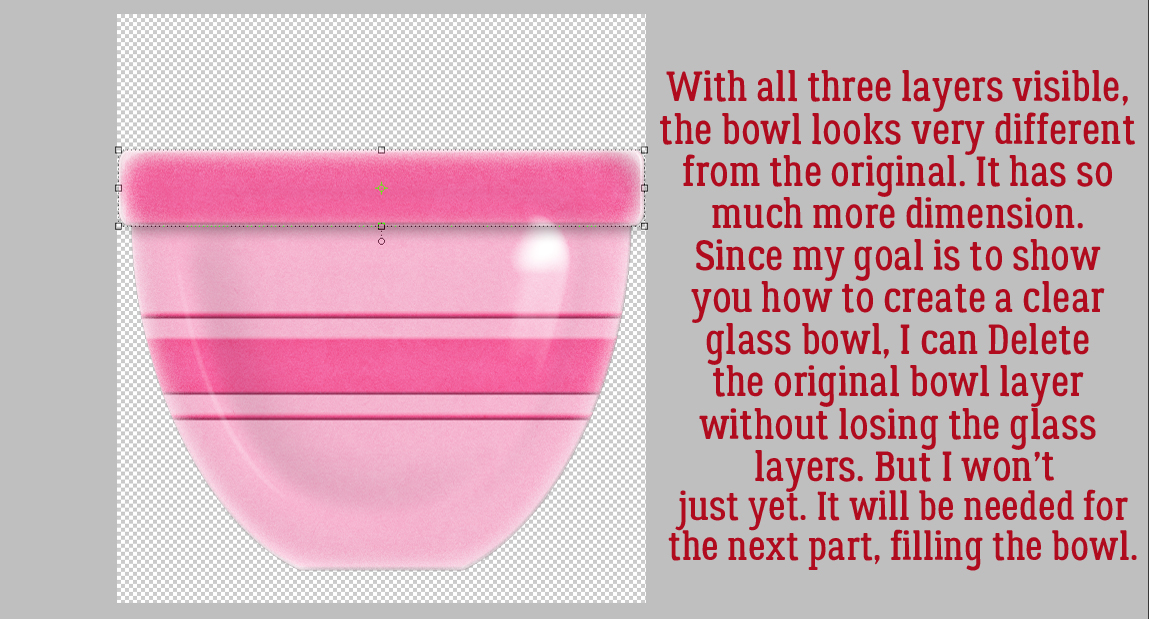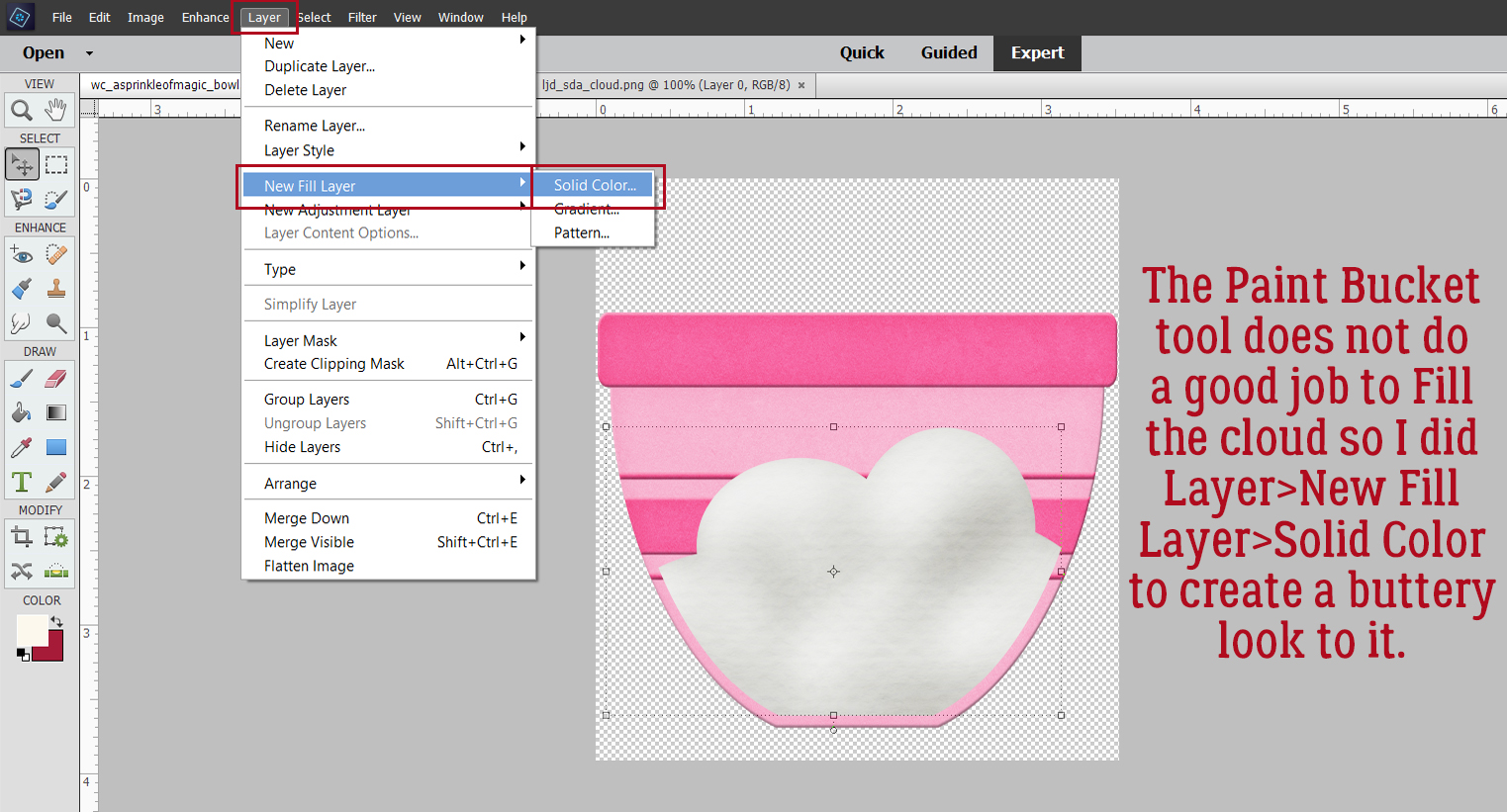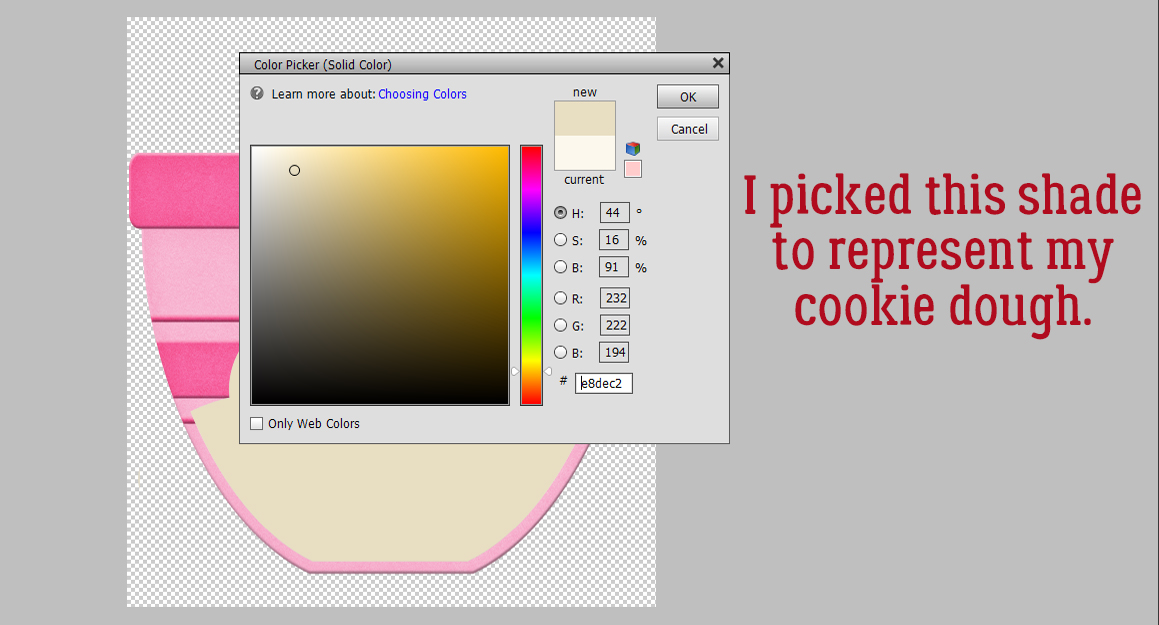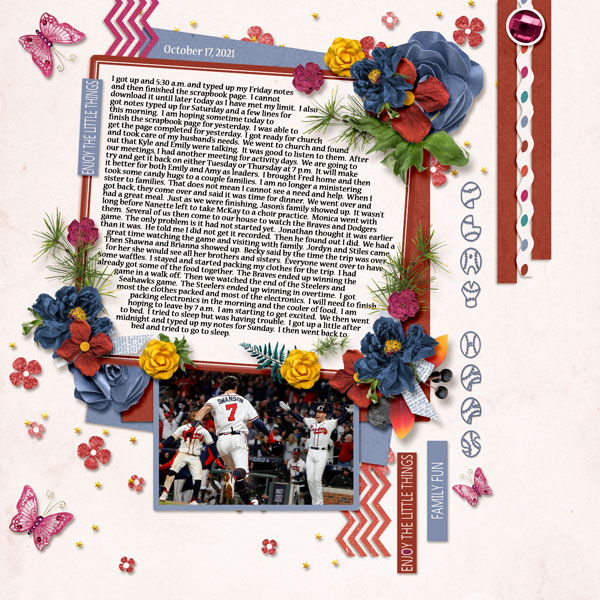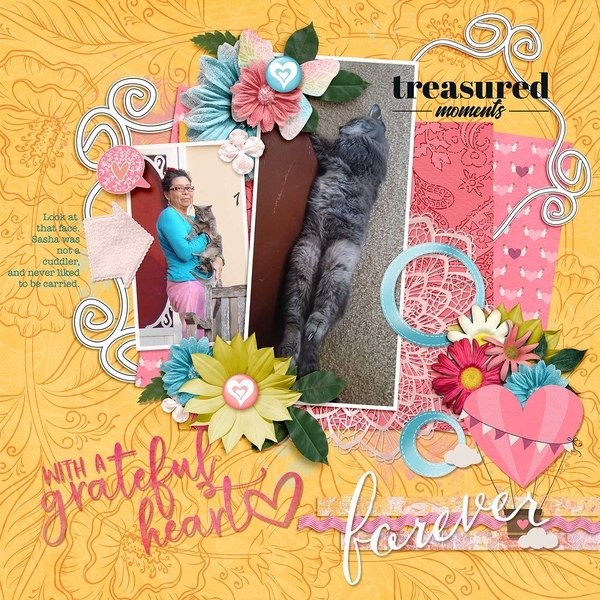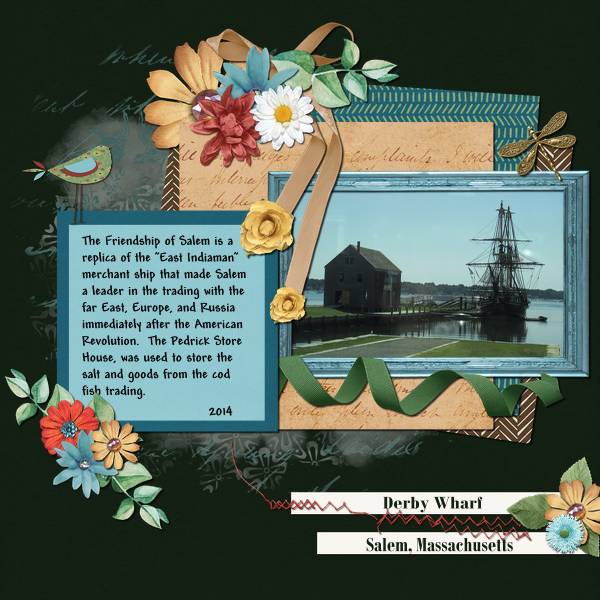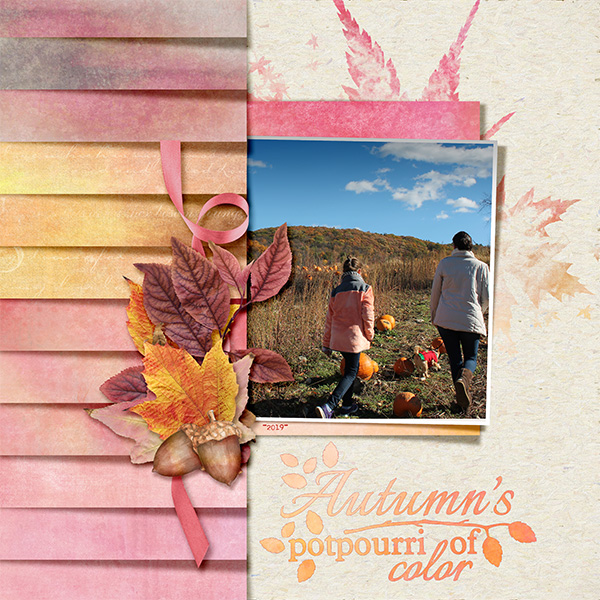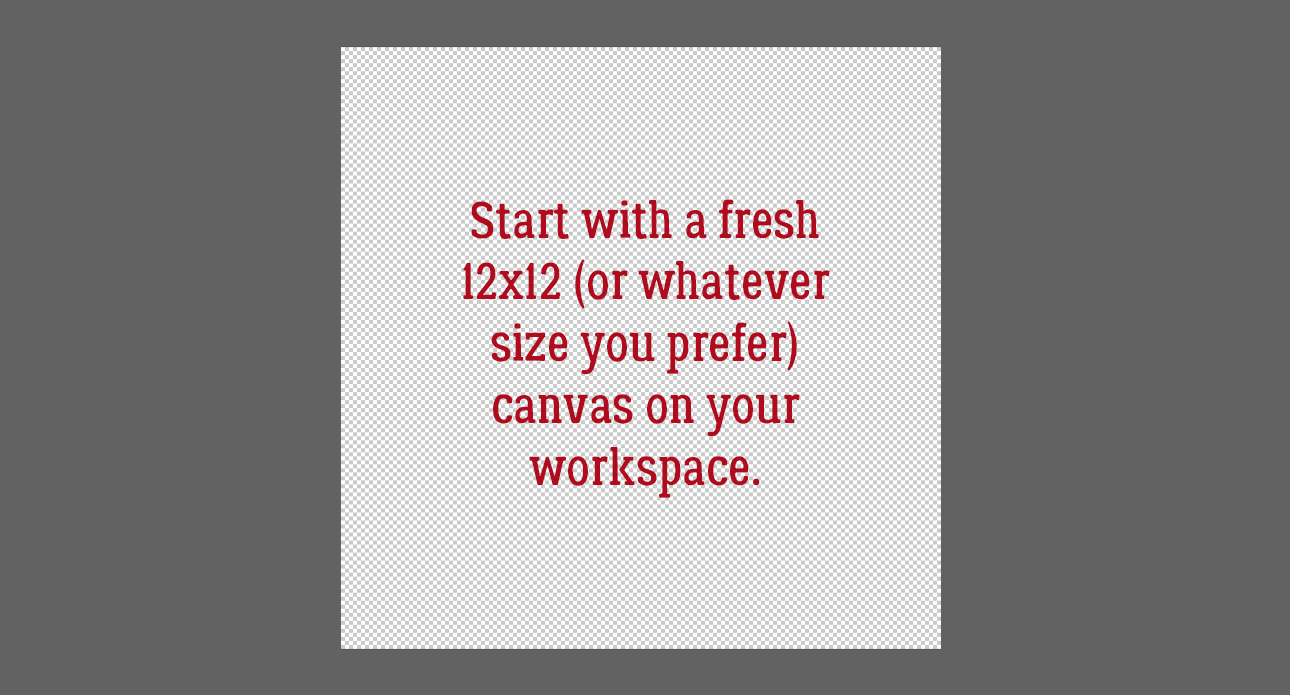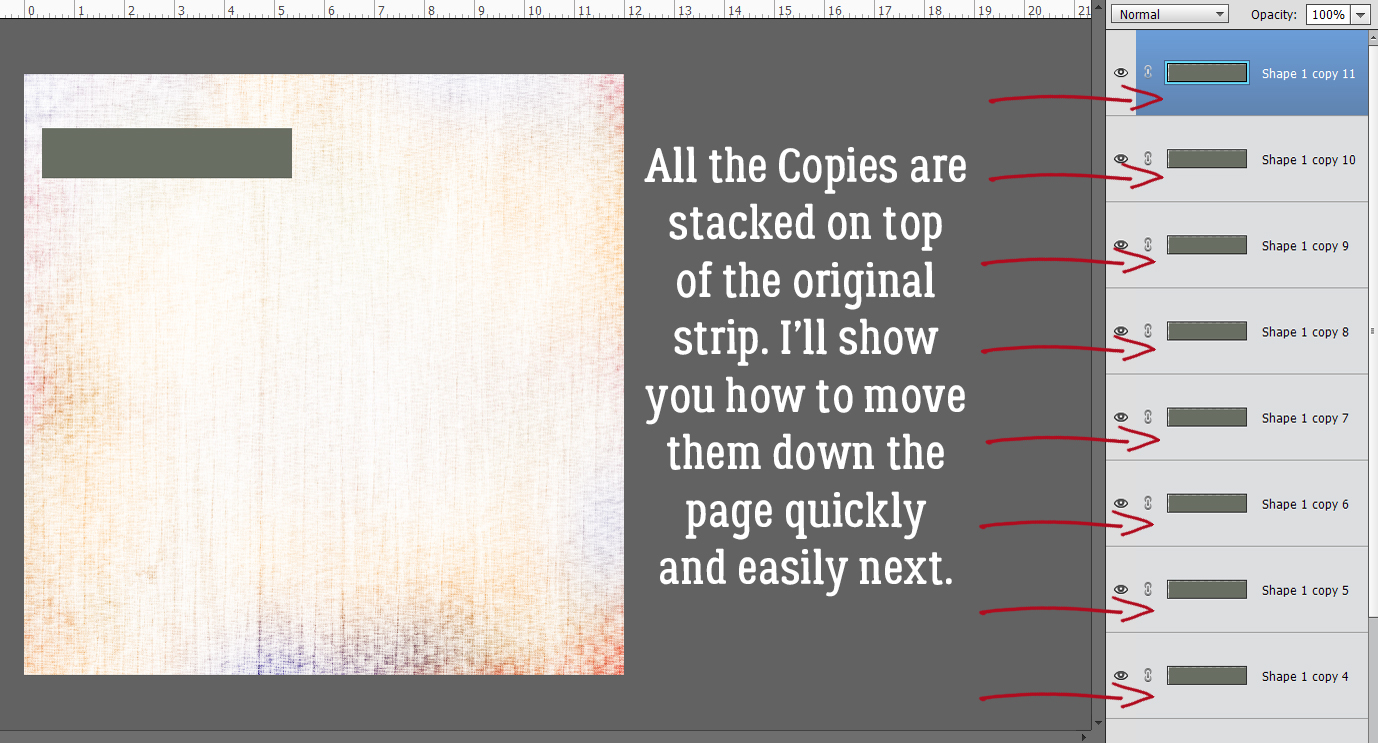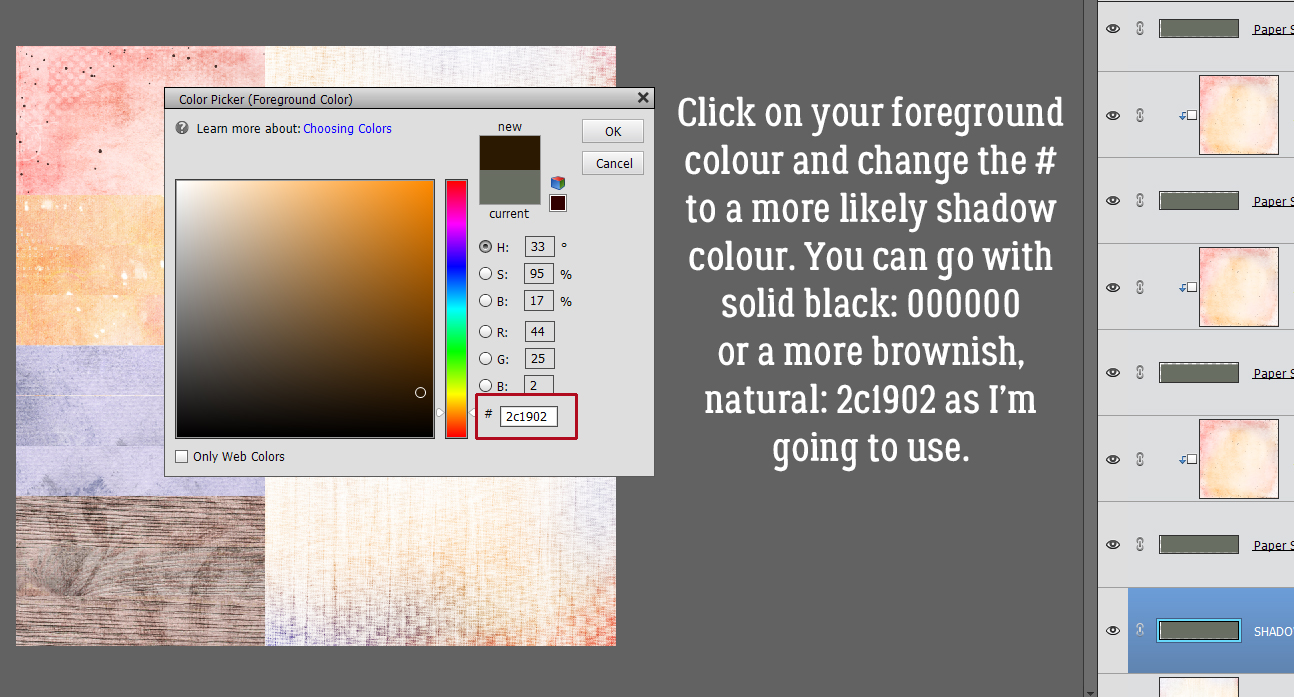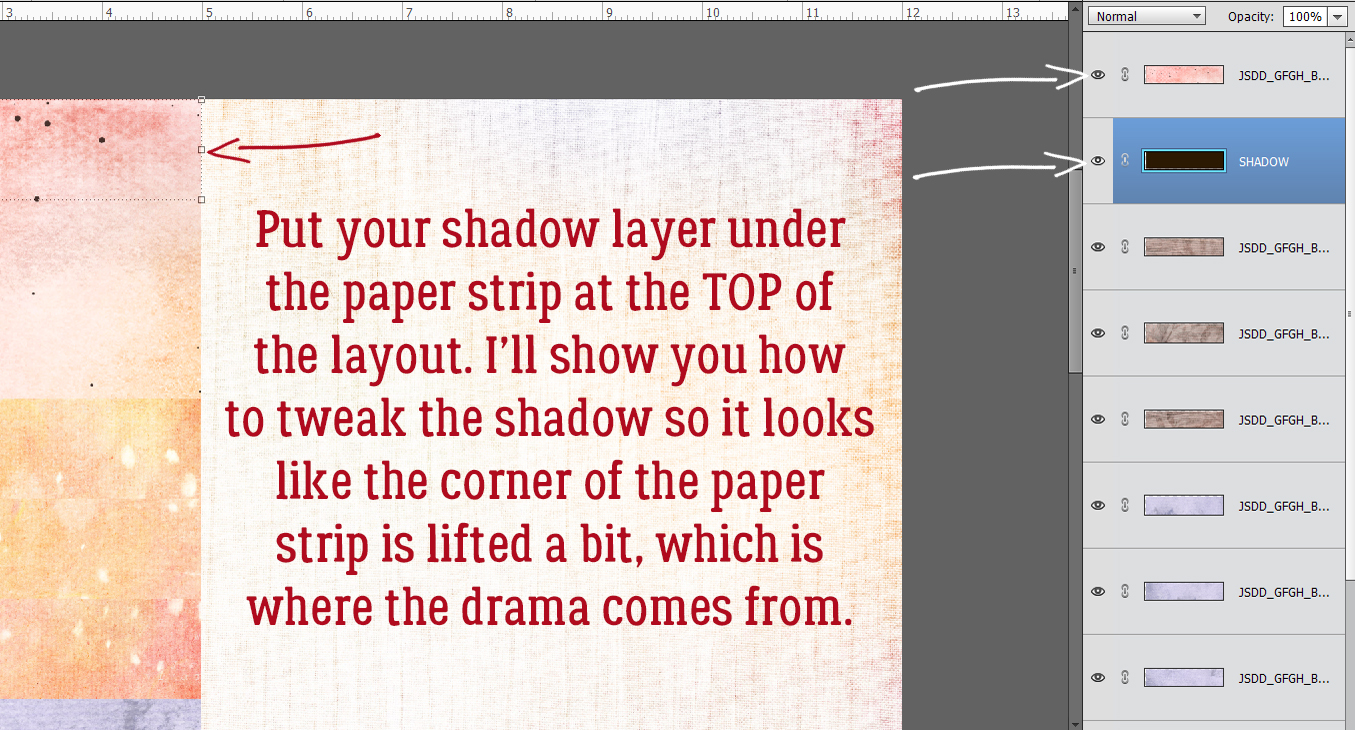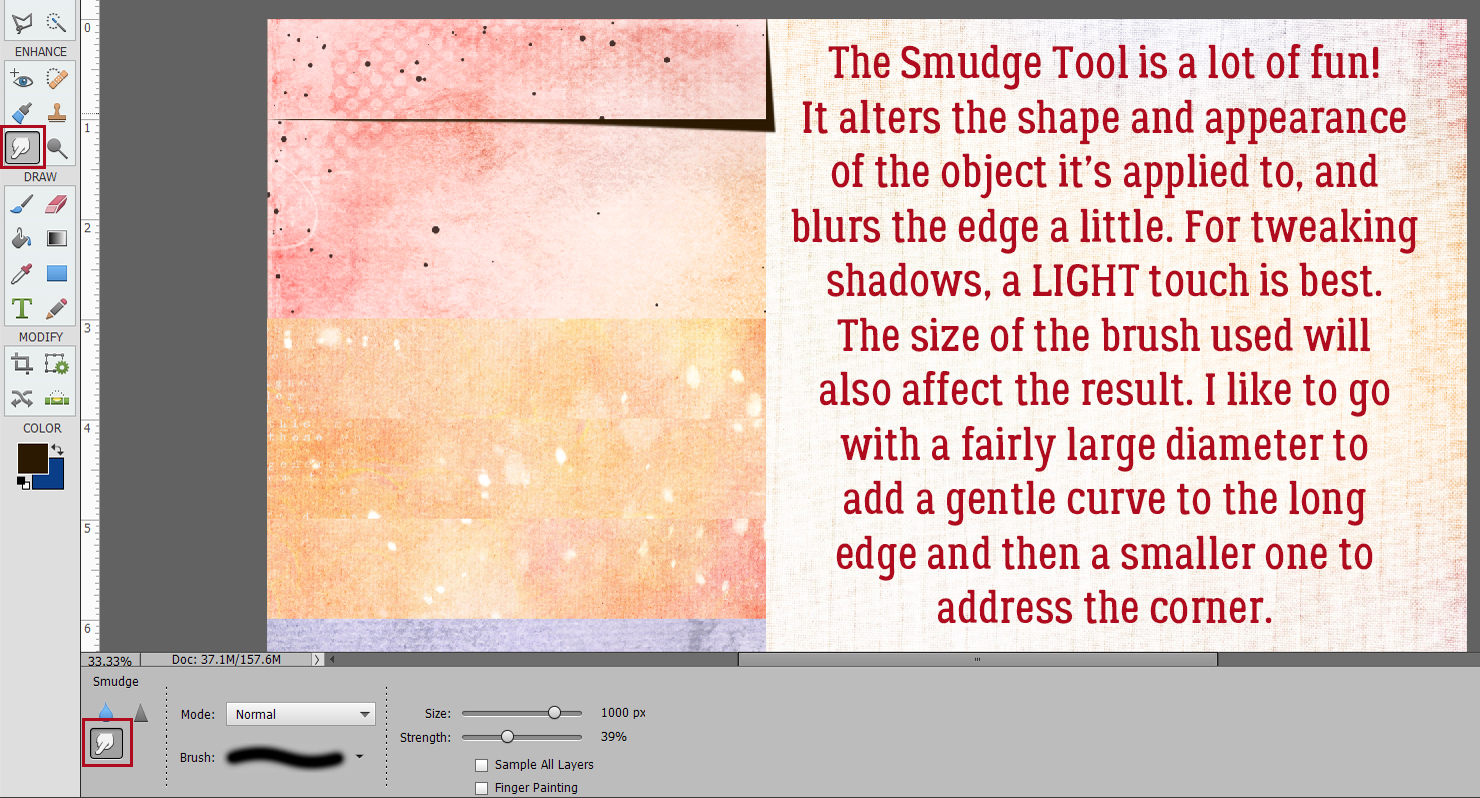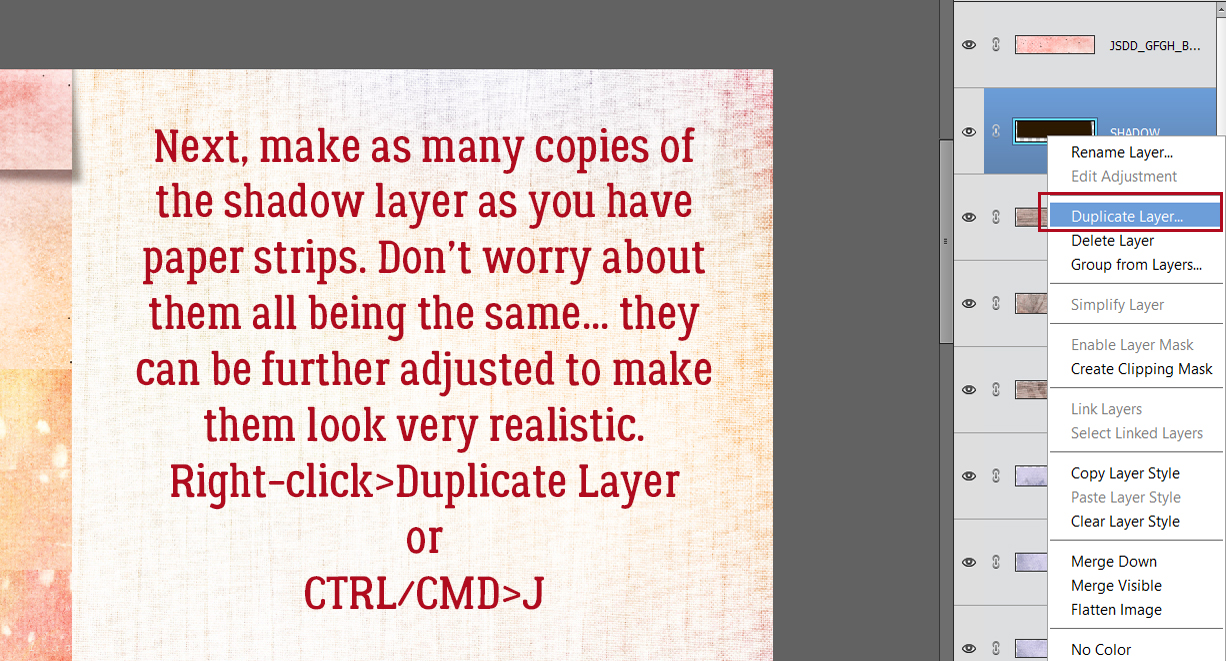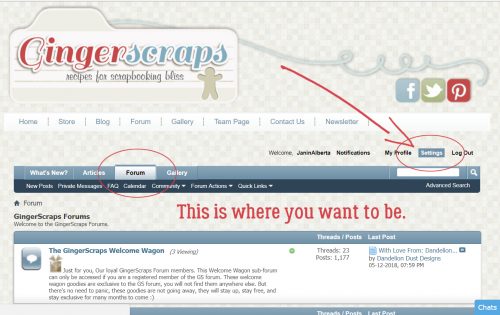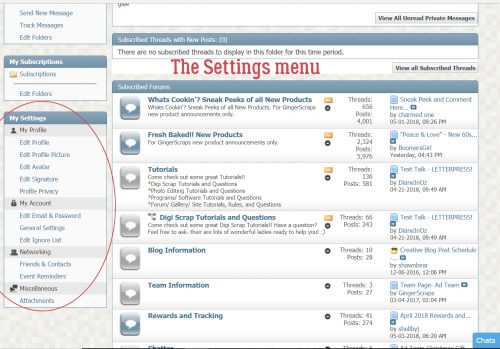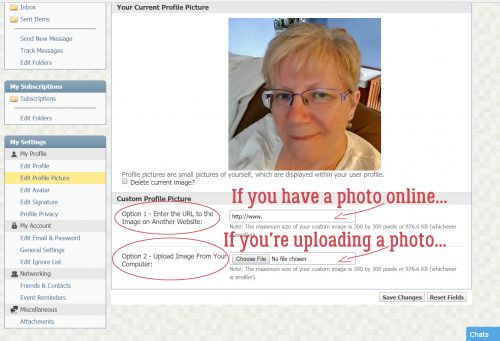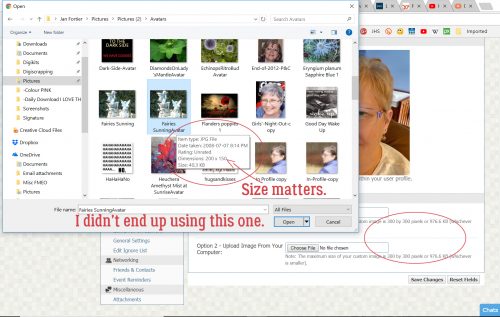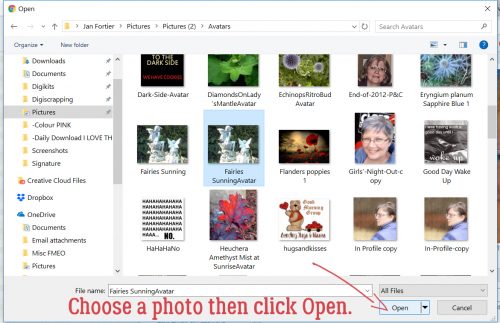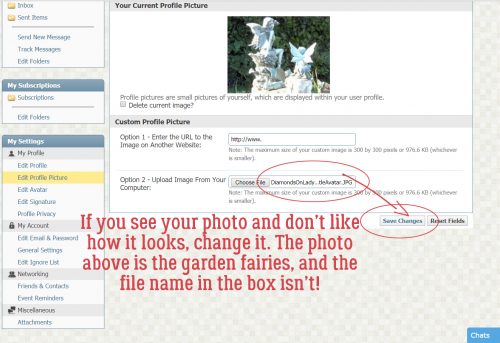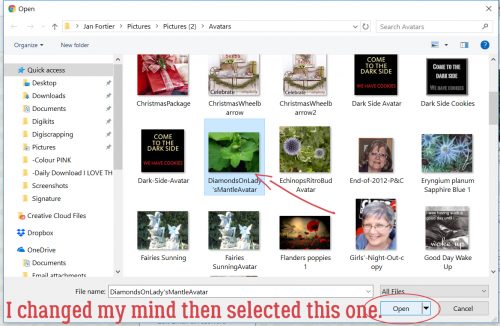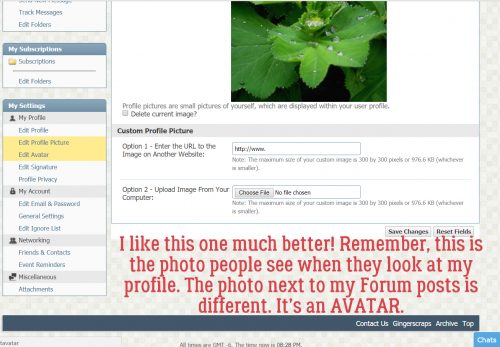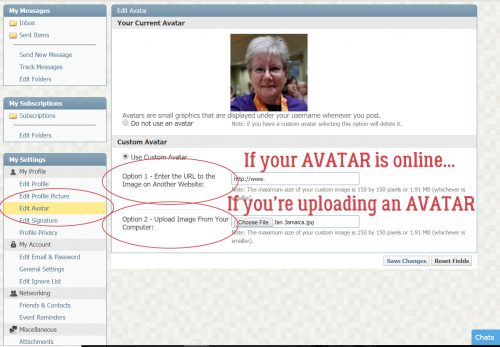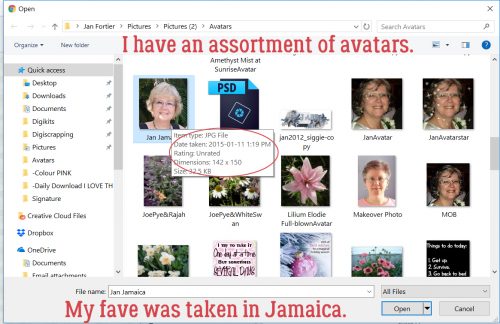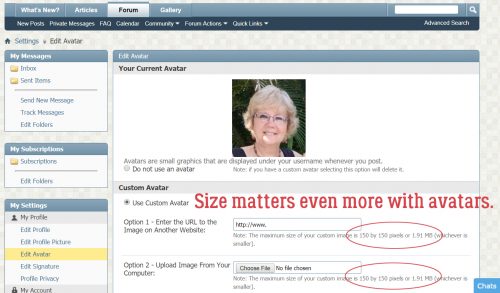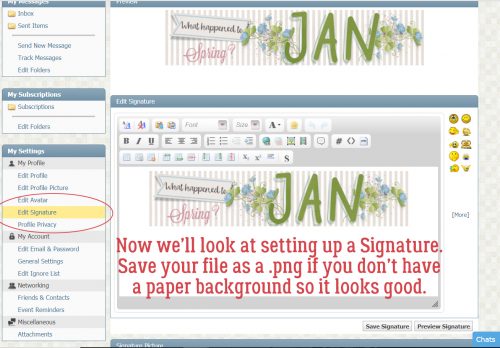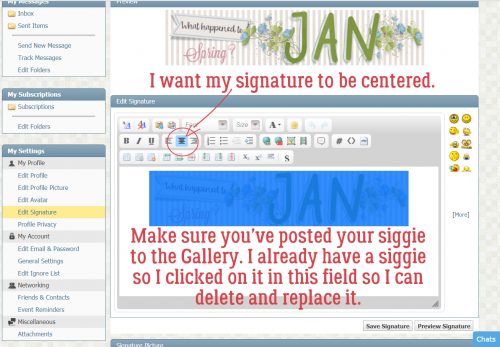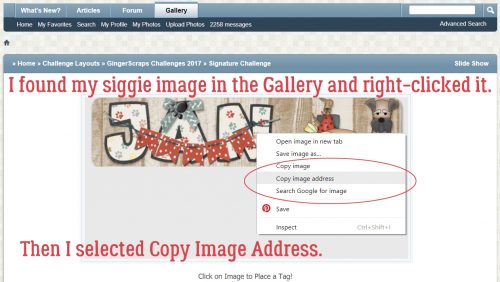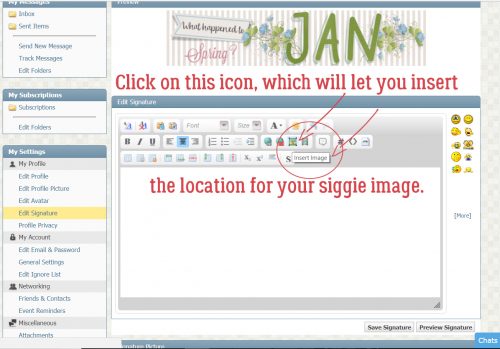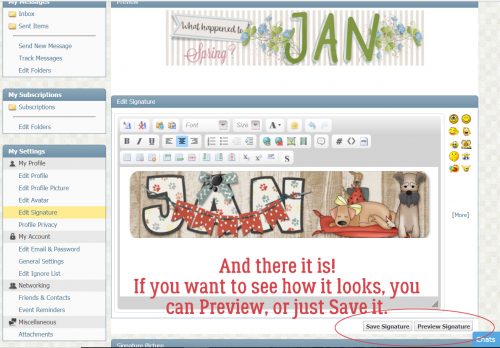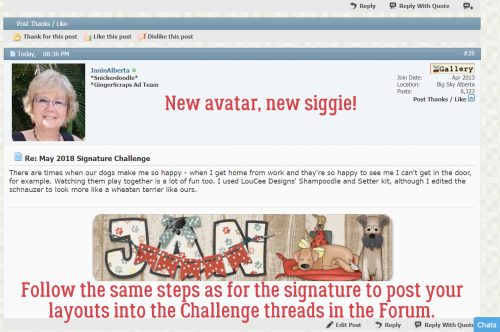Hey ladies! I’m is taking a break today – the last week has really kicked my butt – but I’ll be back with a brand-new tutorial for you next year. (Of course, that’s only next week so don’t worry! I promise it’ll be worth the wait.) Stay warm, stay safe, stay healthy. Happy New Year!
![]()