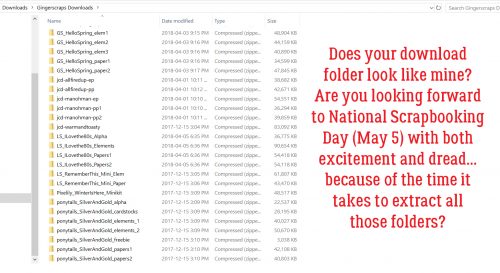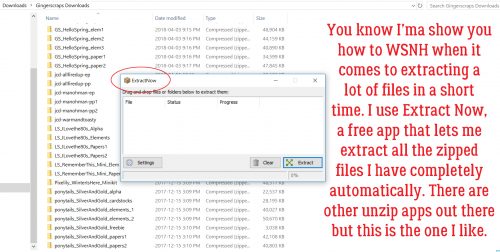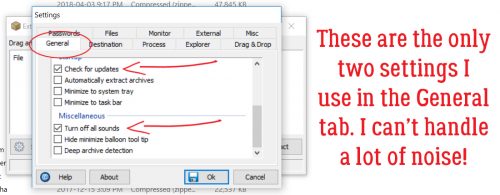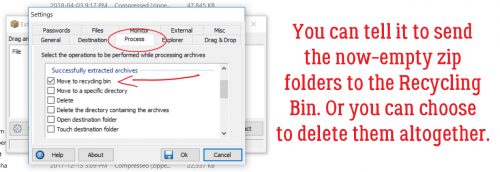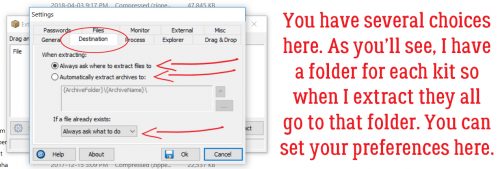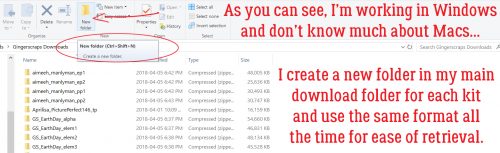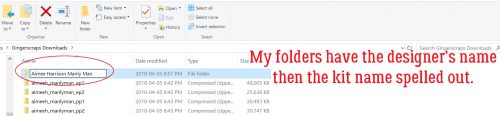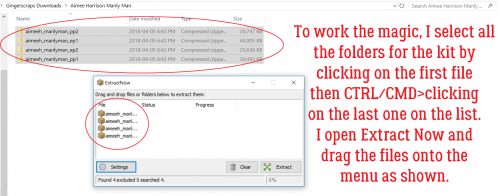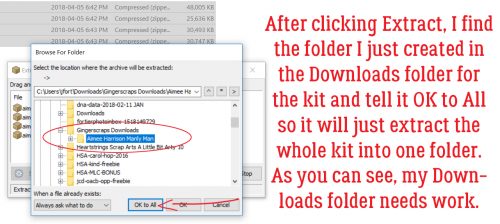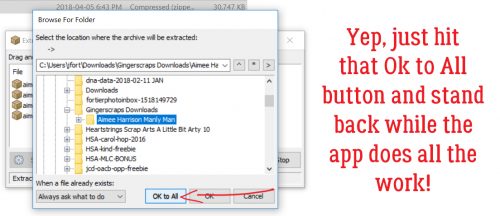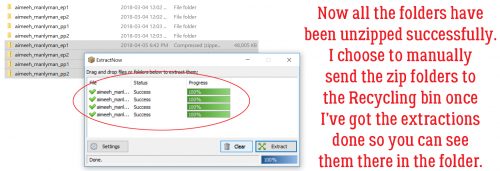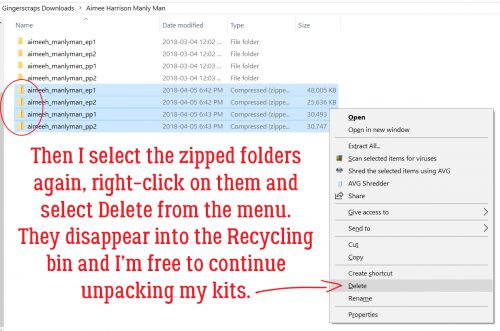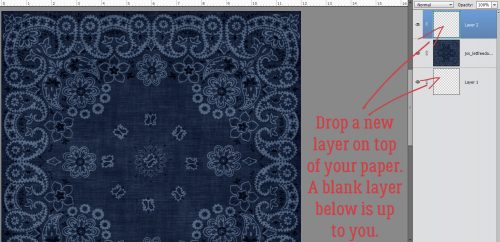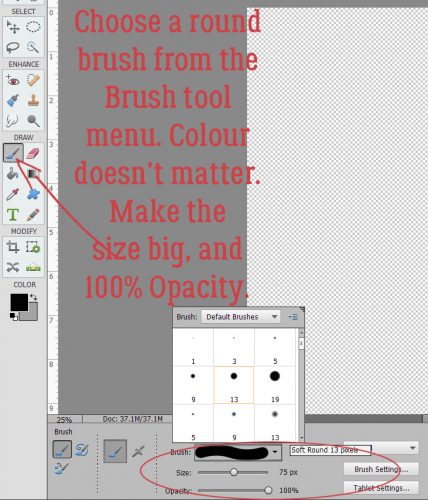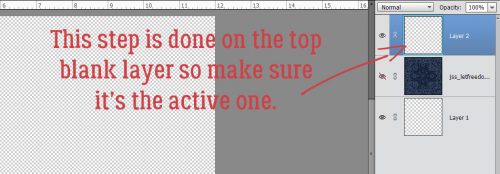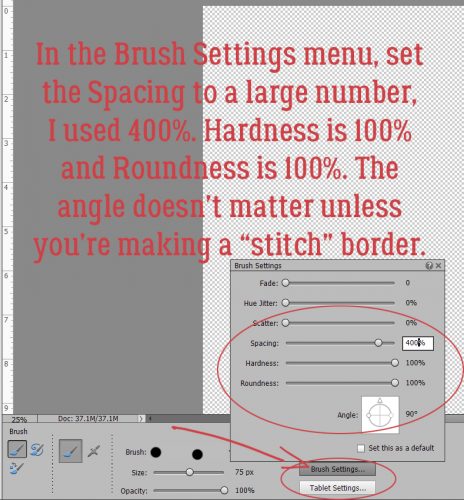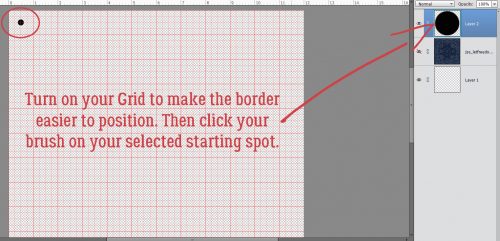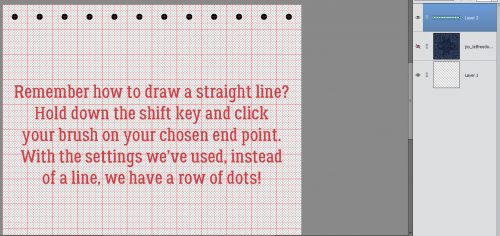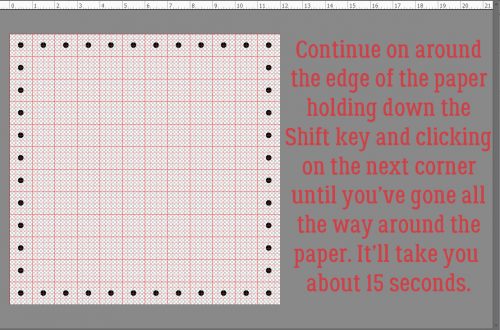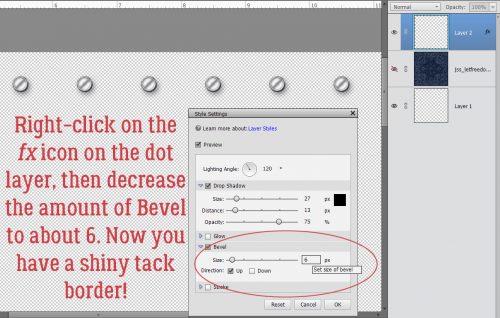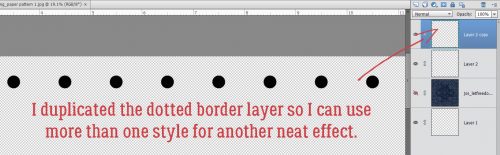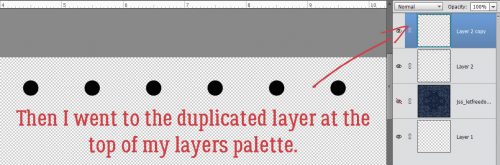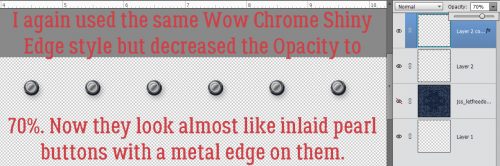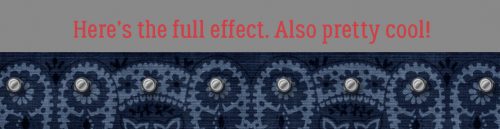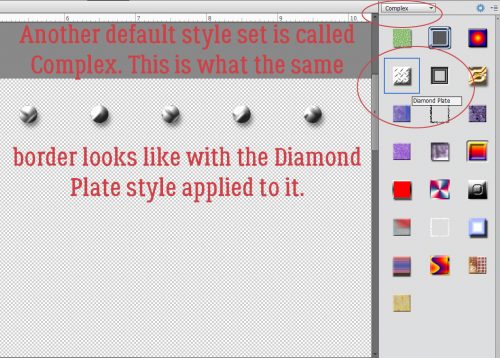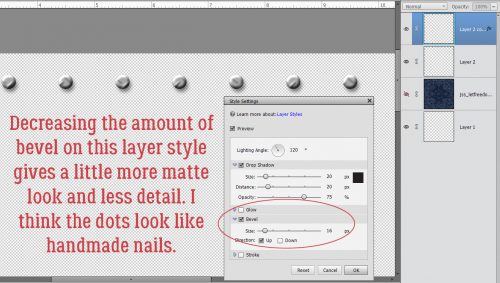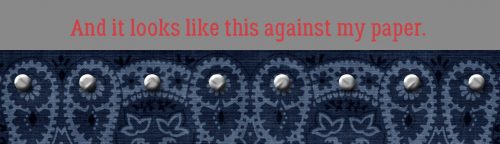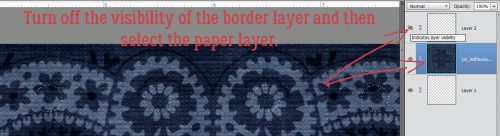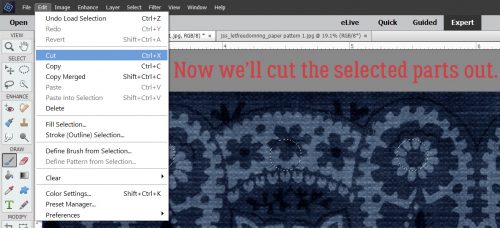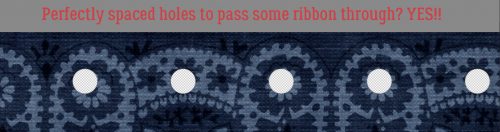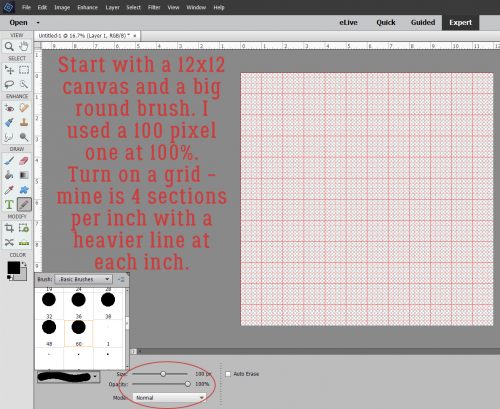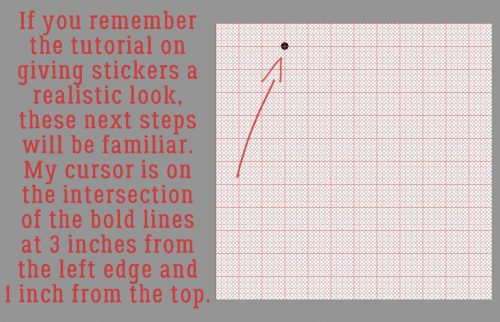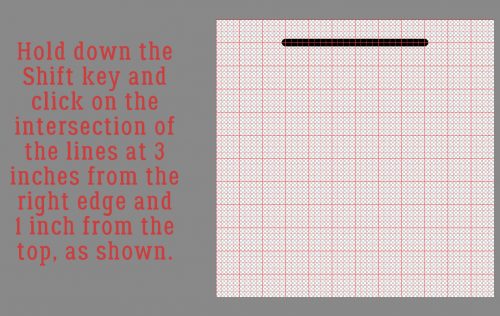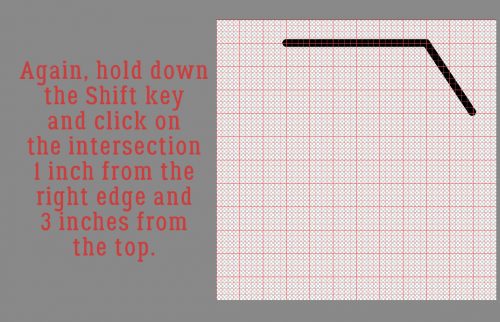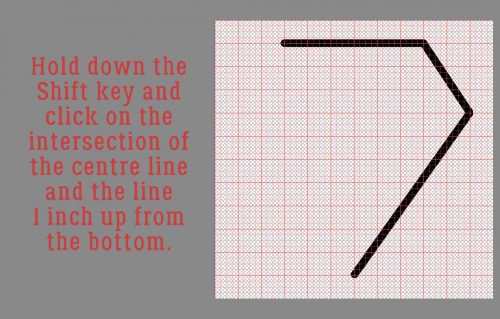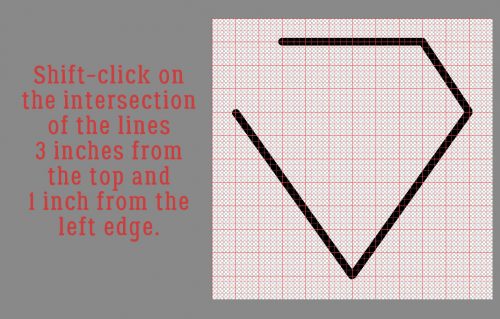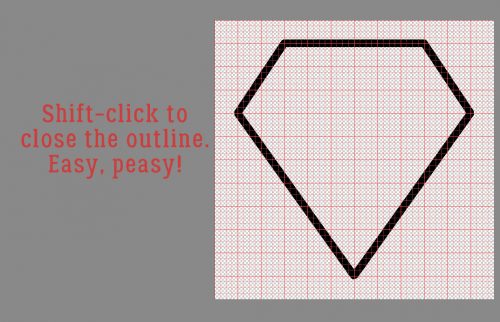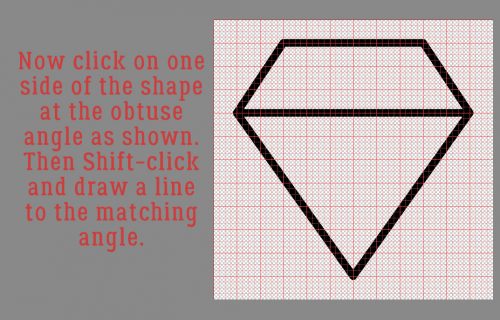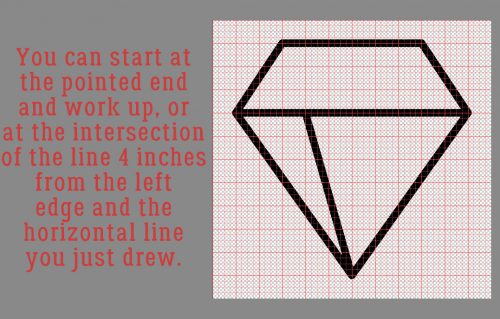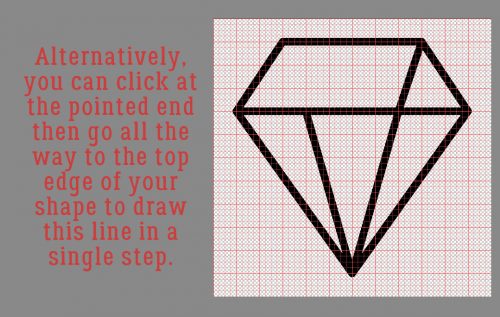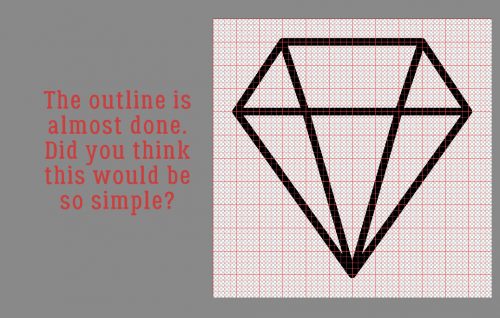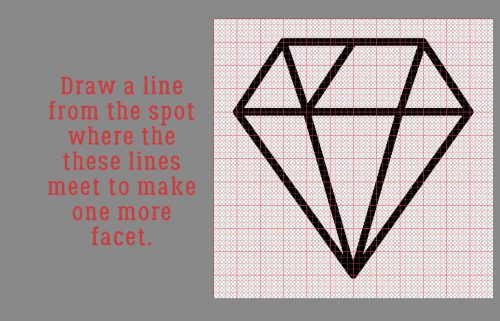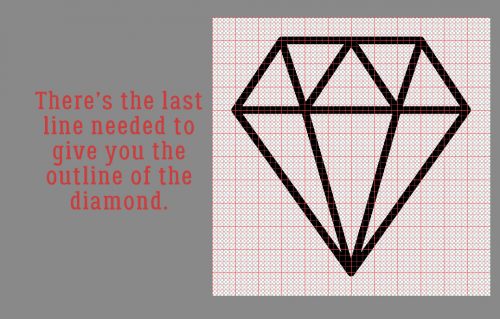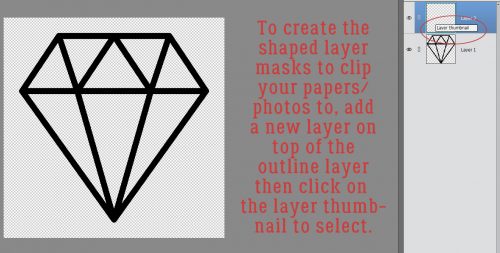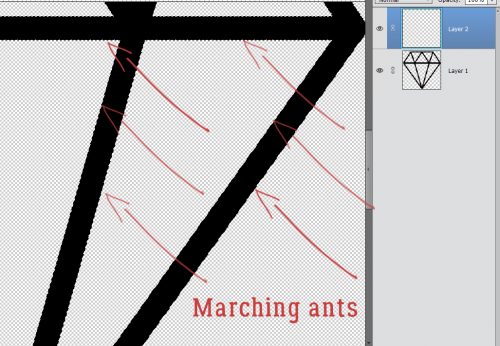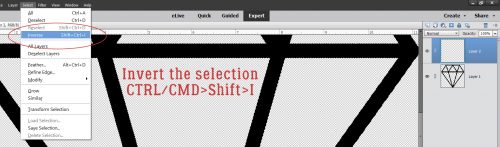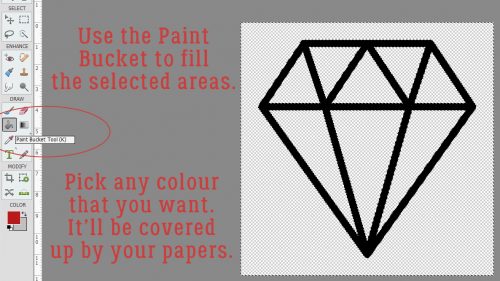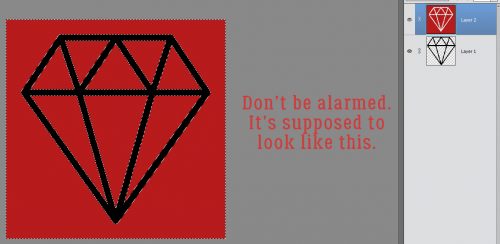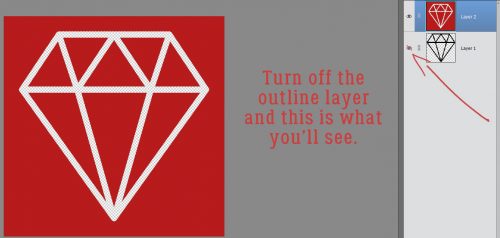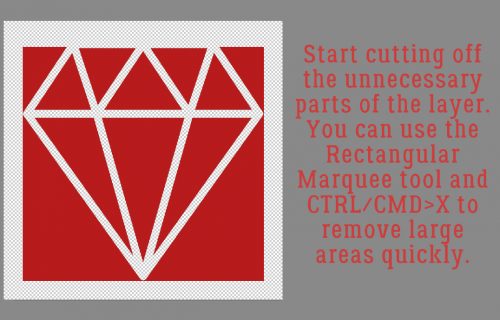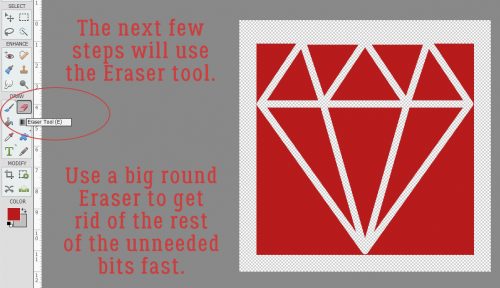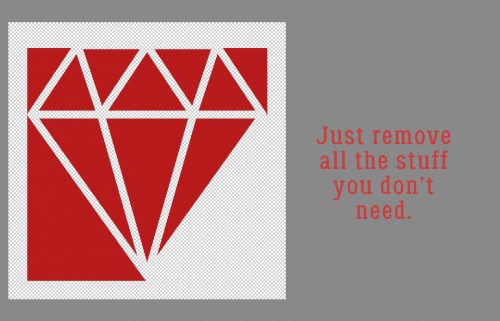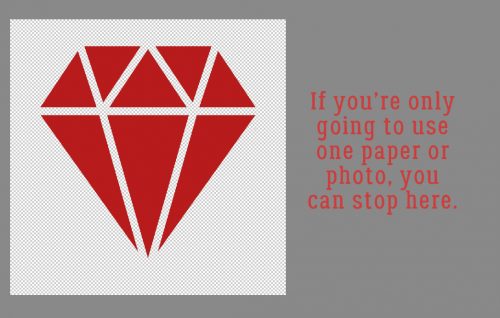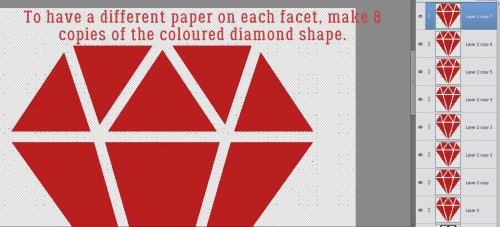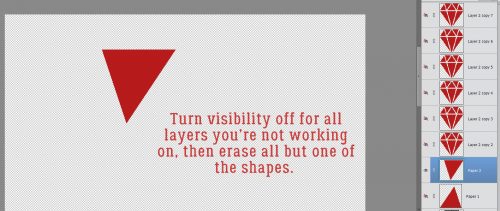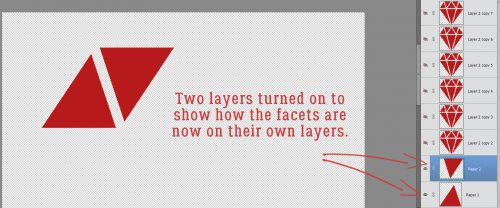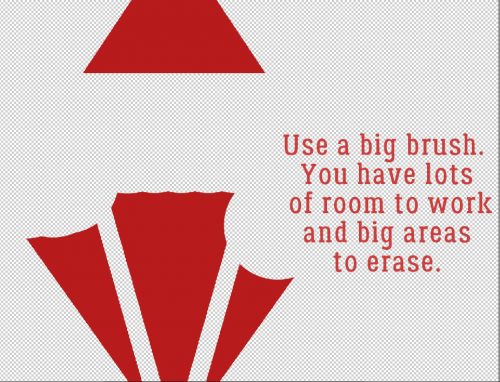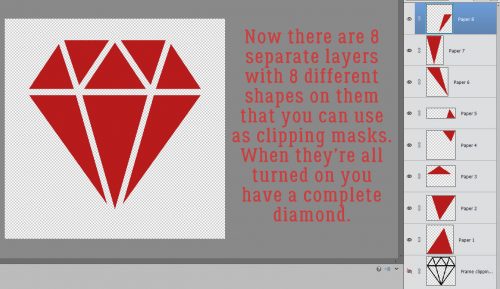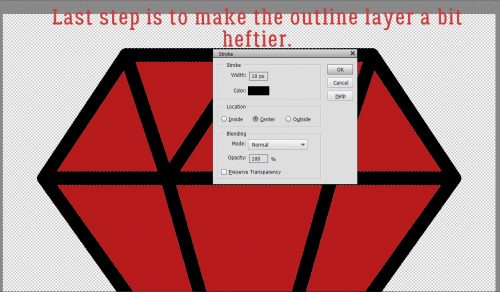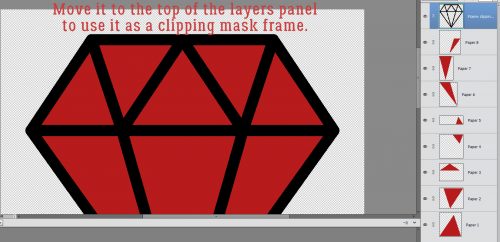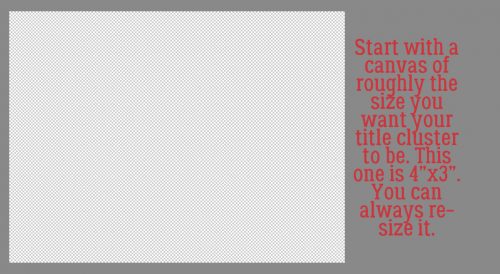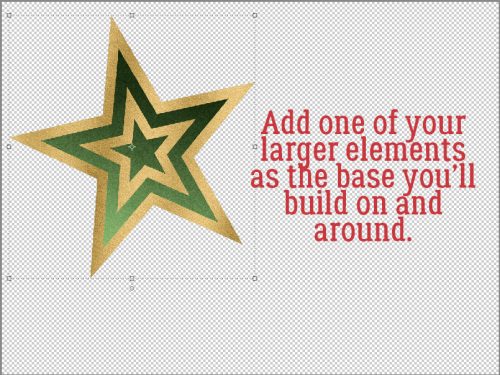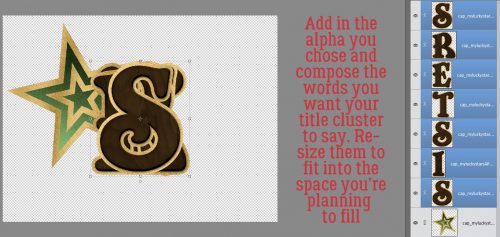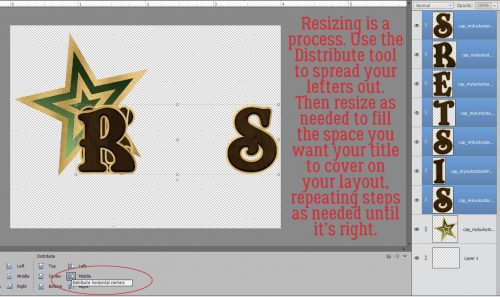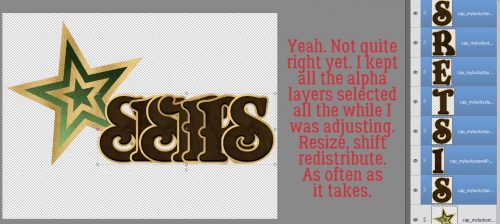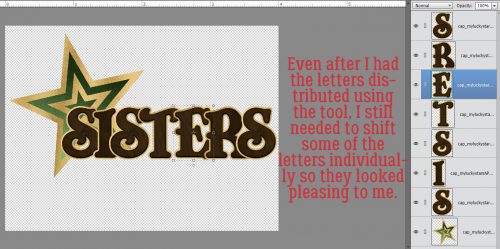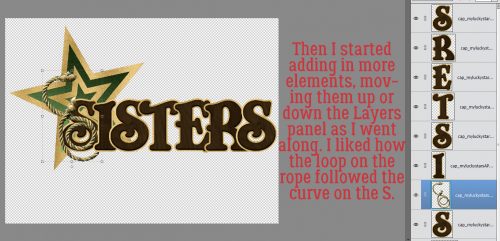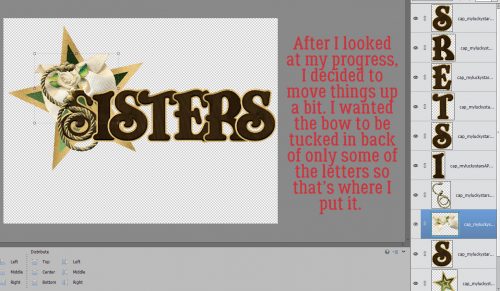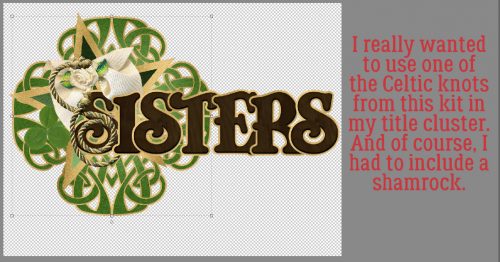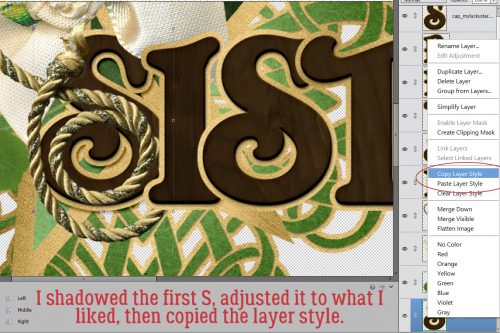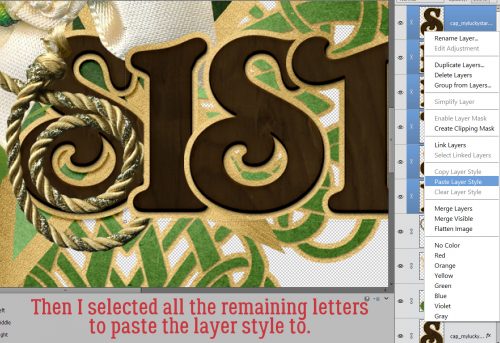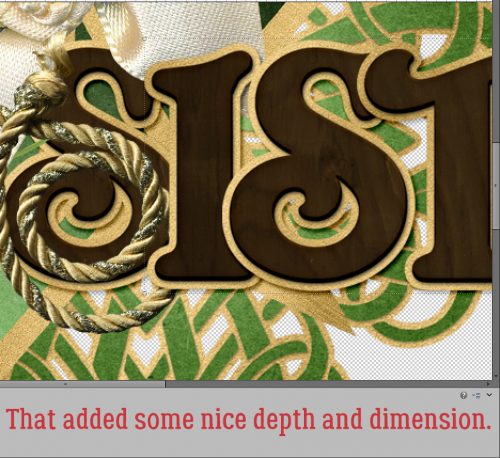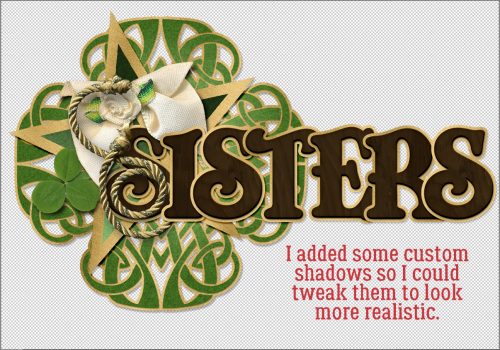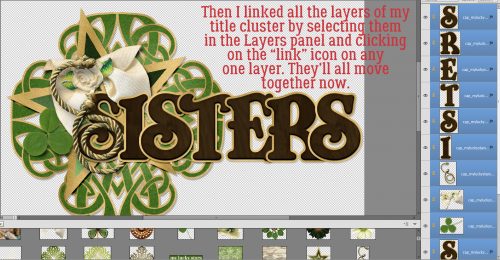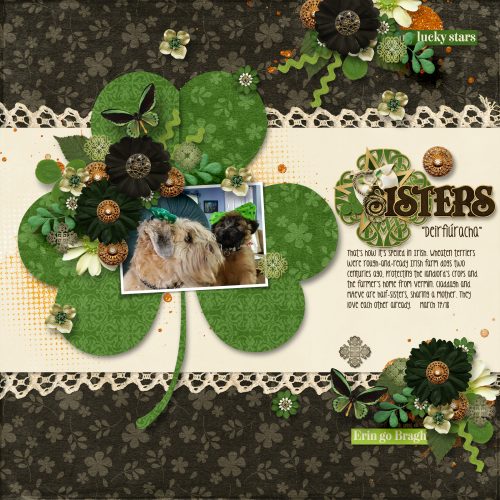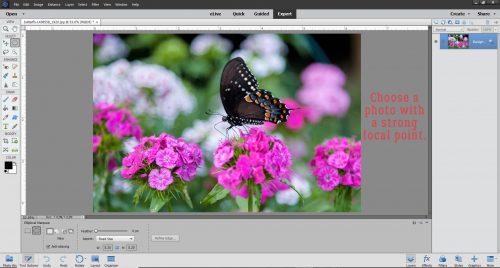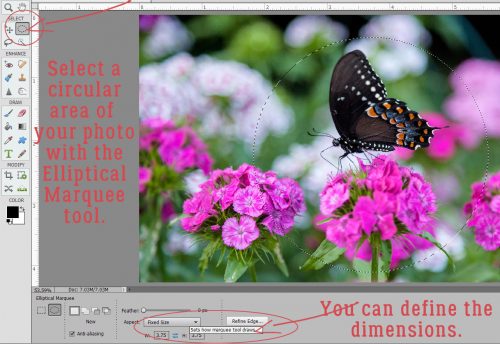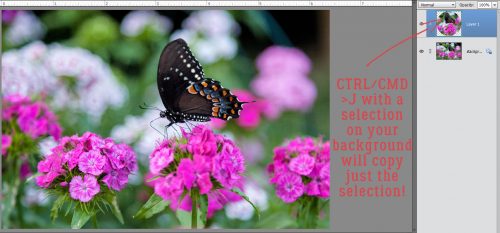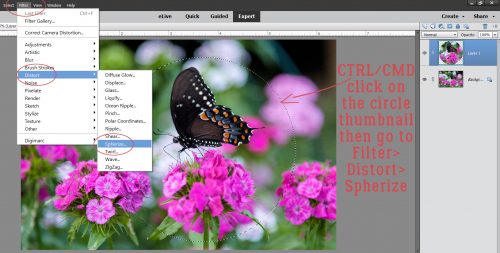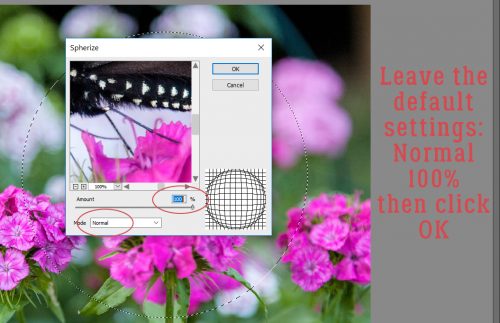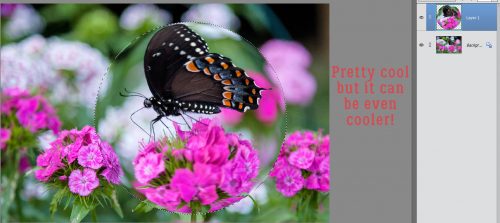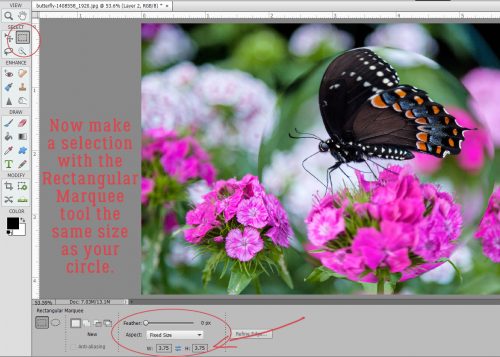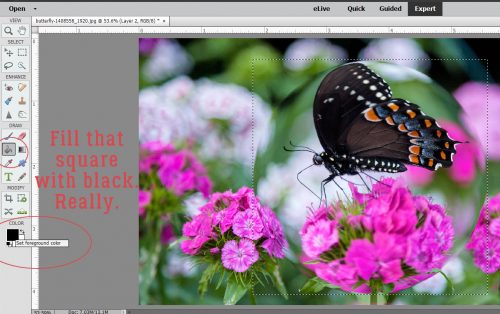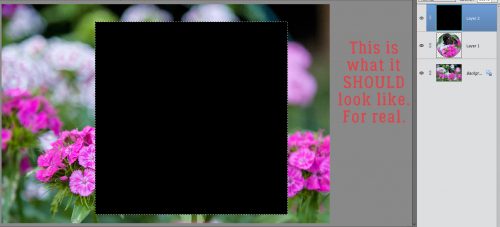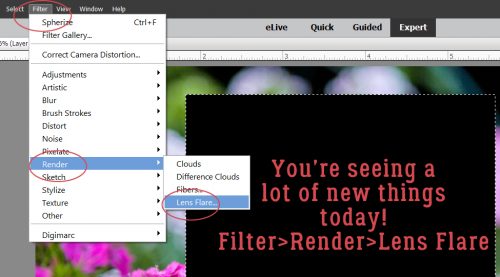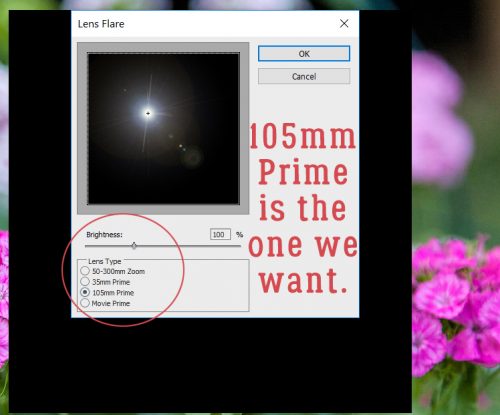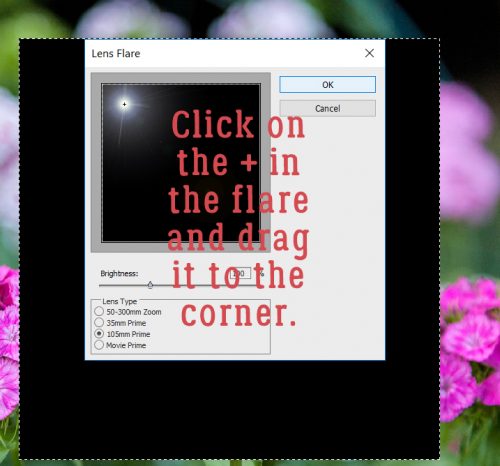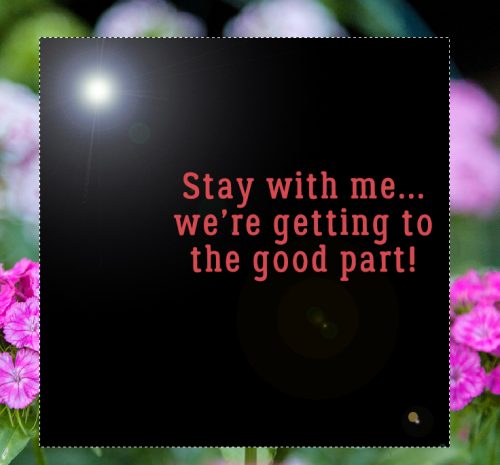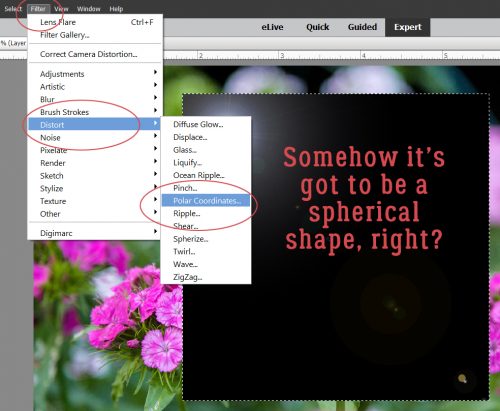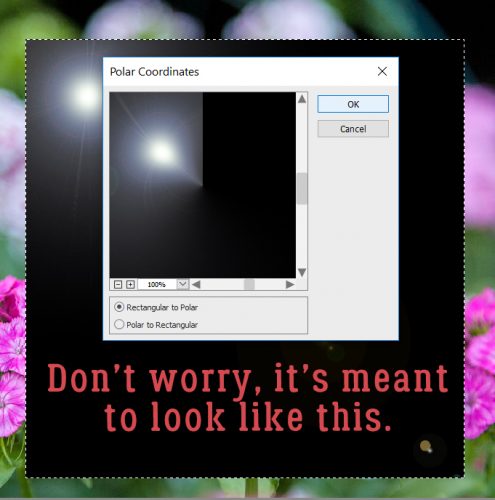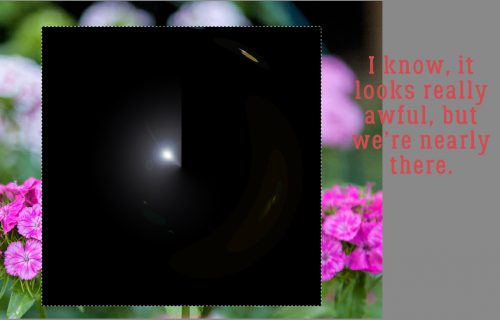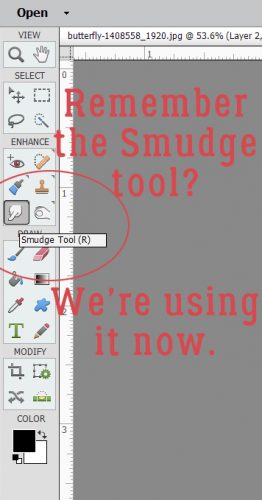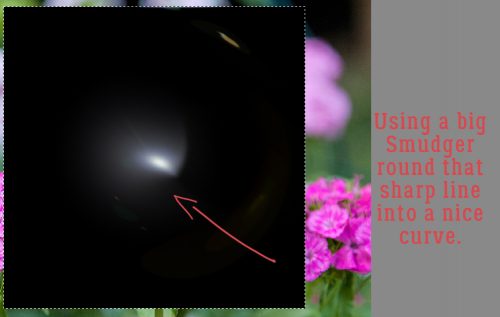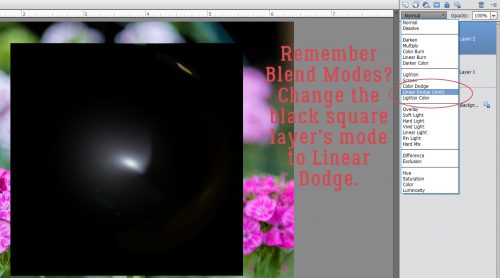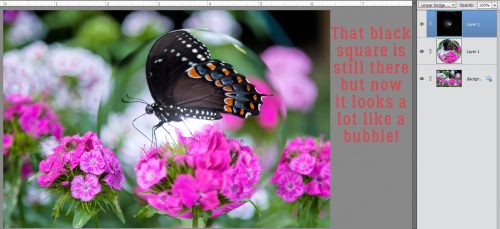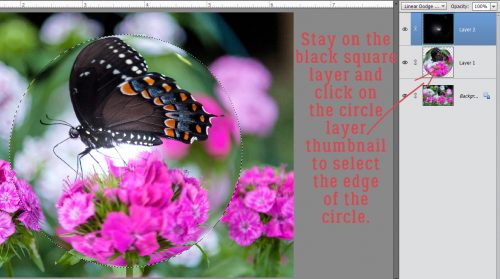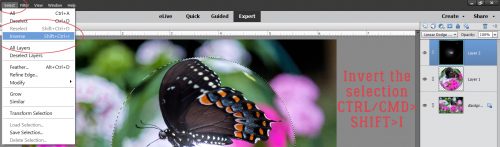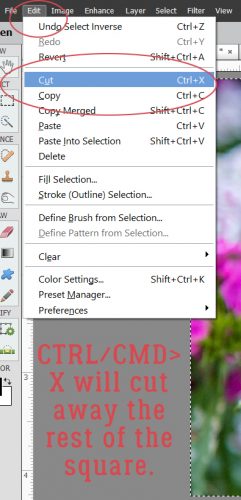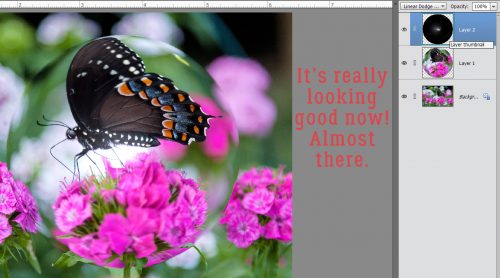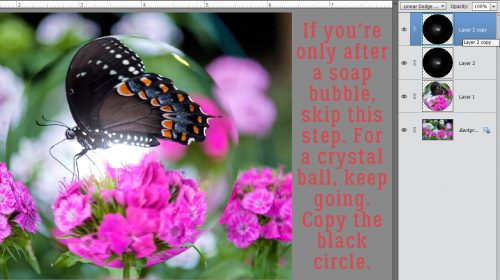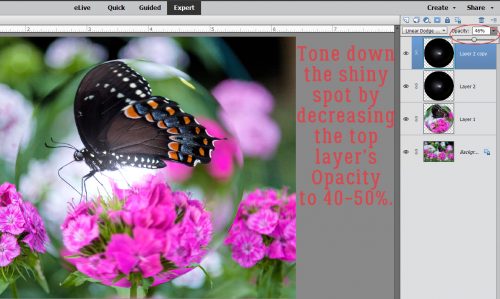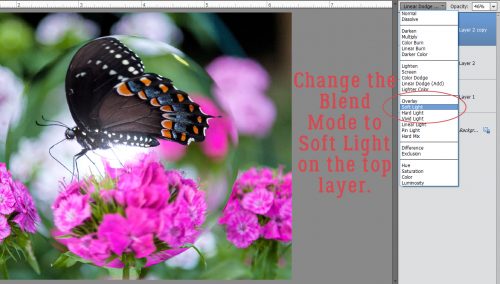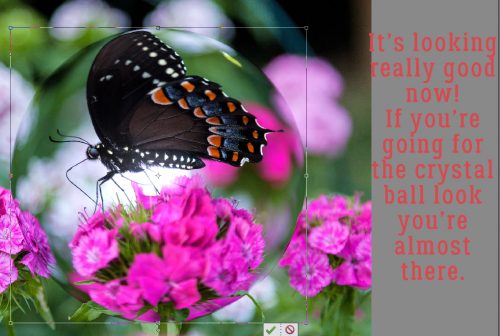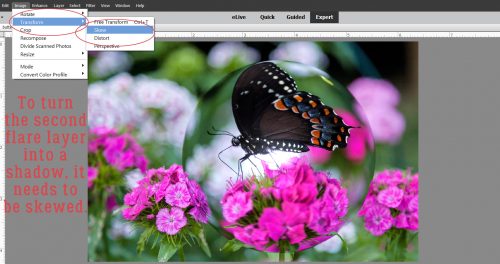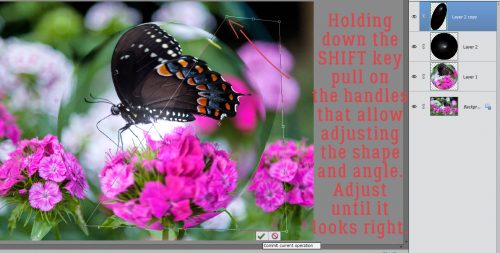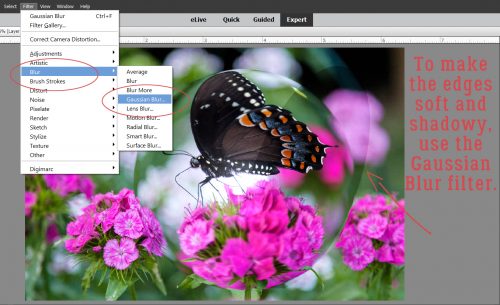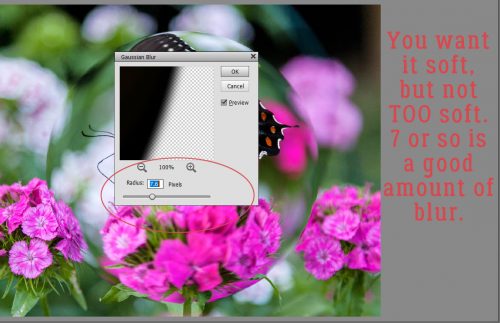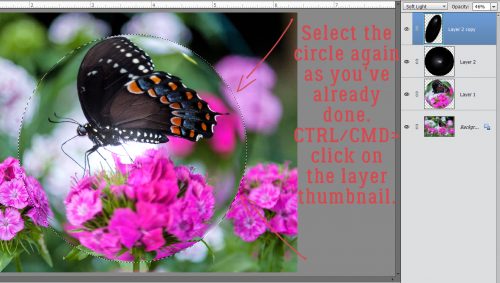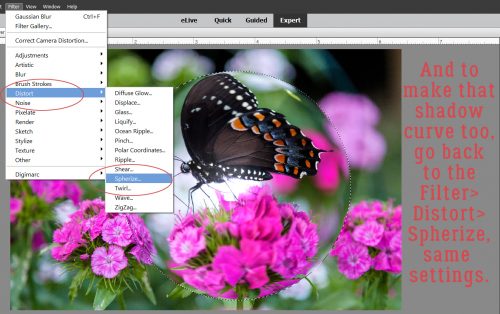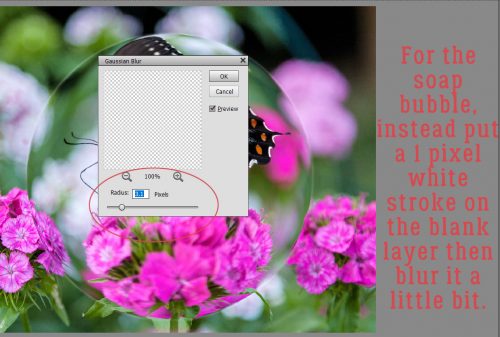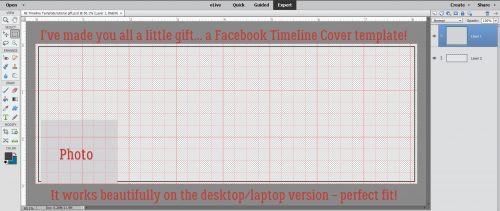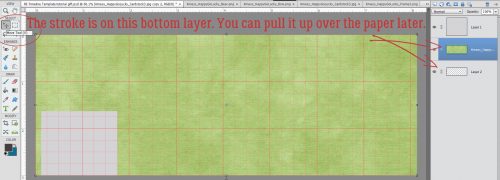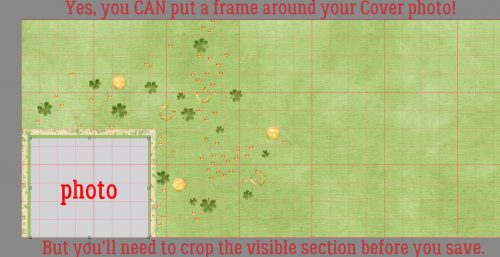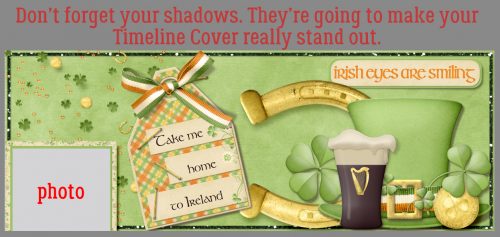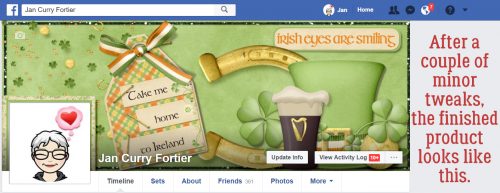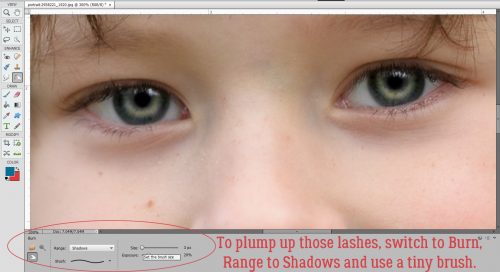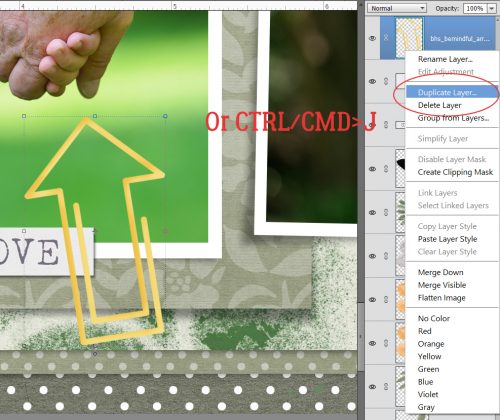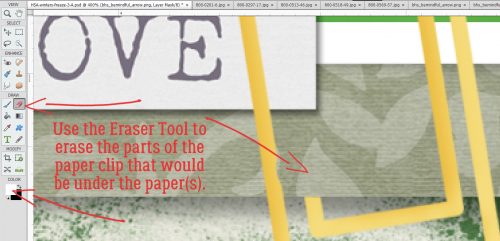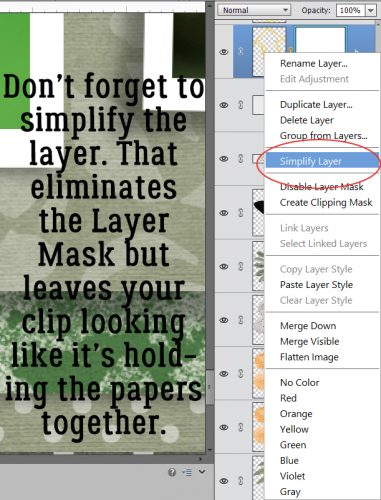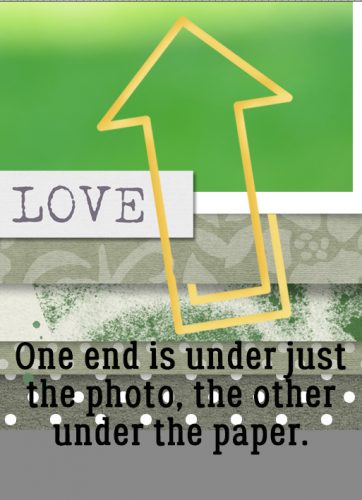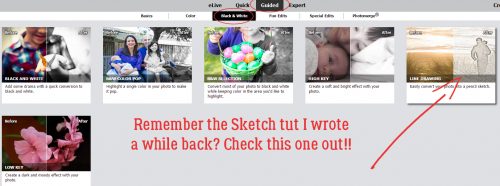Direct Your Own SCRIPT
![]()
Wow, it’s Tuesday again already! This has been another one of those no-time-for-anything weeks, between my 48 hour work week, house-training a puppy who likes to get up 4 or 5 times EVERY night and the rest of the usual routine. I’m happy my dogs are bonded to each other, but the running in and out every 10 minutes is making me a little short-tempered. They’re worse than toddlers… but at least I don’t have to put them in snowsuits. I really haven’t had much time for scrapping since we brought this puppy home one month ago today. But I did manage to fit in a quick layout (about my dogs, what else!) for this month’s Font Challenge. I love fonts, and the Font Challenge makes it so easy to pick up new, fun ones. But I gotta tell you, I was a little unnerved that this month the featured font was in script. Don’t get me wrong – script fonts are fabulous, especially for journaling where the text is personal and emotional. But there are some script fonts that just don’t look as good on paper as they do in the font browser. You know the ones I mean. The ones where there are a lot of unnatural breaks in the flow of the text. You look at your journaling and you change the font because it just looks awful. Those of you who’ve been reading my tuts from the beginning will know I’m a little bit Type-A, a little bit OCD… things have to LOOK right to BE right. And those fonts make me totally cray-cray! Well, there’s a way to get around that!
Fortunately, KG Eyes Wide Open isn’t one of those fonts that drive me crazy. It flows nicely, one letter to the next, so I got my layout finished without a melt-down. Beautiful Day Regular is an example of one that sets me right into a tailspin.
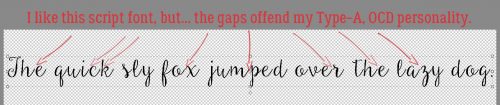
See the gaps and malaligned strokes? I like my script text to look like someone took a pen and wrote it out; not too many people have that many breaks in their penmanship unless it’s an affectation.
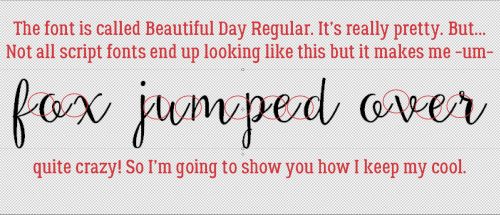
Elements is great software, but there are some things it can’t do. While it’s possible to set the Leading of one’s text (the space between lines of text) but there’s no adjustment for Kerning (the space between letters). If I’ve chosen a font that ends up offending my eye (and my personality) I delete the text and start over. The first thing I do is make a new document/project on my workspace.

I pull a Guide down to where I want my baseline to be to make the actual process less work. Elements has Guides that are easily dragged into place; put your cursor into the space at either the top of the workspace or at the far left of it, then click and drag it to where you want it. (My workspace has the Rulers visible, so I just put the cursor on top of the ruler and drag.) Another way of dropping a Guide onto your project is to click View>New Guide. This will allow you to tell Elements where you want the Guide to go. Be aware though that unless you Clear All Guides every so often, you’ll have a confusing array of lines popping up on your workspace seemingly at will.
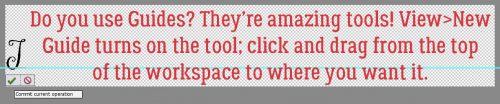
To make the process as simple as possible, I align the horizontal line of the Text Tool‘s “I-beam” cursor, a facsimile shown below, right on my Guide then click to activate it.
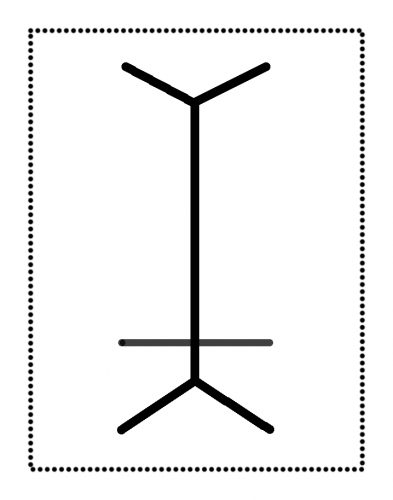
Each letter of my text will go on its own layer. I have my Preferences set so that in the General settings menu, the Select Move Tool after accepting text box is ticked. This setting turns the bounding box on as soon as I Commit current operation. Then I can move that letter into its desired spot immediately.
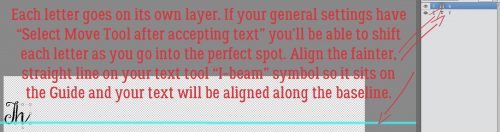
I keep typing my text out, one letter per layer.
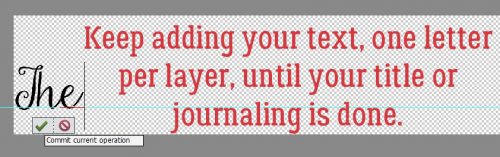
Nudging them into place right away saves a lot of time and effort.
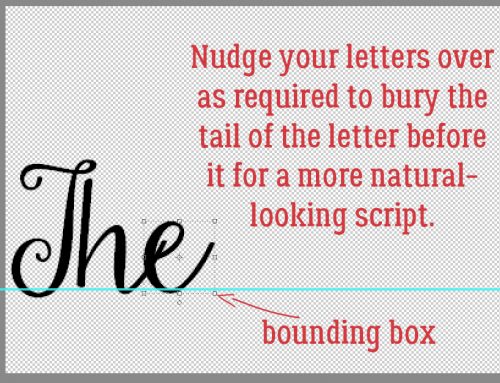
I put just enough space between the last letter of one word and the first letter of the next to make it look right.
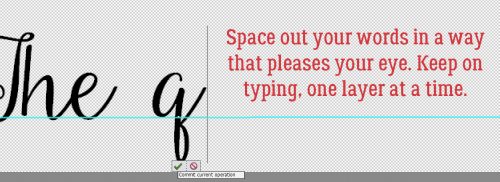
If I don’t get the next letter into quite the right place, it’s no big deal.
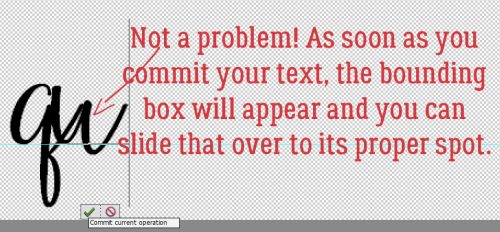
I give it a little nudge using my right- and left-arrow keys.
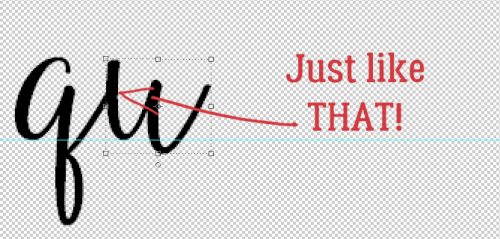
Of course, if you’re not all that bothered by script fonts that don’t flow, you’ve already stopped reading.
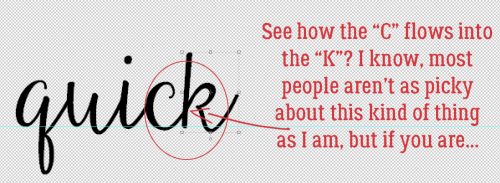
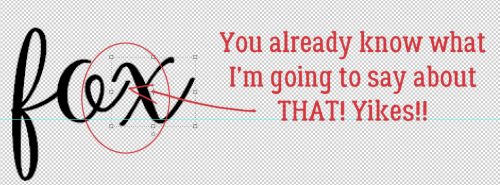
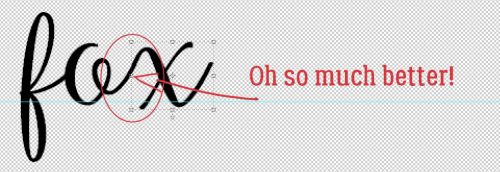
I’m sure you won’t believe me when I tell you this, but it took me less time to get to this part of my text, typing it out one layer at a time and nudging than it has taken you to read this tutorial up to now. But it’s true. I use the keyboard shortcuts I show you to make it so much quicker. To engage the Text Tool for each successive letter, I click on the “T” – just the “T” – and it opens up. Then I click on my baseline, type my letter, click OK and nudge it. 5 seconds.
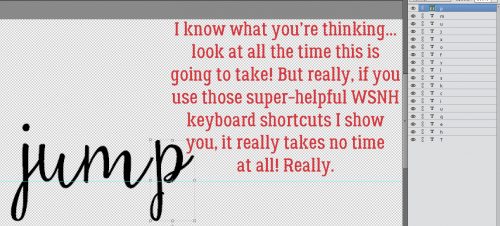
I’m so particular about how my text looks, I make sure the strokes for each letter line up.
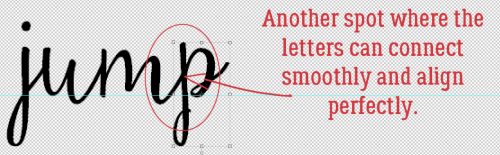
It’s hard to know exactly where to put the Text Tool cursor on the baseline, so it’s a really good thing that it doesn’t matter at all!
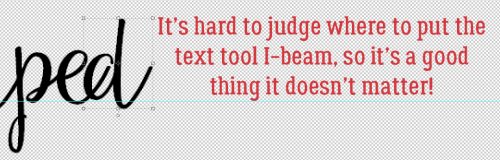
Sometimes I get lucky!
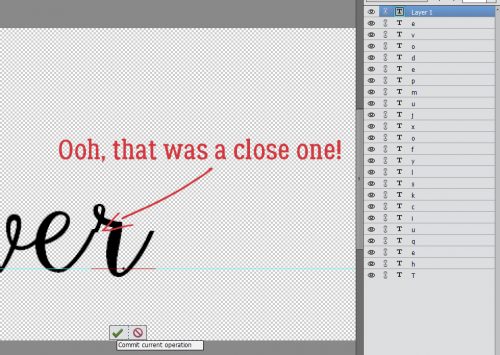
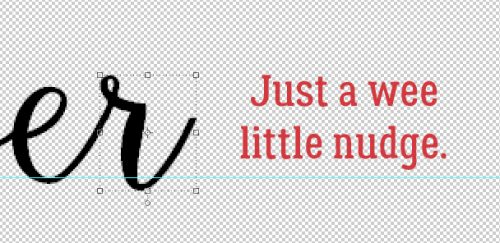
Okay, so. If you’re anything like me, you find yourself with not enough room to say what you want to say in the way you want to say it. If you need more room there are two ways to accomplish that. One is to make the canvas wider, the other is to make the text smaller. Image>Resize>Canvas Size or CTRL/CMD>Alt>C will open up the menu to make your canvas bigger, in whatever direction you need it to. Or, you can select all the letter layers in the Layers panel, and shrink them to fit.
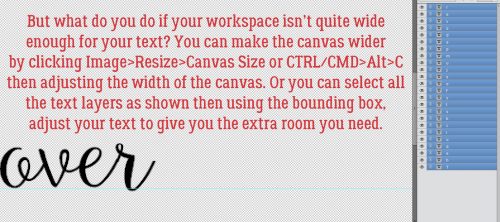
After I was finished typing out my text and had it looking the way my mind says it should, I selected all the letter layers and Merged them. That can be done by right-clicking and choosing Merge from the menu, or with CTRL/CMD>E.
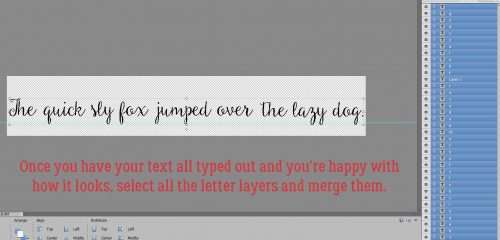
Perfect!!

I’m so happy that my tutorial on unzipping files was so well received. When I sit down to write my tutorials, I’m never sure if I’m giving you, the GingerScraps community, information you can use. Sometimes, it seems, I get it right. Please do offer me suggestions on topics for future lessons… I appreciate the feedback!
![]()