
Happy Thursday! There’s a ton of new goodies coming tomorrow!
From Mags Graphics


![]()
From Aimee Harrison



From Miss Fish





From Amy Stoffel



From Tinci
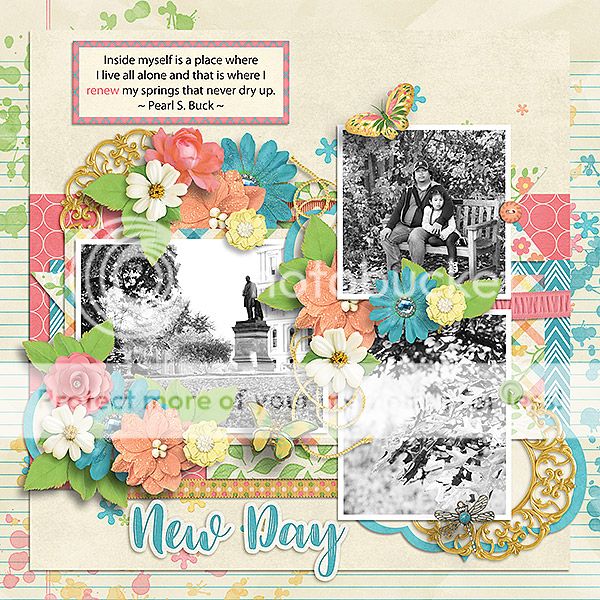


From Ponytails

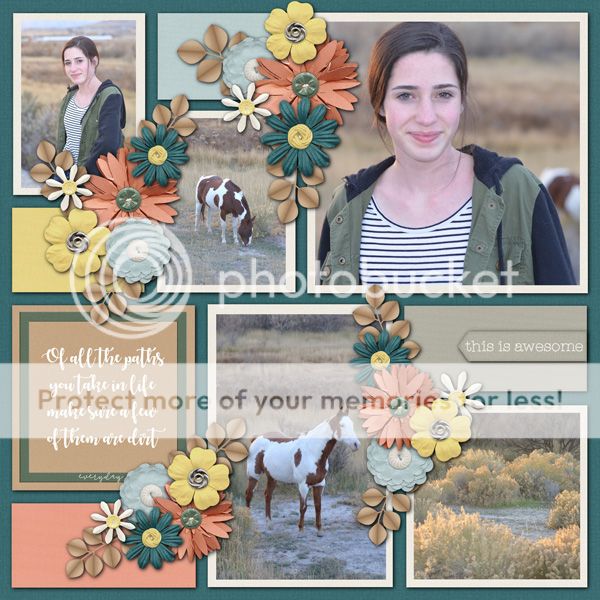

From Craft-tastrophic


From Lindsay Jane


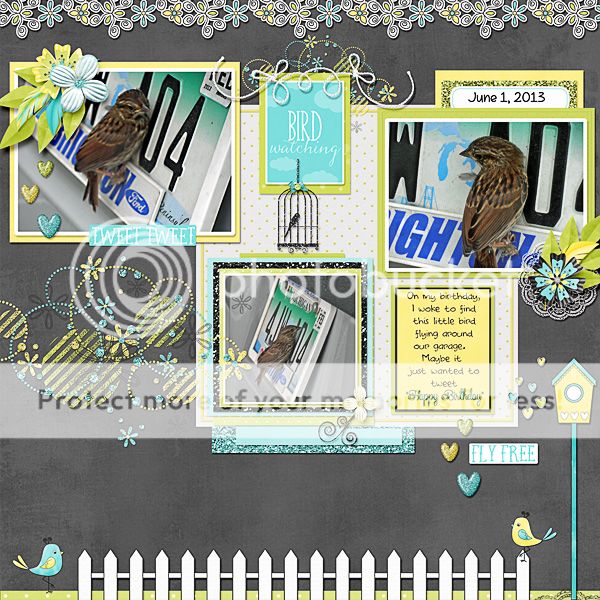
From Neia Scraps
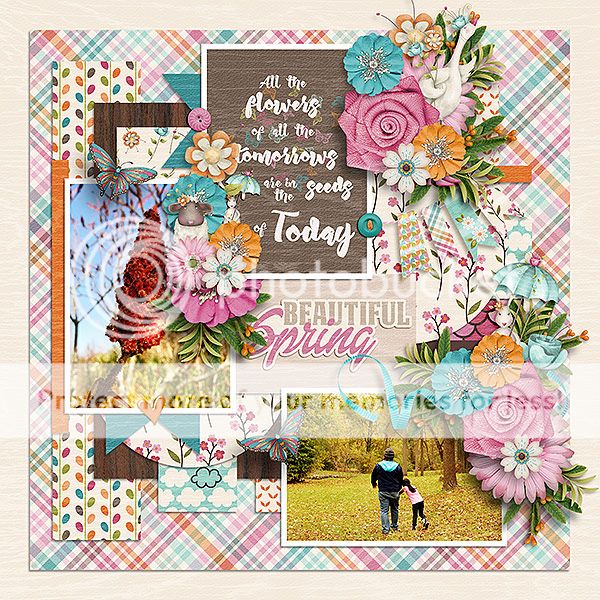

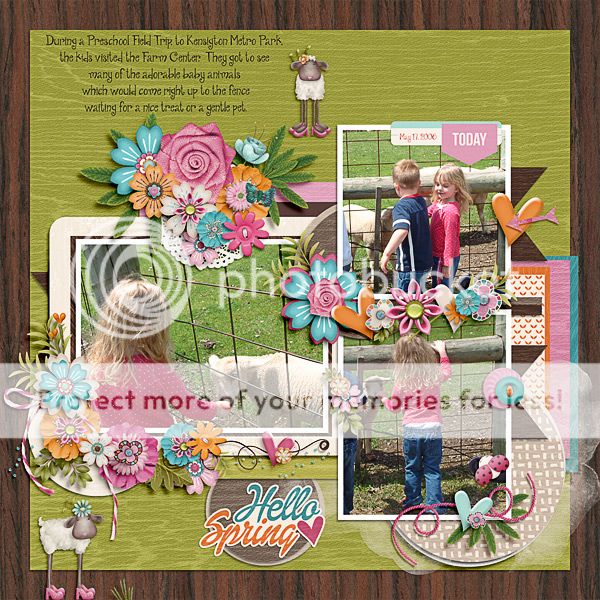


Happy Thursday! There’s a ton of new goodies coming tomorrow!
From Mags Graphics


![]()
From Aimee Harrison



From Miss Fish





From Amy Stoffel



From Tinci
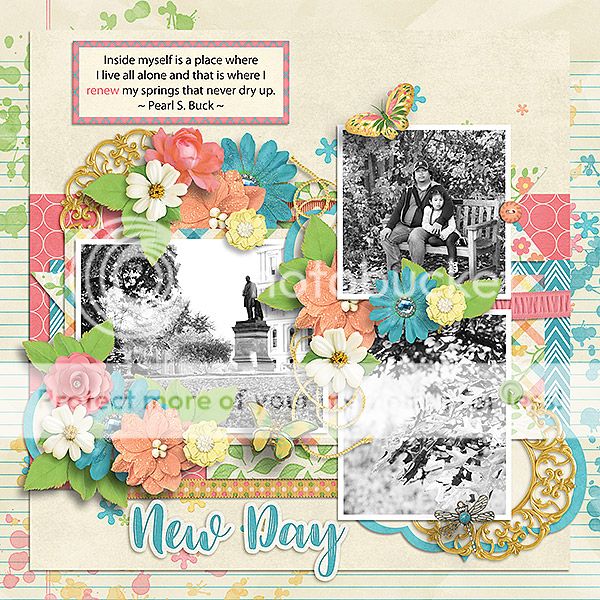


From Ponytails

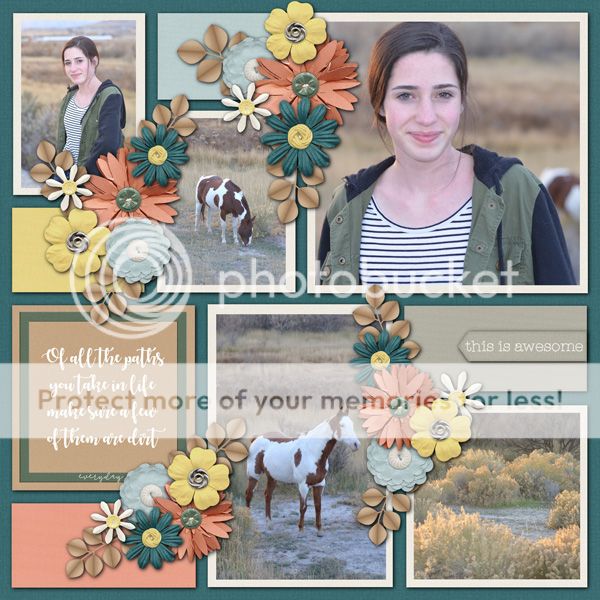

From Craft-tastrophic


From Lindsay Jane


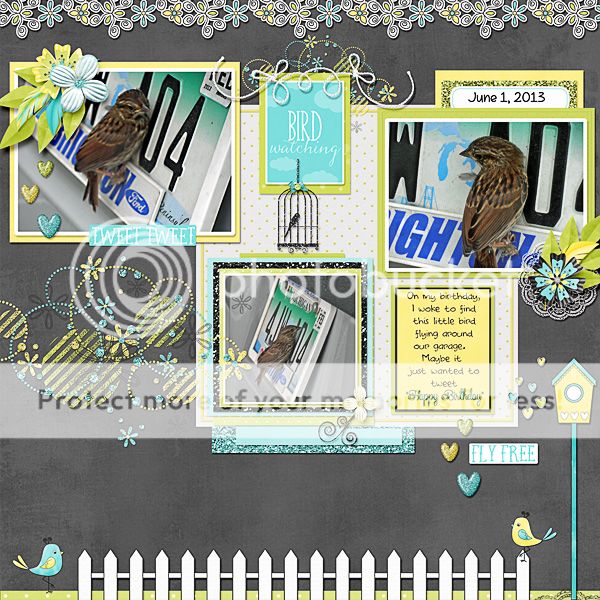
From Neia Scraps
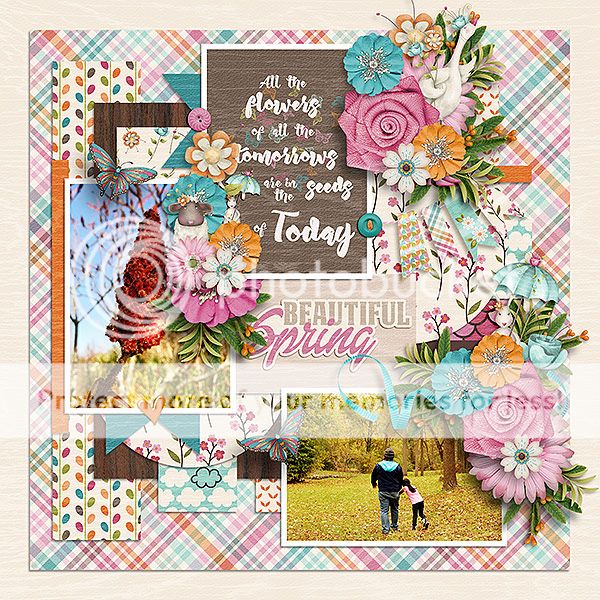

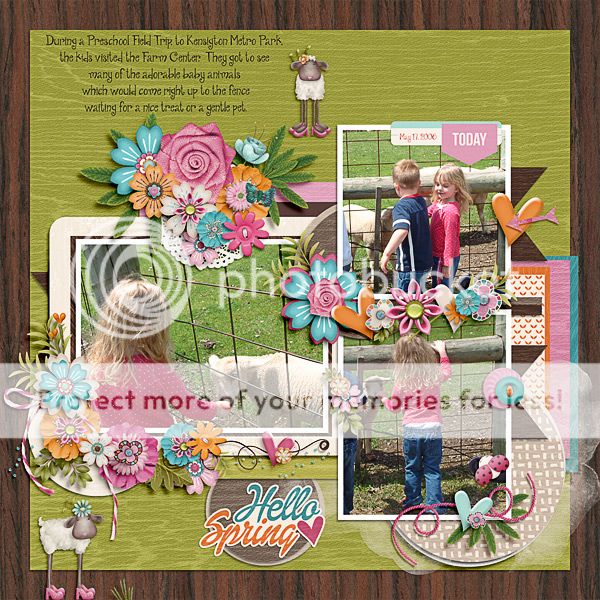

WSNH Tips and Tricks
![]()
For my 30th (yes, this is #30! I can’t believe it either!!) Tuesday tutorial I thought I’d do a bit of a recap and put my Work Smart Not Hard tips and tricks in one place. We all have busy lives and could use a little help to streamline our workflow. So we can scrap more layouts, right? Can I get an AMEN??
This is what a search for a “single3” template in my GingerScraps stash looks like:
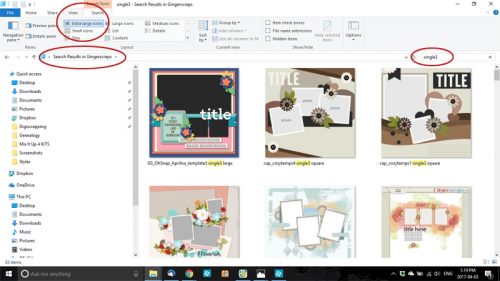
With the extra-large view, I can scroll through the whole list in a matter of a couple of minutes and choose the one that fits my desired photo(s) and kit(s) selections. Right-clicking on the preview image and selecting Open File Location takes me to the folder where the template lives. And away we go! (P.S… keyboard shortcuts to follow in a single list.)
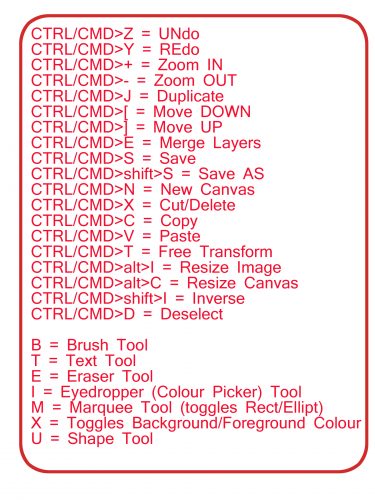
If you want to save this to your computer just right-click on the image and Save Image As… and then name it something you’ll be able to find later.
Since March has only been over a couple of days, I’ll wait until next week to check the galleries for entries into the Tutorial Challenge. Remember, if you’ve used a technique from these tutorials, post your finished layout in the GingerScraps Facebook Tutorial Tuesday Challenge Gallery for an opportunity to have YOUR chance to challenge me. If you’re not a Facebooker, you can post a link to the layout you’ve created with the tutorial you used in the comments section here on the Blog. I’ll get a notification and will then enter you into the draw. The first week of each month I’ll have a random draw of all entries and the winner will be announced at the end of the first tutorial of that month.
See you all again next week!
![]()

It’s a new month which means there’s a new batch of challenges to scrap in order to receive this fabulous collab for free!!! All you have to do is create 10 layouts for our fabulous challenges!

And this year, there’s new challenges you can do!
Check out the challenge Rachel from Seatrout Scraps hosts every month, A Year of Blessings!
The challenge changes monthly and this month you can grab a free template and scrap it!
Check out some of the layouts that have already been posted:

Don’t forget to log your challenge layouts in the Cookie Jar Thread!

April Fool’s! No, not really! I promise! Everything you read in this newsletter can be believed!
INCLUDING: the announcement of the winners for Survivor: Digi-Land! Before we announce them, though, I do have to show off all the new stuff! New buffet, new daily download, new monthly mix, new designers, even a new kit you can earn! This is no joke!
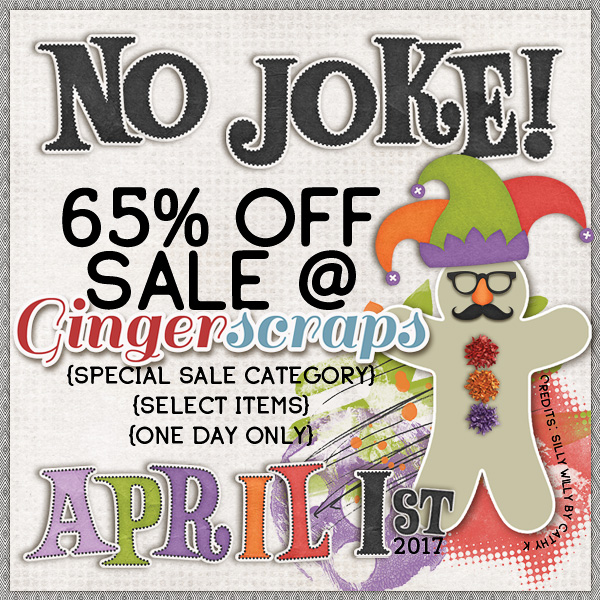
65% off 24 hours only (sale ends promptly at 11:59pm EST)
*APRIL 1st* NO JOKE 65% OFF!
It is the First of the month, and that means the revel of our new Buffet!!
Don’t forget to check out the Buffet Bundles, one easy click to add bundles of Buffet goodies to your cart, and an amazing value too!

There’s no fooling, I promise, with this Daily Download! It’s so stinking cute!
Before I share it, though, I have to share the wonderful kit that was shared in March:
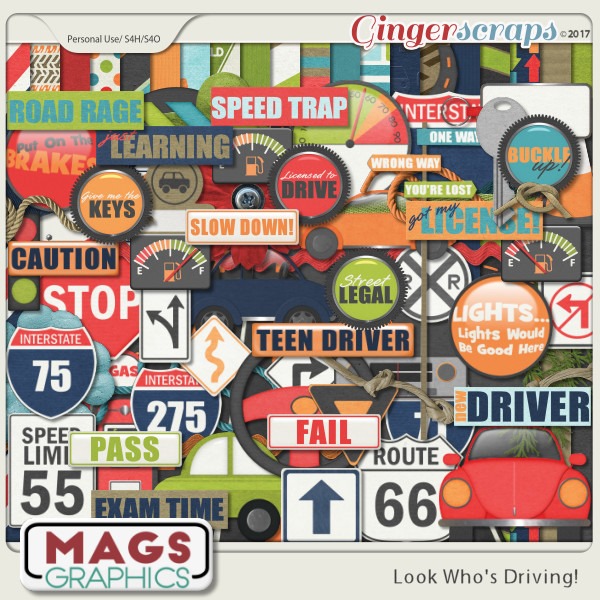
https://store.gingerscraps.net/Look-Who-s-Driving-KIT-by-MagsGraphics.html
I saw some great layouts coming out from this kit, from accidents, to road trips, to celebrating firsts! I love it! I’m expecting to see the same with this month’s kit!
Remember, the download is kept up for 5 days, and then it is taken down. If you miss pieces, the kit will be available for purchase on the first day of the following month.

Happy Friday! The designers are busy busy busy getting ready for April, but that doesn’t mean you got left in the dark today! Some great stuff has been released!
Remember when you spend $10 in the store, you get a great new collab!
 https://store.gingerscraps.net/GingerBread-Ladies-Collab-United-We-Stand.html
https://store.gingerscraps.net/GingerBread-Ladies-Collab-United-We-Stand.html
![]()
Is everyone ready for April and Spring (or Fall for those scrappers in the southern hemisphere)? We have some beautiful kits coming in the April Buffet. Remember these kits are on sale from the 1st to the 5th. Just look at these gorgeous colors:

Now let’s see what’s coming up for us to play with.









Aren’t they just awesome?
And make sure you visit the store on April 1st. You will not want to miss what we have up our sleeve.
![]()
Style Savvy!
![]()
Over the weekend Marcia posted a question on the Just So Scrappy Fan Group Facebook page. She’s just learning digital scrapping and she wanted to know how and why styles are used. First, let’s talk about WHAT they are. Basically, they’re little mini-scripts that tell Photoshop/Photoshop Elements to change the appearance of an object. The object could be a font, a paper item, a shape or almost anything. It’s a lot easier to understand this concept if you can see it at work, so today’s tutorial was born. I’ll be using some layer styles created by Just So Scrappy‘s alter-ego, Ooh La La Scraps that coordinate with her Take Time to Be Kind bundle. Katie Castillo is the talent behind both design lines and she creates a bundle of styles for each of her collections. So let’s have a look at what they are and how to use them.

First, I had to load the style files into my software. After unzipping the files, I went to the Effects panel in Elements and clicked on the little stack of horizontal lines shown below.
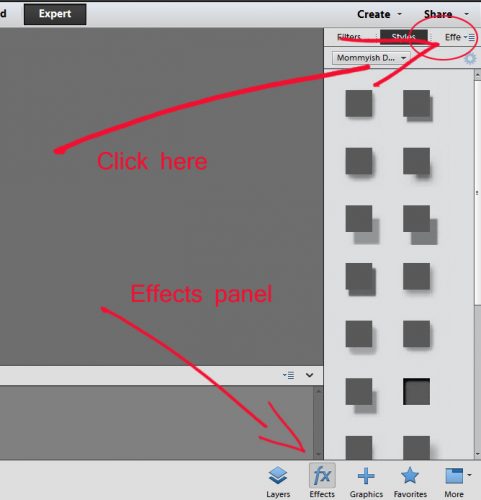
This menu opens up. Select Load Styles and find the folder with the desired styles in it. They have to be loaded one at a time, unfortunately.
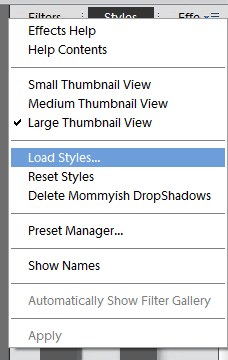
When I unzipped these styles files, I decided to rename the files for the purposes of this tutorial. In the Effects panel this is what I see. You don’t have to do that, I just wanted to make everything quite clear.
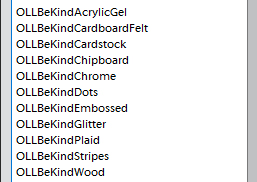
The screenshots below show what each different type of style does to an object. I used a large, open font, a chipboard swirl, a cardstock tag and some grungy paint from the Take Time to Be Kind elements pack to demonstrate. Each style comes in all of the colours in the palette for the collection. See what effects they have on different objects.
Acrylic Gel (Transparent Blue)
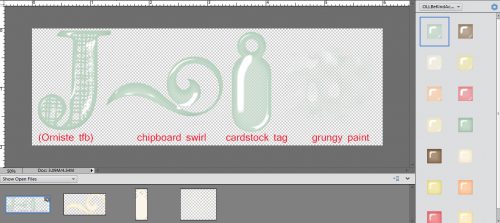
Acrylic Gel (Opaque Brown)
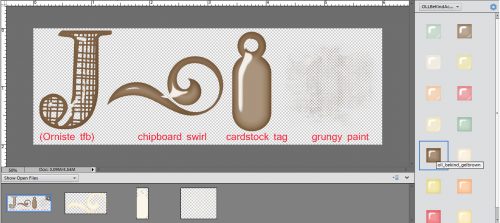
Cardboard (Corrugated Cream)
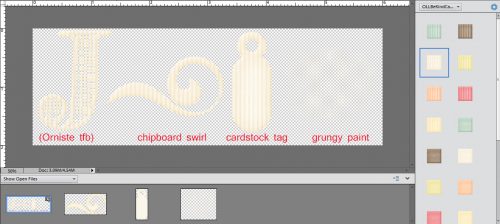
Cardboard (Smooth Green)
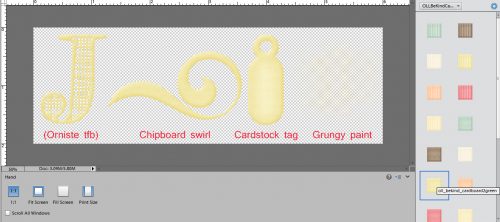
Felt (Orange)
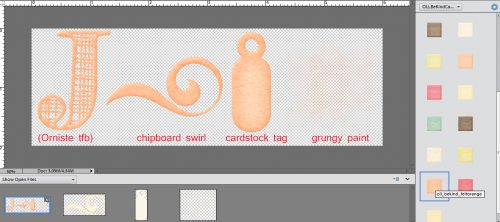
Cardstock (Textured Pink)
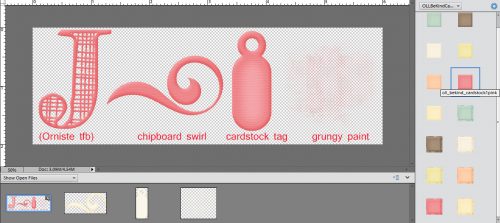
Cardstock (Glitter Edge Yellow)
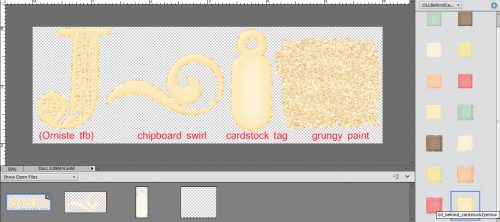
Chipboard (Nubby Blue)
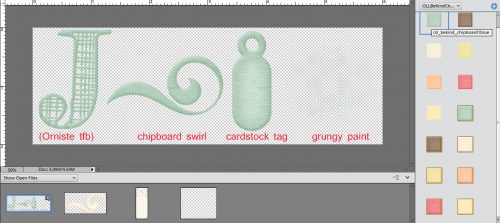
Chipboard (Beveled Brown)
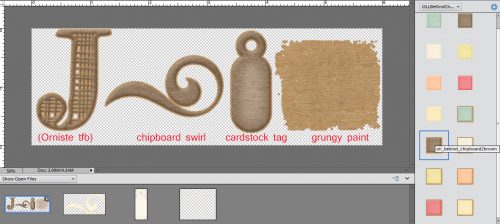
Chrome (Fat Cream)
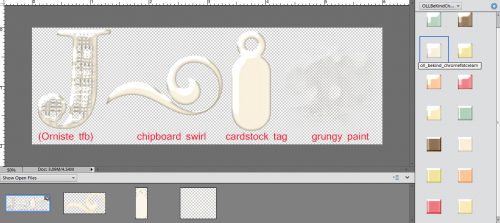
Chrome (Thin Green)
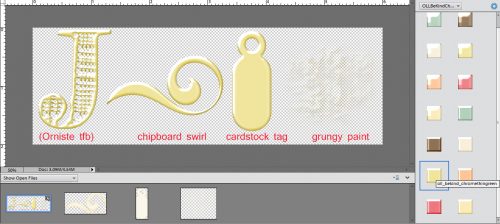
Dots (Orange)
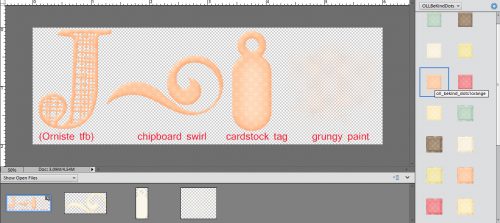
Dots (Glitter Edge Pink)
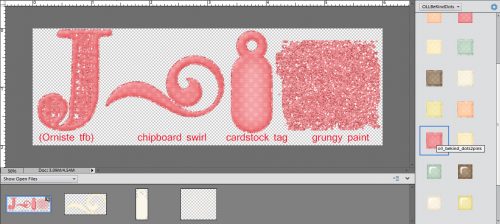
Dots (Acrylic Gel Yellow)
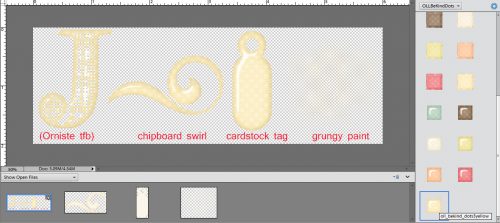
Embossed (Dots Blue)
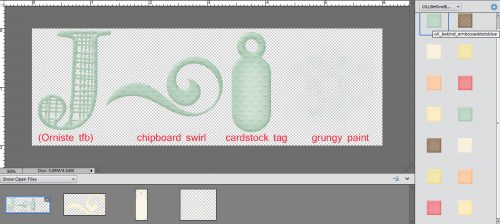
Embossed (Brocade Brown)
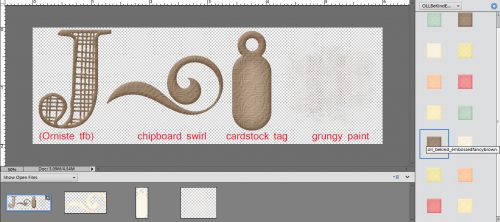
Glitter (Chunky Cream)
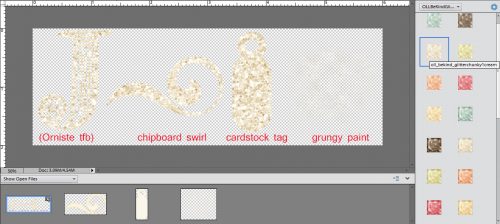
Glitter (Chunky Gloss Green)
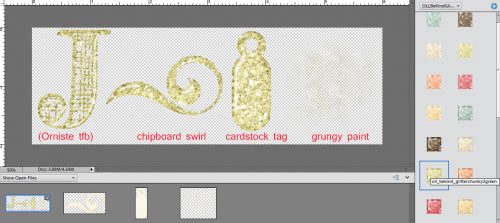
Glitter (Fine Orange)
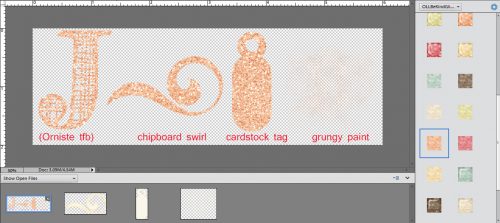
Glitter (Fine Gloss Pink)
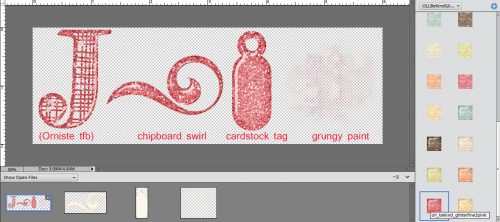
Plaid (Plain Yellow)
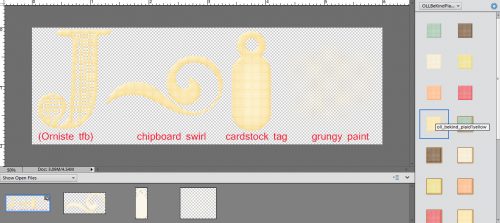
Plaid (Kraft Edge Blue)
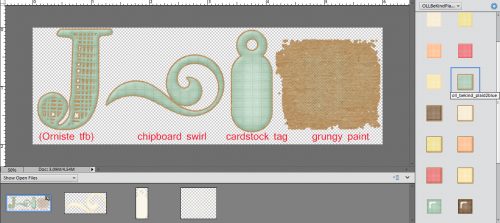
Plaid (Gloss Brown)
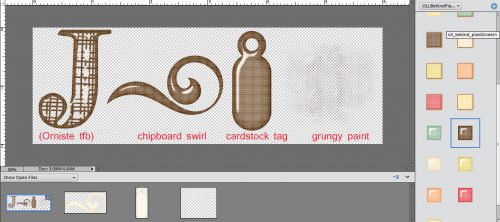
Stripes (Plain Cream)
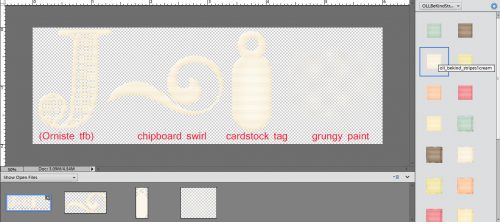
Stripes (Glitter Edge Green)
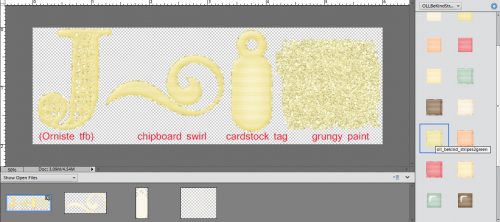
Stripes (Gloss Orange)
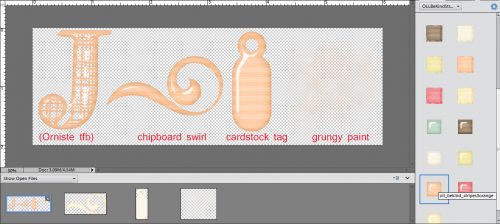
Wood (Smooth Pink)
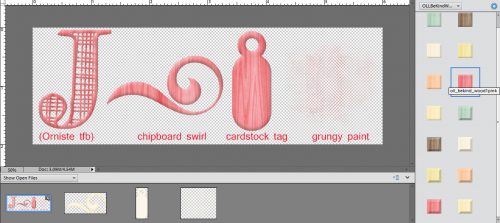
Wood (Bevel Yellow)
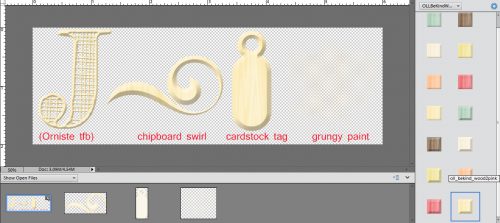
That has given you a look at the colours and textures these styles provide. As you can see, grungy paint is fabulous with a glitter style applied but downright ugly with most of the others. The swirl looks great with any of them, the tag takes on a completely different look. The font wasn’t perhaps the best choice for this purpose. I could see myself creating a matching alpha for this collection using a chunky, bold font. But Katie has already included some stunning alphas so I’ll save my efforts for some other purpose.
That was a very simplistic look at what styles can do. But let’s go a step further and COMBINE some styles to really jazz up an object. I’m using the swirl again because it’s pretty great already, but I might want it to be even more eye-catching on my layout. I resized the canvas so I’d have some room to maneuver. [Image>Resize>Canvas Size or WSNH: CTRL/CMD>ALT>C]
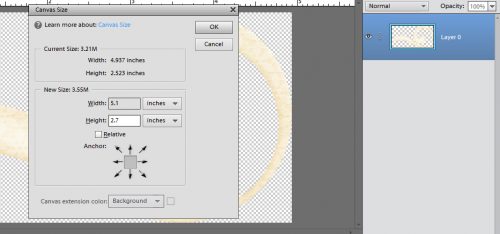
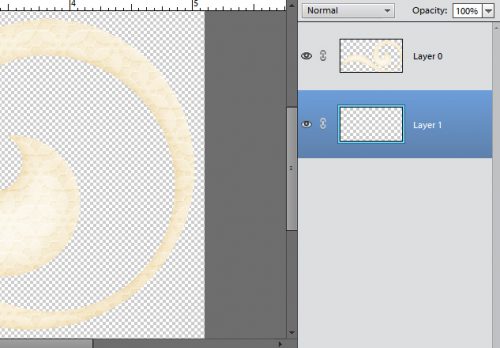
You might notice that this swirl has some texture to it. Don’t be concerned, because styles cover that up.
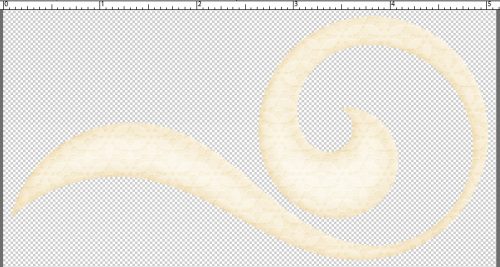
I created a new layer underneath the swirl by clicking on the sheet of paper icon above the layer panel while holding the CTRL/CMD key down. Then, with the CTRL/CMD key still held down I clicked on the swirl thumbnail to select its edges. See the marching ants?
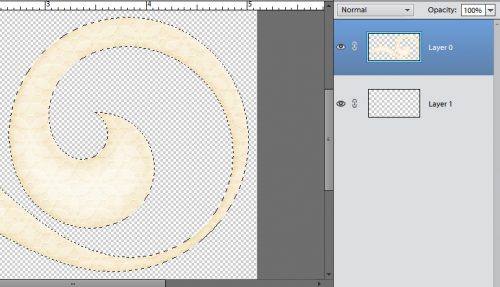
I want to enlarge or expand that selection.
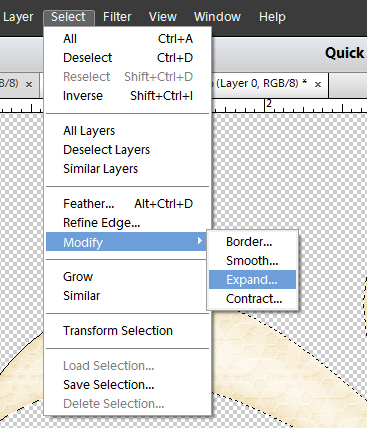
I chose to expand by 10 pixels.
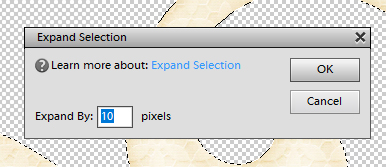
See the space around the swirl? I’m going to fill that, first with a solid colour and then with glitter.
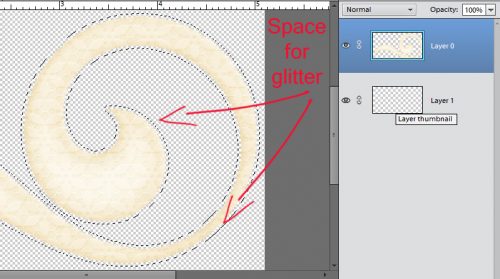
I selected the lower, blank layer for this step.
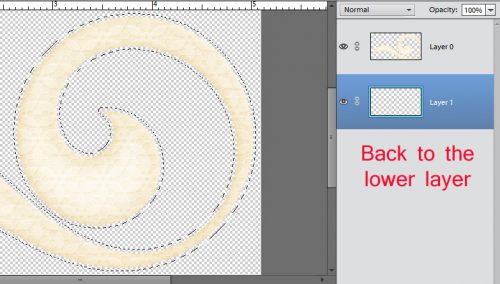
I used the Fill tool (aka the Paint Bucket) and the colour in the foreground. It doesn’t matter what colour this is.
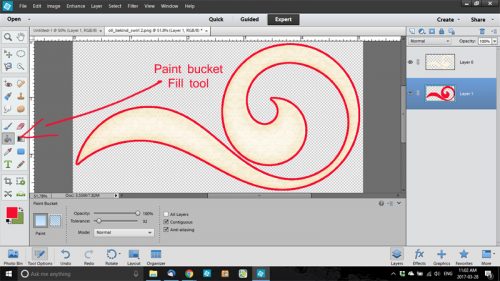
Before I forgot to do it, I Duplicated the swirl layer (NOT the red, solid colour fill layer) [WSNH: CTRL/CMD>J] and it’s these layers that I’m going to play with next. But first, I turned off all visibility for all but the lowest of swirl layers.
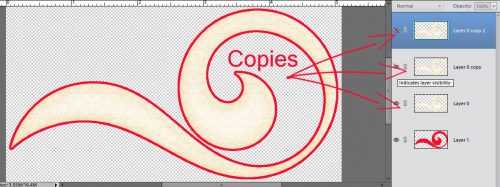
I then went to the Effects panel and selected the OLL Be Kind Glitter style menu. Then I double-clicked on the pink fine glitter style.
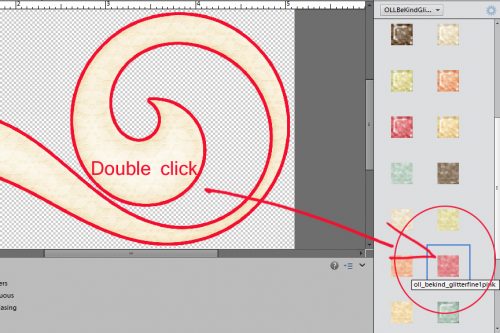
And presto! I have a nice glitter edge, the size of which I chose.
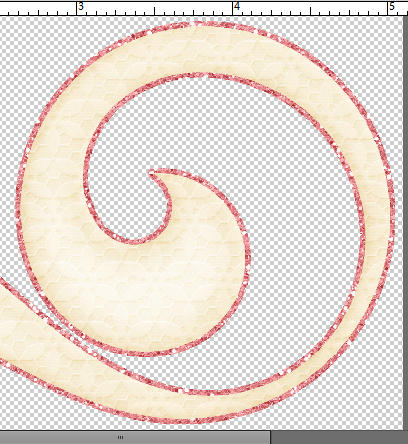
Moving up to the first swirl layer, I then selected the OLL Be Kind Embossed brocade style, also in pink.
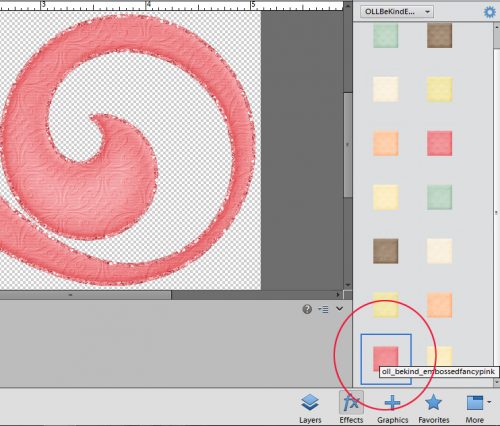
Moving up to the middle swirl layer, I selected the transparent acrylic gel style.
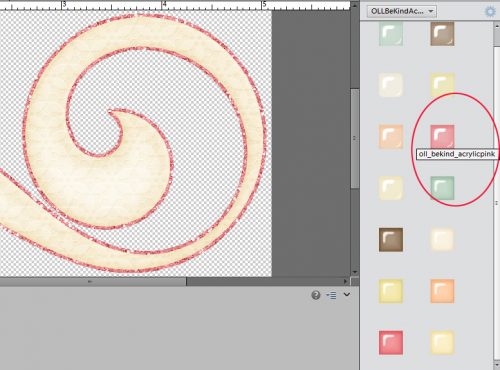
Whoa!! That looks awesome!! But… the brocade effect has disappeared.
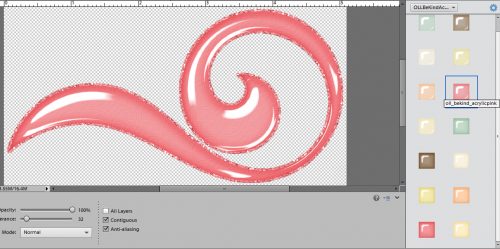
So I decreased the Opacity of the acrylic gel layer. Now I can see the brocade effect but still have some nice gloss on it. (If you think you need to so you’re not confused, you can change the name of the layer to the style you’ve applied.)
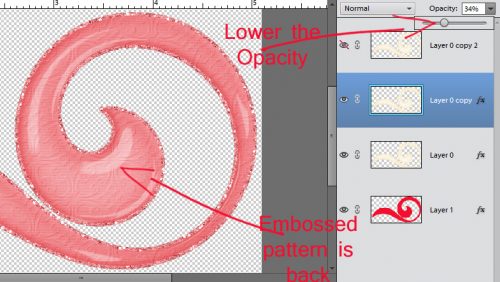
On the very top layer, I selected the smooth pink wood style. It adds a little bit of a bevel and a smidge of a shadow. But it also completely covers up everything underneath it.
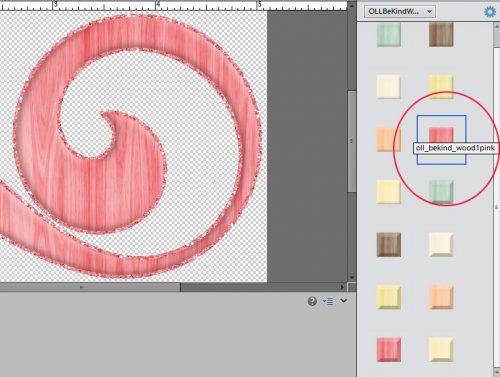
Decreasing the Opacity lets some wood grain and brocade effects to show through, while keeping the gloss too! If I was moving it onto a layout, I’d select all the layers and either link them together by clicking on the little chain icon, or merge them together [WSNH: CTRL/CMD>E].
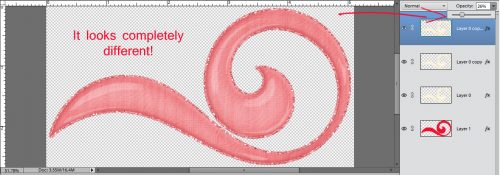
I hope this helps you see the potential with styles. They’re an incredibly powerful tool and can really elevate your scrapping skills. It’s a lot of fun to play with them just to see what they do. Don’t be afraid to try different combinations because if you don’t like it, CTRL/CMD>Z will undo it. Really, the sky’s the limit here!
Remember, if you’ve used a technique from these tutorials, post your finished layout in the GingerScraps Facebook Tutorial Tuesday Challenge Gallery for an opportunity to have YOUR chance to challenge me. If you’re not a Facebooker, you can post a link to the layout you’ve created with the tutorial you used in the comments section here on the Blog. I’ll get a notification and will then enter you into the draw. The first week of each month I’ll have a random draw of all entries and the winner will be announced at the end of the first tutorial of that month.
See you all again next week!
![]()
Happy Spring! We might be edging towards the end of March but that doesn’t mean the designers are letting the warming weather and longer days keep them from their designing urges! They’re designing up a storm and there are some great things out this week!
Remember when you spend $10 in the store, you get a great new collab!
 https://store.gingerscraps.net/GingerBread-Ladies-Collab-United-We-Stand.html
https://store.gingerscraps.net/GingerBread-Ladies-Collab-United-We-Stand.html

Happy Thursday! There’s a ton of great goodies coming out!
From Miss Fish




From Tinci
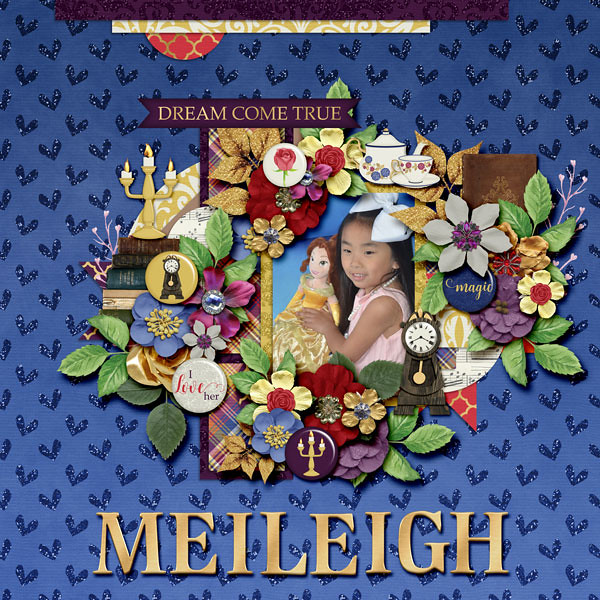


From Aimee Harrison




From Ponytails



From JoCee



From JB Studio
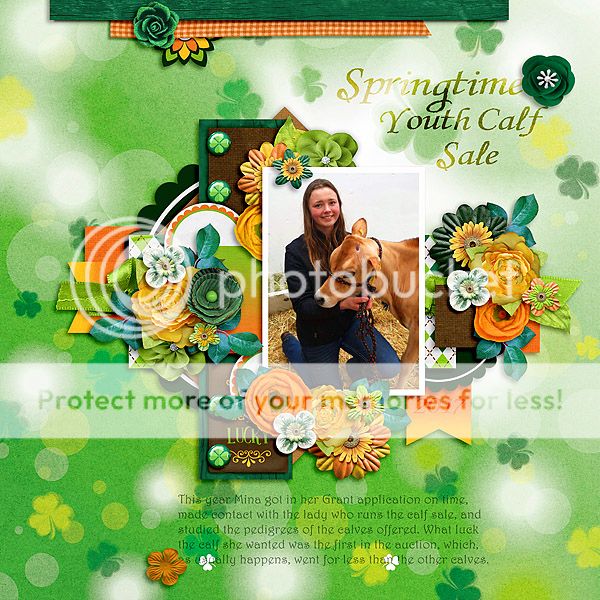

Have a wonderful weekend!

Autumn Baker's Best bake sale Book Club buffet Calls celebrate challenge spotlight craft Crafts crafts with kids Daily Download Designer Spotlight Digital Scrapbooking Digital Scrapbooking Freebies fall Feature Designer font fonts freebie Fresh Baked From the Archives gingerbread girls GingerBread Ladies guest designer halloween holiday home made hybrid let's celebrate March 2025 Challenges mini kit new products new releases news reuse sales Scrap-a-thon Scrapping Survivor sneak peeks Team Spotlight template Tutorials Tutorial Tuesday Weekly Wrap-Up
Full and detailed Privacy Statement can be found here: Privacy Statement