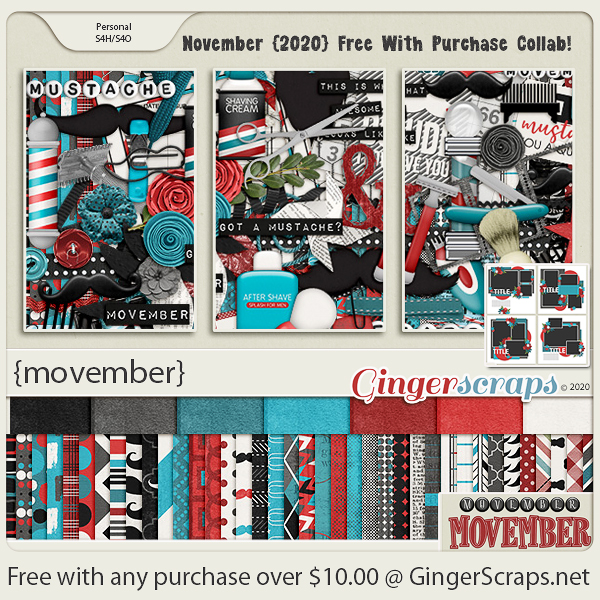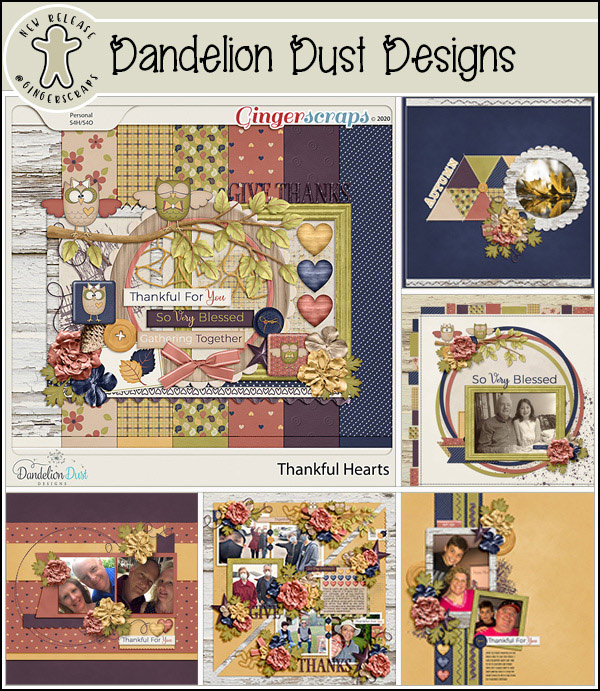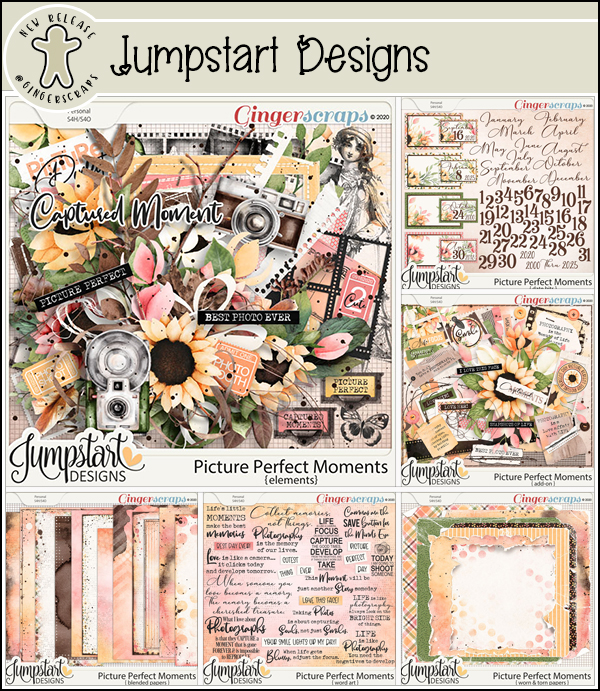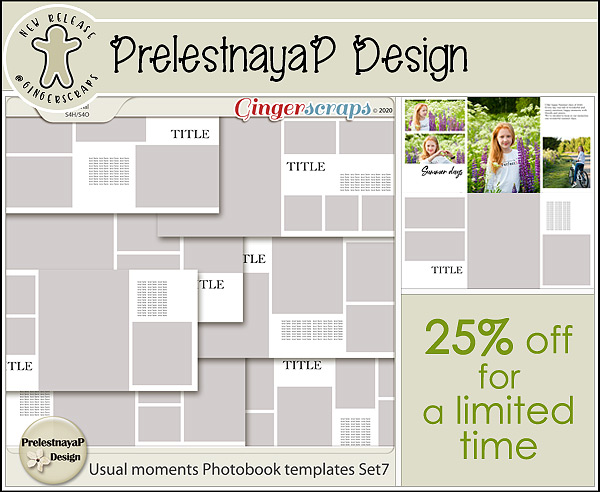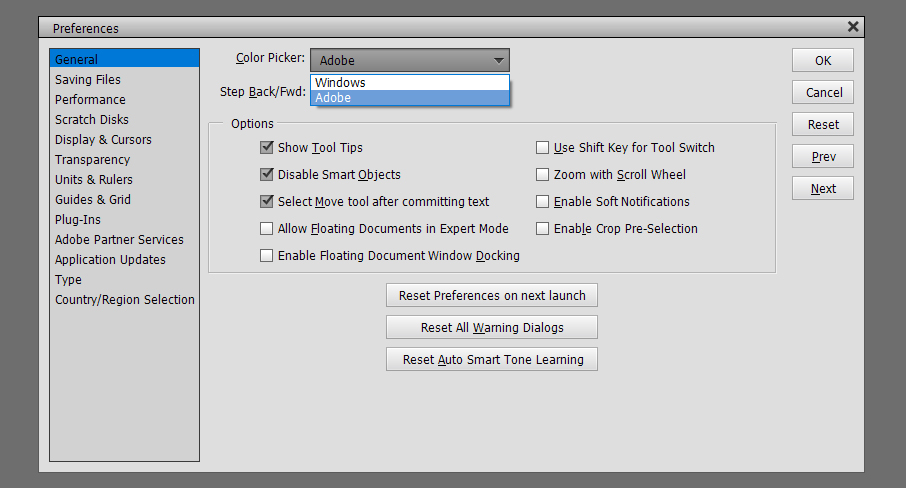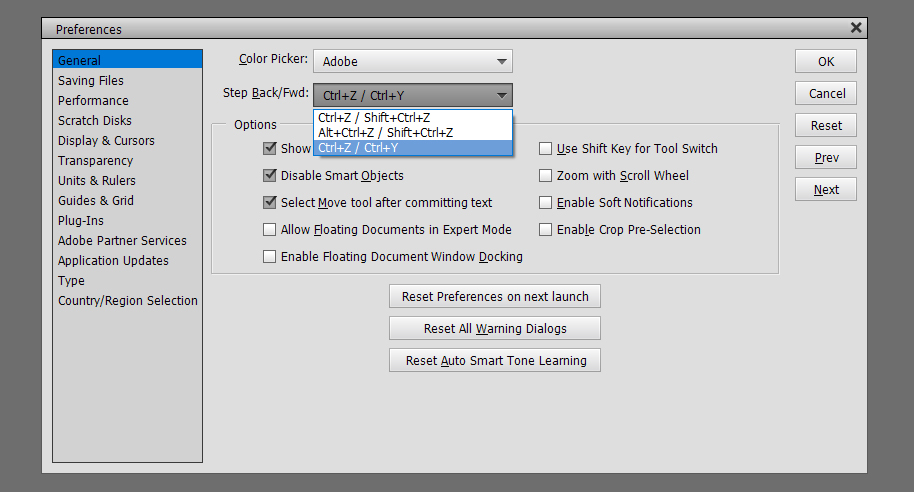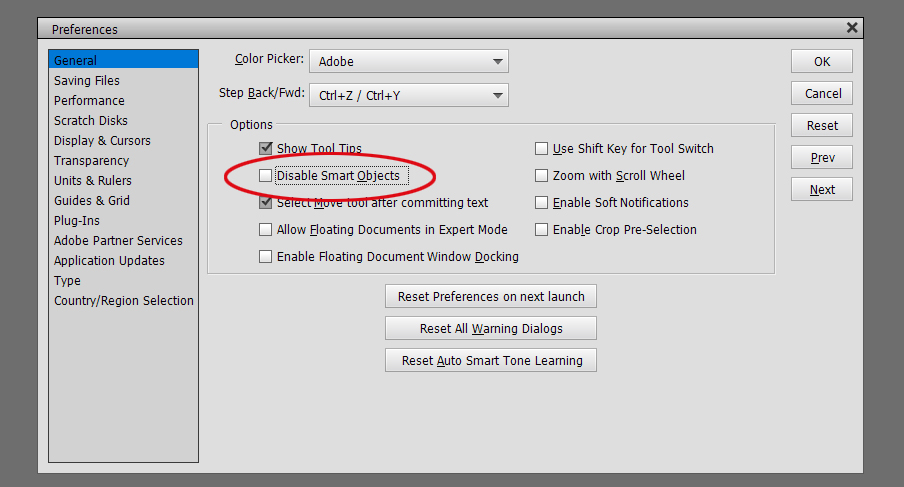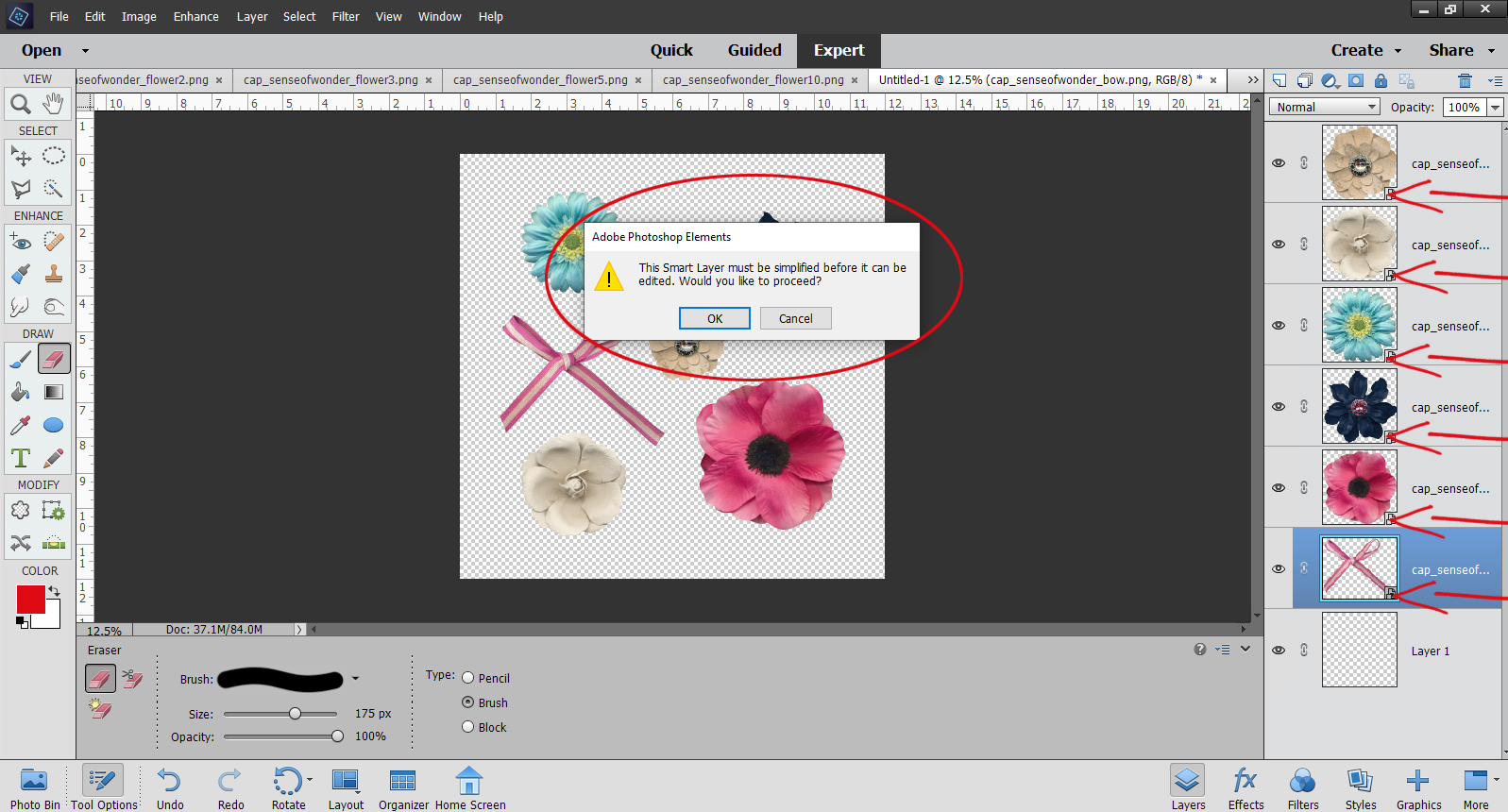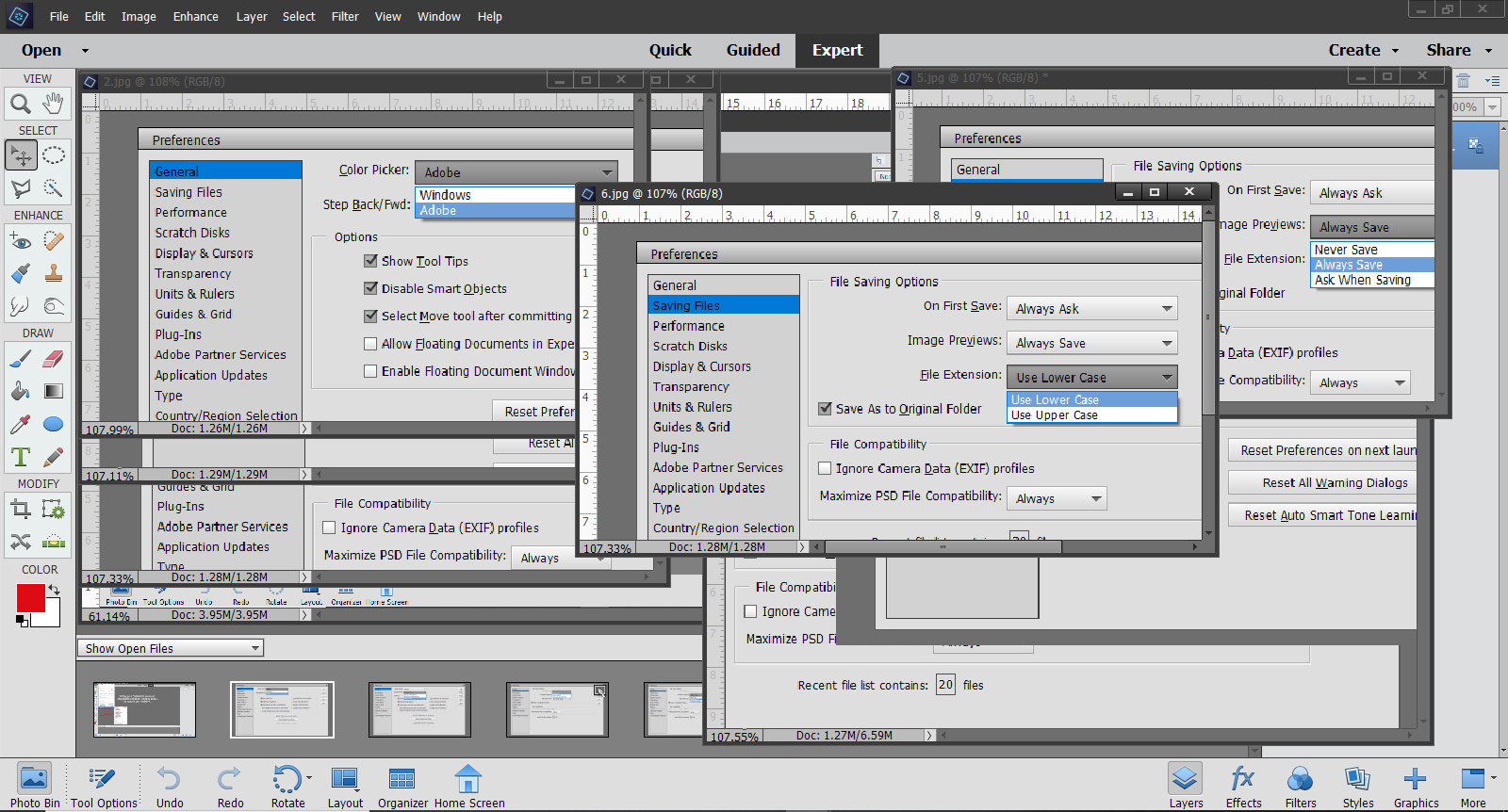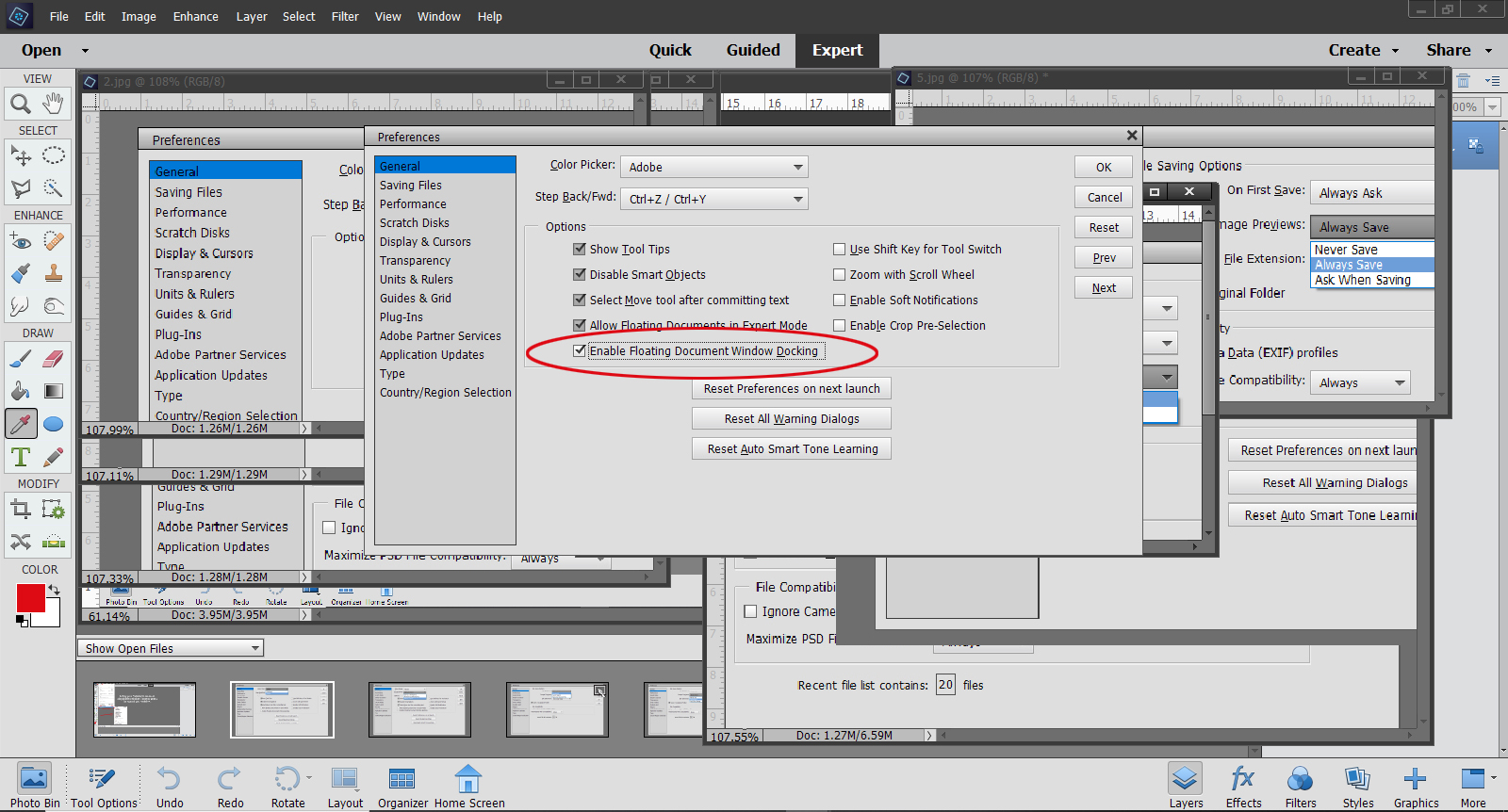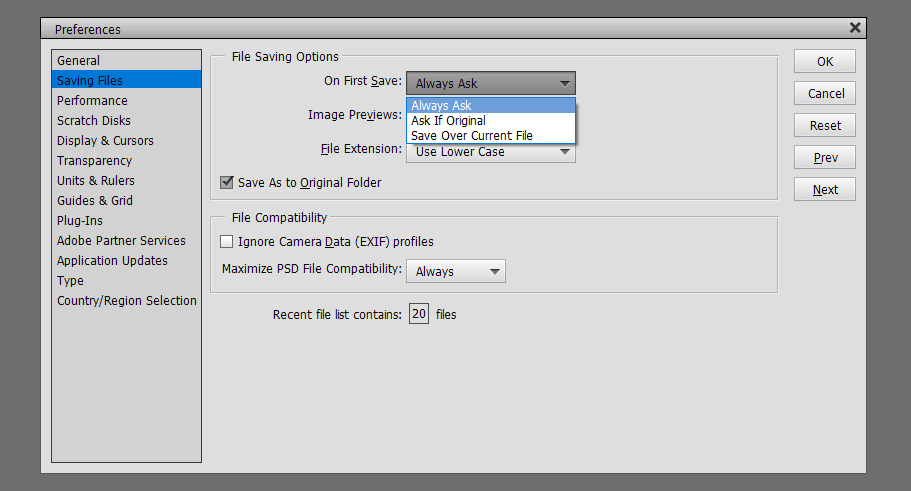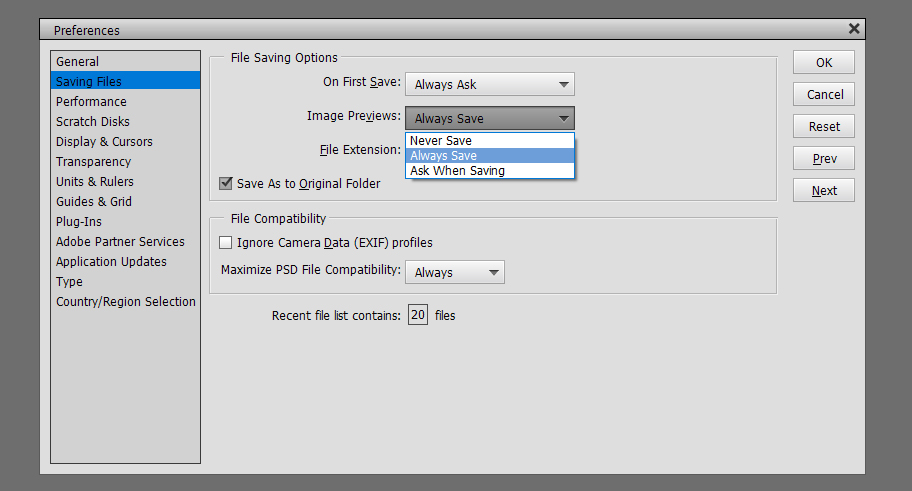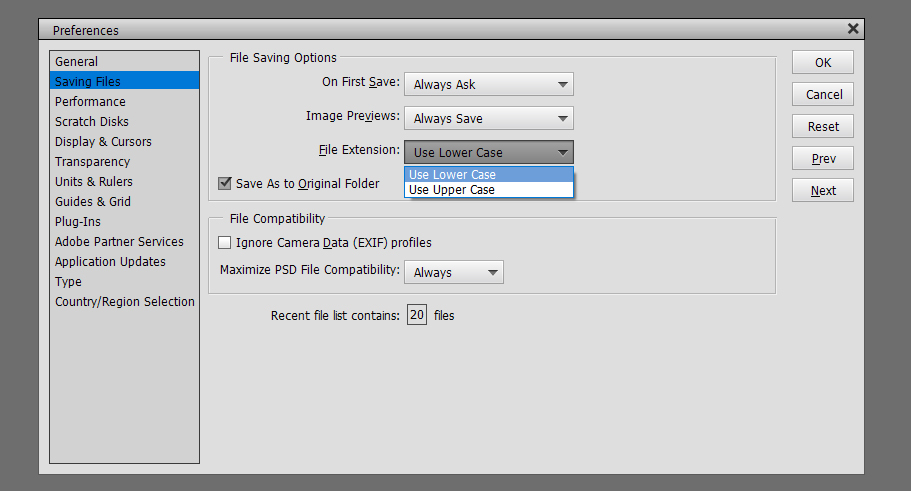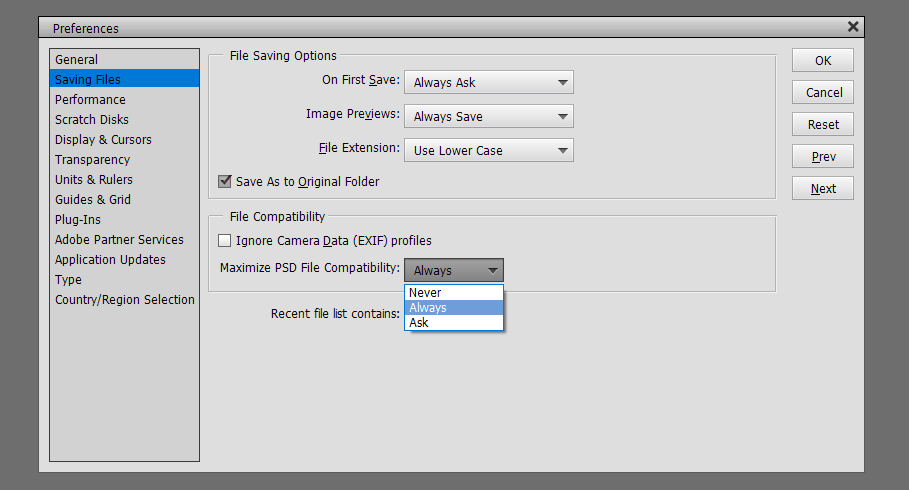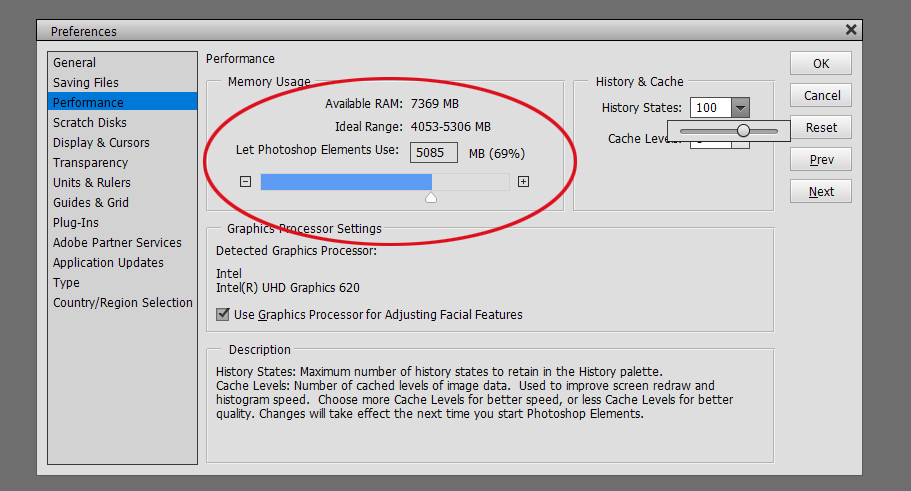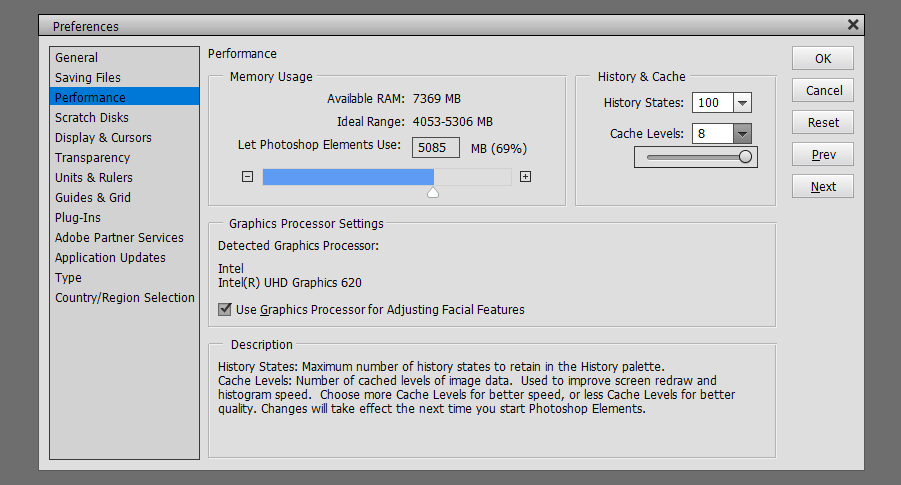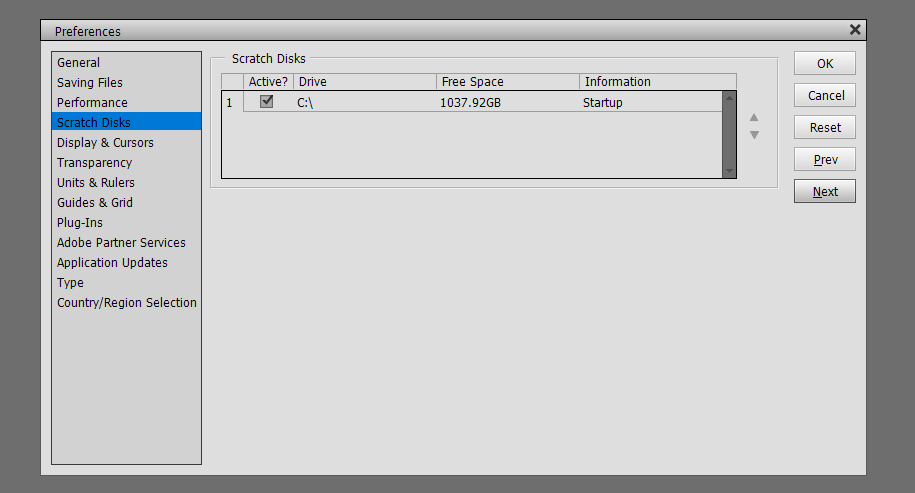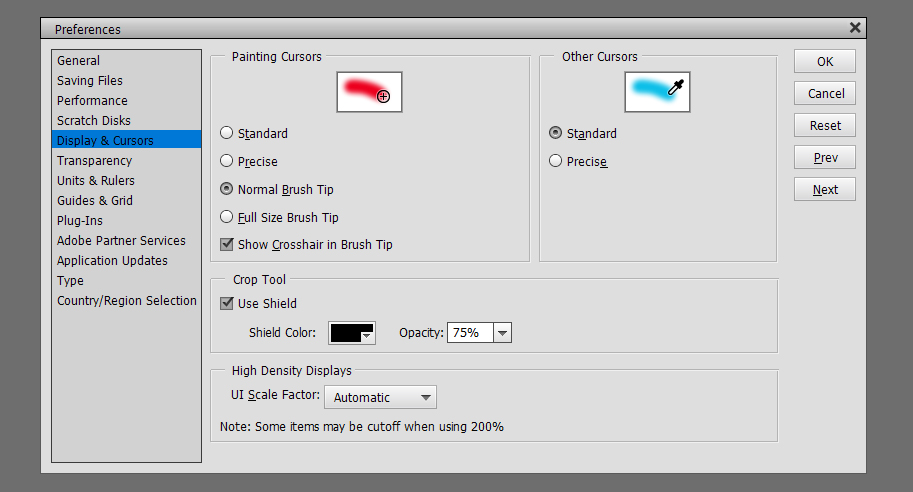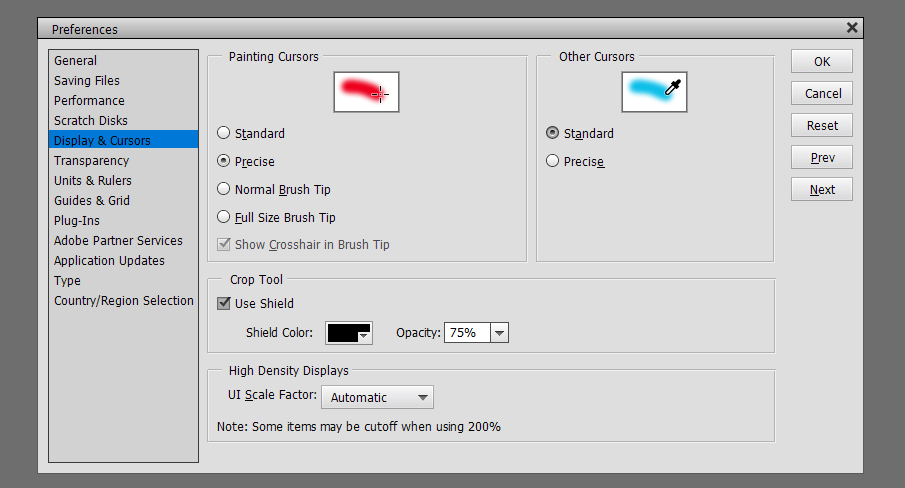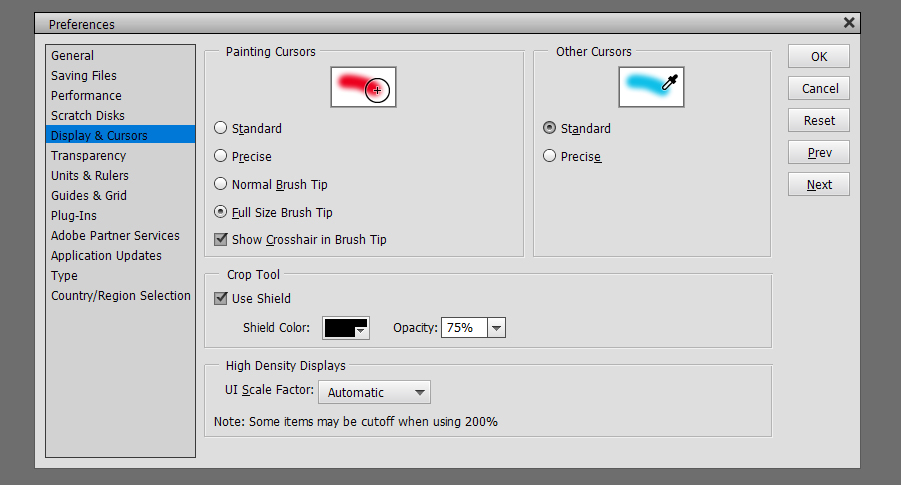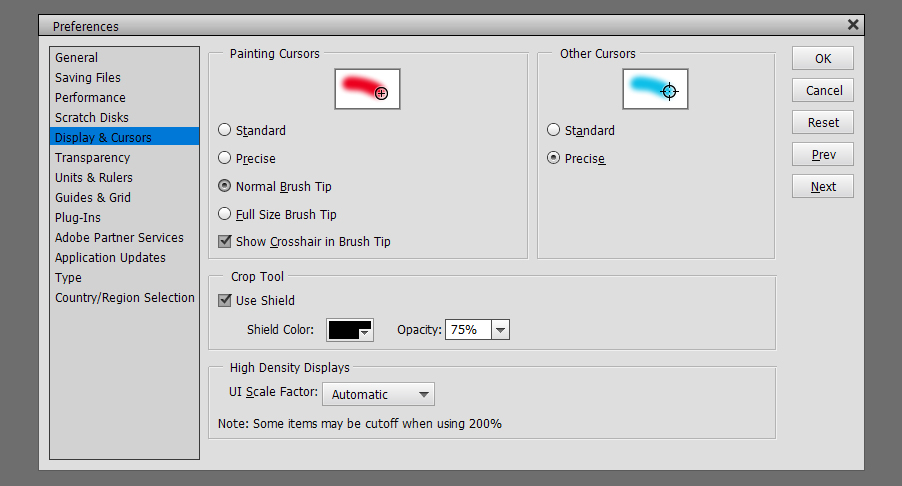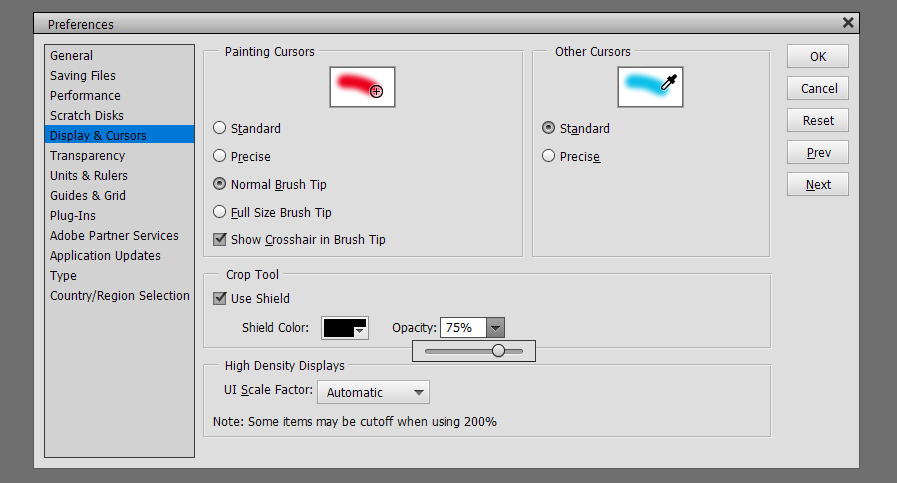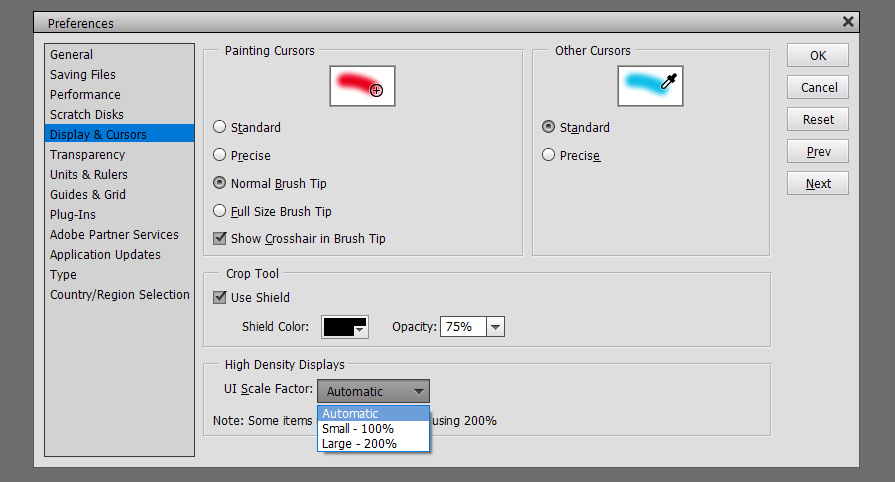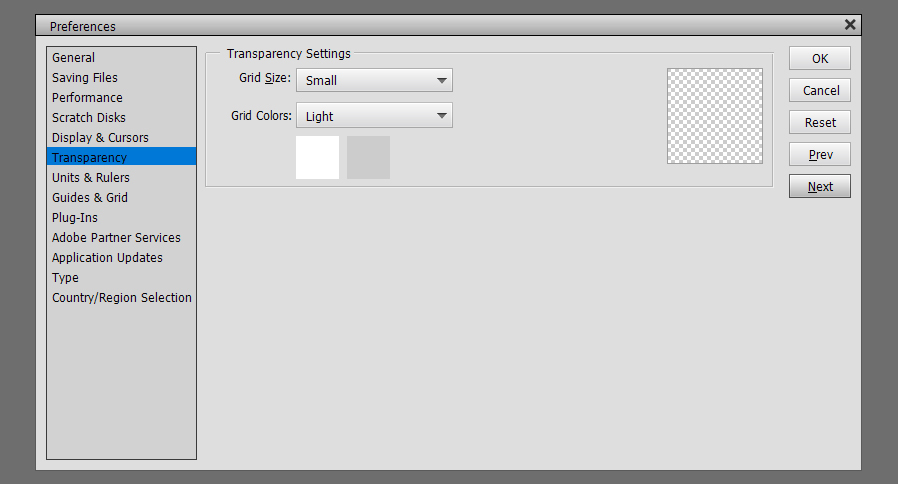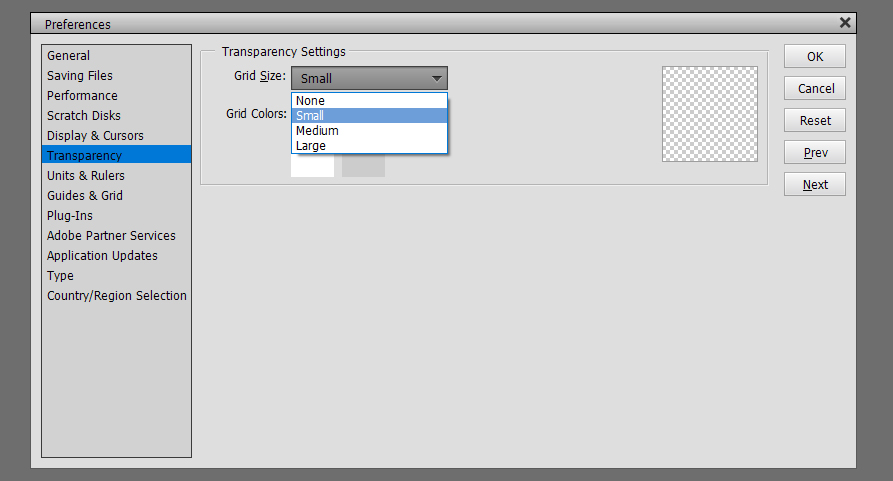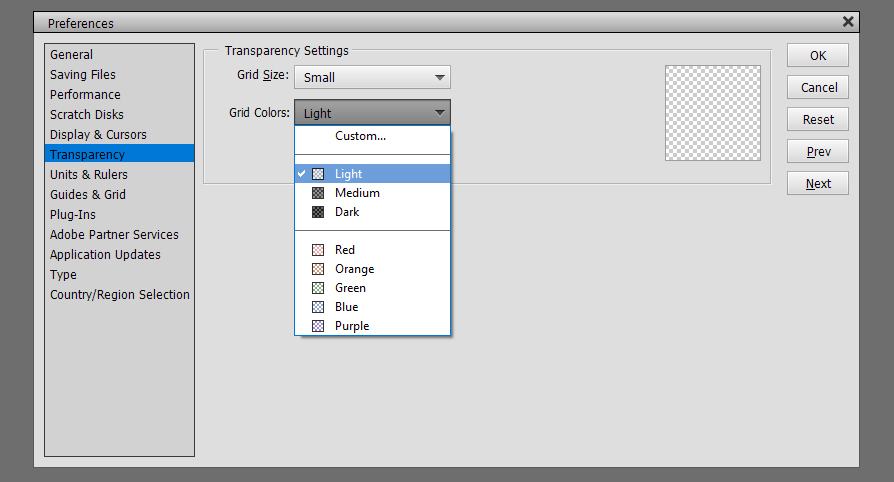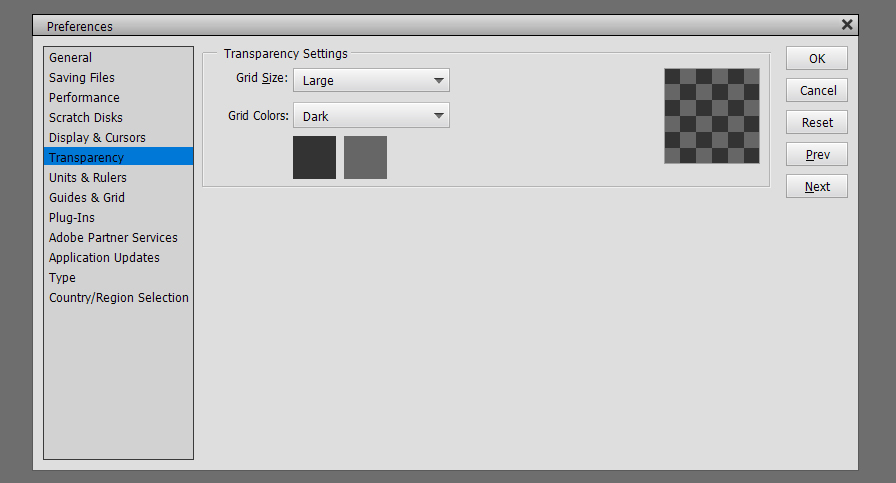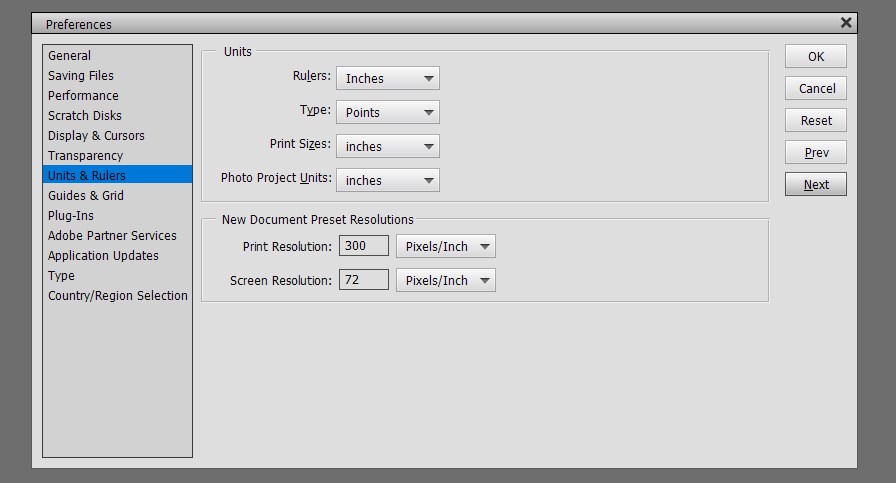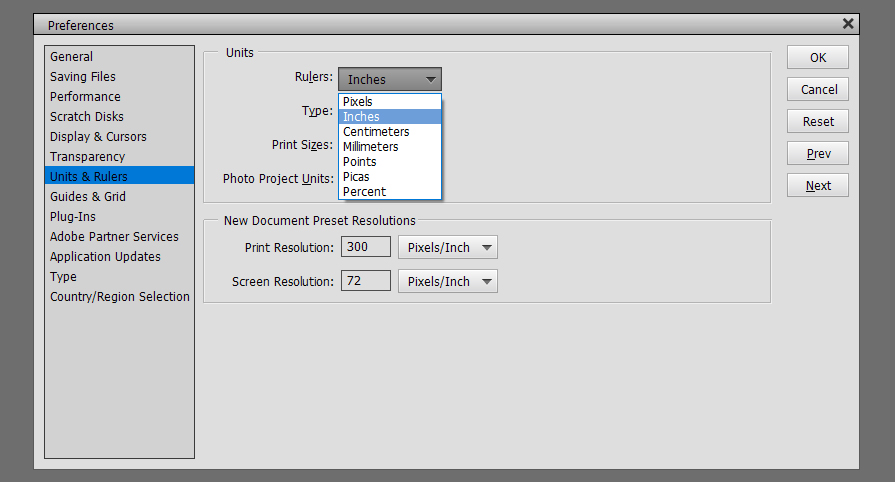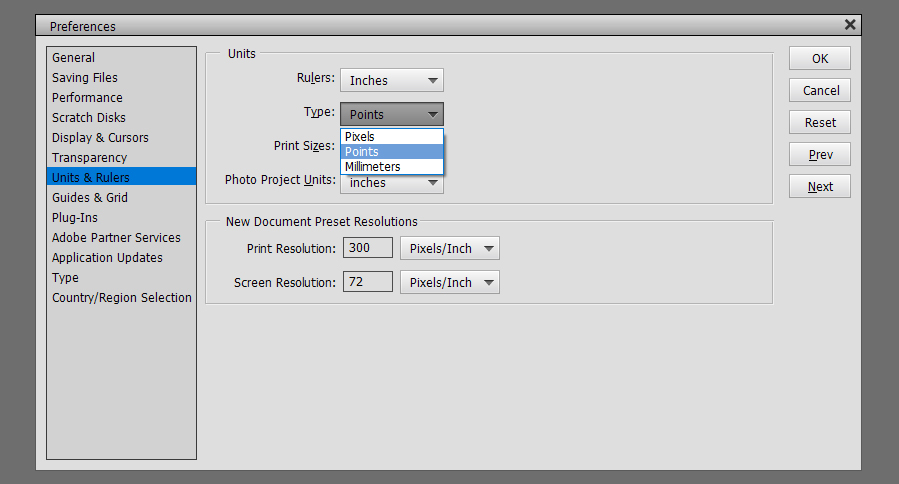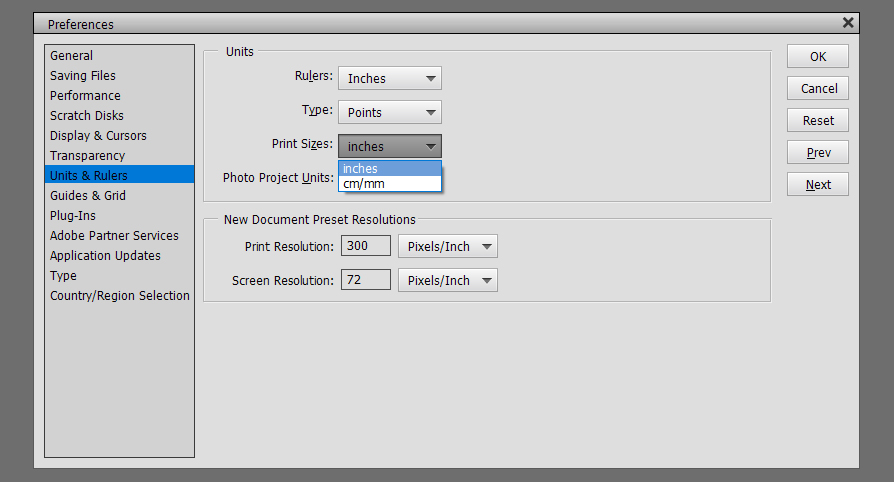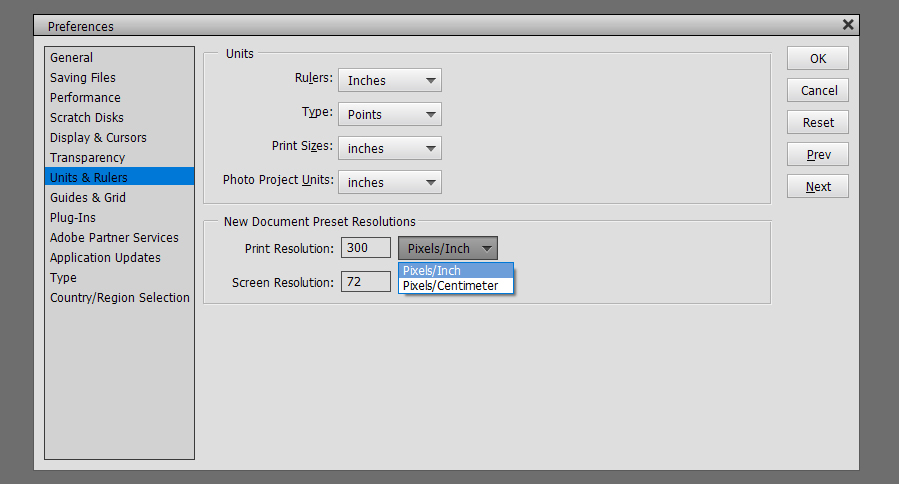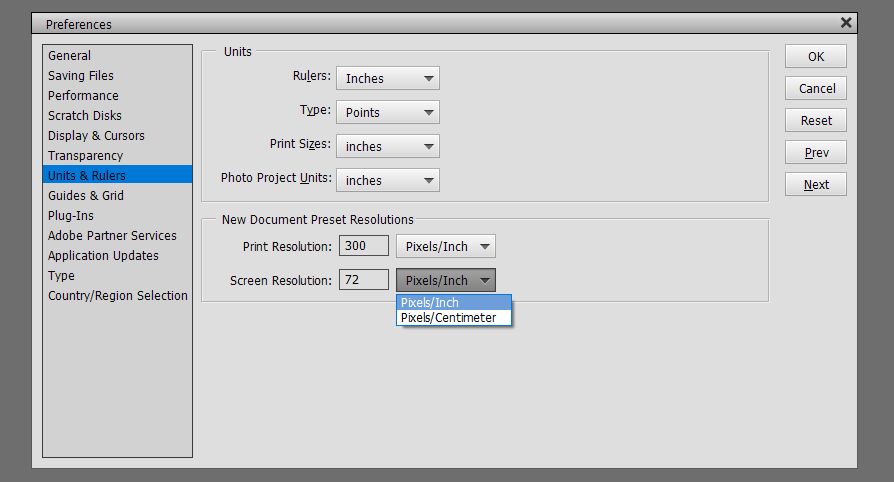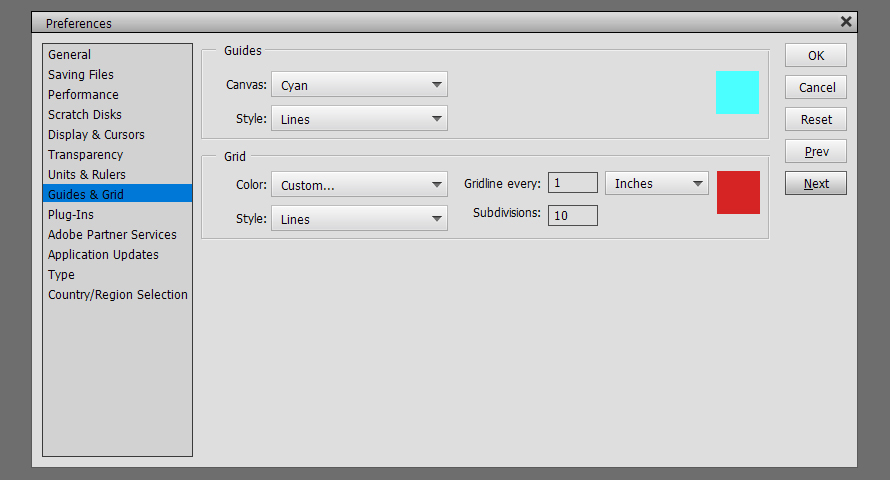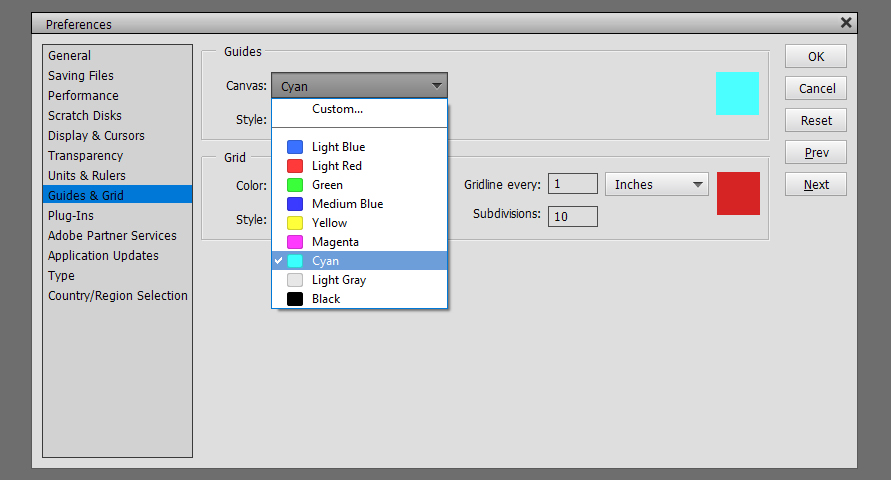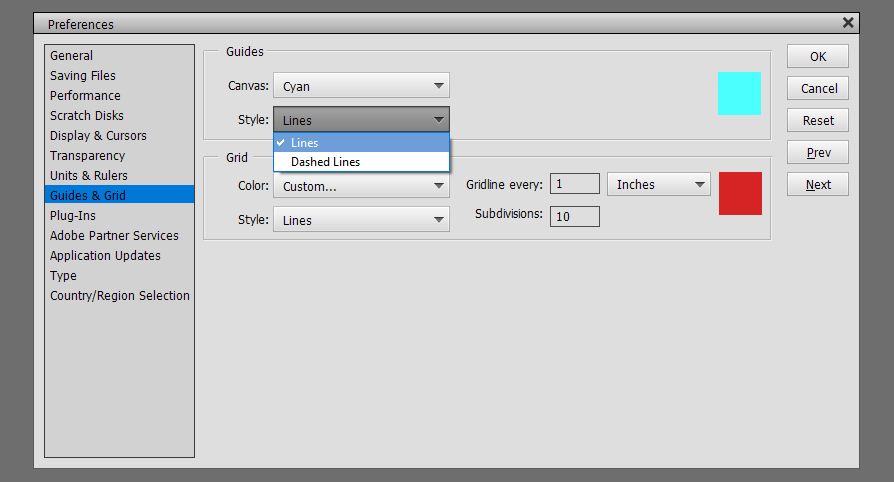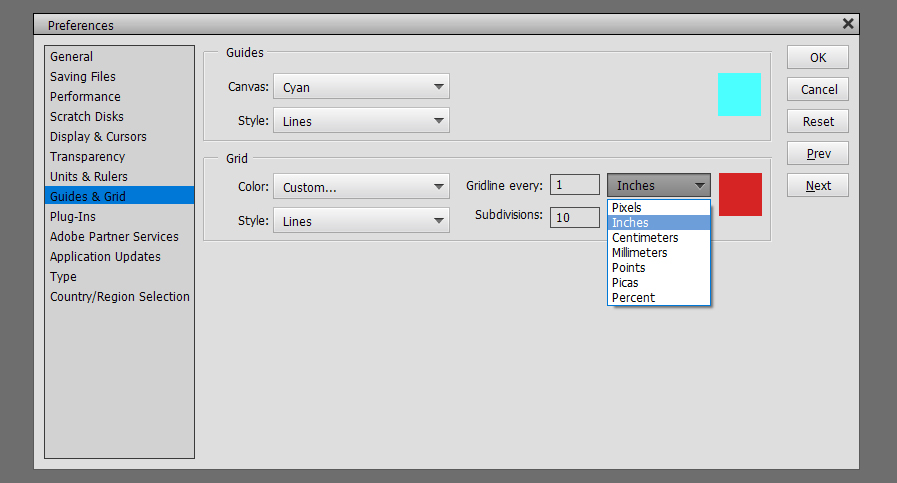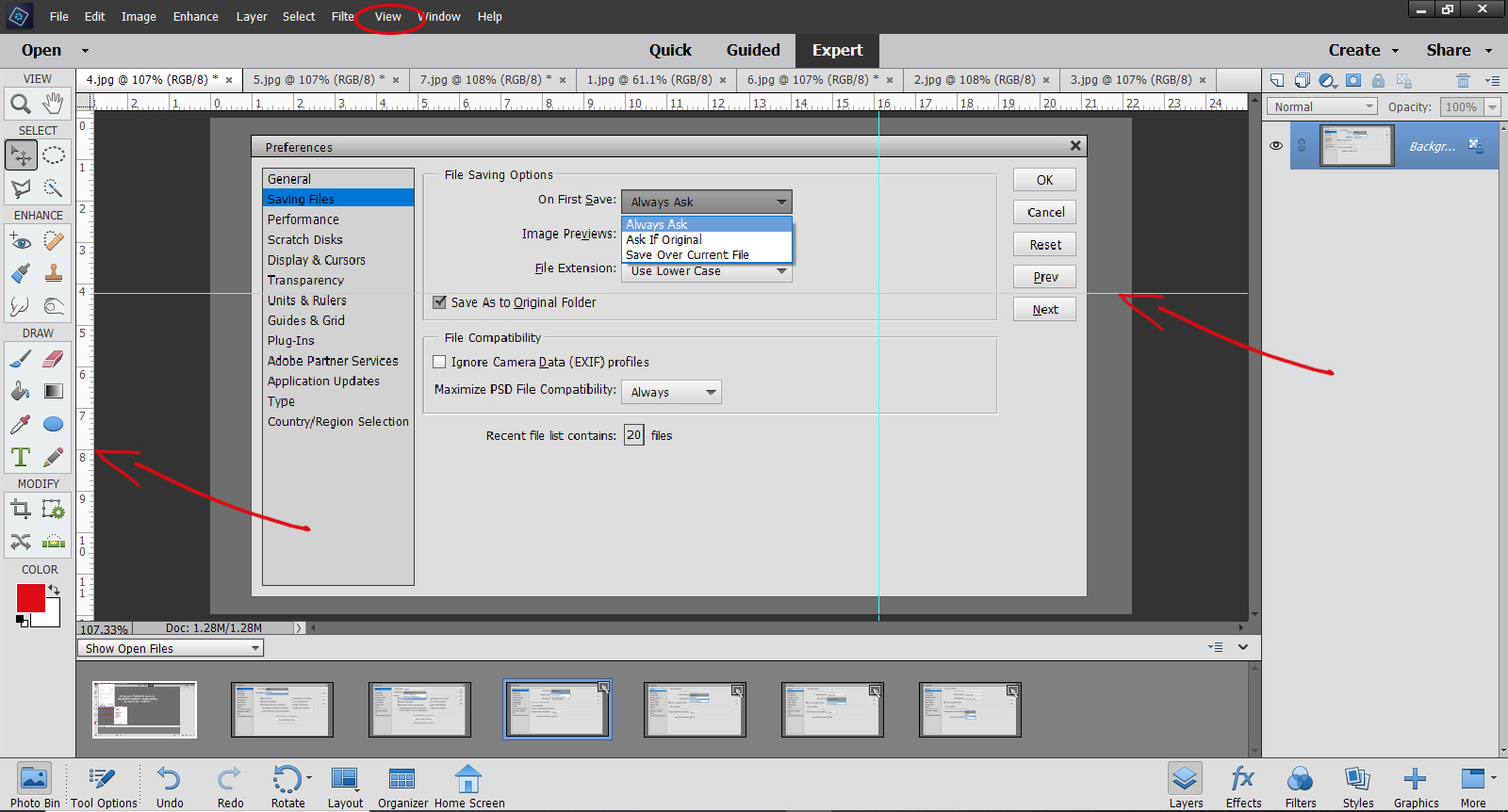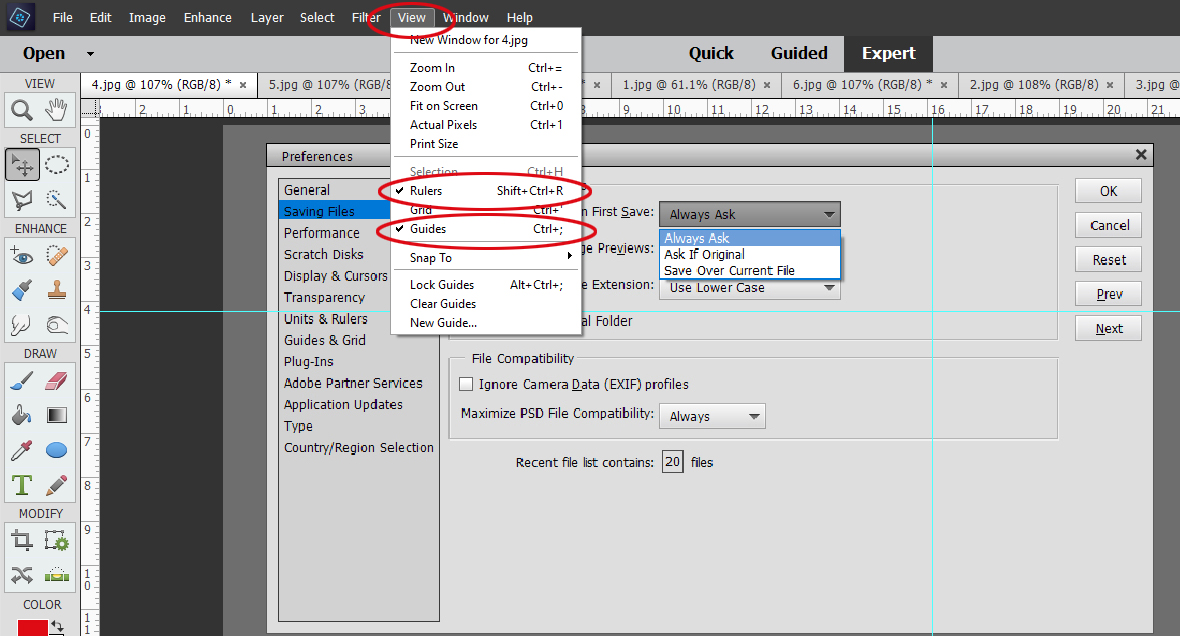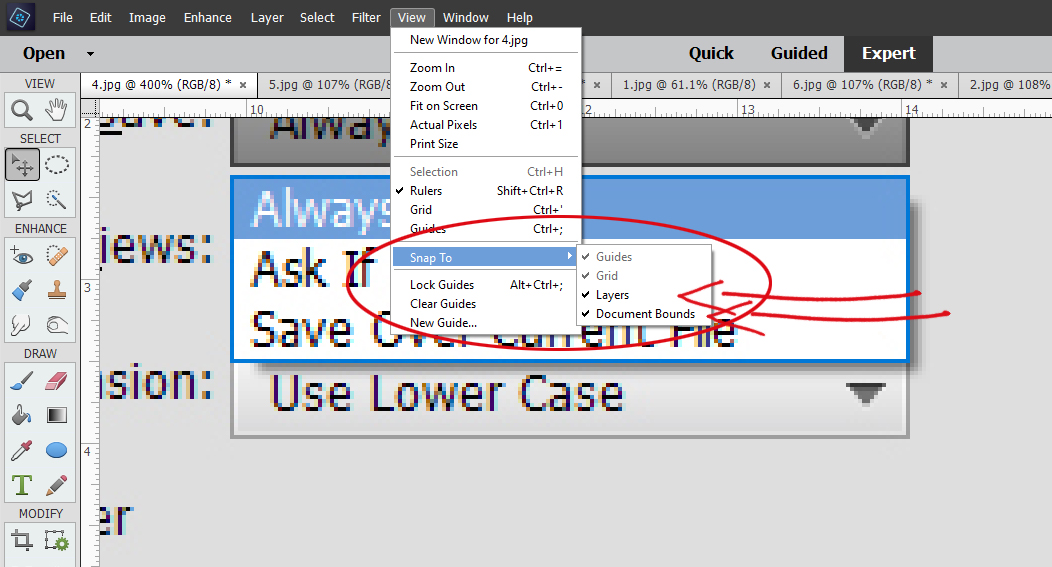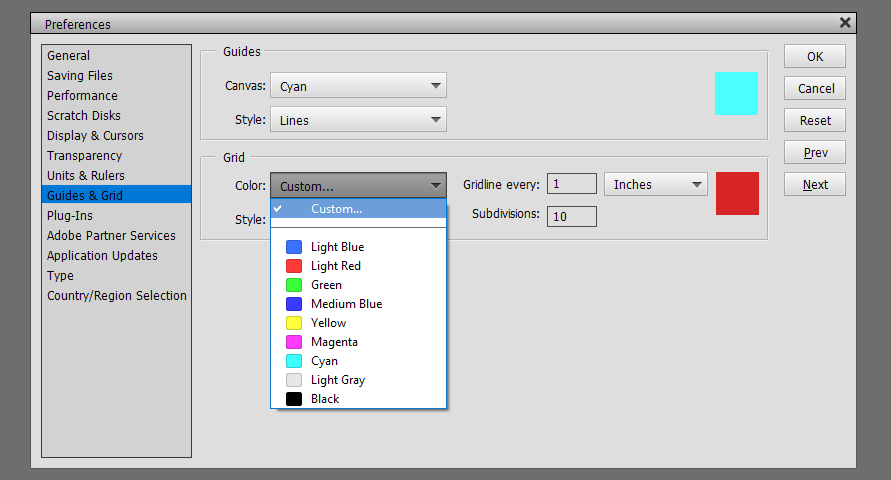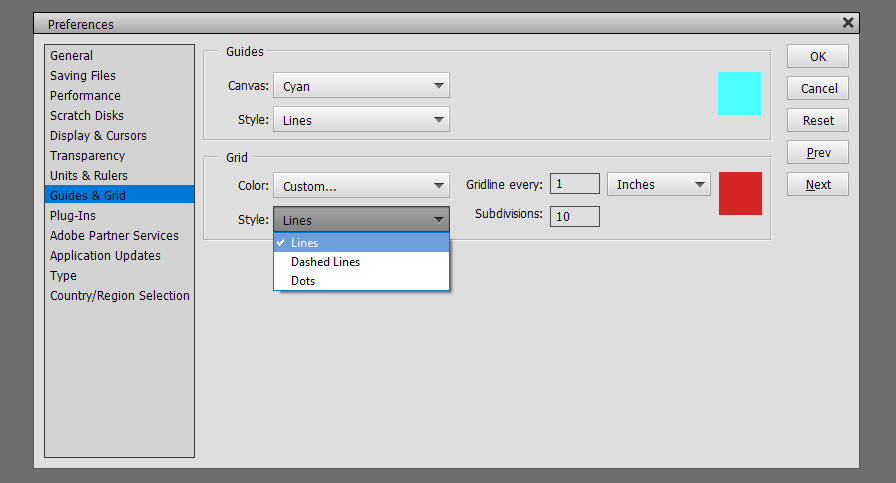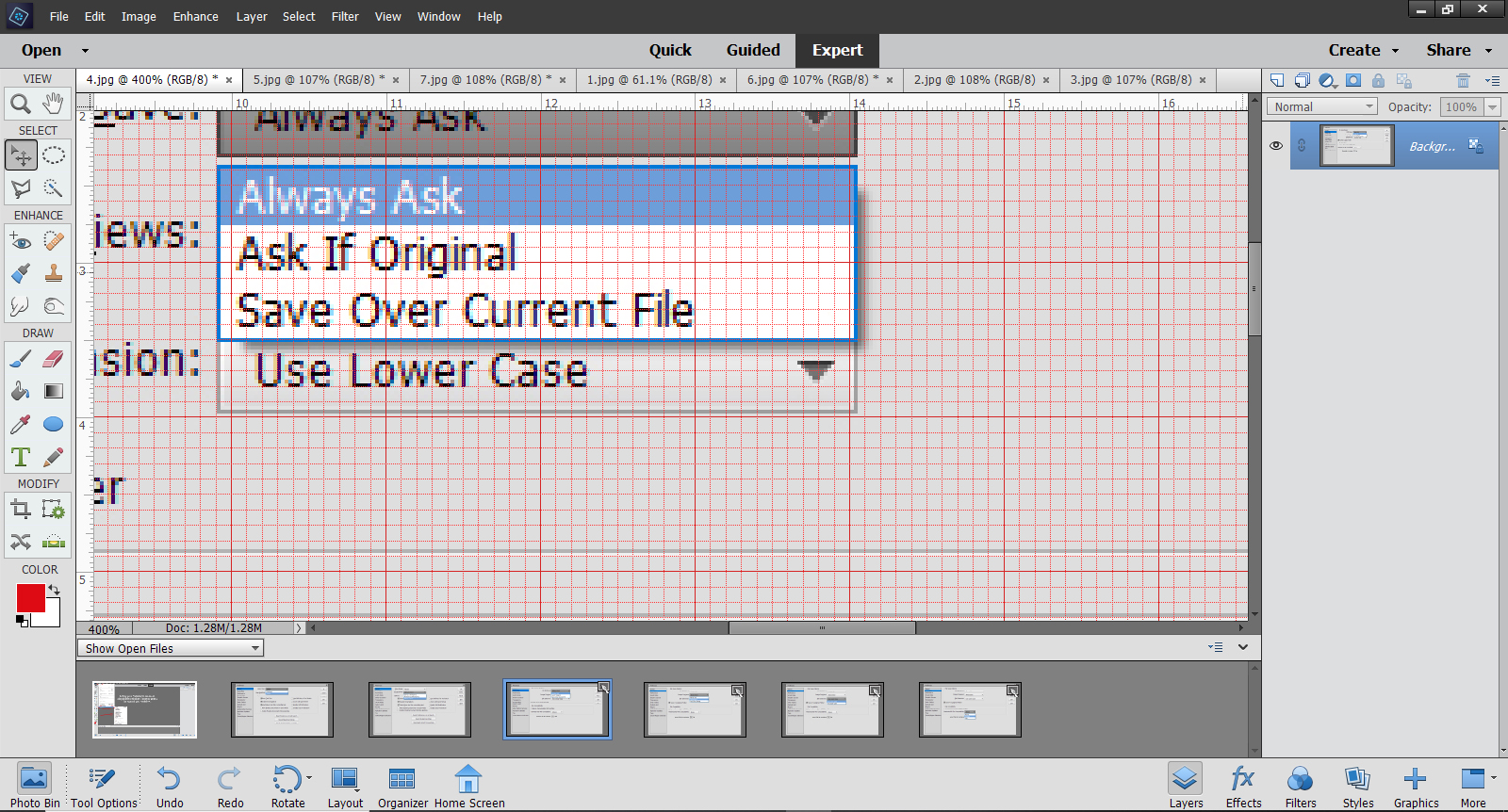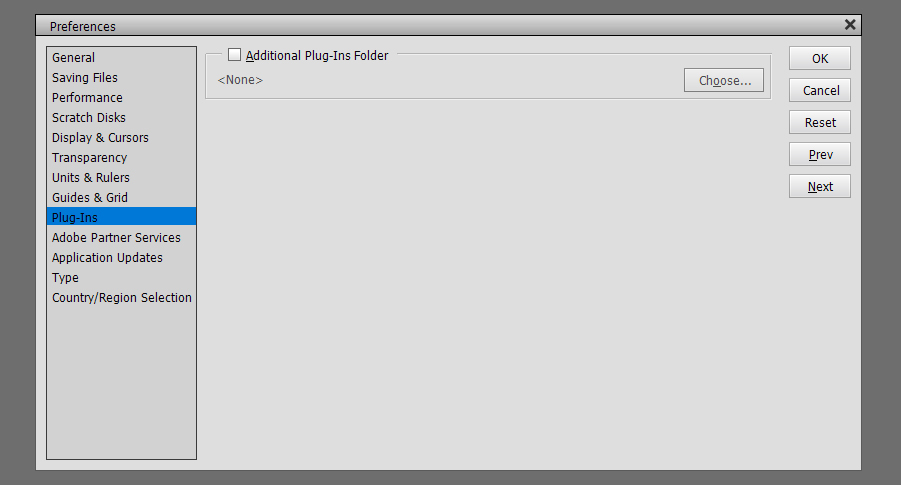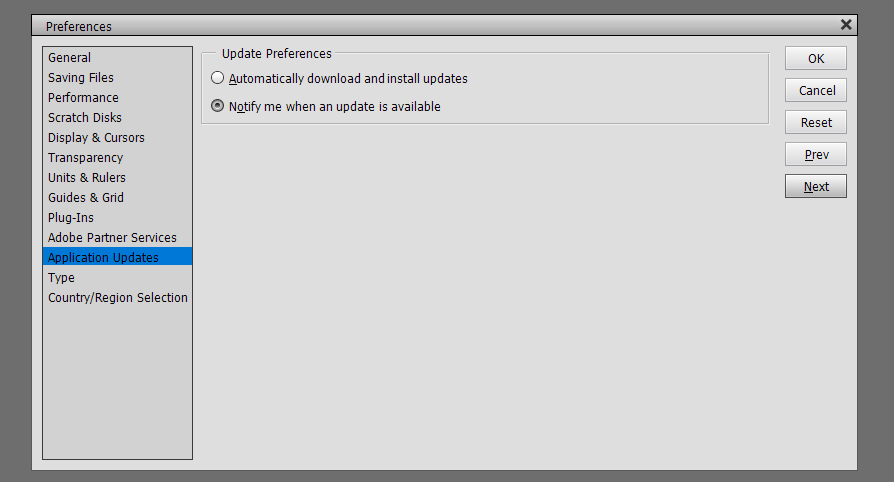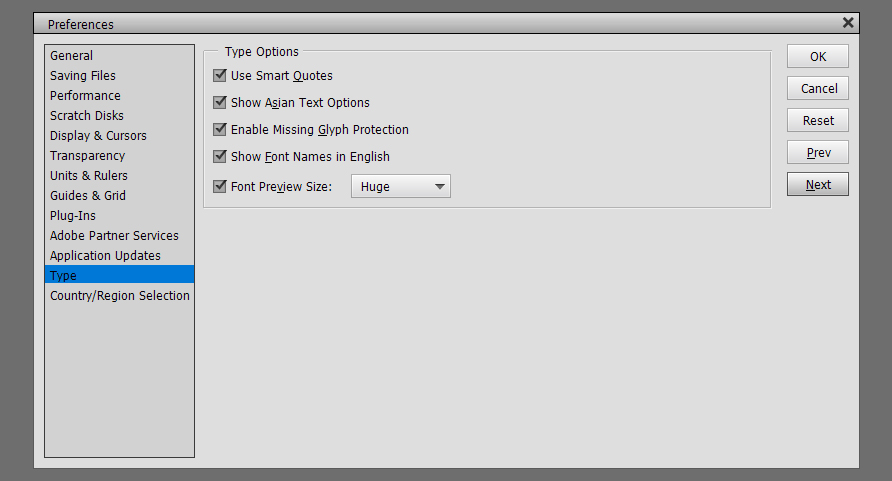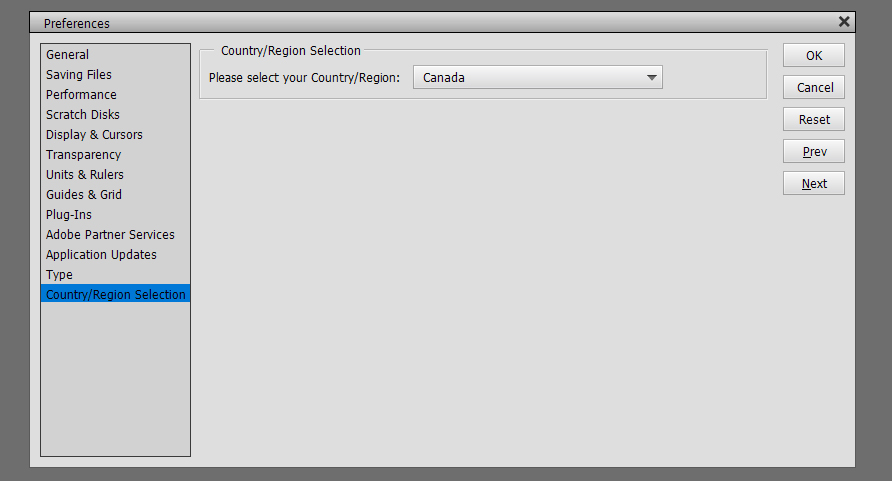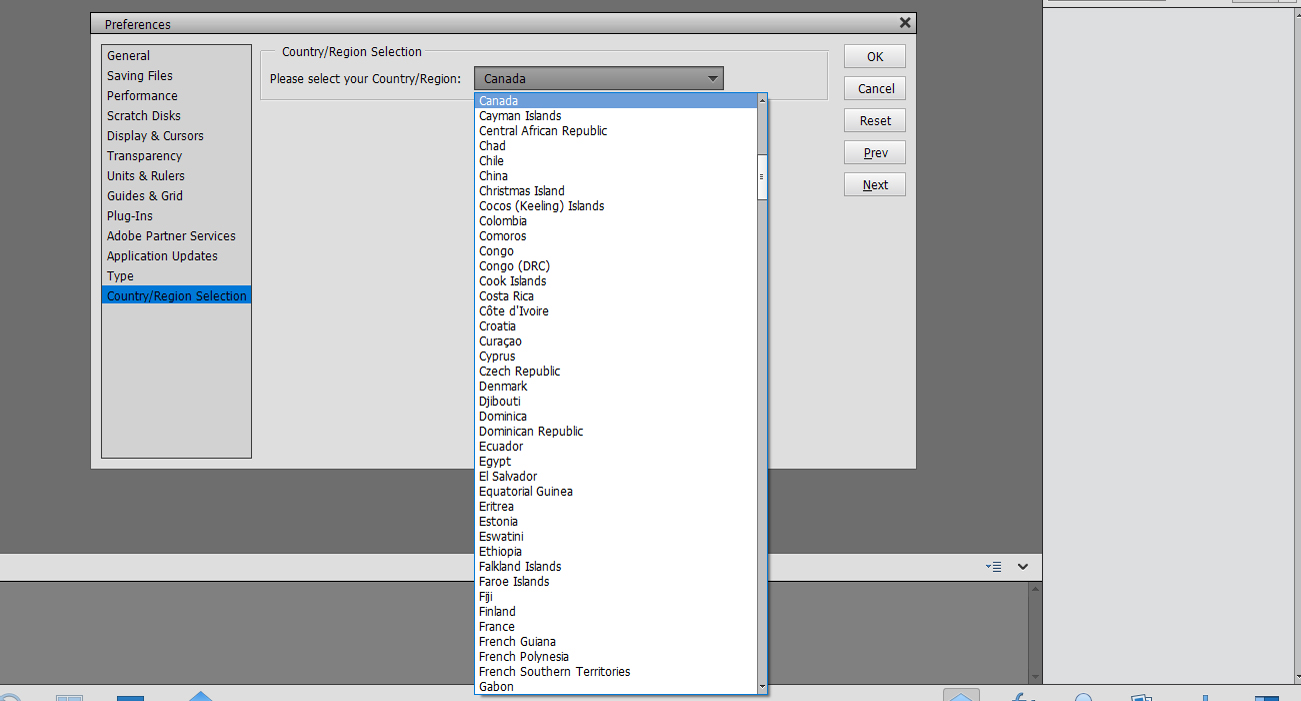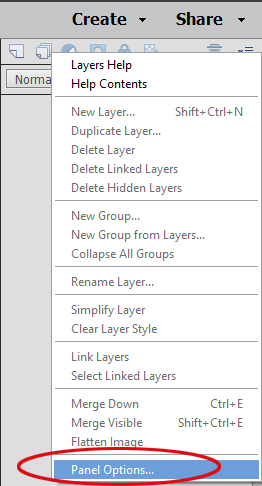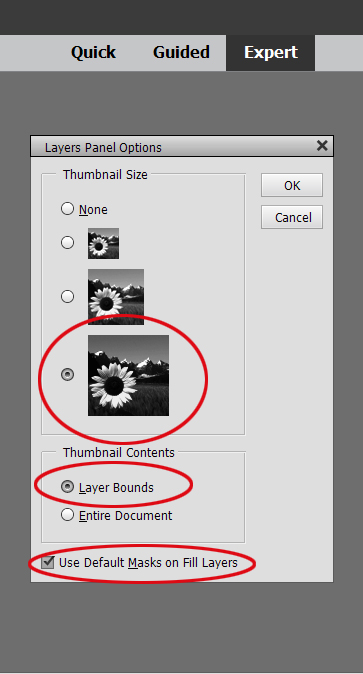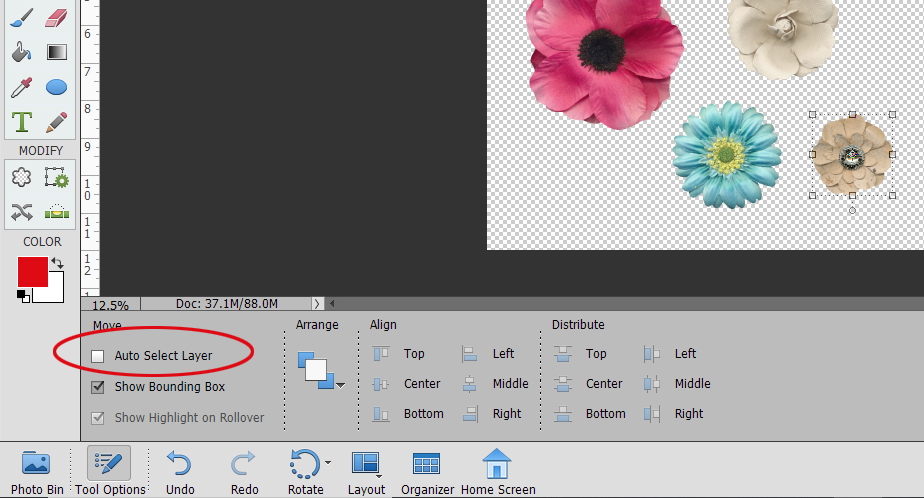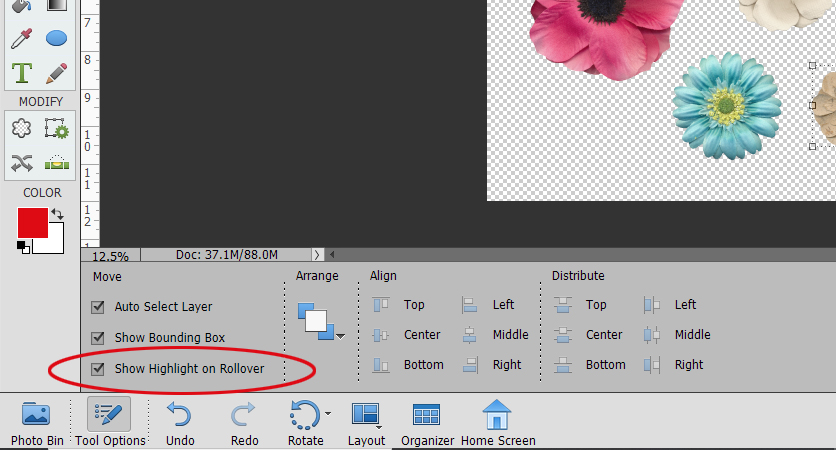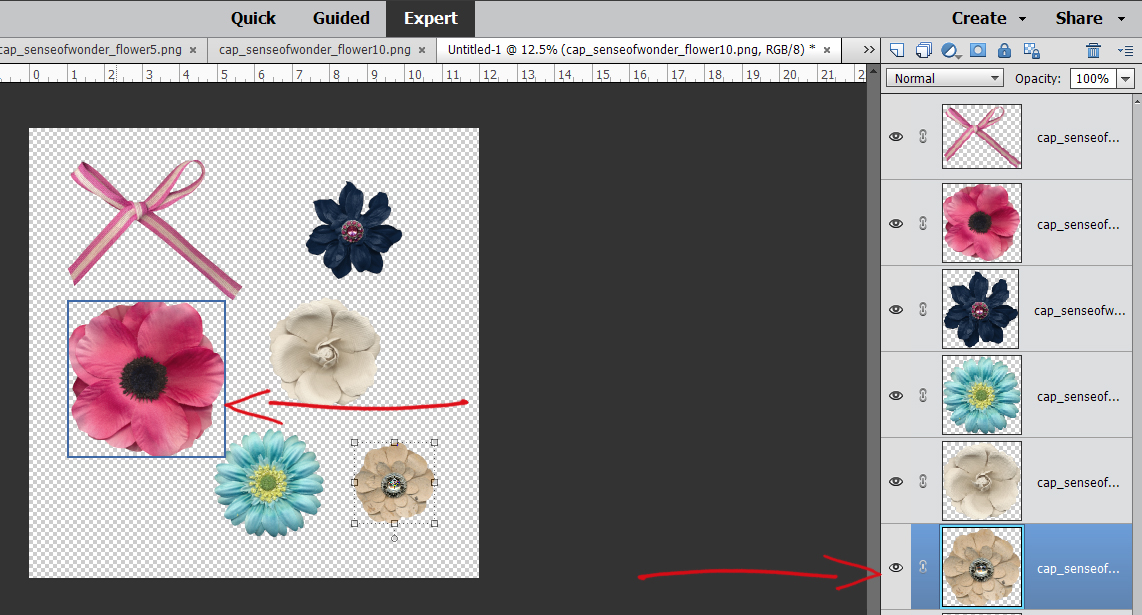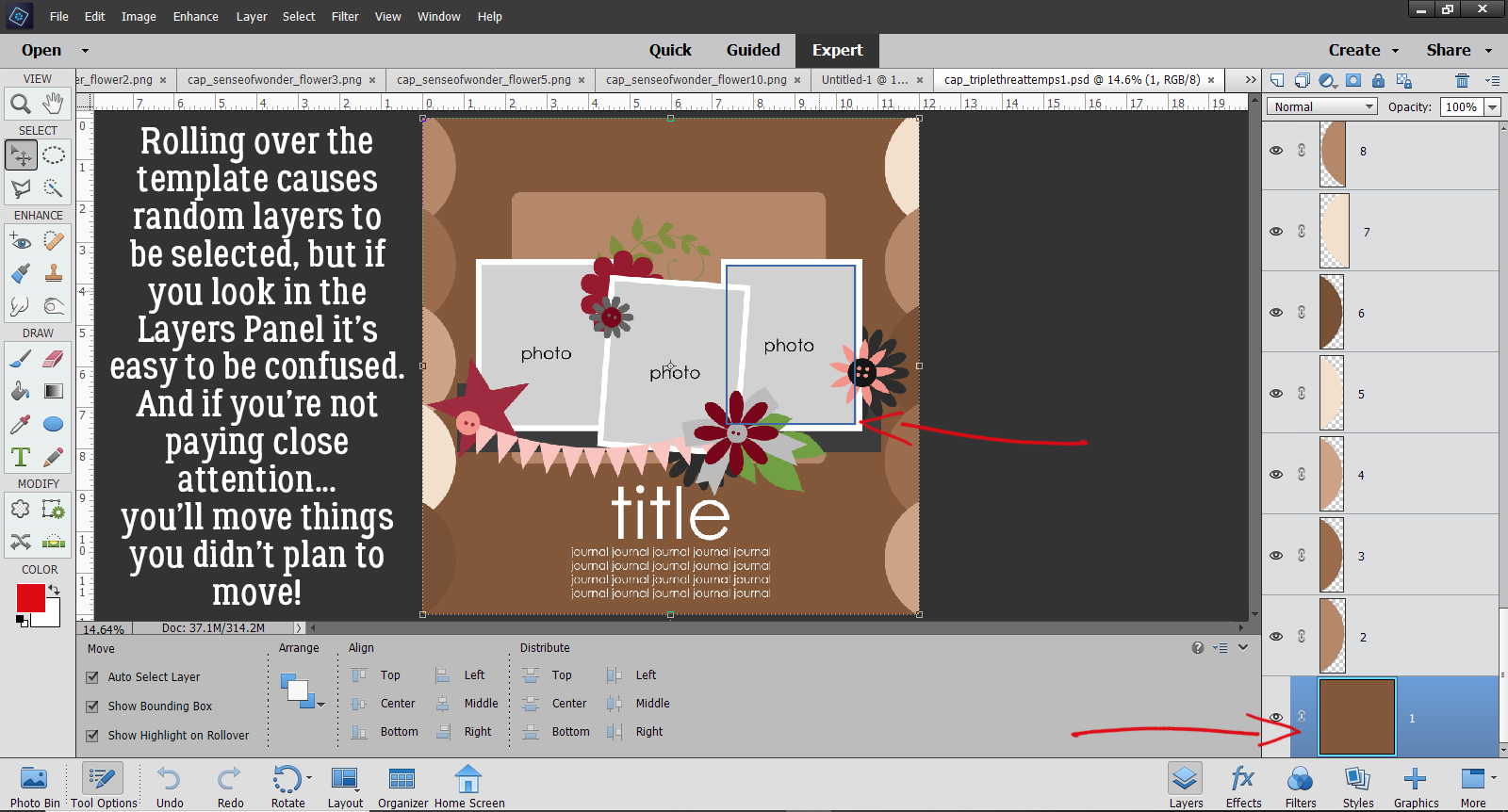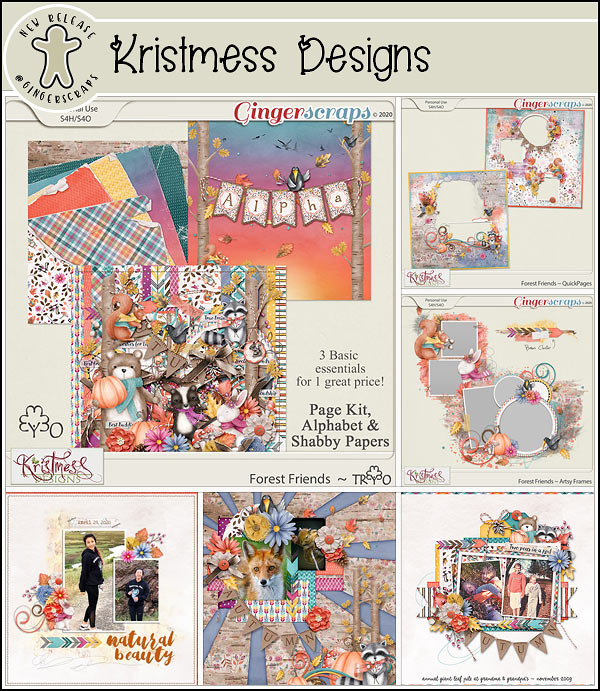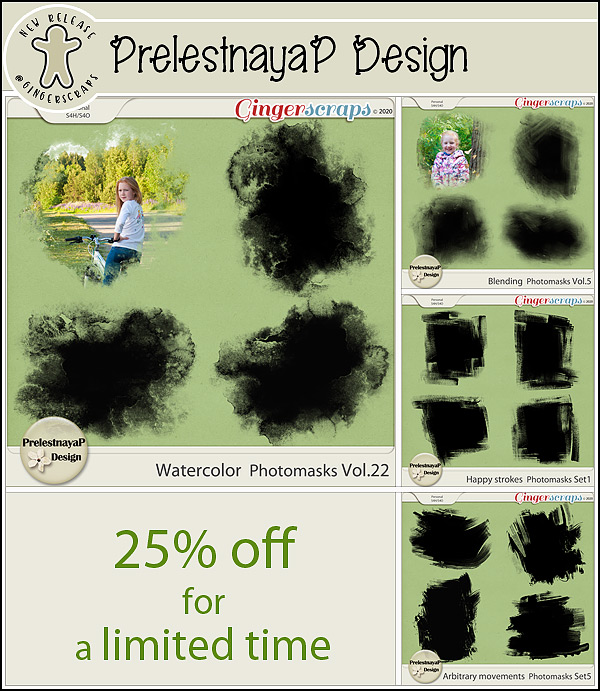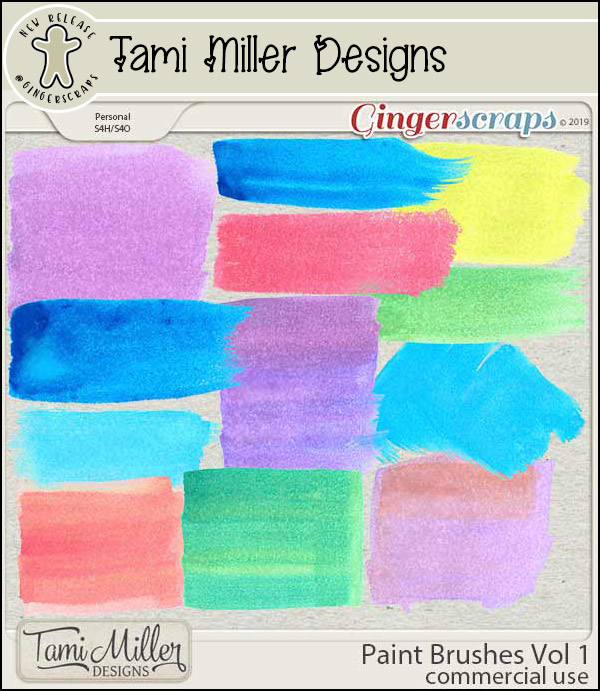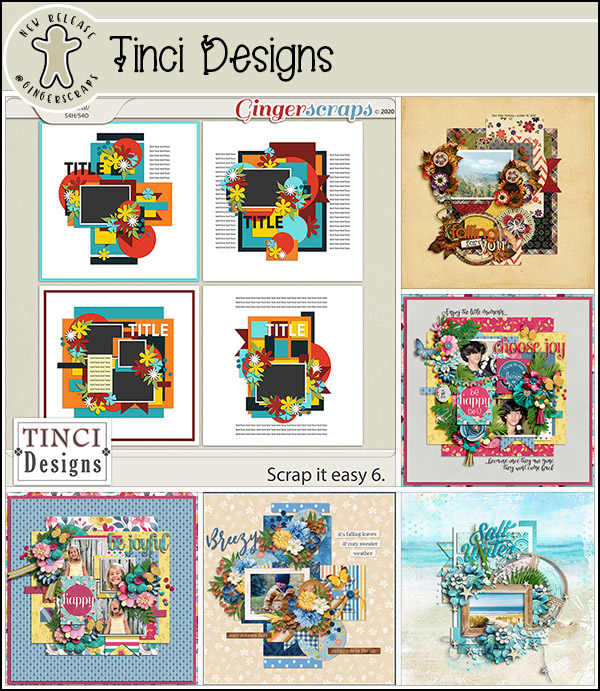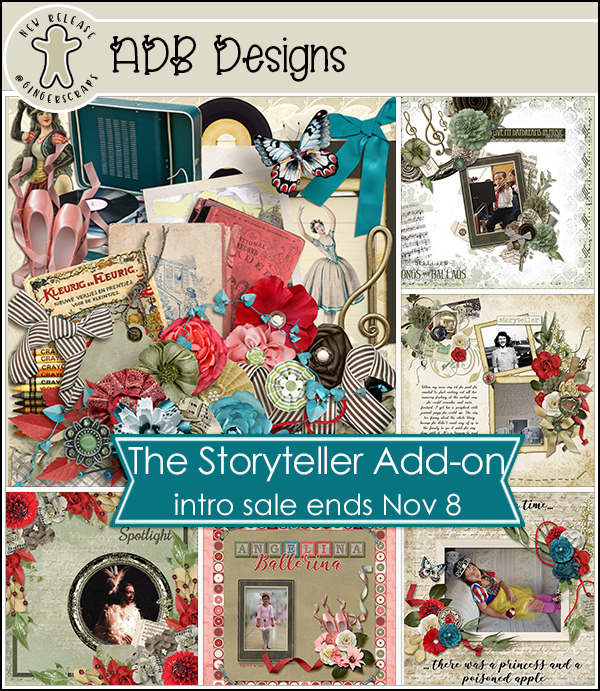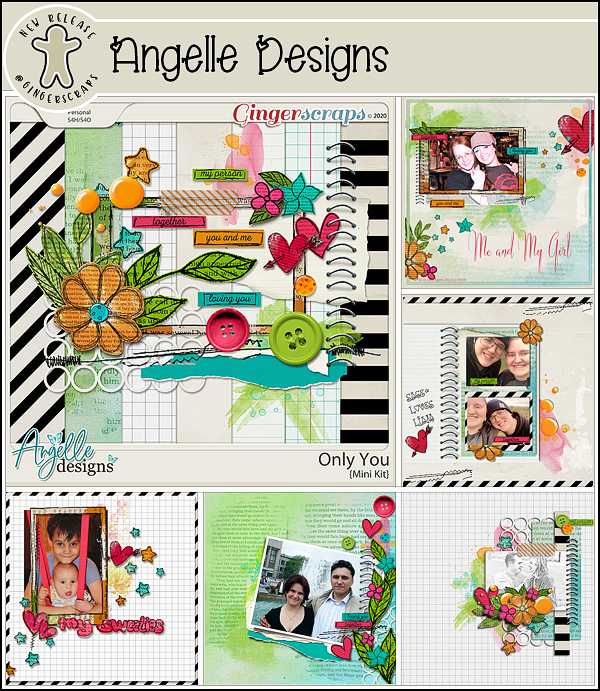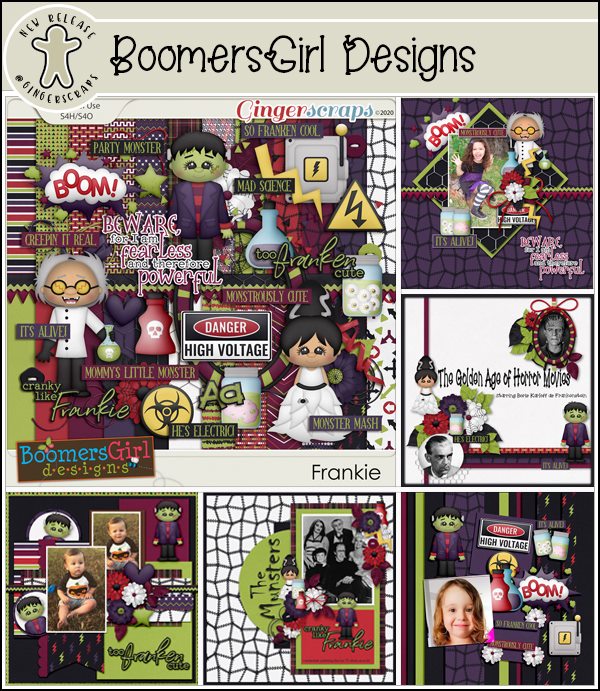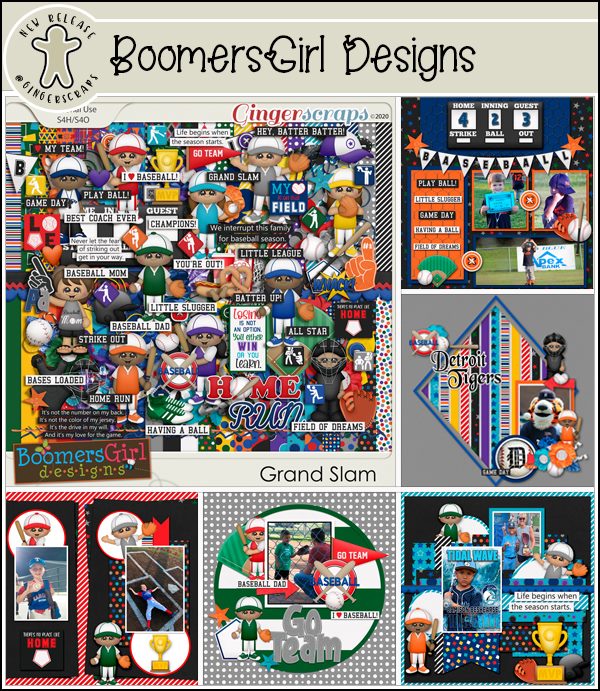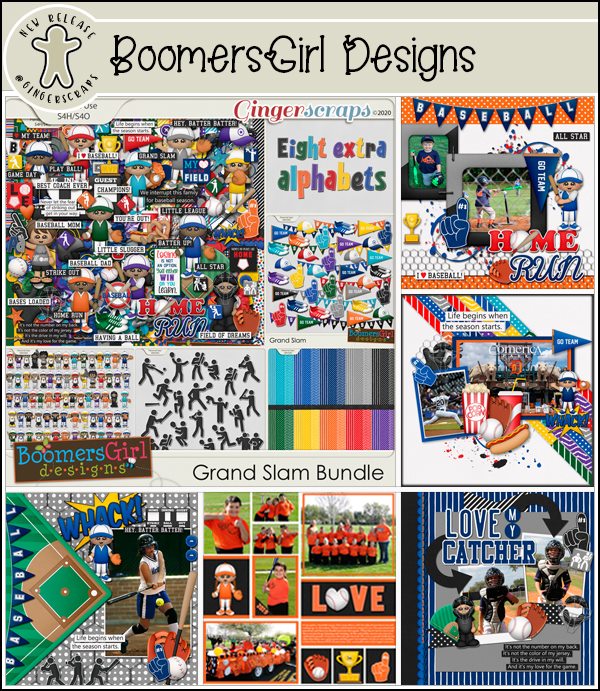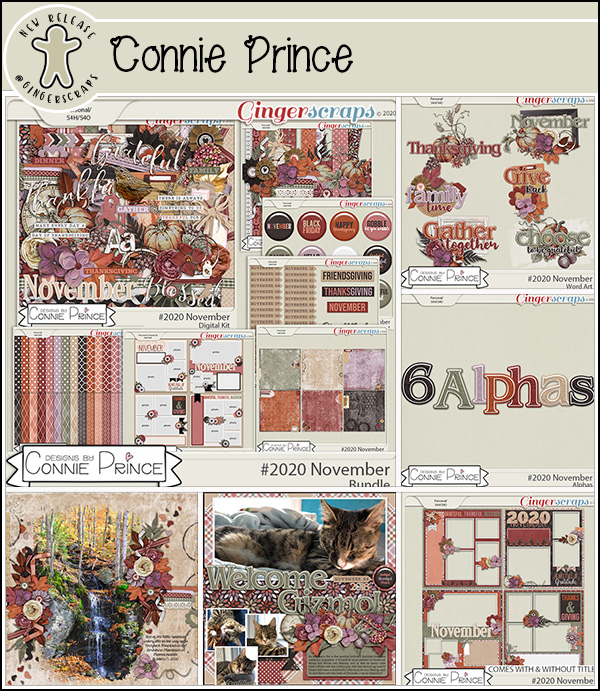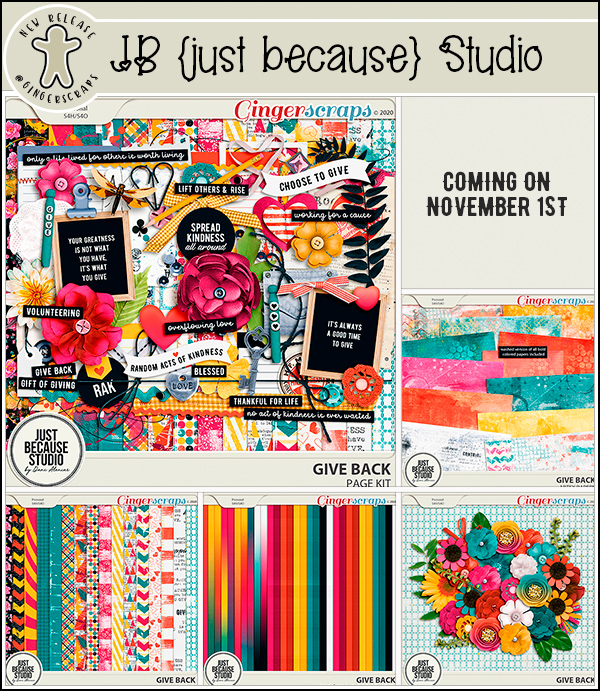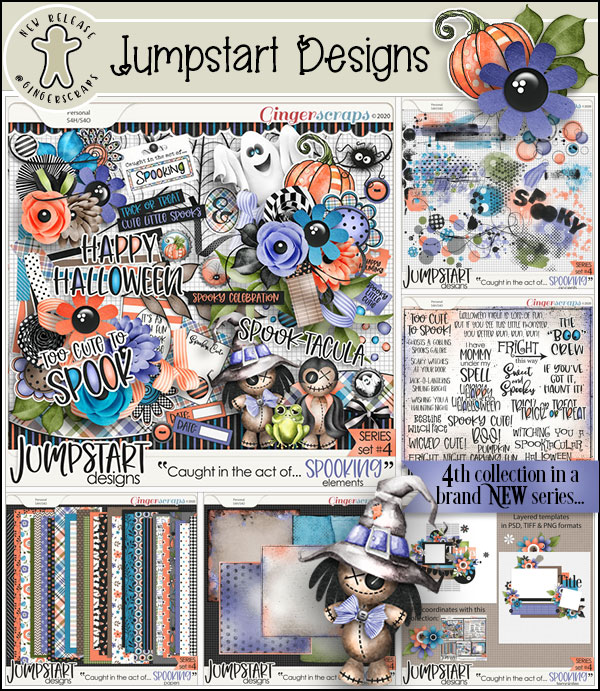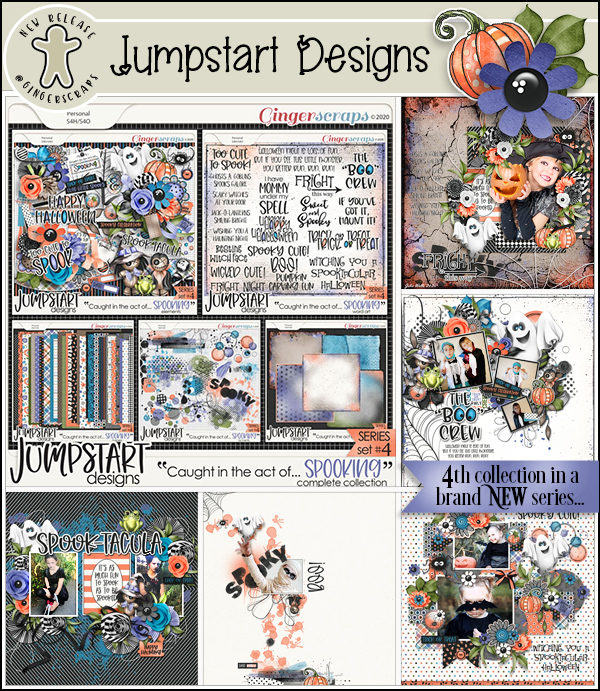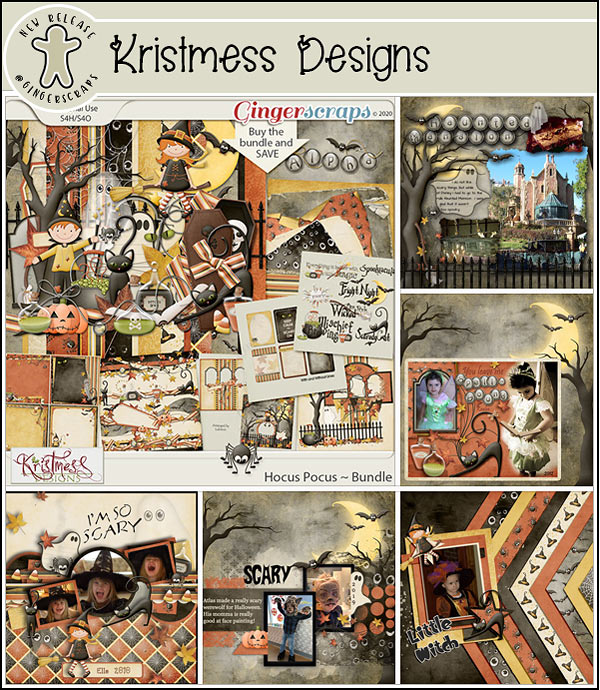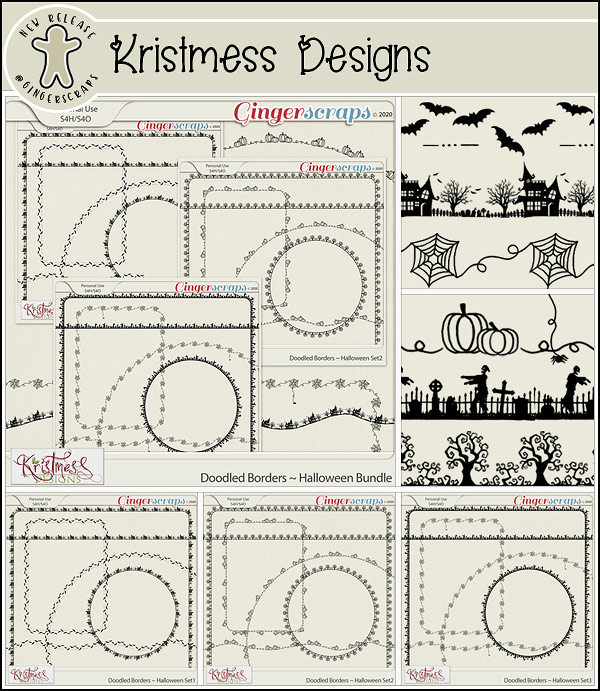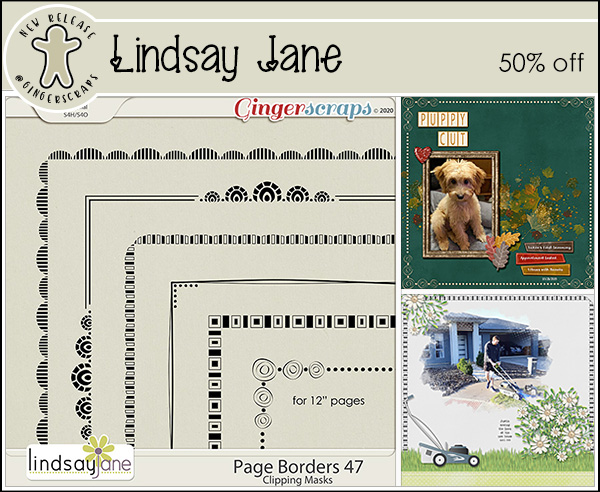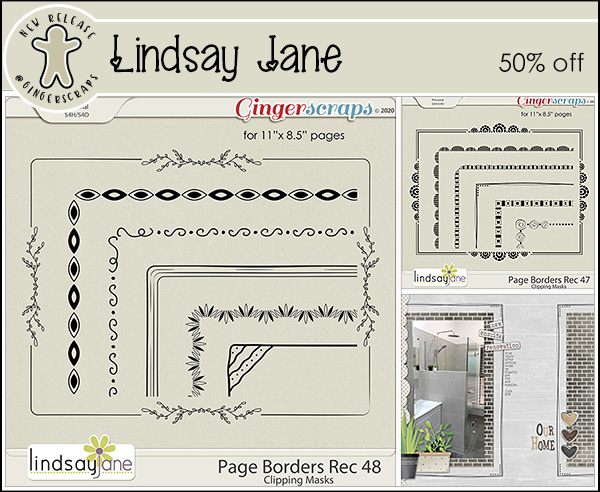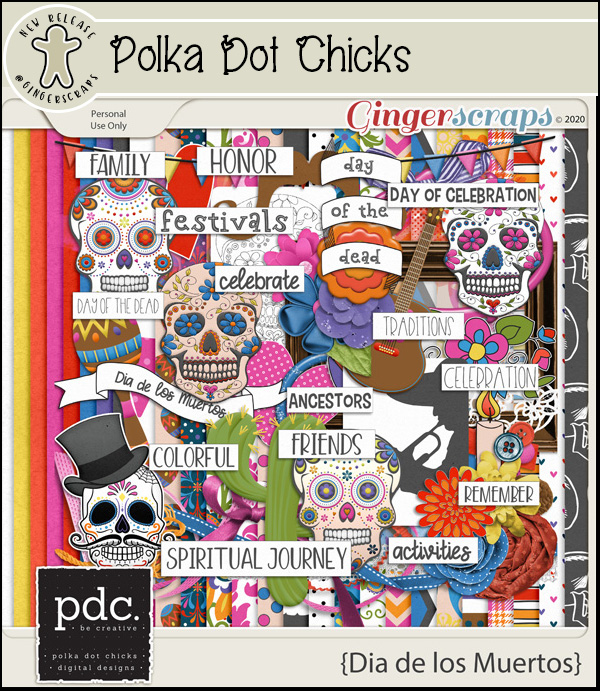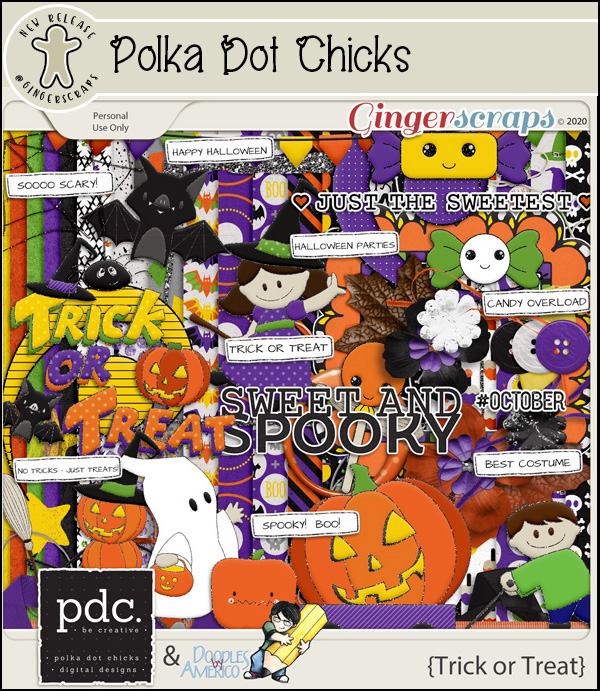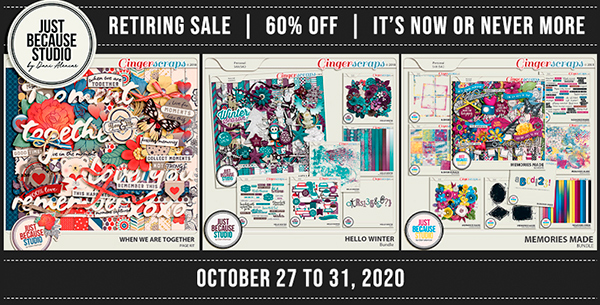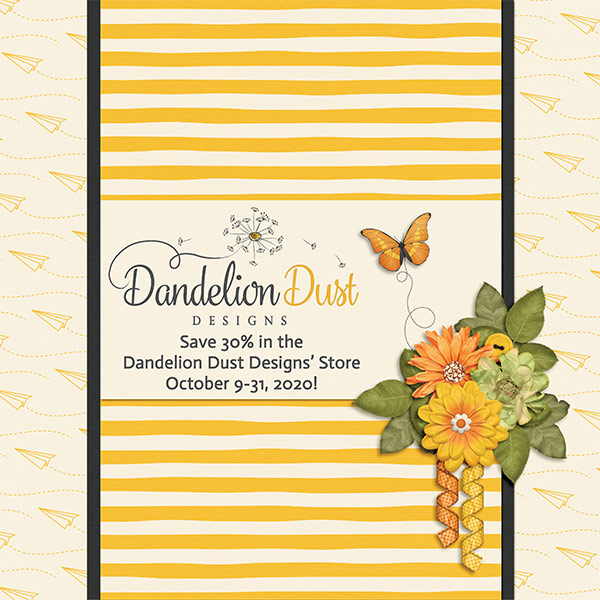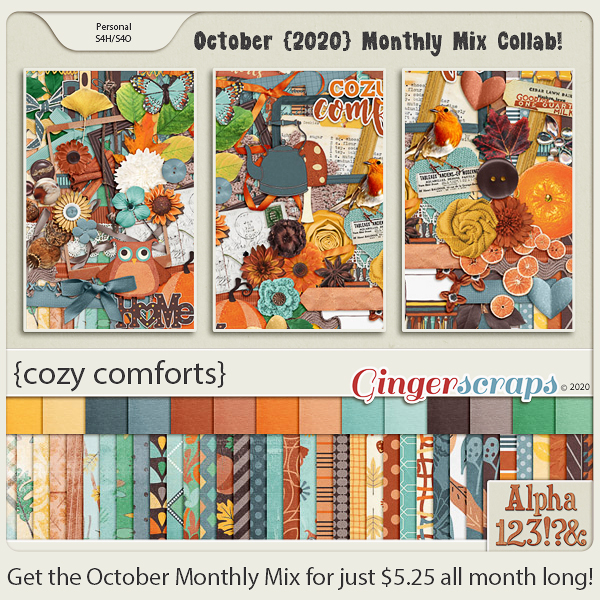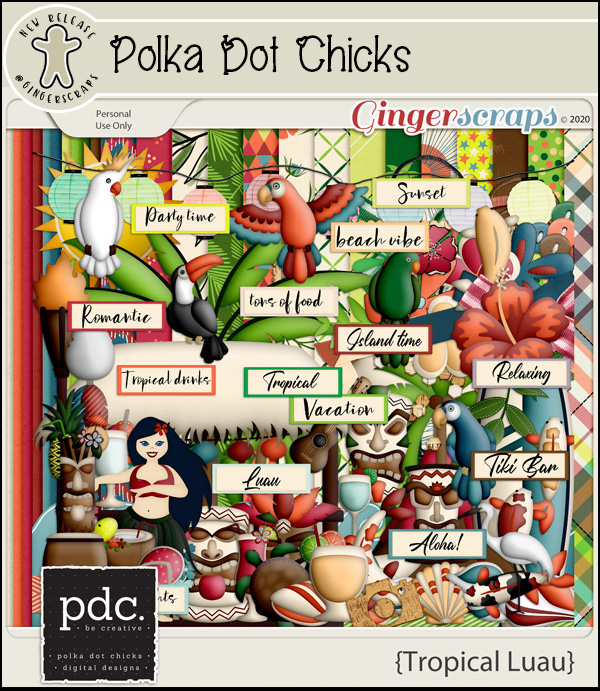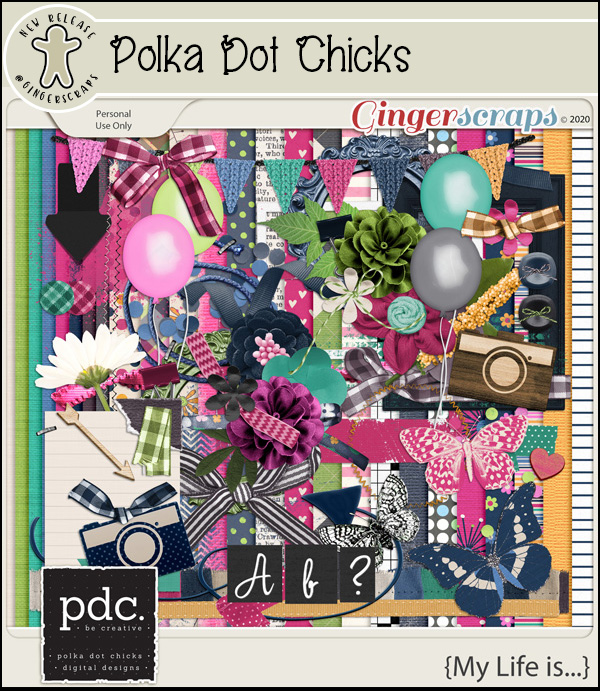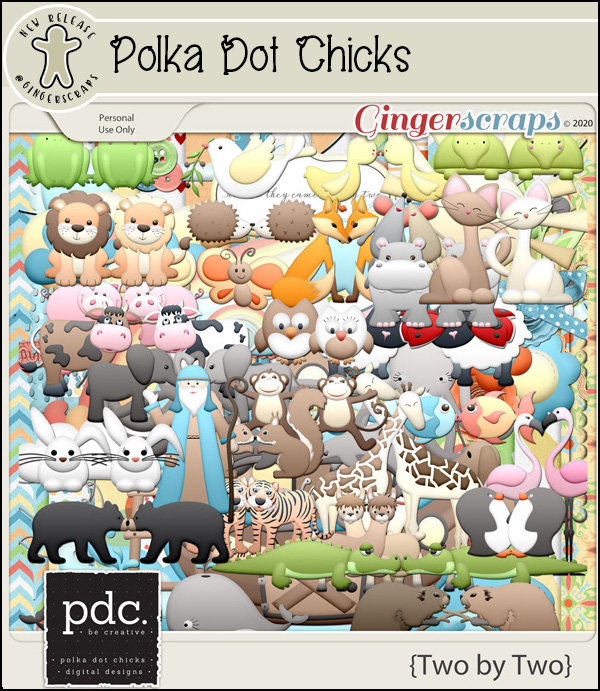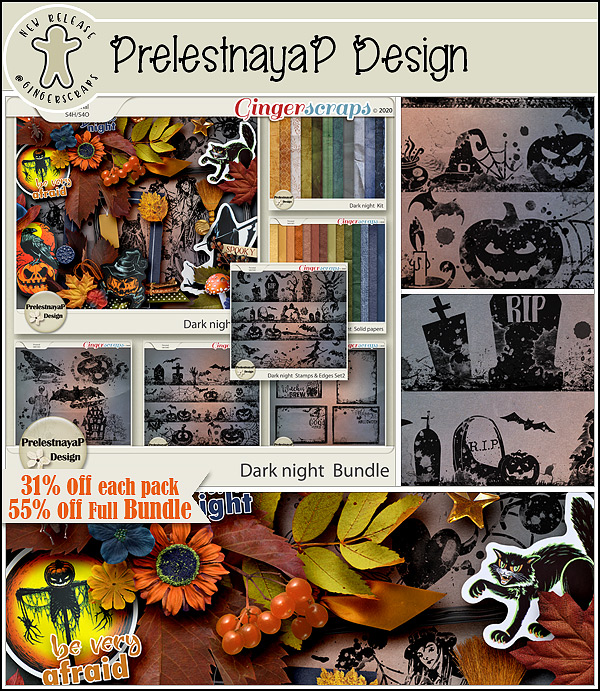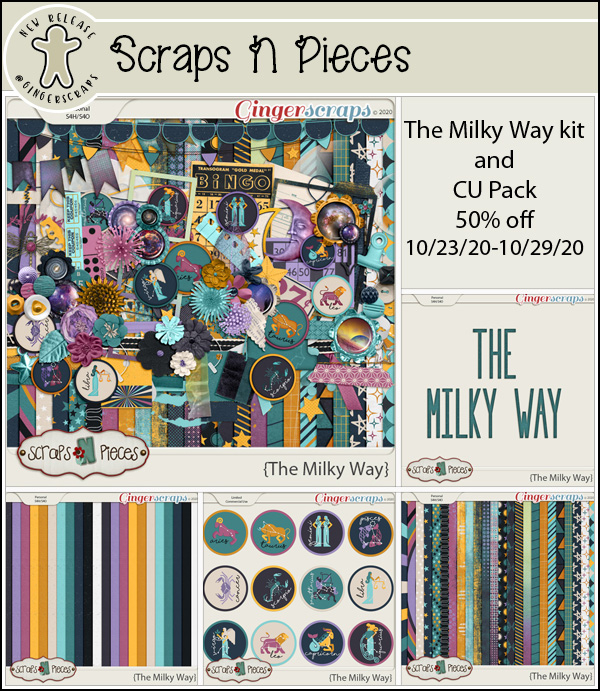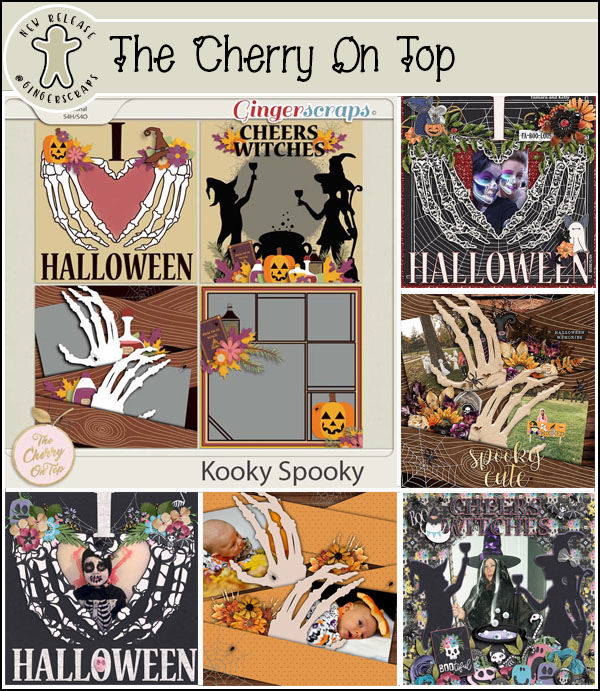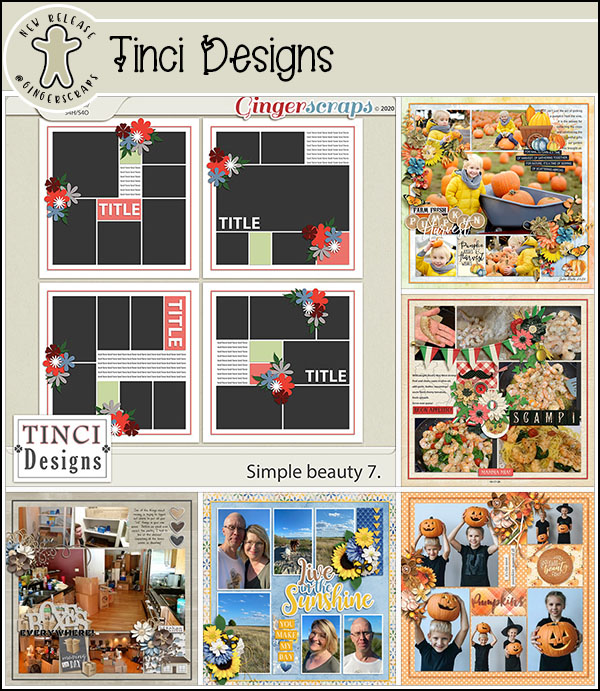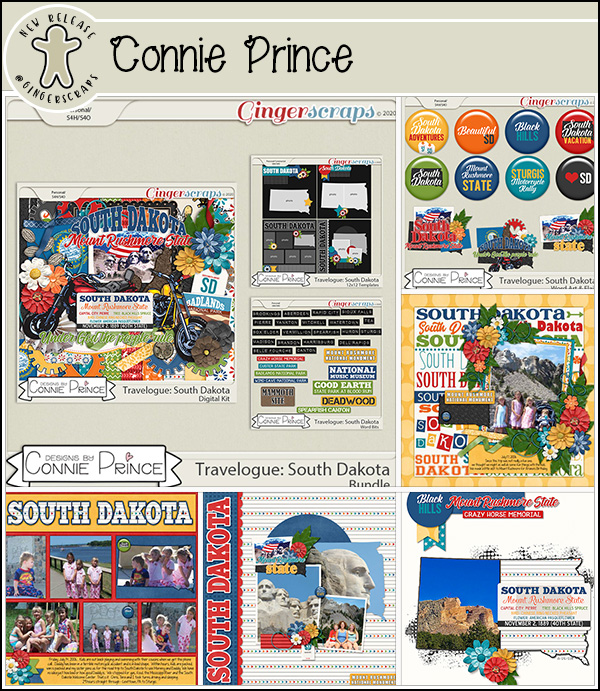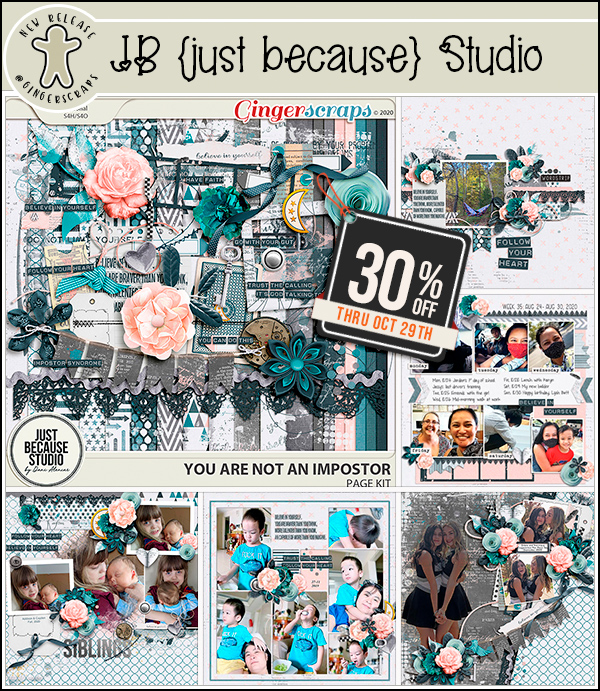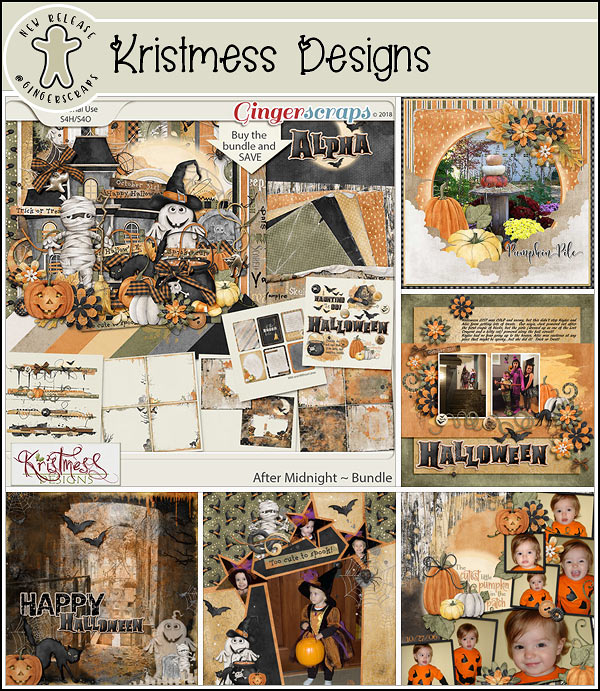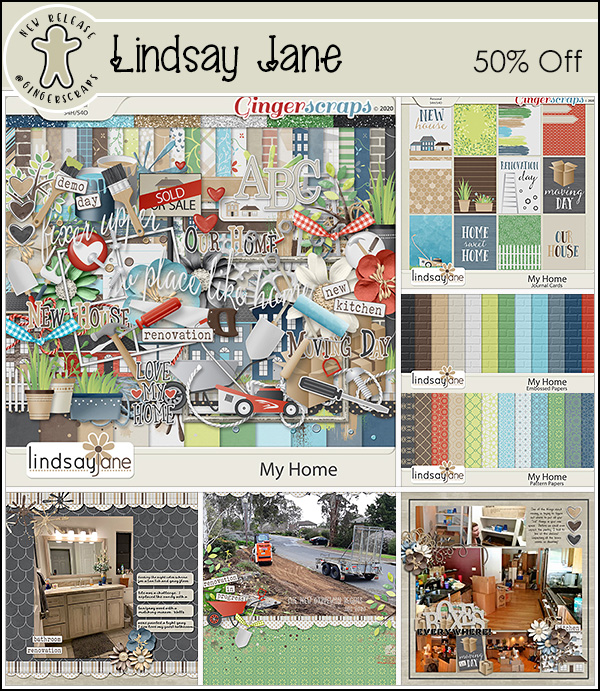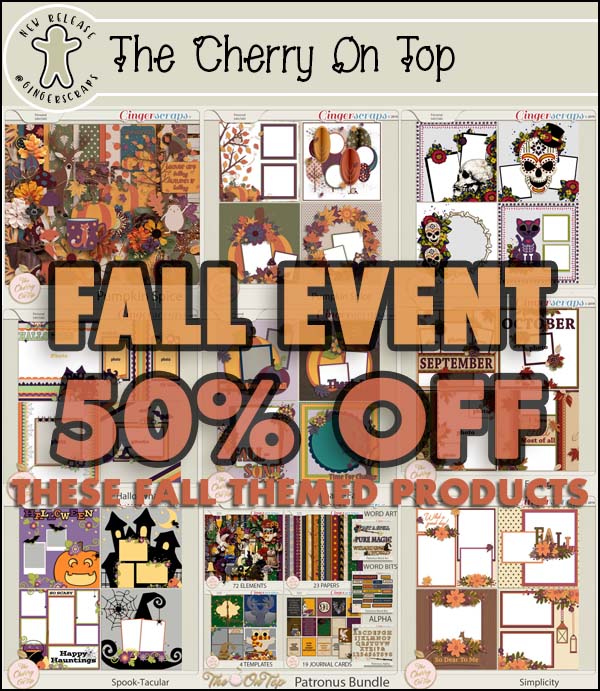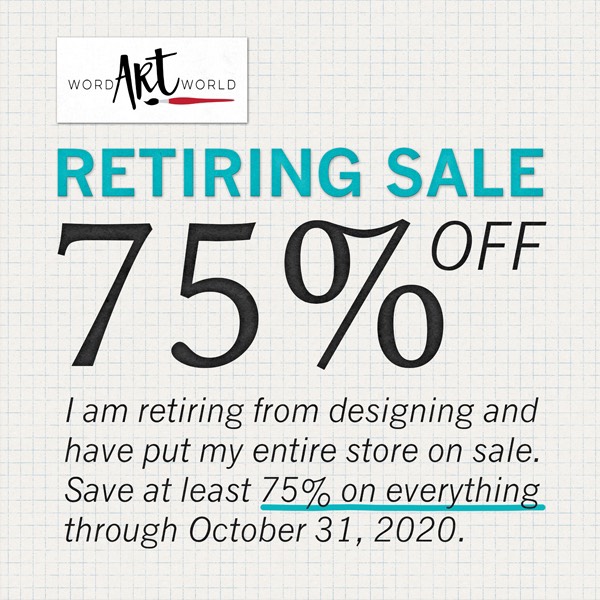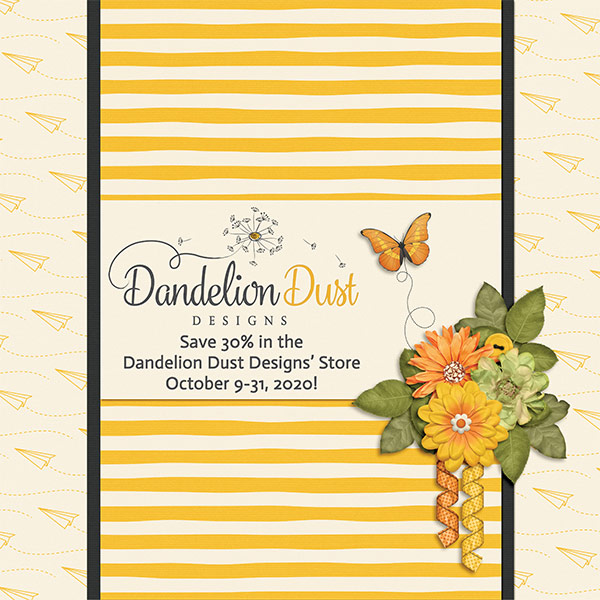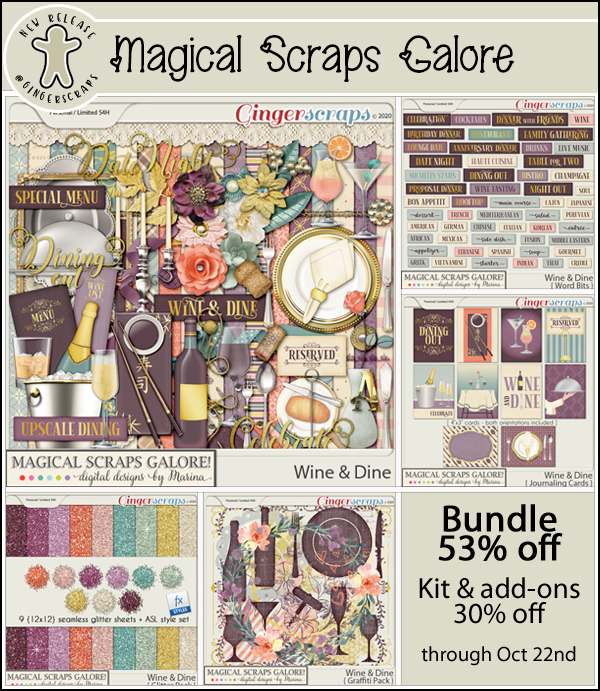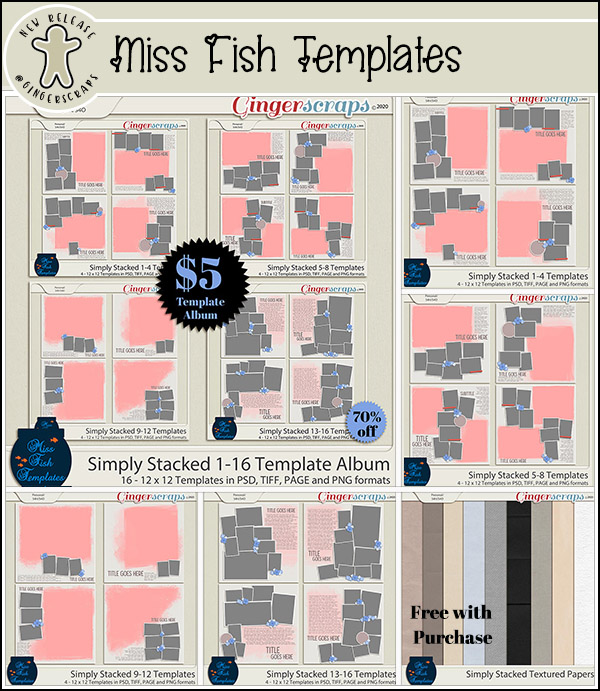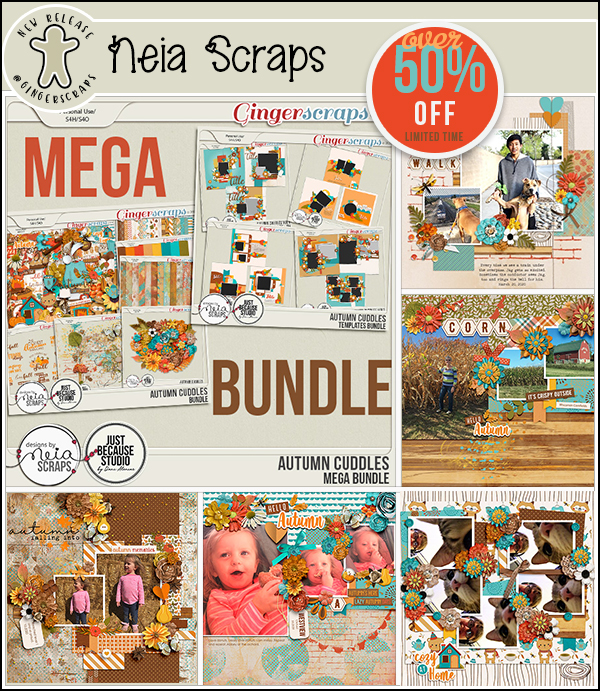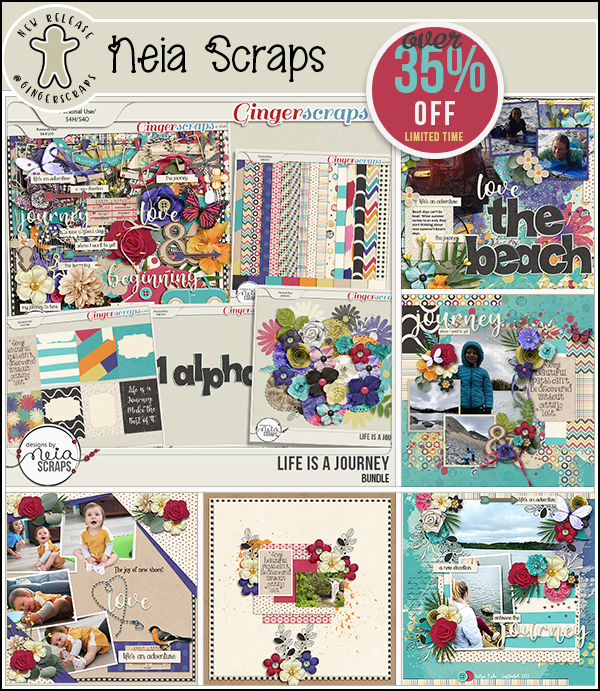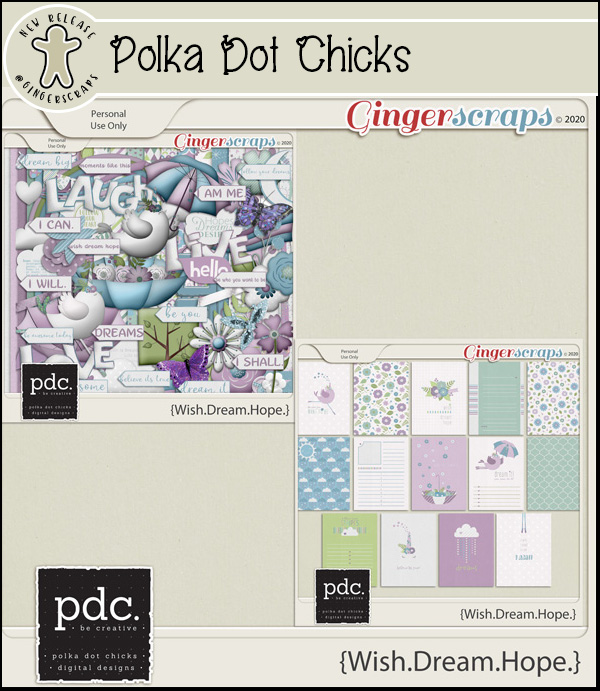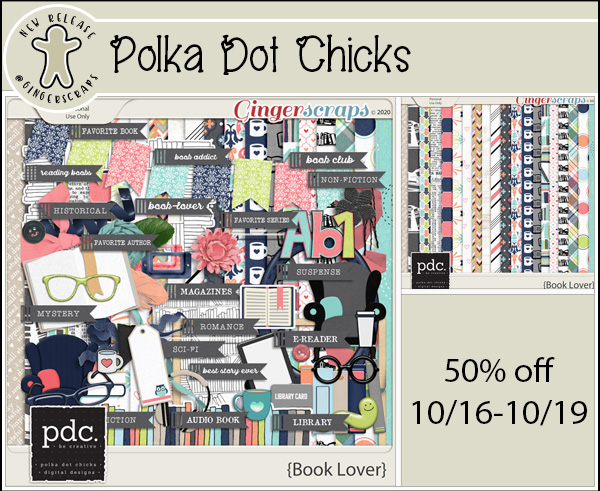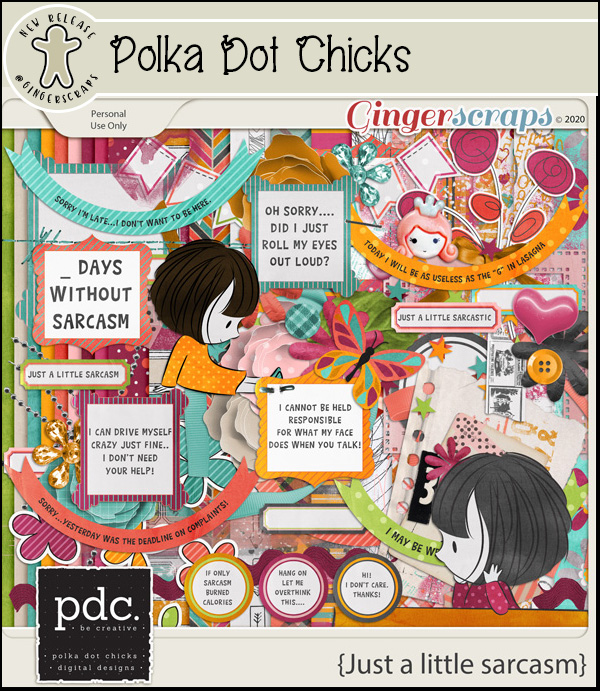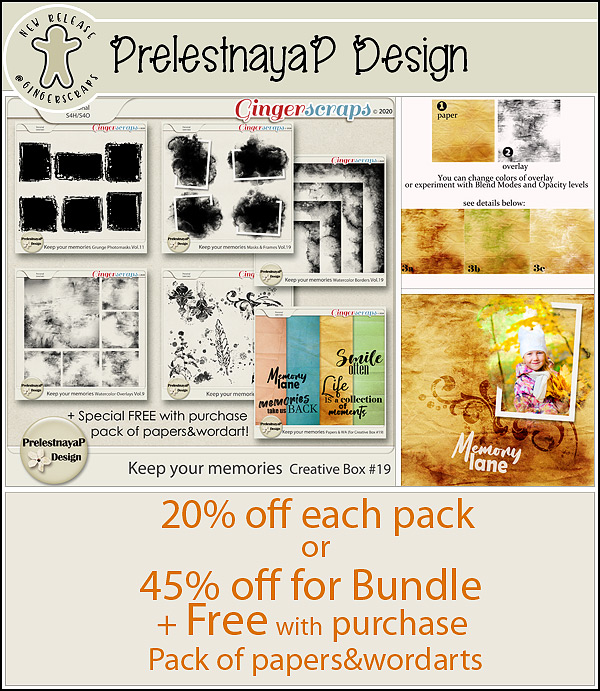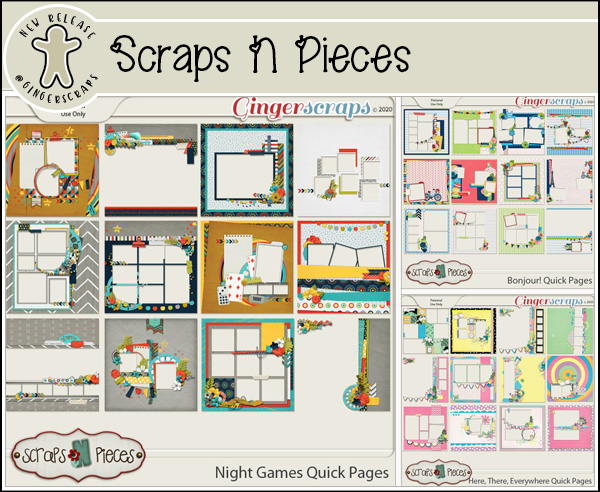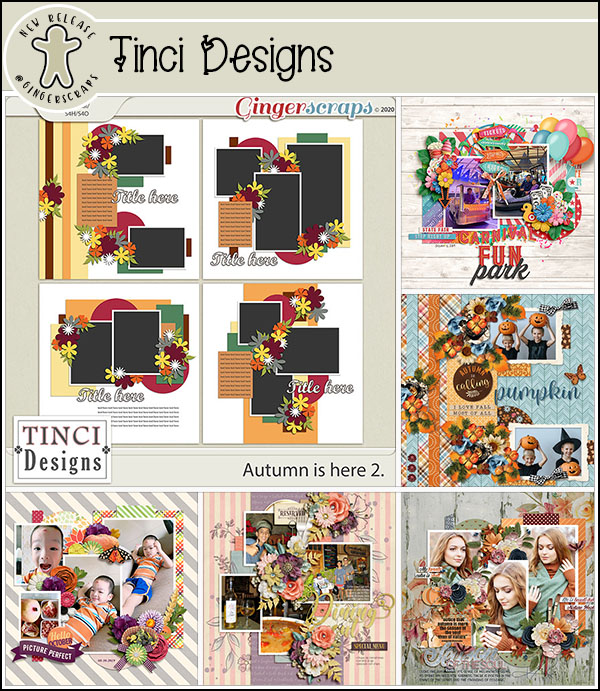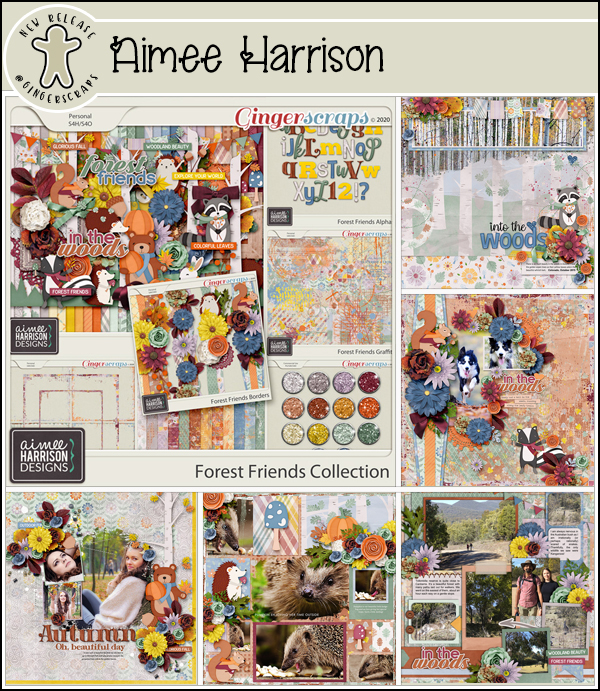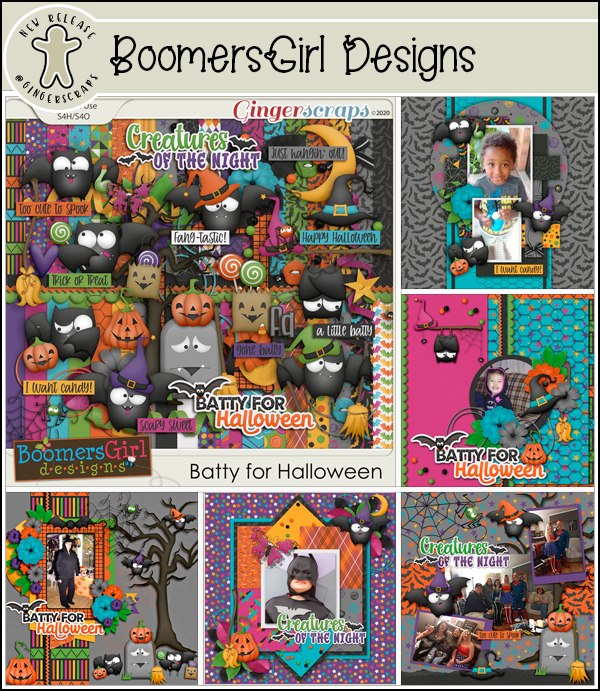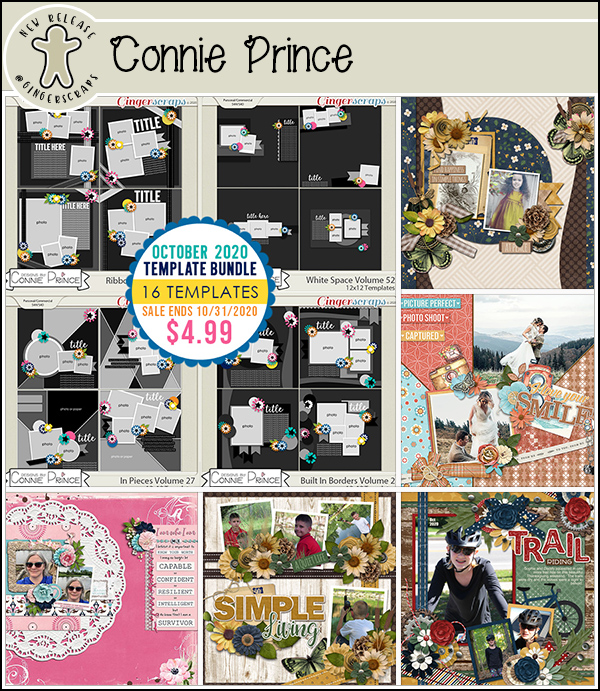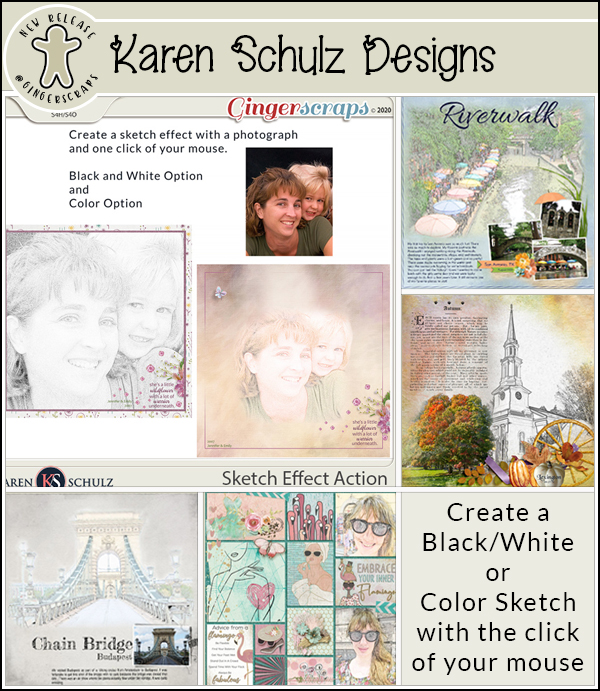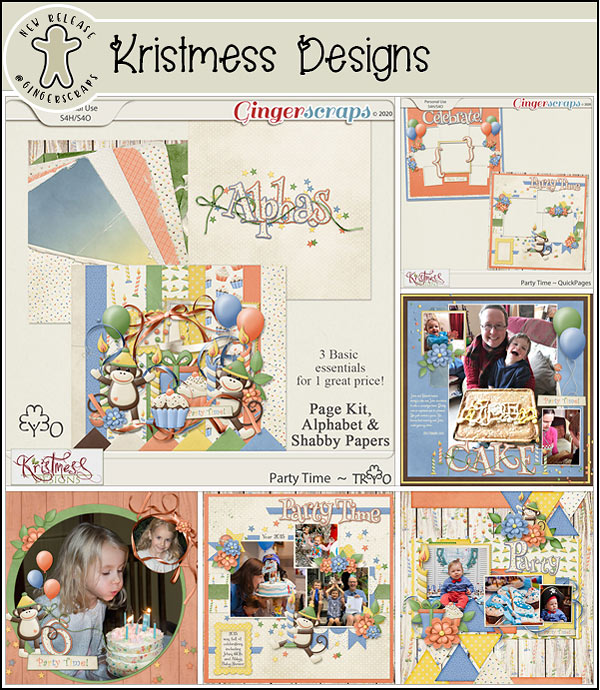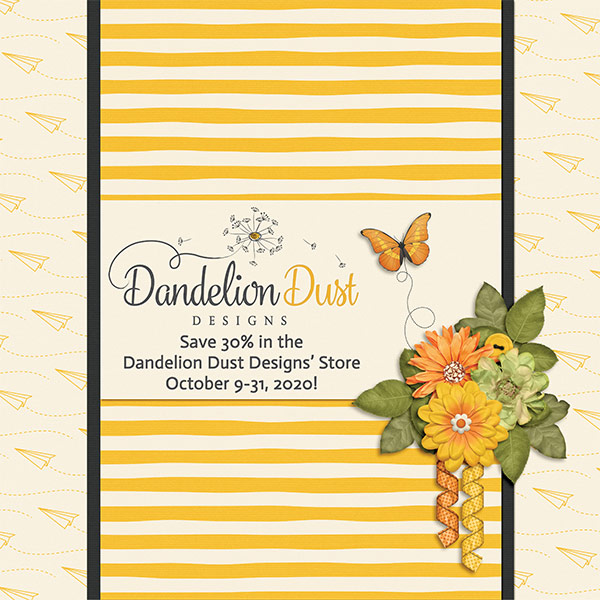Well, we made it to another Friday. Hope you have all had a good week. Did you accomplish something fun this week? I finished the first afghan I have ever made for myself (crochet) and I love it so much. I figured after all I’ve given away, it was time for one for me!
Remember with any $10 spent in the store, you get this fun {movember} kit for free.
Let’s see what our designers have this week. There is a little bit of everything in every color here.
Do you enjoy the challenges in the forum? Remember if you complete any 10 challenges, you get this kit as a reward.
Leave a message and let me know what fun things you have accomplished this week!