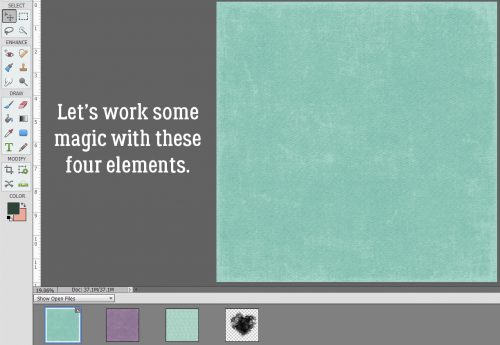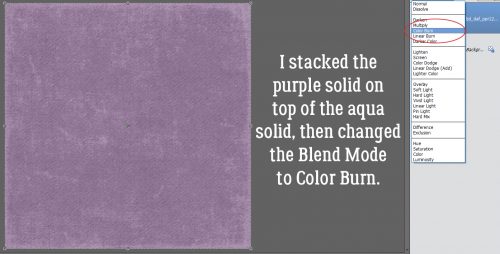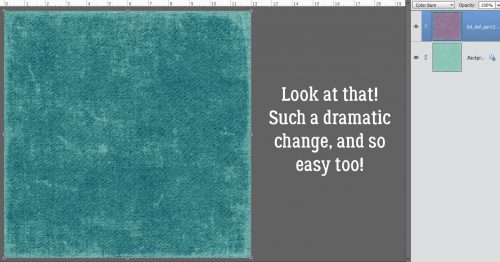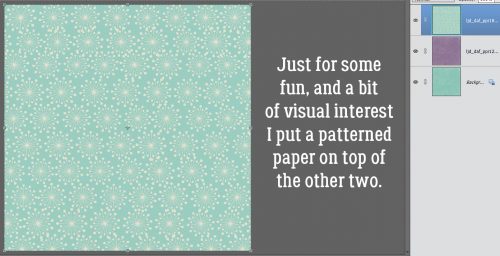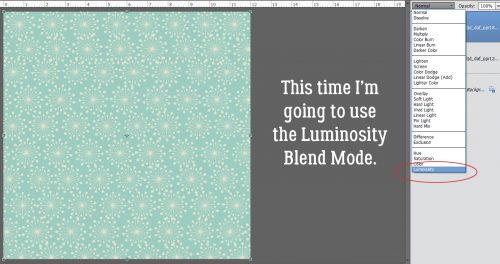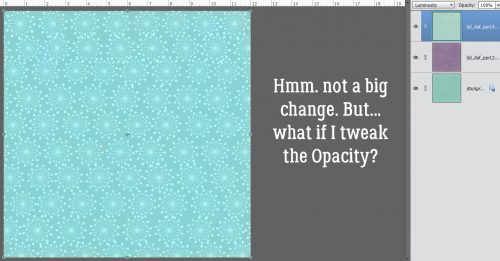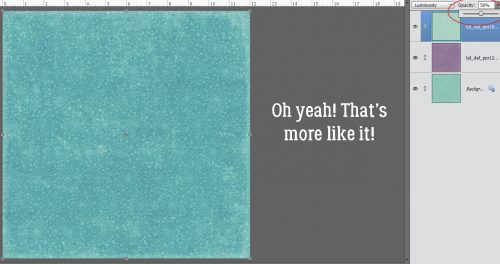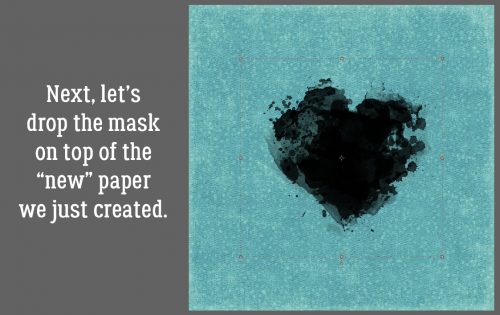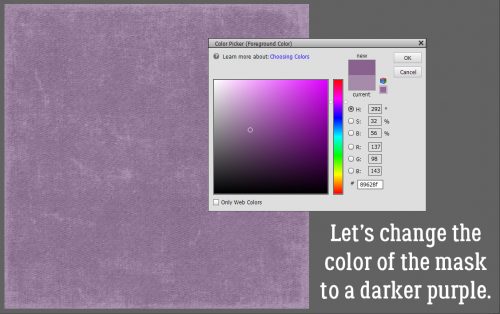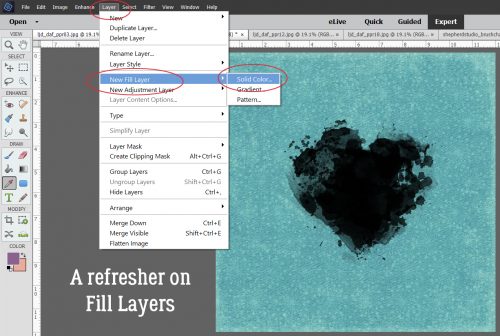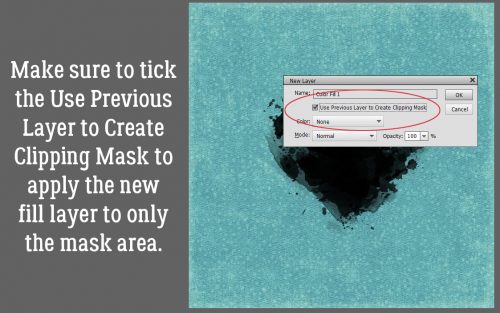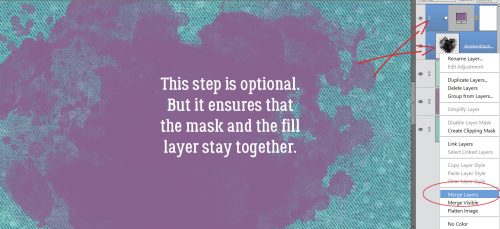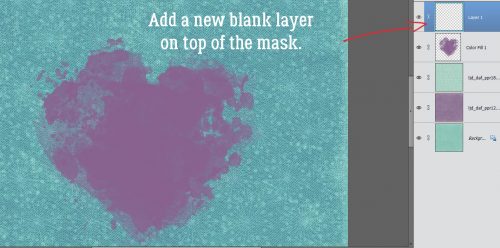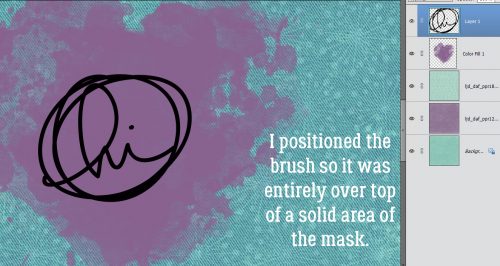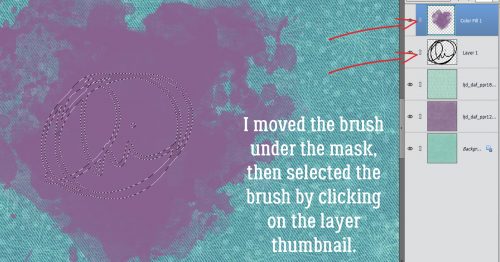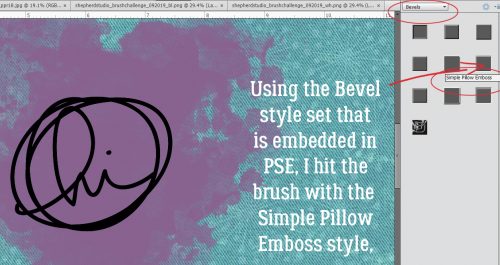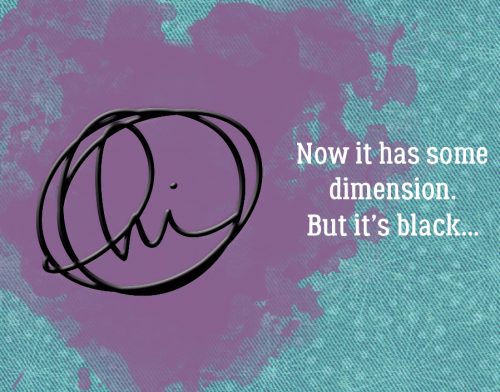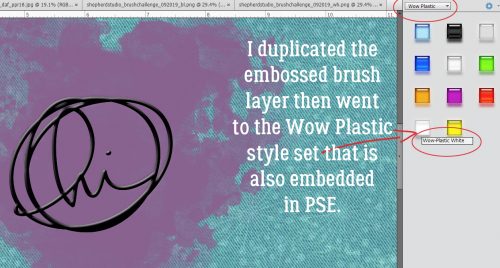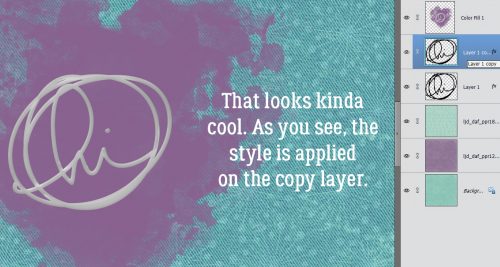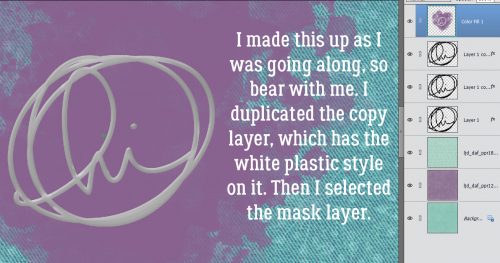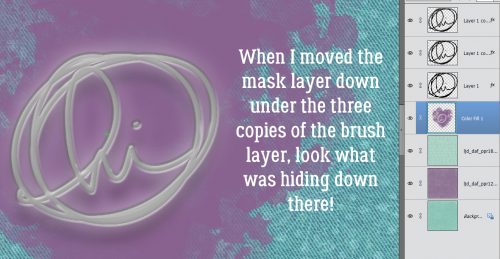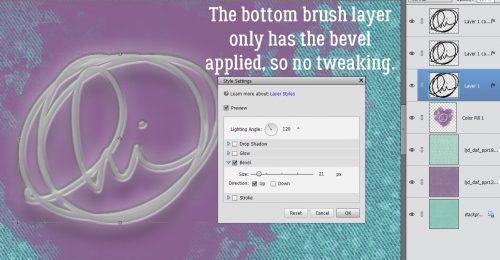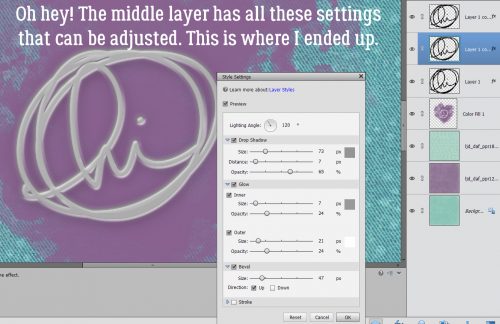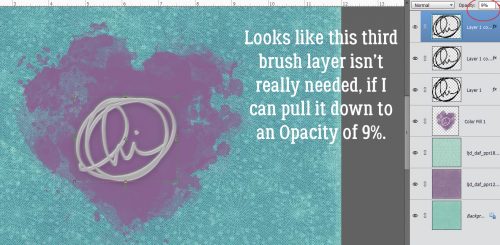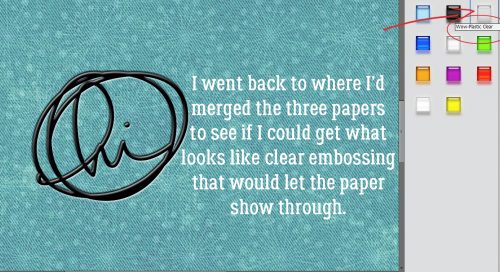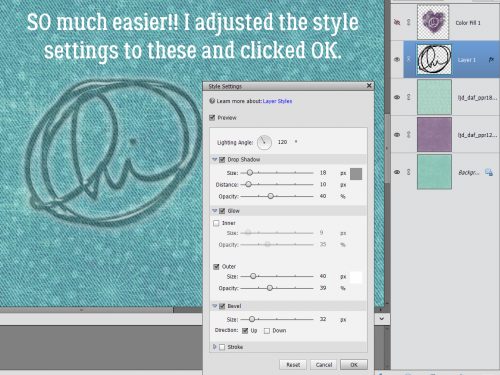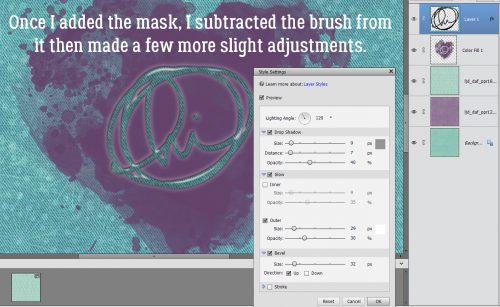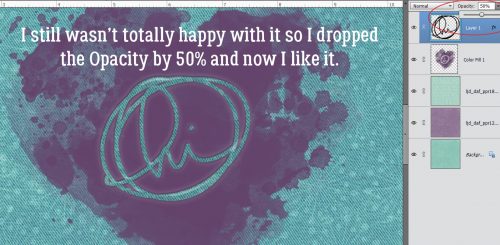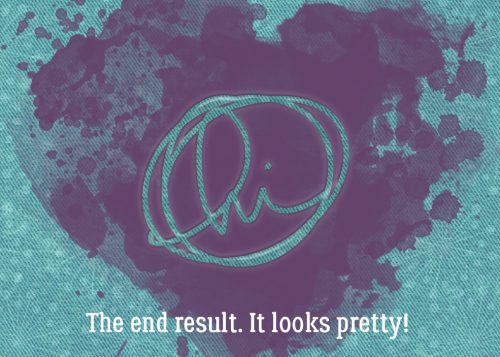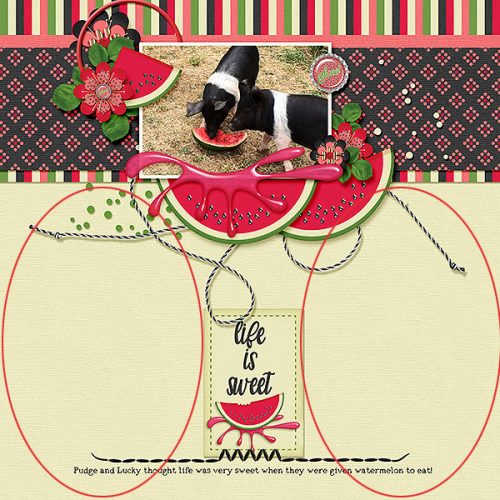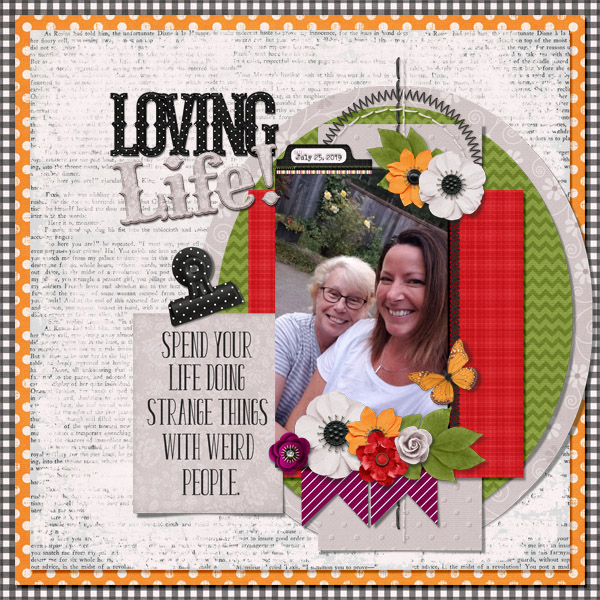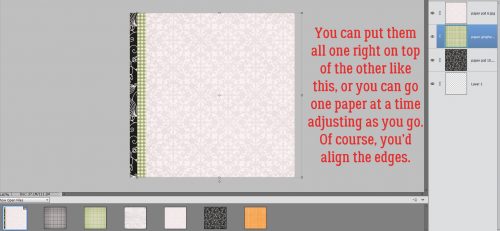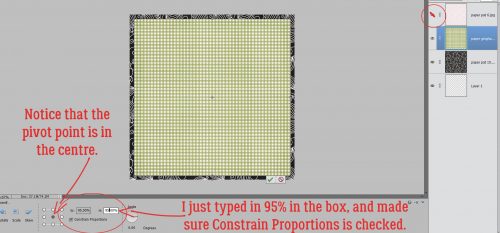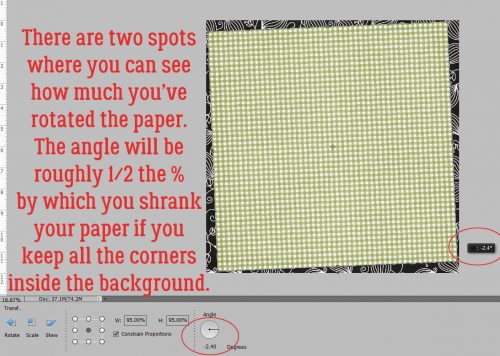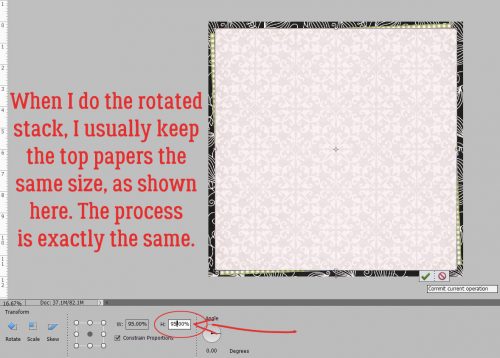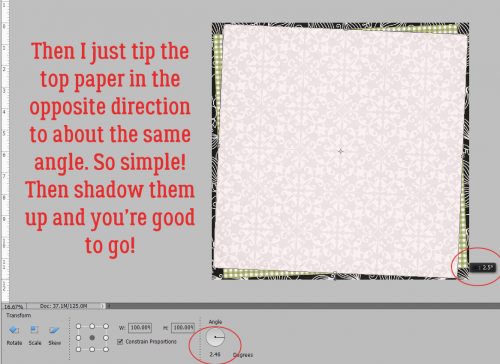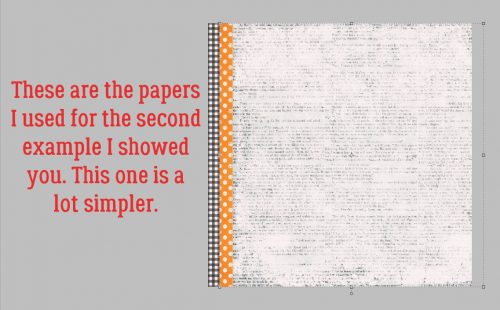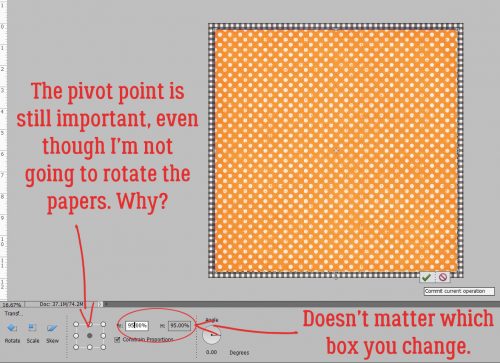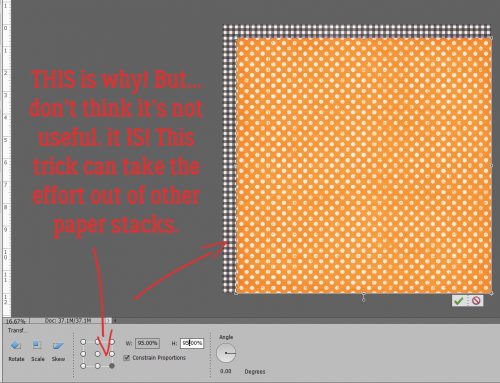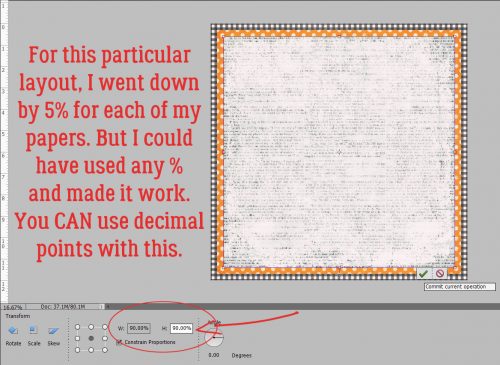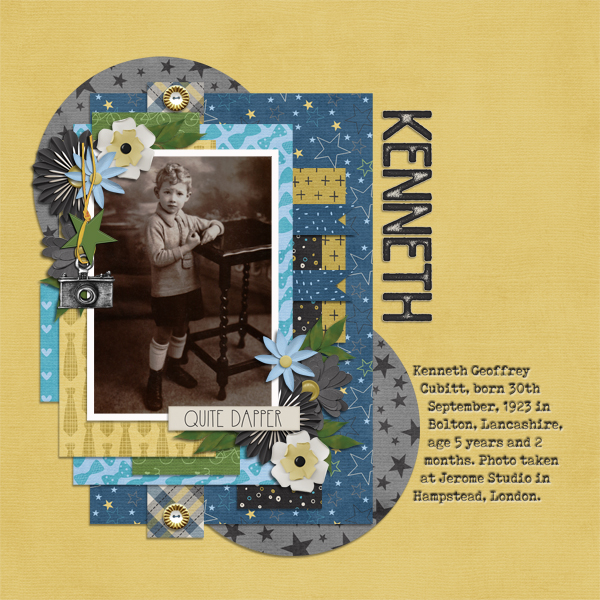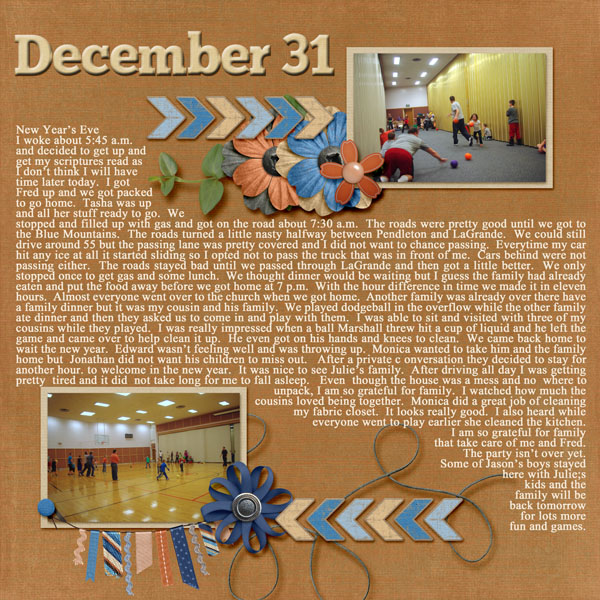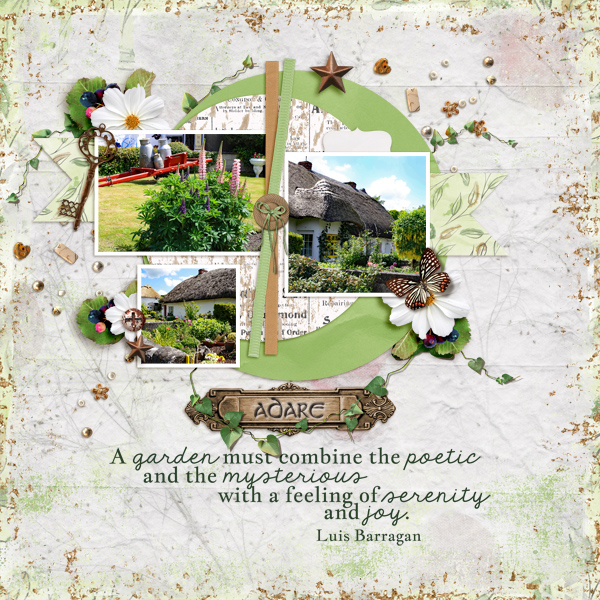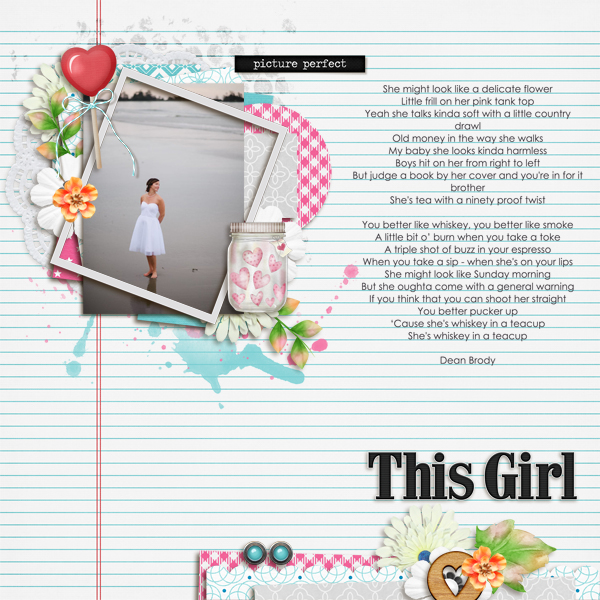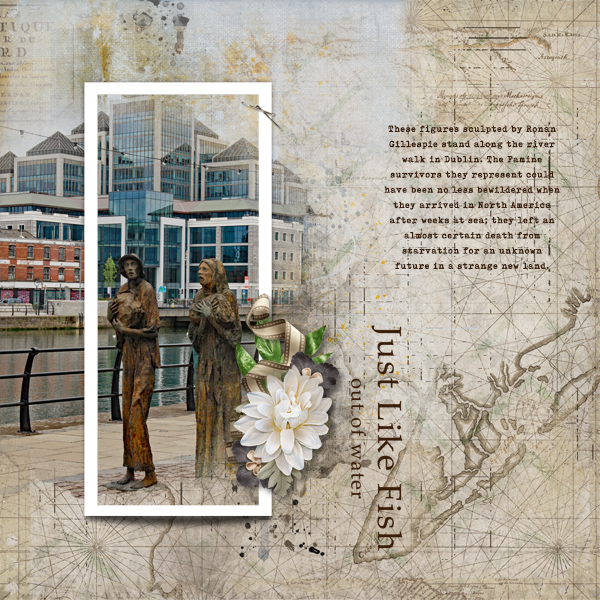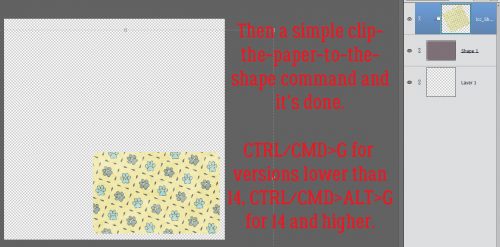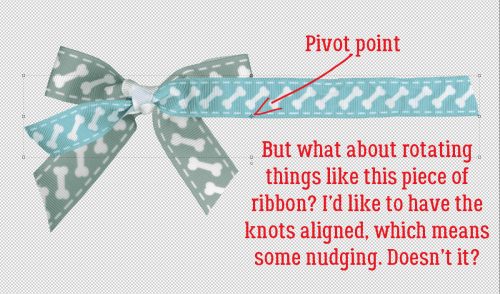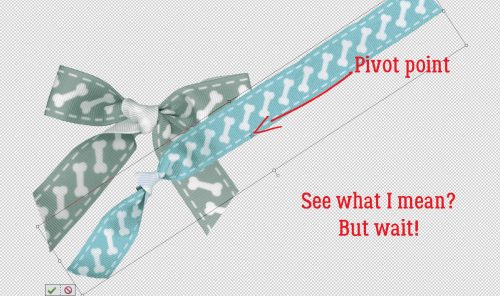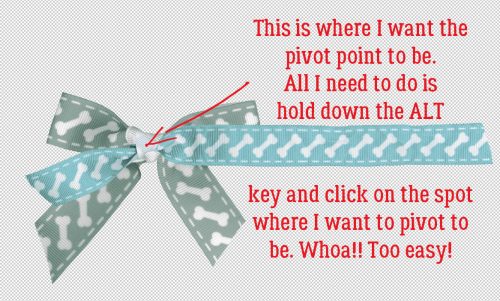Well, It was Bound to Happen…
![]()
For awhile my laptop has been acting up a bit, all things I could ignore. I had planned to back up my files, but of course I kept putting it off. To make a long story short, procrastination is a BAD thing! Yesterday, after yet another protracted Windows update, my laptop became a very expensive door stop. The update somehow deleted a system file that is essential for the proper functioning of the thing. While I’ve been able to get into my files, my laptop is essentially done for without a factory reset. I bought a new one this morning and am diligently retrieving all my important stuff from the brick so that I can install it all on the new one. But considering it took 18 hours to copy just my current digi-scrapping folder it’s going to take some time.
This unpleasant event will have another effect, which is to force me to move completely over to Photoshop Elements 2019 – no sense installing both version 15 and 2019 on the new laptop. What was holding me back was having to reload all my brushes, styles and actions… Now I have to do that anyway. Moving along. Slowly!
My words of wisdom for today: If you haven’t backed up your files in awhile, either to an external hard drive or to the Cloud, plan to do it SOON. Like today! Don’t be like me, forced into action and losing precious productive time. When I’m back up and running on all cylinders, I’ll bring you something flashy and fun, I promise.
![]()