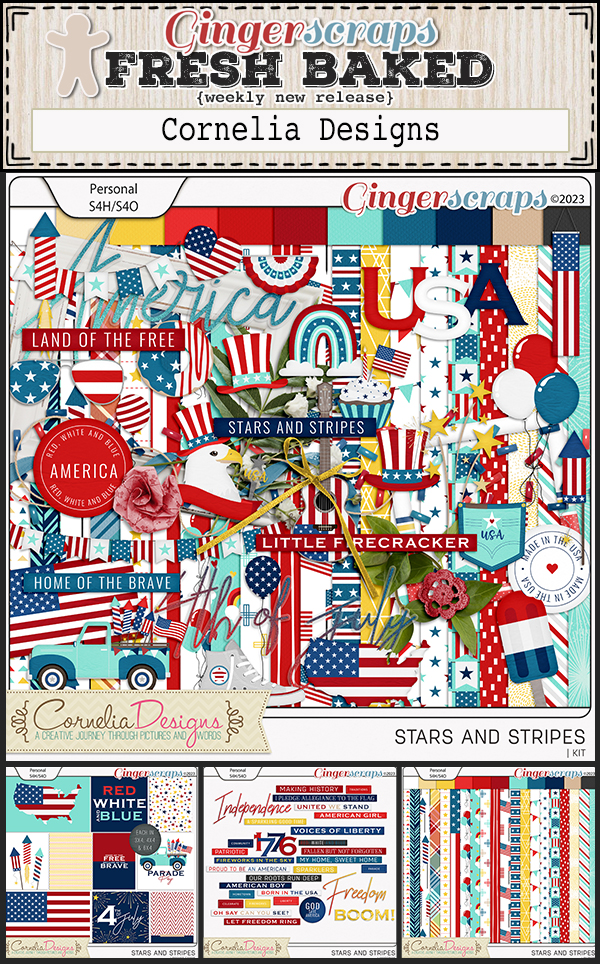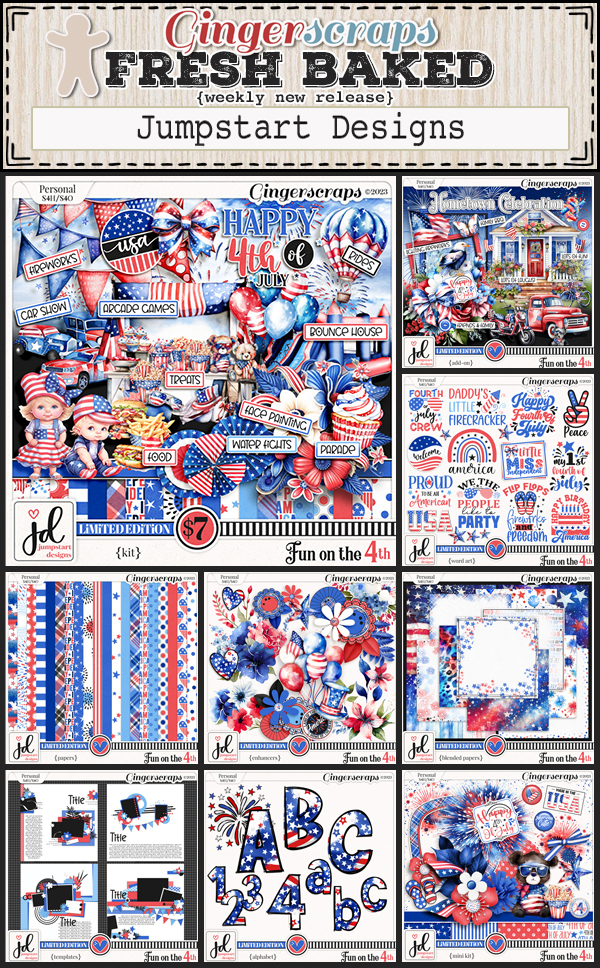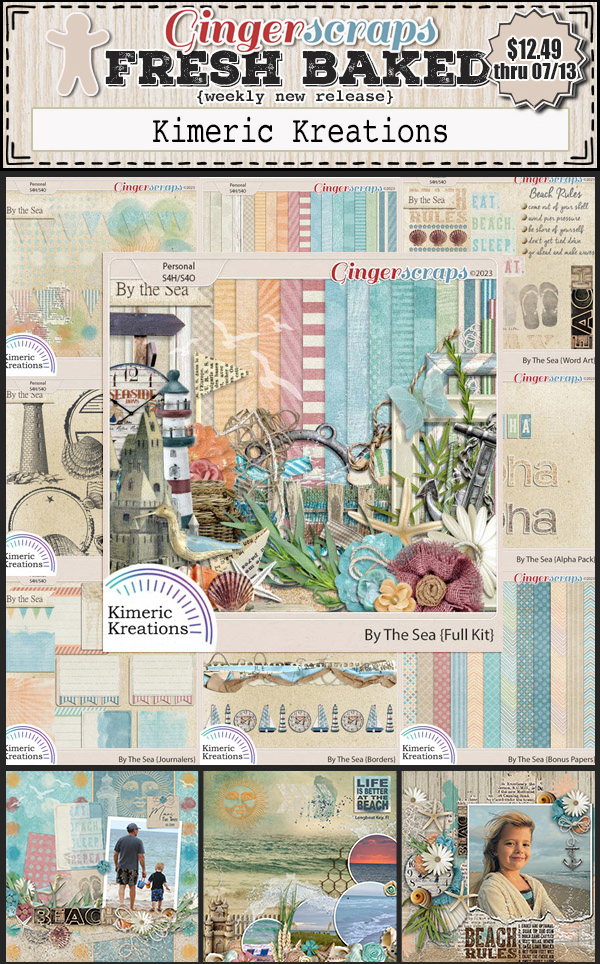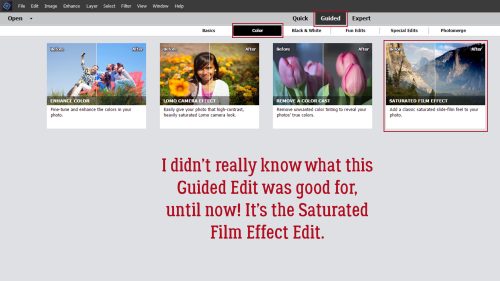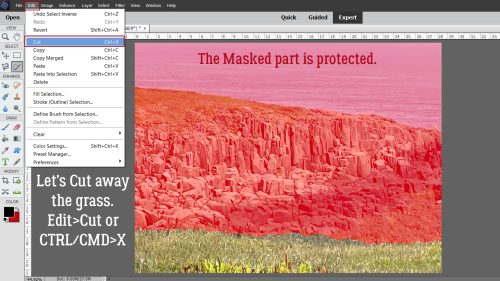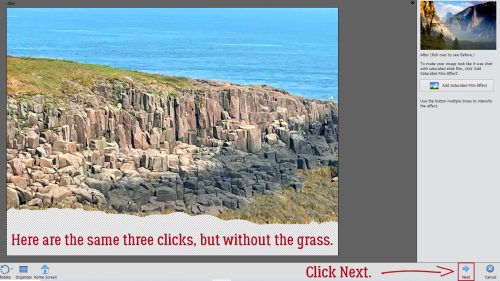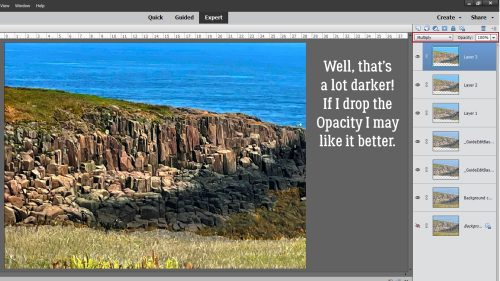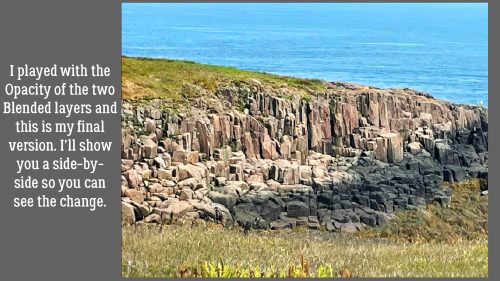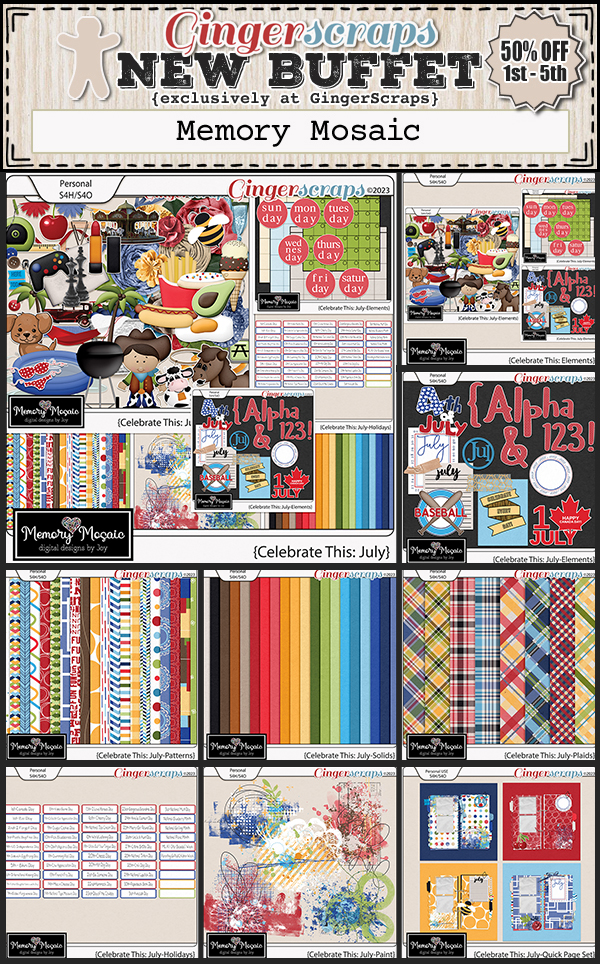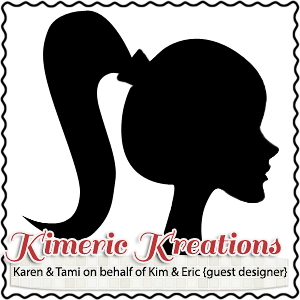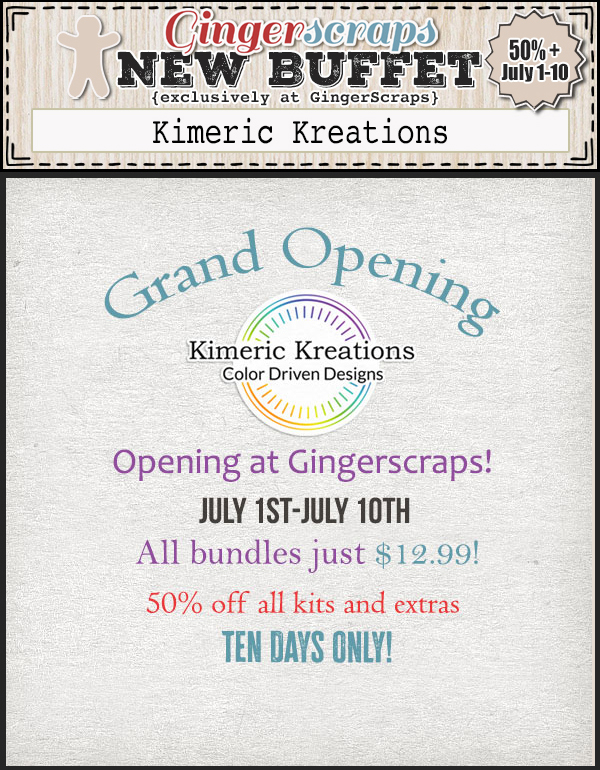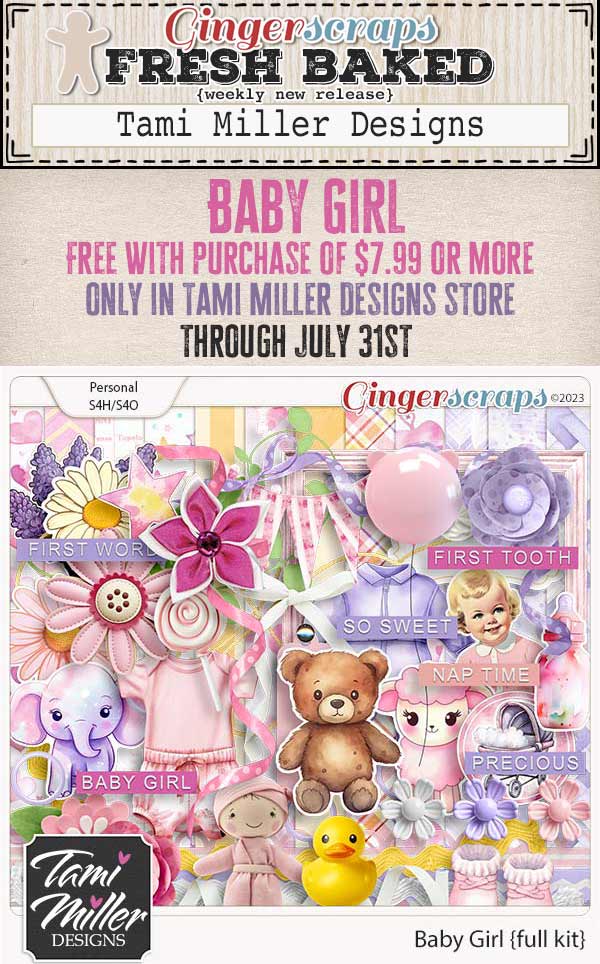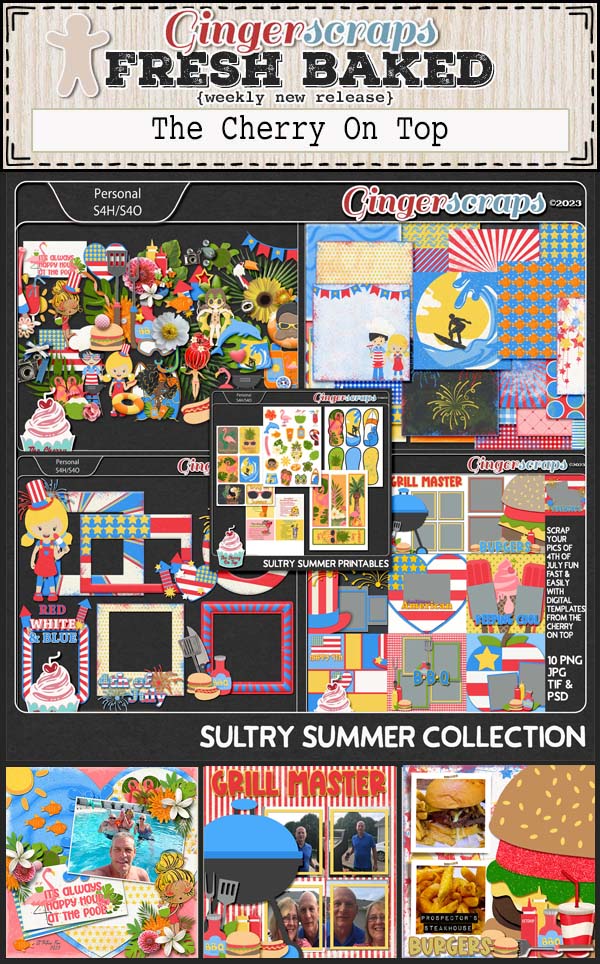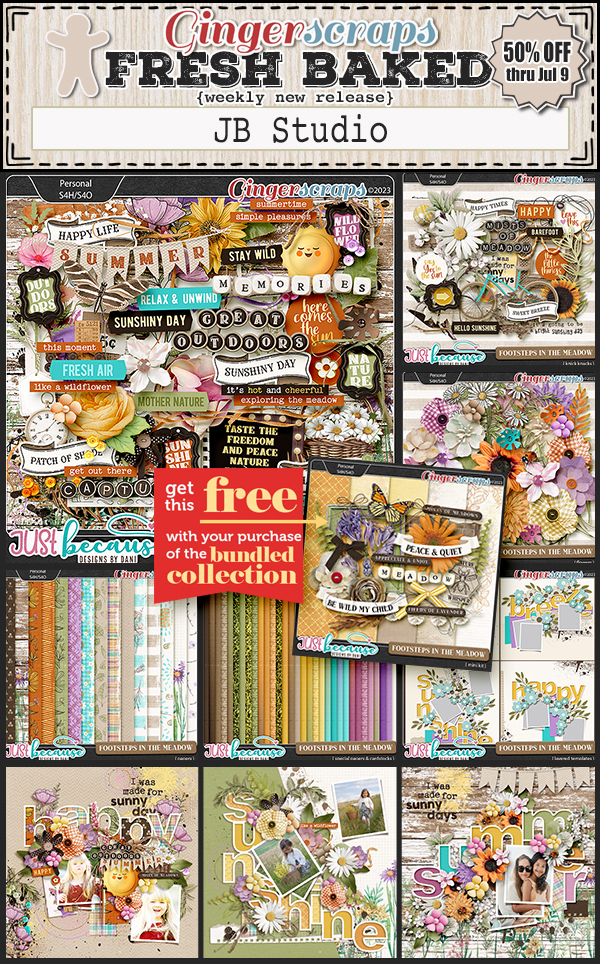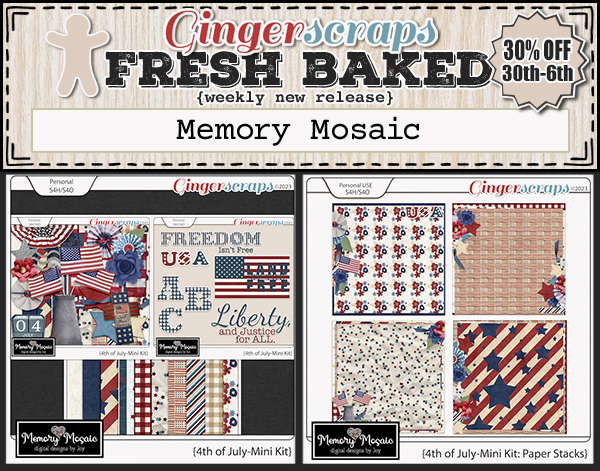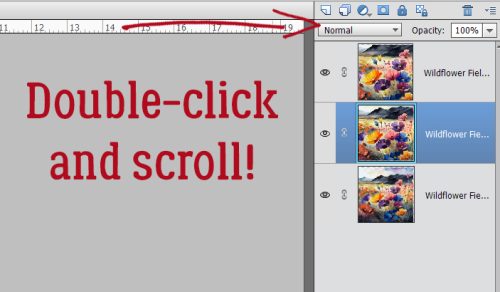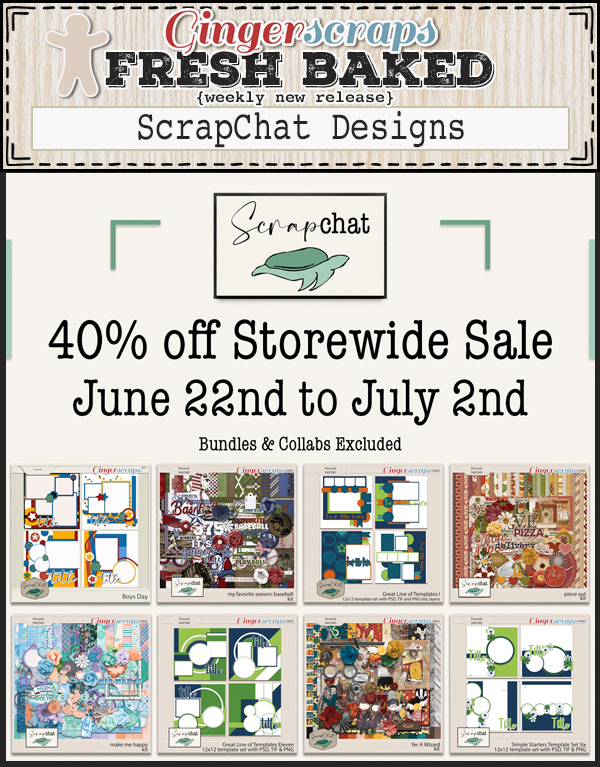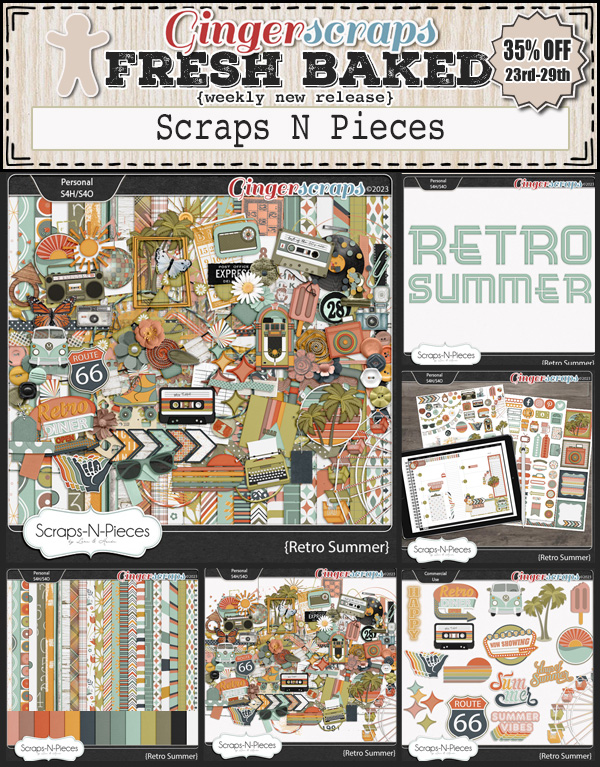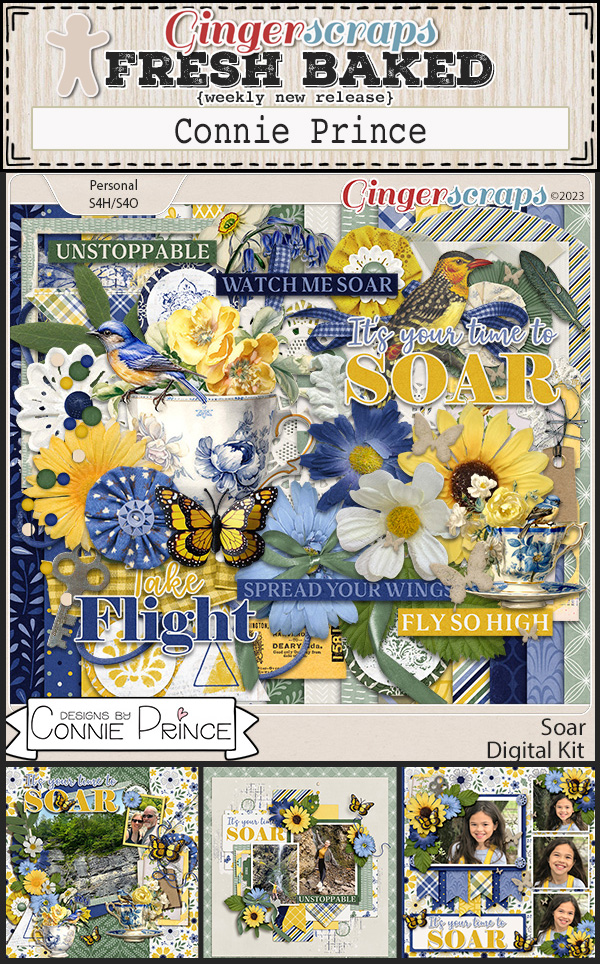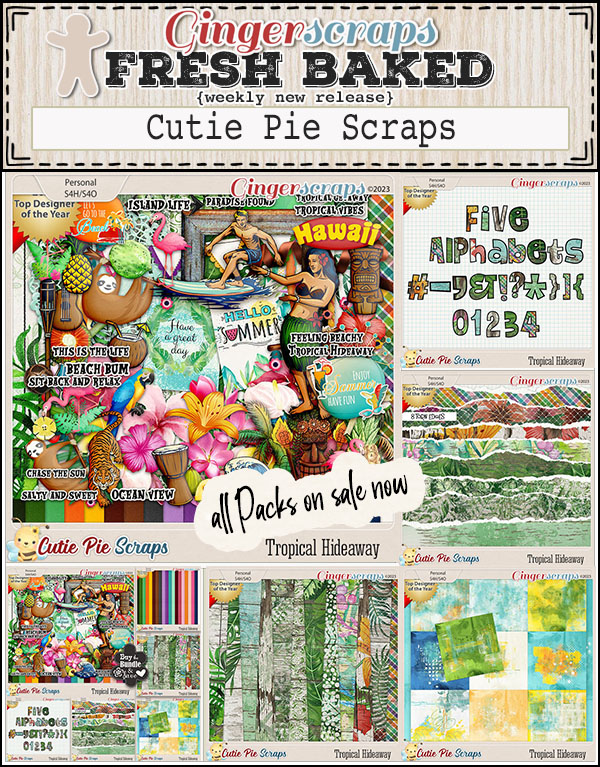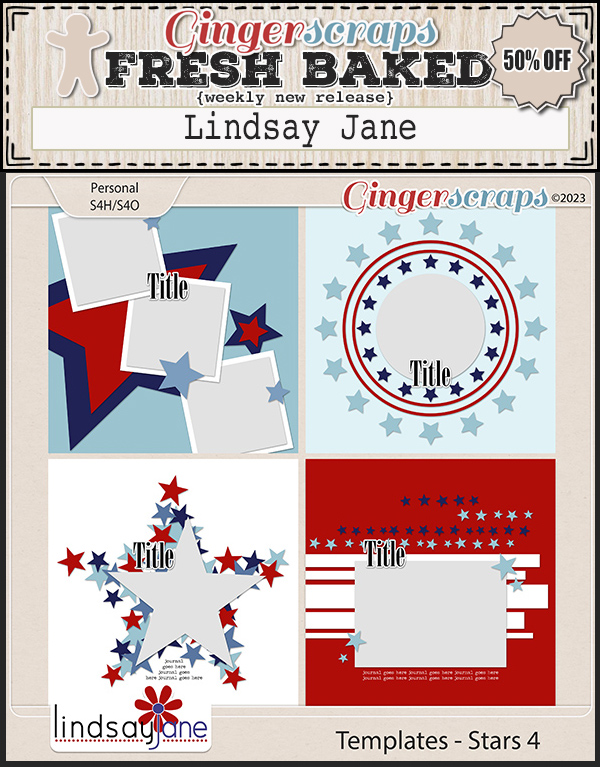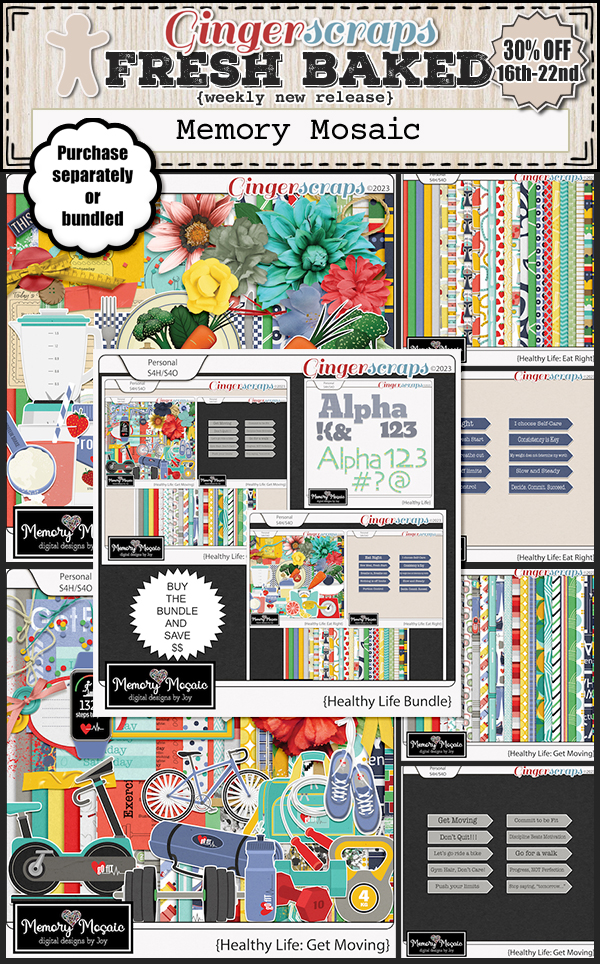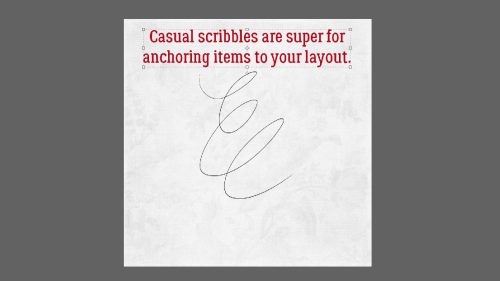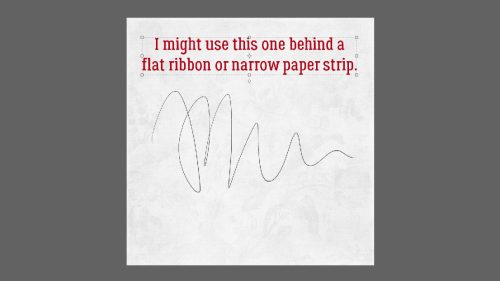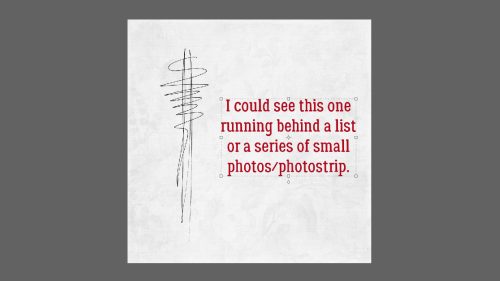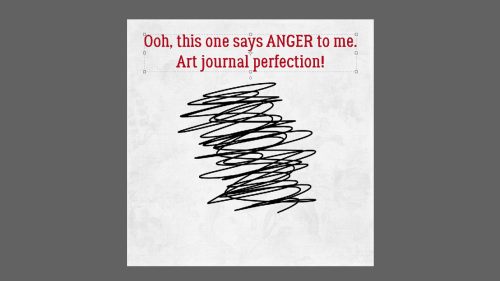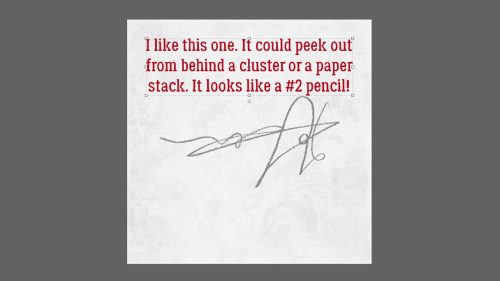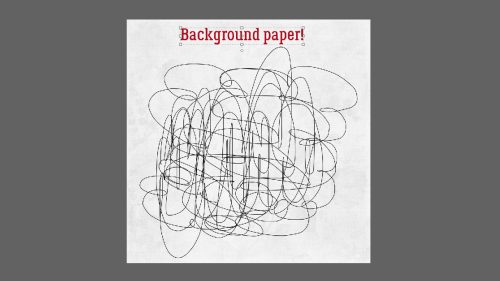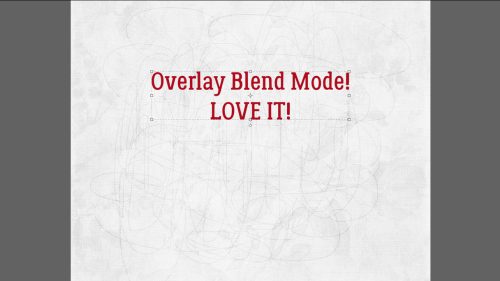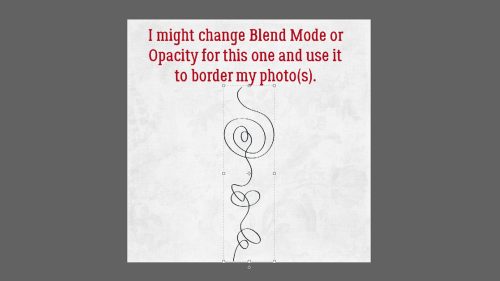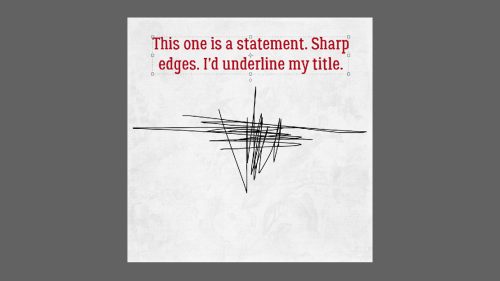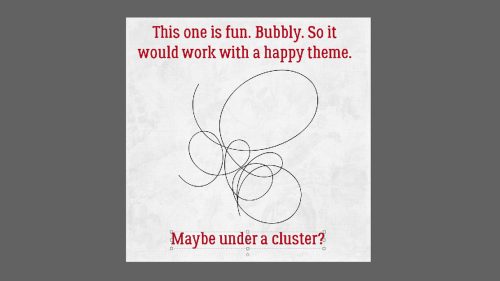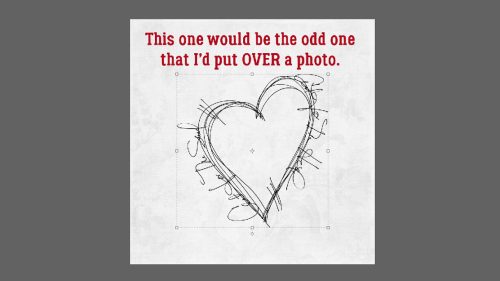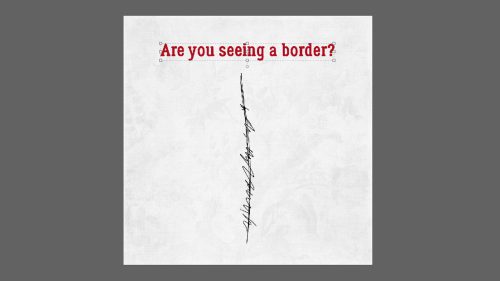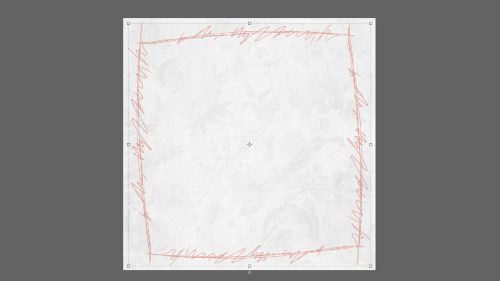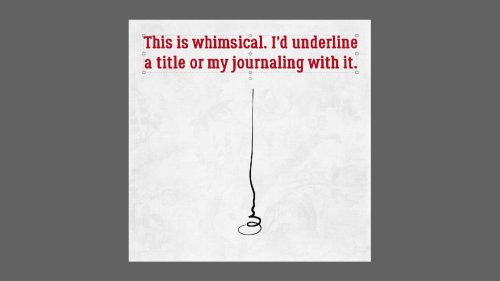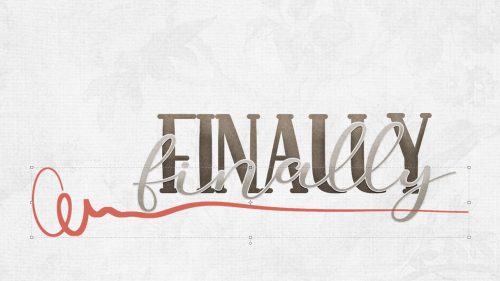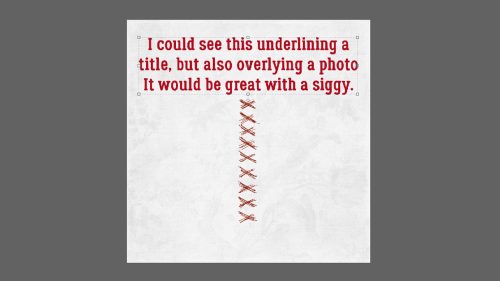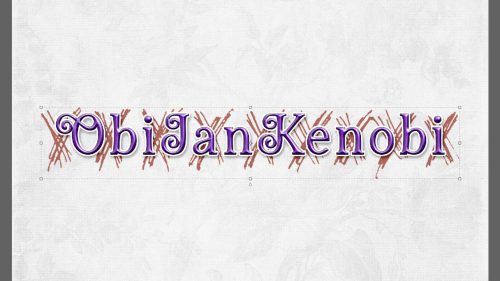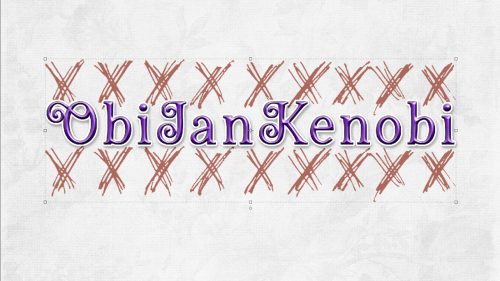In the Spotlight: Neia Scraps!

It feels like forever since I had this chat with Edneia, aka Neia Scraps. Things kinda went sideways here and I put our conversation on the back burner; just as I was falling asleep last night I remembered and had a mini panic attack. I’m so sorry, Neia. Hopefully all is not lost.
Neia told me she enjoyed our last visit when she was in the Spotlight with Dani (JB Studio) and hoped we could switch up the topics a bit this time so no one is bored. Absolutely! Let’s see how much I remember of our chat.
N: Let me start!! Hello, fellow Scrappers! My name is Edneia, I’m 43 years old, I’m married for 20 years and I have 2 cute kittens.
J: Oh, that’s a first! I need more coffee. So. Tell me how long you’ve been designing so we can get the formalities out of the way.
E: I started designing in 2011 when I found out I was pregnant with my second daughter.
J: Is that what inspired you to jump into digital scrapbook design?
E: I decided that I would have a profession that would give me the opportunity to be closer to my daughters and I liked it so much that today she is 12 years old and I still work at home.
J: It’s wonderful that you’ve been able to work from home for so long! I stayed home with my kiddos until the youngest was 4, then I worked part time, mostly evenings. Are your daughters your main motivation?
E: No, actually, my biggest inspirations to start a project are colors. When thinking about a theme, I look for the colors that inspire me, but often the colors inspire me first and the theme is based on a color palette.
J: That seems like a good place to start, rather than trying to shoe-horn a palette into a structured theme. Do you have a favourite kit in the GingerScraps Store?
E: My current favorite kit is “Ocean Wonder“. I’ve always loved the sea and blue is one of my favorite colors. I loved the wood effects I used in this kit. The sea can be soft and at the same time have the strength of the blue immensity.

J: It’s GORGEOUS!! I have to say, I really like how your design style has evolved over the last year or so. What would you do if you won the lottery?
E: I would love to travel the world, see some different places, like Australia for example. (Even with so many huge spiders lol)
J: Travel is a common theme for that question. You can have the spiders… but that makes me wonder, since I’ve found quite a few of the 8-legged creepy-crawlies in my bathroom, are you more likely to sing or dance in the shower?
E: I sing AND dance, hahahahaha!
J: I do too. I love my Bluetooth speaker and my Amazon Music playlists for that. It helps to have a huge shower-only spa bathroom. Spiders notwithstanding. Do you have a green thumb?
E: I love plants but they don’t love me. I already tried it, but my finger is not green.
J: Gardening is one of my stress-busters. I can think troublesome things through and work out some frustrations digging up all the rocks our yard is built on. But I think I’m done digging holes. What colours do you like? Are there any you really DON’T like?
E: My favorite color is pink, I really LOVE the color pink. And the least favorite is some shades of green. Although I LOVE plants and nature, there are few shades of green that I really LOVE.
J: My flowers are mostly pinks, purples, blues and whites, with the HOA-required Stella d’Oro daylilies adding some yellow. My wardrobe is pretty much the same… but NO yellow. I look awful in yellow. All those yellow isolation gowns I wore on the job. <shudder> One time at work we did a little thought experiment. One of my coworkers asked each of us who we’d want to portray us in PICU: The Movie. It was a lot of fun. So…
E: Margot Robbie. She could play me as sweet as the Barbie doll and also as crazy as Harley Quinn.
J: Hahahahaha! I can see it! I had no idea who would be right for my part; my coworker thought for a minute and said, “Judi Dench!” Uh. She’s 20 years older than I am, pal. “But she’s so dignified!” Uh. Have you met me?? Anyway. My warning label would say “Caution! May explode without warning!” What would yours say?
E: “Be careful, it’s fragile but it knows how to bite.”
J: Same, friend. Same! Thank you so much for letting our readers get to know you better.
E: Thank you, I loved participating. GS is a very dear store to me. It is my home. And all the staff are always very friendly.
J: You are so right, Neia! Before we wrap this up, I just want to remind everybody of all the ways you’re making GingerScraps a better place while you’re in the Spotlight. Besides creating beautiful kits, that is. Ladies, Neia is providing this month’s Daily Download and is hosting the Designer Spotlight Challenge. In addition to her regular monthly My Memories Challenge. And… drum roll please… her store is on sale all month PLUS she has a coupon!!

See you all soon!
![]()