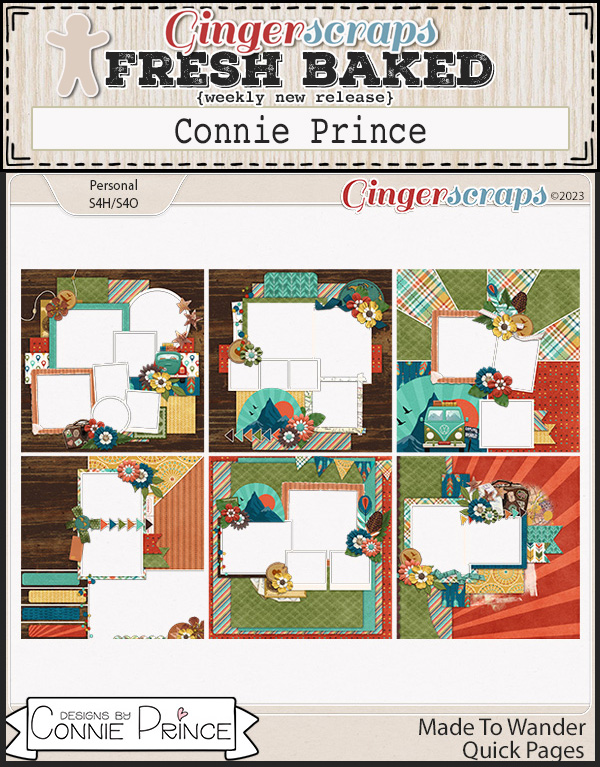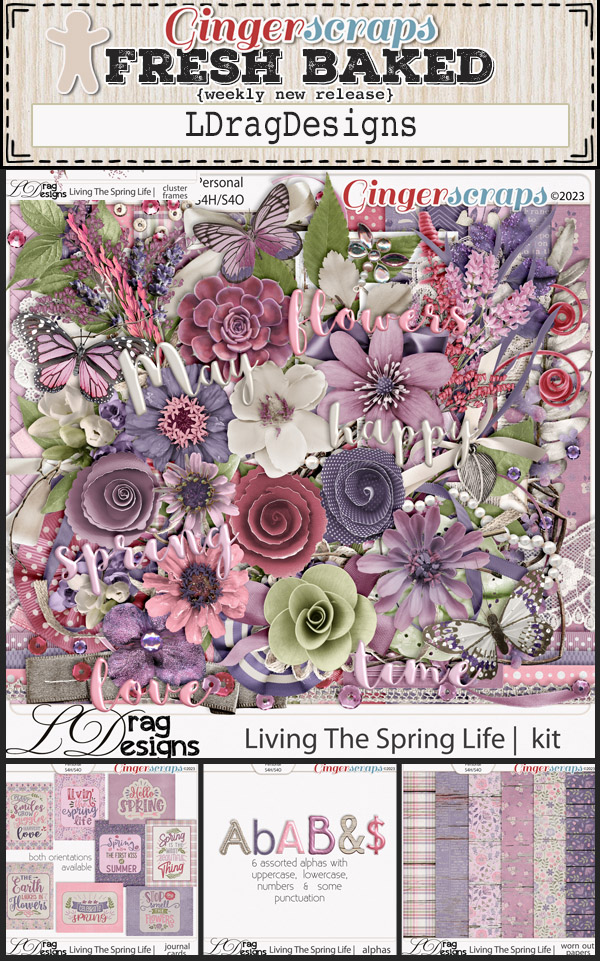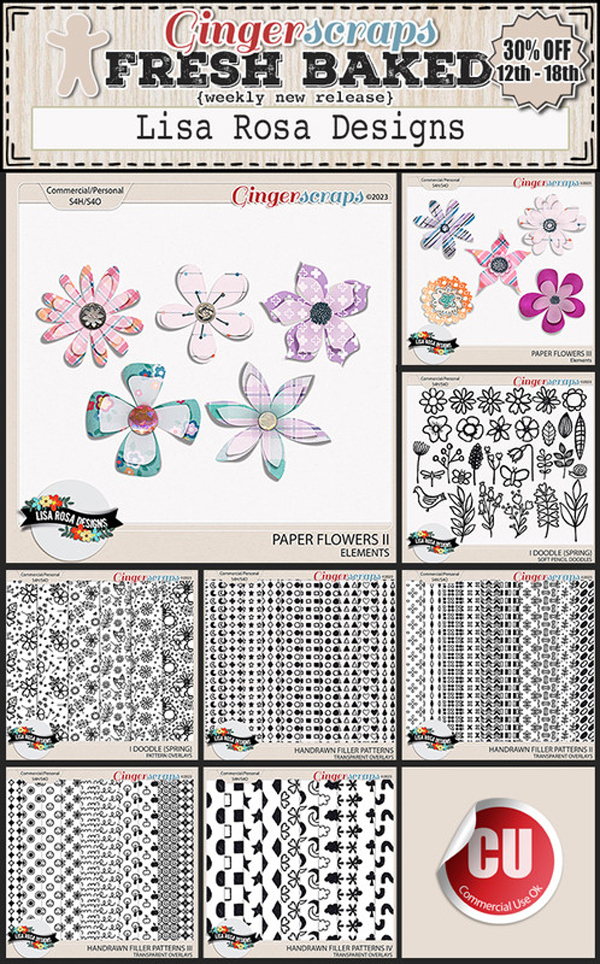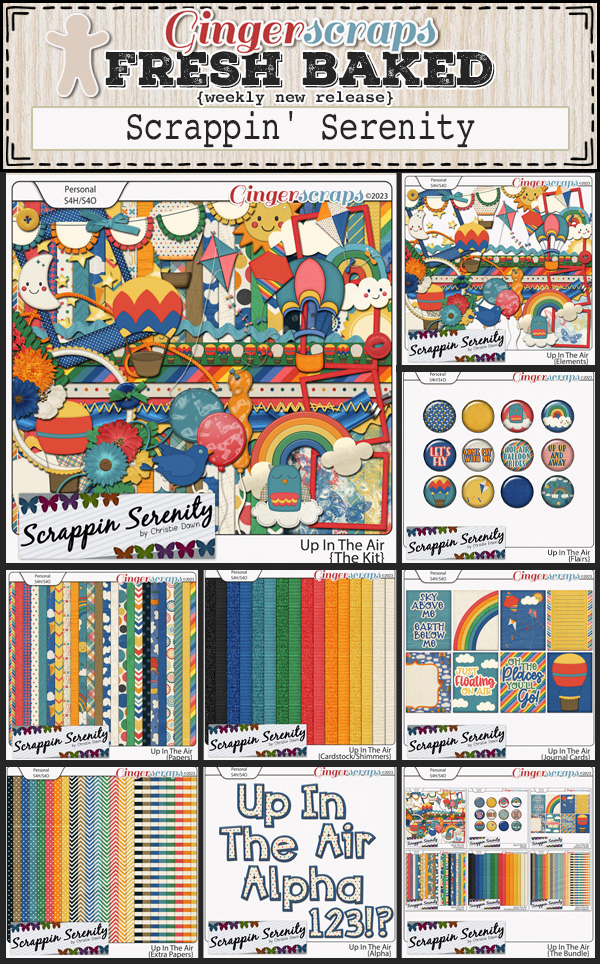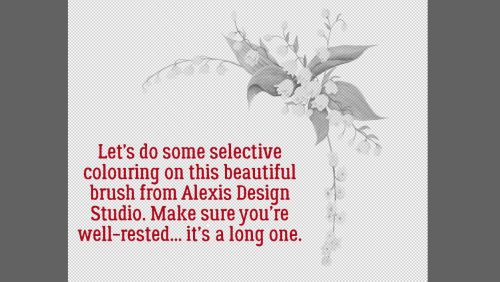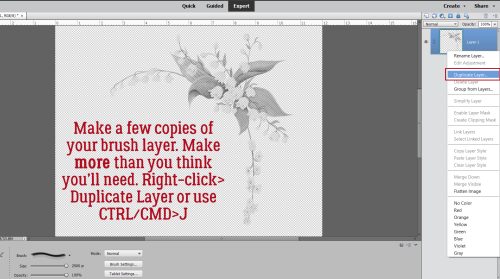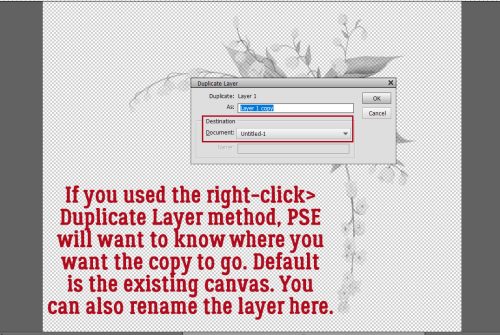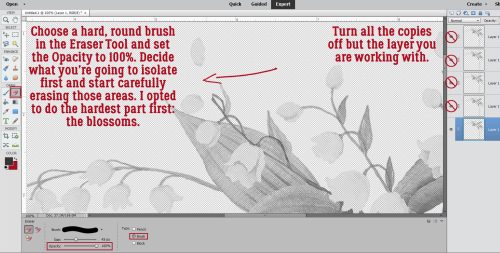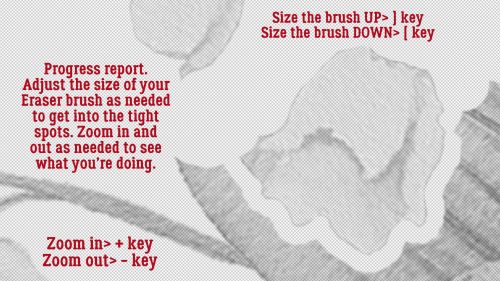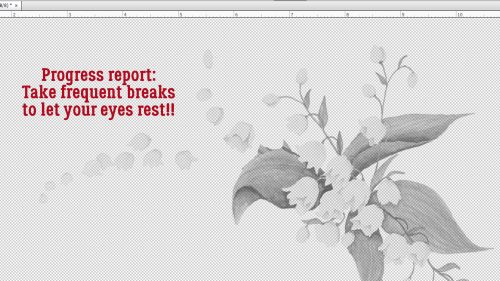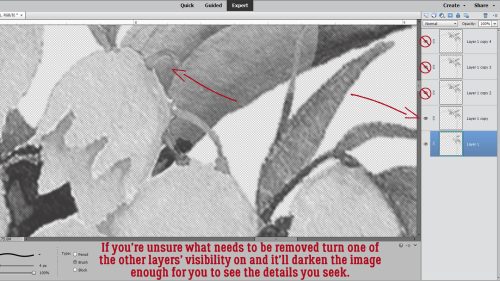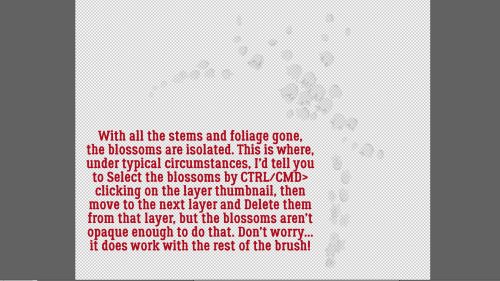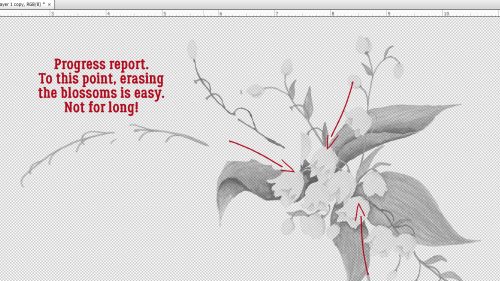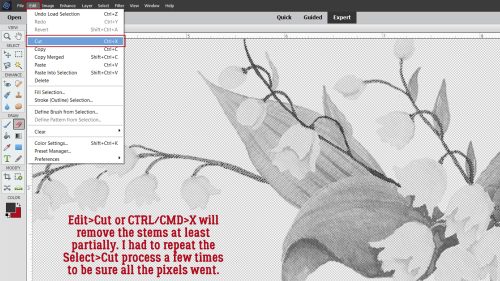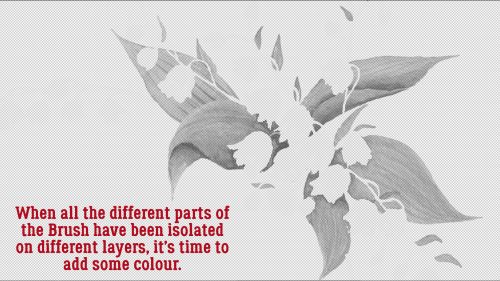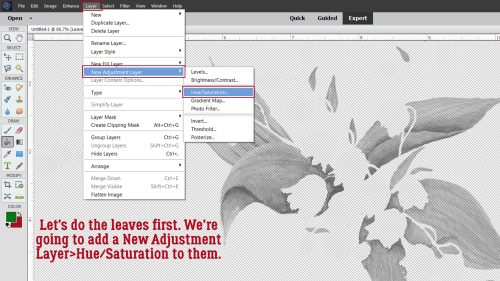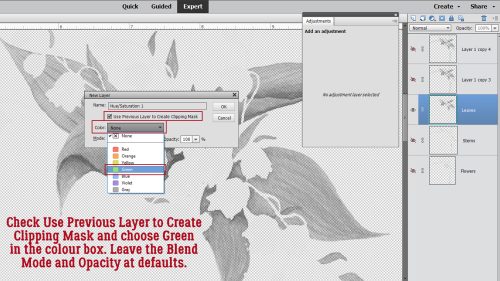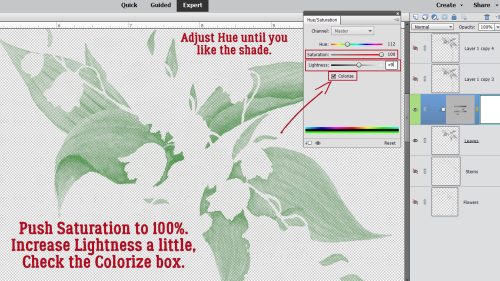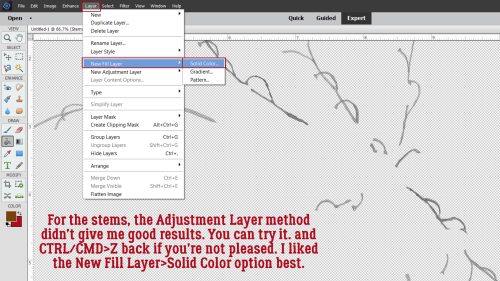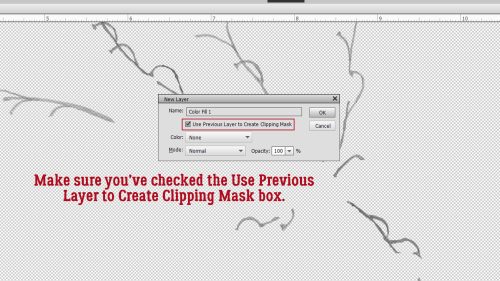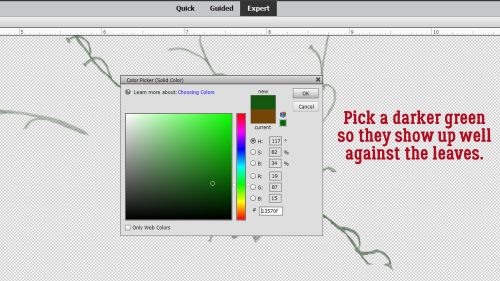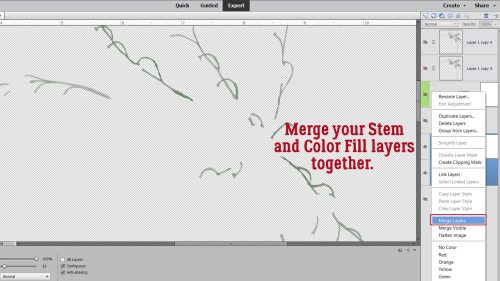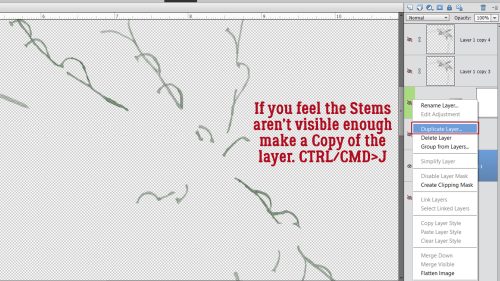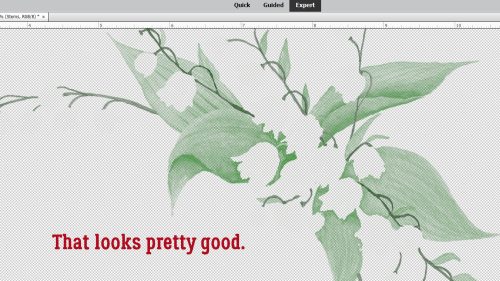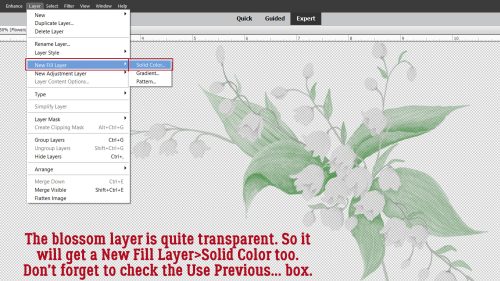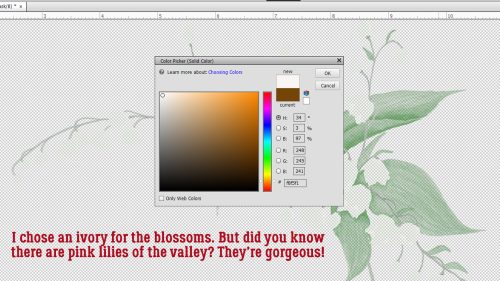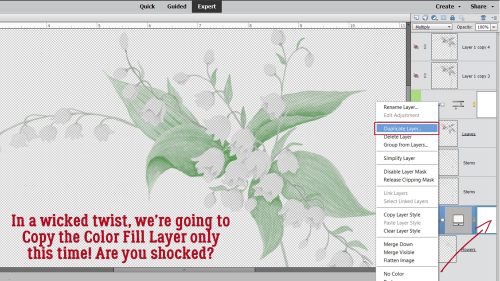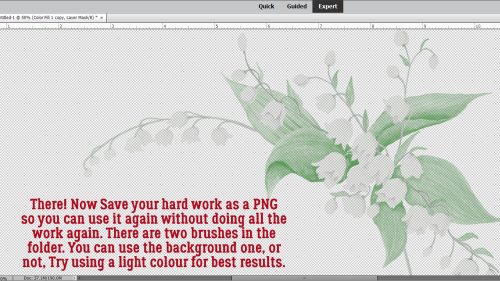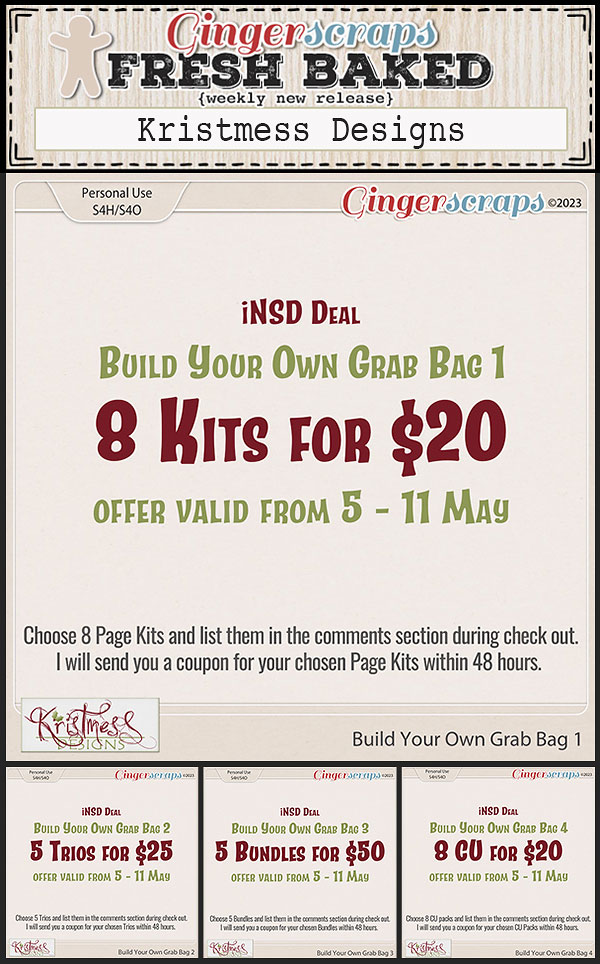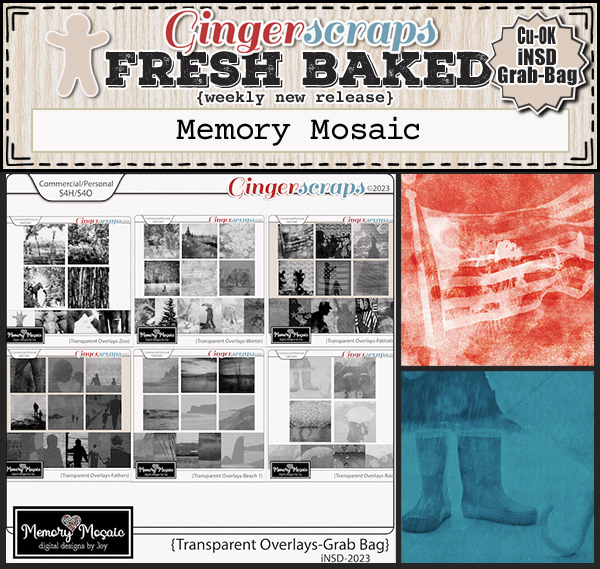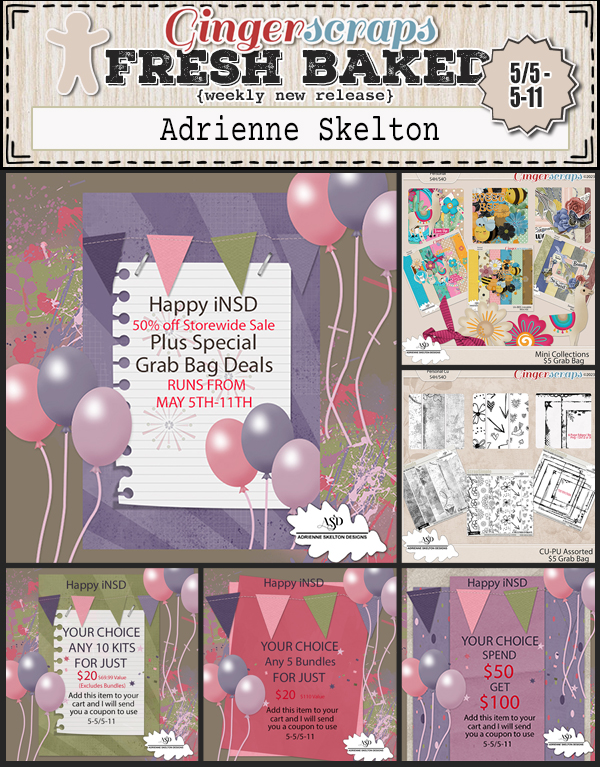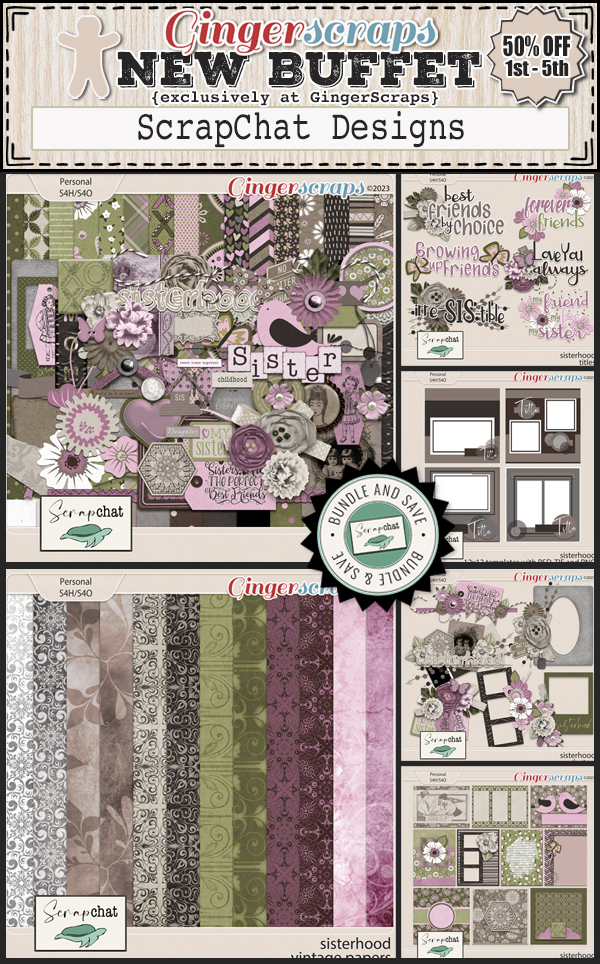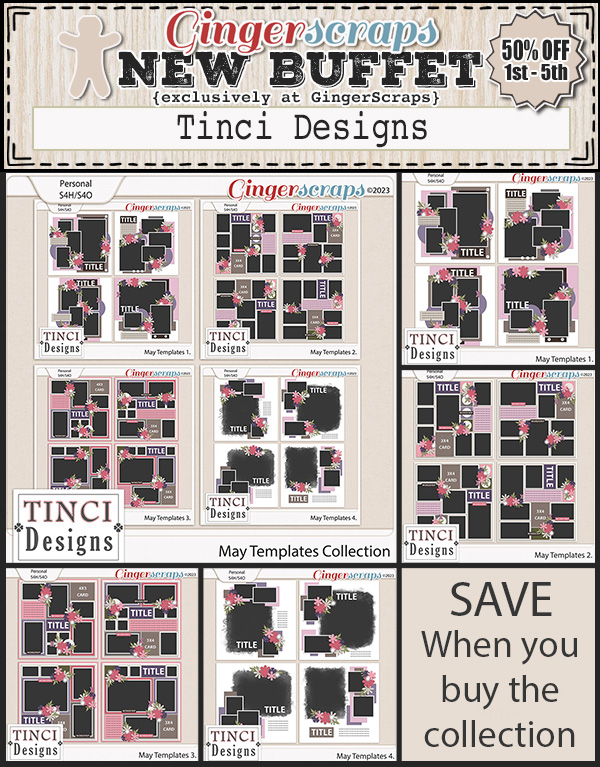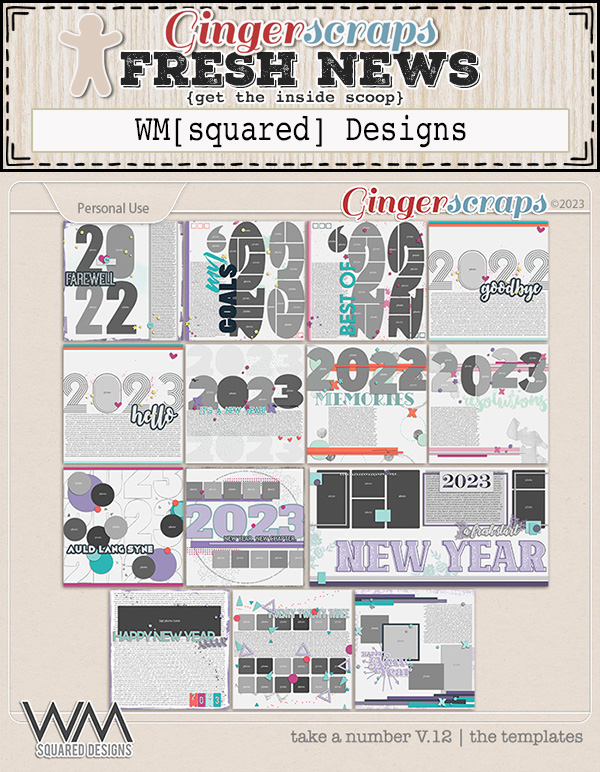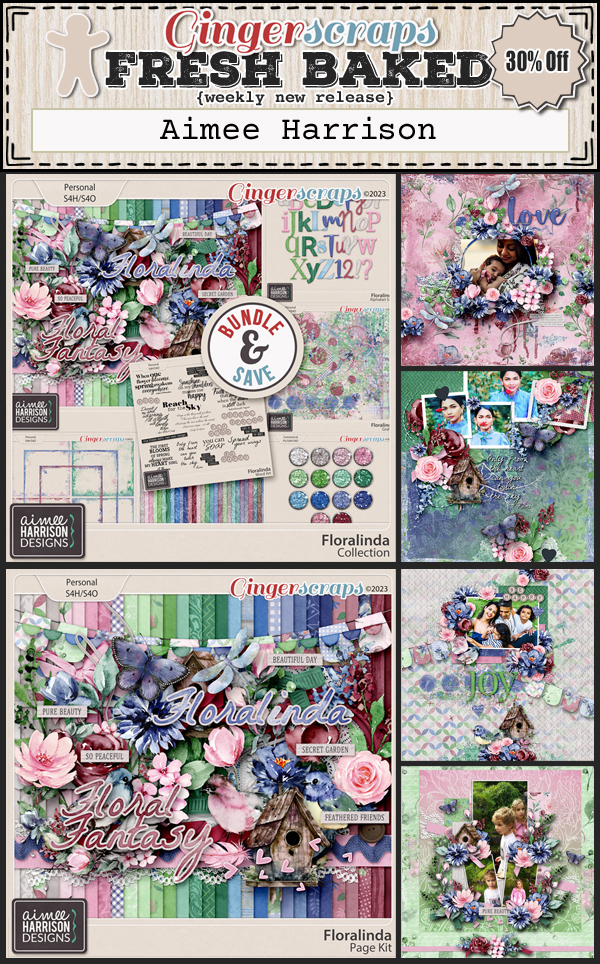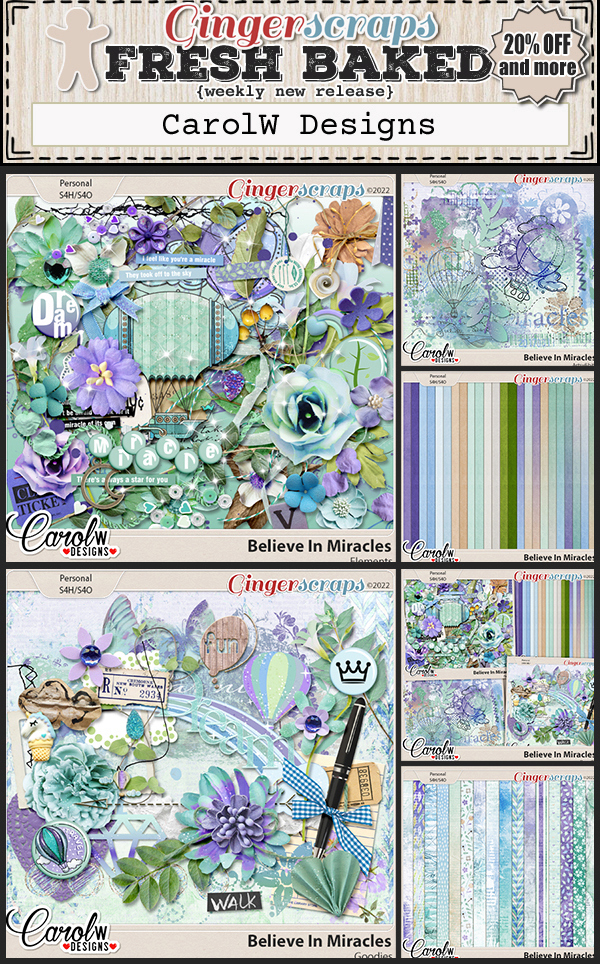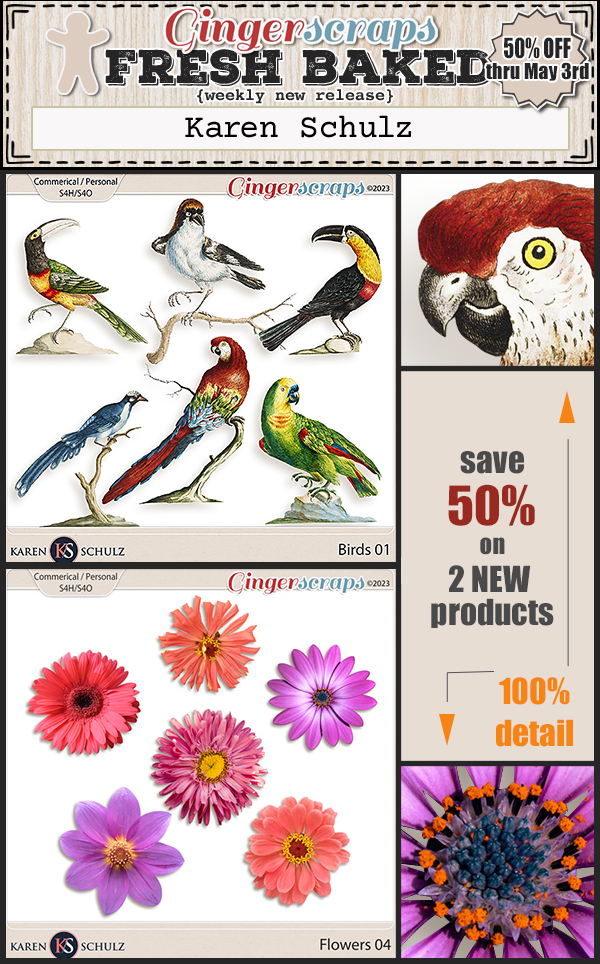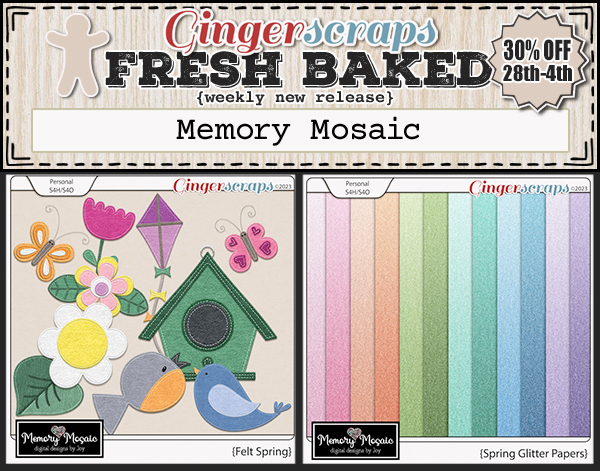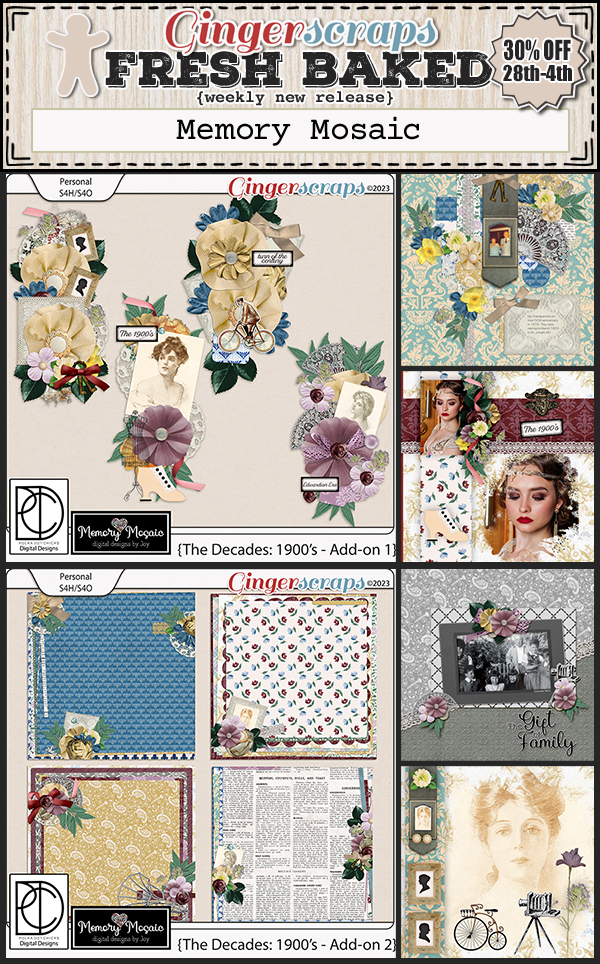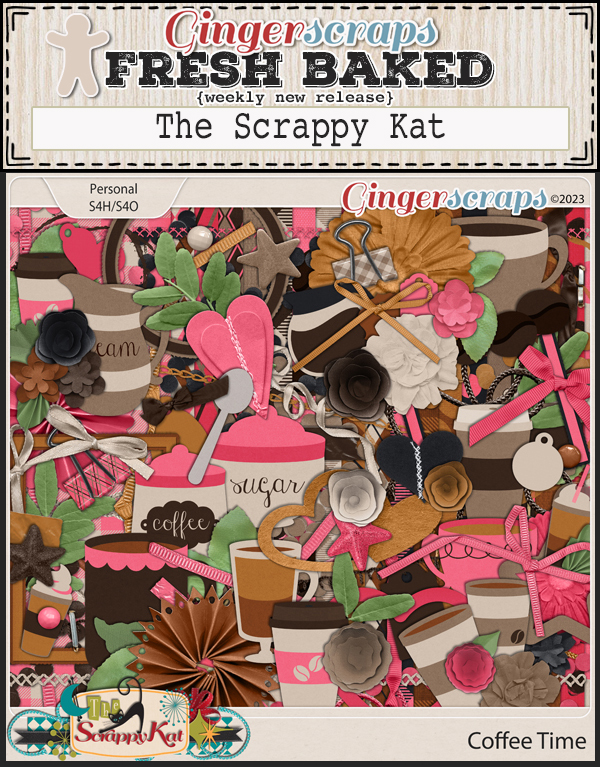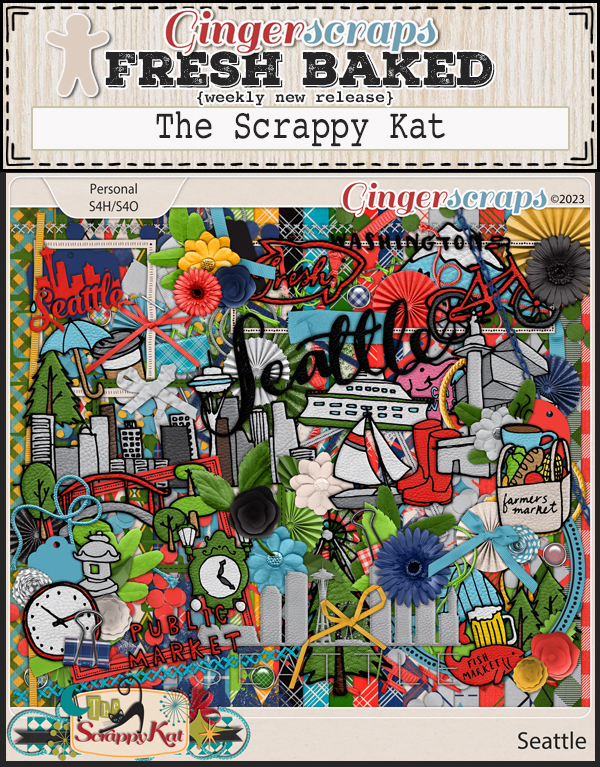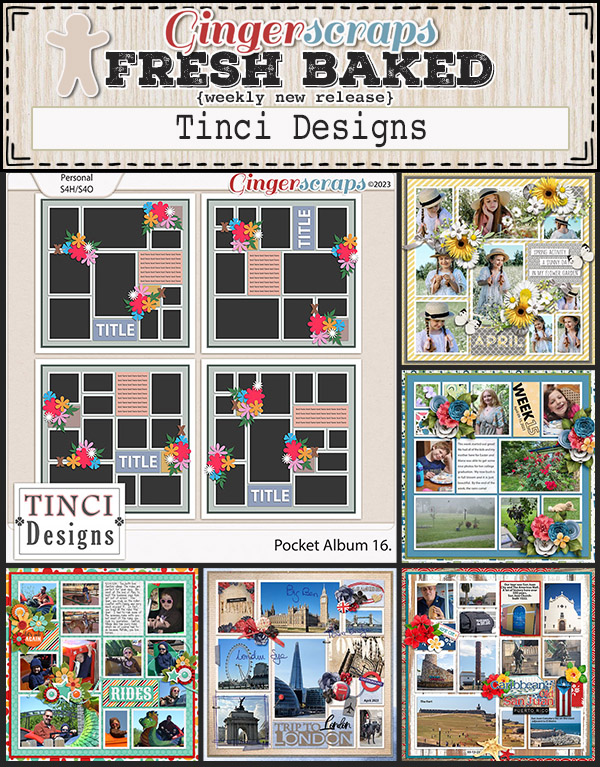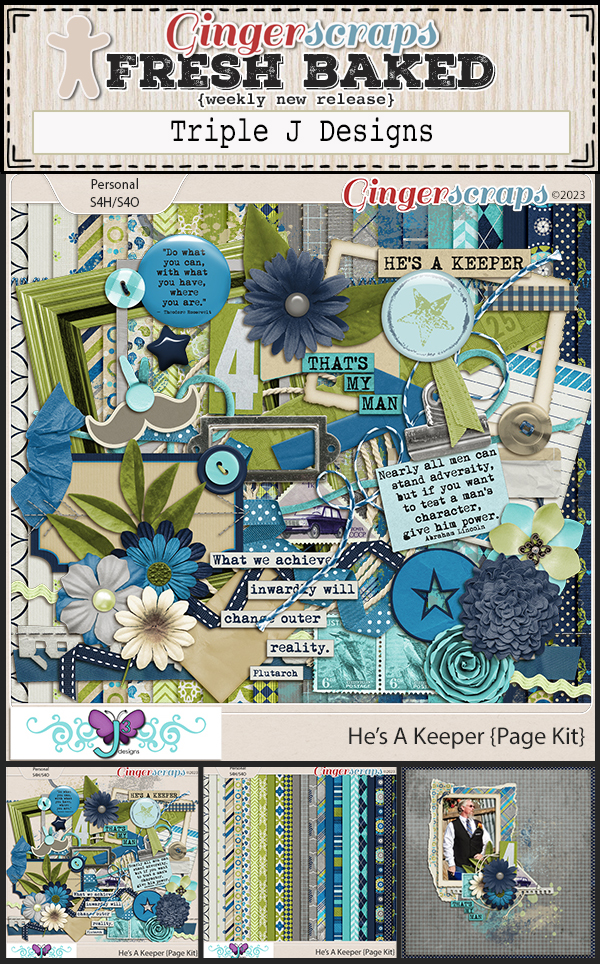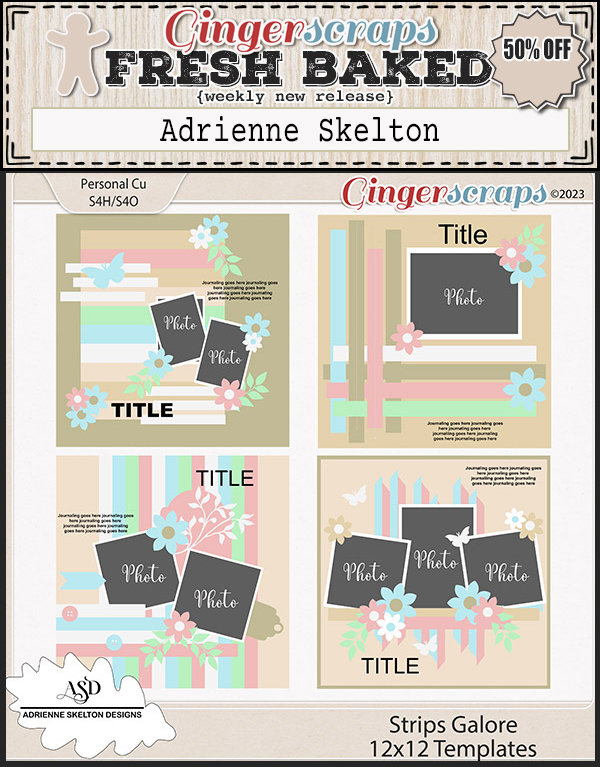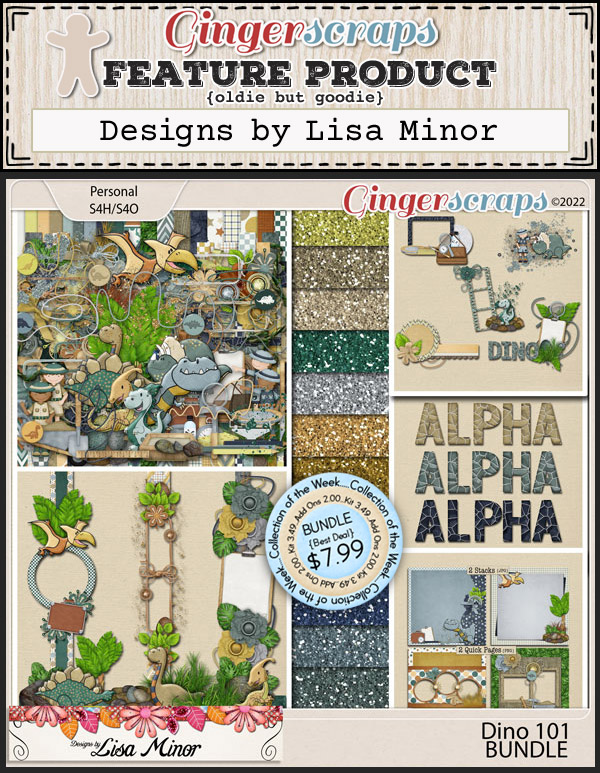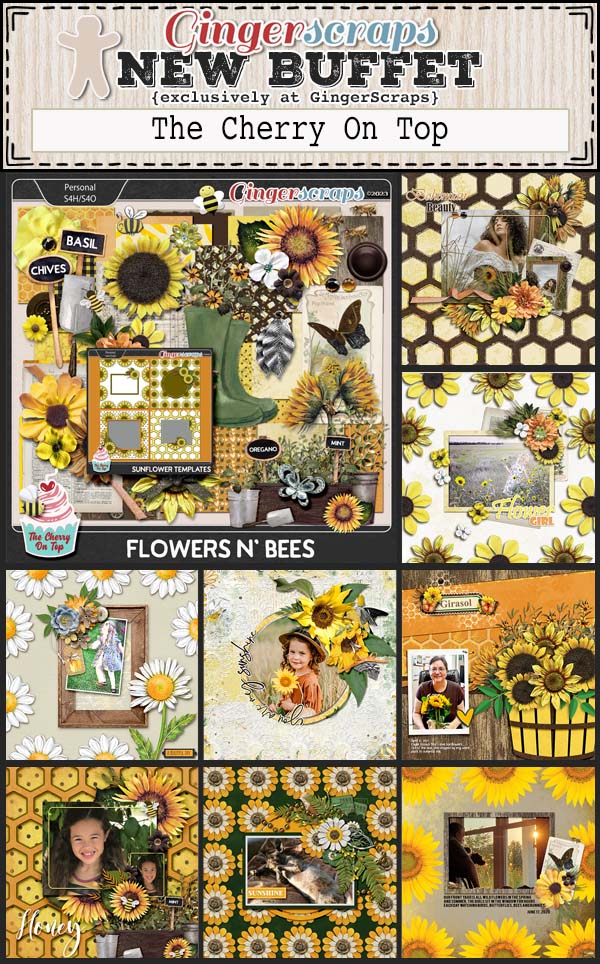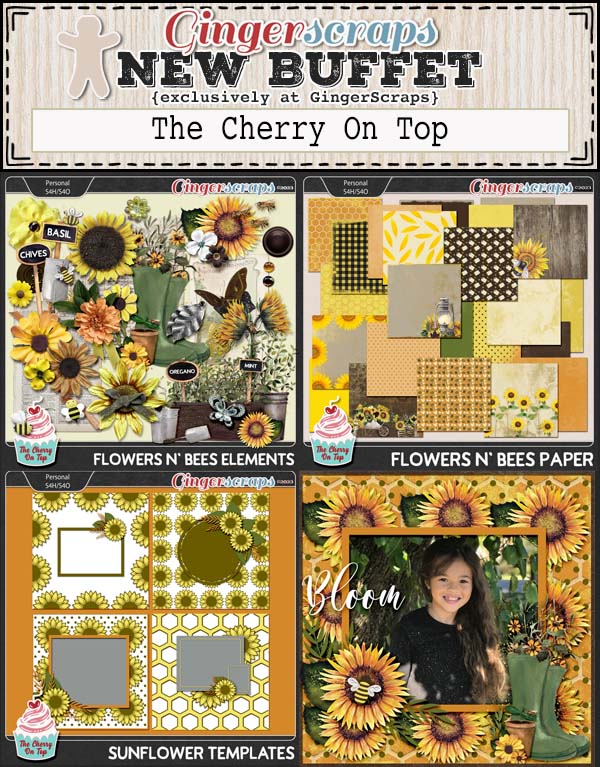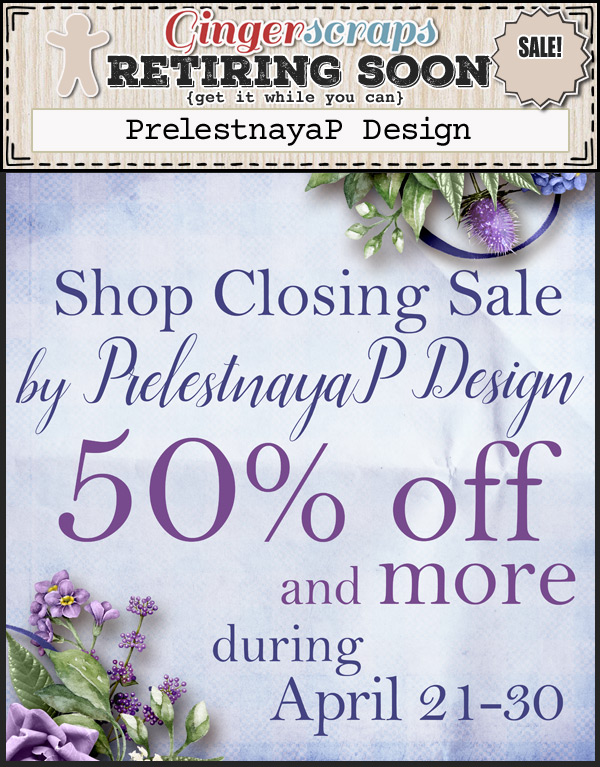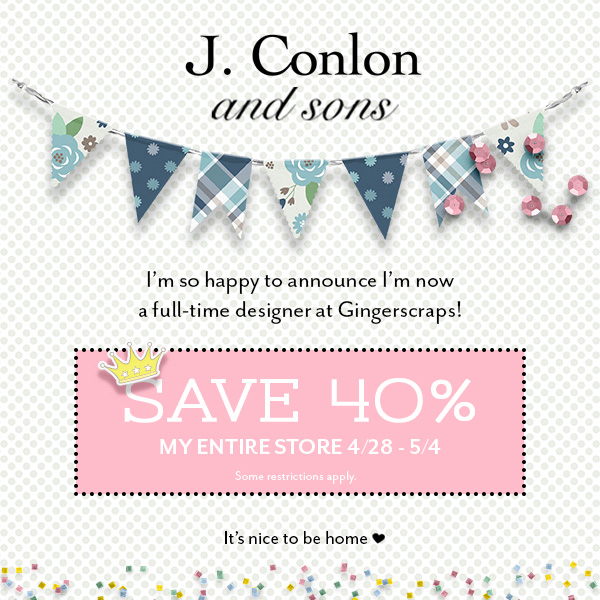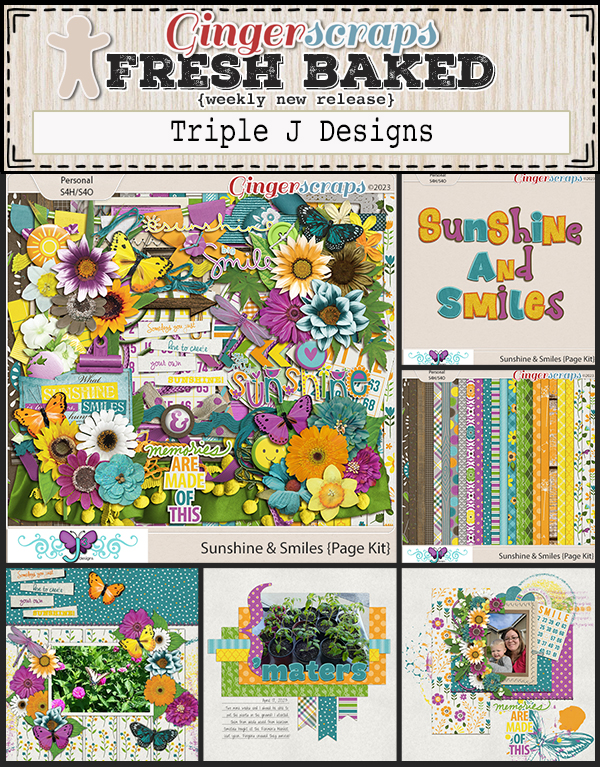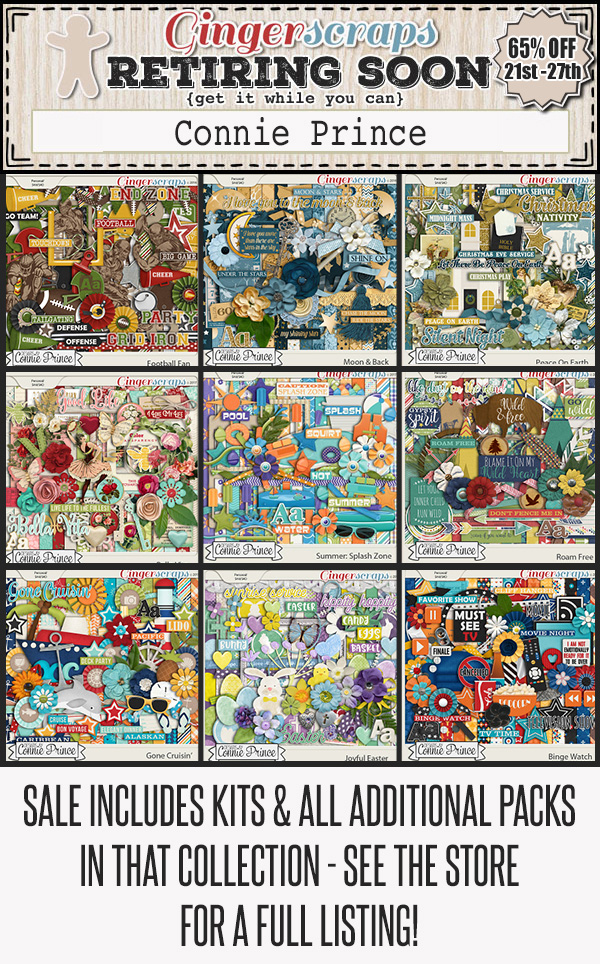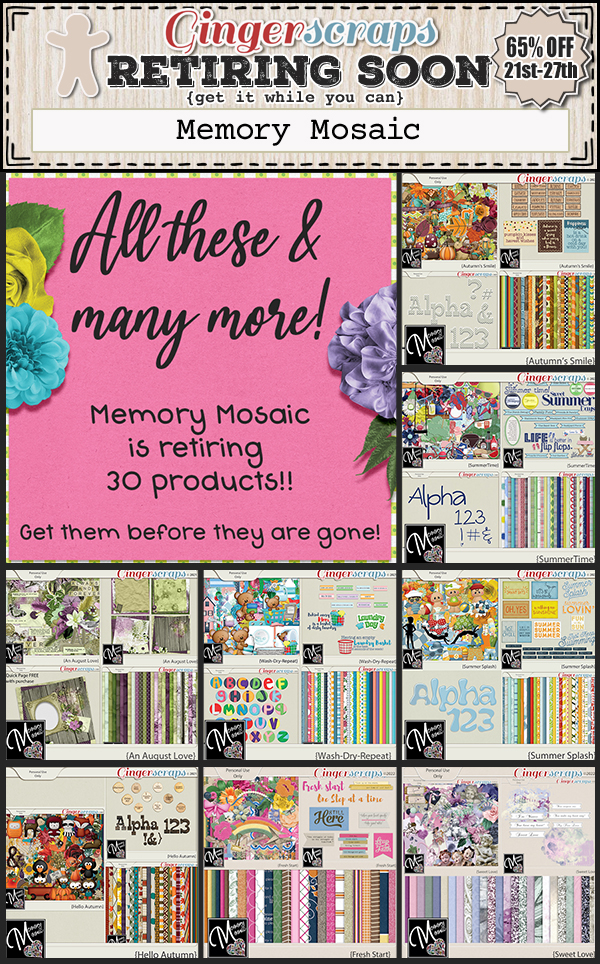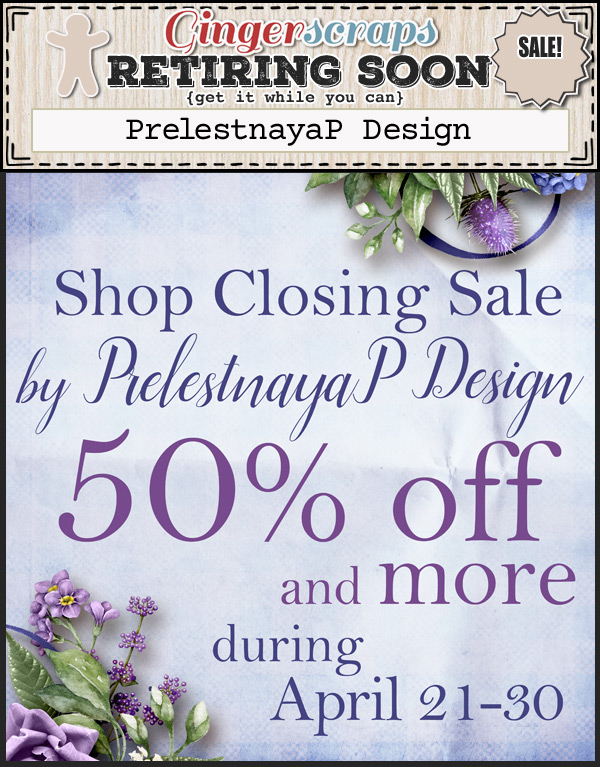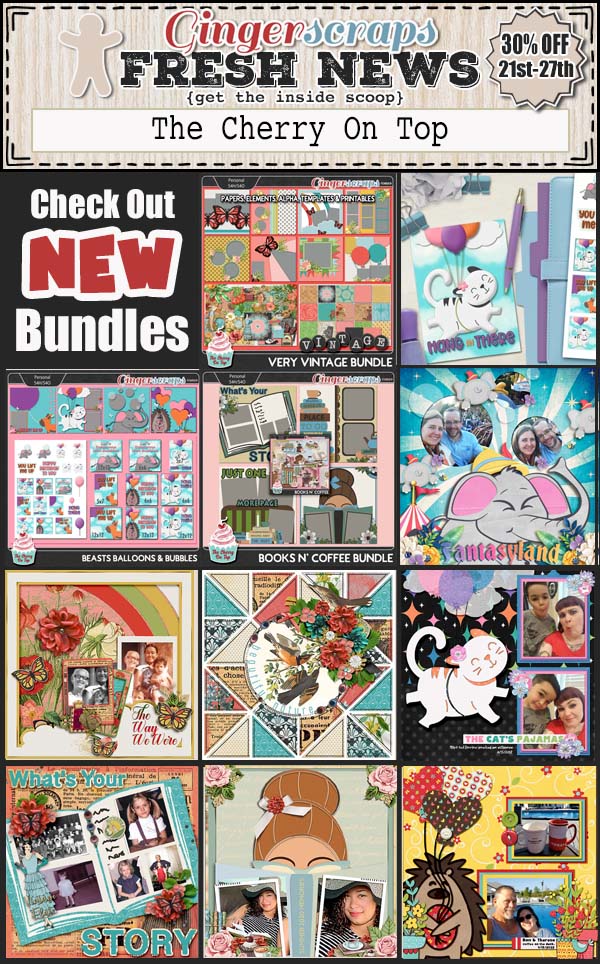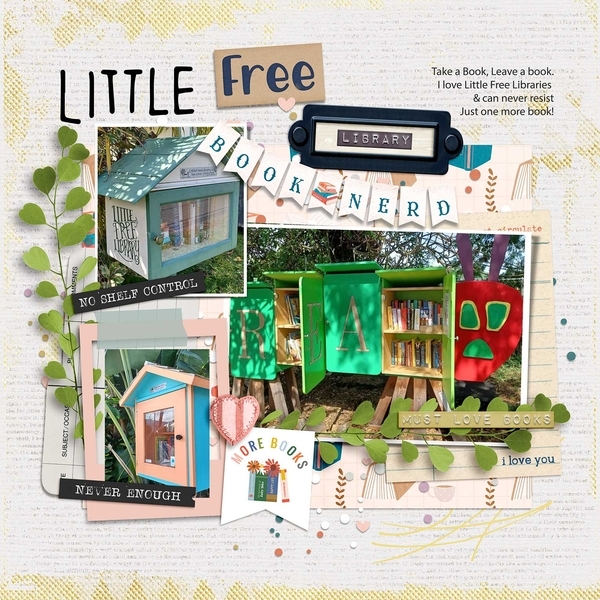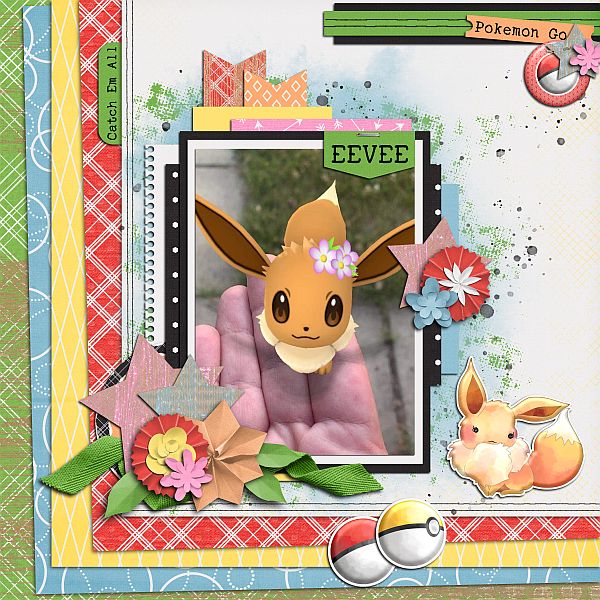Did you survive the iNSD festivities?! We sure loved seeing the forum and gallery full of scrapping artists and their beautiful pages! Just because iNSD is over this year, don’t worry, our designers have been hard at work creating tons of new goodies for you. Let’s see what they have for us this week!
Remember any $10 spent in the store gets you this great collab, perfect for all your outdoorsy photos!
Don’t forget to work on all your challenges! Just 10 completed challenges gets you this great collab for free.