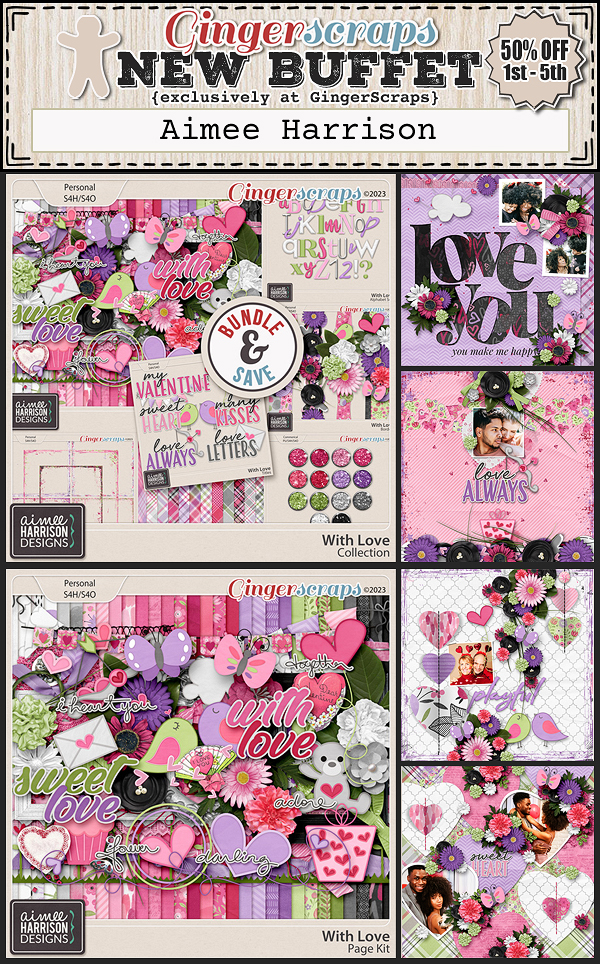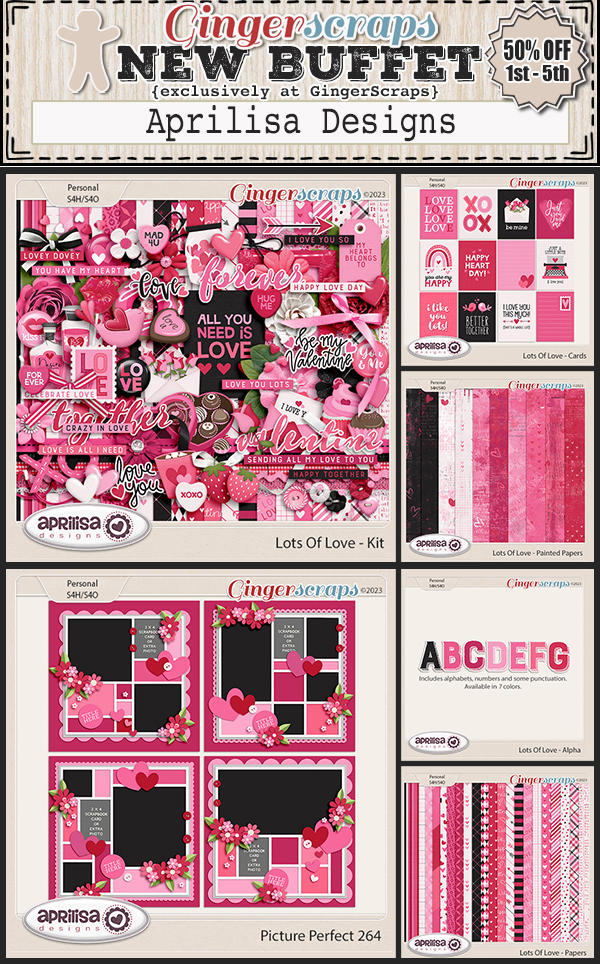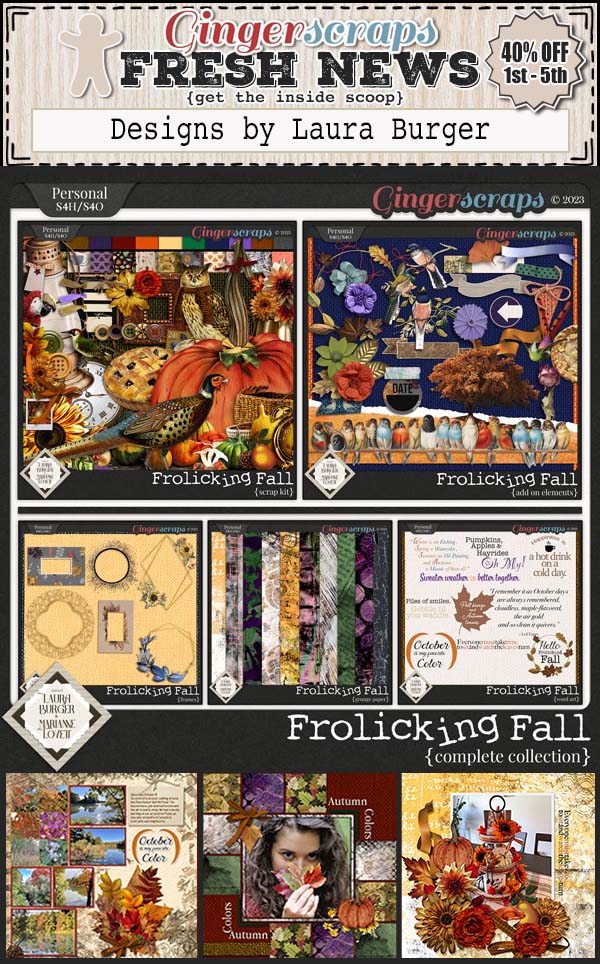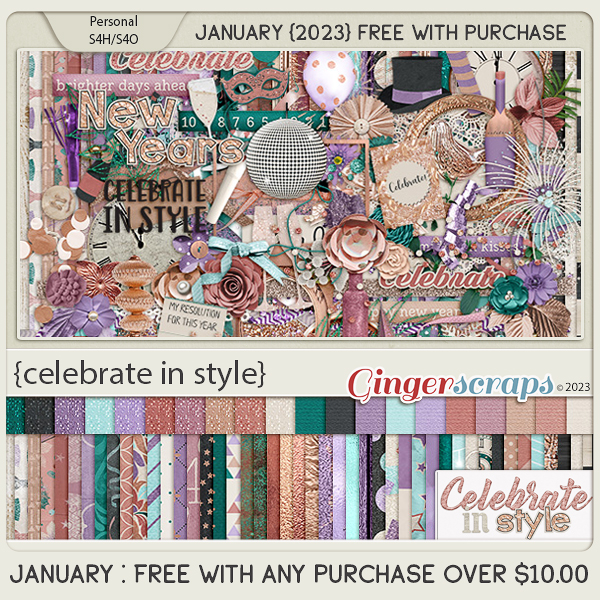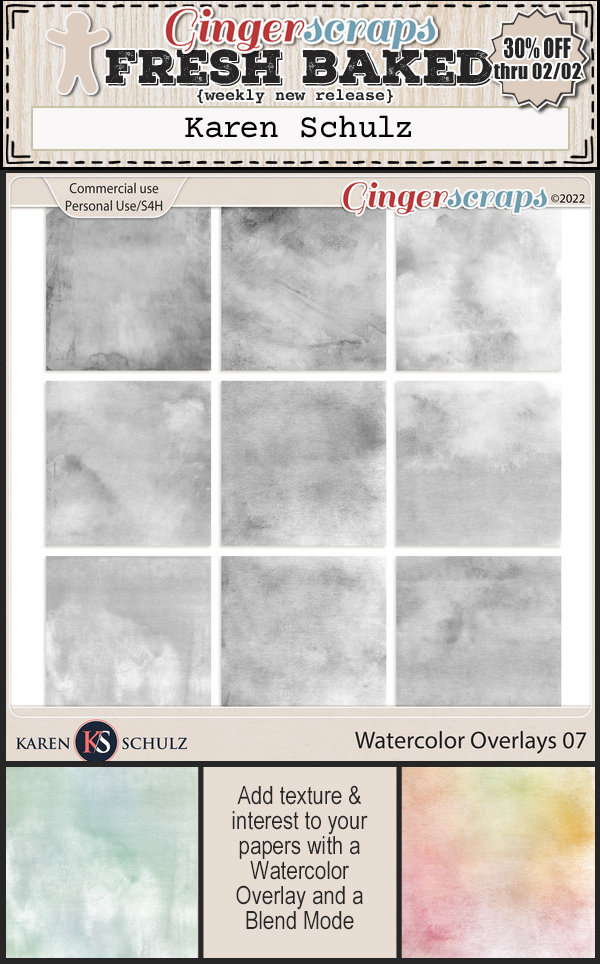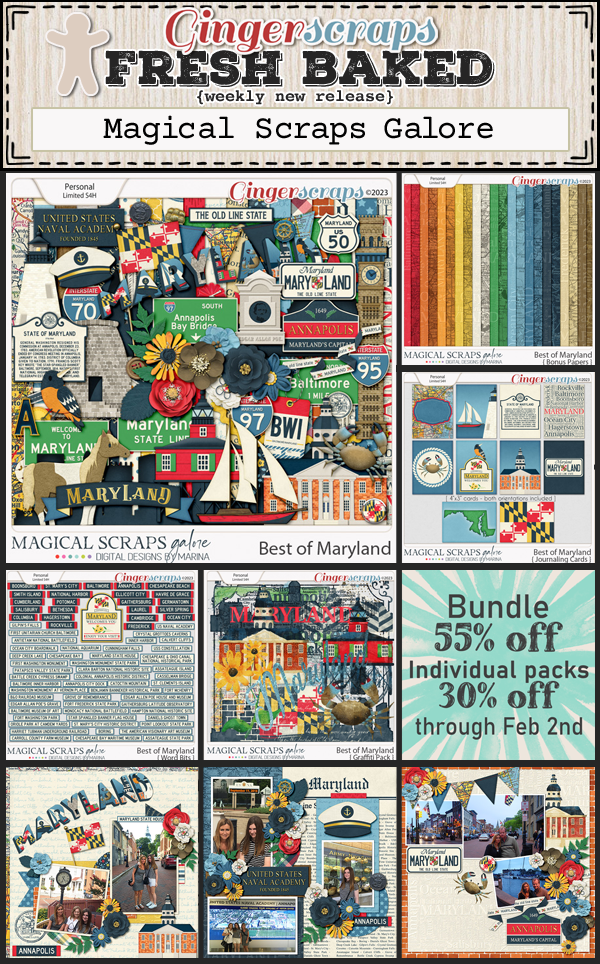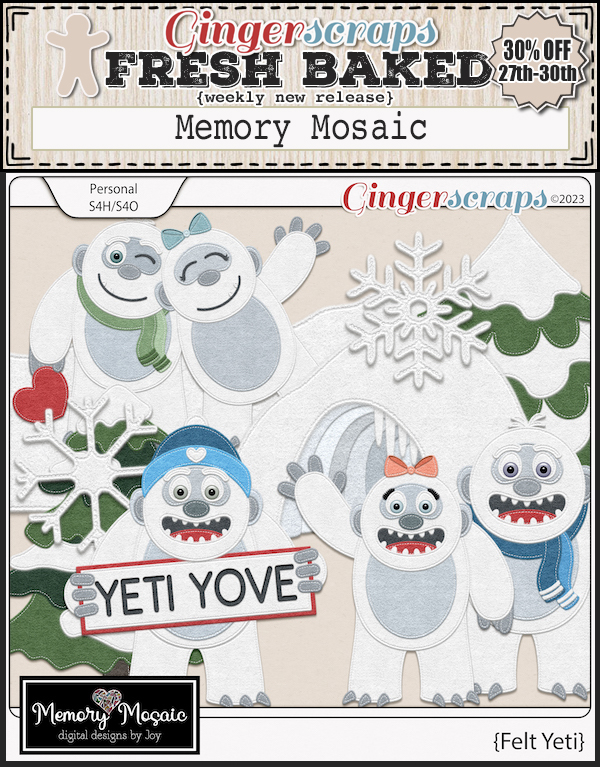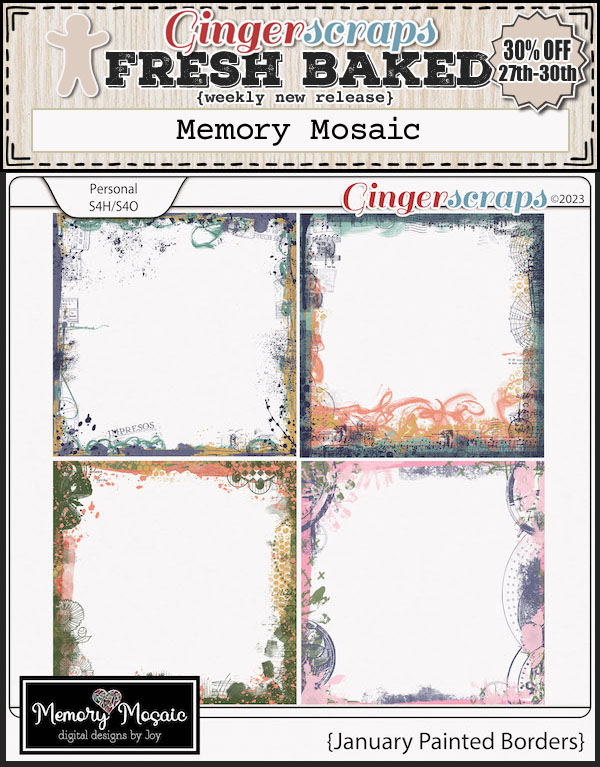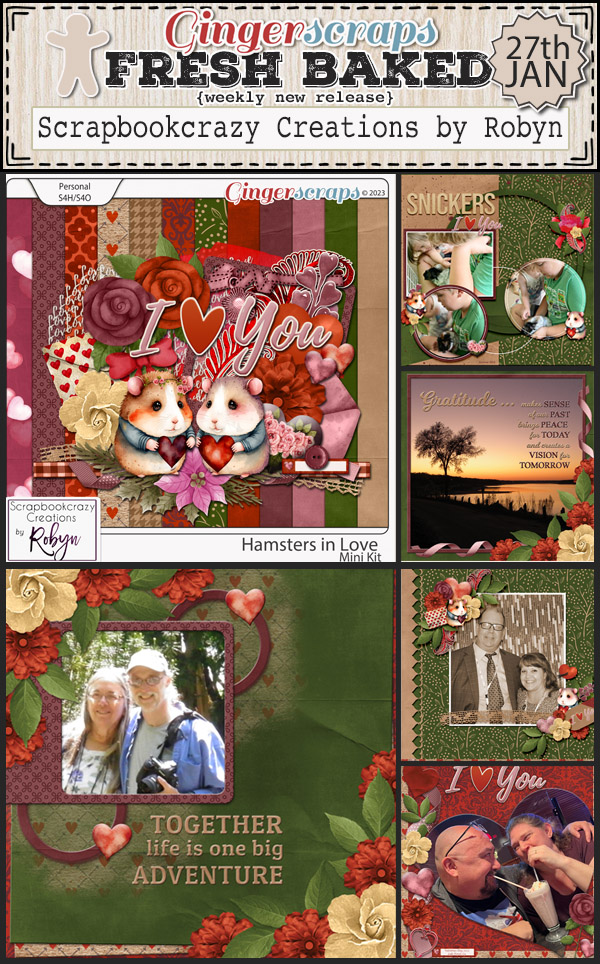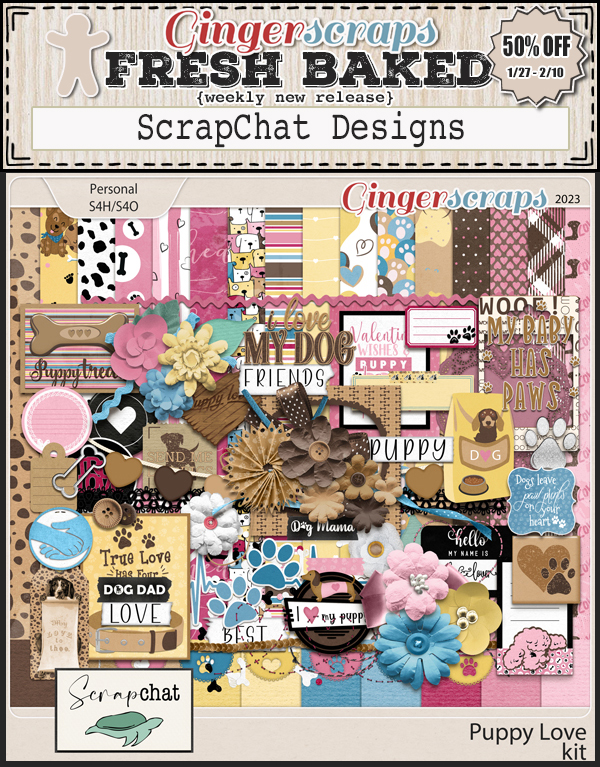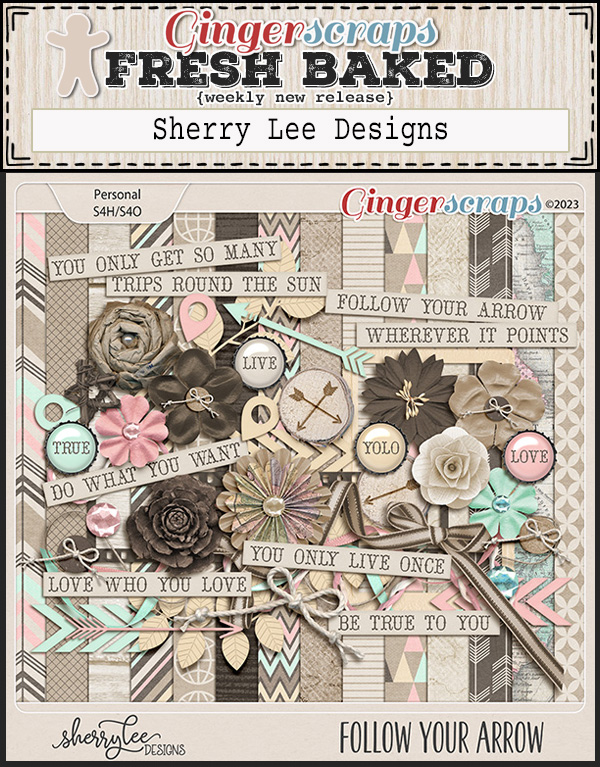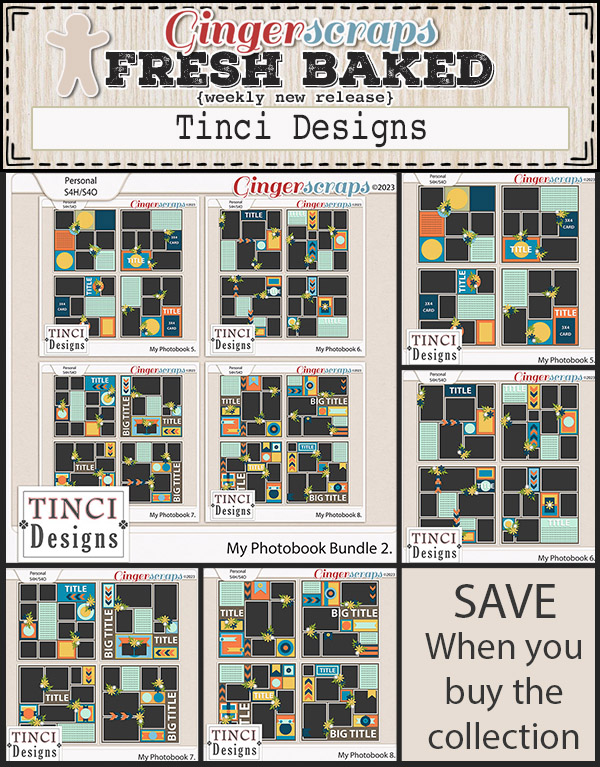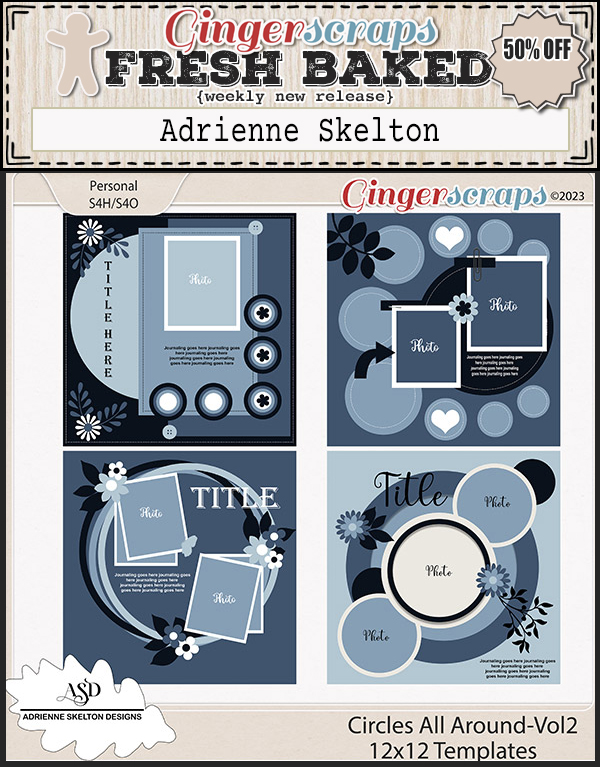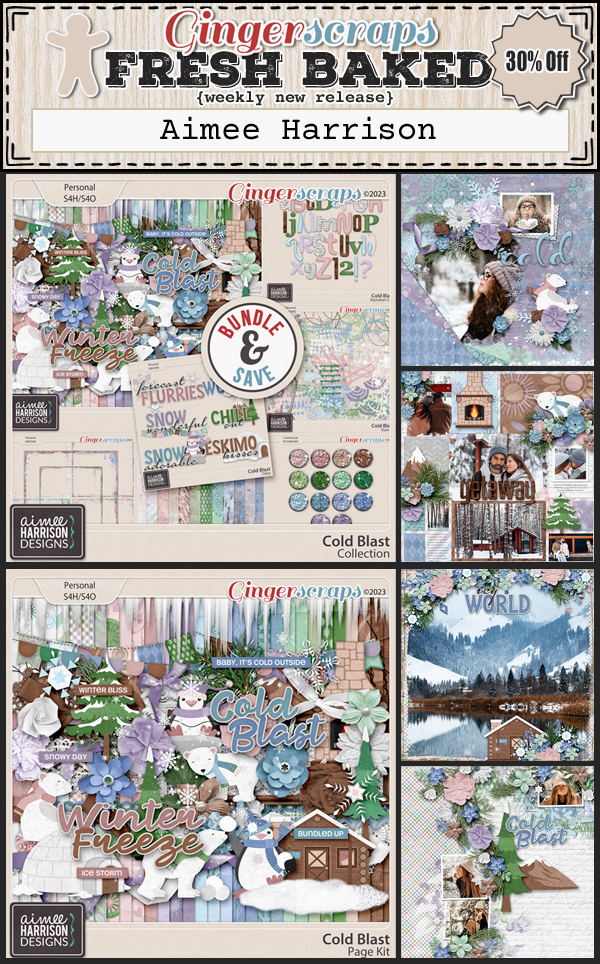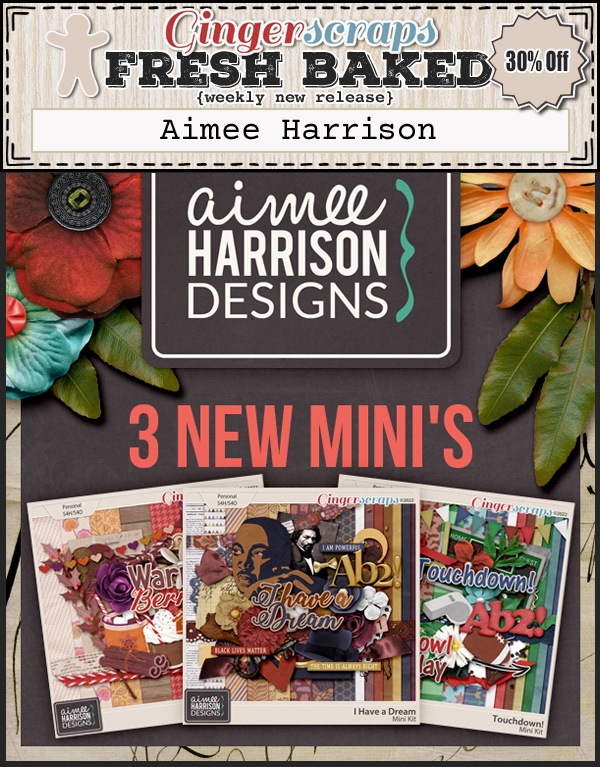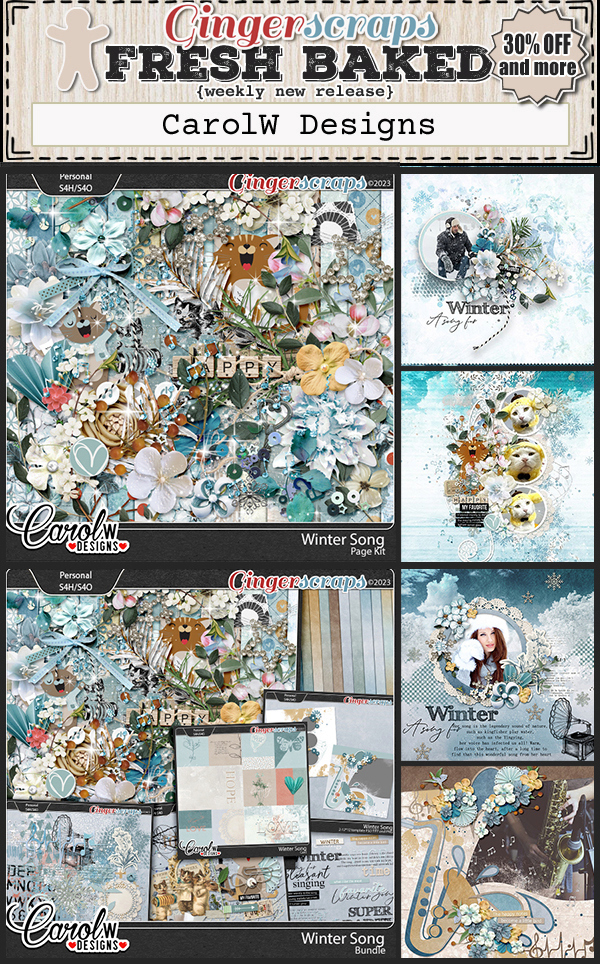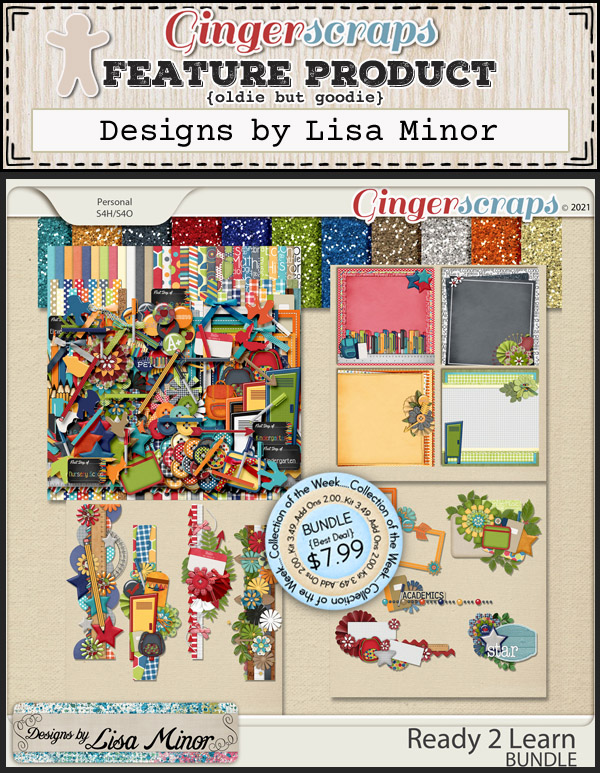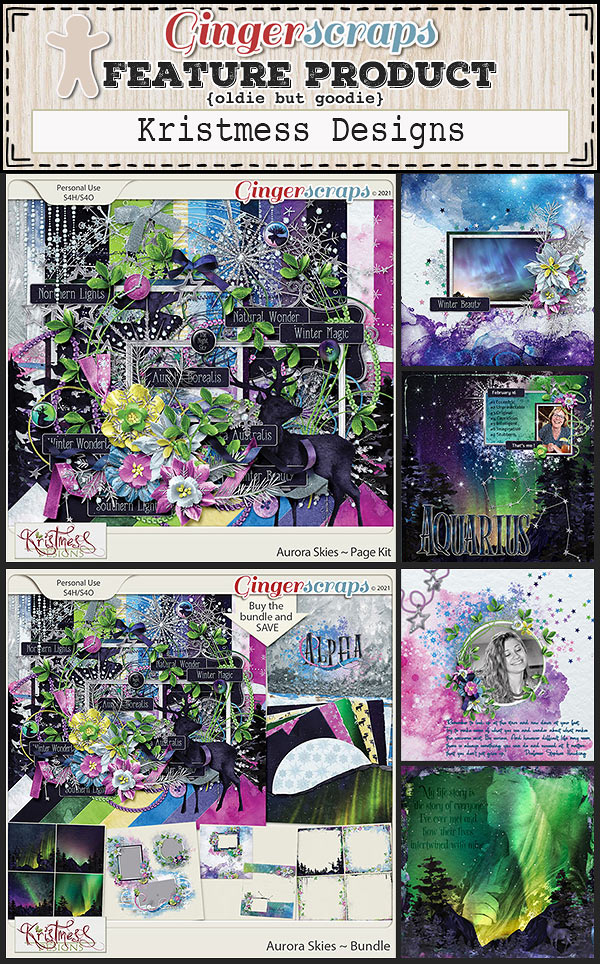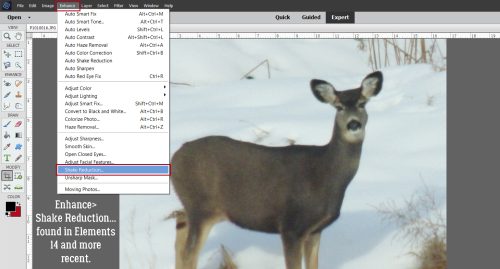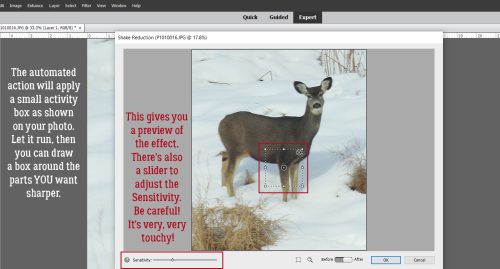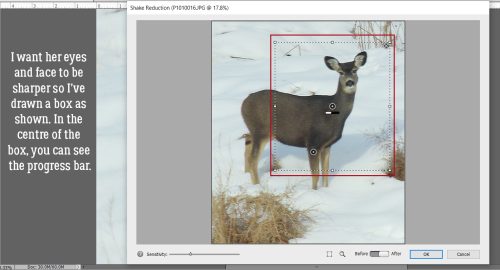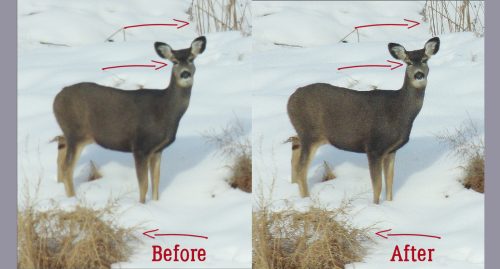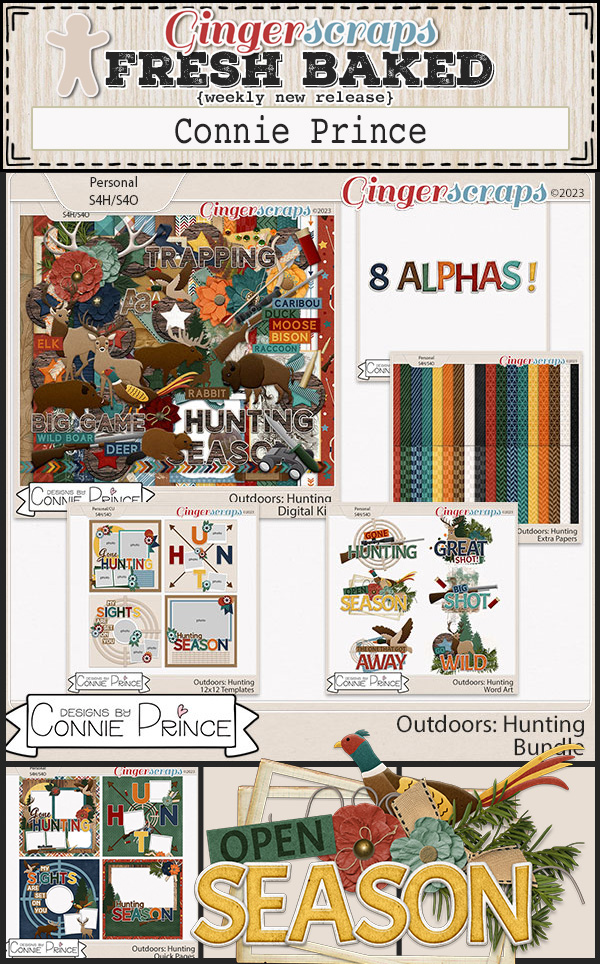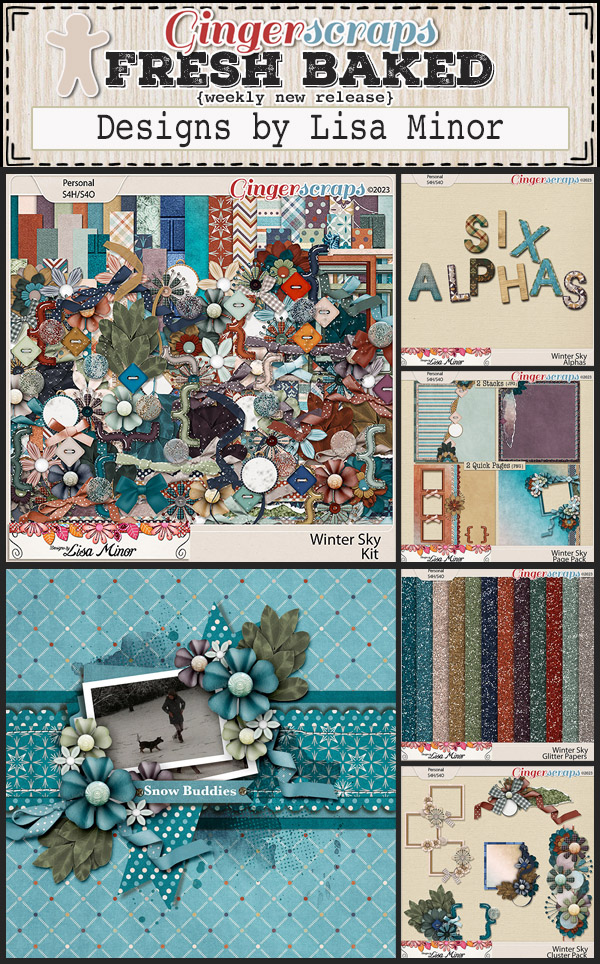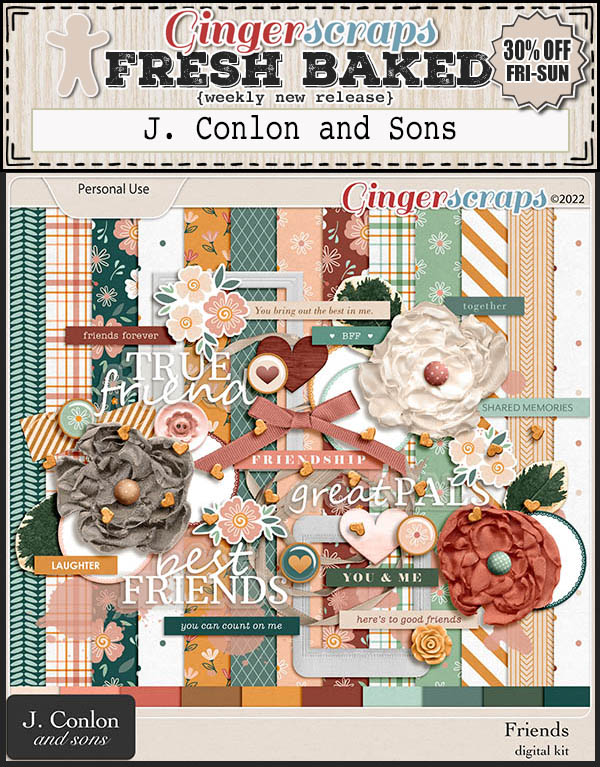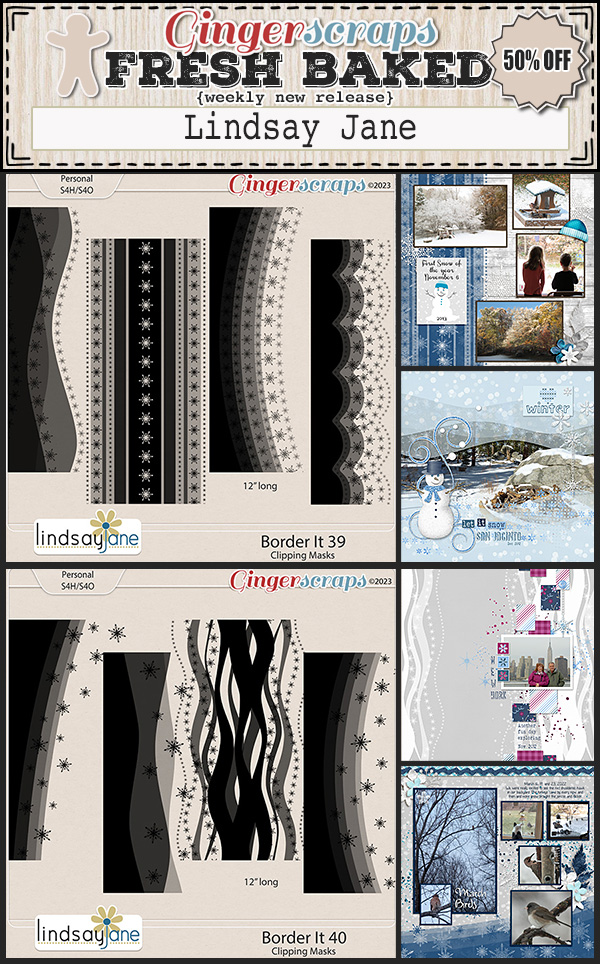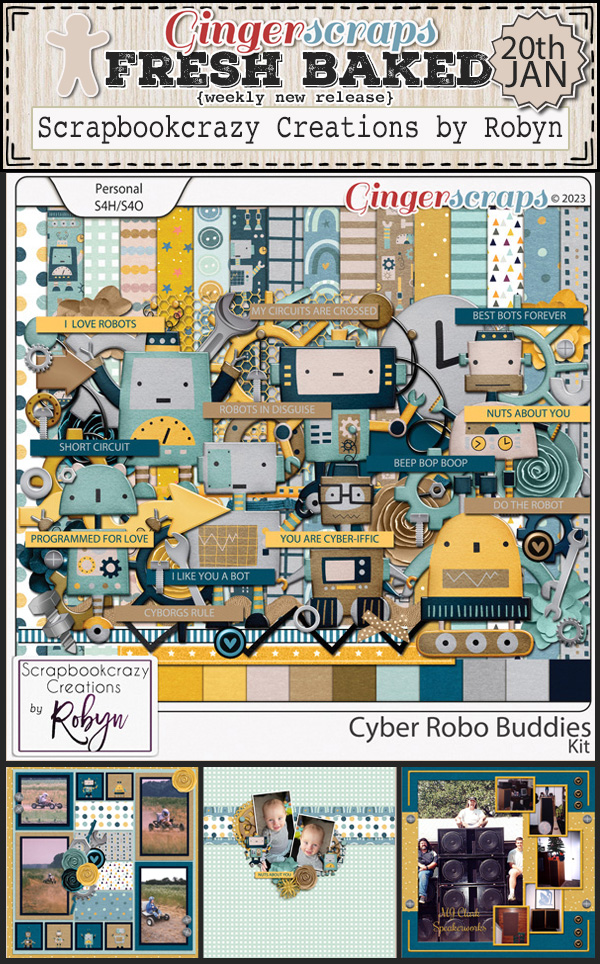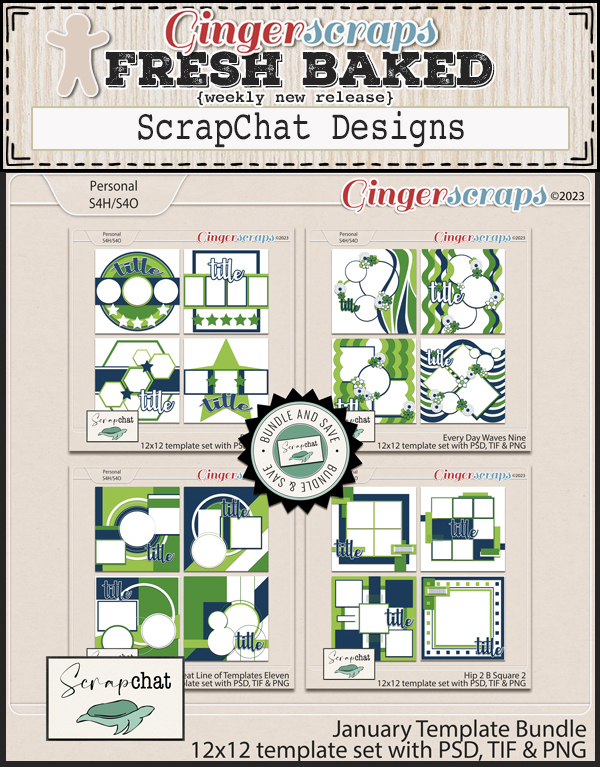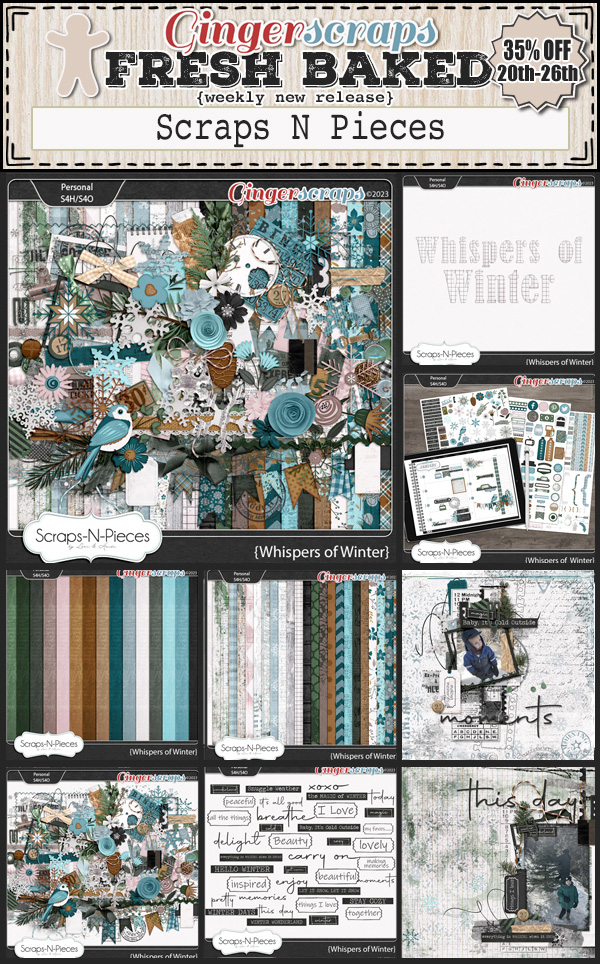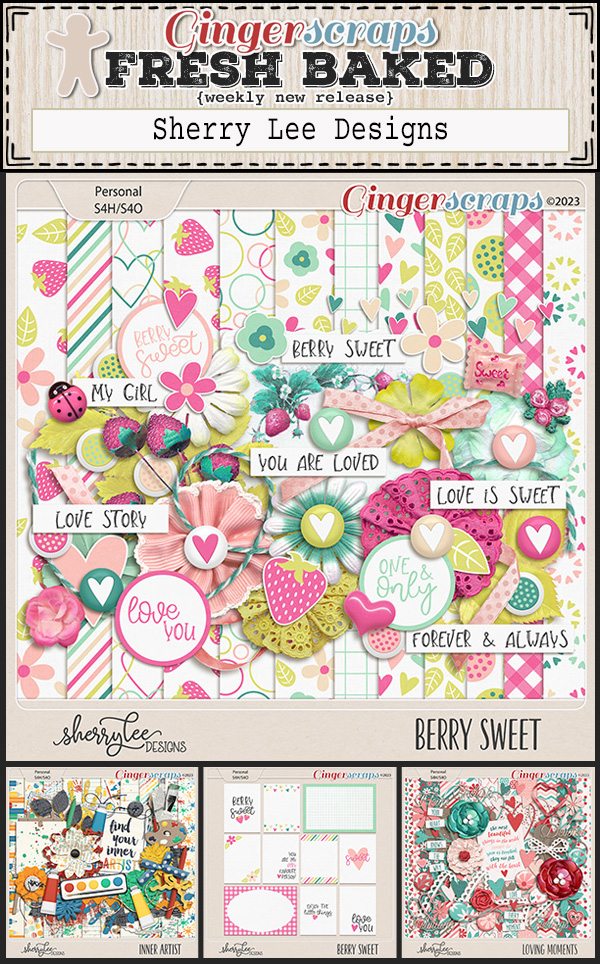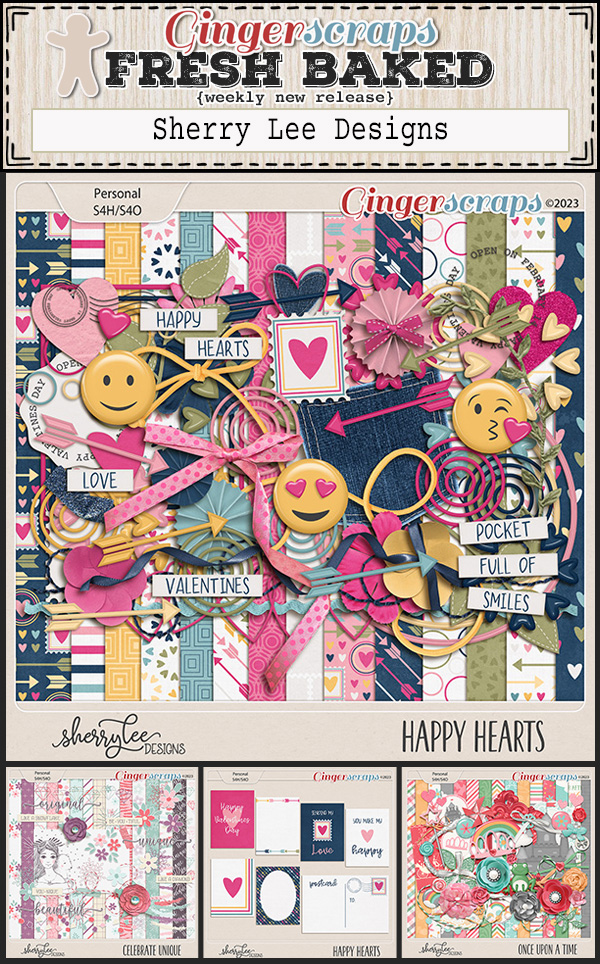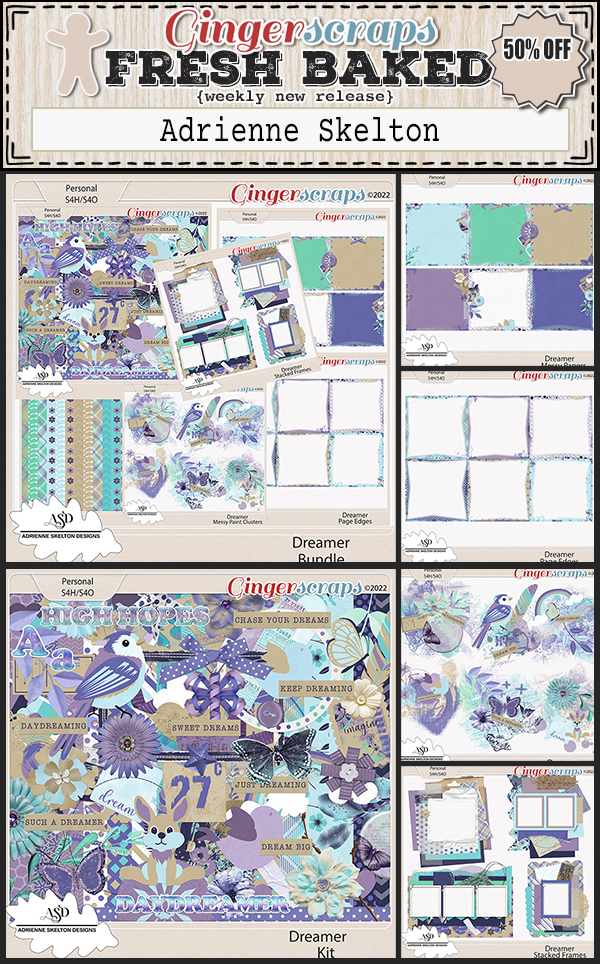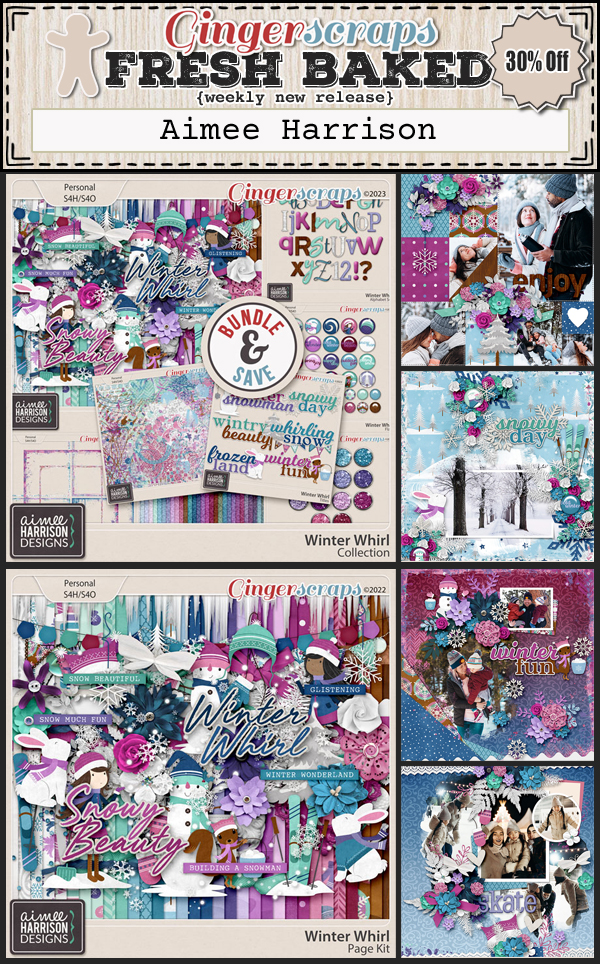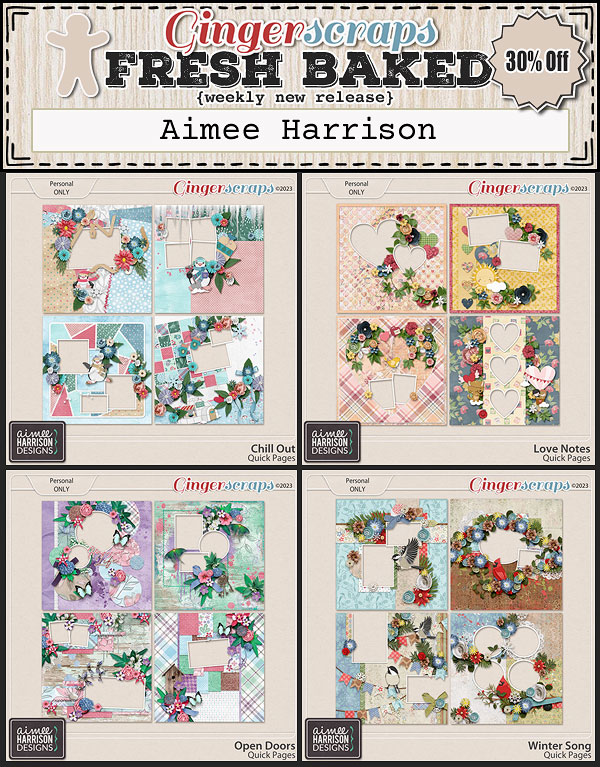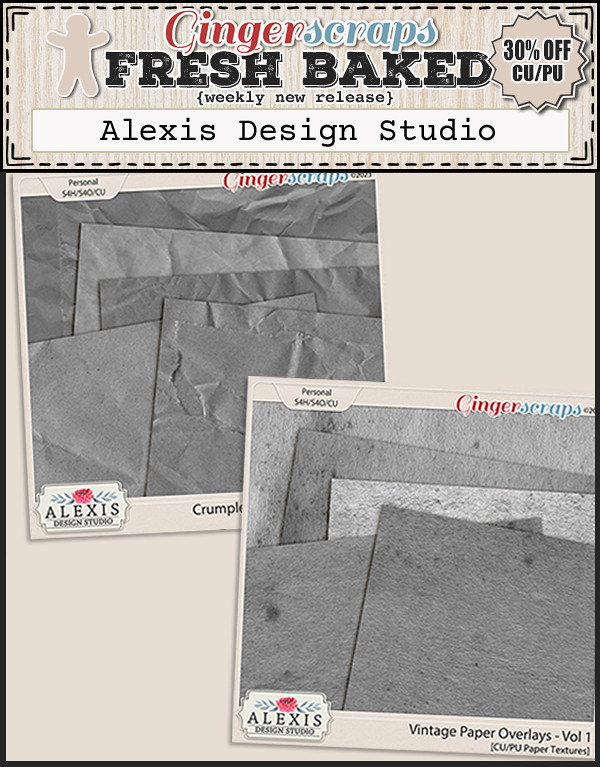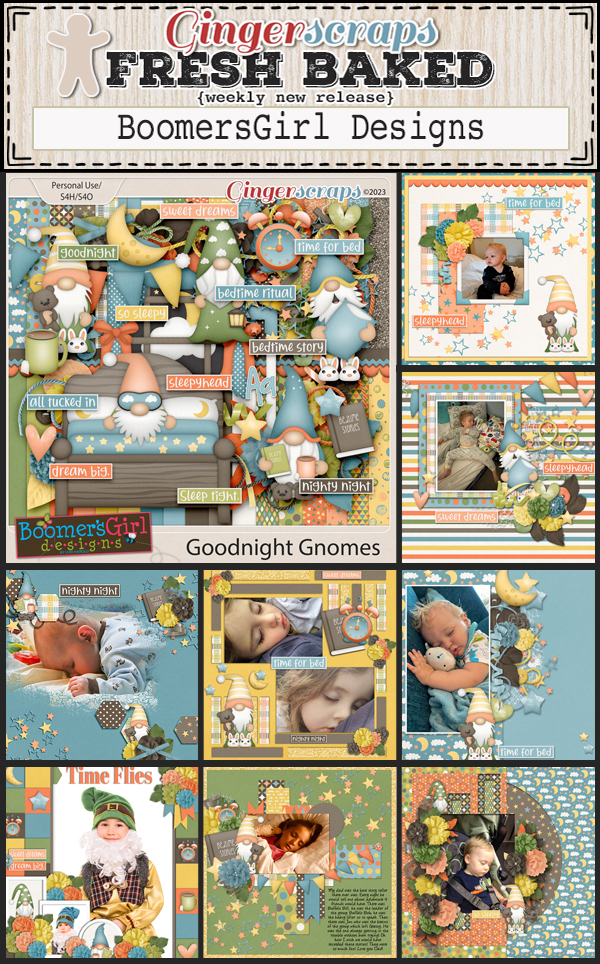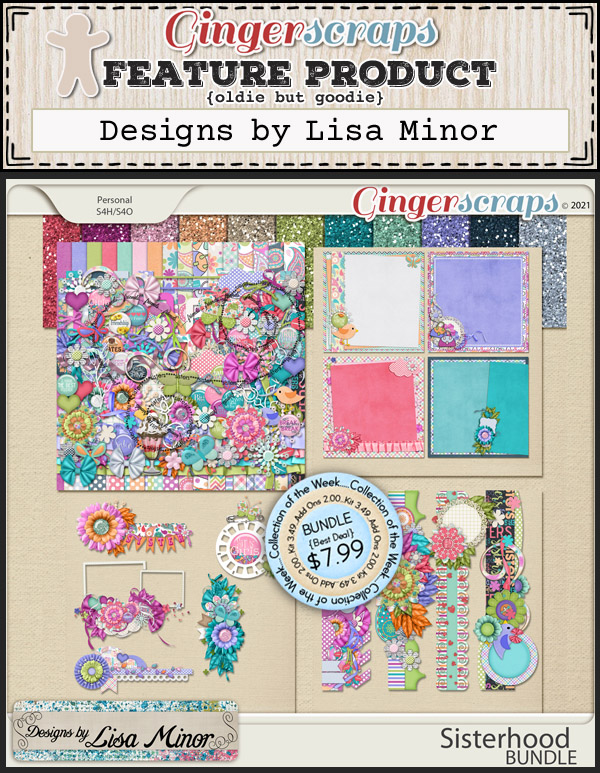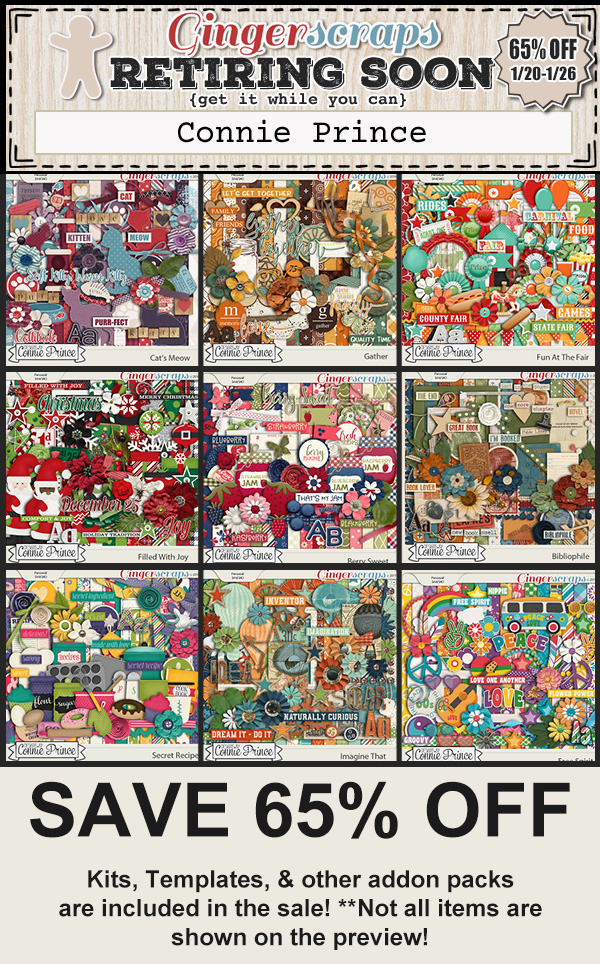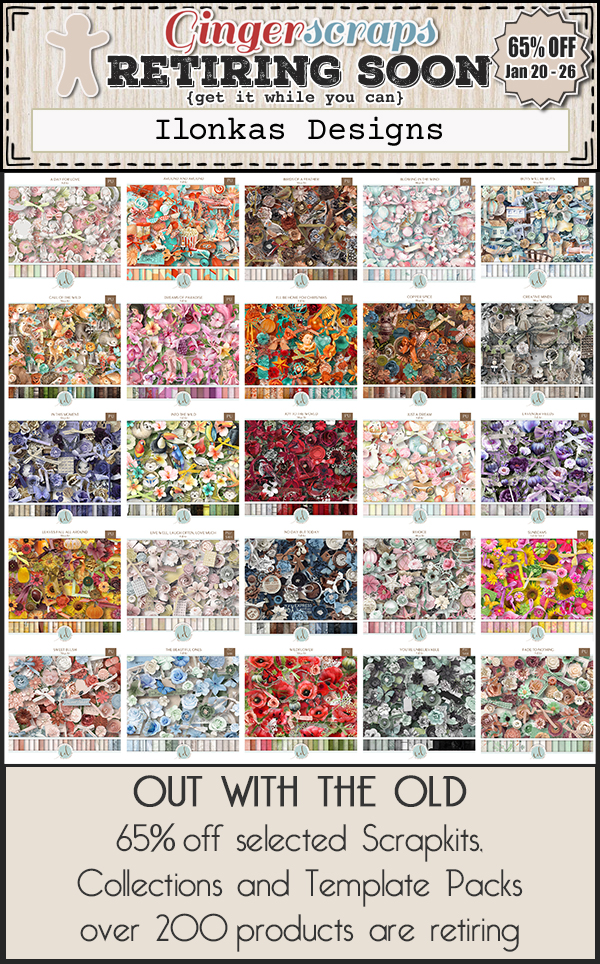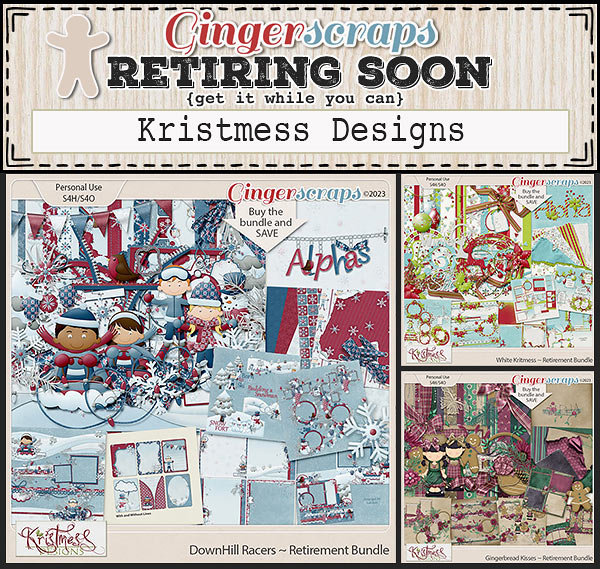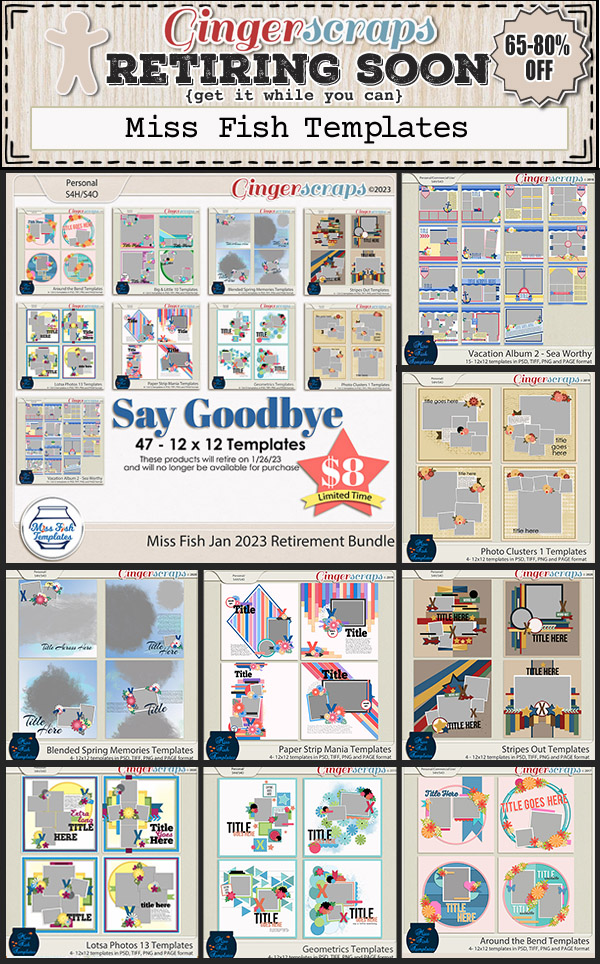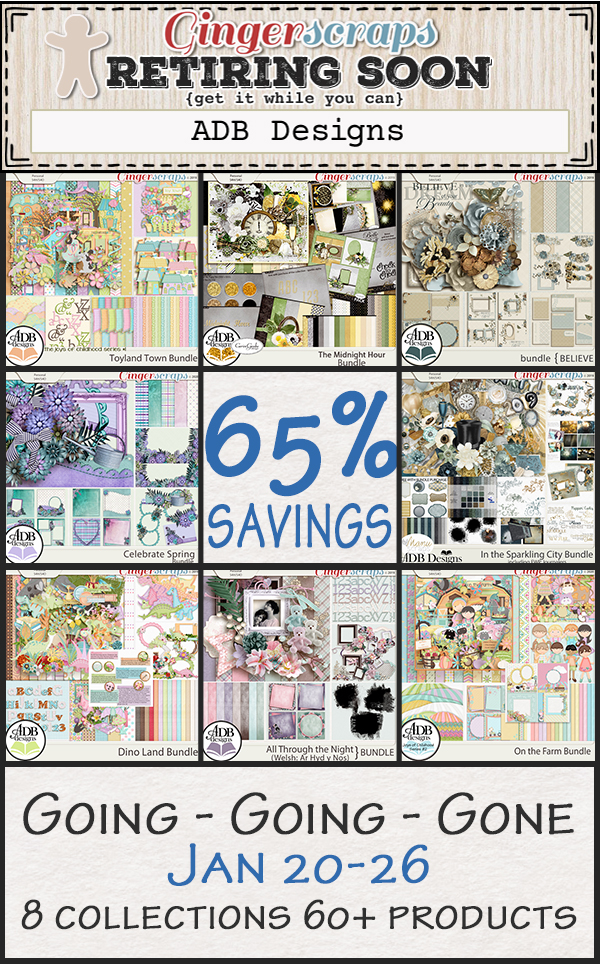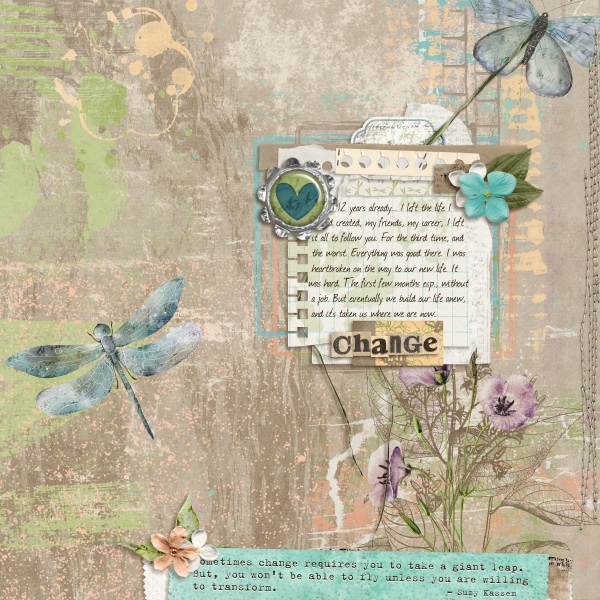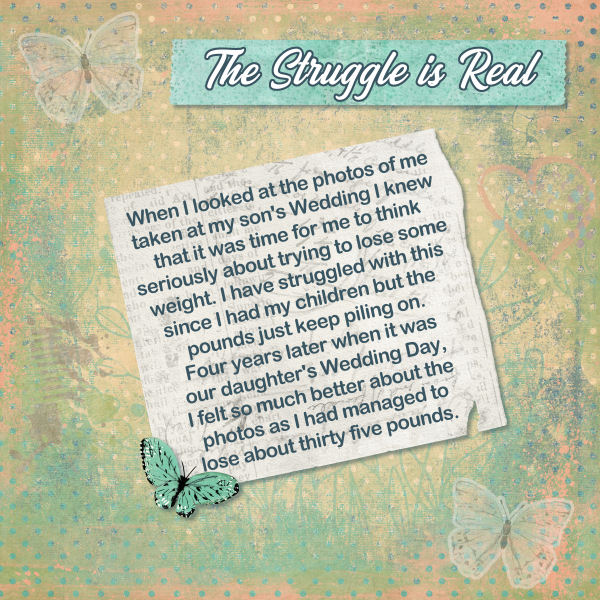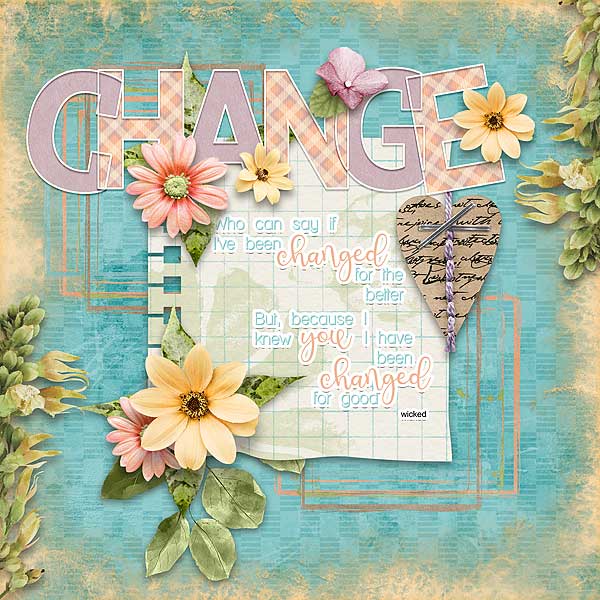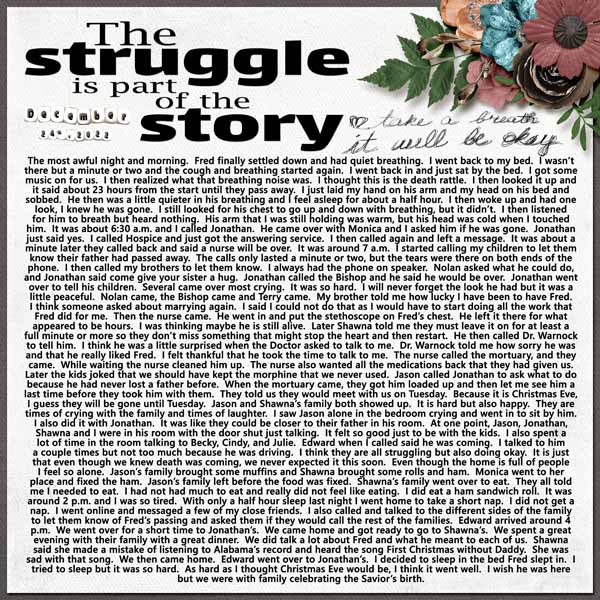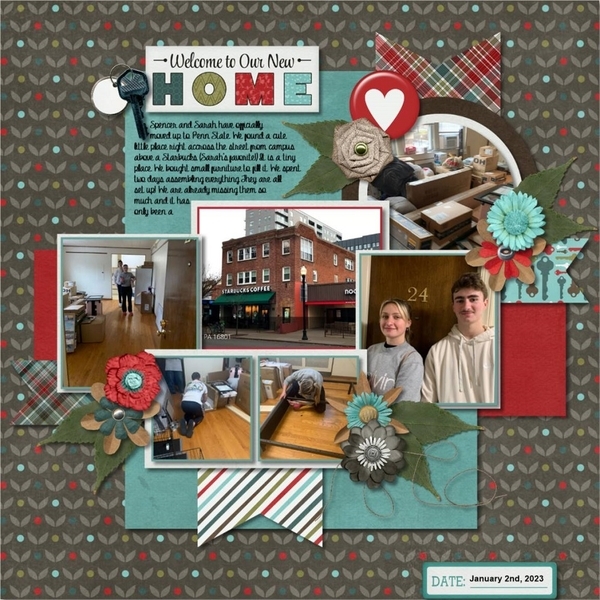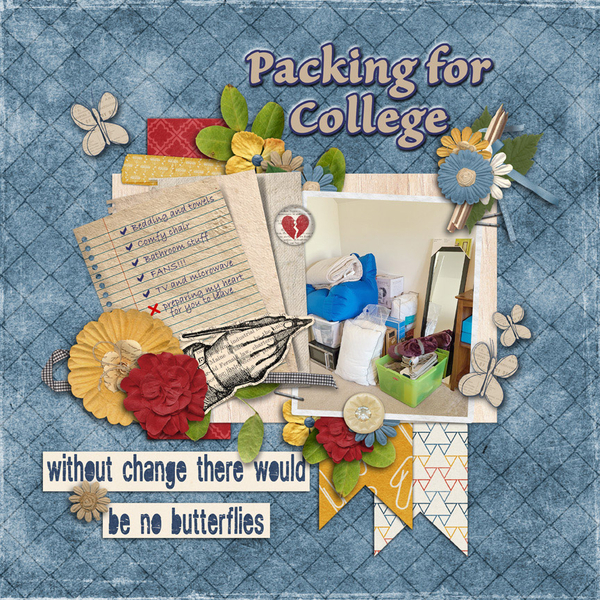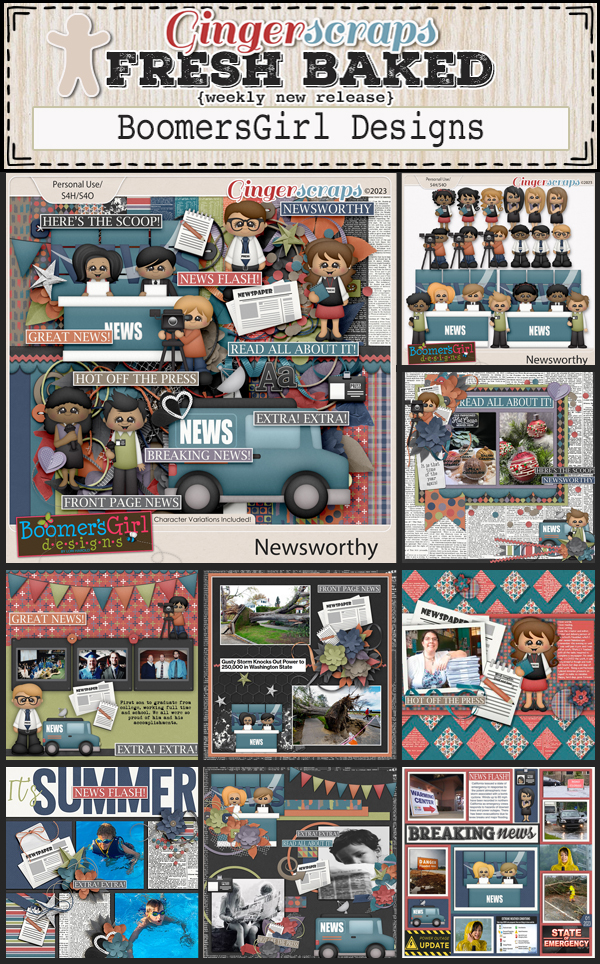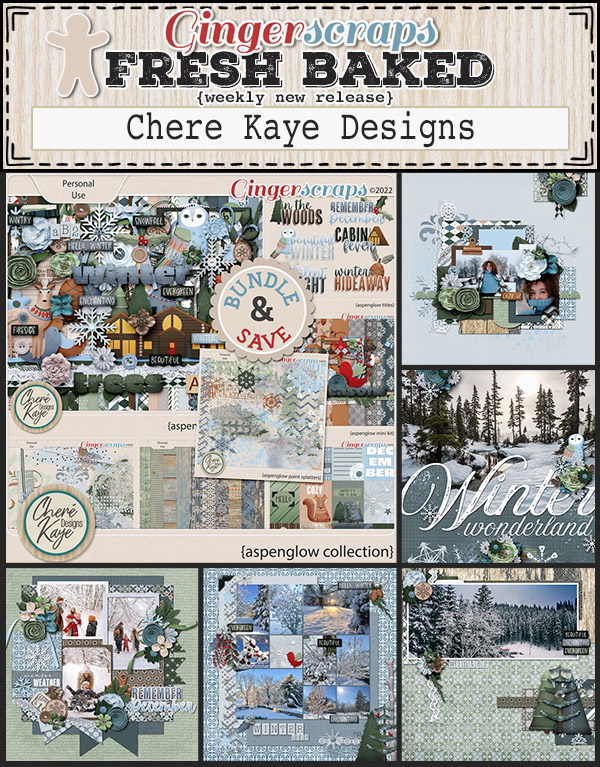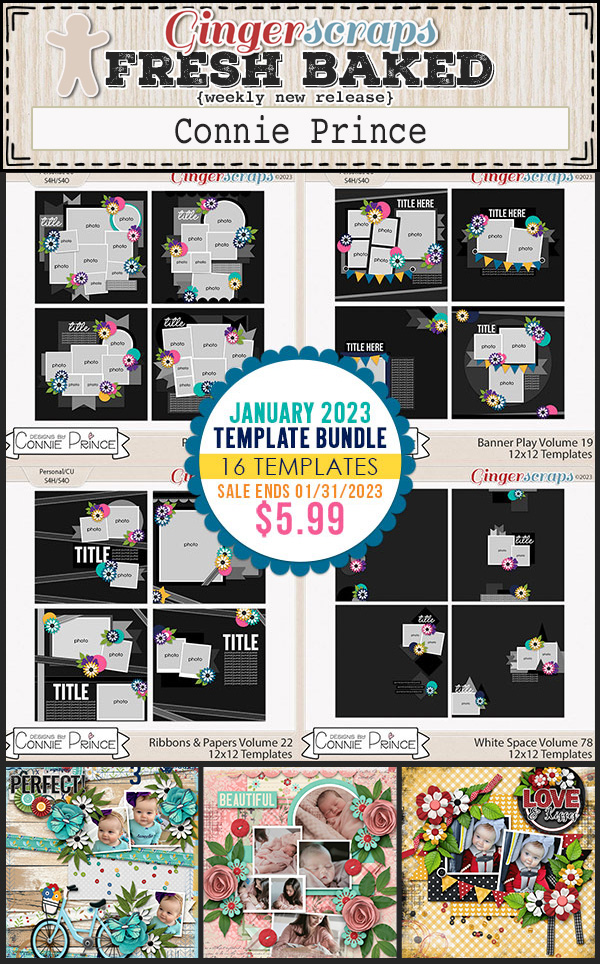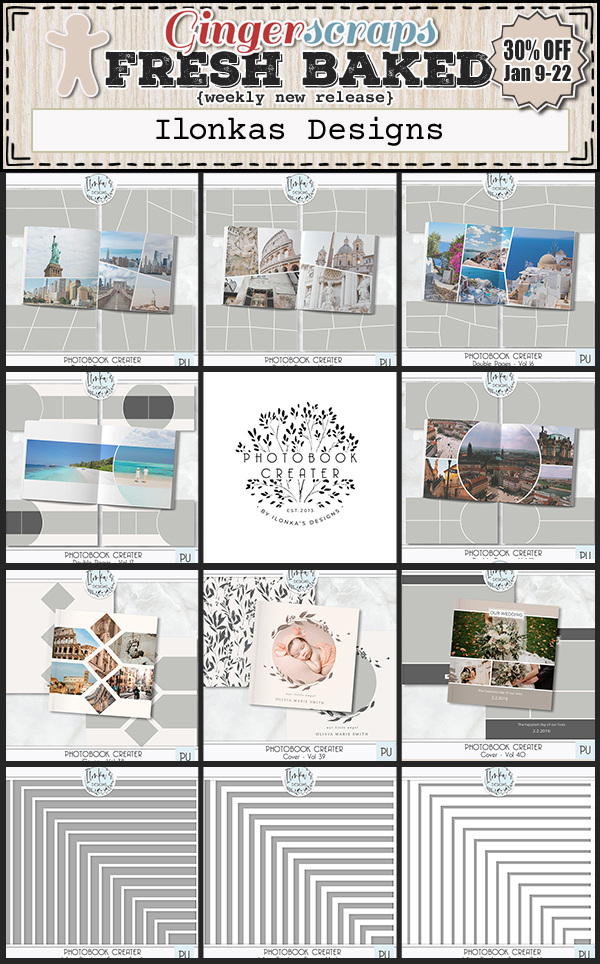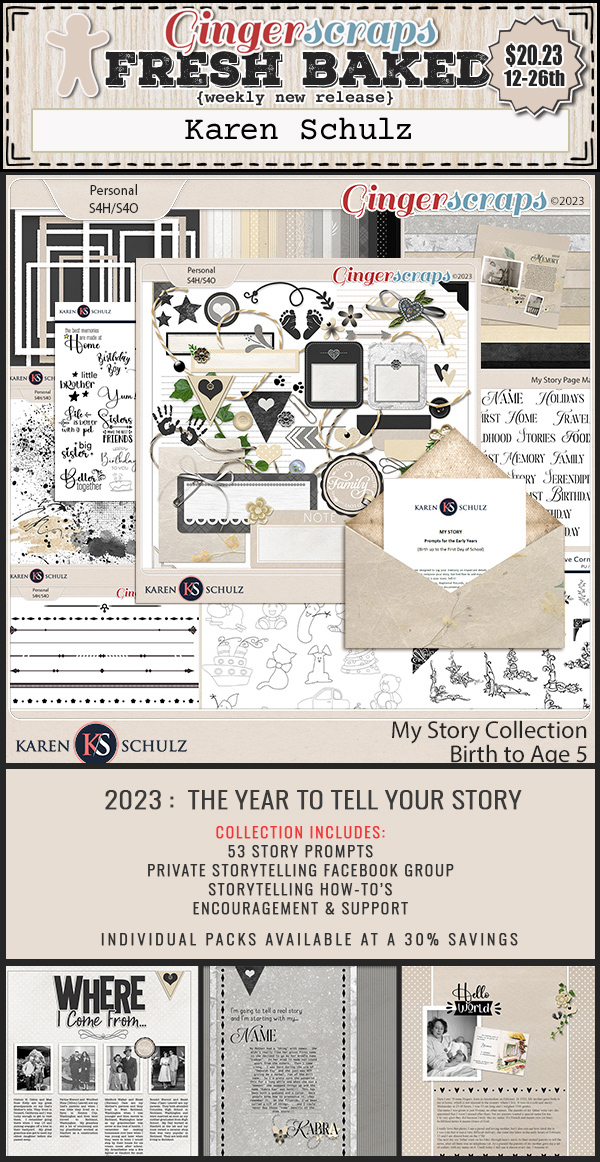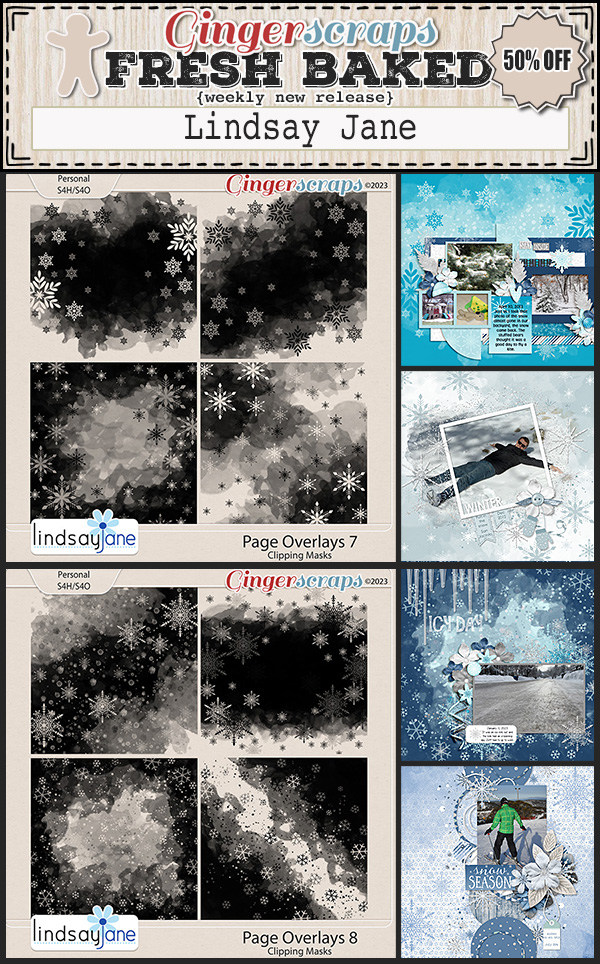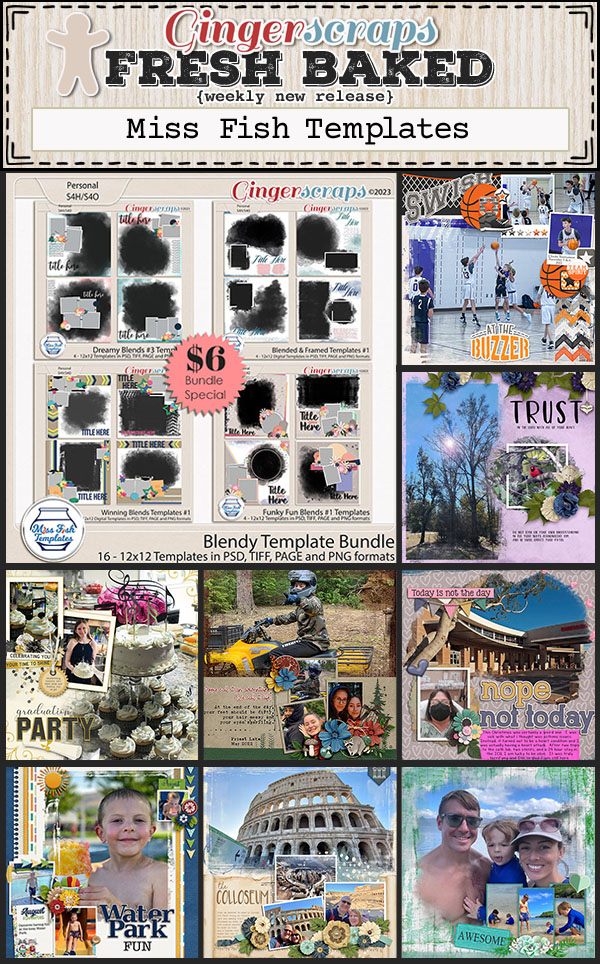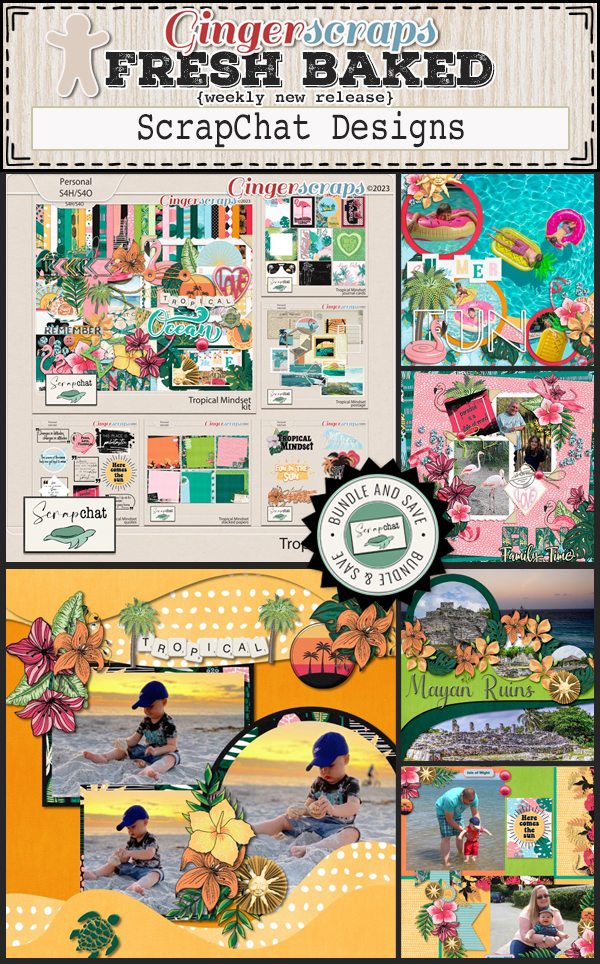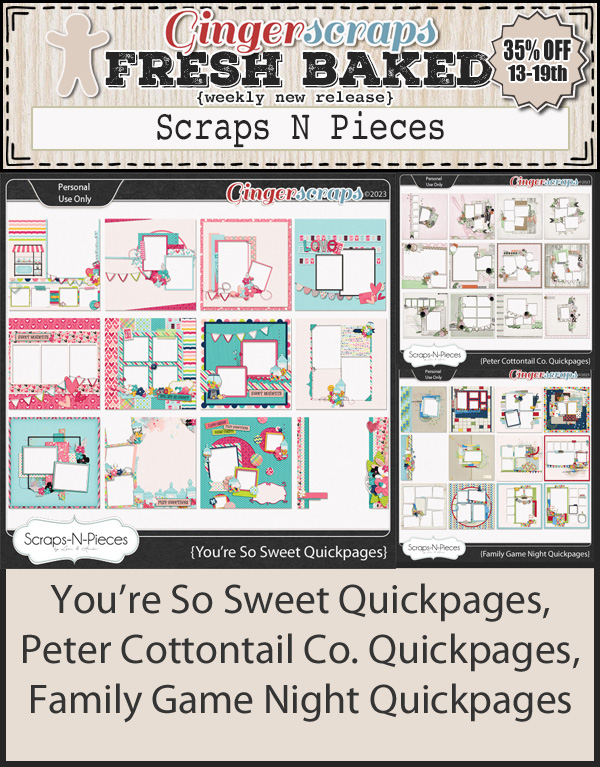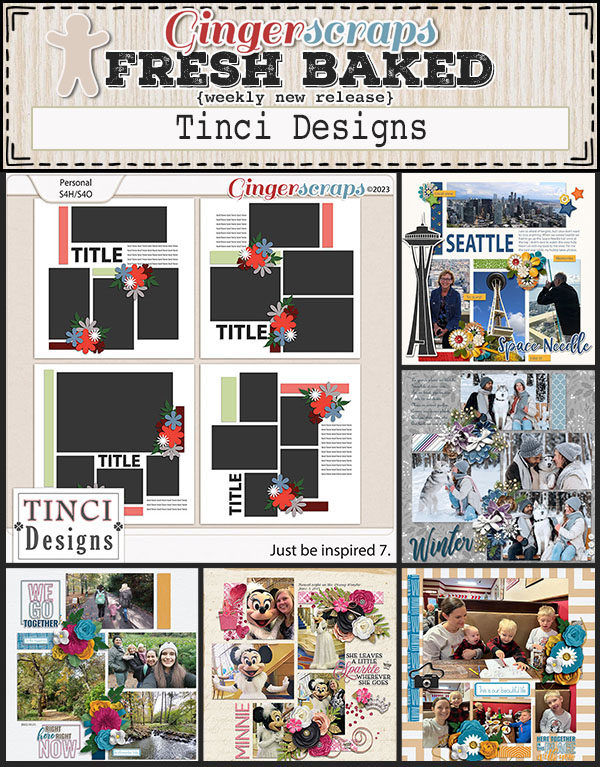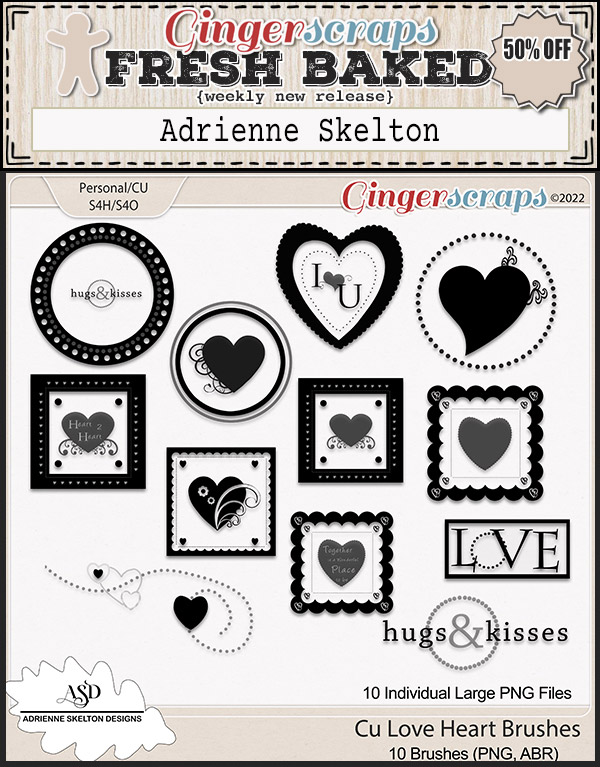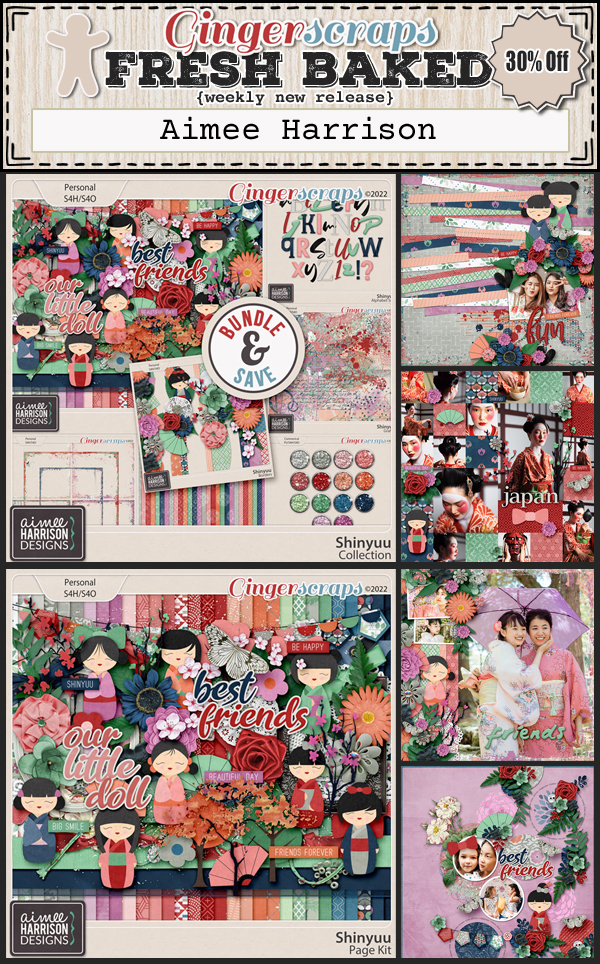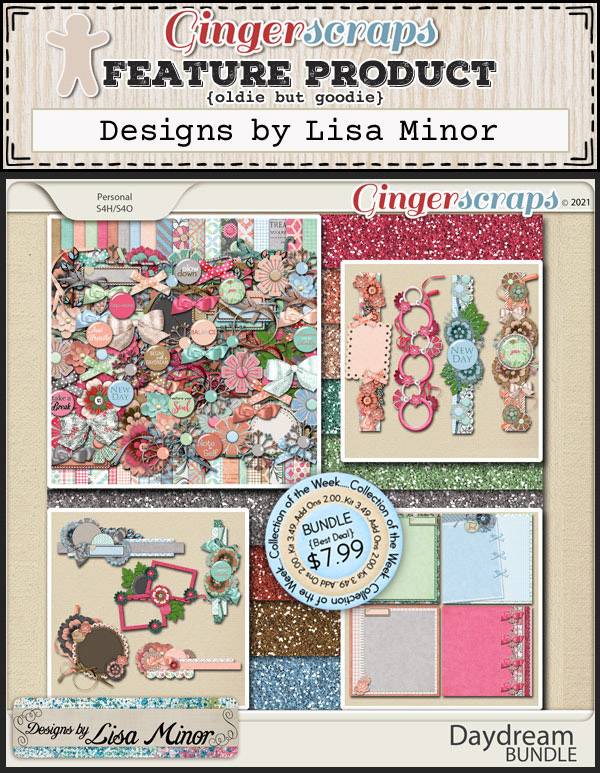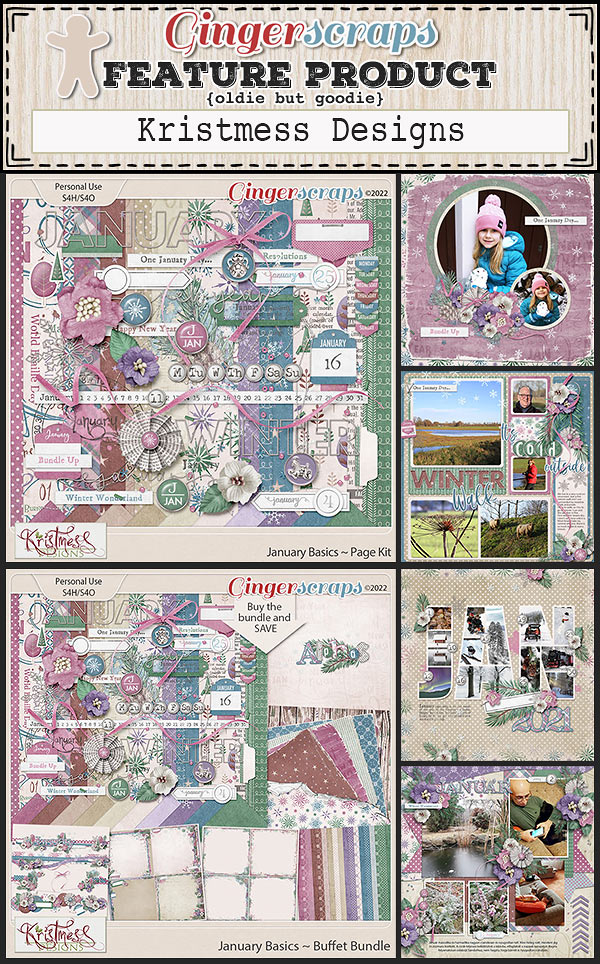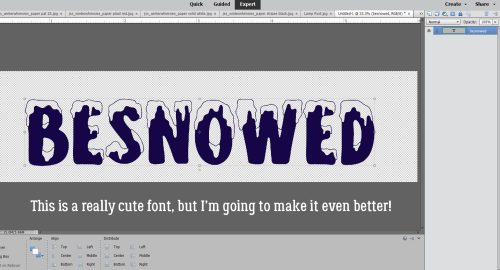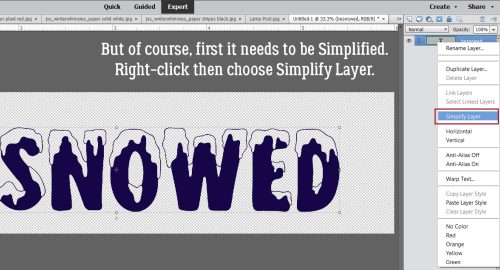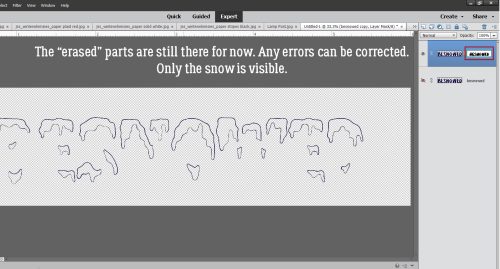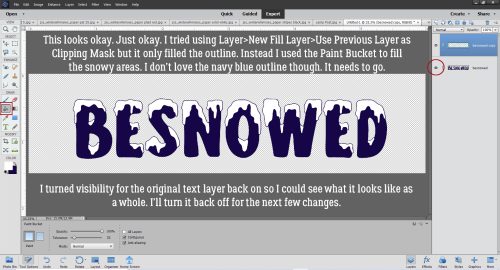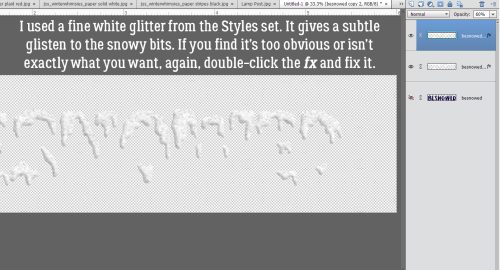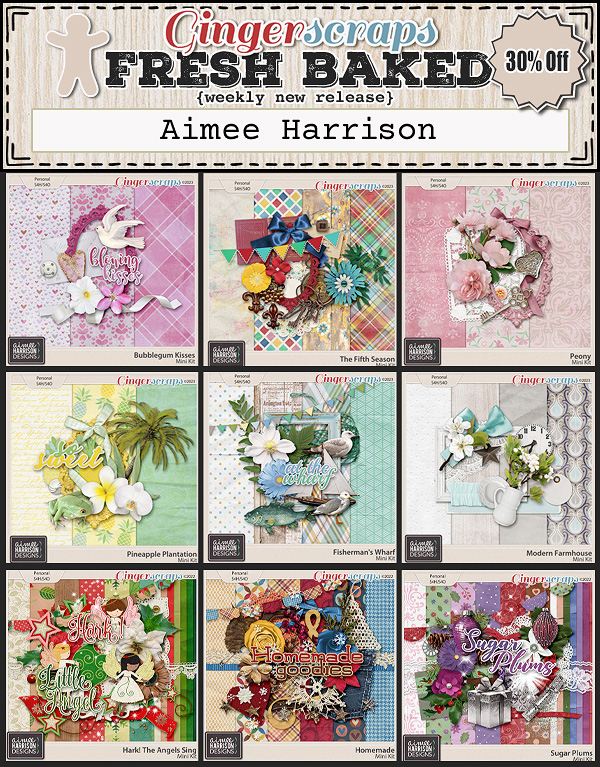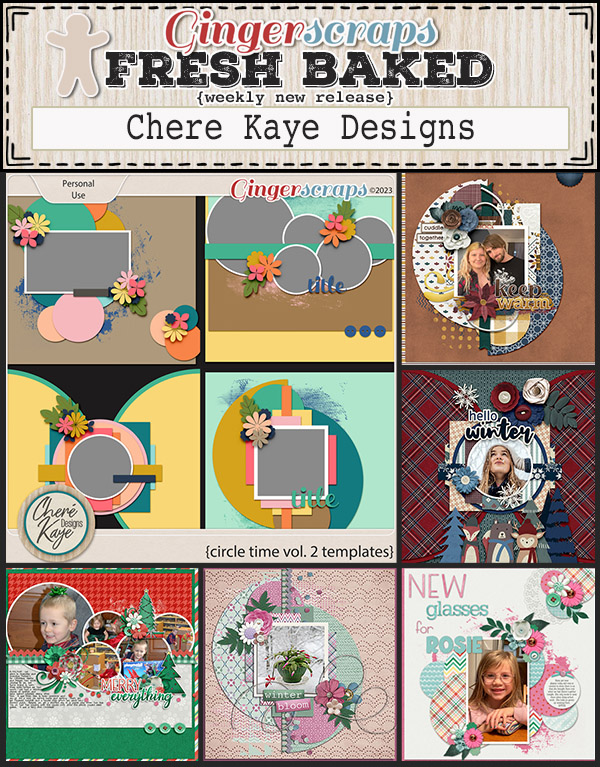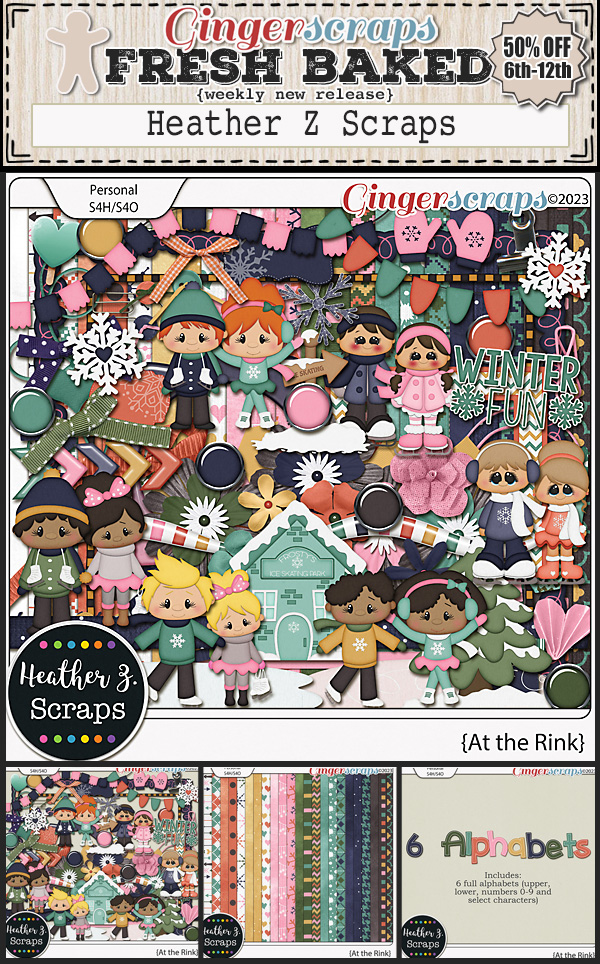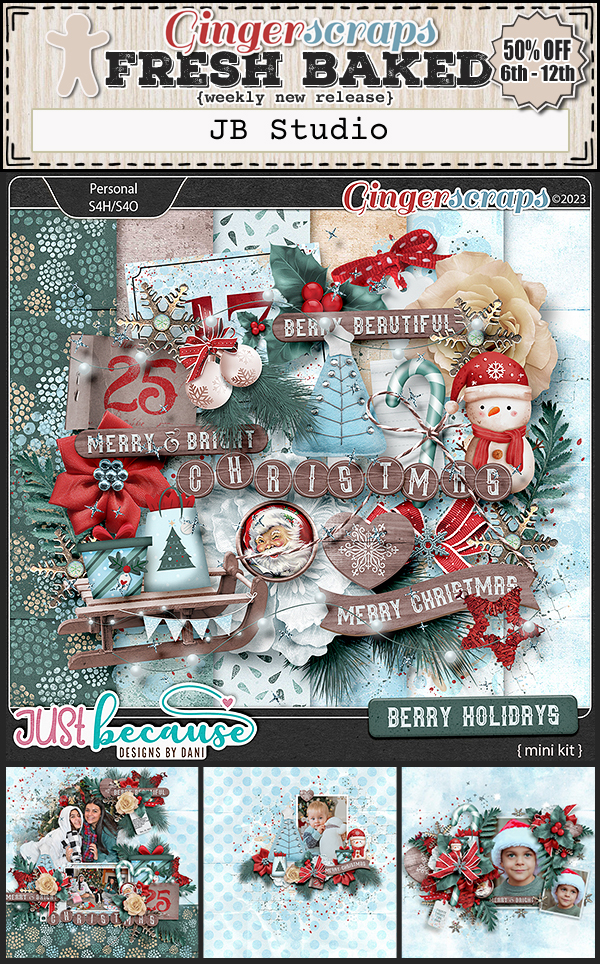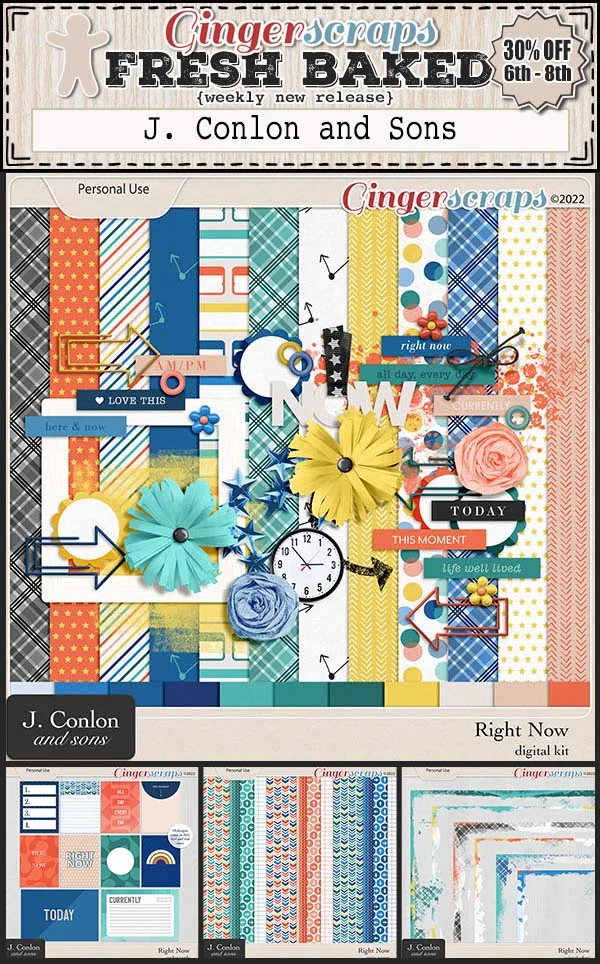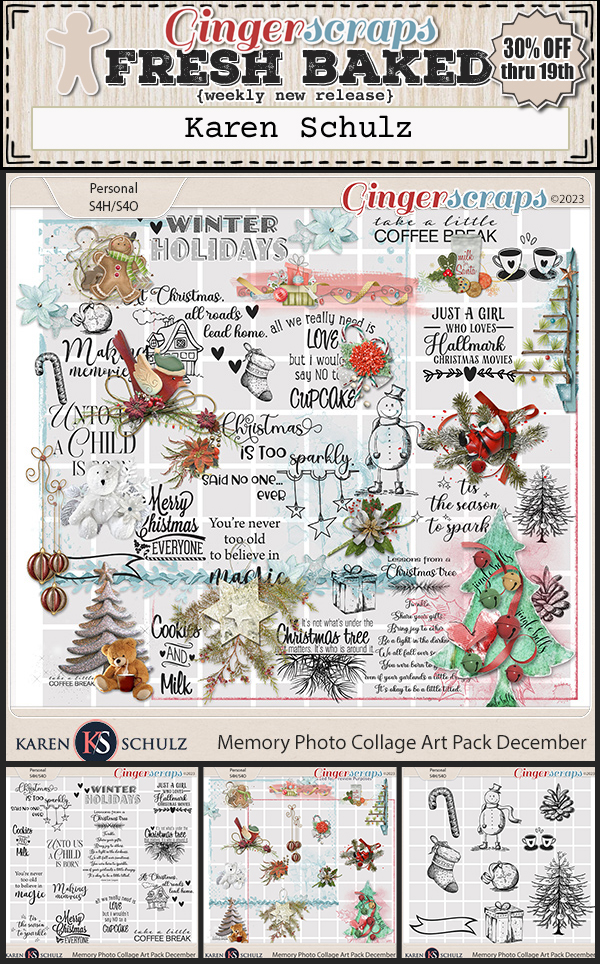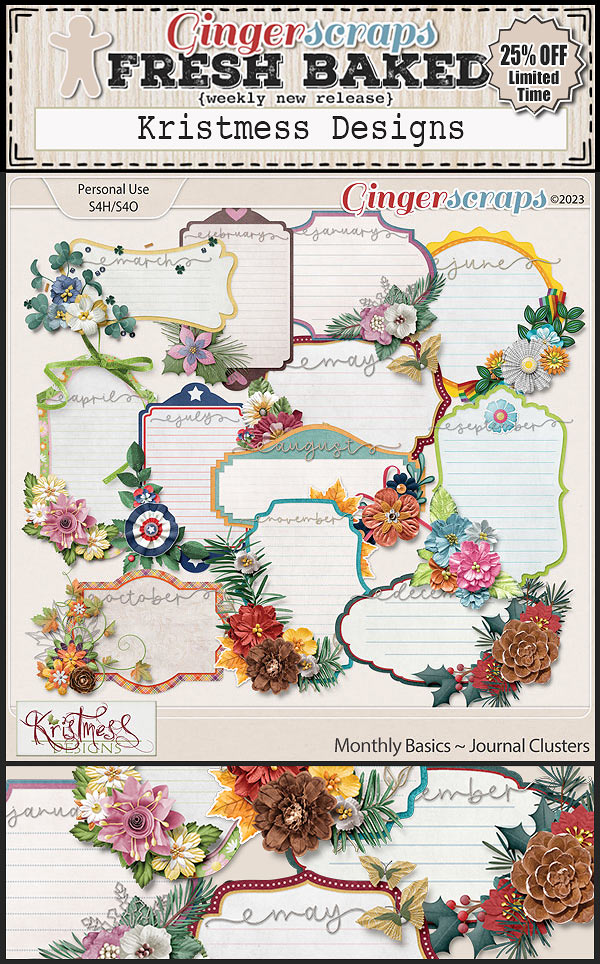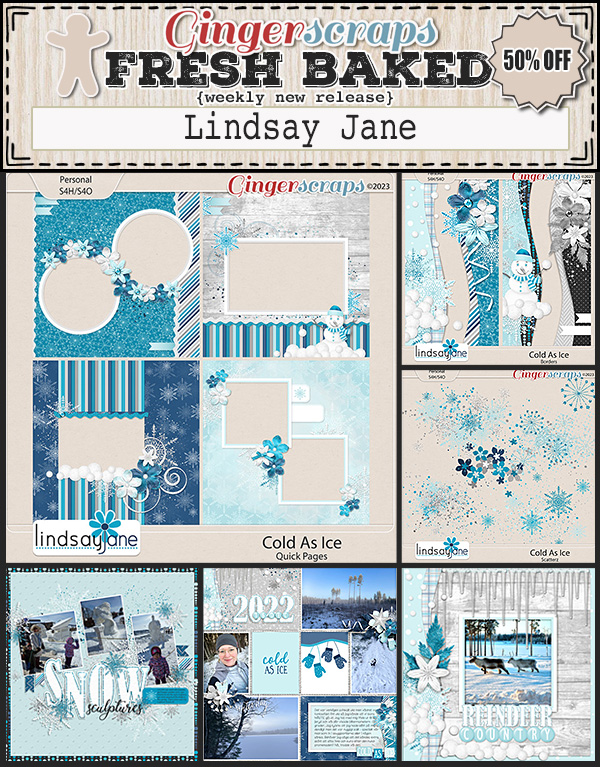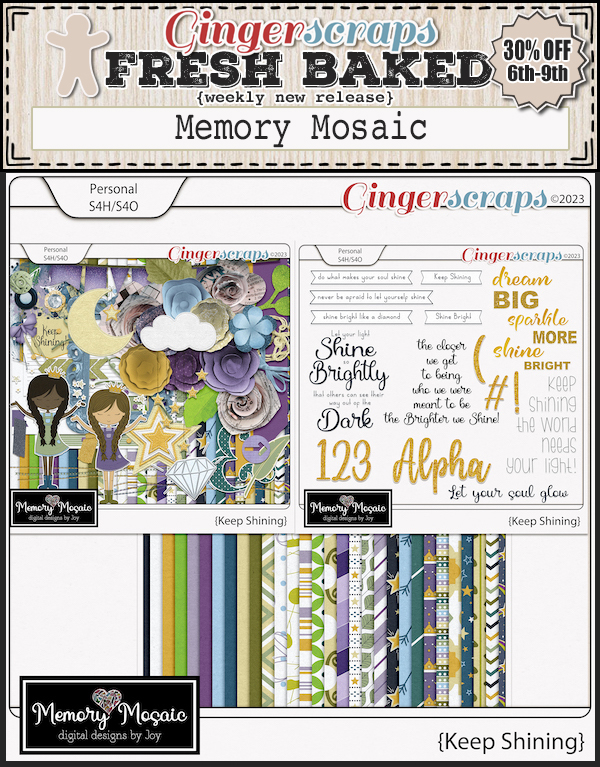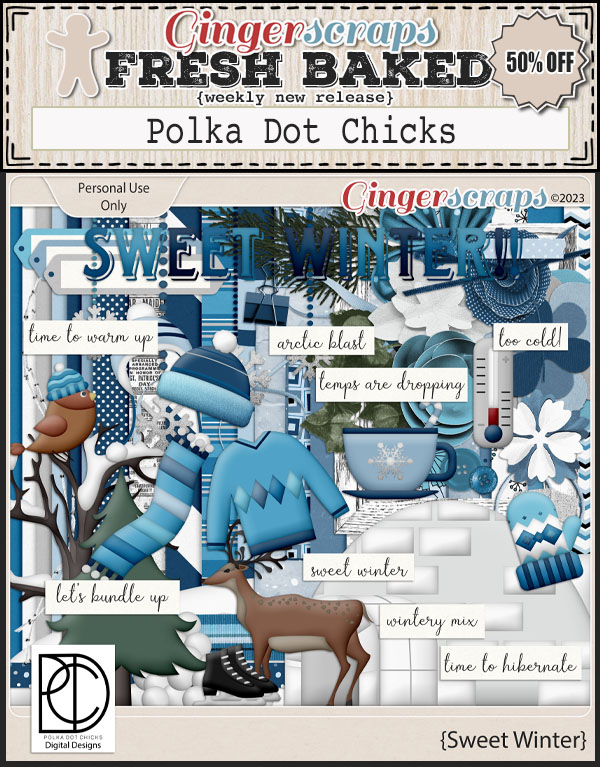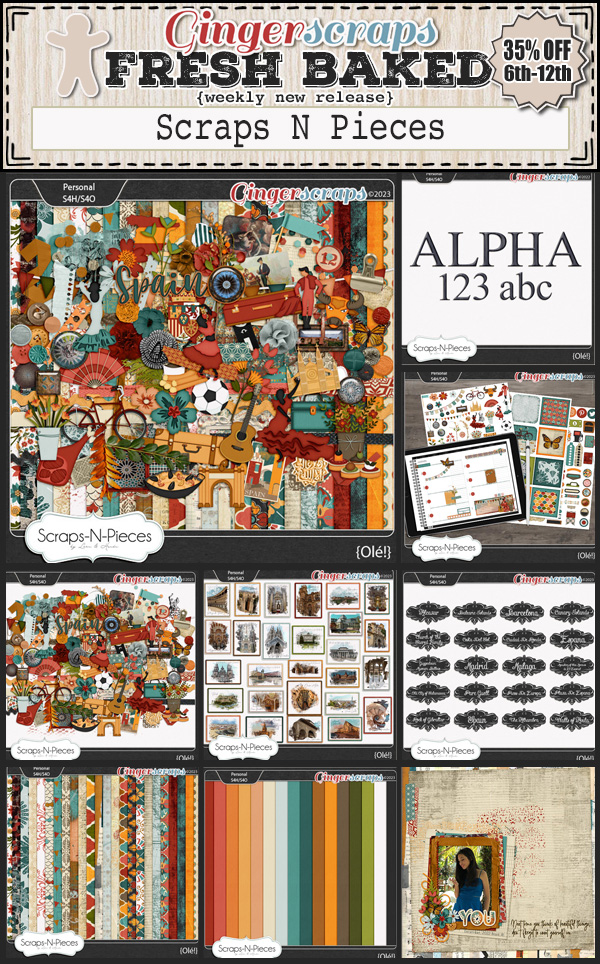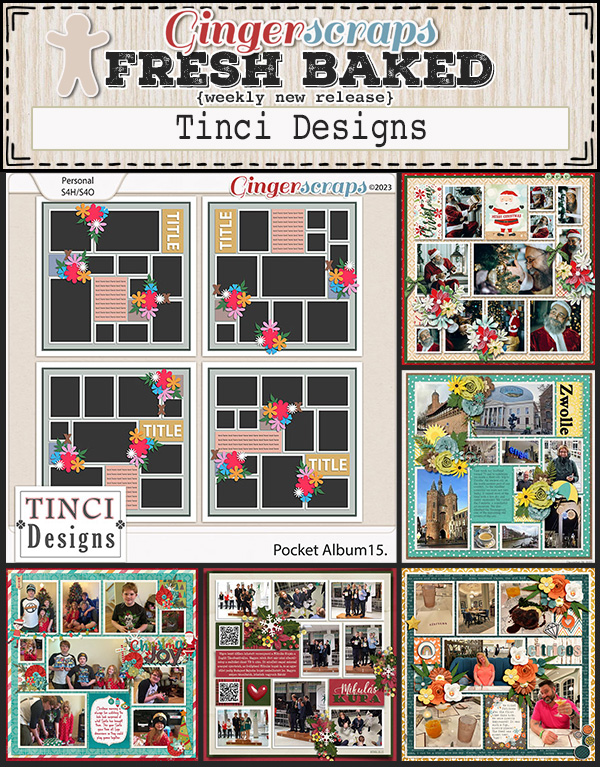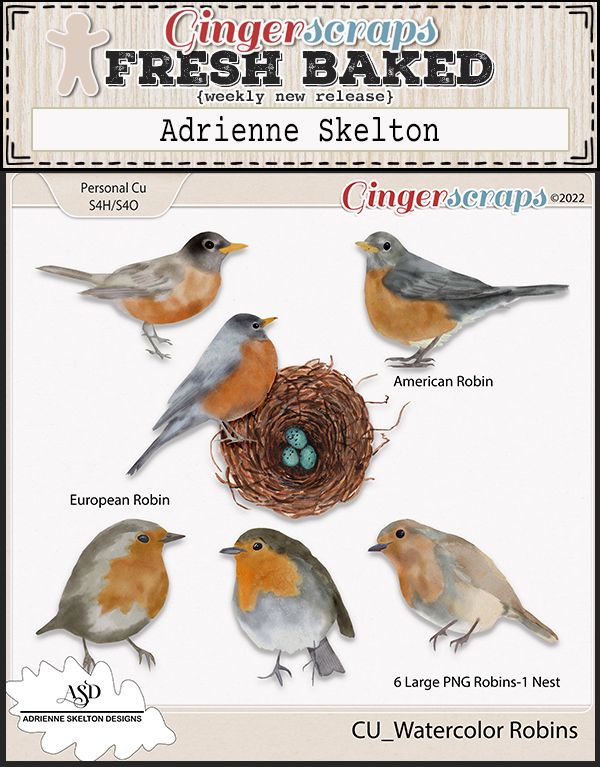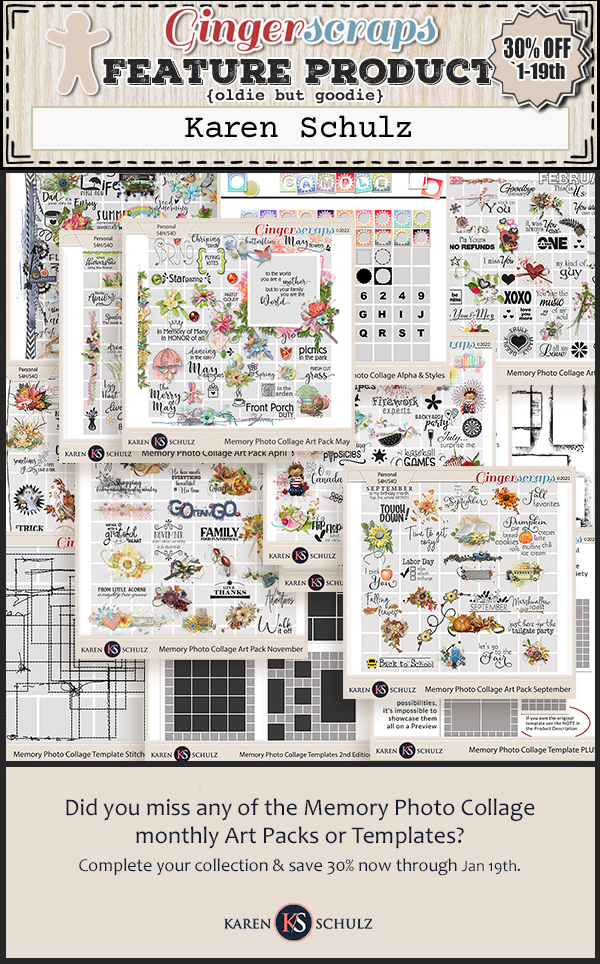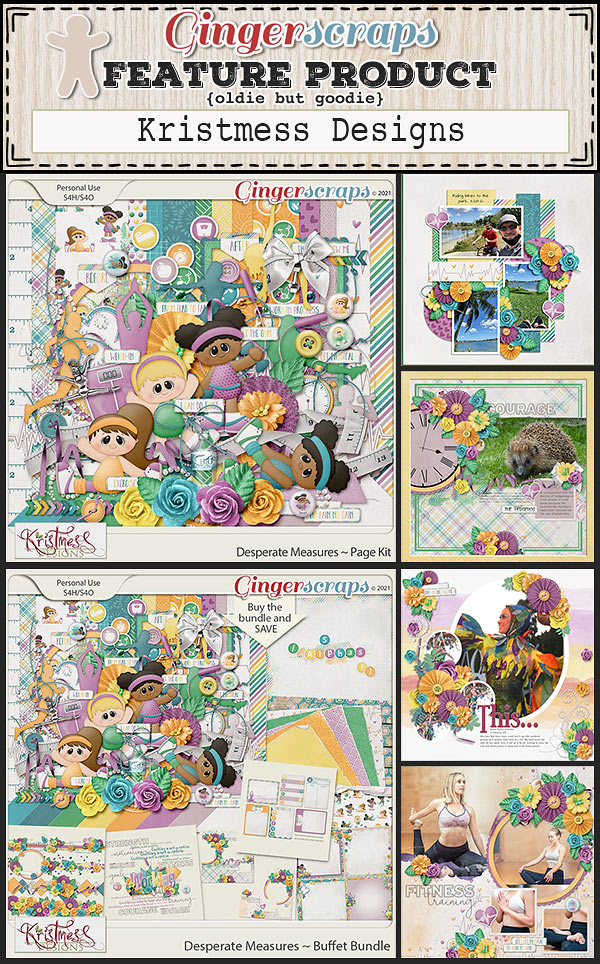It is the 1st of the month and you know what that means, a huge, exciting newsletter! We have a New Buffet, New Monthly Mix, New Free With Purchase Collab, New Challenge Reward, New Daily Download on the GingerScraps Blog & TWO New Guest Designers!
Let’s start out with the January Buffet. Don’t forget to check out the Buffet Bundles. One easy click to add bundles of Buffet goodies to your cart.
These colors make you think of the month of love. Valentine’s Day will be here before we know it.
Remember any $10 spent in the store gets you this great collab. I think it’s {time for pancakes}.
This Free With Purchase was created by: Aprilisa Designs, JB Studio, Neia Scraps, and Scrapbookcrazy Creations by Robyn.
This collab includes 1 Alpha {Uppercase & Numbers}, 47 Papers, and 79 Elements.
Don’t you think {it’s a beautiful day}?
The Monthly Mix was create by: Adrienne Skelton, Just So Scrappy, Kristmess, Lisa Rosa Designs, and Miss Fish Templates.
This collab includes 3 Alphas {Uppercase, Lowercase, Numbers & Punctuation}, 68 Papers, 113 Elements, and Bonus Coordinating Photoshop Glitter Styles!
Now to the February Daily Download Sneak Peek. This month’s Daily Download is from Miss Fish Templates! Make sure you are checking the blog every day to get all the pieces of this kit!
We are excited to have a TWO guest designers join us this month.
Laura Burger’s Bio:
I never planned to be a designer, but it all started in 2006, and I have not looked back. I am self-taught in Photoshop, work a bit in Illustrator, and ProCreate, and I will say I believe I was born an artist at heart. I am thrilled to be teaming up with Marianne this year as she brings a different flair to the product. We have been best friends for 50 years, and I could not ask for a better partner in business. I have been married to my best buddy for the last 27 years, and we live in the country on 2 ½ acres in Northern Arizona. We ran a business that we have thus retired from after 25 years, and therefore I am free to design or play with my abstract art anytime, day or night. We each have grown adult children that have blessed us with four grandchildren. As for pets, we are a bit odd as we have a feral outdoor beautiful siamese cat, an indoor black kitty, one wild turkey (Lucy), two tamer turkeys, and one chicken that thinks she is a turkey.
Marianne’s Bio:
I have been an active graphic artist for 30+ years. Most of my experience has been designing packaging, logos, and creating websites. I am happily married to my best friend and I have a daughter that just graduated from UCLA in Graphic Design. I am lucky enough to be designing with my best friend of over 50 years and I look forward to this new venture!
AND
BIO-
My name is Jenn and I design as Triple J Designs. I started designing in 2012 and opened my first store in 2015. Unfortunately, I had to retire in 2017 when life took an unexpected turn. Life is good now so I am back!
I live in West Texas with my husband and our teenagers (mine is 17 and his twins are 18) and work full time for a Private Pay Health Care Company as the scheduling coordinator.
In my spare time, I design, throw competition steel tip darts and I am the Madam Vice President of the Fraternal Order of Eagles.
Are you ready for the February challenges? Remember any 10 completed challenges gets you this great kit. It’s time to {rise and shine}!
This collab was created by: BoomersGirl Designs, Dear Friends Designs, Jumpstart Designs, ScrapChat Designs, and Sweet Pea Designs.
This collab includes 3 Alphas {Lowercase, Numbers & Punctuation}, 61 Papers, 79 Elements, 3 Templates {2 12×12 & 1 12×24 Template} {png, psd, tif file formats}.