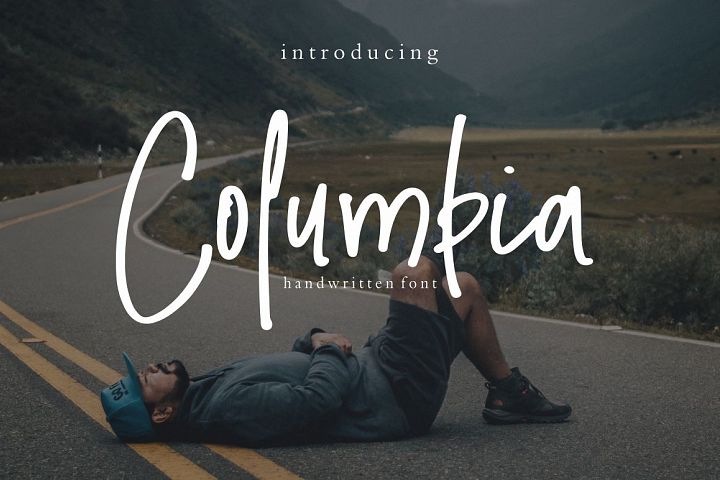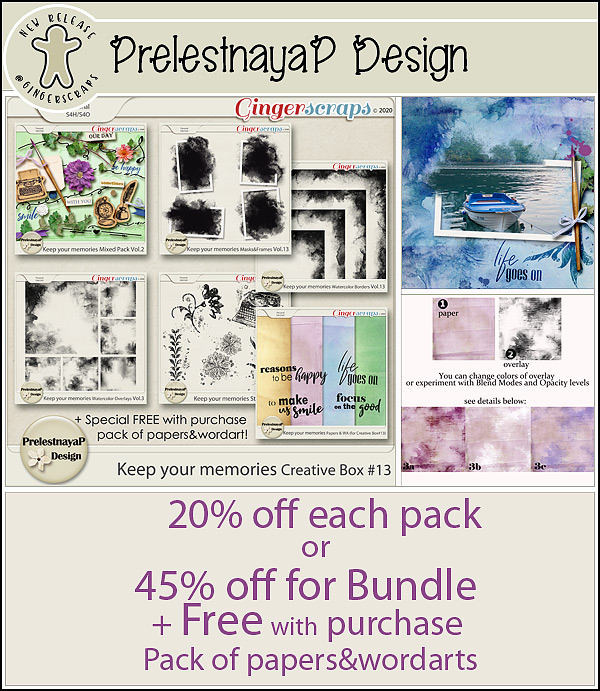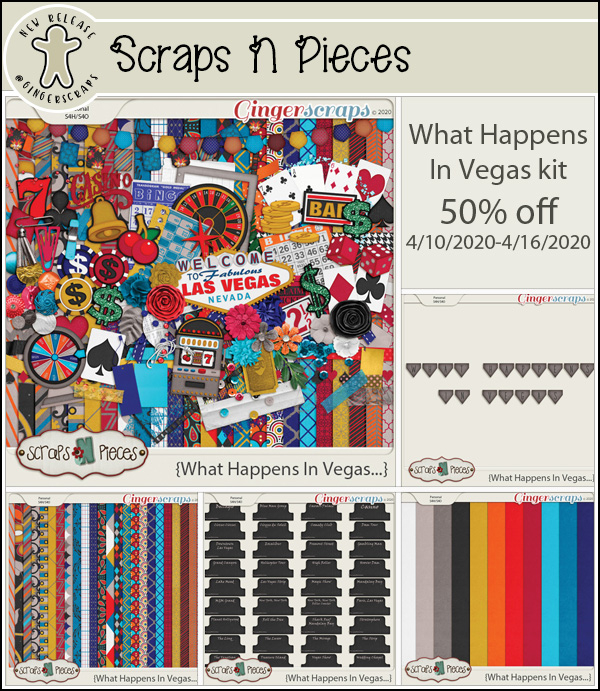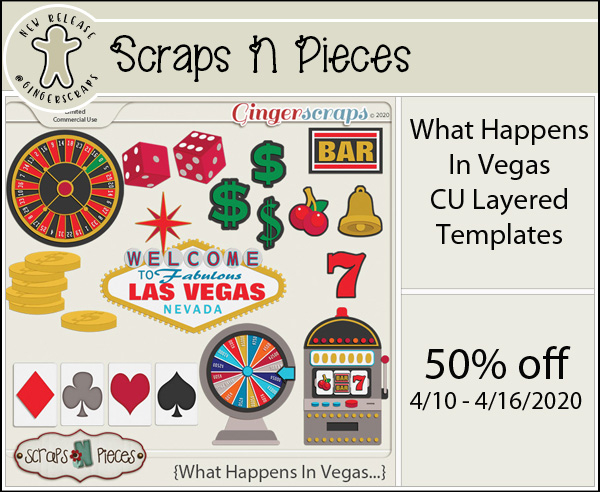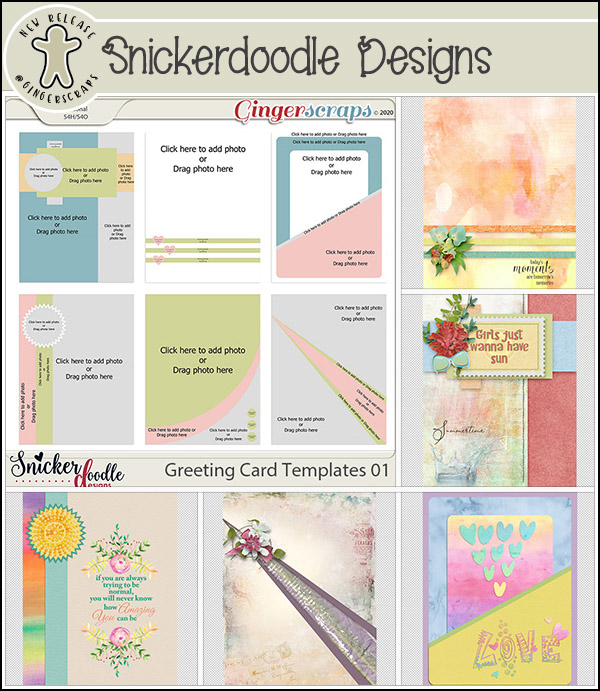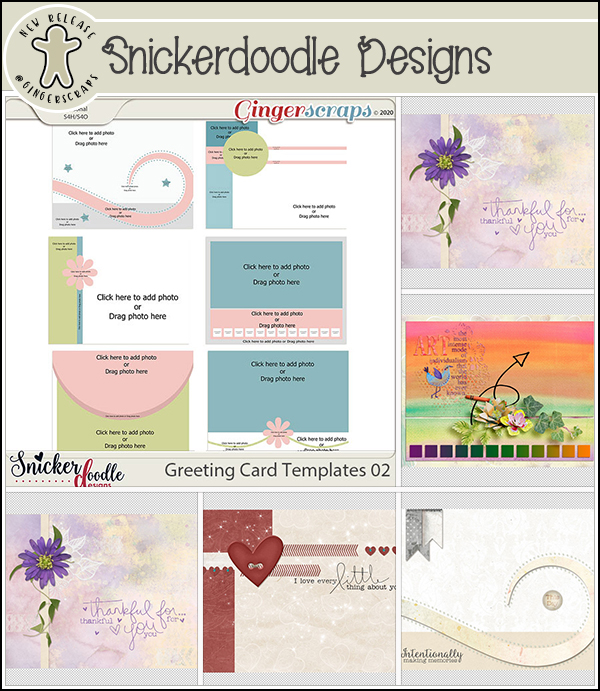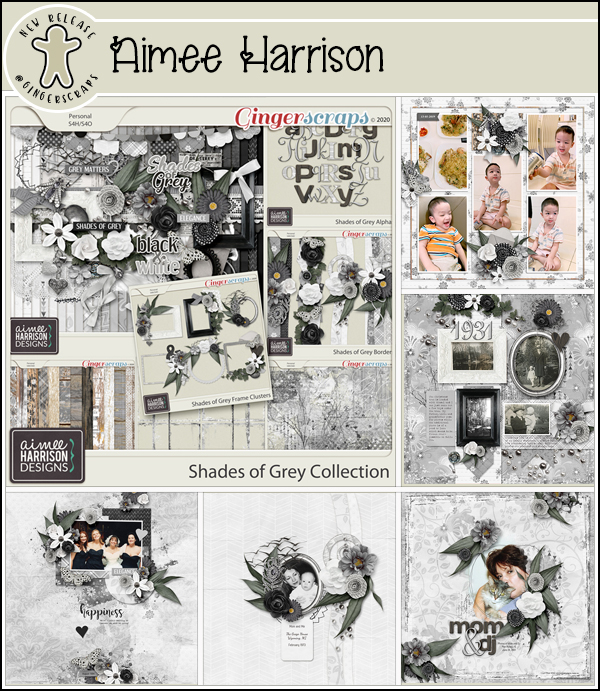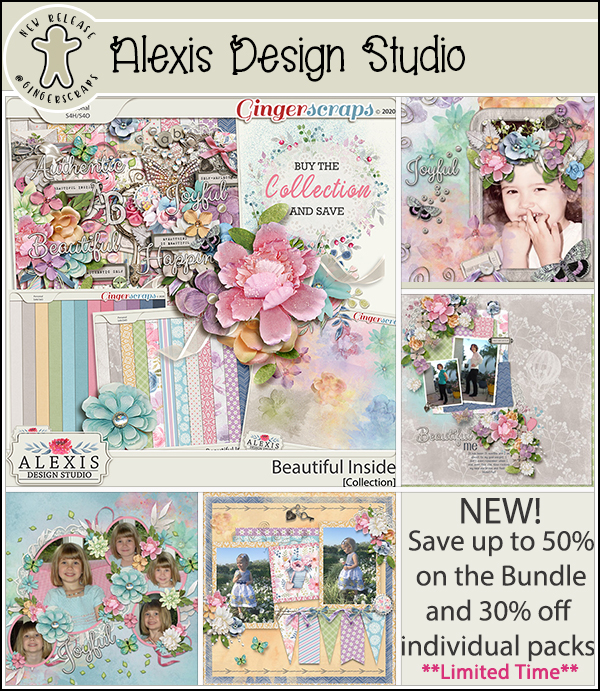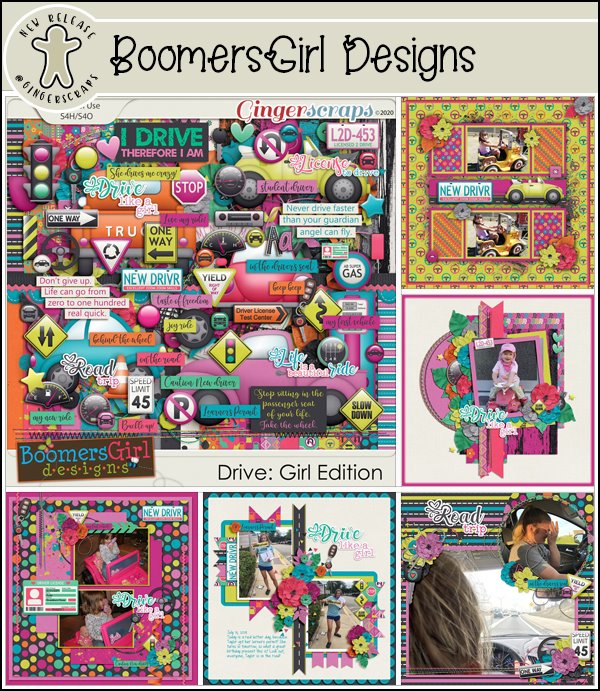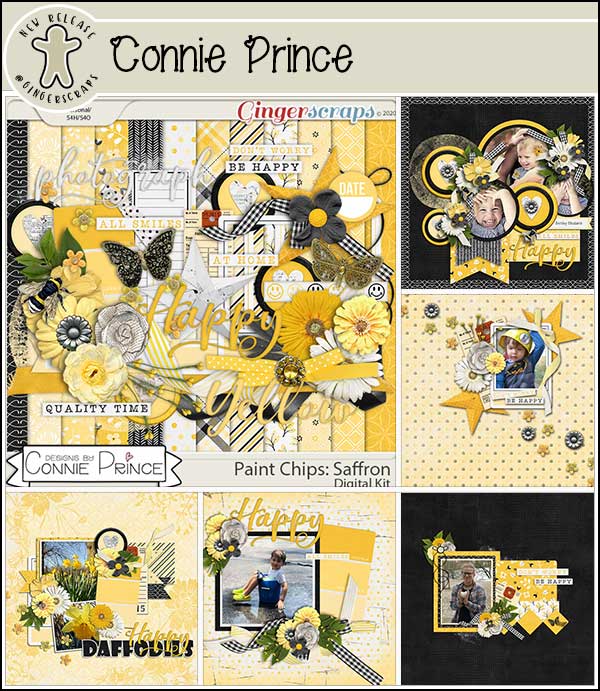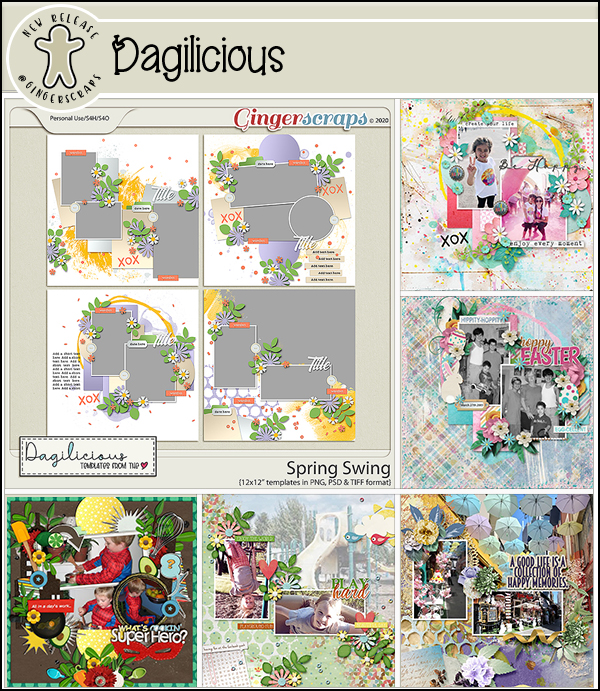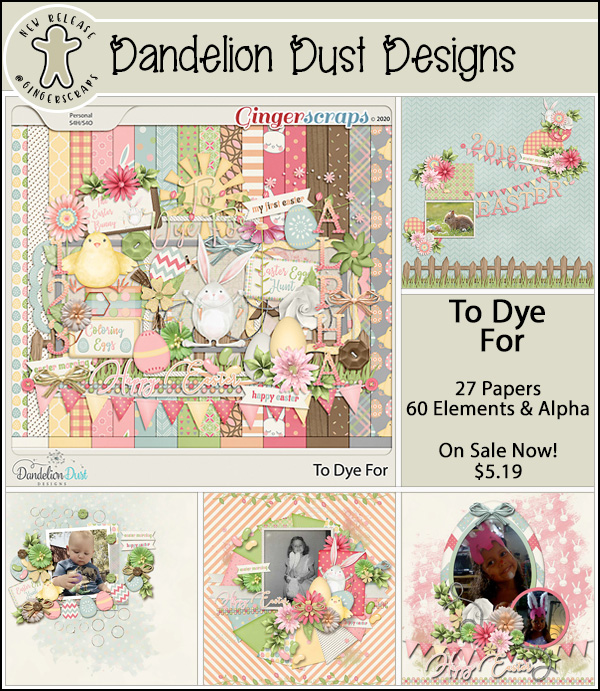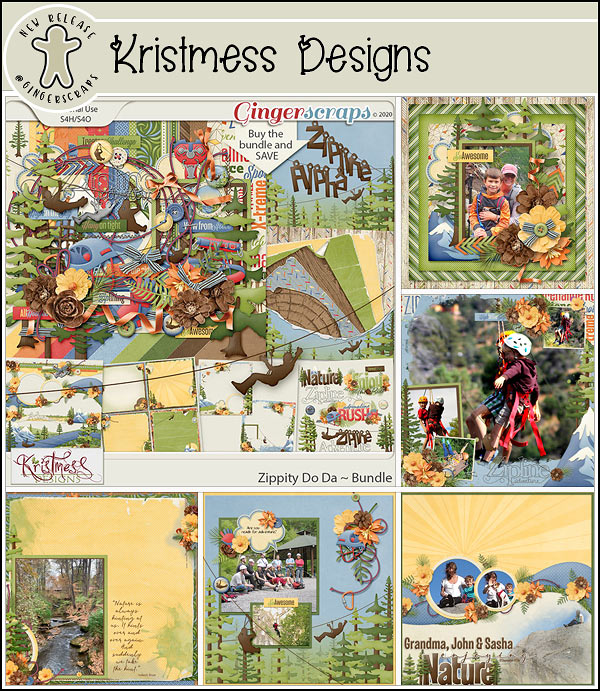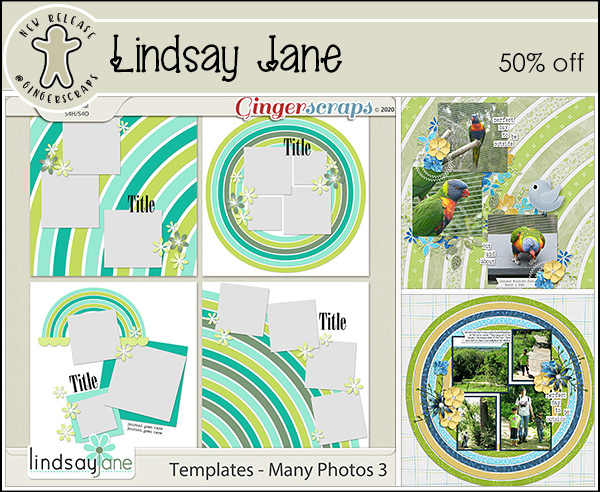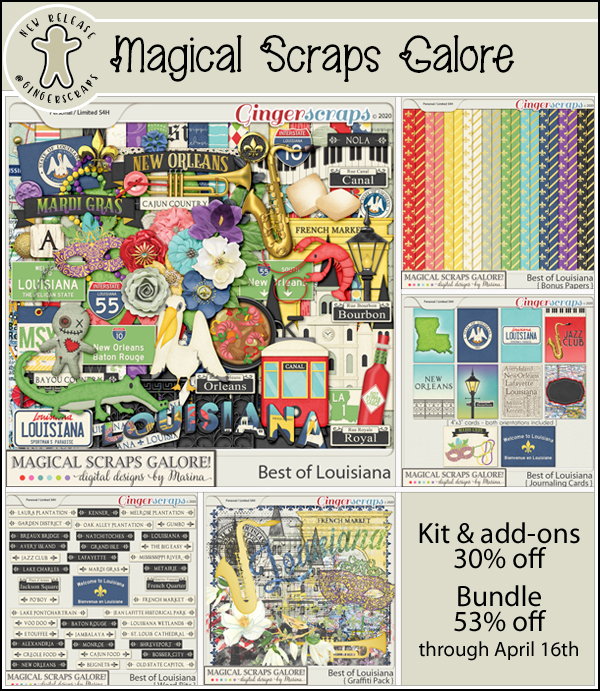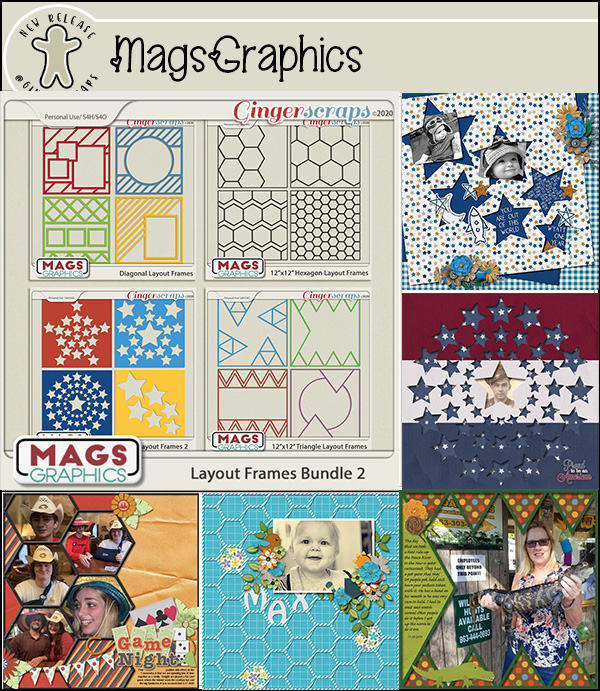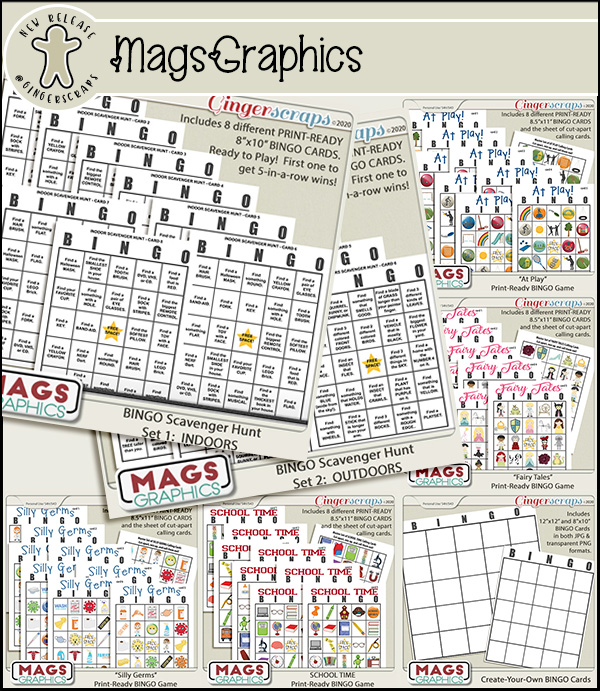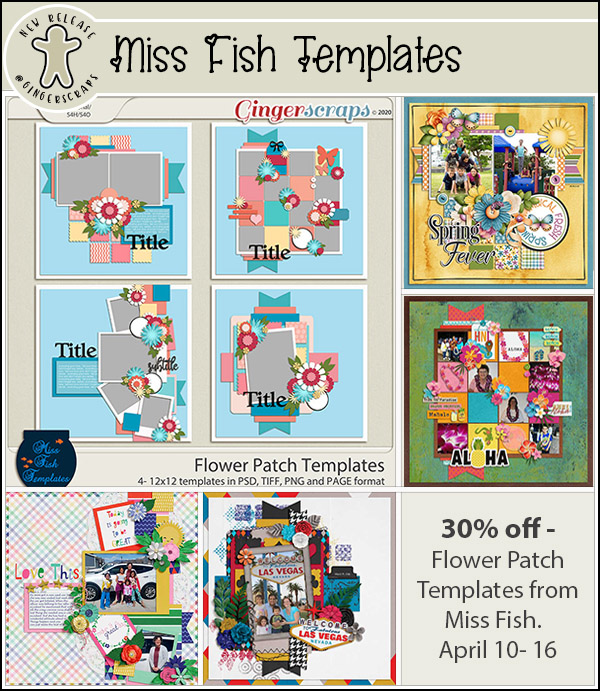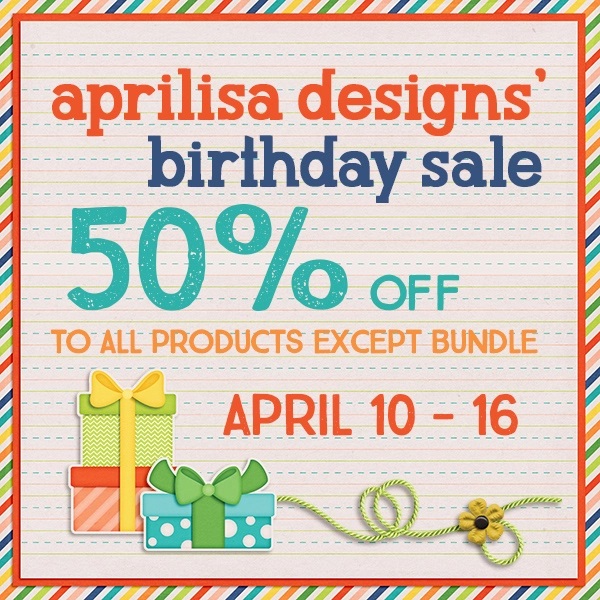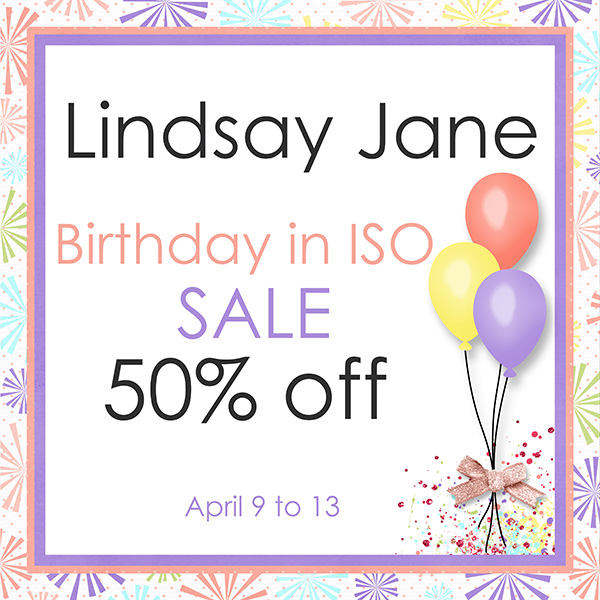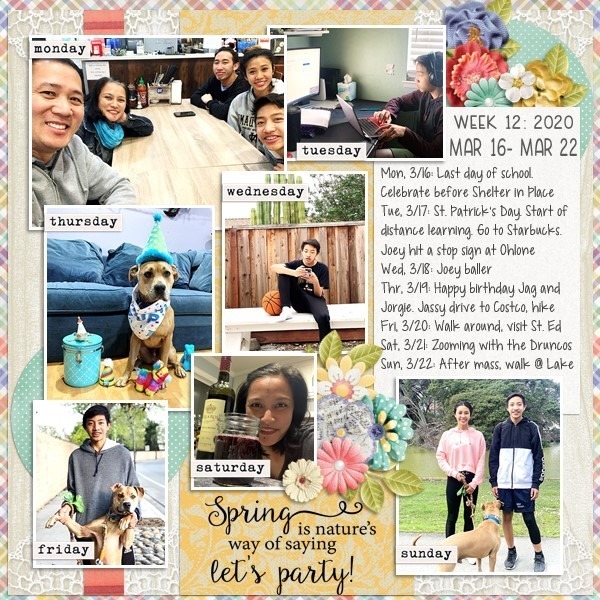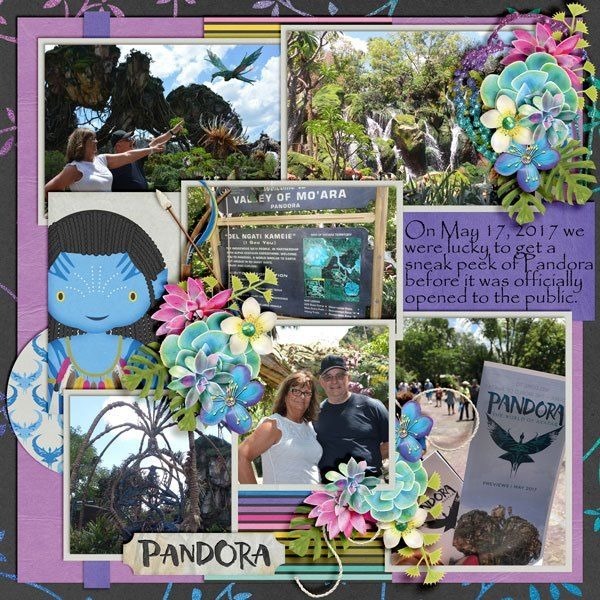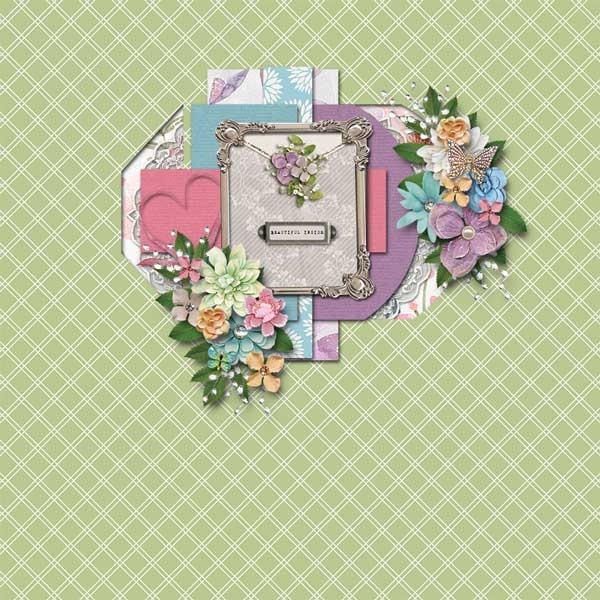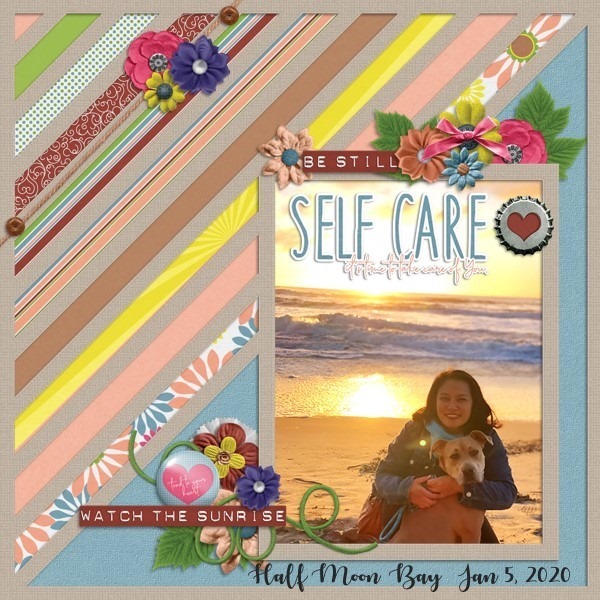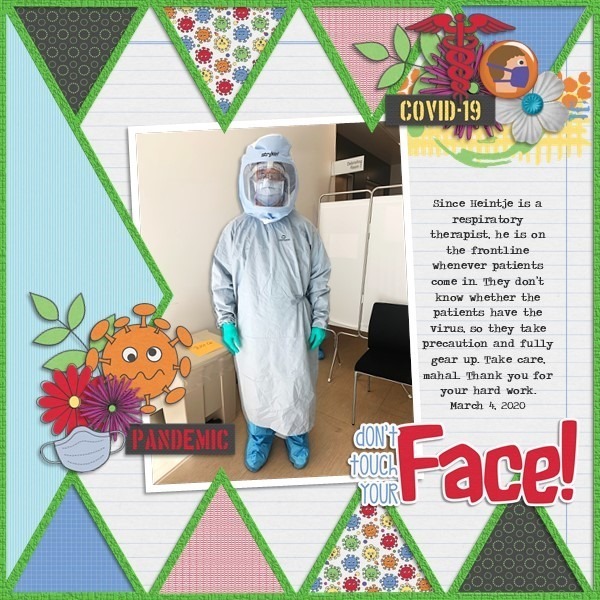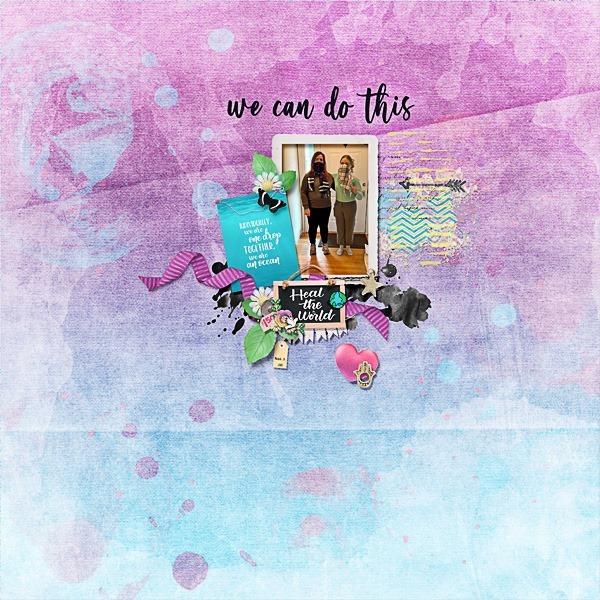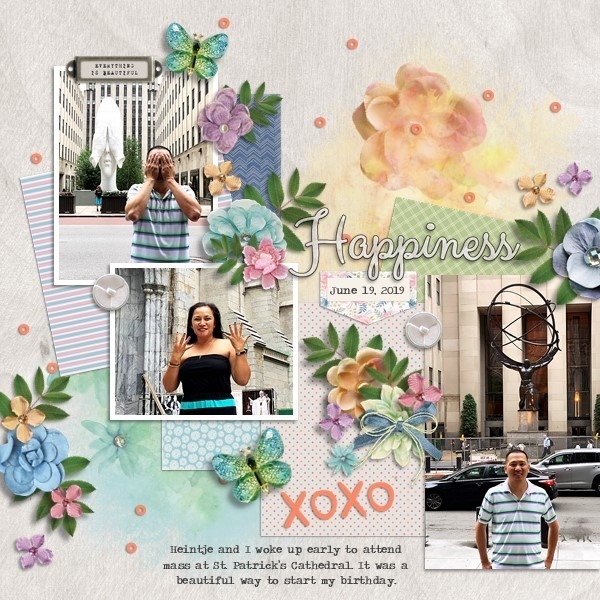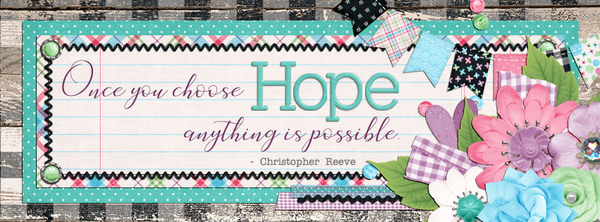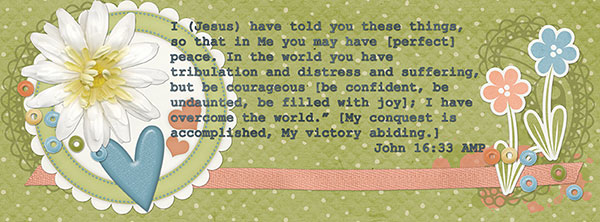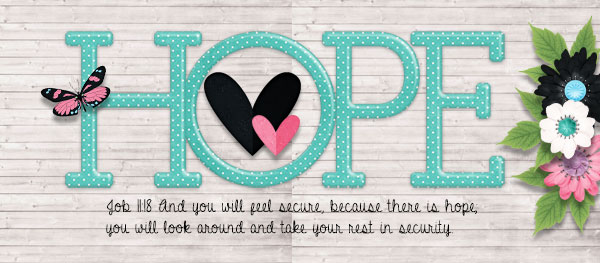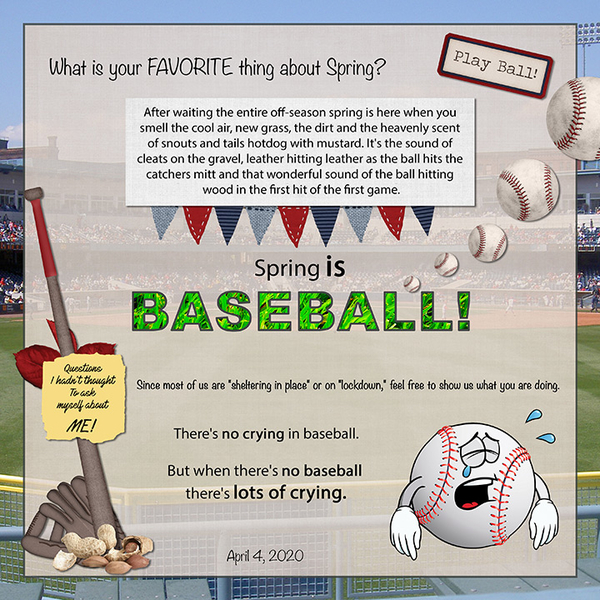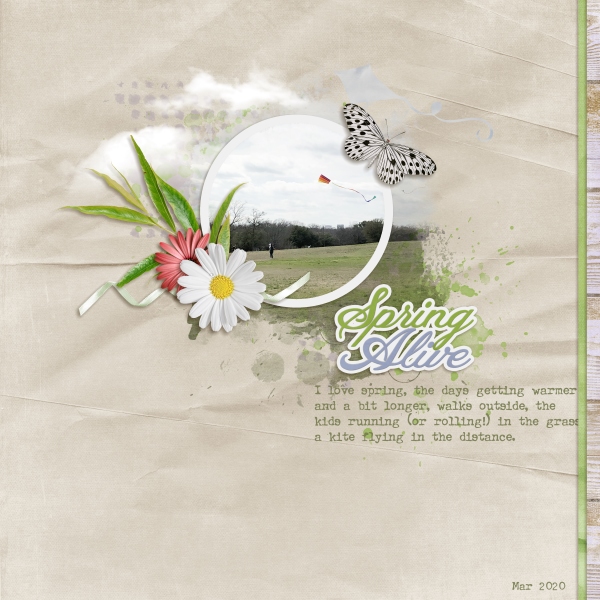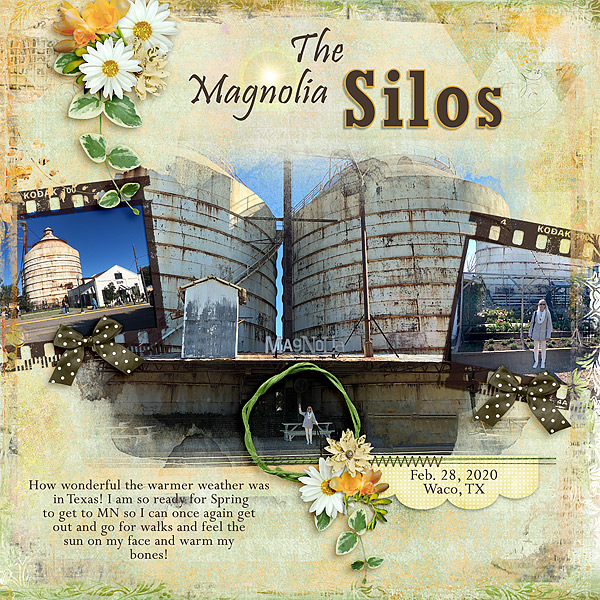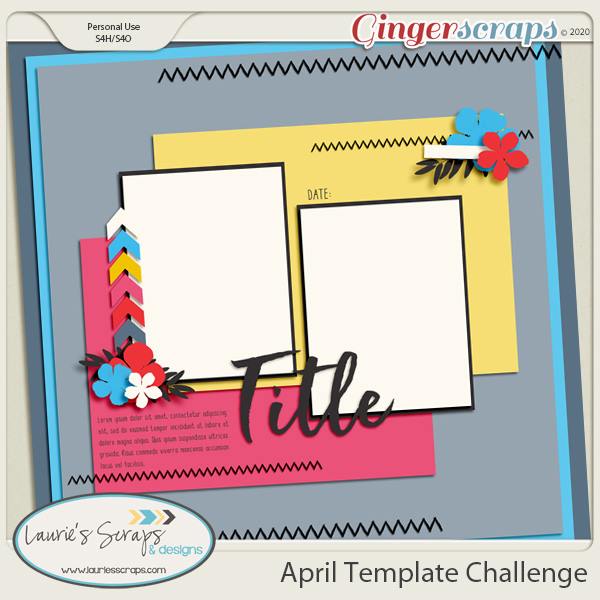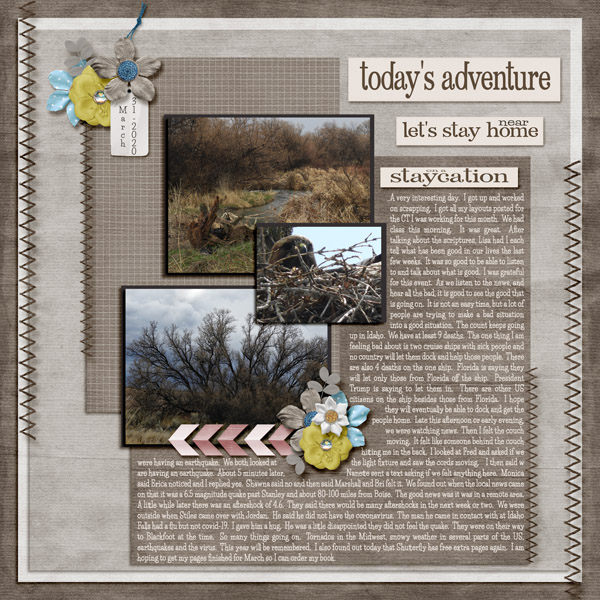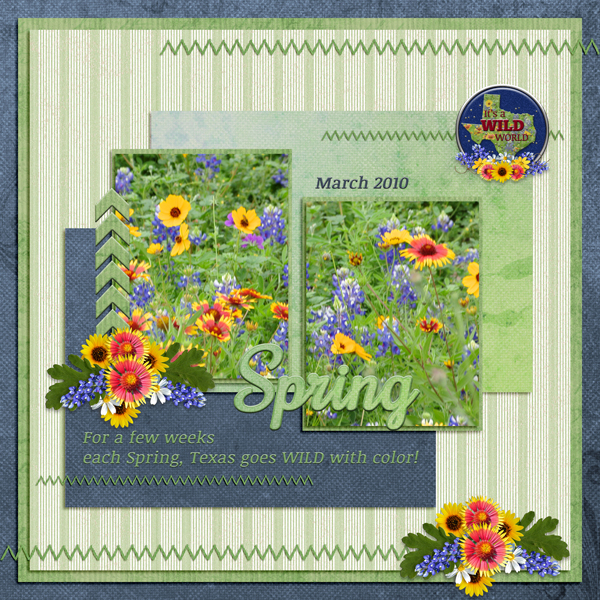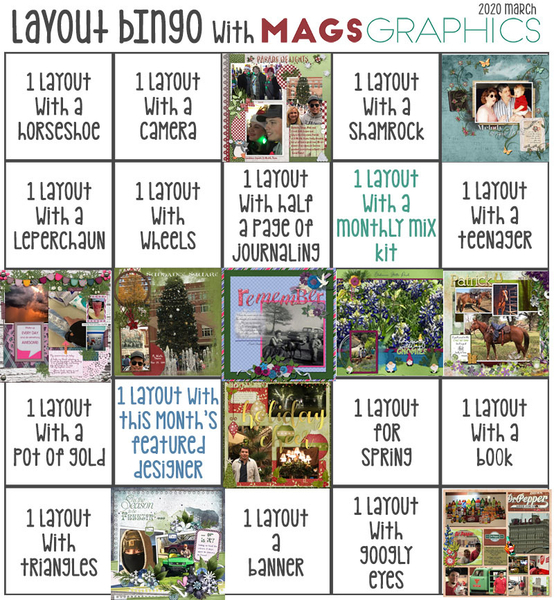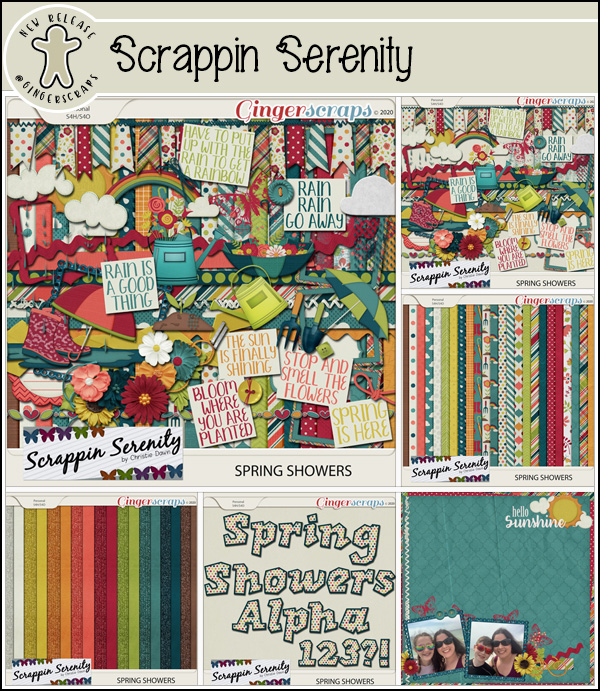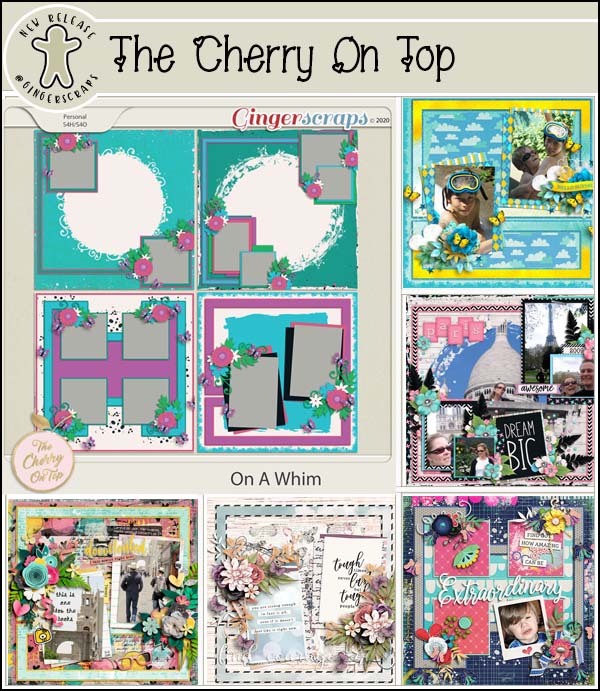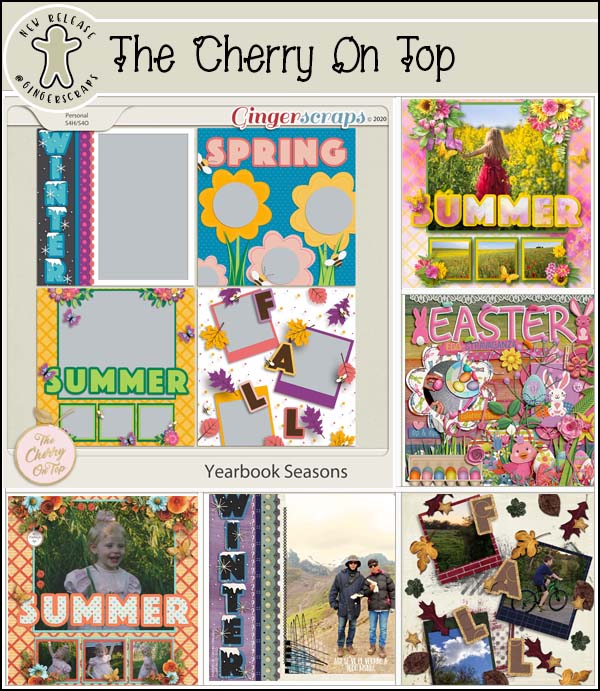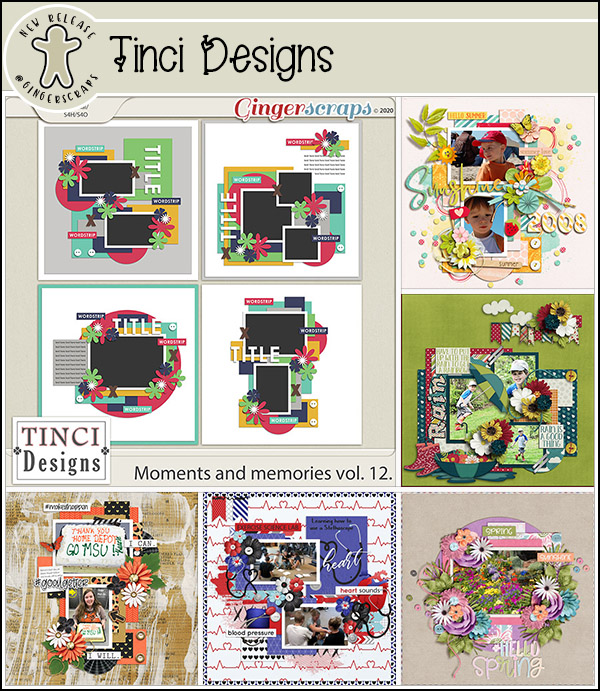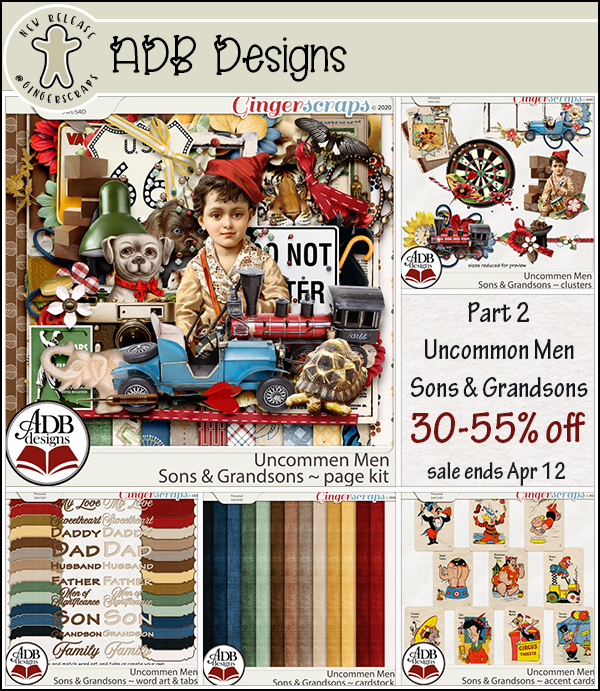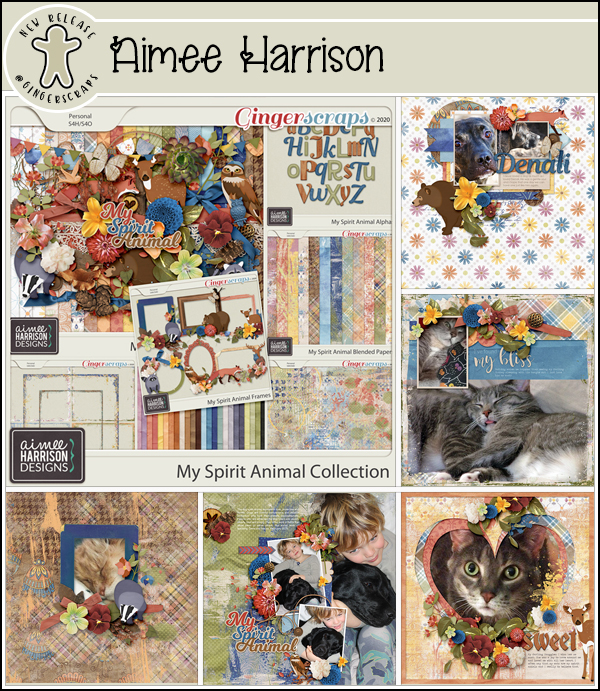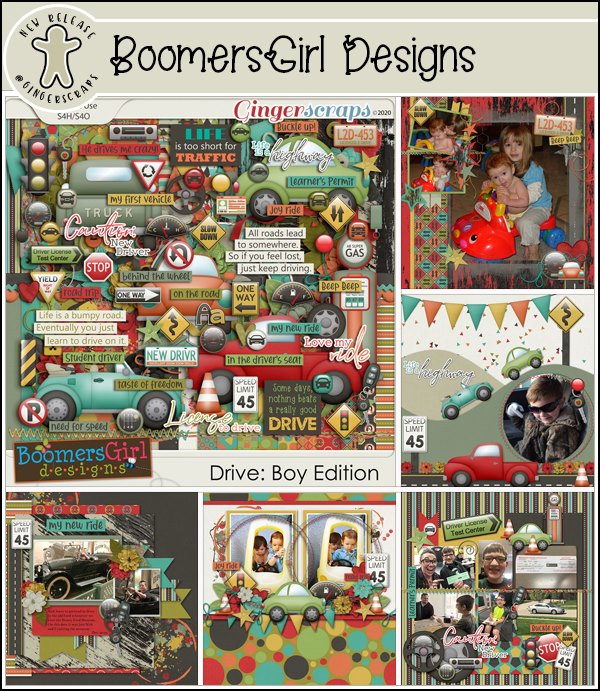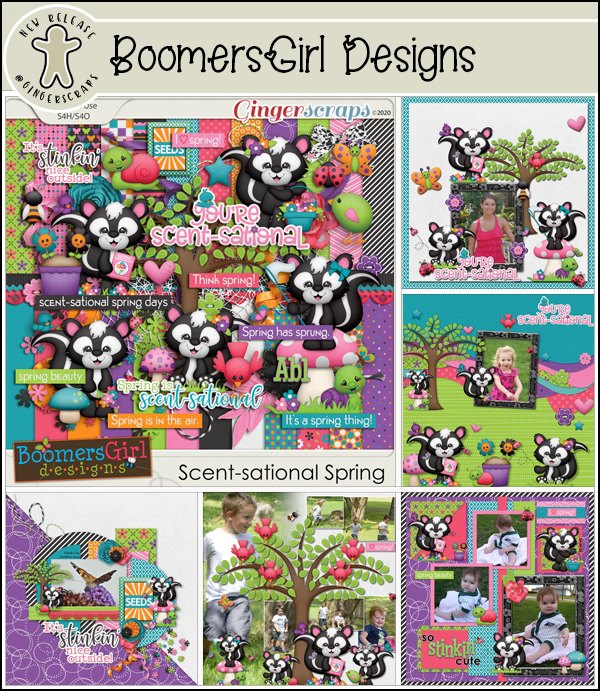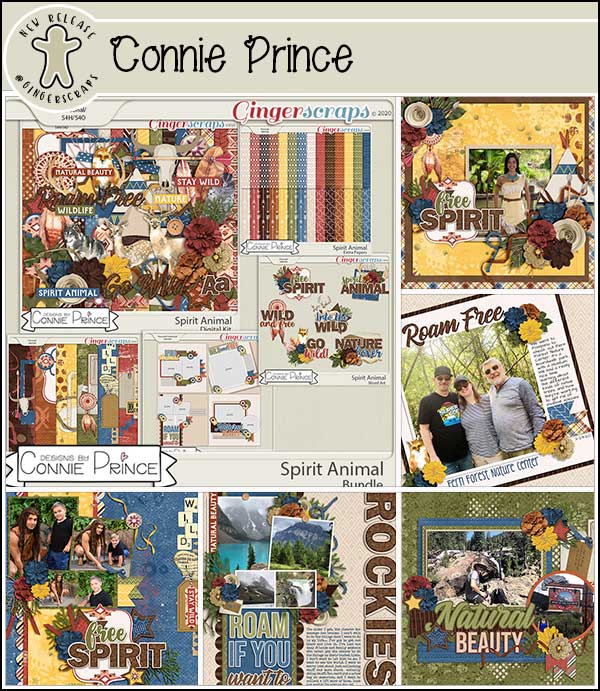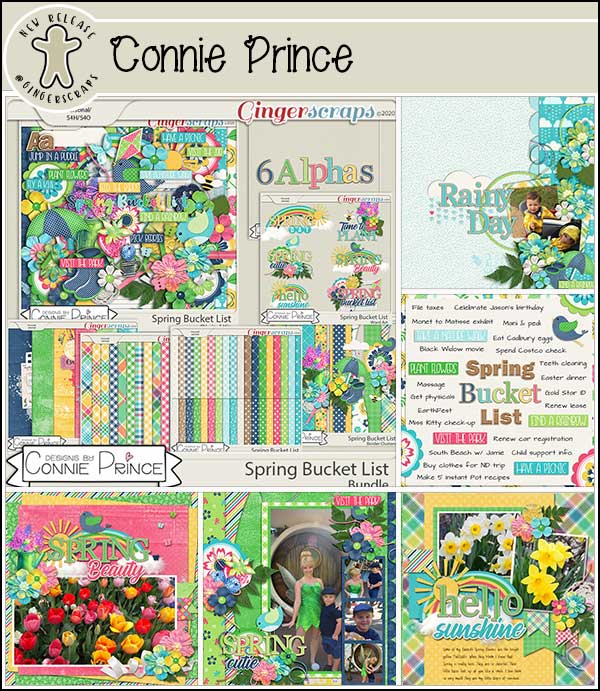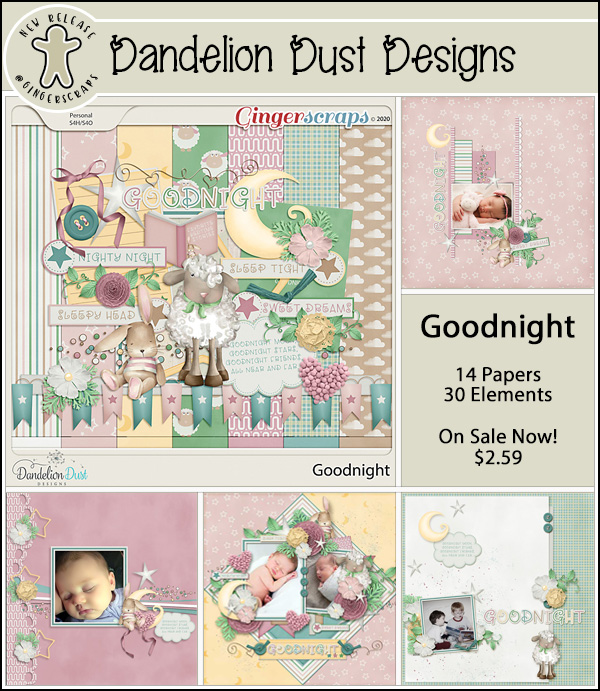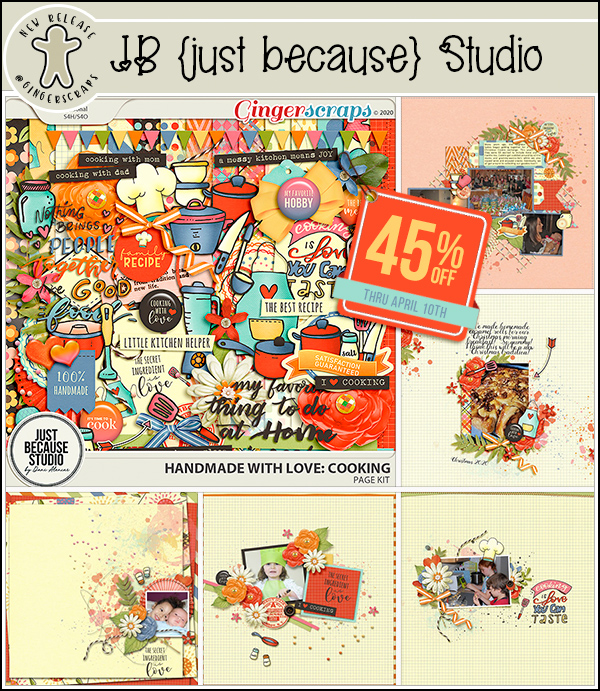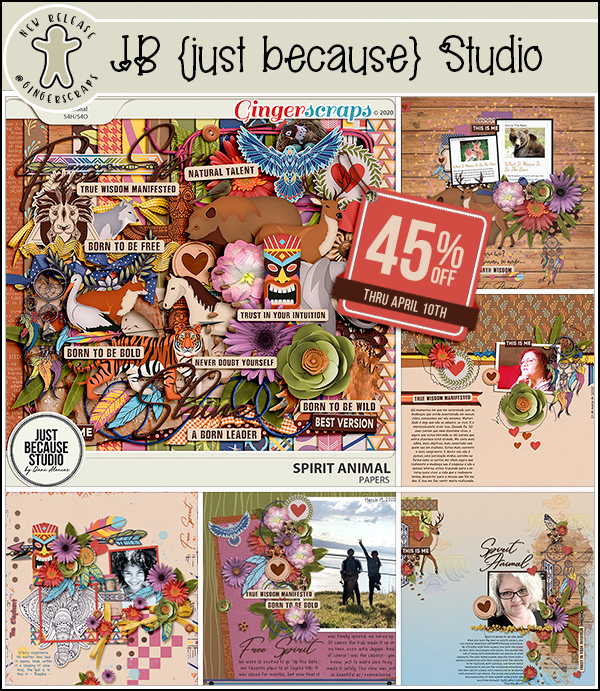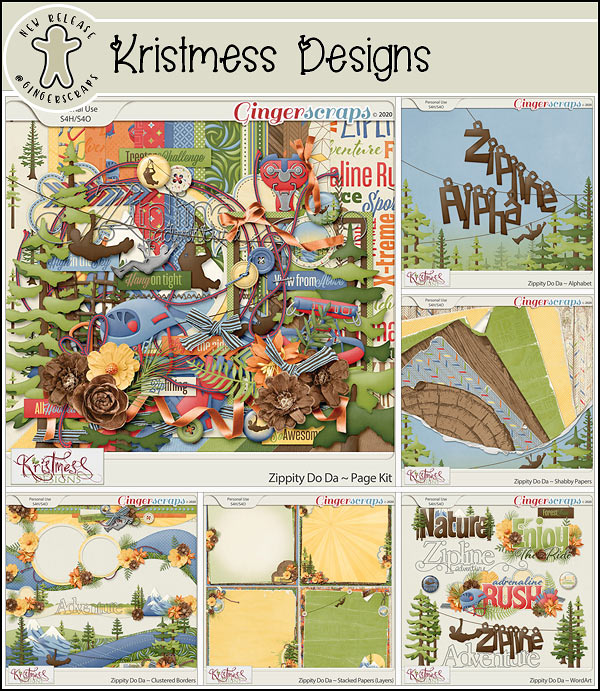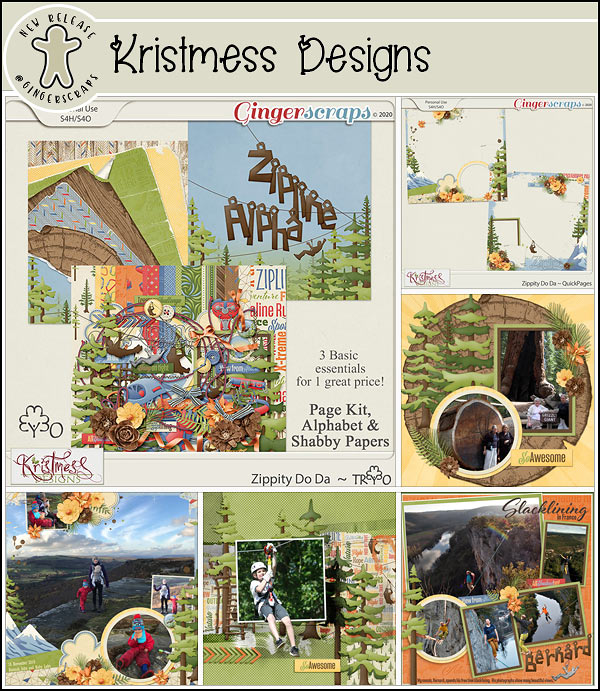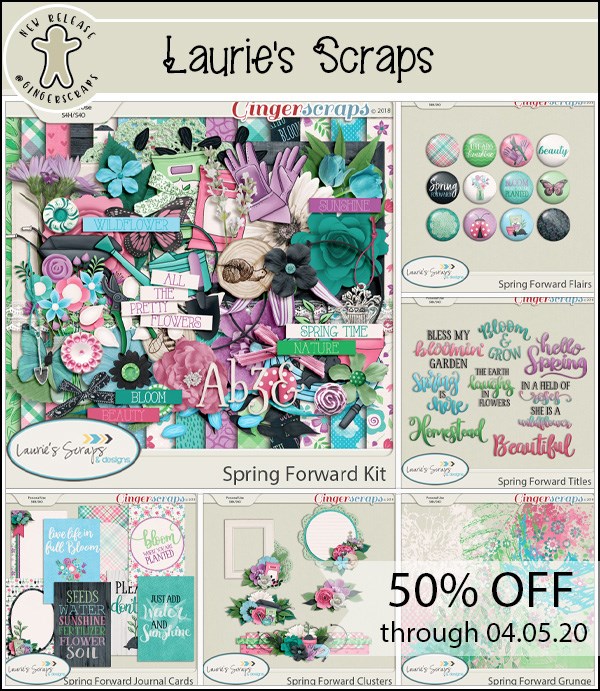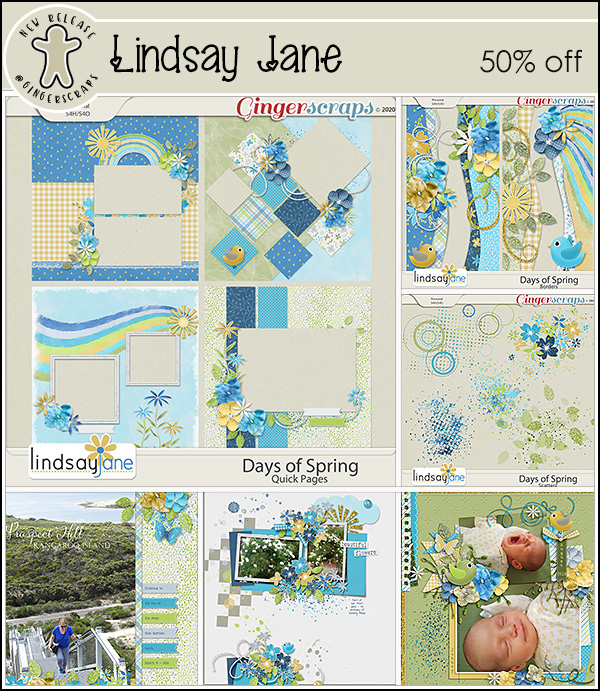Happy ?Saturday. Hope you are all enjoying this Easter weekend. Today I’m here to shine the spotlight on two more Challenges.
First up is the Gingerscraps Created with Rewards Challenge hosted by our own sweet Ginger. The only requirement for this challenge is to use the Free With Purchase kit or the Challenge Reward kit form the previous month.
I have grabbed a few member layouts from the gallery as samples. Let’s see what I found.
From Belis2mi using Bring On Spring:
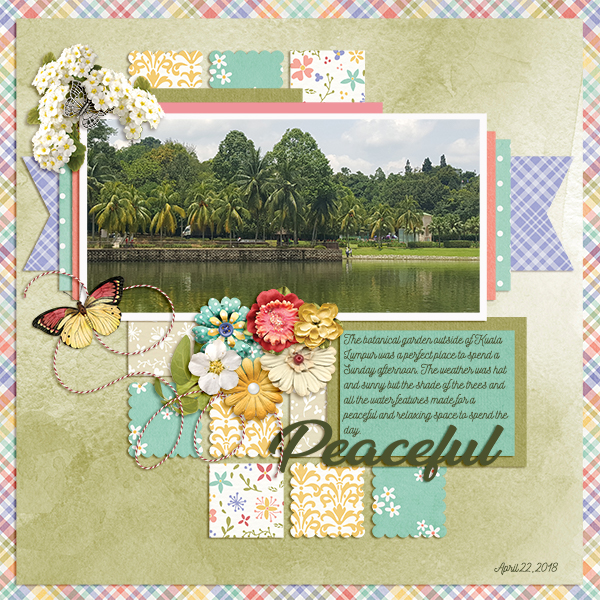
From shariana using Bring On Spring:
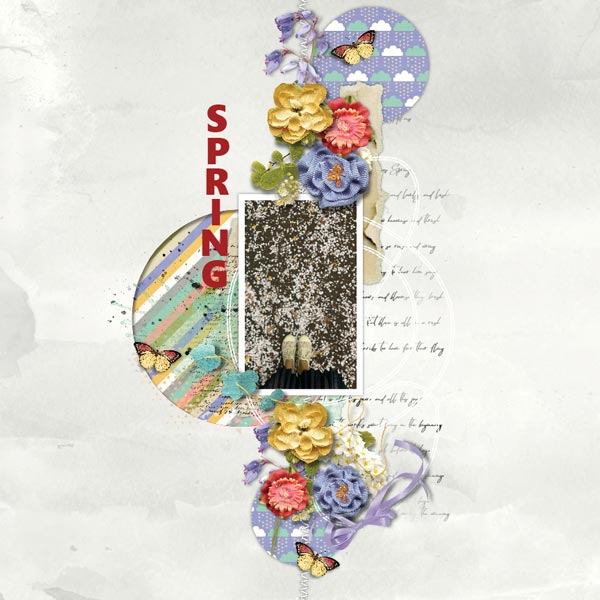
From CathyS using read, learn, know, go:
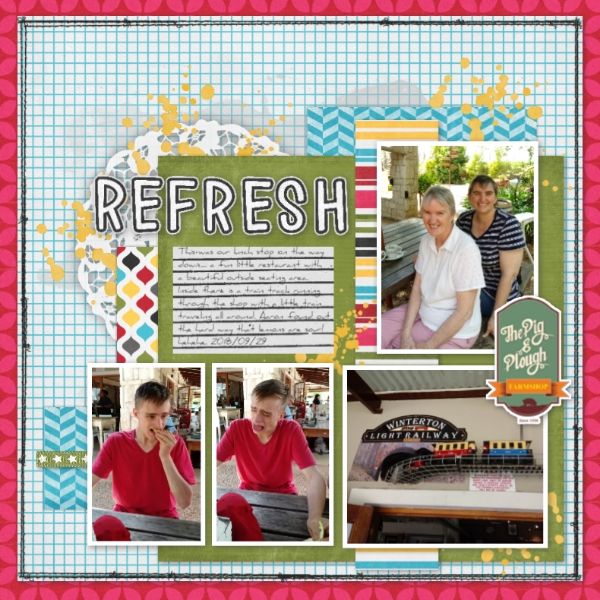
From ktmoonblue using read, learn, know, go:

Now, let’s look at the Font Challenge hosted this month by Craft-tastrophic. Each month the host designer picks out a free font for you to you in a layout however you wish. This month, the font is called Columbia. I love fonts and this on is super cute.
Le’s see what I found in the gallery.
From Dee H:
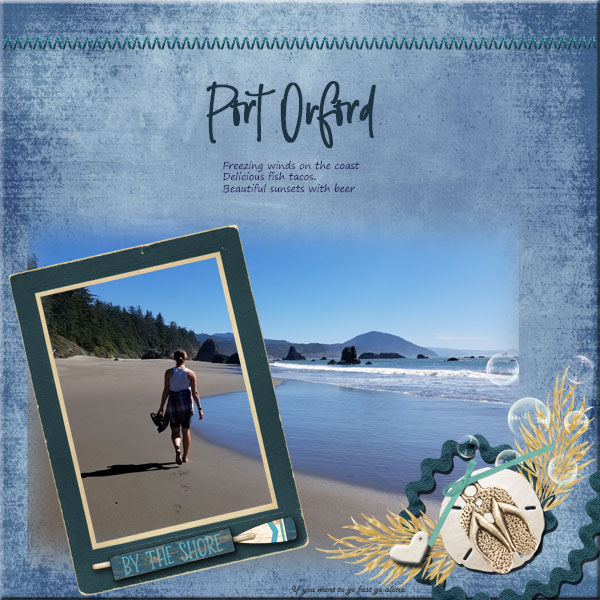
From justpennys:
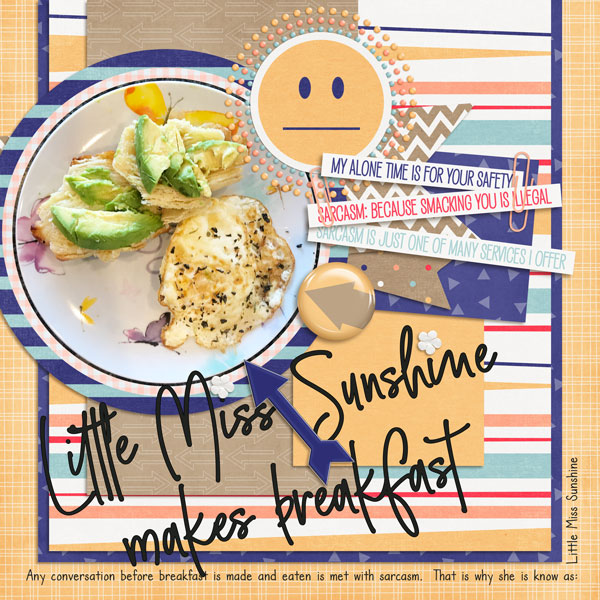
From A-M:
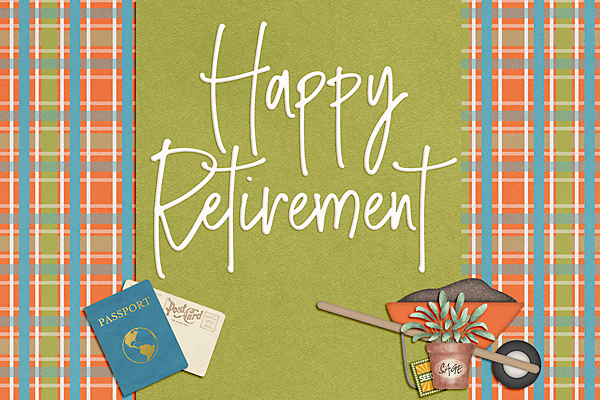
From lm44west:
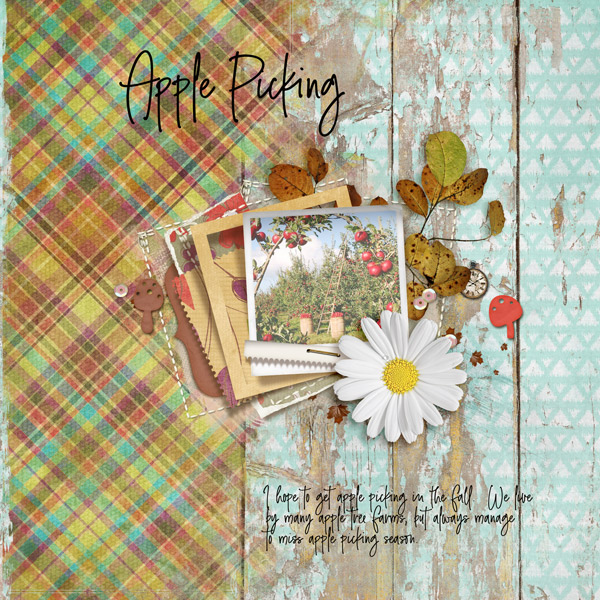
I love the different ways they have chose to use this font.
Remember, any 10 complete challenges will get you this beautiful kit:
Hope you are enjoying these spotlight posts. I’ll be back tomorrow with more.