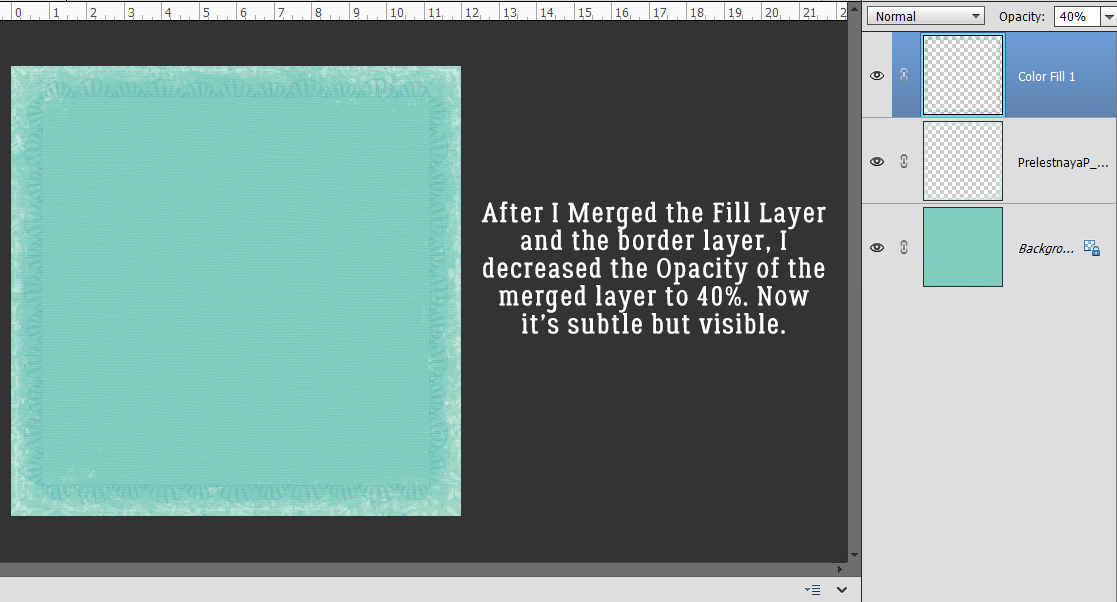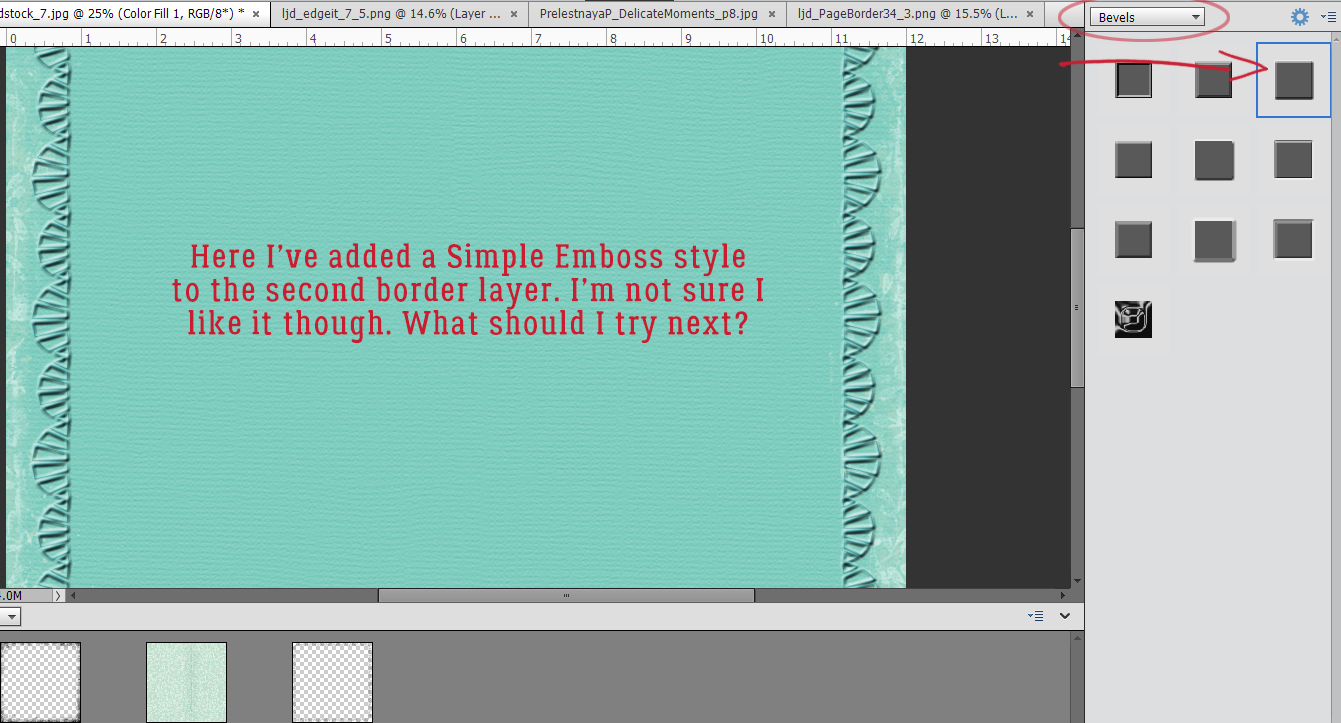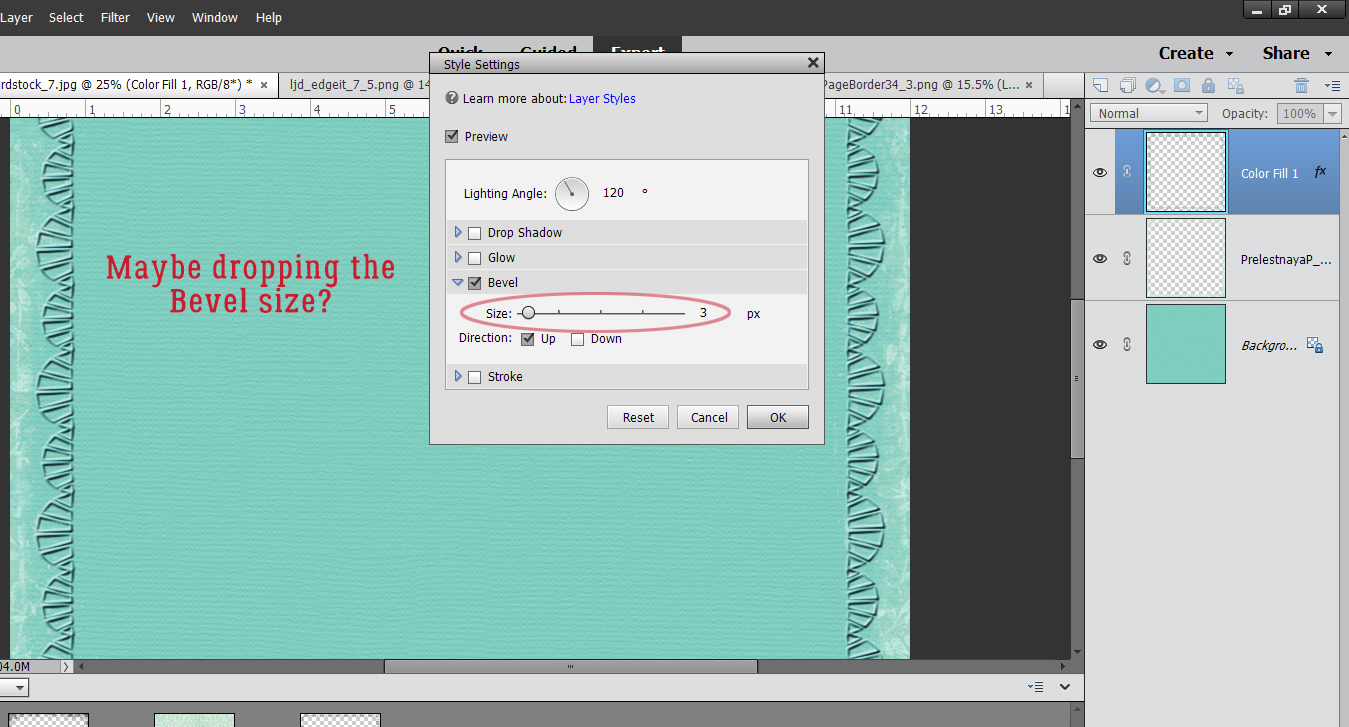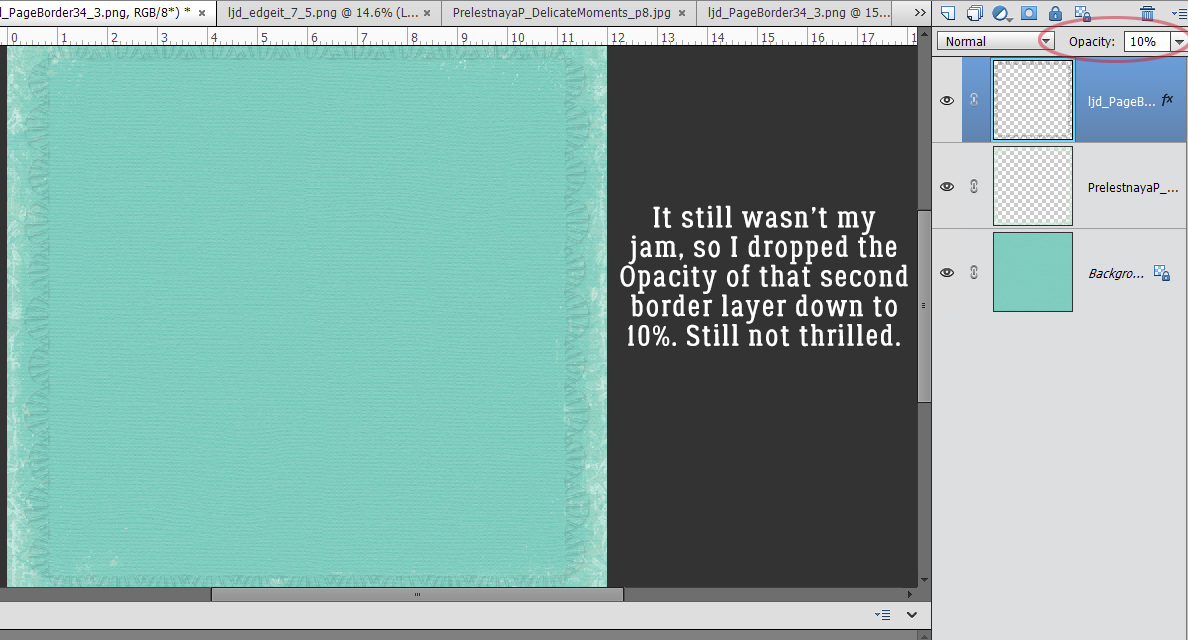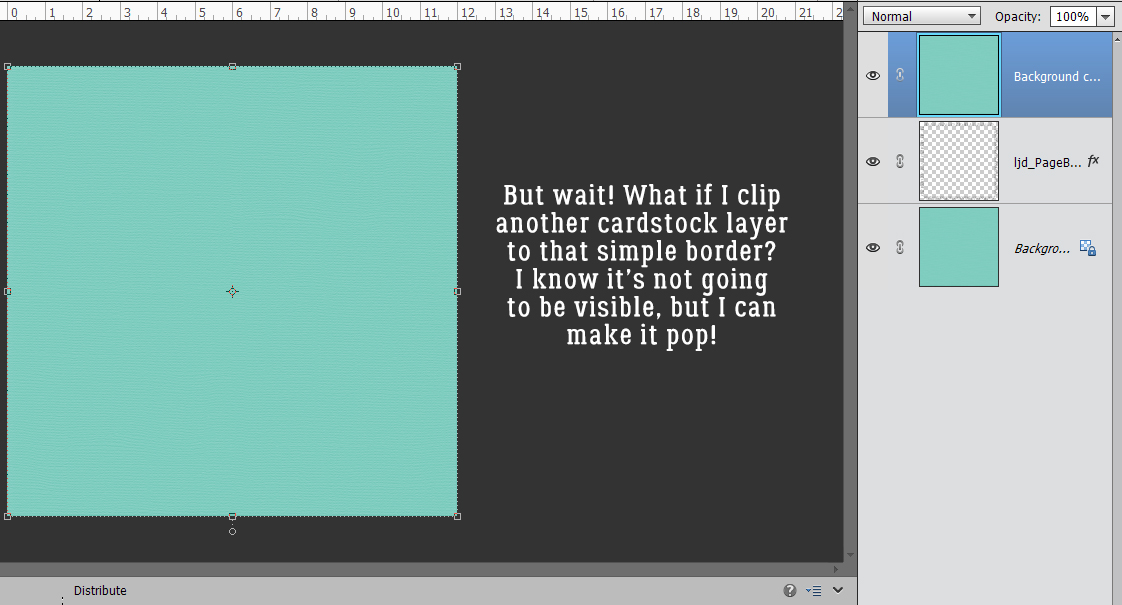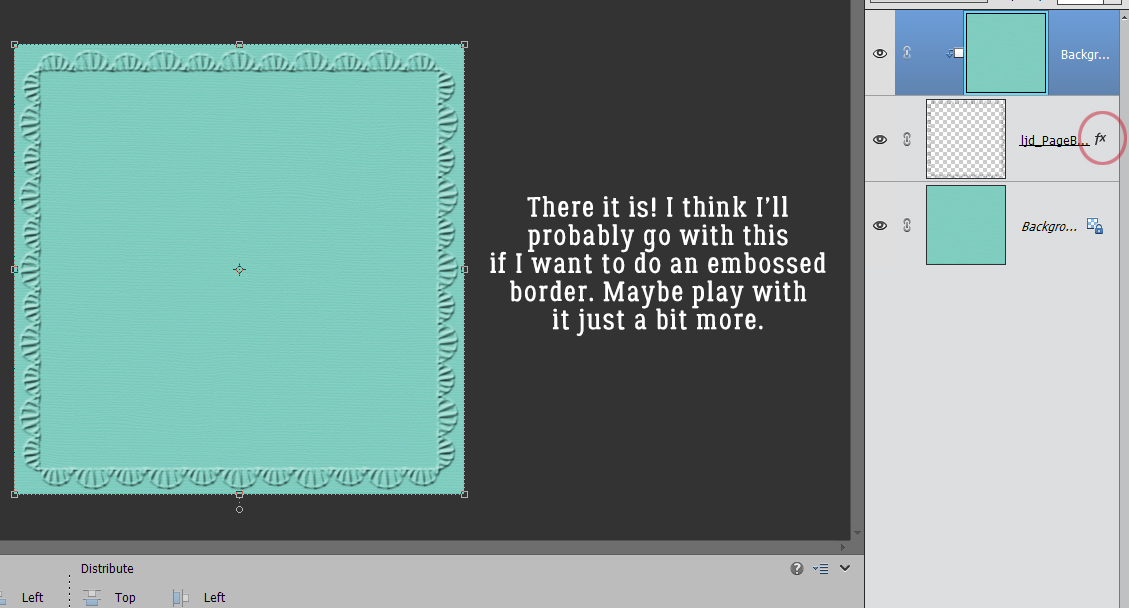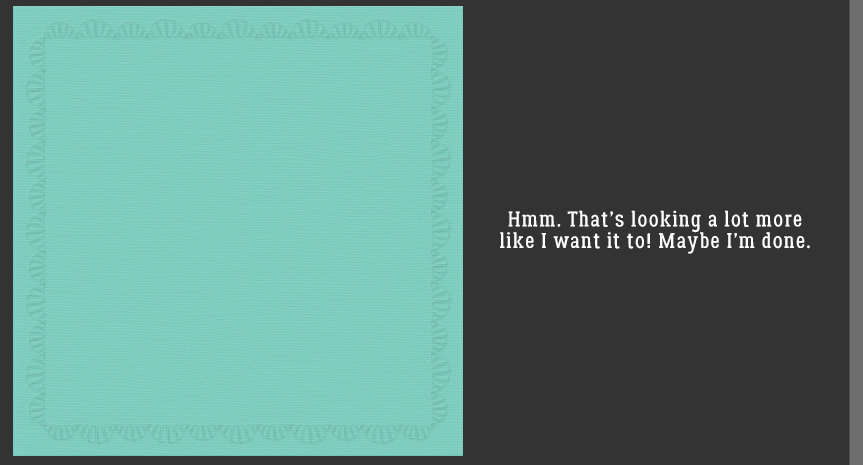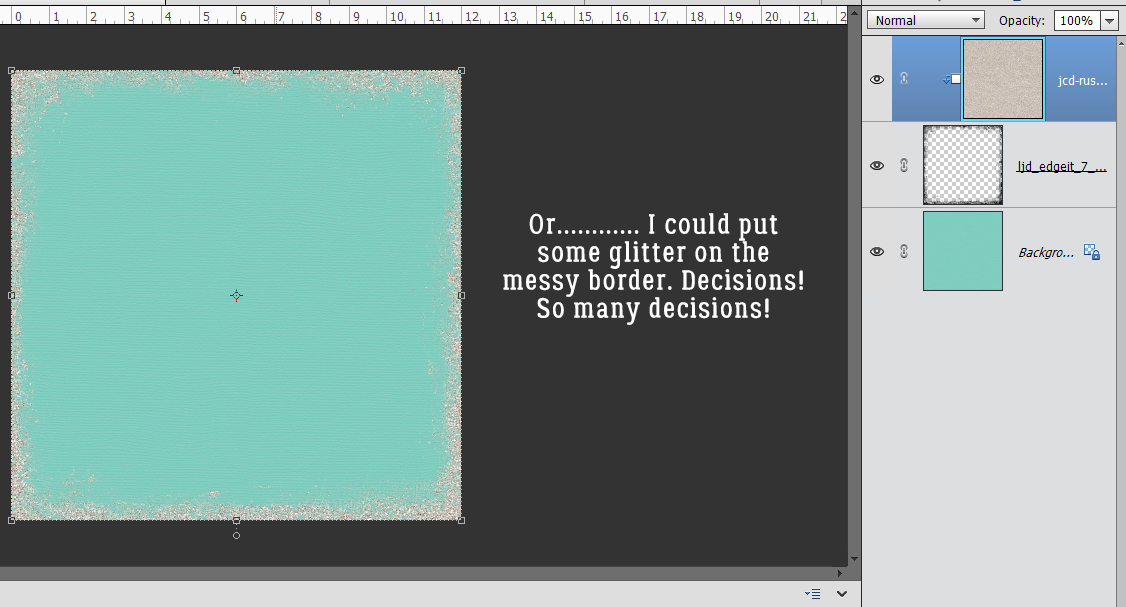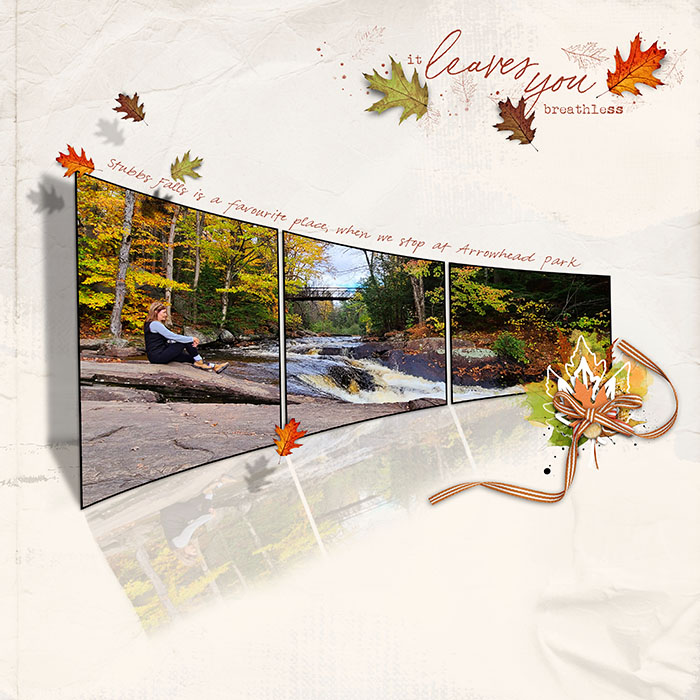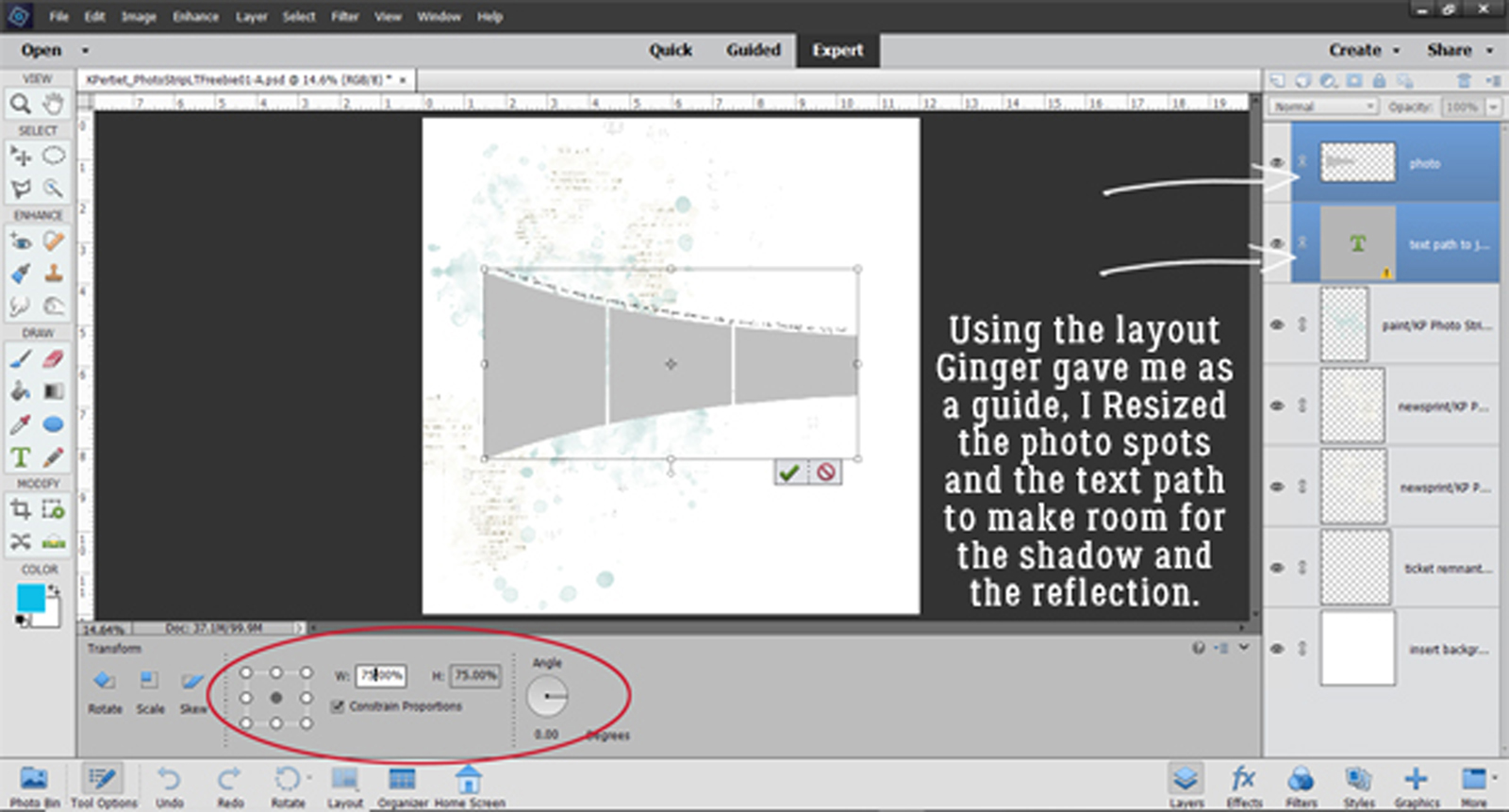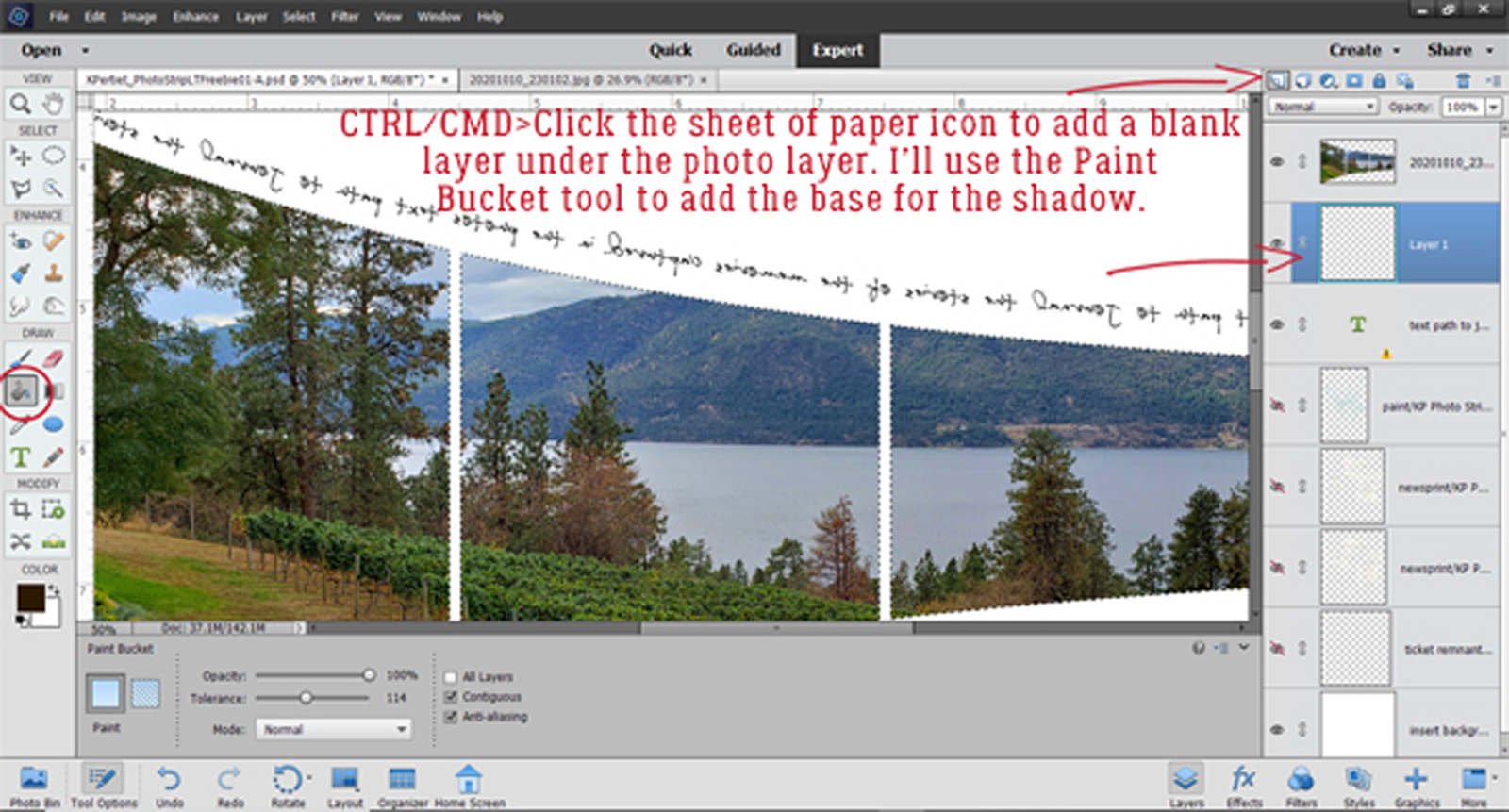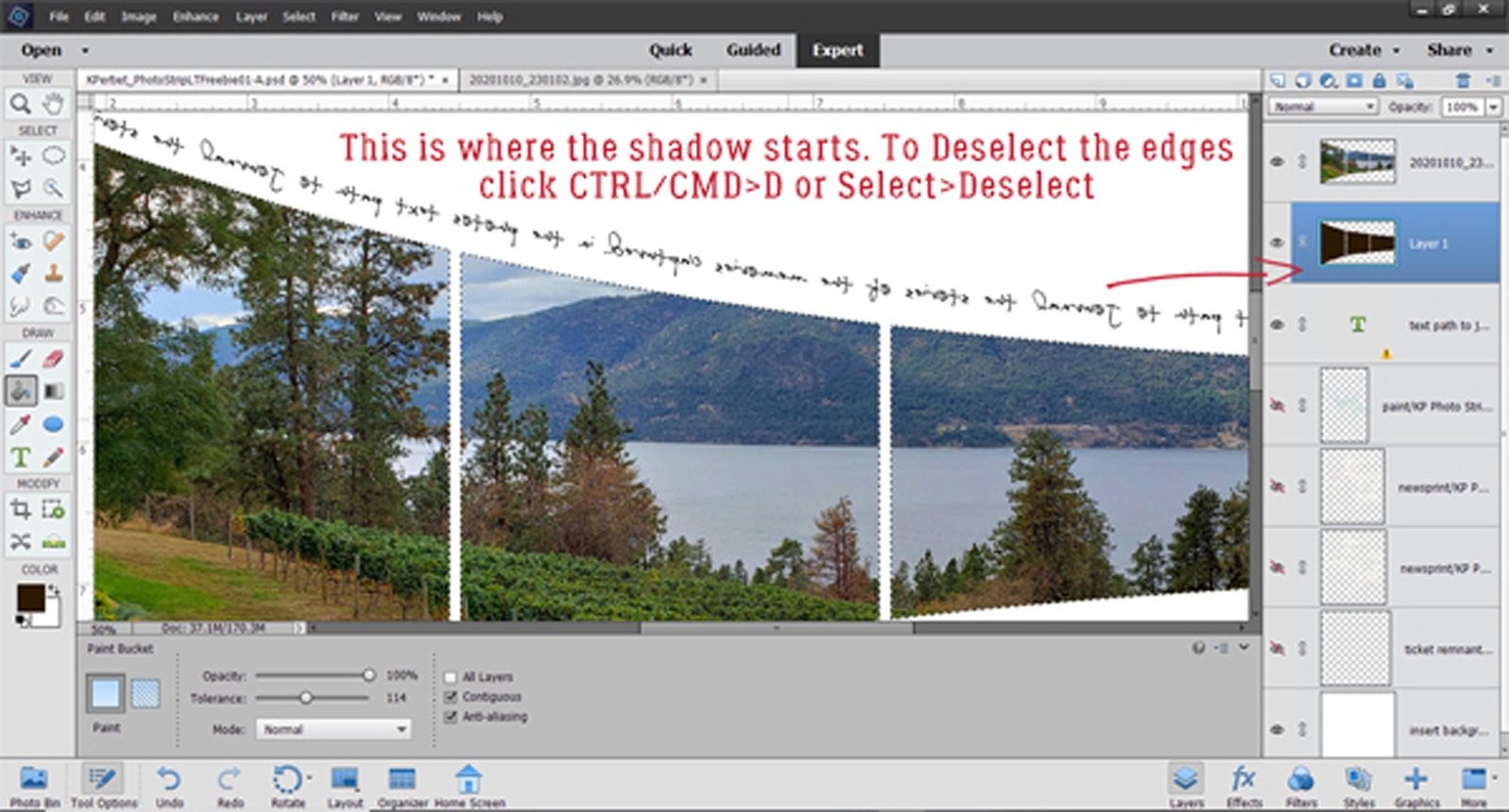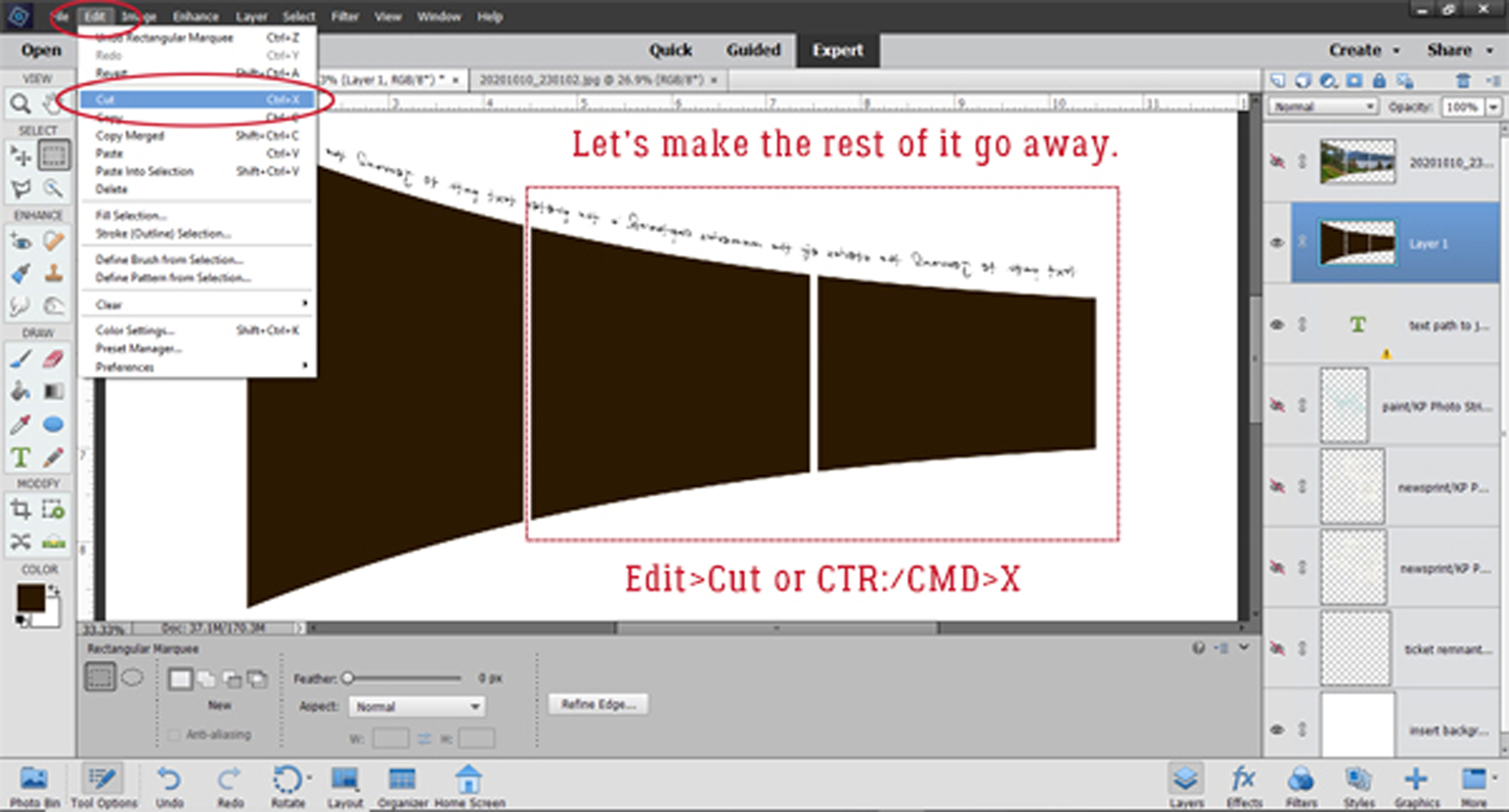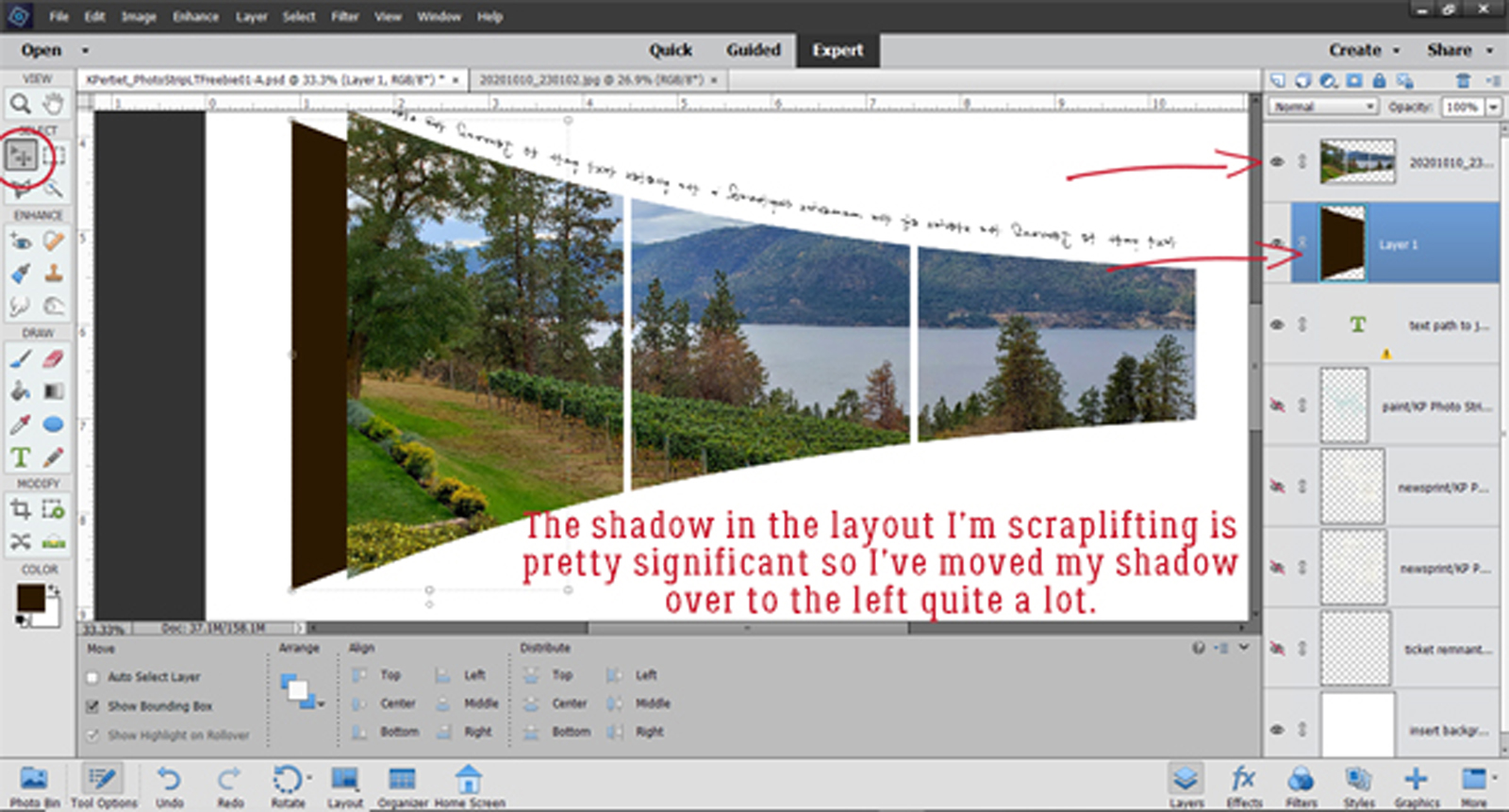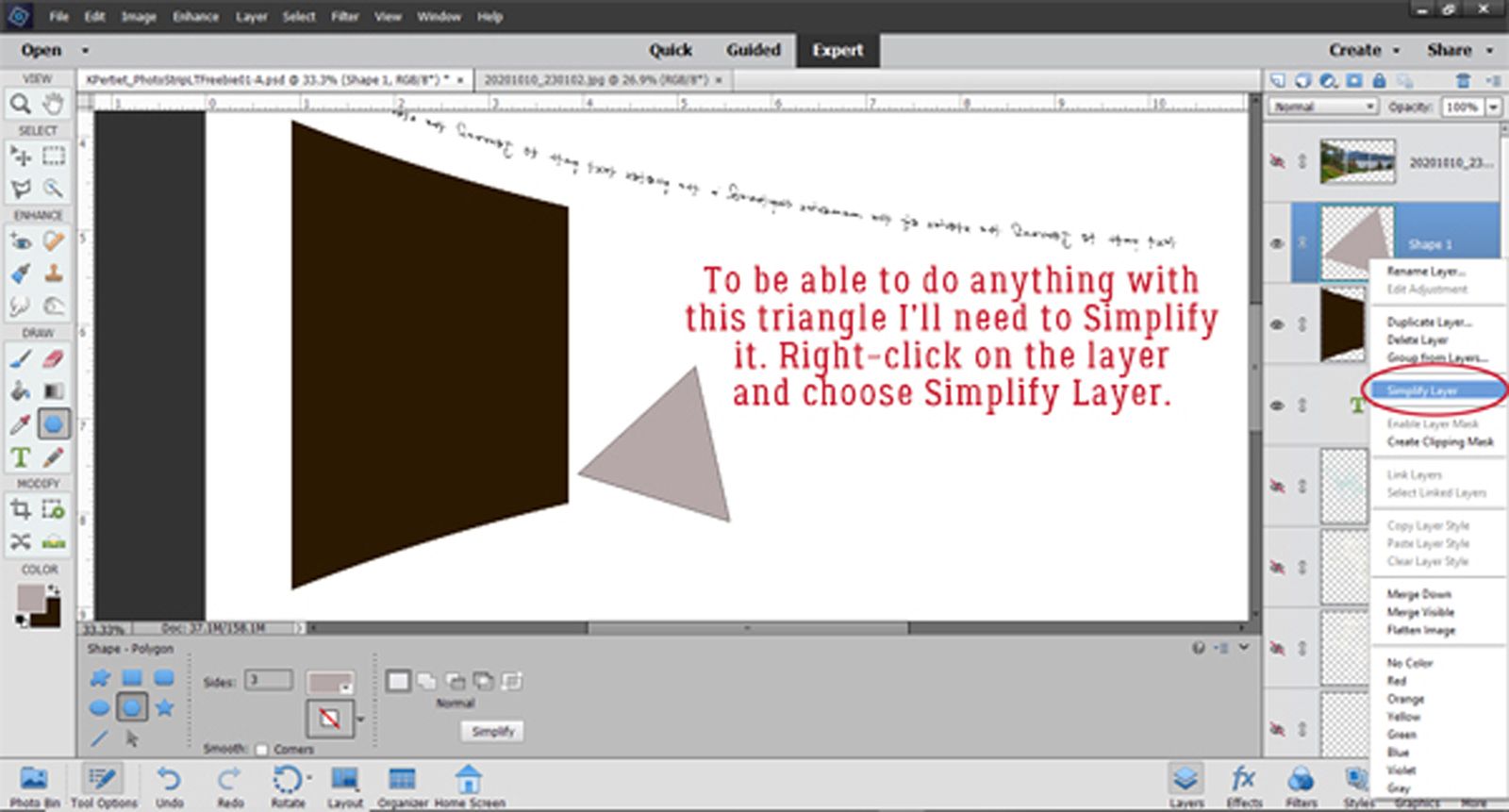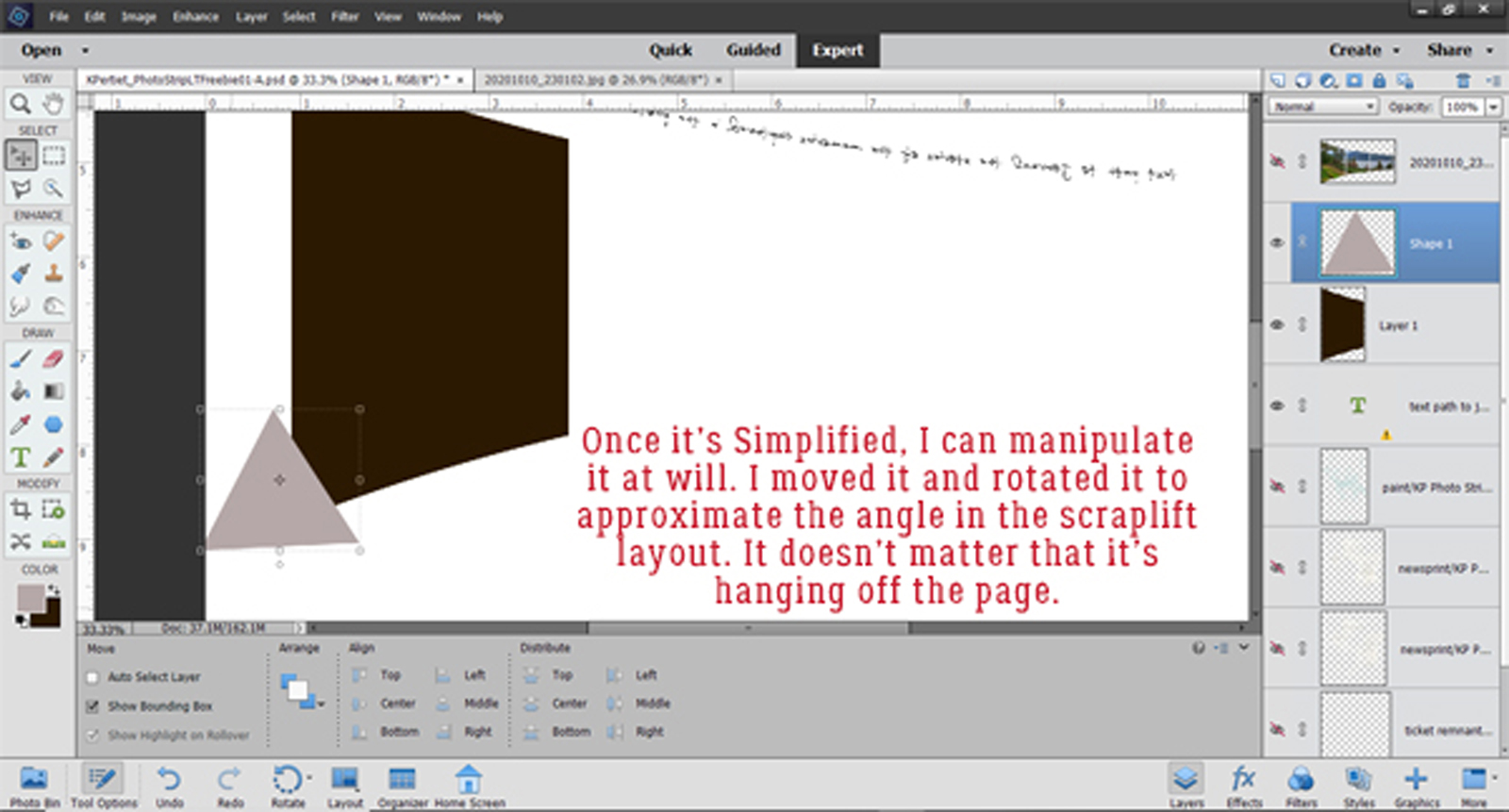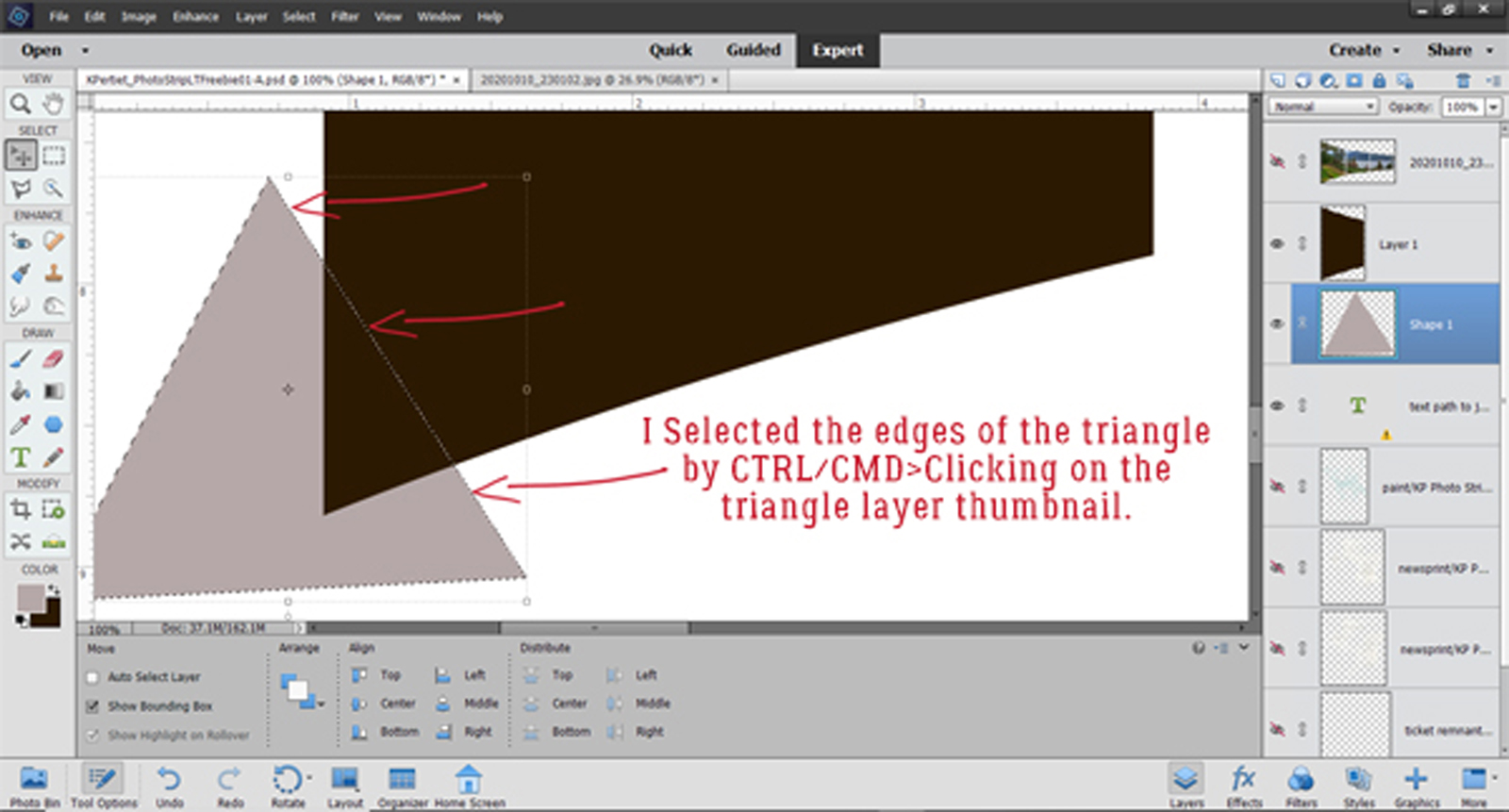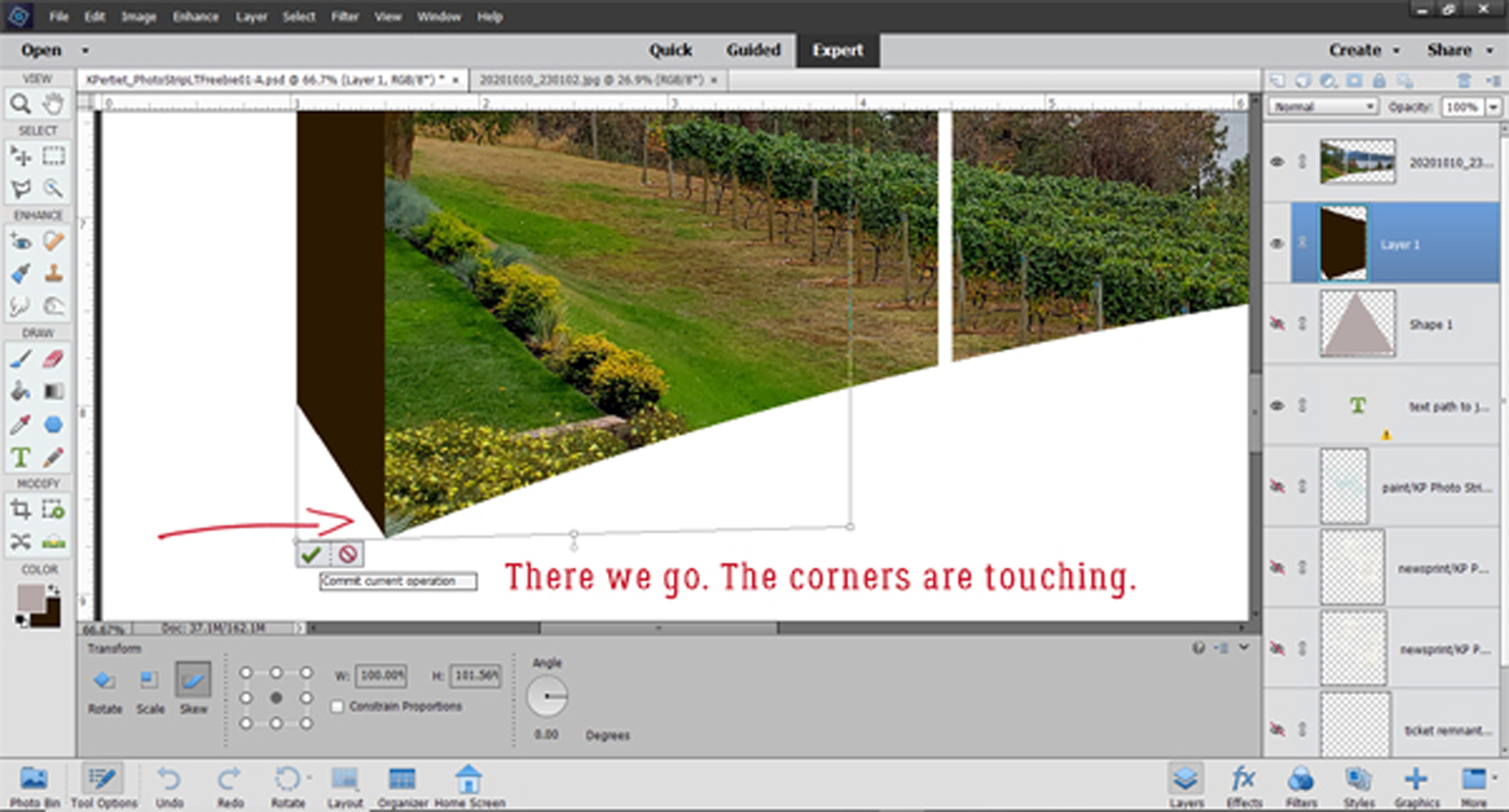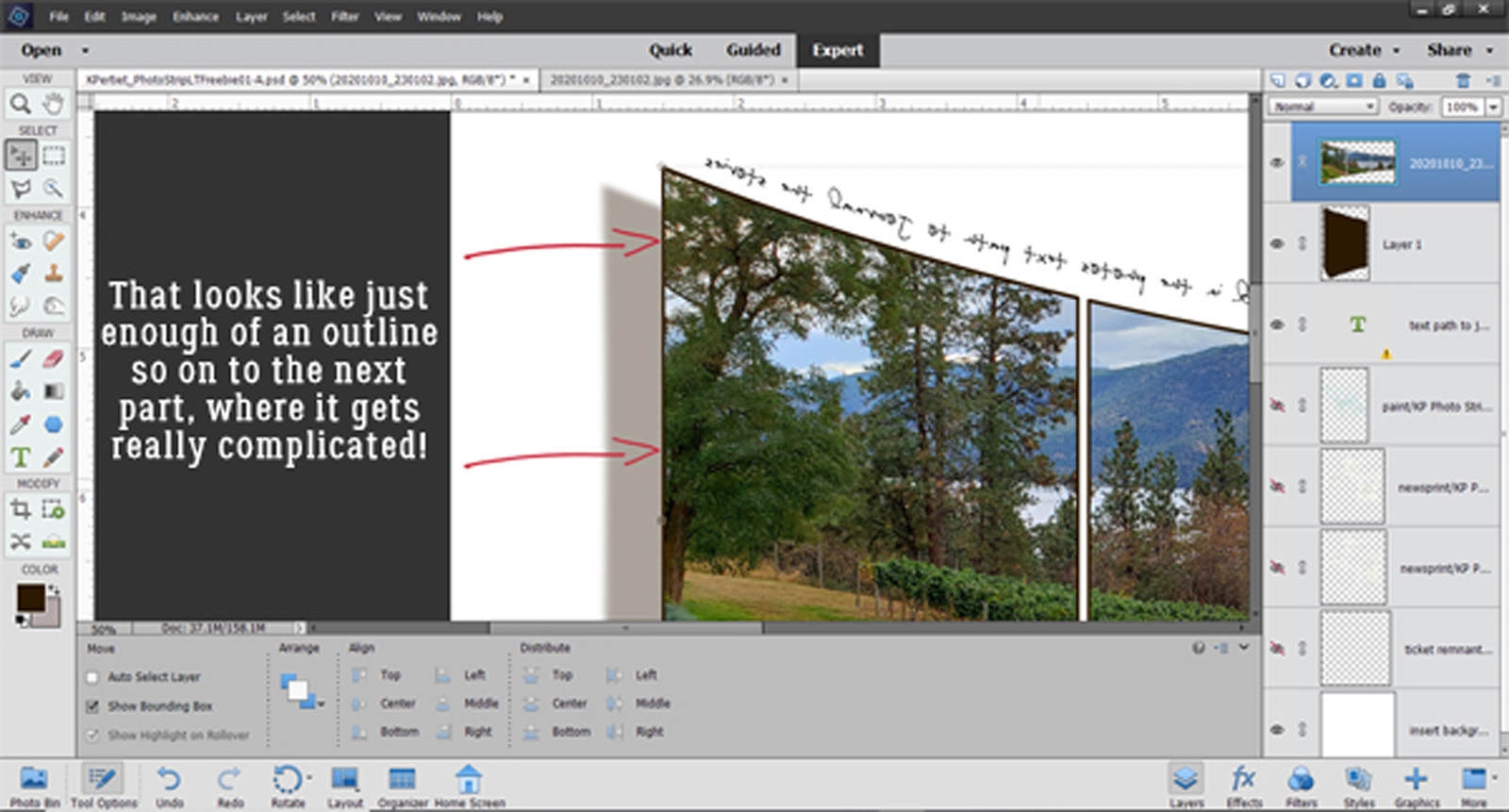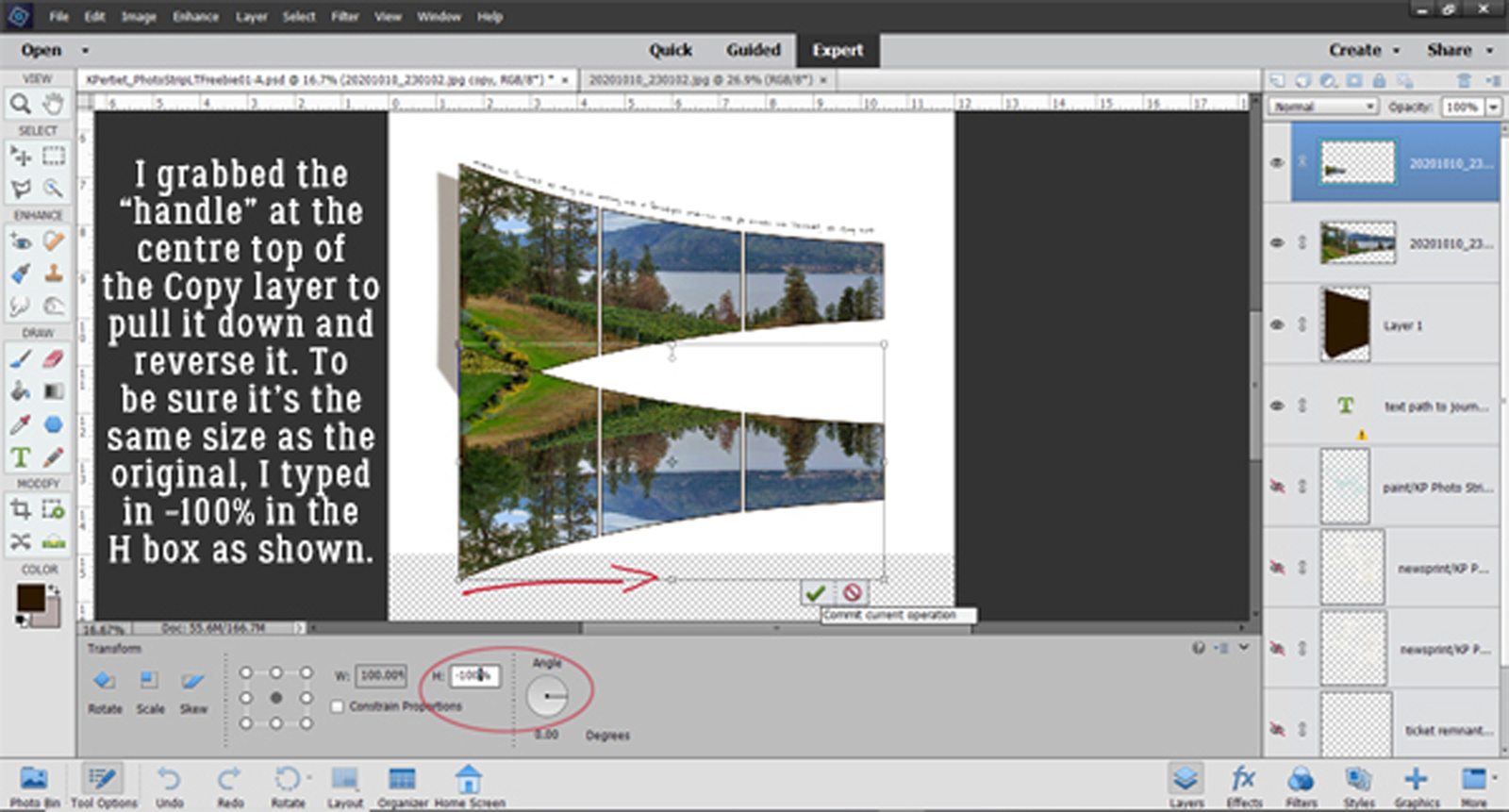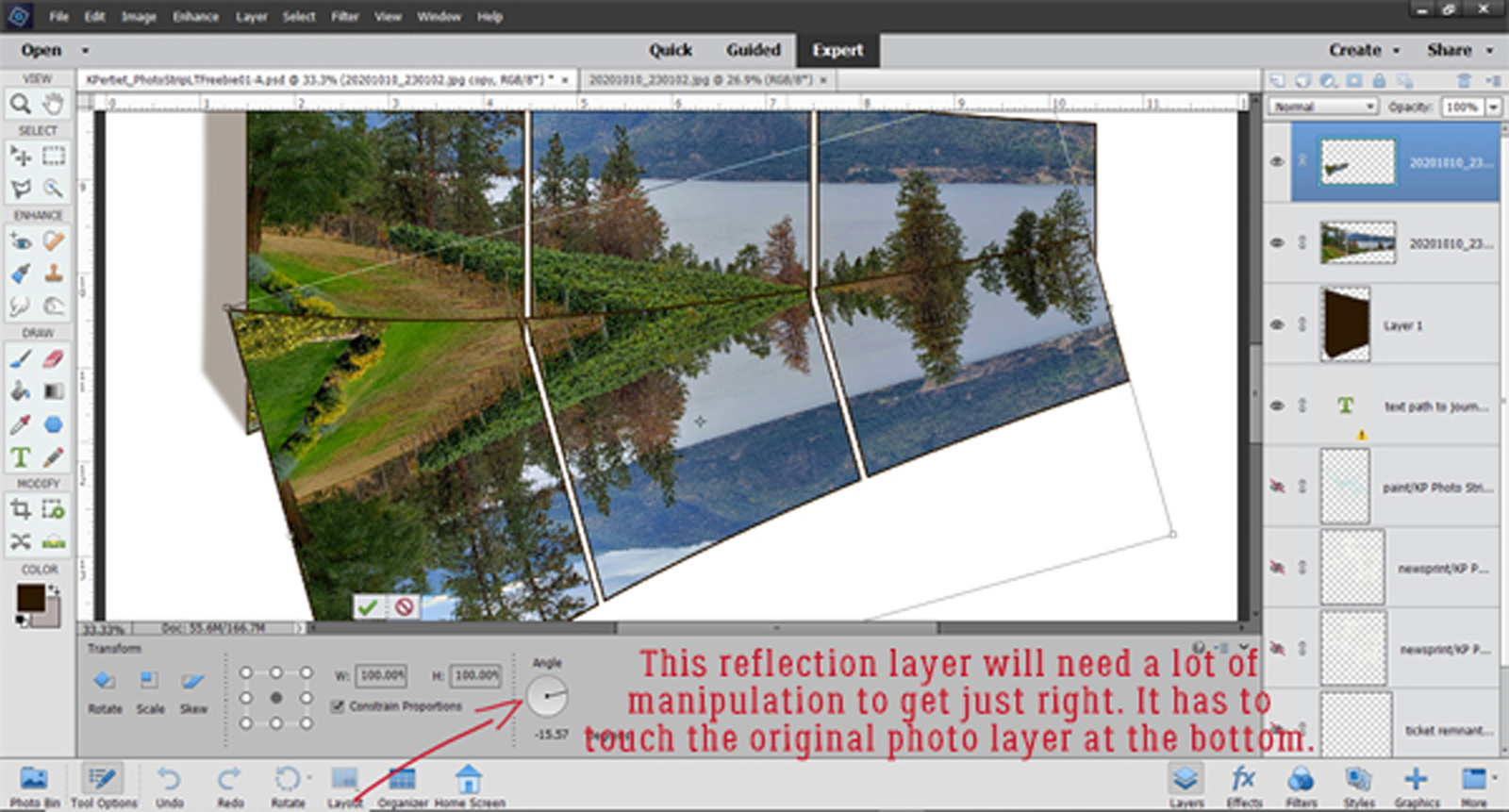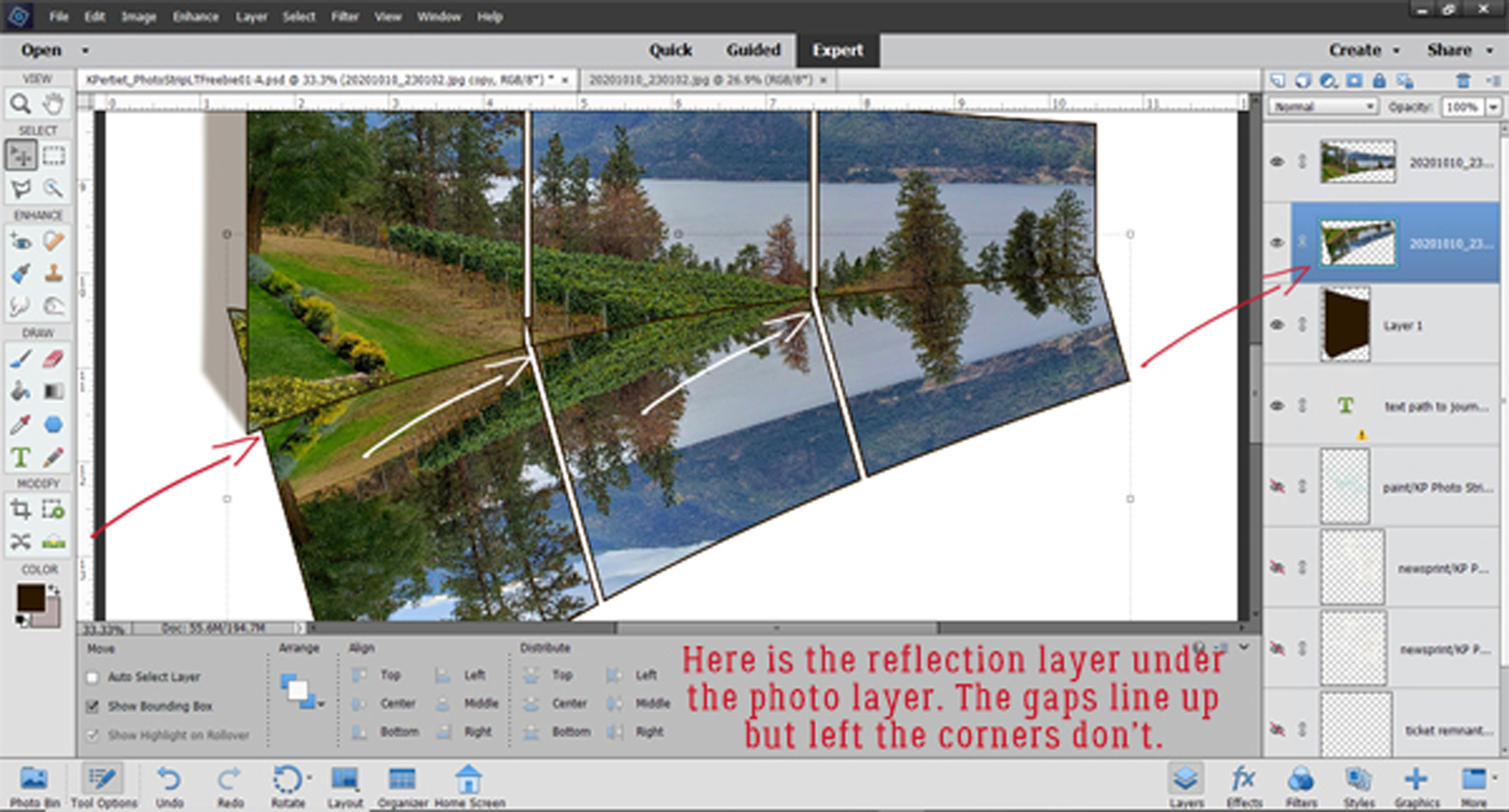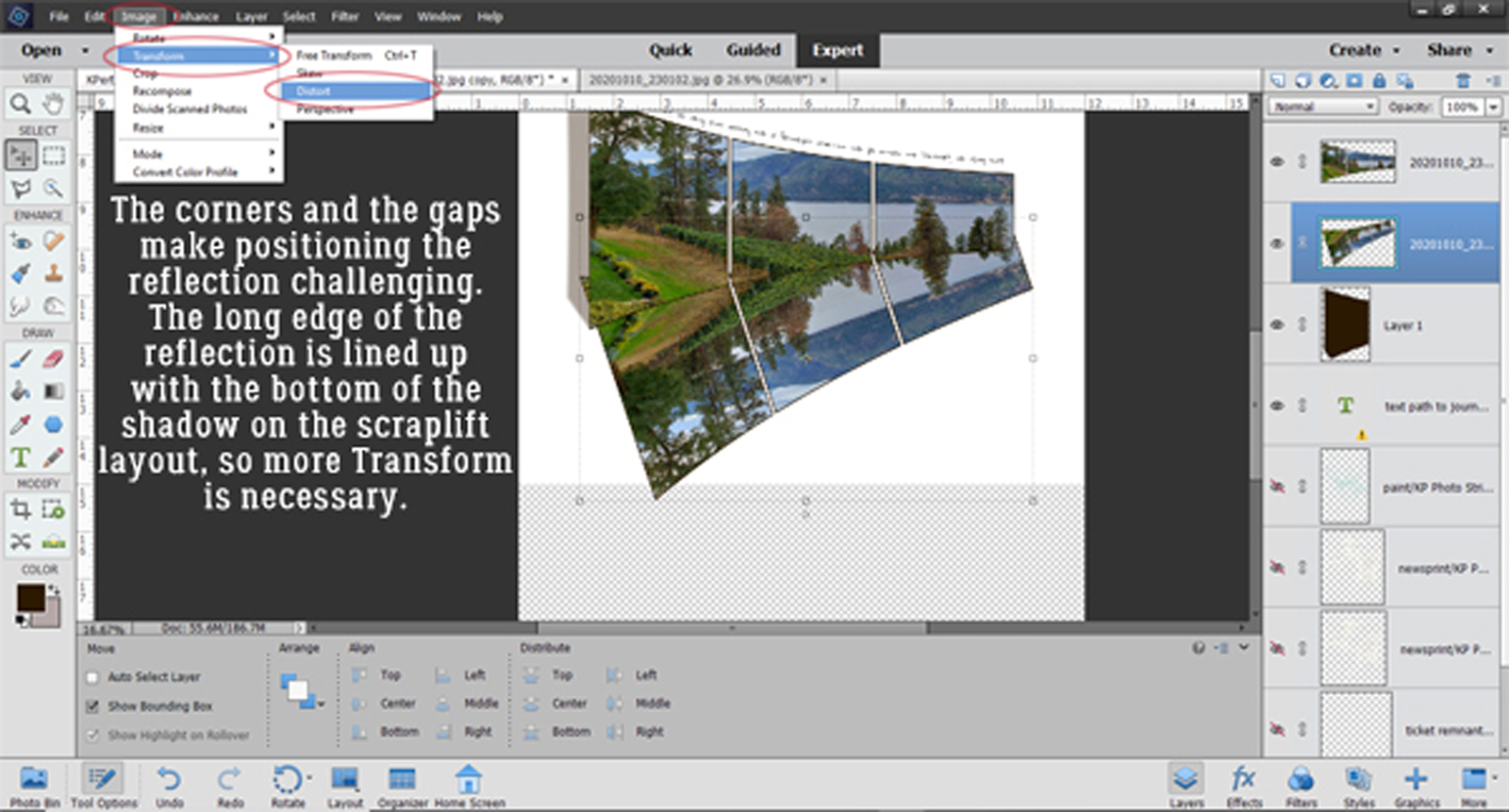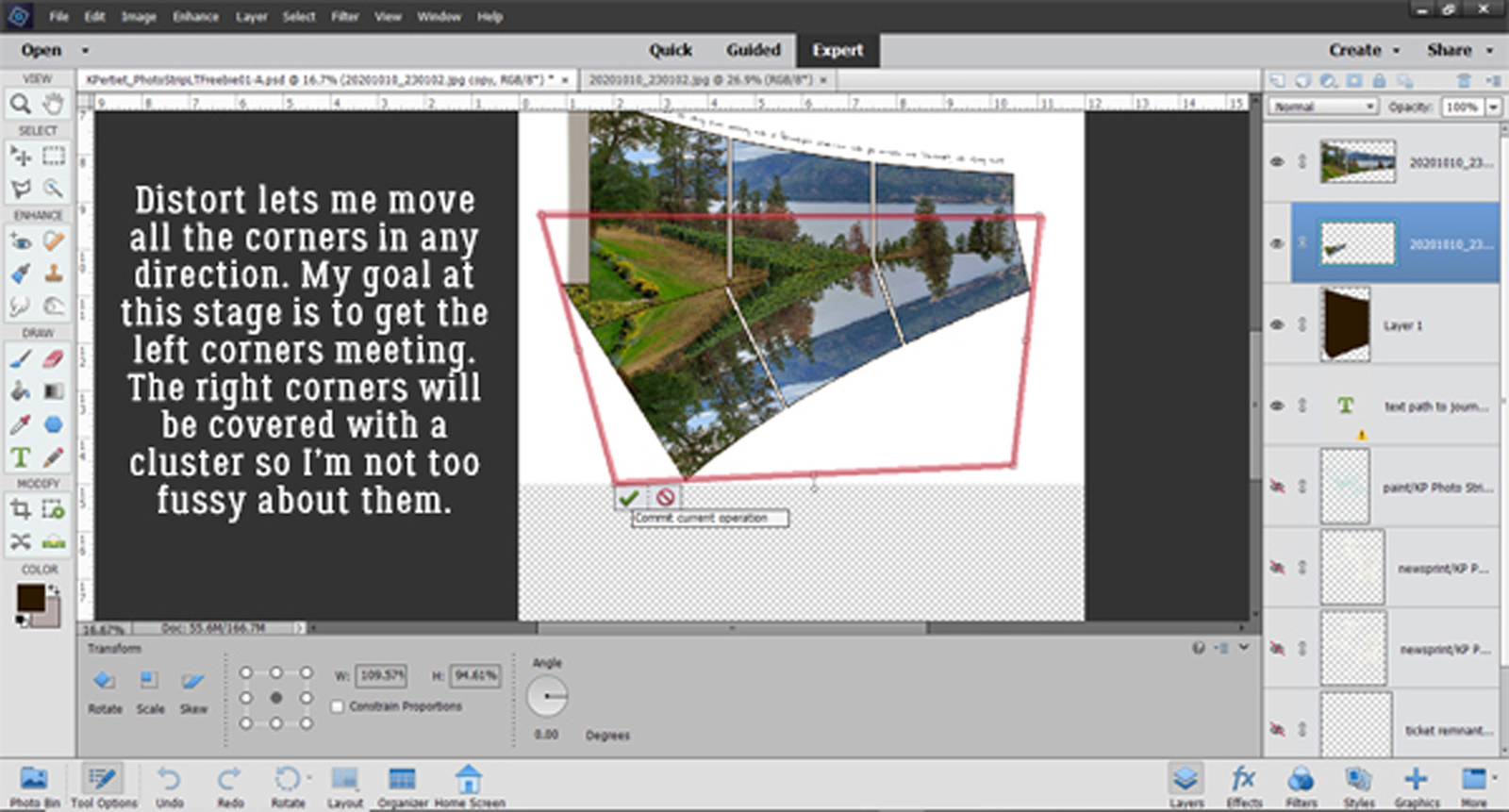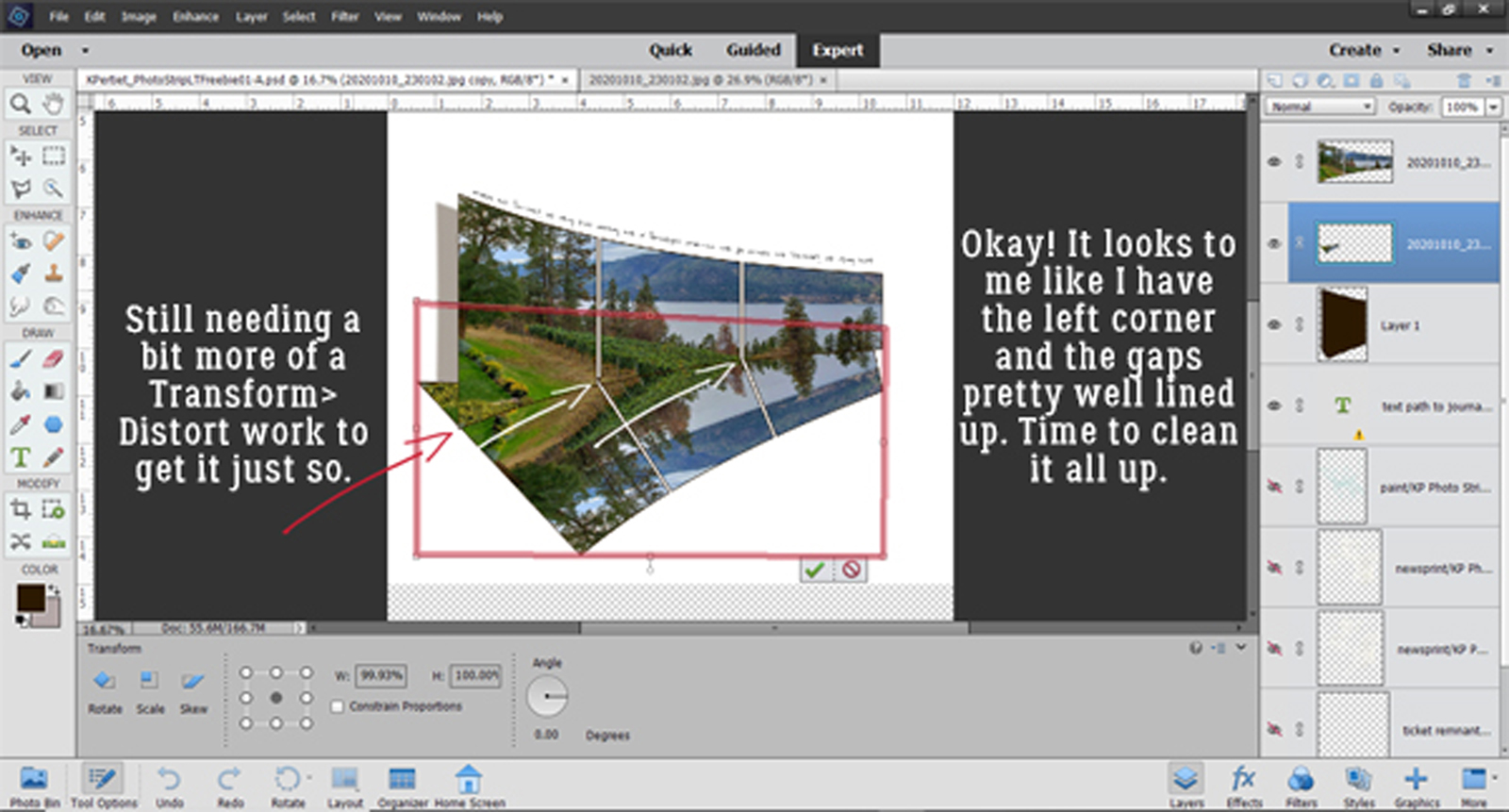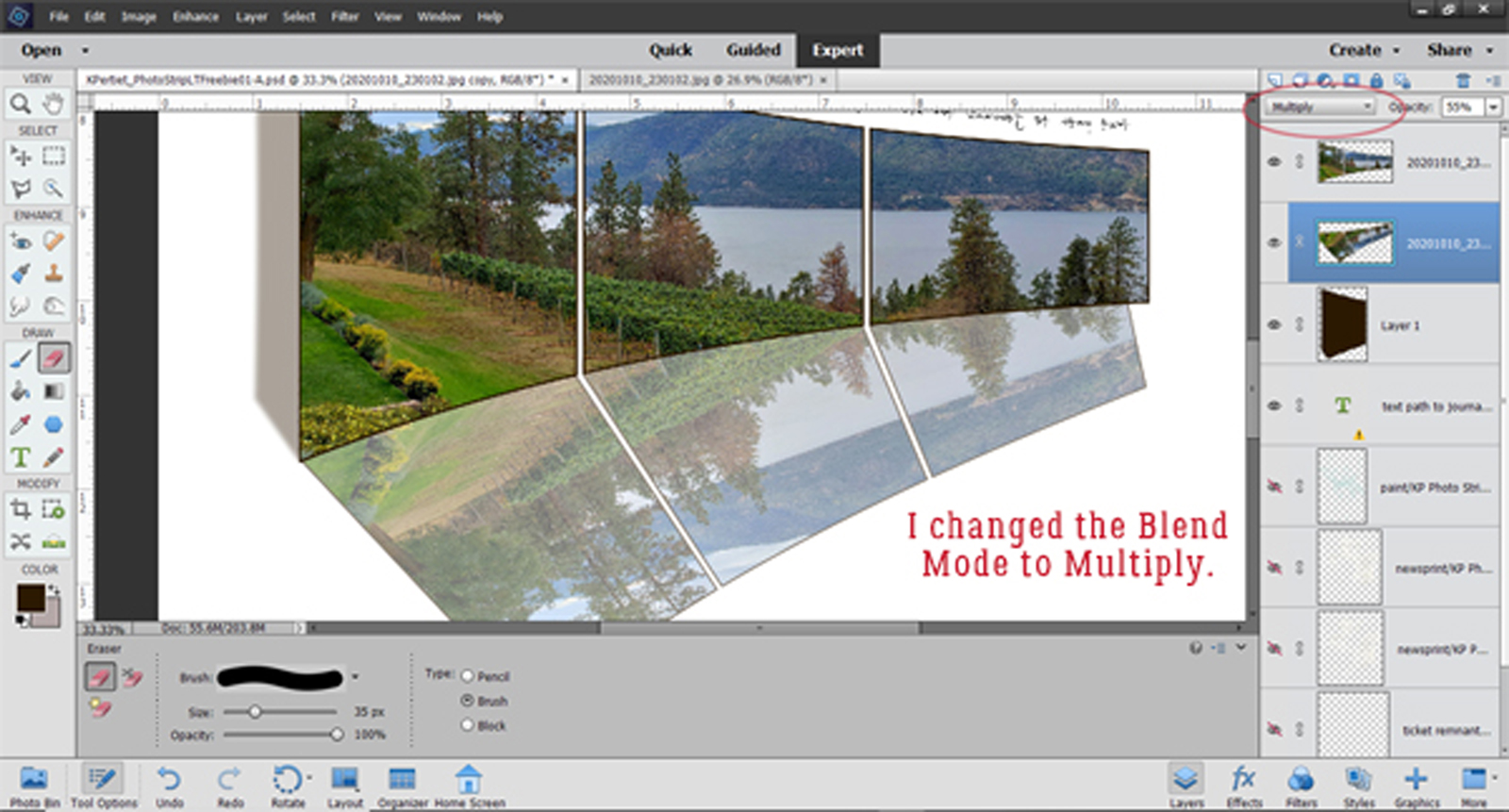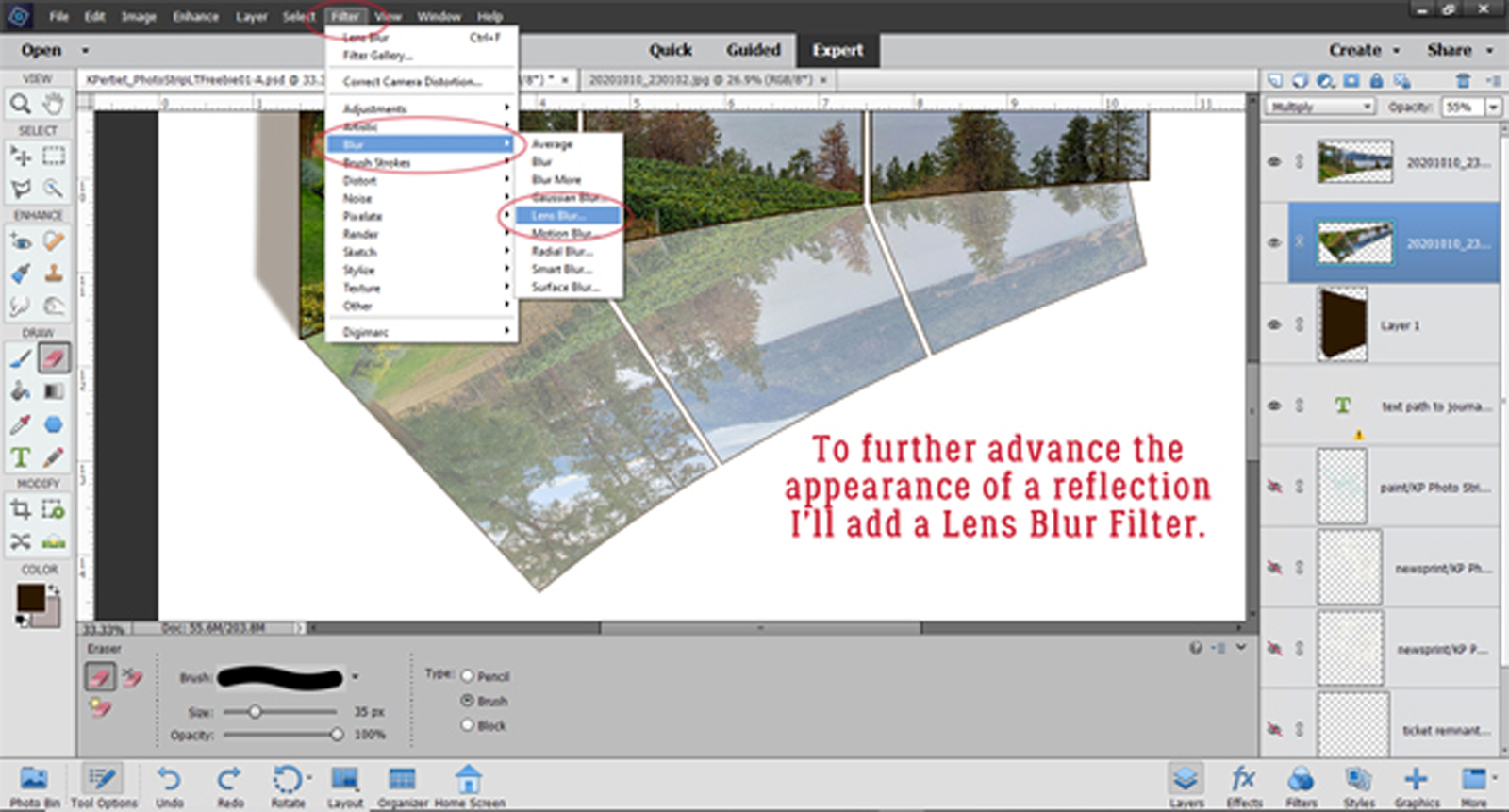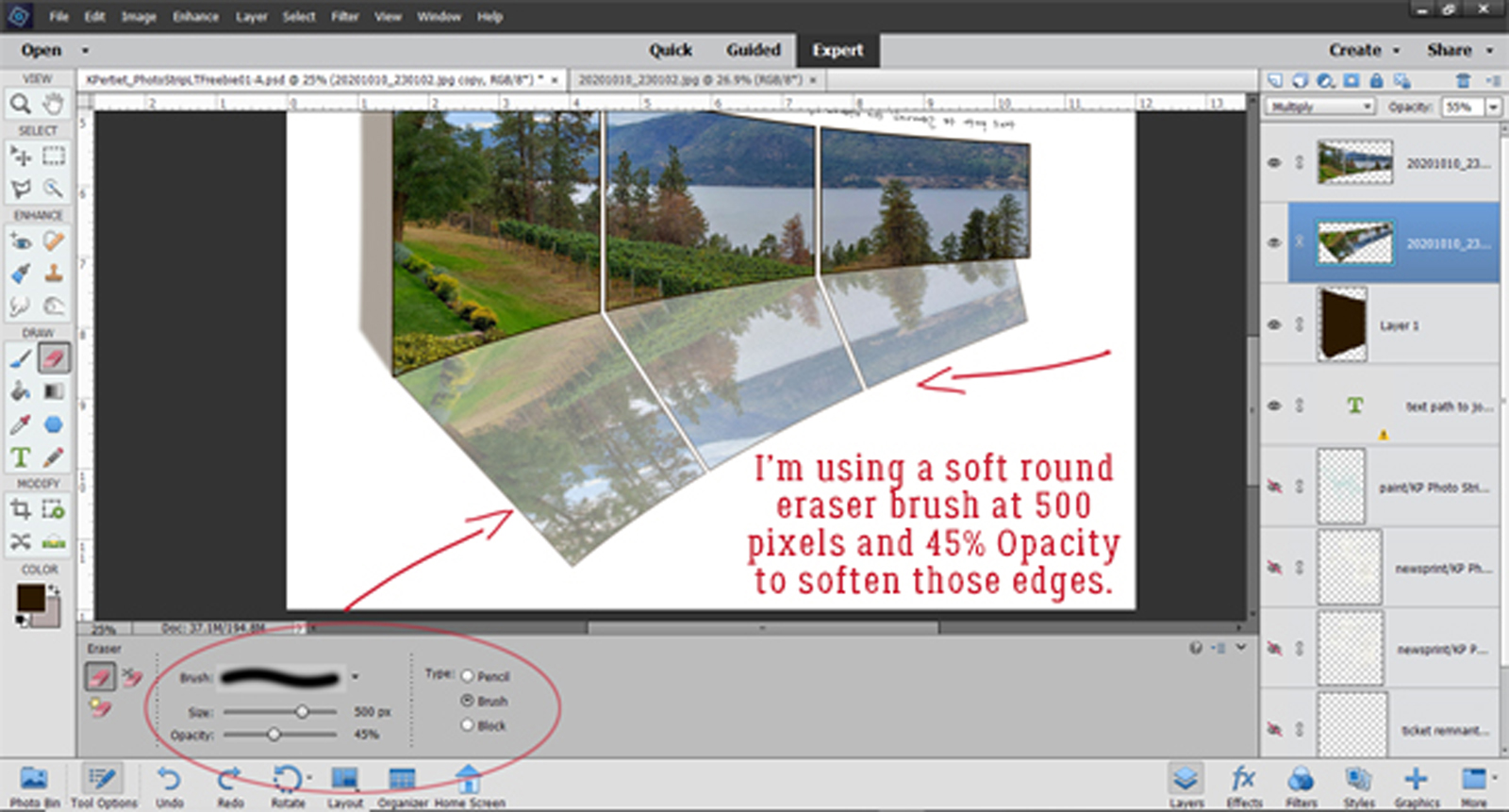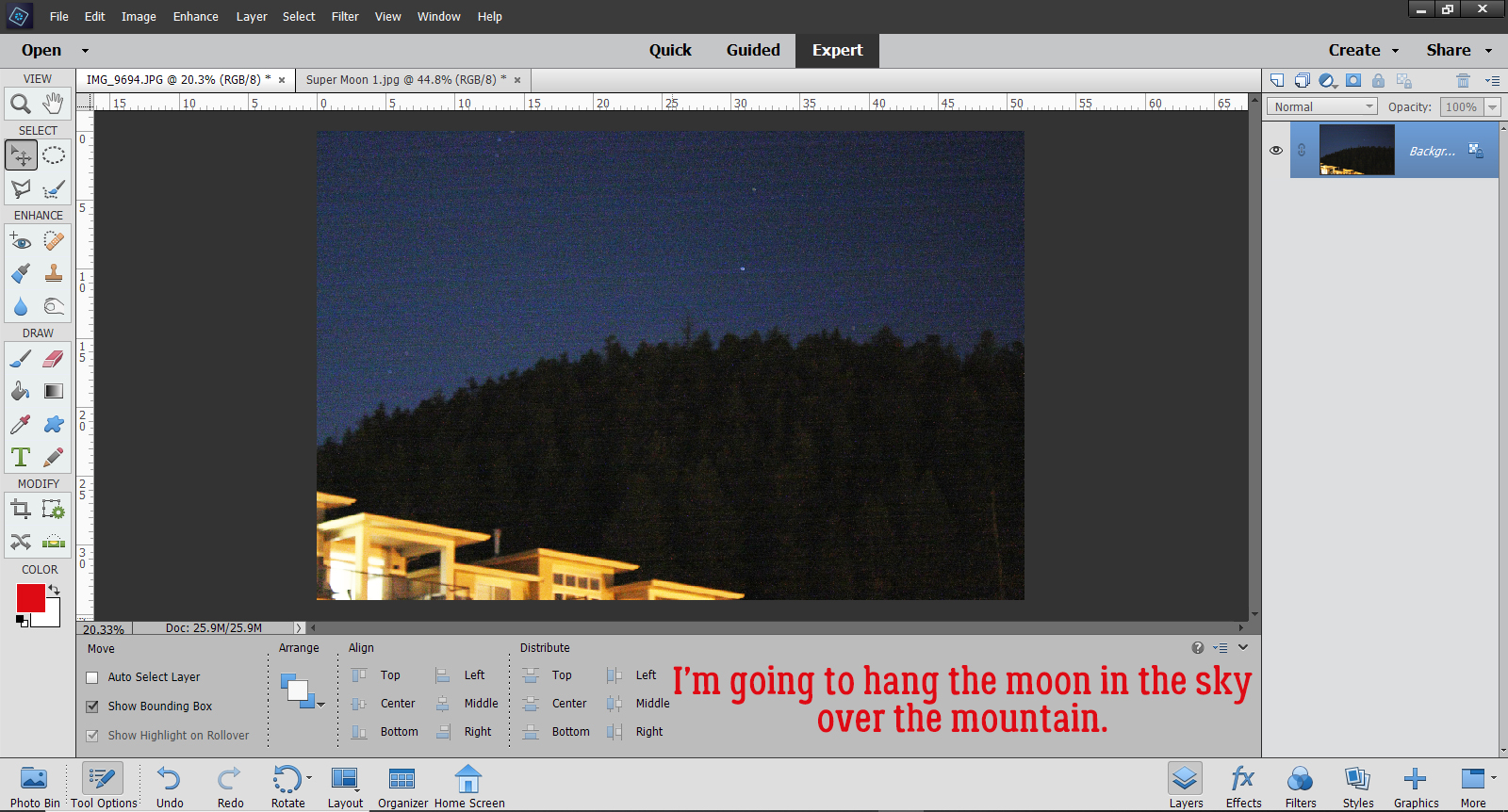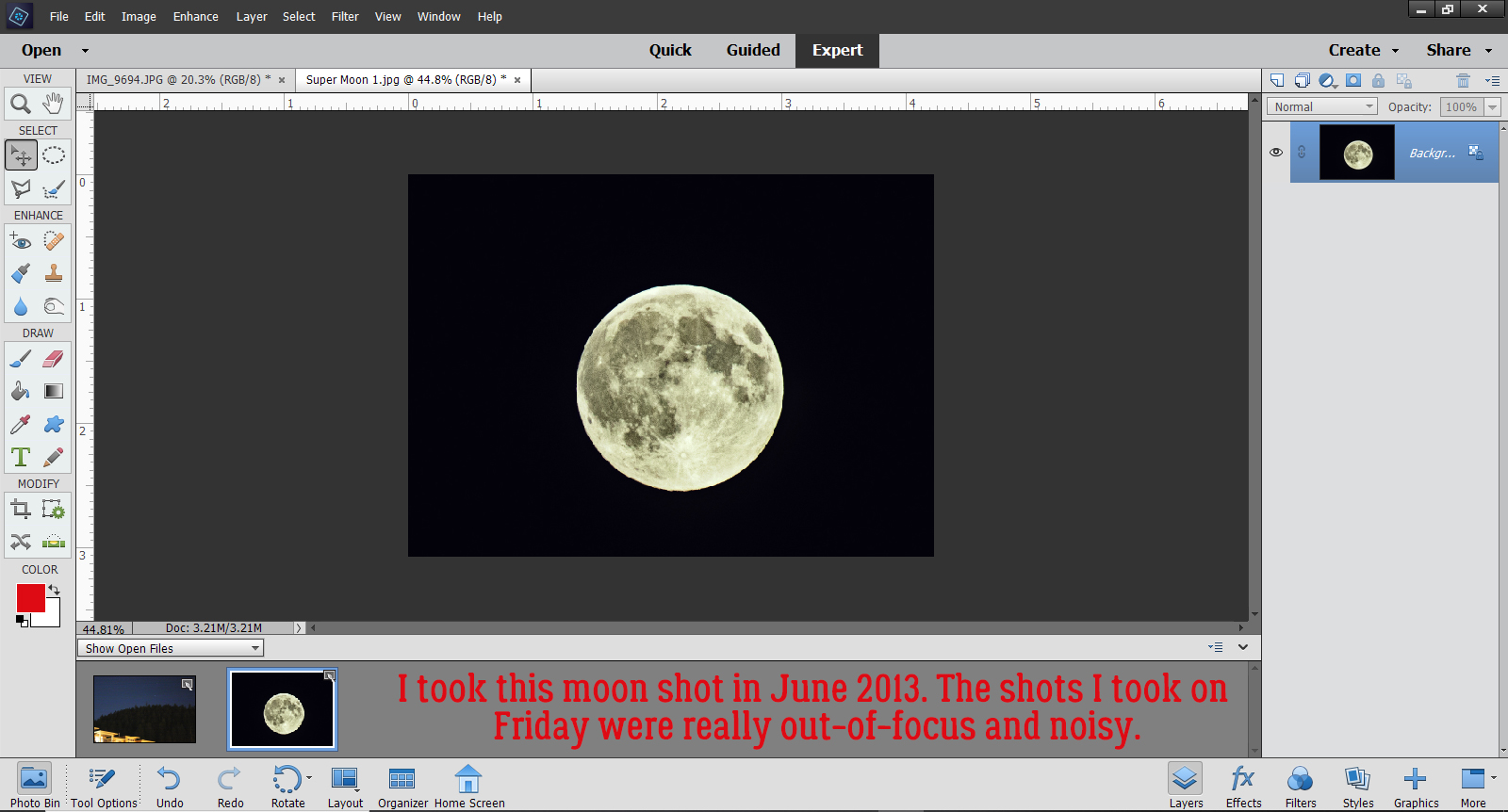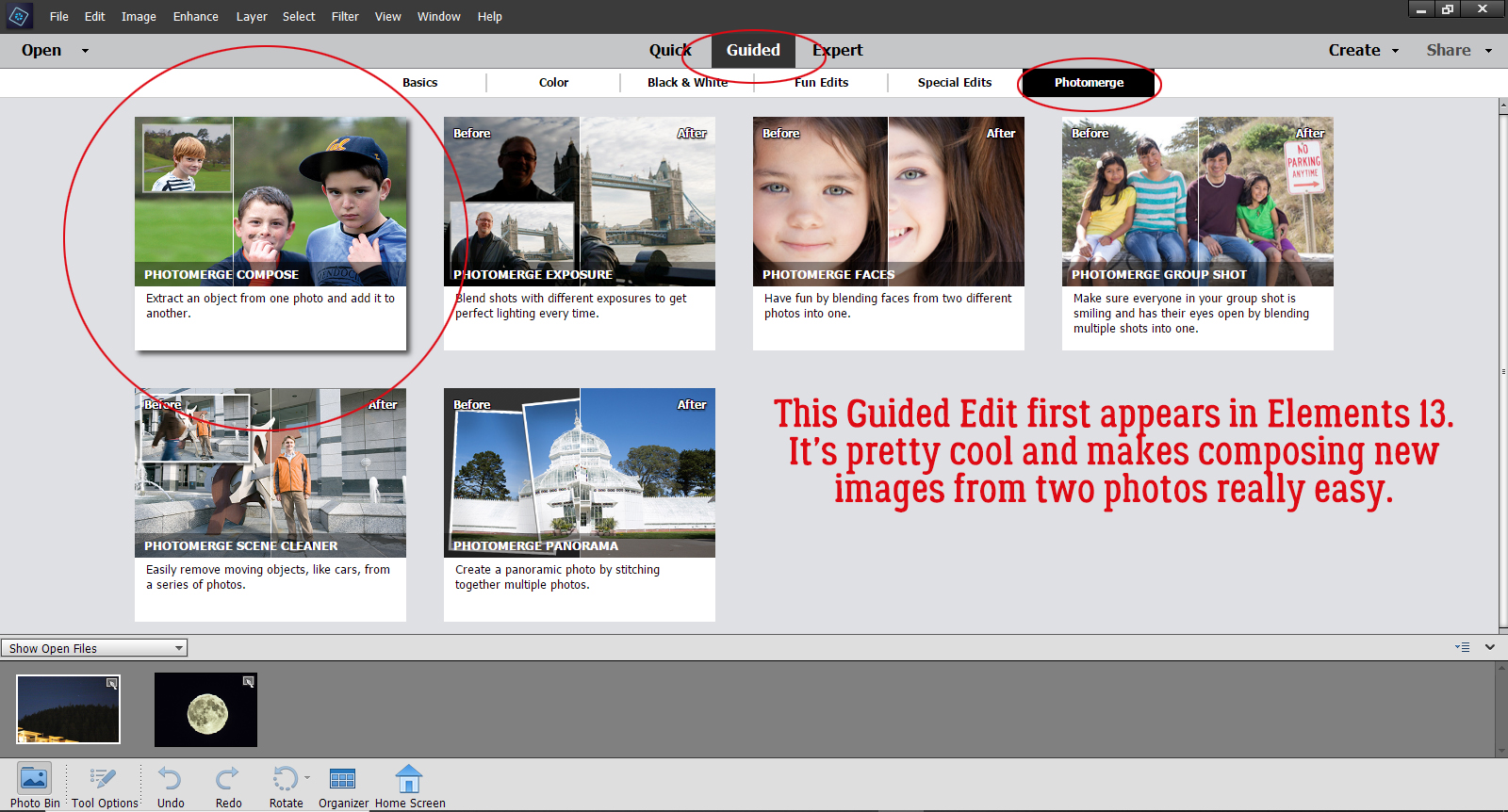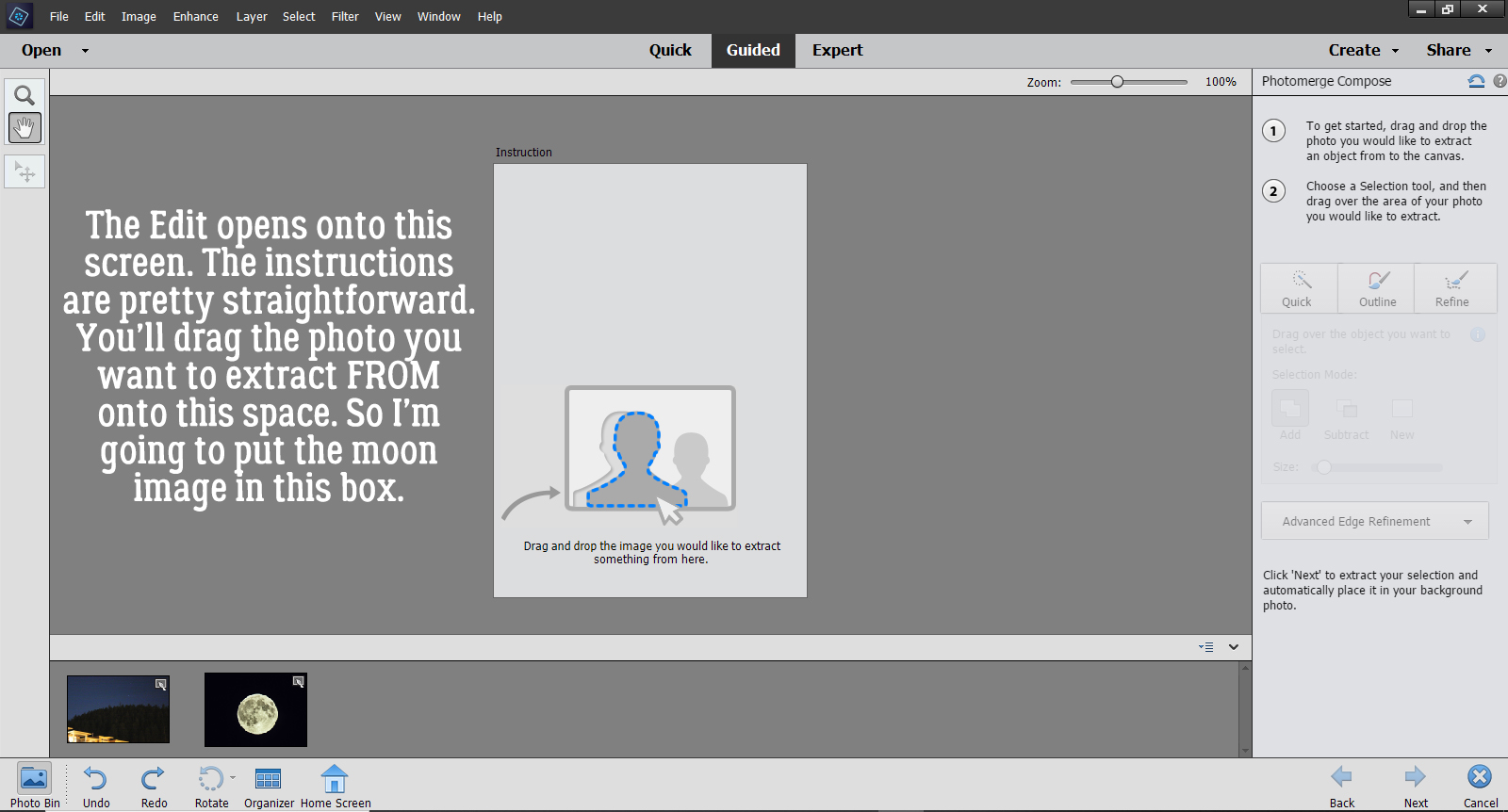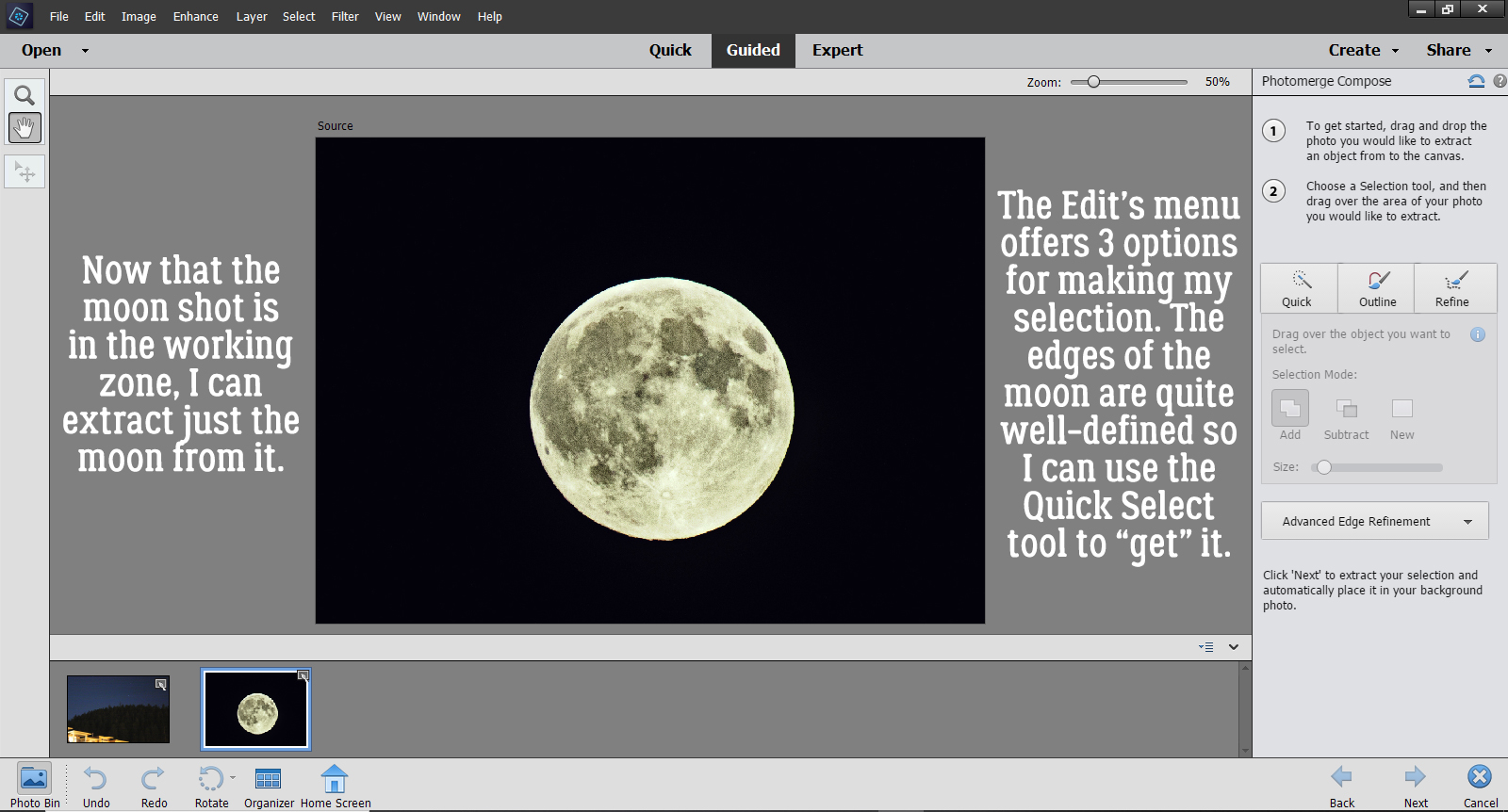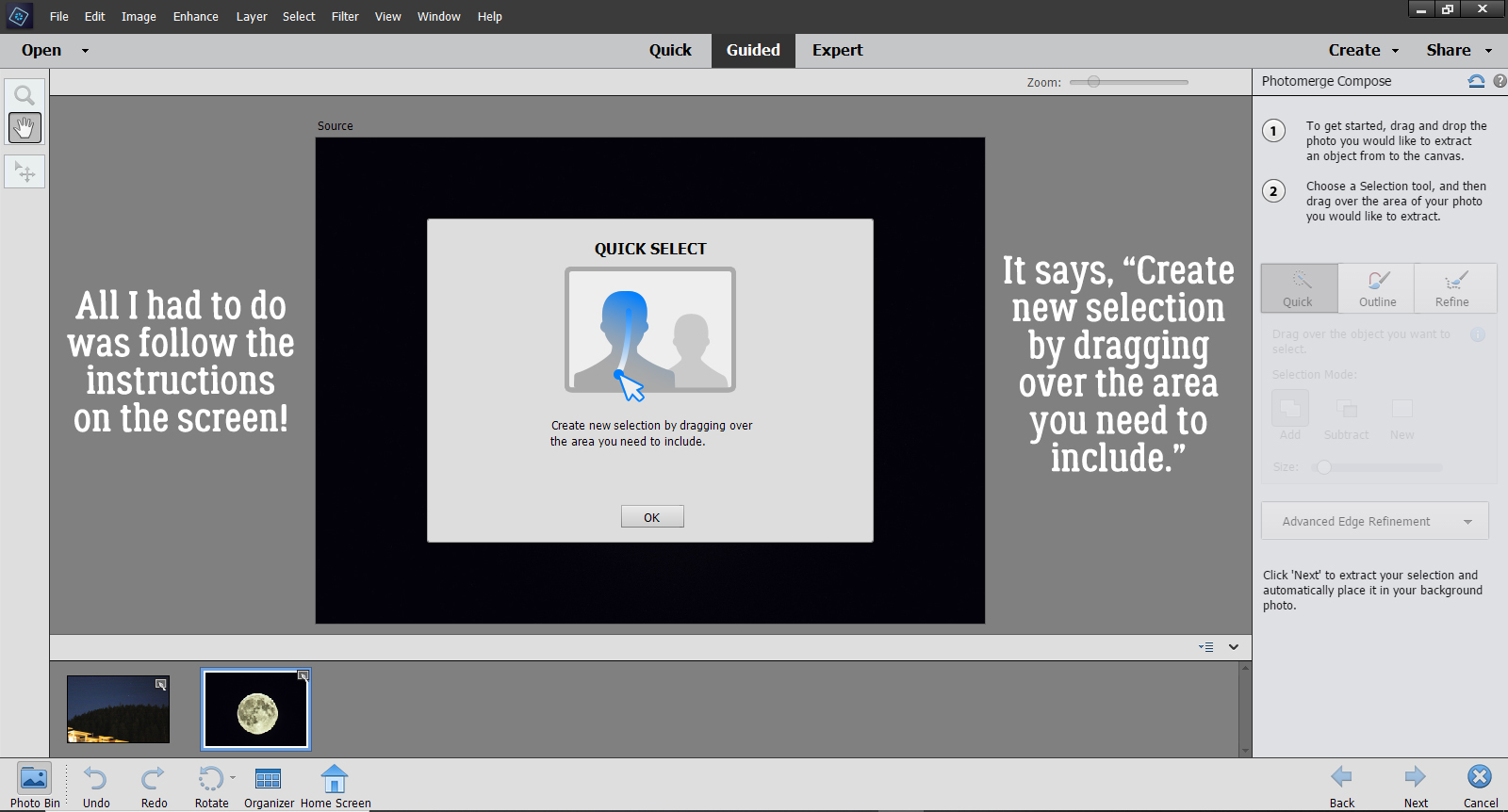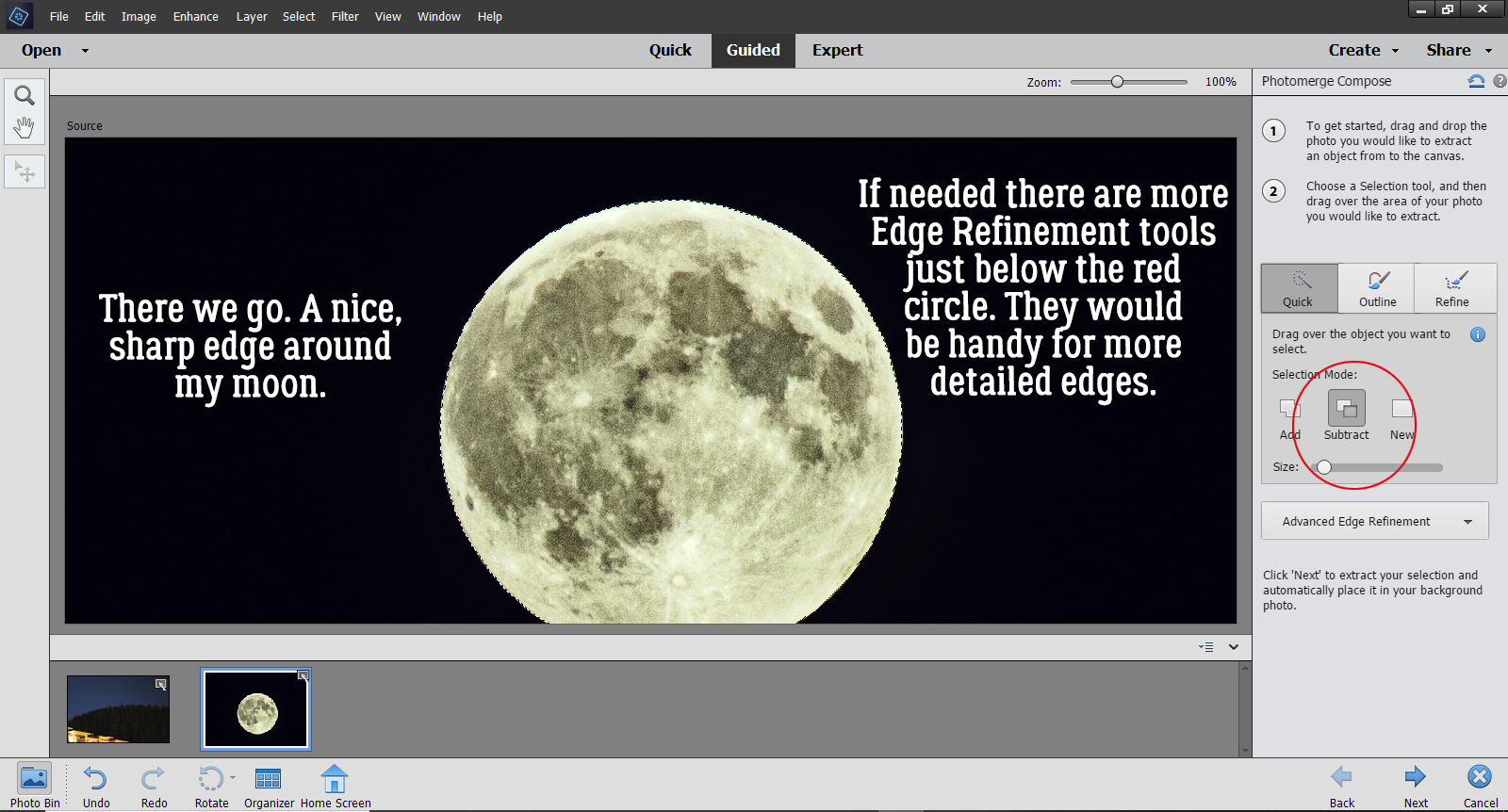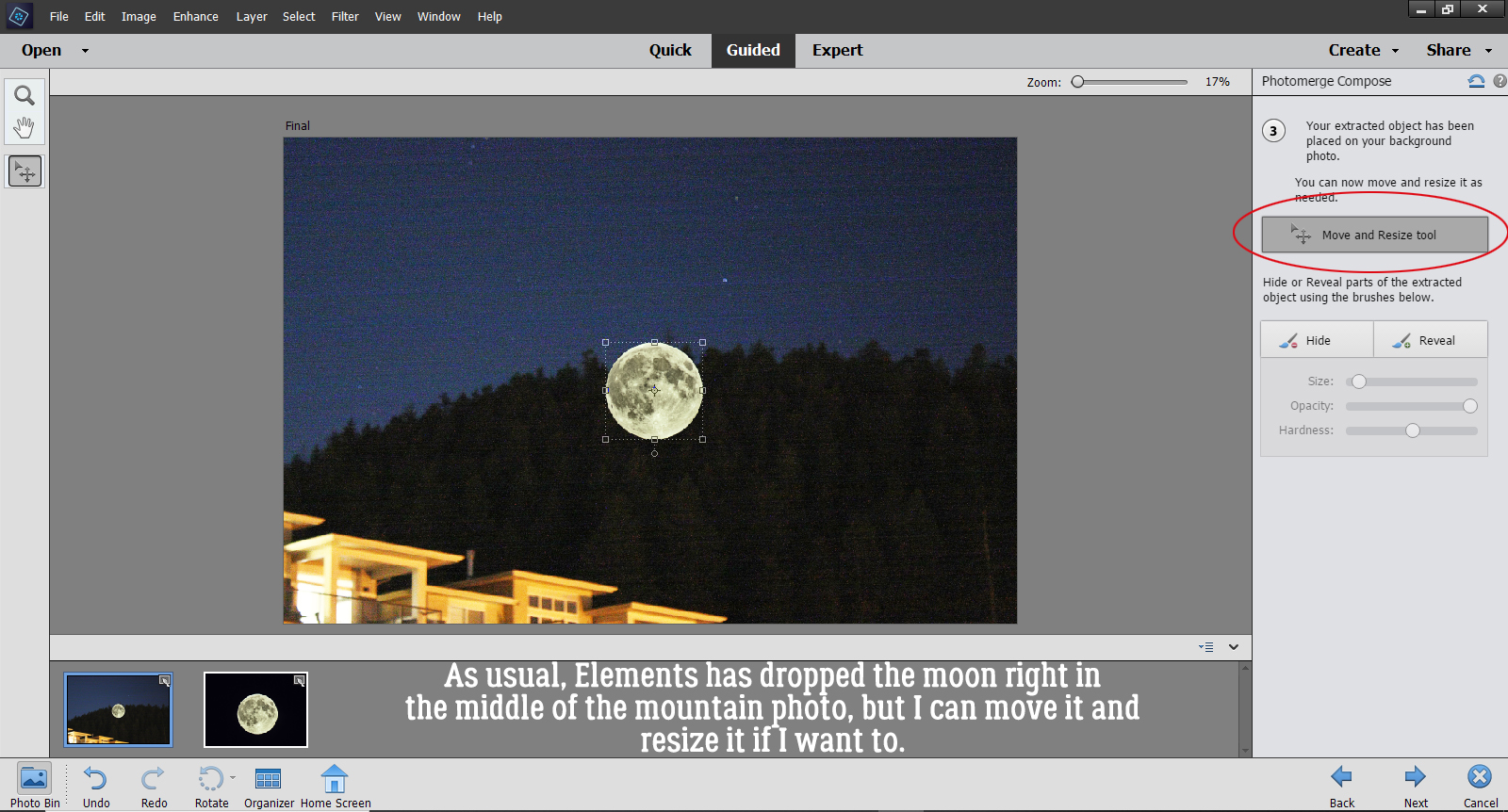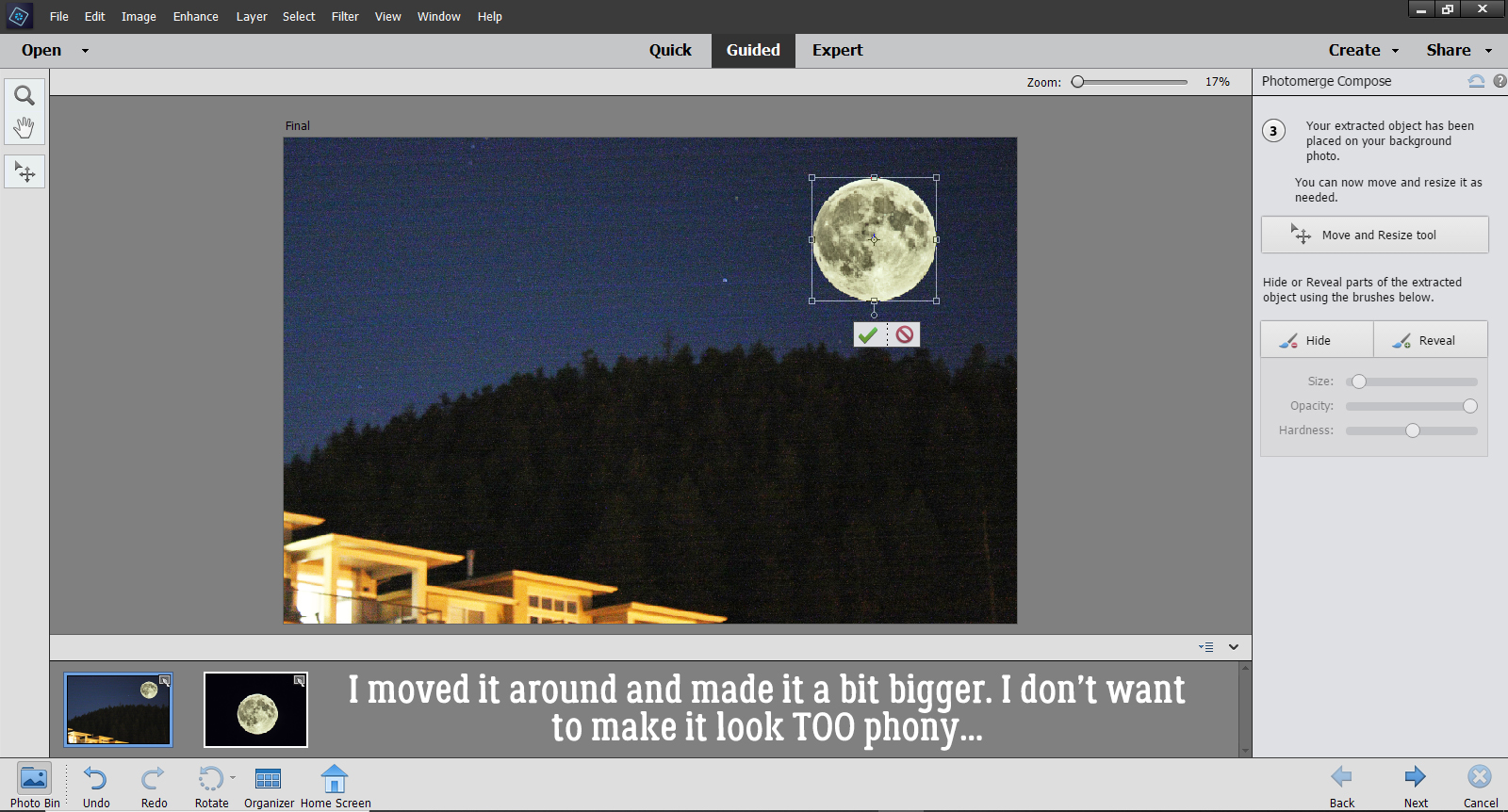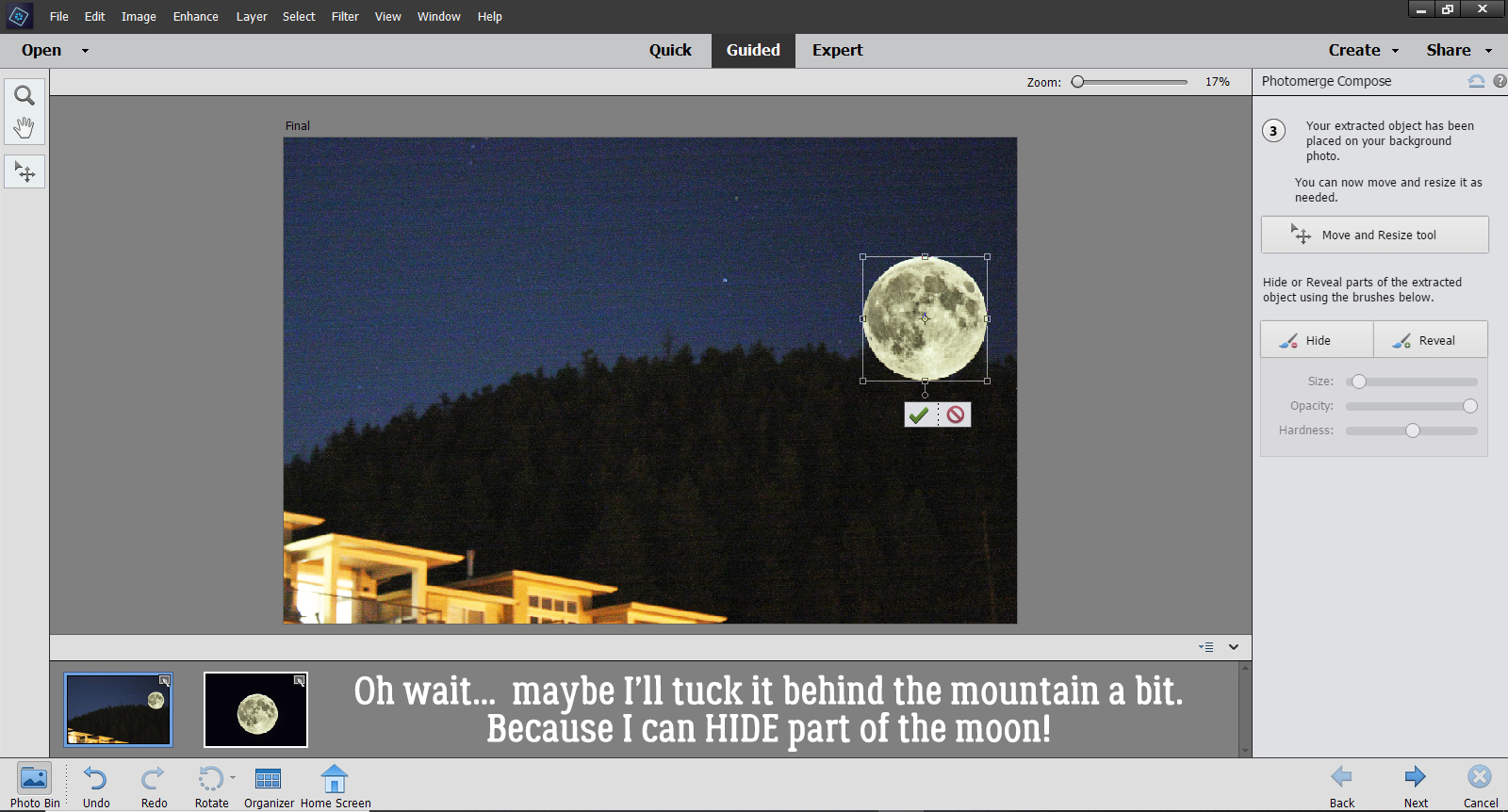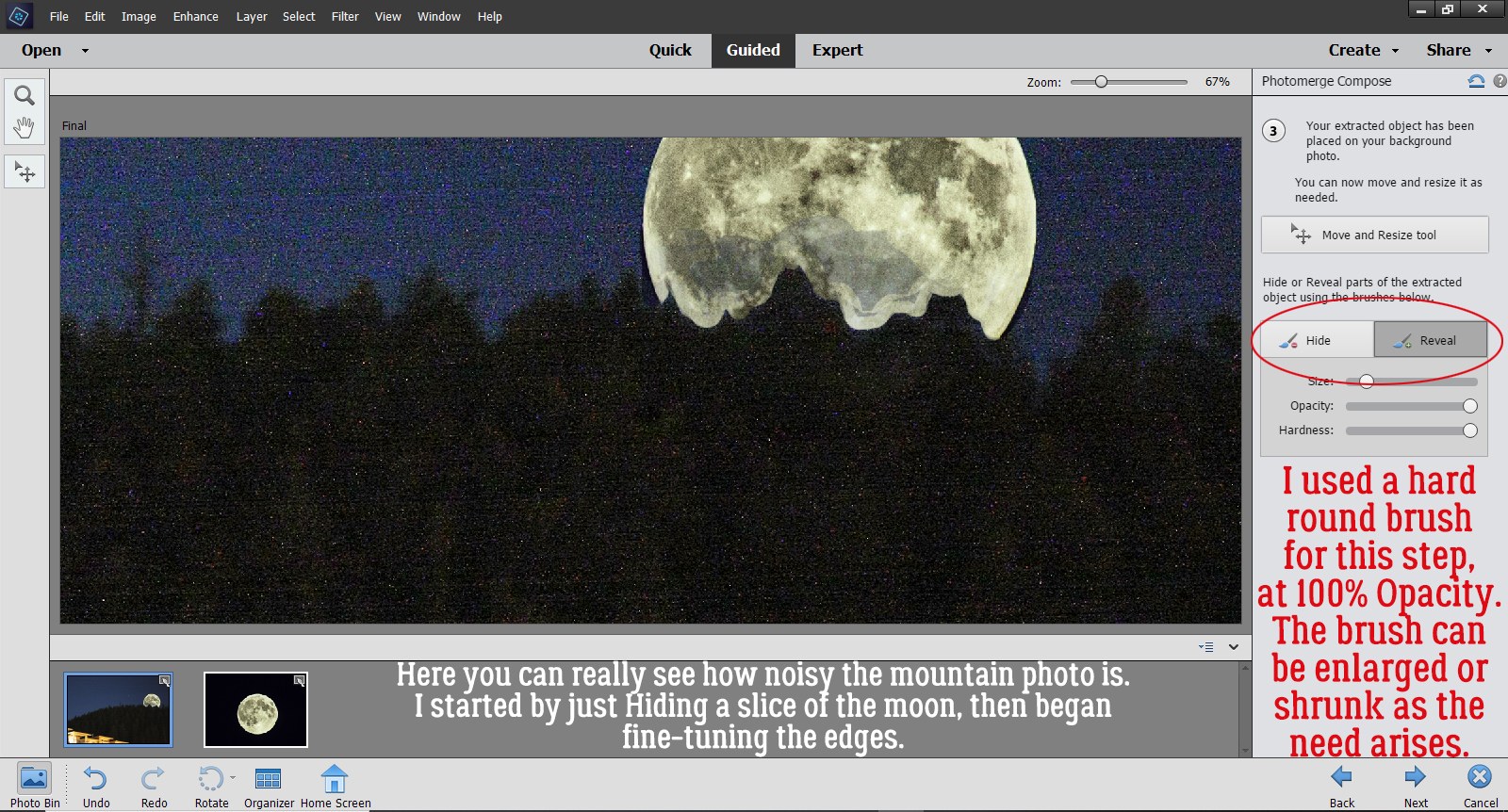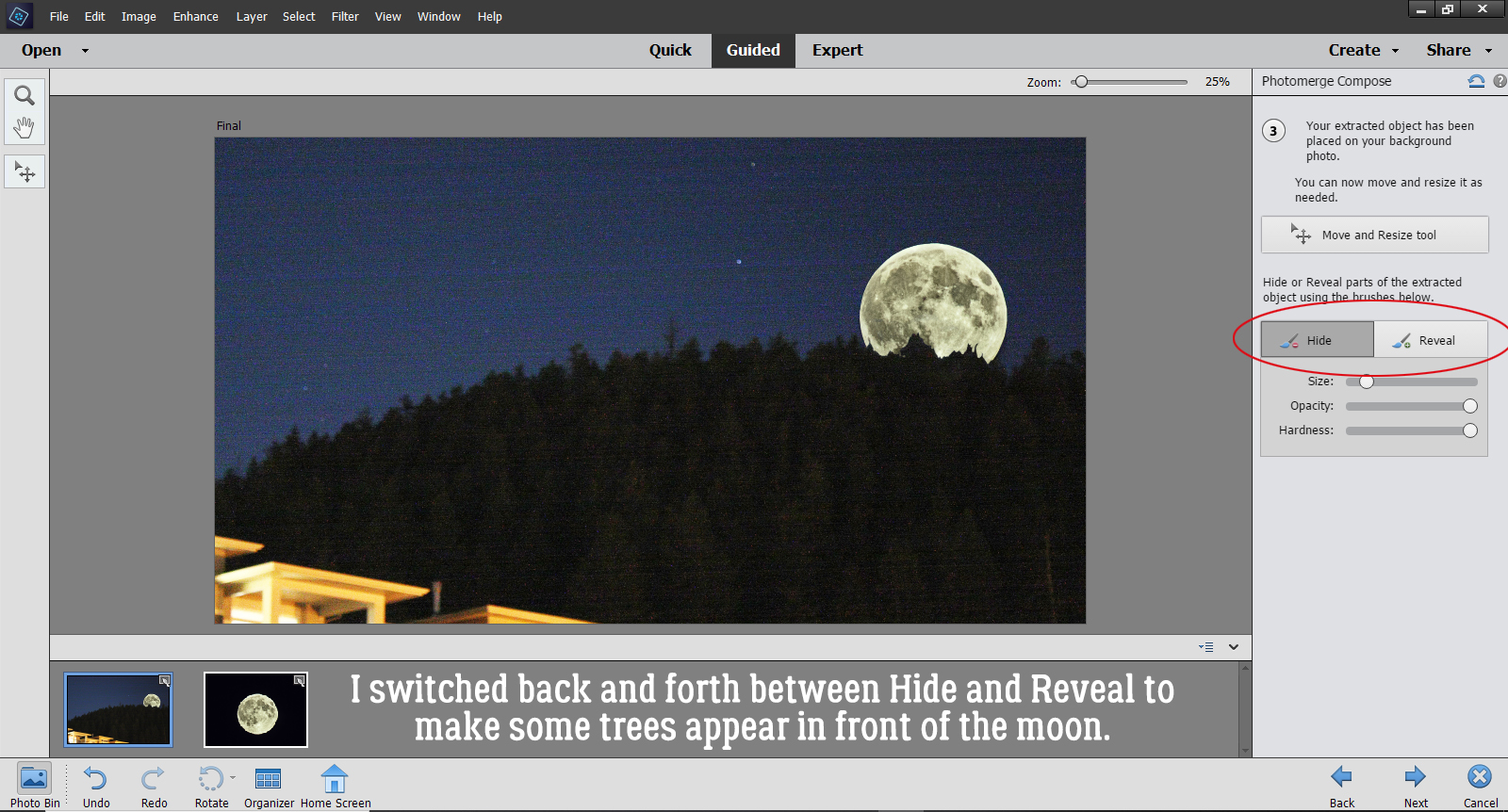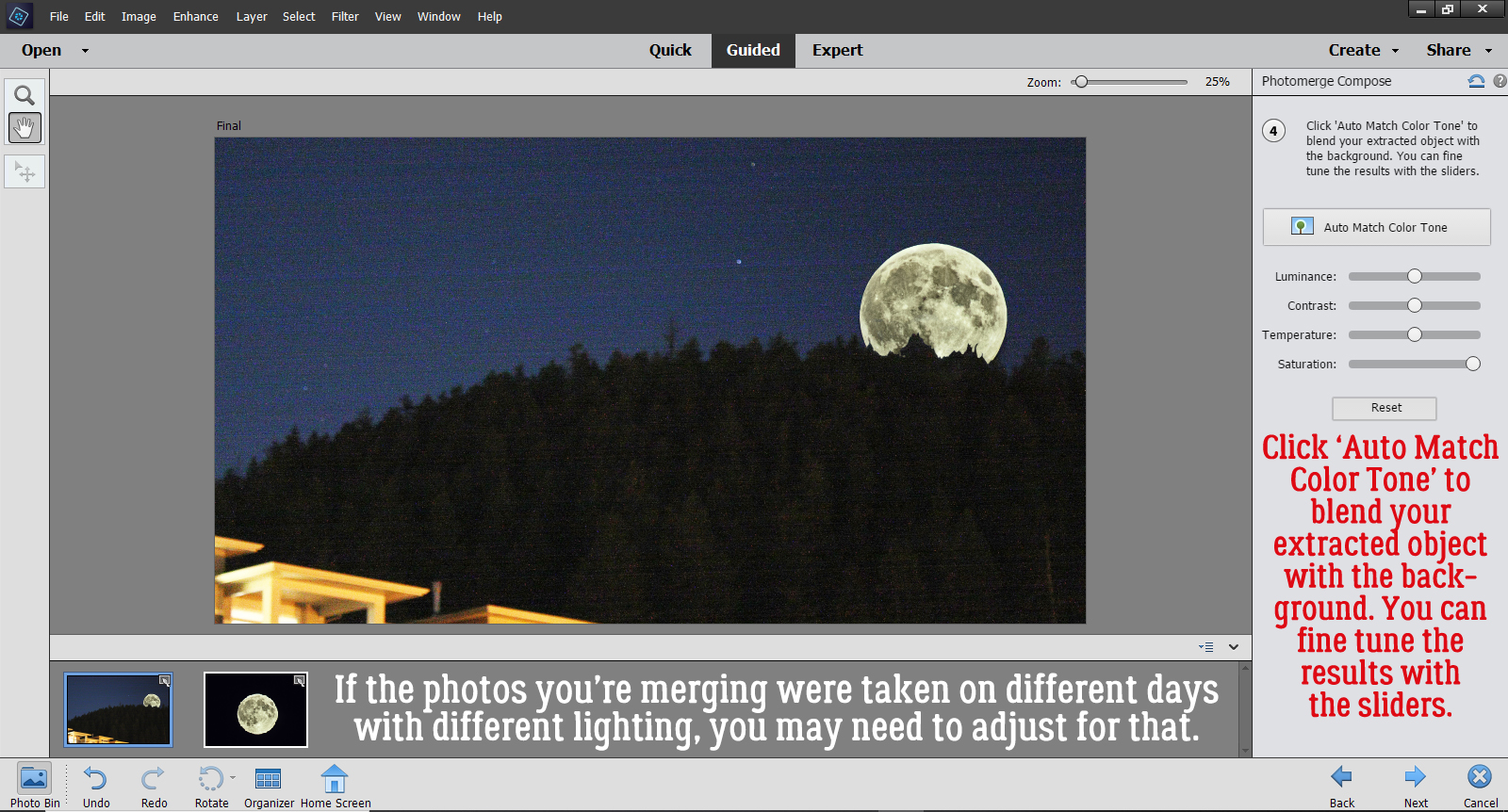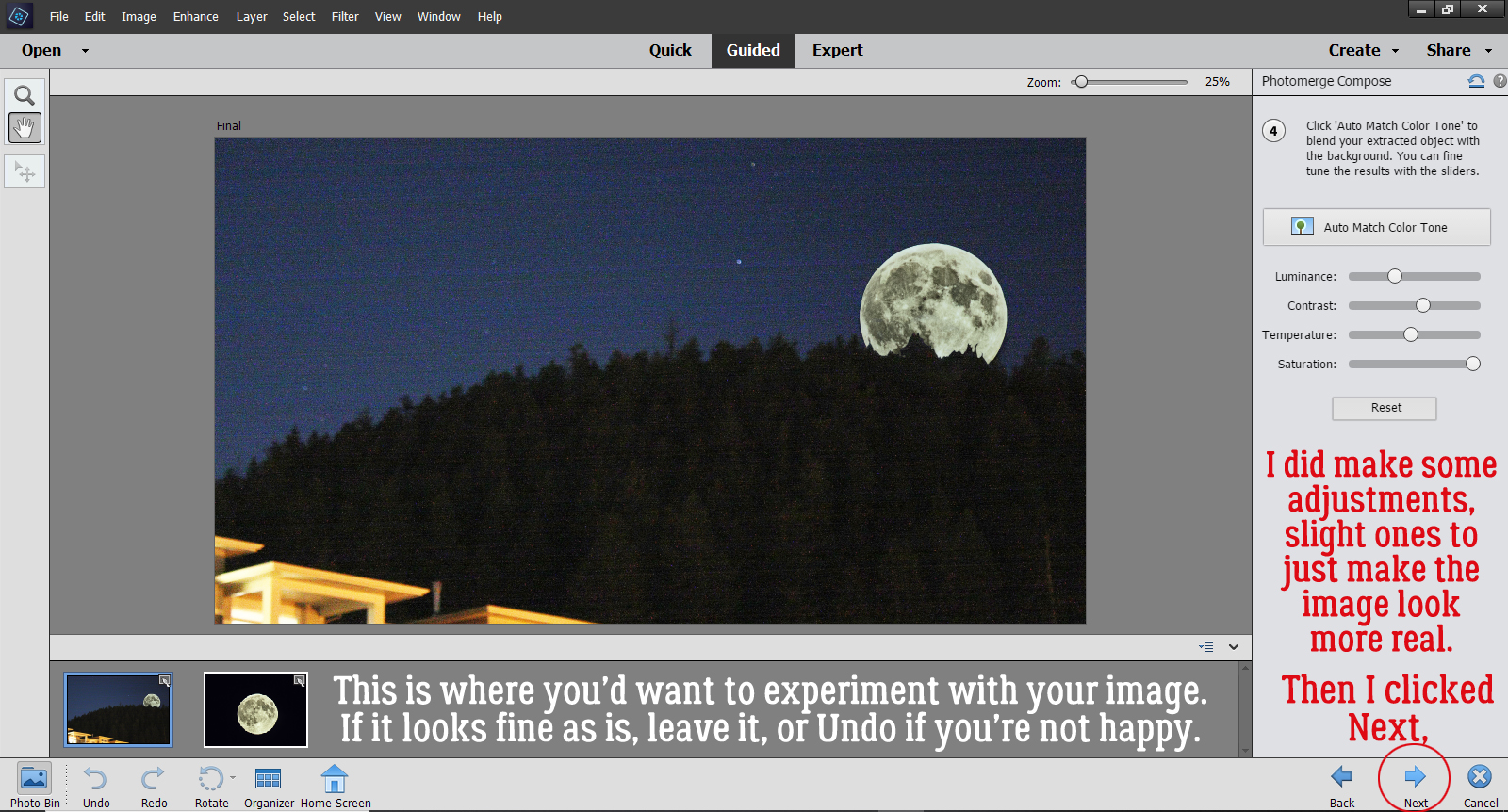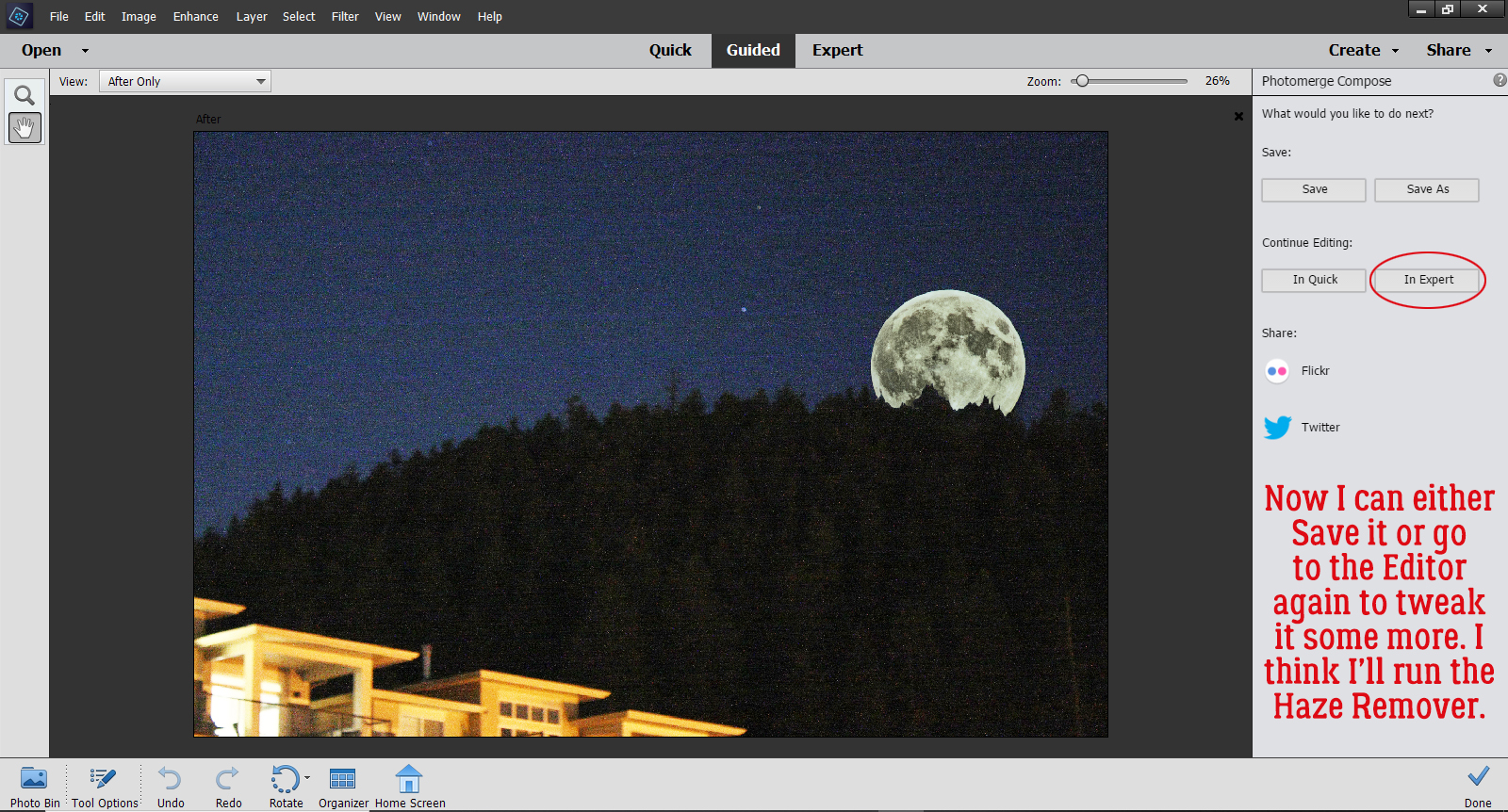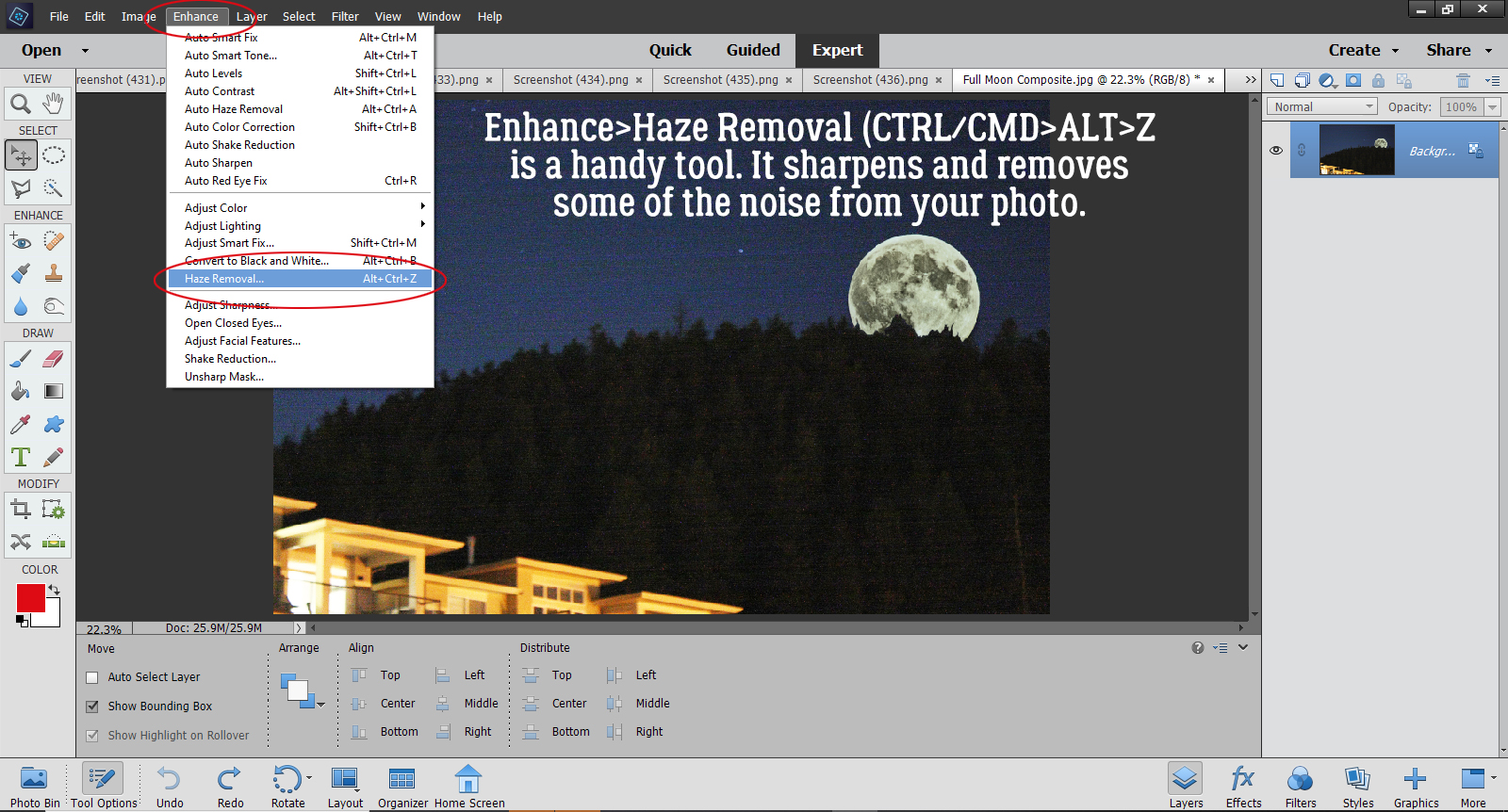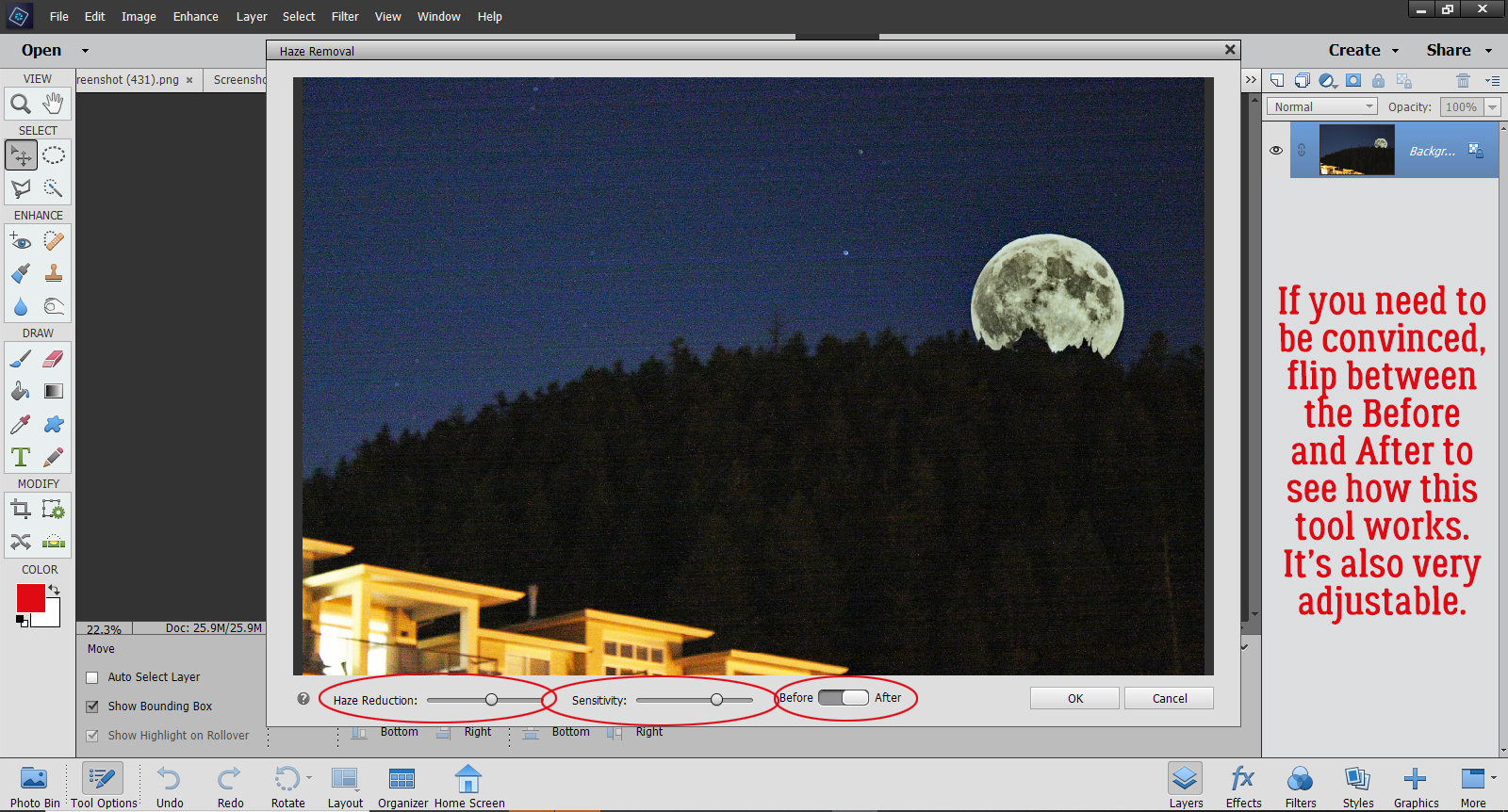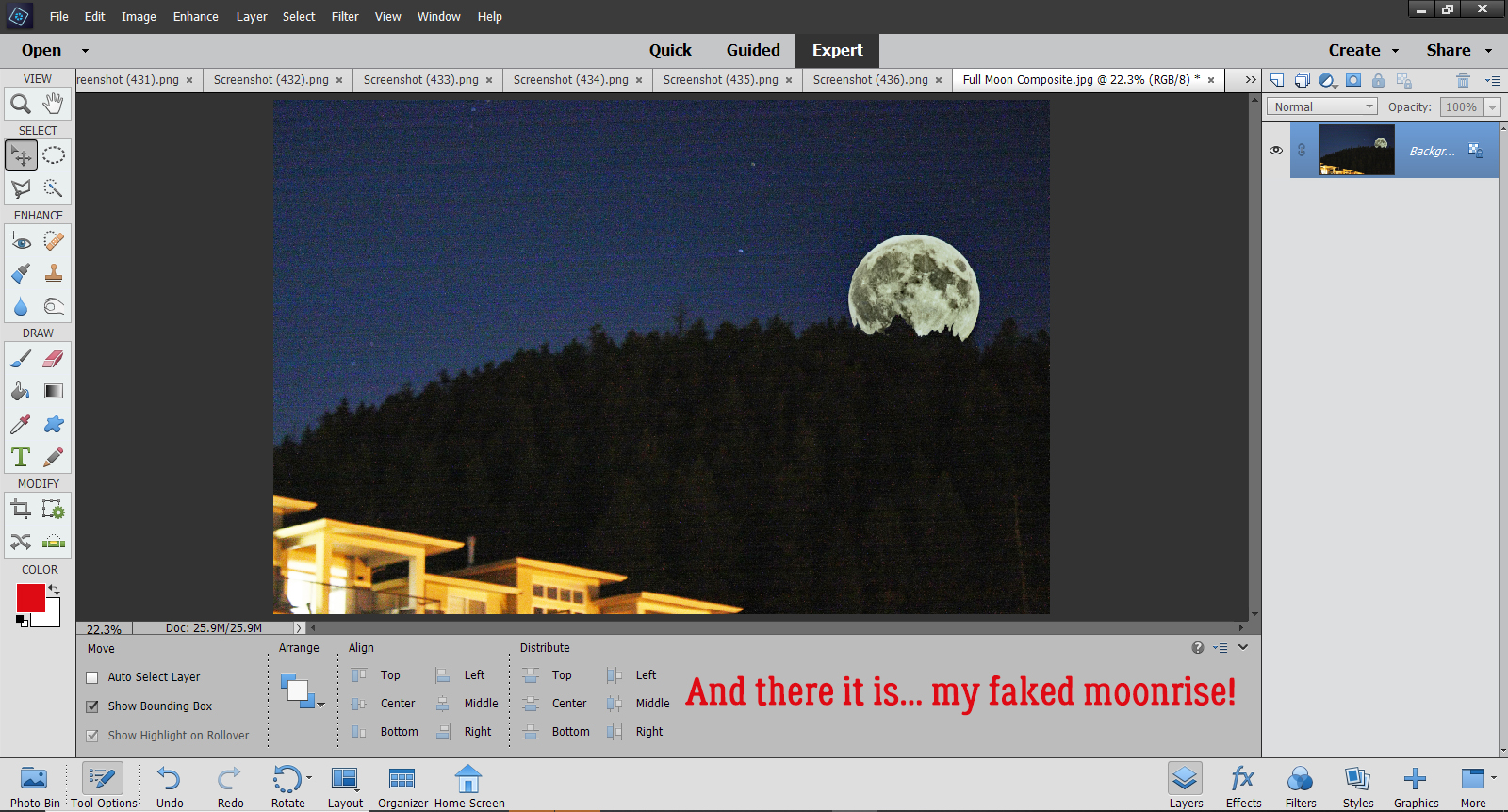We’re slipping Cathy in just under the wire here! I know we all understand how hectic December is… So settle in for a few minutes and get to know a little bit about CathyK.
J: How long have you been designing?
C: About 12 years.
J: What made you decide to design?
C: I started making some freebies just for fun, then got hooked!
J: What do you use to create your designs (program, additional tools, etc.)?
C: I use Photoshop CS4 and Inkscape, though I am planning to move to Creative Cloud hopefully soon now that I have a new laptop.
J: Describe your design workplace.
C: I have a computer desk with a desktop computer and large display in our family room. My work area tends to be pretty cluttered, plus I always have my paper planner and paper notebook open on the desk to scribble down ideas.
J: What motivates and inspires you as a designer?
C: I like seeing an idea come to fruition and then seeing how people use that kit to scrap their precious memories. I get inspiration and ideas from color, everyday life, my sons’ activities and interests, magazines, Pinterest, textures, a song, a good quote, our camping trips. Really, anything can be the inspiration for a product!
J: What is your favorite kit currently in your GS store and why?
C: It’s so hard to answer that! I guess my current favorite is my Nature Walk Collection. I absolutely love how the collection turned out! The peach and purple looked fantastic against all the neutral greens and browns. I think that nature/outdoor collections are my favorite to design.
J: If you could only eat one meal for the rest of your life, what would it be?
C: Steak with Bourbon Peppercorn Sauce.
J: What is your favorite game or sport to watch and play?
C: I like watching college football, especially Ohio State. Go Buckeyes!
J: What did you want to be when you were small?
C: An architect
J: Aside from necessities, what one thing could you not go a day without?
C: Well, if people are included, I’d say my hubby for sure. If not, then I’d say coffee.
J: Who would you want to play you in a movie of your life?
C: Um…maybe Sandra Bullock.
J: If you had a warning label, what would yours say?
C: Caution: tends to ramble on!
J: What celebrity would you like to meet at Starbucks for a cup of coffee?
C: Tom Hanks
Thanks for sharing with our readers, Cathy! Before I forget, Cathy has generously put her ENTIRE STORE on sale at 30% off for the whole month of December and she has a terrific kit in the Daily Download. Don’t worry if you’re late to the party, because the whole kit will be in the store in January.
Next month the Designer Spotlight will be a little different. There are some fun new questions and our designers get to decide which ones they answer! I’ll be chatting with Cheré Kaye and Aimee Harrison New Year’s Day so be sure to check in.
![]()

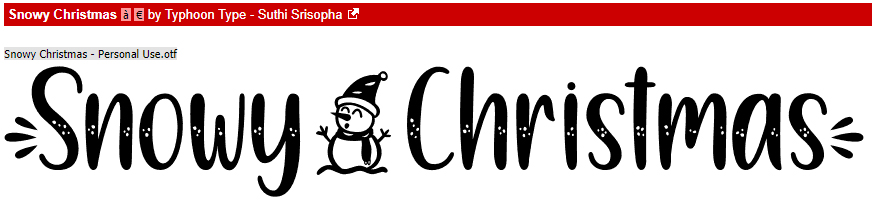
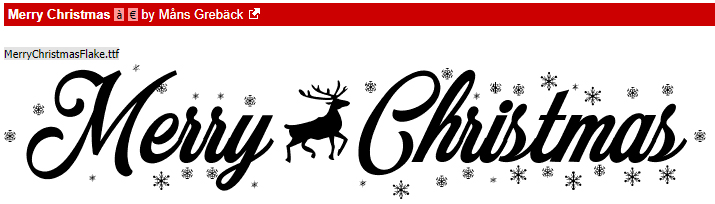
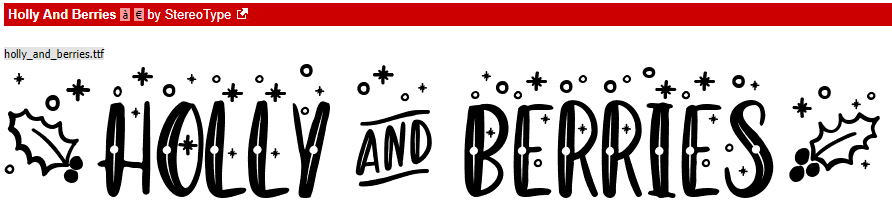
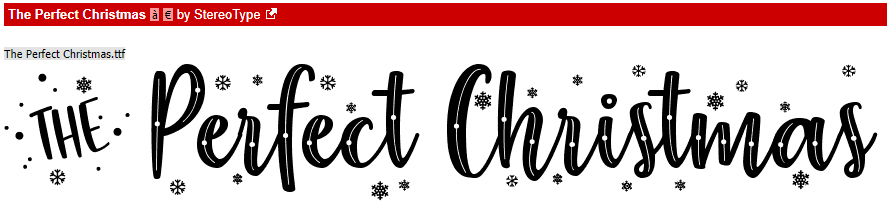
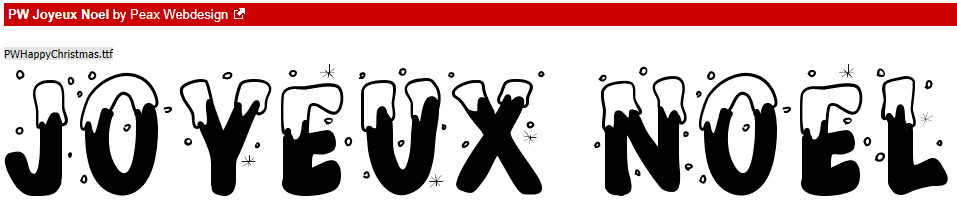

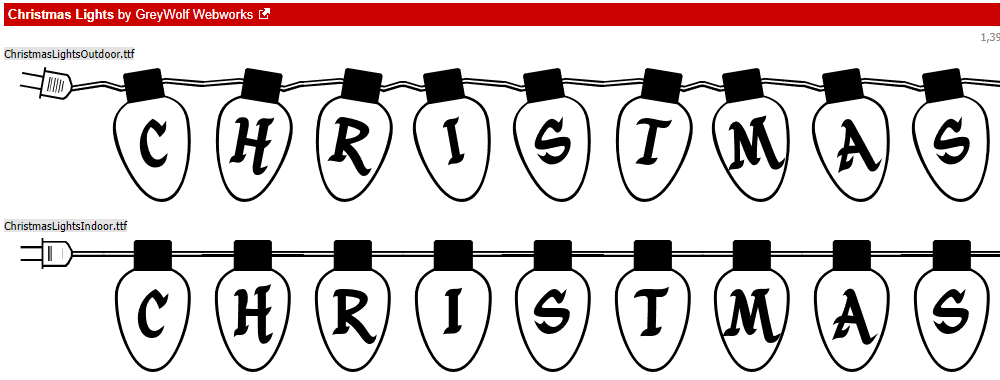

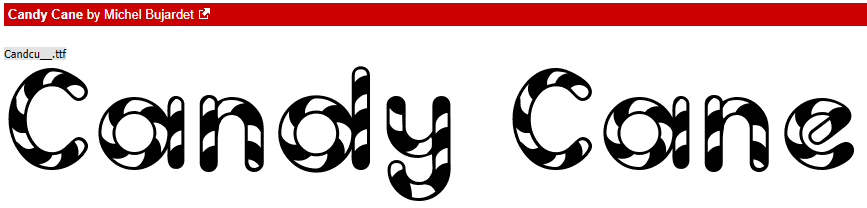
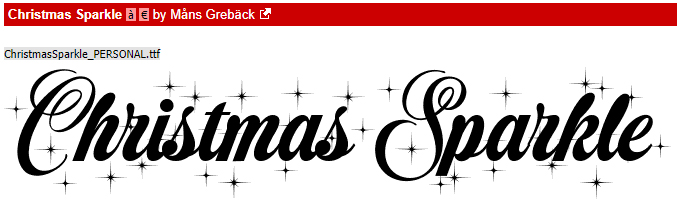



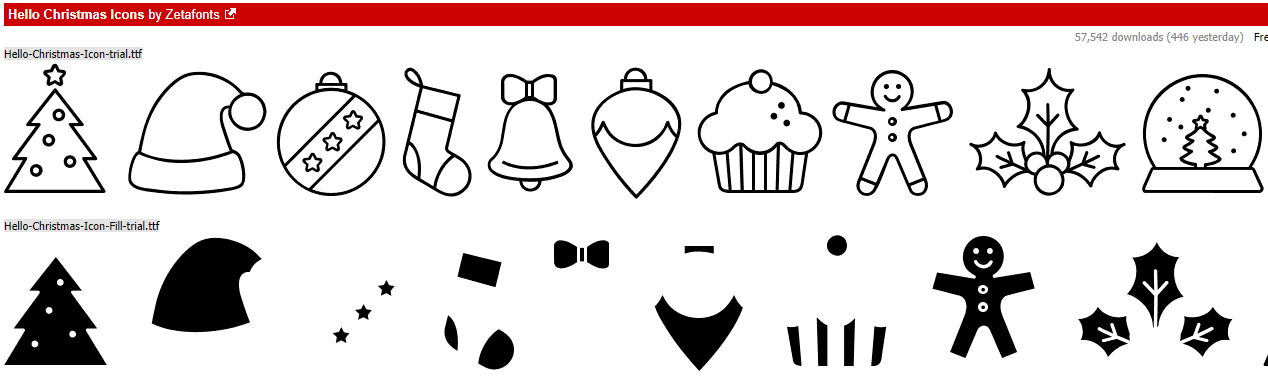

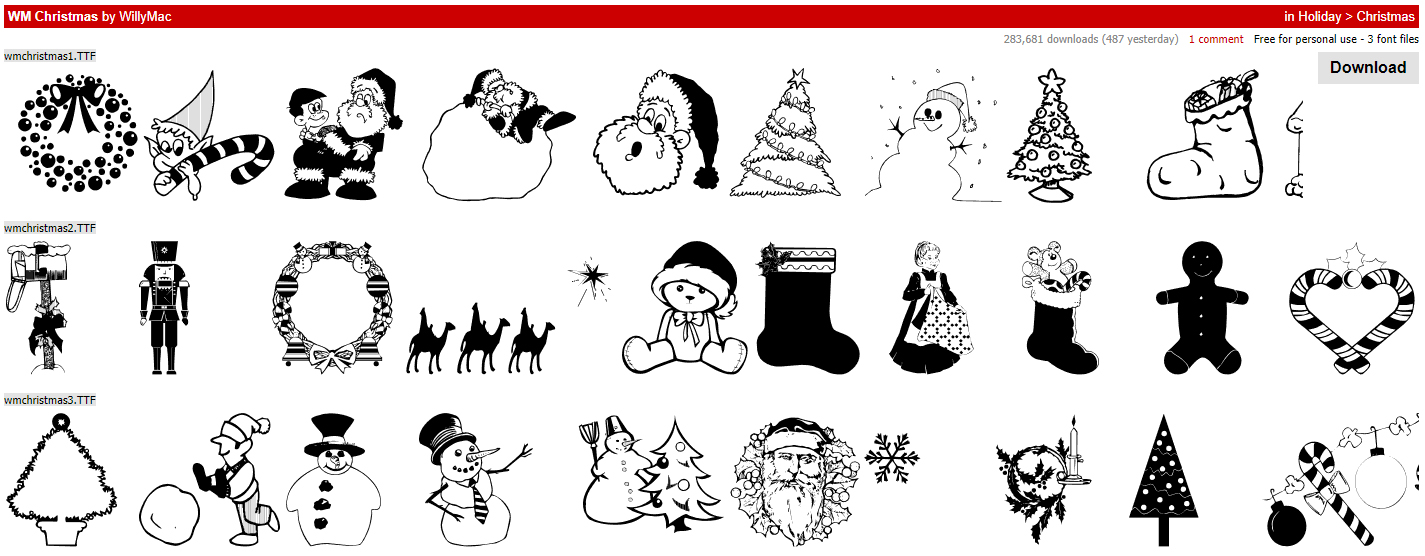

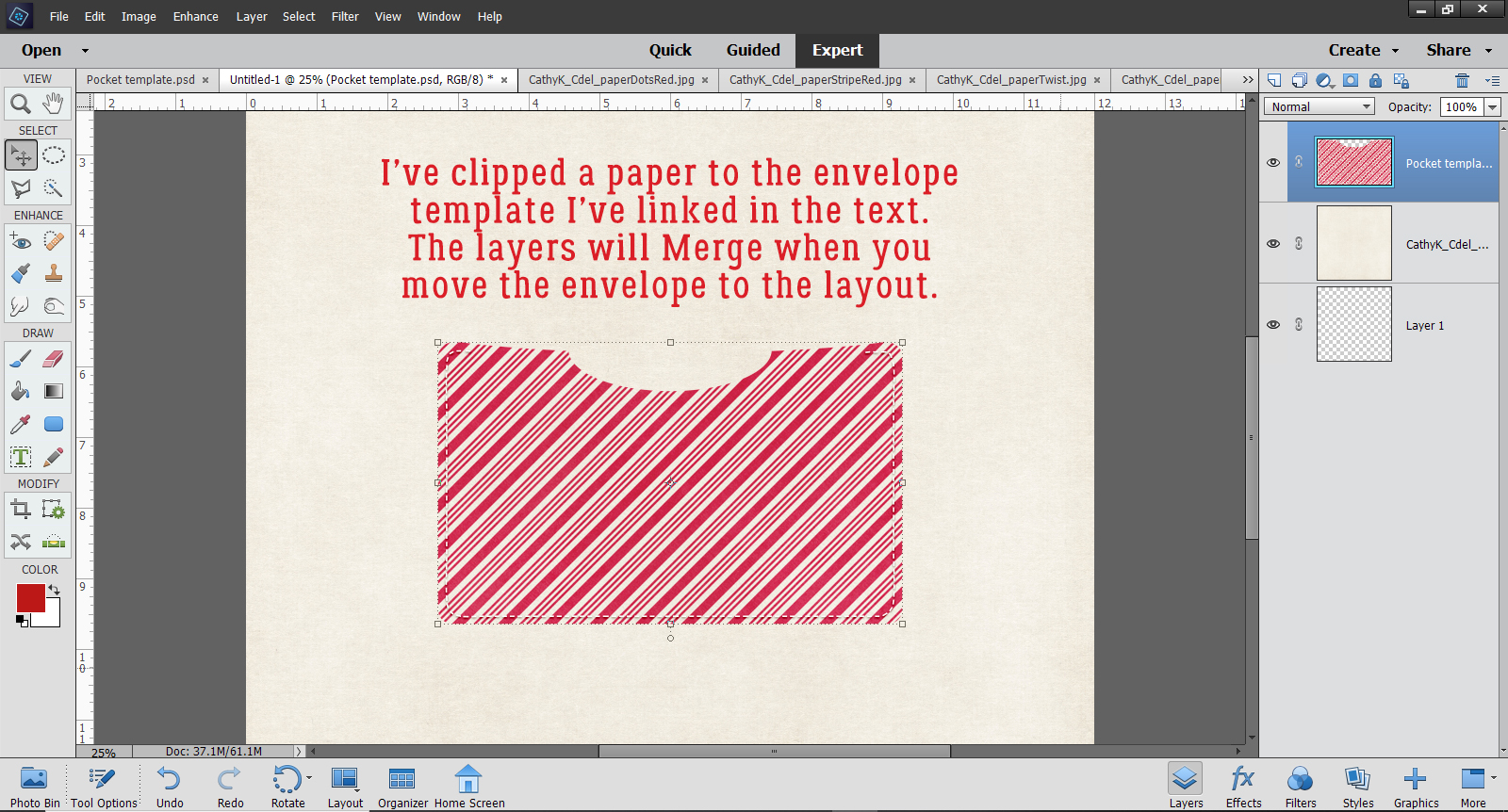
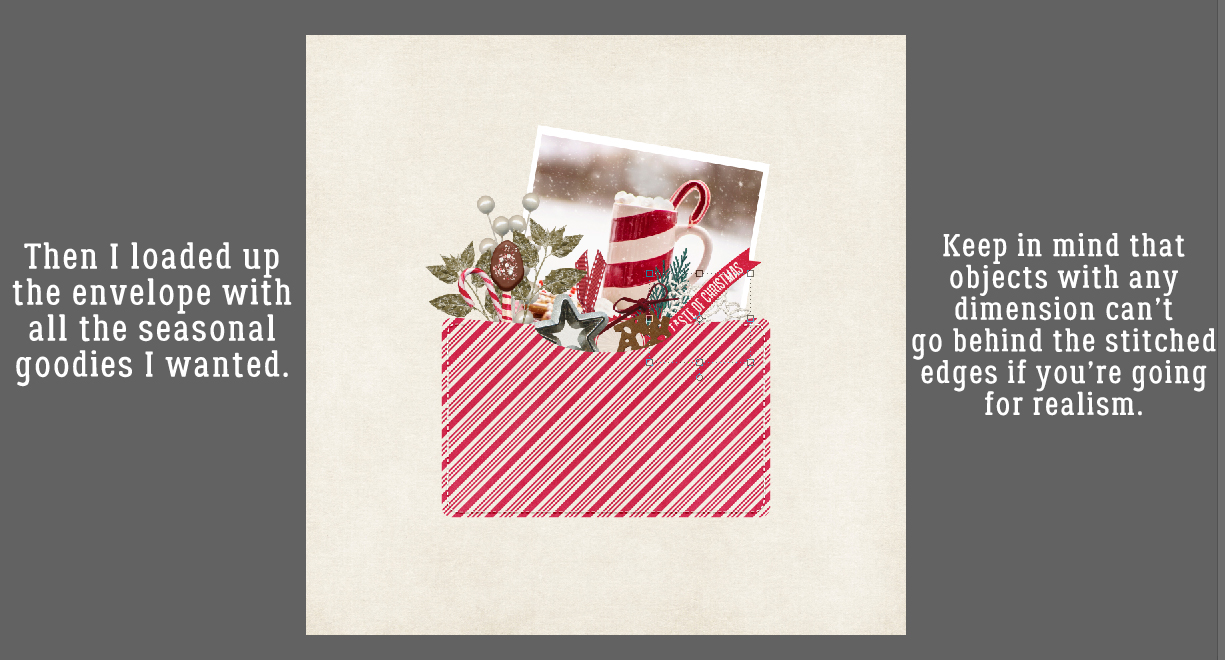
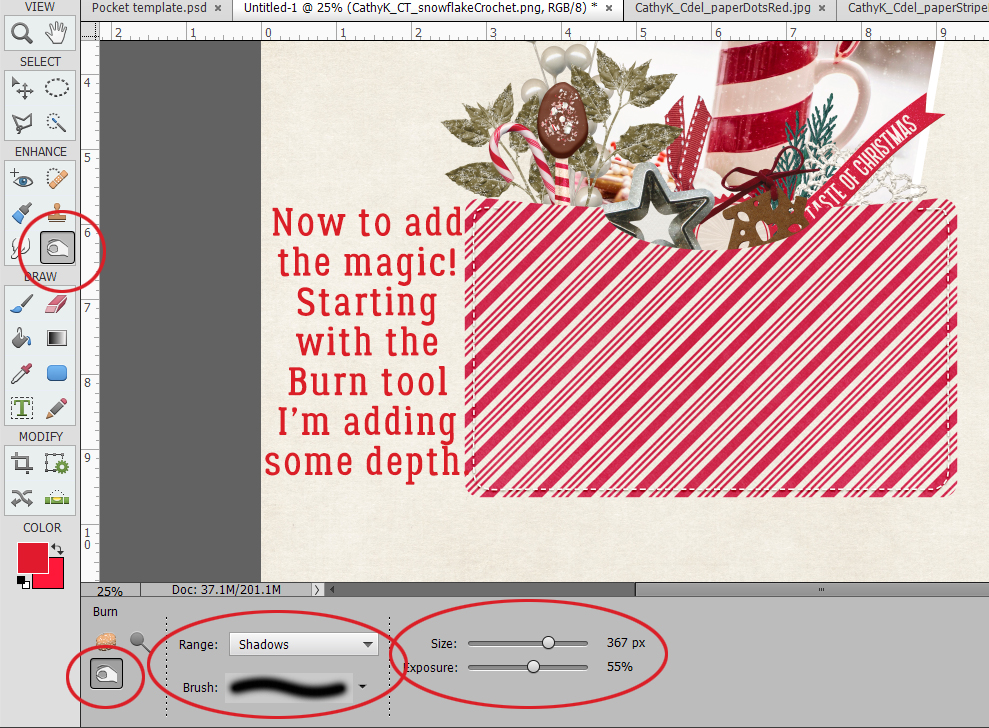
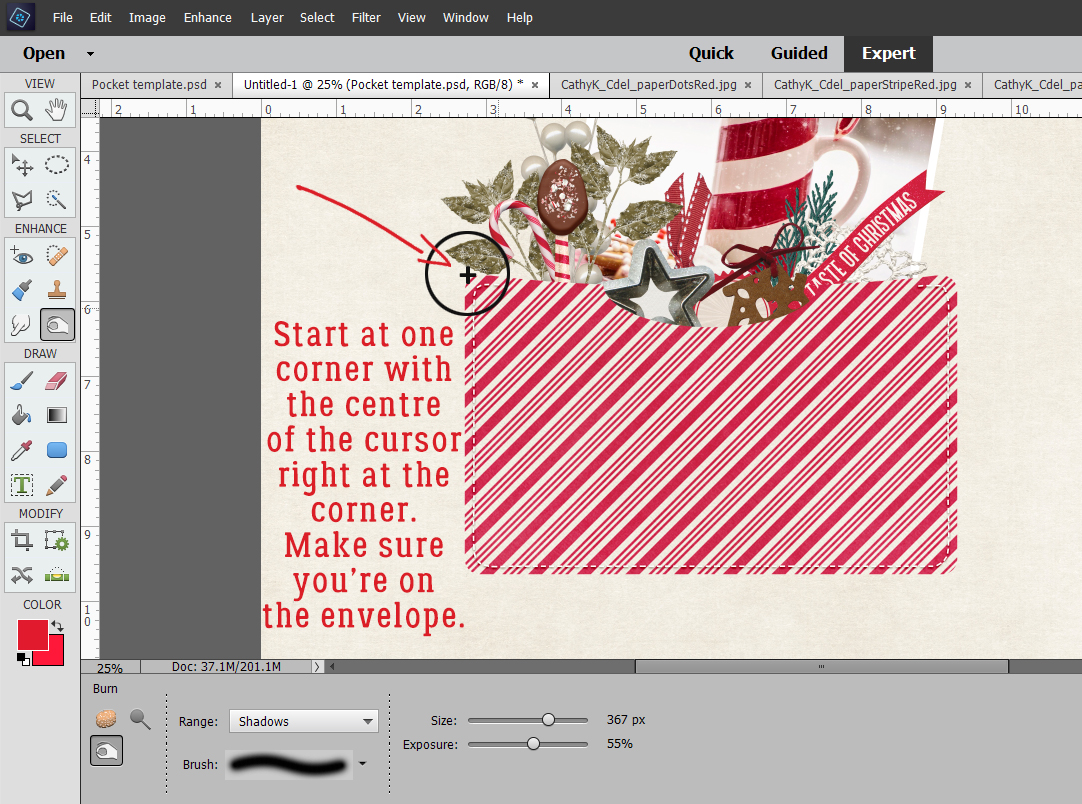
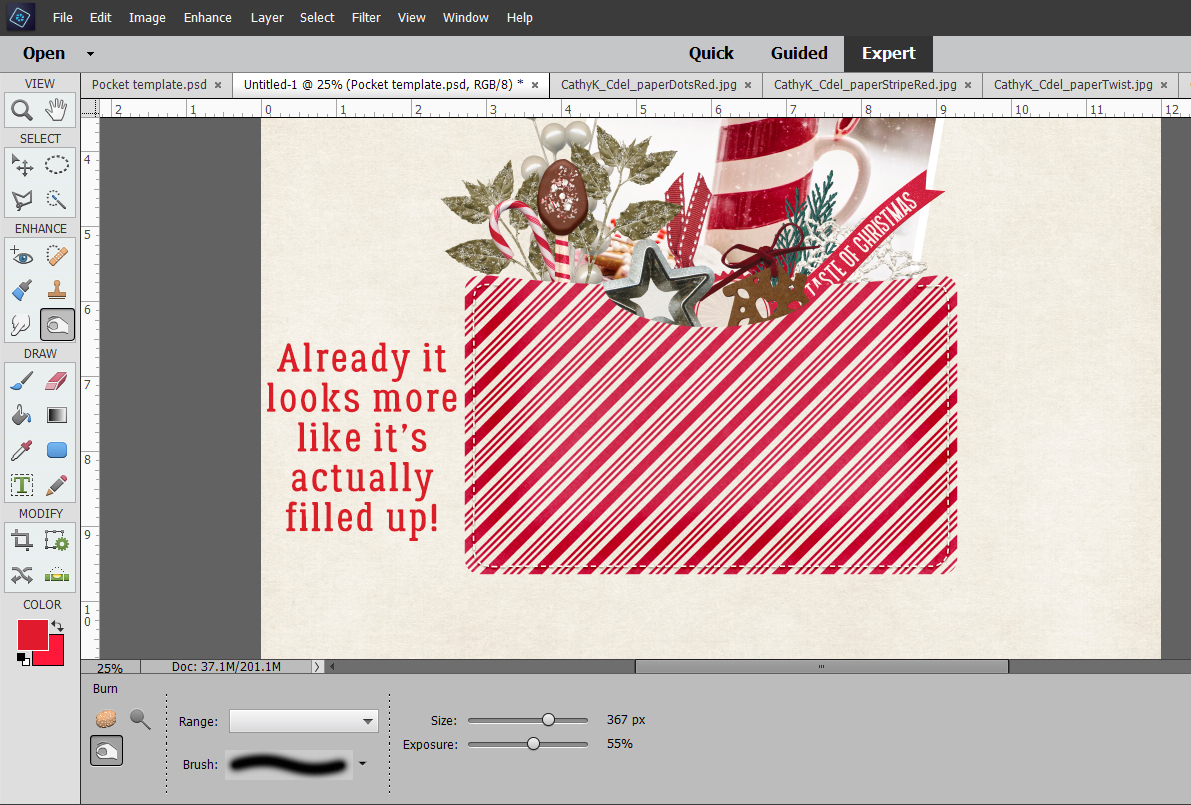
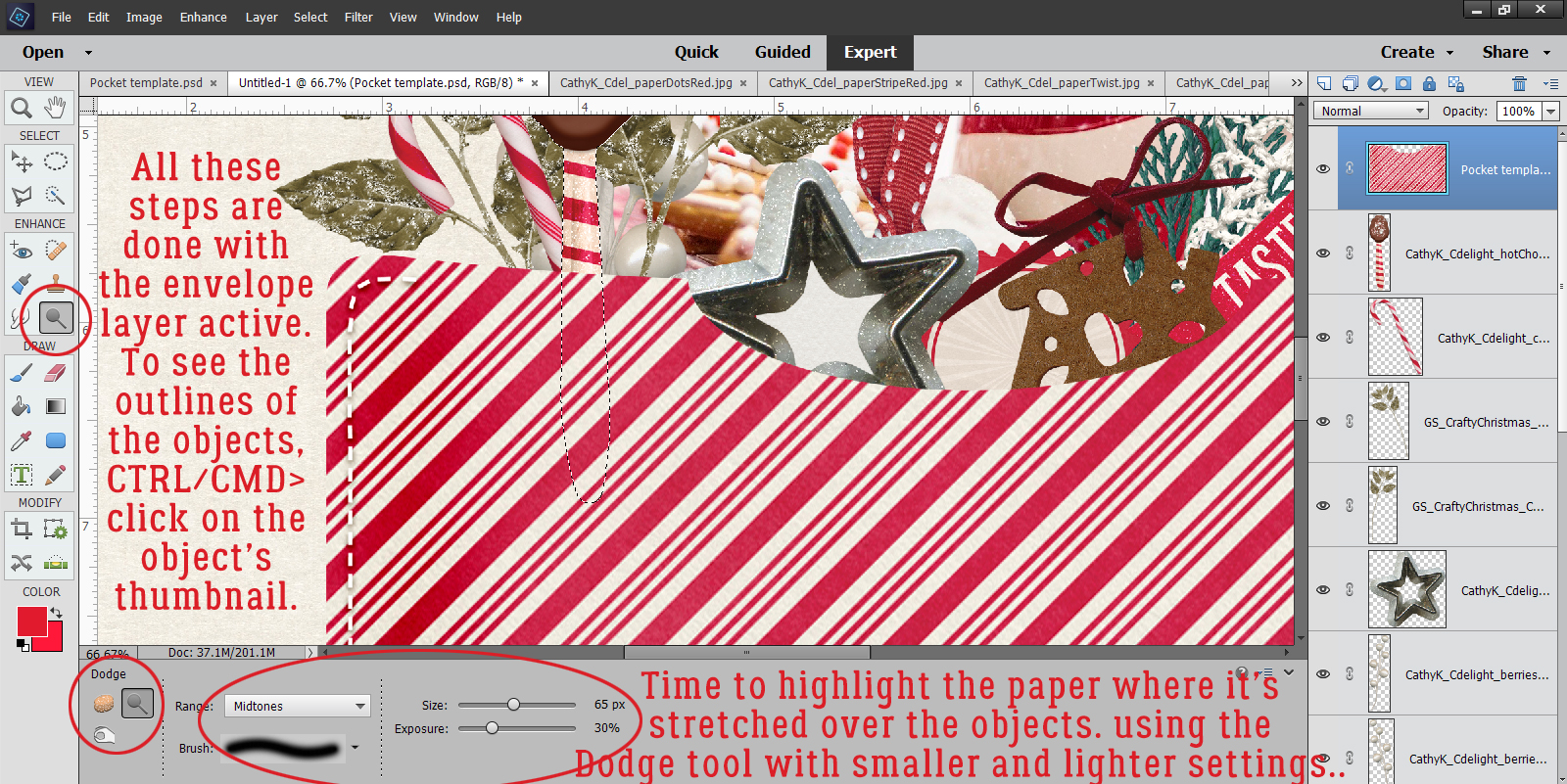
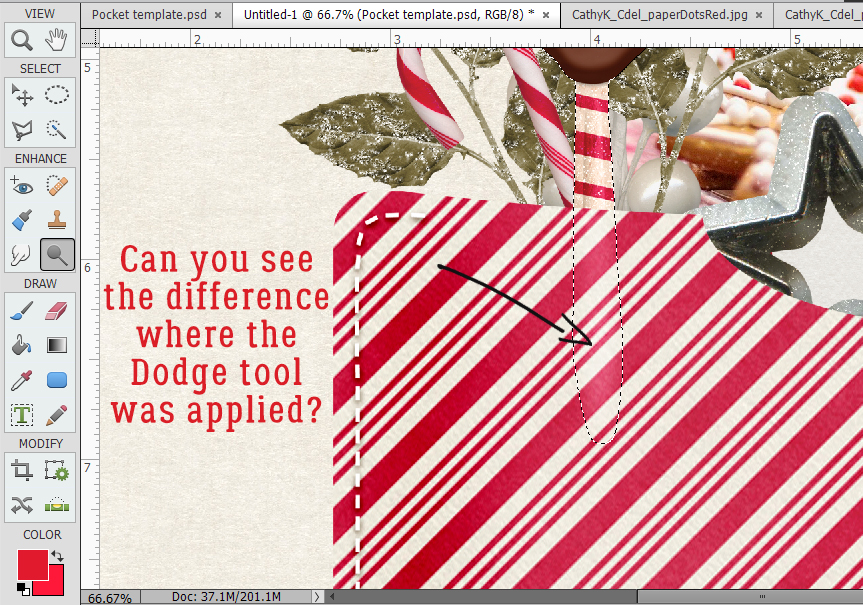
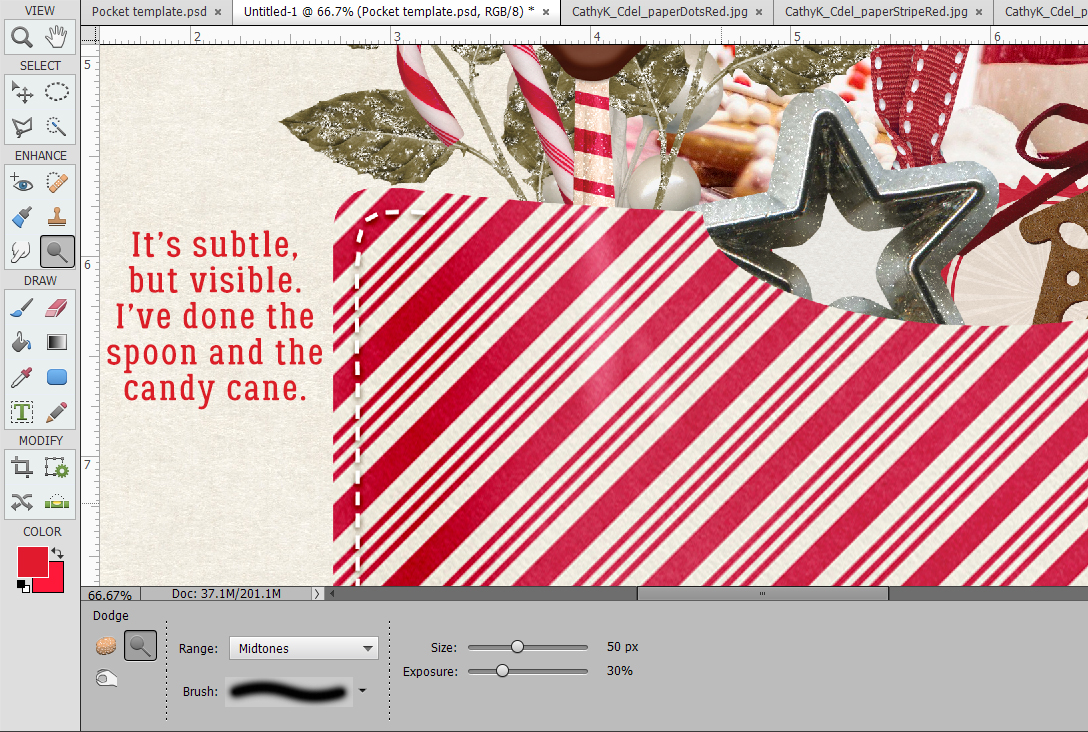
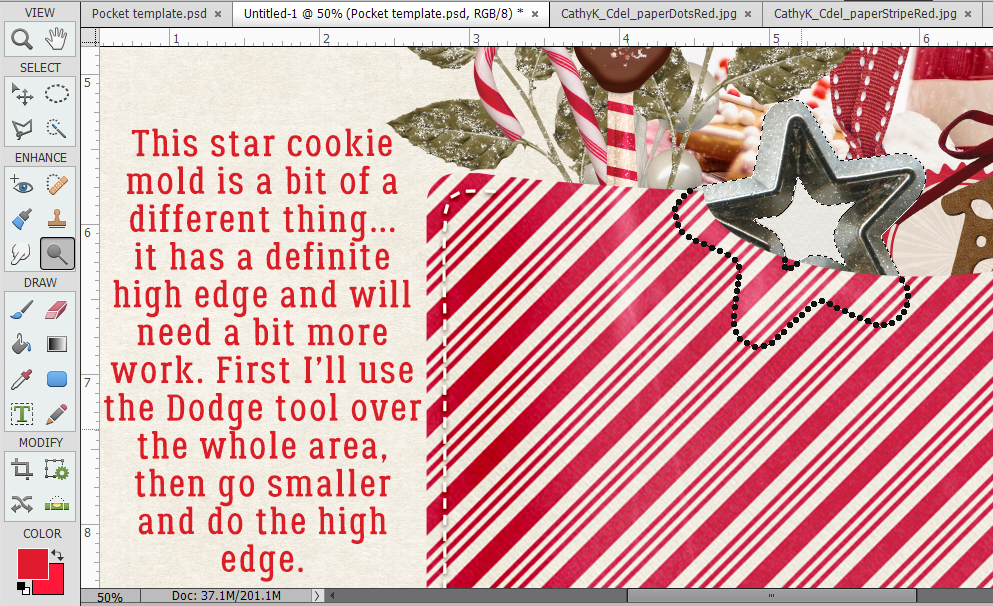
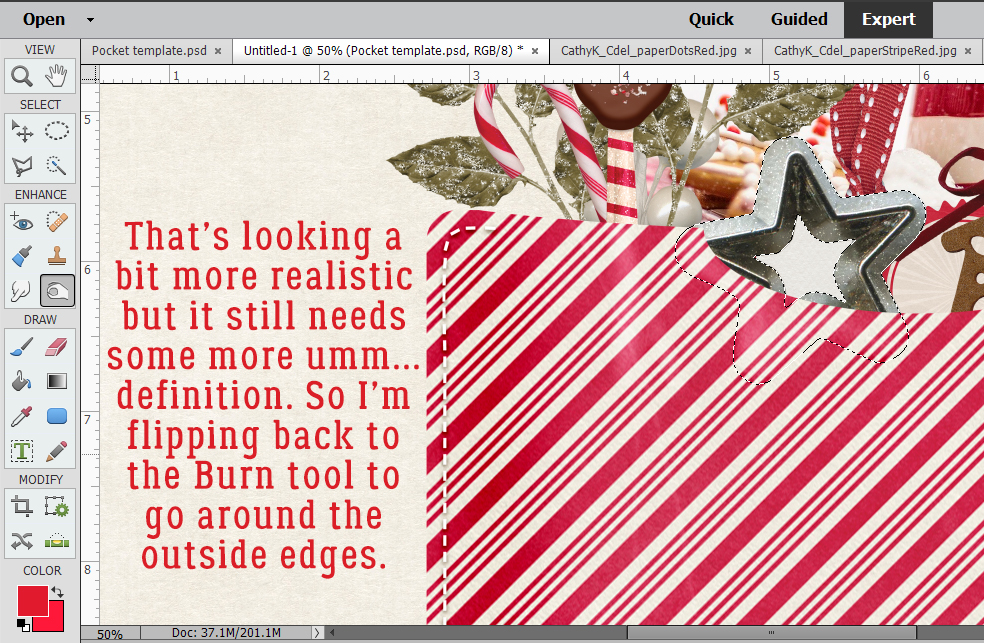
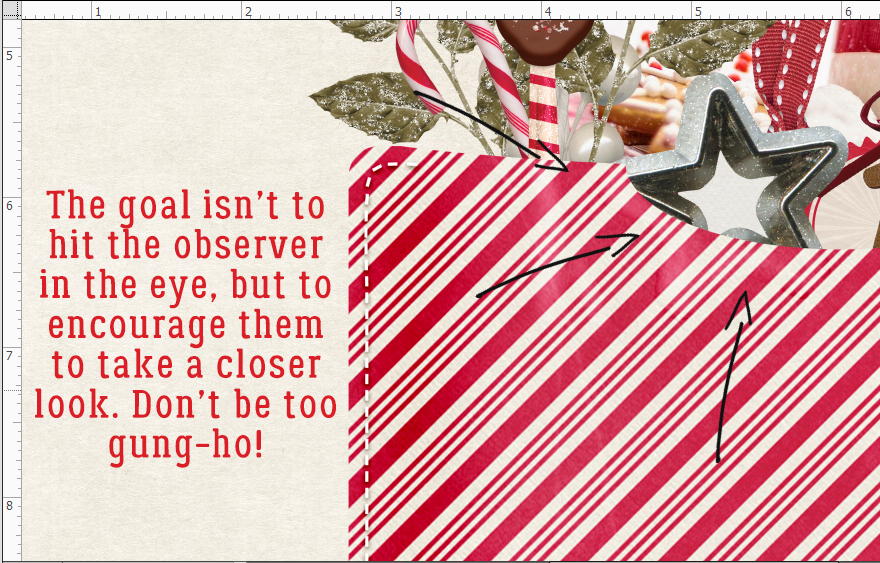
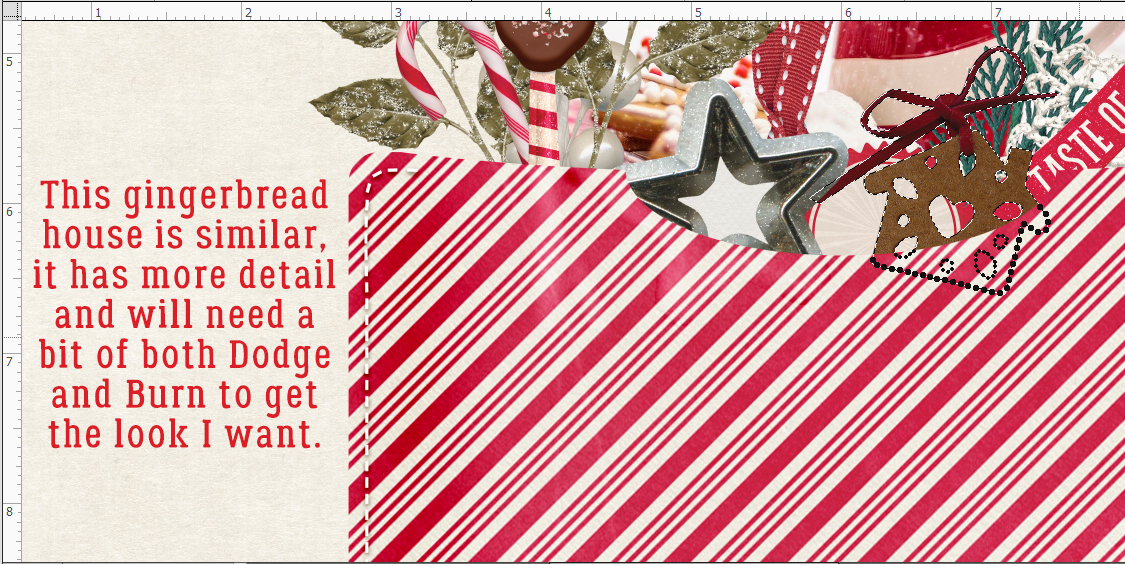
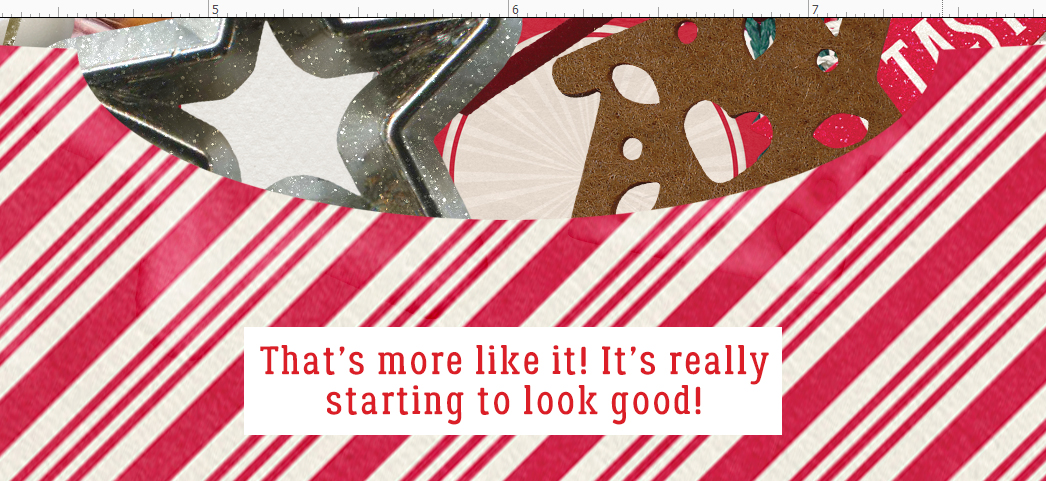
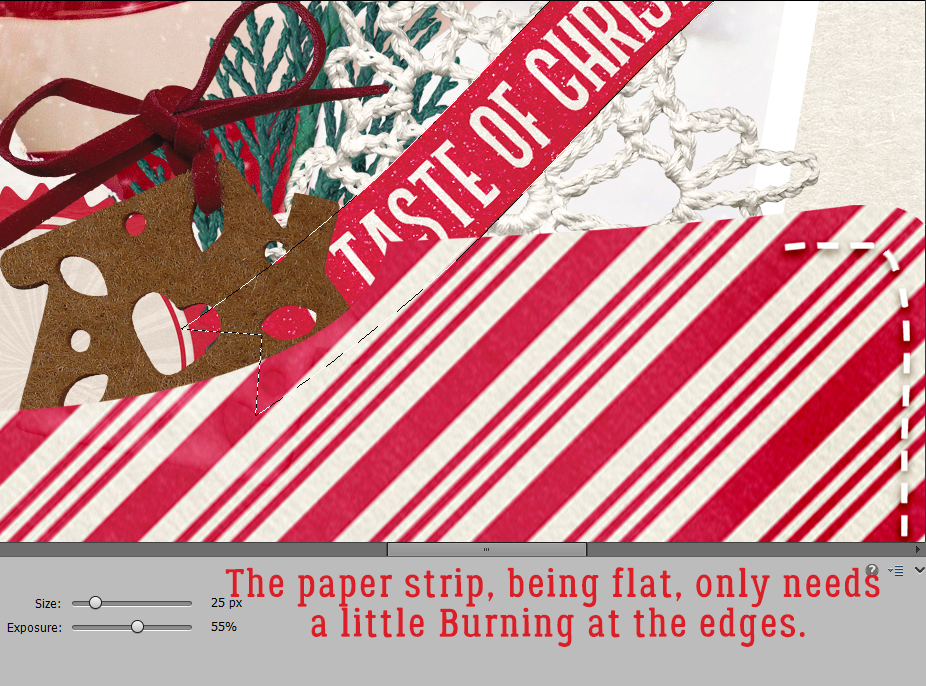
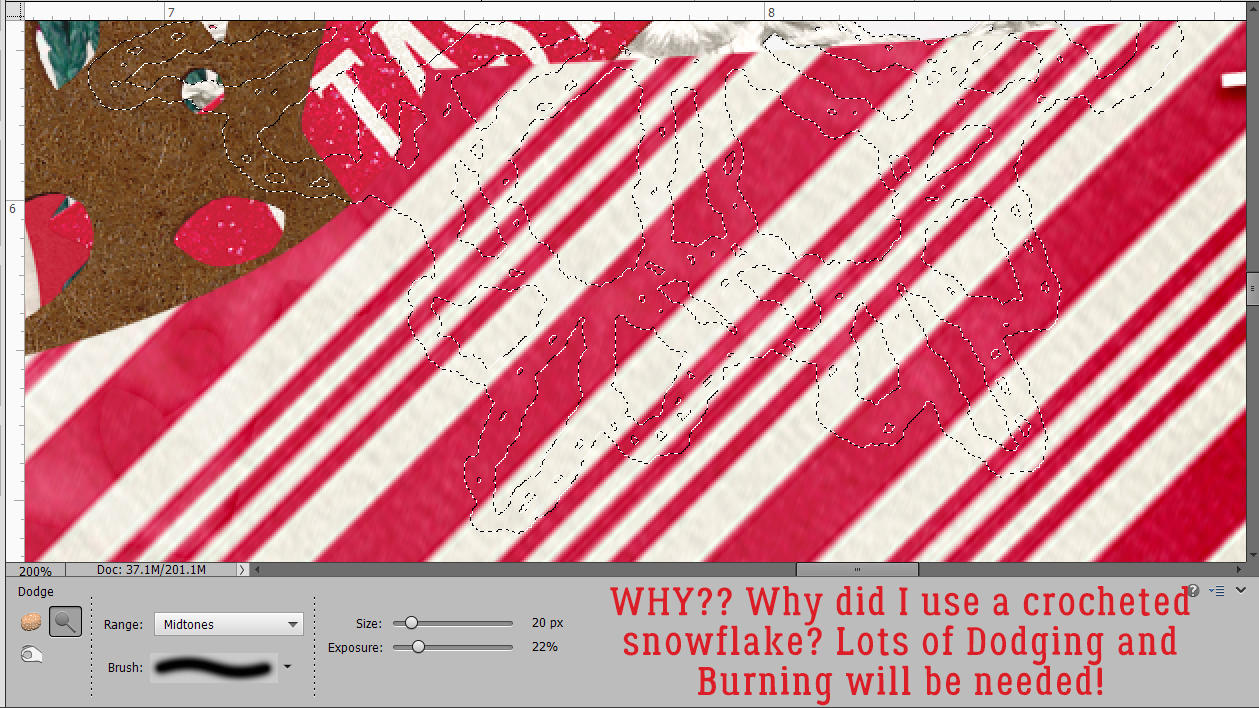
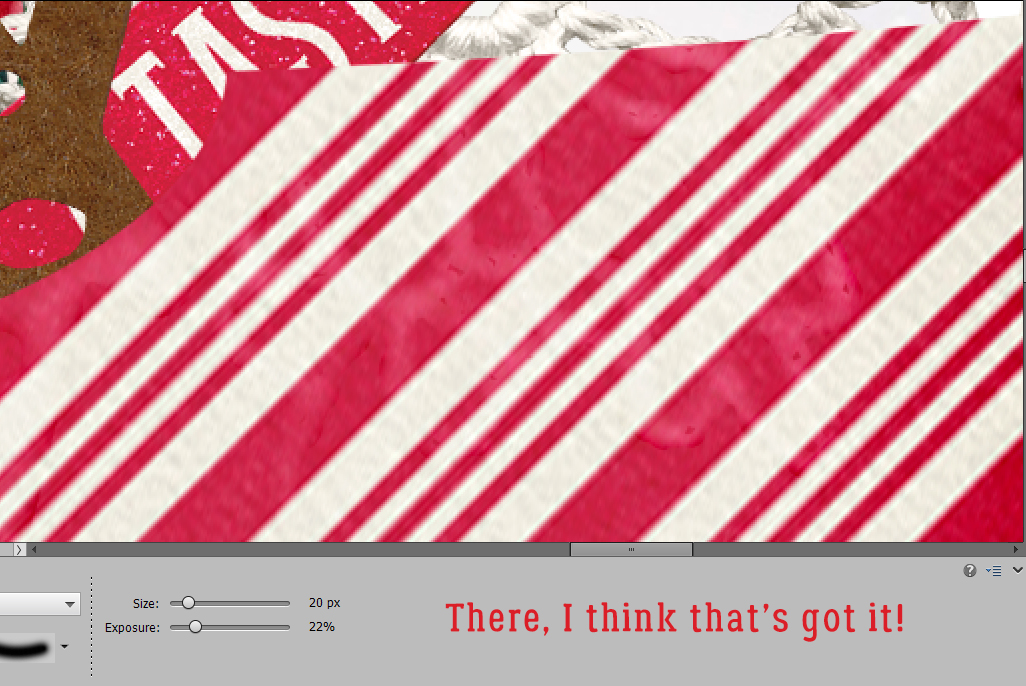
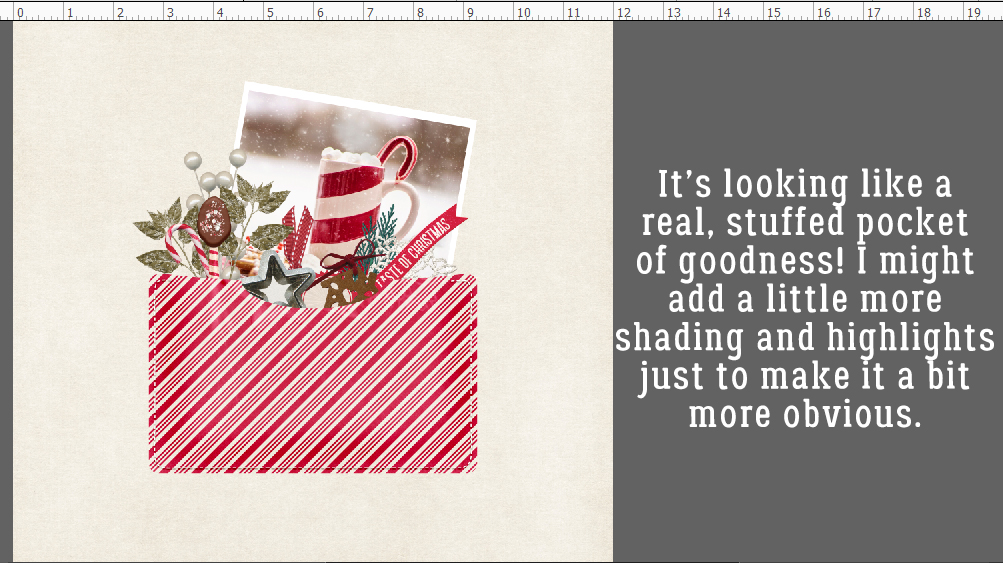 I’m really pleased with how it looks. So now to finish the
I’m really pleased with how it looks. So now to finish the 
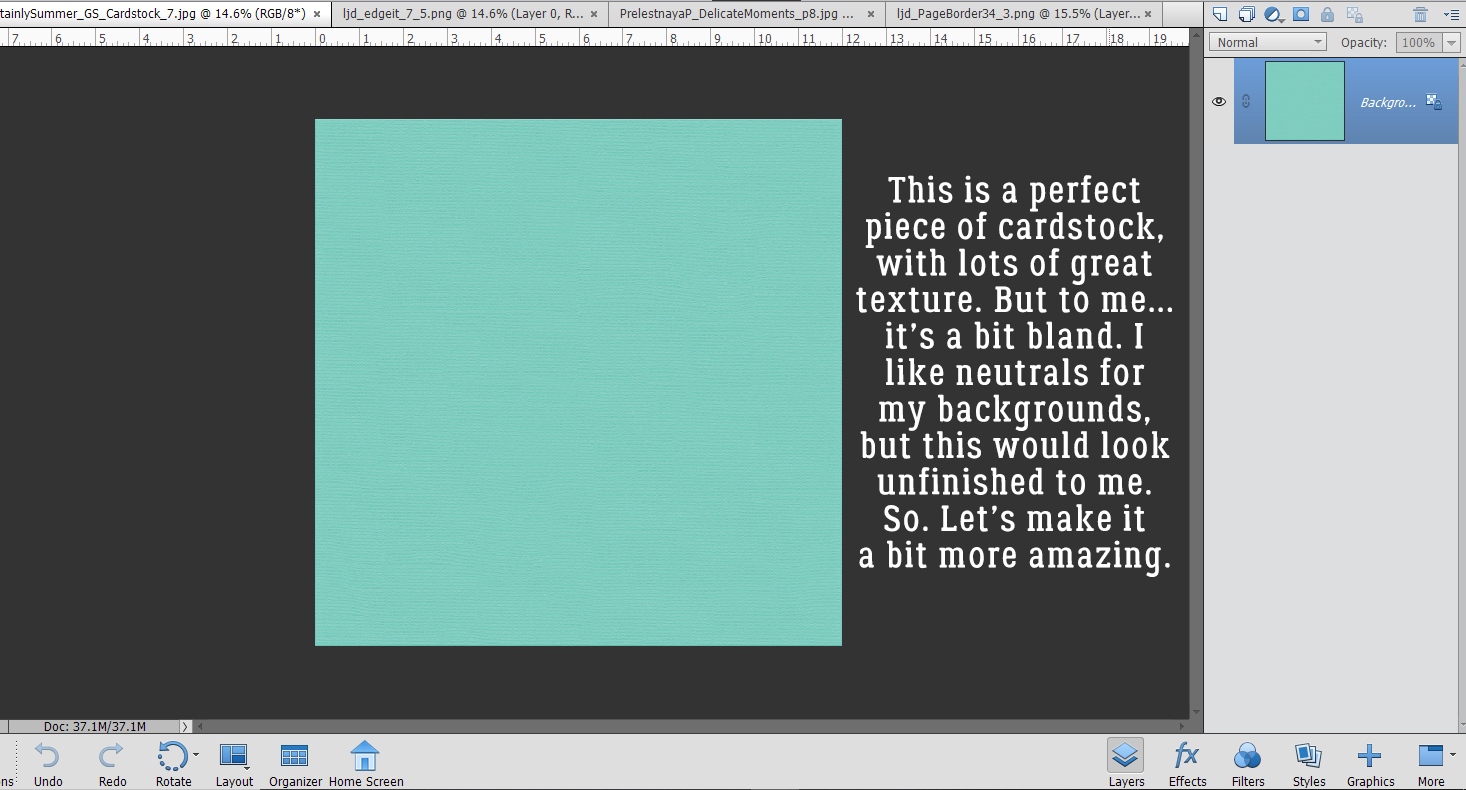
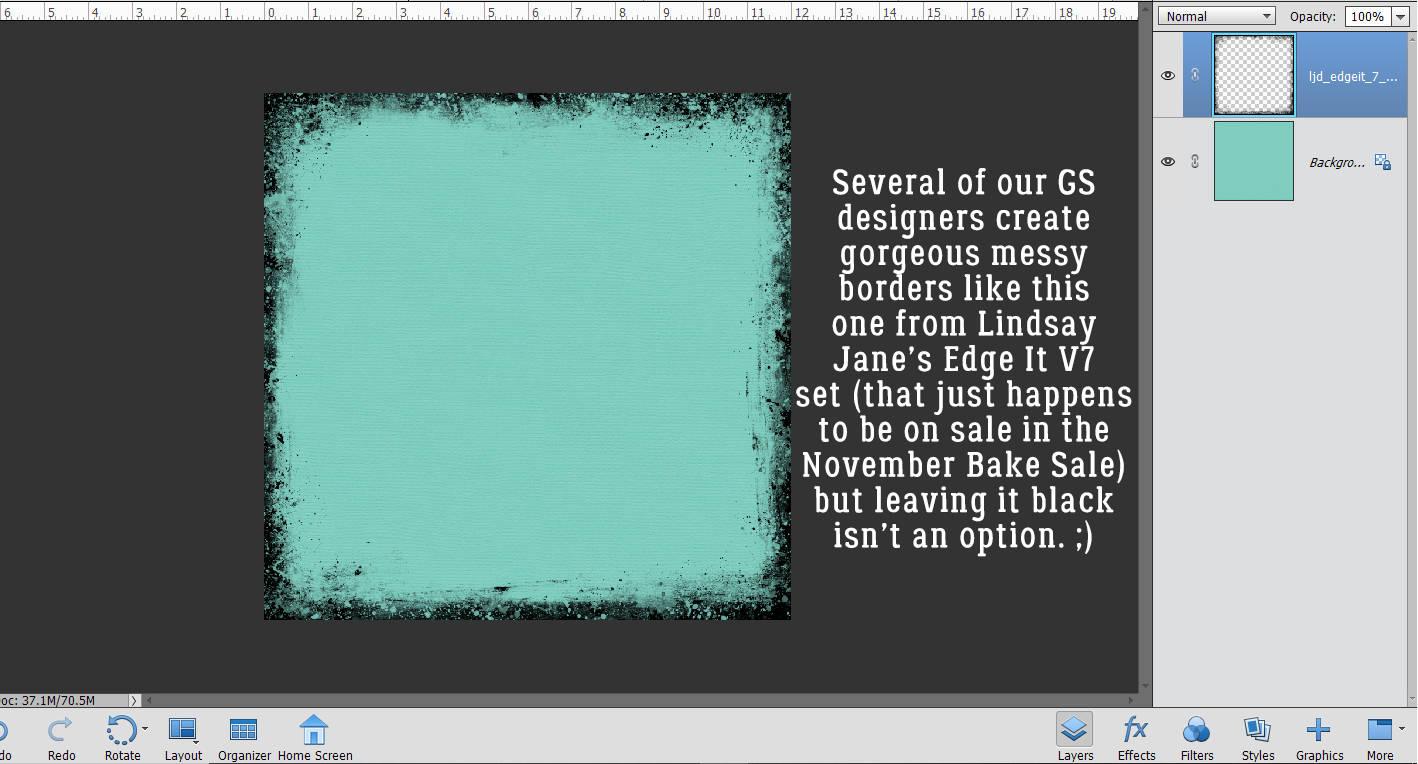
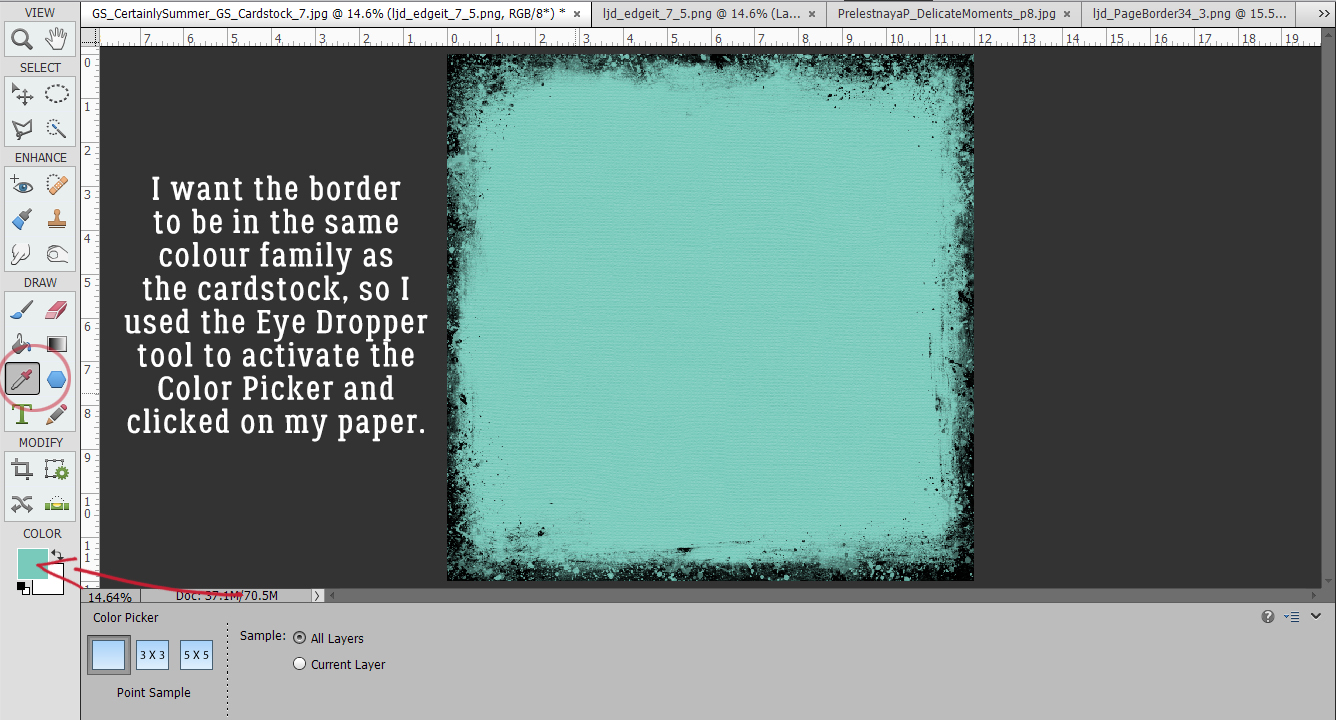
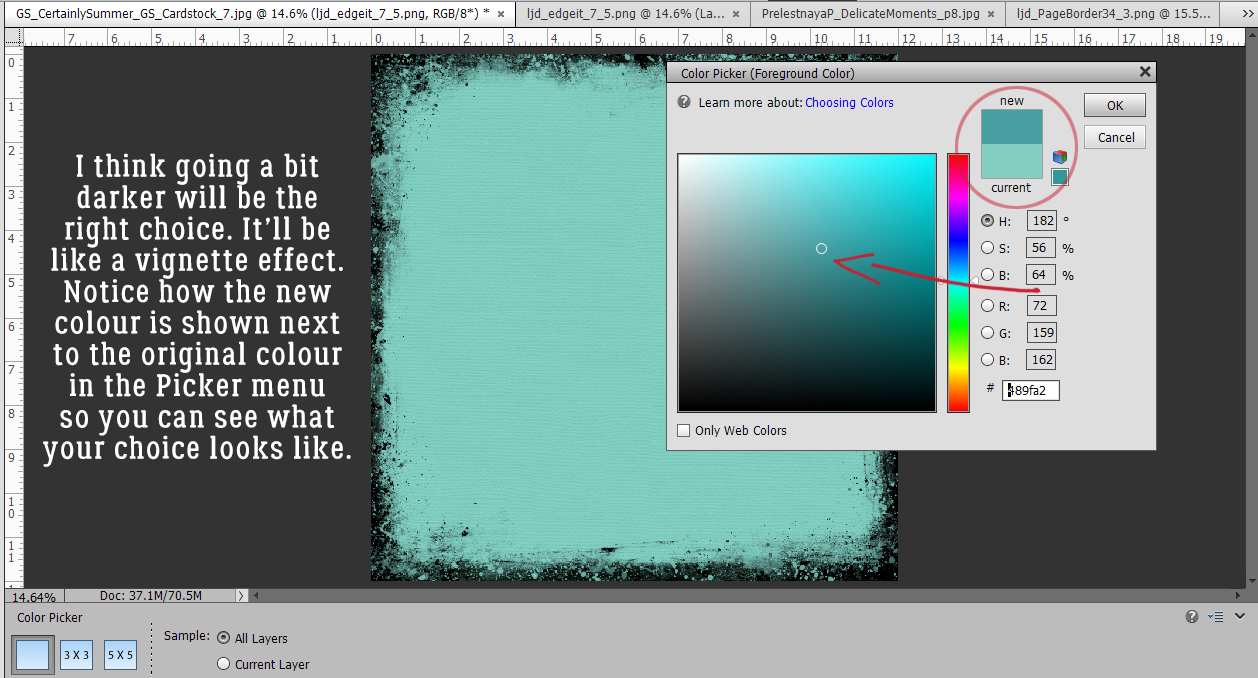
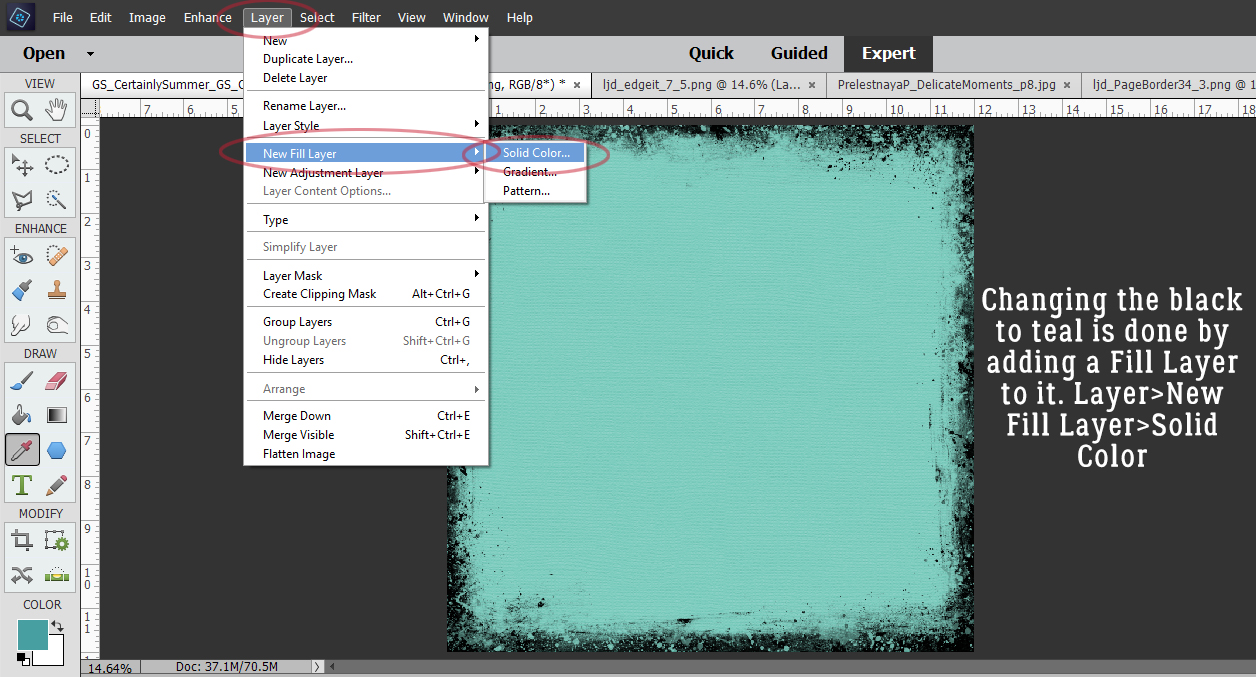
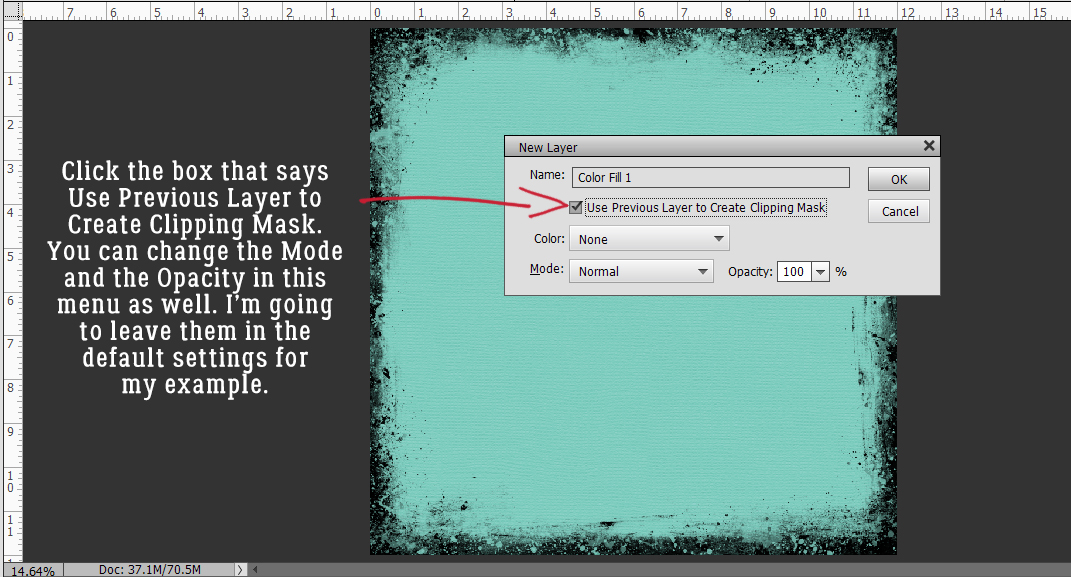
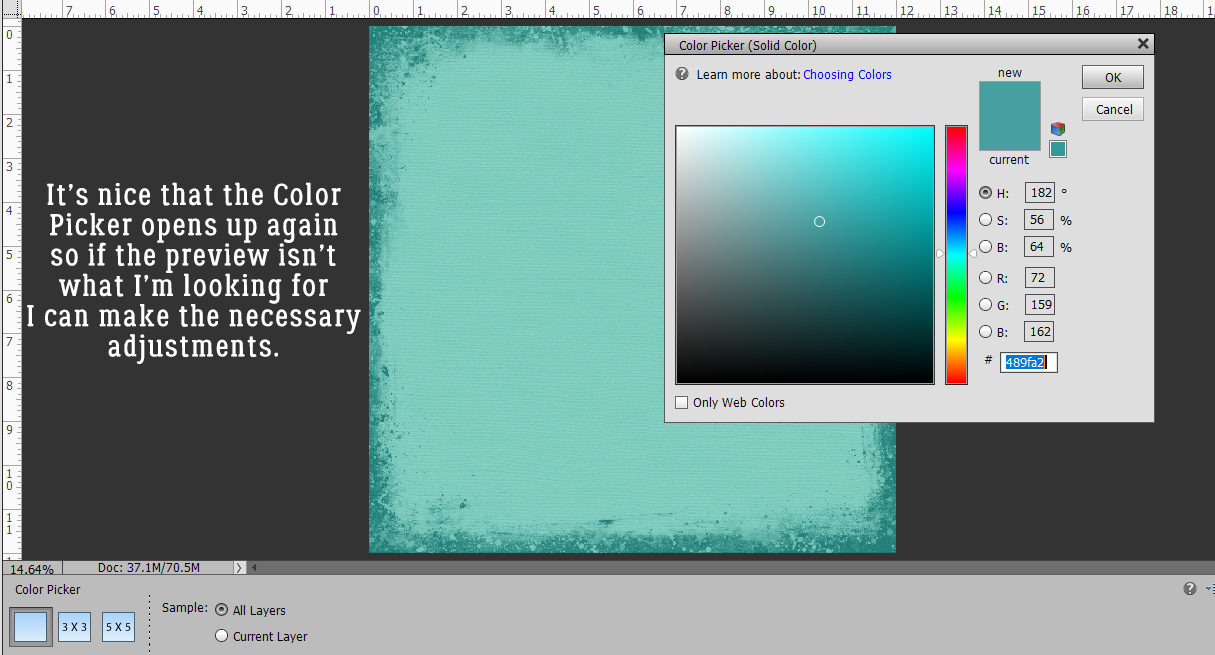
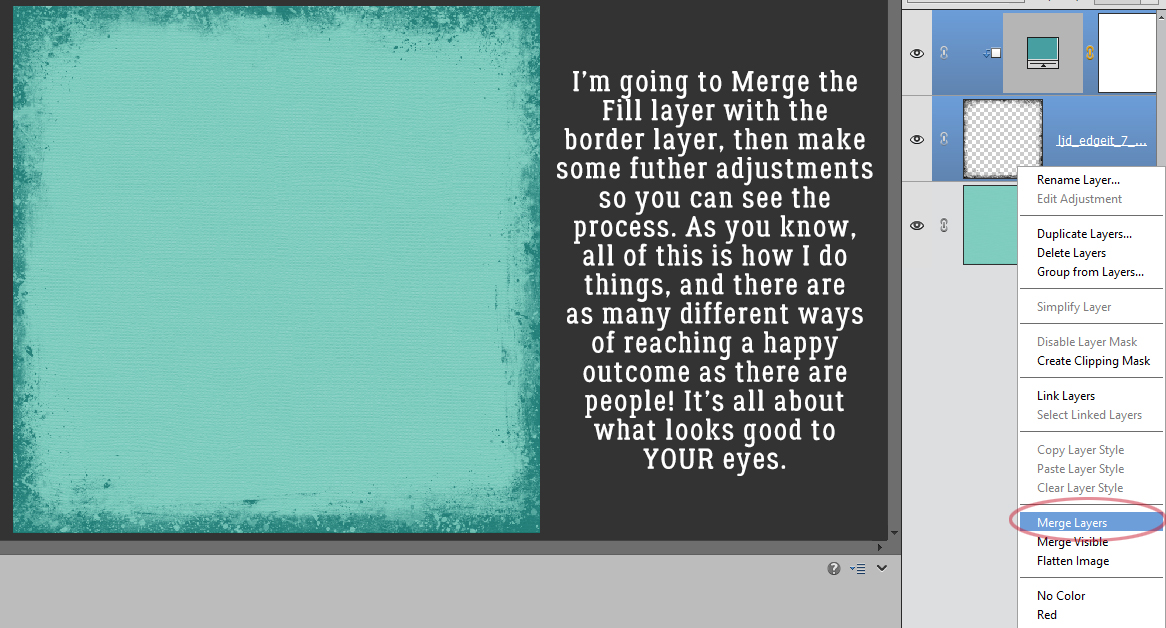
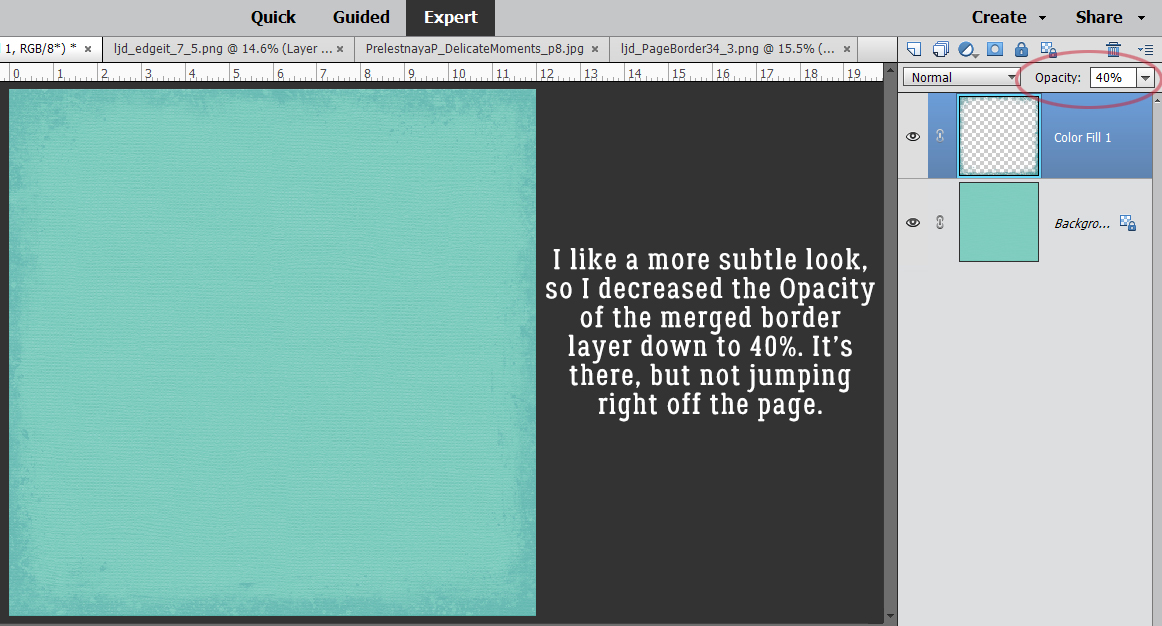
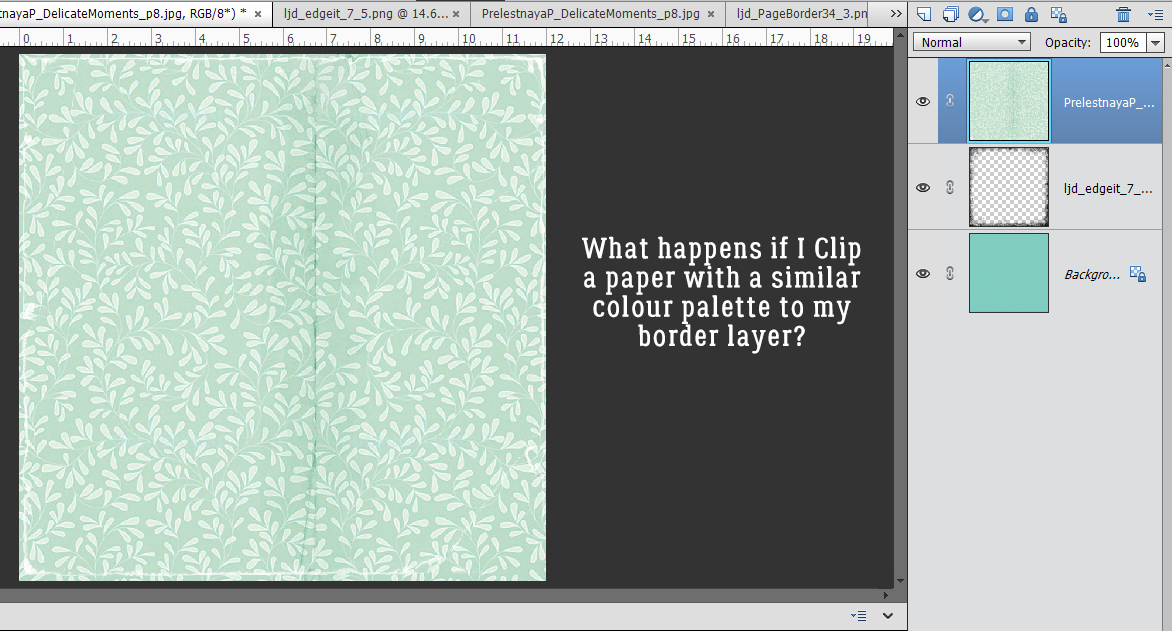
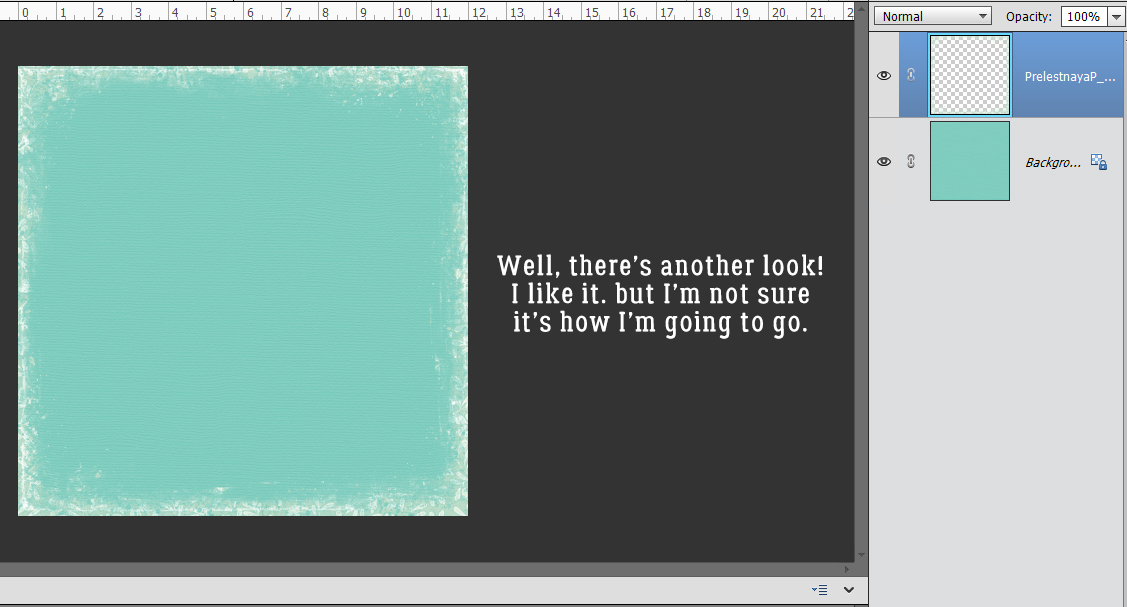
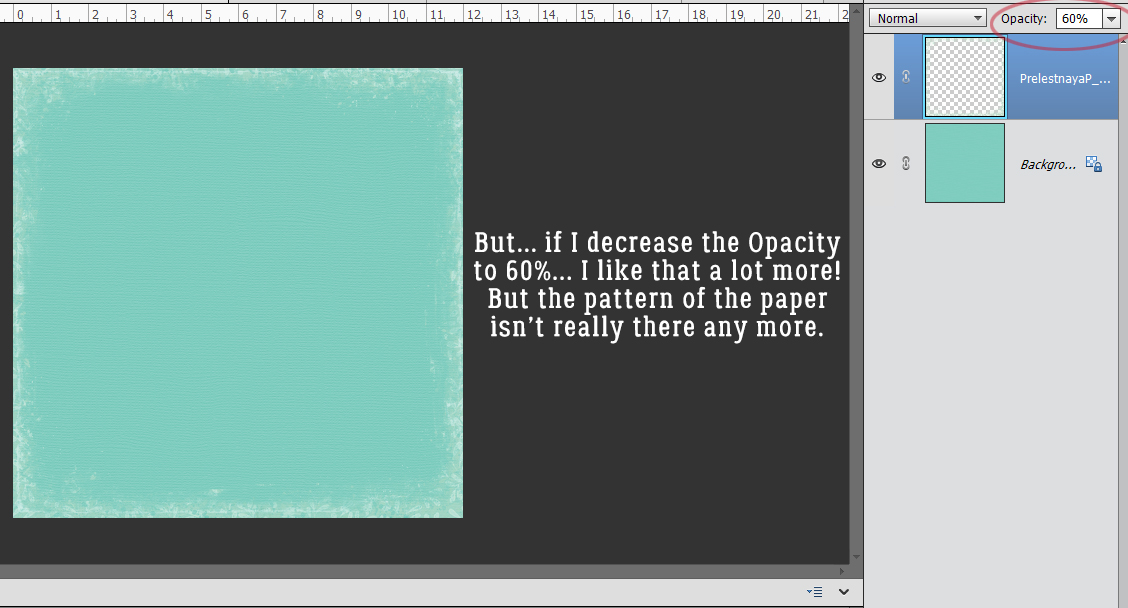
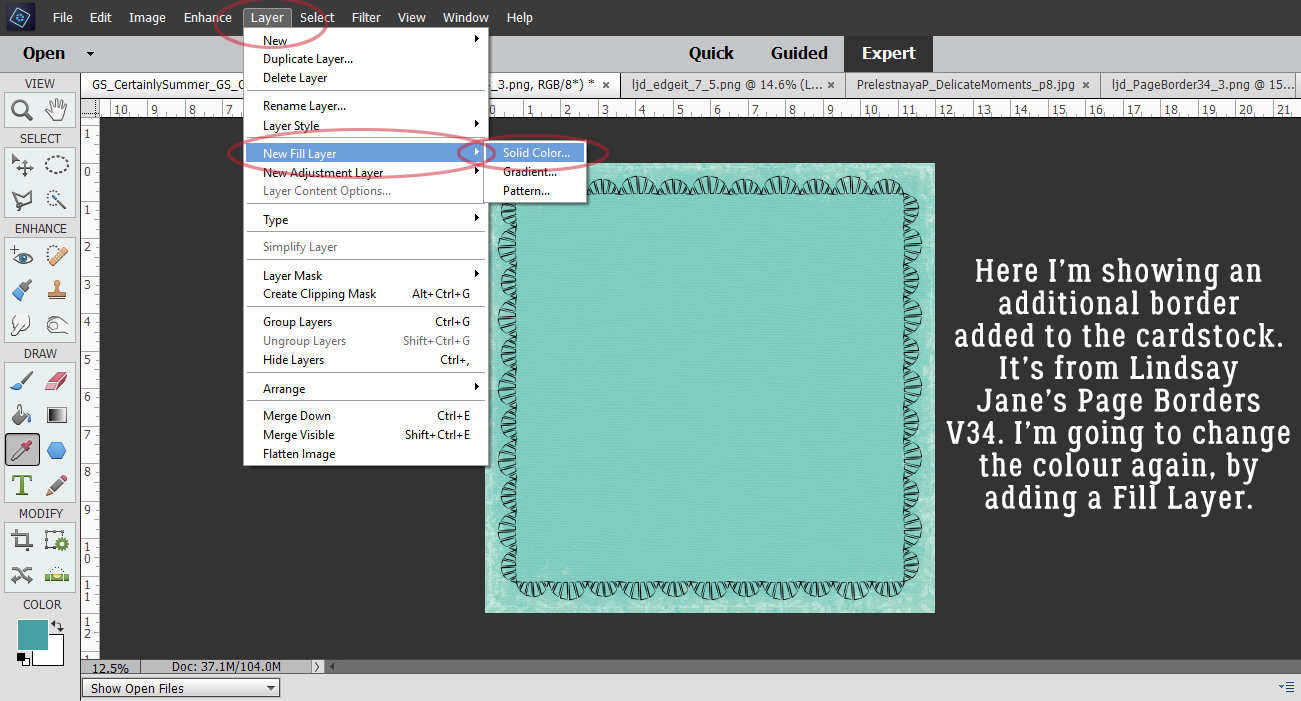
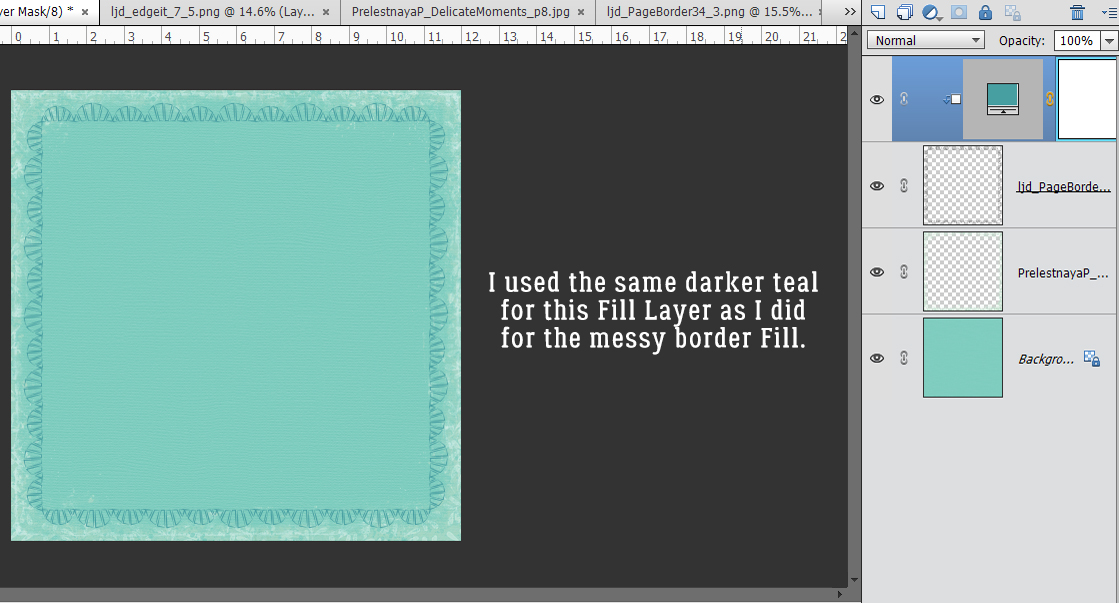 it with the same darker teal that I used before.
it with the same darker teal that I used before.