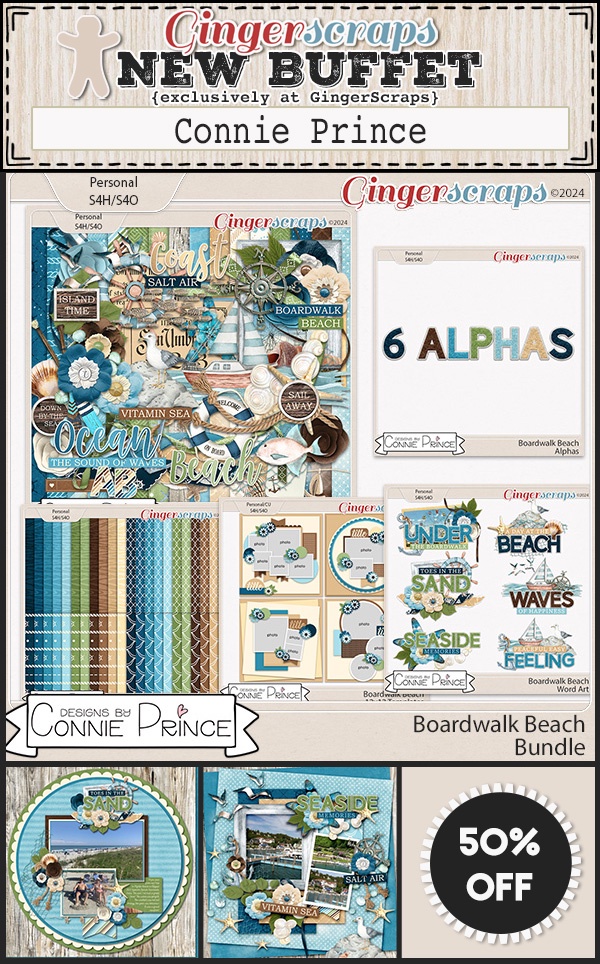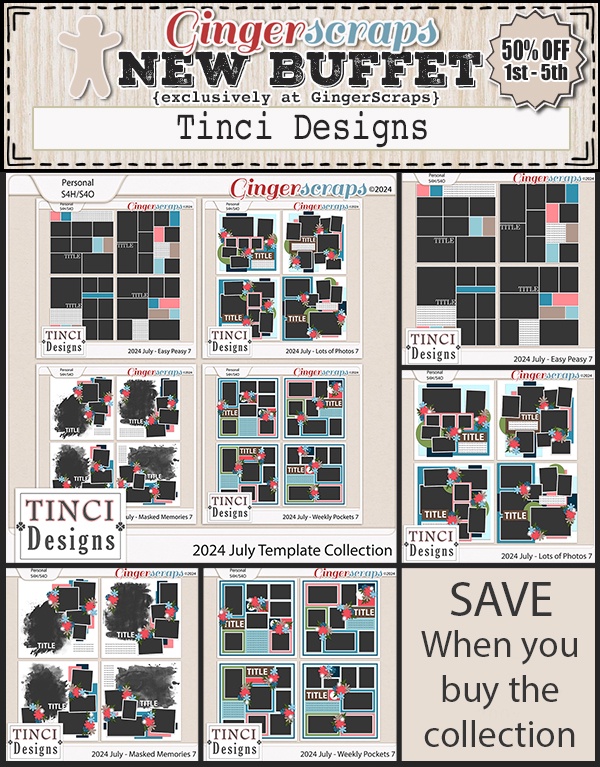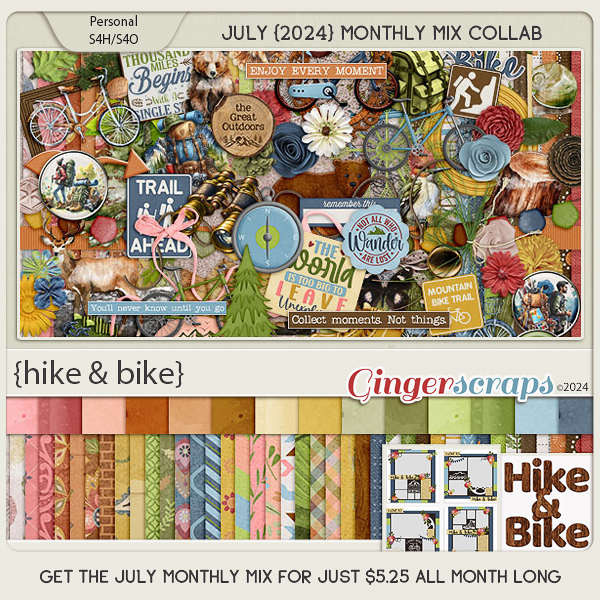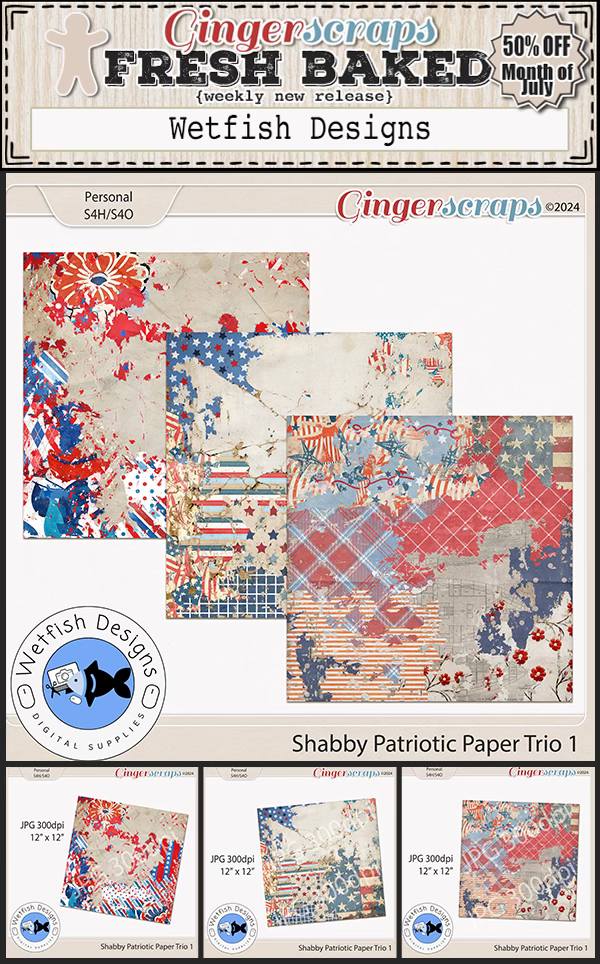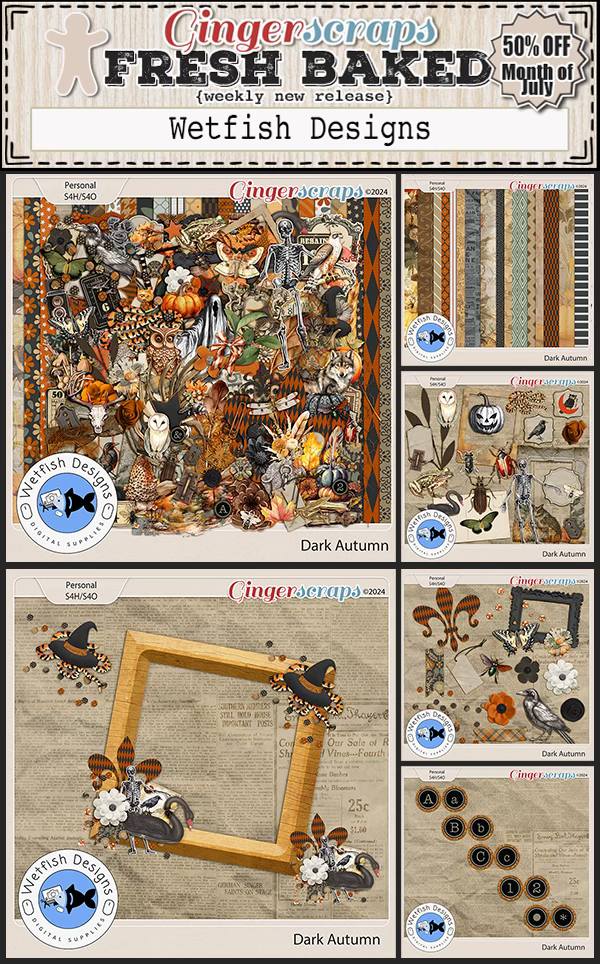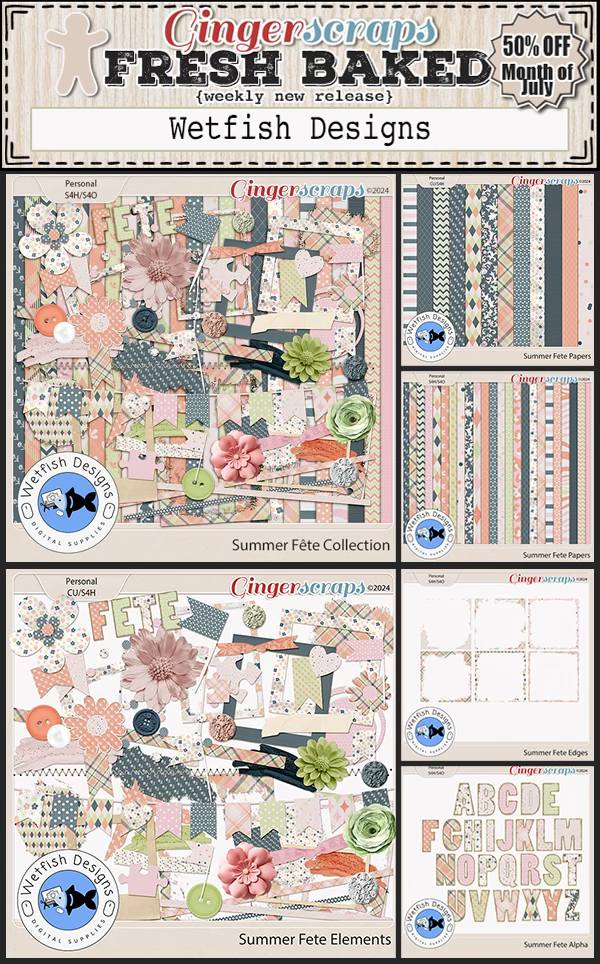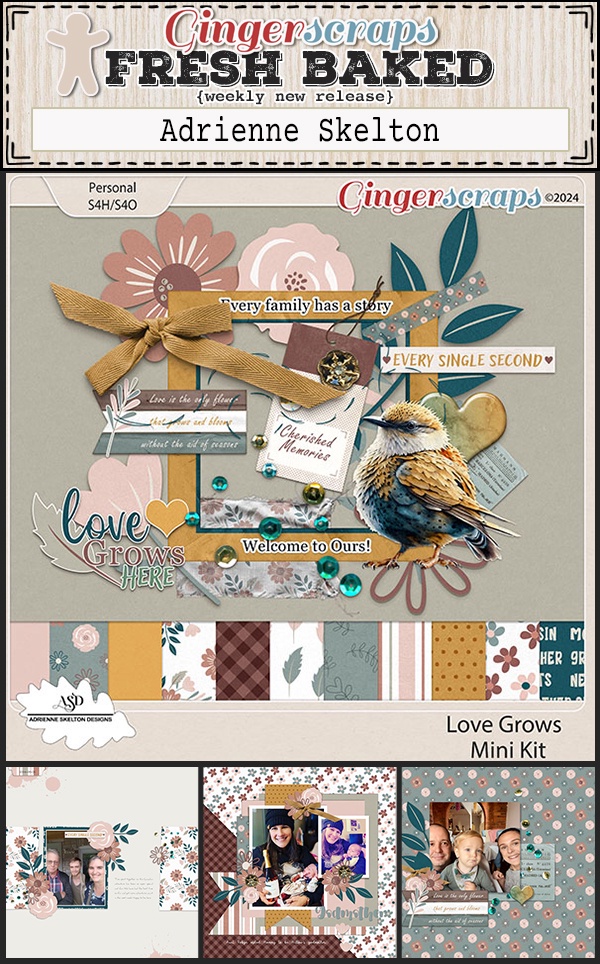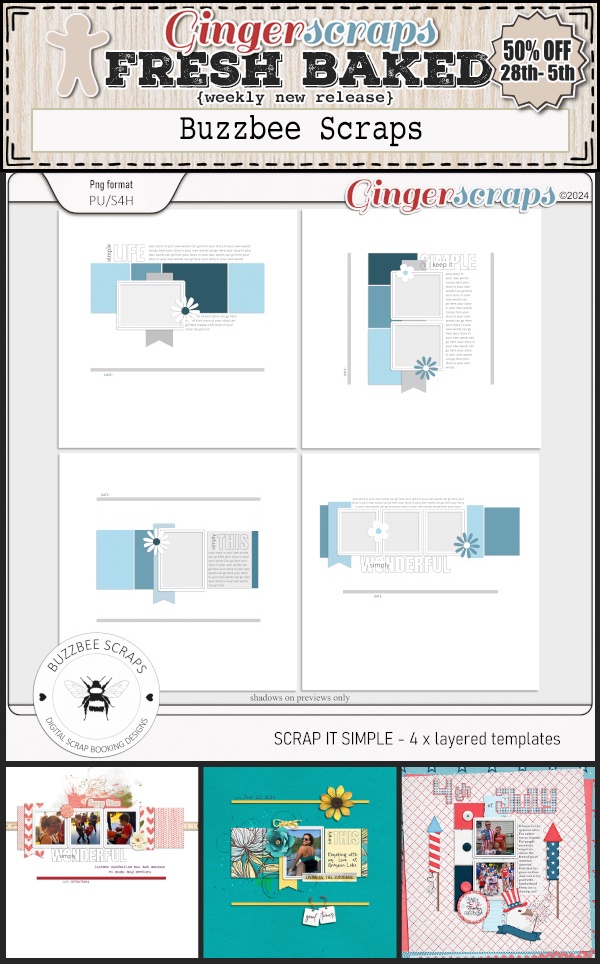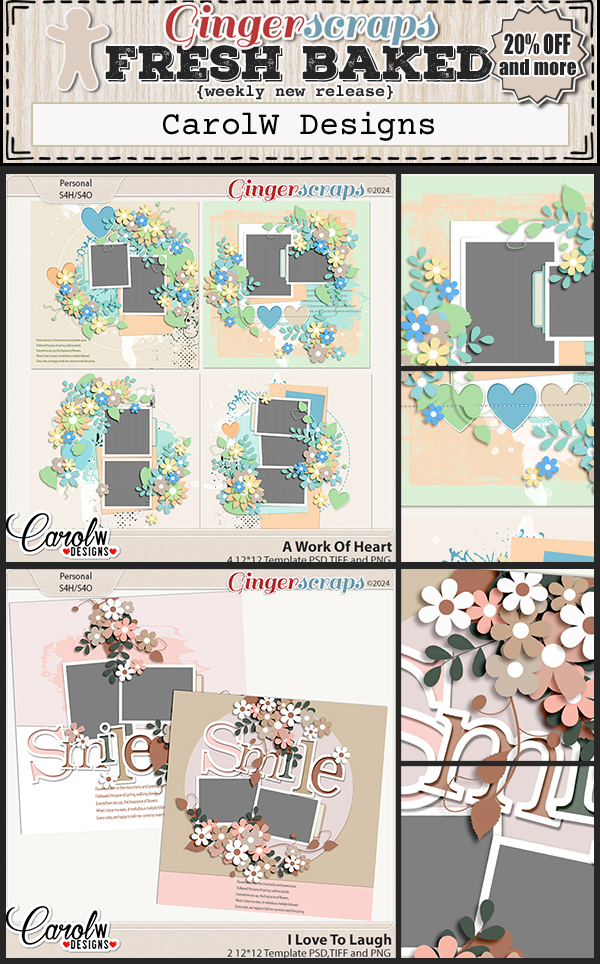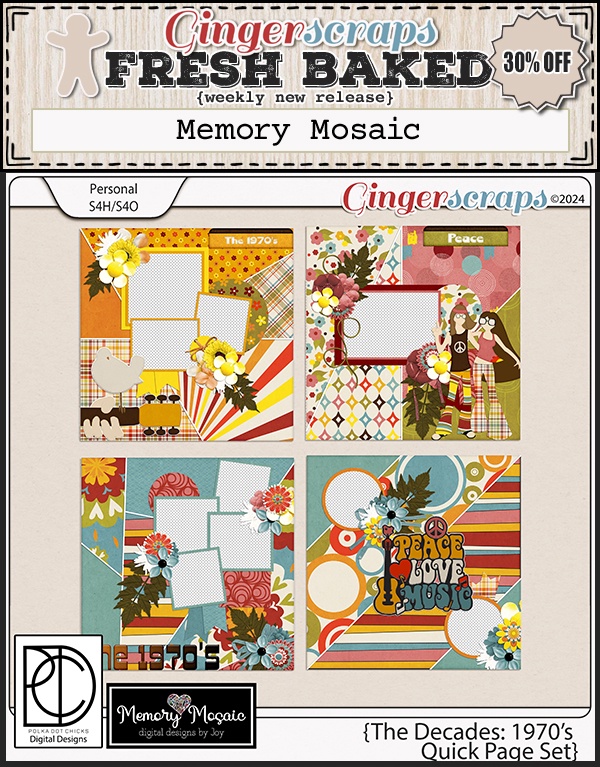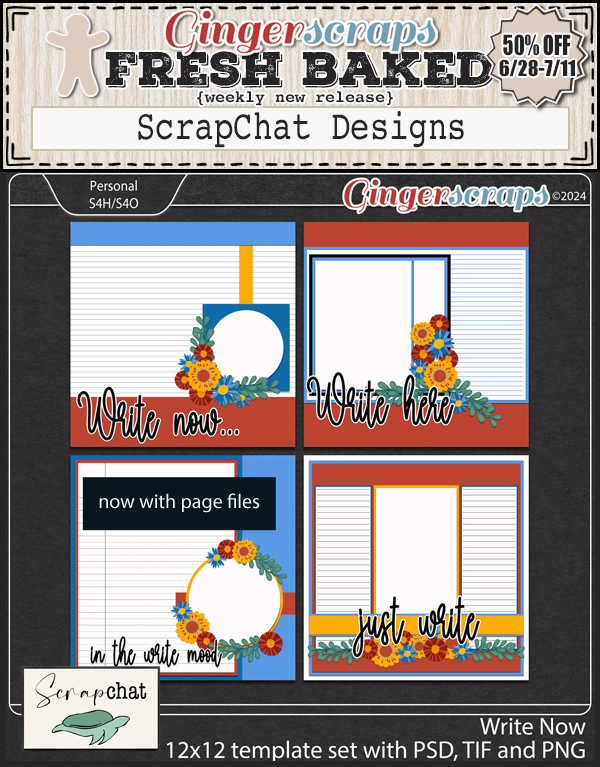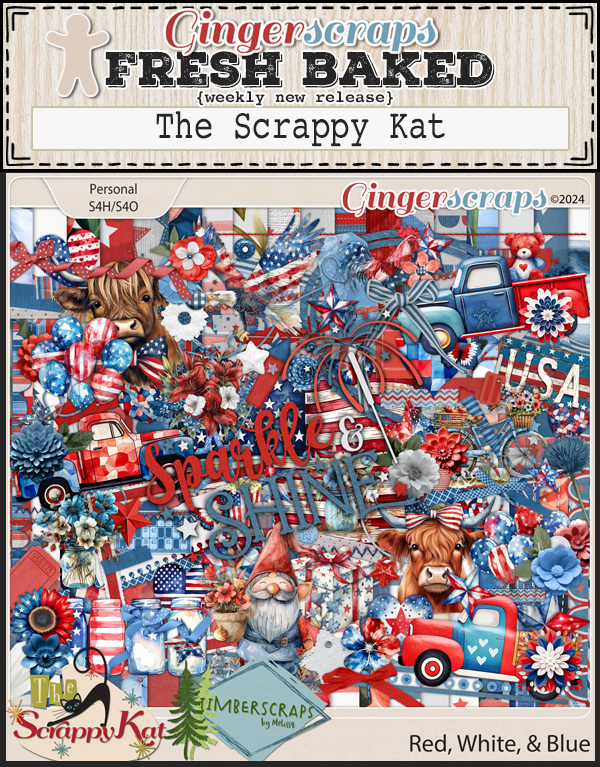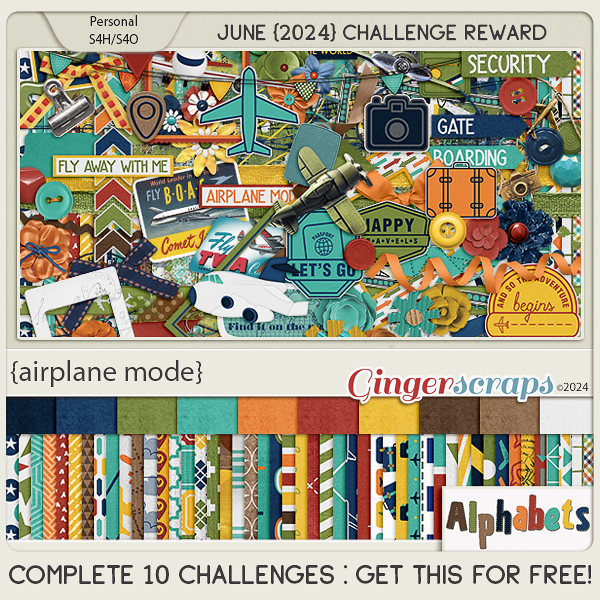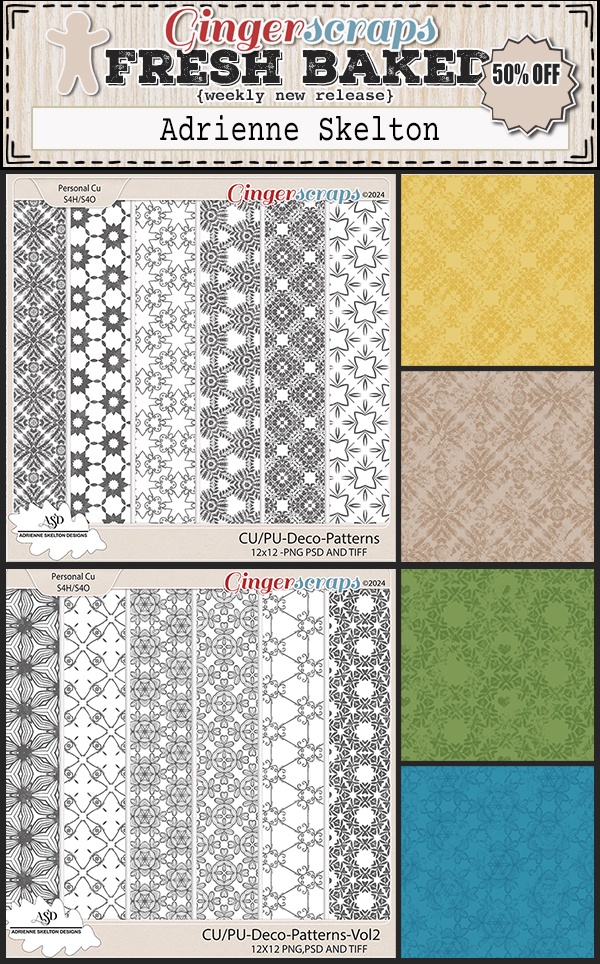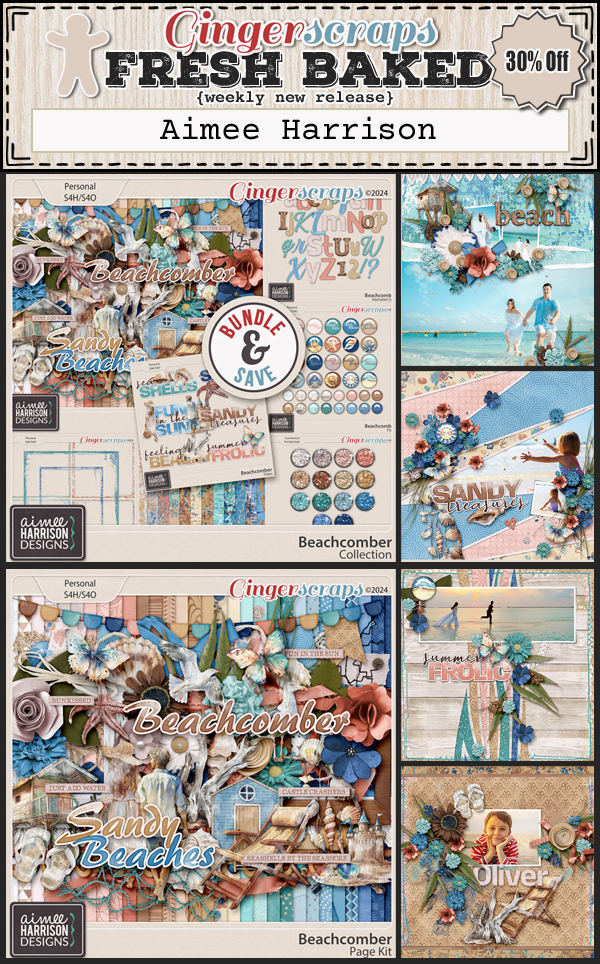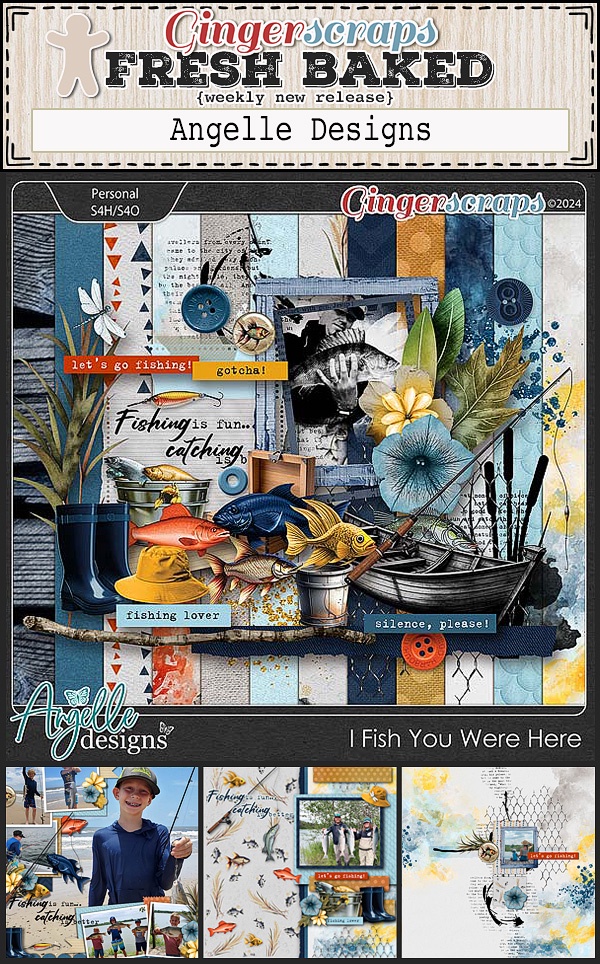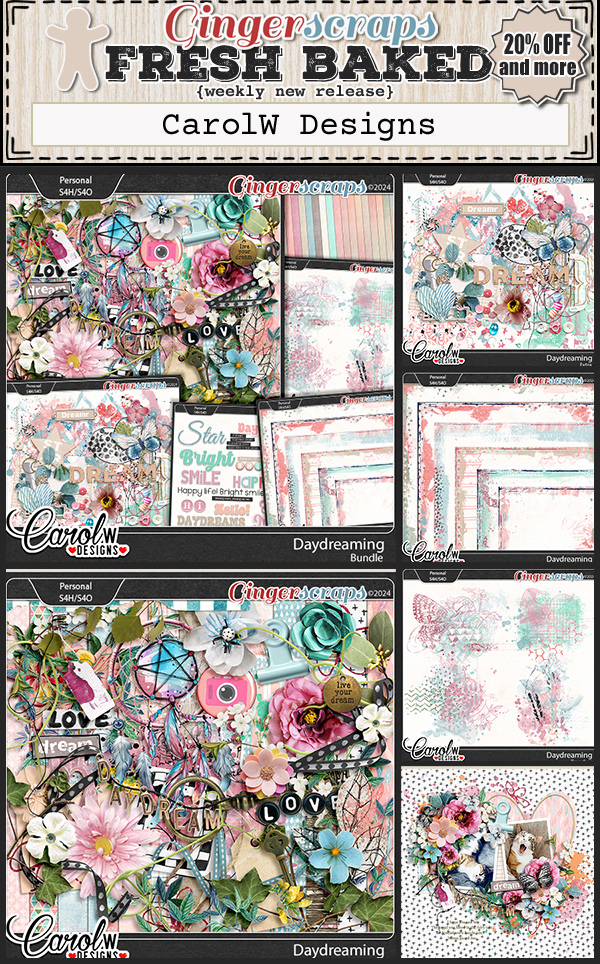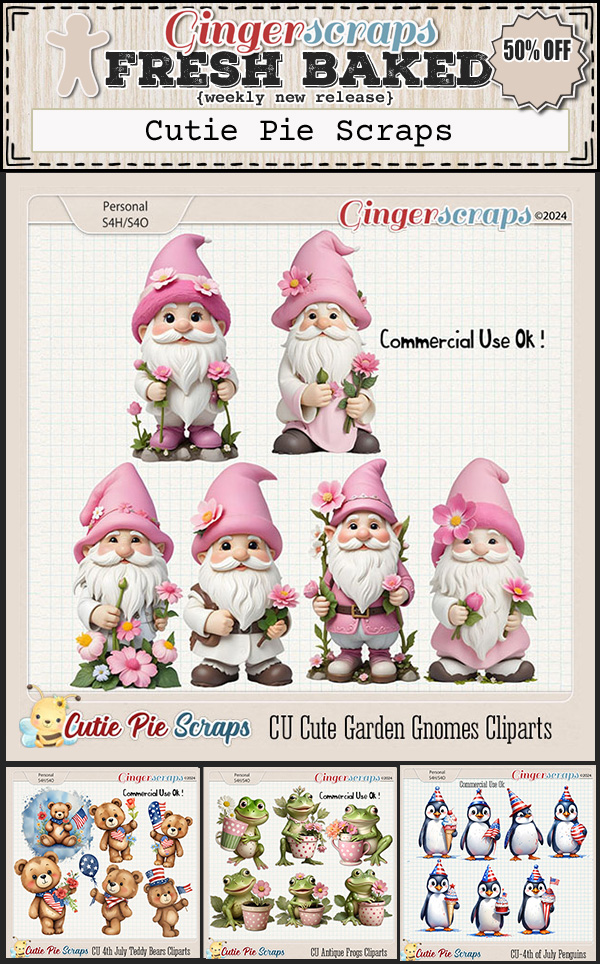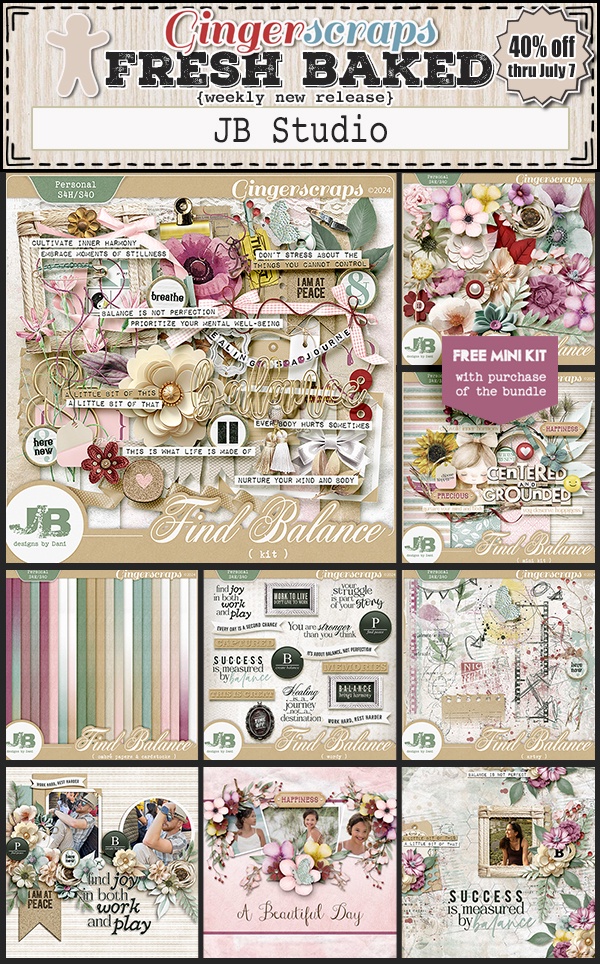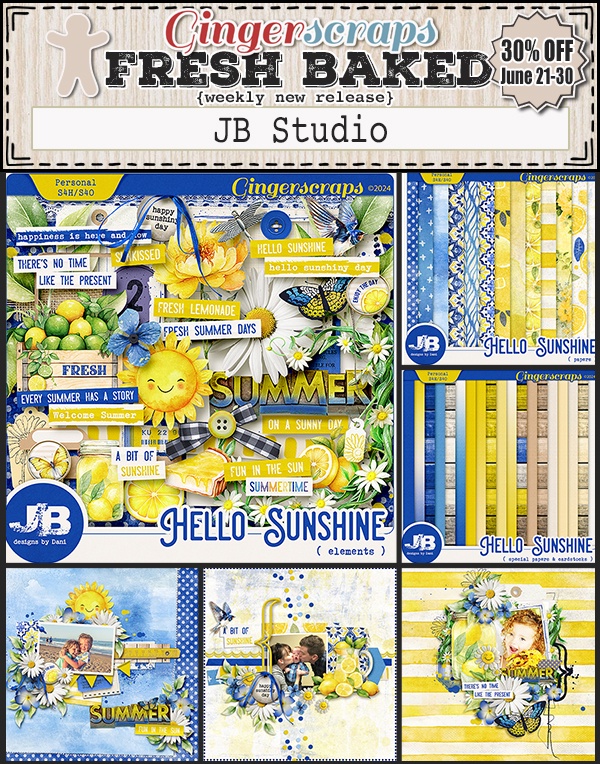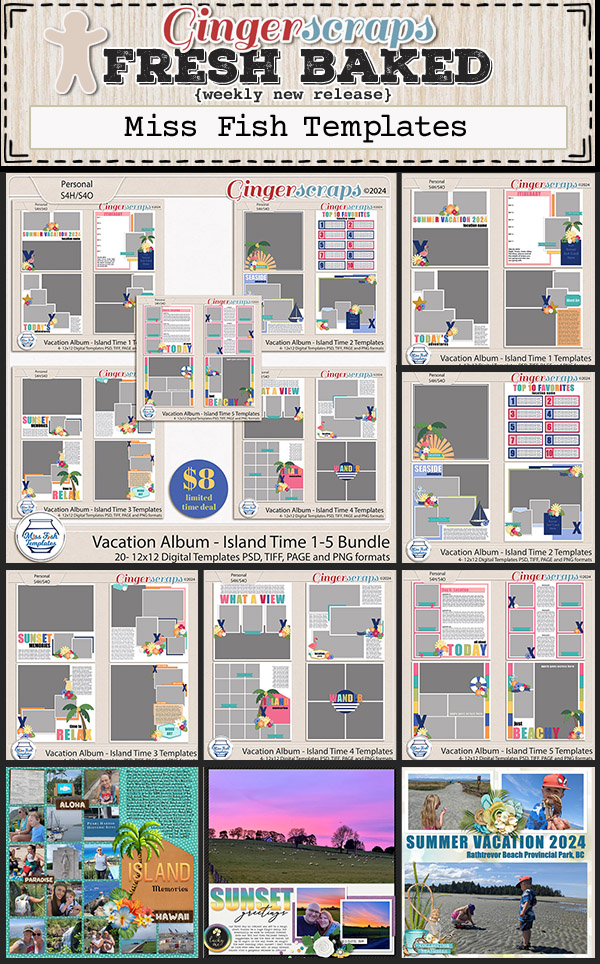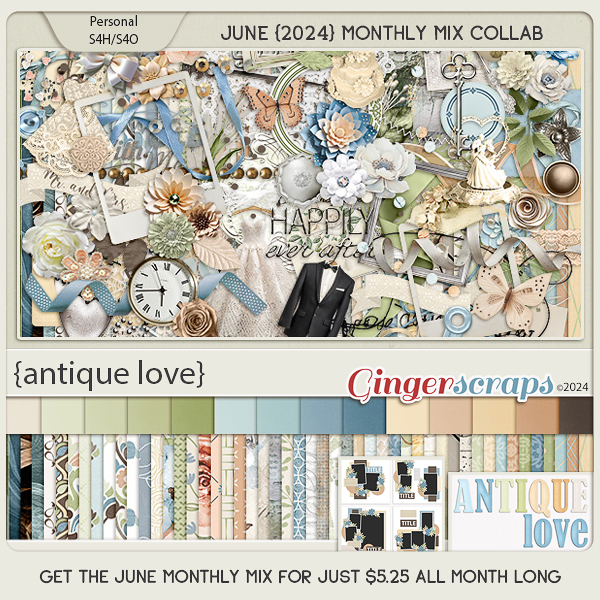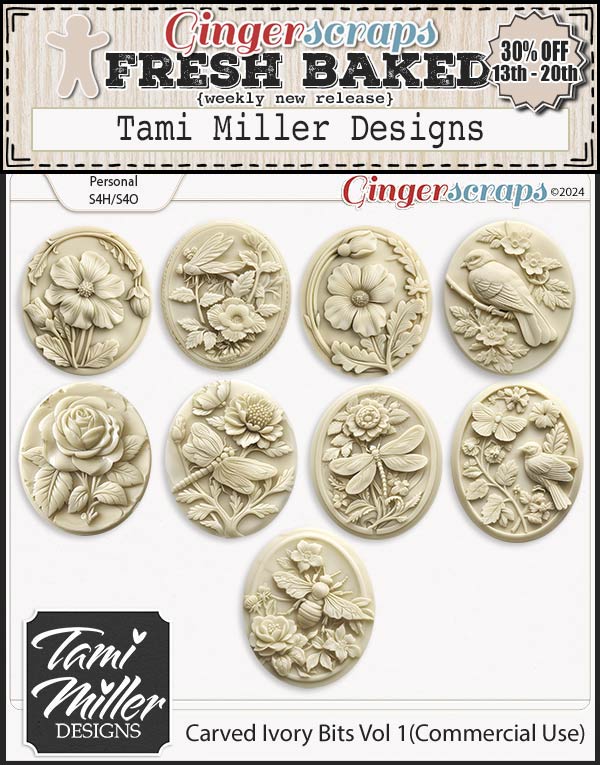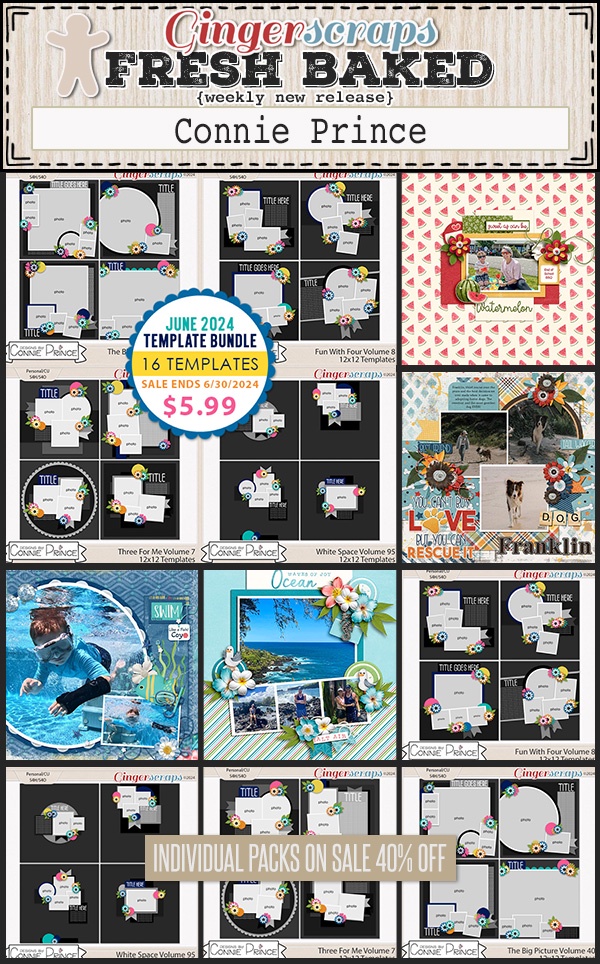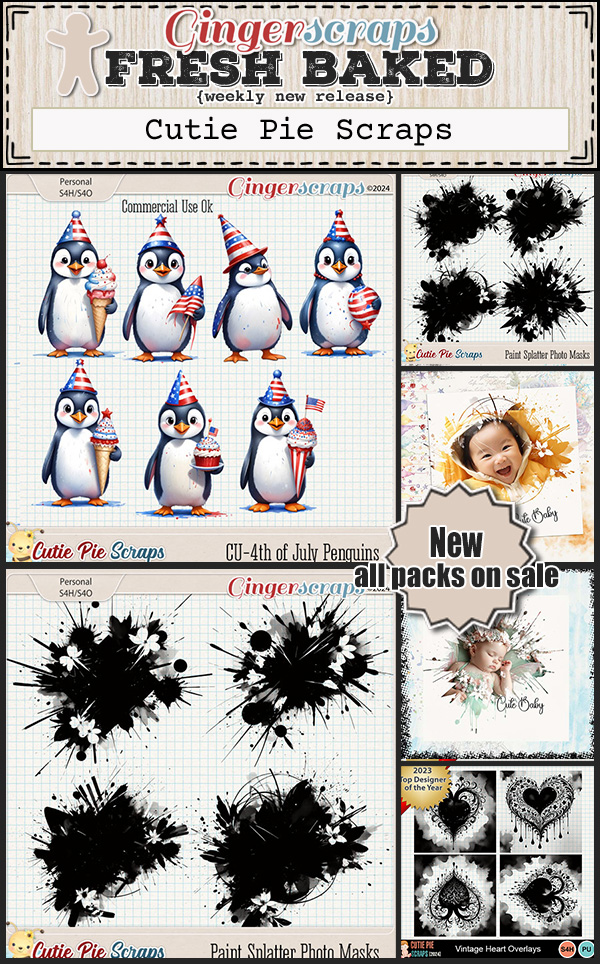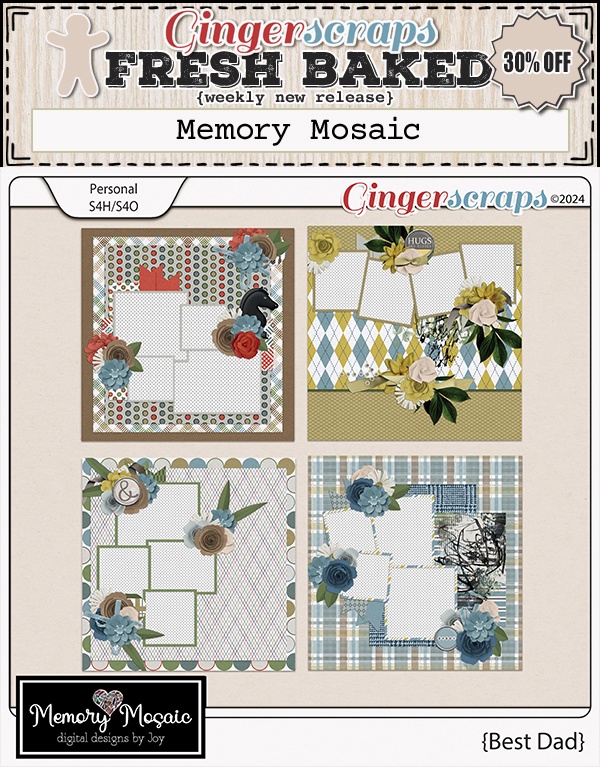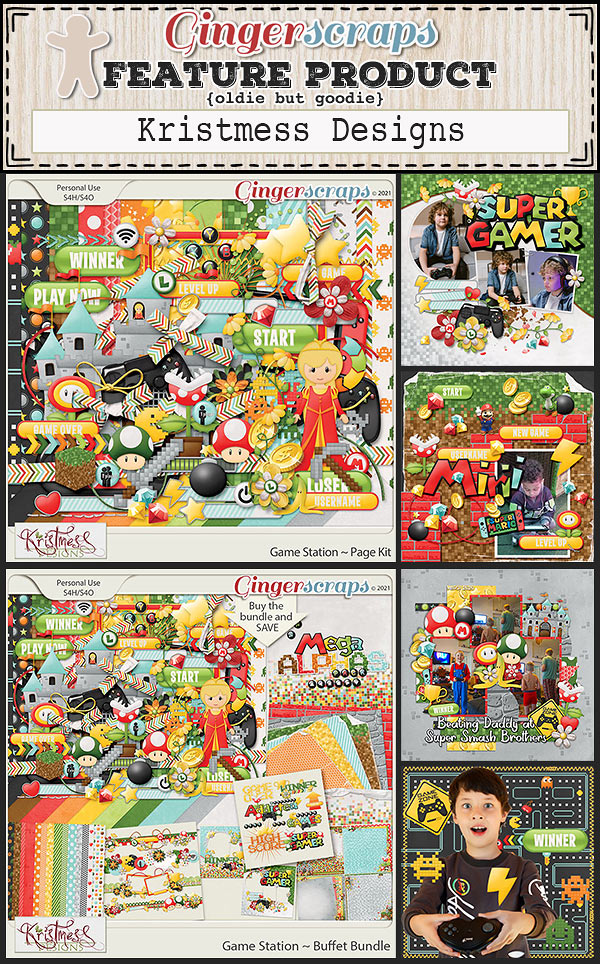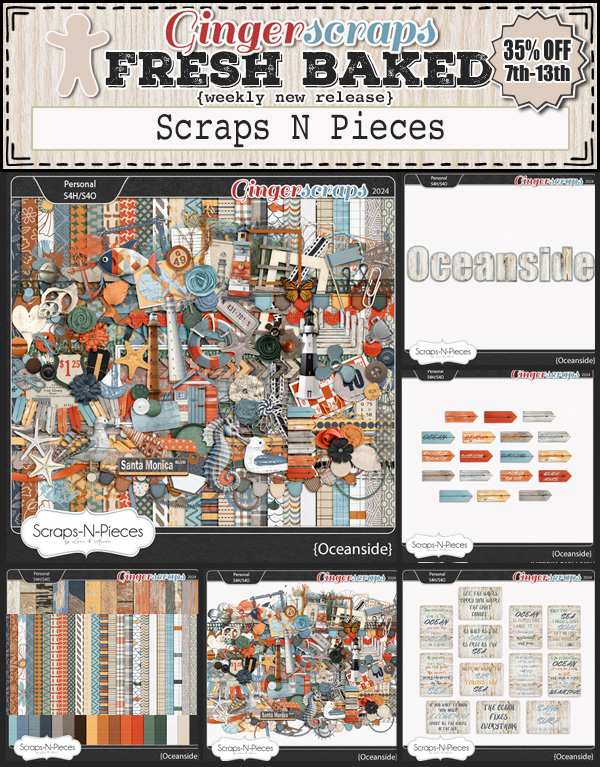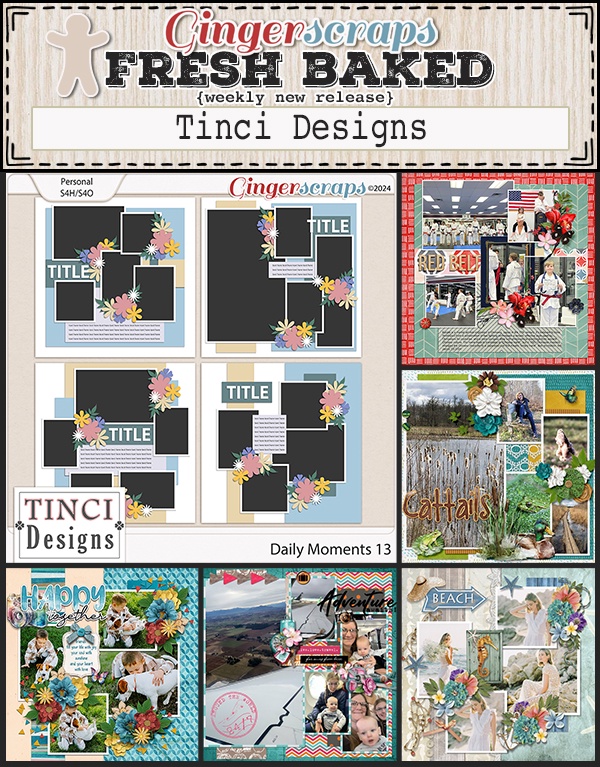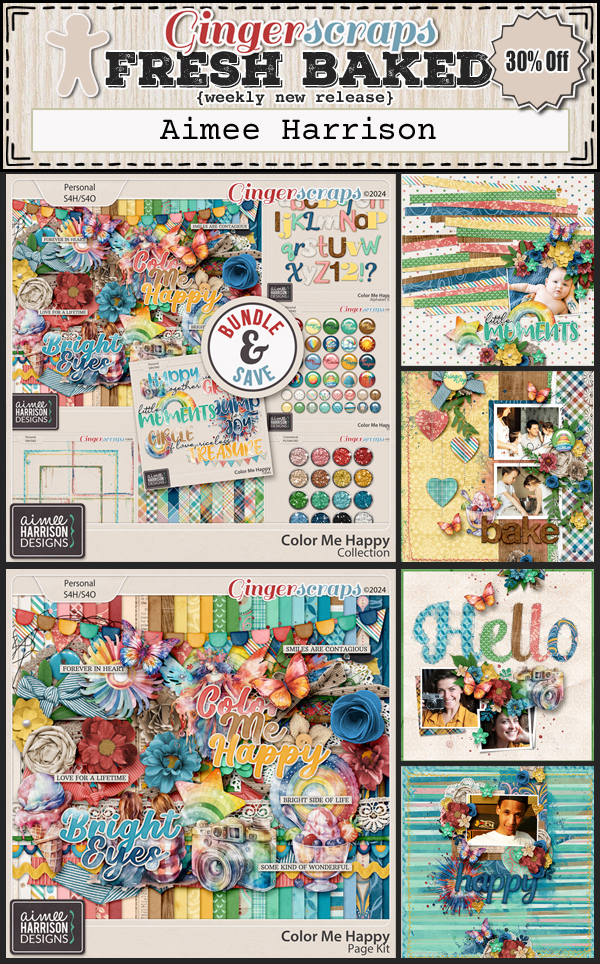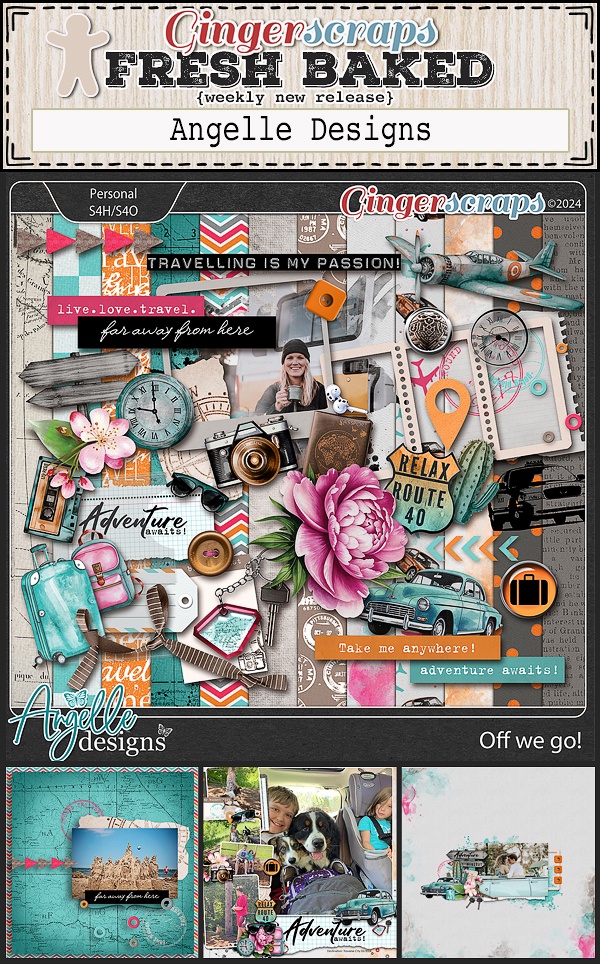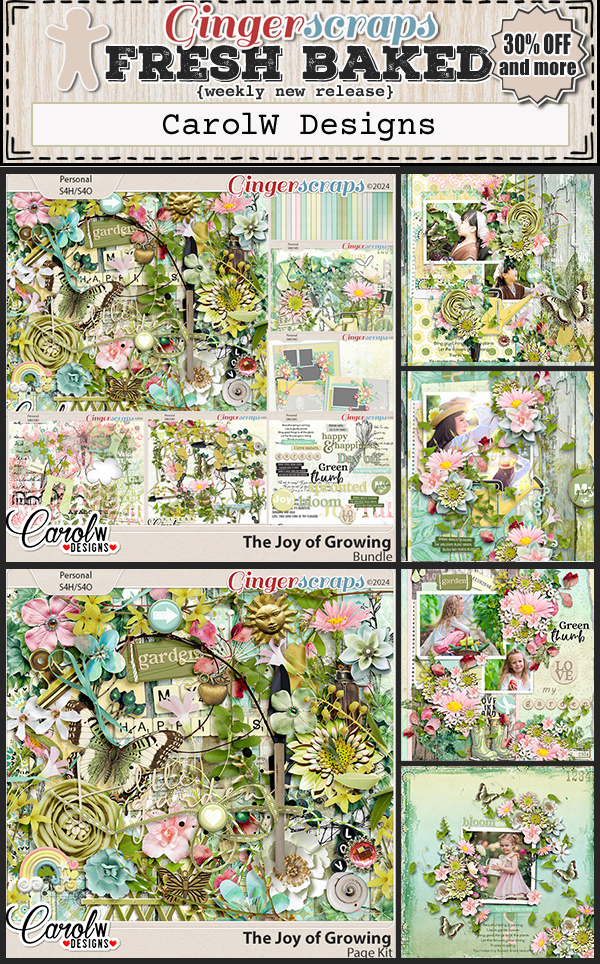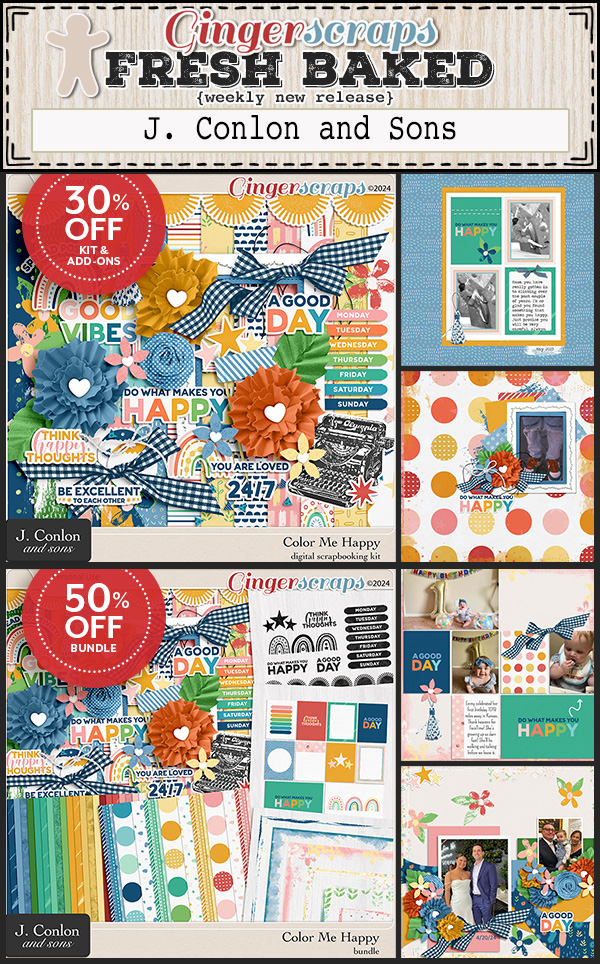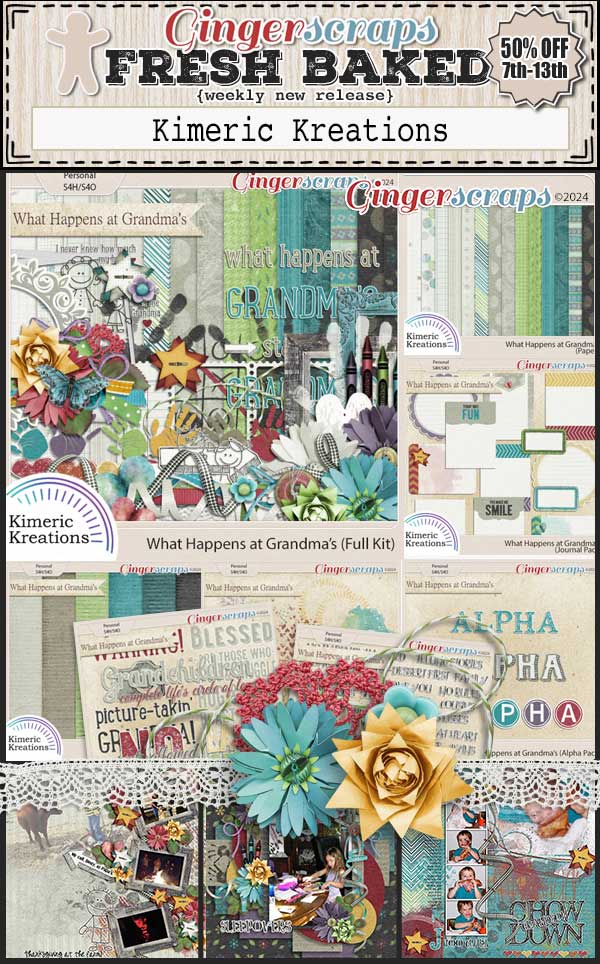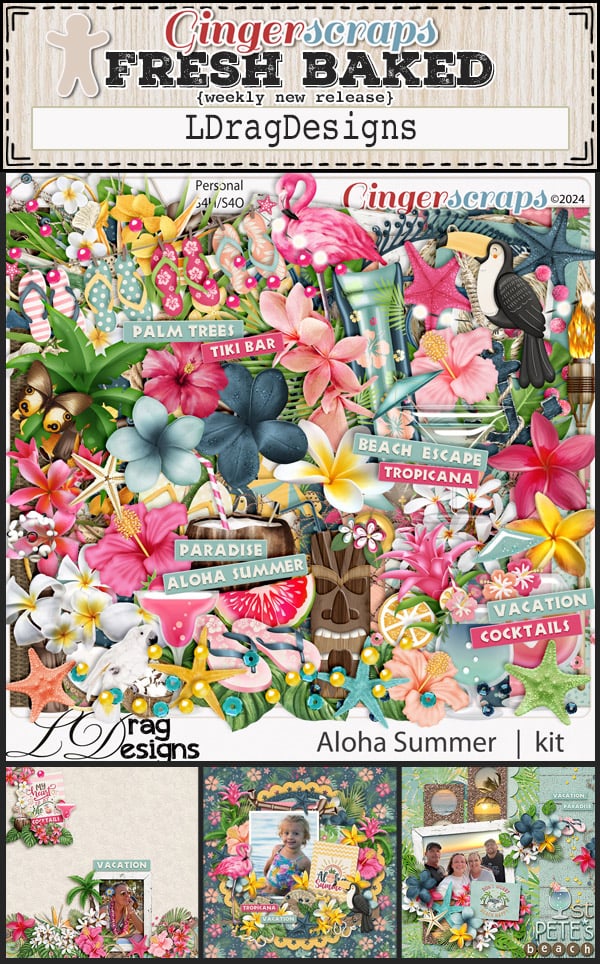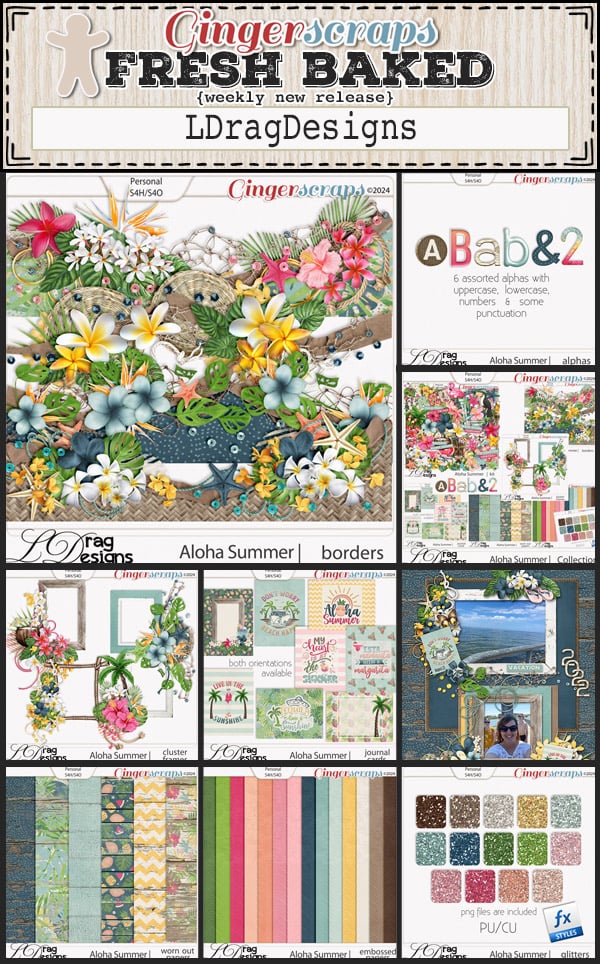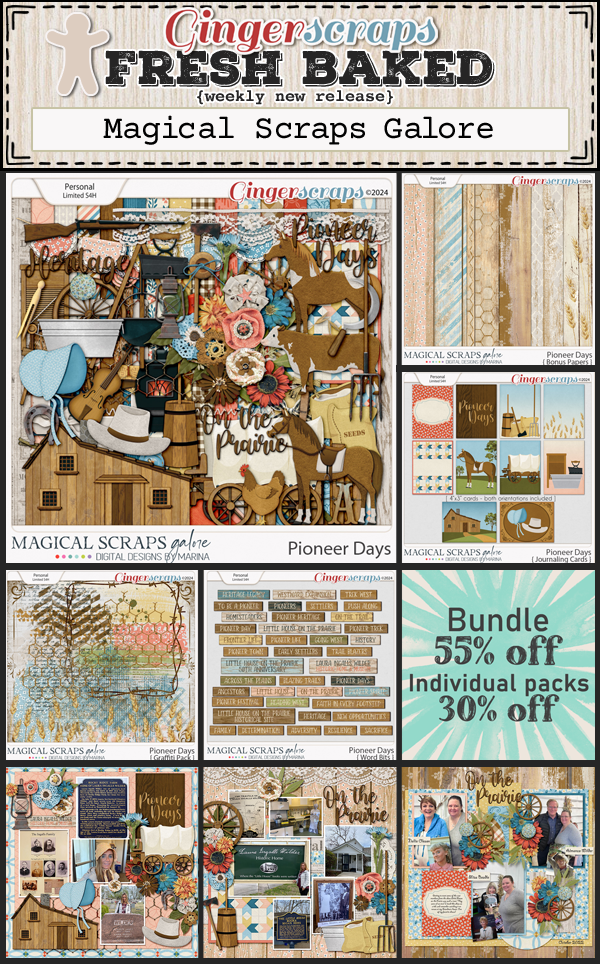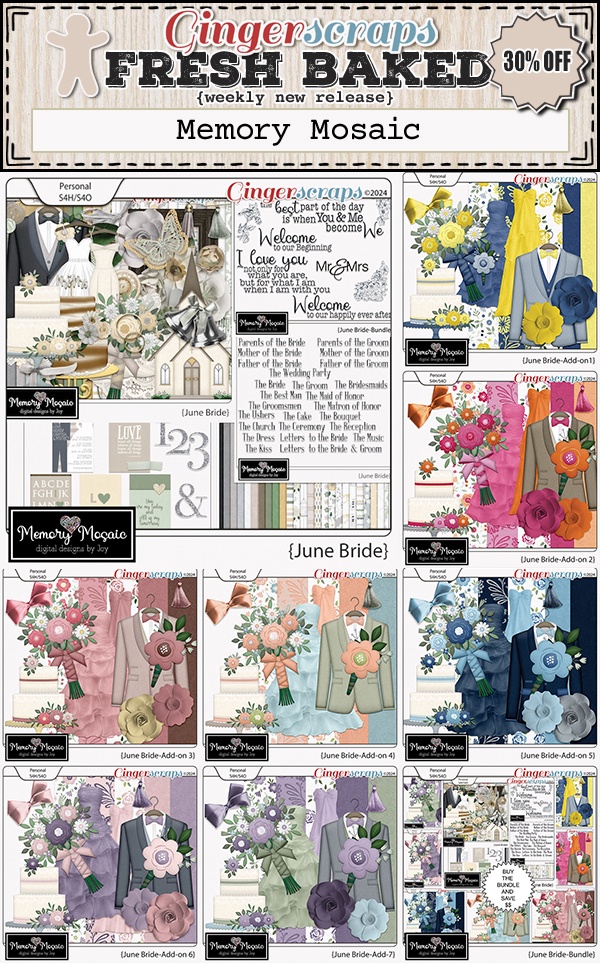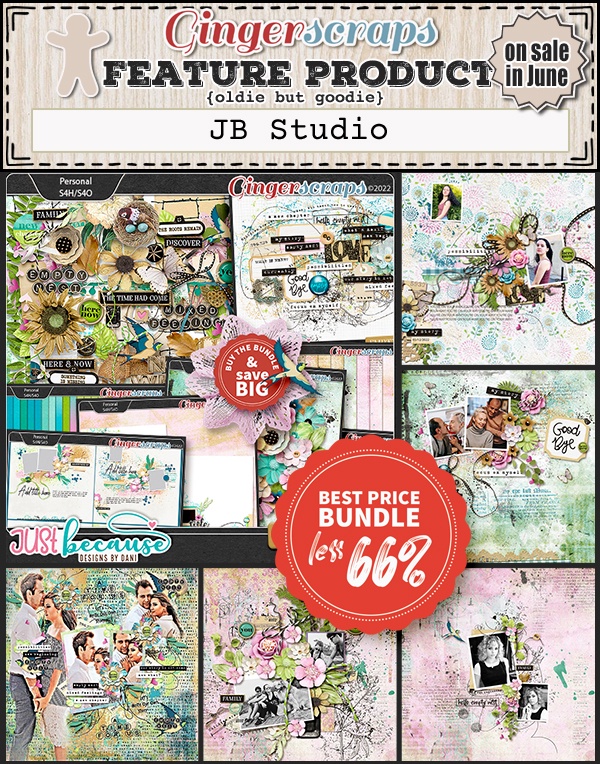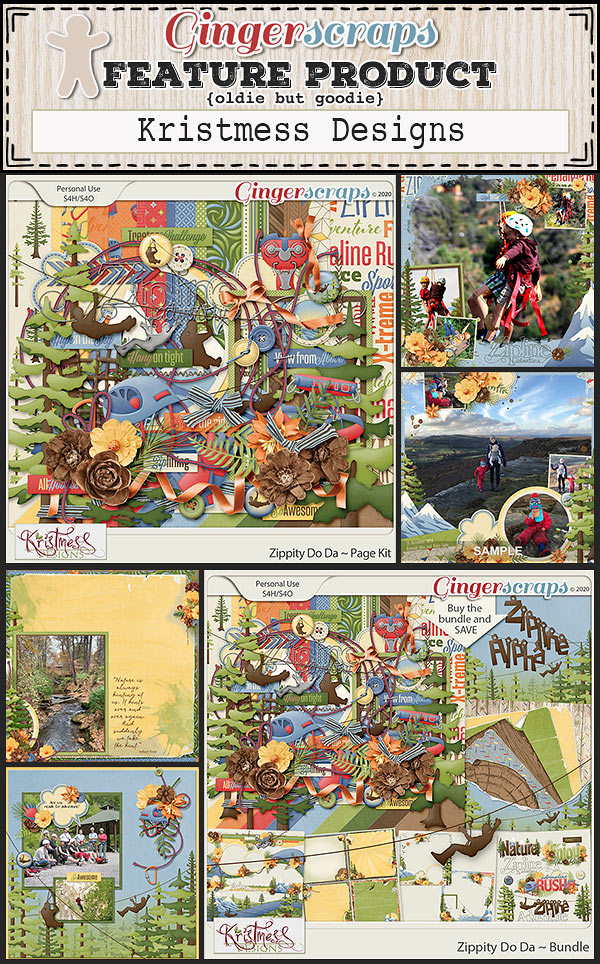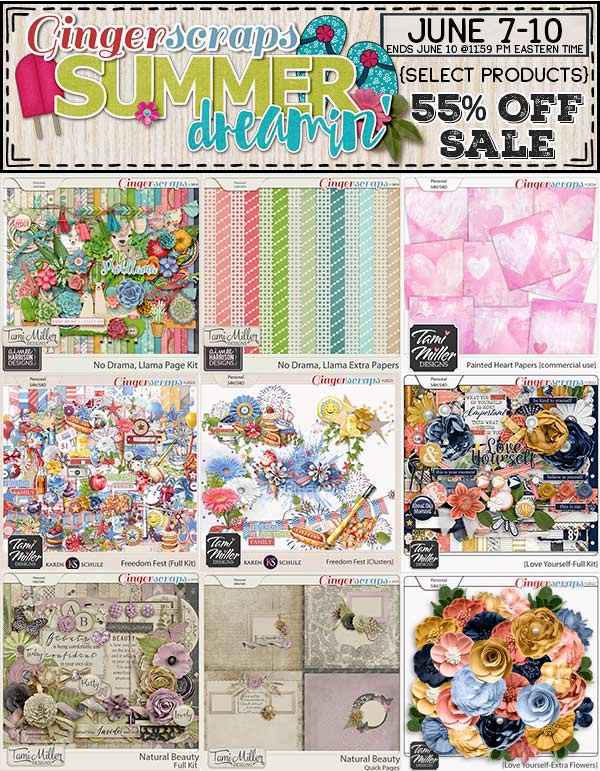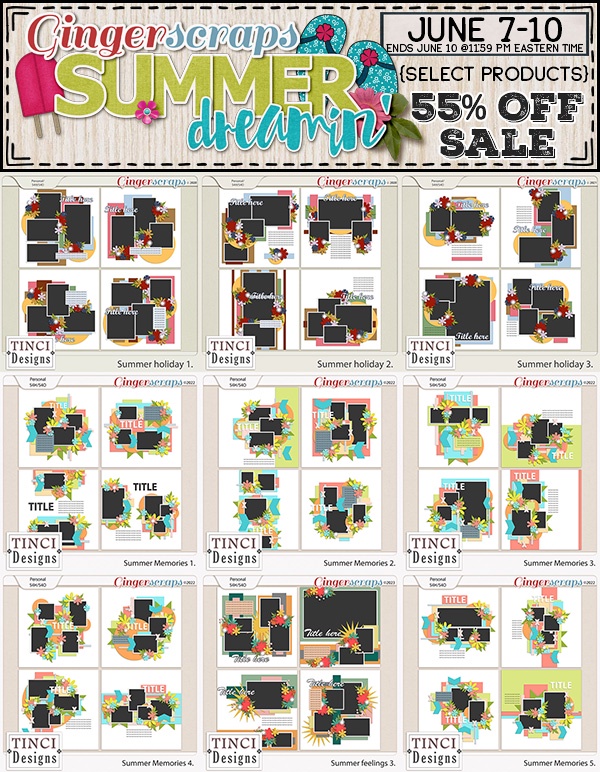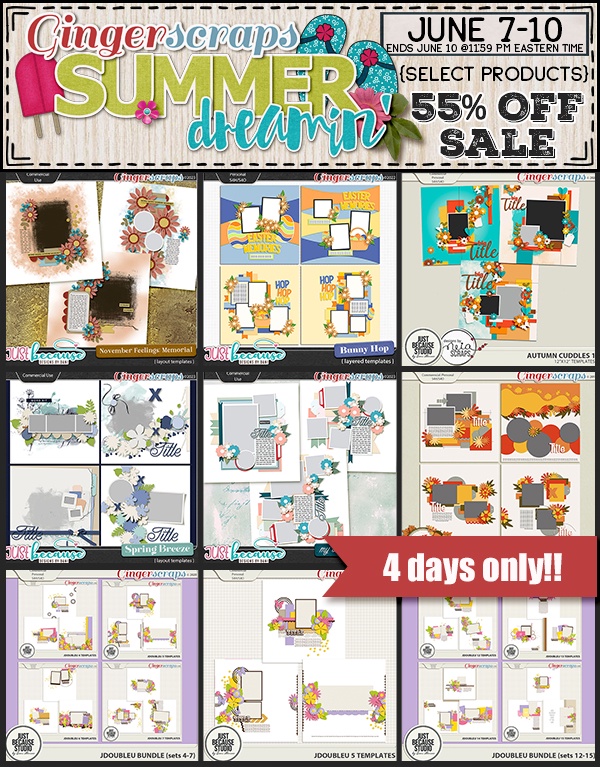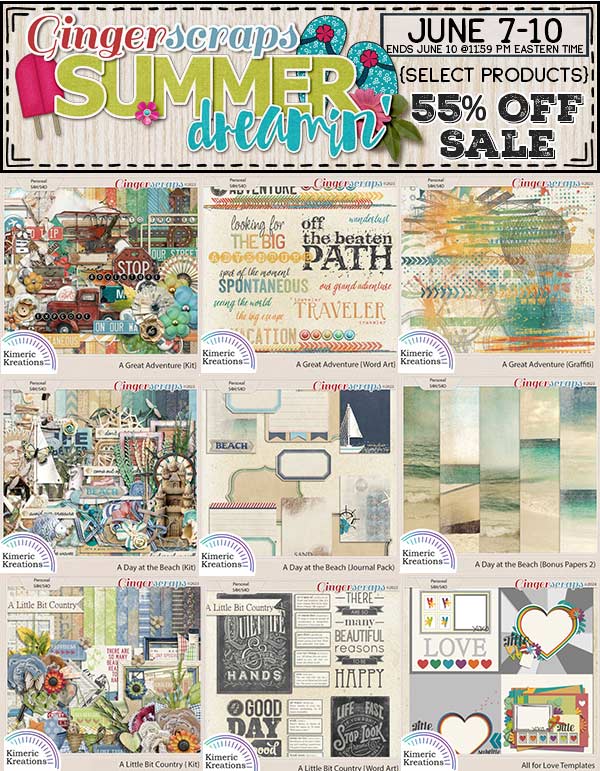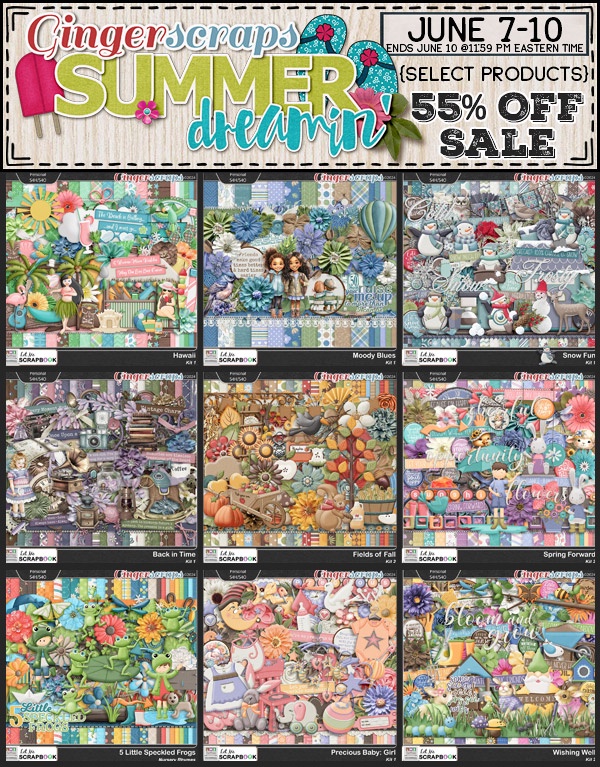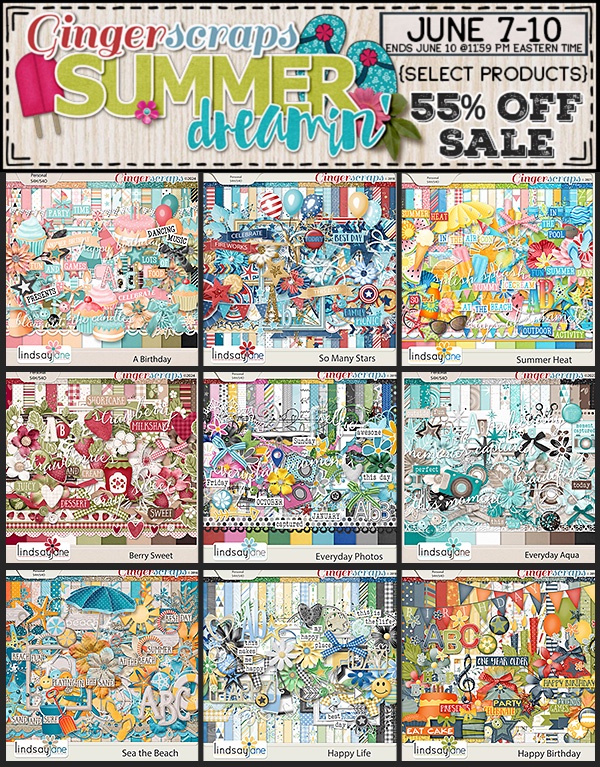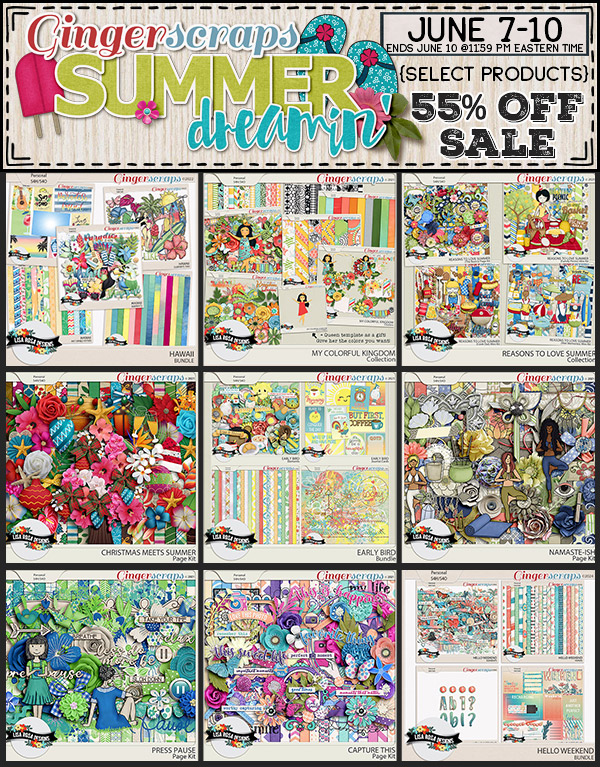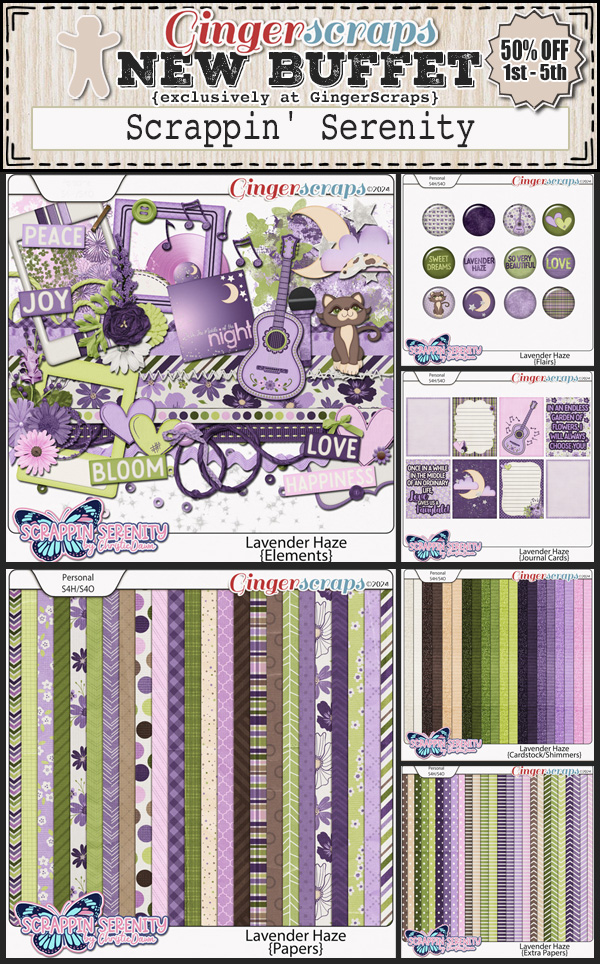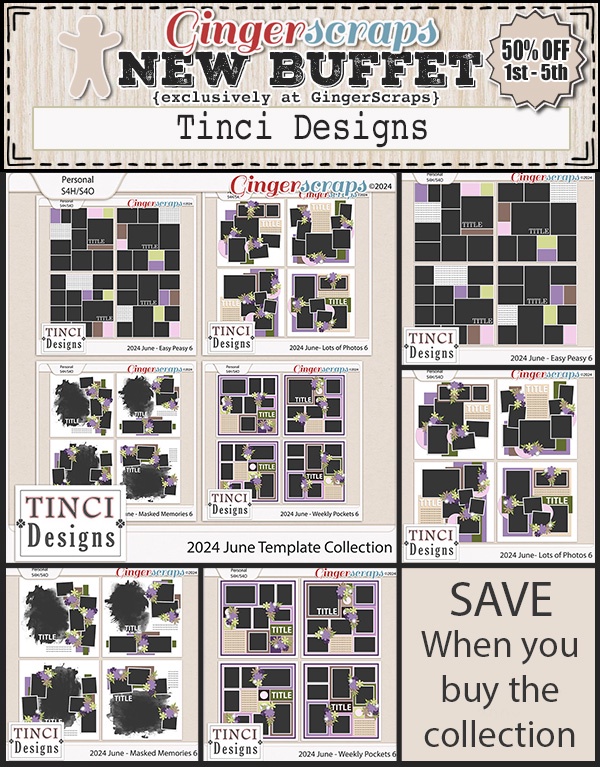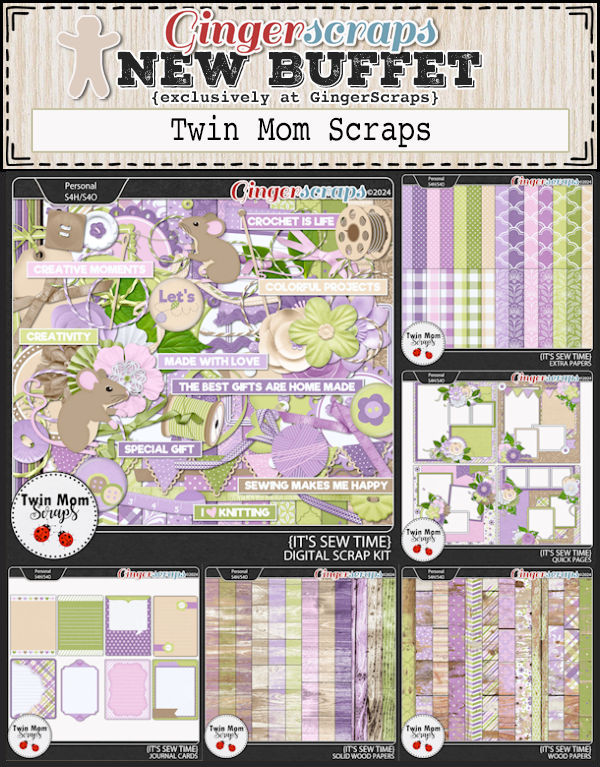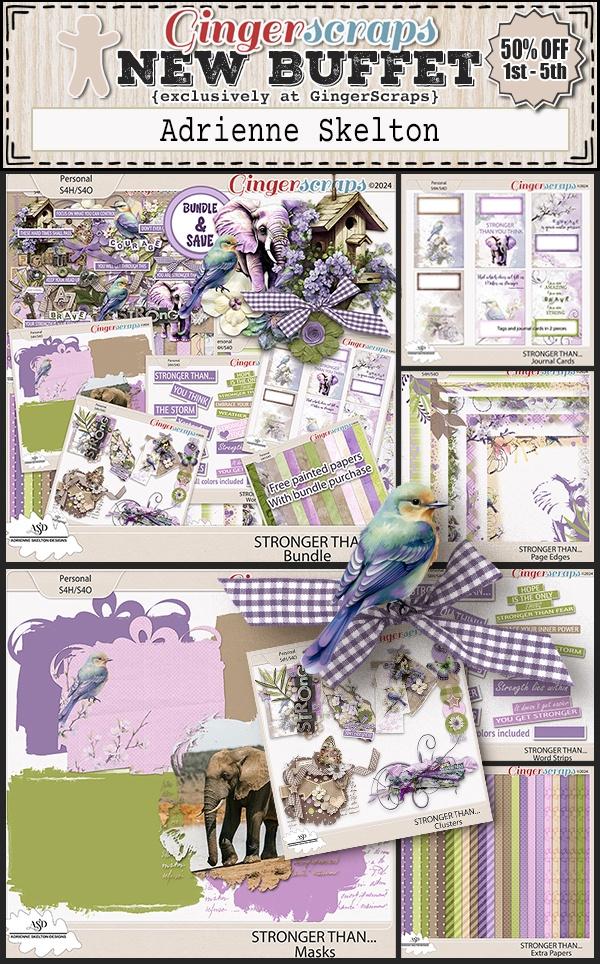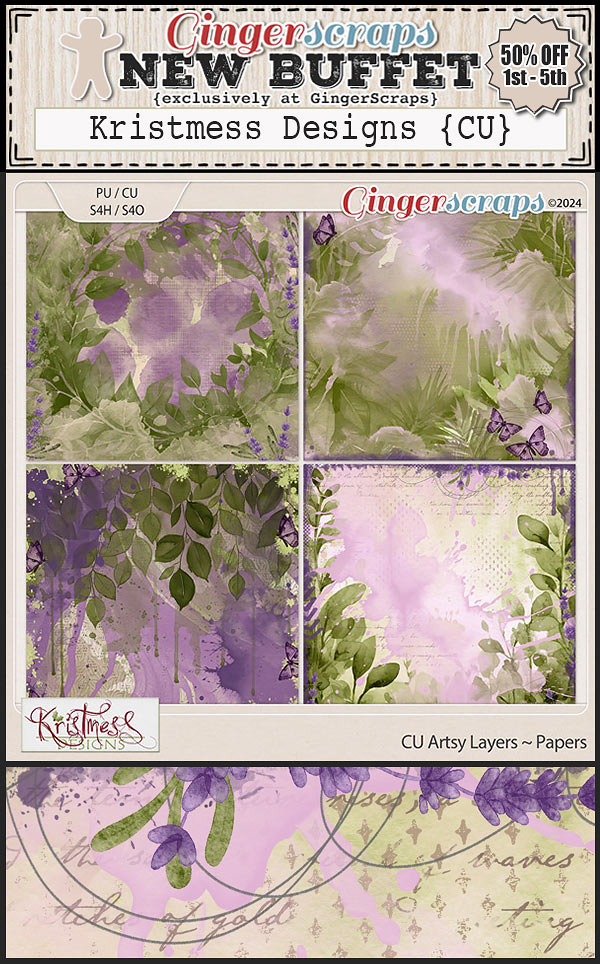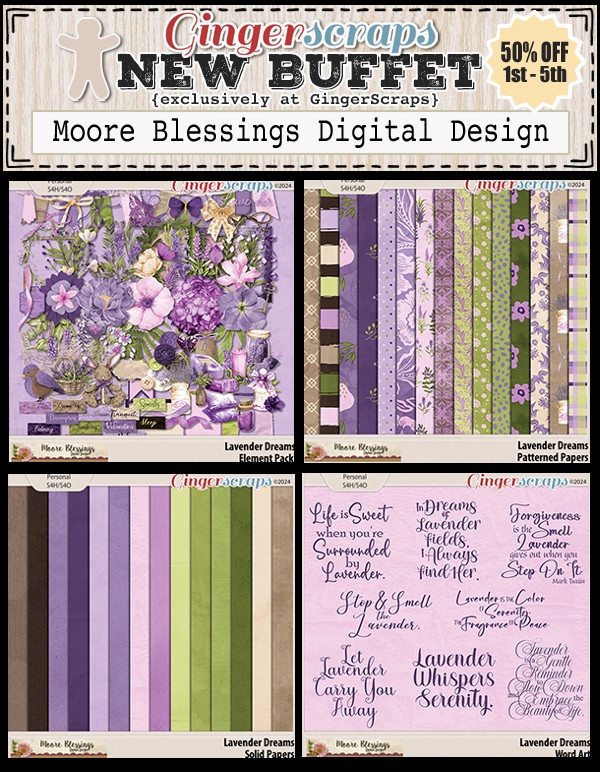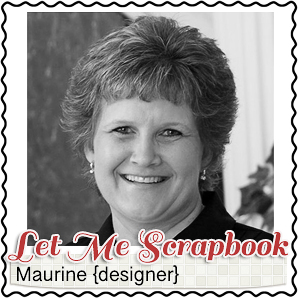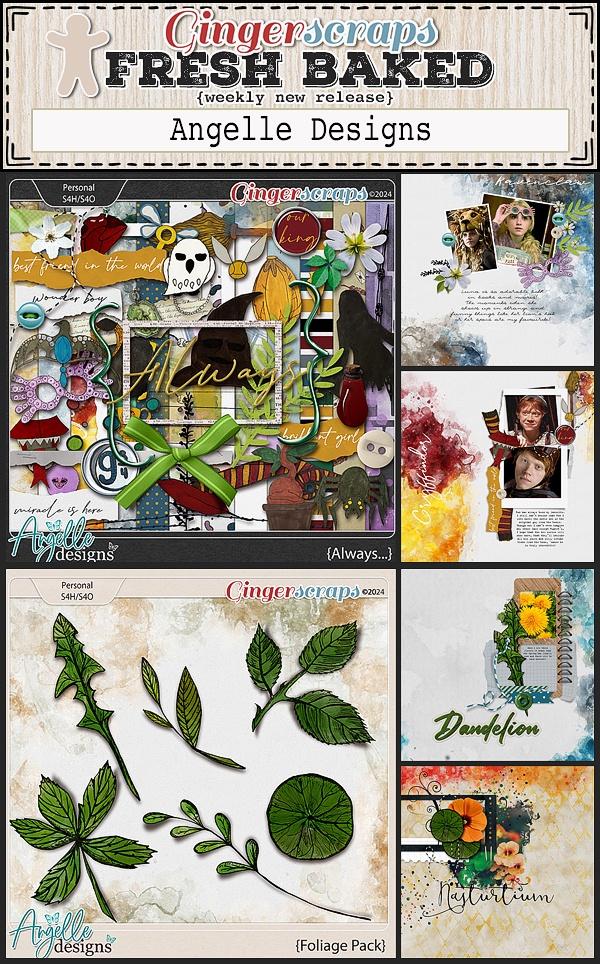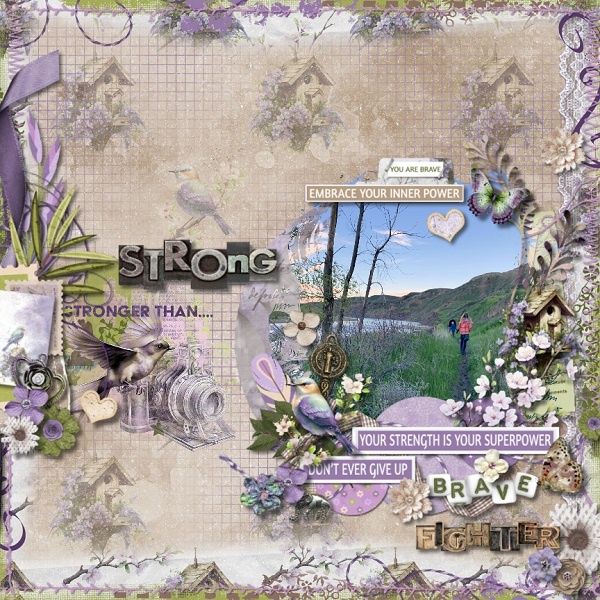It is the 1st of the month and you know what that means; a huge, exciting newsletter! We have a New Buffet, New Monthly Mix, New Free With Purchase Collab, New Challenge Reward, a New Daily Download on the GingerScraps Blog, and a New Guest Designer!
Don’t forget to check out the Buffet Bundles. One easy click to add bundles of Buffet goodies to your cart.
I love the blues in this. We have a great combination of beach and patriotic in this months kits. Remember that you can mix and match these kits to get just what you need.
Remember any $10 spent in the store gets you this great collab.
Discover the “Retro Summer” Digital Scrapbooking Collab by The GingerBread Ladies! Perfect for preserving your summer memories, this kit is packed with nostalgic, sun-soaked elements like shells, flip flops, classic cars, popsicles, and beachside cocktails. Whether you’re lounging on the beach or cruising in a vintage car, “Retro Summer” provides everything you need to create vibrant, fun-filled scrapbook pages. Capture the essence of summer’s carefree days with “Retro Summer” – where every moment is a sunny memory.
This Free With Purchase was created by Chere Kaye Designs, Cindy Ritter Designs, LDragDesigns, and Scrapbookcrazy Creations by Robyn.
This collab includes: 1 Alpha {Uppercase, Lowercase, Numbers & Punctuation}, 58 Papers, 83 Elements.
“Hike and Bike” by The GingerBread Ladies! Perfect for capturing the essence of your outdoor adventures, this kit is designed to beautifully showcase your hiking and biking memories. Packed with vibrant, nature-inspired elements and versatile embellishments, “Hike and Bike” brings your outdoor photos to life. Whether you’re trekking through forests or cycling along mountain trails, this kit provides everything you need to create stunning digital scrapbook pages. Celebrate your love for the great outdoors with “Hike and Bike” – where every adventure becomes a cherished memory.
This Monthly Mix was created by Aimee Harrison, DFD By Trina, Designs by Lisa Minor, and Let Me Scrapbook.
This kit includes: 1 Alpha {Uppercase, Lowercase, Numbers & Punctuation}, 54 Papers, 90 Elements, and 4 12×12 Template {png, psd, tif file formats}.
Now to the July Daily Download Sneak Peek. This month’s Daily Download is from Designs by Lisa Minor! Make sure you are checking the blog every day to get all the pieces of this kit!
We have a new guest designer for July.
Wetfish Designs
BIO:
My Name is Cyndi Wetmiller and I design under the name Wetfish Designs. I’m from Pittsburgh originally, and I tell everyone I bleed “black and gold.” Now that I live in Central PA I have to put up with all the Philadelphia Eagles, Phillies and Flyers fans.
I started designing many years ago and was active in several shops. I took a break to homeschool my boys, and now that one has graduated and the other will graduate this year, I wanted to get back into it. A lot has changed since I used to design and I’m slowly getting the swing of things.
I’m a photographer specializing right now in sports photography. I help out our school district during the school year by photographing all the sports events. If I’m lucky I get to photograph the marching band and various student groups that participate in half time events. I never saw myself at my age being down on the football sidelines photographing games, but here I am and I love it. My favorite sports to photograph are baseball, softball and golf.
Aside from being busy with my kids and photography, I love to crochet and read. I read a lot. My favorite genre is Historical Fiction. I have a slight addiction to BookTubers on YouTube .
Take a look at the new challenge reward kit. If you complete any 10 challenges this month, you get this gorgeous collab as a reward!
Dive into creativity with the “Friends In The Ocean” Digital Scrapbooking Collab by The GingerBread Ladies! Perfect for all your beach adventures, ocean explorations, and trips to the aquarium, this kit includes a delightful collection of ocean-themed elements. Featuring whales, puffer fish, waves, sand, seaweed, fish, starfish, crabs, and more, “Friends In The Ocean” provides everything you need to craft enchanting scrapbook pages. Capture the magic of the sea and turn your aquatic memories into lasting treasures with this versatile kit.
This Challenge Reward was created by CarolW Designs, Craft-tastrophic, Ilonkas Designs, and Moore Blessings Digital Design.
This kit includes: 1 Alpha {Uppercase, Lowercase, Numbers & Punctuation}, 57 Papers, 88 Elements.
Take a look at some samples from our store CT using the Challenge Reward kit.