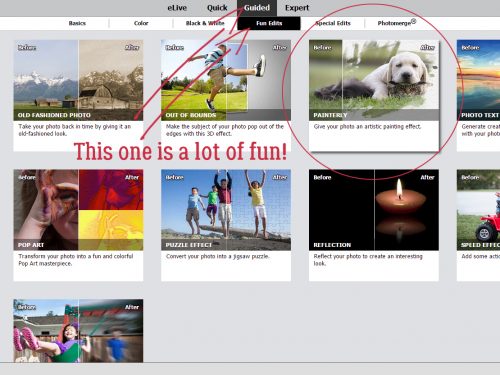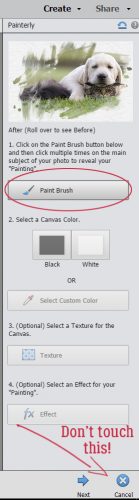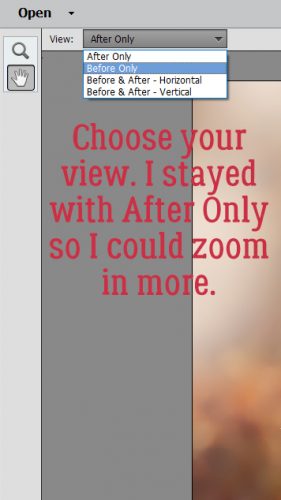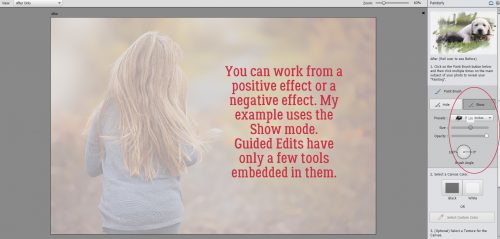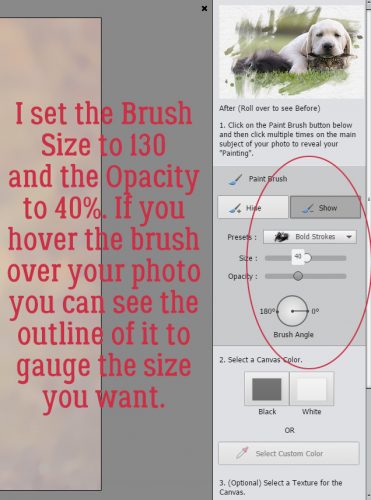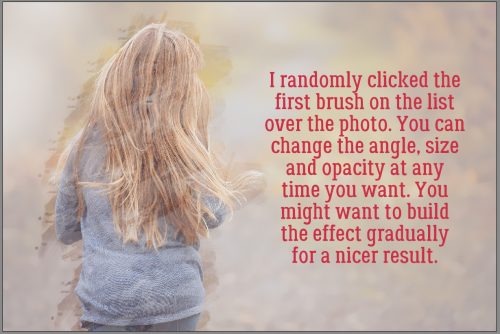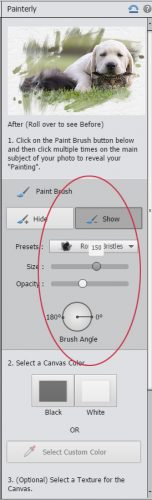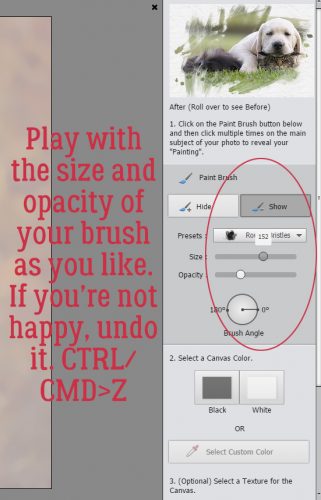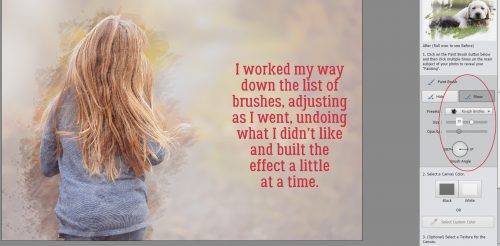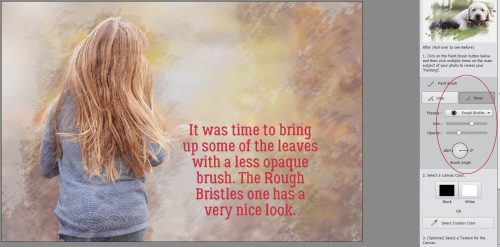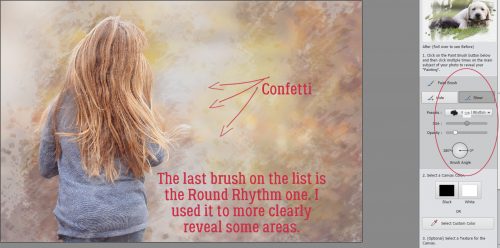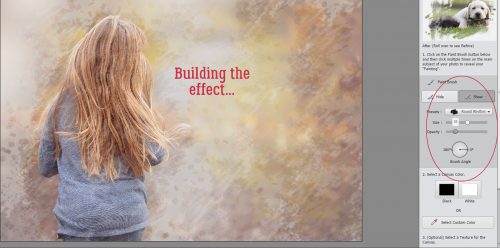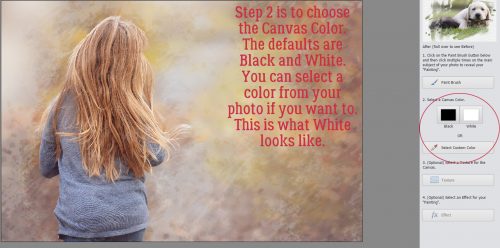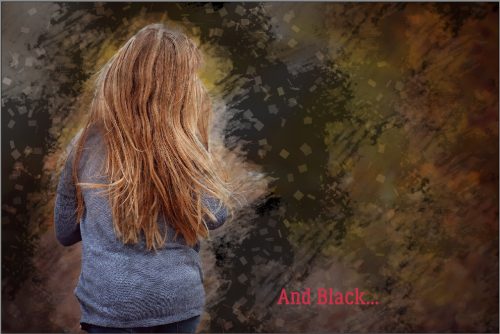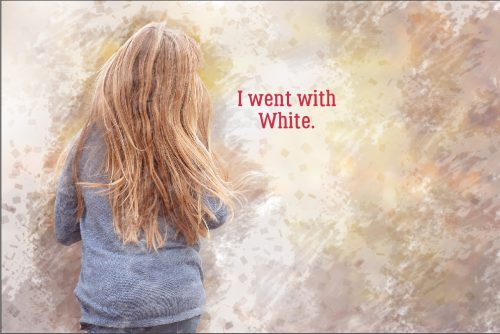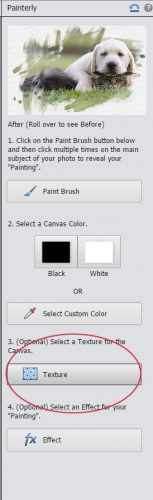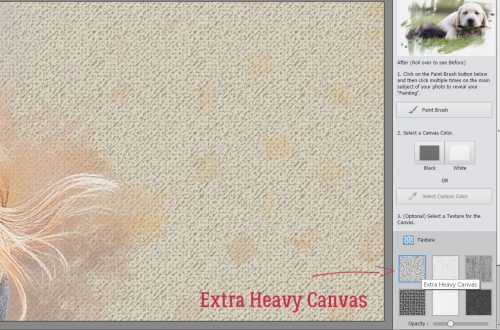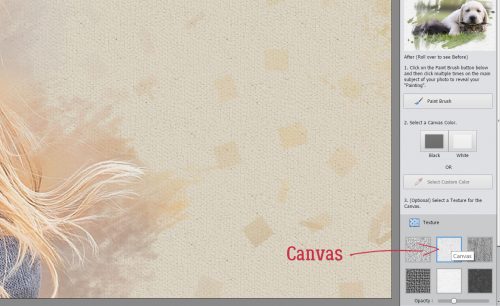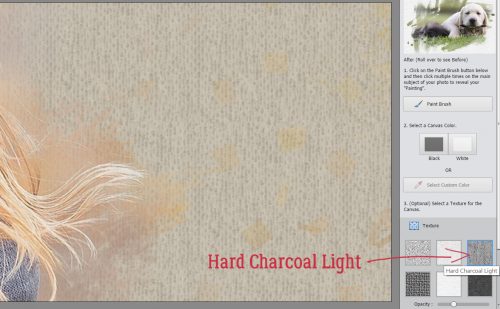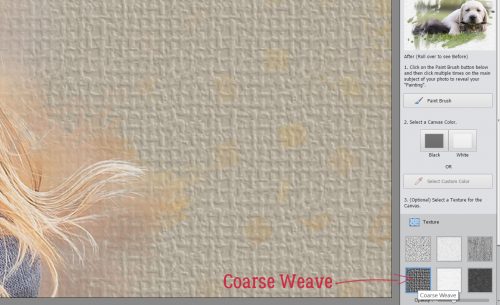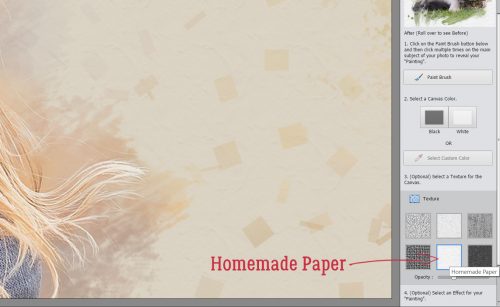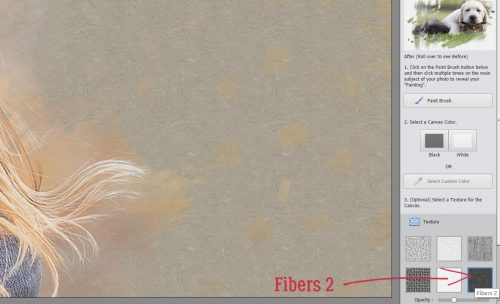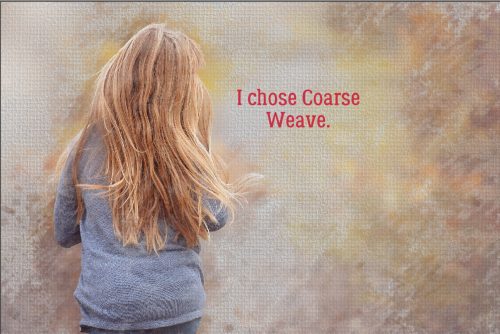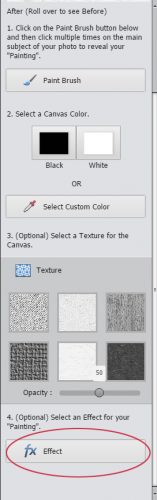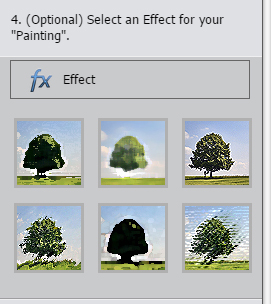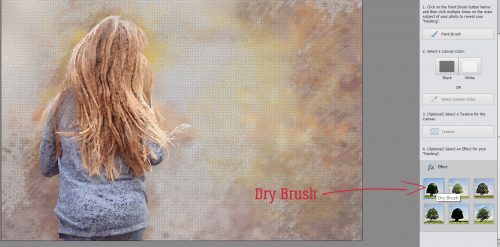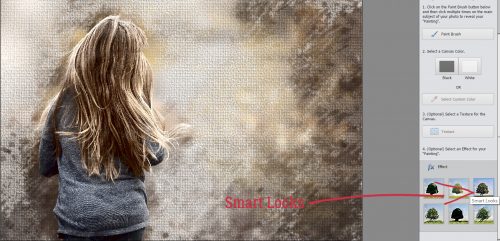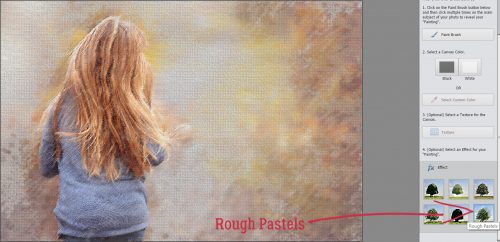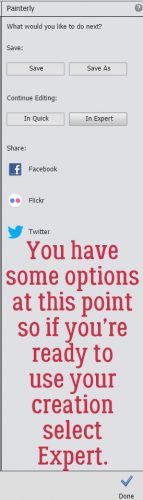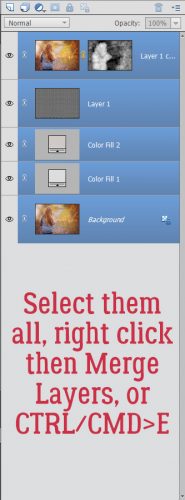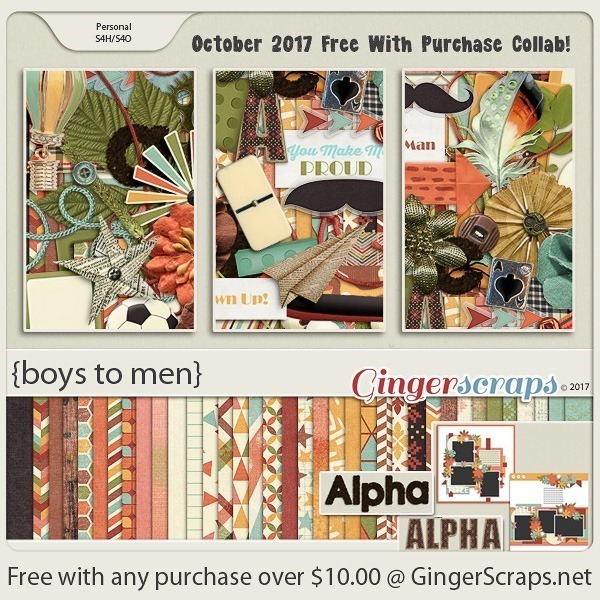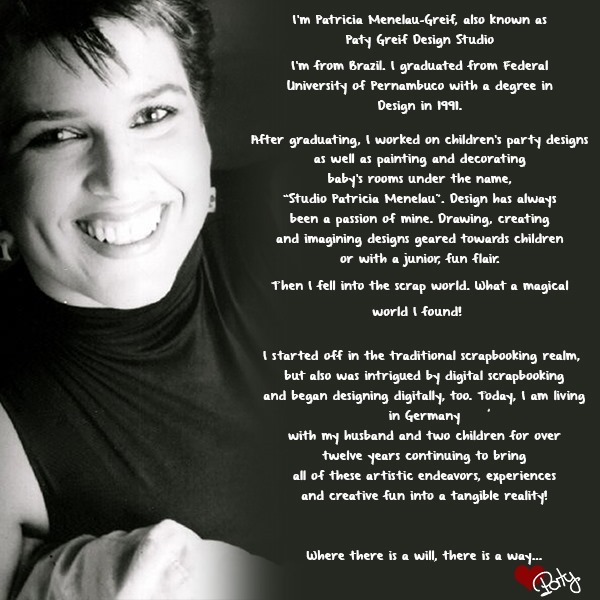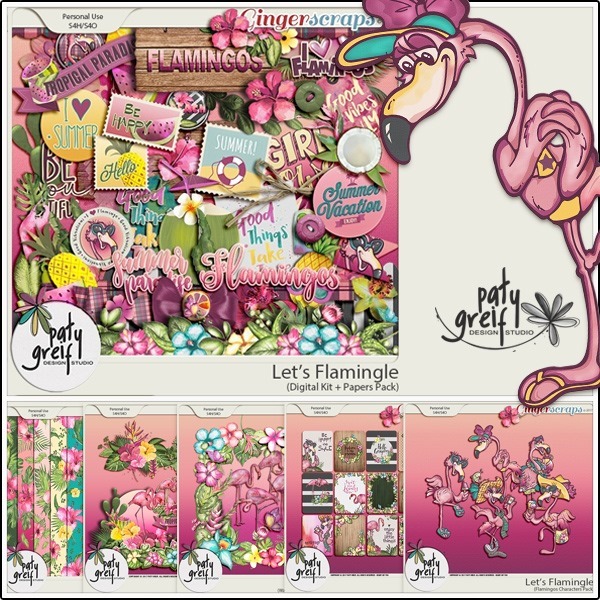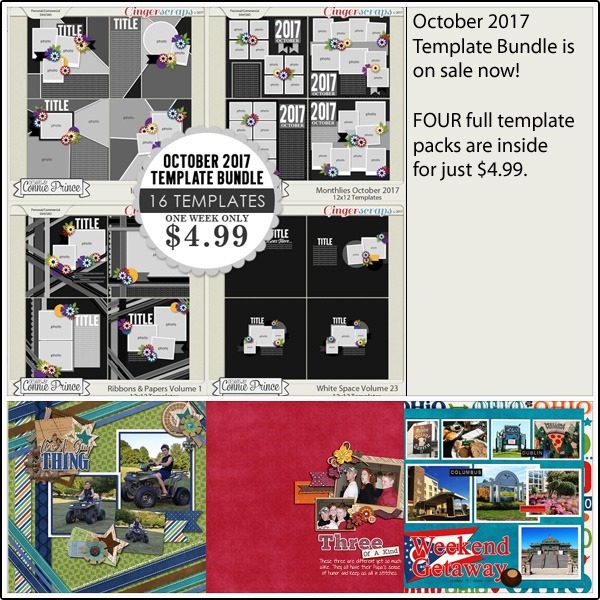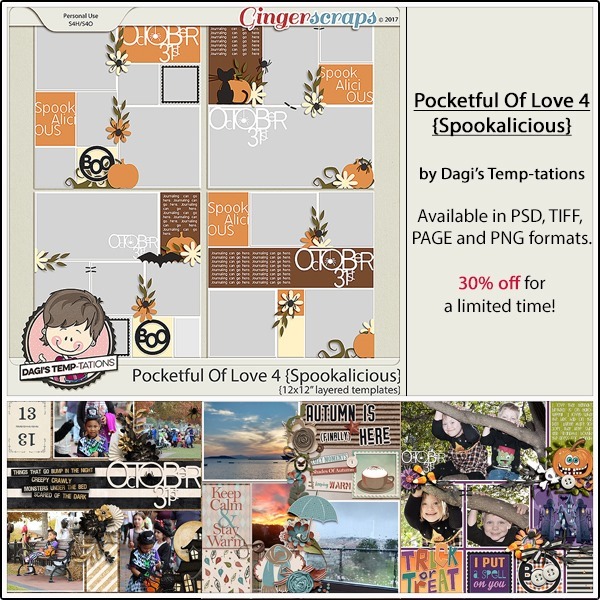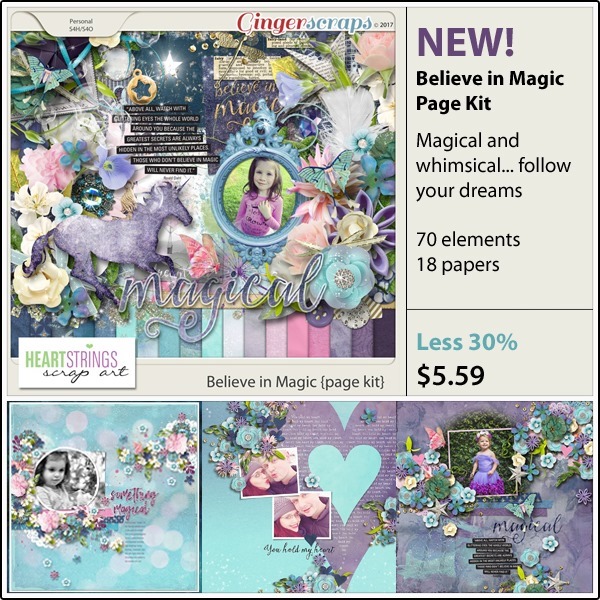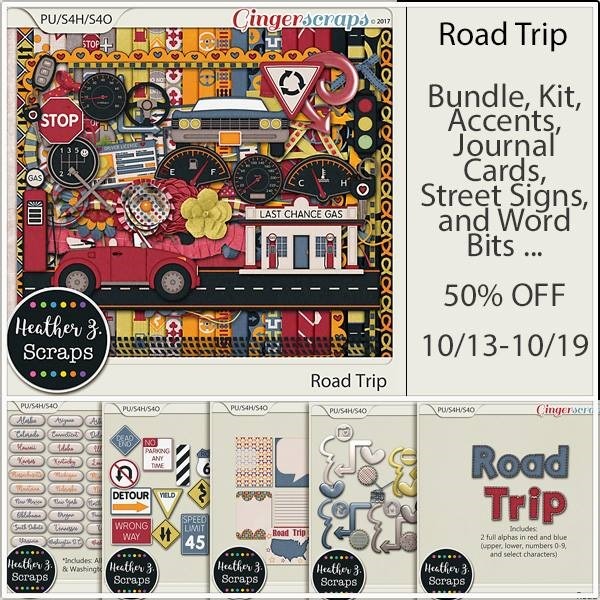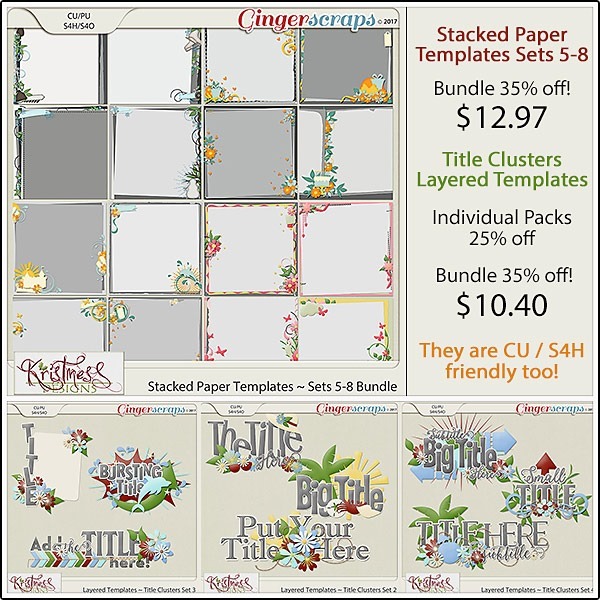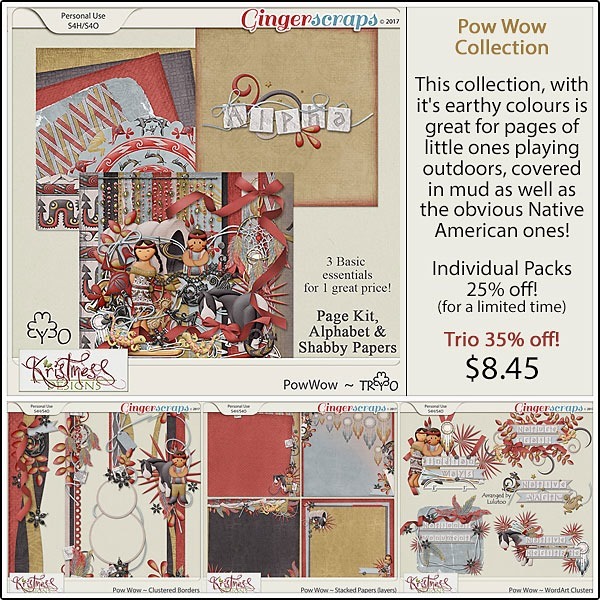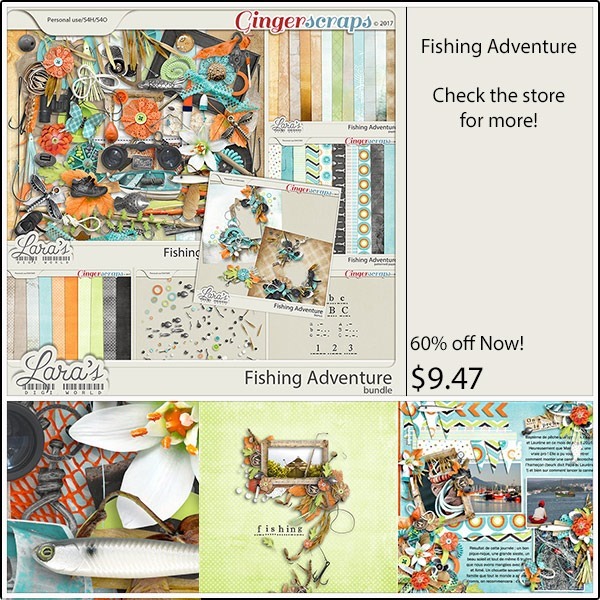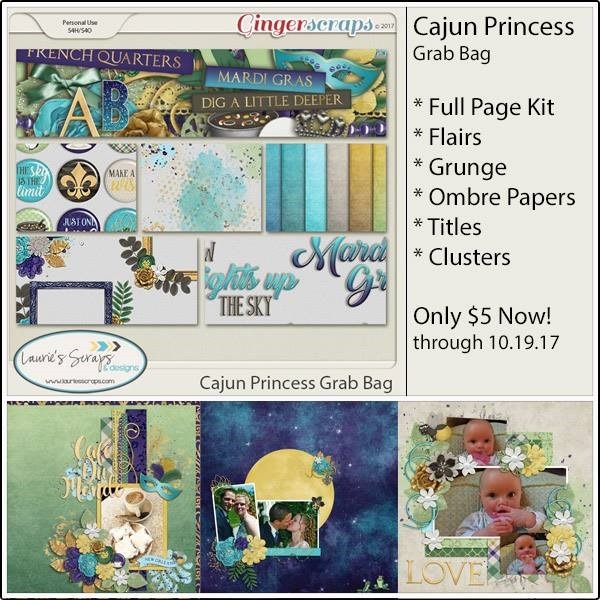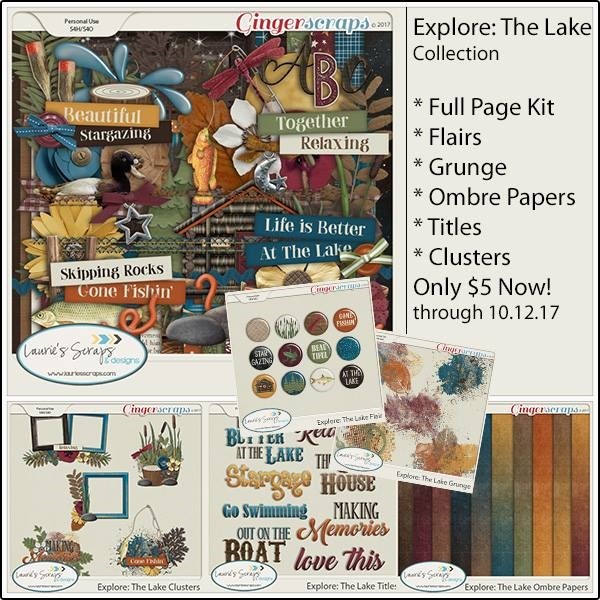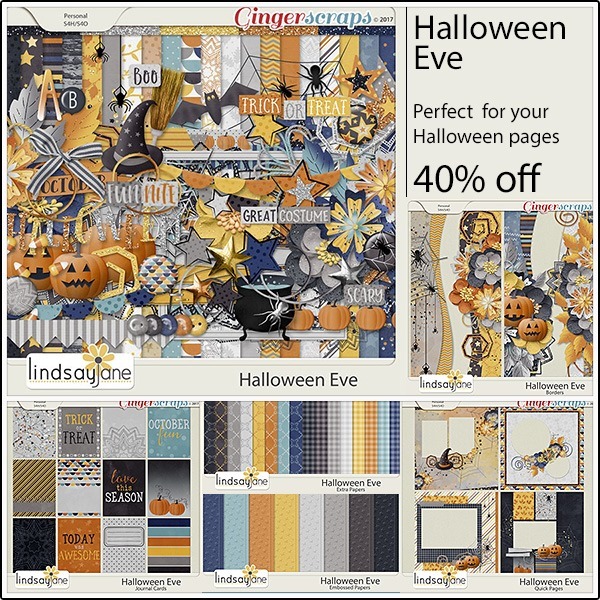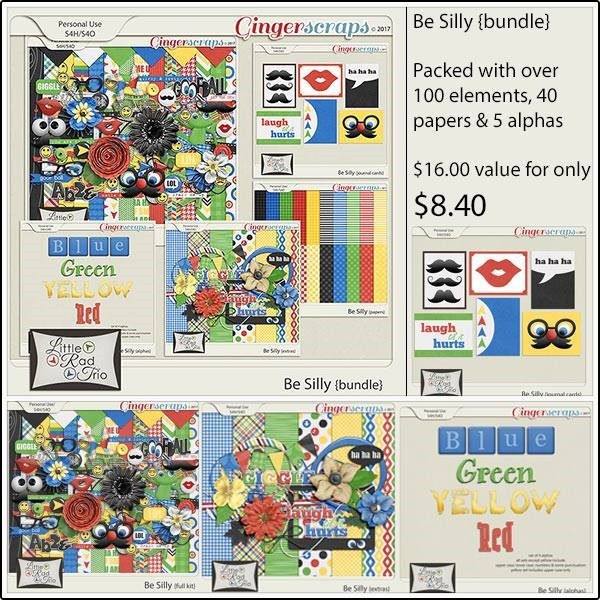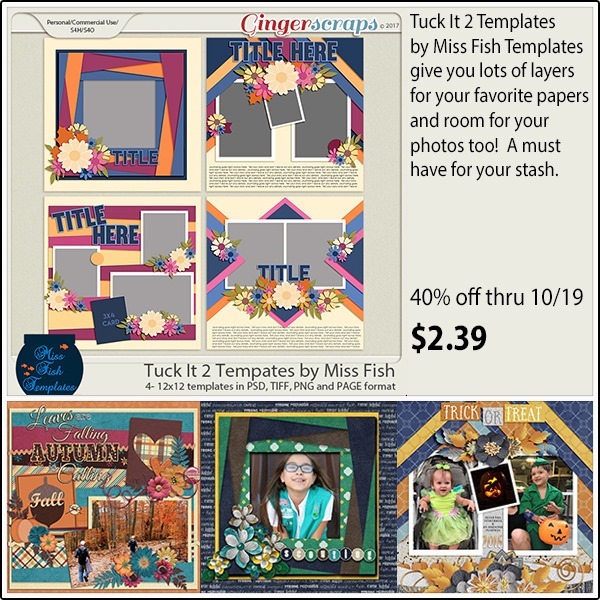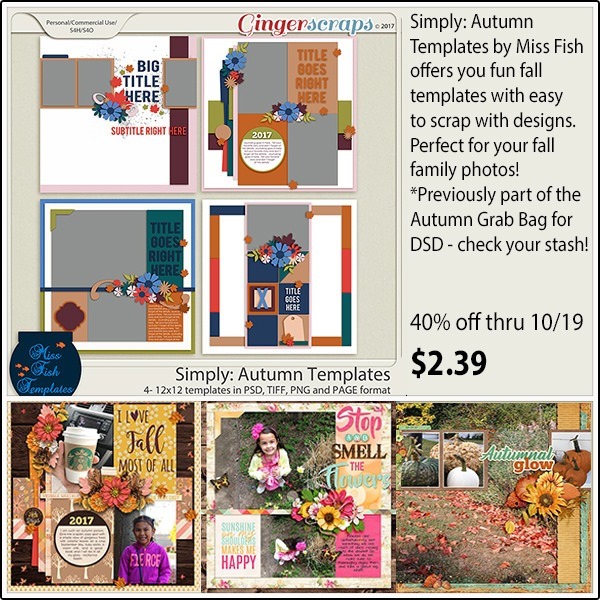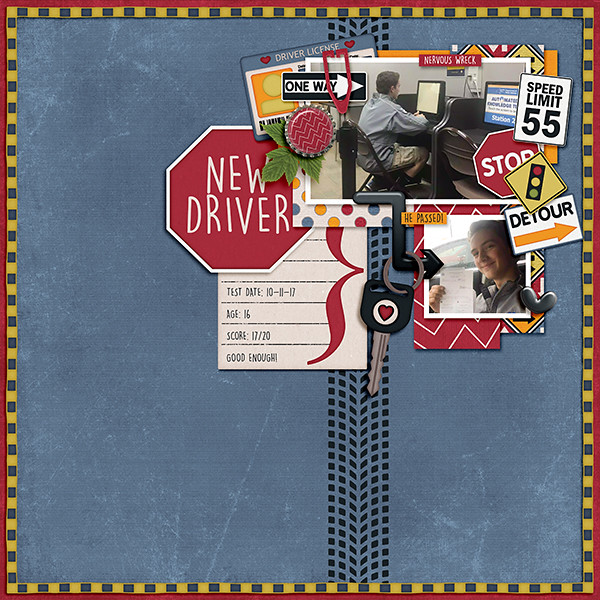Happy Thursday! It’s the last Thursday of October! Two more months left of 2017! Halloween is less than a week away! Lets see what our designers have to get us ready for next week!
From Tinci



From Dagi
From CathyK


From JoCee



From Heather Z


From Heartstrings Scrap Art



From Ponytails



From Aimee Harrison


From Neia Scraps



From Joyful Expressions





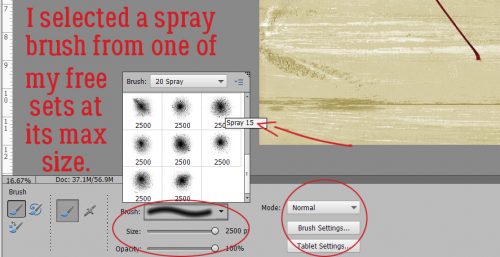





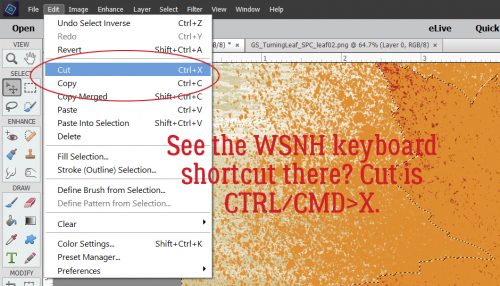

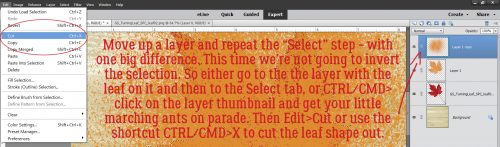
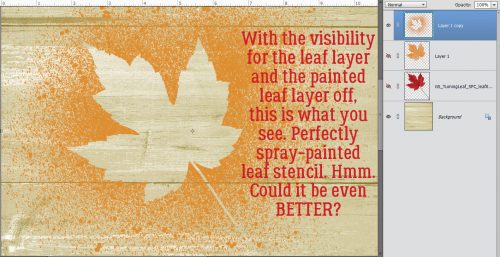












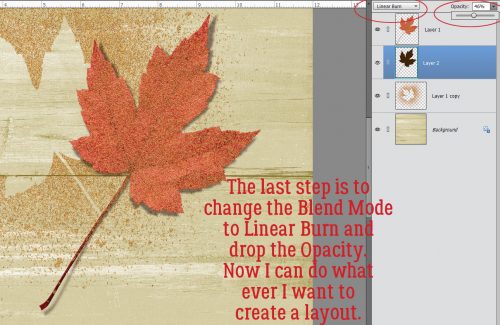





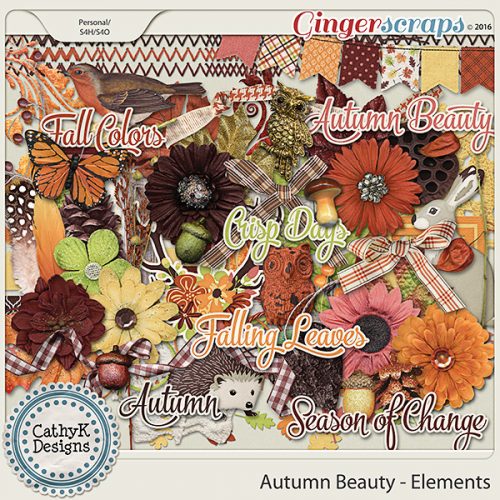
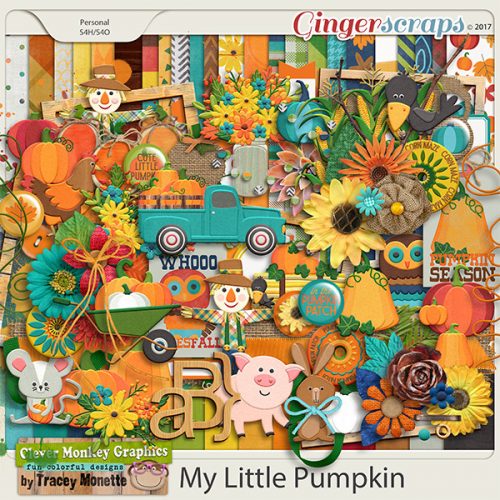
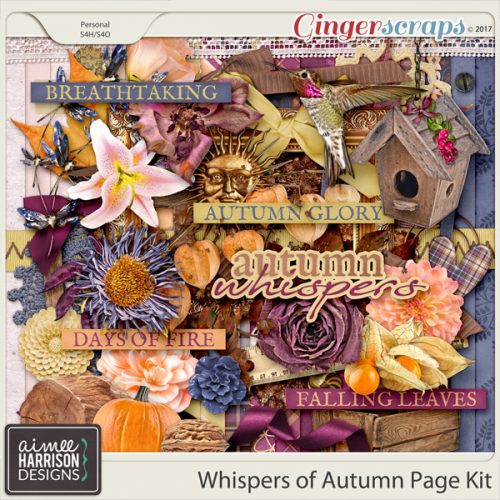
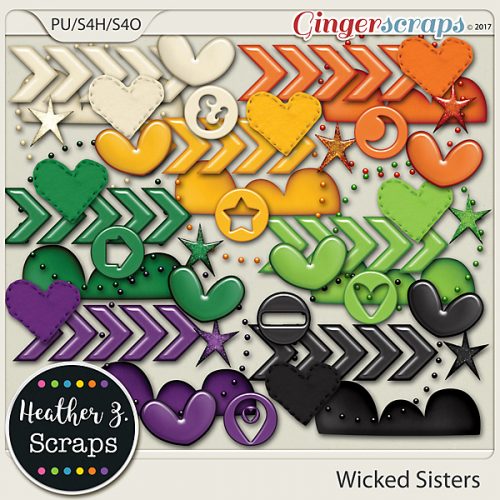
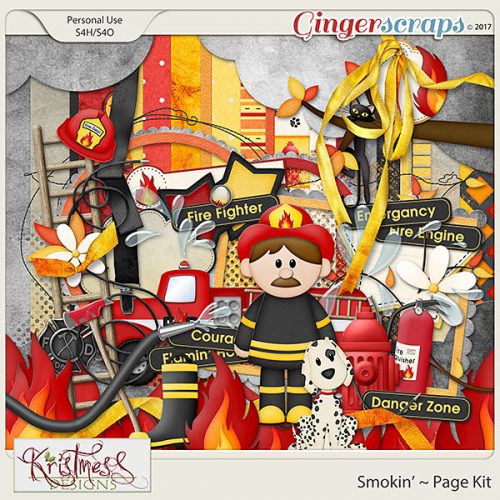
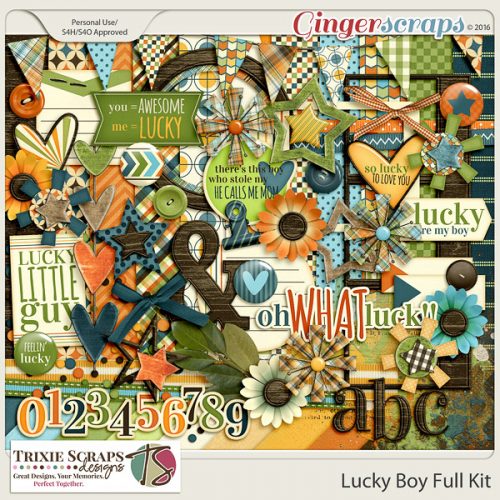
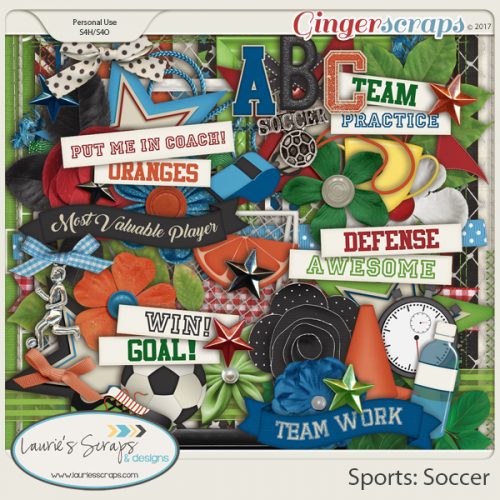
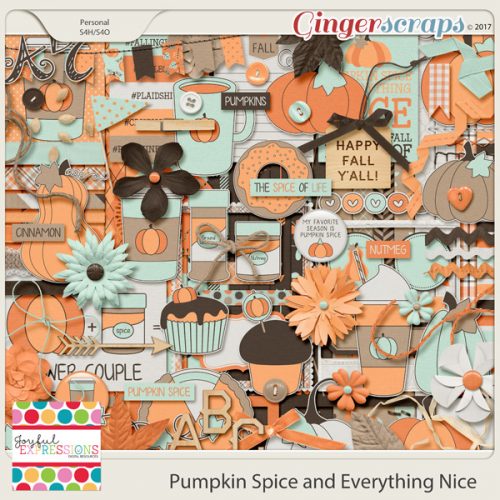

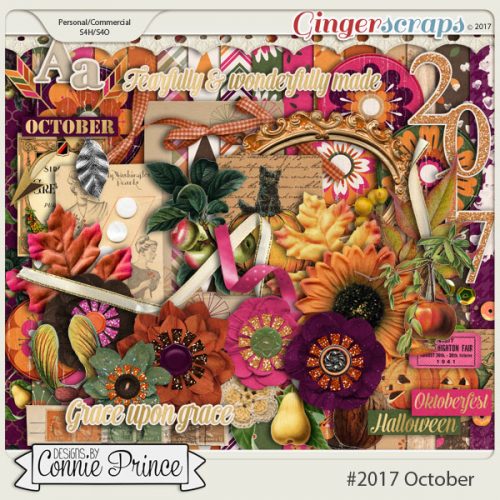
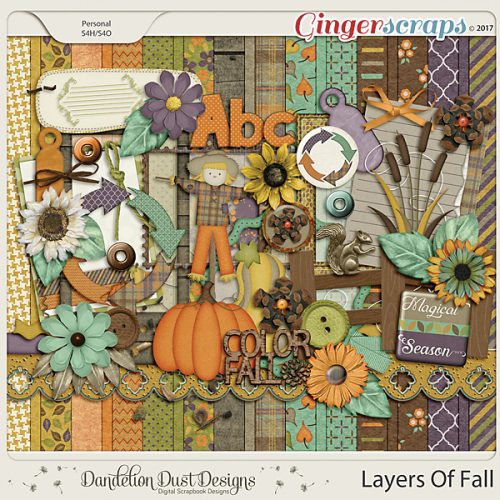
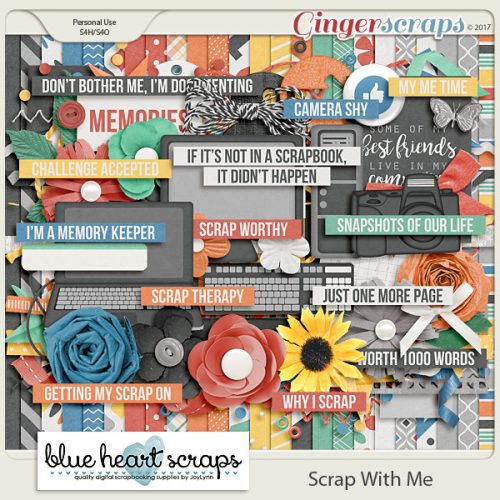
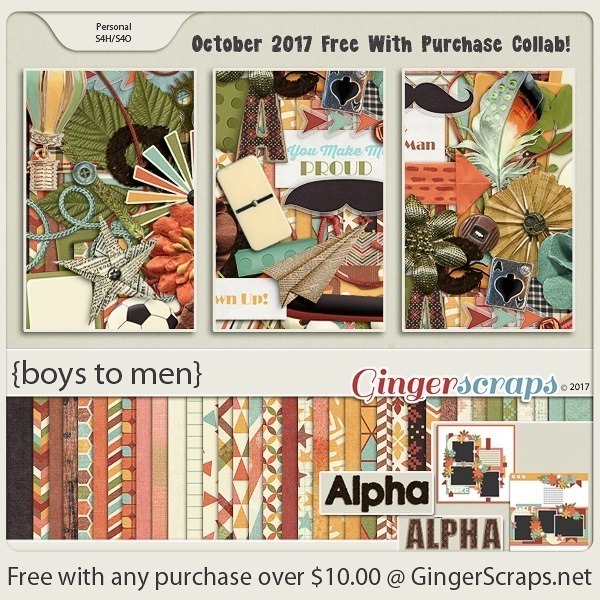











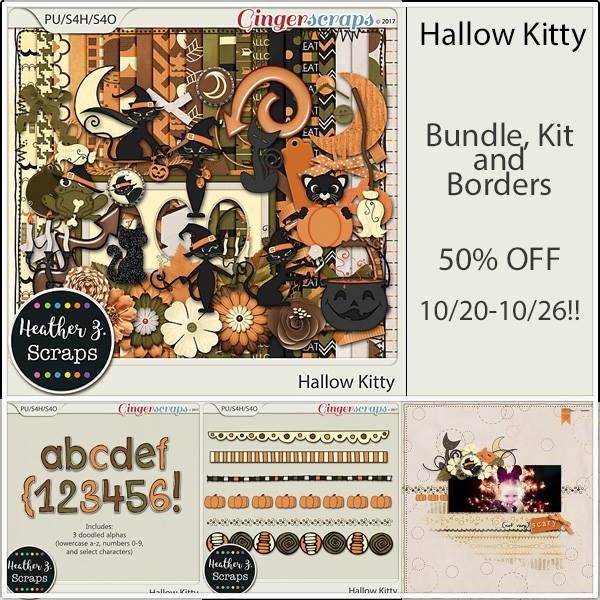






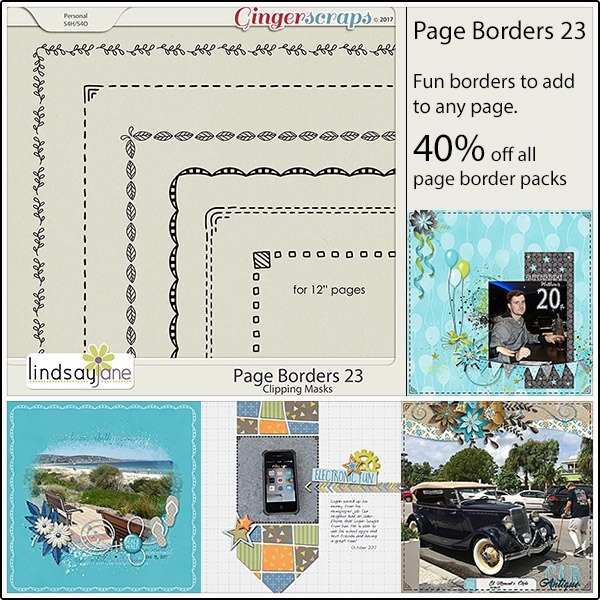
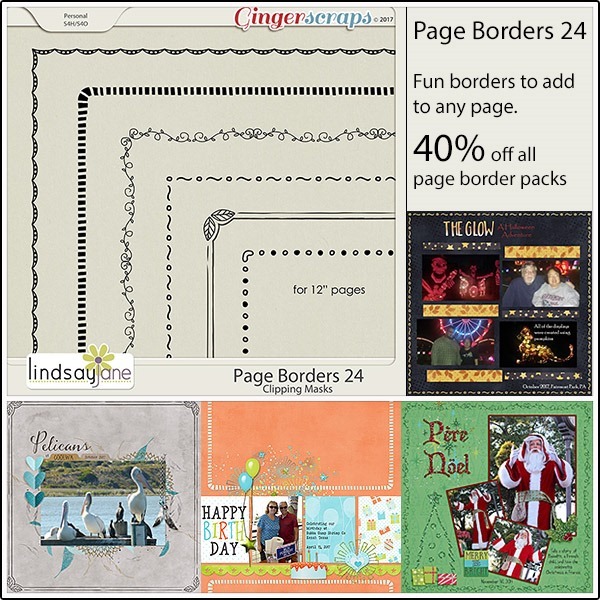




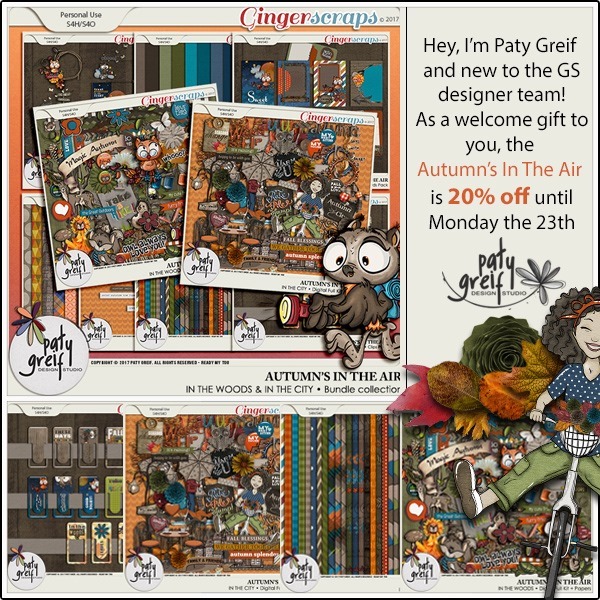

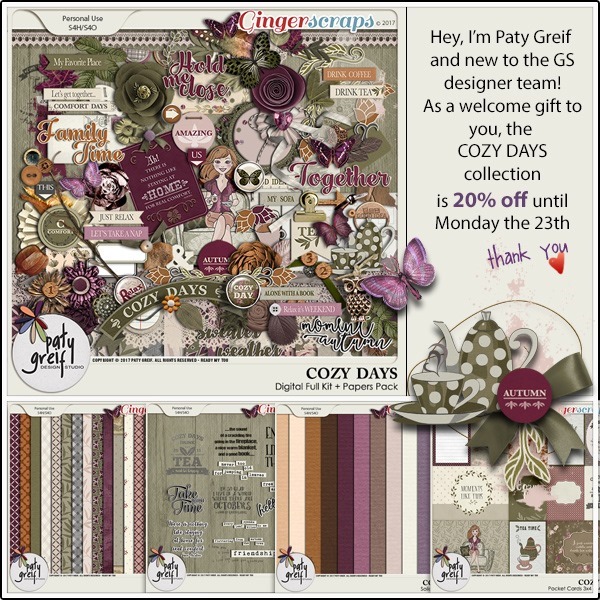








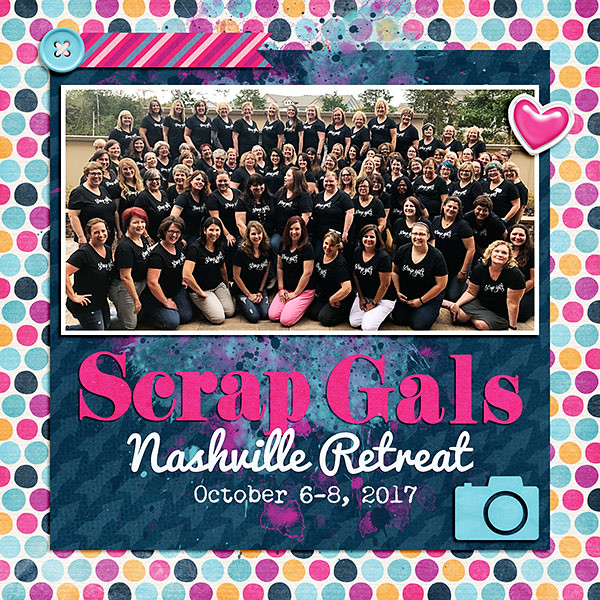


 \
\