
Happy Thursday! Winter is just around the corner! Get ready by stocking up on some great winter themed kits releasing this week!
From Neia Scraps



From Tinci
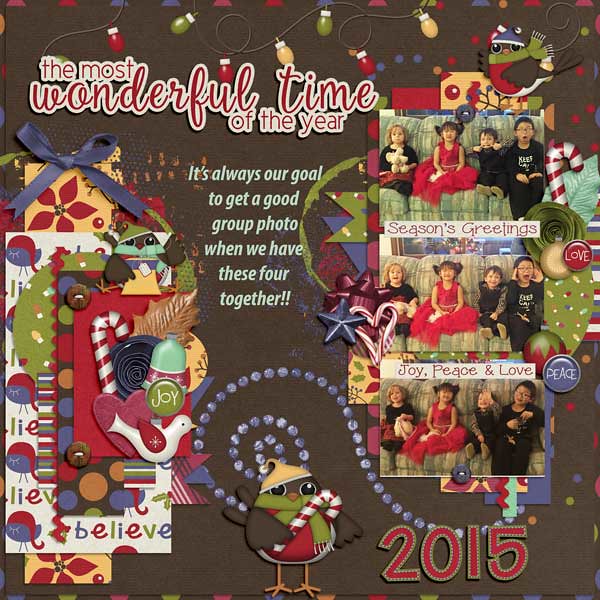

From Dagi’s Tem-tations, Dear Friends Designs, and Littlefeet Designs



Have a Great Weekend!


Happy Thursday! Winter is just around the corner! Get ready by stocking up on some great winter themed kits releasing this week!
From Neia Scraps



From Tinci
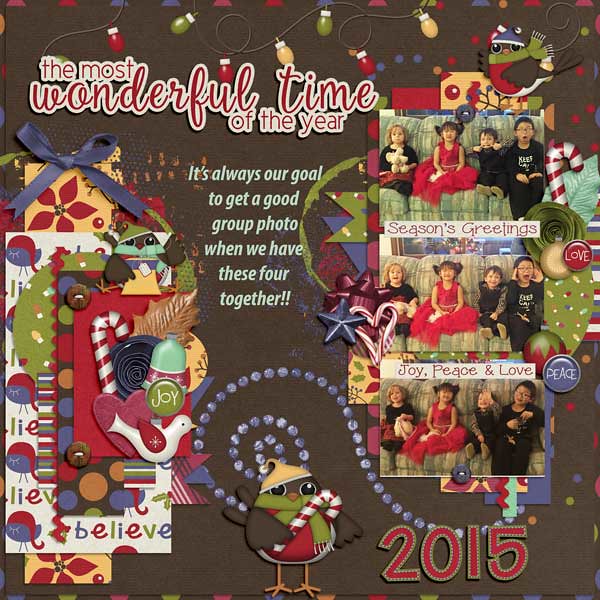

From Dagi’s Tem-tations, Dear Friends Designs, and Littlefeet Designs



Have a Great Weekend!

For all you former paper scrappers: INKED EDGES!
![]()
After last week, I hope there are still people willing to read my tuts. I know it was a bit of a beast, but I’m sure somebody out there is happy to give it a whirl.
Recently I was making some greeting cards and reverted to my paper-scrapping days. I LOVE inked edges on various parts of my cards and I did them on many of my paper layouts too. While I was getting dirty it occurred to me there might be a digiscrapping tutorial in there somewhere. I’ve done inked edges on some of my digi layouts and have an easy way to do them so now I’m going to share that with you. And as promised last week, this is a short snapper of a tut.
This handy tip will work on just about any paper item you can think of, with some slight variations. The trick is to work on a separate layer and on a larger-than-usual canvas. I used a template from Aprilisa’s Ready for the Weekend template pack #1 for this tutorial layout since a template makes things simple to demonstrate. So let’s get going.
I opened my template on my work space. Then I enlarged the canvas size it’s sitting on to 13×13 inches. This part is important, otherwise all you’ll have is a mess. I use a keyboard shortcut (I know, shocking, right?) for this – CTRL/CMD>Alt>C but you might like to do it the hard way. Click on the Image tab, Resize and Canvas Size. (See the keyboard shortcut there?)

This menu will pop up. Choose something larger than 12×12 inches.
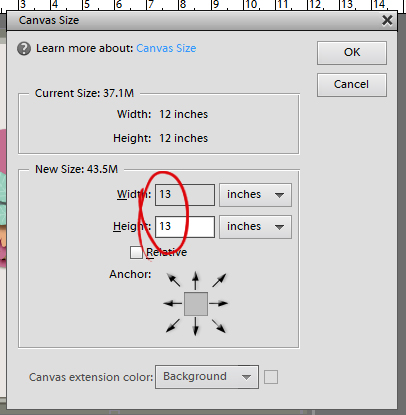
Now you should have a nice transparent border all around your template.

The next step is to turn off the visibility for all the layers except the background layer, where we’re going to start. There’s a quick and easy way to do this too. Just hold down the left click button while you drag your cursor over the little eyeballs.
Of course, if you’re just inking the edges on a tag or a journal card, you can skip this step. Just make sure you have a good transparent border all around your item.
*****Before going any further, open a new blank layer just above the layer you’re working on. All you have to do is click on the icon that looks like a piece of paper with a folded corner, above the Layers panel. This is another VITAL step.*****

Next, select a brush that has a bit of scatter, but not too much. You can use a default brush that came with your software, or you can pick up some cool free ones online from places like Brusheezy.com. I like to use a spray paint brush. And we old-school paper scrappers typically use a brown ink to grunge up our stuff, so I’ve got a brown in the foreground of my Color Picker. Just below the Brush pop-up menu is the adjustment panel for your brushes. Adjust the size so your brush isn’t huge, but is big enough to make the job easy. I usually go with about 400 pixels. You see the default settings for this particular brush set in the screenshot.

Now all you have to do is paint around the edges. Have your brush cursor just off the edge of the paper and go all around the whole piece of paper. You can stop-and-go or do it all as a smooth dragging movement.
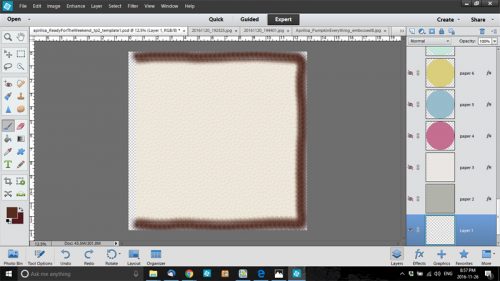
When you’ve got the whole edge inked you’re going to clip the brush layer to your paper. Right click on the brush layer in the Layers panel then choose Create Clipping Mask. Or you can do what I do, CTRL/CMD>G.
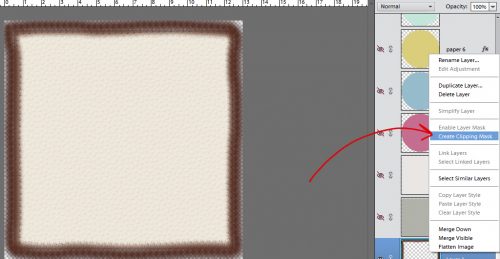
Magic! But there’s more!!
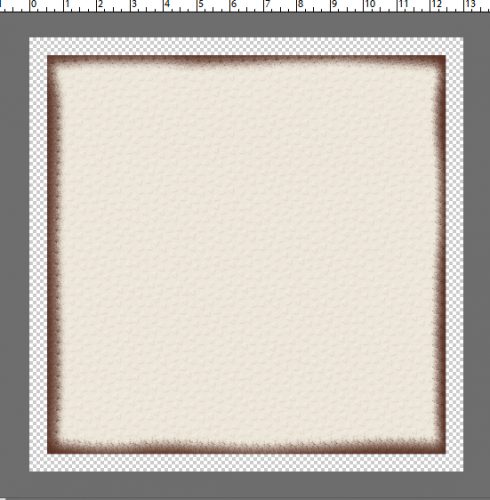
That inked edge is a tad bit dark, don’t you think? So let’s pull the opacity of that layer down to something more appealing. Like maybe about… oh… 29%. And now it’s a nice, grungy but understated inked edge.
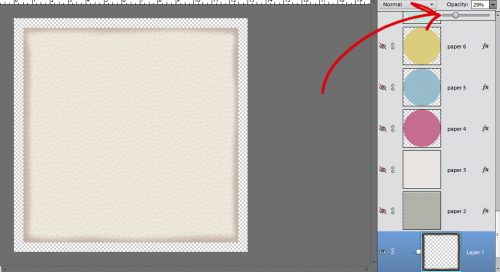
The final step is to merge the layers. Select the background paper and brush layers, then right click and choose Merge Layers. Or… do like Jan does and go CTRL/CMD>E and you’re done.

I inked the edges of most of the papers I used for my layout for the November Buffet Challenge. I used parts of several kits: Aprilisa’s Pumpkin Everything Krafties, Connie Prince’s My Journey extra papers, Keley Designs’ Thankful for You stickers and Mandy King’s Family Tradition elements. And, of course, Aprilisa’s template.
I hope you’re enjoying your December and aren’t stressing too much about all the things you think you have to do. See you all next week!
![]()
![]()
Welcome to December. It’s time to catch up with our featured designer, Keley Designs and learn a few things about her.
How did you get started in digital scrapbooking?
I started in 2006 to work with my son’s photos. In 2008 I started to create my own kits, I was never without the scrap in my life.
What made you decide to design?
A friend encouraged me to create some freebies and soon I was already creating commercial use products and today I work only with the digital kits.
What do you use to create your designs (program, additional tools, etc.)?
I use Photoshop, Illustrator.
Describe your design workplace.
I have a desk in my room. I have lots of papers and colored pencils and pens because I like writing, drawing and painting. Besides that, there’s my desktop computer, the printer and some decorative stuff.
What is your favorite thing about designing?
I like to see the end result of each job, which starts by choosing the palette and then the theme for each kit.
What is your favorite kit currently in your GS store and why?
My favorite is Pure Happiness Collection.
What do you do when you are feeling very sad or depressed?
I create kits, today is a great therapy.
Which is the best vacation you’ve ever had in your life?
It was January of 2015 when we were able to travel the whole family. My mother, I, my son, my brother and nephews.
Which is your most cherished childhood memory?
Being able to play in the street, today unfortunately children can not due to violence.
Do you believe in ghosts?
No.
Who is your celebrity crush?
I don’t really have one.
What do you order when you go to Starbucks?
I never go to Starbucks. It’s not a very common cafe here in Brazil.
What is your favorite kind of cookie?
Chocolate with Chocolate Chips
How old were you when you had your first kiss?
18
Are you an optimist or a pessimist?
I used to be a pessimist, always worrying and complaining about things, even though I thought I was an optimist. Nowadays I think I?m very positive.
Would you change your name if you could? If so, what would you change it to?
No.
What is your favorite pizza topping?
Chicken with catupiry (soft Brazilian cheese).
If you could give the world one piece of advice, what would it be?
Don’t judge people. You don’t know what they’ve been through.
What do you do to wake up in the morning?
My mother always wakes me up. LOL
What is a small luxury that you treat yourself to?
Today is to eat sweet. I have cut because of my weight.
What did you want to be when you were small?
Teacher.
Which would you rather do: wash dishes, mow the lawn, clean the bathroom, or vacuum the house?
I do not like household chores … but among these may be washing the dishes.
If you could hire someone to help you, would it be with cleaning, cooking, or yard work?
Cooking.
What would you do if you won the lottery?
I help the family. Being able to work with what I really love designs without needing a job to pay the bills.
What’s the most interesting thing you can see out of your office or kitchen window?
The sky and some buildings, I live in an apartment on the 5th floor.
Share your favorite recipe with us.
I love oven noodles.
https://br.pinterest.com/pin/84935142951477526/
Thanks to Keley for answering my questions. Make sure to shop in her GS store and check our her FB page. Also make sure to grab the Daily Download from the blog post each day to get the kit she is sharing with you!

![]()
Good morning Gingerscrappers! It’s FRIDAY! Time to get excited and ready for the weekend! The designers aren’t letting the end of the year stop them from coming out with some gorgeous kits! Templates too! And some bundles at great prices!
Remember when you spend $10 in the store, you get a great new collab!
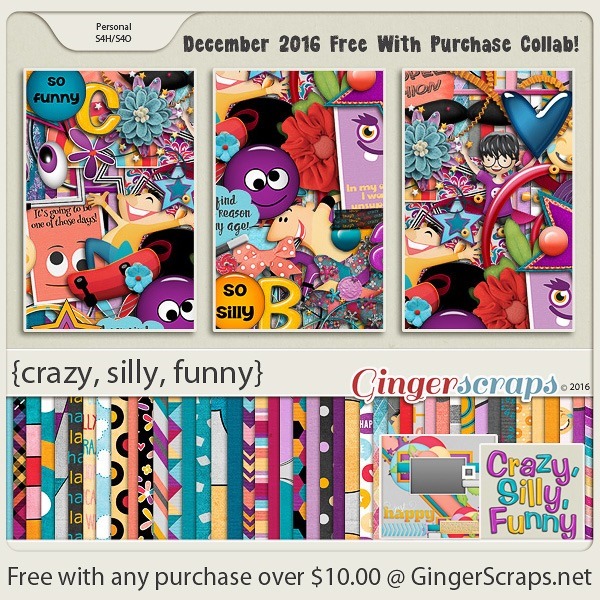
https://store.gingerscraps.net/GingerBread-Ladies-Collab-Crazy-Silly-Funny.html

It’s DECEMBER!!! One month left of the year! Whether you loved or hated 2016, its drawing to a close and now it’s only 24 days till Christmas! Did you love the new Buffet that debuted today? It sure put me in the Holiday spirit! We have some great new releases coming out tomorrow as well!
From Magical Scraps Galore:



From Guest Designer Eyeinspire





From Keley Designs

Come back tomorrow to see even more goodies!

Good morning Gingerscrappers! The time for counting down until the new year is upon us! But do not despair! The designers have cooked up some gorgeous kits for the buffet, all sorts of styles! It’s going to be a great month! We’ll send 2016 off with style!
It is the First of the month, and that means the revel of our new Buffet!!
*NEW Buffet Bundles* Take a look at our all new Buffet Bundles! Each buffet for 2016 will have a sub category for our Buffet Bundles. One easy click to add bunches of Buffet goodies to your cart, and an amazing value too!

The designers all had their own take on what the colors and theme said to them! I love the variety!
The designers definitely each made the palette their own and came up with some gorgeous designs, each unique but working so well with the other designers’ creations
The CT did such a great job showing how well all of the kits blend. They all did wonderful work!
This is just a few of the layouts. Keep an eye out in future newsletters to see more. Maybe even one of yours, if you make sure you put it into the Buffet section of the gallery!
This month, we have a new guest designer!

Please welcome Rhonda, of Eyeinspire!
We asked Rhonda to give us a quick note about herself, and this is what she had to share:
I’m Rhonda Tonkinoon I live in Castle Rock Colorado with my amazing husband of 9 years and our little fur baby Pia. When I am not designing you will find me reading (mostly Jennifer L. Armentrout) experimenting in the kitchen, or watching the latest Hallmark holiday movie.
Here are just a few things she has in her store:

https://store.gingerscraps.net/A-Sweet-Christmas-Collection.html

https://store.gingerscraps.net/November-Kisses.html
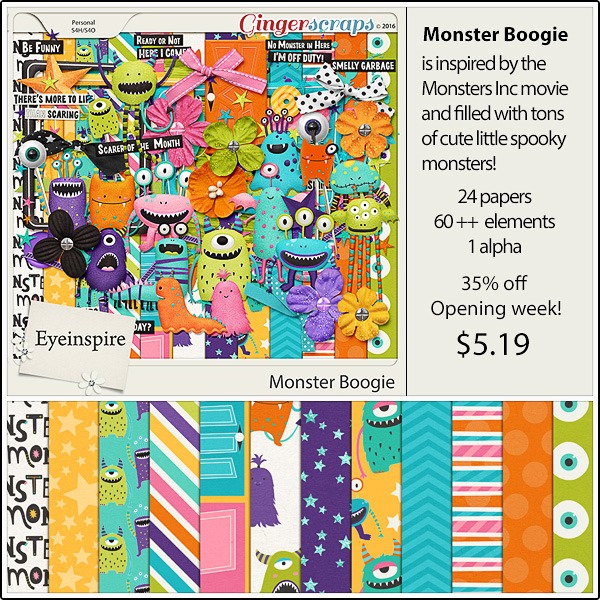
https://store.gingerscraps.net/Monster-Boogie.html
Remember when you spend $10 in the store, you get a great new collab!
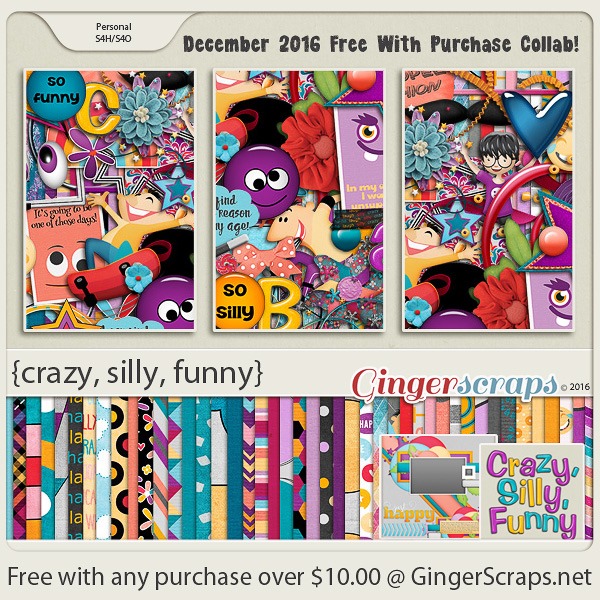
https://store.gingerscraps.net/GingerBread-Ladies-Collab-Crazy-Silly-Funny.html
This month’s Monthly Mix is called “Santa’s Helper”! It is a gorgeous kit created by Just So Scrappy, Lindsay Jane, and Ponytails Designs. Don’t be afraid to be you!

https://store.gingerscraps.net/Monthly-Mix-Santas-Helper.html
It’s time for a new daily download, and this one is awesome.
But before I show you this month’s, here’s the full preview of last month’s:

https://store.gingerscraps.net/Just-Be-Page-Kit.html
And here’s this month’s:

https://gingerscraps.net/gsblog/2016/12/dd-dec-01-3/
Oh, I think this one will be great for December!
Remember, the download is kept up for 5 days, and then it is taken down. If you miss pieces, the kit will be available for purchase on the first day of the following month.
Remember, if you complete 10 challenges, just ten, you get a free kit as well!!

I know I’m going to make sure I do my 10 challenges for THIS, that’s for sure

It’s time for a new daily download, and this one is awesome.
But before I show you this month’s, here’s the full preview of last month’s:

https://store.gingerscraps.net/Just-Be-Page-Kit.html
And here’s this month’s:
Oh, I think this one will be great for December!
Remember, the download is kept up for 5 days, and then it is taken down. If you miss pieces, the kit will be available for purchase on the first day of the following month.

![]()
Happy end of November. Who is ready for December and the holidays? I am about half ready. I actually have some gifts bought or planned, which is further than I usually am at this point. Today I’m bringing you sneak peeks for the December Buffet and the Fresh Baked releases on Friday.
Buffet Sneak Peeks:








And a few Fresh Baked peeks:



Make sure to head over to the store tomorrow morning to grab the Buffet goodies.
![]()
Word Art Wizardry
![]()
Are you ready for a really long tutorial?? There are a lot of screenshots in this one, but only so I can be sure you’ve got the steps down.
If you’re like me, you probably have a good sized collection of word art in your stash. And, if you’re anything like me, you want to make it look unique to you, even though using it as is would be super simple. Let me show you a pretty easy and relatively quick way to customize and jazz up some word art. I chose this one from Jennifer Arbon of Word Art World, who guested at GingerScraps earlier this year. I wanted to use different colours for different sections of it, so I decided how many colours I was going to use – 3, then I made that many copies of the word art.
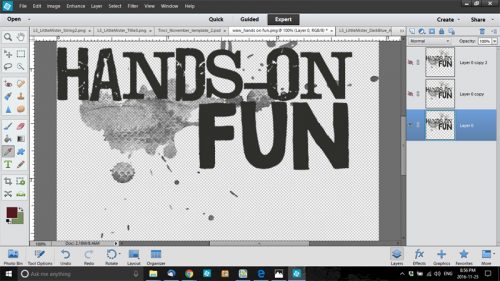
While I was working through my usual process, I discovered an even better way of doing things, which I’ll share with you later, but to start off, I wanted to isolate the paint smears, splatters and hand prints. So I selected the bottom layer in the Layers panel and a hard eraser brush. I turned the visibility of the layers I wasn’t working with off so I could see what I was doing. Then I started erasing. (You might note that I’m not using a layer mask here. I could have, but because I’m working on a copied layer, I didn’t worry about going too far or not far enough.)

After about 10 minutes of work, I had what I wanted. I only took me that long because of the complexity of the areas I wanted to keep.

Then I moved on to the next layer. I turned the first layer’s visibility off (closed the eye) and the middle layer’s on. And this is when I had a major EUREKA moment. I was dreading having to find and erase all the little splashes of paint that I just knew were going to be hard to see until I applied a shadow or other style to it. So I thought… why not try selecting the image I have left on my bottom layer using the Layer Thumbnail and then deleting it. Just to see what happens. And it WORKED. Don’t remember how to do that? With the layer you want to change selected in the Layers panel, then CTRL/CMD>click on the layer thumbnail – the box with the image in it.

If you look really closely at this screenshot, you can see the marching ants around the hand prints and the paint just under the “s”. See also that even though that layer is turned off, the software still selected what is on it. Now it’s just a matter of deleting or cutting out the stuff I don’t want on the layer. Keyboard shortcut is CTRL/CMD>X. Or if you prefer to go the long way, you can click on the Edit tab and select Cut from the drop-down menu.
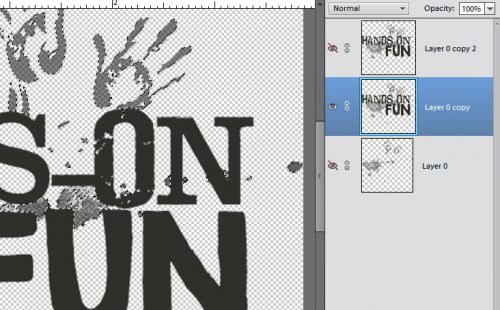
Poof! The paint and handprints are history. Sort of.

From here it’s a lot easier, especially since my discovery worked so beautifully. To remove HANDS-ON from the middle layer, I used the Marquee tool. It’s the rectangle symbol in the Tools panel; I clicked and dragged out a rectangle that encompassed everything I wanted to remove without including any part of the word FUN.

Simple CTRL/CMD>X and bye-bye!
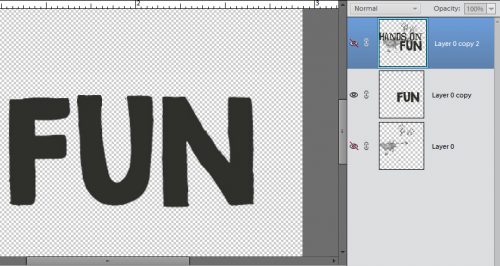
Then I clicked on the Layer thumbnail for the FUN layer. Voilà the marching ants.
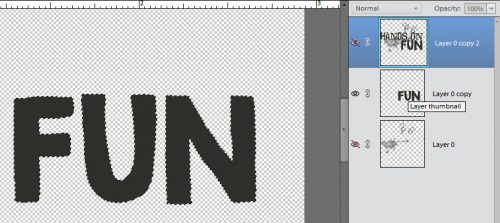
Here you can see the top two layers visible, with the marching ants around the word FUN. Remember that the top layer is the entire word art, because I haven’t removed anything from it yet.

After I deleted the word FUN I could still see an outline.

A couple of minutes with a light touch on the eraser and it was gone.

I still had to remove the paint and handprints so I selected the Layer thumbnail again (CTRL/CMD>click inside the image box) and deleted the area now outlined with marching ants. (CTRL/CMD>X or Edit>Cut)
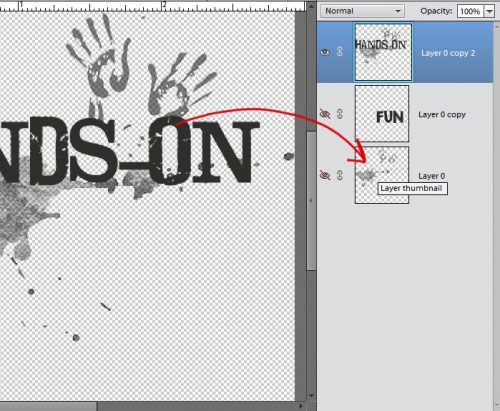
So now I have the three separate areas of the word art on different layers and I’m ready to colour!

If you’ve never worked with Adjustment Layers, prepare to be amazed! I worked from the bottom up in the same way I would have if I was putting together a word art with paper items and paint. Click on the Layer tab, then select New Fill Layer from the drop-down and Solid Color from the fly-out.
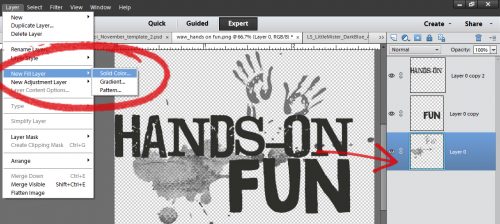
A new pop-up menu will appear as shown below.

Once you’ve clicked on OK, the Color Picker opens. I want the messy part to look like beets or cranberry sauce, so I pulled the colour I wanted from my photo. (Not shown.)

After I clicked OK, it looked like this. Not quite what I was looking for. I knew I was going to have to copy the layer and stack it to bring the colour out more. But first I had to Simplify the layer. What that does is make the colour layer and the word art layer a single object.
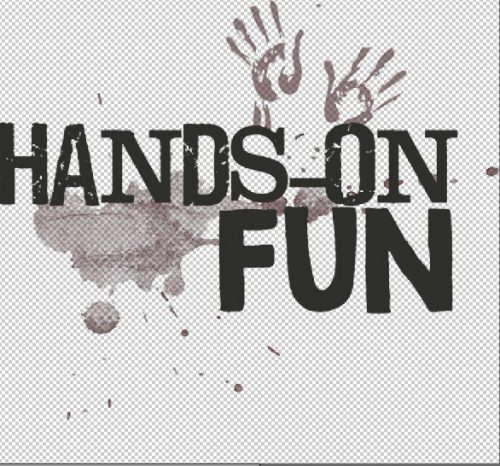
A right click on the colour layer brings up this menu.
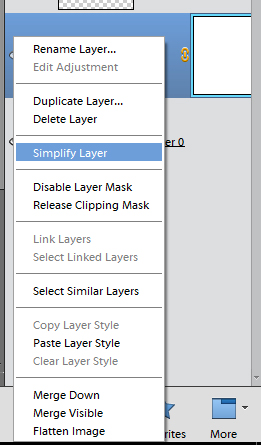
Then I made 3 more copies of that first paint-handprints layer one on top of the other. See how much darker the red is now? Looks a lot like beet juice!

I followed the same process for the FUN layer, only I used green.
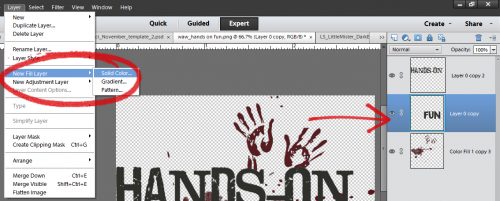

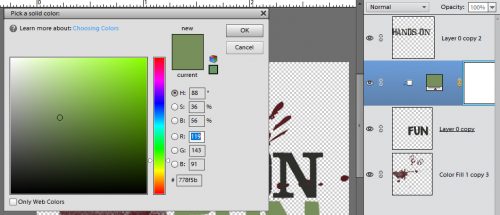
For the HANDS-ON layer I wanted to use a dark navy colour so I opened up one of the alphas I was using for my title and with the Eyedropper (Color Picker) tool I chose a spot on the letter that was nice and dark.
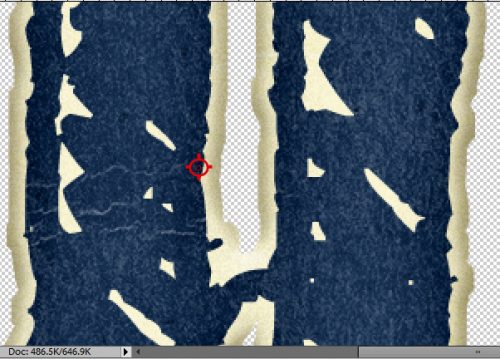
Then I went on to do the same steps as before.
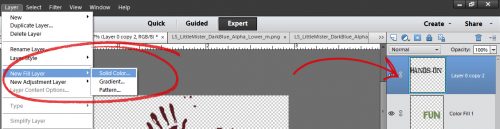
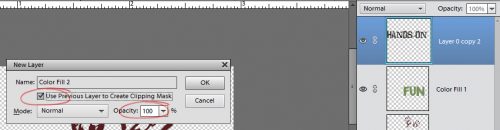

But when I was done, there wasn’t as much definition for the words as I wanted. So I went ll the way back to my first tutorial and turned the words into stickers. To do that, I started with the HANDS-ON layer and clicked on the Edit tab. Then I selected Stroke from the options.

There are some choices to make in this menu. I wanted the white outline to be fairly thin, just barely there, so I went with 3 pixels. I wanted it to follow the contours of the letters but not cover up much of the actual letter so I went with Center. That puts the very center of the stroke on the edge of the object to be outlined, some of it inside and some of it outside. If you put the stroke inside the edges of the item you might hide most of the colour and lose some details. If you go outside there might be some areas that don’t look nice and smoothly curved. It’ll really depend on your own preferences when you’re doing it as to which location you choose. The beauty of digiscrapping is that nothing is ever final. You can try it each way and see how it looks, then if you don’t like it, CTRL/CMD>Z and it’s gone. (If you’re undoing several changes and find you’ve undone something you didn’t want to undo, you can undo the undo by clicking CTRL/CMD>Y.)

This is how the stroke looked on that blue HANDS-ON layer. I was happy with it so I used the same process and settings on the FUN layer too.

Now it’s time to make the word art into a single layer so when you move it onto your layout, it all goes together. Select all the layers and CTRL/CMD>E will merge them together. Or you can right click with all three layers selected and choose Merge Layers from the pop-up.

This is what the finished product looks like on my layout. It’s the layout I did for the second November Template Challenge. The template was generously provided by Krisztina of Tinci Designs. If you’re not playing along with the GingerScraps challenges, you don’t know what you’re missing!
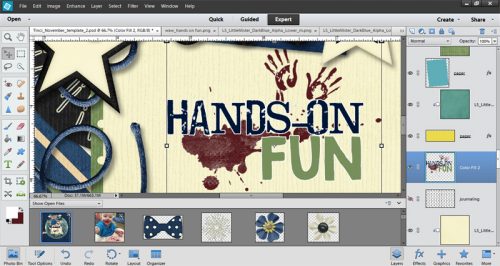
Whew, what a marathon! Do you feel like you’ve been through the wringer? You know I’ll be looking for word art wizardry in the Gallery, and I know you won’t let me down!
Next week the lesson will be much shorter, sweeter and simpler, I promise.
![]()
![]()
For those who celebrate, Christmas is right around the corner. I know that for here in the states, we have already been Christmastized since November 1st. That doesn’t mean (for me at least) that we cannot enjoy counting down until Christmas!
That is what we are going to talk about today. Christmas Advent Calendar. What is that?
An Advent calendar is a special calendar used to count or celebrate the days in anticipation of Christmas.
I am going to show you some great examples from Pinterest on making your own Advent calendar. Then I will follow up with some great Christmas goodies from the store. Digital scrapbooking doesn’t have to stay digital, you know! Print those items out and get to gluing!
Here are a few Christmas items from the store. Images are linked!
![]()
Autumn Baker's Best bake sale Book Club buffet Calls celebrate challenge spotlight craft Crafts crafts with kids Daily Download Designer Spotlight Digital Scrapbooking Digital Scrapbooking Freebies fall Feature Designer font fonts freebie Fresh Baked From the Archives gingerbread girls GingerBread Ladies guest designer halloween holiday home made hybrid let's celebrate March 2025 Challenges mini kit new products new releases news reuse sales Scrap-a-thon Scrapping Survivor sneak peeks Team Spotlight template Tutorials Tutorial Tuesday Weekly Wrap-Up
Full and detailed Privacy Statement can be found here: Privacy Statement