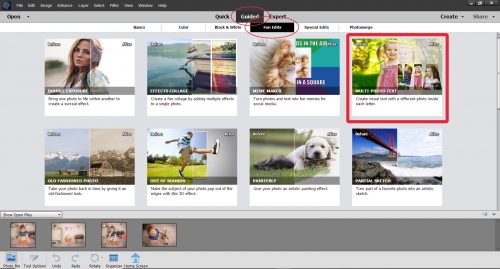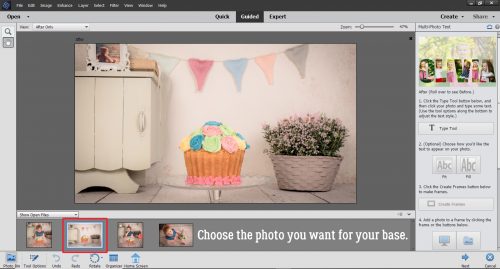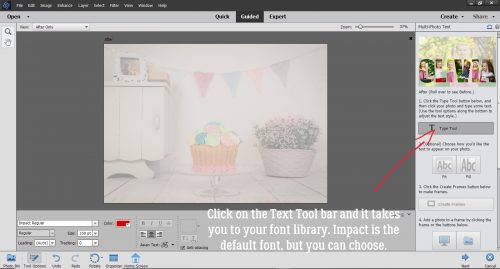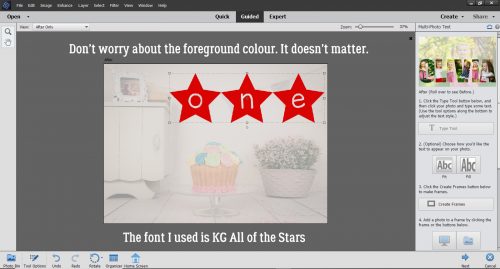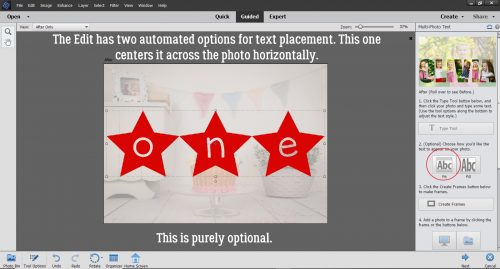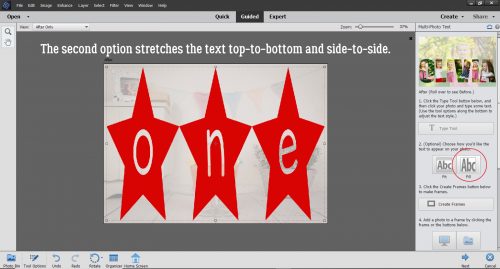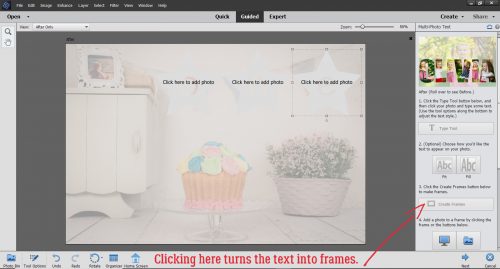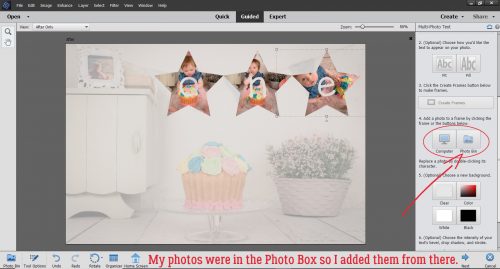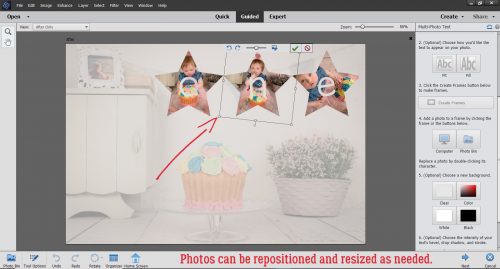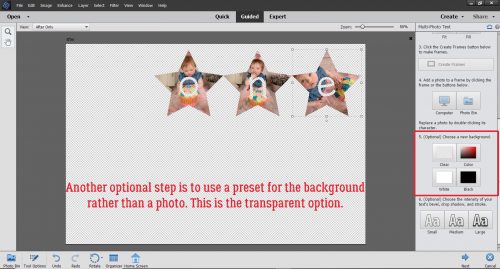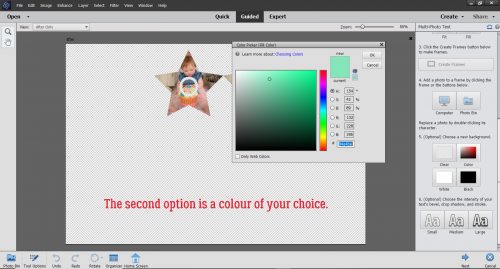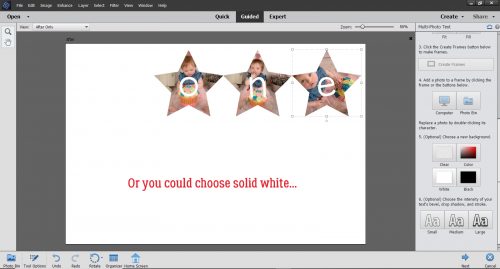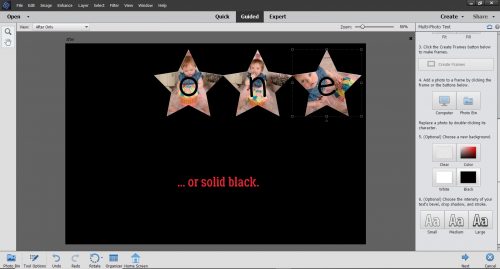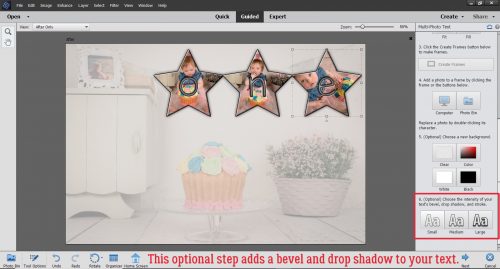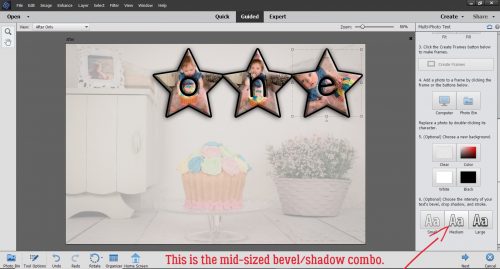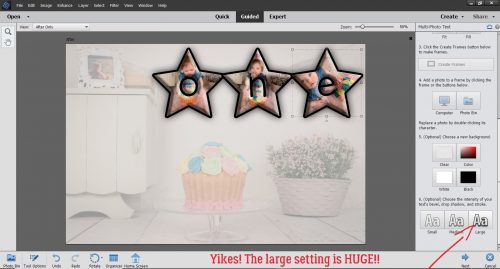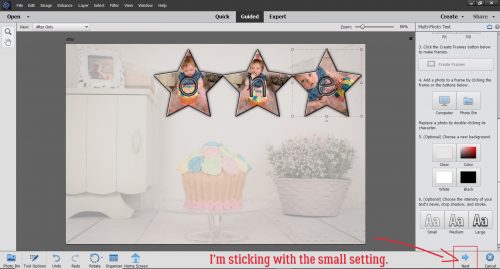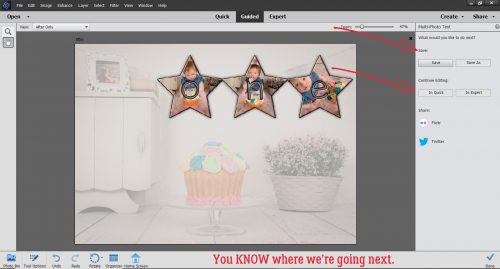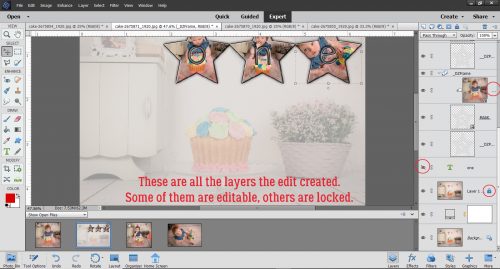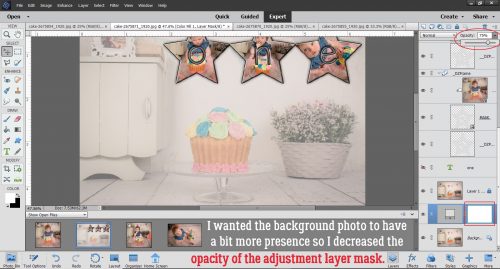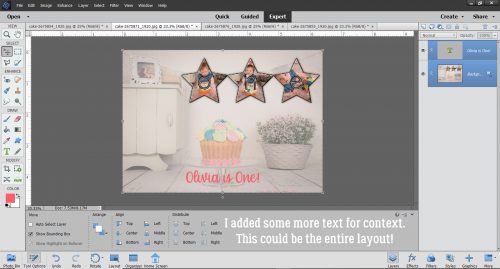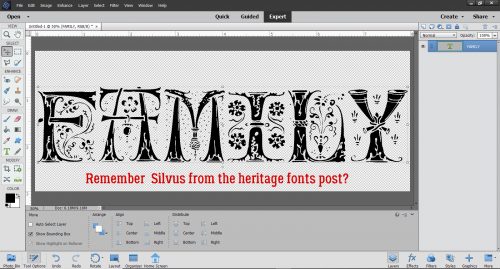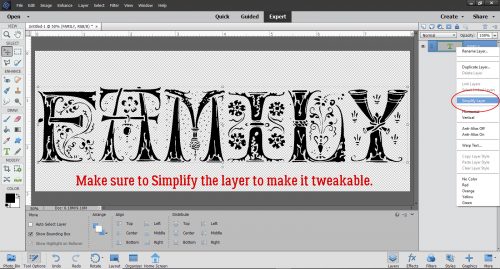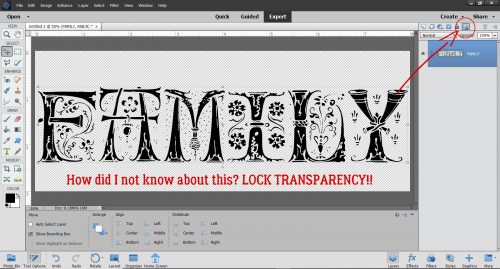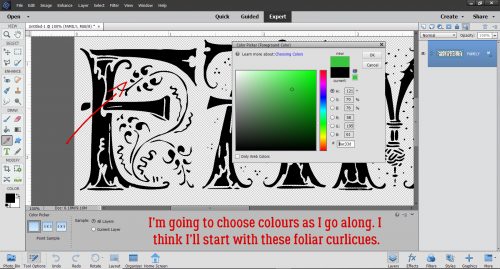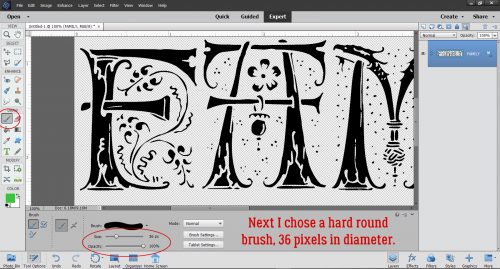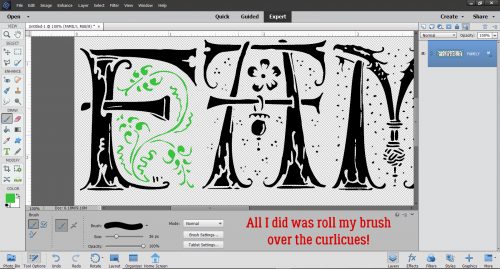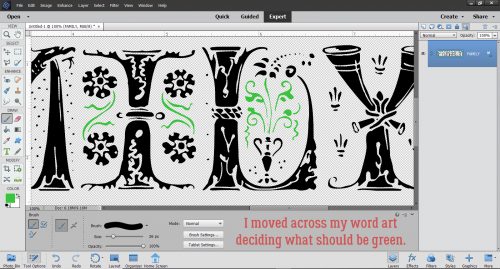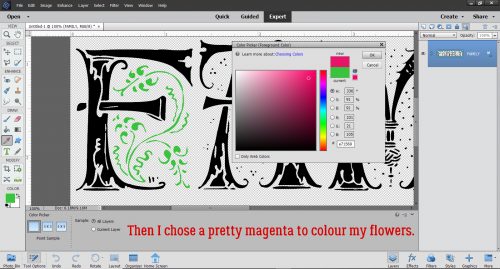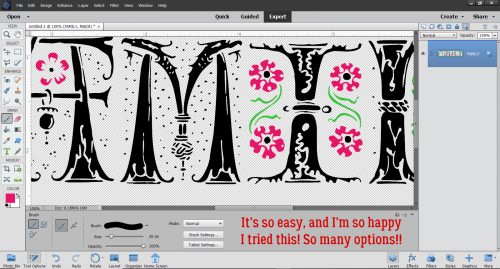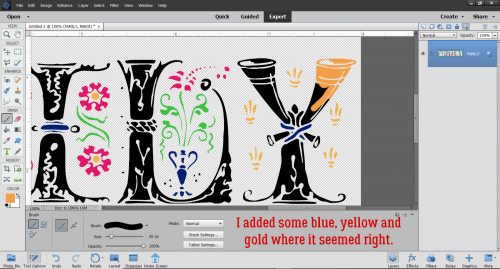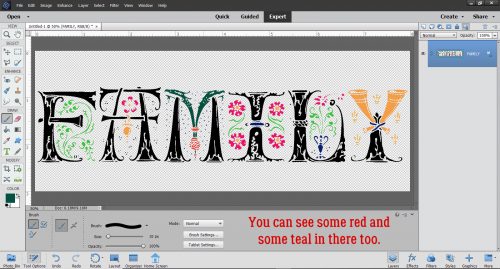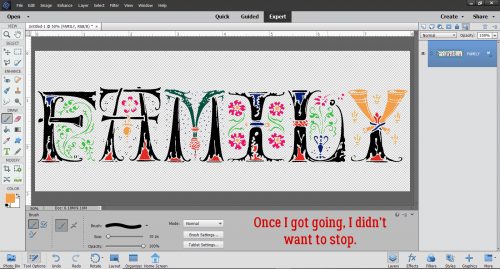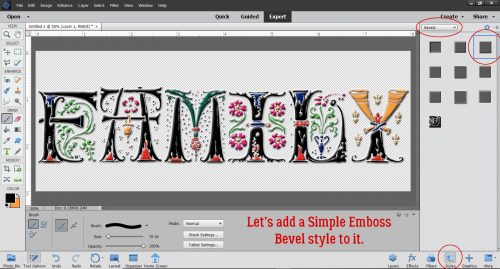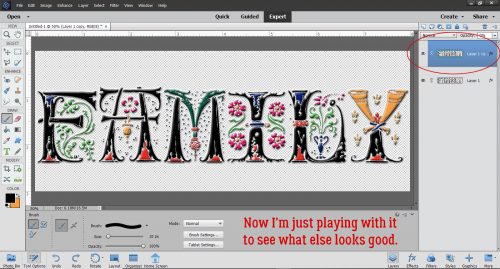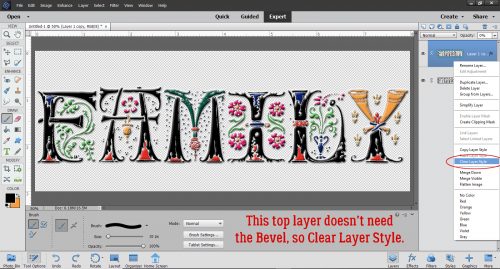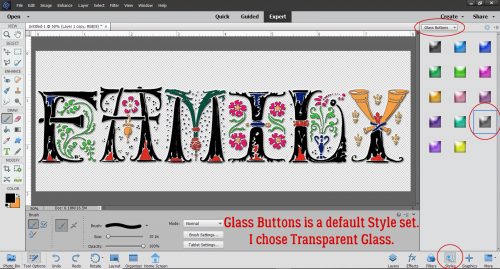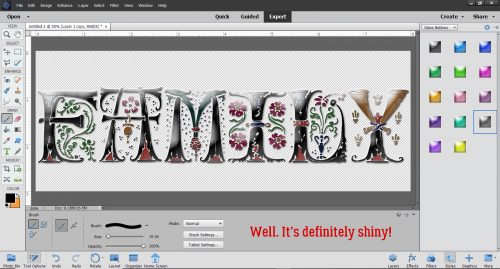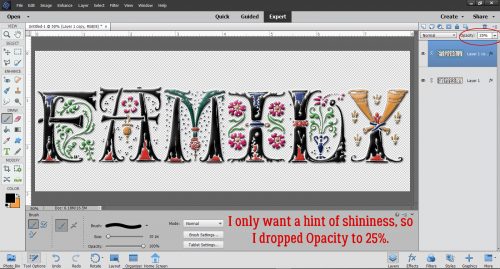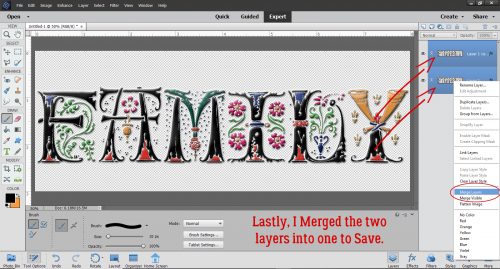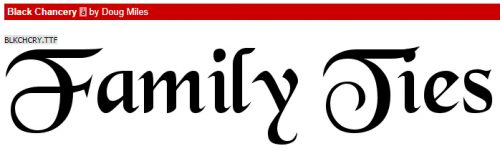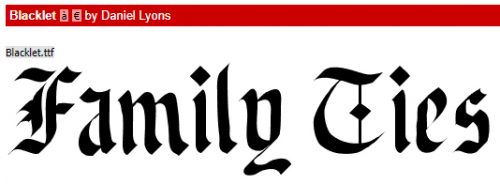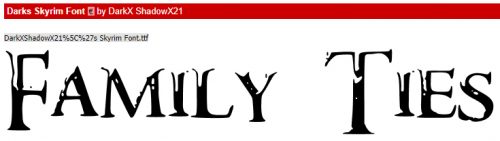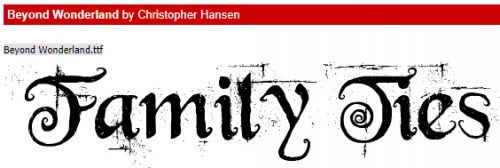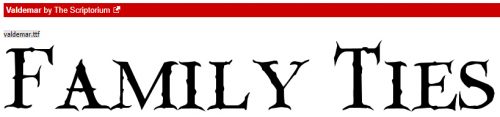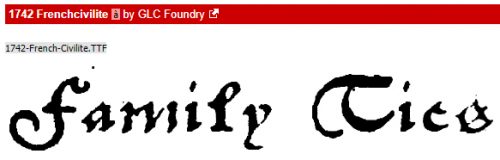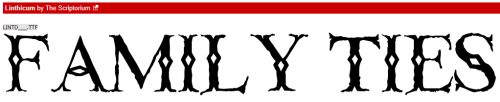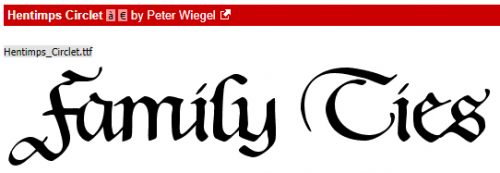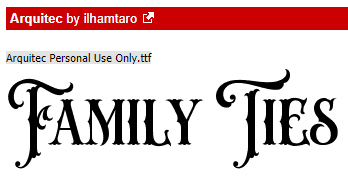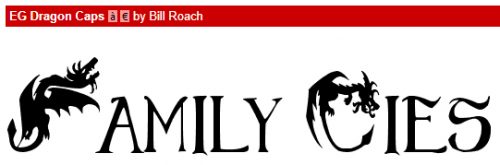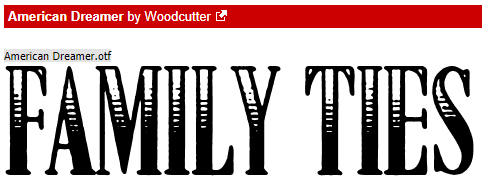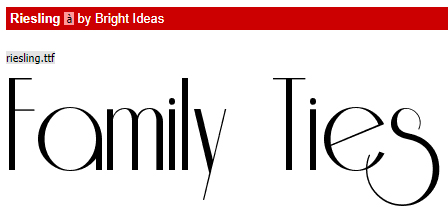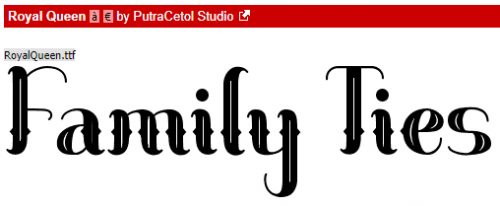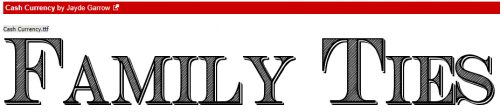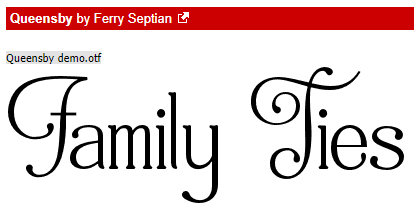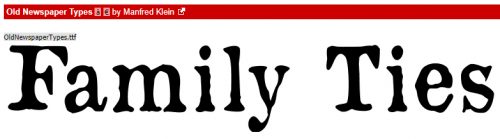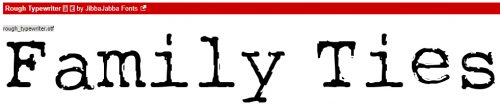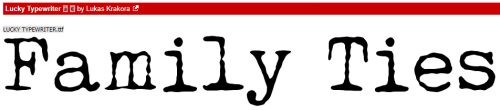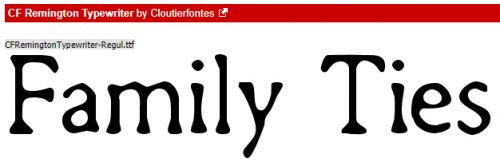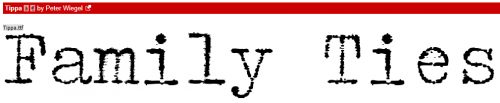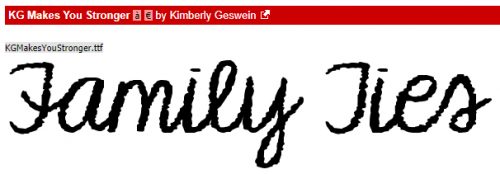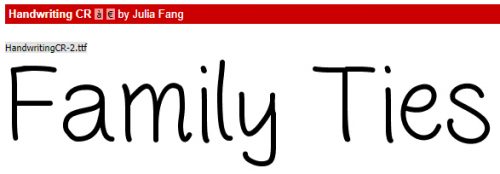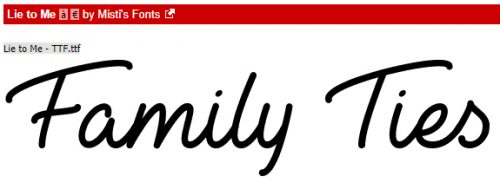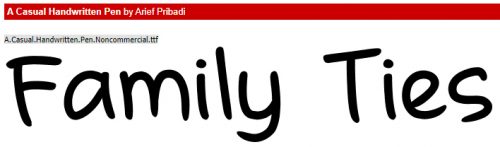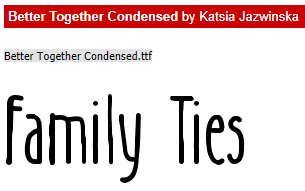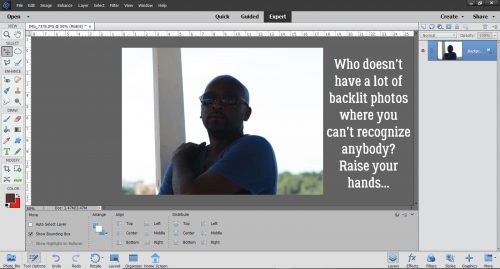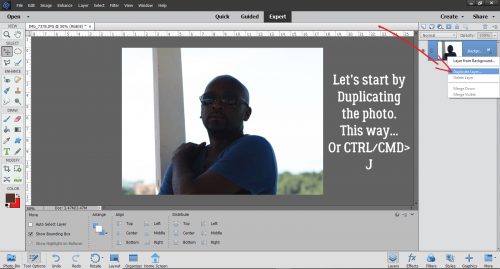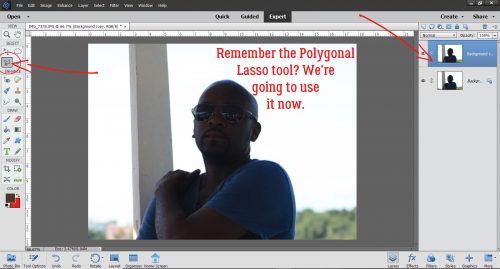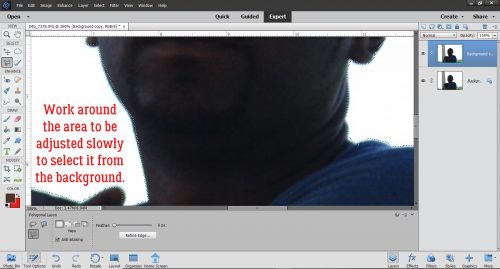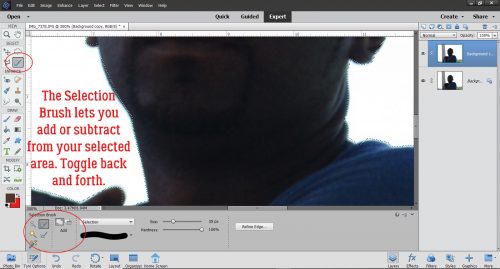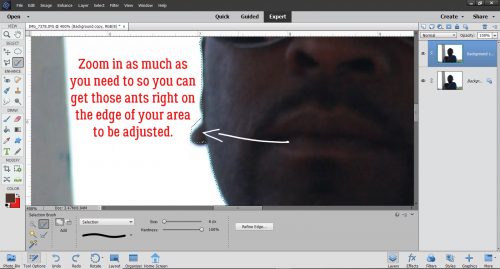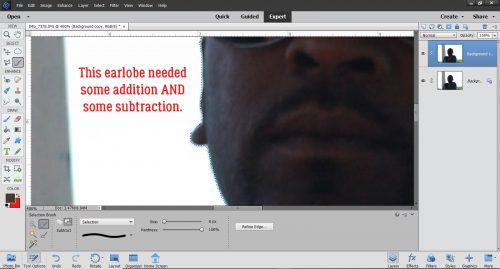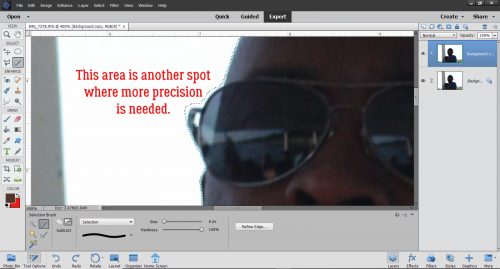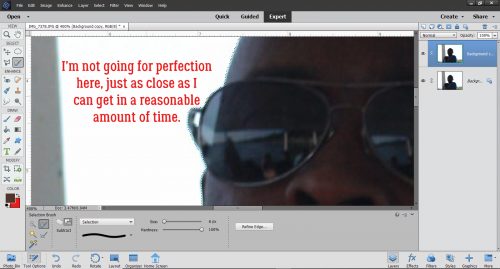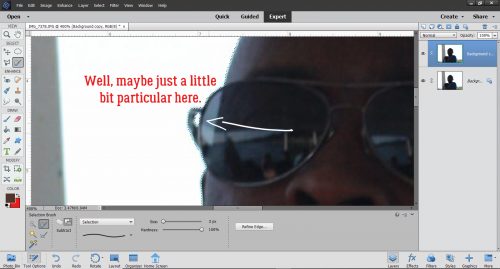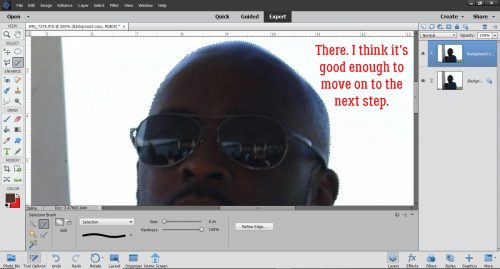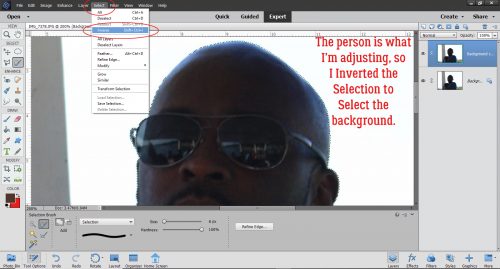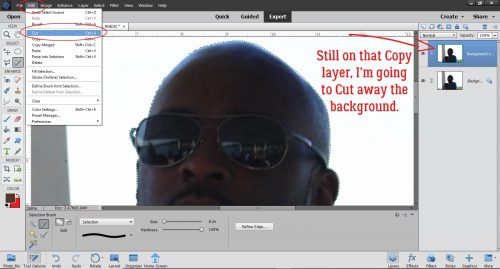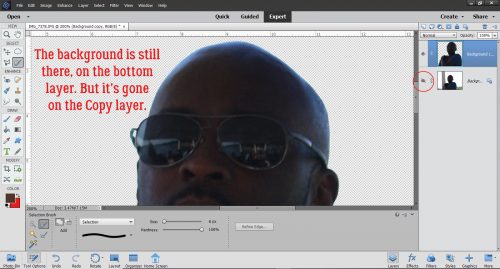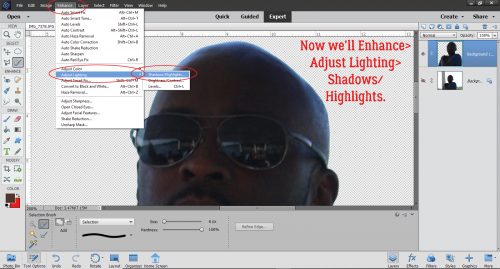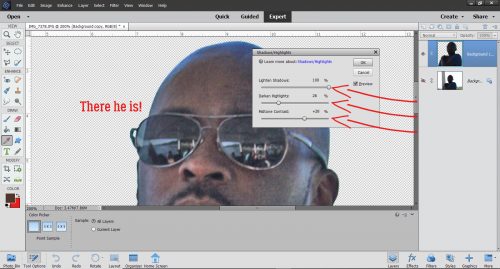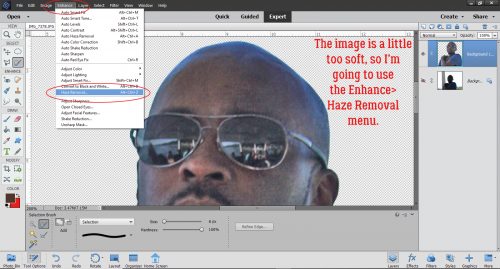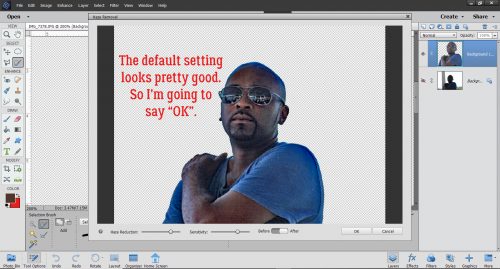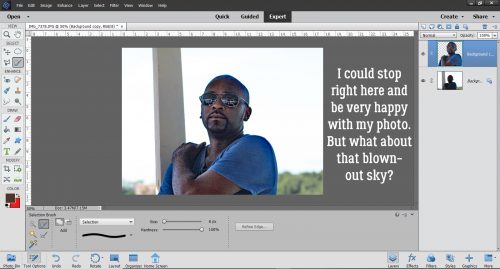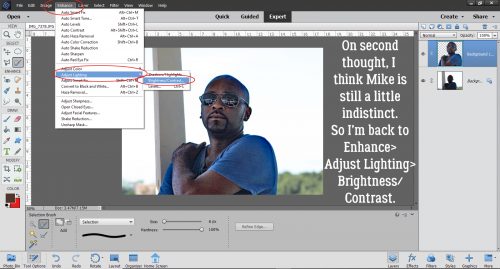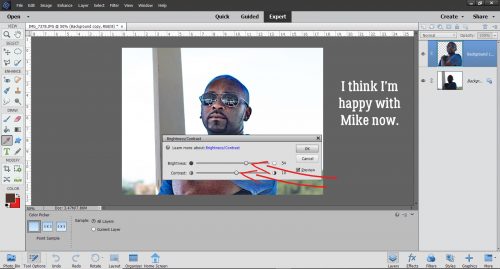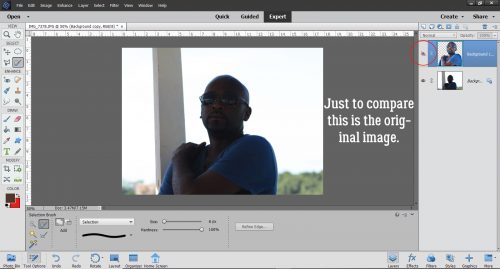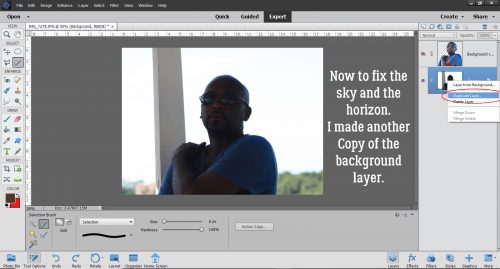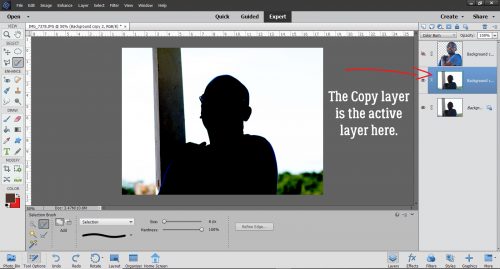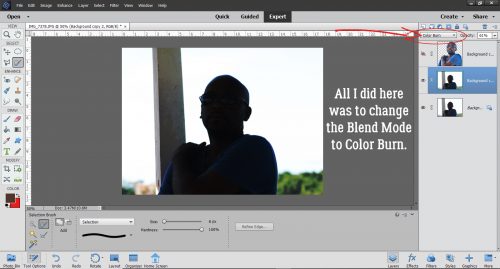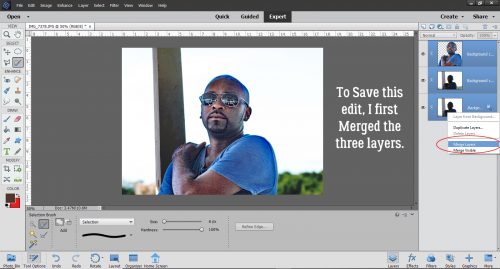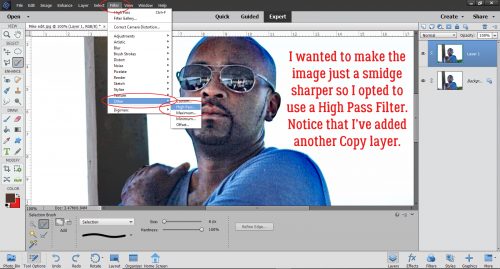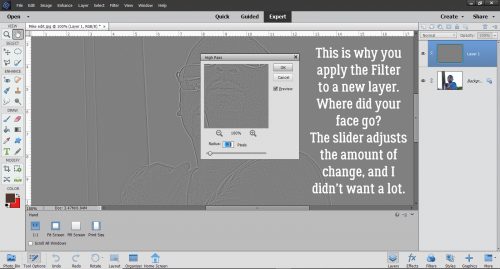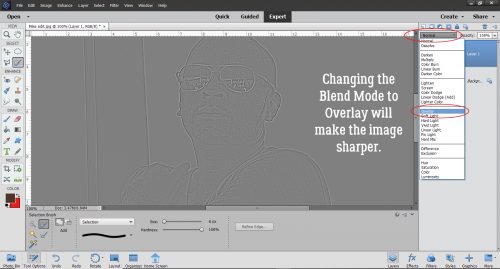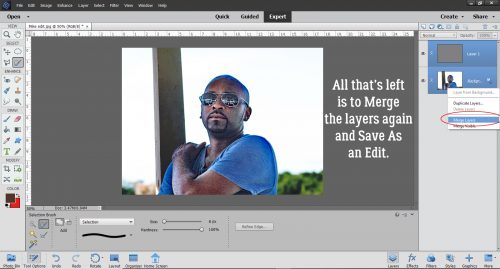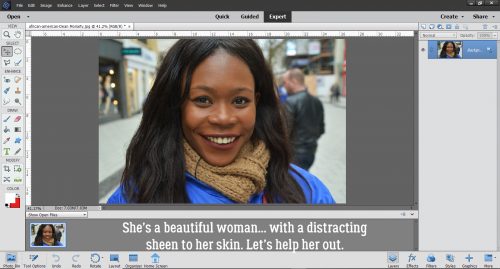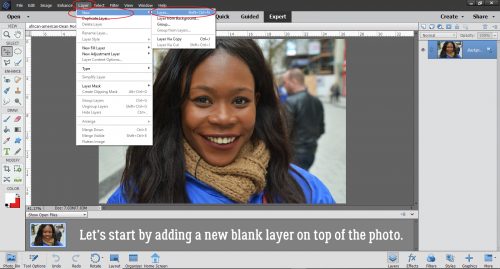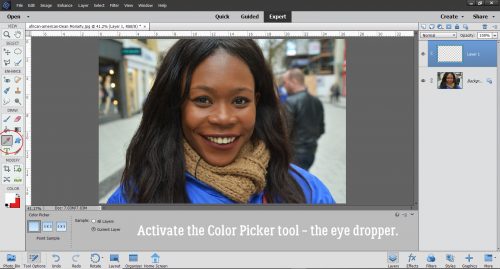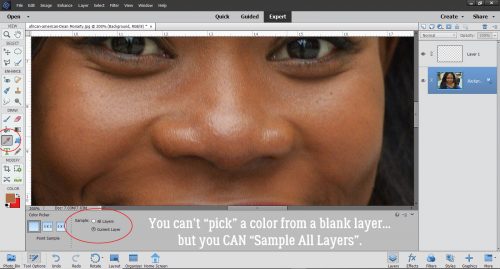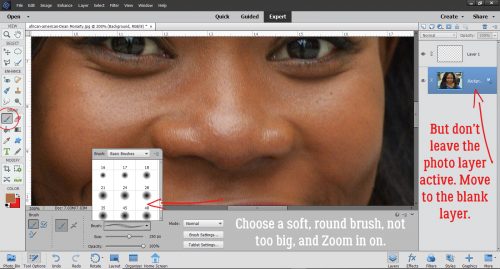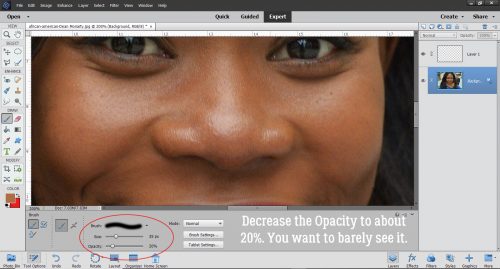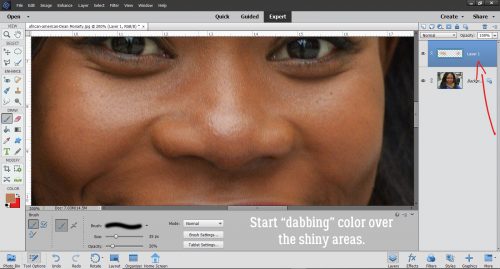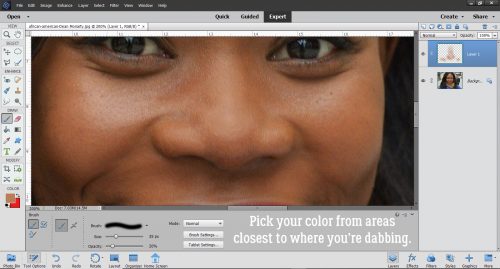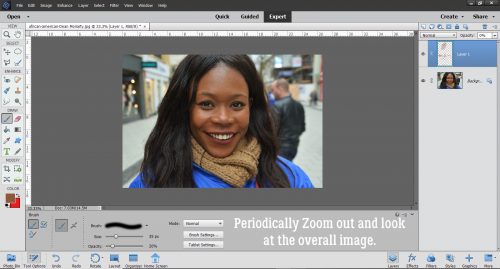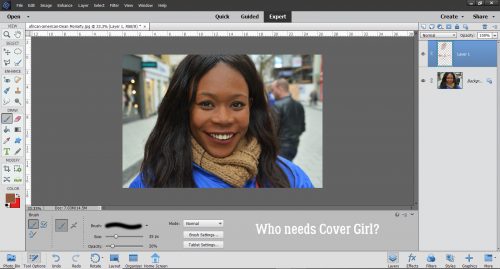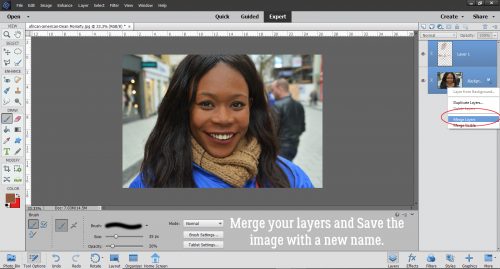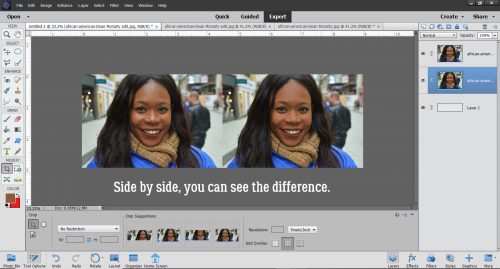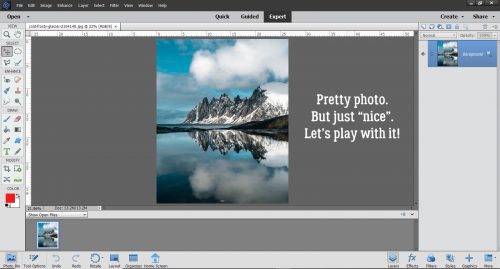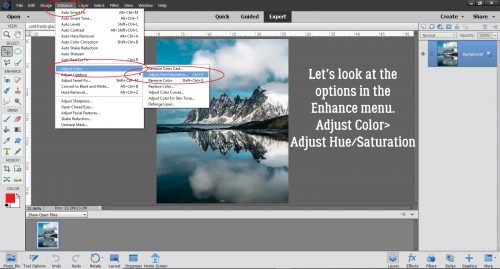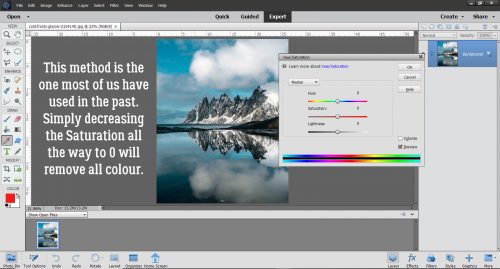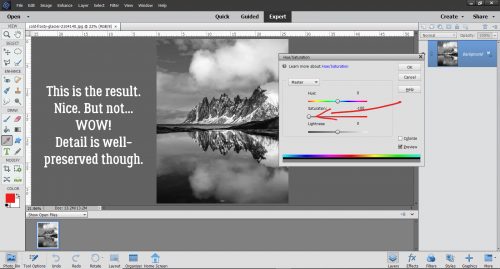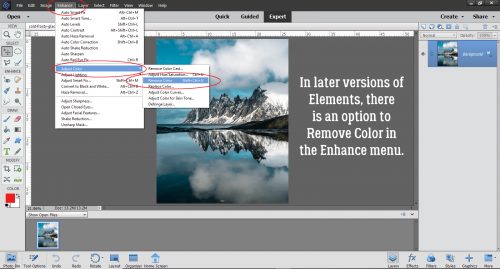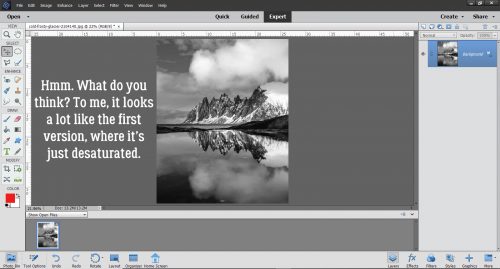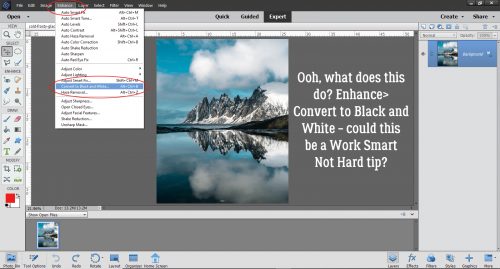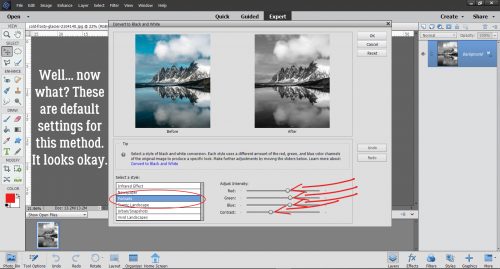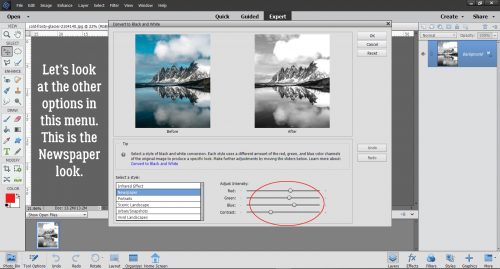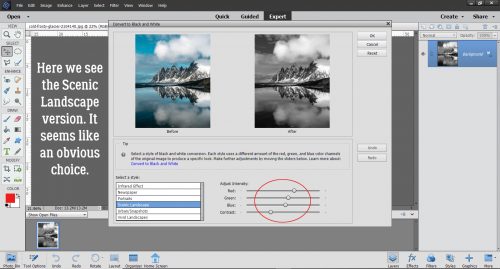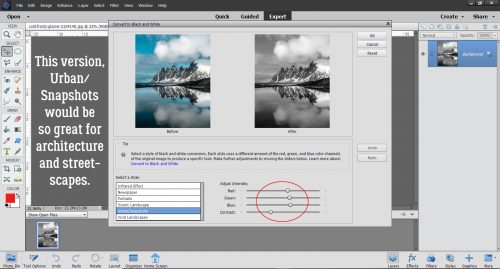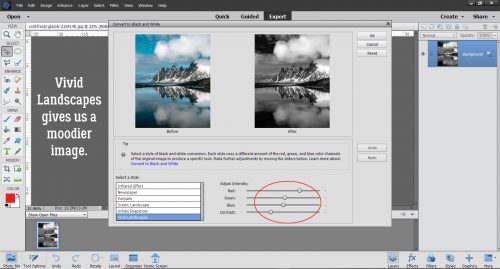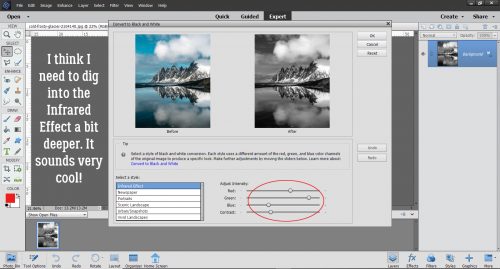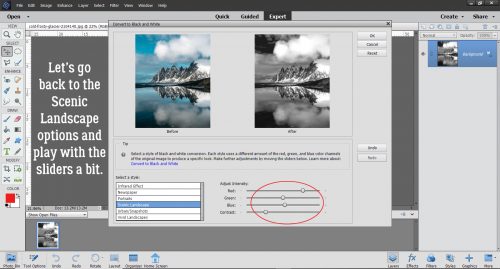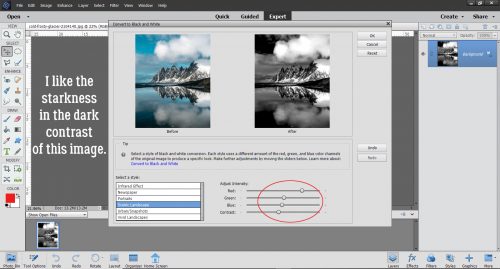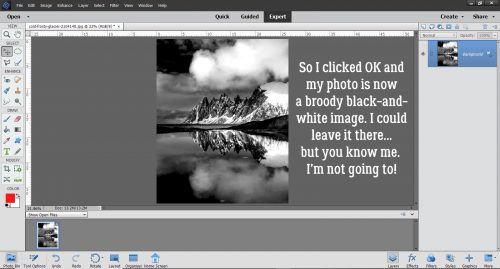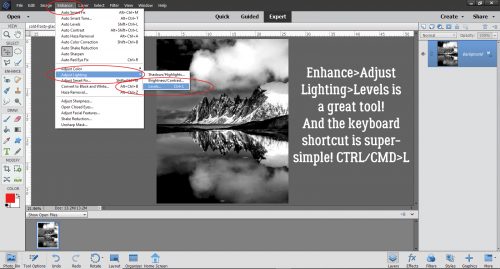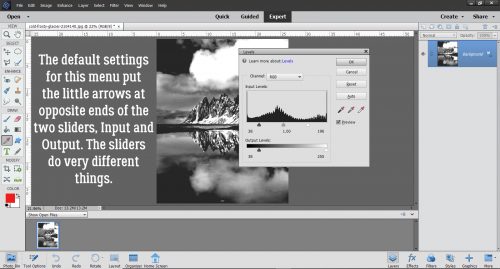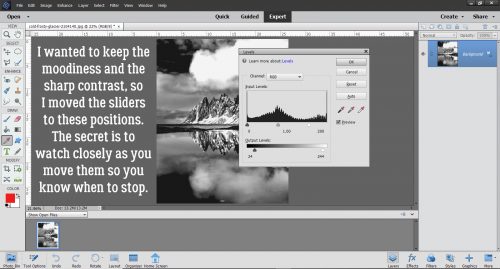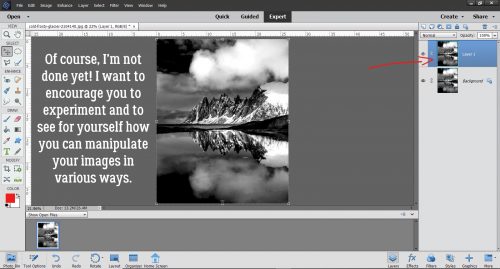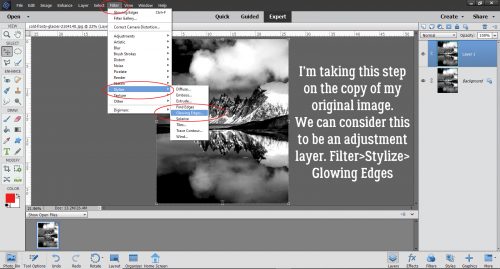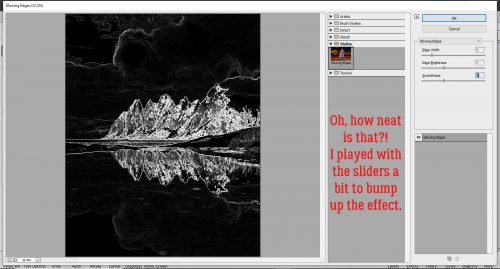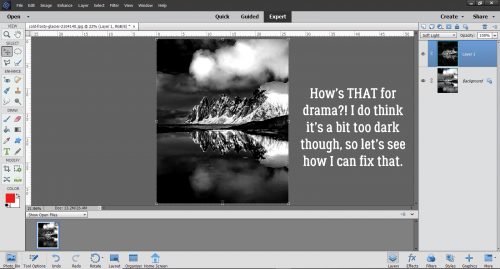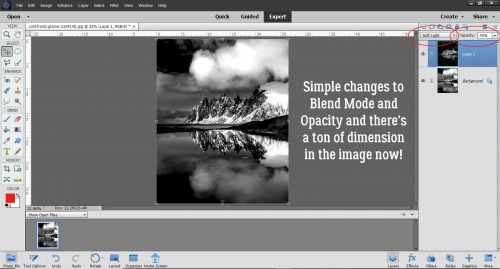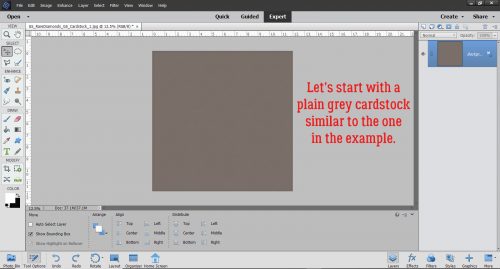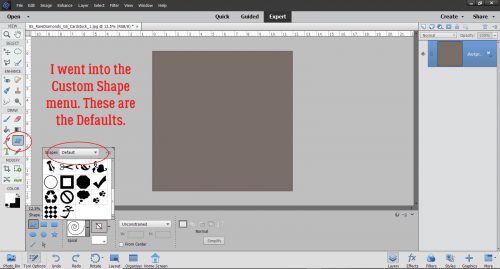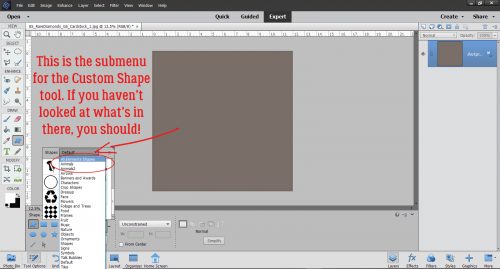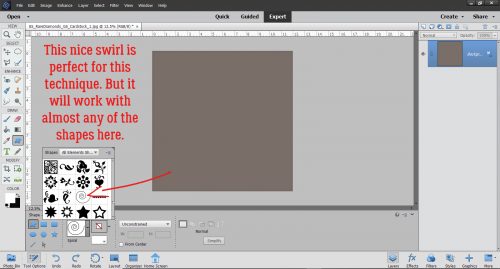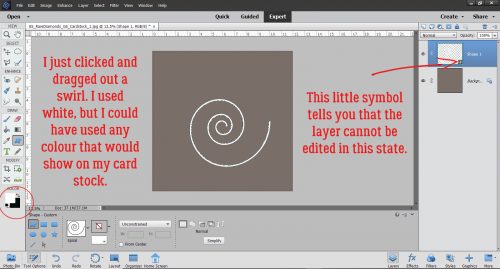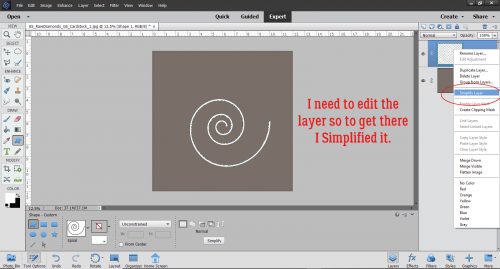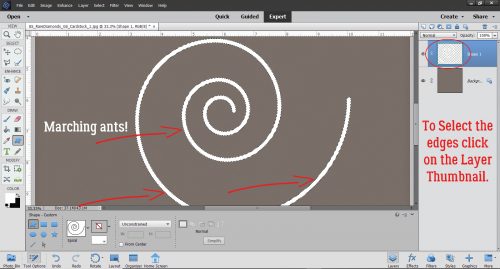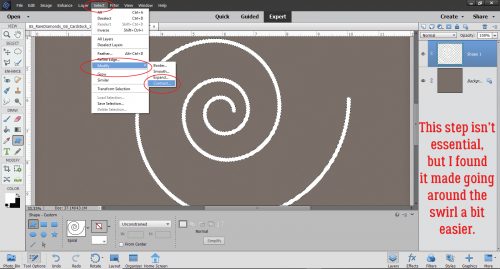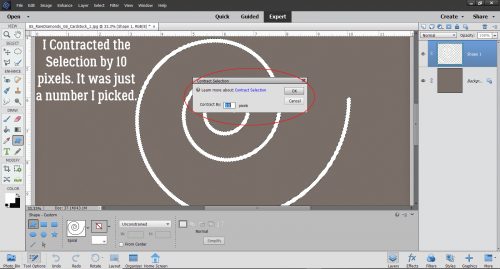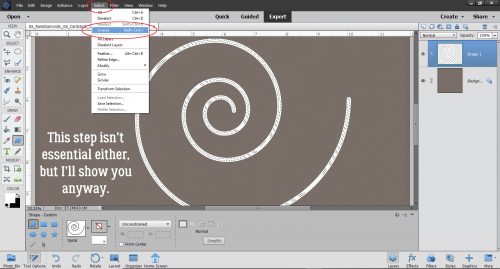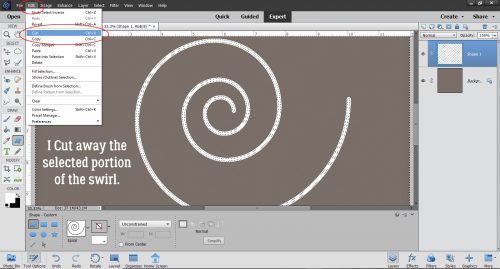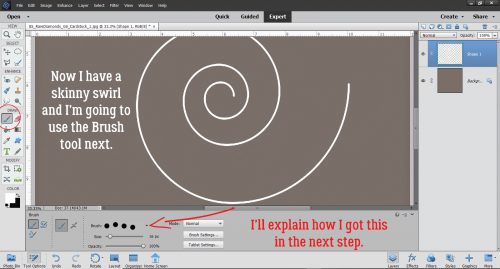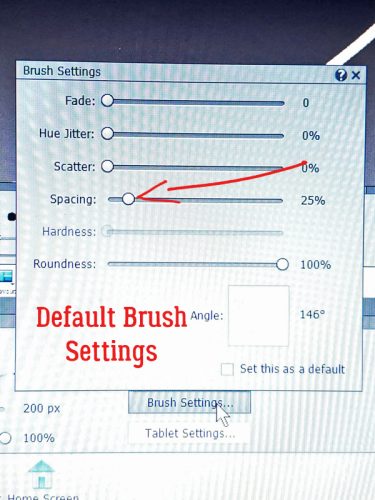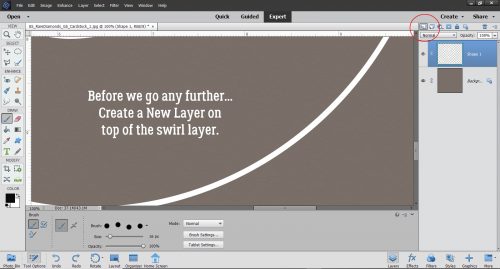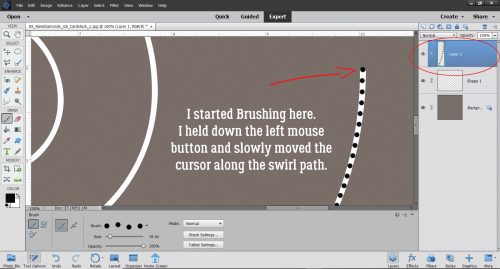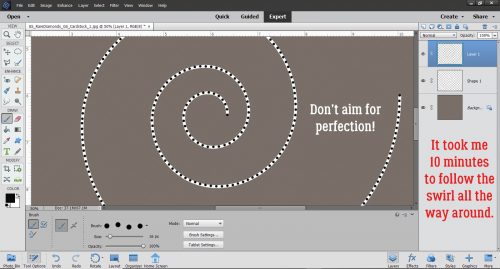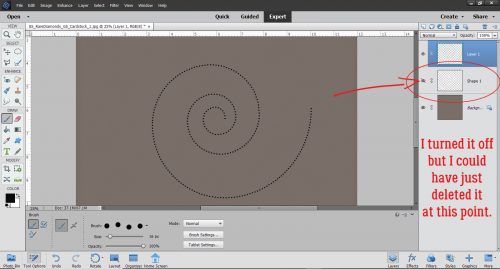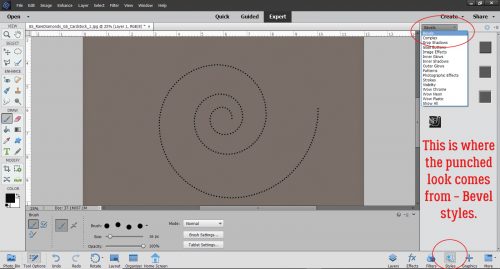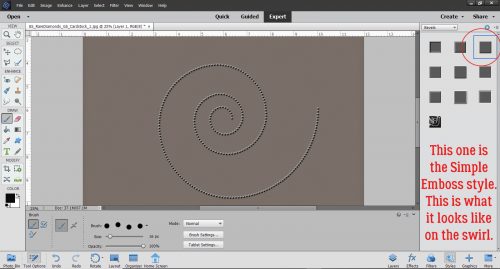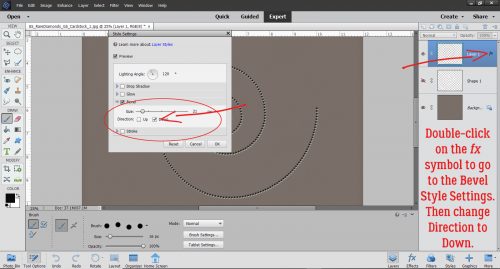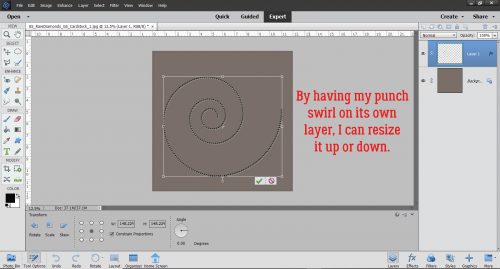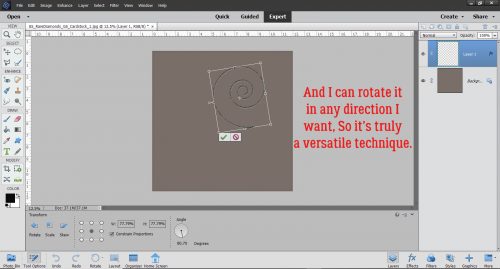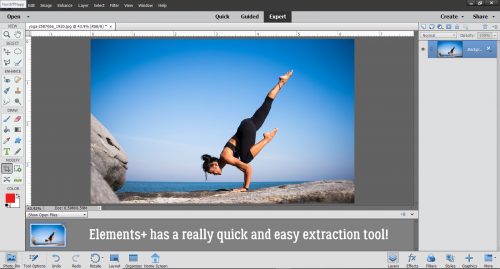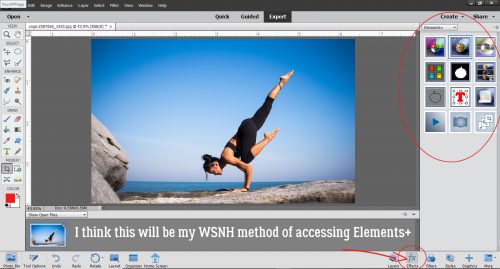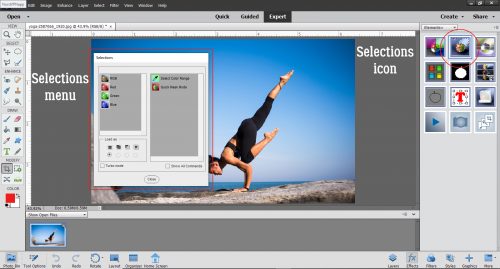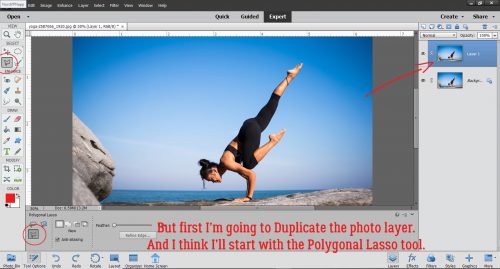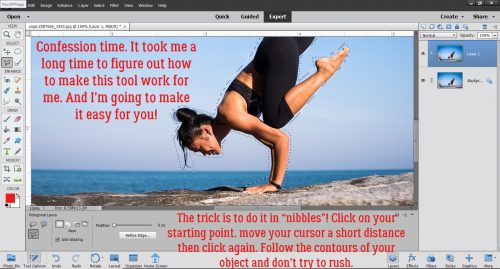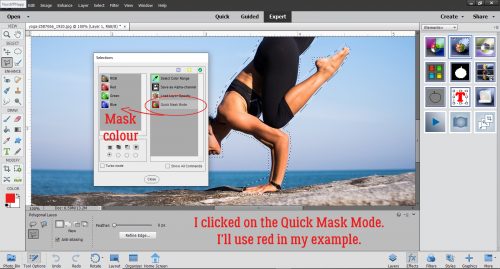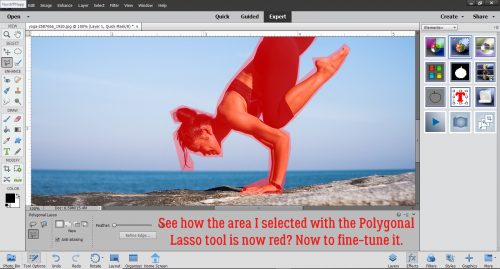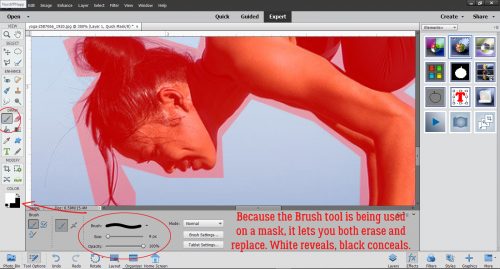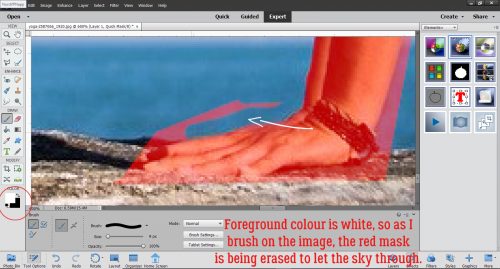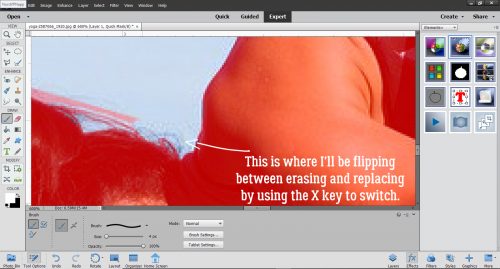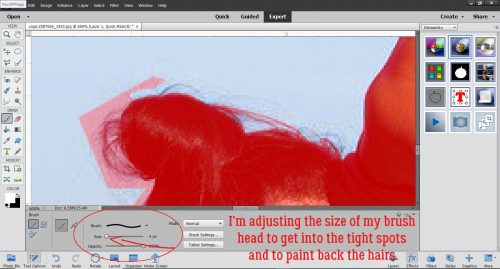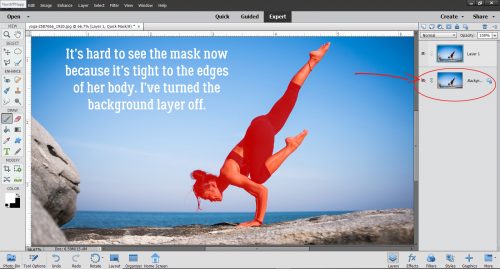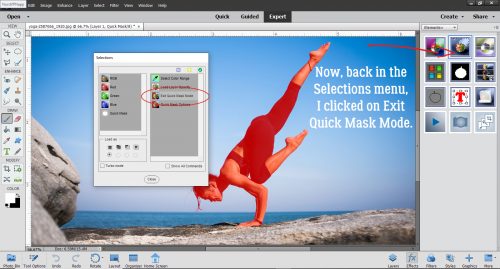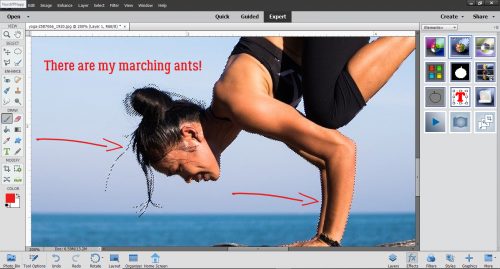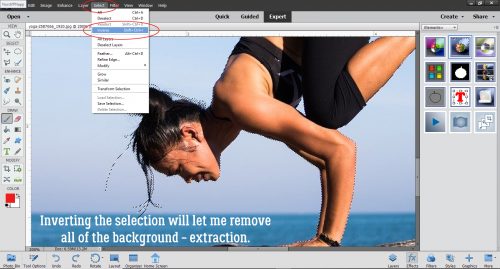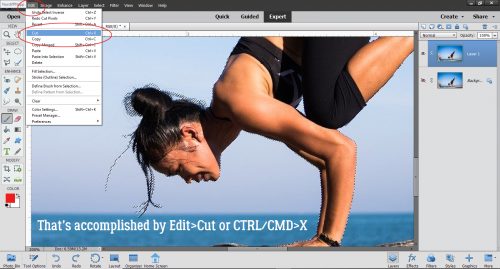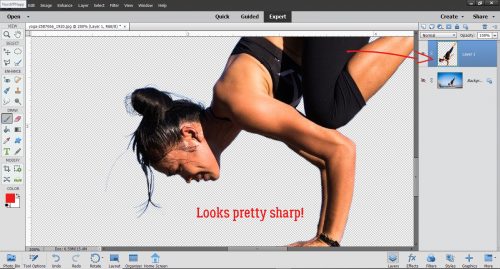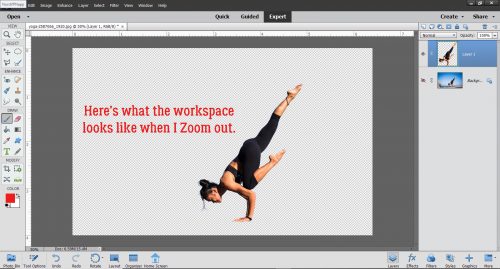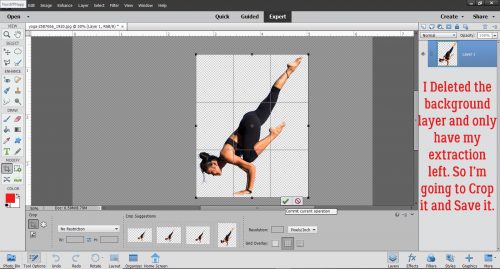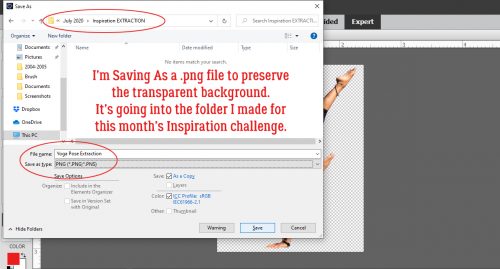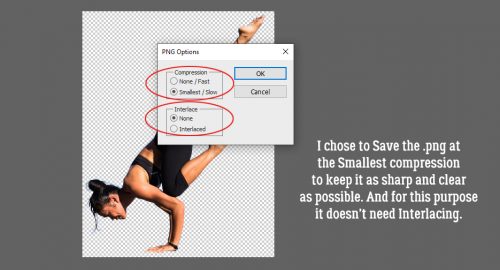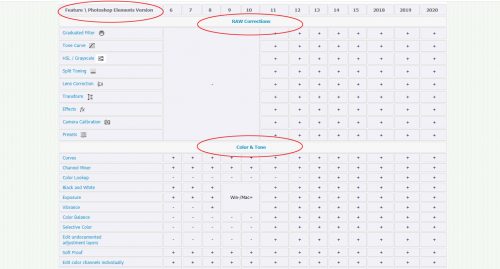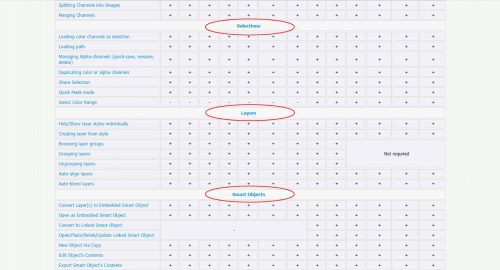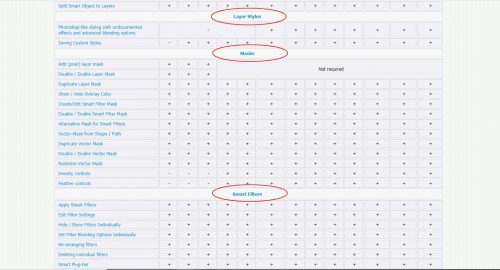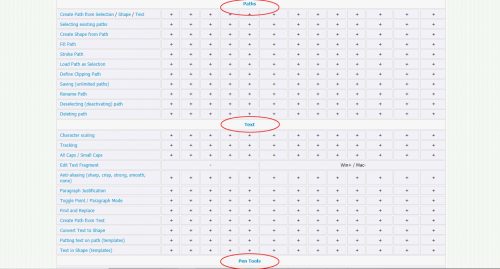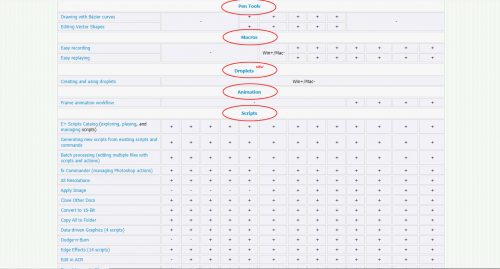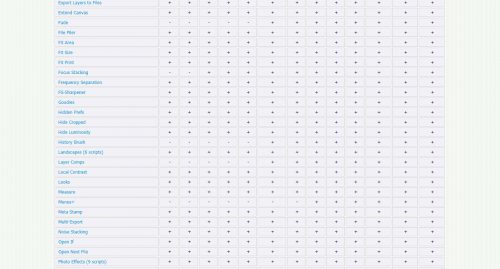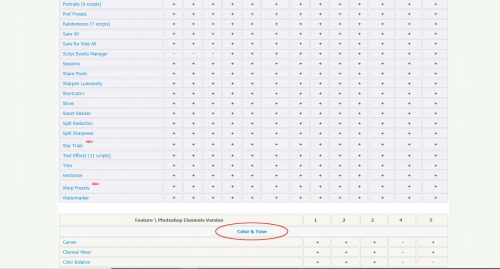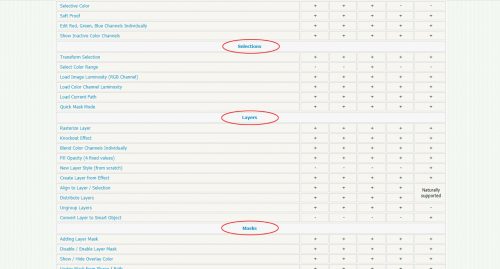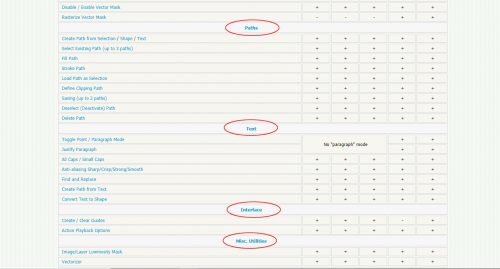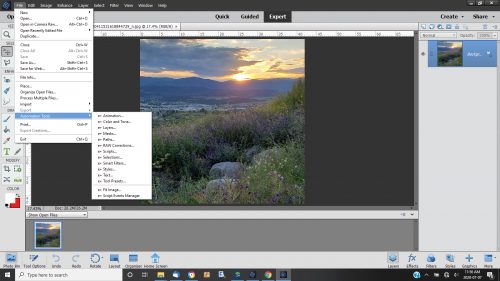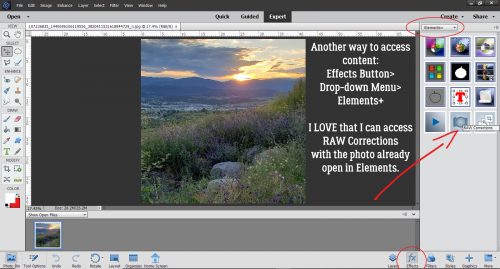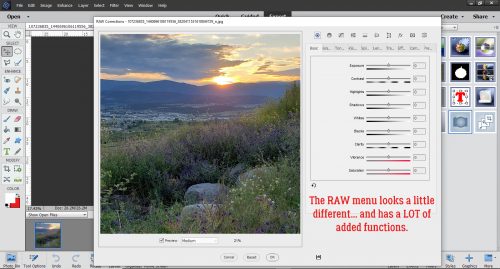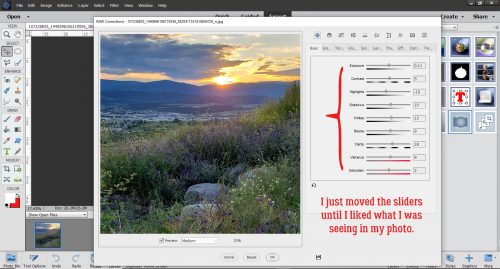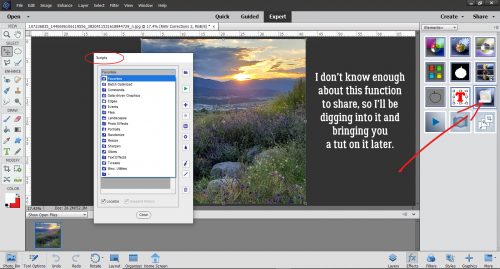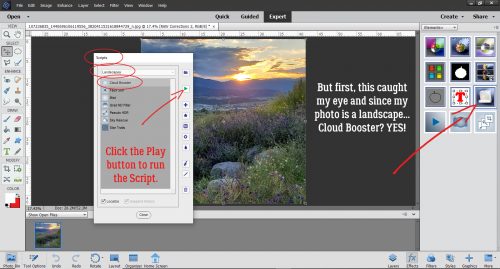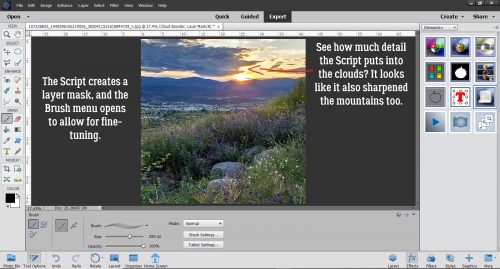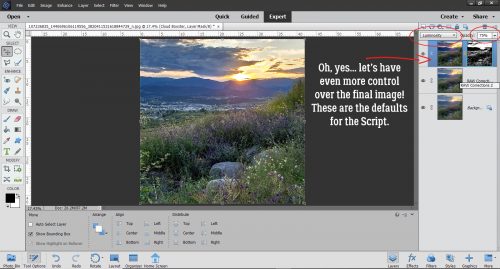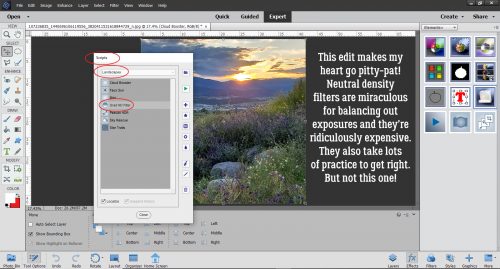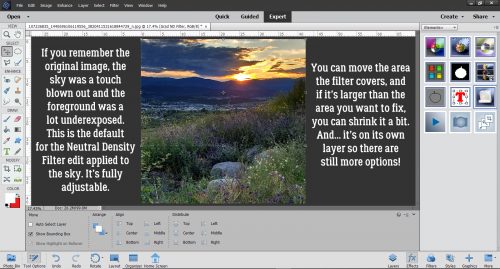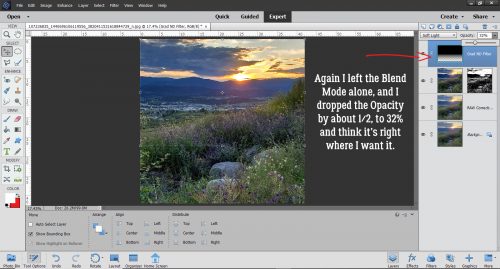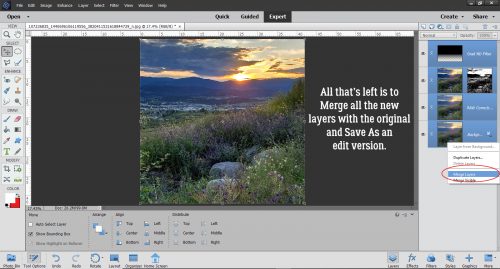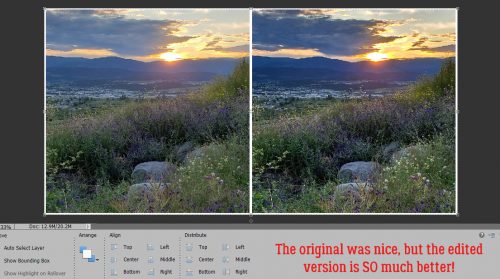Scrapping in the Time of COVID
![]()
With apologies to Gabriel García Márquez… Let’s talk about why we scrap our memories. I think we all agree that we’re scrapbookers because we want to have tangible proof of events in our lives to take out and hold years from now when the events we’ve memorialized have been all but forgotten. Mostly, we want to hold onto the good times. But I really think we have to also honour the hard times. It’s those hard times that truly shape us and make us stronger, better humans. If we pretend the bad stuff didn’t happen, we’re not letting our future selves have pride in our resilience.
It seems every generation has an “event” – which is often a prolonged period and not just a brief moment in time – that changes everything. From war to natural disaster to pandemic, we’re forced to adapt to world-altering changes, otherwise the human race would die off. When I think of all the trials our ancestors endured, I marvel that we’re even here at all! COVID-19 is our crucible, our chamber of fire. In six short months our world looks completely different. My Facebook feed is filled with back-to-school photos, as it always is this time of year, but with a few major differences. Kids are wearing masks. Kids are learning their lessons through a computer screen. Some might see masks and think “awful”, “sad”, “ridiculous” or “overkill”, but I see humans adapting to a new environment and learning to evolve and survive. With that in mind, I decided to take a stroll through the Gallery to share some very hopeful and life-affirming layouts I found there.
8-24-2020 is a layout from MrsDebReynolds where the virus isn’t even mentioned. It’s there, but it’s not the focus. She mentions all the things the pandemic is bringing out in people: strength, courage, kindness, hope, love. And look at how this young lady totally rocks her mask!

2020 by dricamendes is another example of saying a lot without saying the words. I love the colour palette she chose for this, letting the sunflowers complement the girl’s t-shirt and the purple makes the photo pop. Life is different but it’s still beautiful.

I really love how the boys in knclarke‘s layout Best Buddies are just living life. With a few adjustments.

The kiddos in beatricemi‘s layout Checkers at the Fort haven’t let a pandemic get in the way of having fun. I bet they’re having a lot of giggles making faces at each other behind their masks, knowing that they can really only guess at what’s going on.

roxana has created a layout that I hope was cathartic for her. Dream Job Interrupted says it all, even without a translation for the journaling.
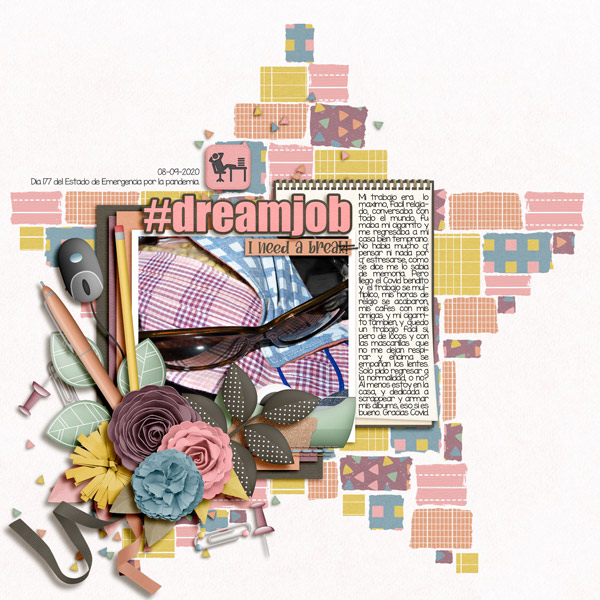
Air travel has probably changed forever, yet again. And this time it’s an invisible threat, rather than a shoe bomber… briannascrapper talks about how an Early Morning Flight that turned out not to be, and has photos of how different the airport looks with virus protocols in place.
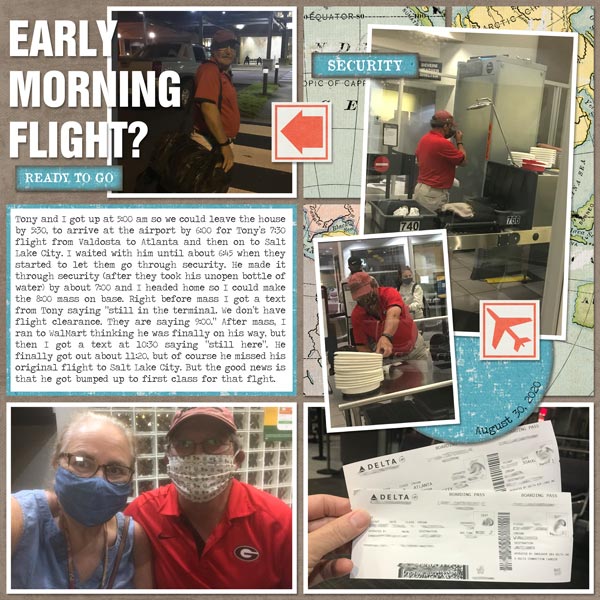
Even having babies has changed, but the photos of new families can still be beautiful. AJsRandom has a new granddaughter and is celebrating her arrival in Little Blessing.

I love how Madison ignores the pandemic but embraces it at the same time. bkasko‘s photo makes me laugh.
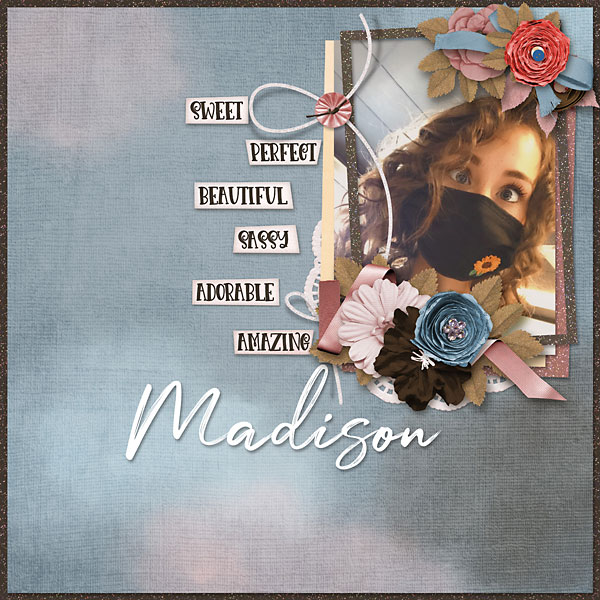
One thing about humans… there will always be those who see a need and find a way to fill it. People like msbrad, who sewed more than 500 fabric masks and donated them to places where they were desperately needed.

We wouldn’t be human if we didn’t want to know when this will end. I think we’re not really going to see an “end”, we’ll just adapt over time and develop a New Normal, as stacsmiley has described. There’s still so much we don’t know about this virus, but we’re learning all the time.

What I really like about Princess Pi is that EvelynD2 totally ignores the mask on her face. It truly doesn’t make her any less beautiful!

It’s weirdly appropriate that my post will end with emscraps‘ layout Stay Safe. (It wasn’t intentional, just how my computer saved the layouts and then how WordPress ordered them.) Battle fatigue is setting in for everybody, but most especially for our essential services – health care, law enforcement, retail staff, service workers, delivery people. But we can’t give up now! Stay safe, everyone… and don’t let COVID-19 ruin our memories.
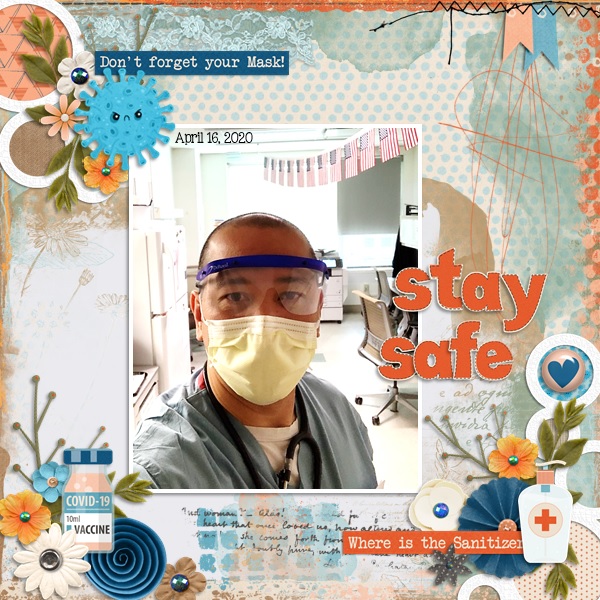
![]()