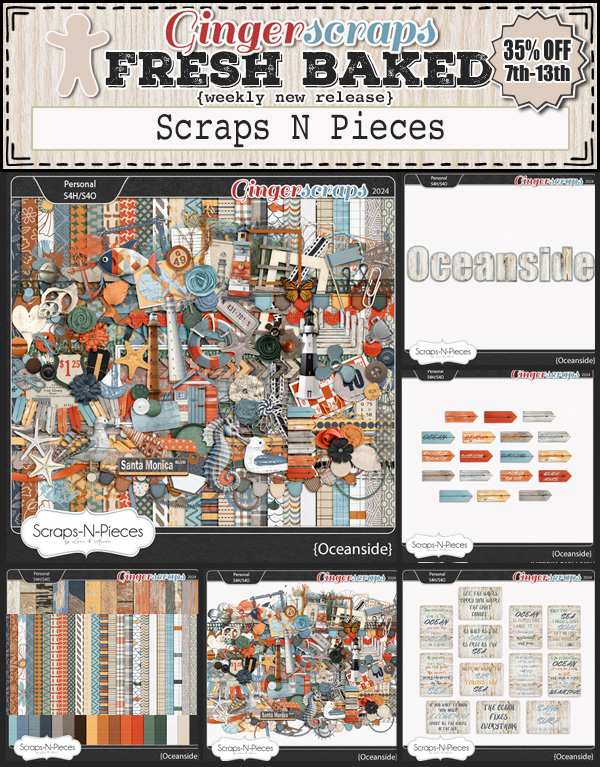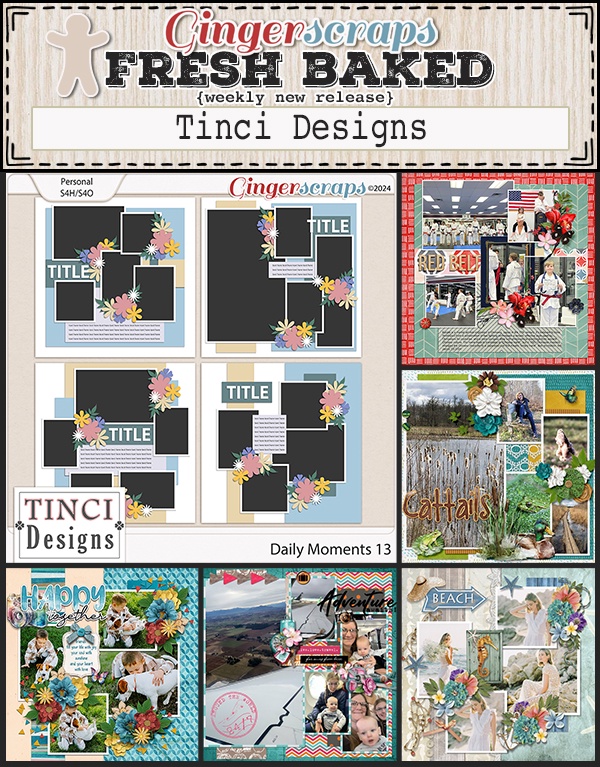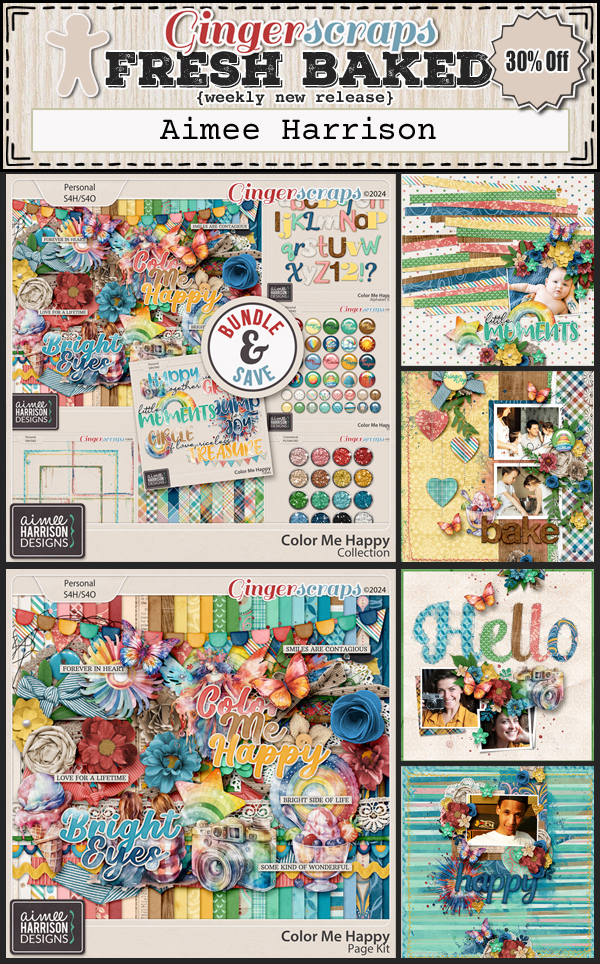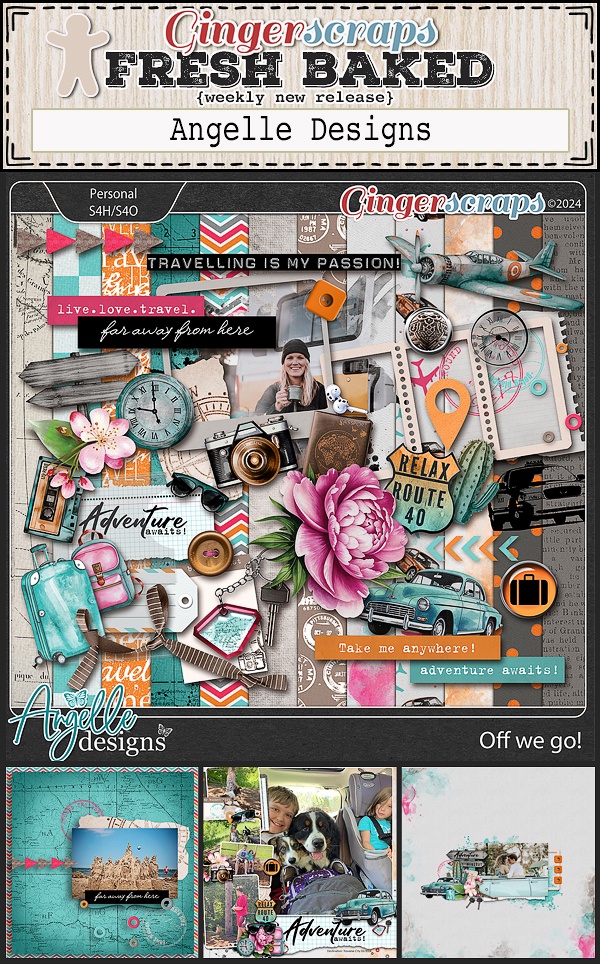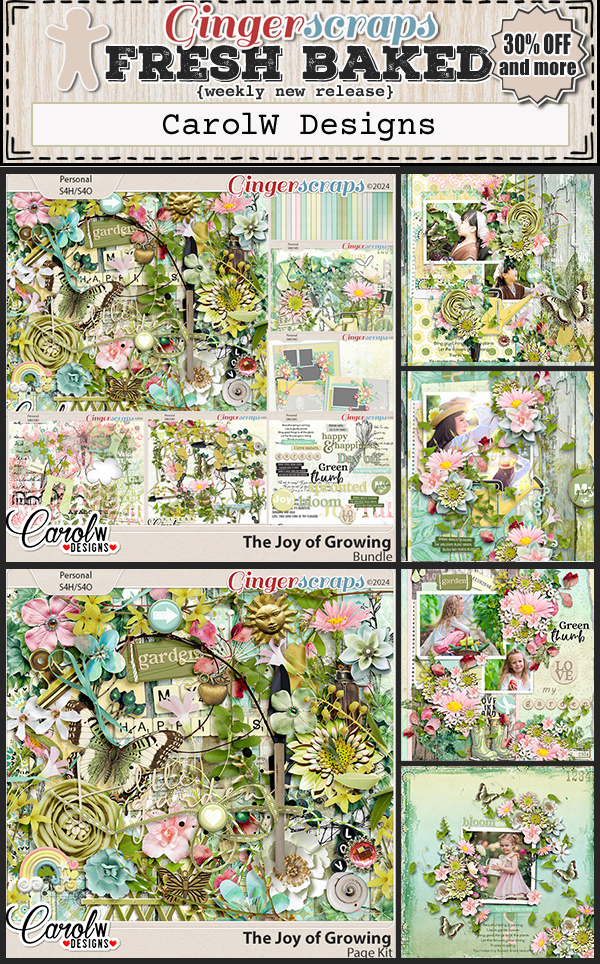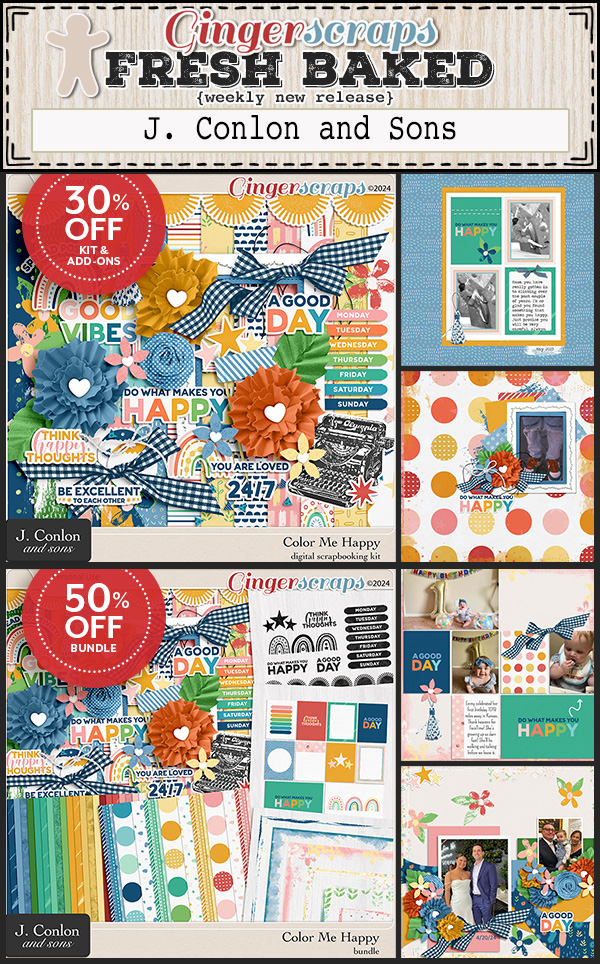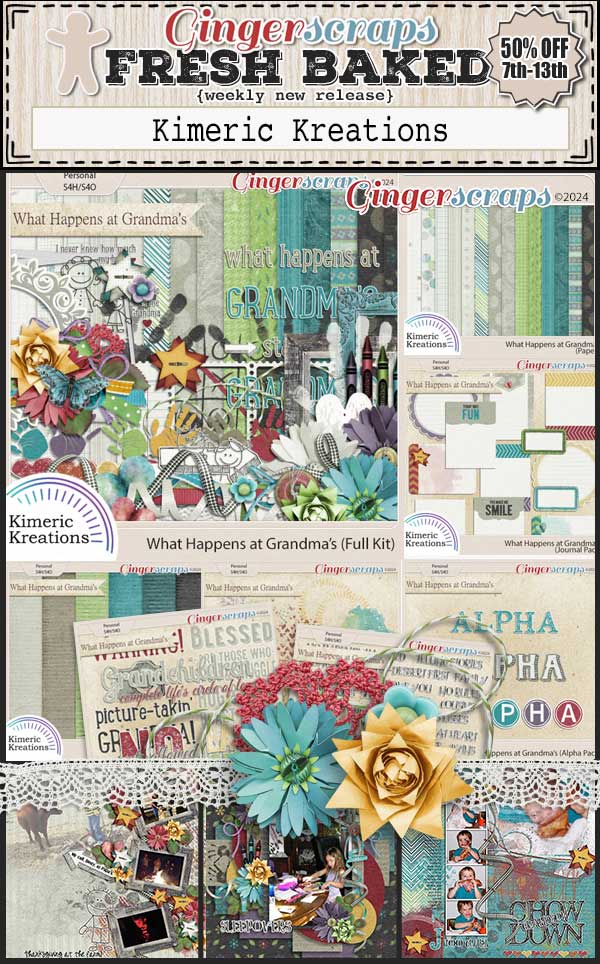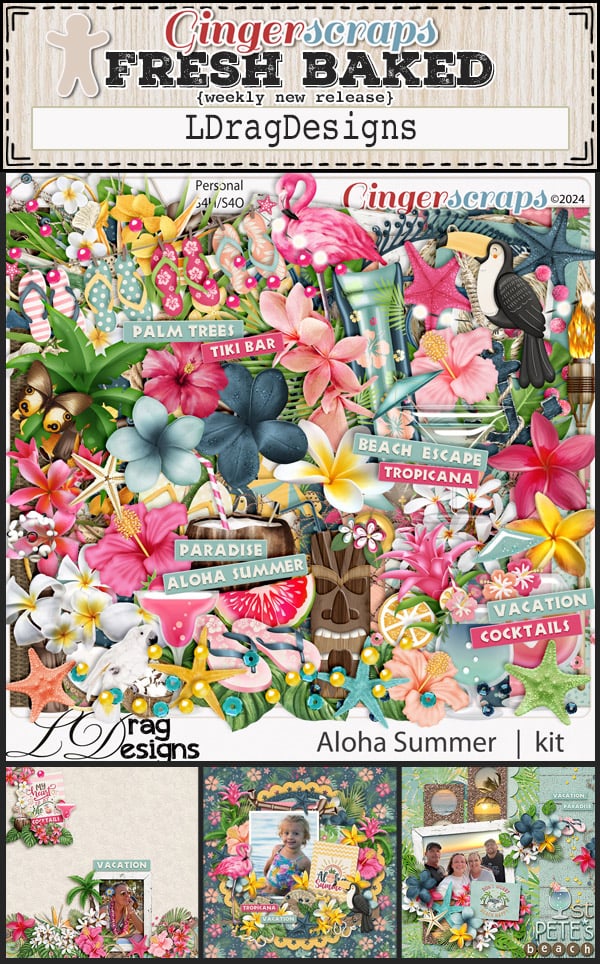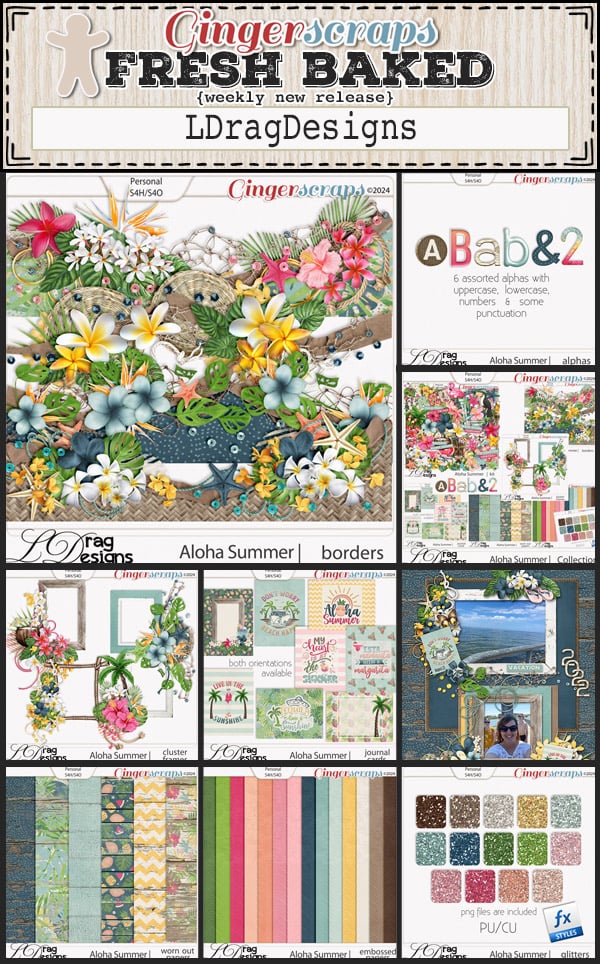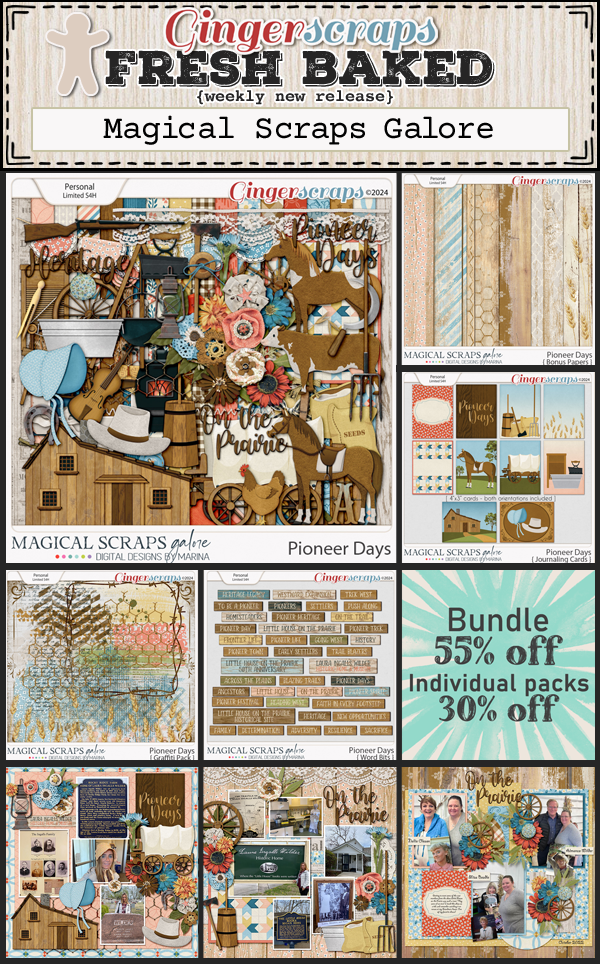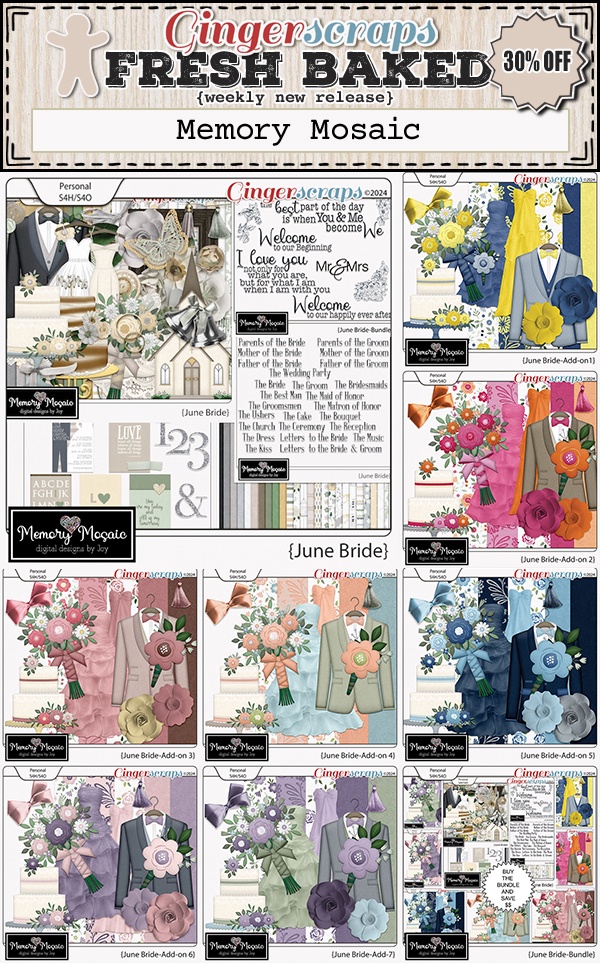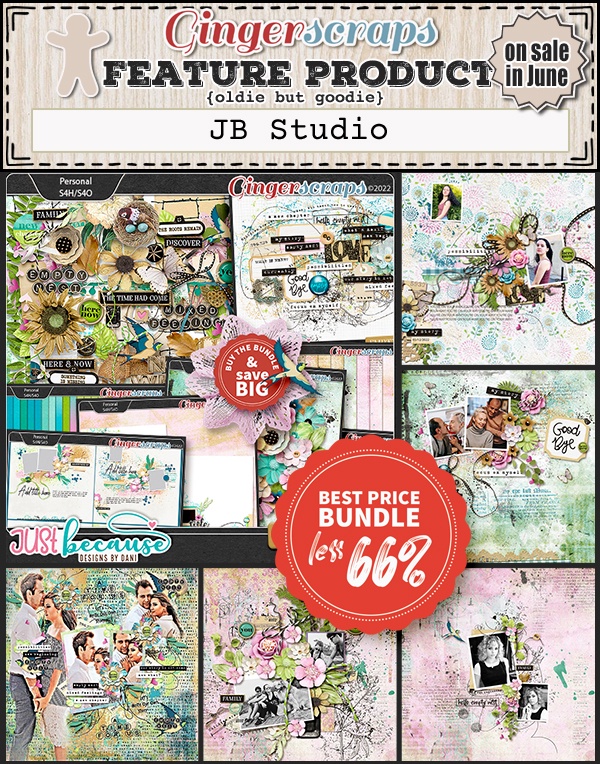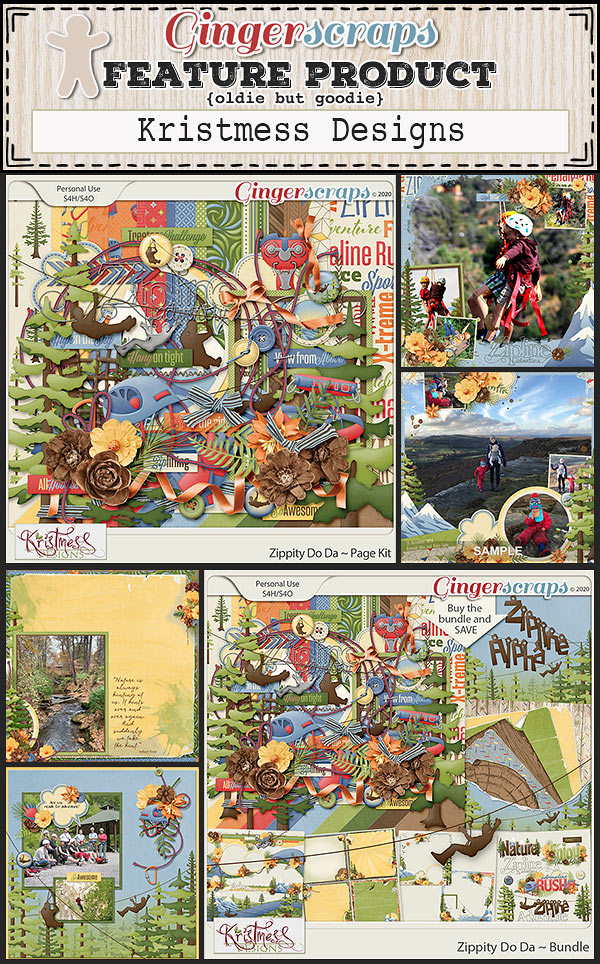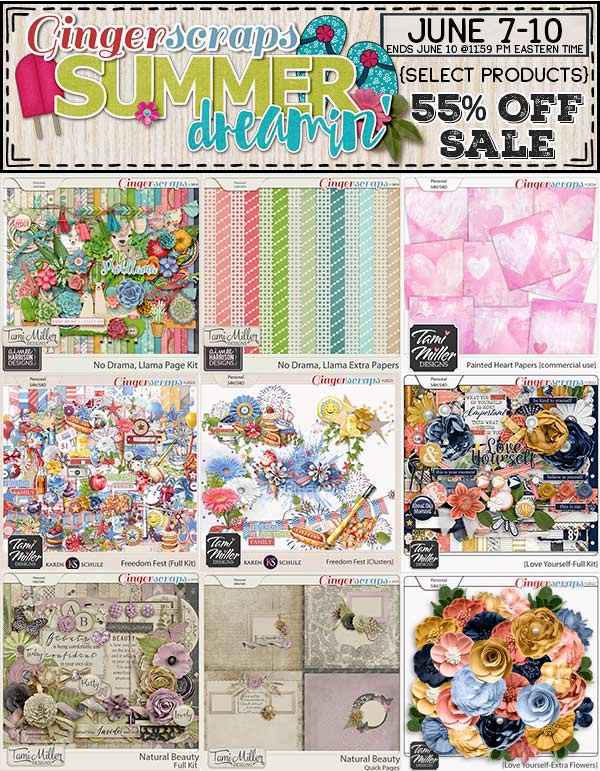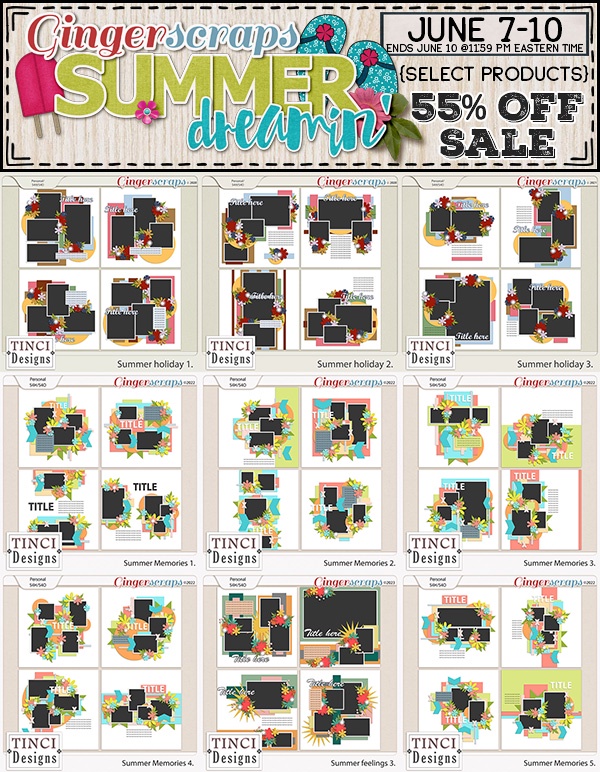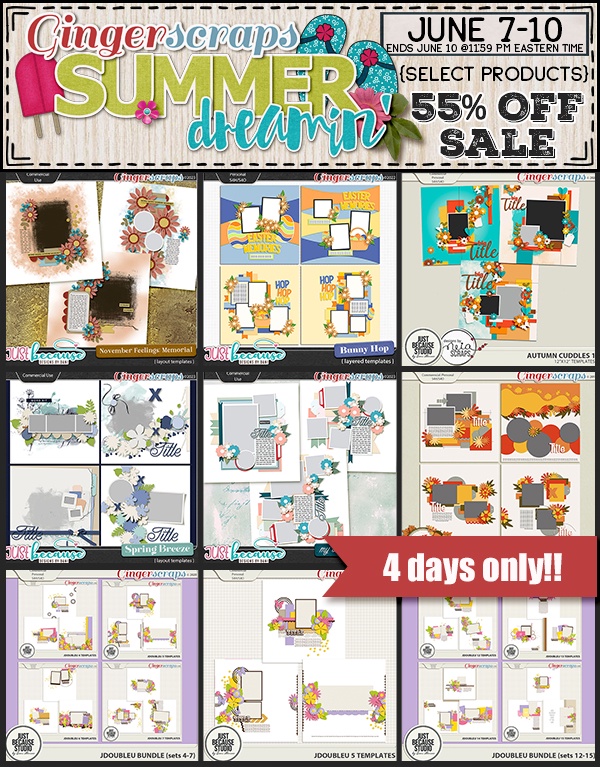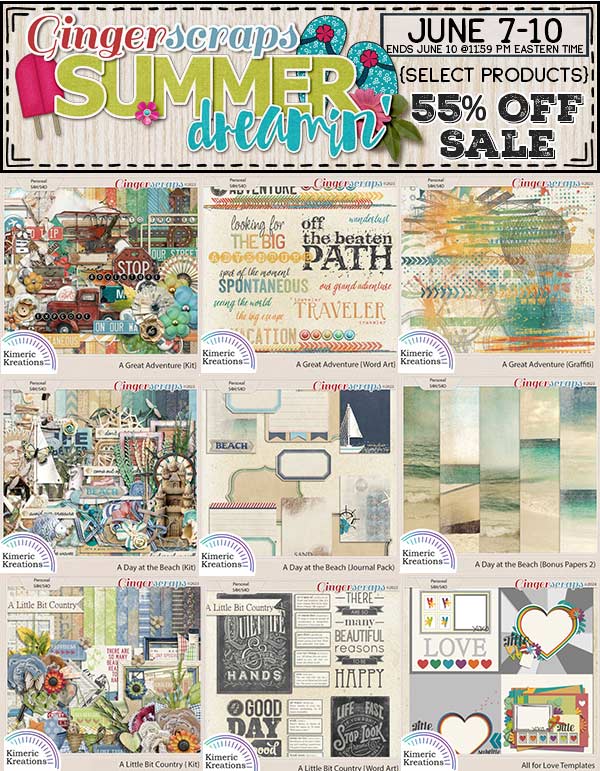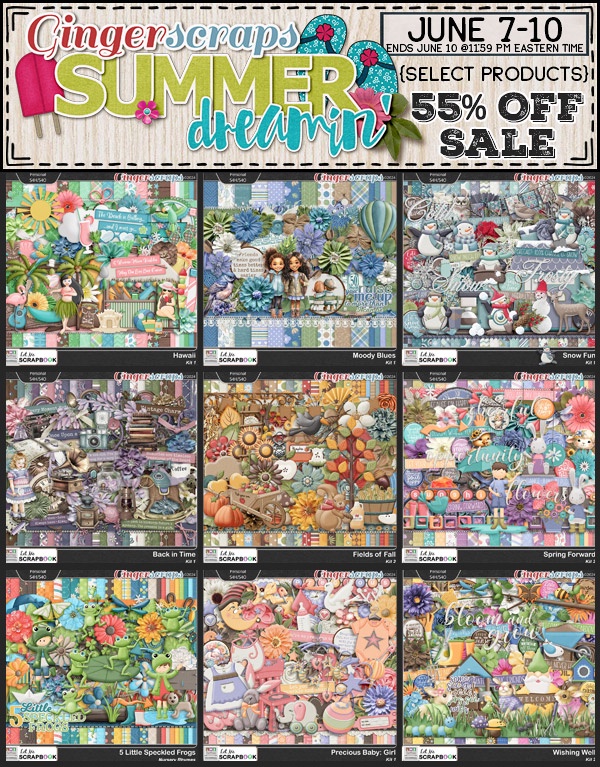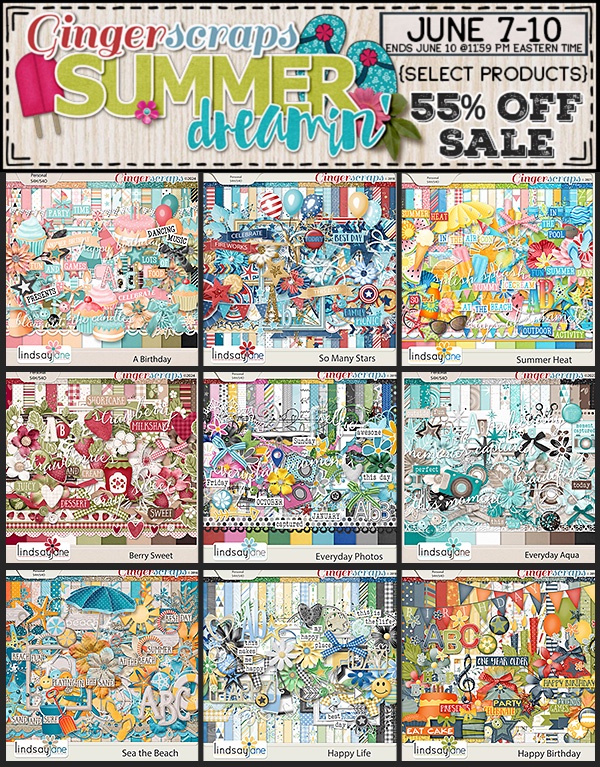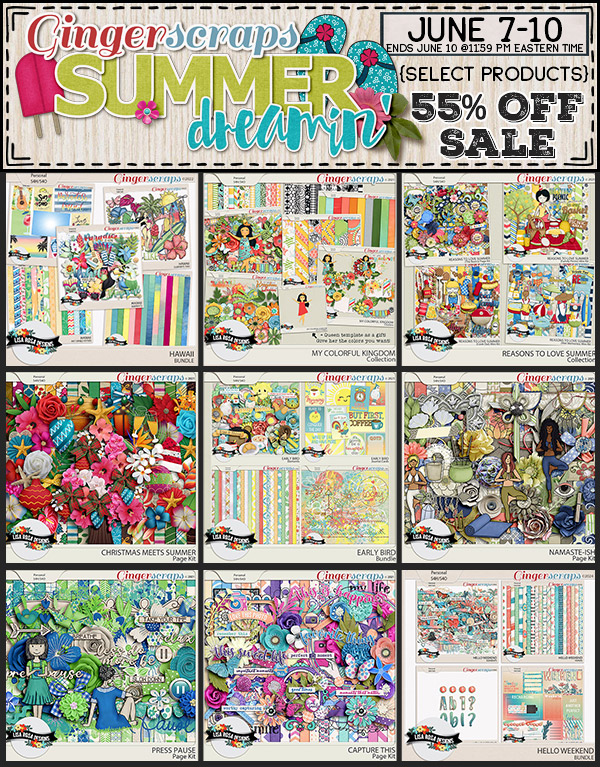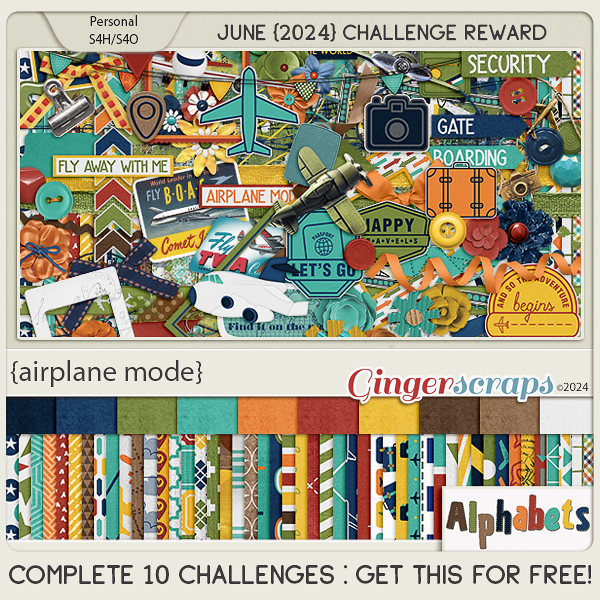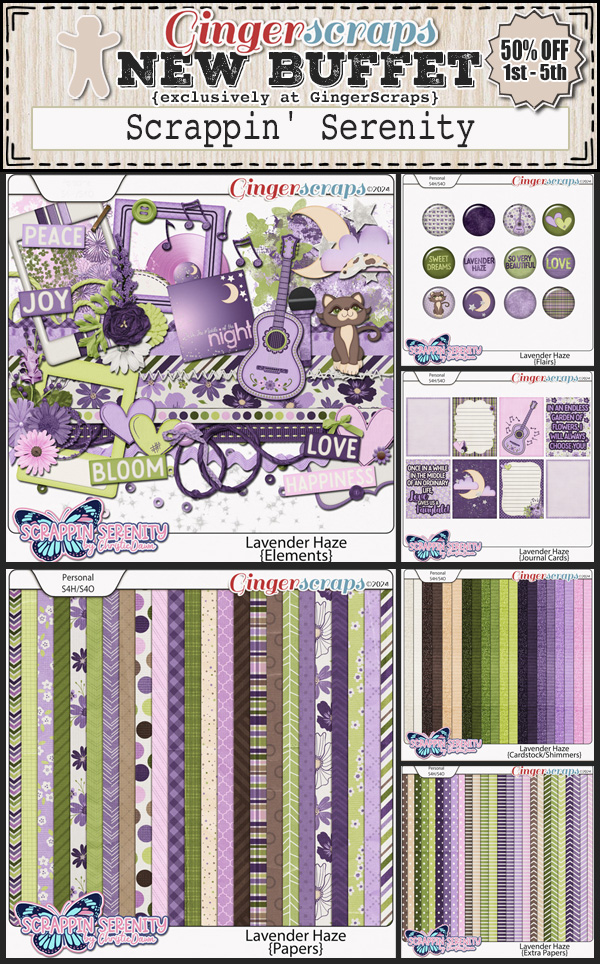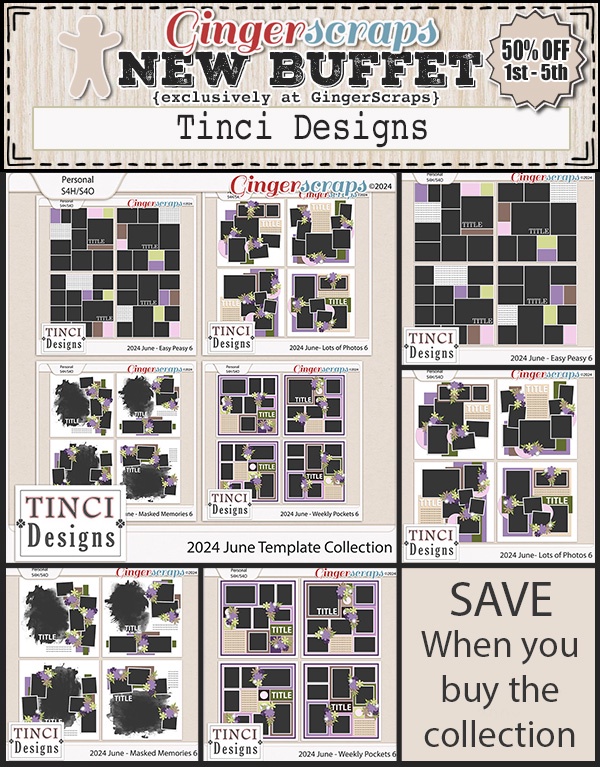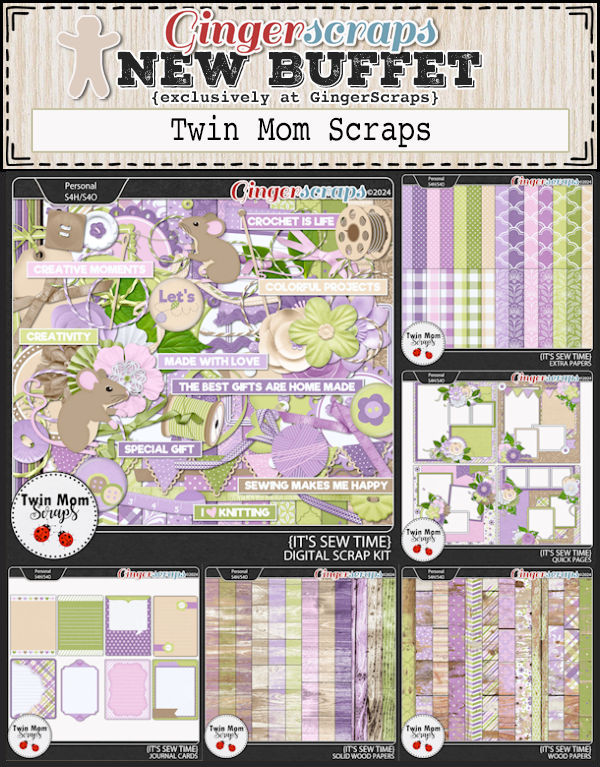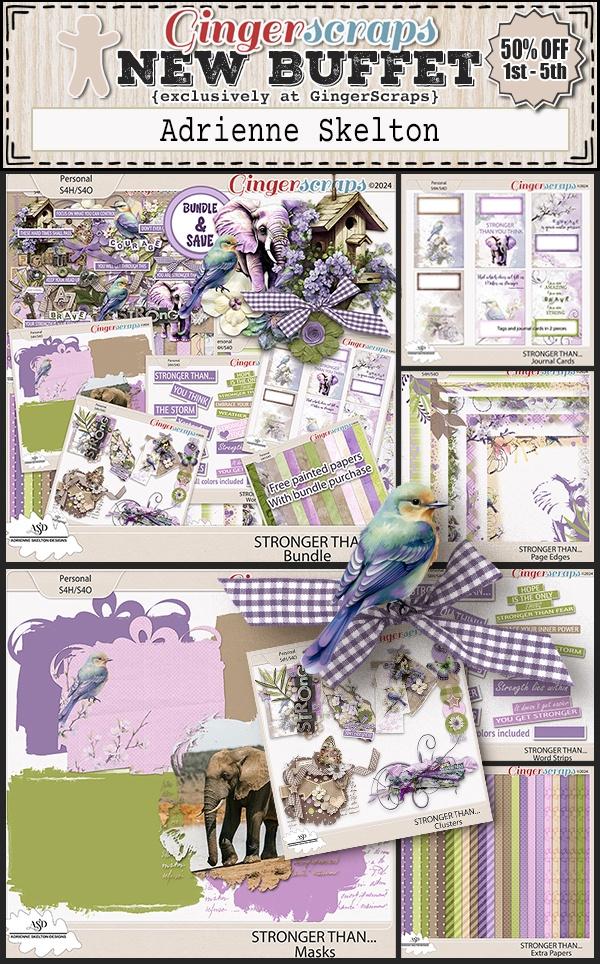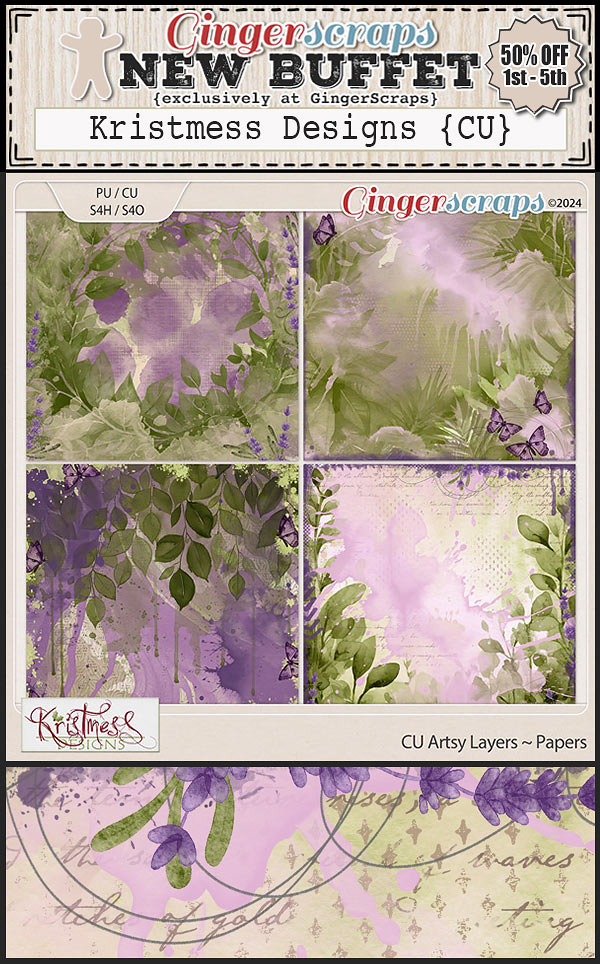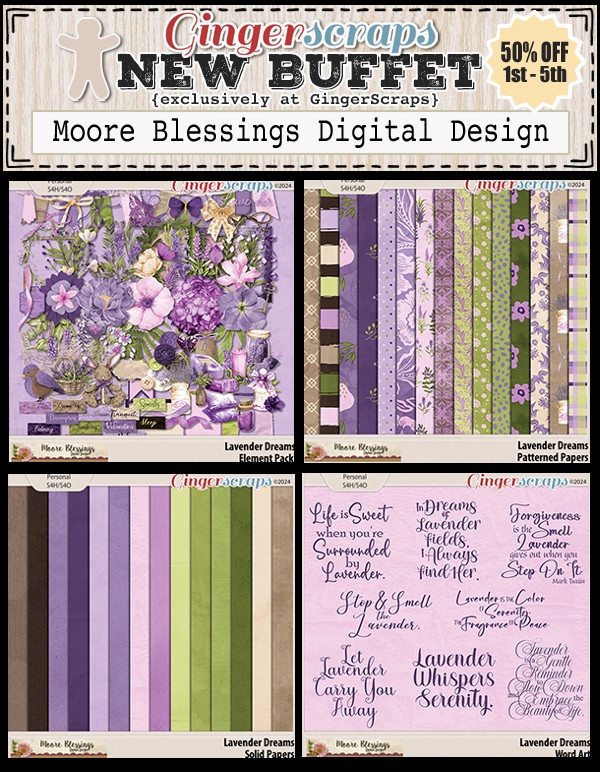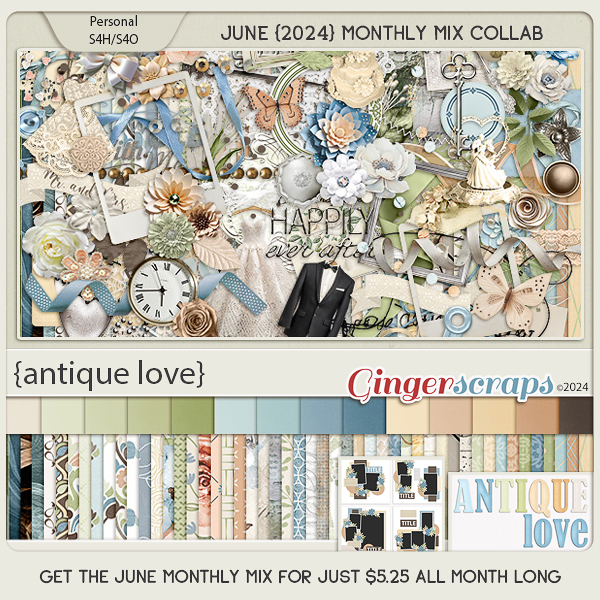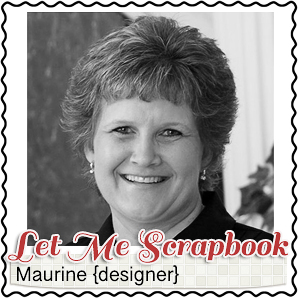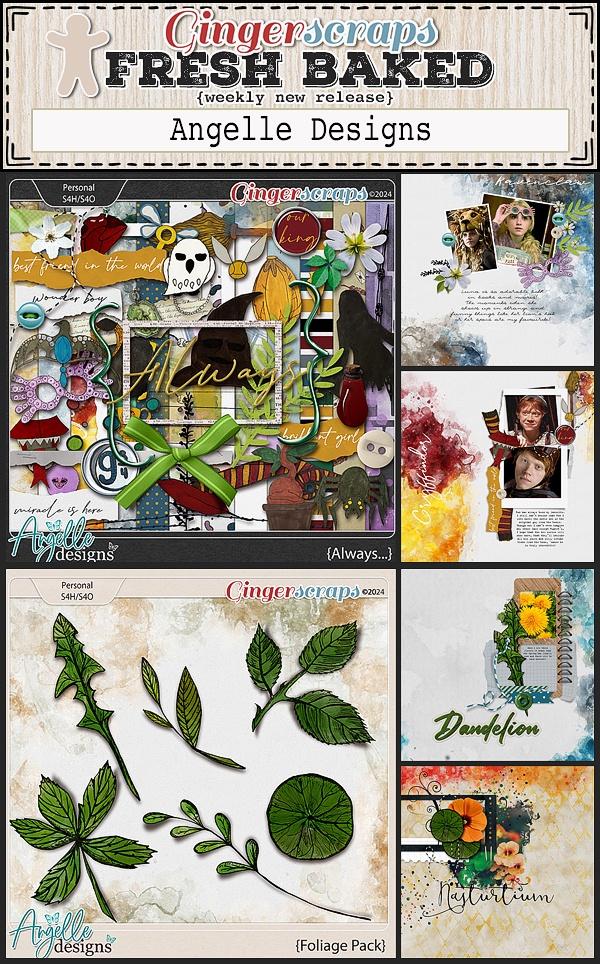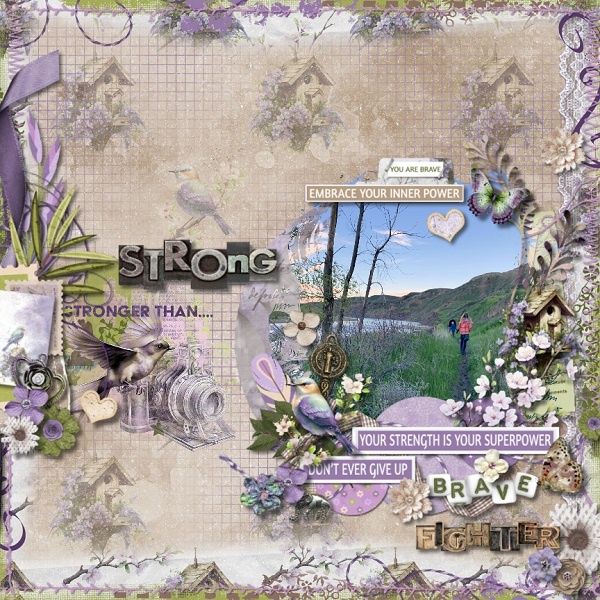One-Step Photo Editing with Blend Modes
![]()
PDF Version : https://bit.ly/3zjWdYy
I stumbled over this brilliant concept and just had to play with it. Because of course I did. 😉 Photos make our memories tangible and are a significant contributor to preserving those memories. But let’s face it… the photos that tend to mean the most are the candid ones, the ones that happened on the fly, and that sometimes means they’re not as true to the snapshots we carry in our hearts as we’d like. Sometimes there really is a quick fix though!
This is a photo I found on Pixabay. It’s tack sharp but has an obvious colour cast and looks underexposed to me. I like the photo, but think it could be better. I could run a whole bunch of edits on it and spend a lot of time trying to make it fit the way I envision it. But… first I’ll run some Blend Modes on it, just to see. [Editor’s note: Blend Modes are the same in Photoshop, but have extra tweakability.]

Before we start experimenting, make a Copy of your photo layer. Why? So the original isn’t altered. Also, because of how Blend Modes work. More about that in a minute. Right-click on your photo layer and choose Duplicate Layer… from the options.

Then click OK. If you prefer to use keyboard shortcuts, CTRL/CMD>J will do both steps in one move.

We’ve talked about Blend Modes a LOT in previous tutorials. But we haven’t really talked about how they work. You may have noticed that they’re grouped in the drop-down menu found in that button bar at the top left of the Layers Panel. The first grouping is the NORMAL Modes. That means the layers don’t interact with each other when at full Opacity. Next is the Darken Modes; these DO allow the layers to interact with those underneath them, and produce different effects as you’ll see. The third grouping is the Lighten Modes. Self-explanatory, sort of. Following that is the Contrast Grouping, which is also essentially self-explanatory. If you’re interested in learning more about the science of Blend Modes, check out this video from PiXimperfect. It’s about 42 minutes and is based on Photoshop so there are some differences, but it’s fascinating! Now, let’s play!
Click on the Blend Mode button bar and open up the dropdown menu. We’ll skip the Normal Modes and start right with Darken.

Just so we can remember what the original looks like before I change it… each Mode is named under the image.

Darken: It hides every pixel that is darker than the base brightness. The only change here is that the snow looks more gray to me.

Multiply: Only the purest black is unchanged.

Color Burn: Will change pure black and pure white, darkens and adds colour. This effect is more evident if a solid Fill Layer is applied to above the photo. But this photo is just the photo. It’s a hot mess.

Linear Burn: Basically the same as Color Burn, but it does NOT keep pure white pure white.

Darker Color: You’ll probably never use this one – it’s not really any different than the Darker Mode. The others are more interesting.

Let’s get the original back up so you don’t have to scroll so much to see the changes.

Lighten: The polar opposite of Darken; the snow is a bit whiter, her skin tones are a bit more visible and there’s a hint of purple in her jacket.

Screen: Huge difference! It’s the opposite of Multiply, so it lightens the whole image. This is the easiest fix for underexposed but otherwise perfect photos there is. If it’s too bright, tone down the Opacity until you’re happy.

Color Dodge: Everything is brightened and a lot of the highlights are blown. But it’s an intriguing look.

Linear Dodge: More highlights are blown, the overall image is a bit brighter. More colour variation is noted.

Lighter Color: Again, you’ll probably never use this one because there’s not any obvious difference.

Back to the original before we move on to the Contrast Group, which will lighten lights and darken darks.

Overlay: Yep. Sure did increase the contrast.

Soft Light: This is similar to Overlay, but more gentle.

Hard Light: It sounds contradictory, but this one adds a faded contrast rather than harsh.

Vivid Light: The image looks sharper, with a harsher contrast again. It keeps the white white and the black black.

Linear Light: Lots of contrast but not a ton of detail…

Pin Light: This one is a combo of Lighten and Darken. They seem to cancel each other out.

Hard Mix: Hard is right! The contrast is almost eye-boggling!!

Individually, these Blend Modes are useful and interesting. But the real magic happens when they’re stacked. Check out this image:

I made 4 Copies, so 5 layers in all. The top layer is Screen at 100%. Second layer is Color Burn at 35%, Third layer is Linear Light at 70%. Fourth layer is Hard Mix at 10% and the bottom layer is the original.

Same four layers. But I changed the Linear Light to Linear Dodge at 50% and increased the Hard Mix to 20%. I could play with this photo for days!!
![]()