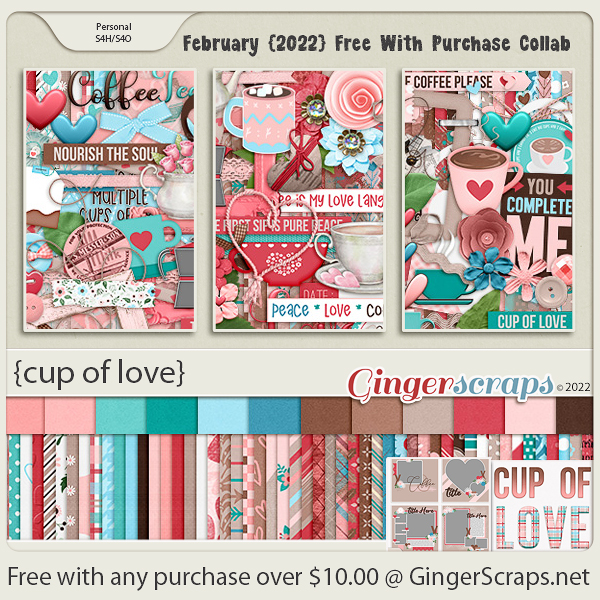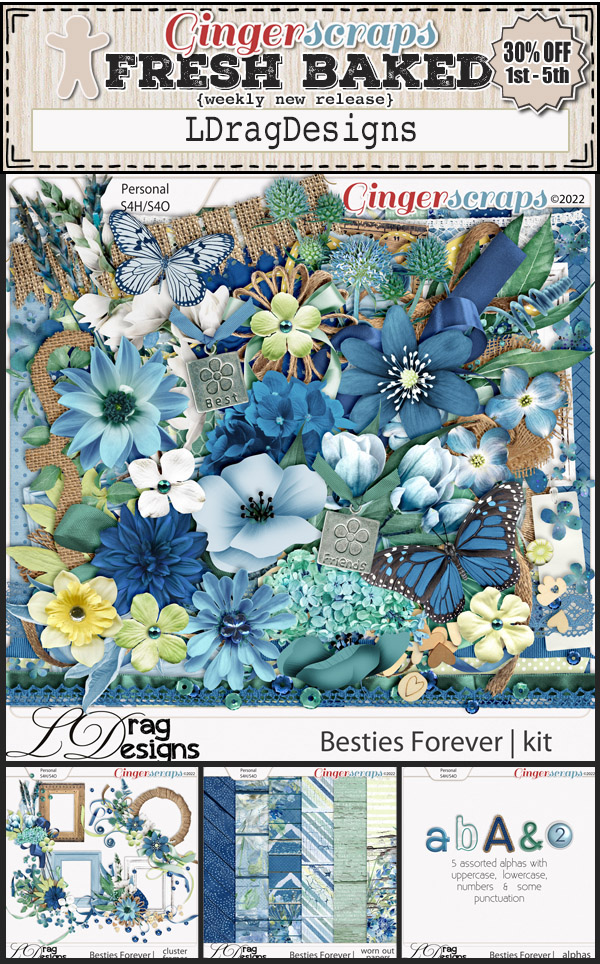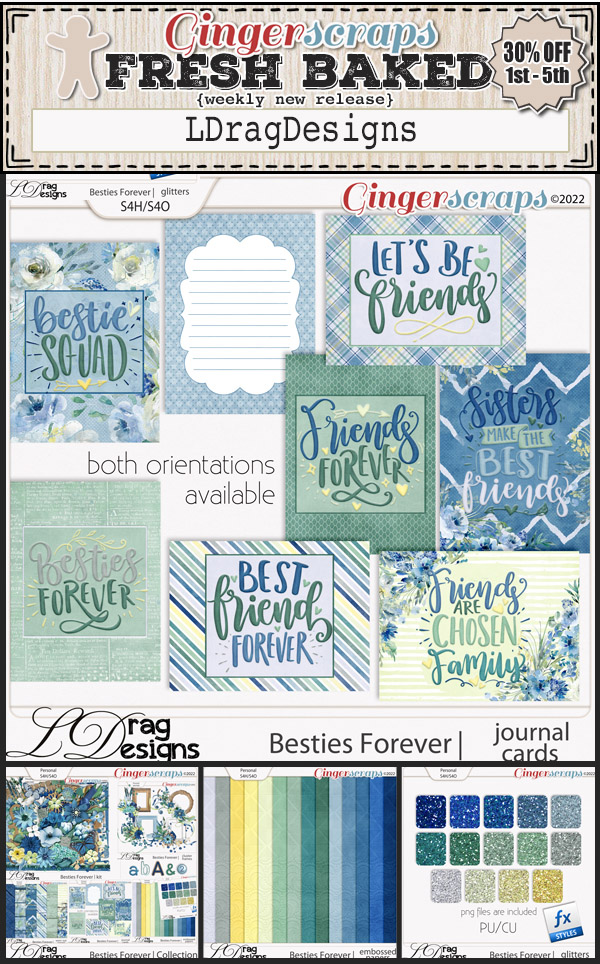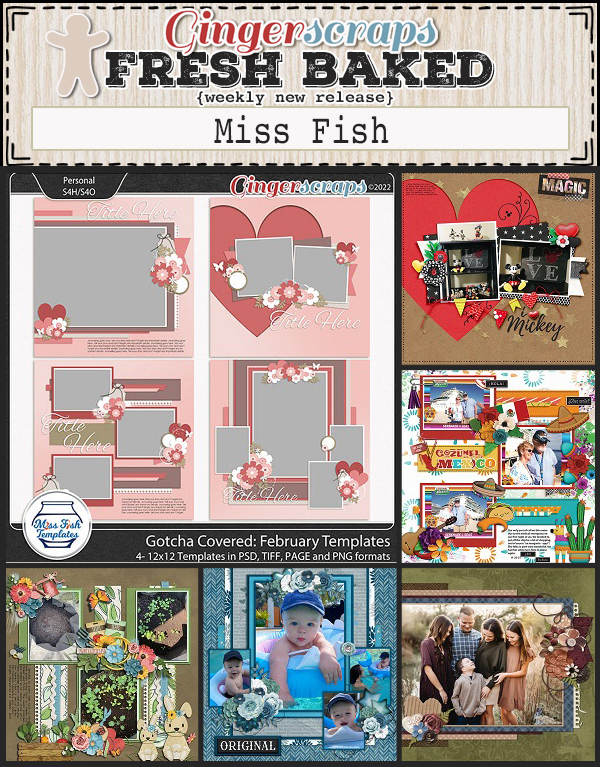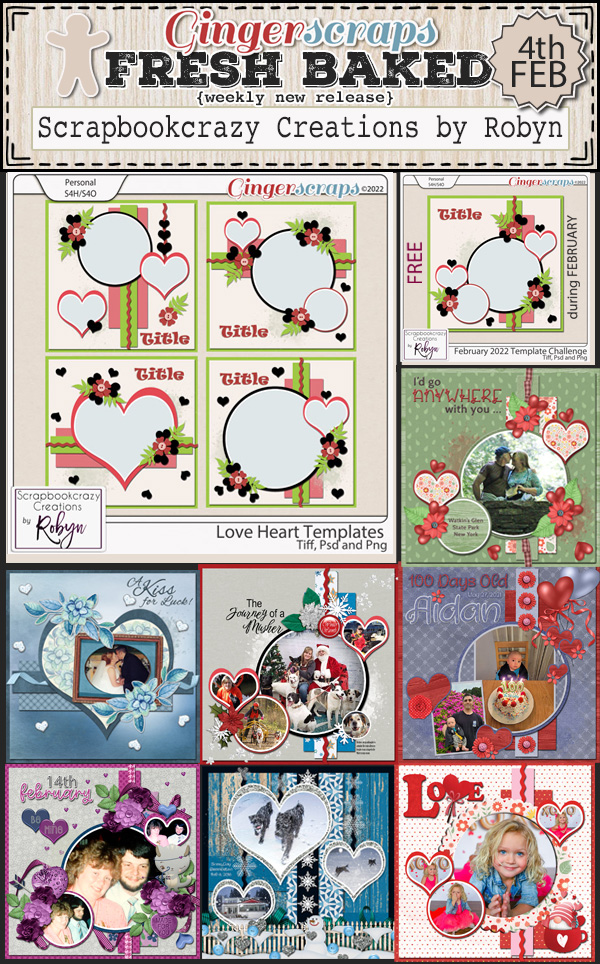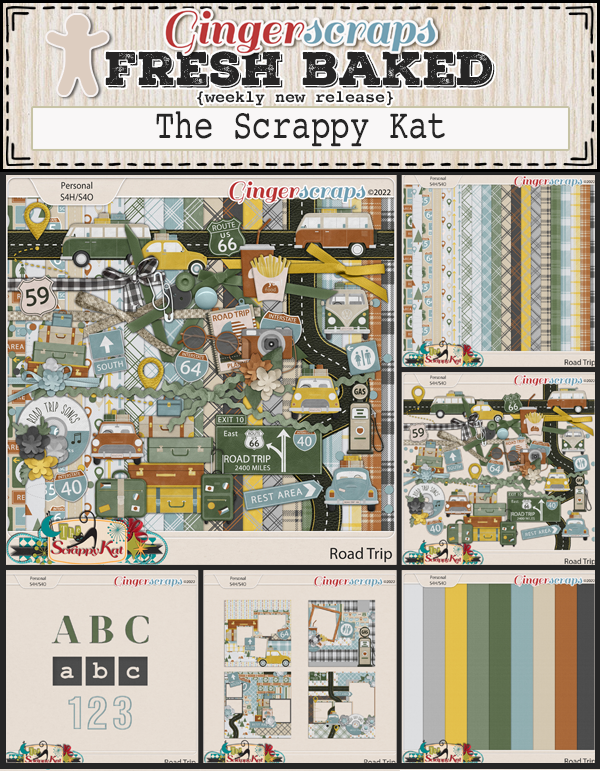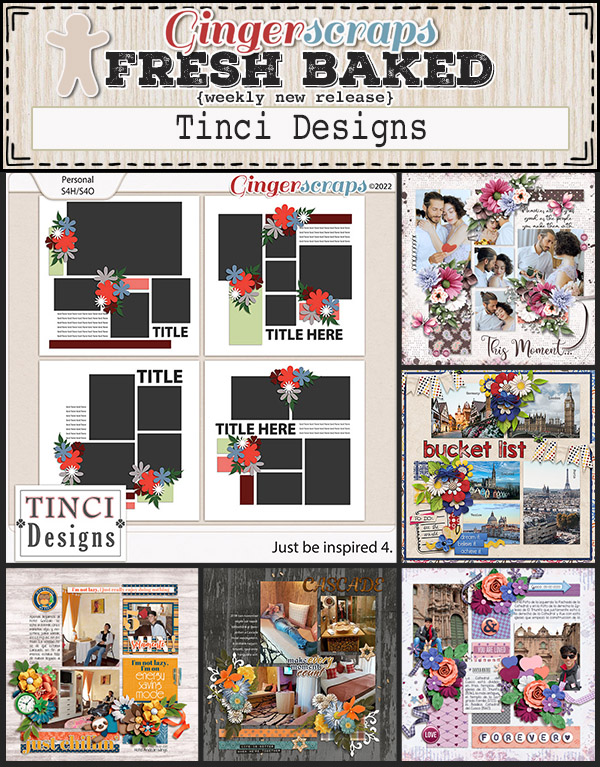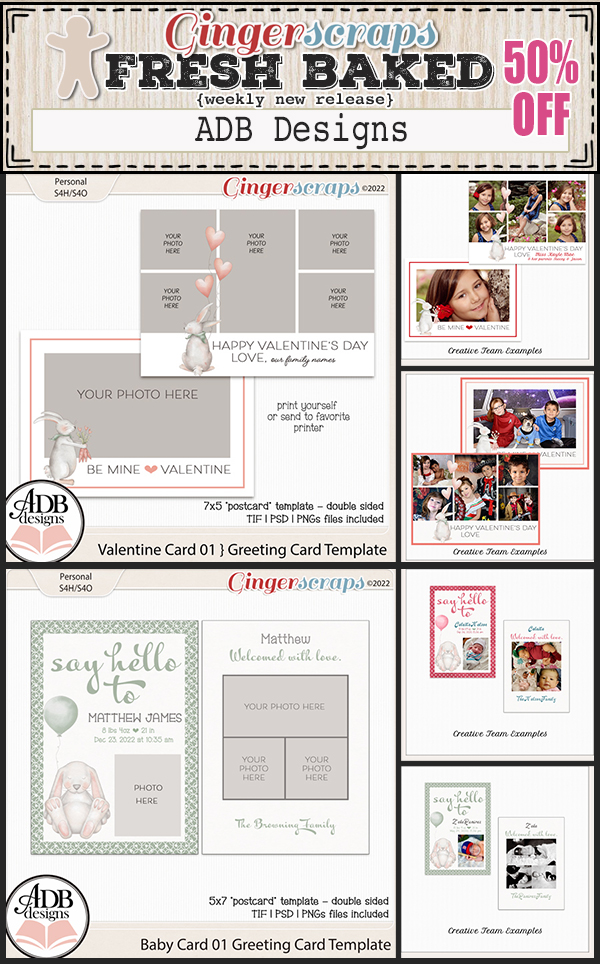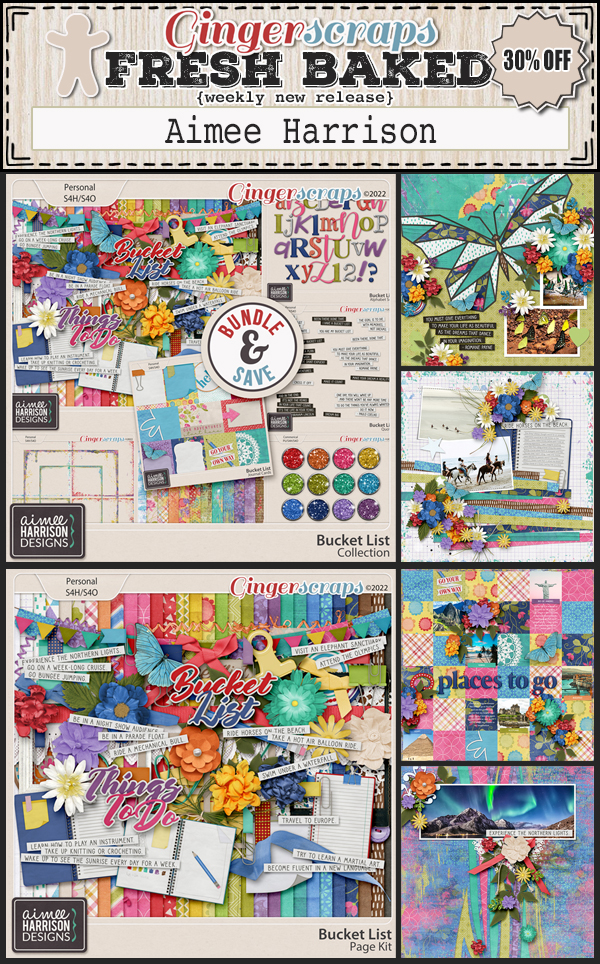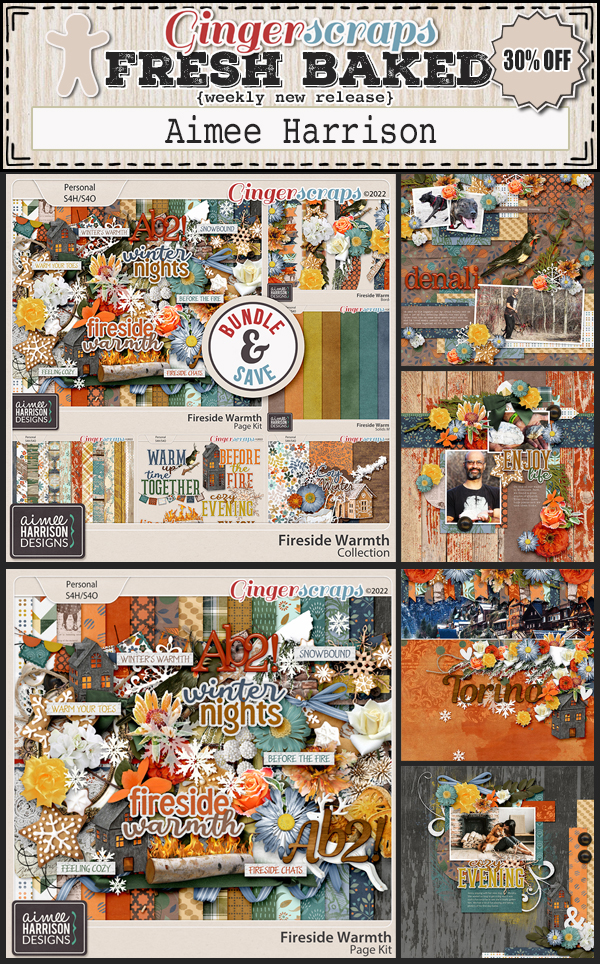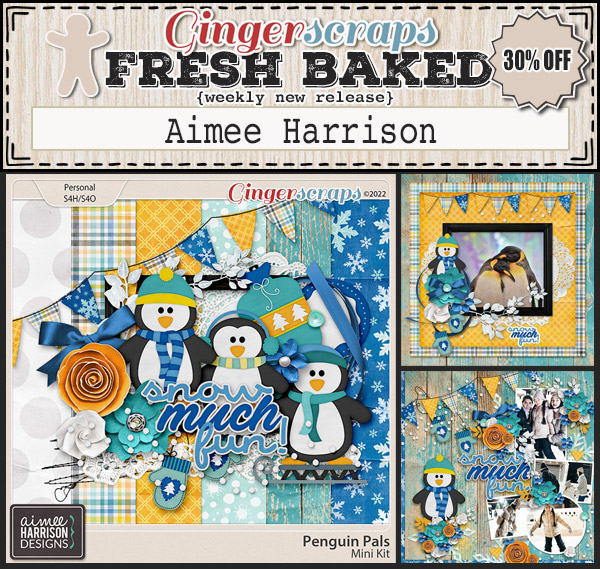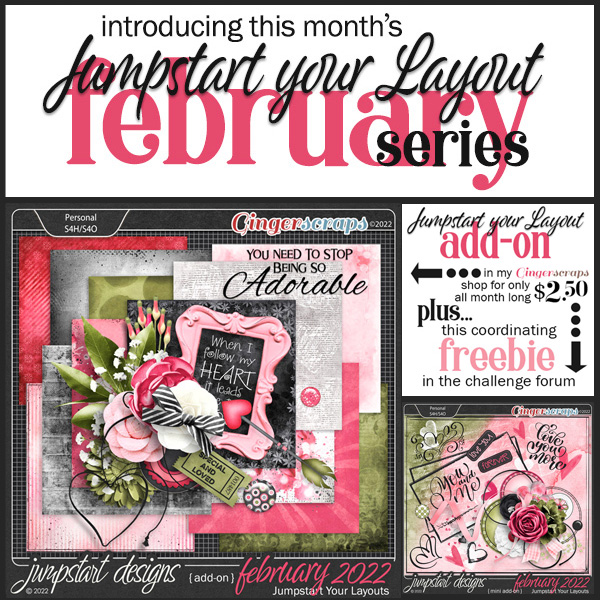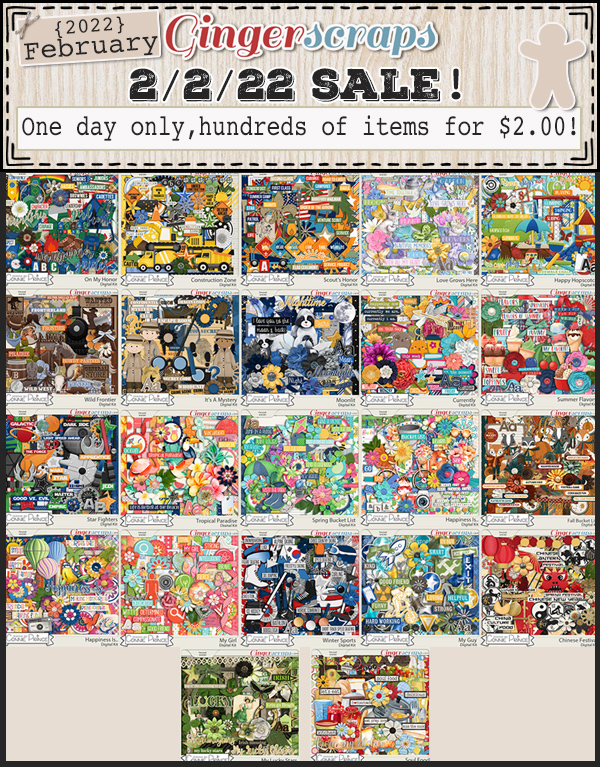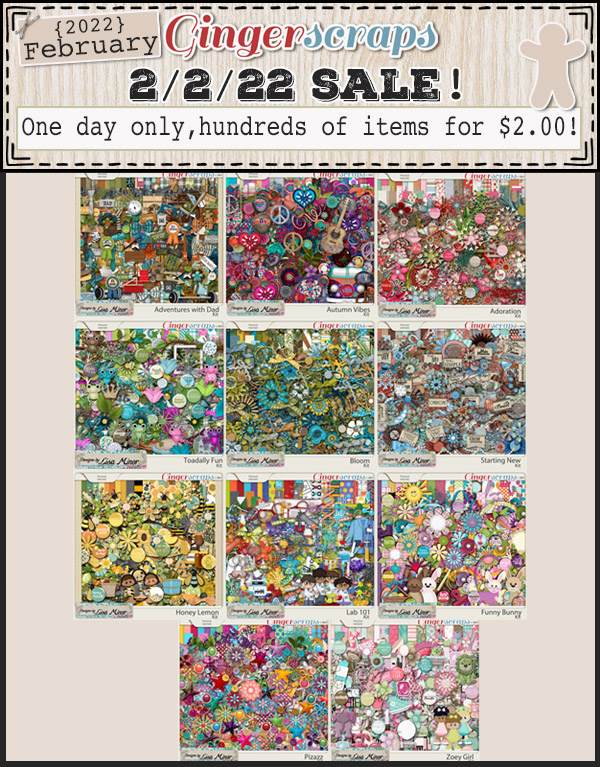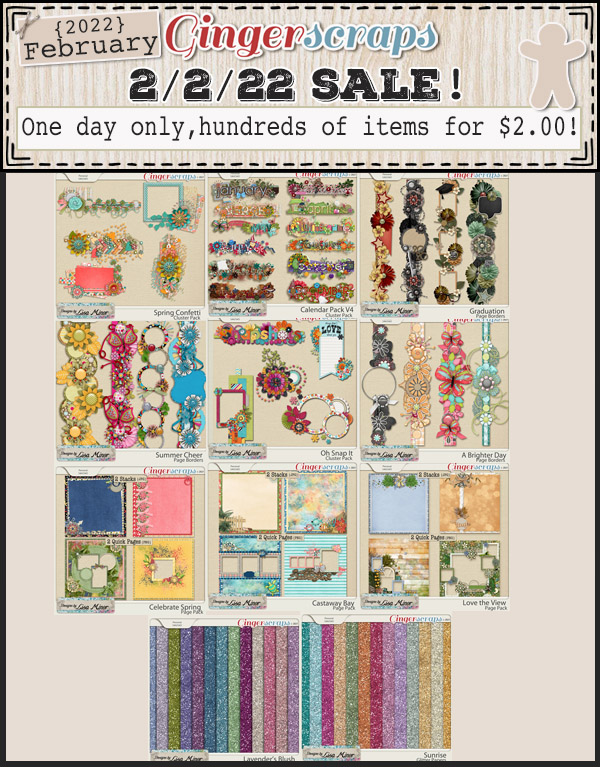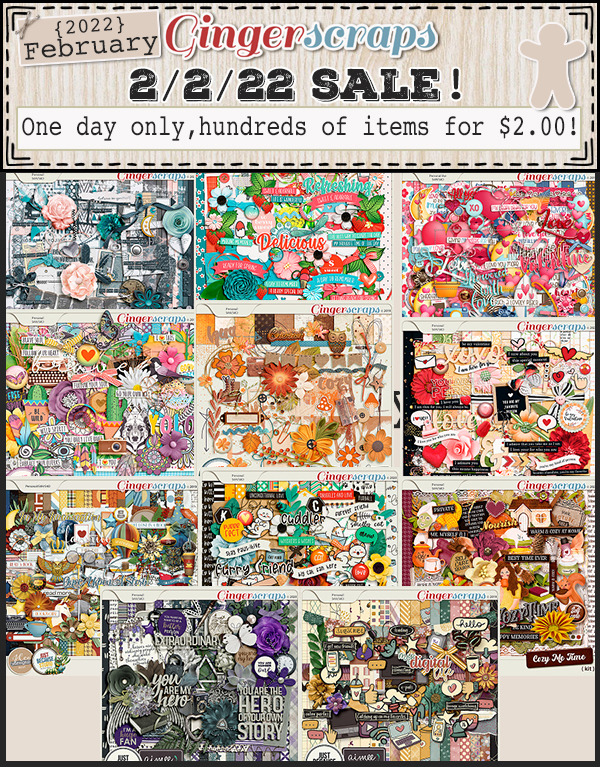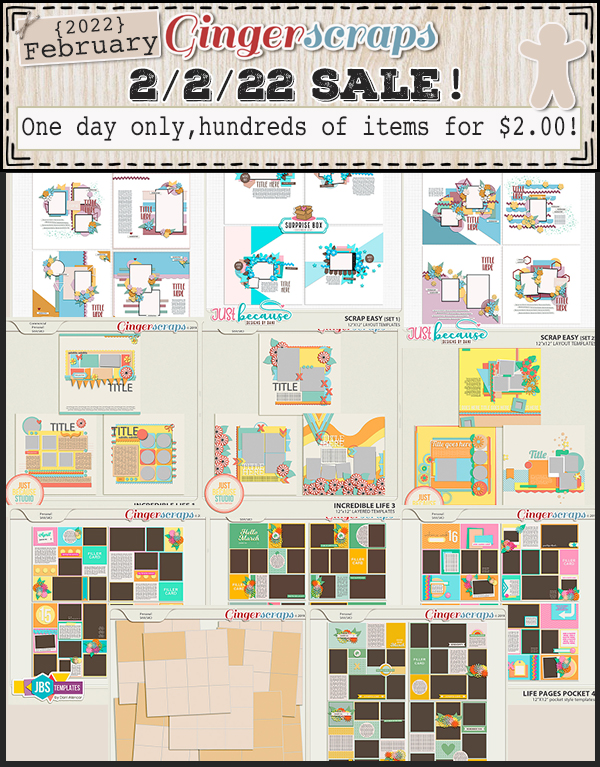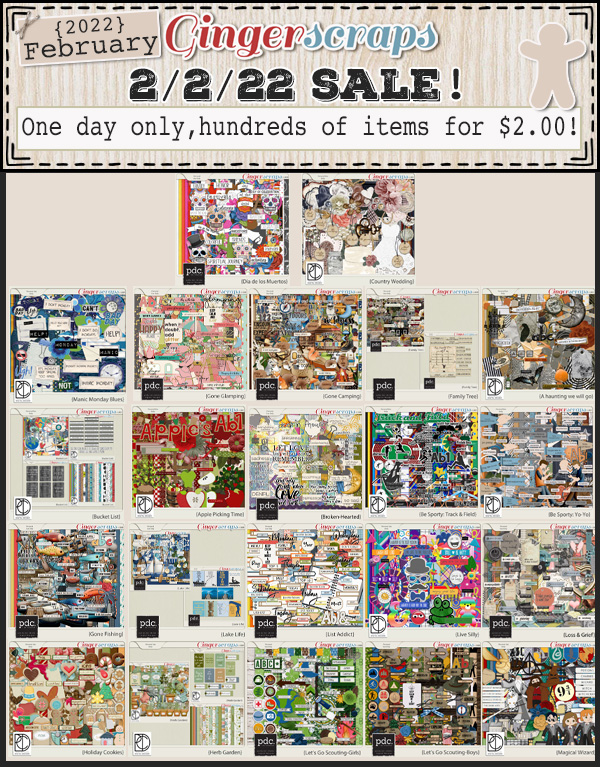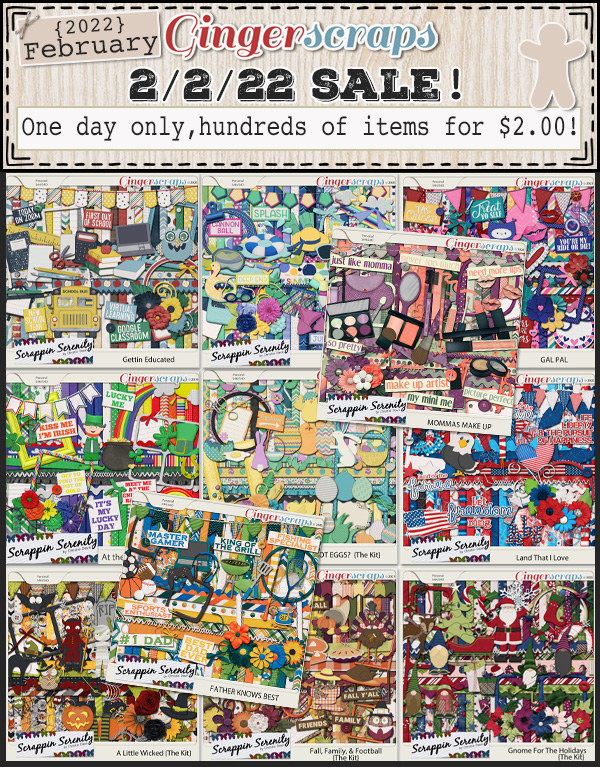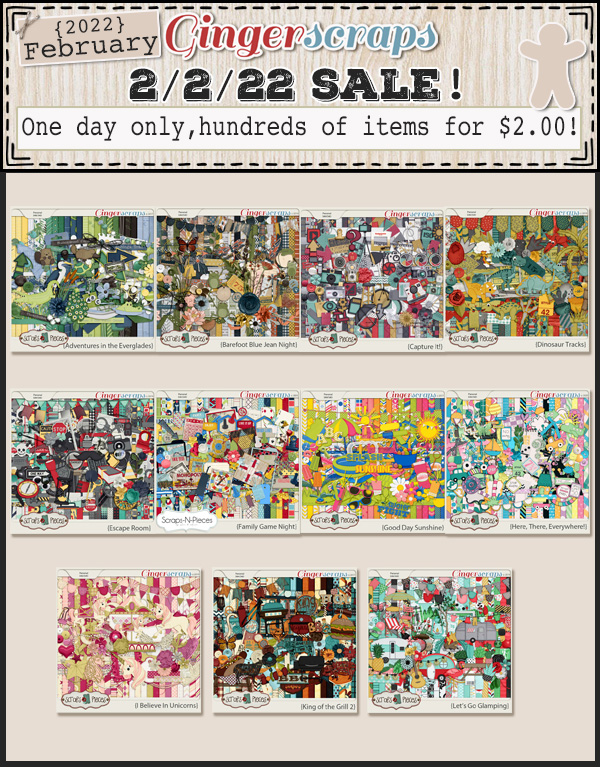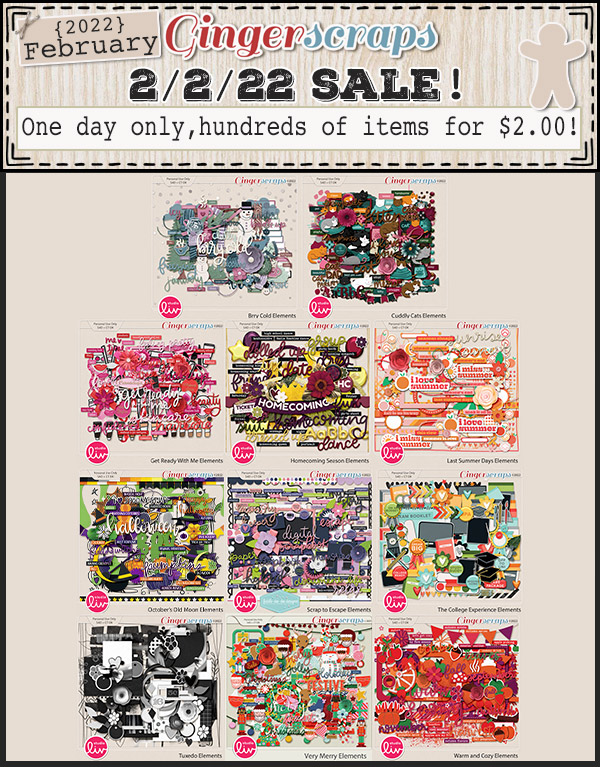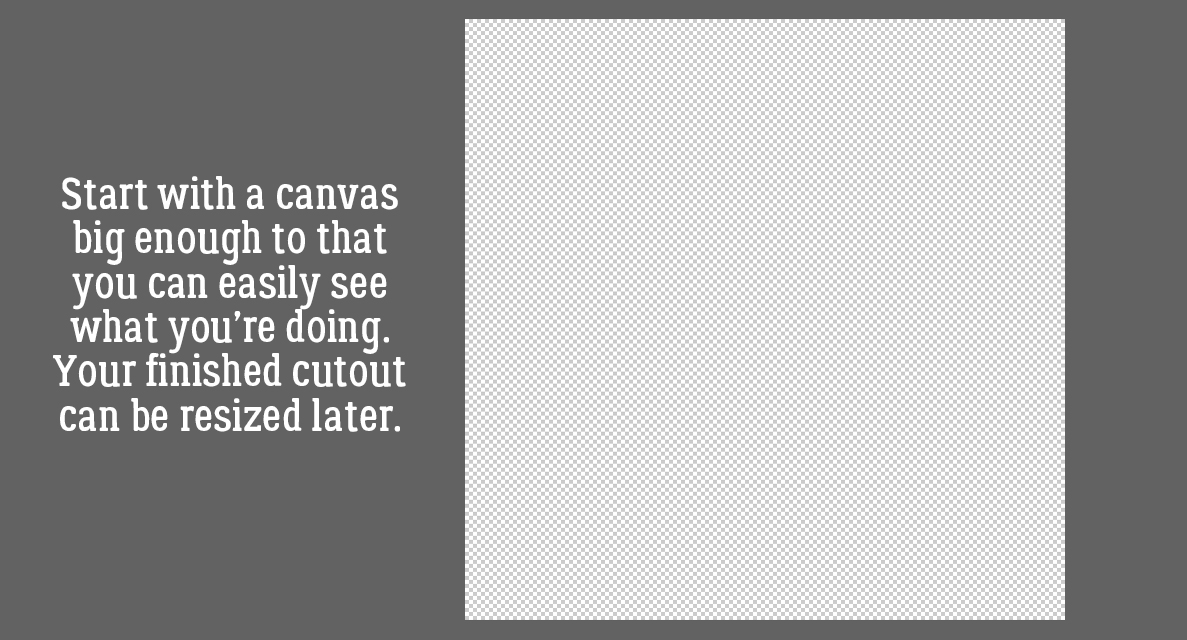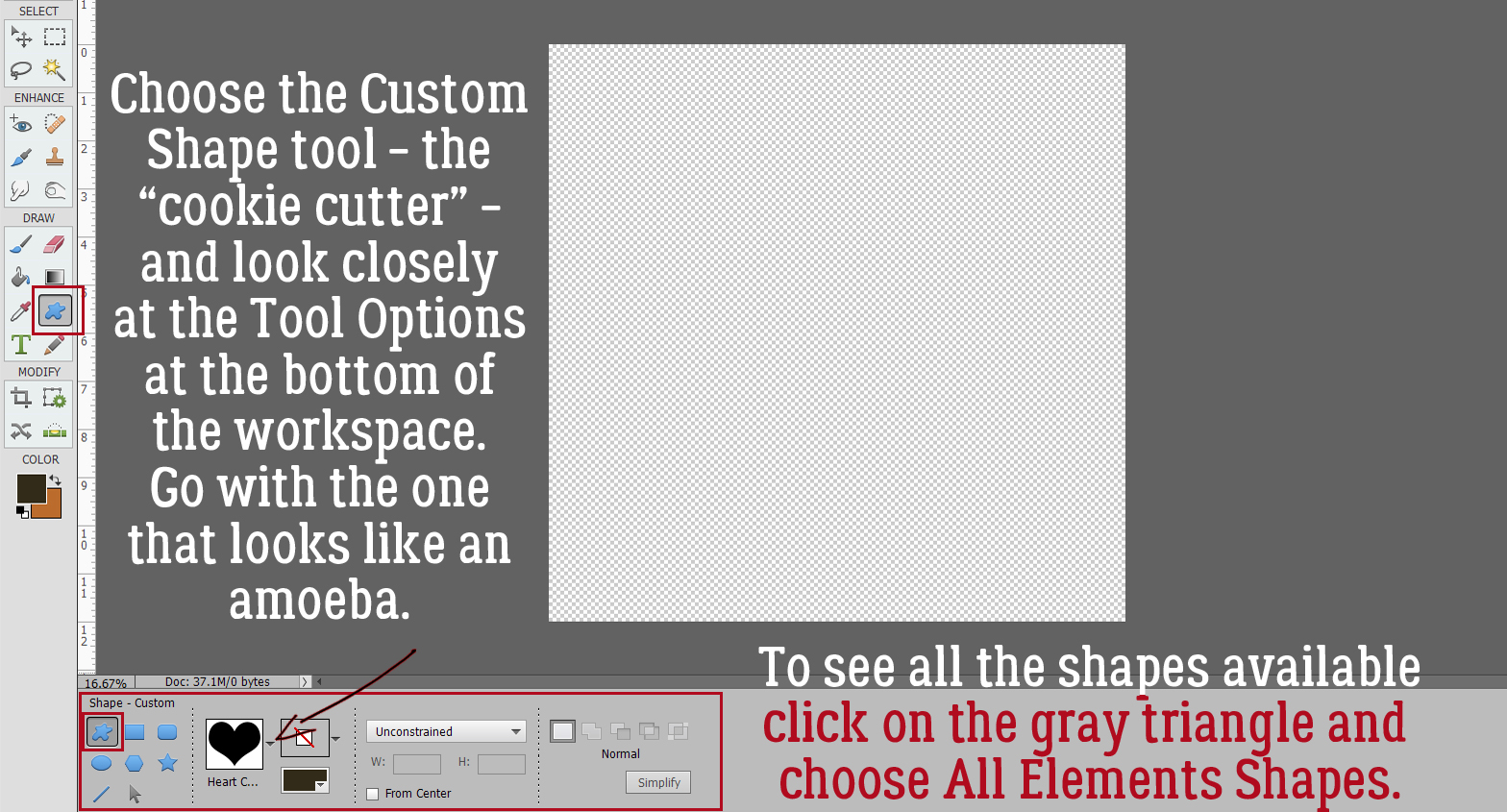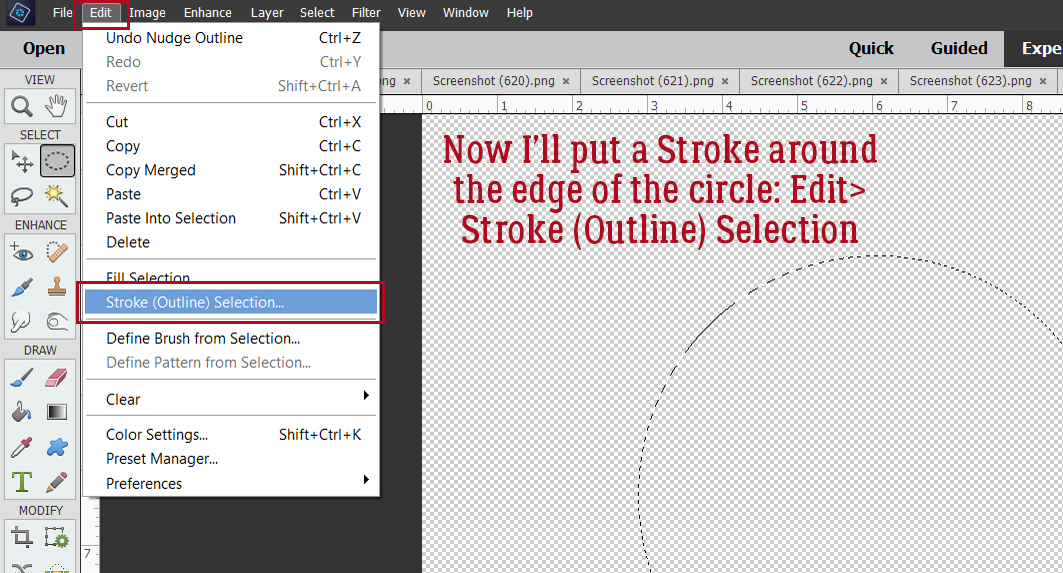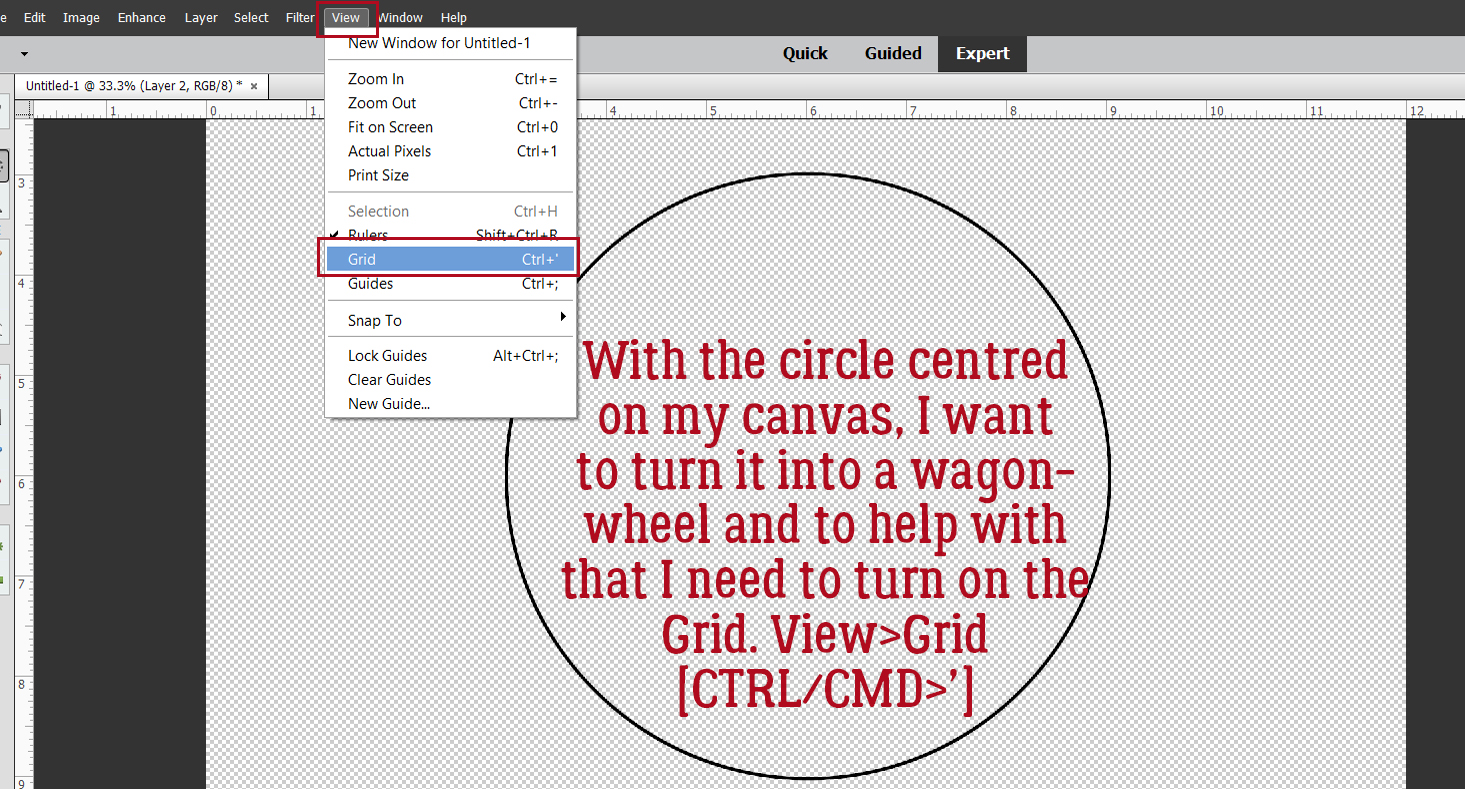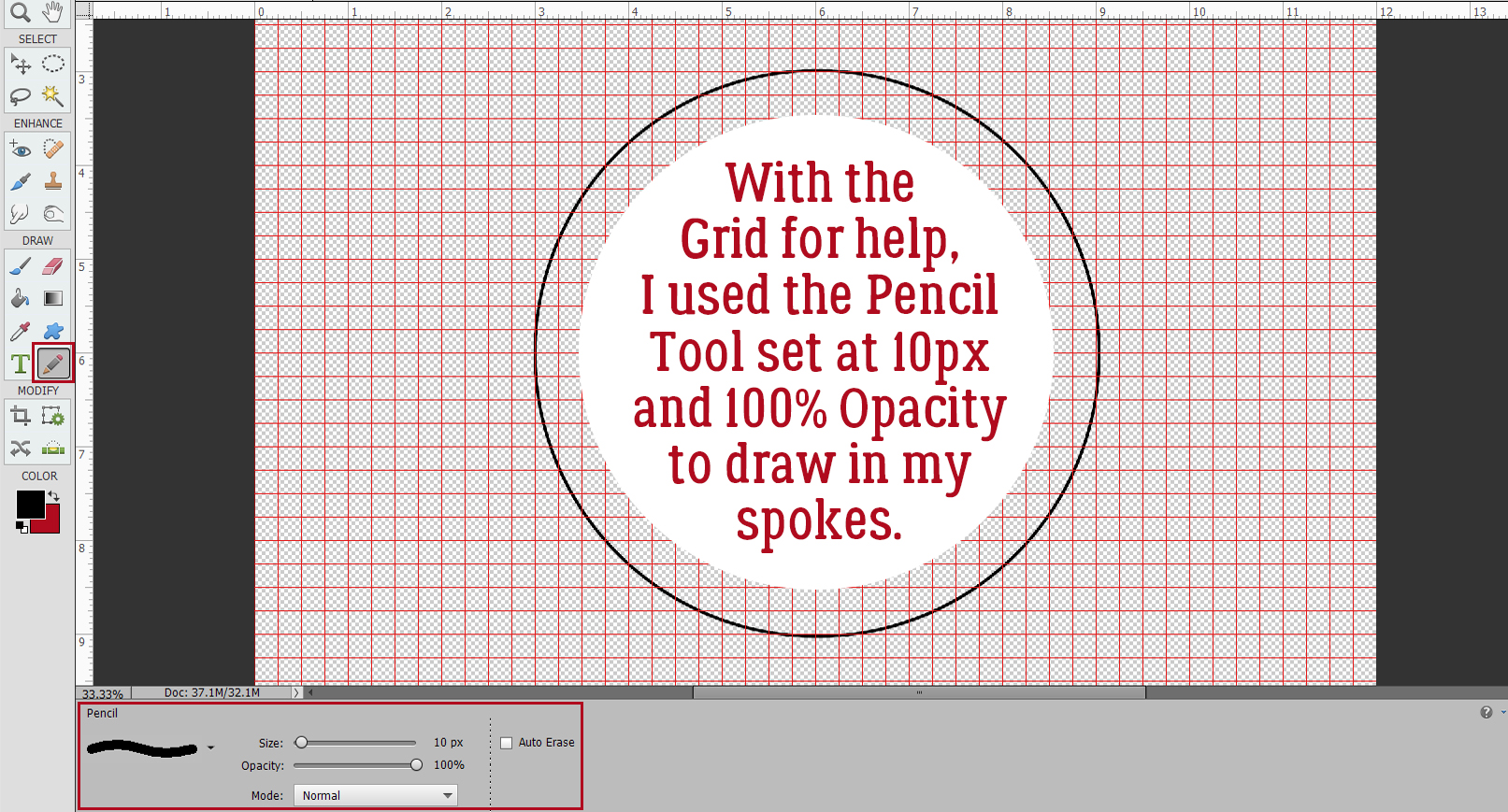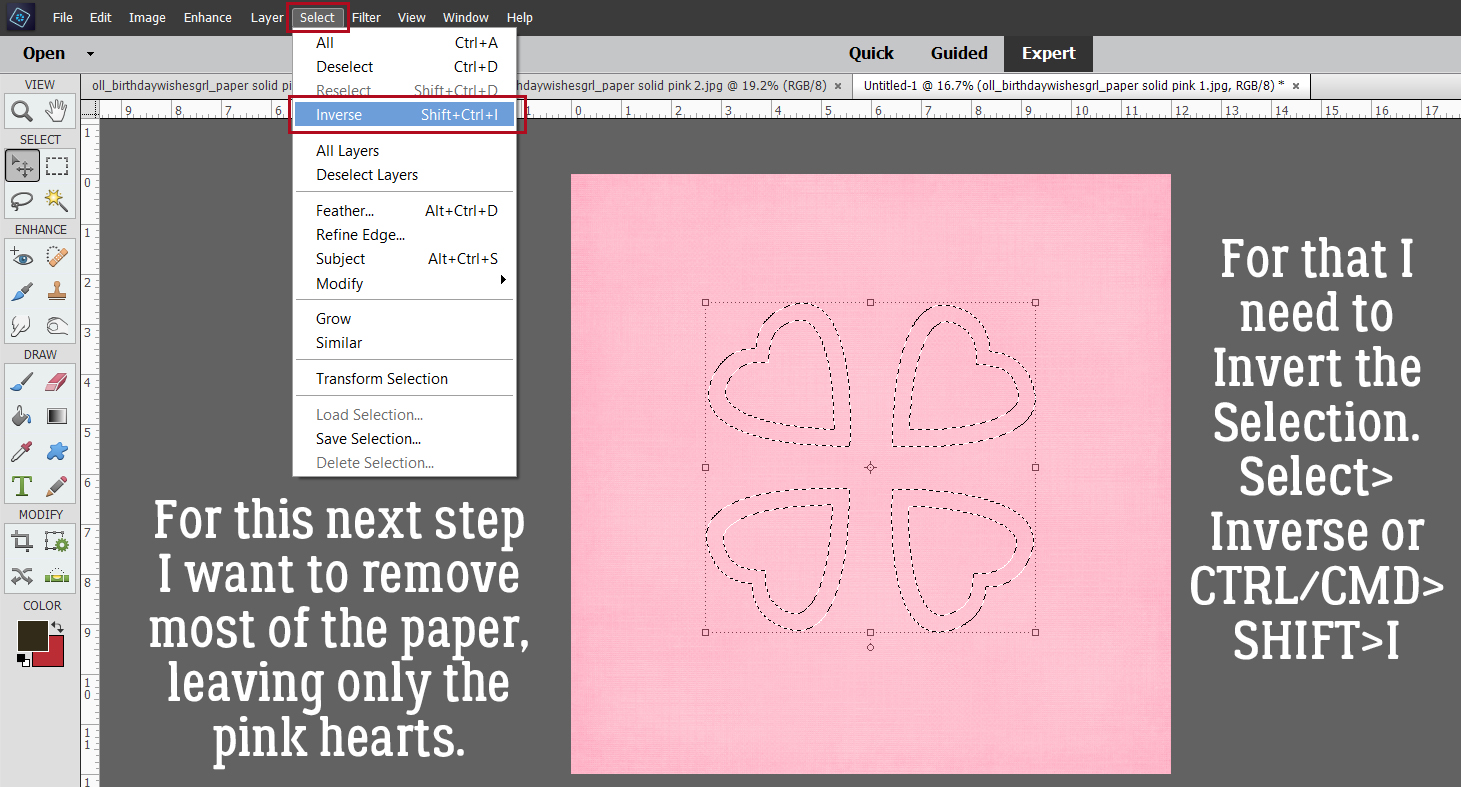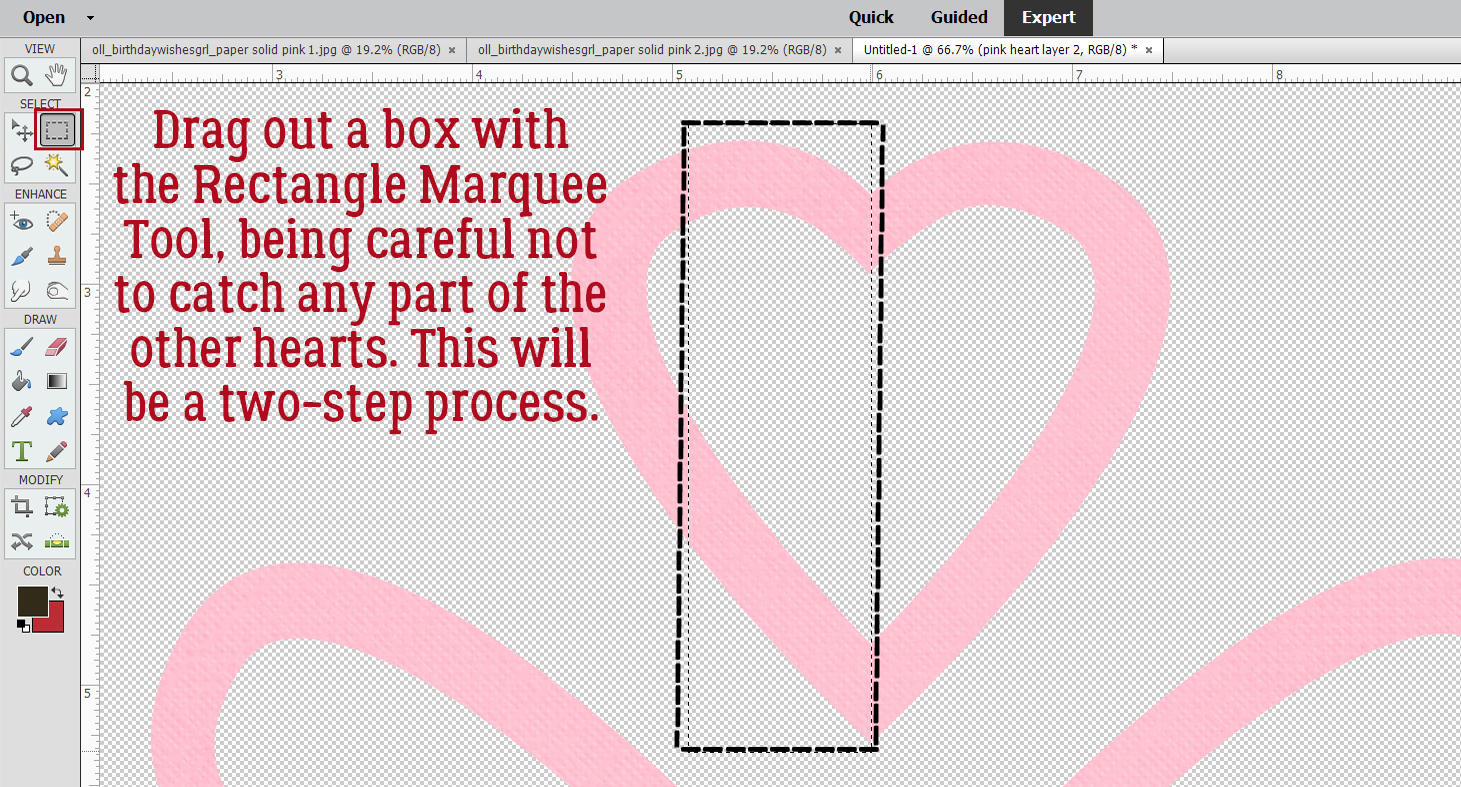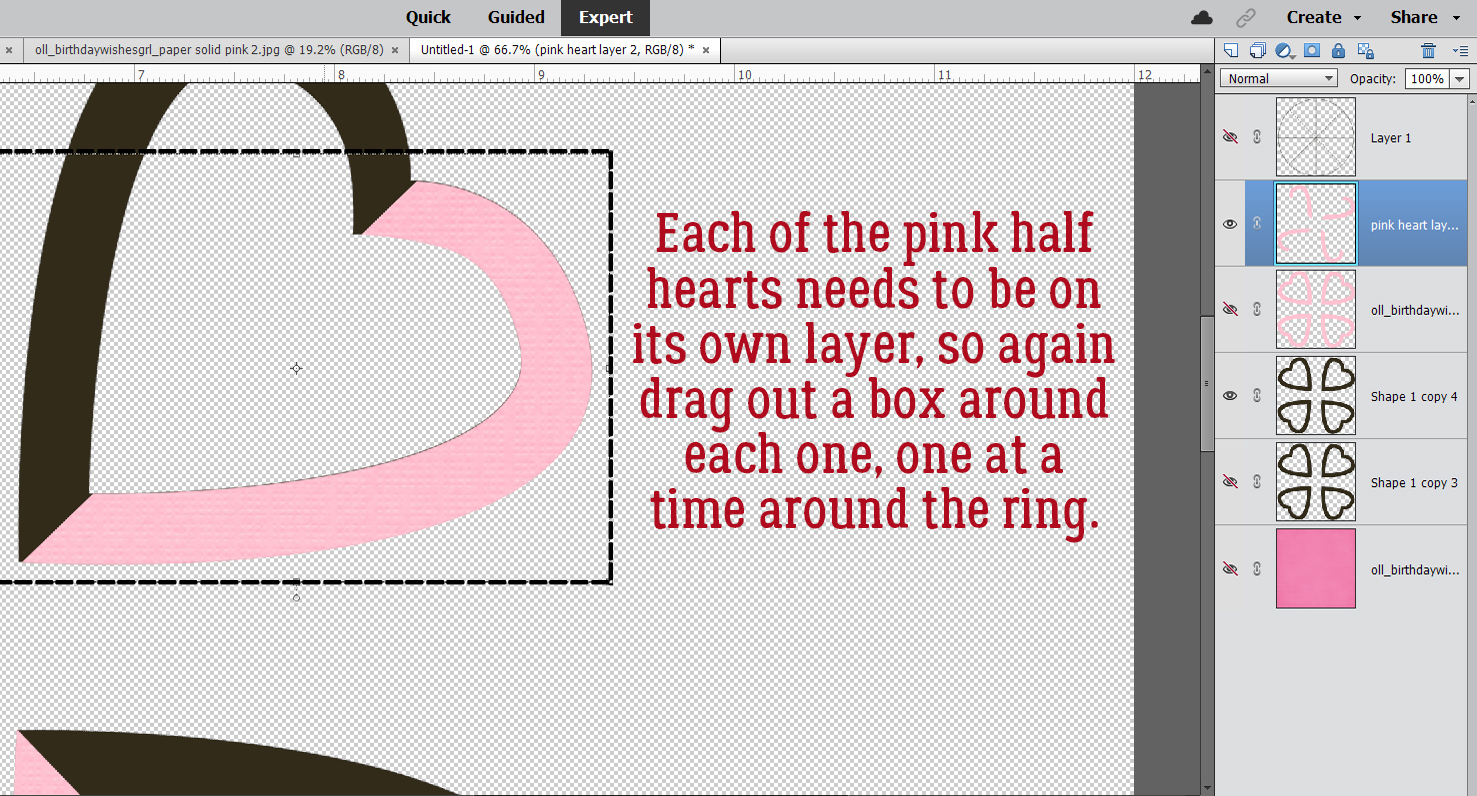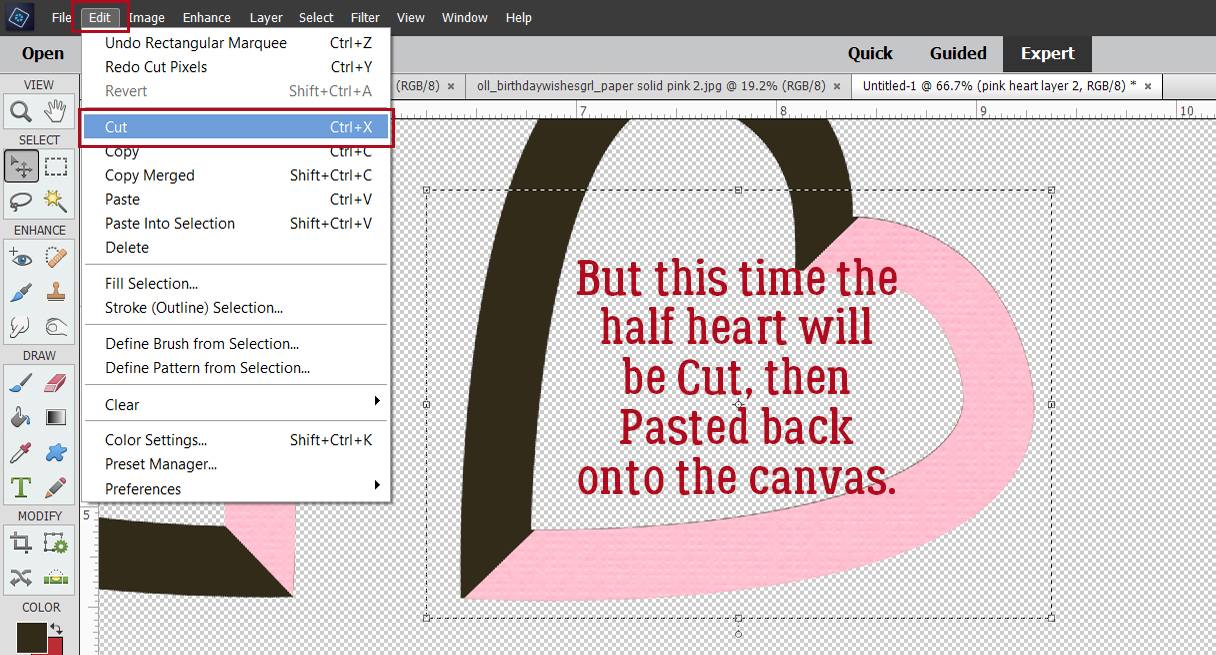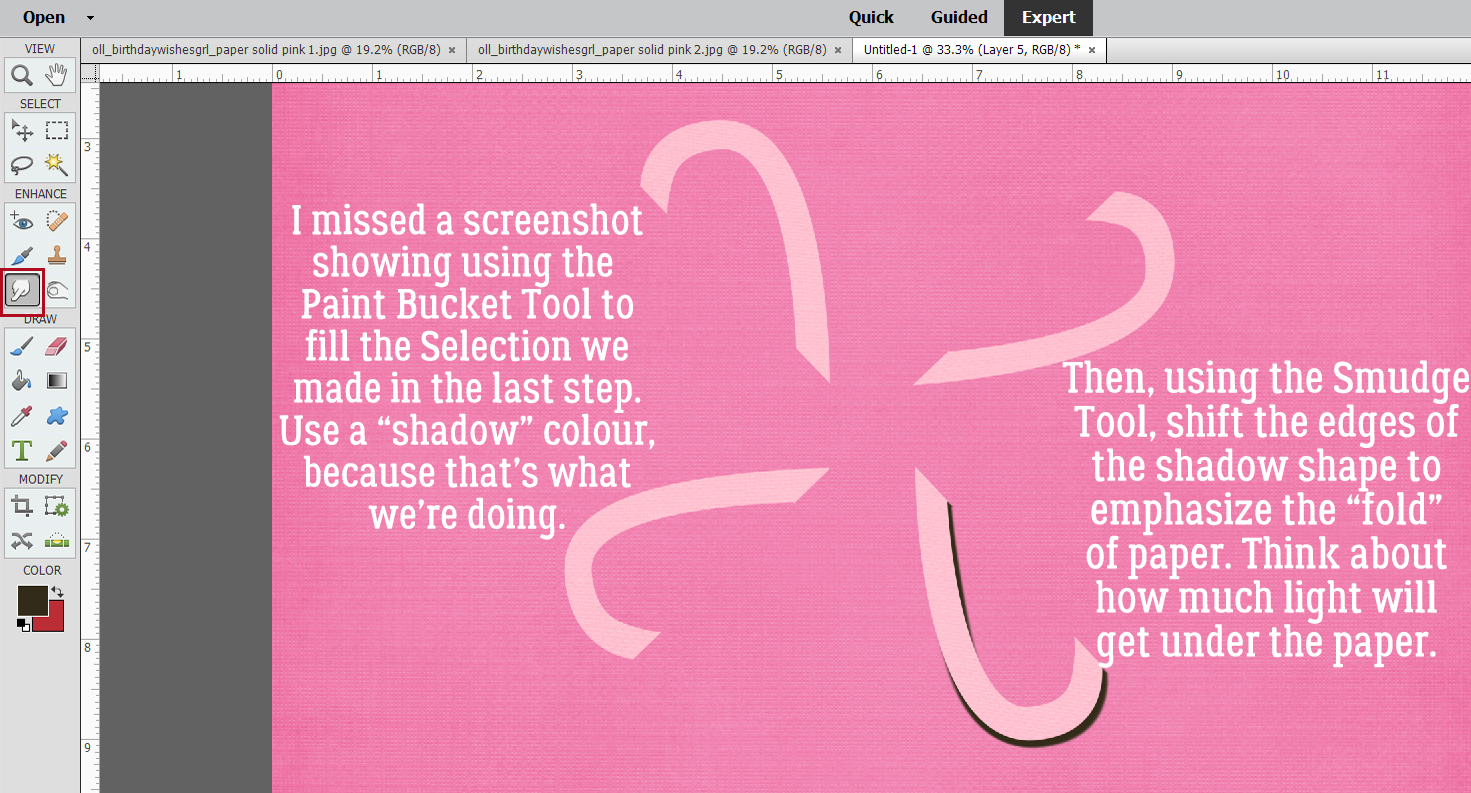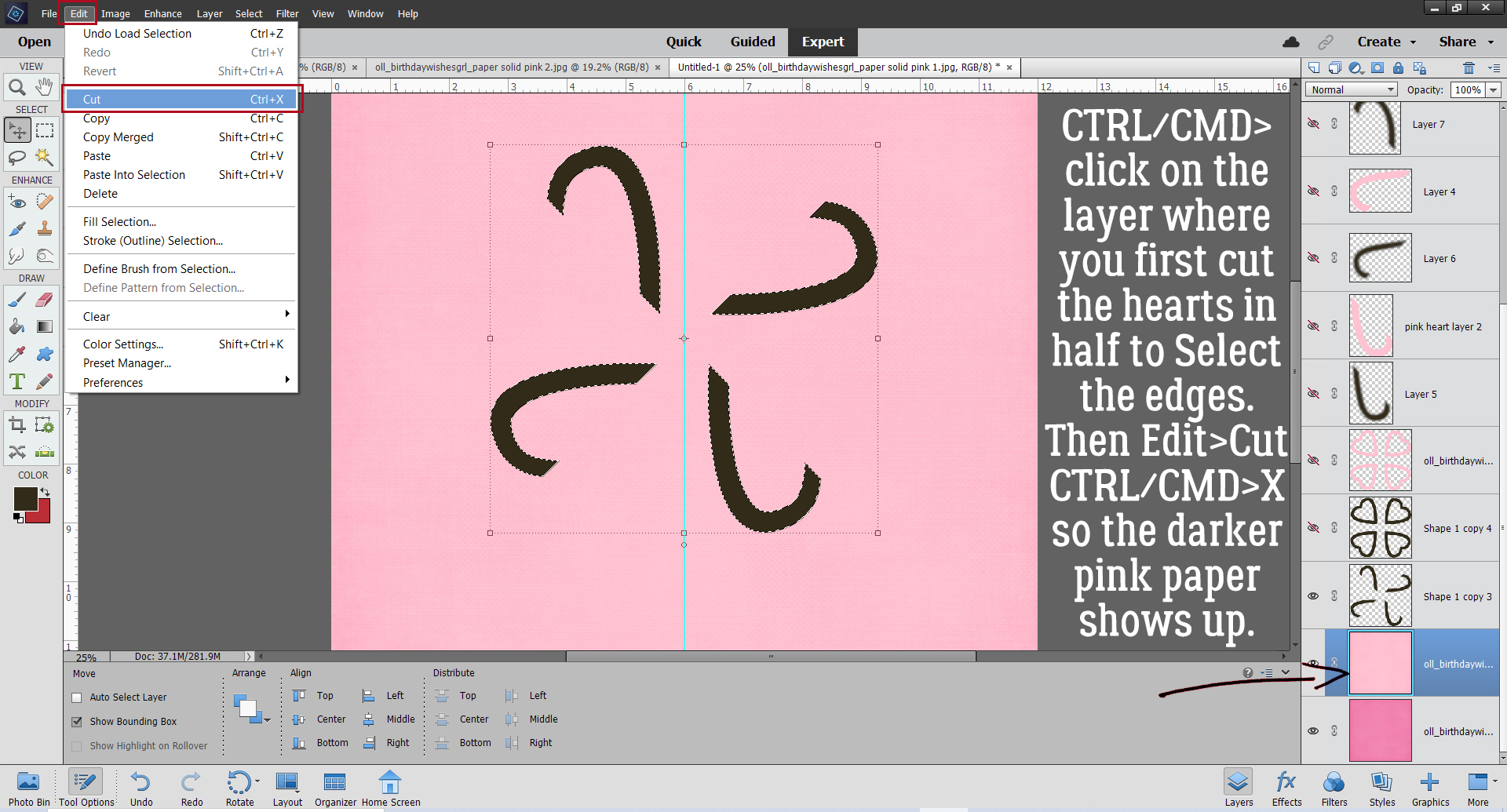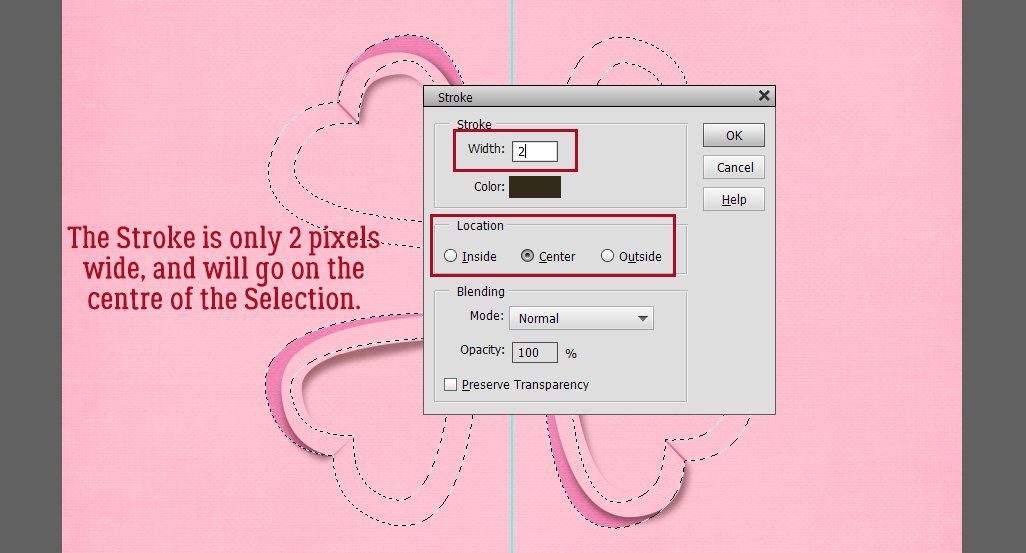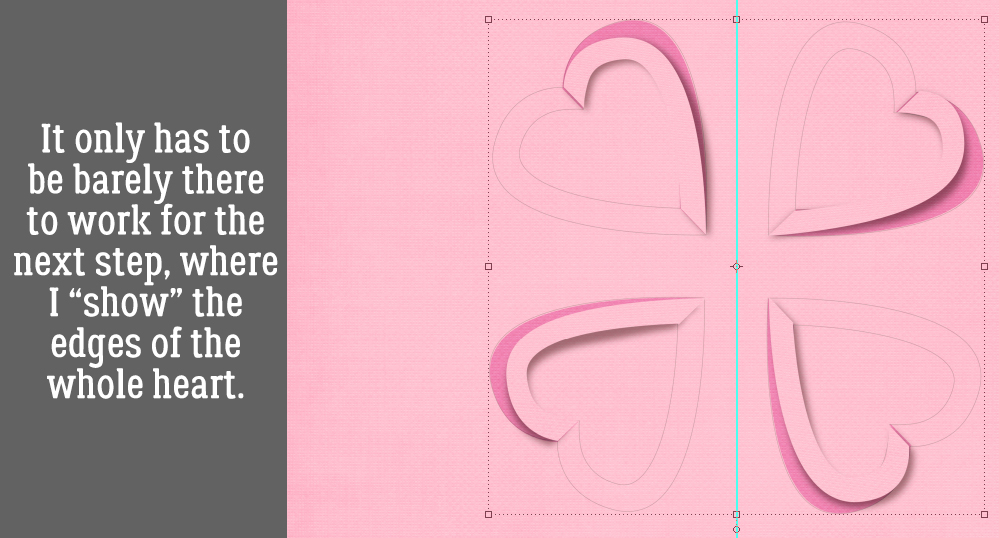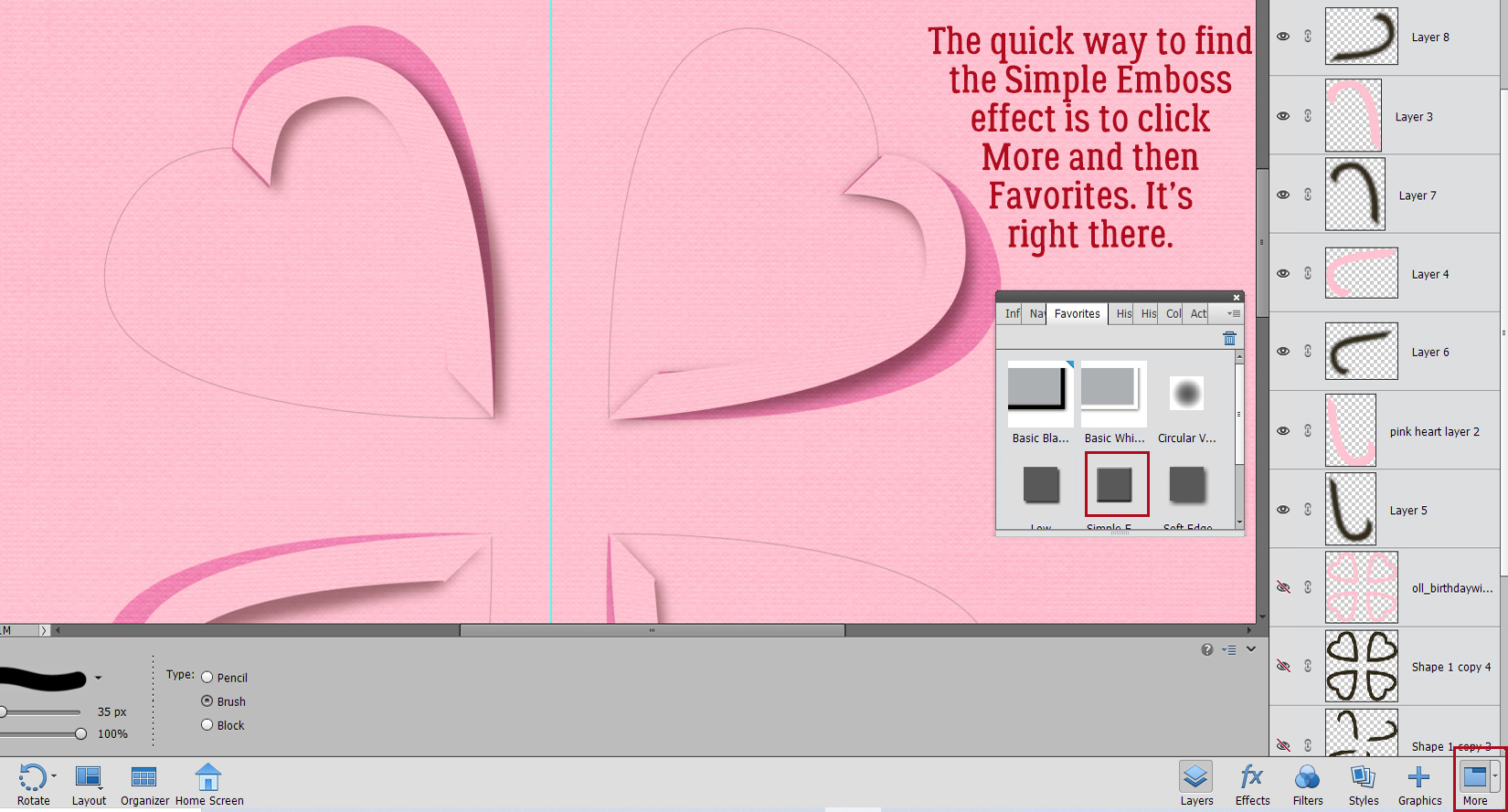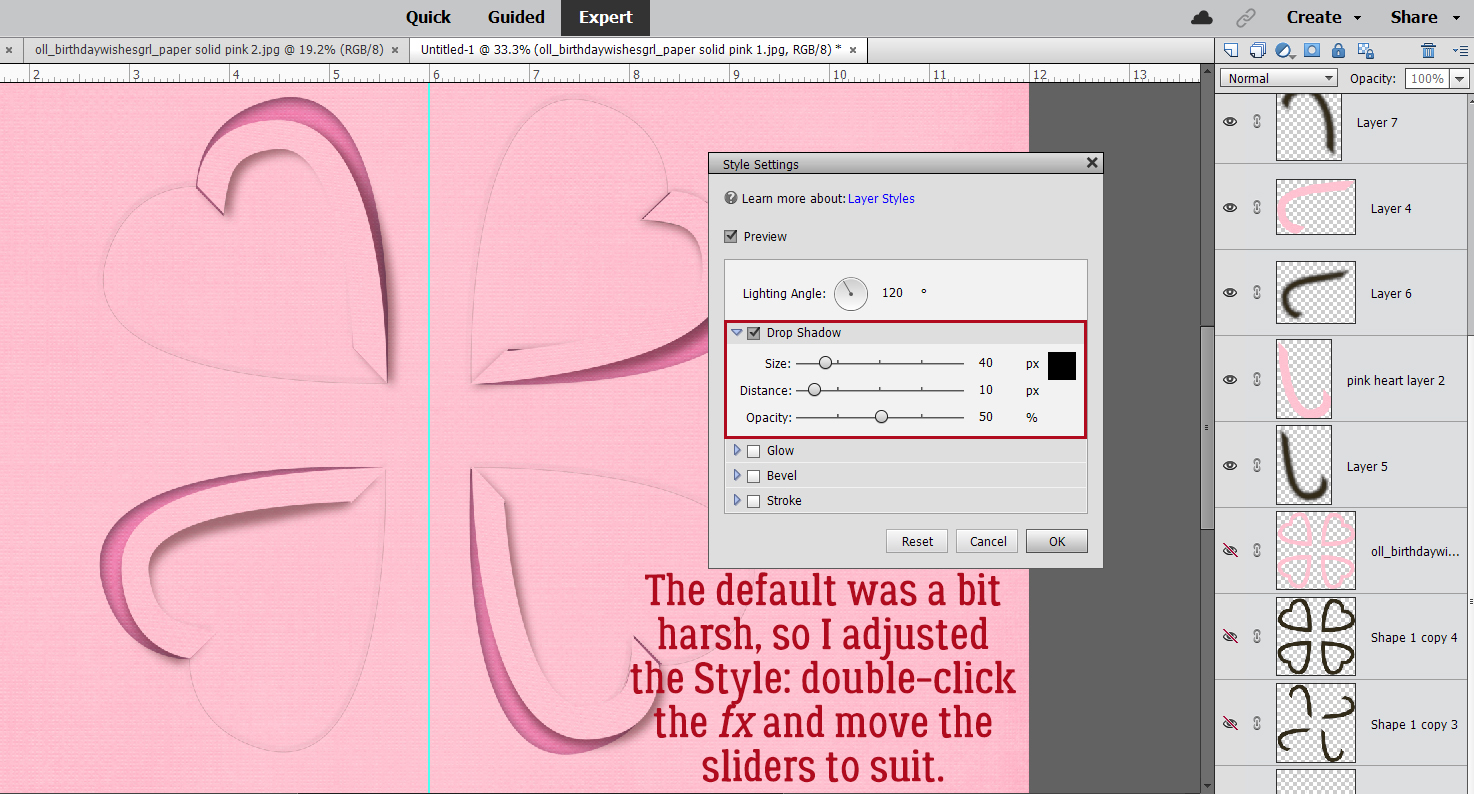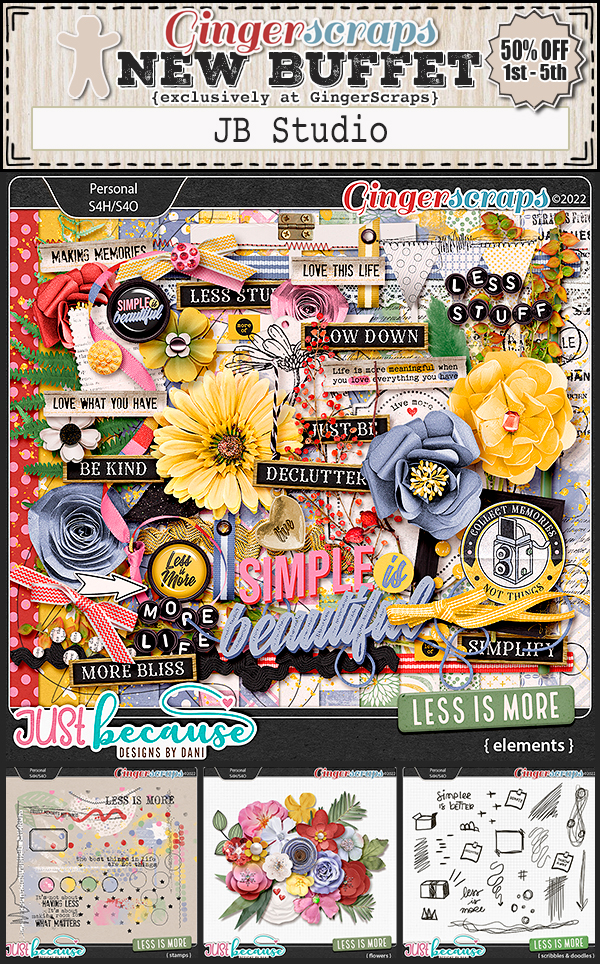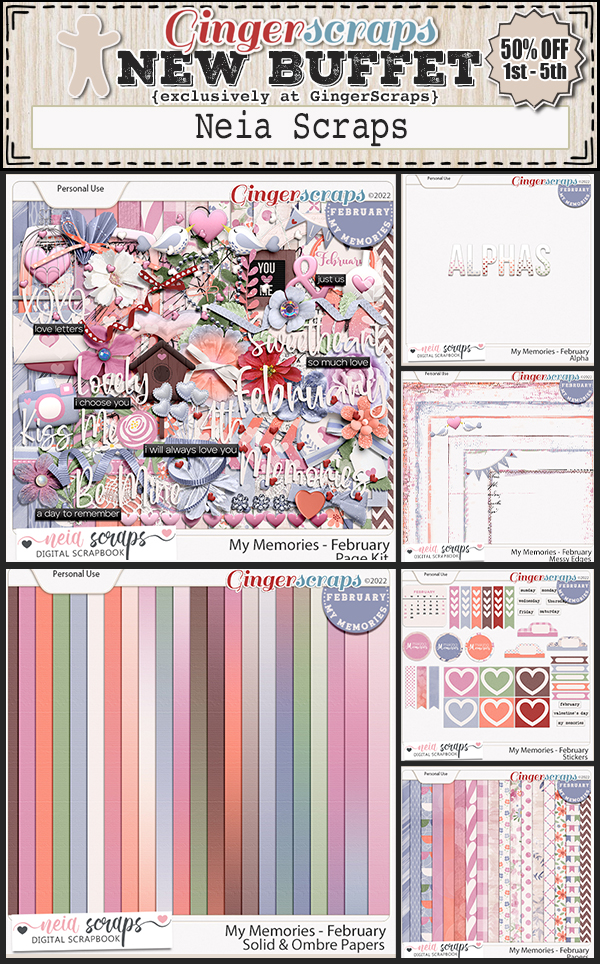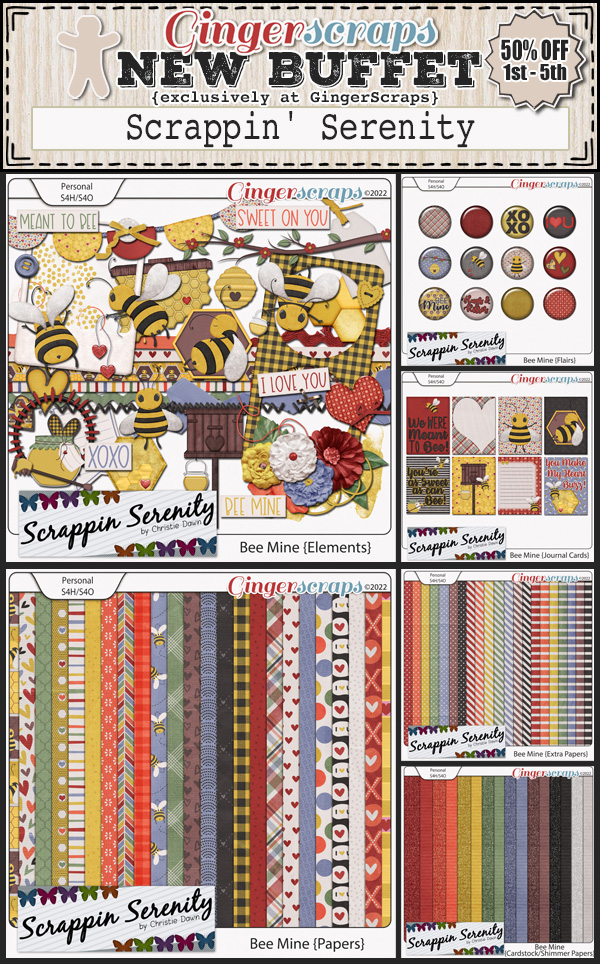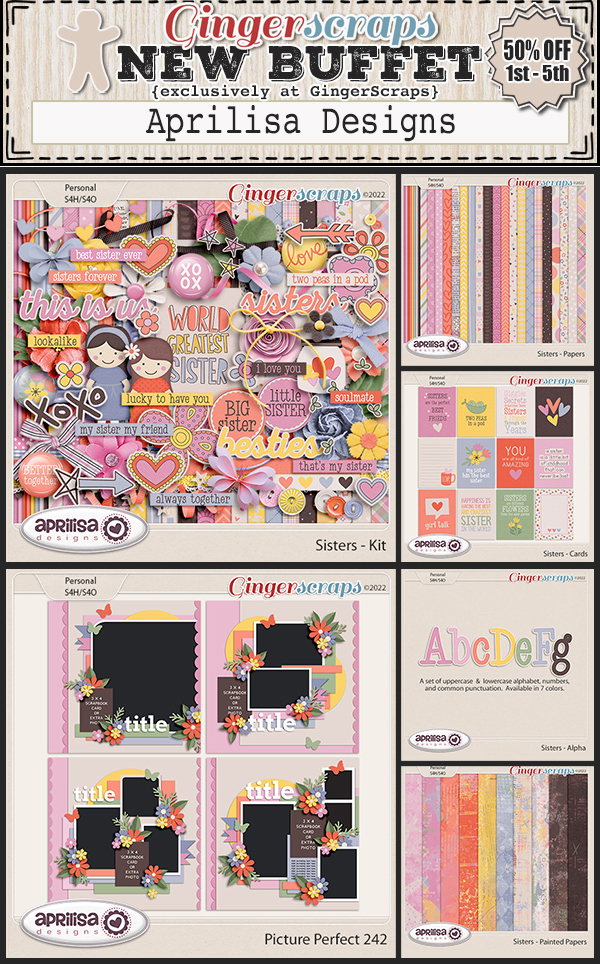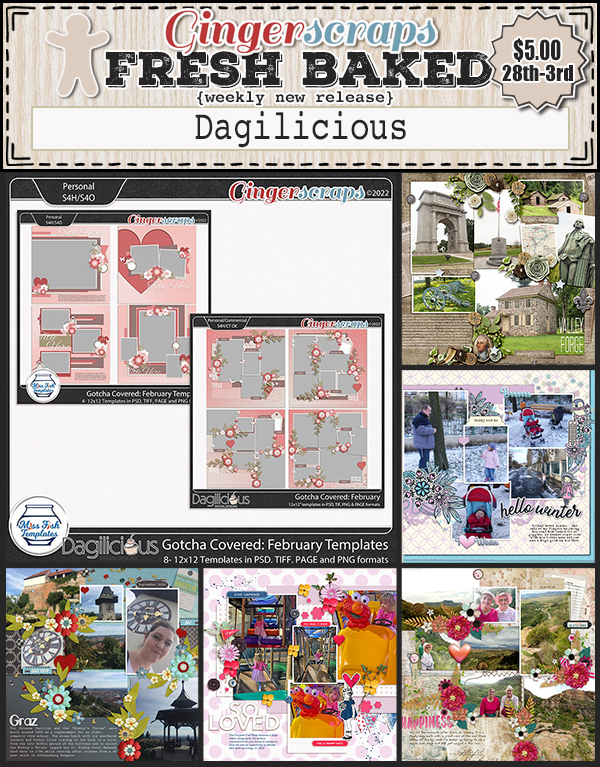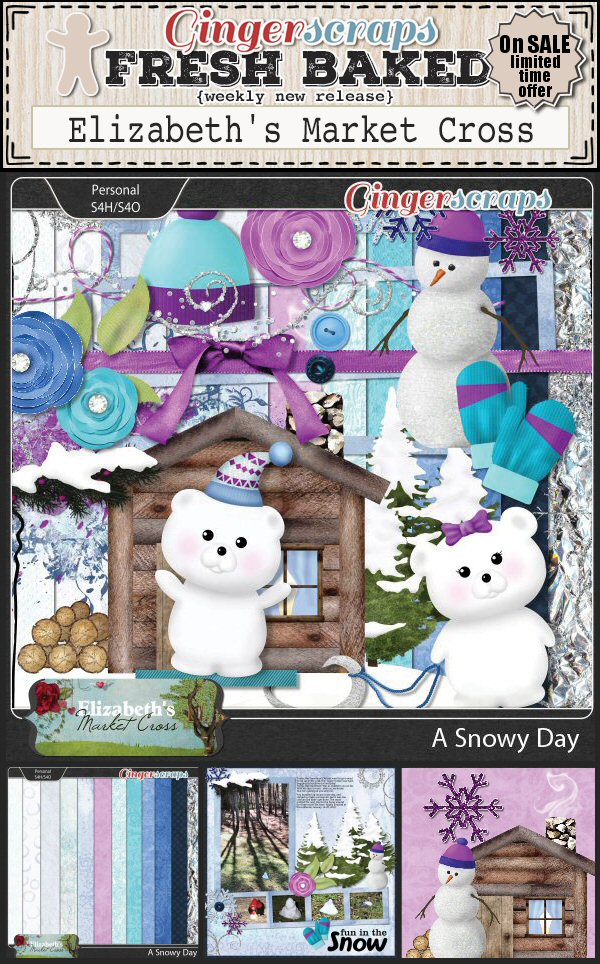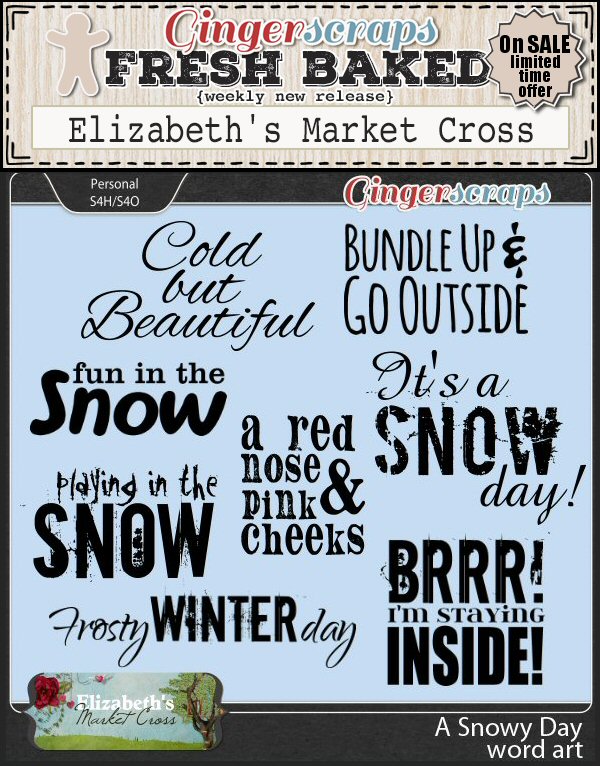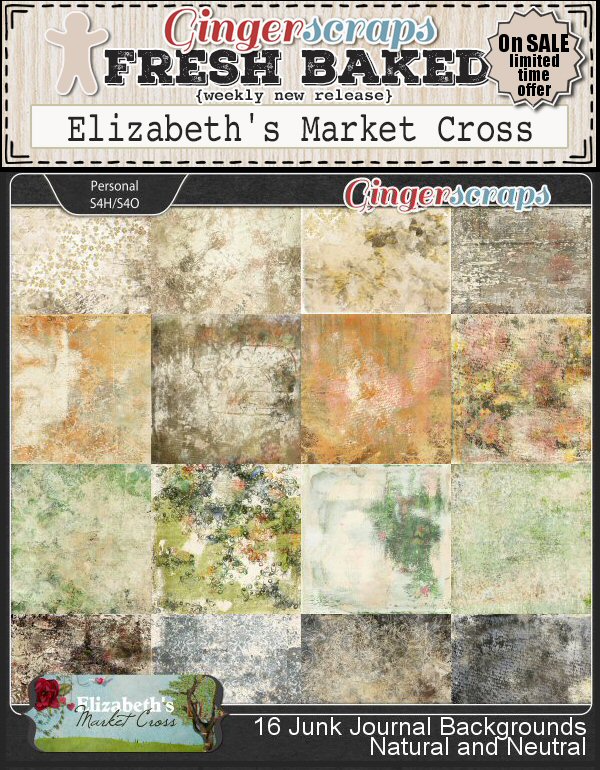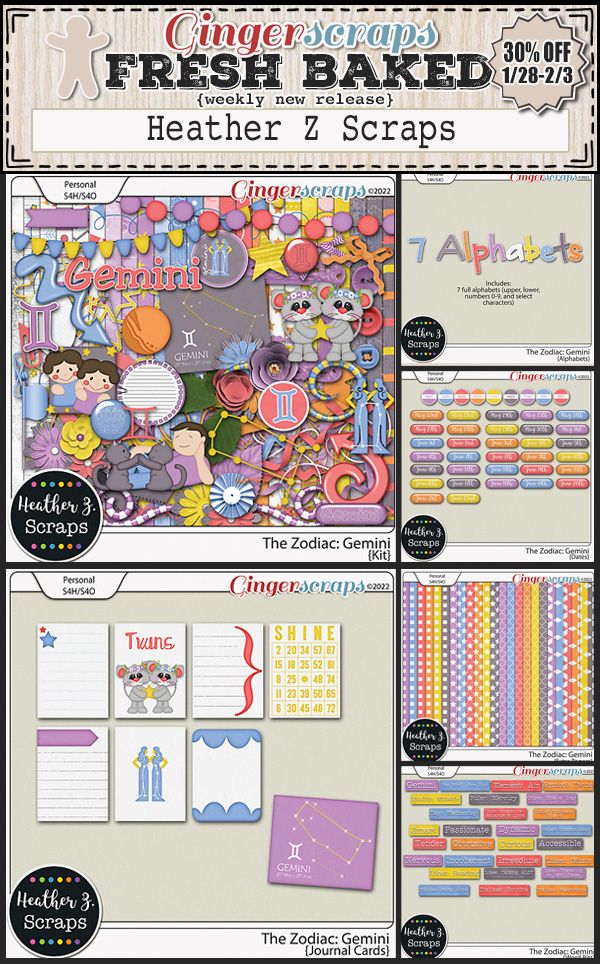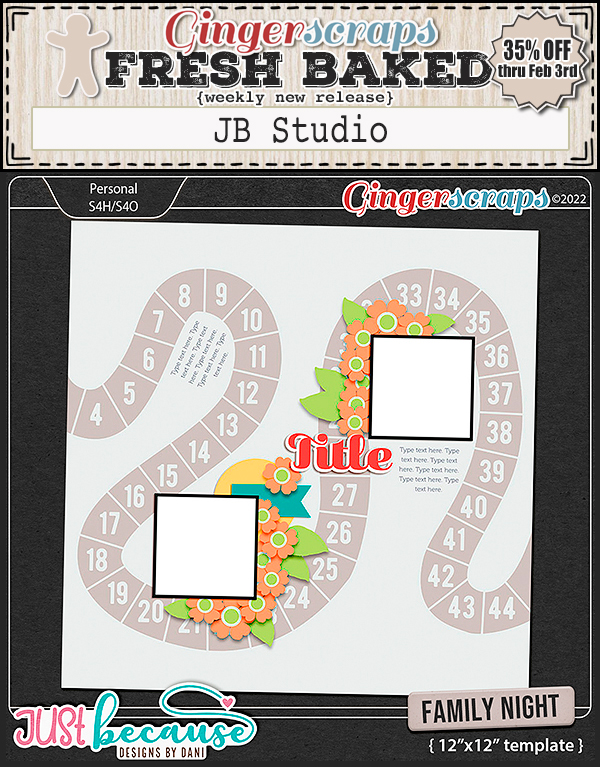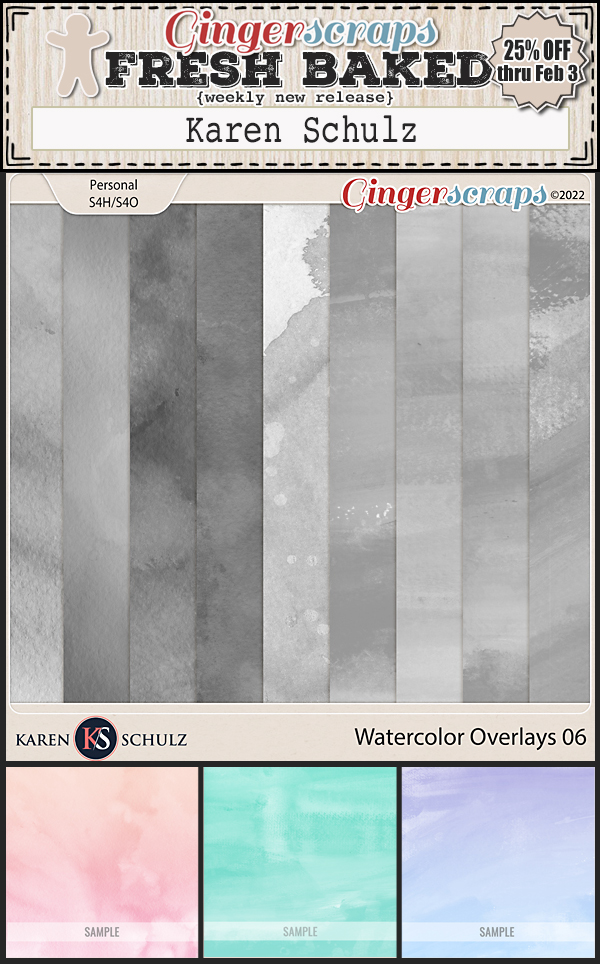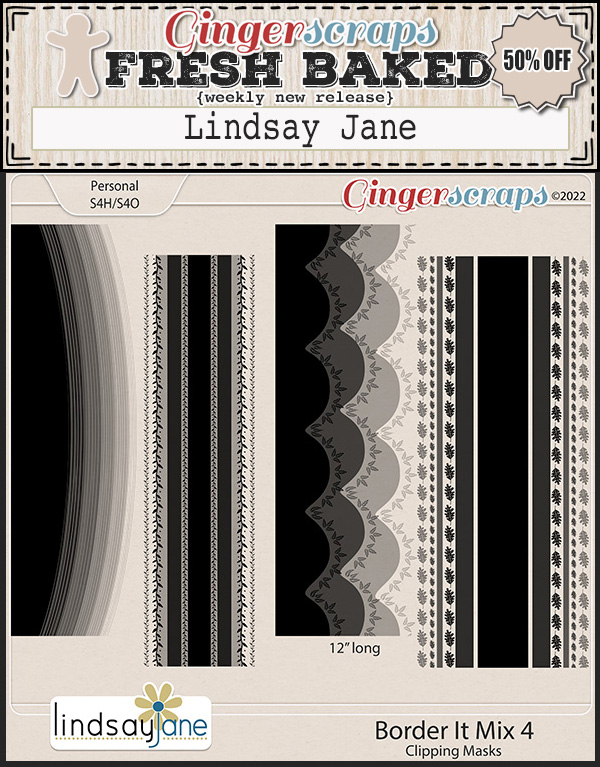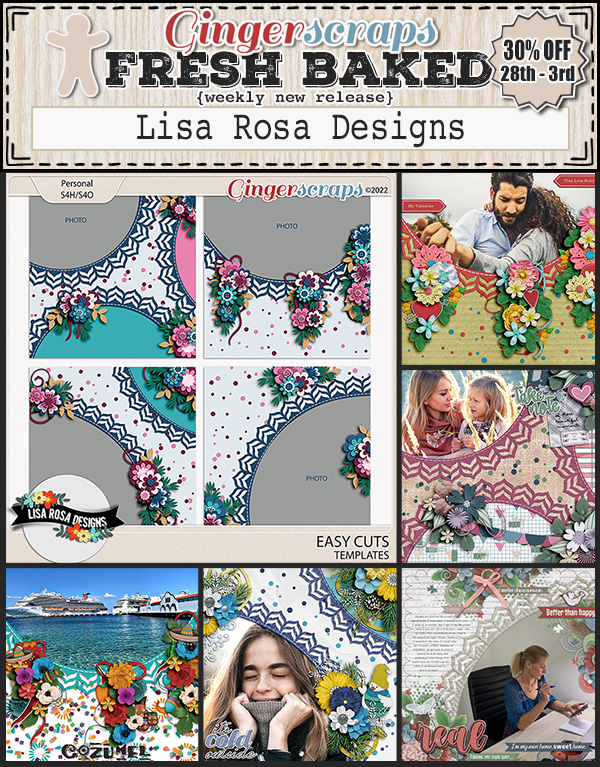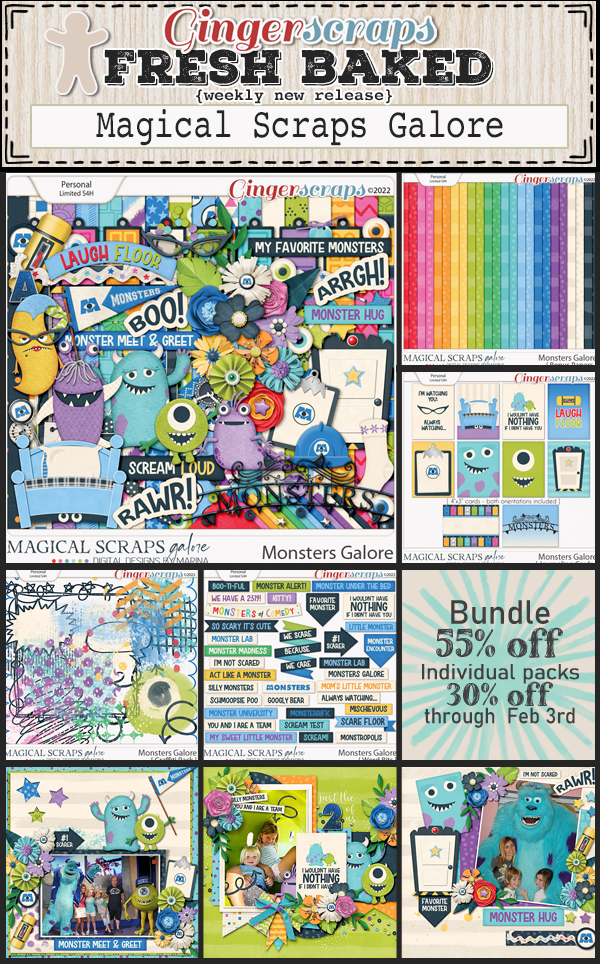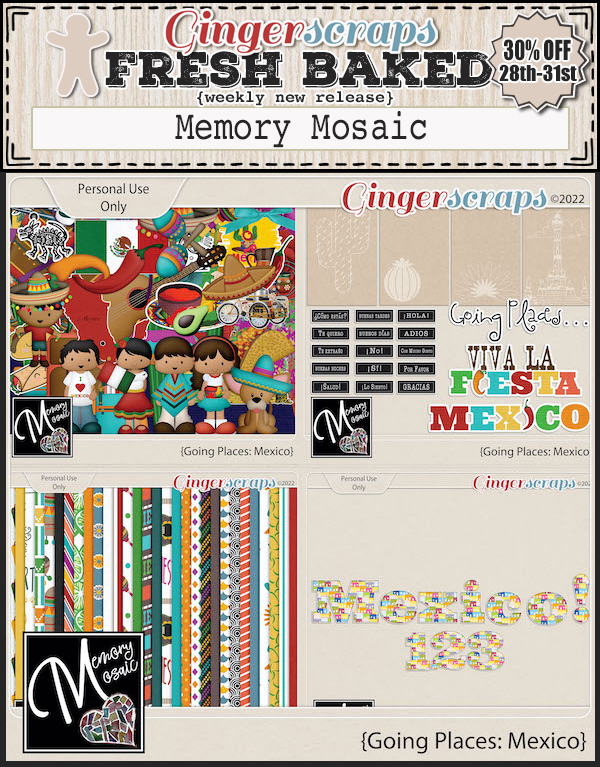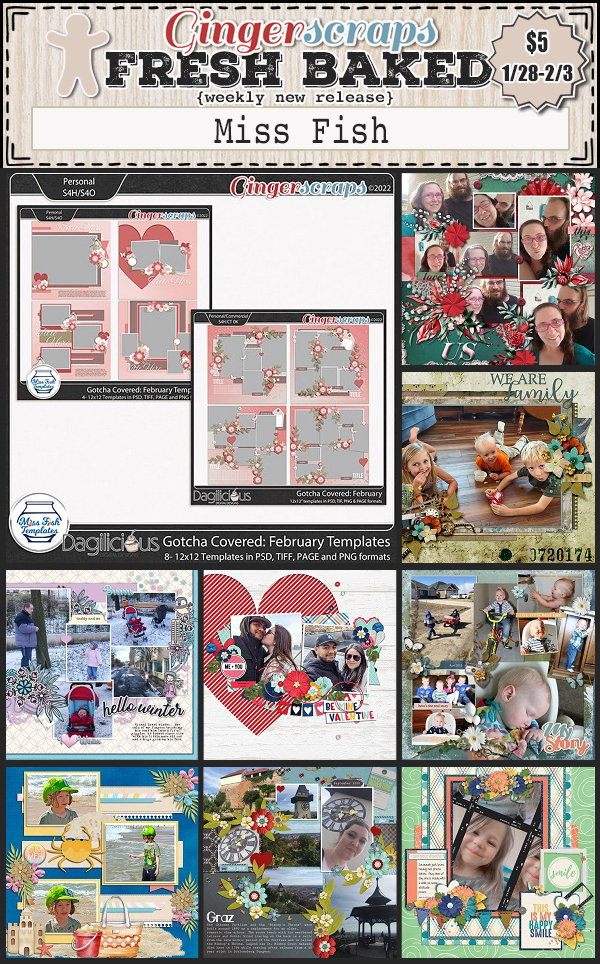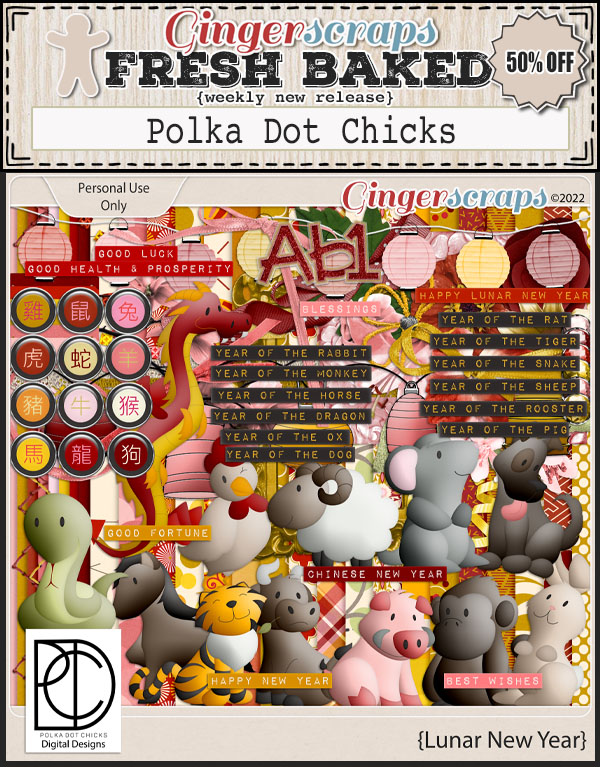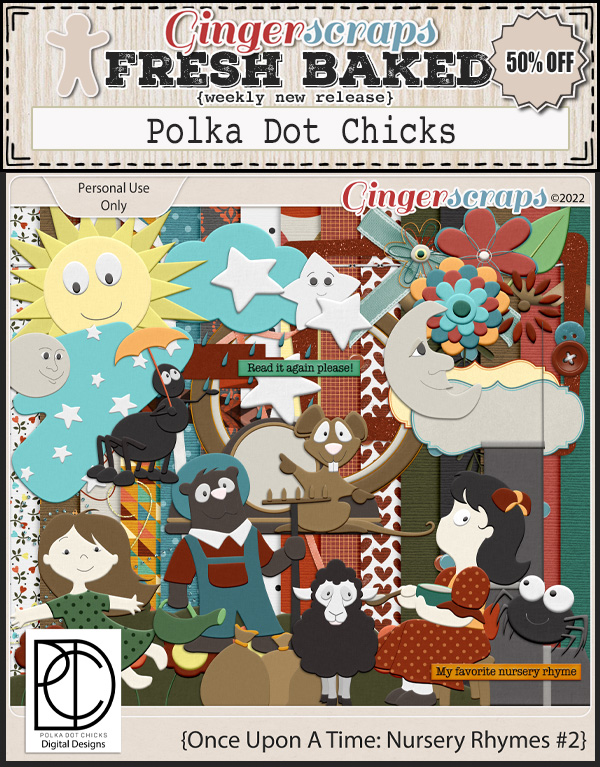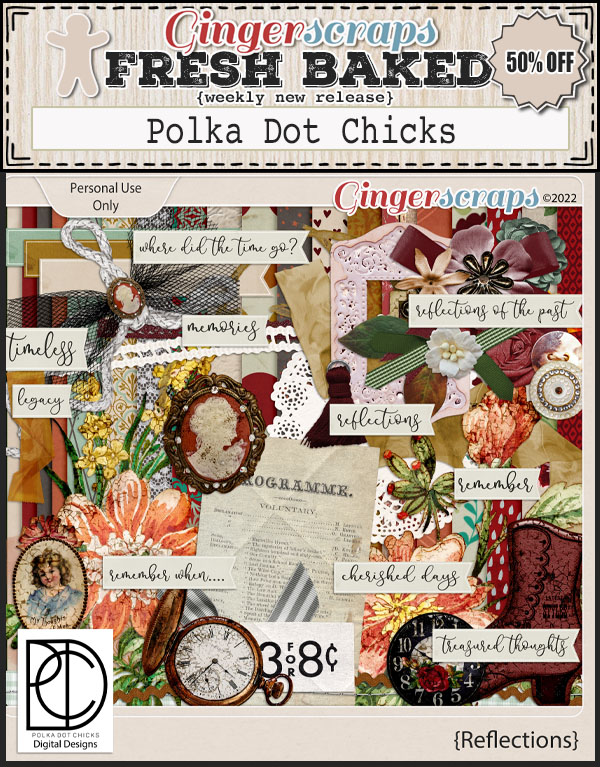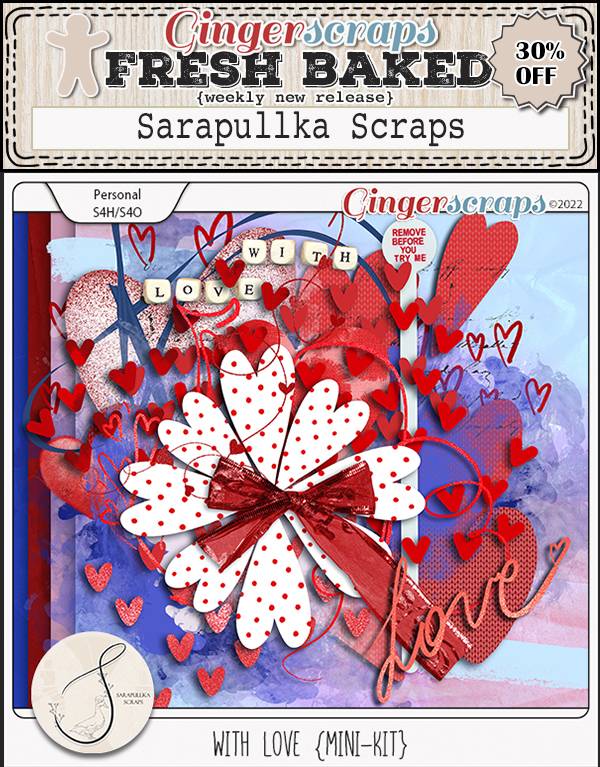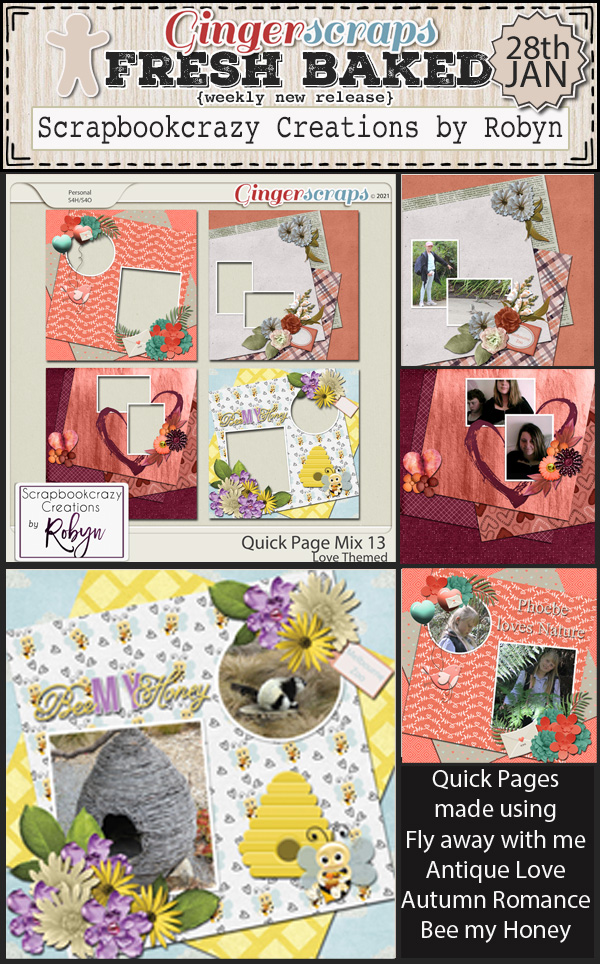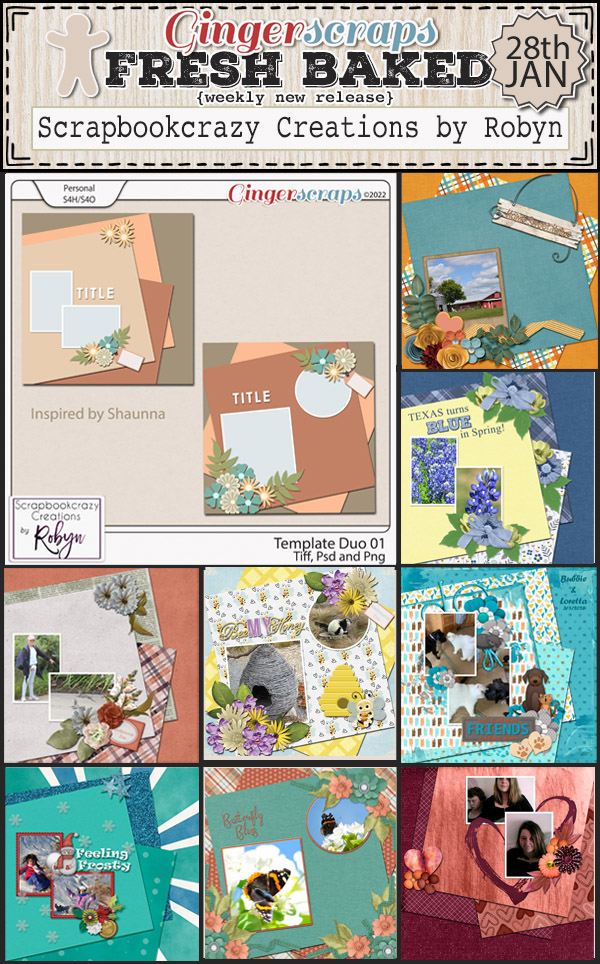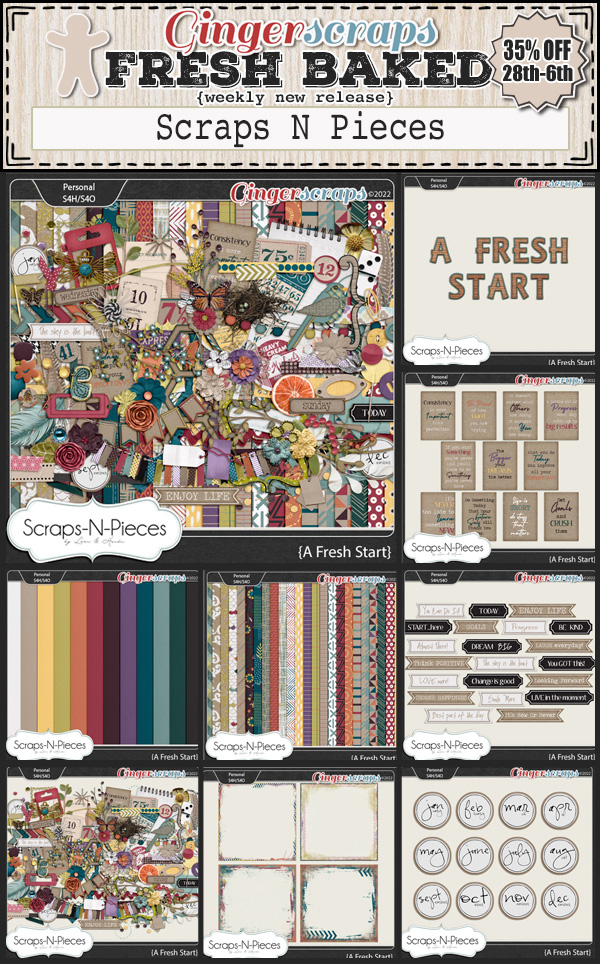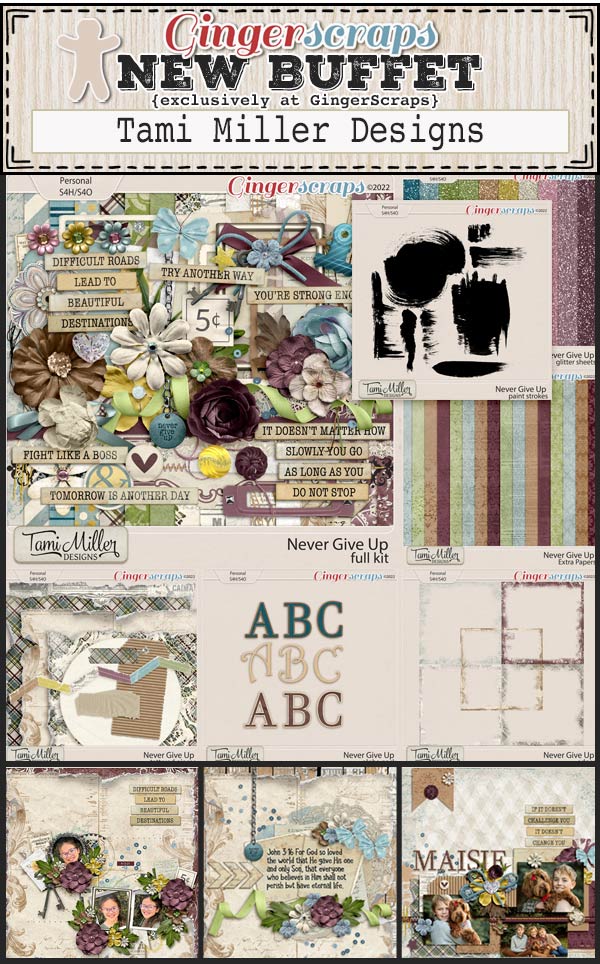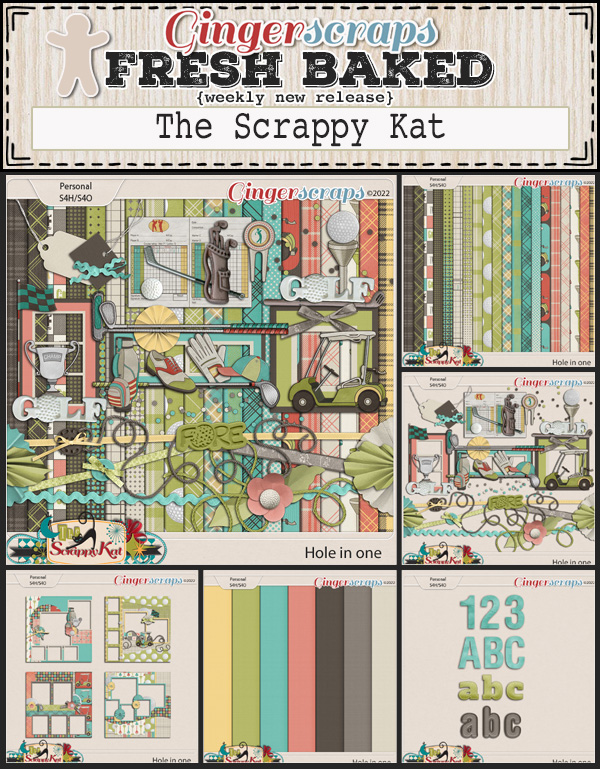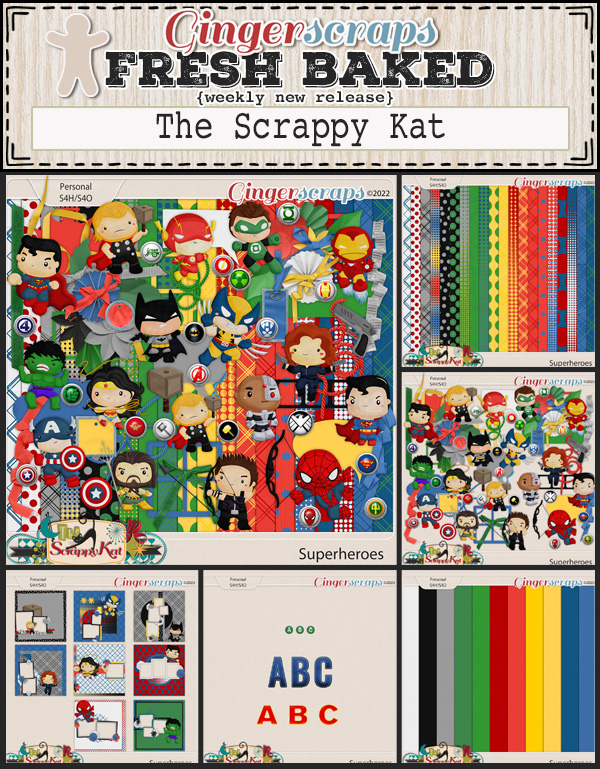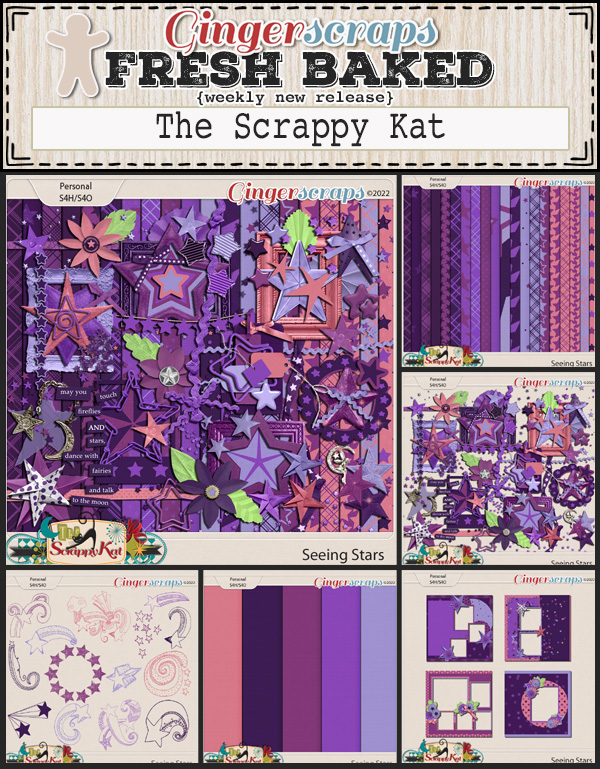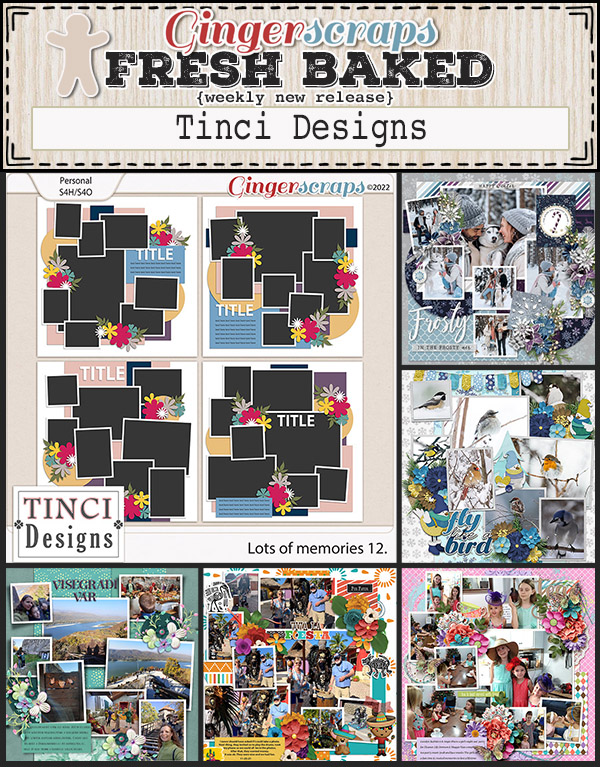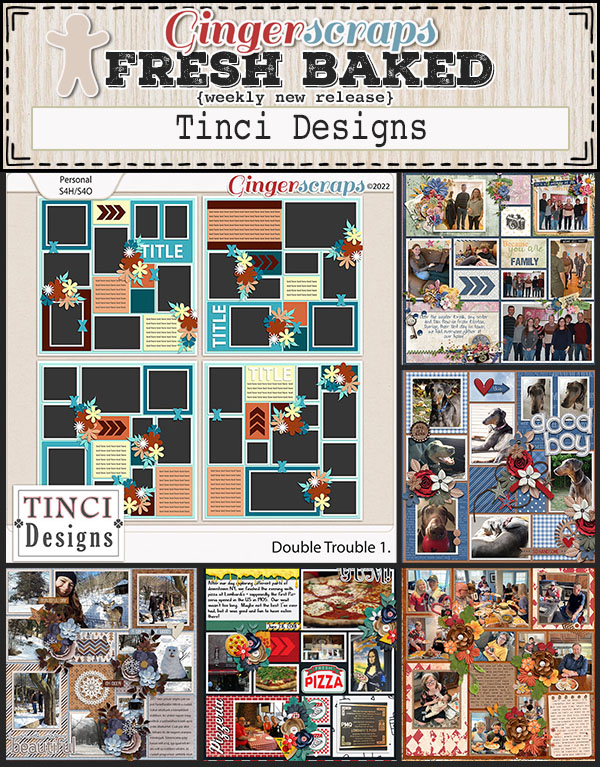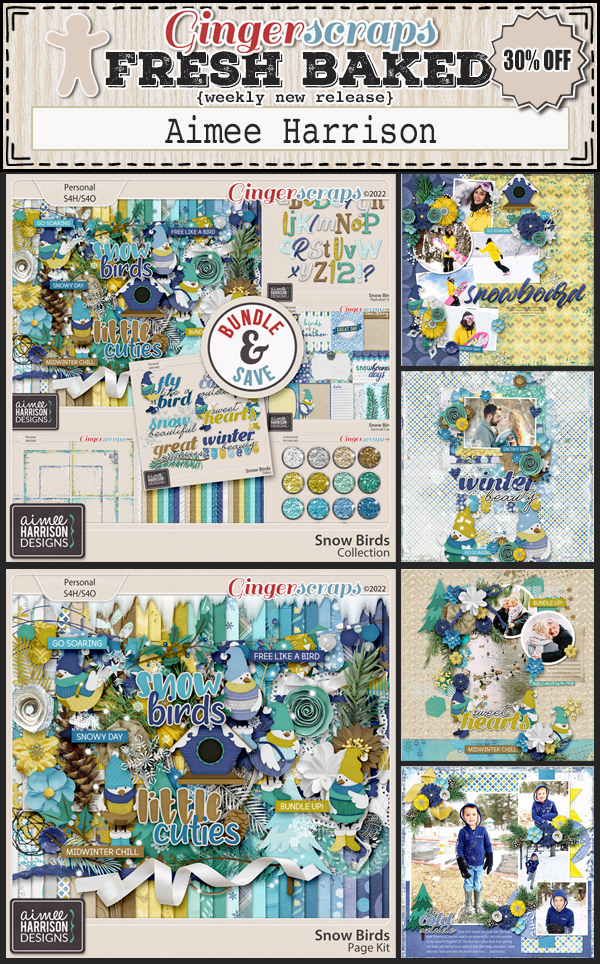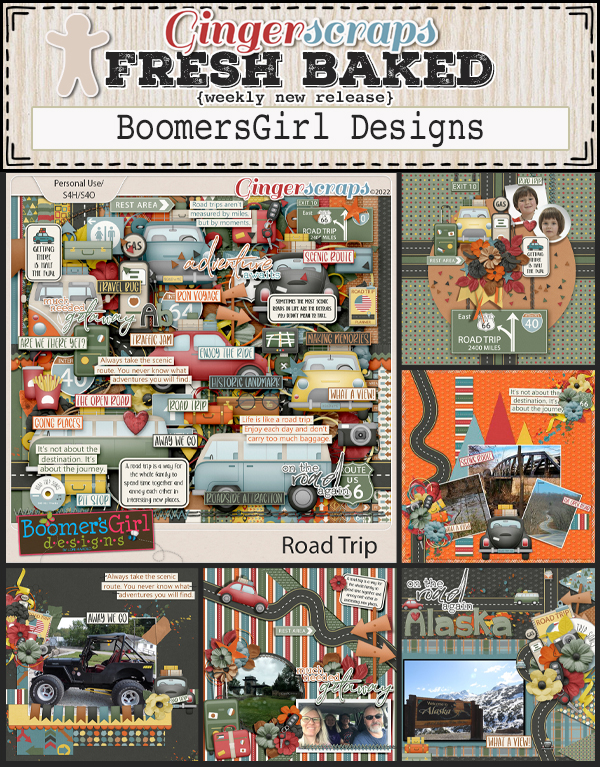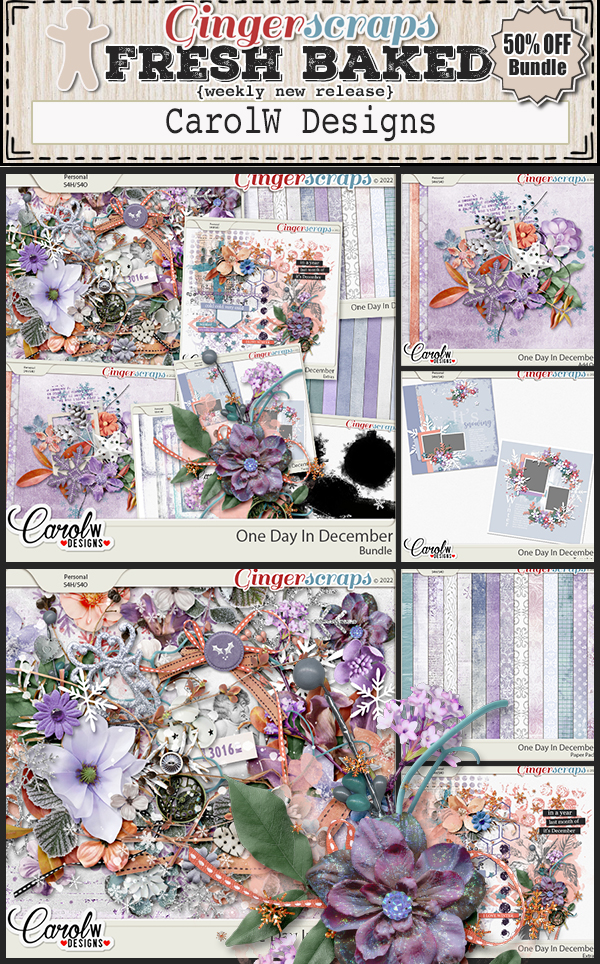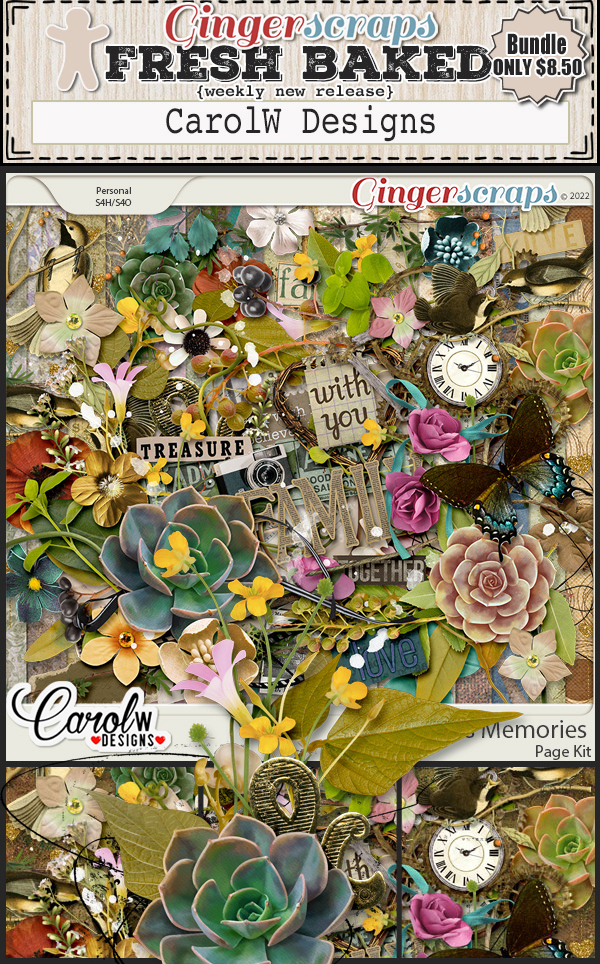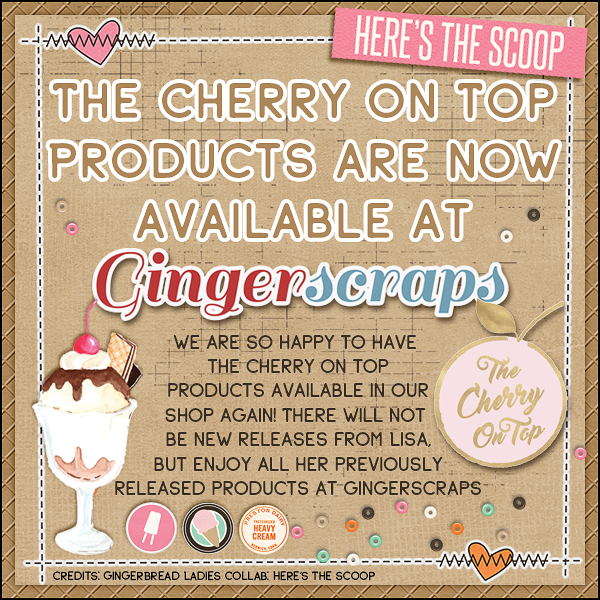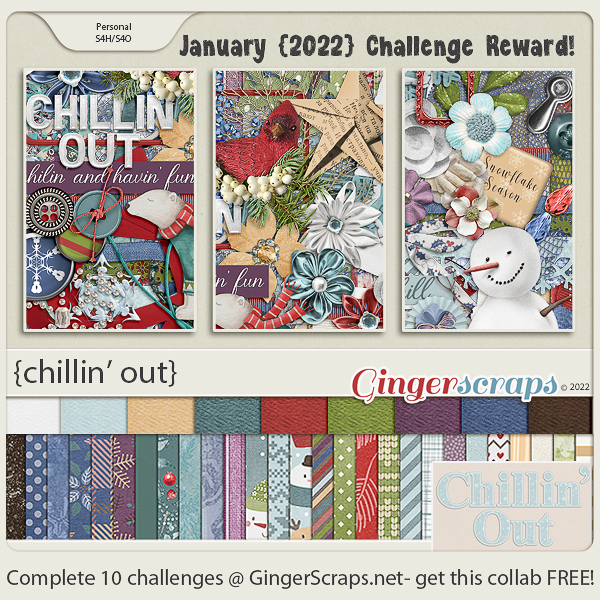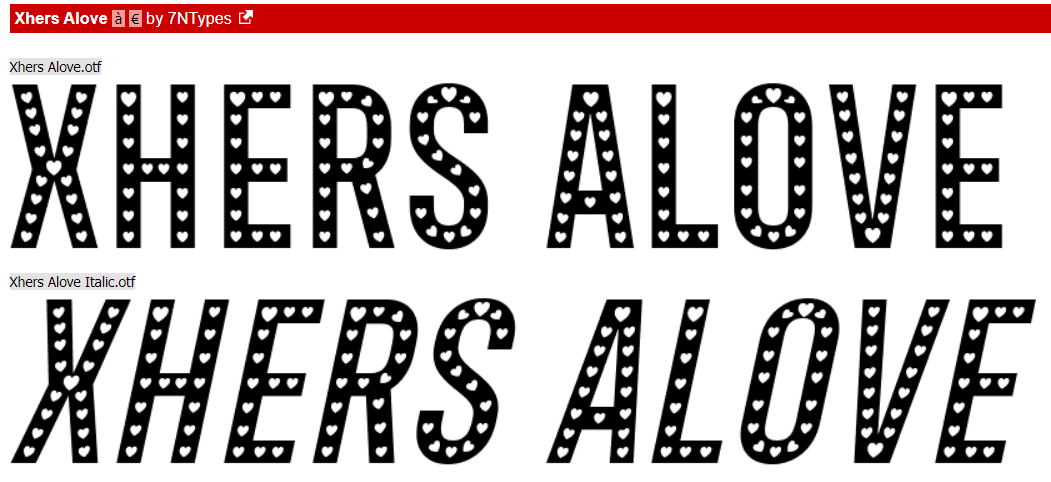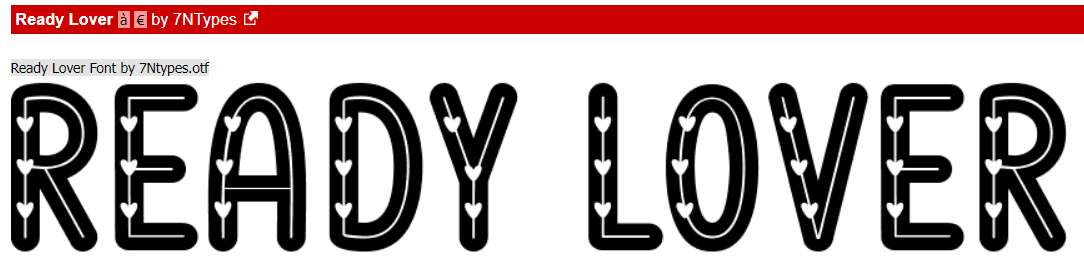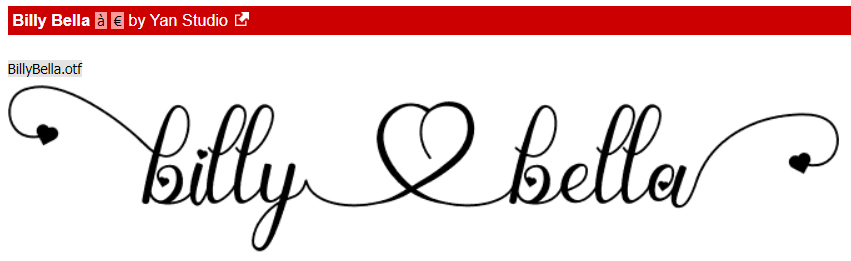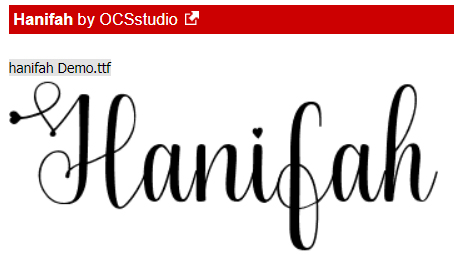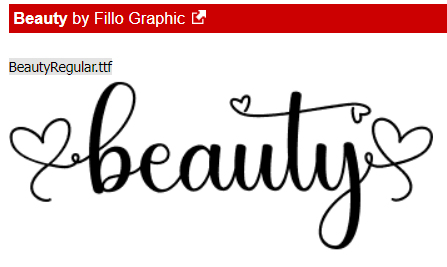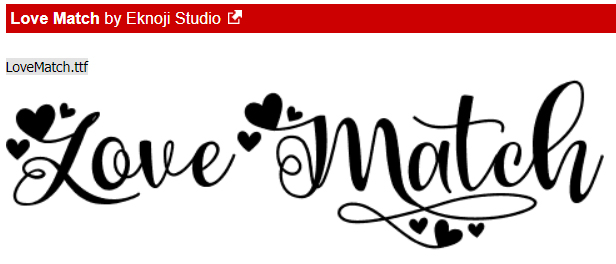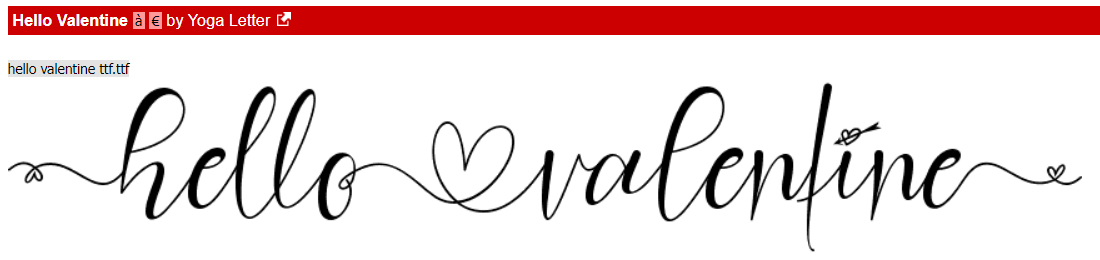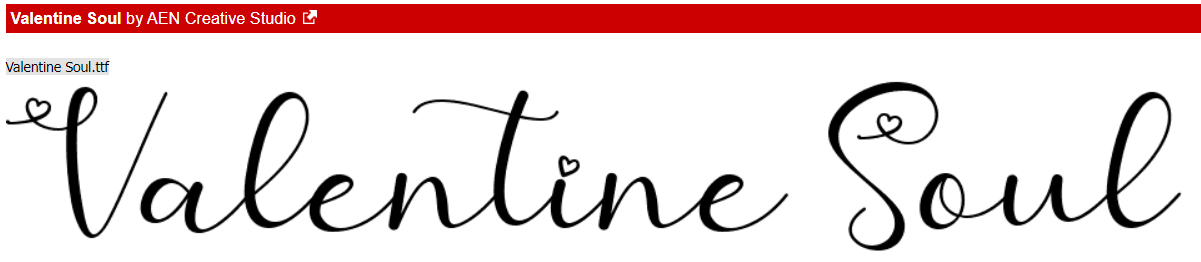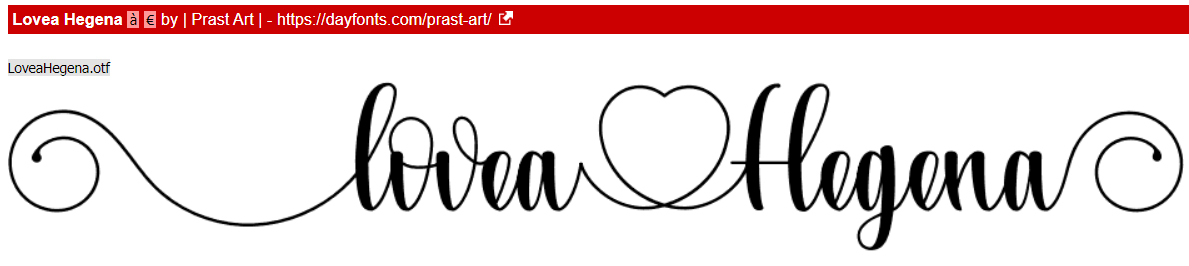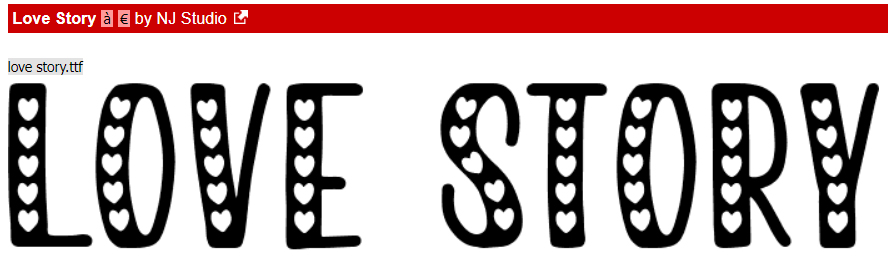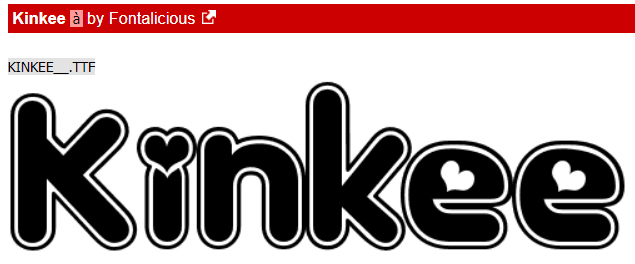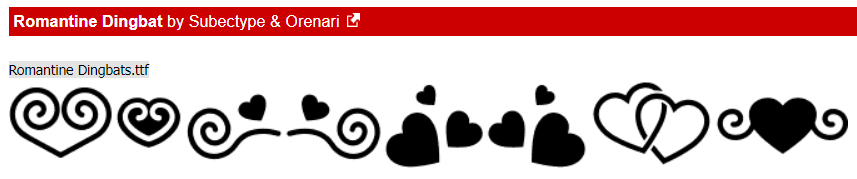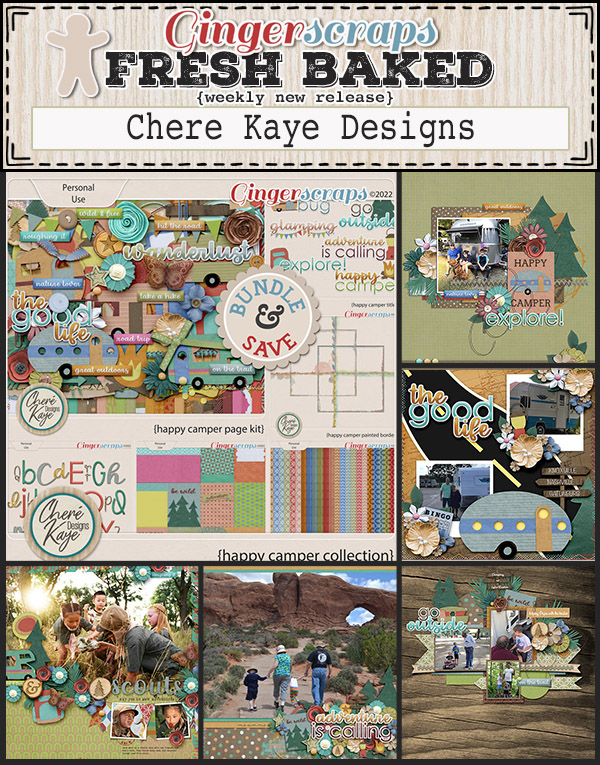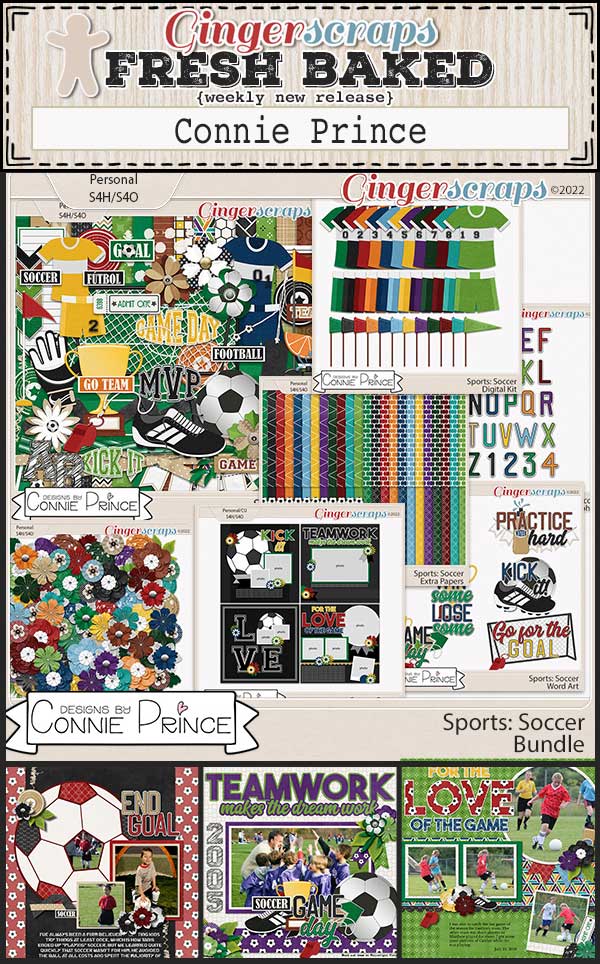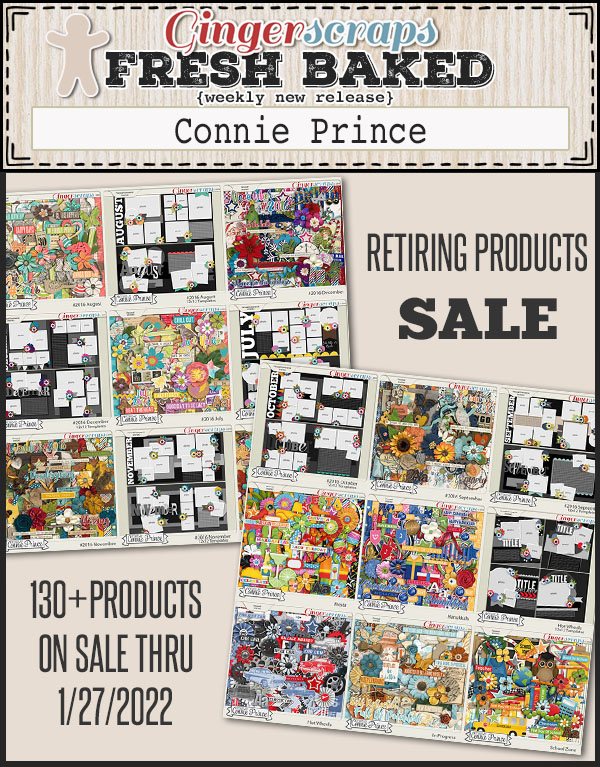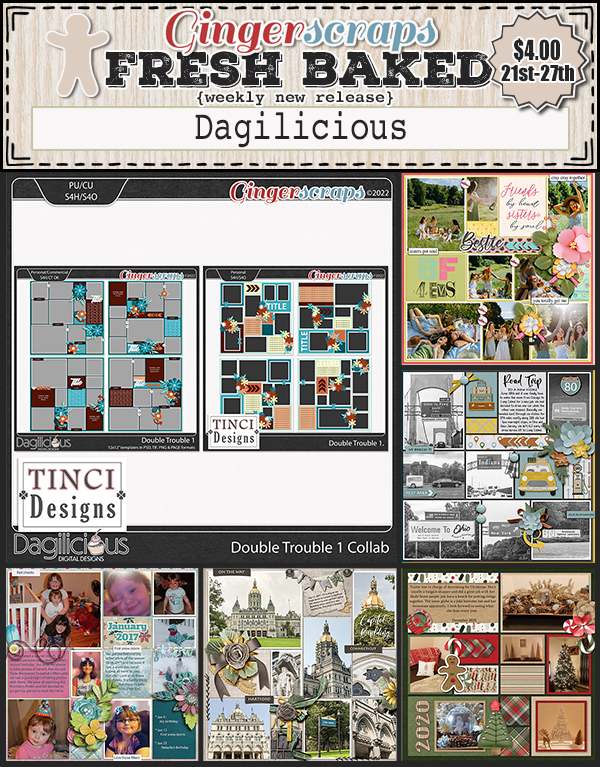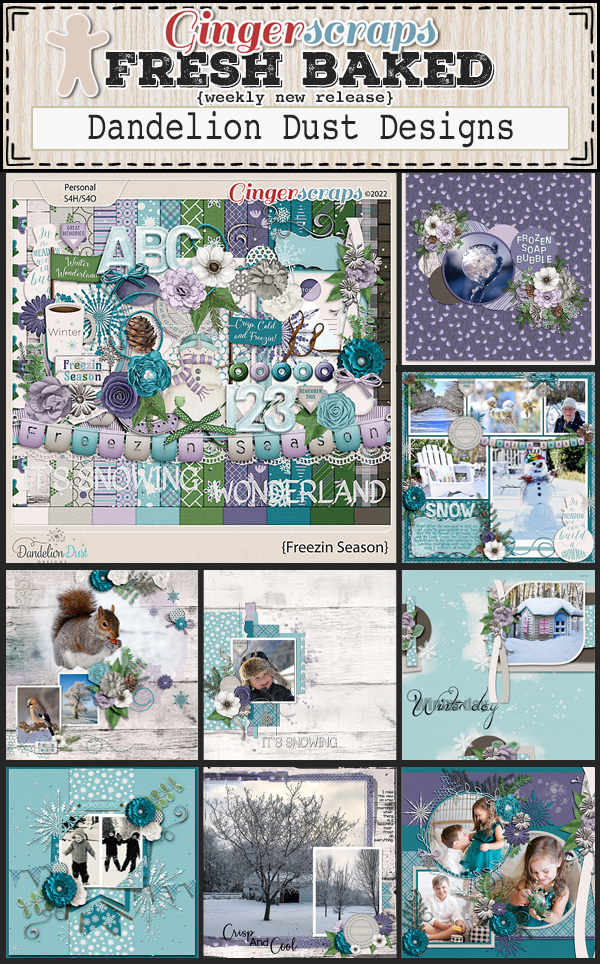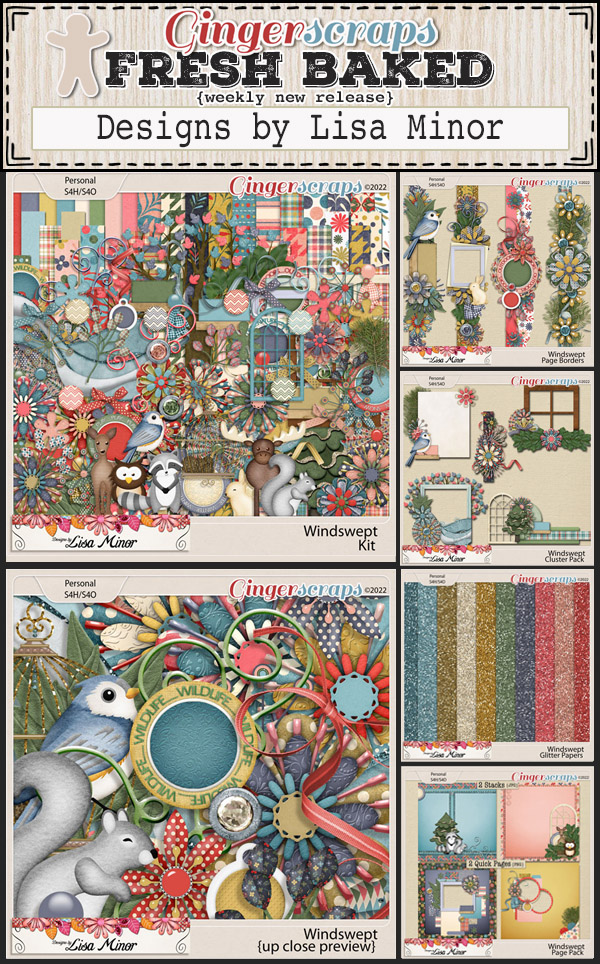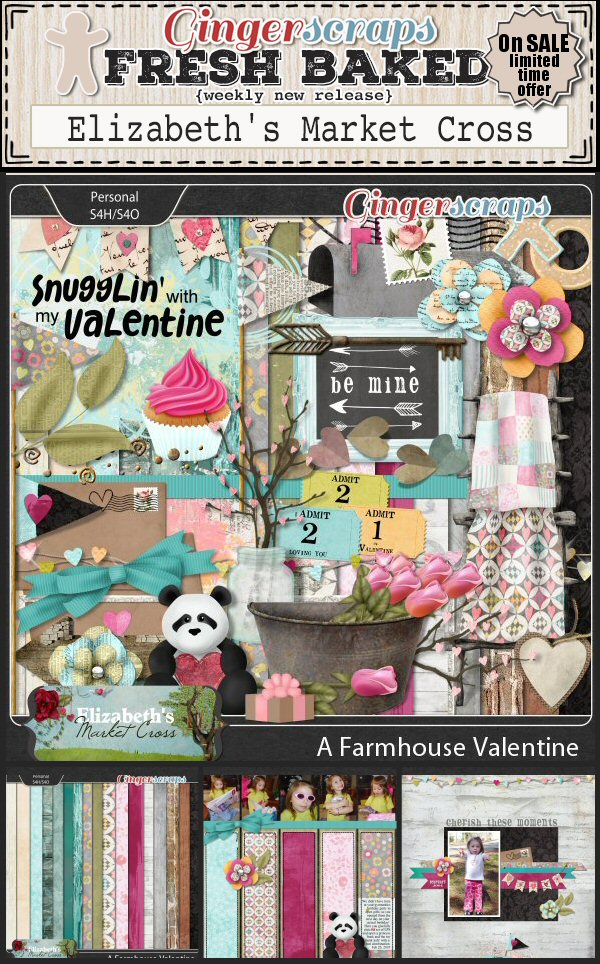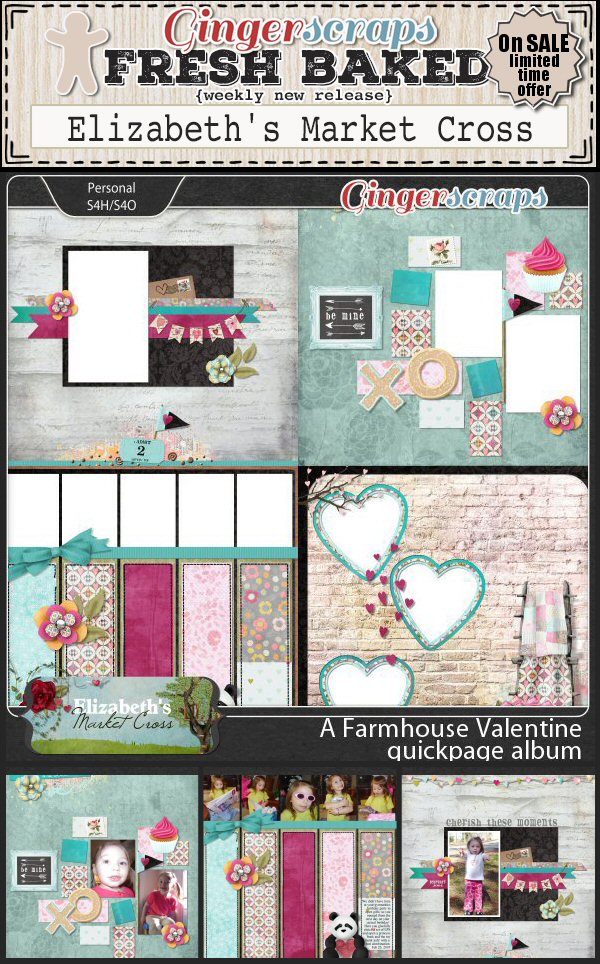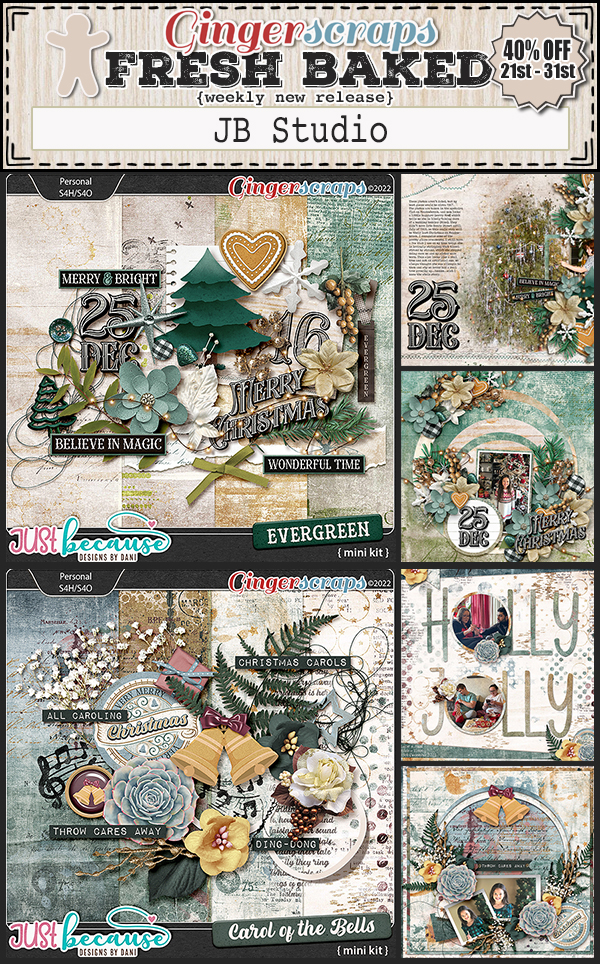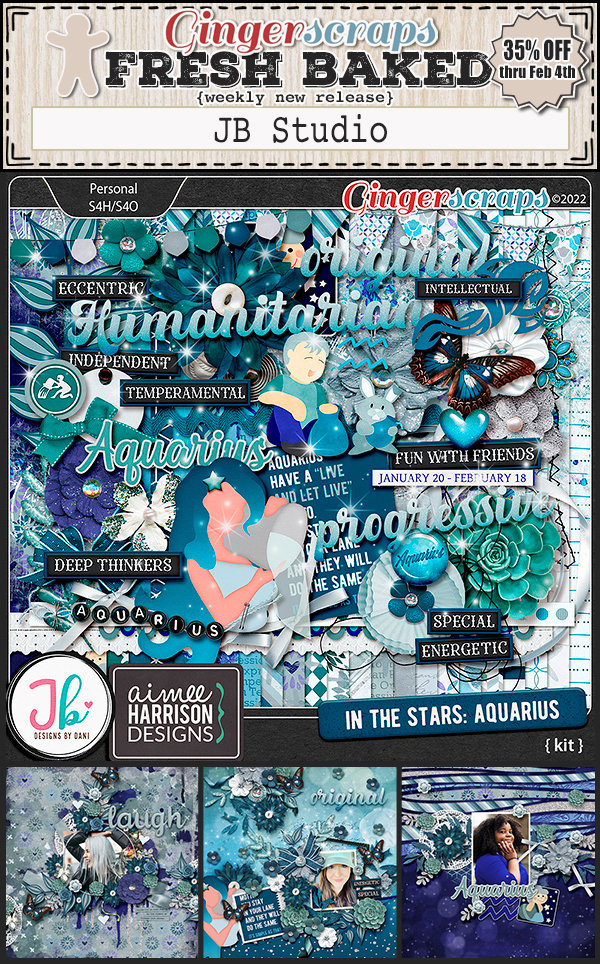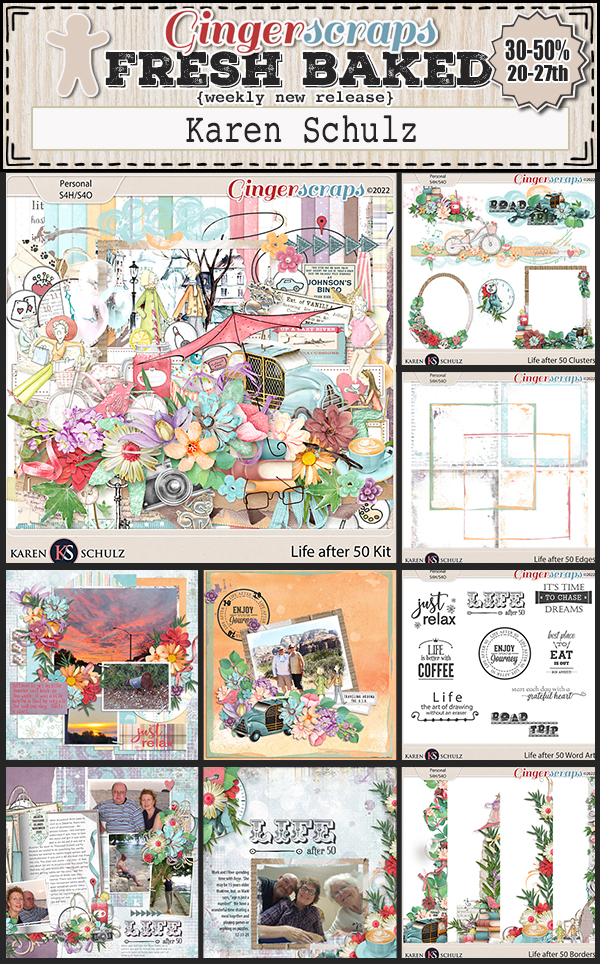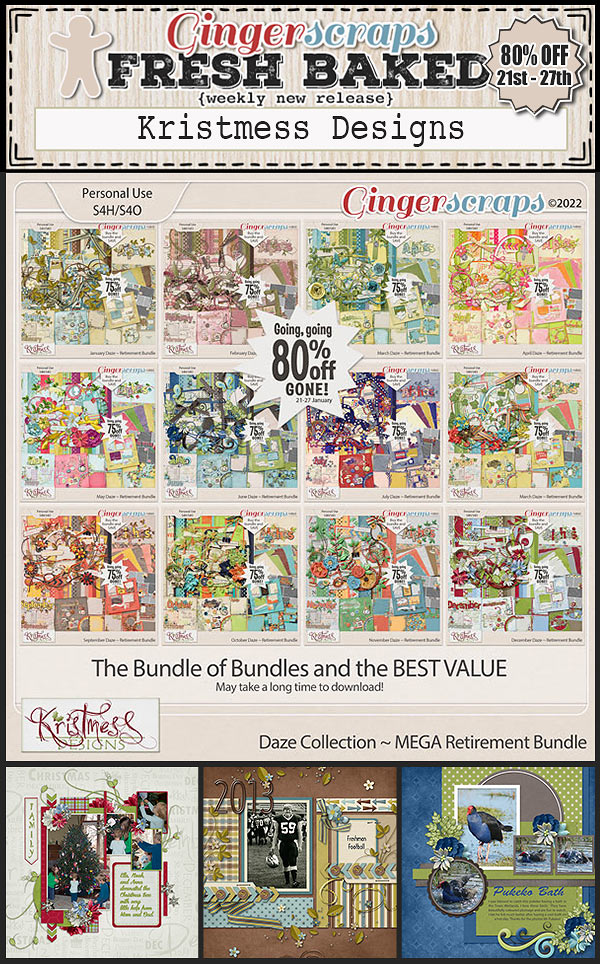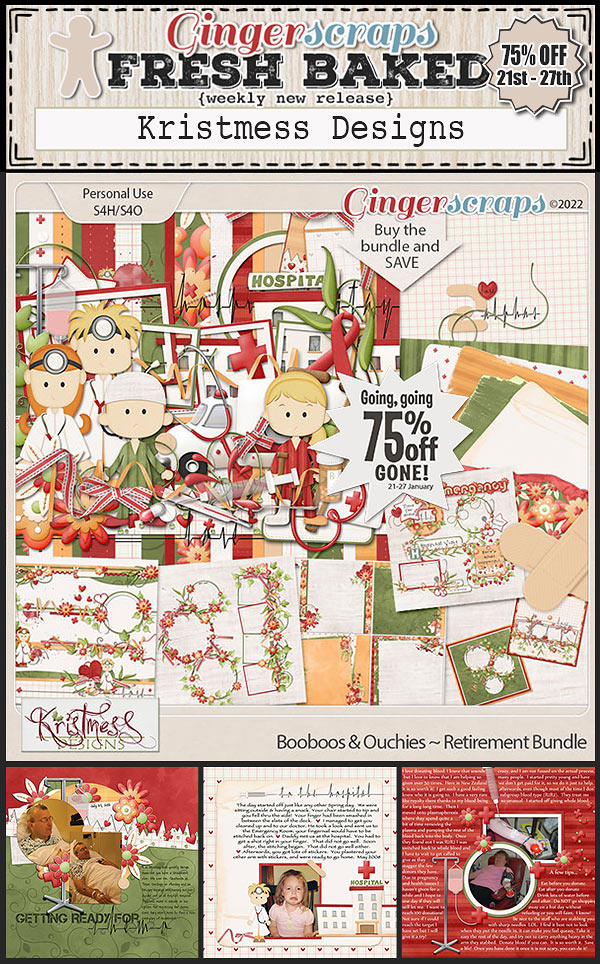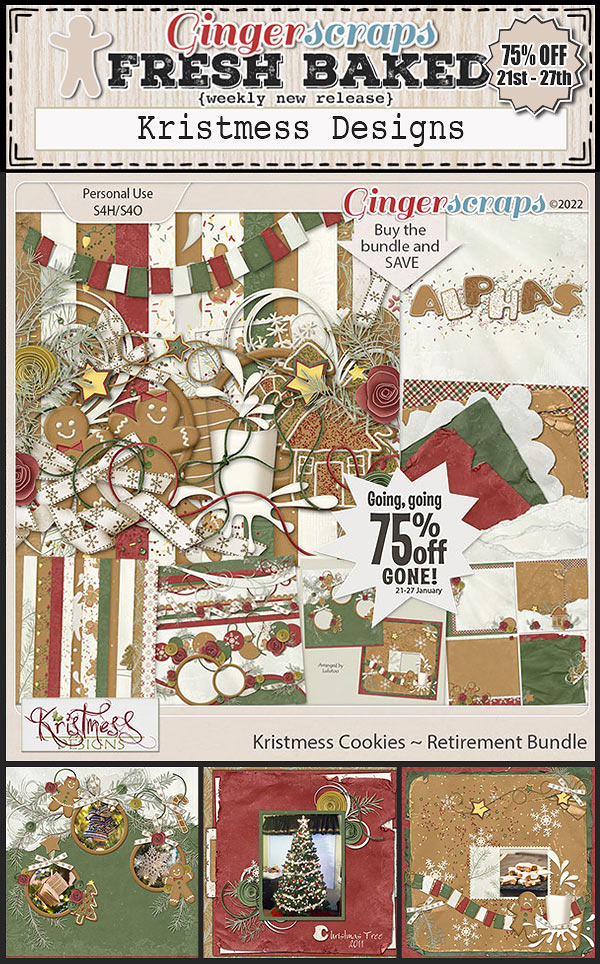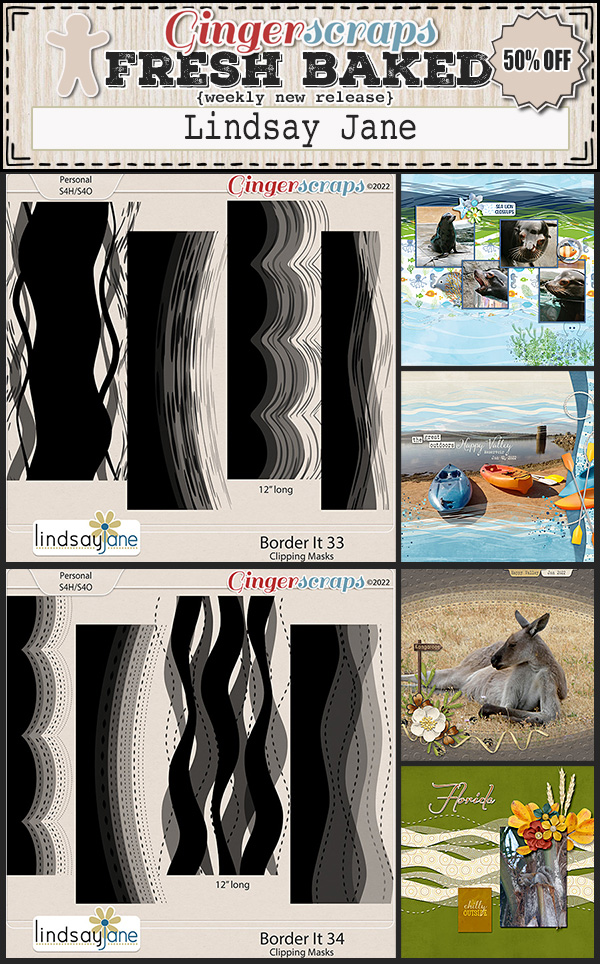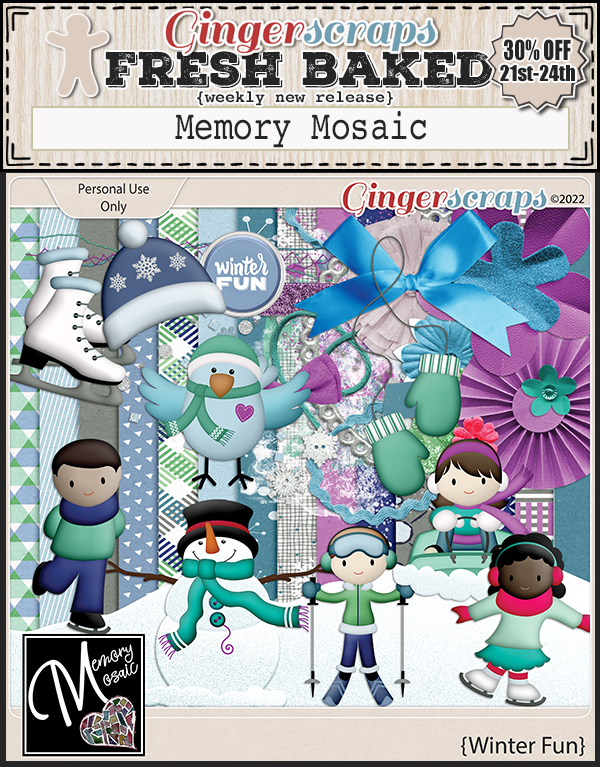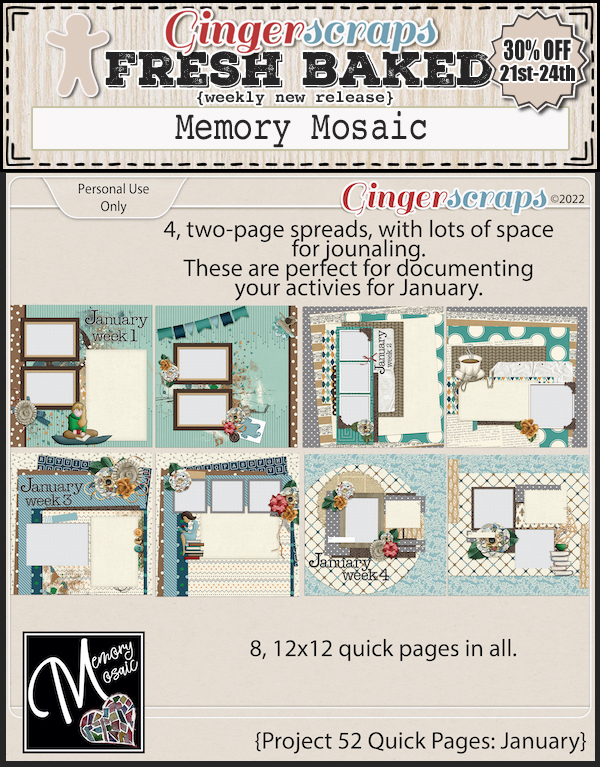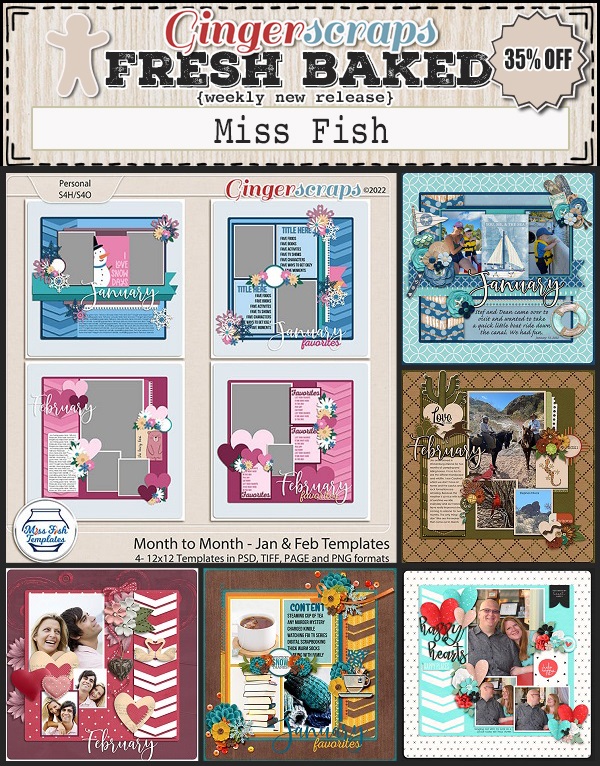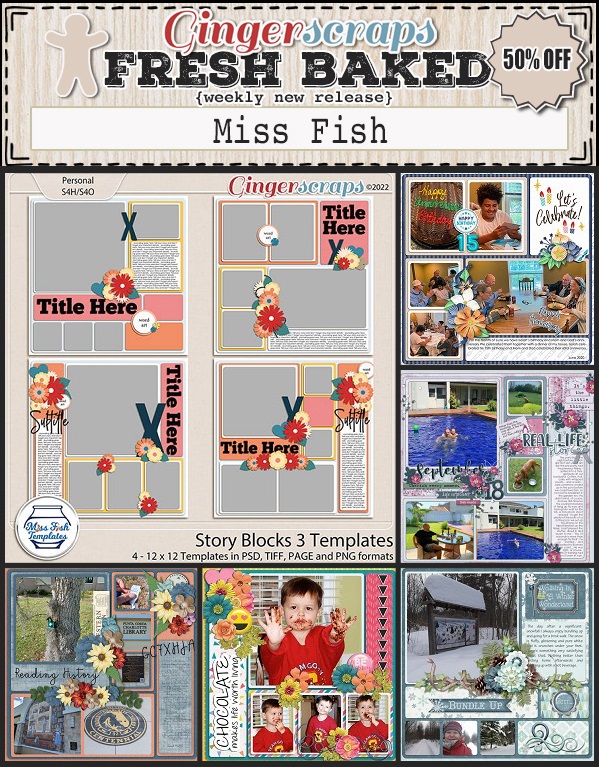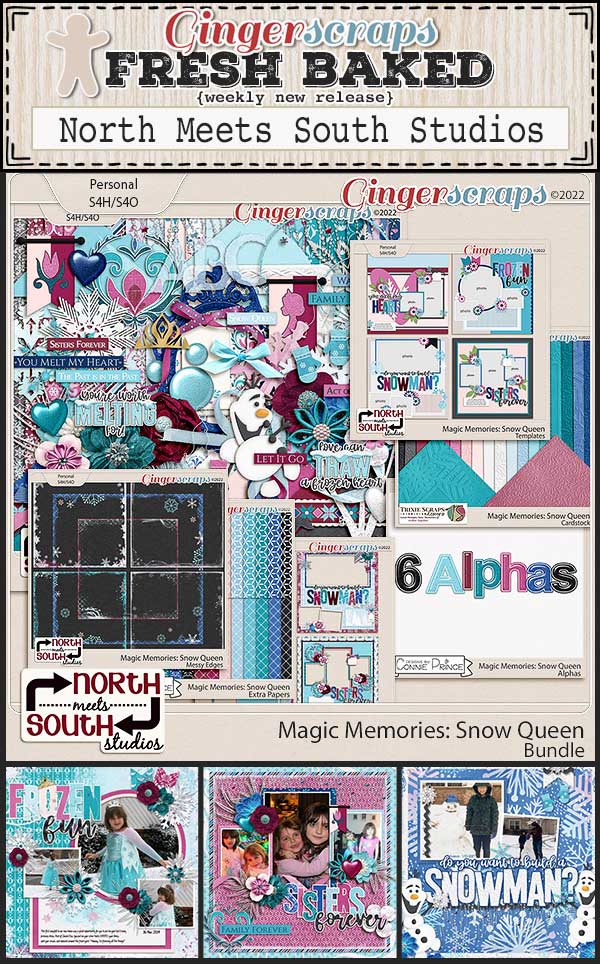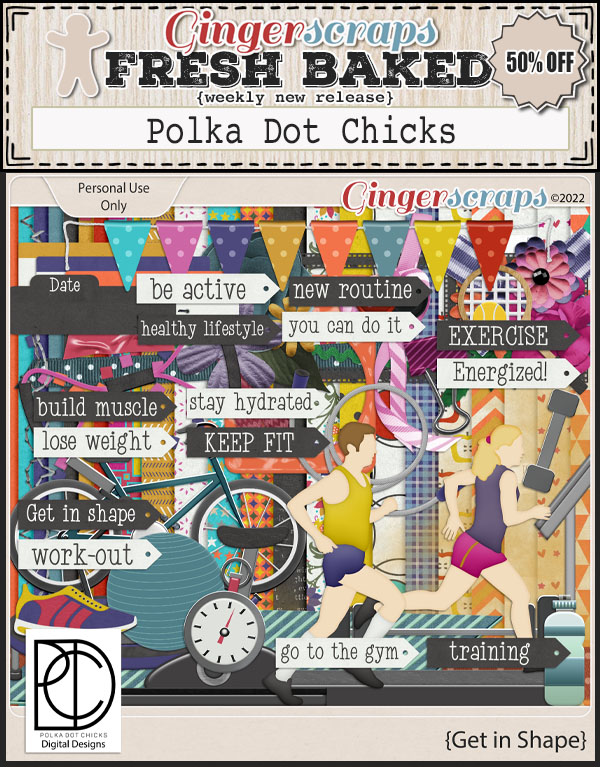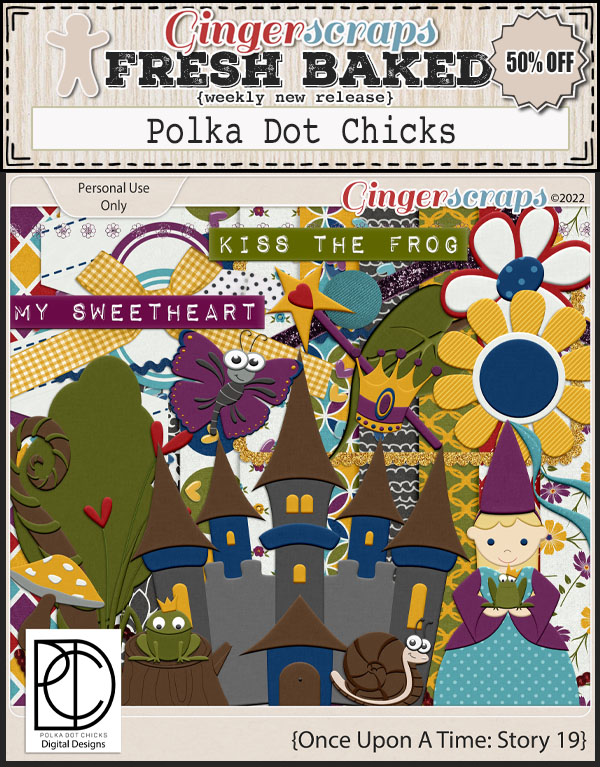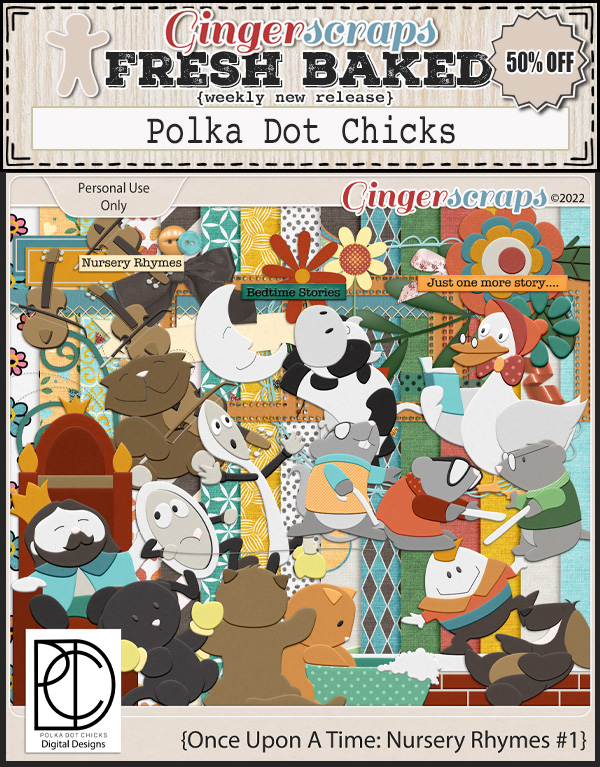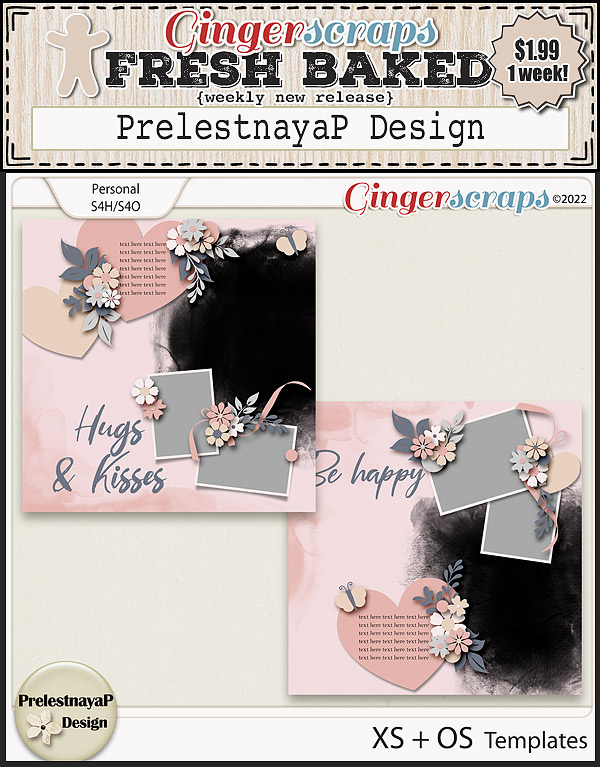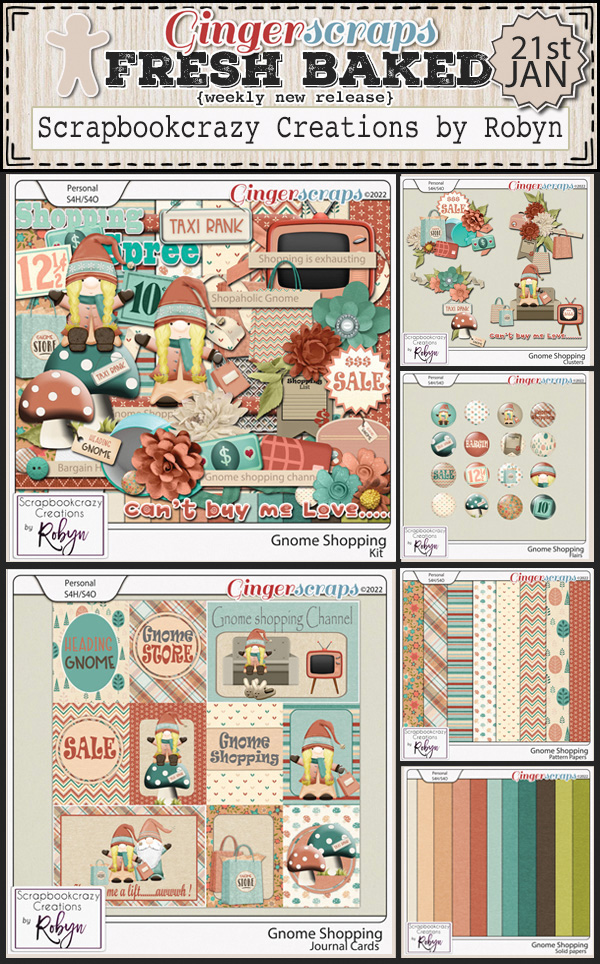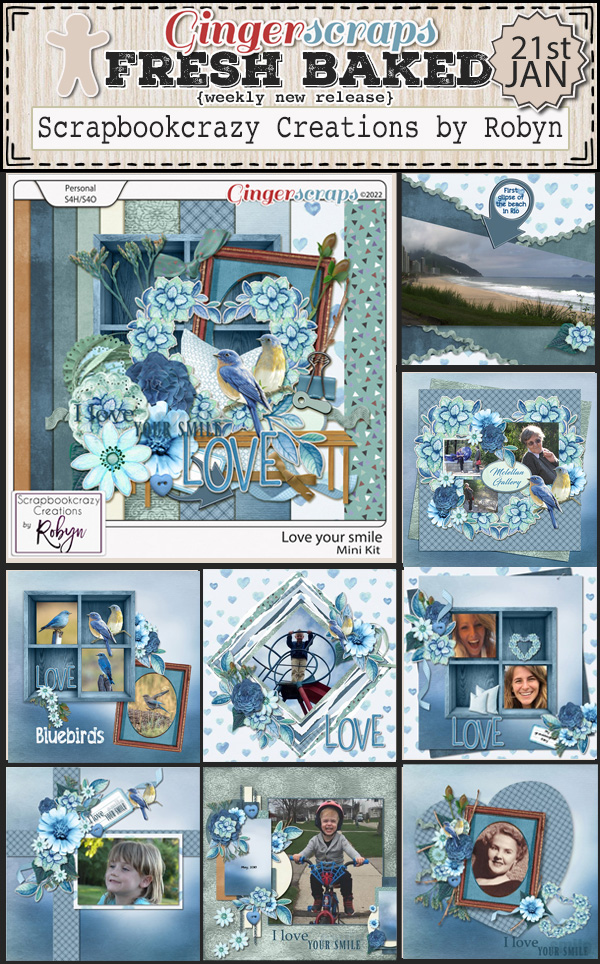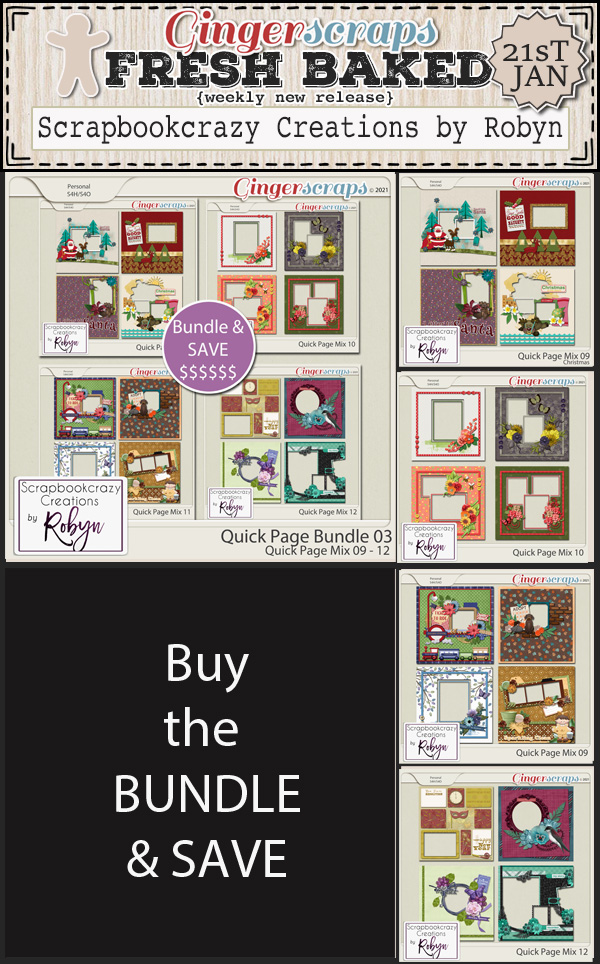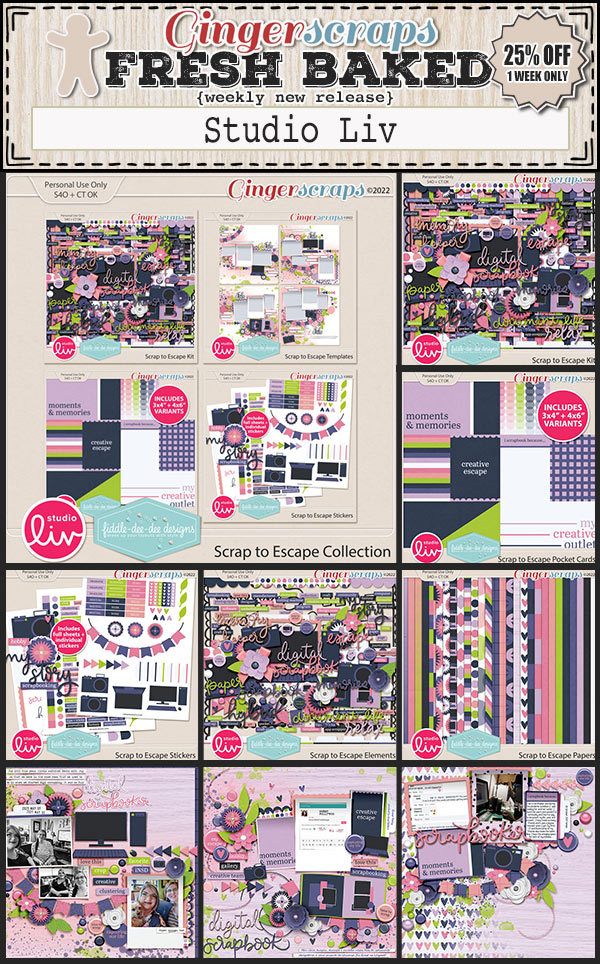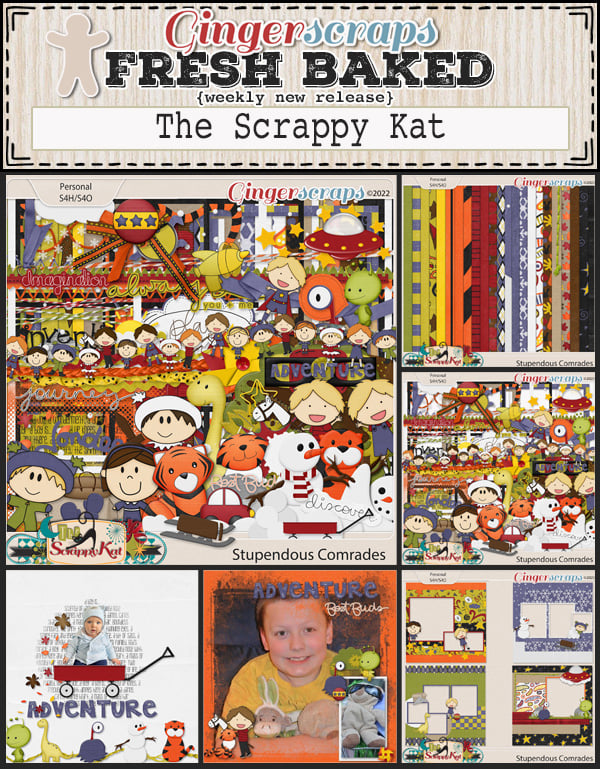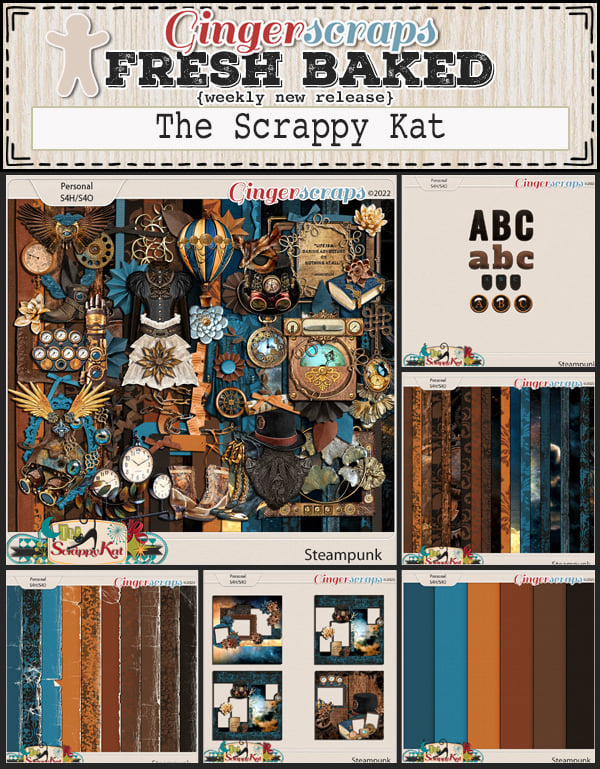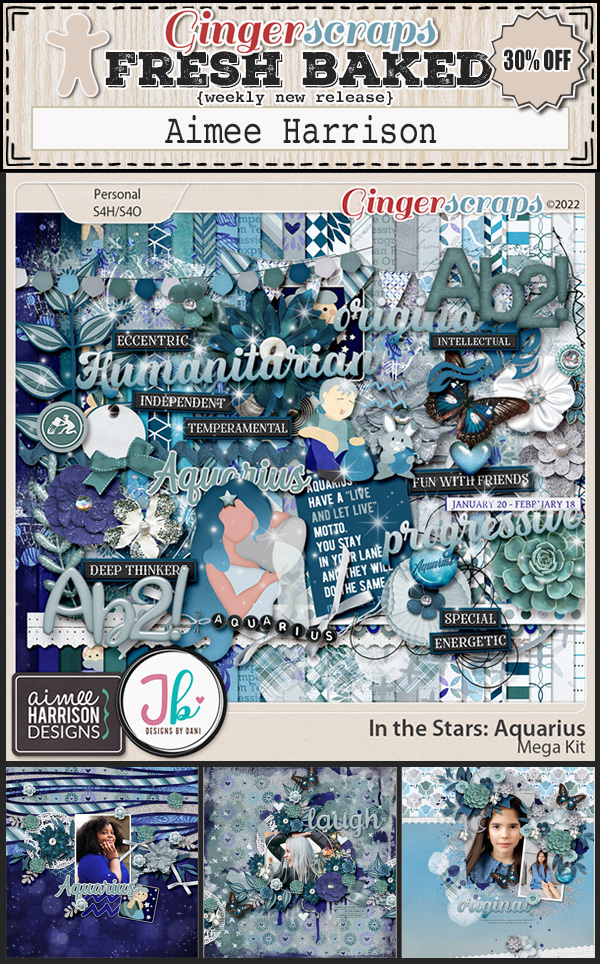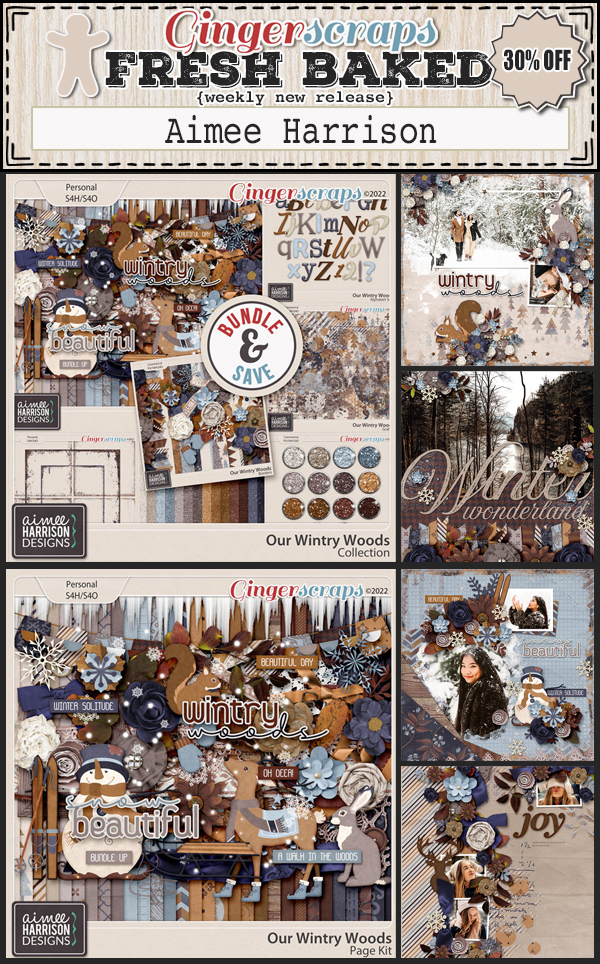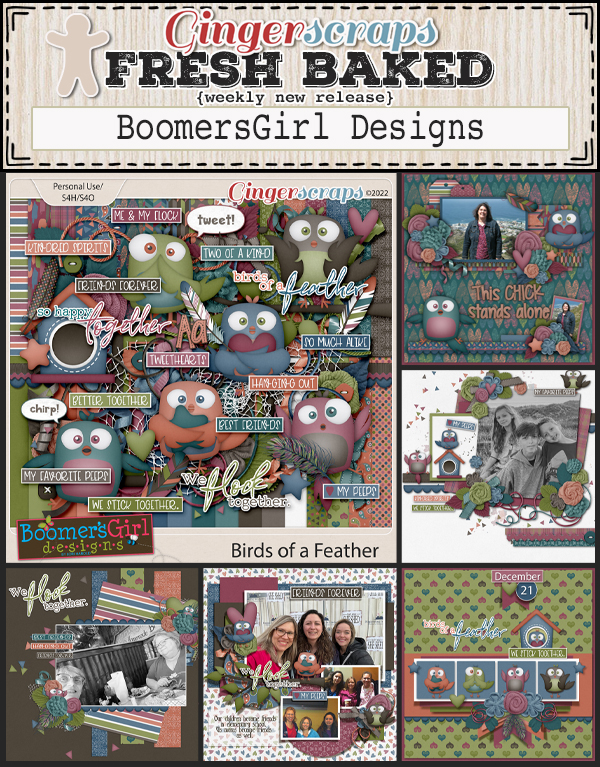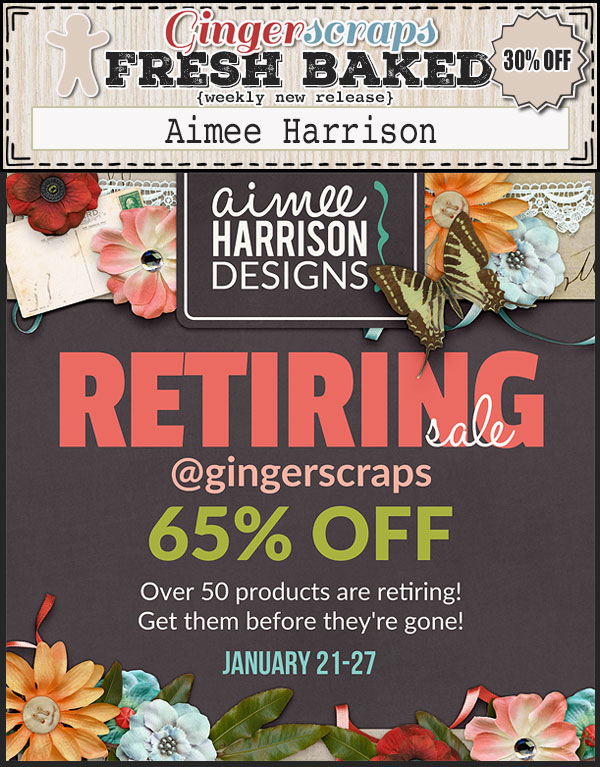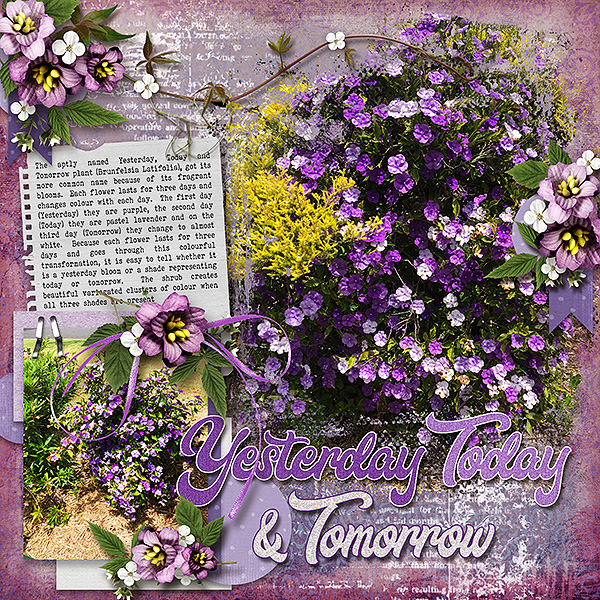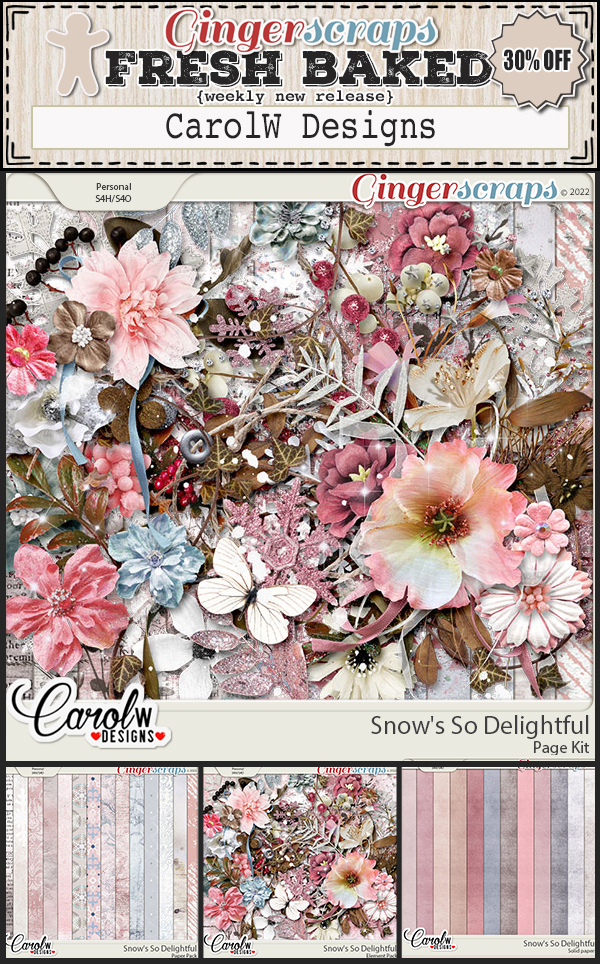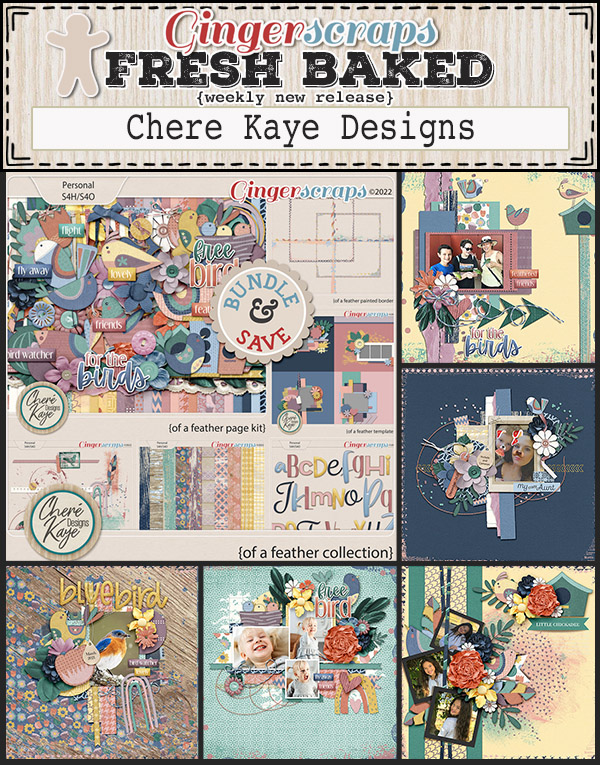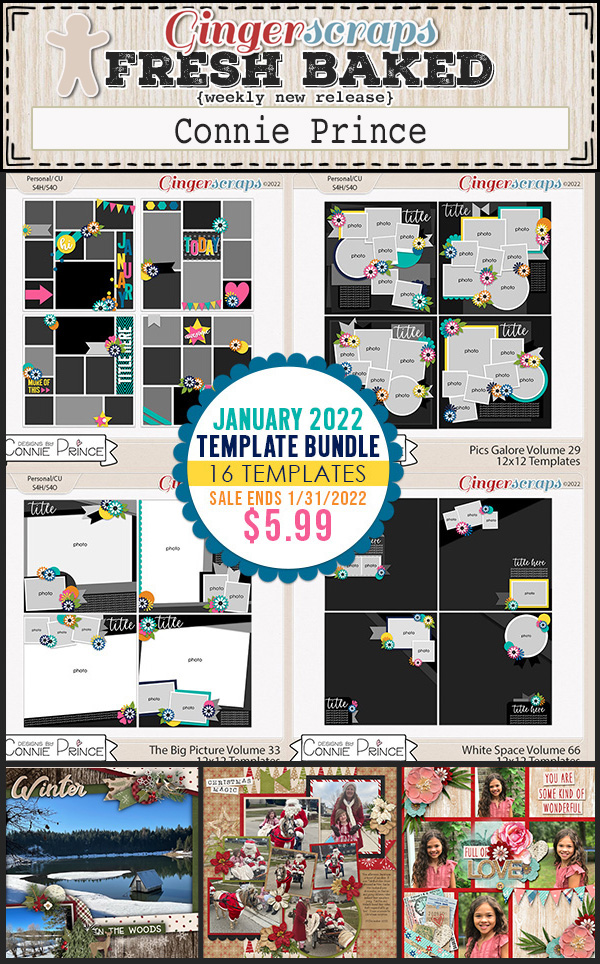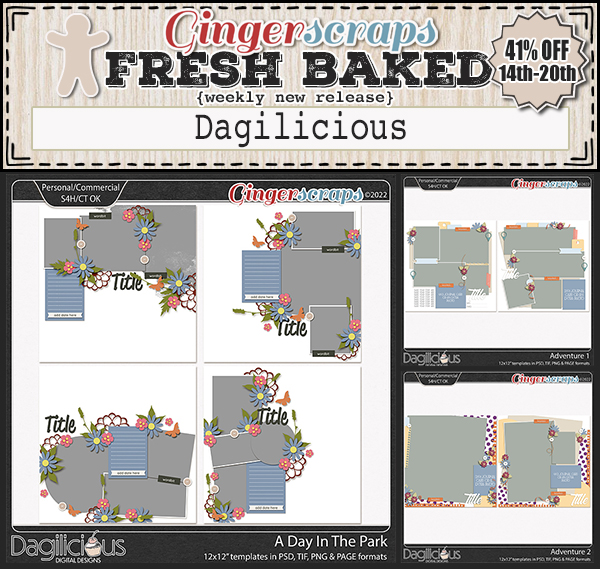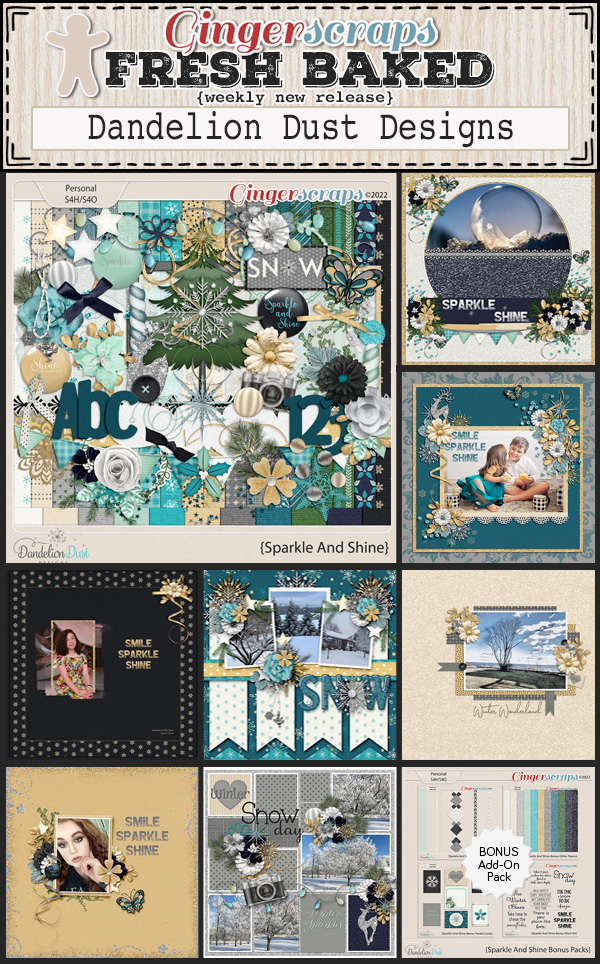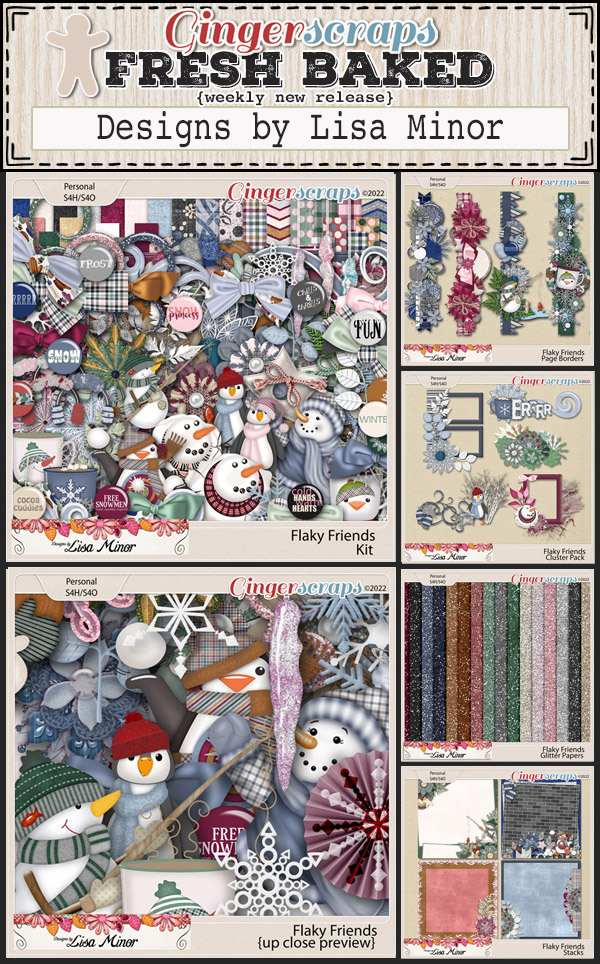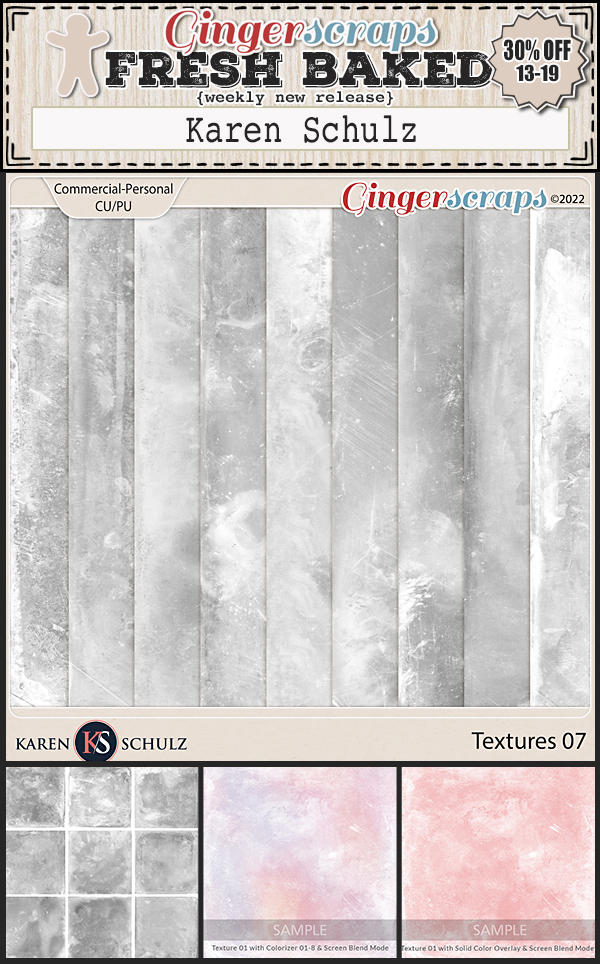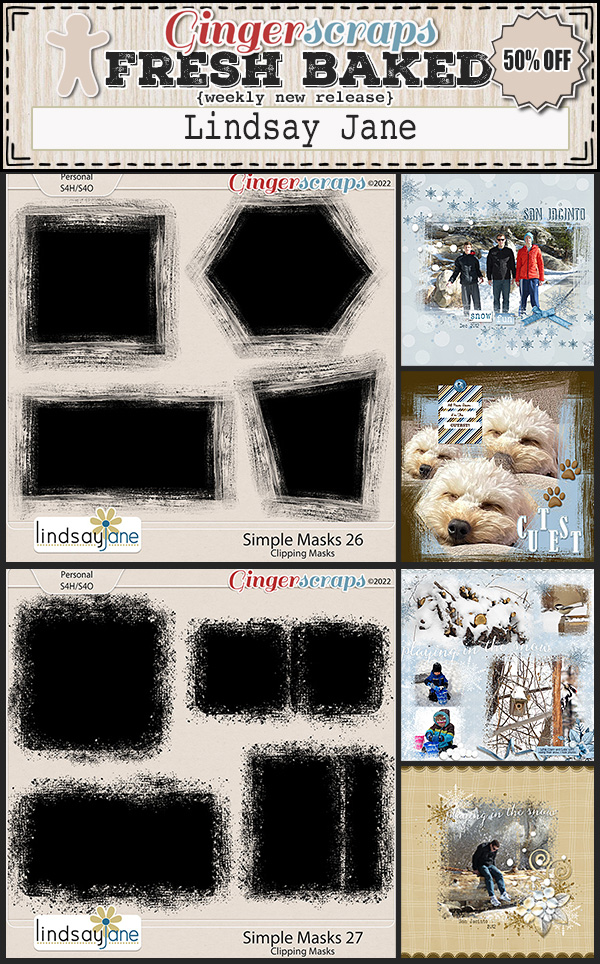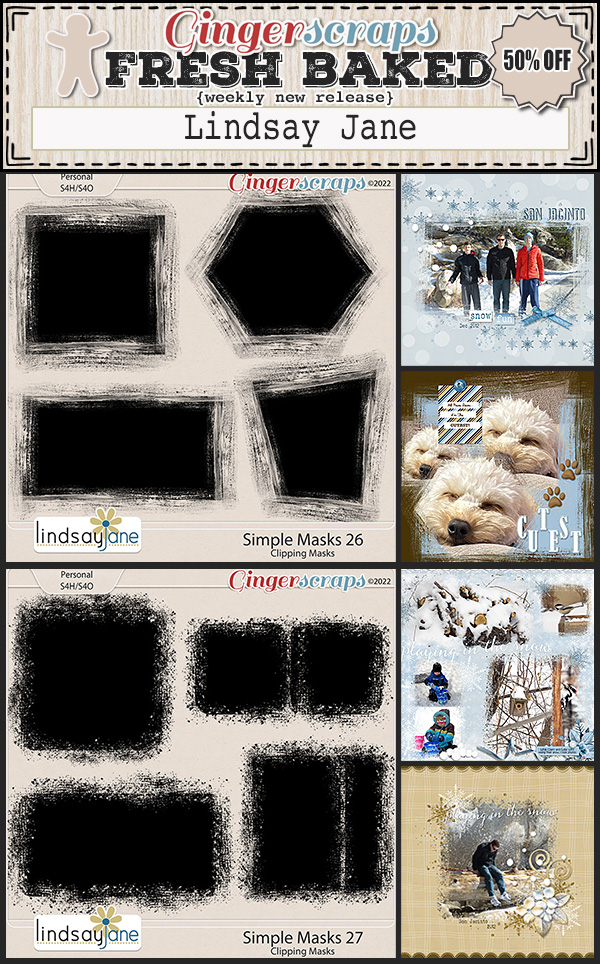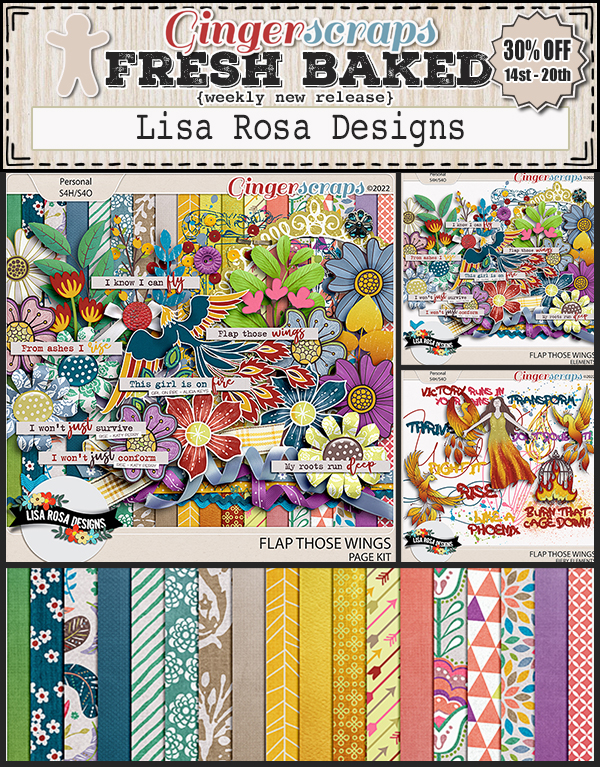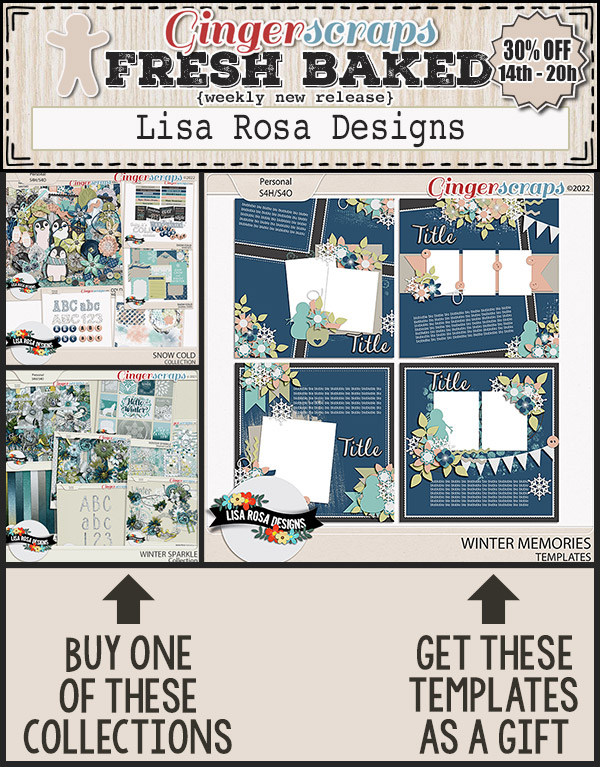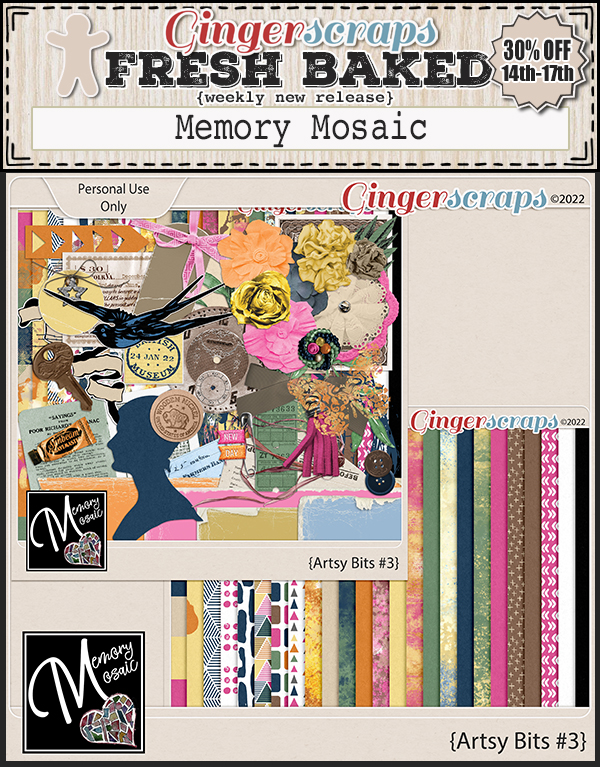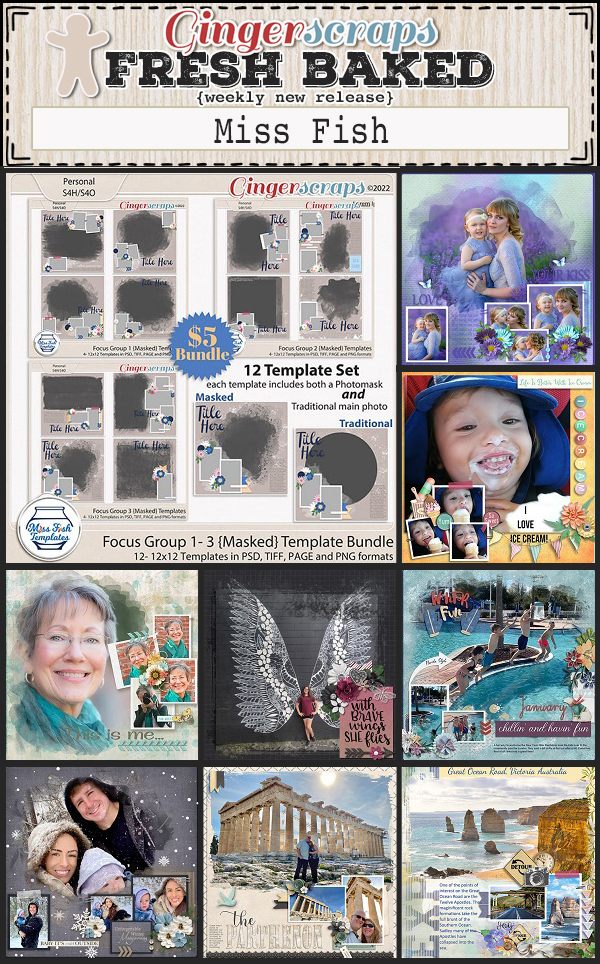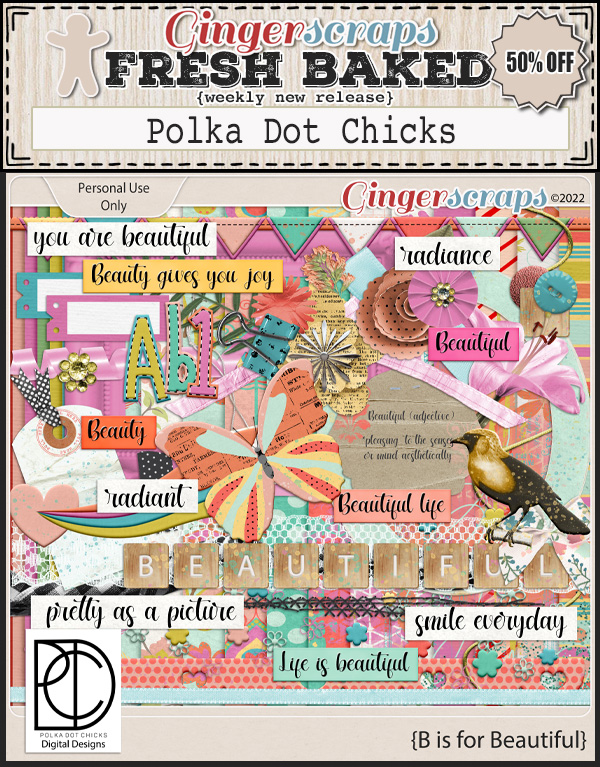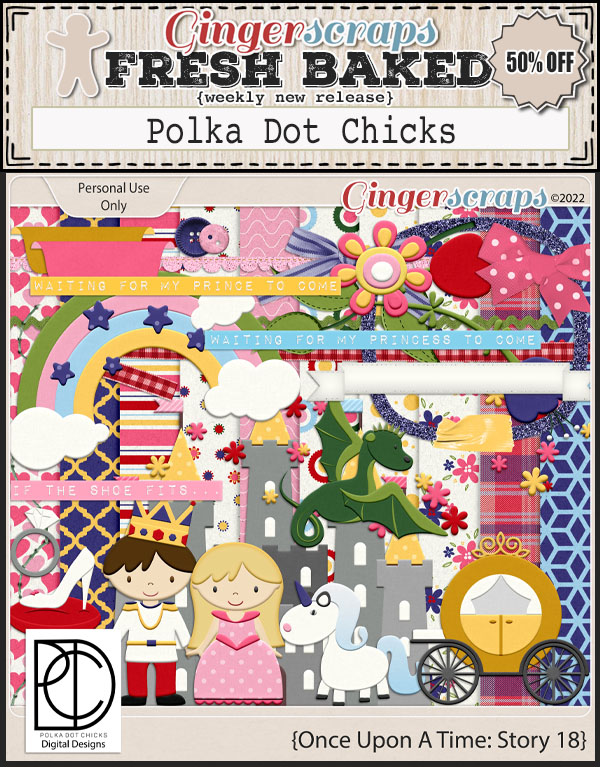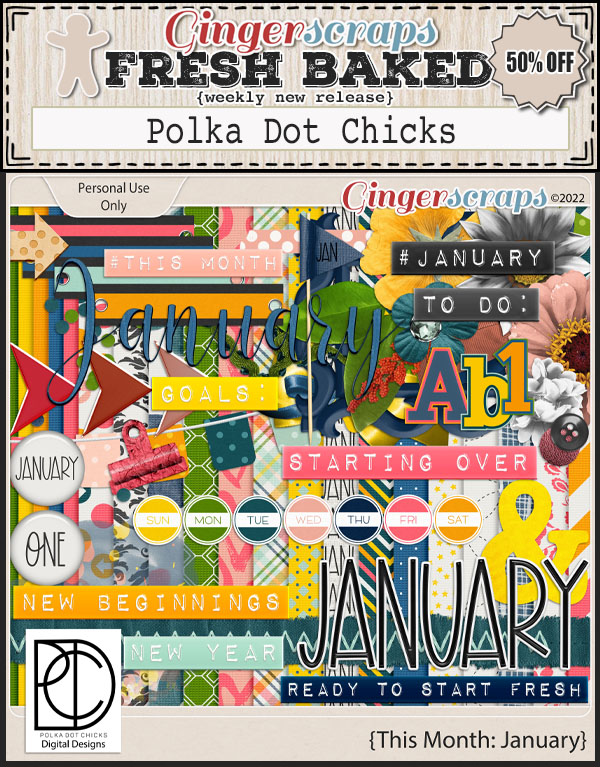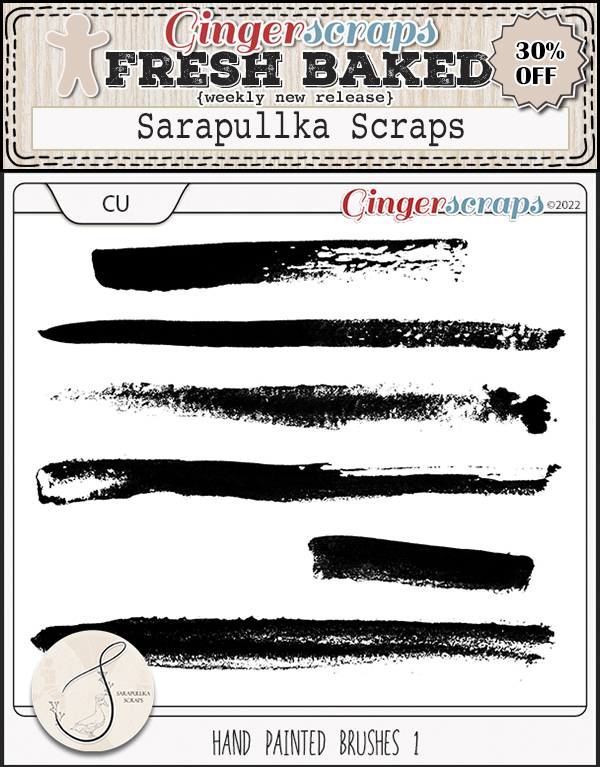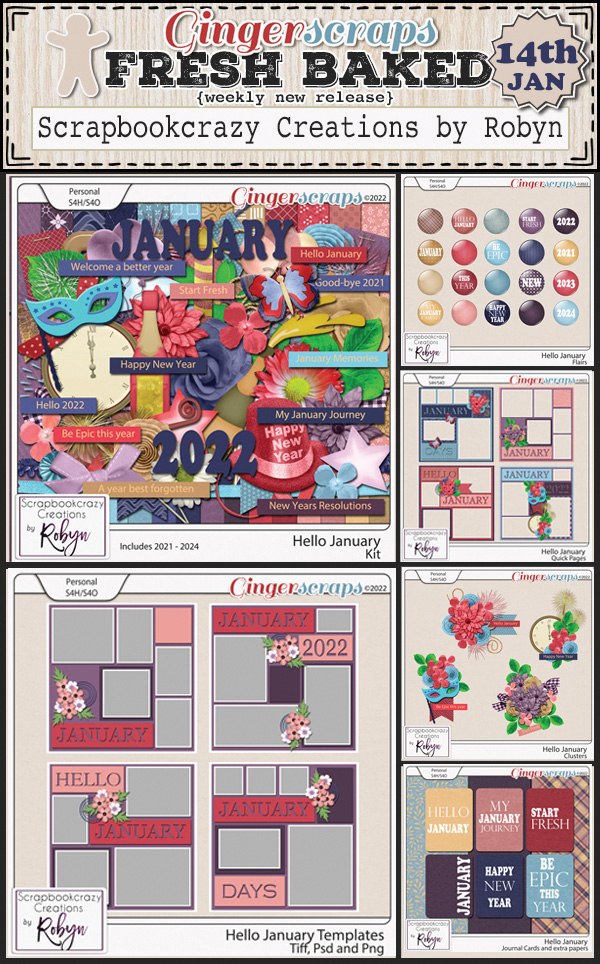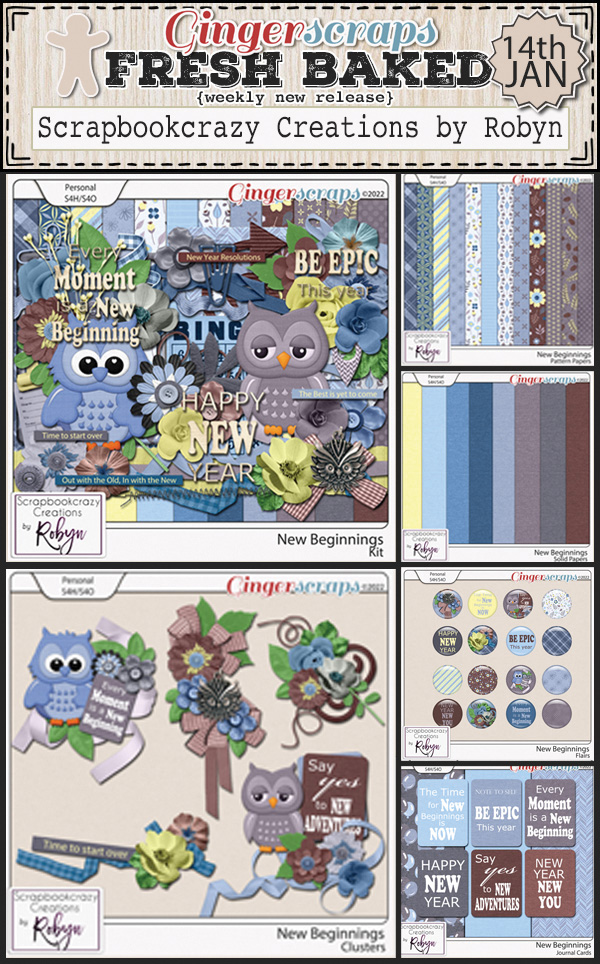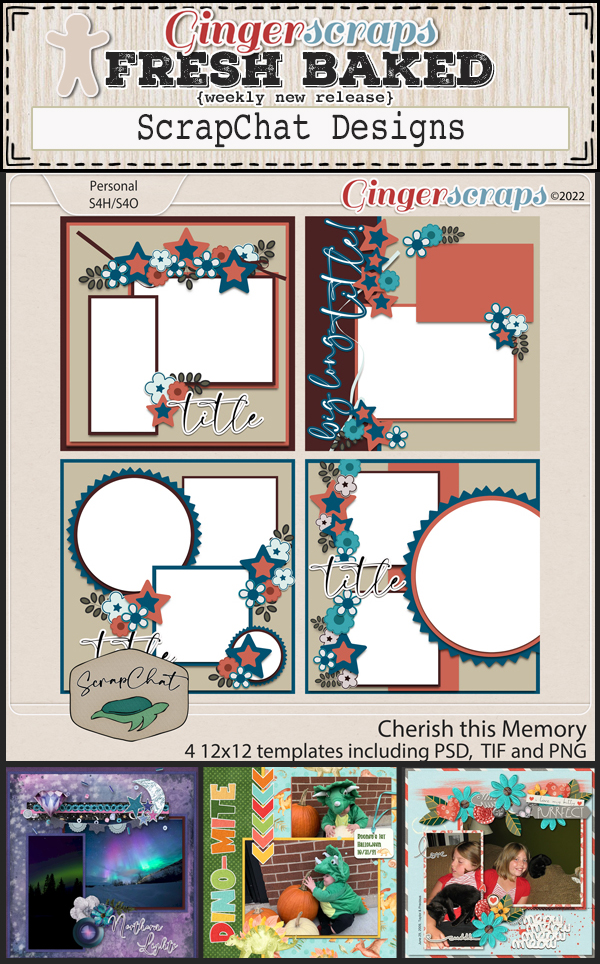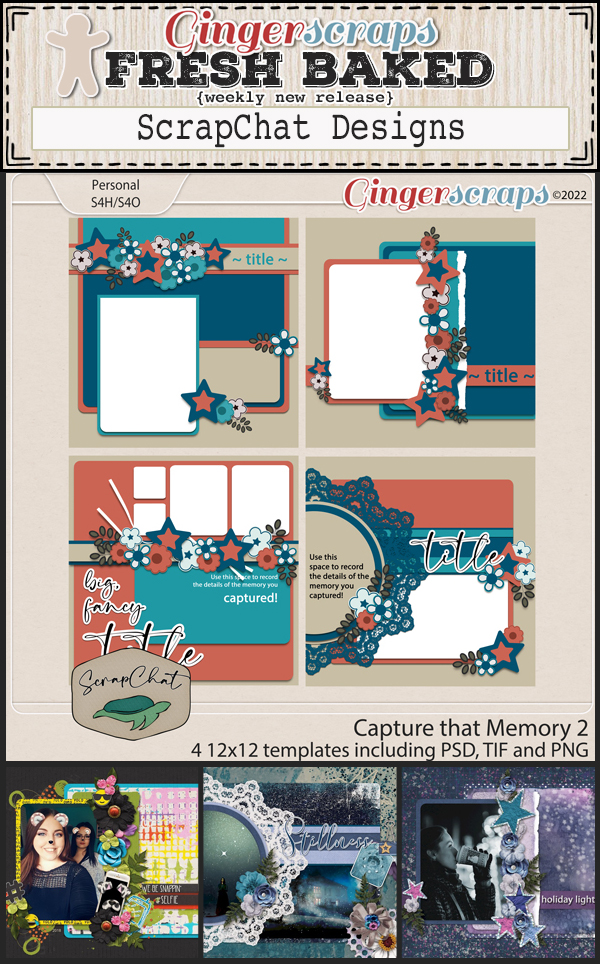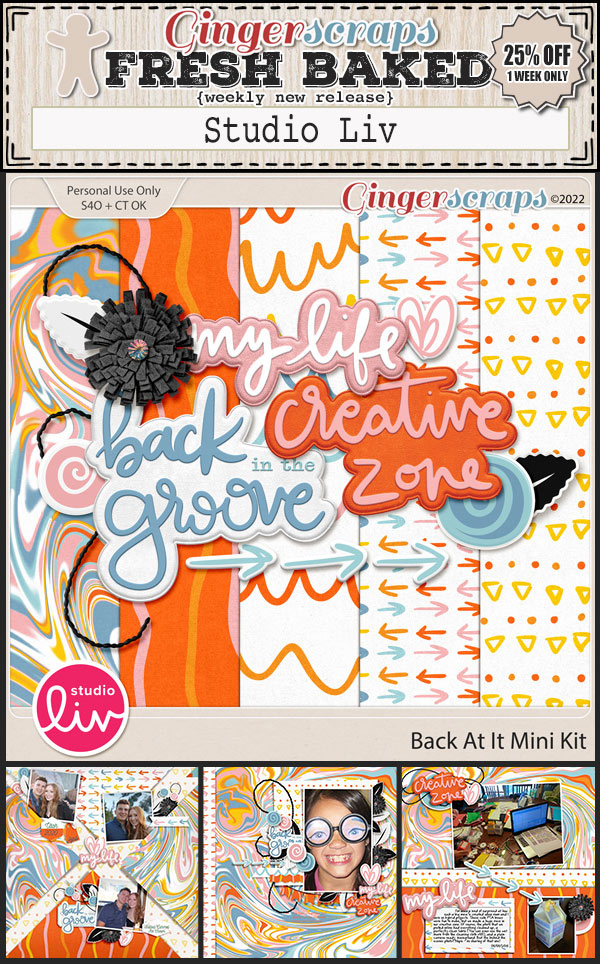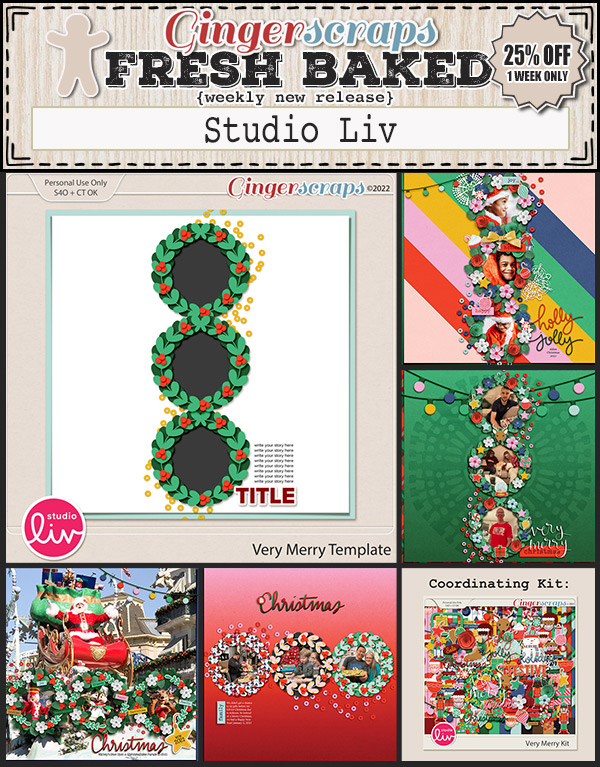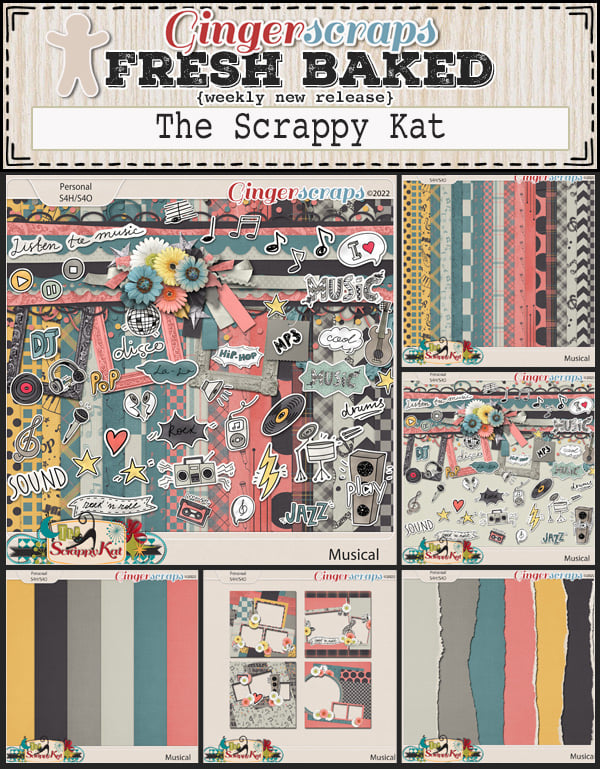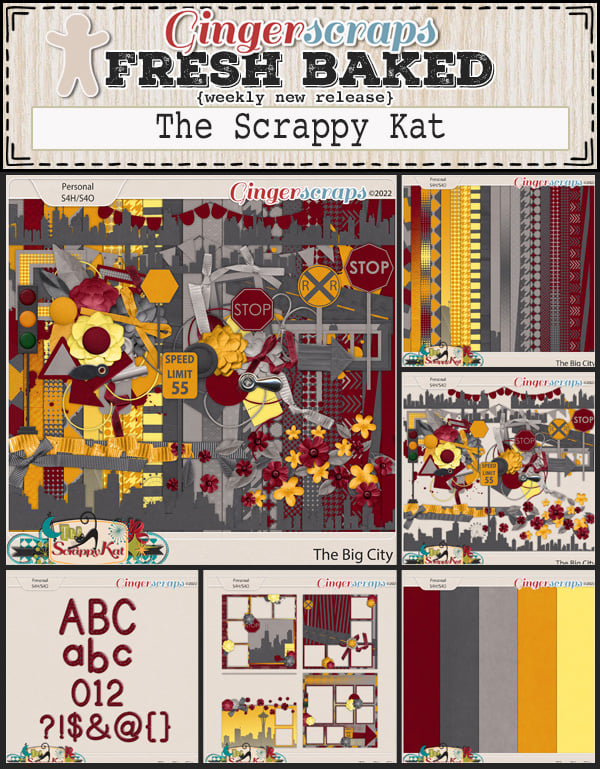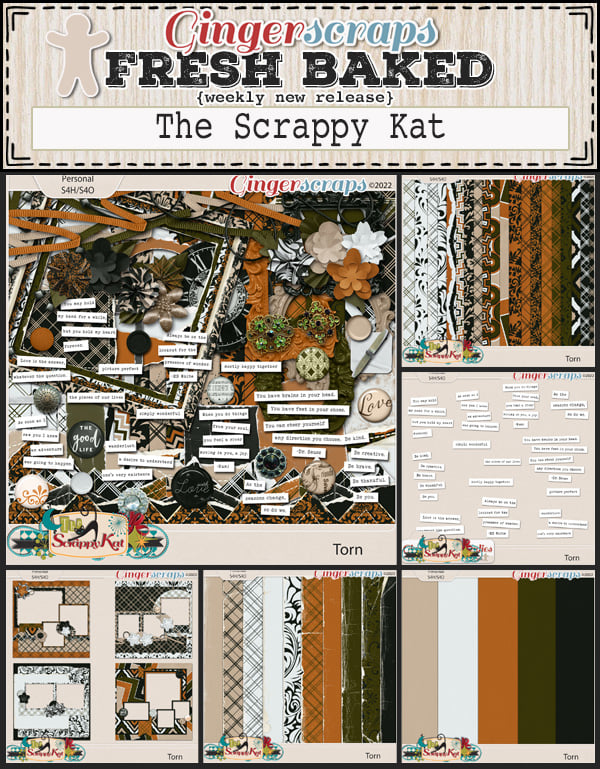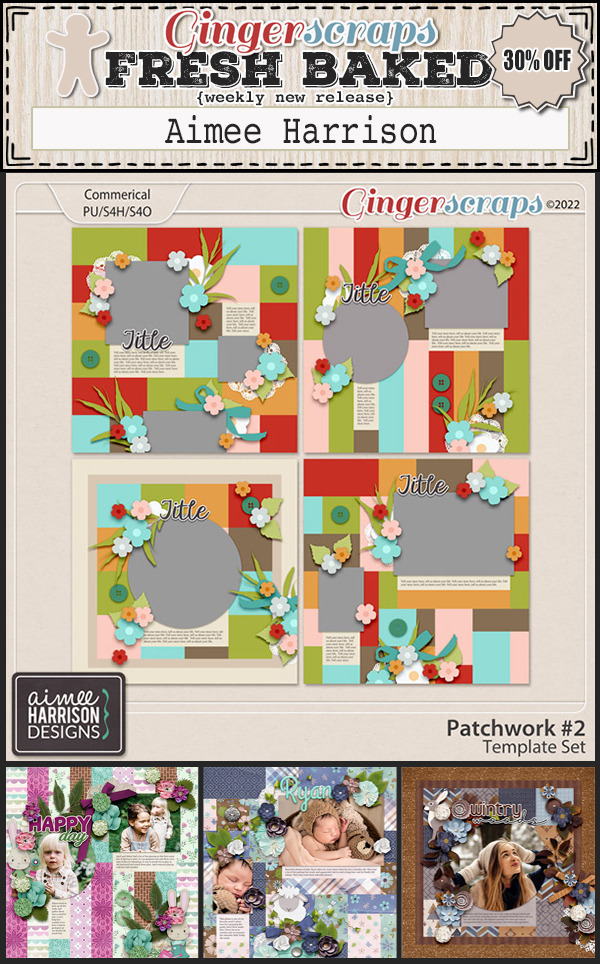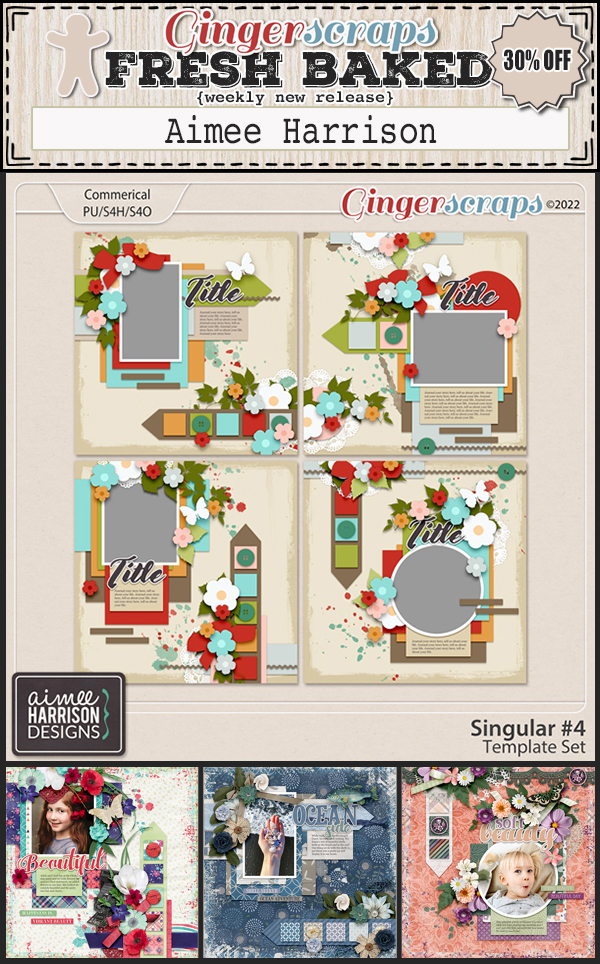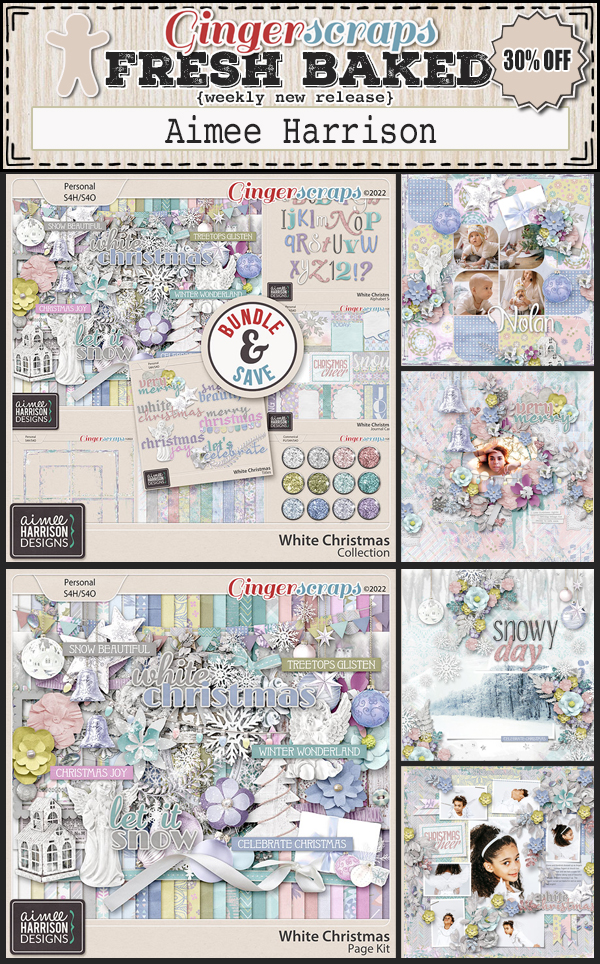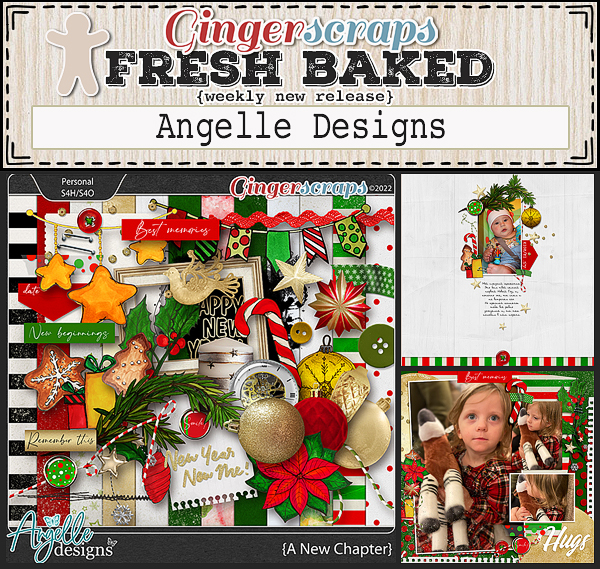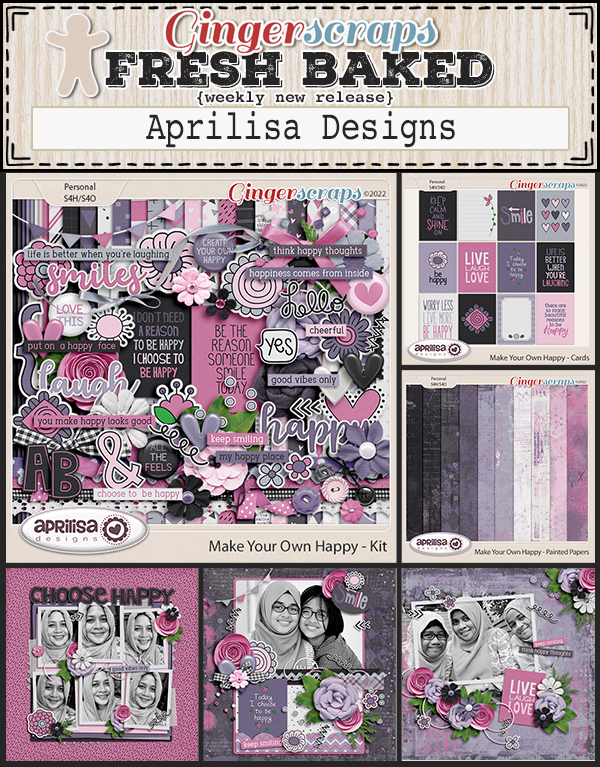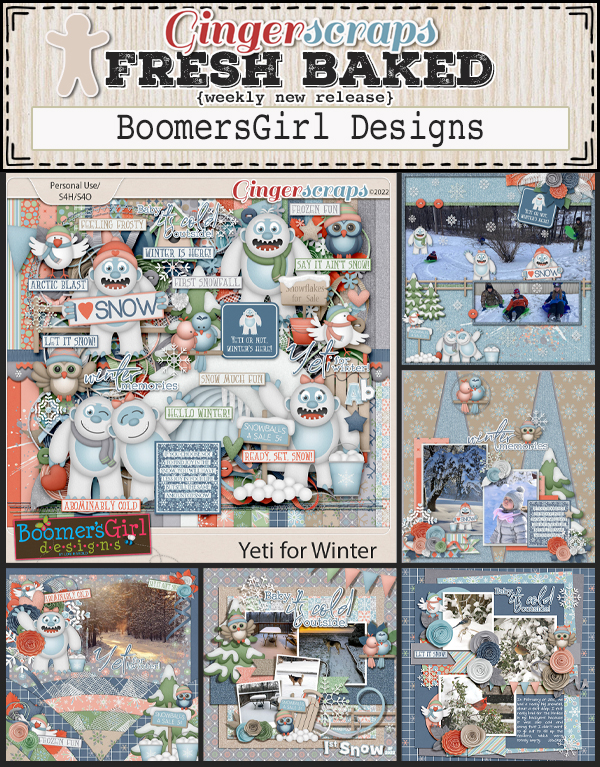Welcome to another Friday. The Winter Olympics opening ceremony is today. Will you be watching? What are your favorite winter Olympic sports? I love figure skating the most. I will watch almost any of it though.
Remember, spend $10 in the store and get this great kit for free. I love the teals in with the pinks in this.
You can tell that Valentine’s Day is growing closer. We have a lot of Valentines-type kits in this weeks new releases.
Have you gotten started on your challenges? Complete any 10 of our 31 monthly challenges to get this kit as a reward.