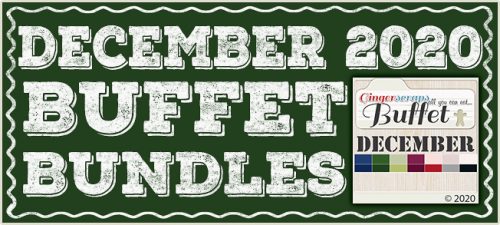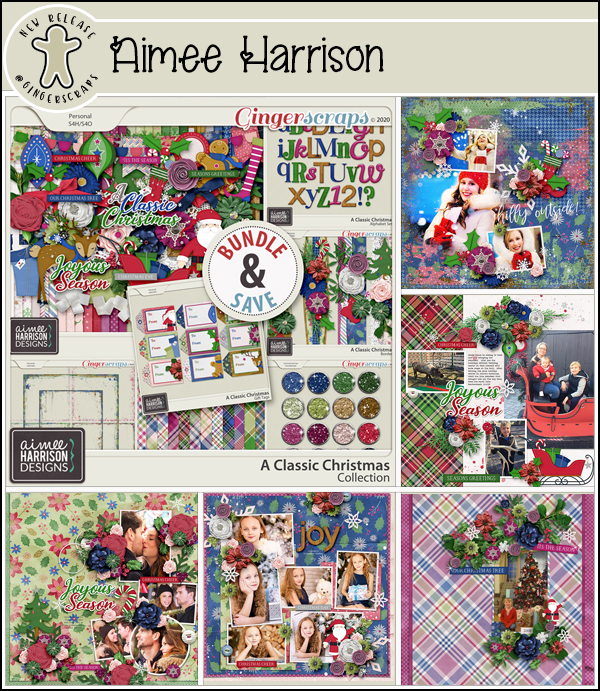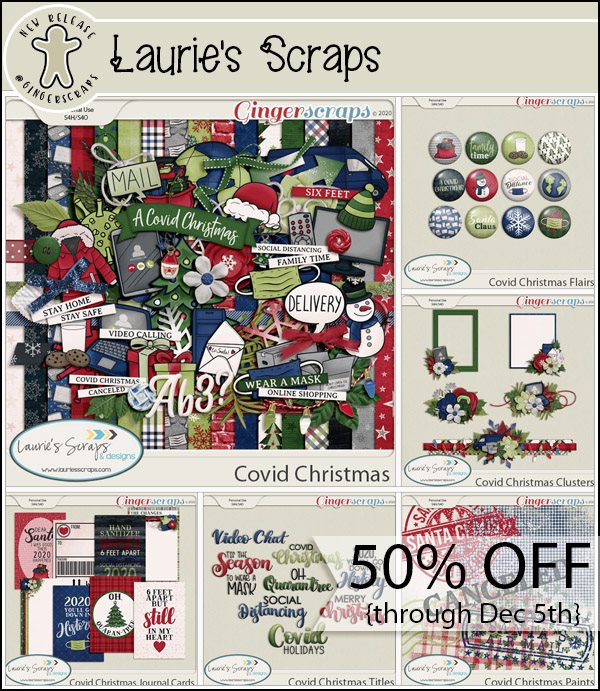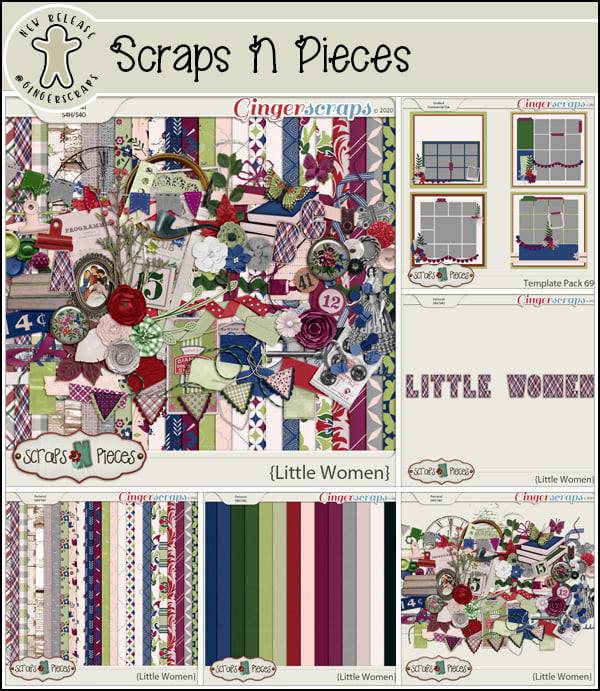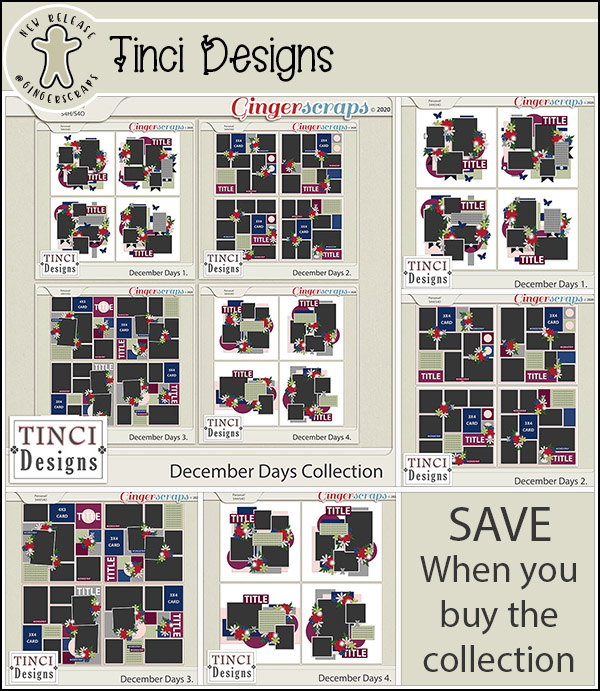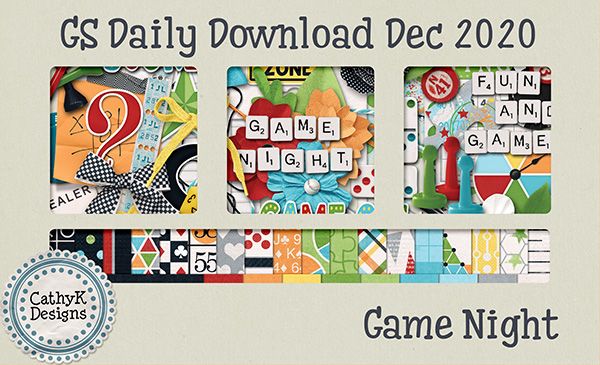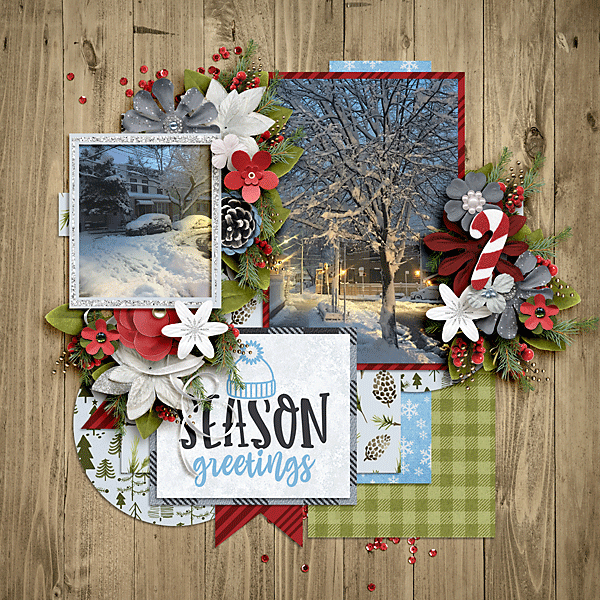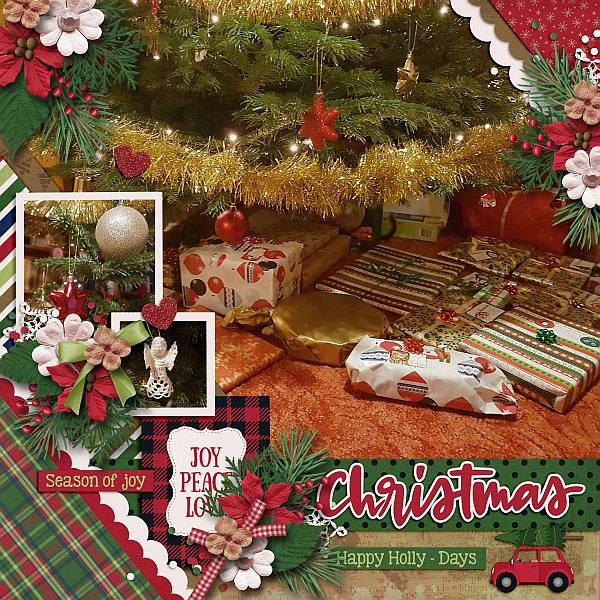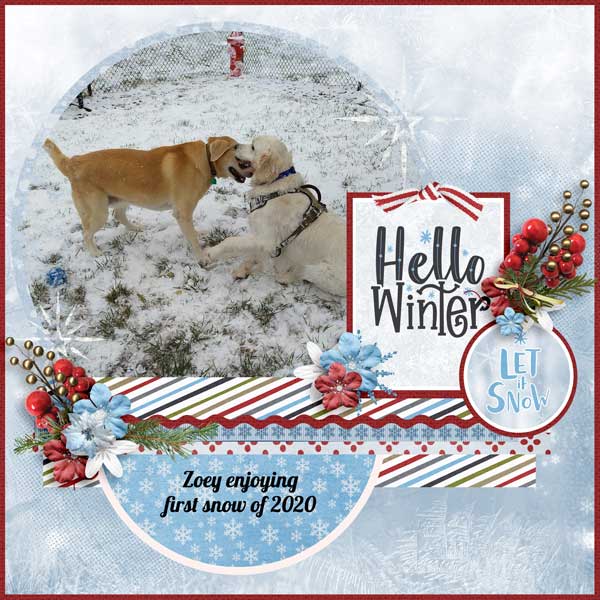Take a Break! You Deserve It!!
![]()
I know every last one of you is exhausted and looking at the next few days thinking you’re never going to make it. (Because that’s how I feel EVERY year!) I also know that nobody is interested in a long, wordy tutorial filled with new information right now. To be honest, I don’t have one ready, so it’s like fate. Instead, I’m going to revisit the last-tut-before-Christmas-2019 with you. Because although Christmas is definitely different this year, it’s not cancelled, and there will still be memories to preserve. And… there’s still time to make sure everything is ready for that. Beyond the Ordinary – Holiday Photos is filled with tips for making the most of your photo ops.
Next week, when the dust has settled and all those photos are demanding their moment in the sun, I’ll have a new tut for you (hopefully!) just in time for the beginning of a new and hopeful year.
Be kind to yourself. Take a break. Watch a Christmas rom-com, drink a glass of wine. Anything that doesn’t get done isn’t going to be noticed by anyone but you. It’s all good. From my house to yours, happy holidays! Merry Christmas! Happy Kwanzaa! Belated Happy Chanukkah!
![]()


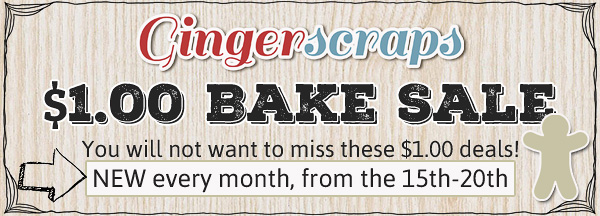

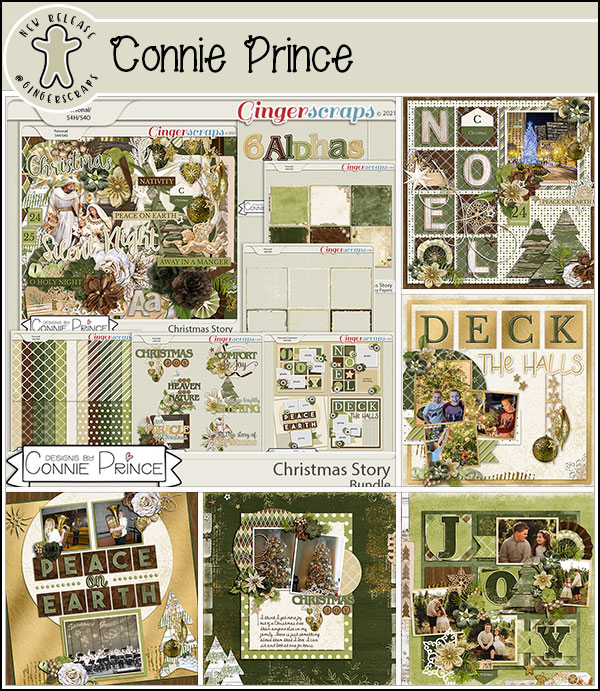
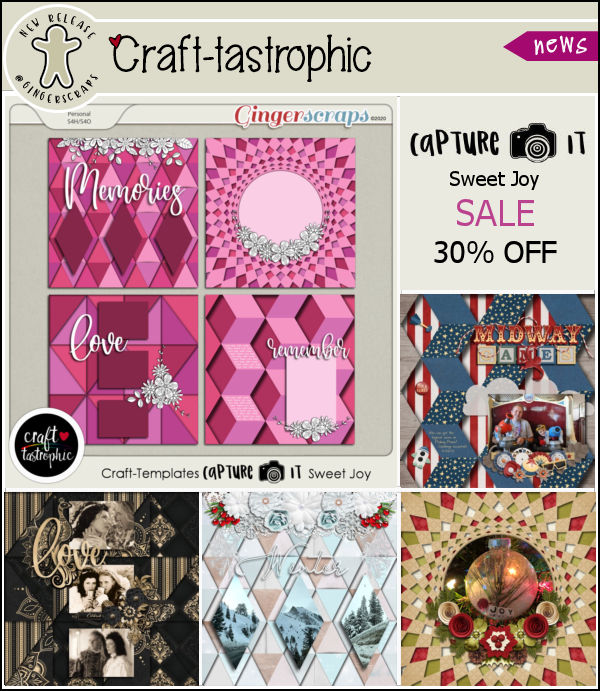




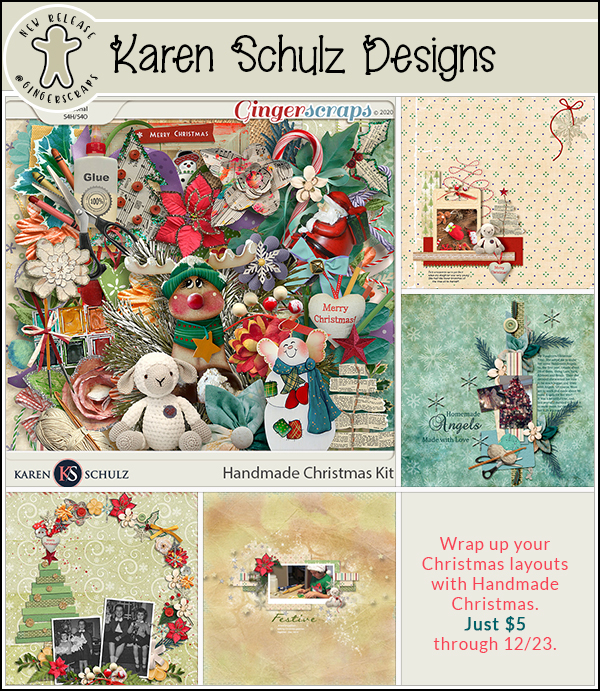



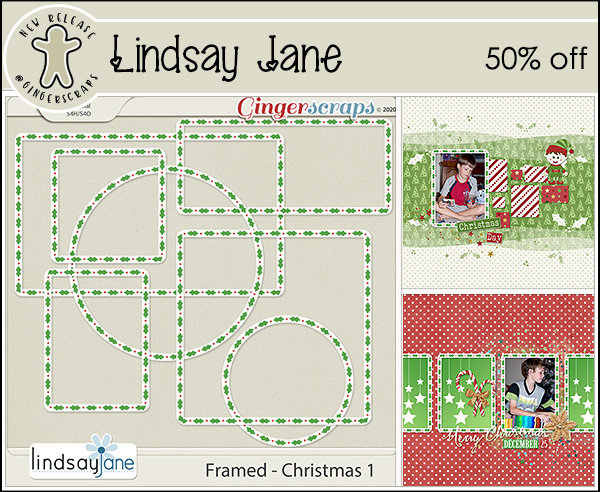

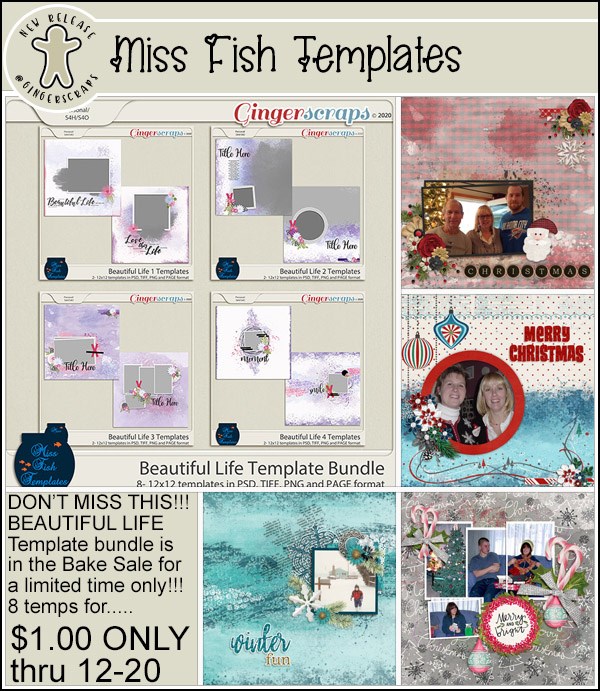
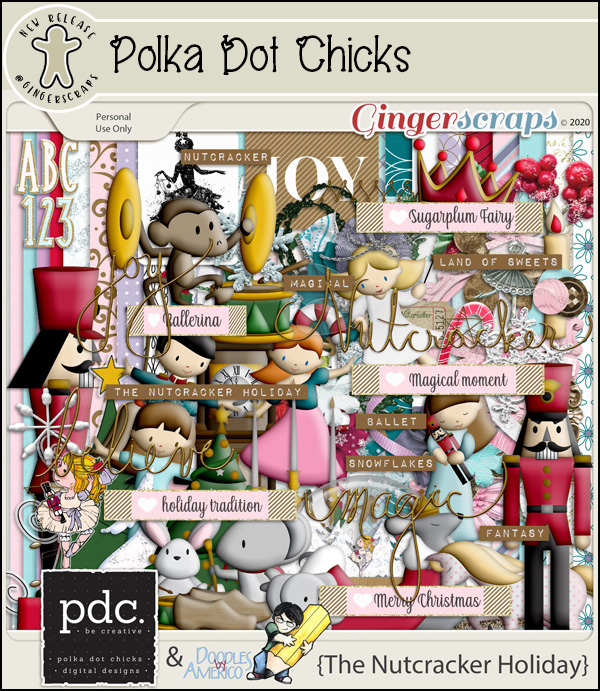
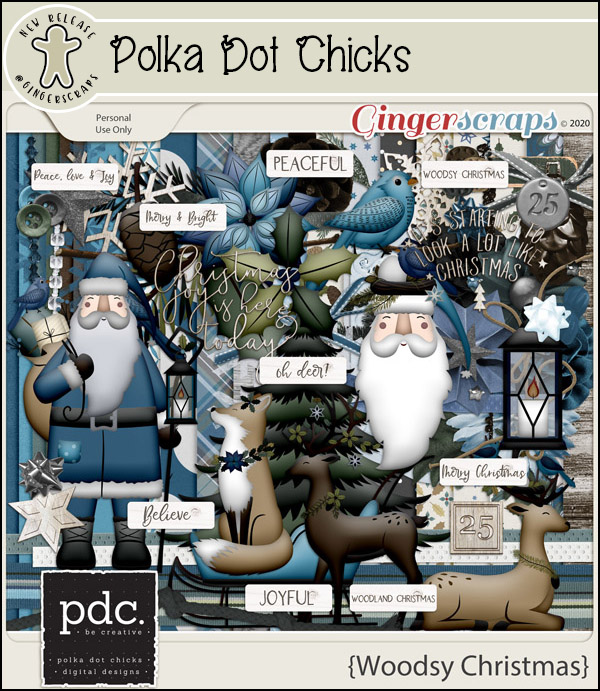


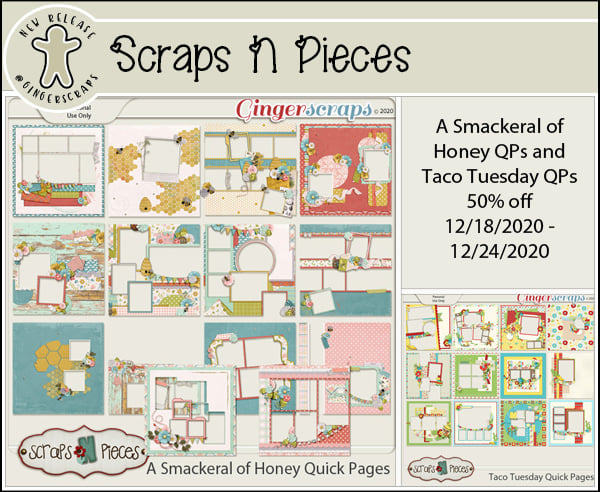
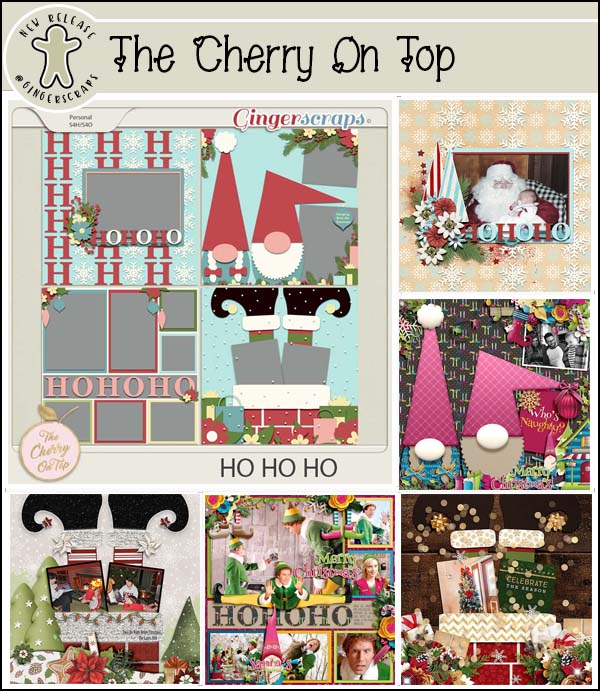
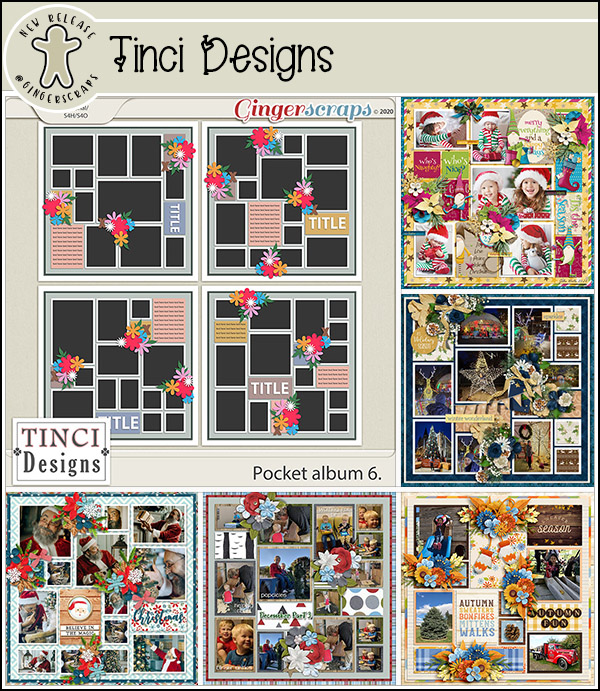
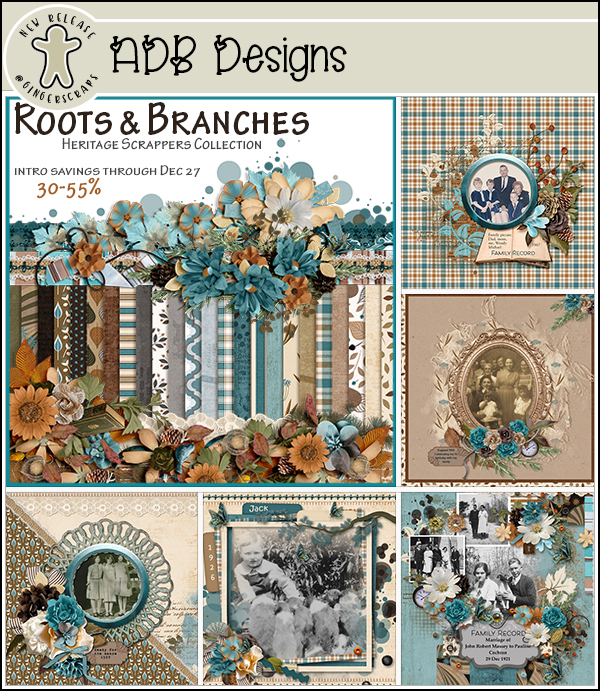

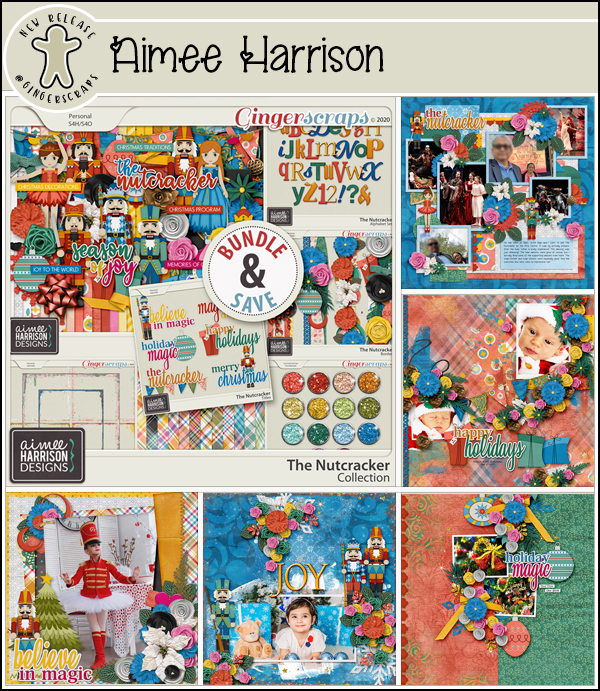

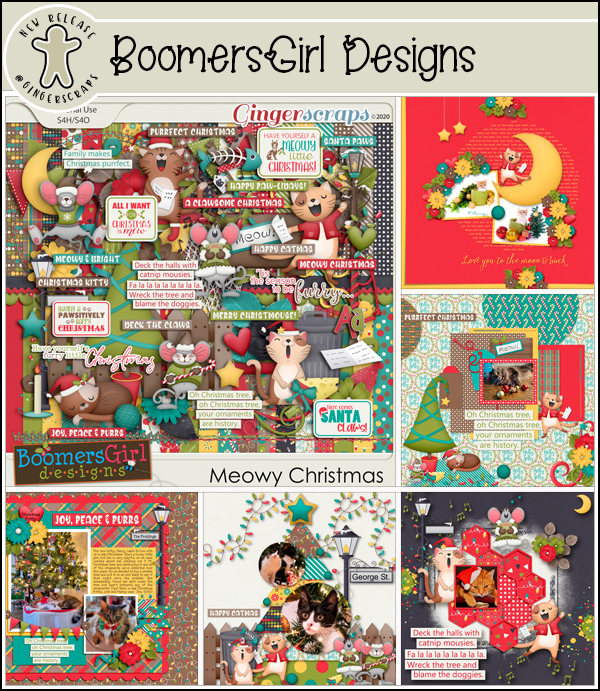

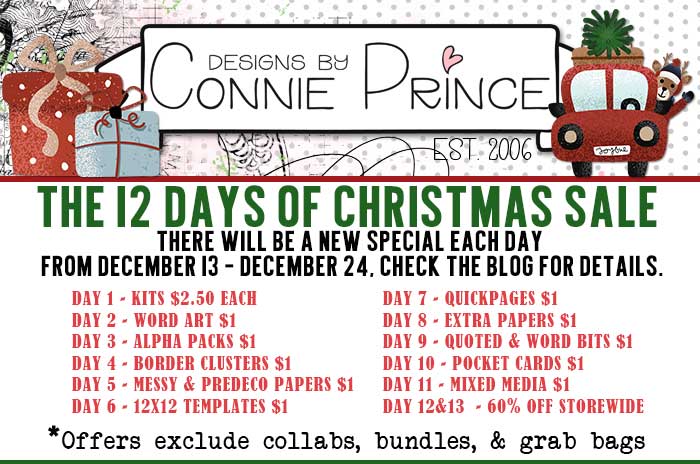



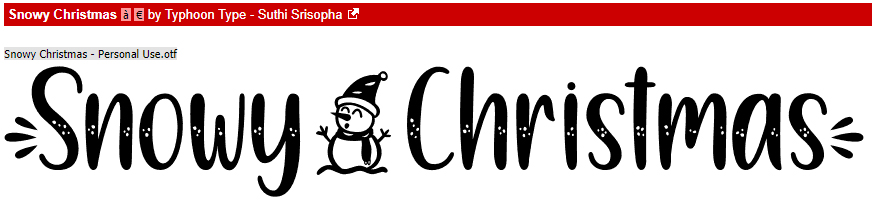
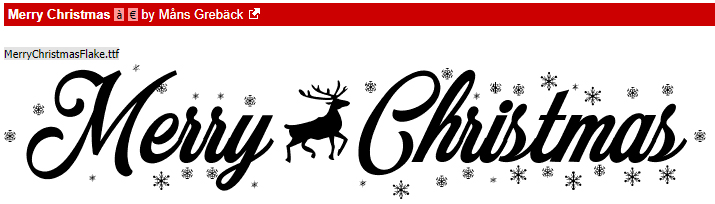
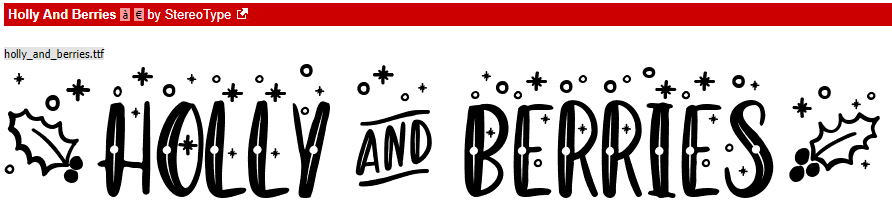
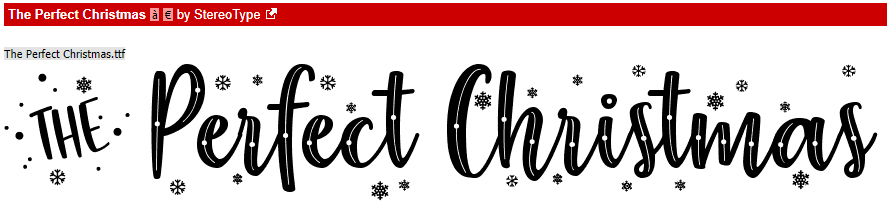
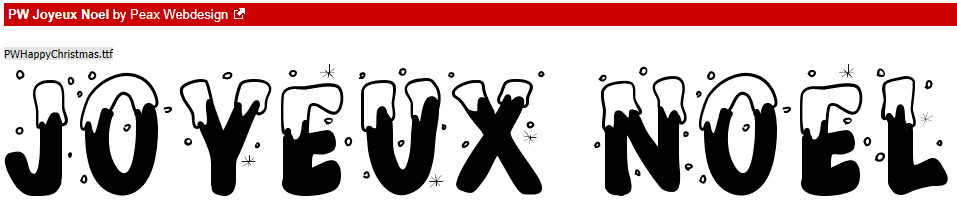

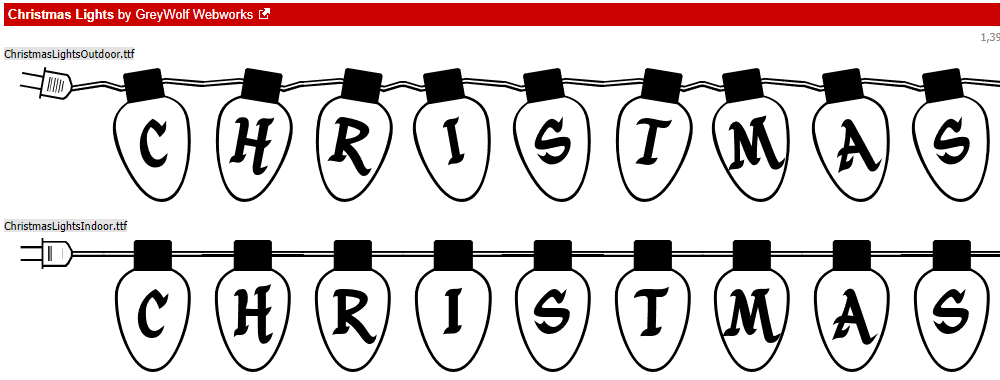

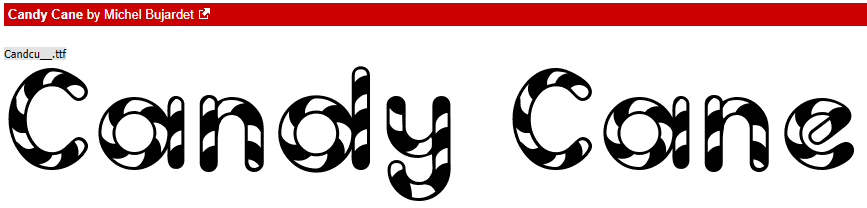
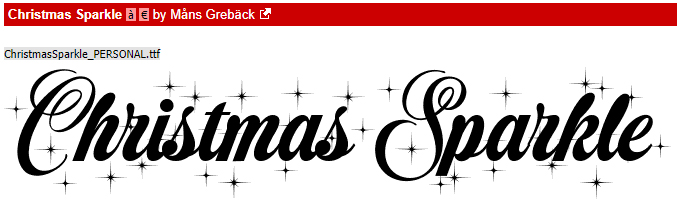



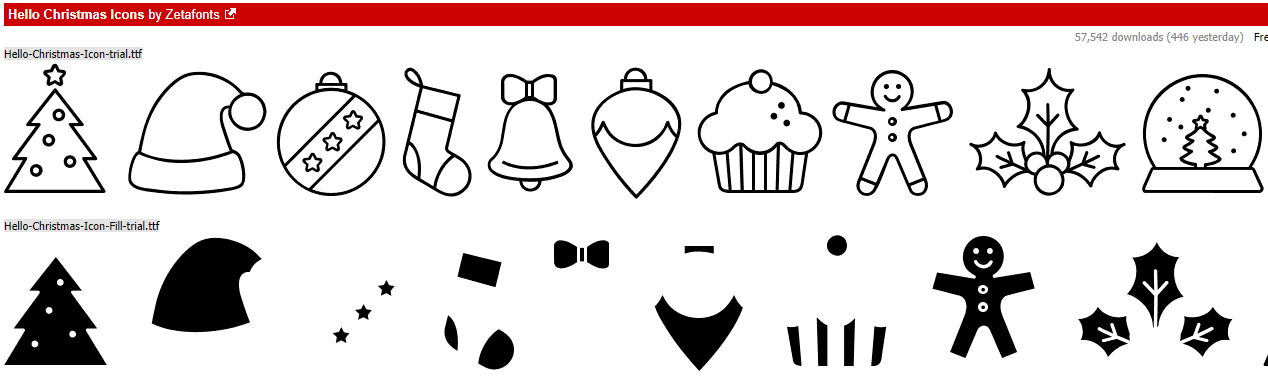

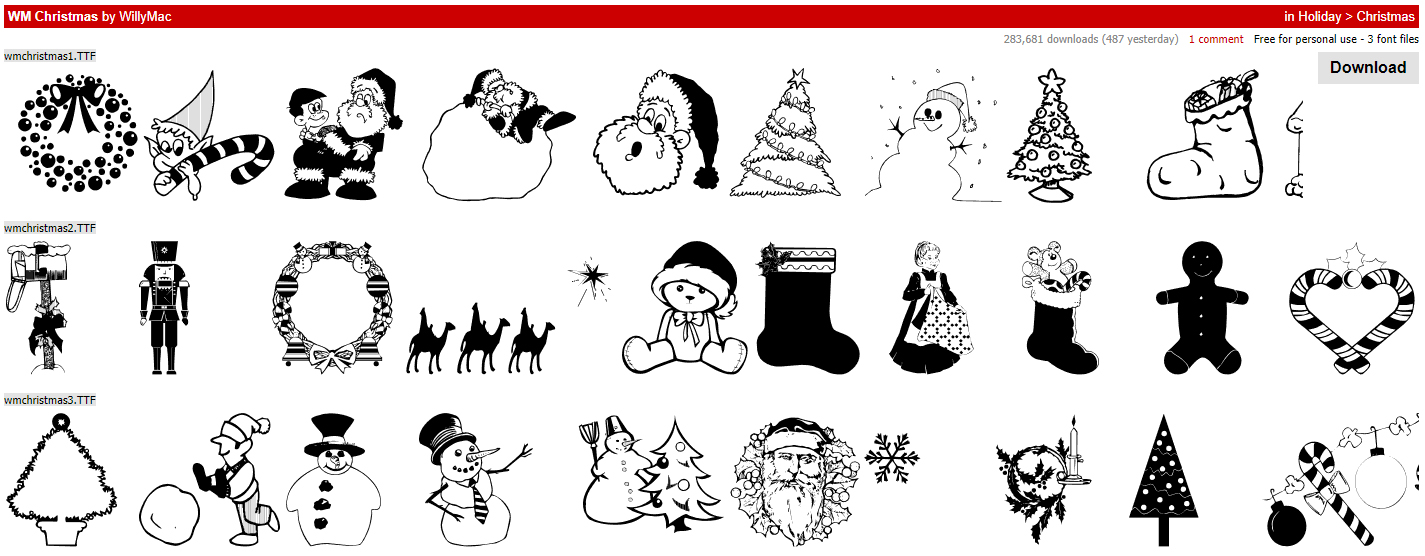

















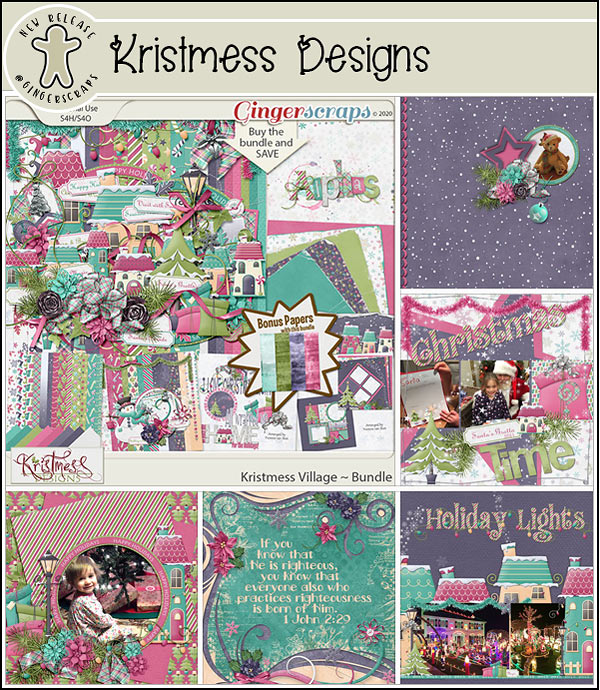





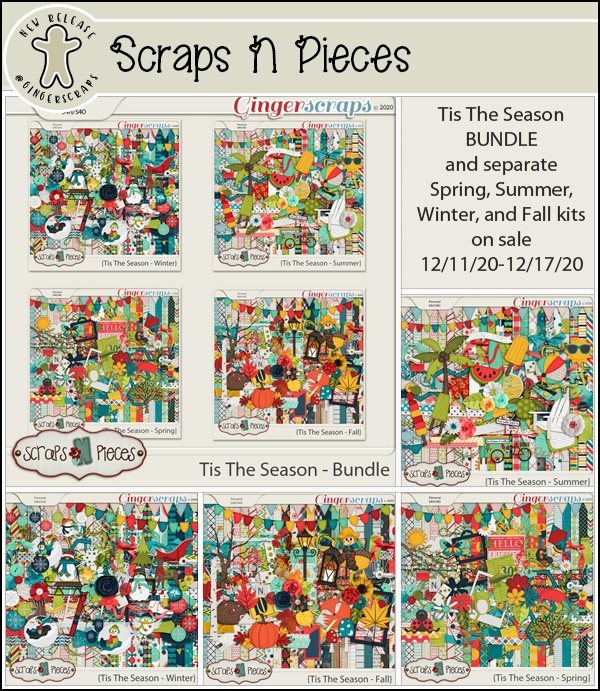


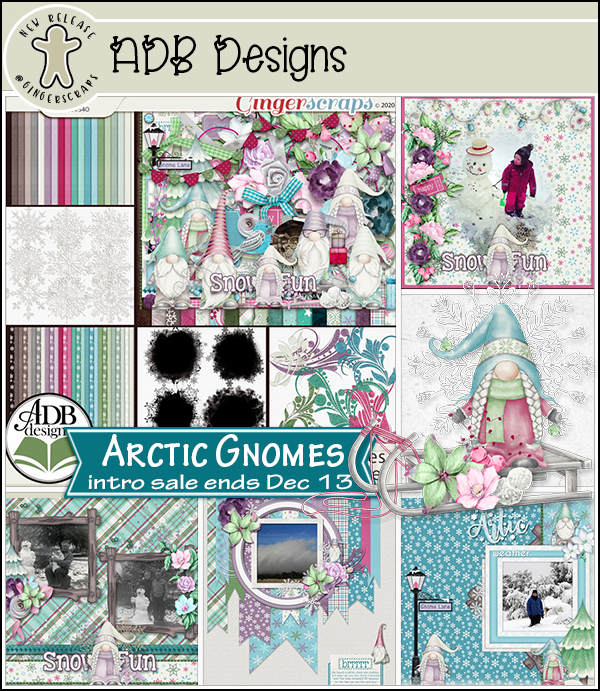






















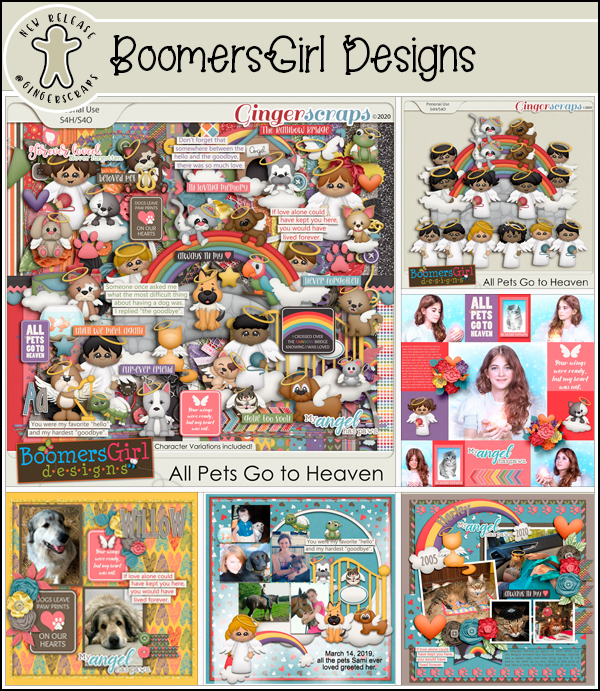



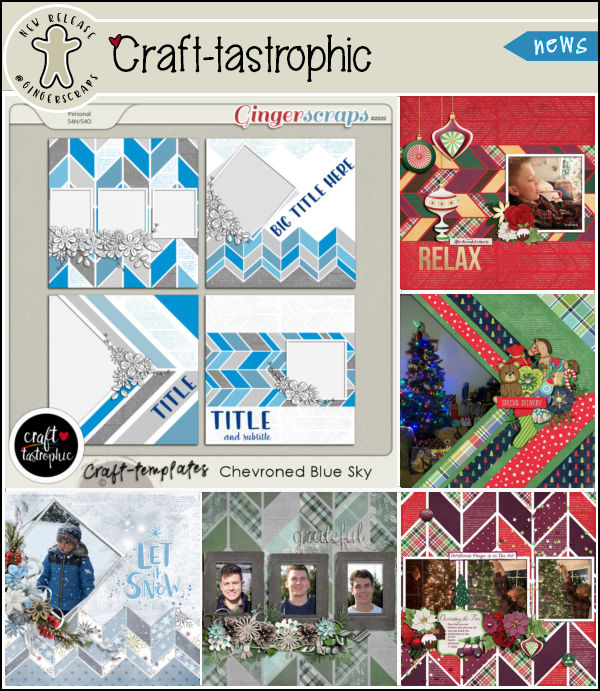



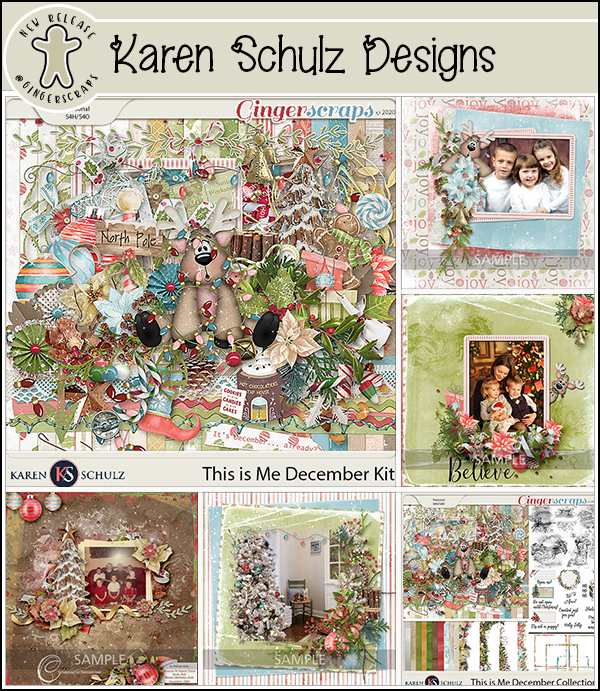
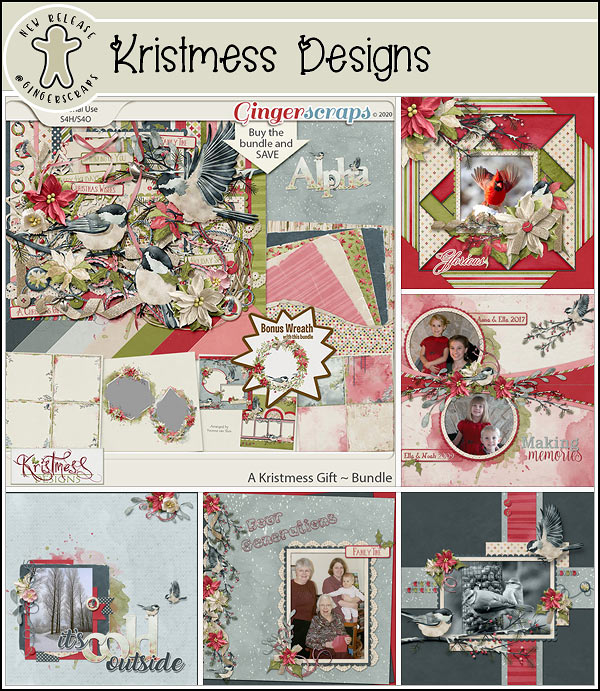





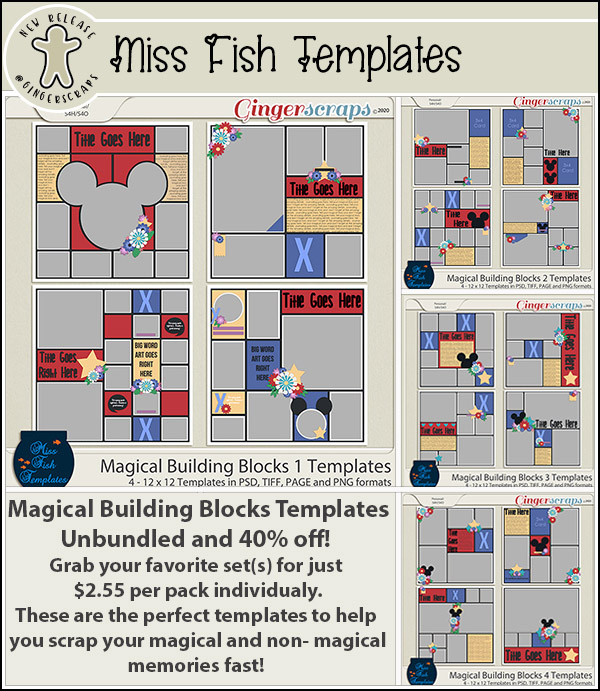


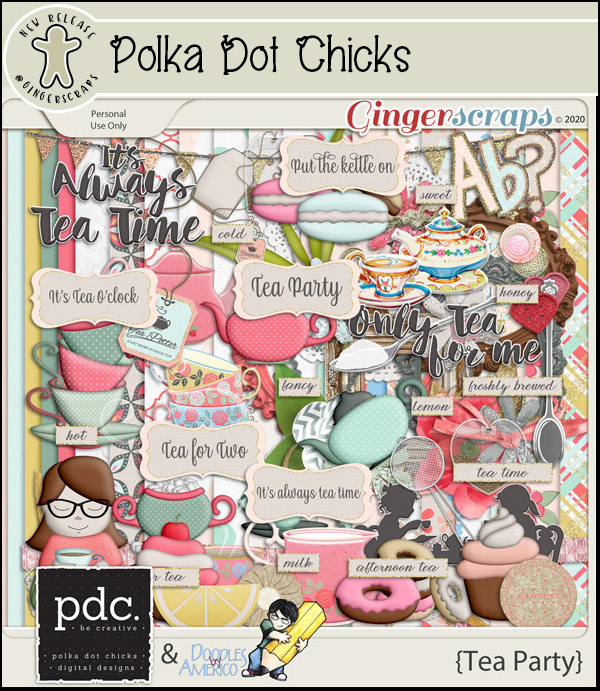
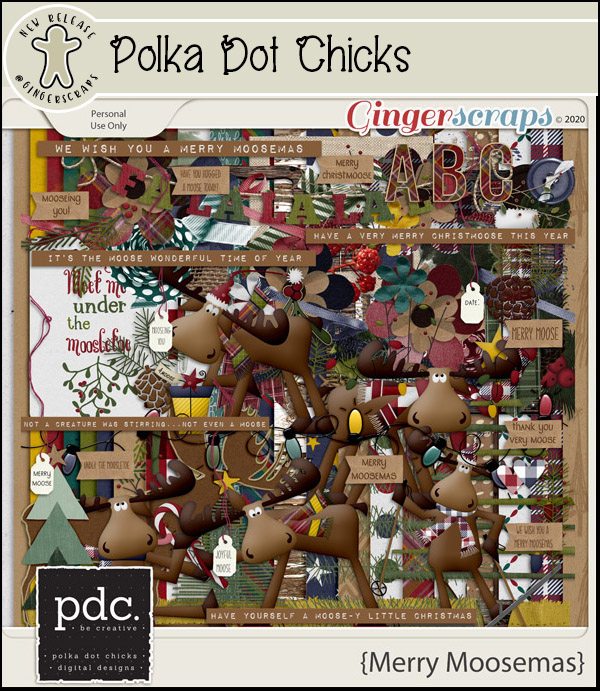
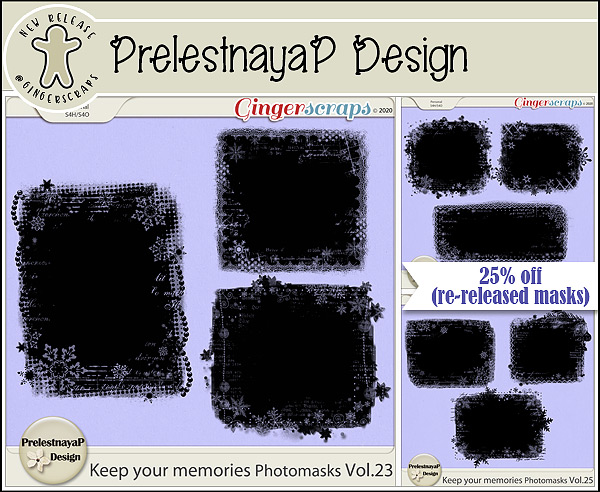



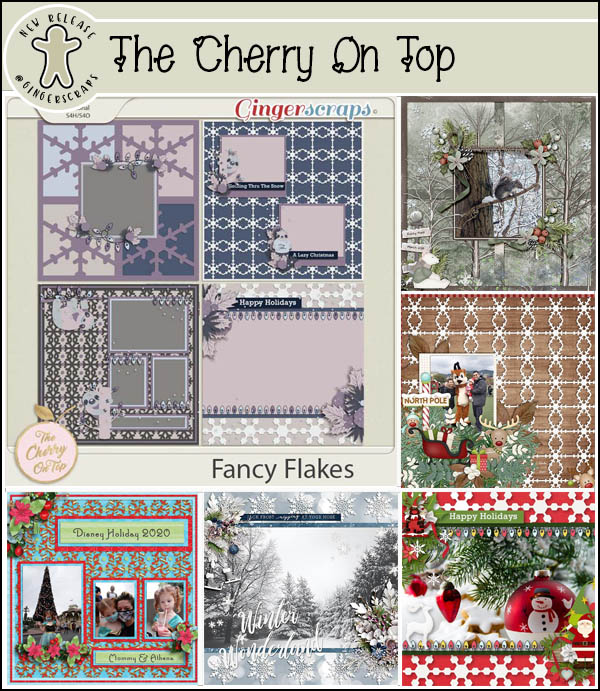

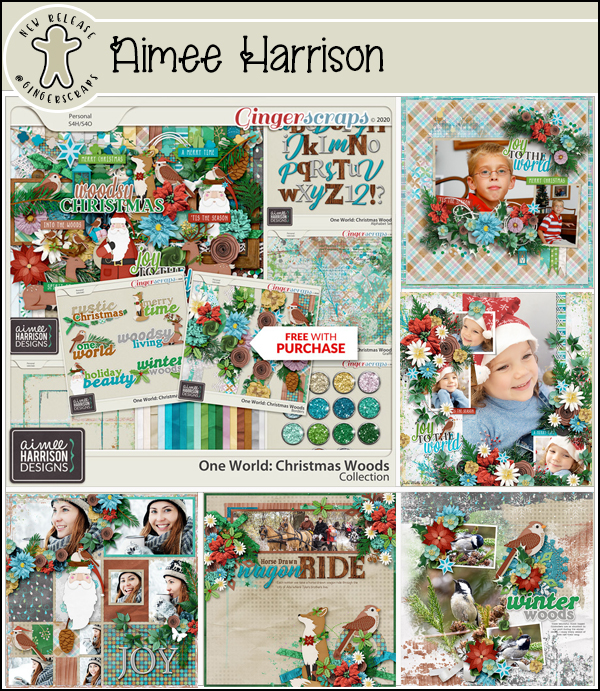
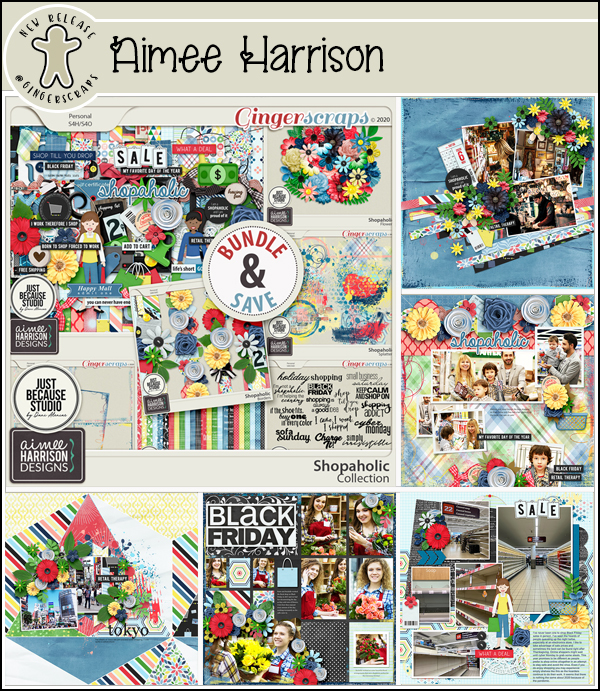

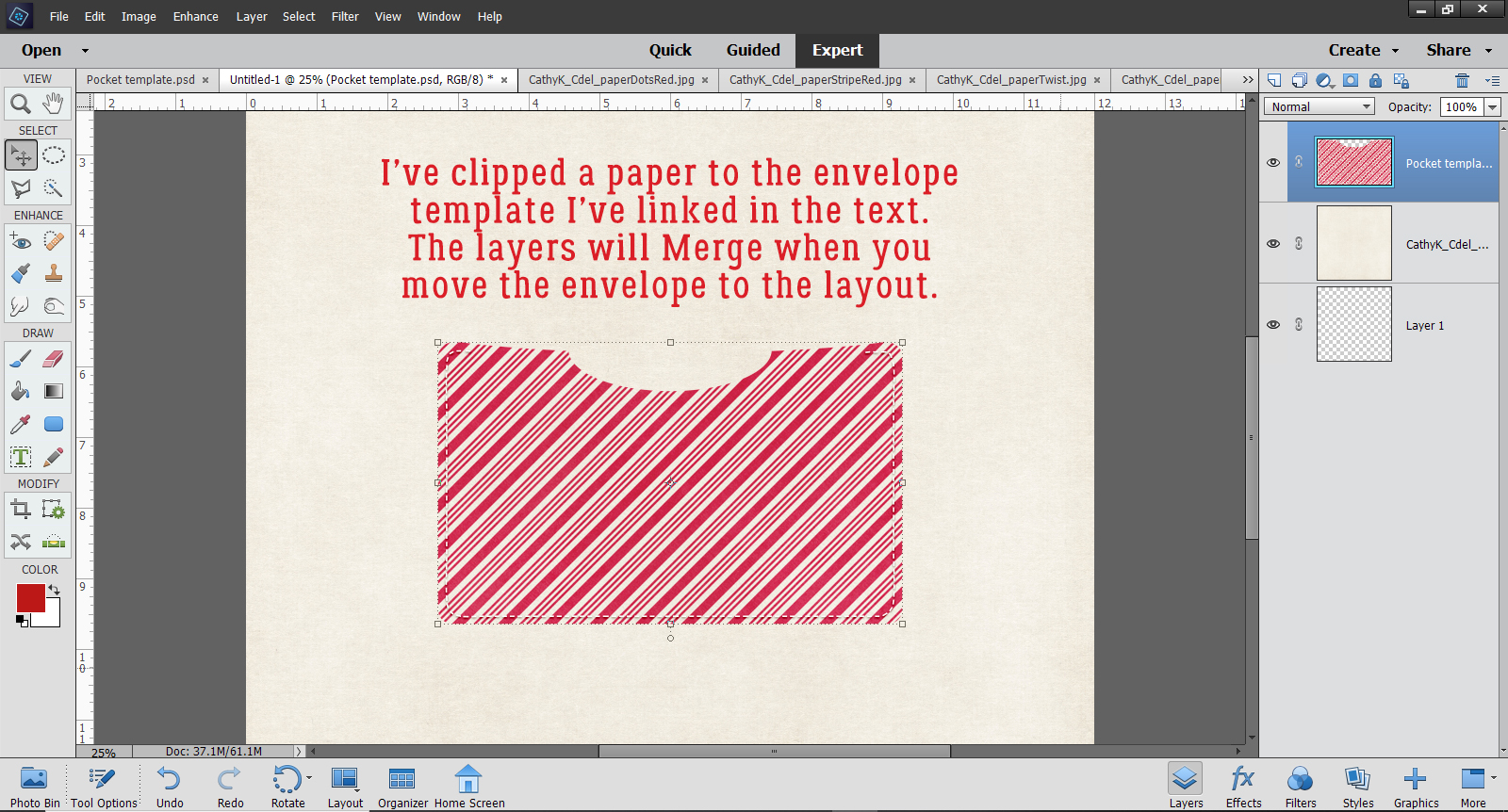
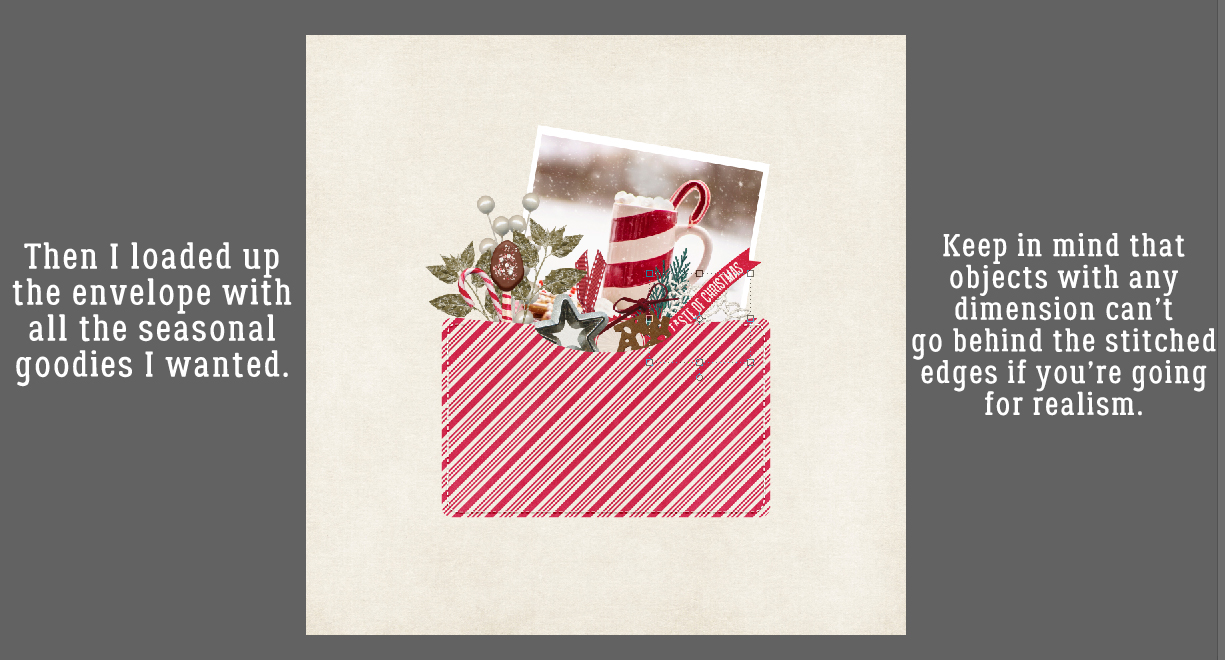
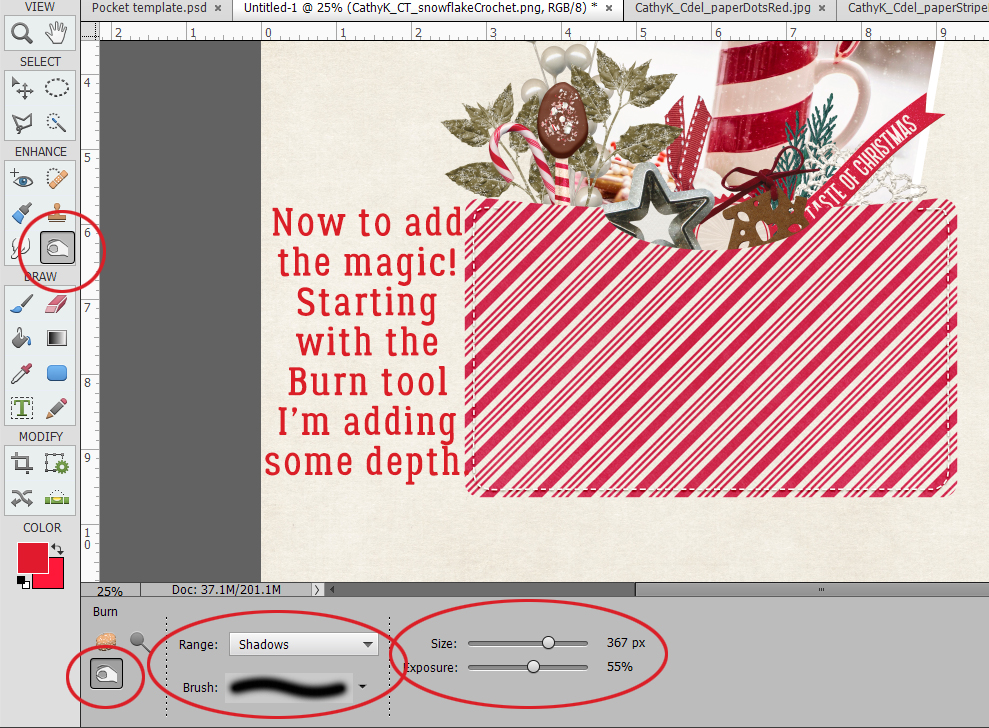
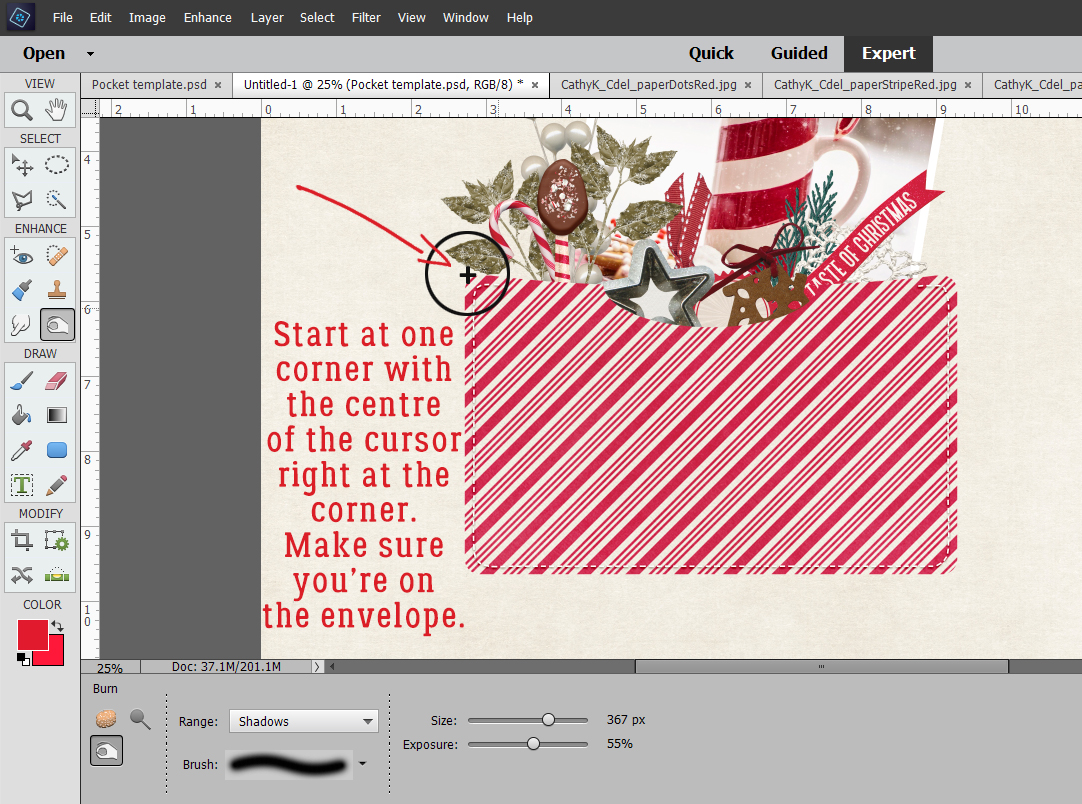
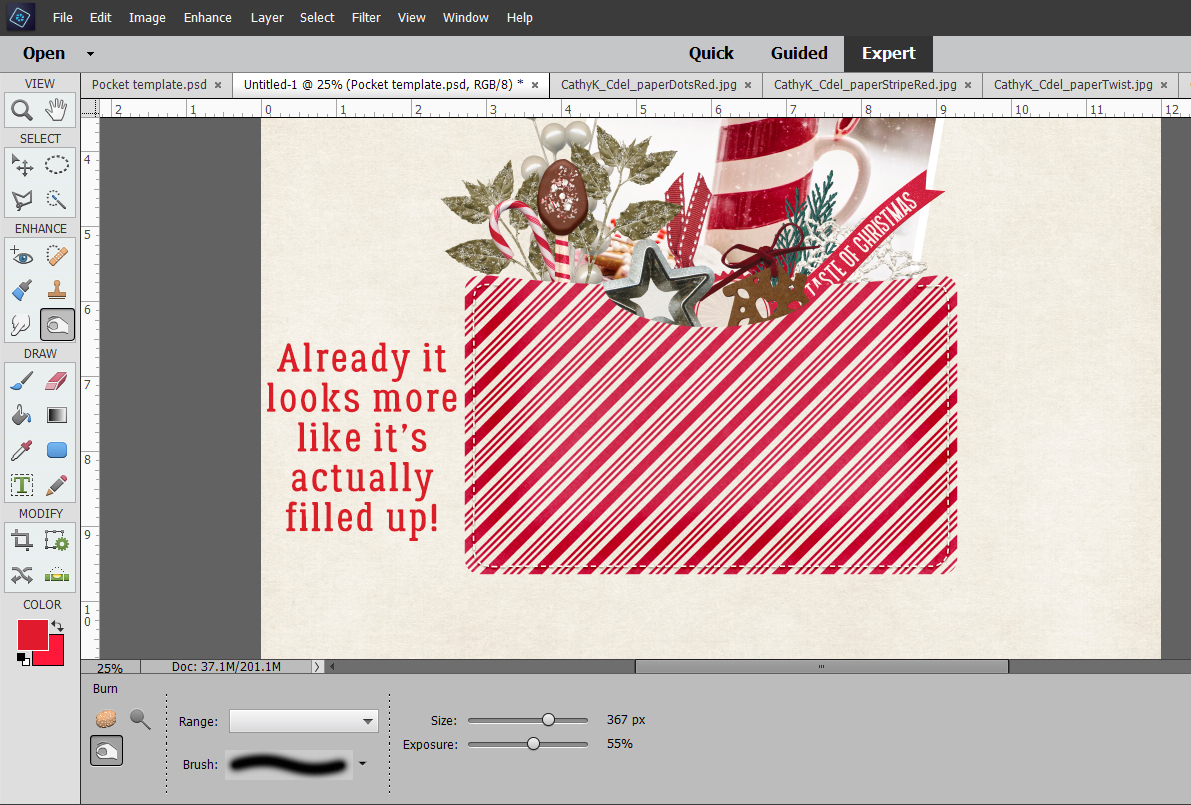
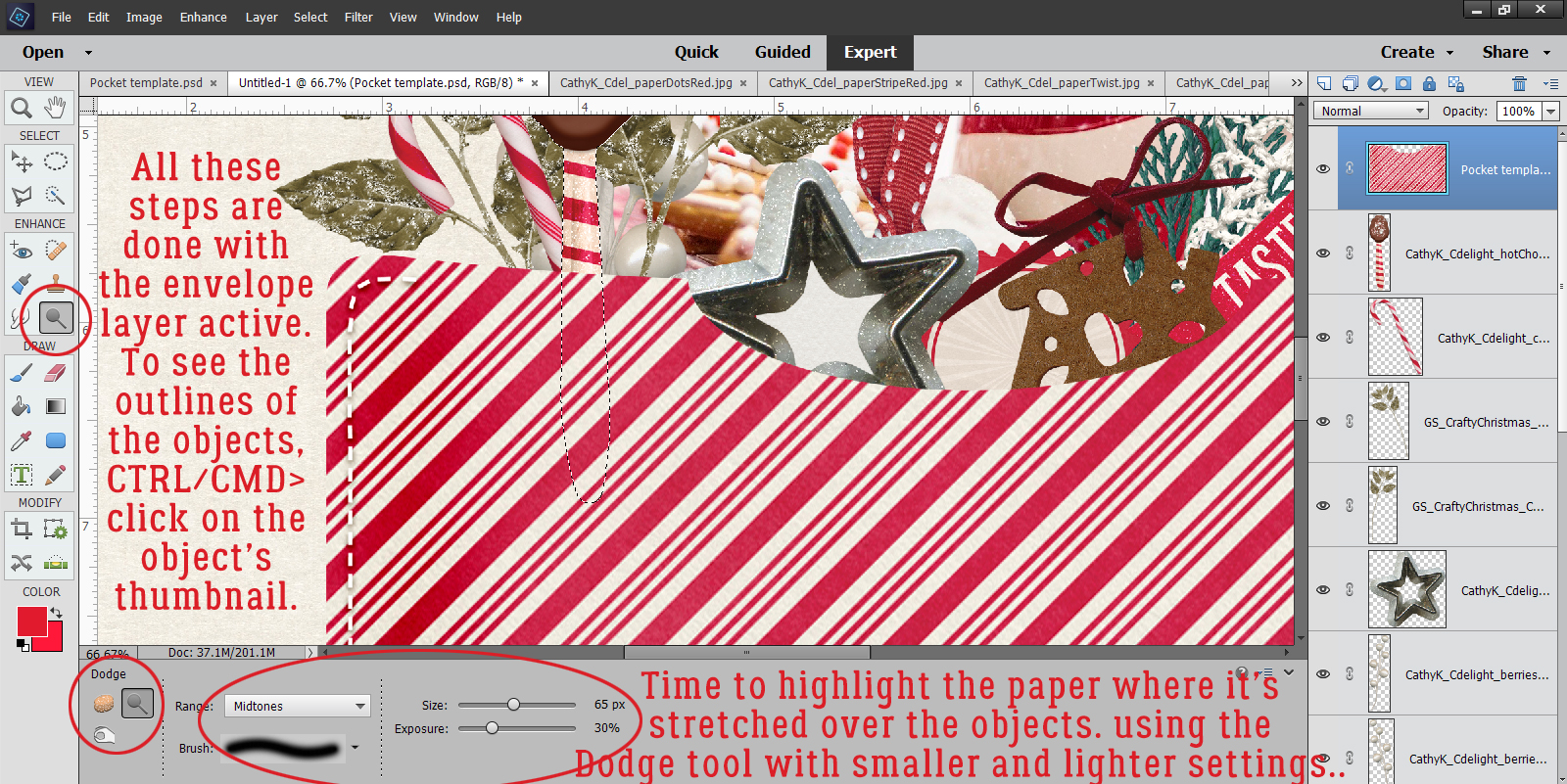
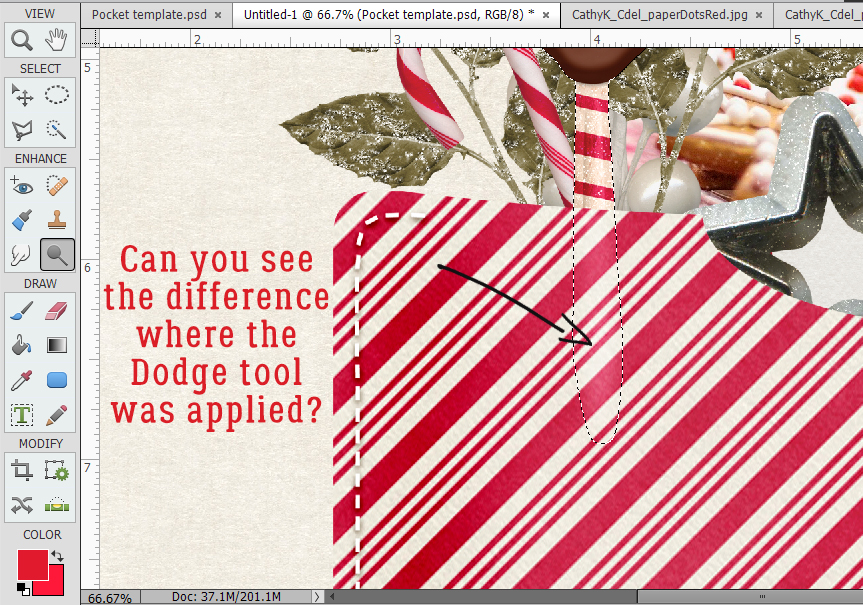
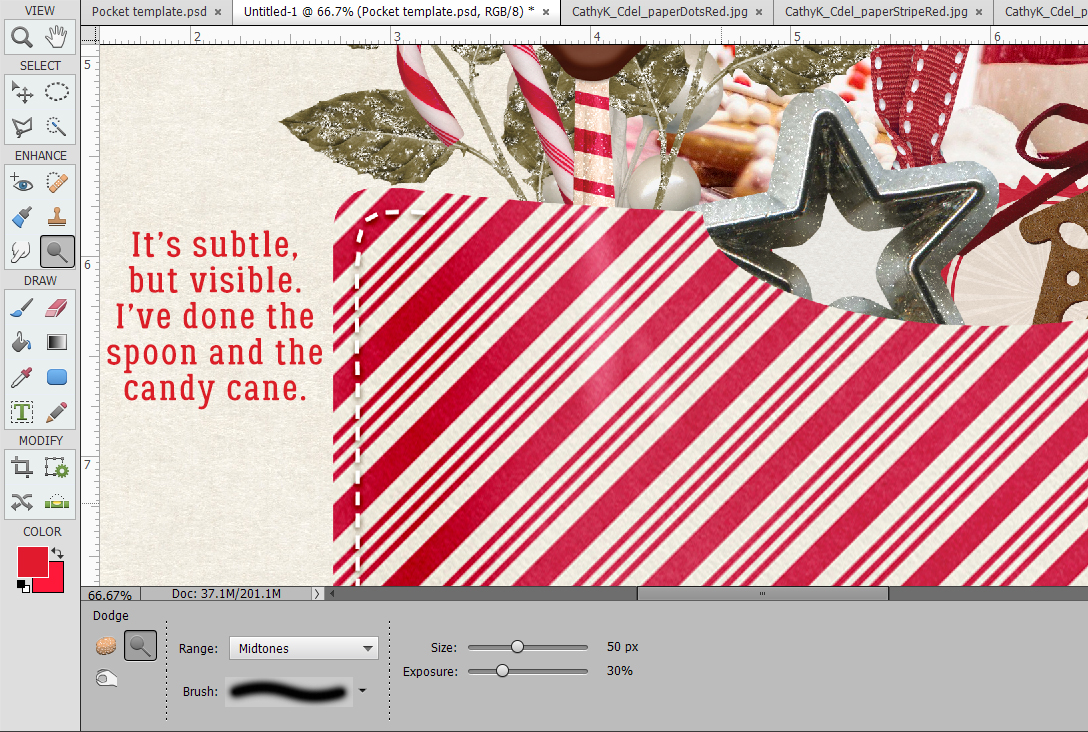
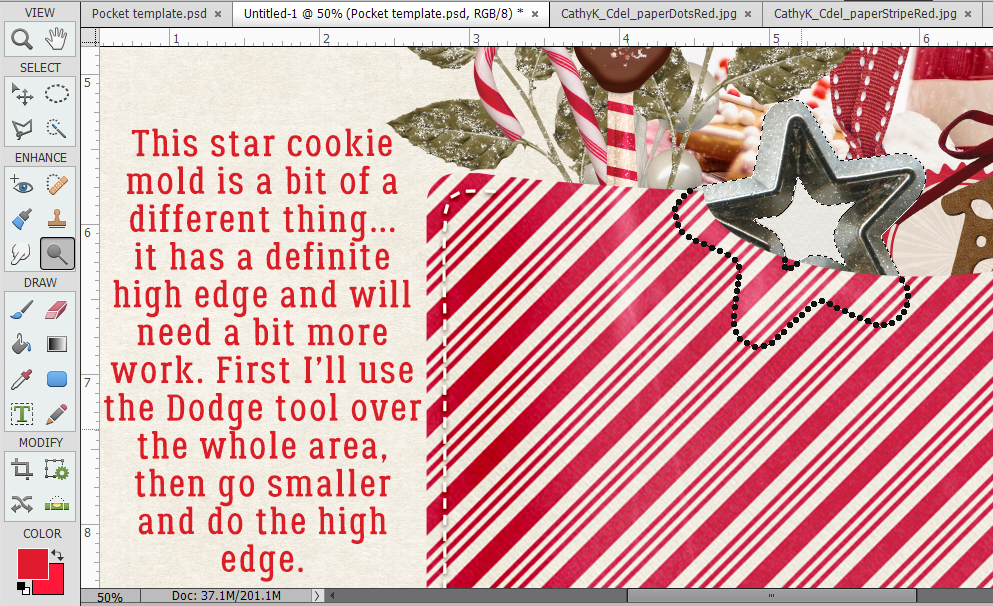
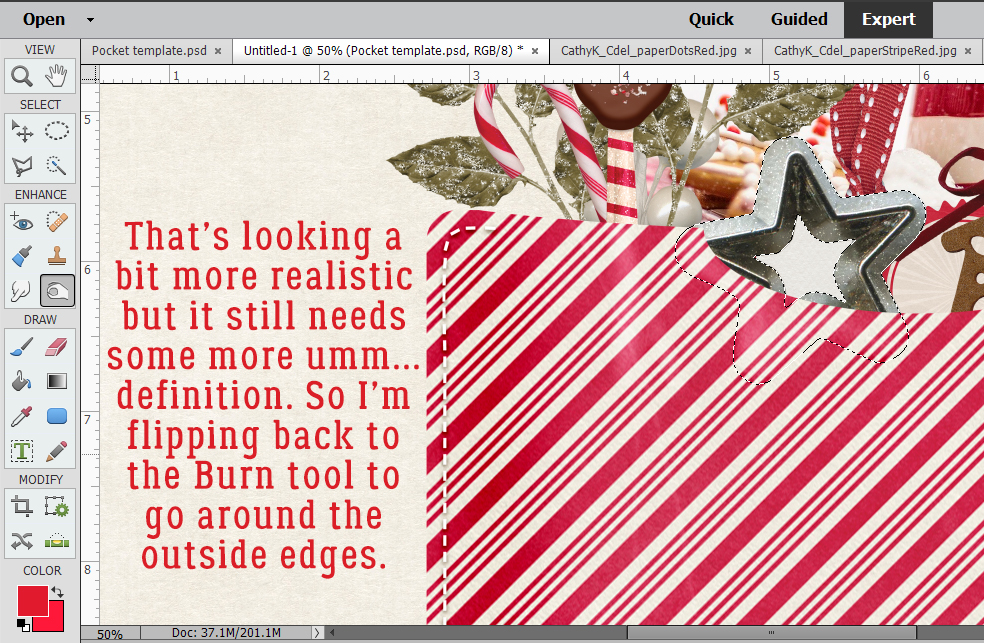
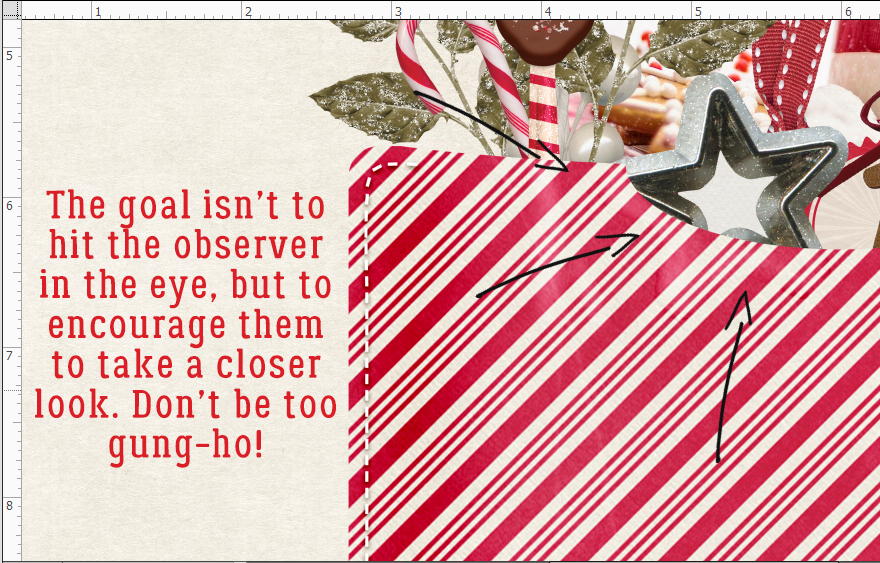
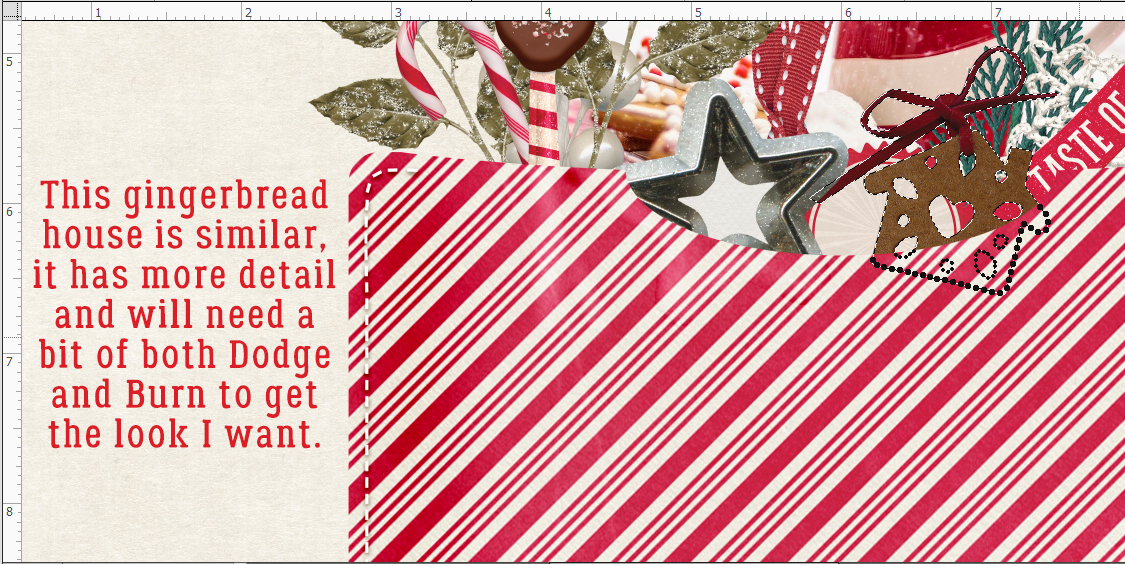
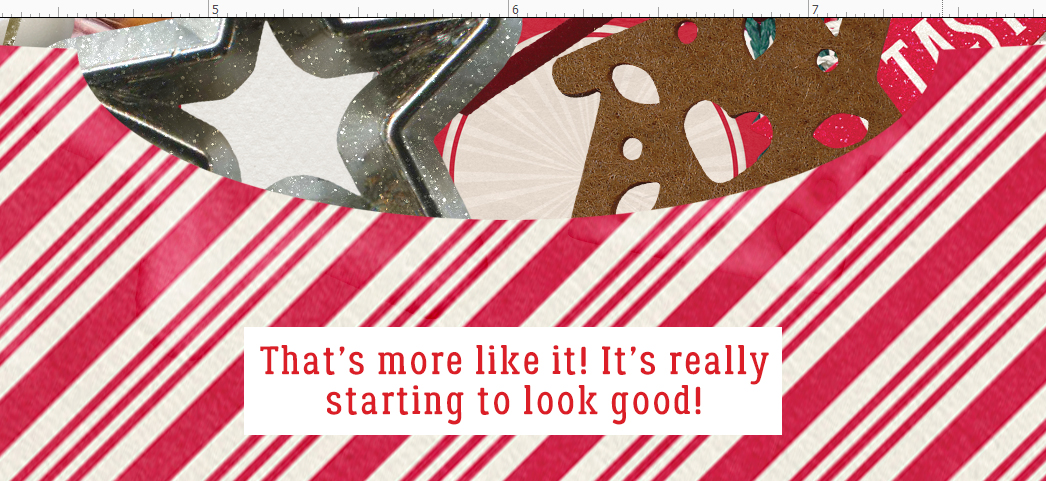
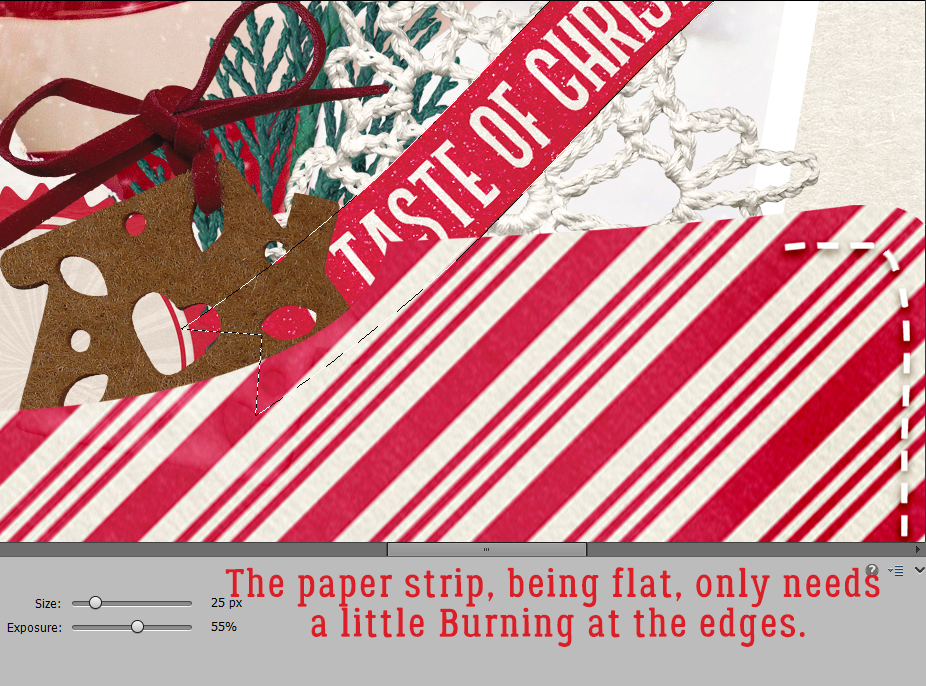
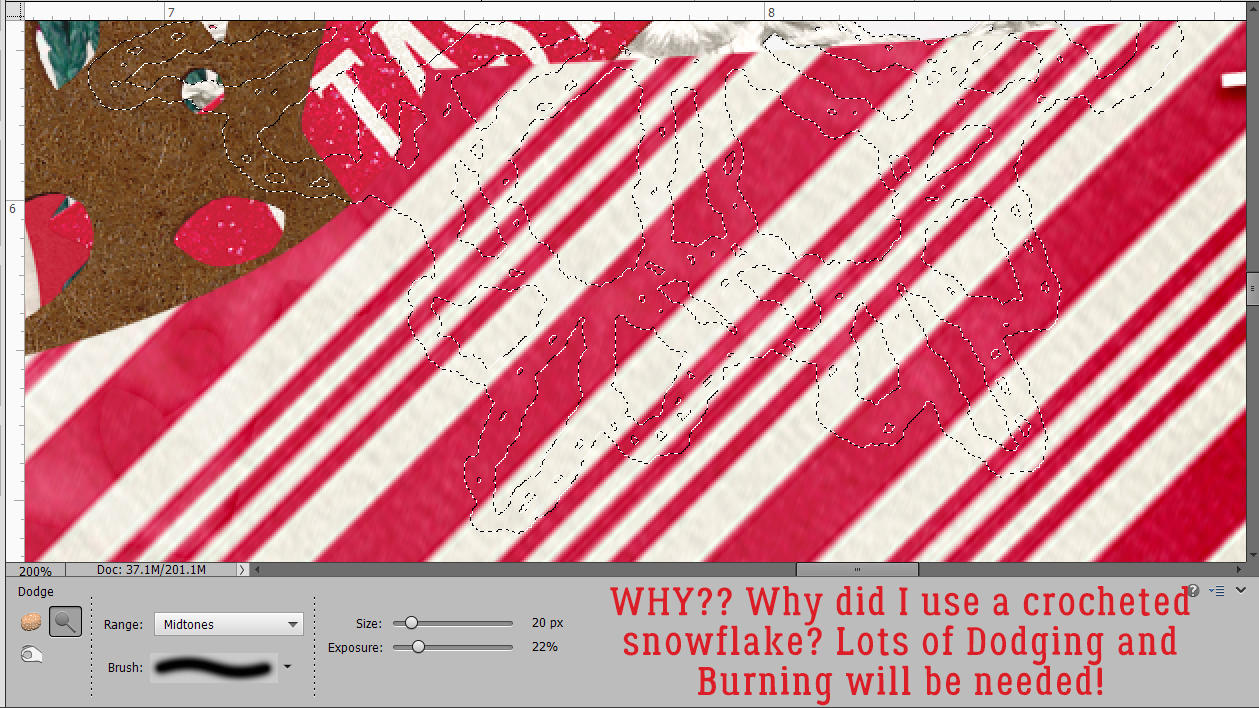
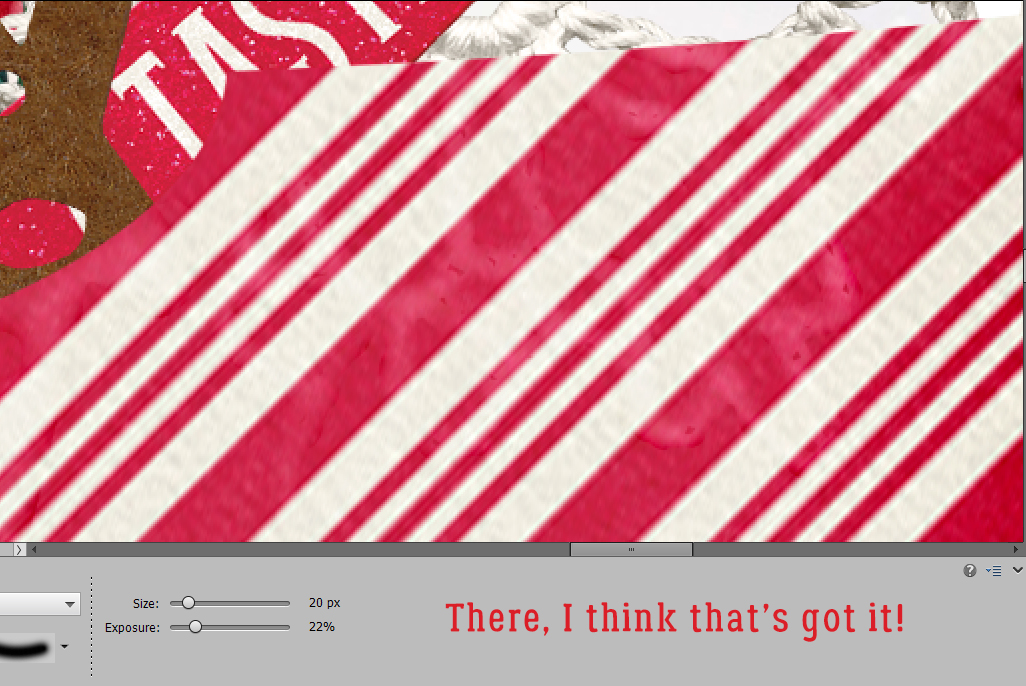
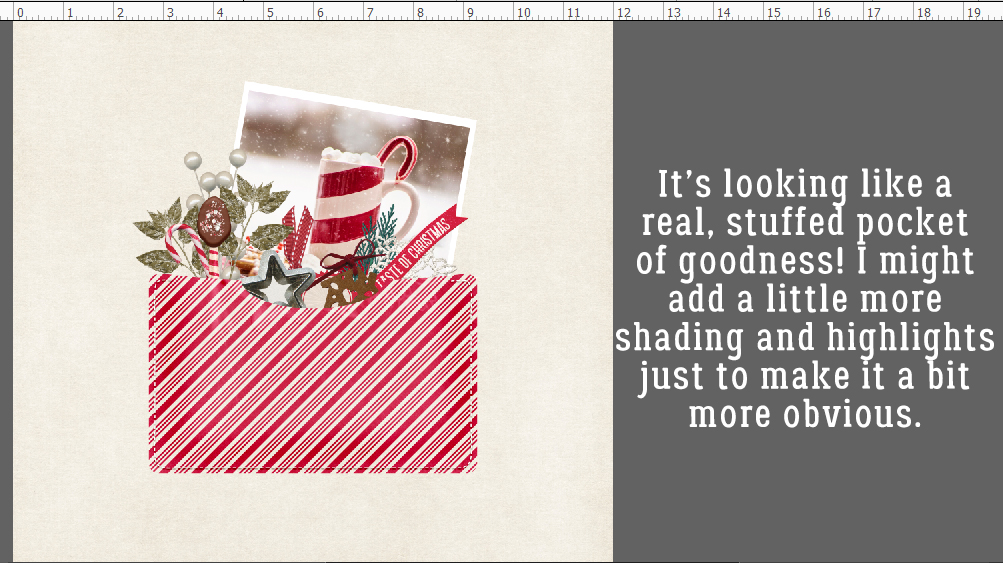 I’m really pleased with how it looks. So now to finish the
I’m really pleased with how it looks. So now to finish the