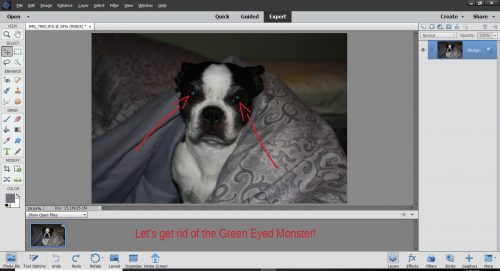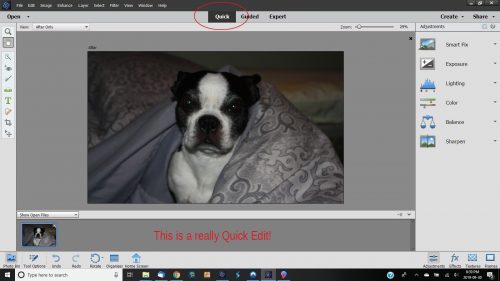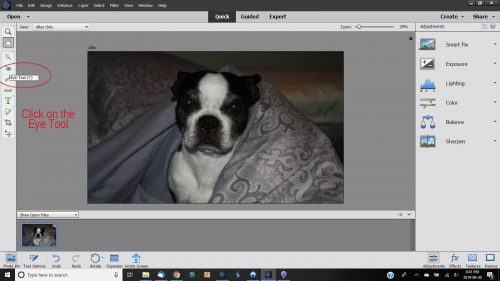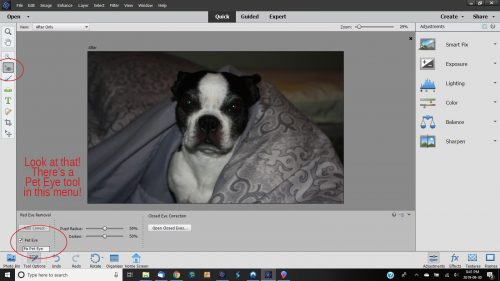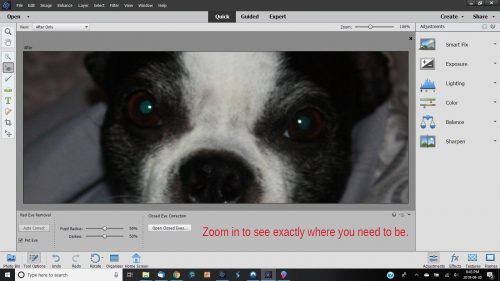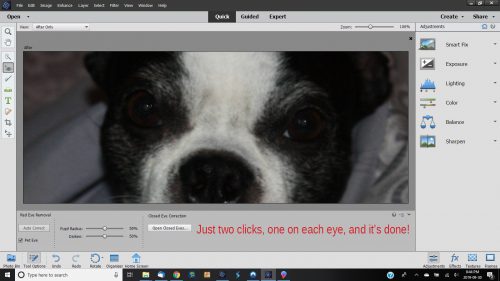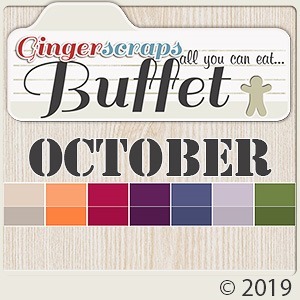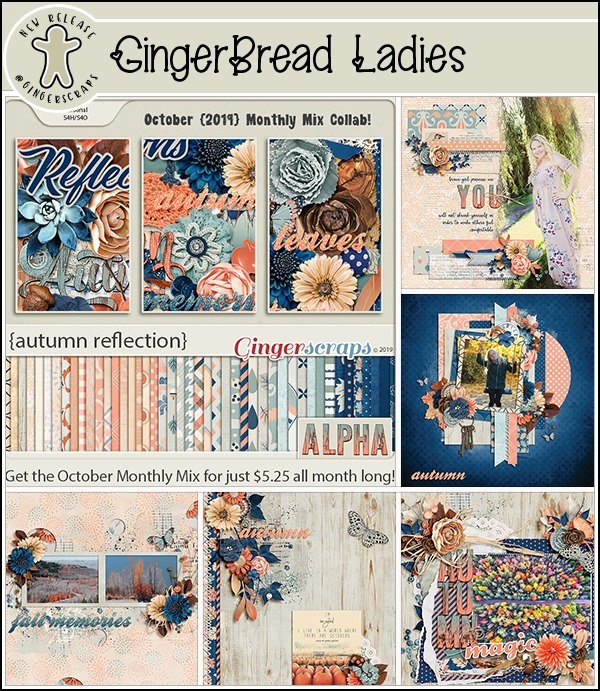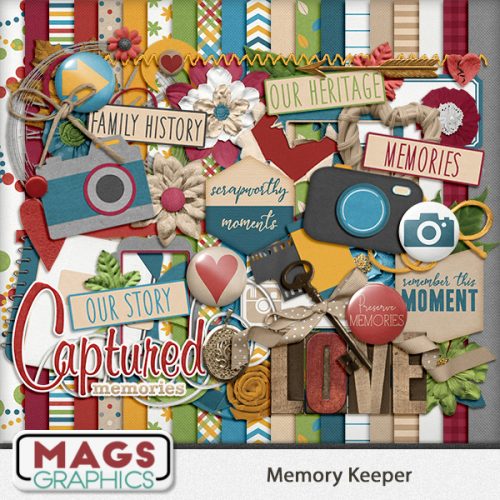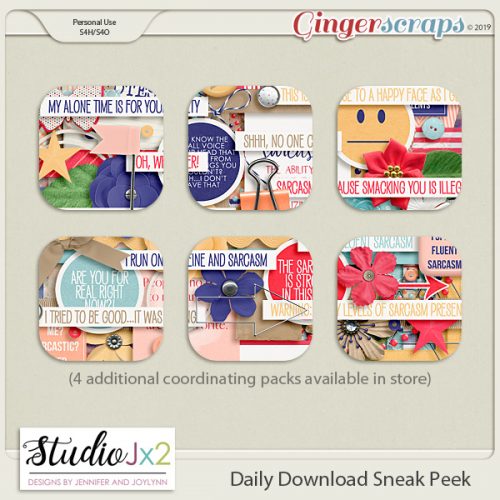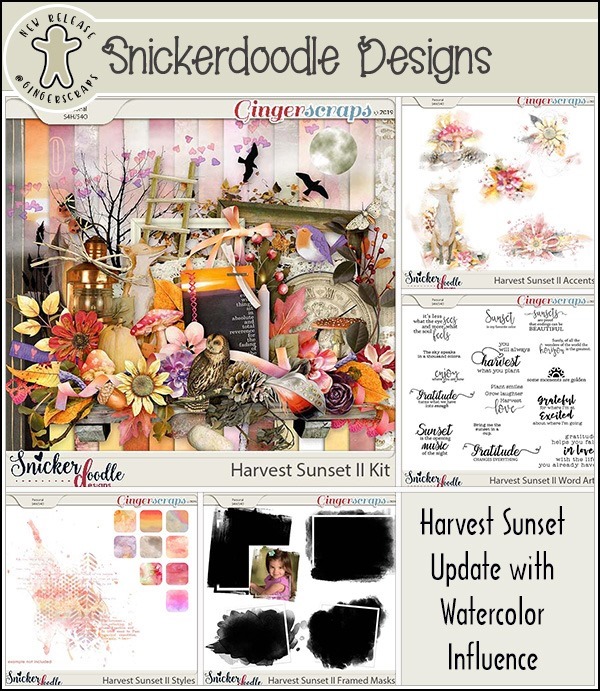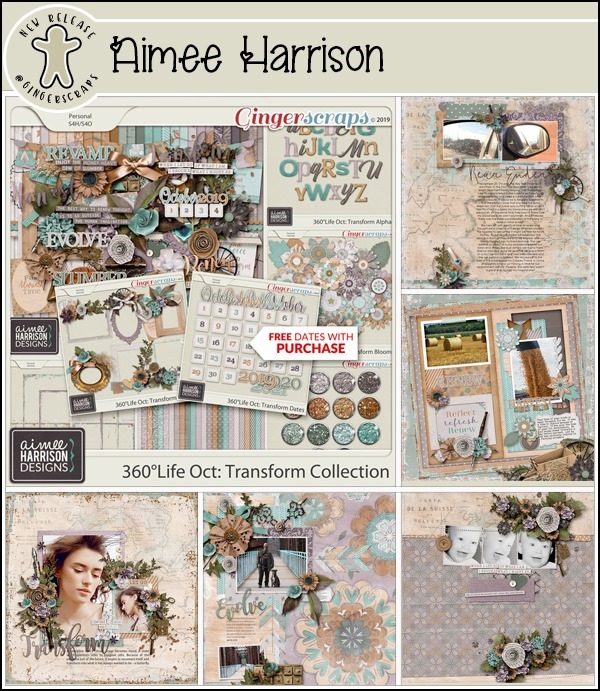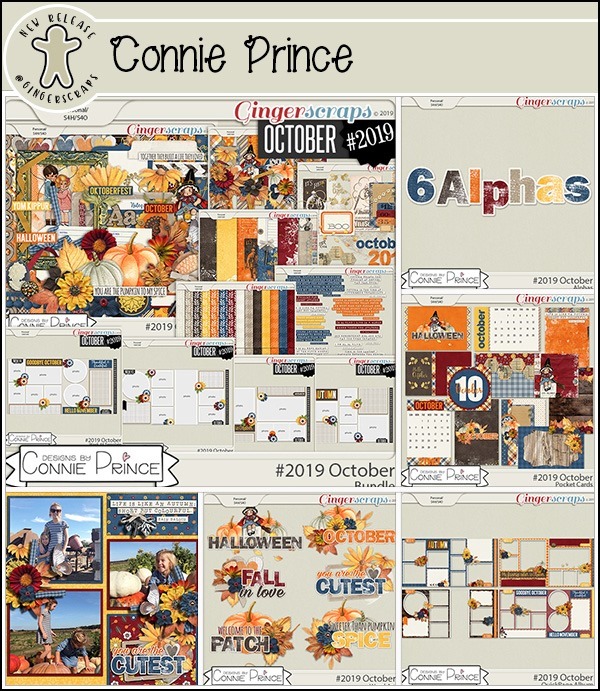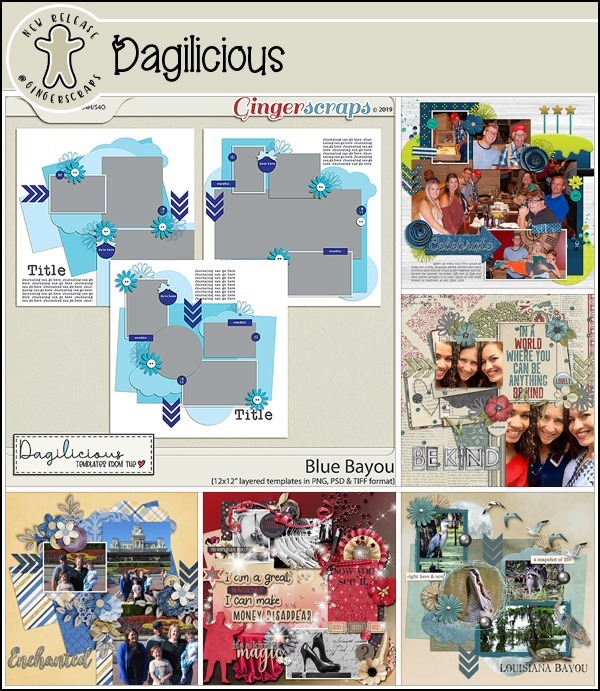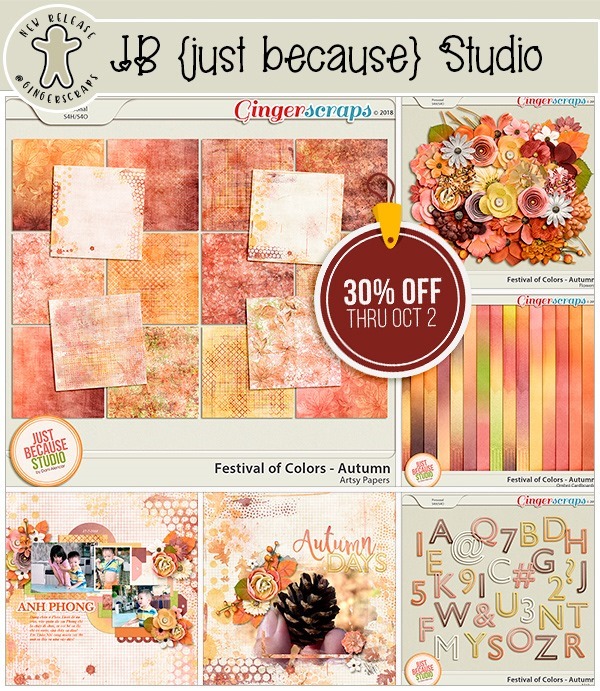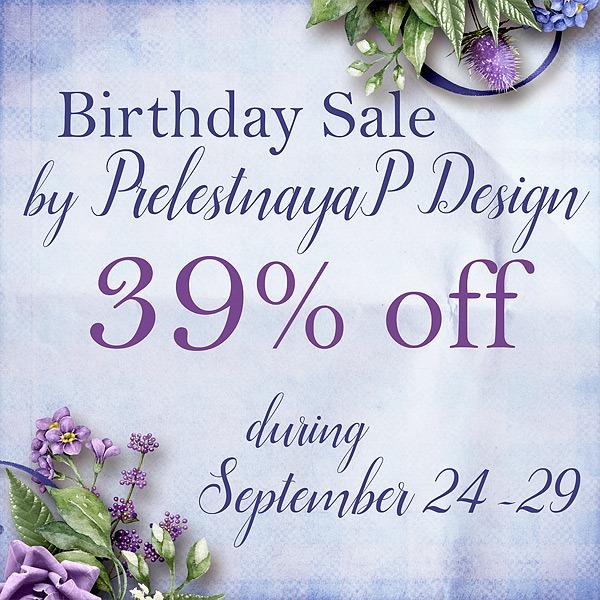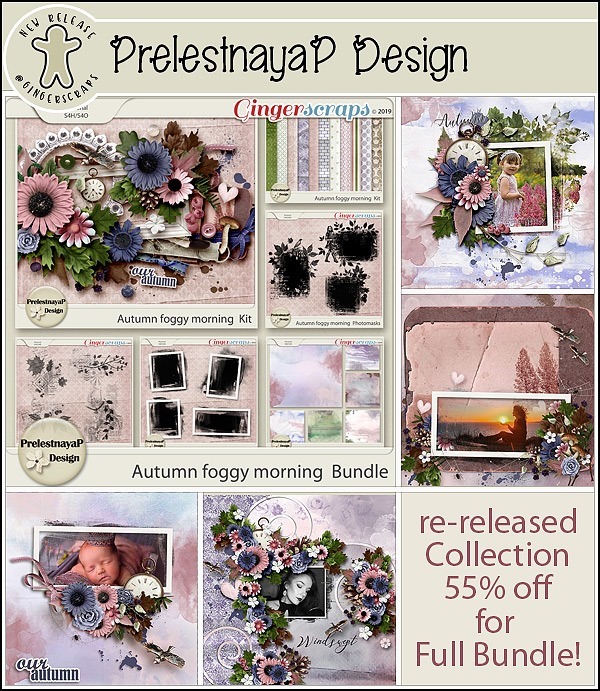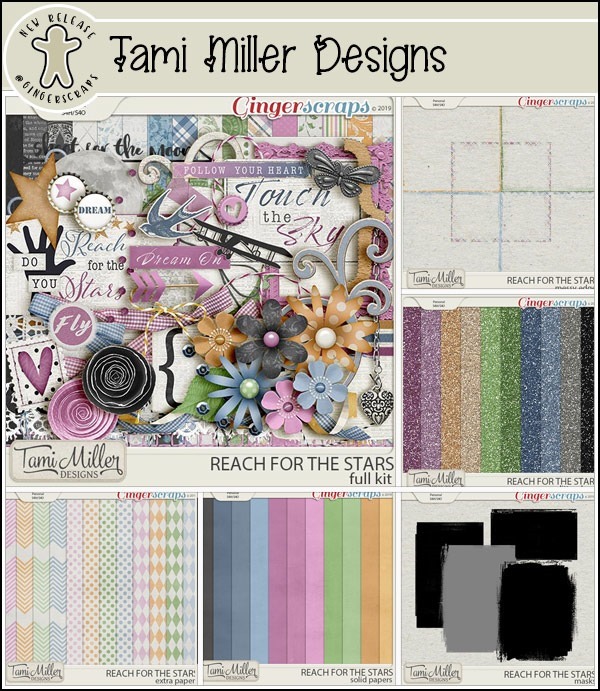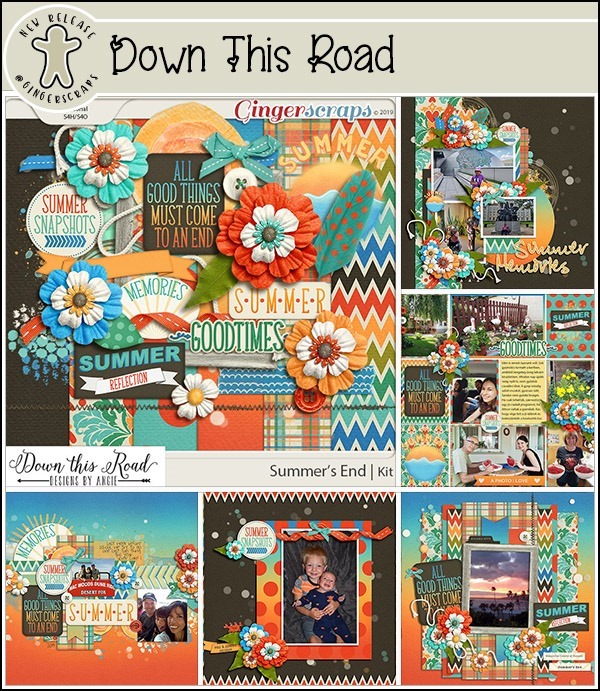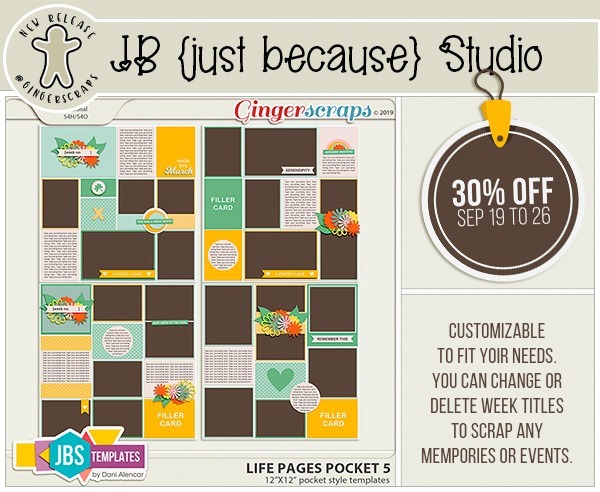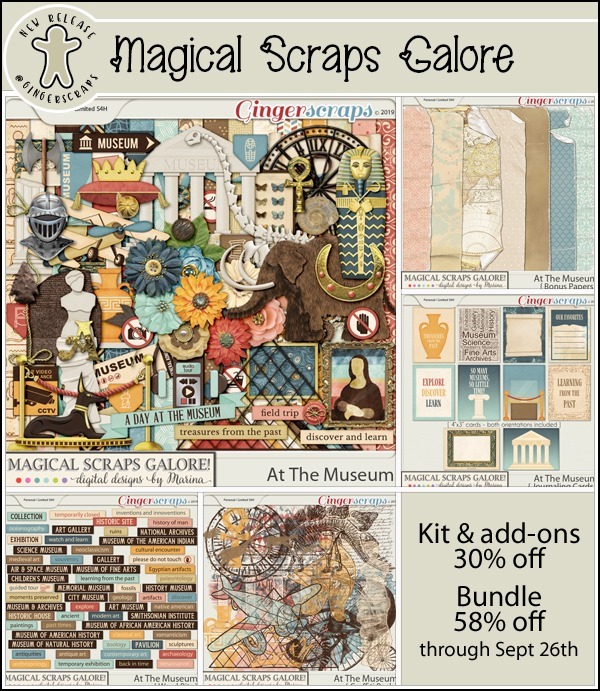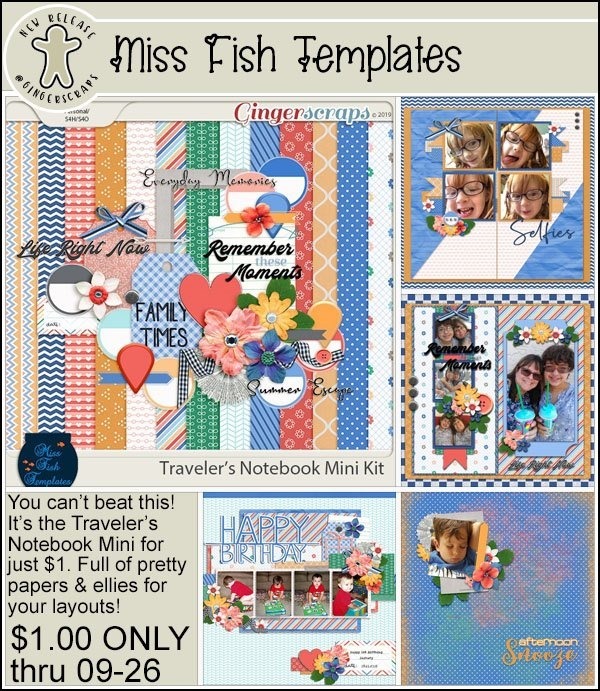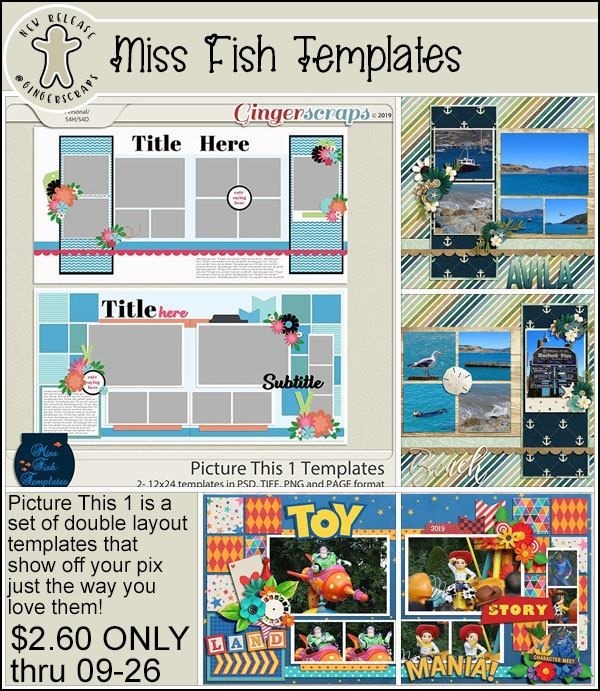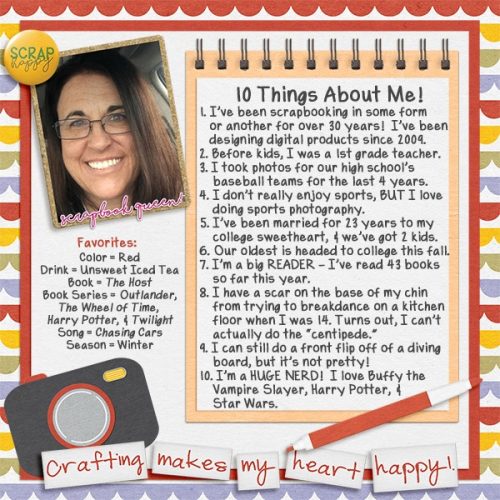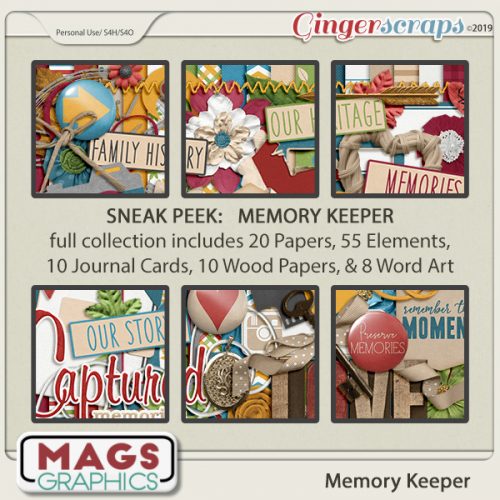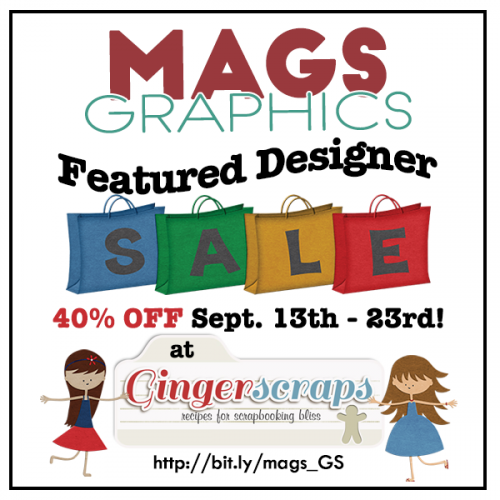Tomorrow is the start of one of the most awesome weeks in the Digi Scrapping world! It’s DSD weekend! Come back tomorrow to see all the fun, sales and new releases made just for this weekend!
From Tinci





From JB Studio and Aimee Harrison



From CathyK

From Down This Road





From Neia Scraps






From Miss Fish
From JoCee



From Clever Monkey Graphics





From Aprilisa






From Wimpychompers

Check back tomorrow to see what our designers have in store!