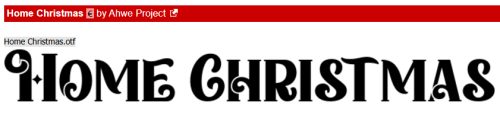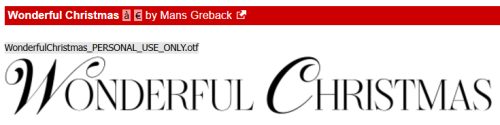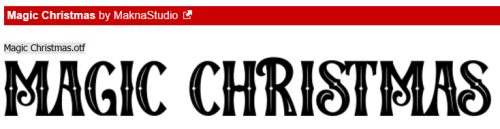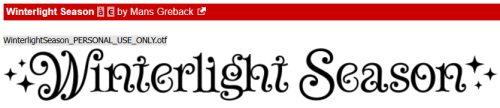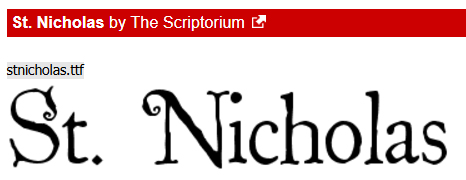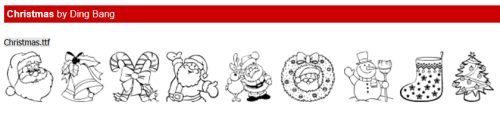Cindy Ritter

Welcome to Part One of this month’s Designer Spotlight! [Excuse my pyjamas, I had a lousy sleep last night and haven’t yet ruled out a nap…] Cindy Ritter and I recently had a nice chat over slushy margaritas where she shared some insights into her creative process and maybe one or two personal details, too. Let’s get into it!
J: Cindy! Nice to chat with you again!! It’s been a minute. I’ve noticed lately that you’ve brought us some absolutely fabulous new collections. Tell me, where does your inspiration come from?
C: Usually music, I am very in tune with music emotionally and that often fuels my creative process. My recent “Reflections” collection is a great example. Inspired by the song My Distorted Reflection which is a song about self-acceptance. I’m also really inspired by colors, emotions and occasionally by random cool words.

J: Music has the ability to cut through all the distractions in life, doesn’t it? I hadn’t heard that song until you mentioned it. Tracked it down on YouTube and WOW! You really nailed it with this collection. [Insert enthusiastic applause here.] I feel like this collection is a bit different from many of your previous kits. Has your style evolved?
C: My style has gotten quite a bit more artsy. If I had to describe it in three words, they would be artsy, grungy and emotional. Since learning to use AI I find I am doing a lot more unique papers and elements and using less purchased CU. I’m also creating more hand-painted and hand drawn art than I used to. I prefer to create something unique that isn’t available anywhere else.
J: You’re certainly doing that! It must be so satisfying. Now, there’s no mystery as to your design “brand”. But IS there a story there?
C: There is no secret in the name, but there is a zebra hidden in my logo. A zebra is the mascot for people with rare diseases and health issues. I have several. In spite of them I have a very good life full of joy and people who love me.
J: AH! I wondered what the zebra meant. Over the 24 years of my pediatric nursing career, I cared for quite a few kids with rare conditions, and my son is a zebra too. Maybe you should create a “resilience” kit. That’s something ALL of the zebra folks have in spades. Your designs are already inspiring, but is there something specific that excites you about how others use your work?
C: I love how creative they are! It’s also really cool to see my creations used in ways I wouldn’t have thought of, often the layouts are so much more beautiful than I even imagined!
J: There’s no limit to the creativity of our GingerScrapping community; the ingenuity of some of them is quite intimidating… but also aspirational! While we’re talking about aspirations, if you could live in any of the fictional universes, which one would you choose?
C: The Forgotten Realms, yep, I’m a D&D nerd!
J: Ha! My husband has always lived in a fantasy world, but I’m never sure which one he’s inhabiting this week. Lately he’s been talking about Tolkien a lot, so I guess he’s a Hobbit… What’s a movie you can watch over and over and never tire of?
C: Burlesque, I love the soundtrack!
J: And we’re back to music… What’s your theme song?
C: Beauty in the Struggle by Bryan Martin.
J: I haven’t heard that one, but I relate to the title. What’s your favourite way of unwinding after a day on the struggle bus?
C: Snuggling up with my cats, a cold beverage and a good book.
J: I’m not a cat person, and my dog Maeve isn’t a cuddler, although she’s good company. My mother has been terrified of cats since she was a small child, and so cats weren’t part of our world growing up. I always saw my mom as incredibly strong and fearless until I brought a kitten in the house and she broke a toe trying to get away from it. That’s also when I knew she didn’t really have eyes in the back of her head…
C: I believed my mom had special “mommy magic” that allowed her to always know what I did wrong. As a result, I was a pretty good kid, lol.
J: I relate to that too! Whenever I asked her how she knew I’d misbehaved, she’d say, “My spies are everywhere.” And I had no reason to doubt her! This has been fun! Before our audience departs though, I want to make sure they’re completely filled in…
Cindy is hosting a Designer Spotlight Challenge in addition to her regular monthly Word Art Challenge. You can find details in the Forum – just click on the hyperlink (bold, coloured, underlined) text! Don’t forget to check out her Store!!
And of course, Cindy has a special and entirely free Daily Download kit for us for the month. If you’re new to all this, the Daily Download is just what it says… the kit is broken up into smaller chunks and the bits are available for download for a limited time and the links are found here on the Blog.
As I mentioned awhile back, we now have TWO Designer Spotlights per month (most months… more about that in a minute), and this month our second Designer is Dani of JB Studios. I haven’t heard from her yet, so perhaps she doesn’t have time for a chat… which is A-OK! It’s always voluntary. As of now, we only have one Designer scheduled for May and for November. If you’re on a Creative Team for a Designer who ISN’T on the list, maybe nudge them. I’ll make it worth their while. 😉
![]()