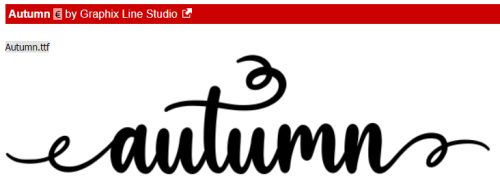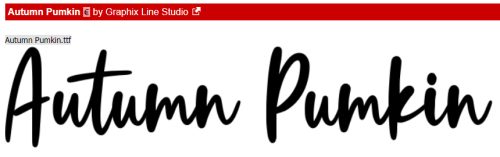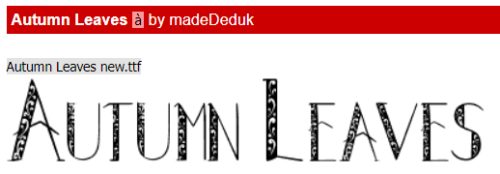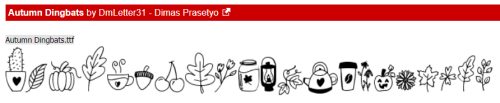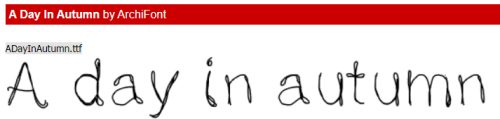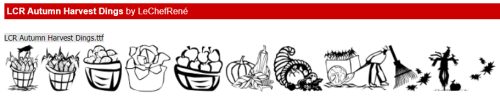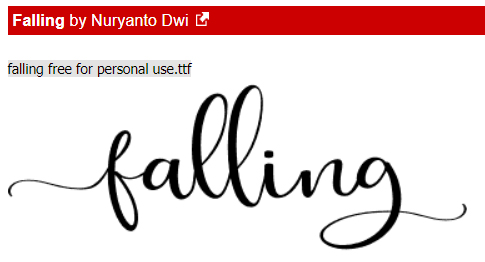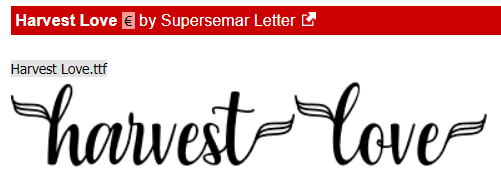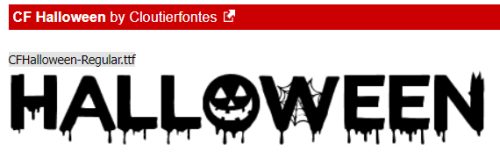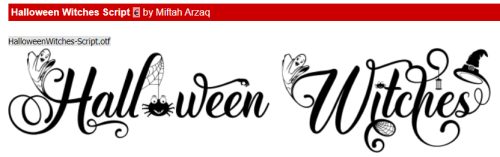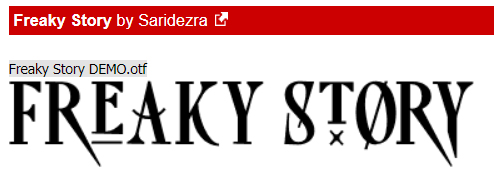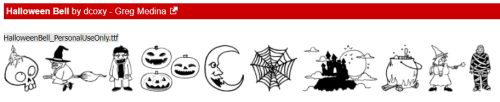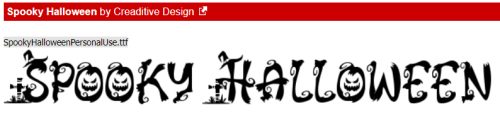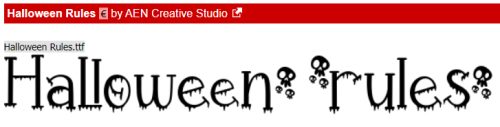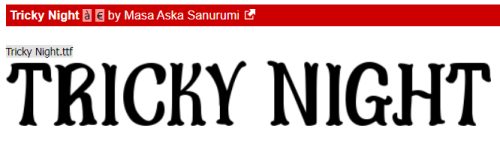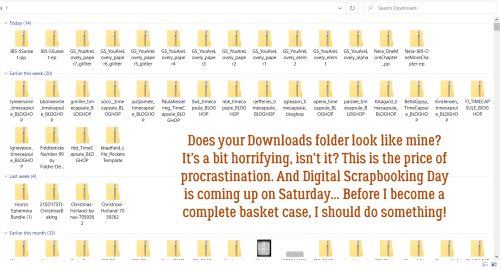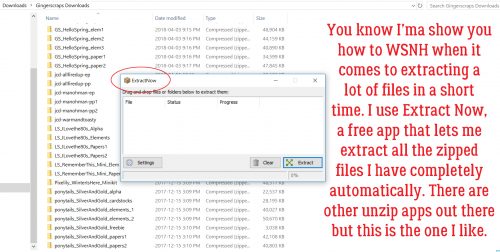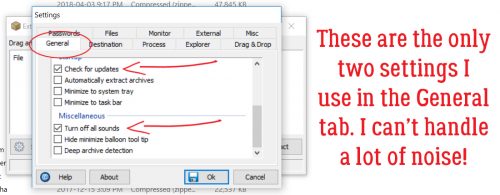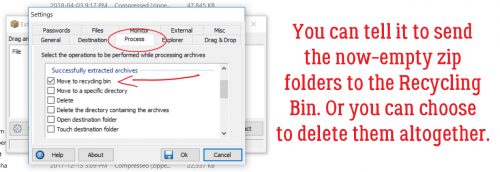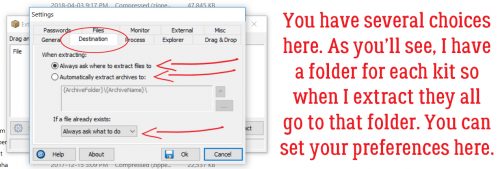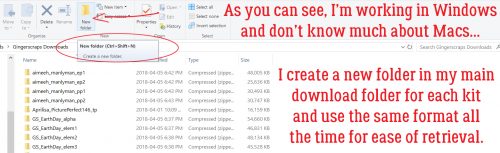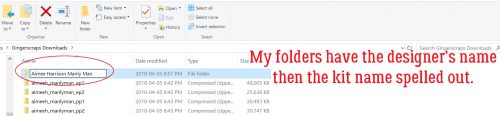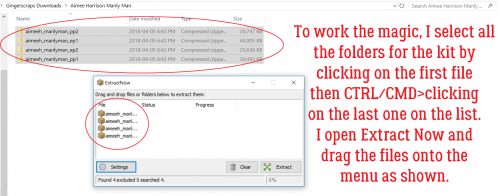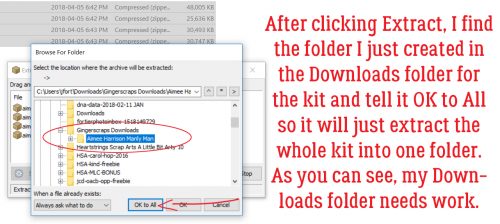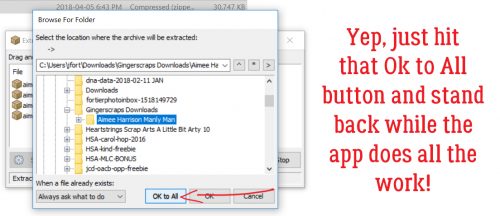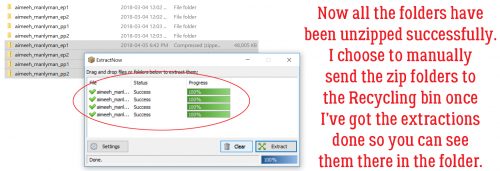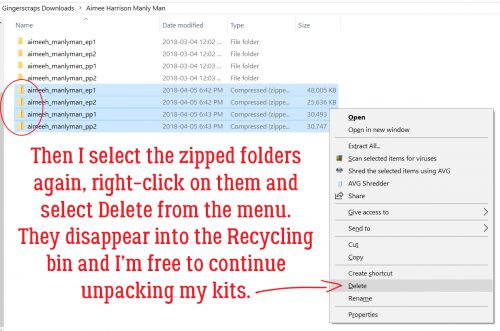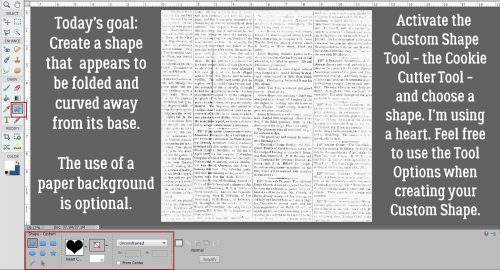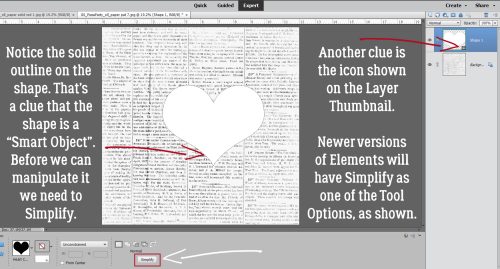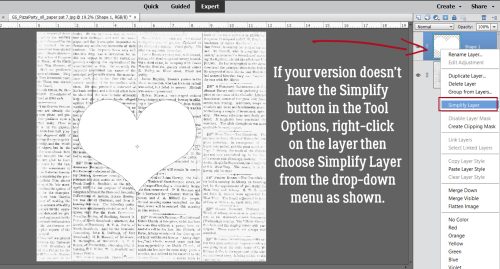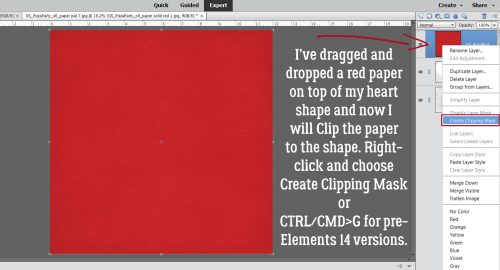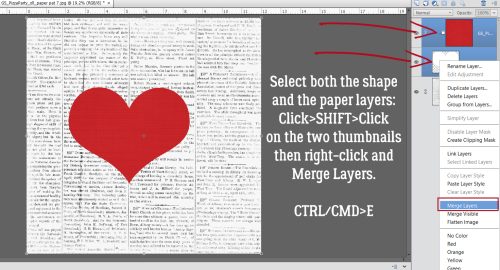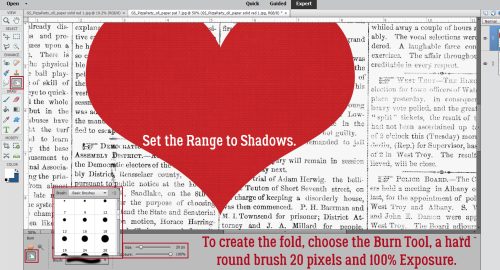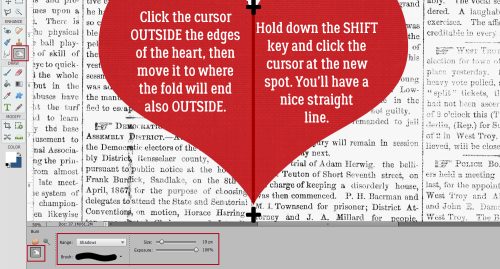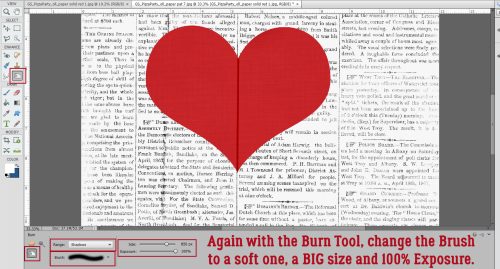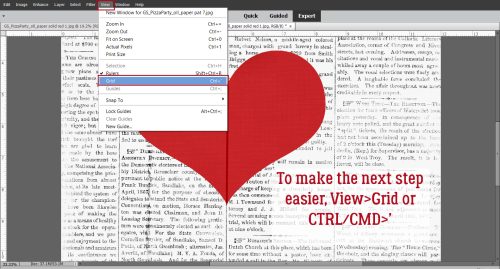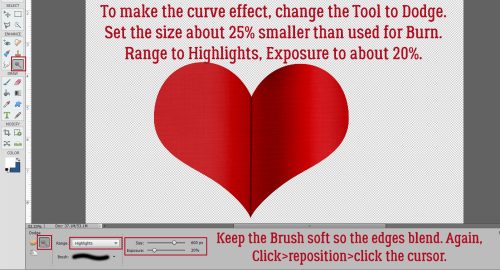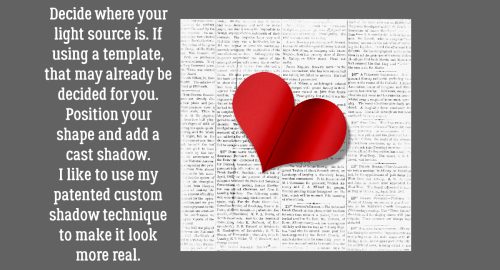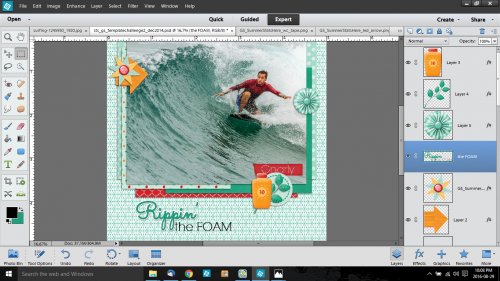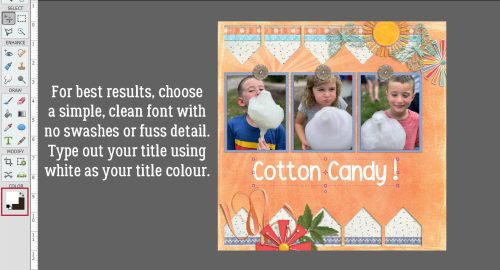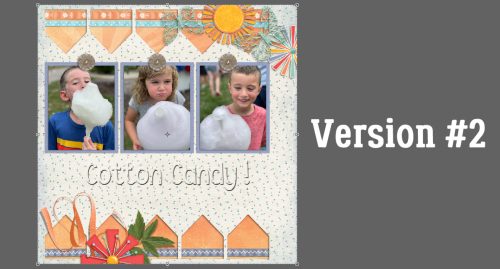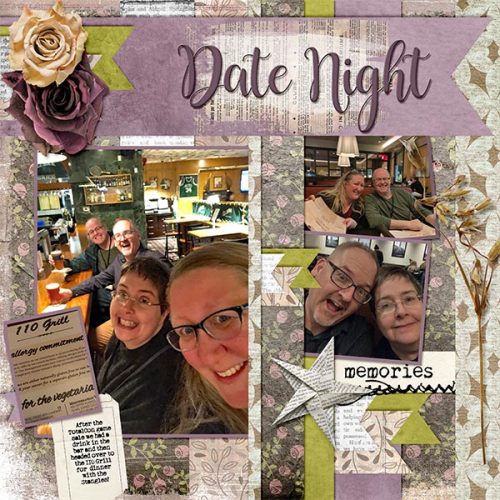Challenge Spotlight: Minikit
![]()
Hey GingerScrappers! It’s time for another Challenge Spotlight. This month I’m going to take you through the October Minikit Challenge Gallery. This challenge is hosted by the Polka Dot Chicks, Tammy and Shelby. The Challenge revolves around a minikit they design and provide to participants at no cost. Participants can use all of the kit, or only part of it, and are allowed to use a template. Here’s a look at the October kit, which coordinates with this month’s Buffet colour palette.

Let’s have a look at the layouts that have been posted up to now. The layouts are in the order they were posted to the Gallery and are linked through the member’s user name so you can pop into the Gallery and leave them some praise, if you should so desire.
First up is sparky_mom with a special event announcement. She’d used the entire kit, tucking part of the wavy string under her photo strip and using the large circles on her background as journaling blanks. Congratulations, family!

NHSoxGirl went minimalist with her layout, using the paper with the huge circles as a border for her large-and-in-charge photo.

Alasandra has used the whole kit, with a large-circle paper divider and the paper with the triangles on it cut in triangles to repeat a theme.

MarilynZ has added a word cloud, a soccer ball flair and a silhouette to her minikit. She slightly recoloured the photostrip. Using the large-circle paper as her background compliments the soccer theme.

The big-circle paper is pretty popular! Branma has it in her background too. She’s created a sweet little cluster with the flower elements and anchored her photos with the brads. Cute pup!
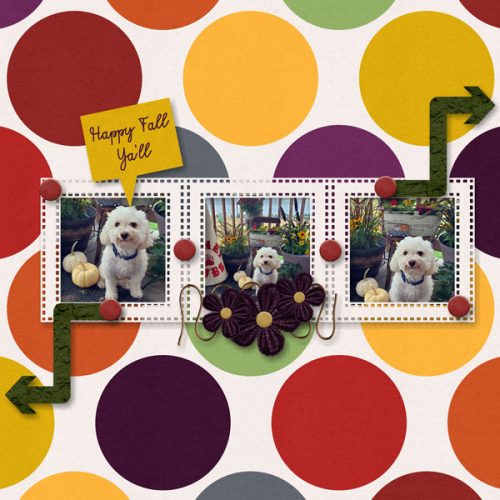
AnnieA has a cute series of photos in her photo strip. She’s used everything, with the big-circle paper forming more of a border around the tiny-heart paper. The cluster in the centre ensures the eye goes right to the photos.

I LOVE dhariana‘s use of white space here. I can see she resized the papers, adding a border mask to the tiny-heart paper in the background. There’s only a single photo, and every piece of the kit is visible. Very pretty!

The only part of the kit fontaine didn’t use was the paper with the triangles on it. She recoloured the photo strips and used them as ephemera, using the Paint Bucket to fill her background with the russet colour from one of the big circles. And her photo is masked so it spills over onto the paper behind it.

I so admire people who can use bold prints like these with such great results. Big, bold prints scare me! But not willow… she’s used them very nicely here, and turned one of the circles into a frame for her title.
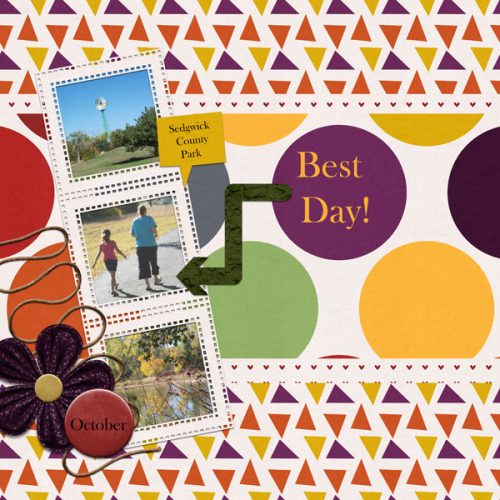
PixyGirl has used it all, cutting the sides of the photo strip off, recolouring them yellow and using them as paper strips to anchor her photos. The photo strip makes another appearance, but separated into three independent frames.
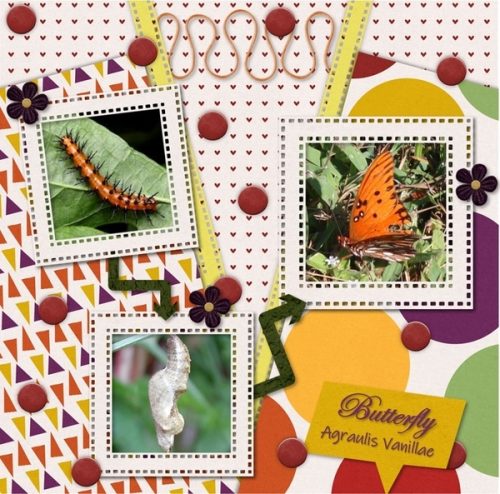
I’ve never seen this effect jenazs has created before. It looks as though she’s turned her elements into overlays, allowing the papers’ patterns to show through. She has recoloured some of the flower elements with colours pulled from the papers and her photos and turned the brads into flair. Very interesting.

There’s a good amount of white space in this layout by mum23ms. She’s added some ricrac (maybe created using one of our tutorials?) and some splotchy paint behind her photo cluster. She clipped the big-circle paper to the photo strip – it took me several looks at it to figure that out!
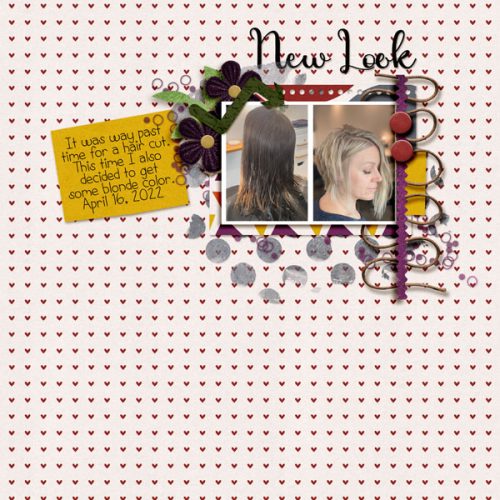
Last but not least, we have this very inventive layout from Tbear. She’s used the whole kit, but in some unusual ways. The triangle paper has been snipped into tiny triangles, and scattered like confetti with some super-shrunken brads. The twine has been turned into stems for the flowers. The tiny heart paper has been desaturated somewhat and the big spot paper has been made smaller, duplicated and laid end-to-end to create a border along the bottom. I think this is my favourite of them all.
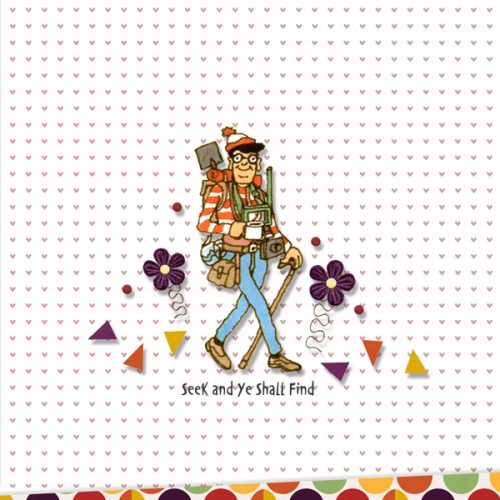
The first half of October has been unusually summery here in the Okanagan valley. But I see the forecast is showing a sudden descent into much chillier weather, bringing rain with it. I’m actually looking forward to it!
How many of last week’s fonts did you download? I picked up 14 of them! See you next week with a Quick Trick.
![]()