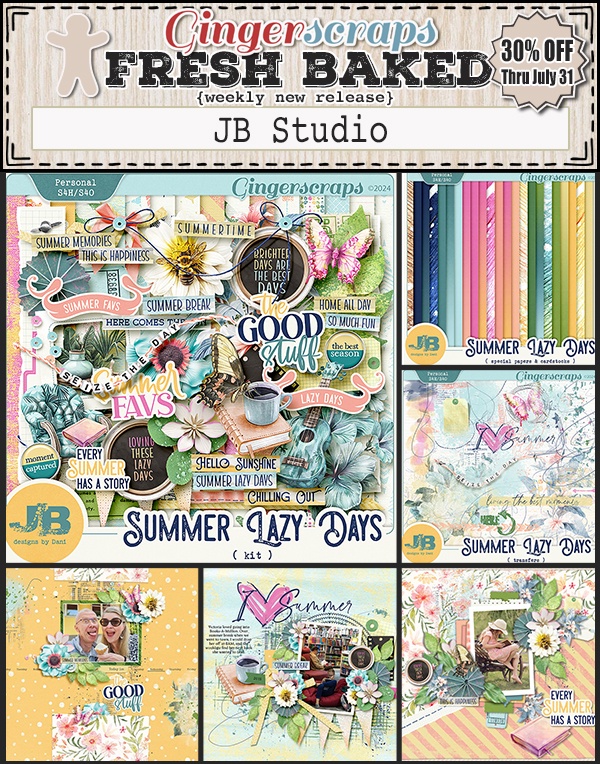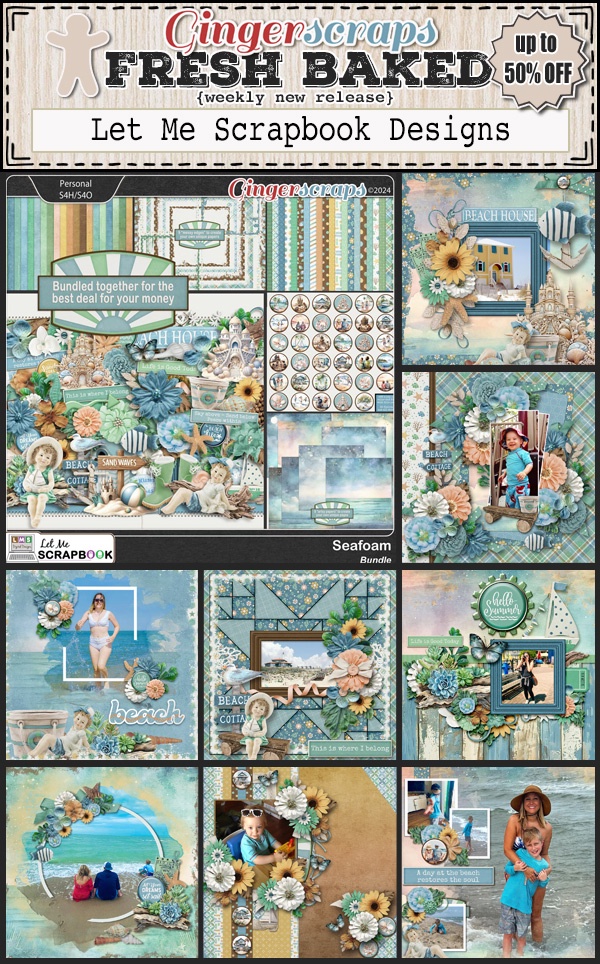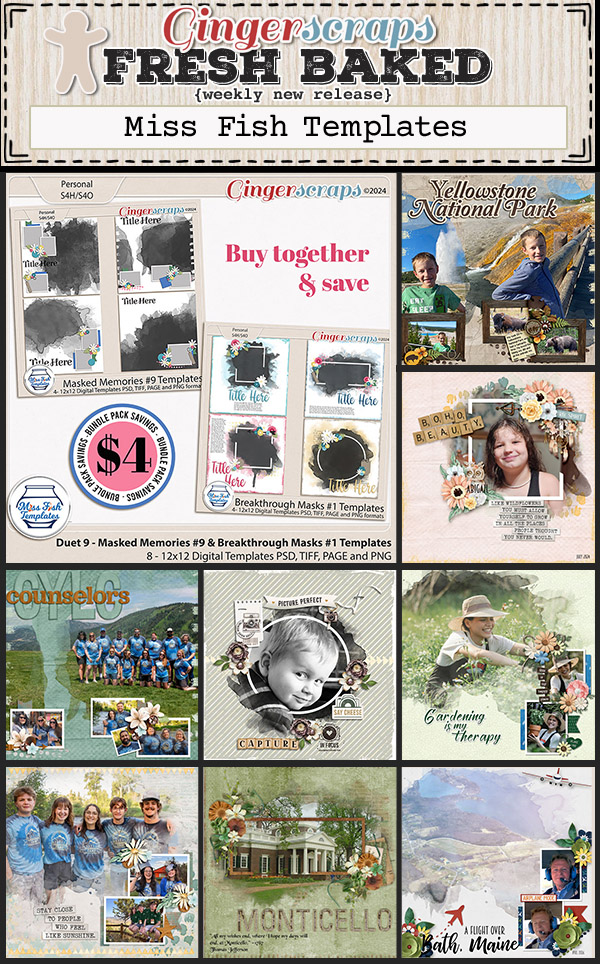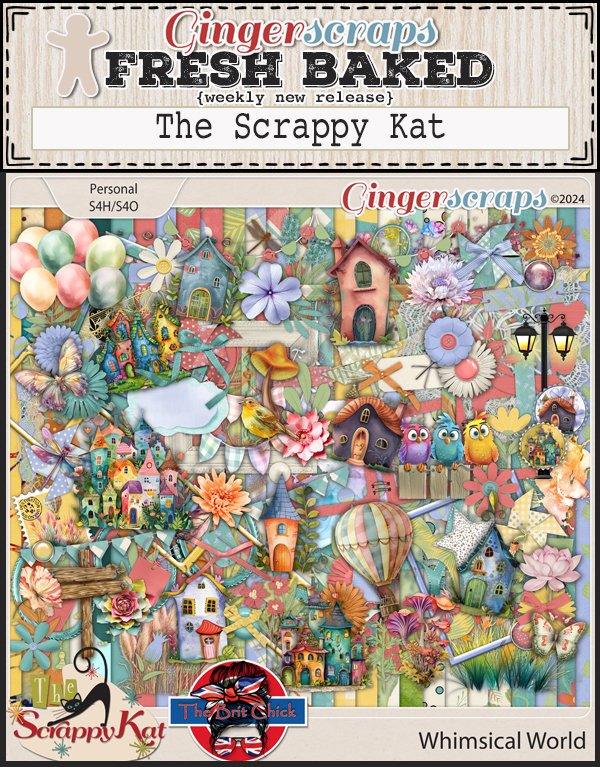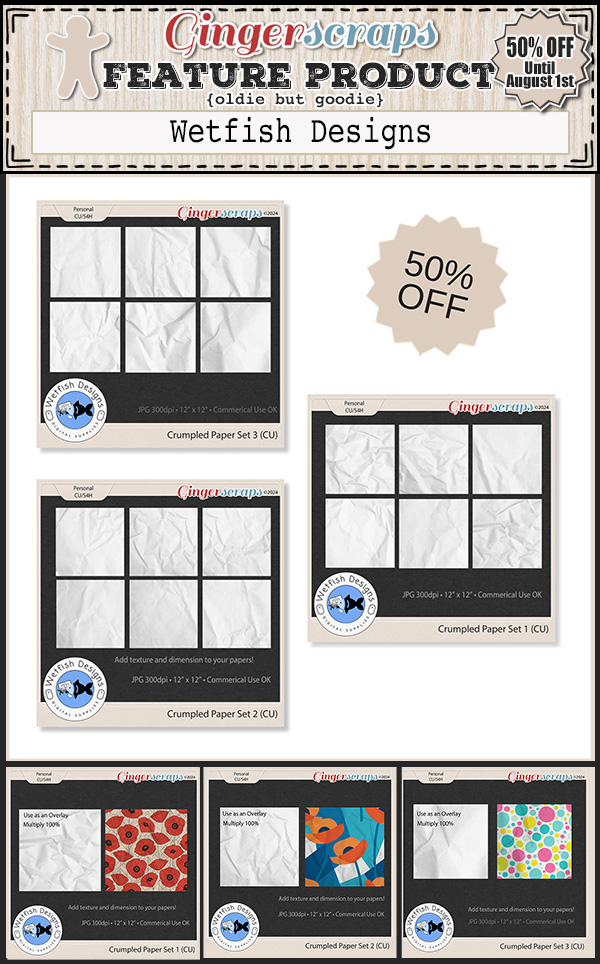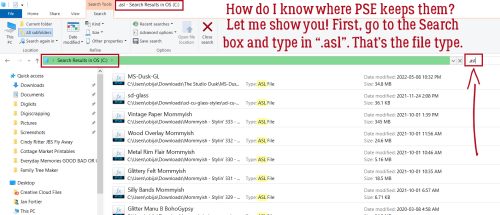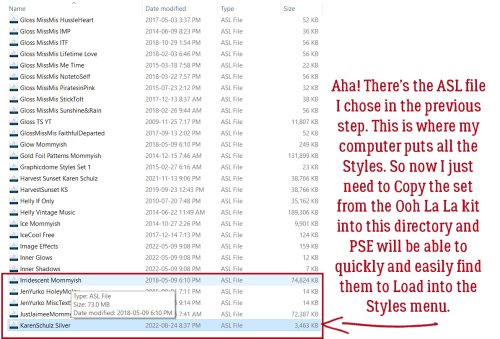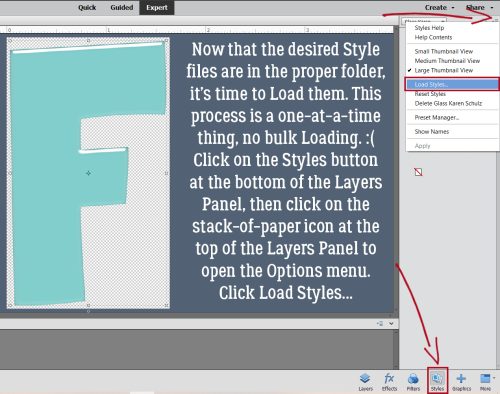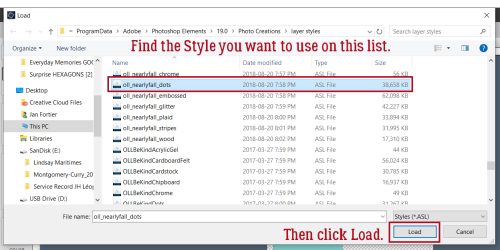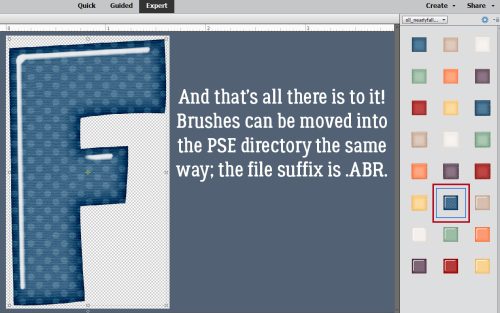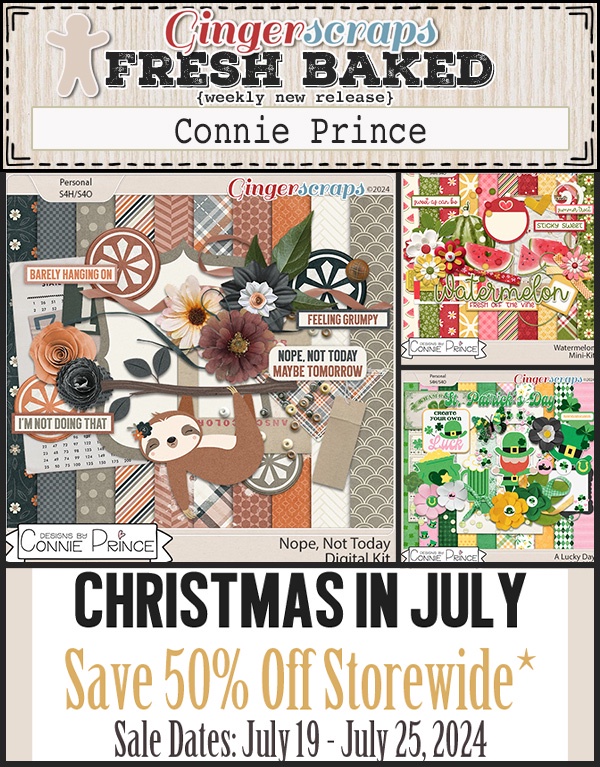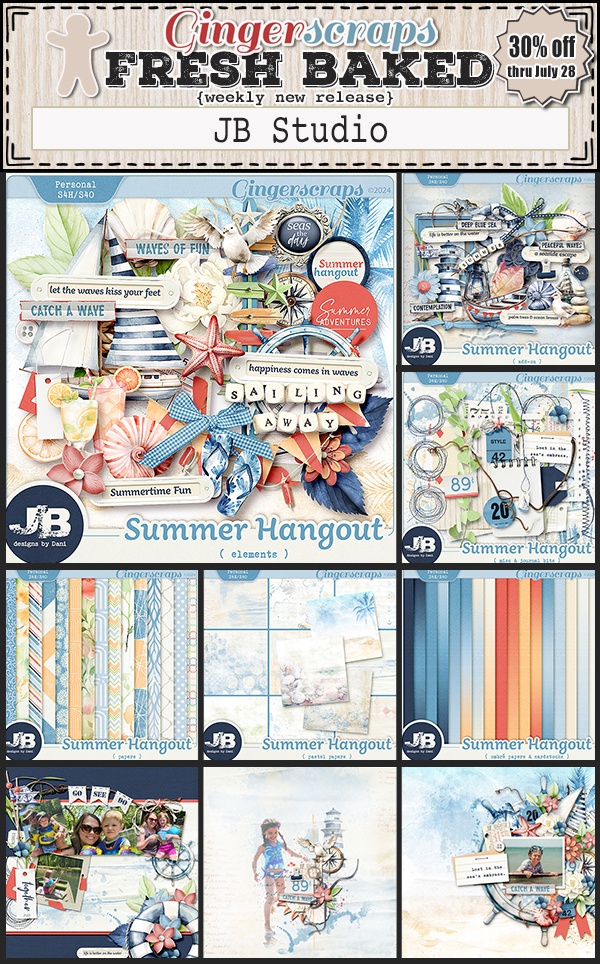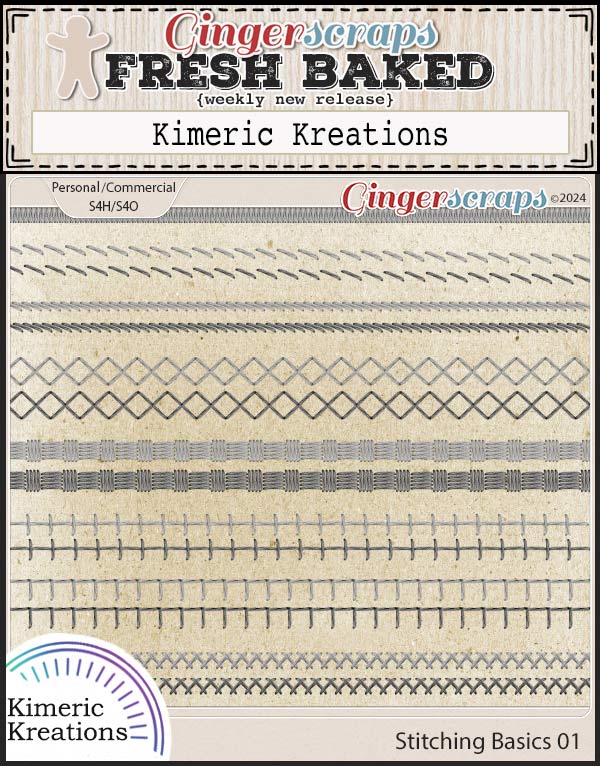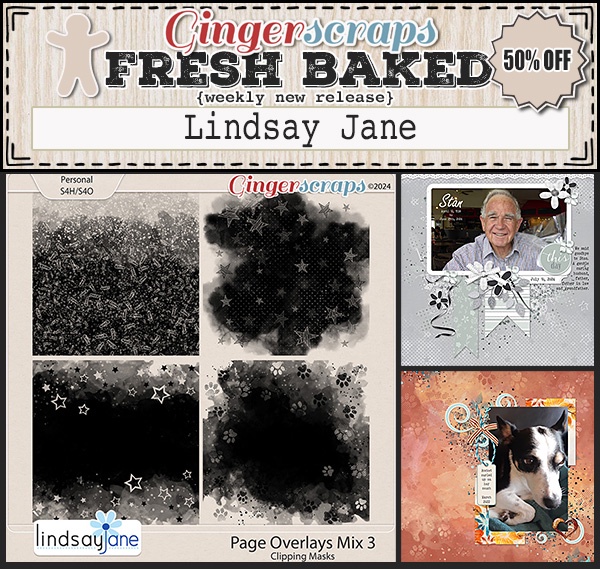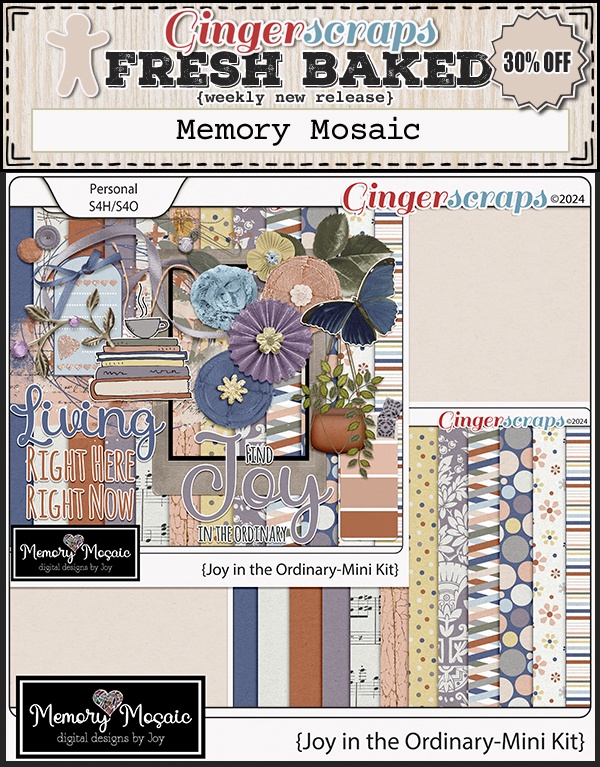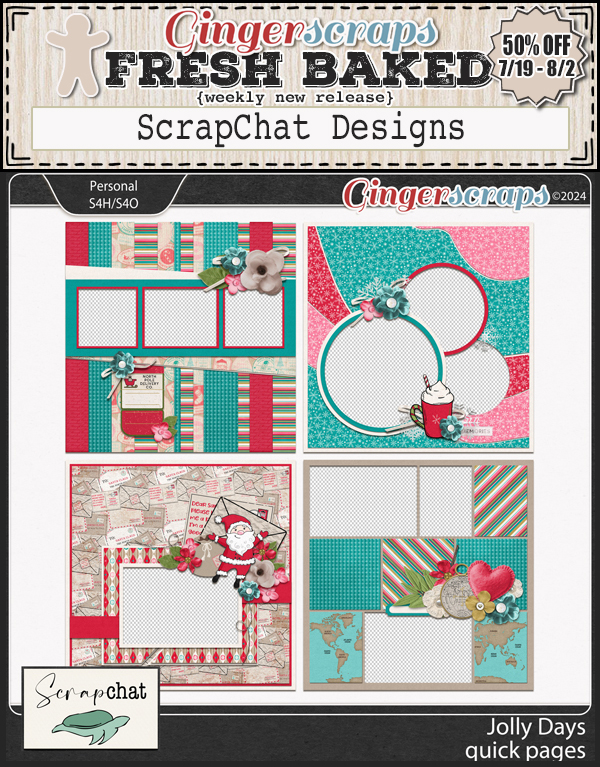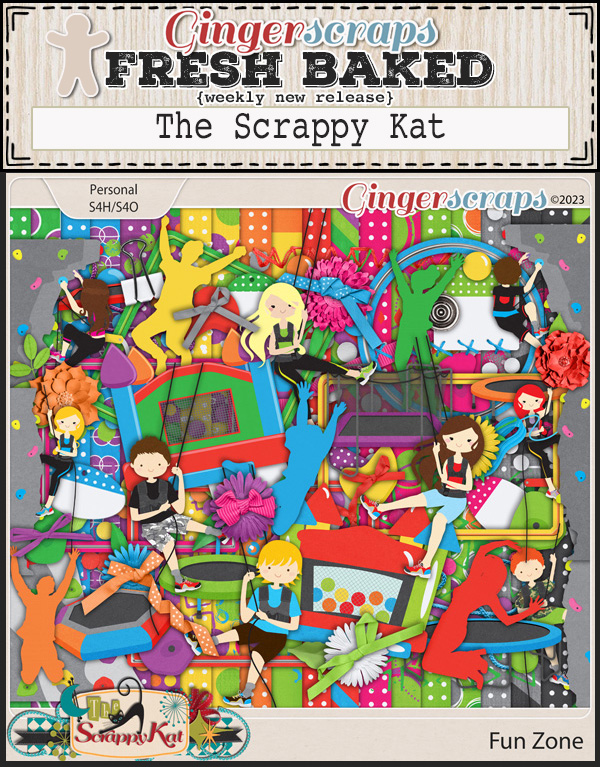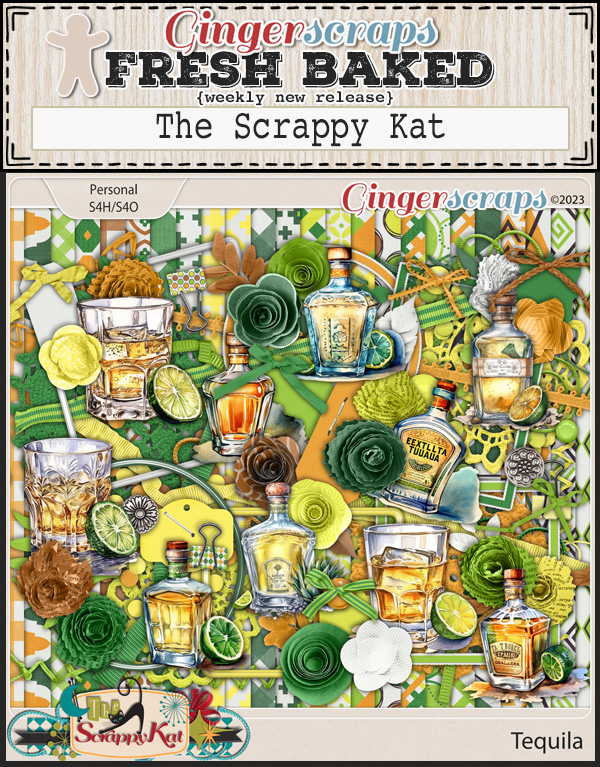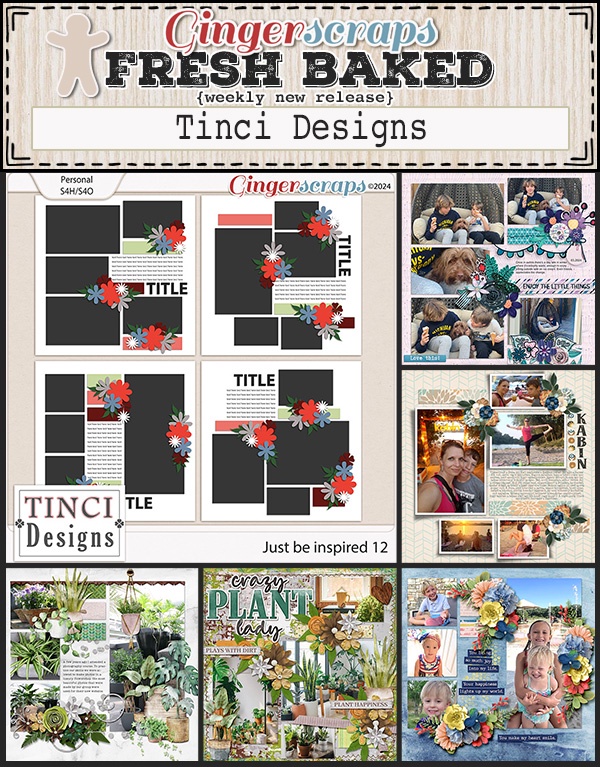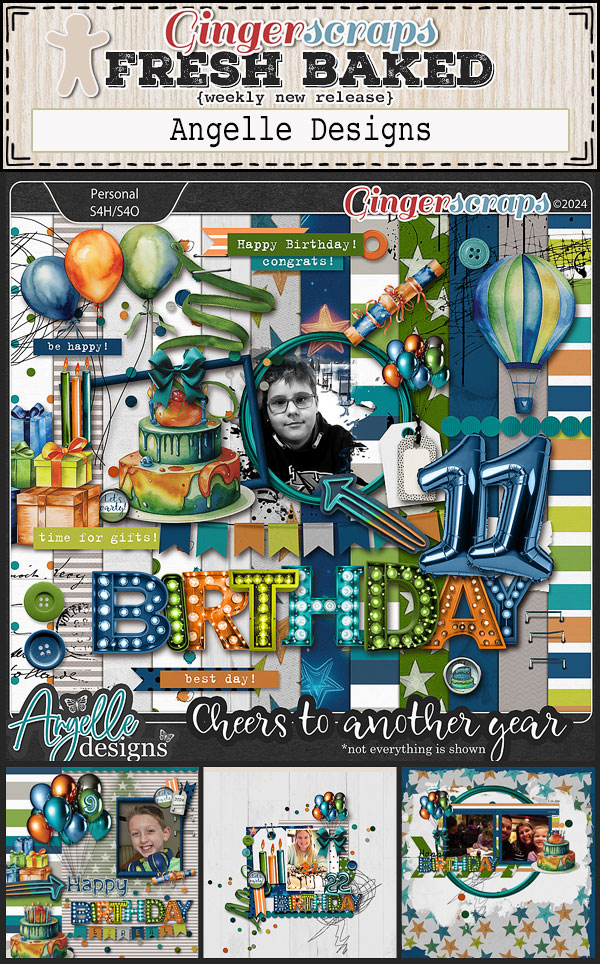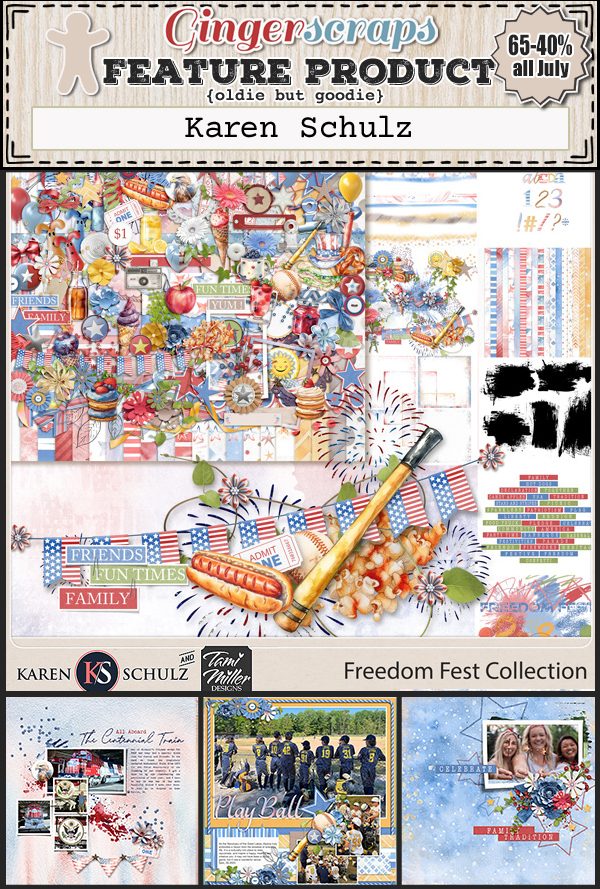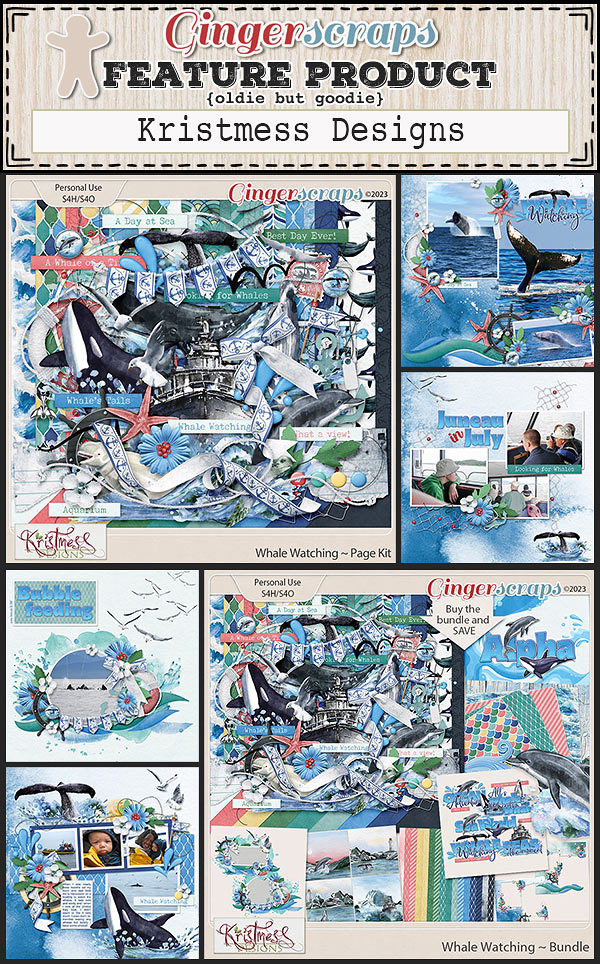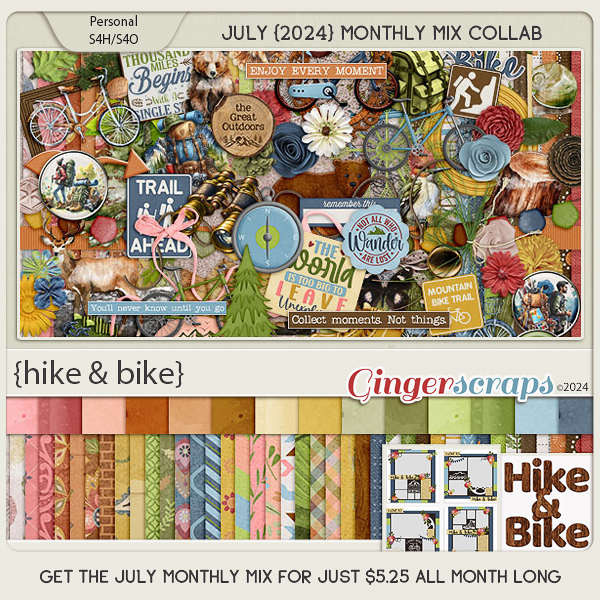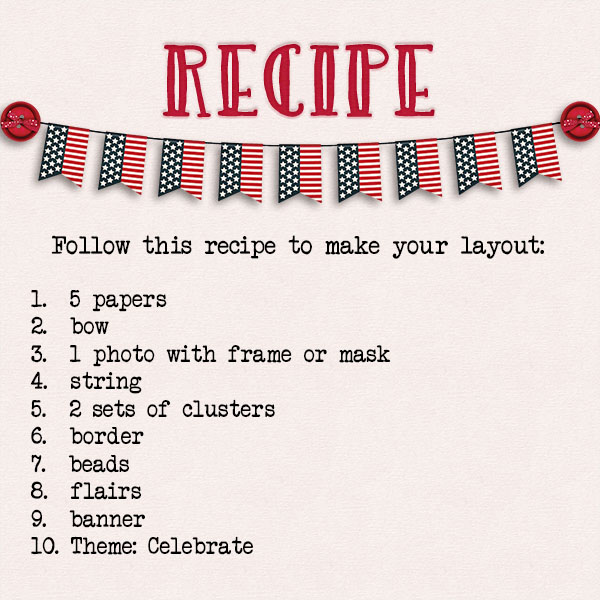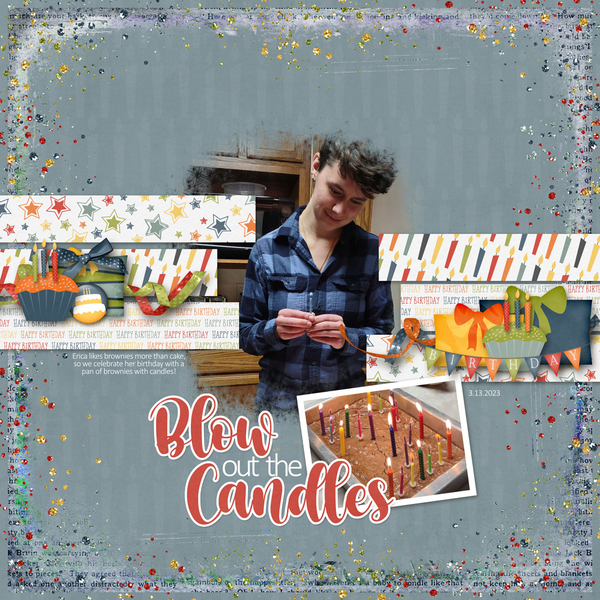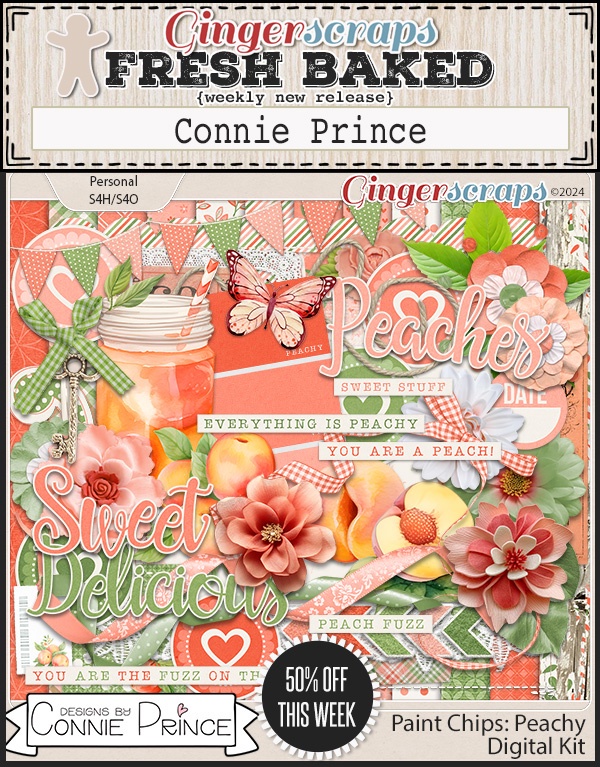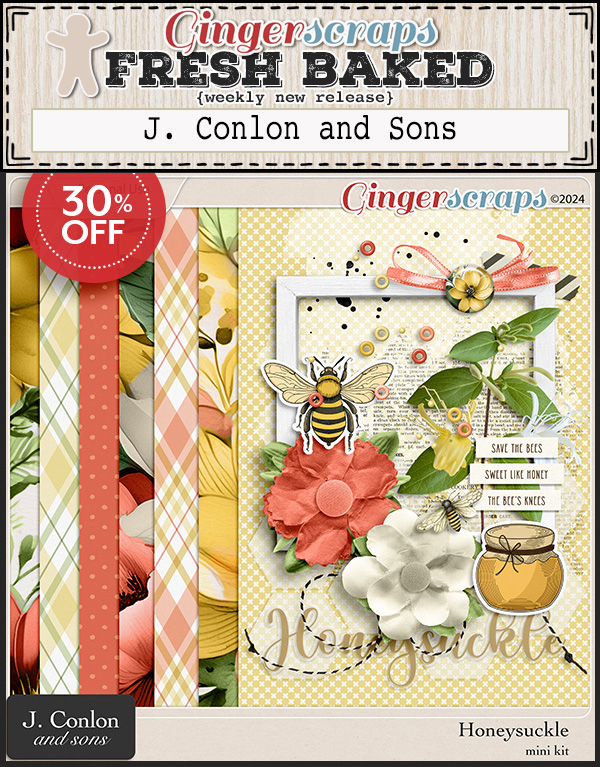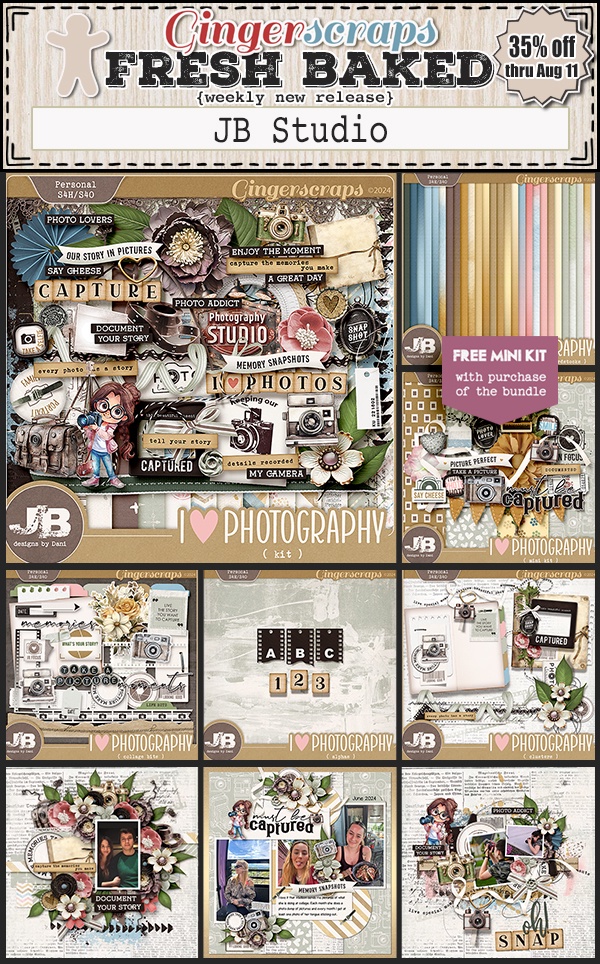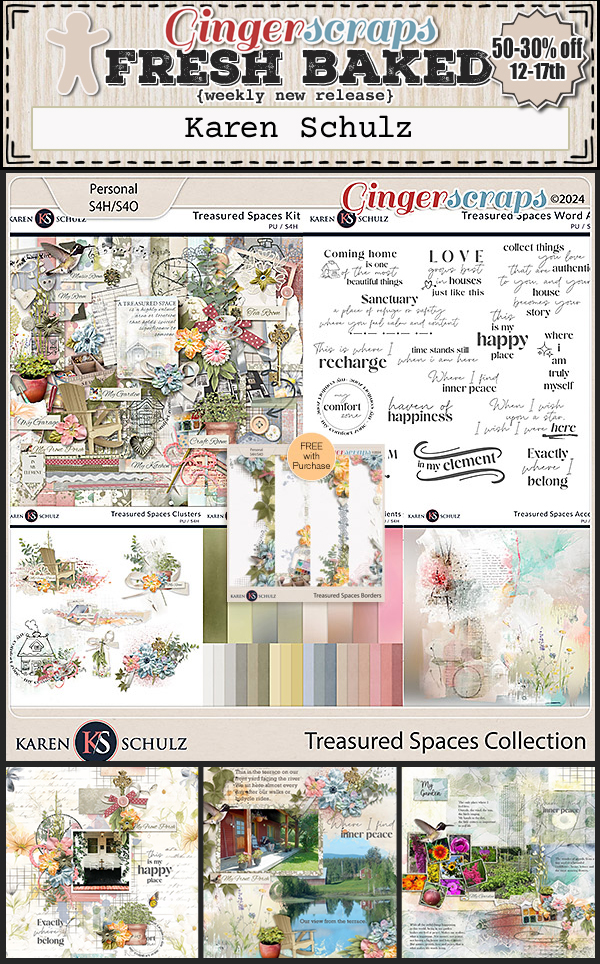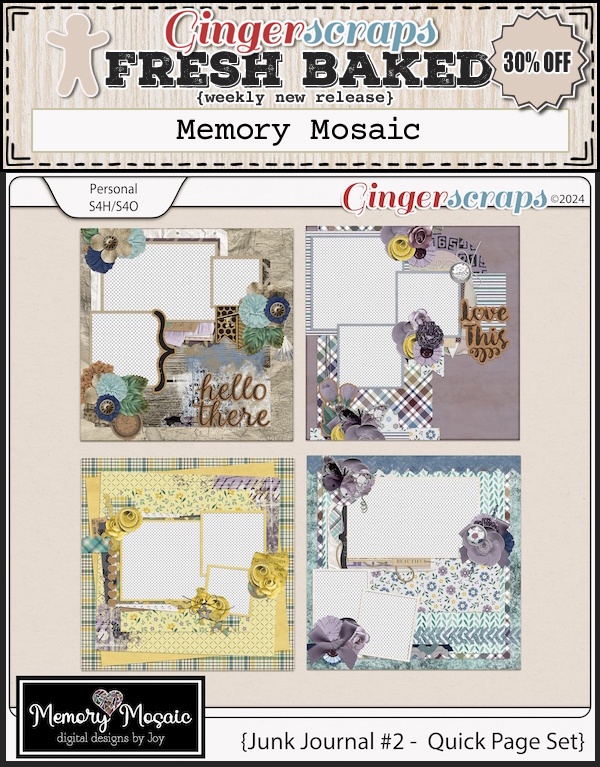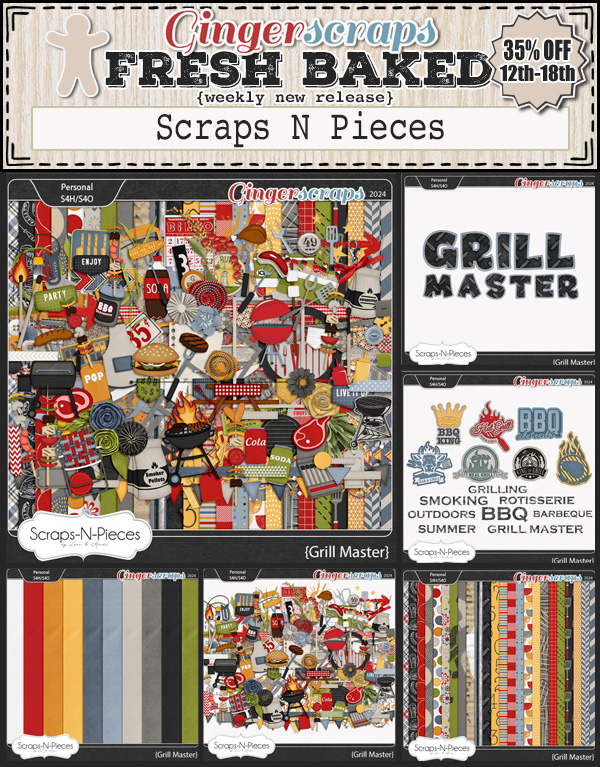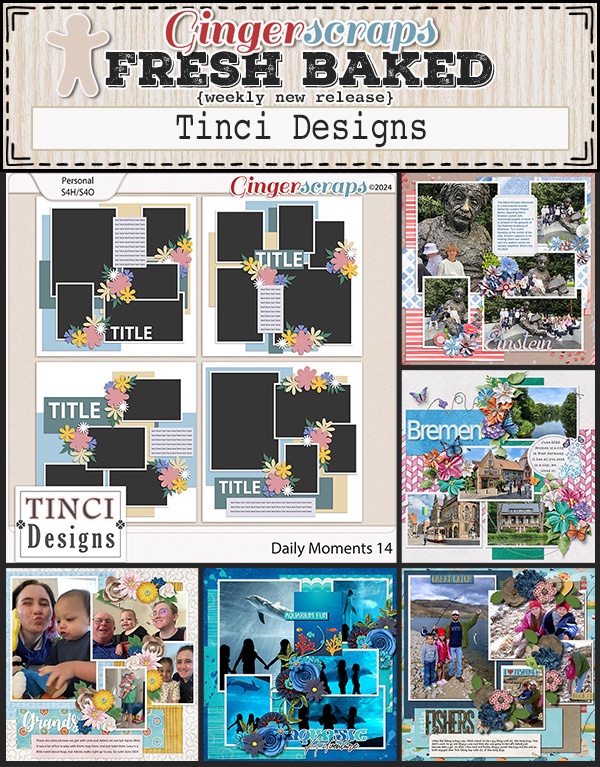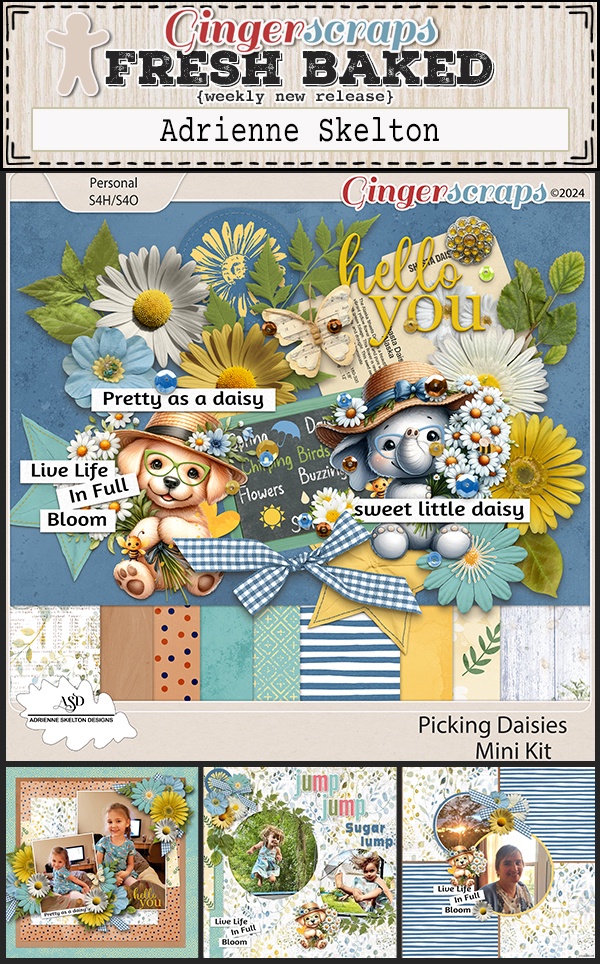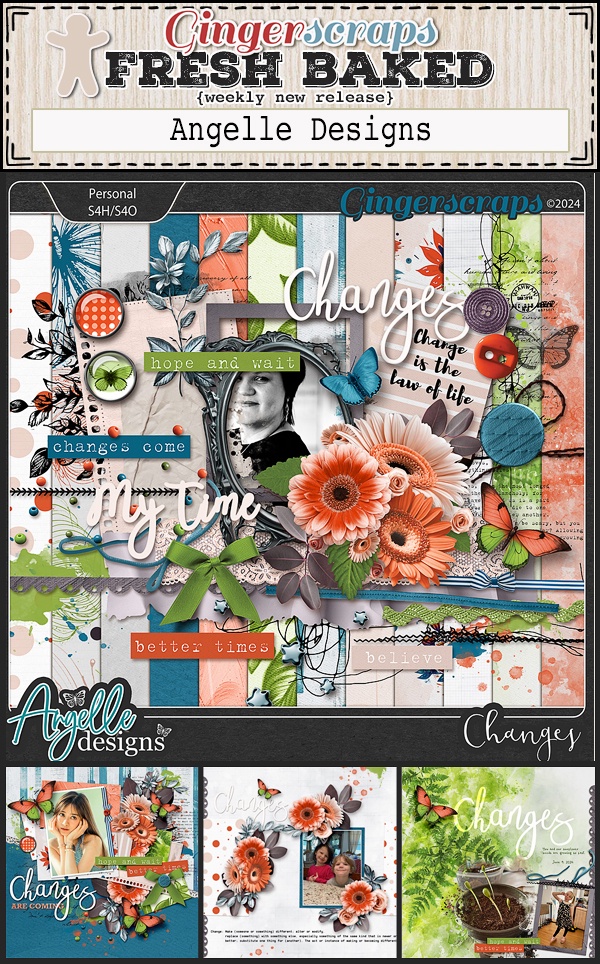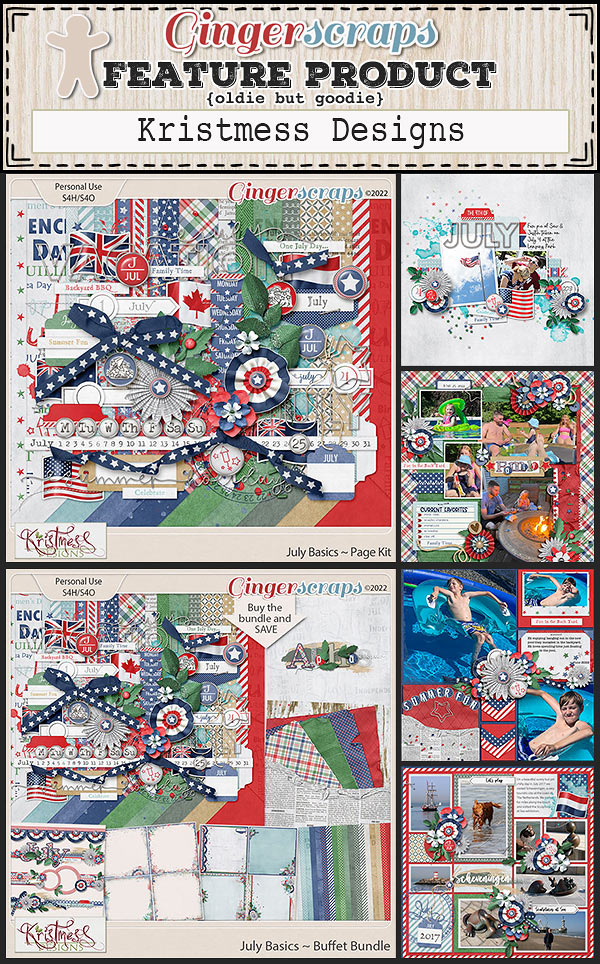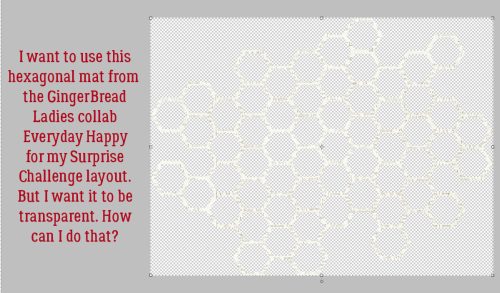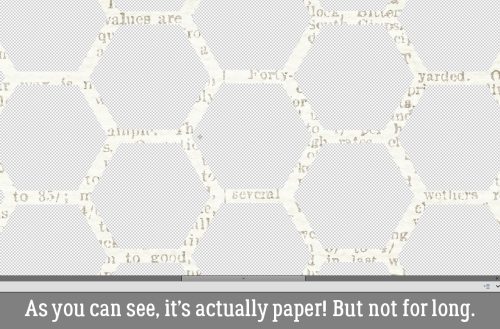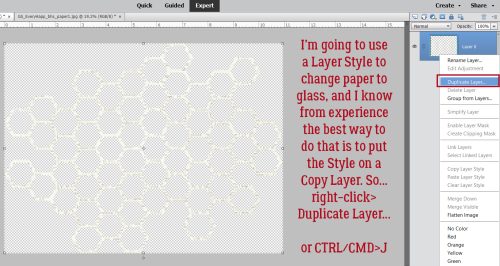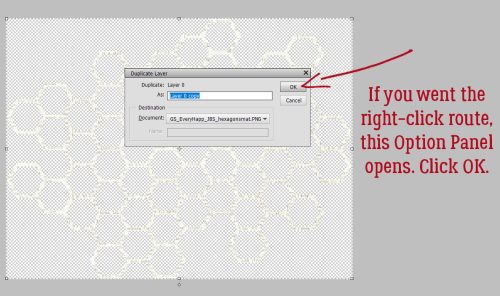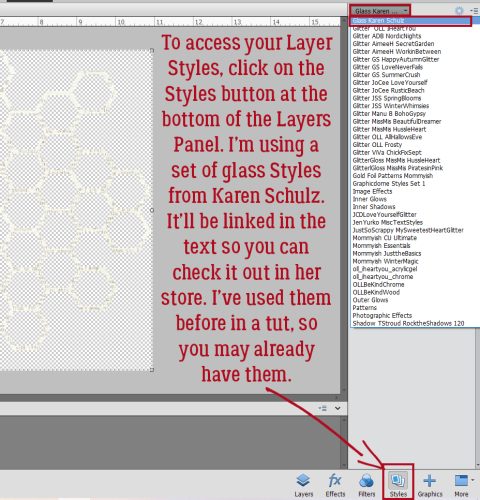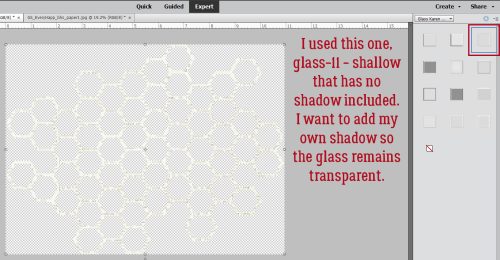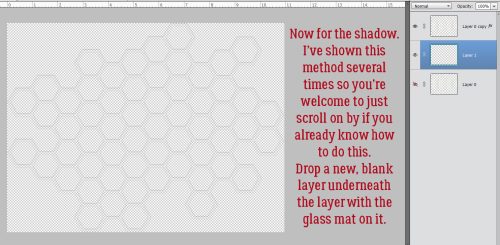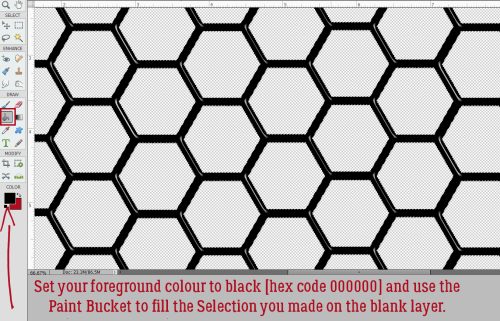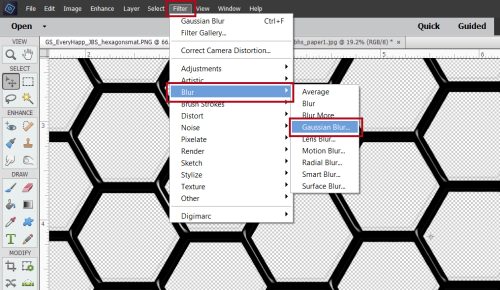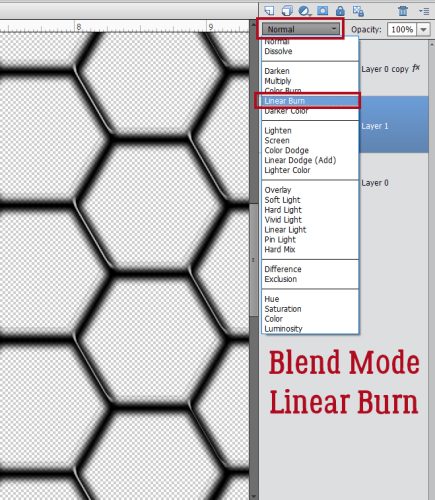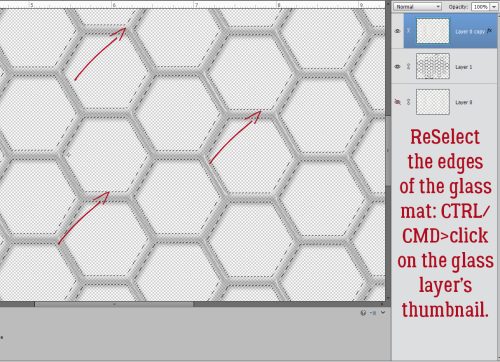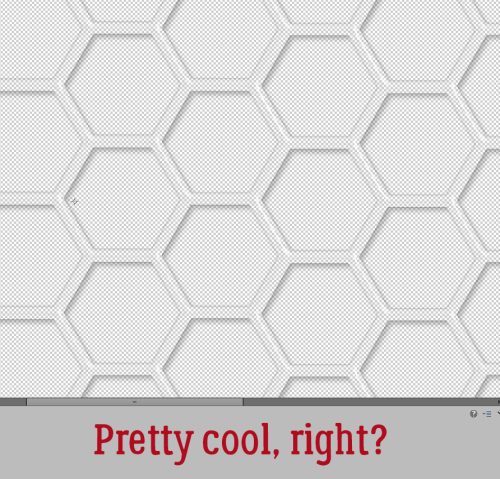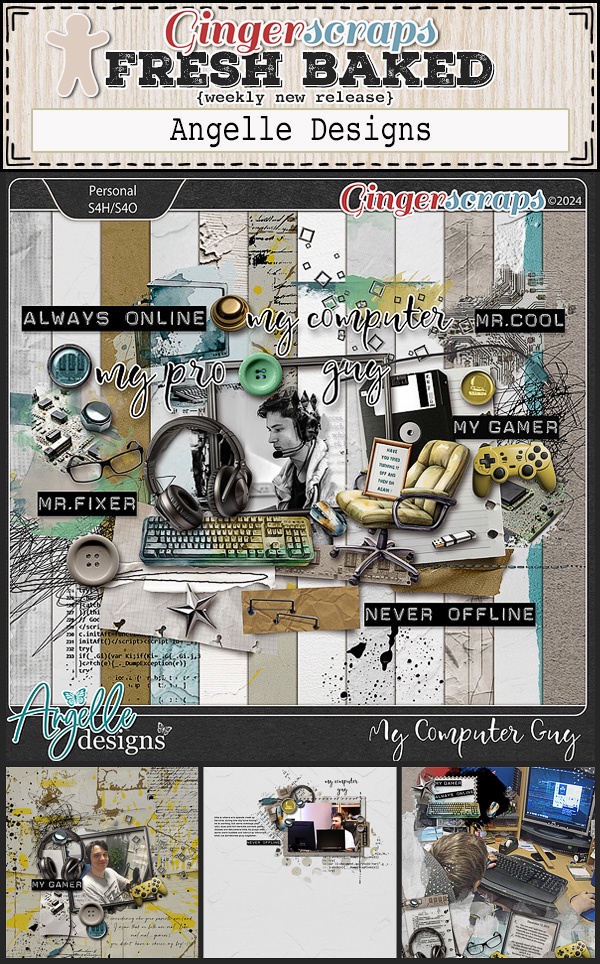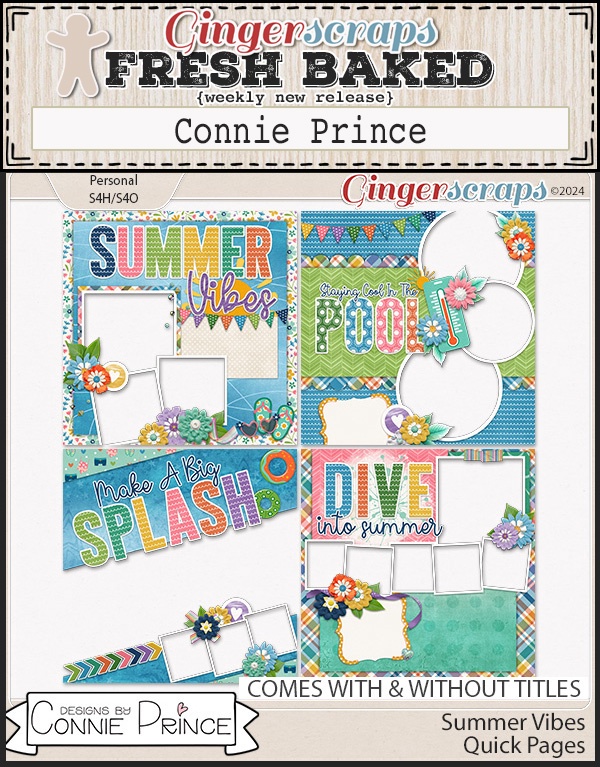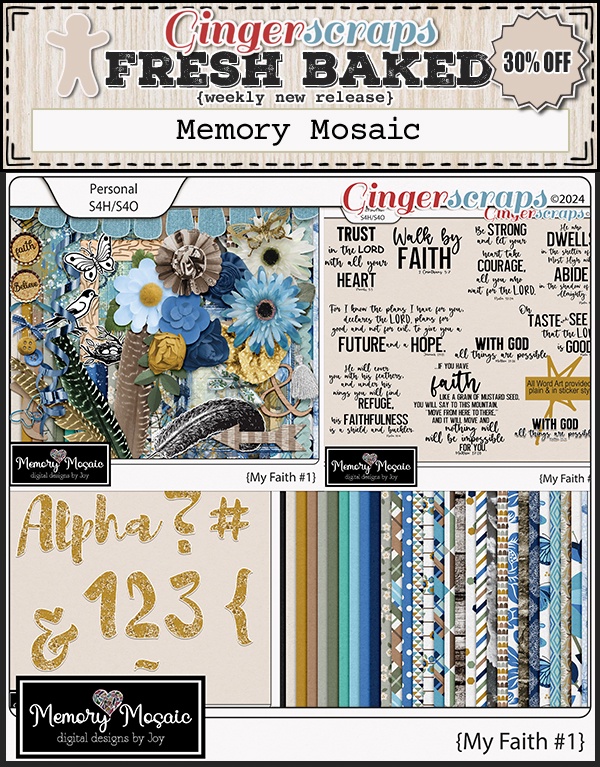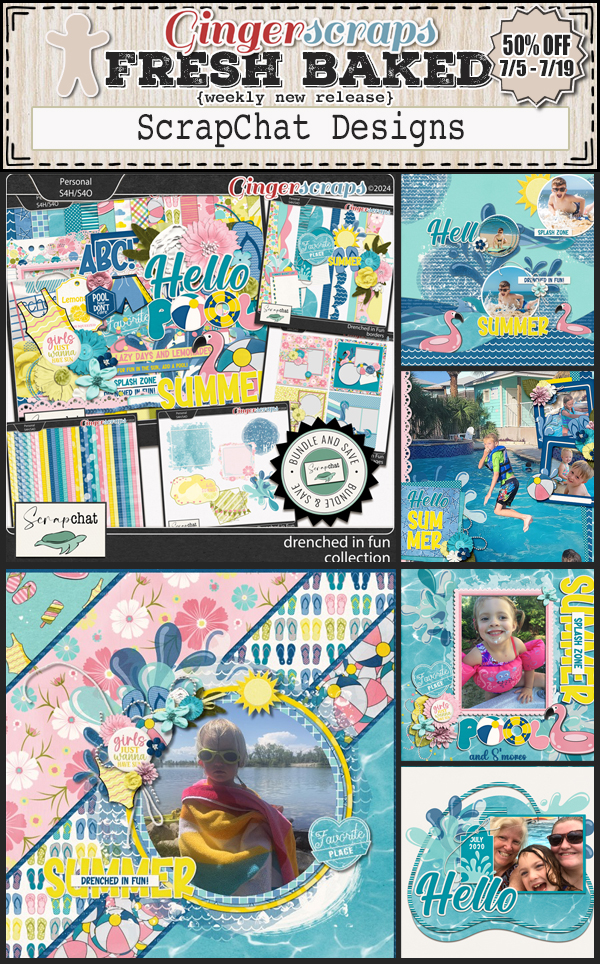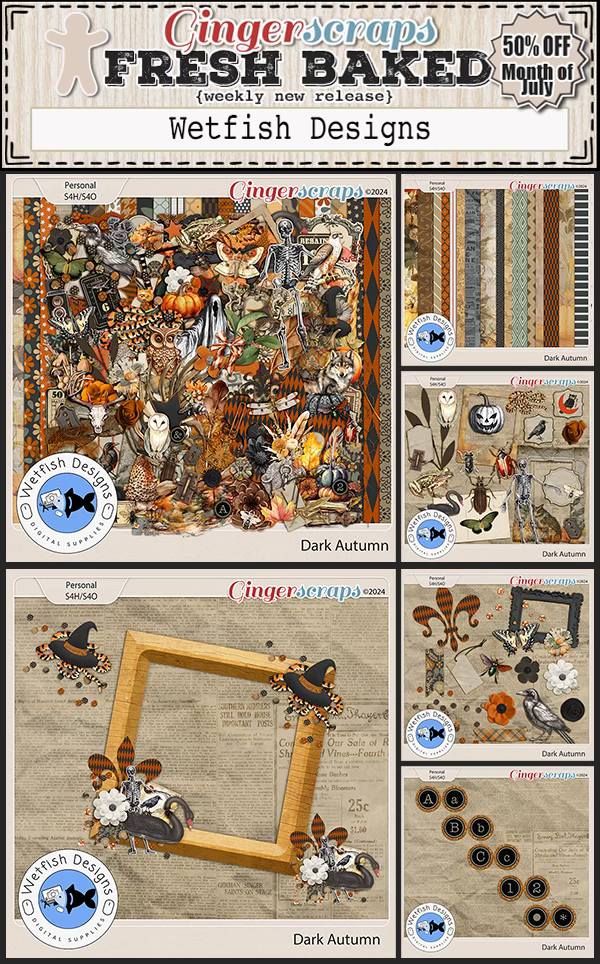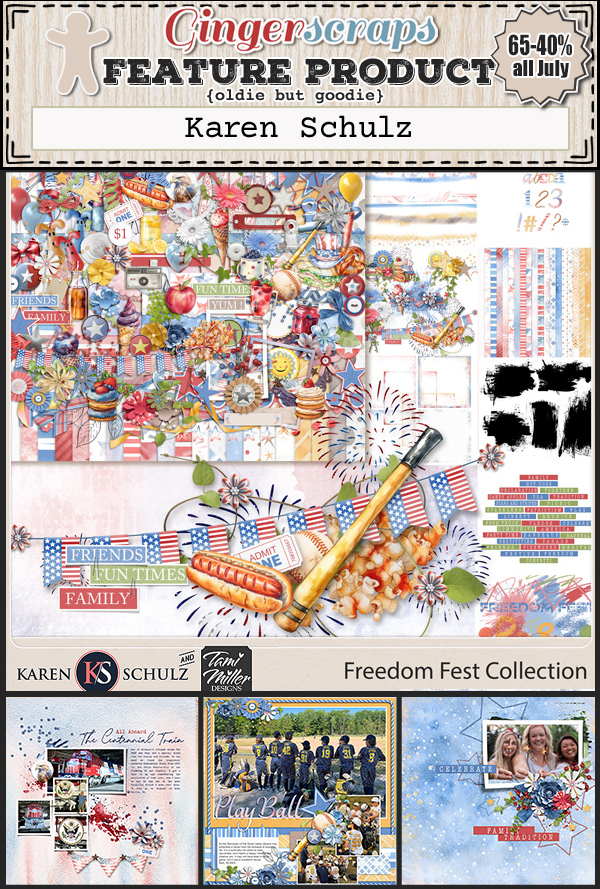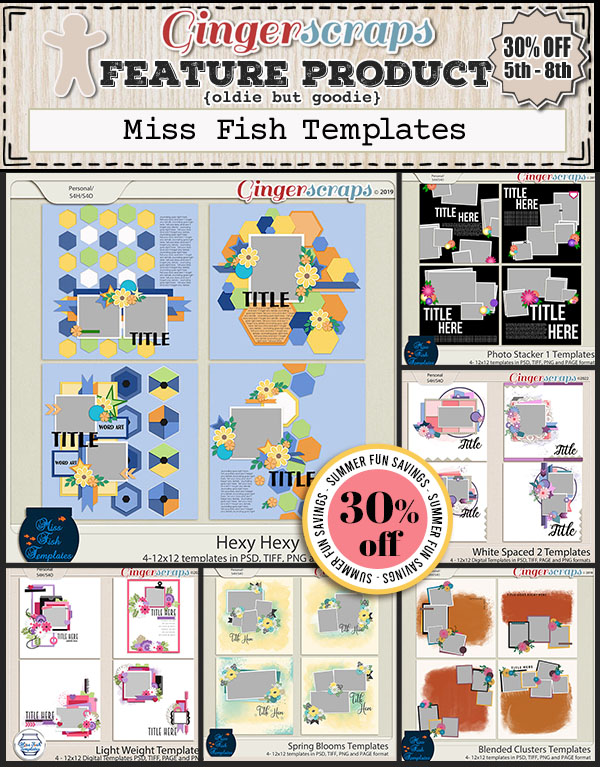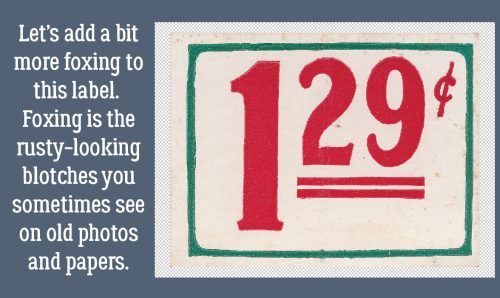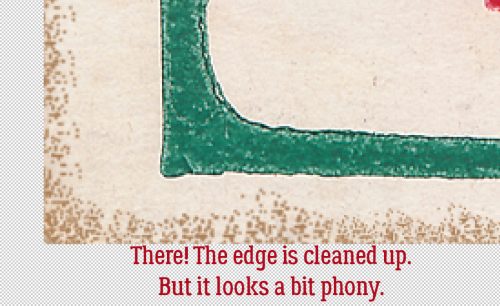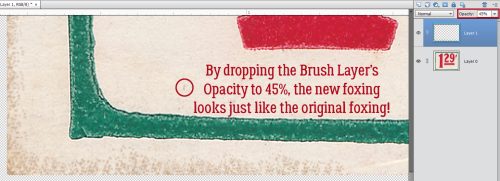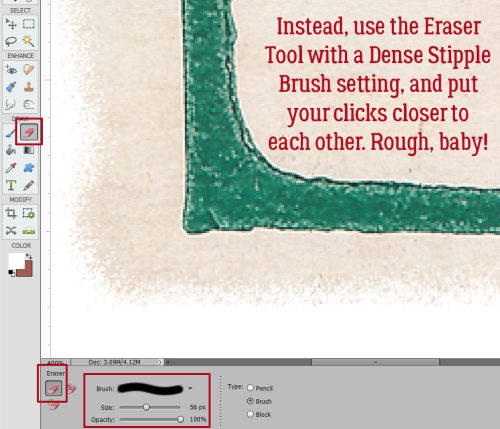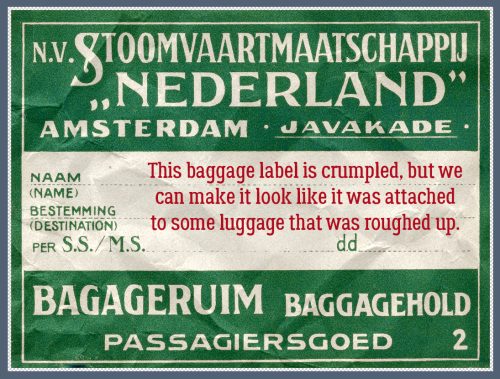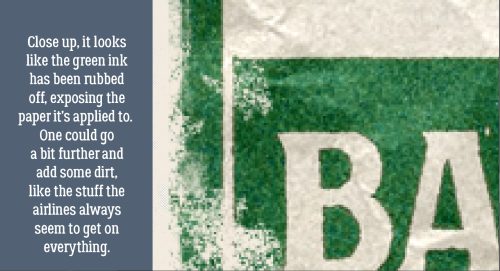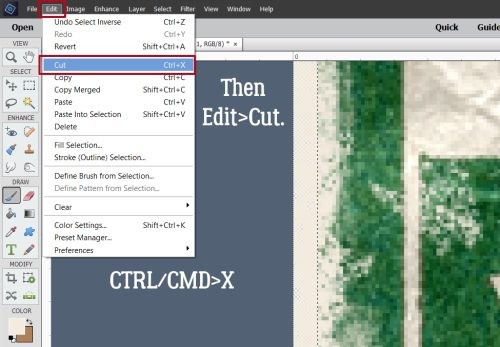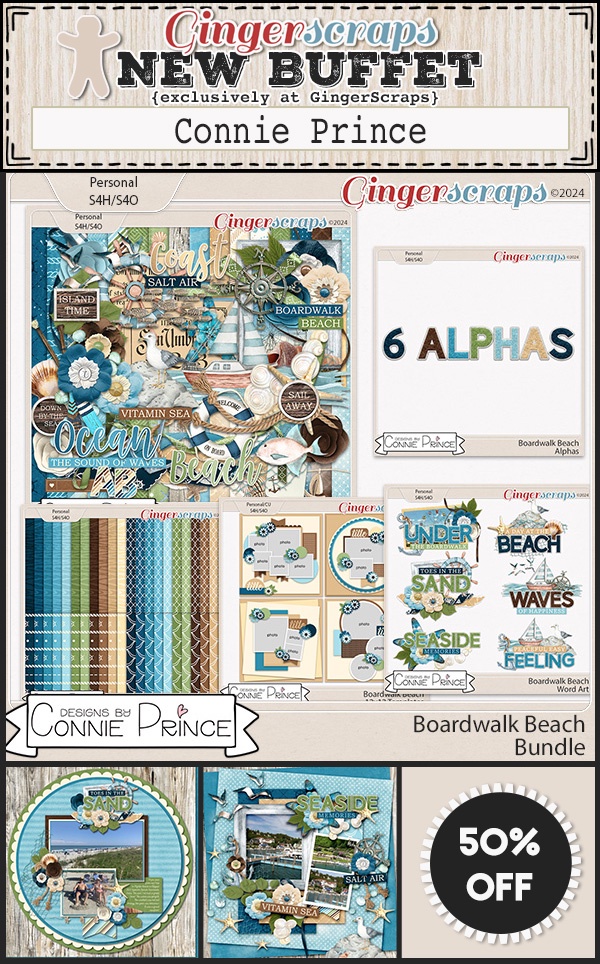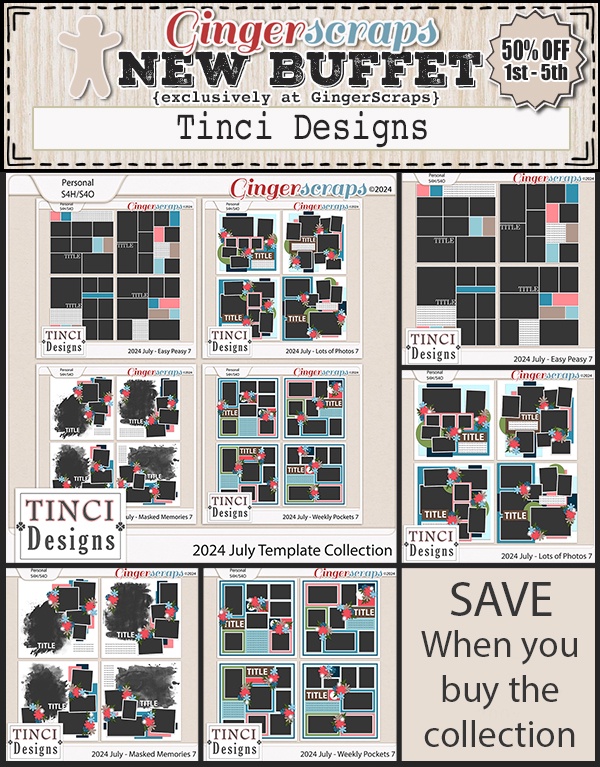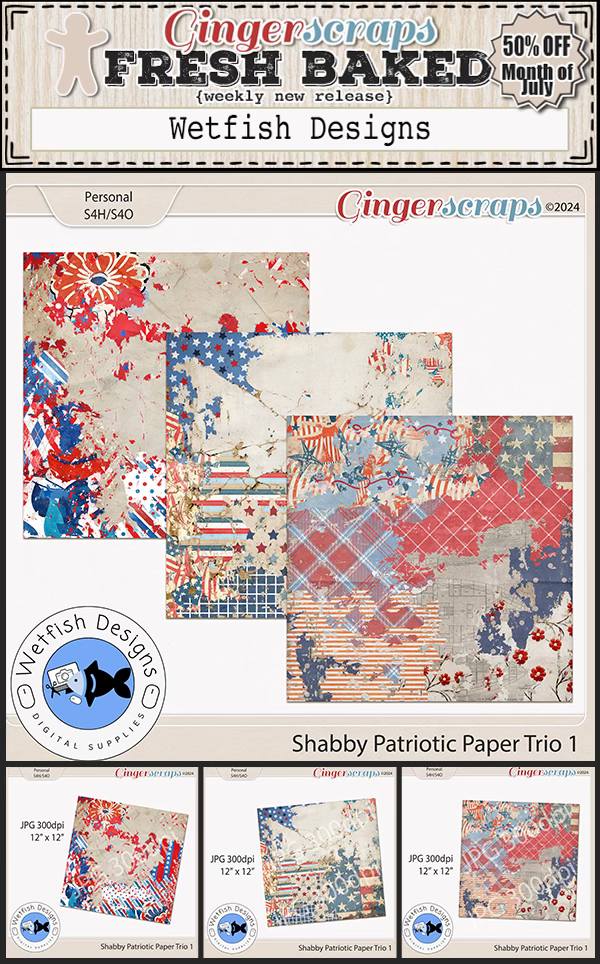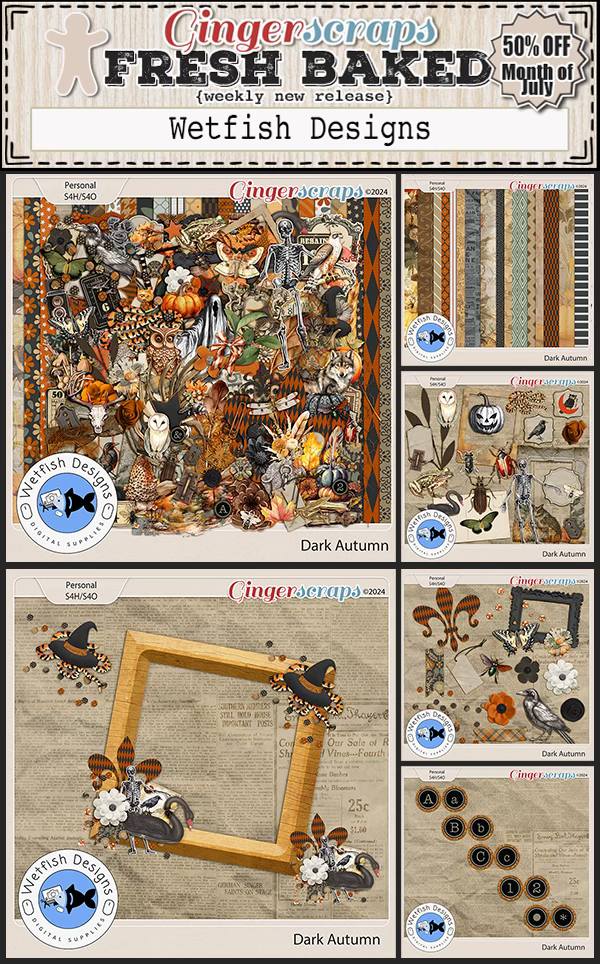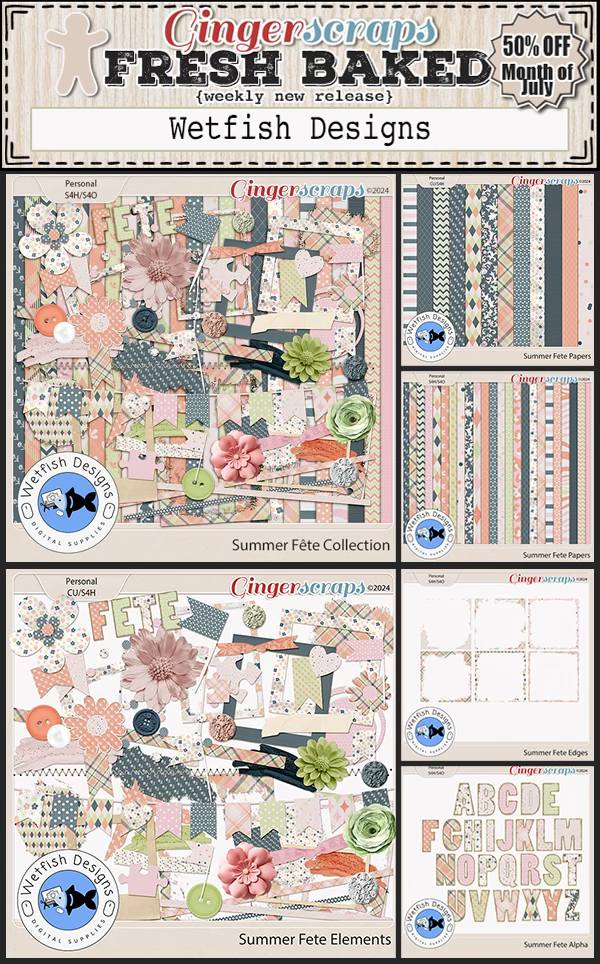Happy Friday everyone! Hope you’ve had a wonderful week.
Remember any $10 spent in the store gets you this great collab.
Let see what pretties we have this week.
We had so much fun with the {Spring} Scrap-a-thon that we are having another one in August. See the forum for information on the {Summer} Scrap-a-Thon.
How are your challenges going? Complete any 10 challenges to get this kit as a reward.