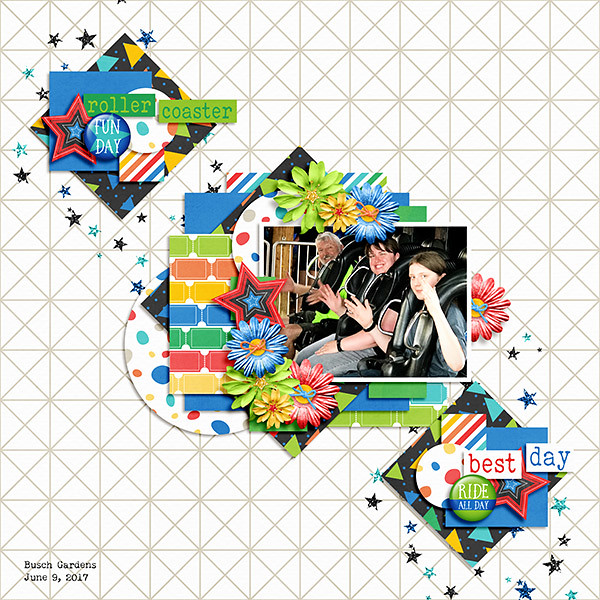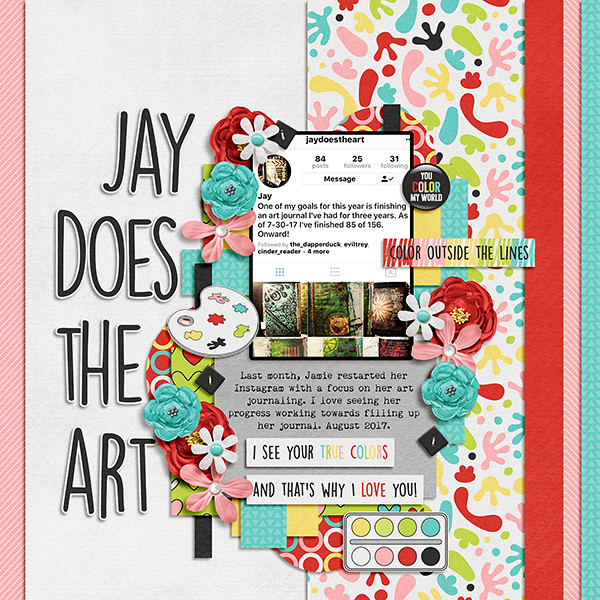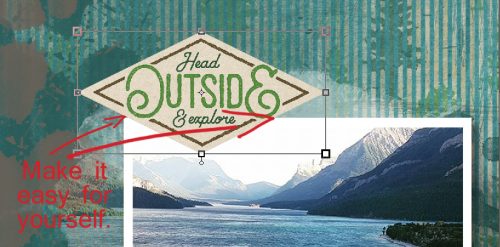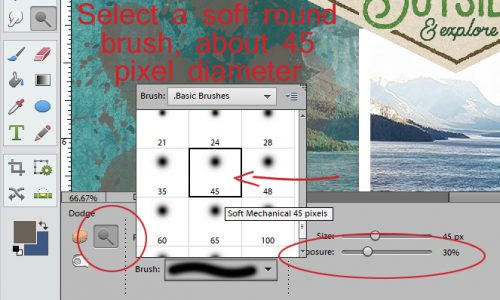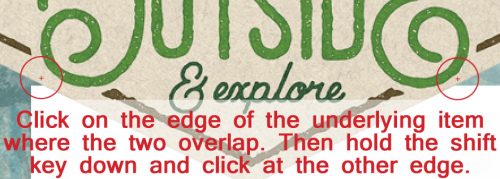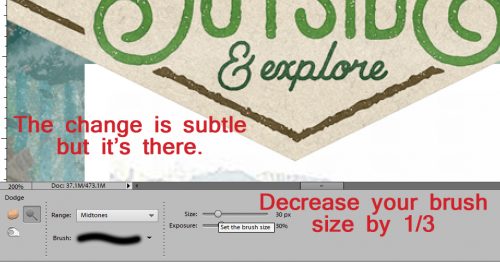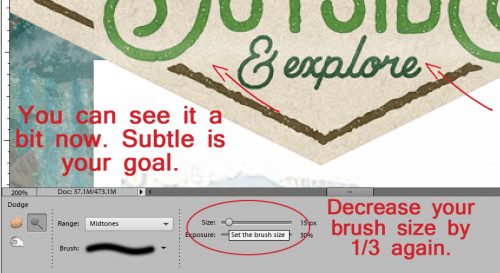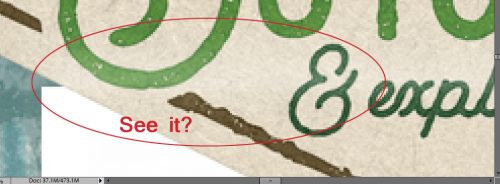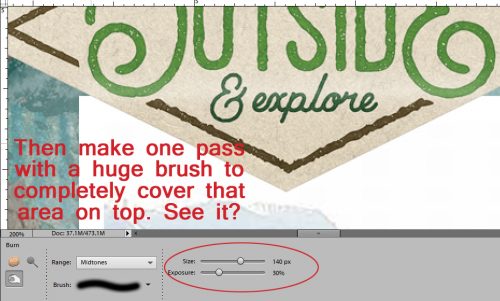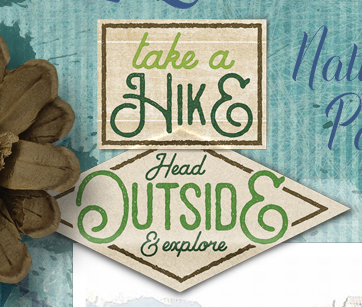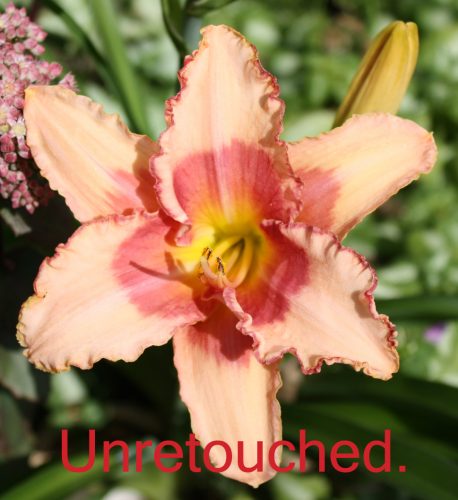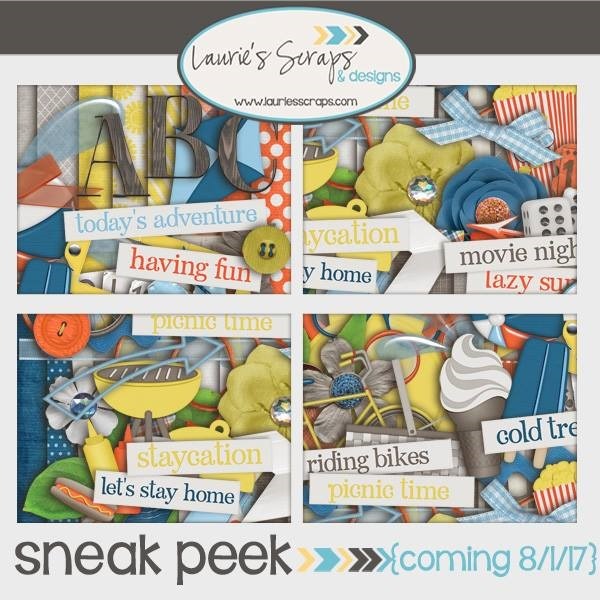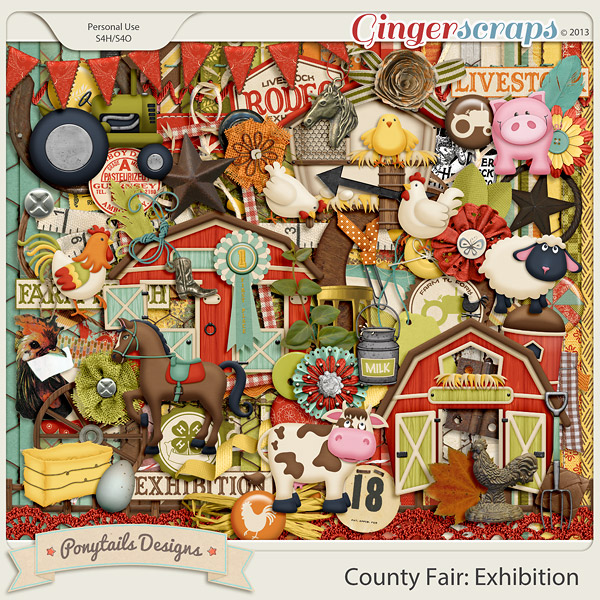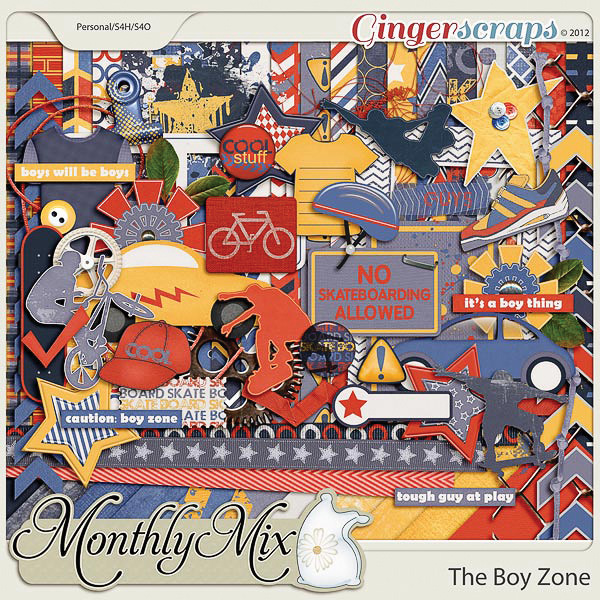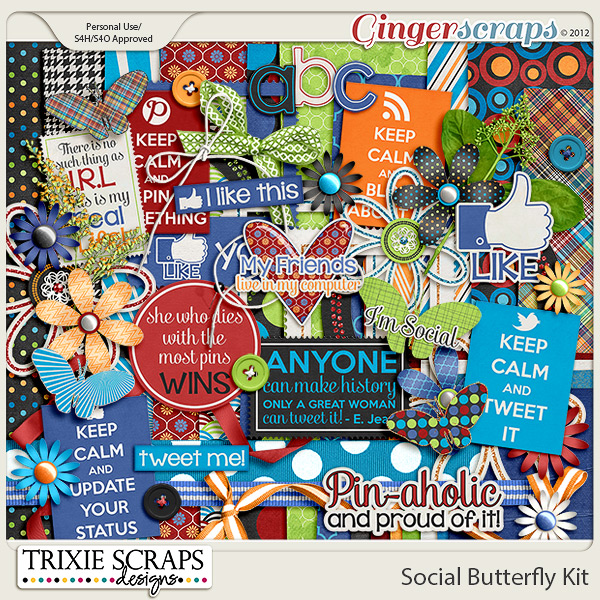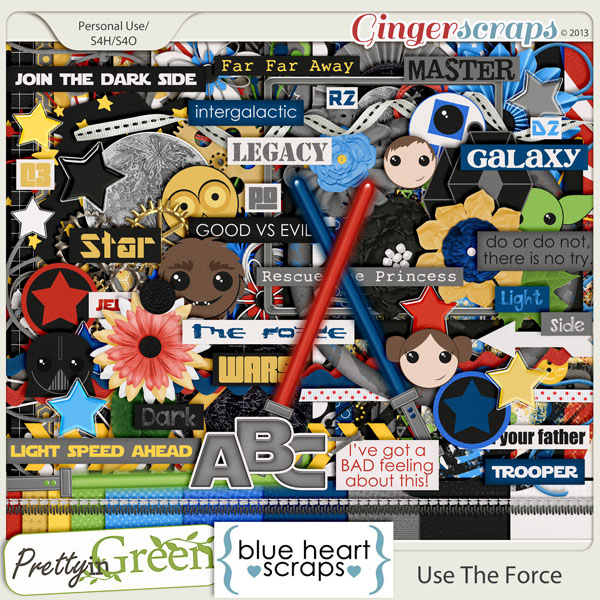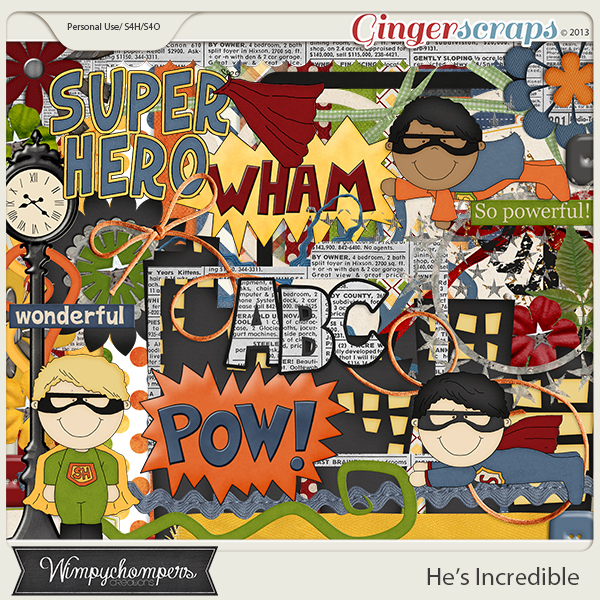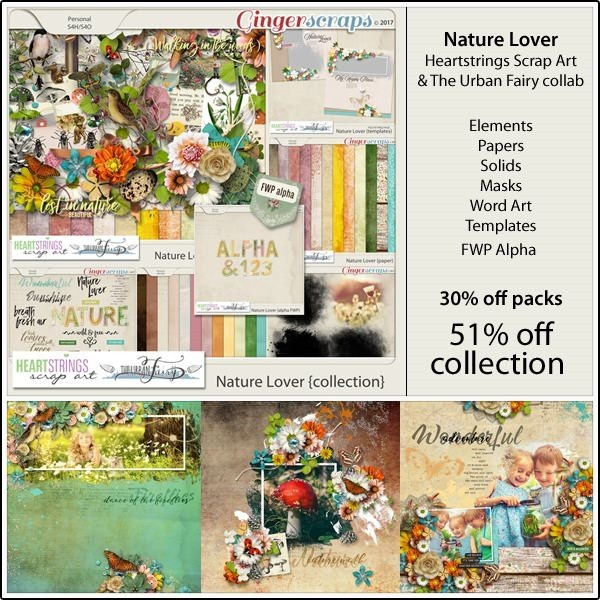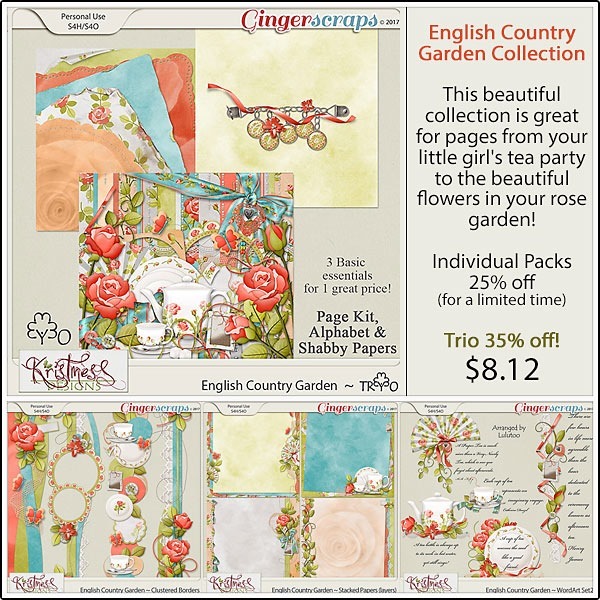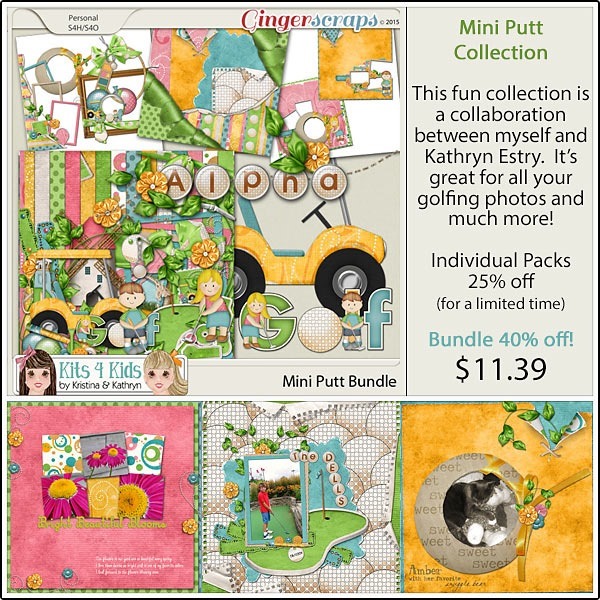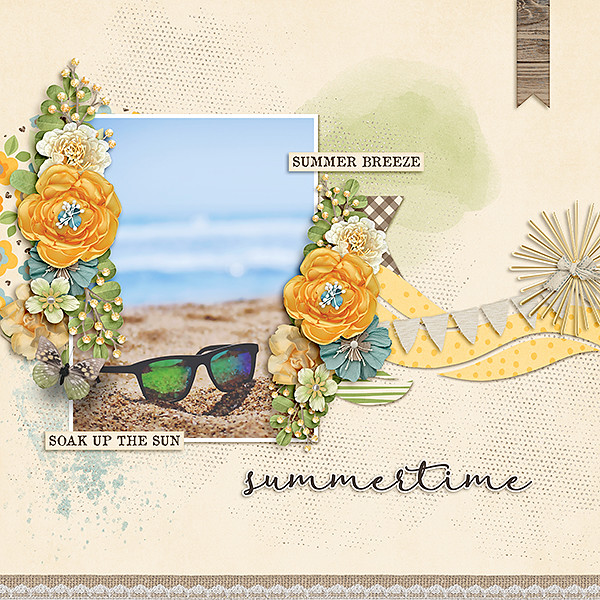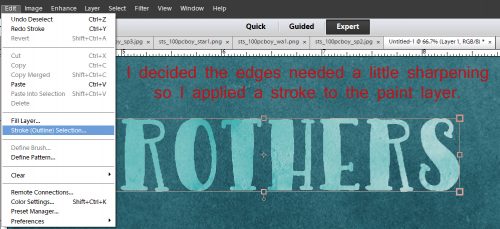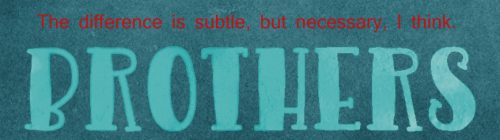It’s already the first Friday of August! How does that happen so quickly? Well, the designers know how to manage their time well because they have some amazing kits and templates coming out for you this week! No matter if you have pictures of a trip to England to scrap, or you need that perfect template to document that special person in your life, there’s a kit or template, ready in the store, waiting for you!
Remember when you spend $10 in the store, you get a great new collab!

https://store.gingerscraps.net/GingerBread-Ladies-Collab-Tropical-Paradise.html