![]()
So, schools are starting back up. So, we’re just going to celebrate that, not focus on the other issues.
Scrappin’ Serenity is definitely celebrating back to school!
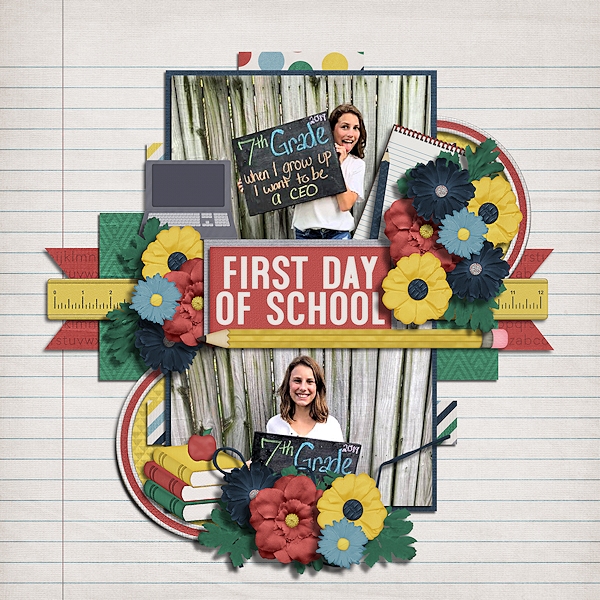
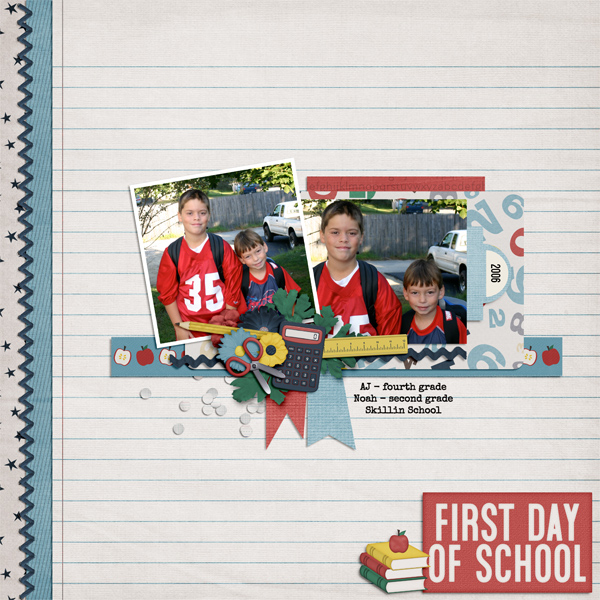
[Read more…]
![]()
So, schools are starting back up. So, we’re just going to celebrate that, not focus on the other issues.
Scrappin’ Serenity is definitely celebrating back to school!
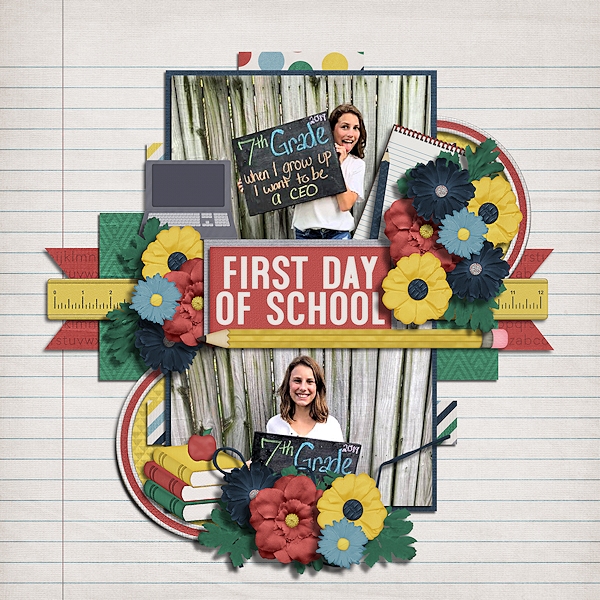
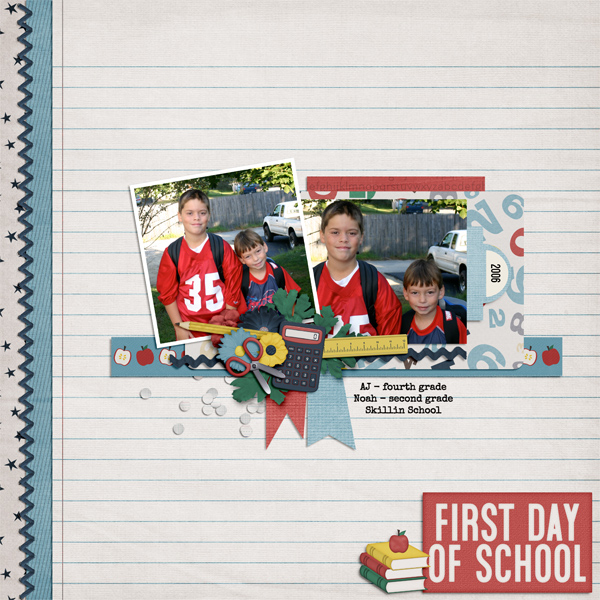
[Read more…]
Recorded History
![]()
When I woke up this morning I was shocked to realize that it’s Tuesday already! There has been some momentous happenings in our house since I last blogged here. We found out on Thursday that my husband has a half-sister! He was raised as an only – his father left them when he was a toddler. So when this very sweet lady contacted our daughter via 23andMe to find out how they were related, it was the LAST thing that occurred to any of us. He’s very excited, which surprised me a little. We’re still trying to track down confirmation, but the odds are very high that she IS his half-sister. And that’s what has consumed me for the last few days. So today’s tutorial is a bit of a lazy one – I’m going to show you some great (FREE) fonts for heritage layouts, since genealogy is at the forefront of my mind right now. I found all of these at my favourite source for free fonts, dafont.com.
I looked for title fonts, monogram fonts and journaling fonts. We’ll start with titles, but they’re not really in any kind of order.
Black Chancery is a Gothic font that is easy to read and not overly fancy.
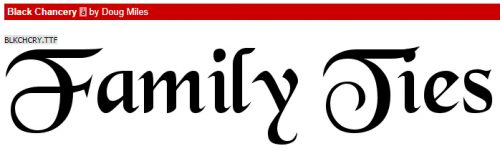
Blacklet is another Gothic font, a bit more like those old stencils we used in school.
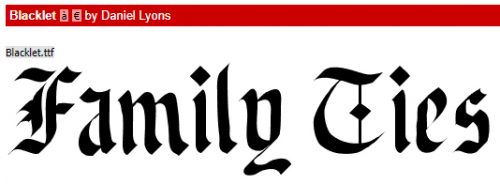
I like Darks Skyrim Font for its drama! It has a vintage look to it, but also suggests intrigue and strength.
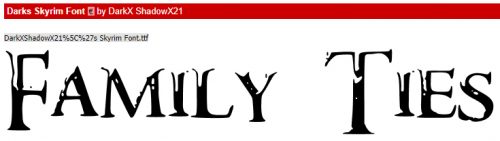
Beyond Wonderland has a whimsical but old-tyme-y look.
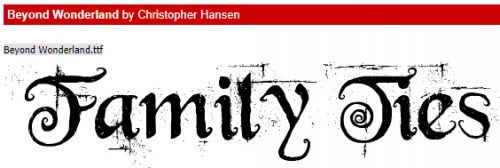
Then there’s Valdemar. This one is a bit Teutonic, so if you have Germanic ancestry it would fit very well.
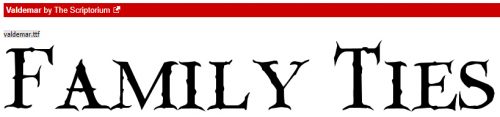
1742 Frenchcivilite makes me think of pirates and swashbuckling. It looks like it was written with a quill pen.
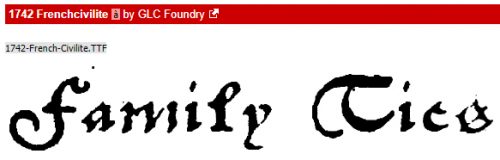
Linthicum reminds me of early America. I don’t have any ancestors who arrived in North America before about 1830, but my husband has them dating back to 1608!
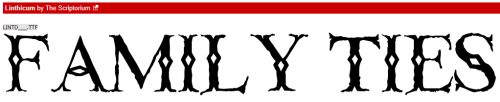
Hentimps Circlet is another crisp Gothic font with just the right amount of curlicue.
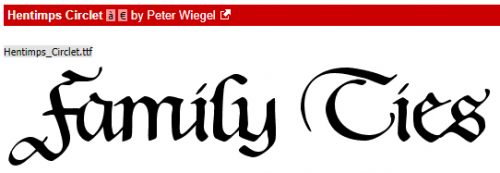
Arquitec is another very antique-looking one. I can’t remember if I downloaded it, but I want it in my collection! [There! Fixed it!]
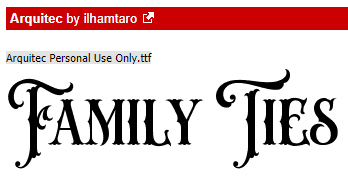
Any J. R. R.Tolkien or George R. R. Martin descendants out there? EG Dragon Caps was made for you!
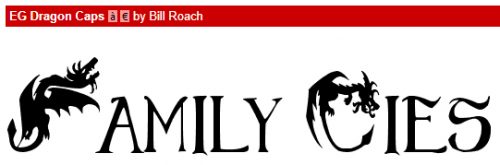
I saw Silvus and swooned! The fairytale quality is so attractive! I think it could be great for either titles or monograms and I’m already planning to dissect it so I can turn it into illuminated initials.

Christensen Caps is another one that could be amazingly illuminated. It looks like something you’d find on a medieval manuscript.

I like American Dreamer for its simplicity.
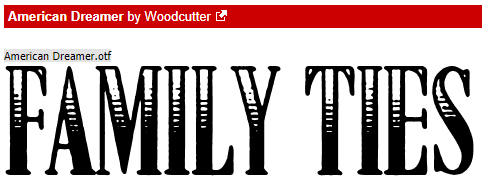
Riesling is one of my favourites. It’s got a real Art-Deco vibe to it and makes me think of the Great Gatsby.
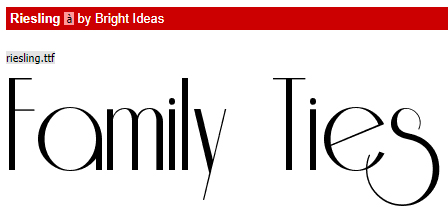
I like Royal Queen, a curvy Gothic font. It could be a title font, or used for journaling because it’s readily legible.
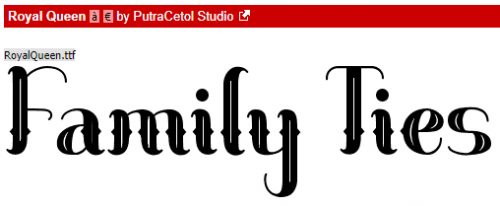
Royal Initialen is one I’ve had in my collection for years. It’s purely a monogram font and it has so many possibilities for someone who likes to experiment. <raises hand>

What a great serif style title font! Cash Currency is bold, solid and elegant.
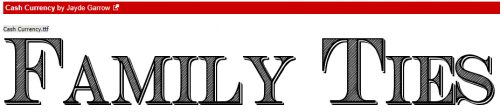
When I first saw Victorian Parlor, the first thing that popped into my head was the Addams Family! I like the curly-swirly caps paired with the more simple lower case letters.

The Parthenon isn’t just a Greek monument! I feel like this could work for both titles and monograms.

Here’s another versatile one, Queensby. I’d probably use it for subtitles and journaling.
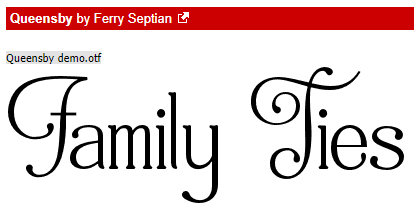
Journaling fonts should be ones that don’t eat space and are easy to read. I like to use typewriter-style fonts for documenting family history, and the more rustic the font, the better I like it. Old Newspaper Types is one I’ve used a few times, and when I finally get around to scrapping the story of my Luddite ancestor, who I learned about via a newspaper story, this is what I’m going to use.
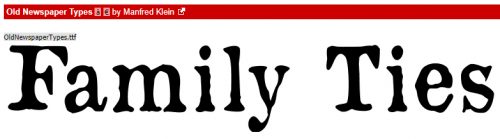
Rough Typewriter is another of my go-to typewritten fonts. It’s just messy enough to look old, but not too messy to read.
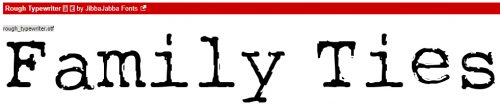
Lucky Typewriter is just a bit more detailed.
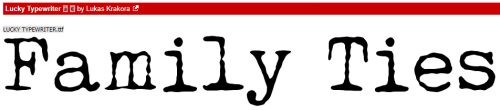
CF Remington Typewriter has that antique look to it that I like so much.
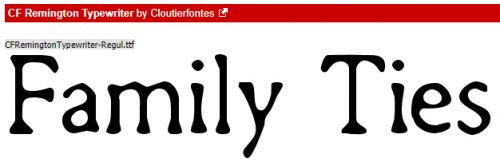
Tippa reminds me of mimeographed tests I had back in elementary school. It has that distressed look.
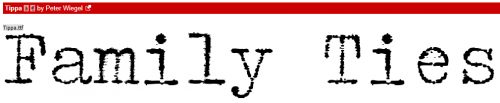
Kimberly Geswein has a ton of fabulous handwritten fonts that are perfect for journaling and I think KG Makes You Stronger is about perfect.
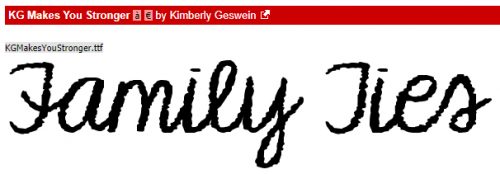
Handwriting CR is clean, clear and great for those back-to-school layouts too.
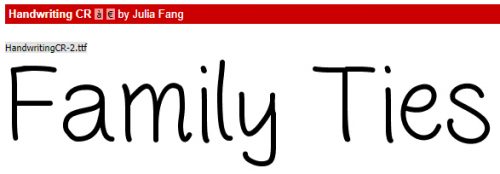
I like Lie to Me a lot. It’s legible but a little more adult than some of the handwritten fonts.
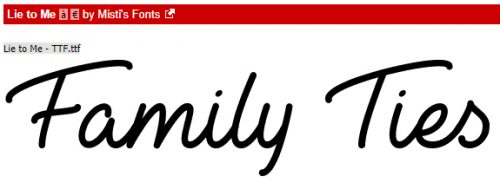
If you want a little more oomph in your handwritten font, A Casual Handwritten Pen brings it. It’s a bit bolder, but still clean and clear.
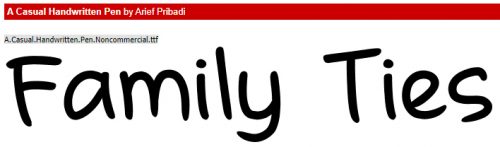
And last, Better Together Condensed is a clean, clear and slightly different handwritten font. It’ll allow you to cram a lot of text into a small space.
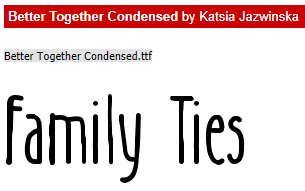
I know that as scrapbookers our main goal is to preserve our stories. Sure, creating a beautiful layout is a wonderful pursuit, but it’s the story behind the creation that really matters. I hope you’ve seen some new fonts that might work for your historical records!
![]()
Woohoo….we’ve made it to another Friday. Did you all come through relatively unscathed? I know different places had some wicked weather this week. We had an earthquake where I am and I didn’t even feel it.
As always, a $10 purchase in the GingerScraps store gets you this fun {dog days of summer} kit.
Let’s see what our designers have new for the middle of August.
Have you picked up the Monthly Mix yet? What a fun GingerBread Ladies collab.
And you still have a couple of weeks left to get your challenges logged for August and get this gorgeous kit as the reward. It only takes 10 completed challenges to qualify.
Make sure to check in the store tomorrow for the beginning of the August Bake Sale!!
Peek-a-Boo, I See You (Solving Underexposed Faces)
![]()
Well, it seems photo editing has become the hot topic for Tutorial Tuesday! After last week’s technique for diminishing shiny skin, Steph sent me a message: “I love this week’s blog post about correcting a shiny face. Do you remember if you have a tutorial about improving a photo that has a face in shadows? I tried searching but didn’t see one. Thanks, Steph“. I don’t think I have done one specific to faces, although we’ve talked about fixing underexposed photos in a couple of ways, by editing in Camera Raw or by copying the photo and changing the Blend Mode to Screen, then copying that new layer as many times as necessary to bring out those details. But there will be times when those methods aren’t going to work. Like when your subject is backlit…
This gentleman is Mike. He works for JuJu Tours in Negril, Jamaica as a glass-bottom boat pilot. We took a New Year’s Eve boat tour with him in 2014 and I have quite a few photos where I know who I’m looking at but nobody else will. It seemed like a good choice for this tutorial.
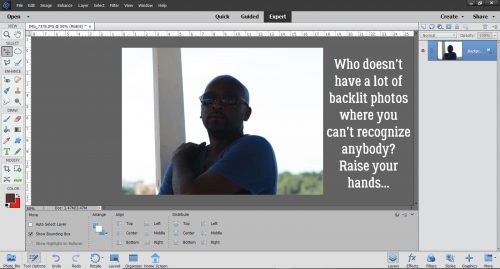
I like to do most of my experimentation on a copy layer so that my original is still there if I need to refer to it. So my first step is always to make a Copy layer. CTRL/CMD>J is the keyboard shortcut, but if you’re into working more than necessary, right-click on the background layer then choose Duplicate Layer and follow the prompts.
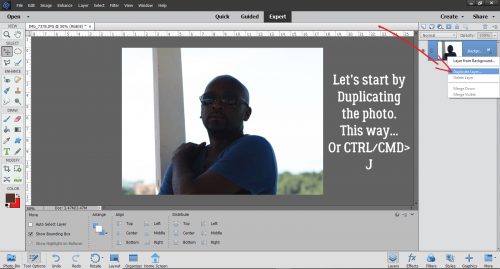
I want to separate Mike from the sky and now that I’ve figured out how amazing the Polygonal Lasso tool is, that’s what I used here. The trick to making this tool work beautifully for you is to make small movements with your mouse and click frequently to mark your spot.
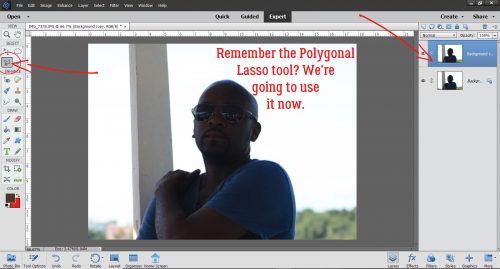
On the screenshot, I’ve used the word “slowly”. But it only took me about 3 minutes of small mouse movements and clicks to get a relatively clean selection. When I got back to my starting point the tool automatically turned on the marching ants showing me where my selection was.
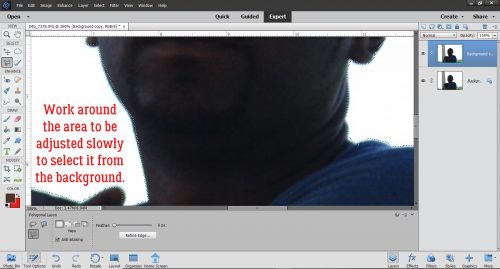
One drawback to the Polygonal Lasso tool is that you can’t Zoom in and out while you’re using it, so it’s hard to get a perfect selection. So once I have my basic shape lassoed, I use the Selection Brush tool – its icon looks just like a paintbrush with a few marching ants curving above the bristles. This tool lets me add or subtract areas of my selection. I usually use the biggest brush I can for the area I’m adjusting, and I toggle back and forth between adding and subtracting until I get all of my marching ants following the edge of my selection. The controls for this tool are at the bottom left of the workspace.
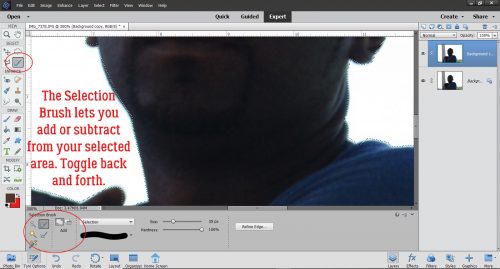
I Zoom in on areas like this one so I can see as clearly as possible where my ants have strayed.
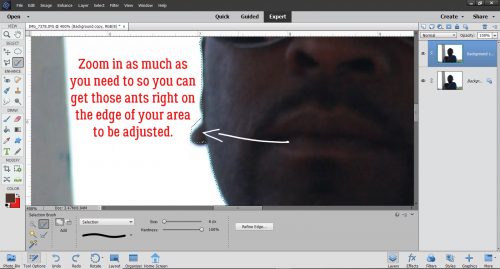
This photo was a great one for this example, because there aren’t a lot of these sticky spots. Don’t be put off by the time it takes to do this – it’s actually not that bad… maybe another 2 minutes.
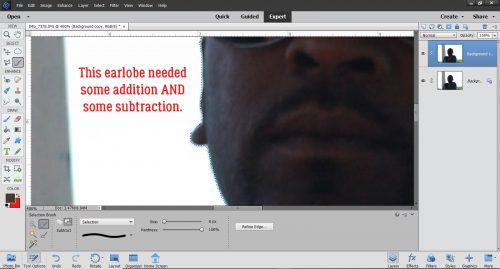
The spot where the sunglasses’ temple attaches needed some attention.
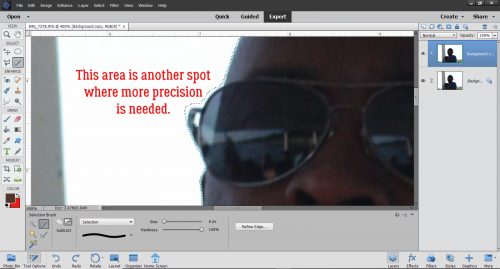
For general purposes, perfection is impossible and a waste of time. And in the end, it’s not usually necessary because unless the imperfection is a big one, it’s not going to be the centre of attention, so don’t sweat it!
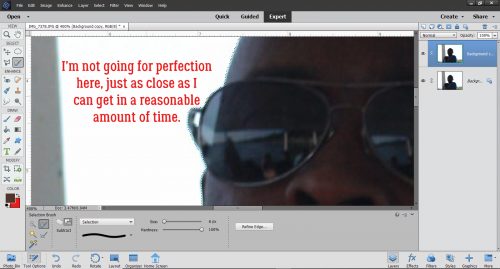
Depending on your background though, a spot like this might deserve some precision. The sky here is really blown out and I’m not going to change that, but if I had some sort of detail – leaves on a tree for example – that would be visible in that gap, I’d definitely want to add it into my selection.
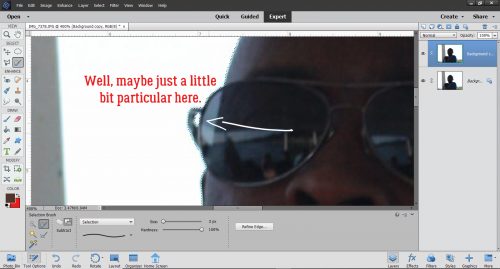
After I ‘d gone all the way around the selection and adjusted as needed, I Zoomed back out a bit to see how clean the edge looked. On to the next step!
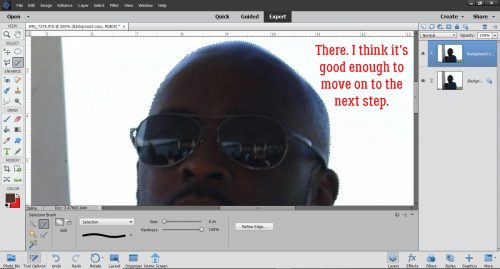
I wanted to separate Mike from the sky – or more accurately I wanted to remove the sky from around Mike. To make that happen, I Inverted the selection: Select>Inverse or CTRL/CMD>SHIFT>I.
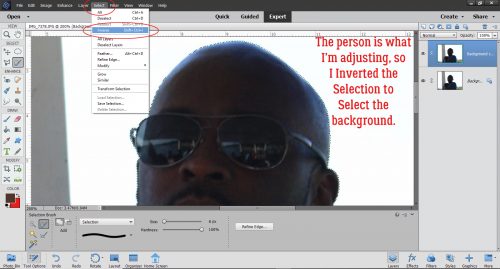
With the Copy layer still the active one, I Cut away the sky. Edit>Cut or CTRL/CMD>X
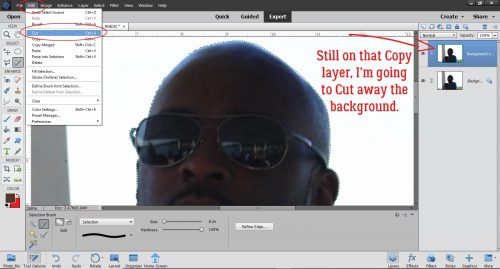
This screenshot is just to show you that the sky is now gone from that top layer, but it’s still present in the original layer (it’s just invisible right now).
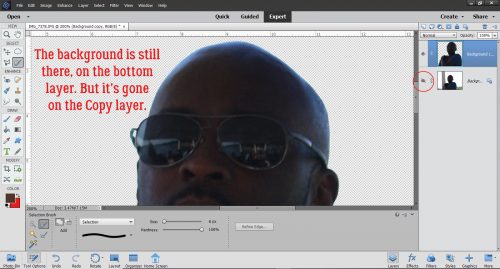
Now that Mike was all by himself on the top layer, I used Enhance>Adjust Lighting>Shadows/Highlights. The default setting for this adjustment is for the Shadows to be automatically decreased by 50% so don’t be shocked! Highlights are default-set at 0% and Contrast is set right in the centre.
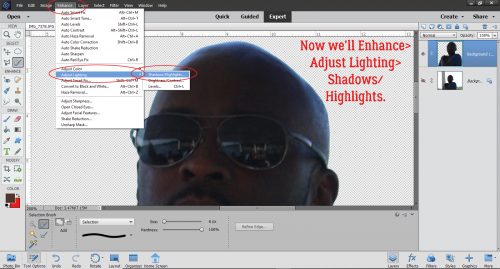
I pushed the Lighten Shadows slider all the way over to 100% to really lighten up his face. I Darkened Highlights by 26% and Midtone Contrast was boosted to +28%. All of a sudden it’s almost possible to identify what’s reflected in his lenses.
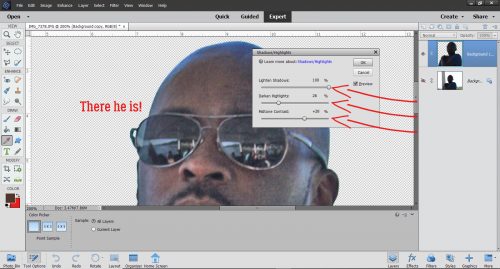
I’m happy I can see Mike‘s features now, but I think the image is a bit too soft. My favourite tool for fixing that is the Haze Removal menu.
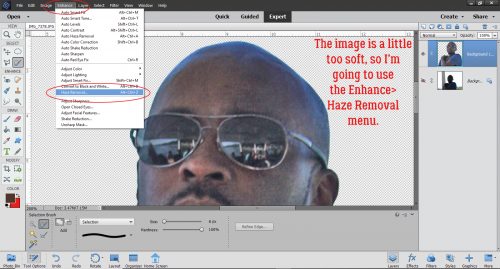
Haze Removal also darkens the image a wee touch, as you can see in the preview below. But it looks good with the default setting so I went ahead and clicked OK.
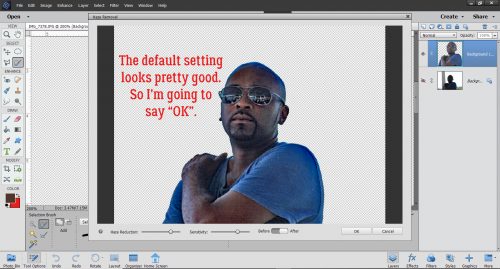
For all intents and purposes, I could quit right here and it would be perfectly fine. But I’m always going to take it a bit further so I can show you what else you can do with your photos. I think the background is a lot blown out and that’s fixable.
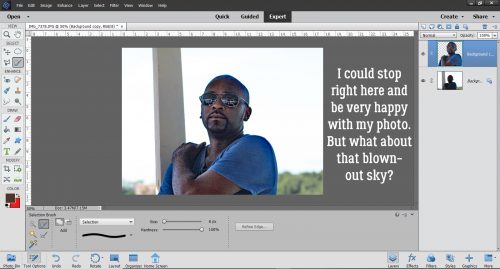
But before we move on to that, I decided Mike still looked a bit shadowy. So I decided to Enhance>Adjust Lighting>Brightness/Contrast just a smidge.
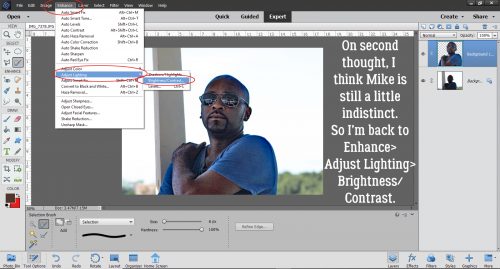
These sliders start out in the centre. I pushed the Brightness slider to 54 and the Contrast slider to 10. Now it’s good.
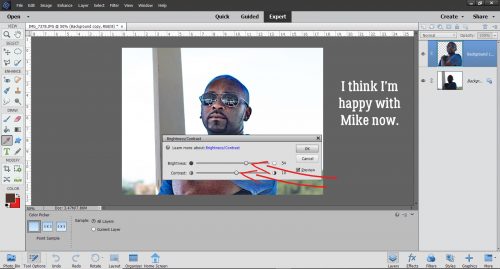
Just for fun, I turned off the top layer to remind myself where I started.
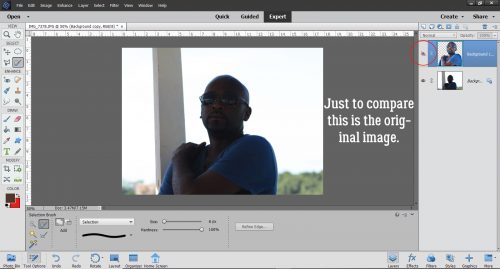
Okay, on to the sky. I made another Copy layer (right-click>Duplicate Layer or CTRL/CMD>J) of the background (bottom) layer.
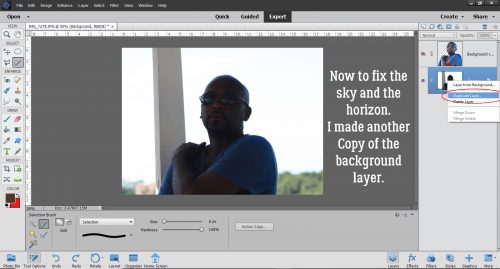
With the Copy layer active, all I did was change the Blend Mode to Color Burn. It looks a bit neonish now though.
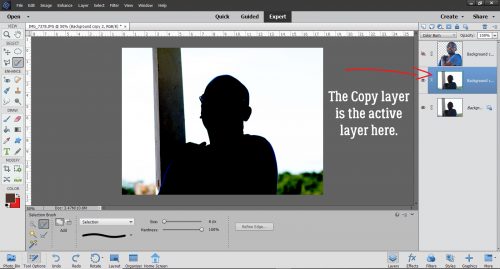
Quick fix: Decrease the Opacity of the Color Burn layer to 61%.
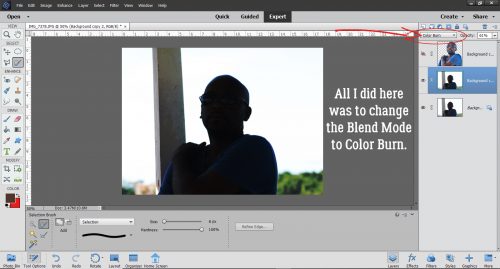
Then I brought Mike back and Merged all the layers so I could save my work.
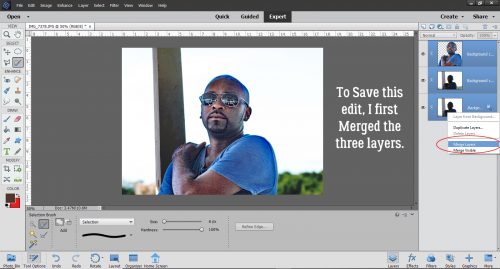
I wasn’t totally happy with the finished image though. Mike still looked a bit fuzzy. So I Copied that image layer again so I could add a High Pass Filter.
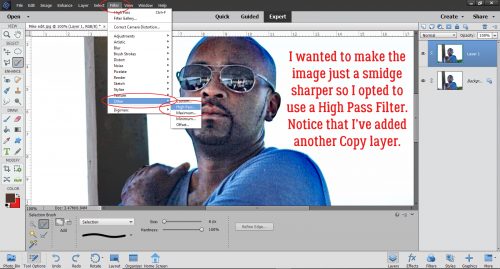
Here’s why you do the High Pass filter on its own layer. A rule of thumb for sharpening an image this way is that you should only see a hint of colour through the filter. Otherwise you risk having it look over-processed. (I have plans for a really interesting tutorial where you WANT to have an in-your-face look to your photo, but that’s all I’m telling you.)
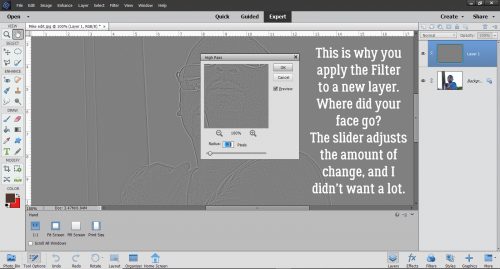
To see how the filter works, change the Blend Mode to Overlay.
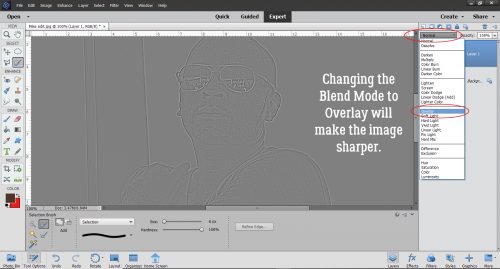
And now you see the photo I THOUGHT I took! I just had to Merge the layers again and save it for later.
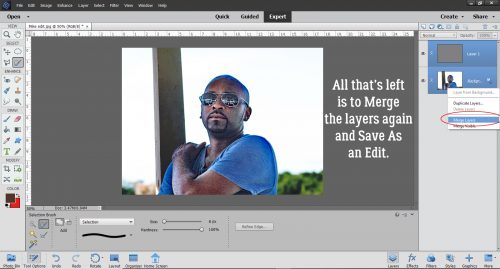
Before I go, I want to remind you that you’re in control of your work. You can stop at any point along the way if you’re happy with what you’re seeing. These tutorials are intended to help you understand your software, make it work harder for you without making you work harder to get what you want, and to up your scrapbooking game… while having a little fun along the way.
![]()
It’s Friday again. Doesn’t it feel like we were just here? I’m looking forward to the weekend. Do you have any plans?
Remember, any $10 spent gets you this fun kit for free.
And now, the new goodies from our designers.
Don’t forget to get started on your challenges for August. This kit is so fun and it’s your reward for completing any 10 challenges.
Taking the Shine Off
![]()
Glee came to me last Tuesday with a question. “Would you by any chance know any tricks/tips for taking the shine off a person’s face? Like how to digitally apply some powder? I just took some pix, and my subject has very dinner cheeks and forehead. Thanks!” I know I have quite a few photos that needed some powder, and you probably have some too. This is actually one of the simplest edits there is. I’m using a photo from Pixabay taken by Dean Moriarty as my sample photo. Isn’t she gorgeous?
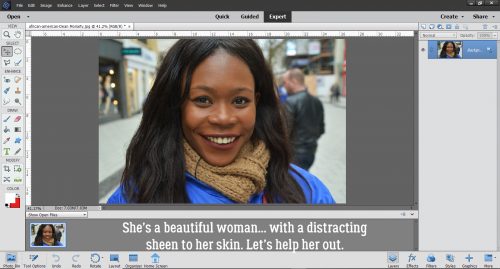
Everything I’m going to do to apply some mattifying to her shiny spots will take place on a new layer. You can click Layer>New>Layer or use a keyboard shortcut (CTRL/CMD>Shift>N) to add a layer above your photo.
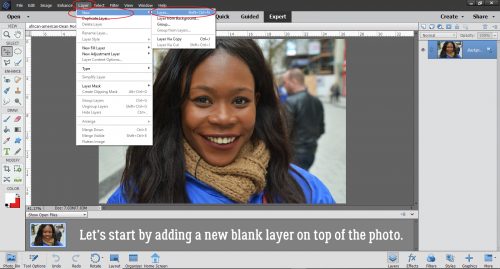
Next, select the Color Picker (eye dropper) tool to pick up the skin tone from an area near the first area you plan to powder. Look for a spot where the skin tone is fairly uniform.
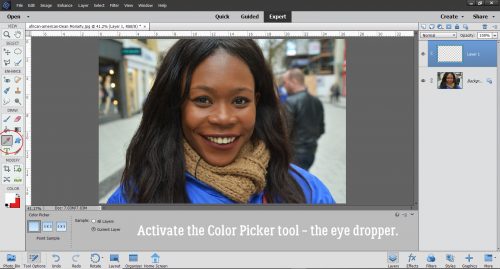
You actually can’t pick a color from a blank layer (DUH! But I tried!) But I definitely want to make my adjustments on that blank layer. So what can I do? I can “Sample All Layers”!
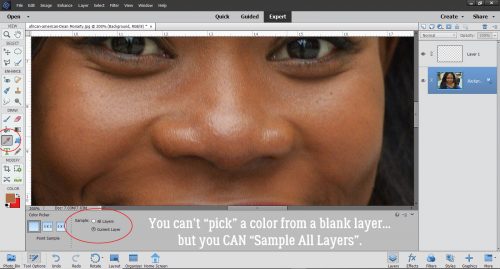
Now you’ve selected the skin color you want to powder with, and it’s time to choose a nice brush to apply the powder with. I used a soft, round brush from the Basic Brushes included in the software, with a diameter of 35 pixels.
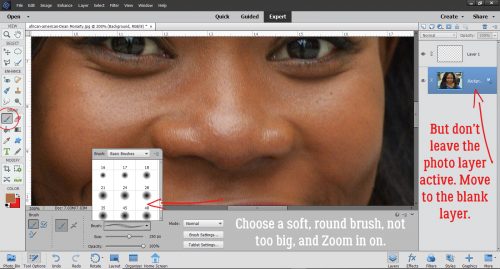
Before you start dabbing on the powder, set the brush’s Opacity to about 20%. It can always be adjusted later.
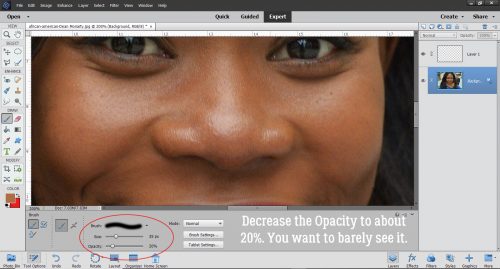
Then just start powdering! You can brush it on like you’re dusting her with powder, or you can dab it on. Whatever looks best to your eye.
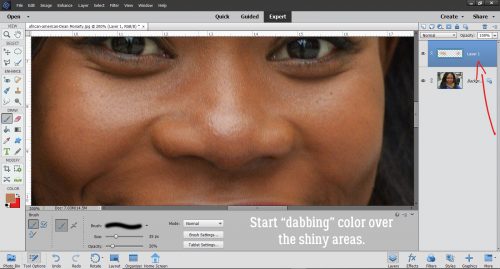
Go back and forth between the Color Picker and the Brush, adjusting the color of your powder to the area of skin closest to the part you’re powdering.
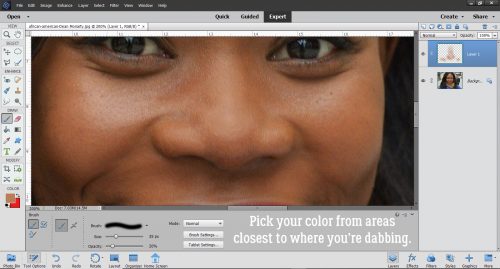
Every so often, Zoom out and have a look at the effect. Make sure it looks natural.
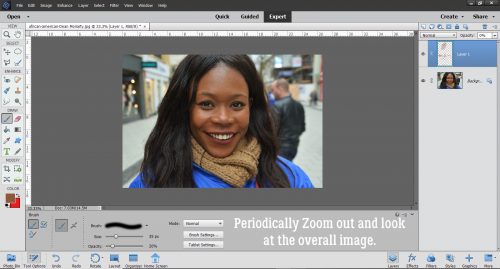
In a matter of minutes, the shine is gone, but the highlights are still there. Who needs Cover Girl? If you think the effect looks too artificial, you can adjust the Opacity of the powder layer to make it a little more sheer. That’s the benefit of doing the adjustment on its own layer. If you powdered right on the background layer, you’d have no way to lighten it up.
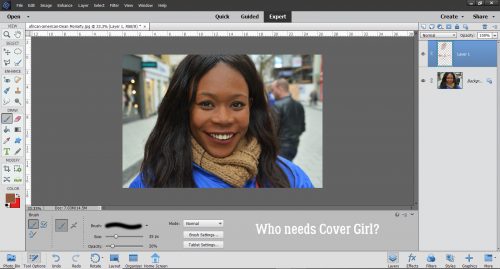
When the image looks natural and beautiful, you can Merge the two layers and Save your edited image with a new name.
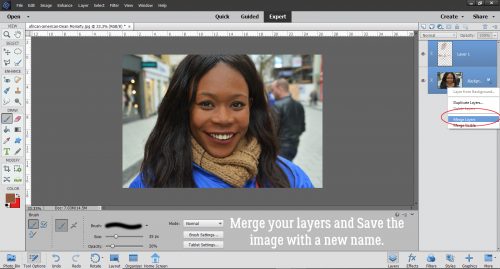
Here are my two images side by side. Now the eye isn’t being pulled to her forehead any more!
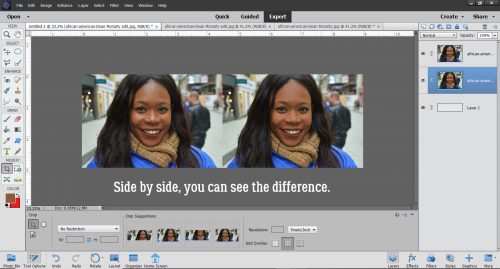
This method is much easier than using the Healing Brush or Spot Healing Brush, which would do a good job of reducing glare from a person’s spectacles. That’s a more complex edit, and not something we’re going to talk about today.
Just an aside… this tutorial marks the beginning of my fourth year as your ObiJan. Time sure flies! I’m keeping all of you and your families in my thoughts as you navigate the stormy seas of preparing for the new school year with so many uncertainties. I don’t have any school-aged kids to worry about but I DO have 3 grandkids, the oldest of whom is entering first grade this year. They’ve gotten quite comfortable masking whenever they’re around other people, something we never dreamed would be necessary. Every one of us has our own priorities and I hope no one makes you question the decisions you make based on yours. Unless they’ve lived in your skin, they have no right to judge. We’re all in this together.
![]()


Whoa… it’s August already! Who saw that coming? New month, new Designer Spotlight… Have you met Angie, the creative mind behind Down This Road Designs? Before we get to the Q&A part of this post, you need to know that Angie‘s ENTIRE STORE is on SALE for 40% off for the WHOLE MONTH of August!! (Guess where I’m going when I’m done here…)
Now let’s get to know Angie.
J: How long have you been designing?
A: I started designing in 2009. I have taken some breaks, but love it so much I couldn’t stay away. 11 years
J: What made you decide to design?
A: I just started playing around in Photoshop. When I saw a design contest in 2009, I entered that and ended up being a finalist, that was it….I was hooked.
J: What do you use to create your designs (program, additional tools, etc.)?
A: I use Photoshop, Illustrator and my iPad.
J: Describe your design workplace.
A: I have a desktop (Windows) with a dual screen. We have an office/ craft area in our home and that is where I spend my time designing.
J: What motivates and inspires you as a designer?
A: My life and the things we like to do, my family and my mood are the sources for my kit themes. I like to watch trends of colors too.
J: What is your favorite kit currently in your GS store and why?
A: I like With Brave Wings. I designed it for my sister and her battle with cancer so it means a lot to me.
J: If you could only eat one meal for the rest of your life, what would it be?
A: Pasta
J: What is your favorite game or sport to watch and play?
A: I would have to say football and soccer only because my kids played those sports. I don’t know if I would really consider myself a spectator of sports in general but a child of mine in the field keeps me very interested.
J: What did you want to be when you were small?
A: Teacher
J: Aside from necessities, what one thing could you not go a day without?
A: My family
J: Who would you want to play you in a movie of your life?
A: Reese Witherspoon
J: If you had a warning label, what would yours say?
A: Quiet but always watching.
J: What celebrity would you like to meet at Starbucks for a cup of coffee?
A: Tabitha Brown
And now we know Angie a wee bit better. But before I forget, make sure to check out Angie‘s Daily Download. It’s AMAZING!! I know you’re gong to love it, so just pop back here to the Blog every day and get your kit.
![]()
Welcome to August!!
It’s the beginning of a new month, so that means all the new goodies are available in the store. The designers went all sorts of directions with this month’s colors.
Don’t forget to check out the Buffet Bundles. One easy click to add bundles of Buffet goodies to your cart.
Aren’t these awesome?!?
The new month means new GingerBread ladies kits.
The Free with Purchase is going to be great for those puppy pictures. It’s free with any $10 purchase in the store.
I love the theme and colors for the August Monthly Mix. It’s {spec-tacular}.
The beginning of August also means a new Daily Download. This month the kit is provided by Down this Road Designs.
And finally, look at this sweet summer kit you get for completing 10 challenges.
Now for a sampling of beautiful layouts from our store CT.





You can see more awesome CT layouts in the Gallery.
Have a great weekend!!
Happy end of July everyone. We’ve been in the 90’s for the last two weeks. I guess it is July and it’s supposed to be warm, but I’m ready for fall temperatures.
Today is the last day to get this colorful {fruity fun} kit for free with the purchase of $10 or more in the store.
Let’s see what our designers have for the last Fresh Baked of the month.
Today is also the last day for the July Monthly Mix.
And make sure to get your challenges logged to be eligible for this fun kit for free.
Make sure to look for tomorrow’s post for all the Buffet goodies for August.
It’s All a Matter of Taste – Black and White
![]()
Well, July is nearly over and I have STILL not managed to get any scrapping done. I thought about it, but that’s as close as I got. We had a crazy-busy week and I think we’re finally (almost) at the end of the big things we needed to do with the house. We have a fence for the dogs, we’re having synthetic turf put down in the yard on Thursday and once I get the plants I dug up from the backyard transplanted, I might be able to relax! Of course, Thursday is forecast to be the second-hottest day of the summer (36°C/97°F) and I’ll be outside shoveling river rock into our son-in-law’s truck. They better bring the beer!
Anyway… I was looking at some back issues of Photoshop Elements Techniques (only available now as an archive) and came across some tips on converting colour photos to black and white to make them look amazing. So I decided I’d check out the options. I’m using Elements 2019, but the tips I’m going to show you are easily found in most versions.
When I took a photography course many years ago, well before the advent of digital photography, my teacher talked about how black and white was THE true art of photography. I tend to agree with that notion. There are so many nuances to black and white photography that just aren’t there in colour images. Digitally speaking, turning a colour photo into a black and white one is easy, but the ART of it is more in the eye of the beholder. So let’s have a look. I’m using a landscape photo I found at Pixabay for my example.
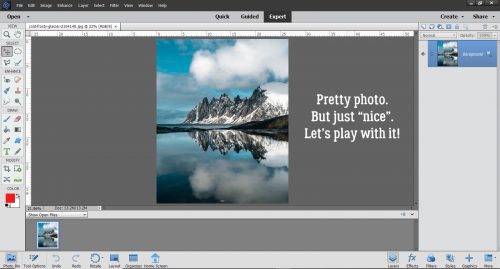
This method is the first one I tried way back in 2006 when I was learning the basics of Elements. Enhance>Adjust Color>Adjust Hue/Saturation can also be reached by using the keyboard shortcut CTRL/CMD>U.
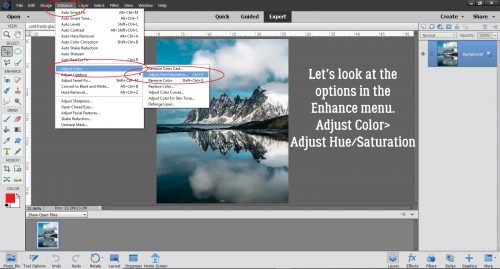
This method has been available in all versions, and so many of us have done it this way. Dropping the Saturation down to 0 removes all the colour. But that’s all.
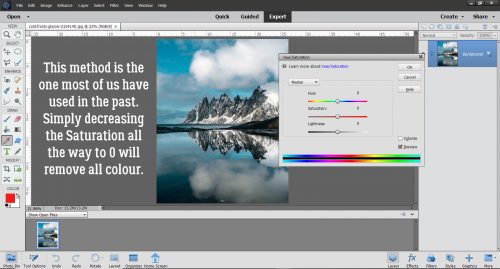
It IS nice. All the detail in the clouds, rocks and reflections is there.
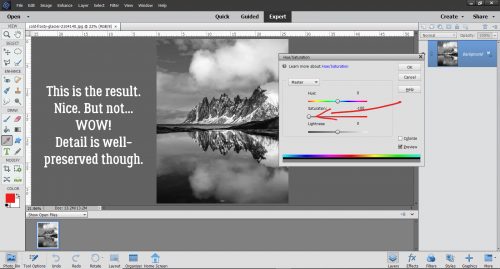
In all but the earliest versions of Elements, there’s an option to Remove Color in the Enhance menu.
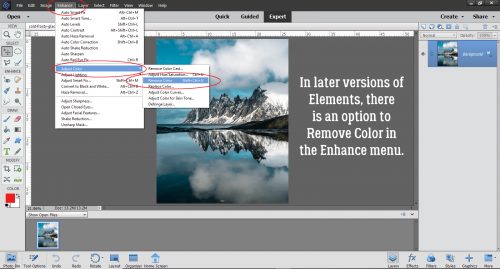
And this is the outcome. I think it looks pretty similar to the desaturated one. Maybe just the slightest bit more contrast.
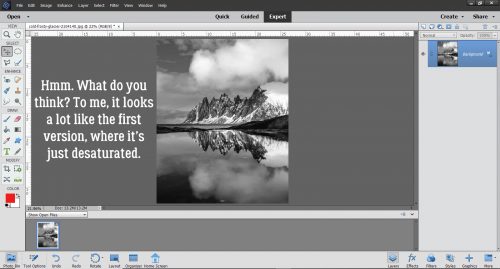
But then there’s this option… Enhance>Convert to Black and White. This option first appeared in Elements 9. Could this be the WSNH (Work Smart Not Hard) method of choice?
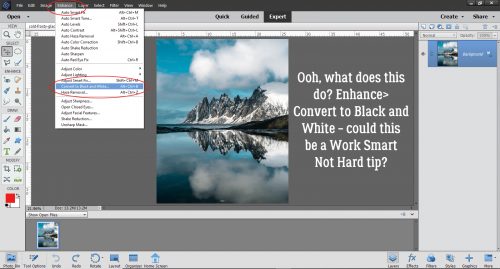
When I clicked on that button this is what came up. Below I’m showing the default settings; it comes up in the Portrait setting with the colour sliders (Red, Green, Blue and Contrast) as you see them. Now, I know you’re thinking, “Colour sliders? But there IS no colour!” Let’s unpack that.
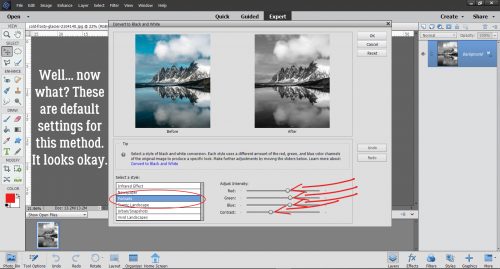
I went through all of the Modes here, looking at where the colour sliders were in their default settings. See if you can see a difference in each of the images as we go along. Newspaper mode looks like this: slightly less Green, a smidge more Blue and marginally less Contrast.
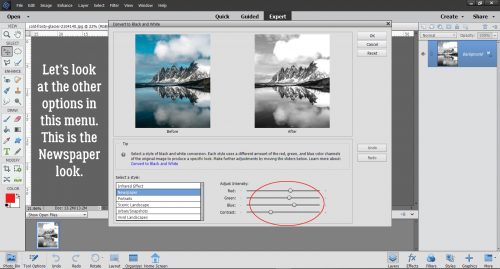
In Scenic Landscape, the Red has been boosted and the Blue reduced. I can see that the image is slightly warmer looking.
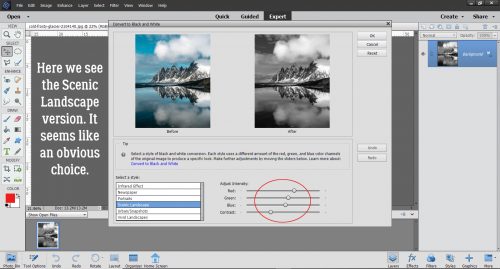
Urban/Snapshots mode has somewhat less Red, slightly more Green, a bit more Blue and the same amount of Contrast, even though it seems like the Contrast is a bit less obvious. I think this mode would be great for architectural photos and streetscapes.
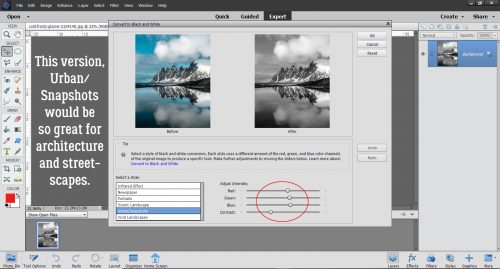
Vivid Landscapes brings the mood with it. Lots more Red, a good bit less Green and Blue, same Contrast. And yet…
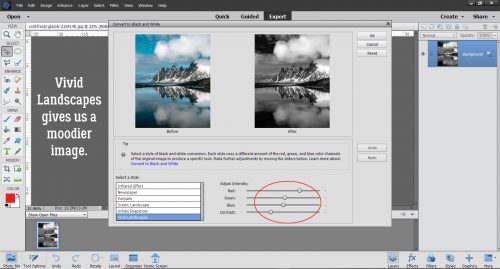
I wasn’t sure what to expect with Infrared Effect. There’s less Red, a LOT more Green, a middling amount less Blue and the same degree of Contrast. I think I need to take a deeper dive into Infrared… stay tuned!
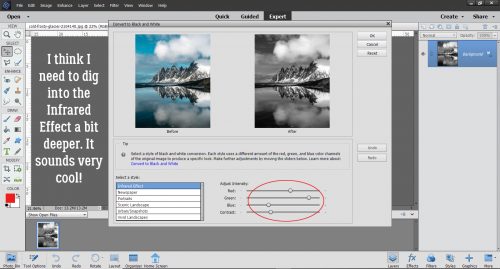
Okay, so I’ve looked at all the options. I decided to go back to the Scenic Landscape settings and play with the sliders.
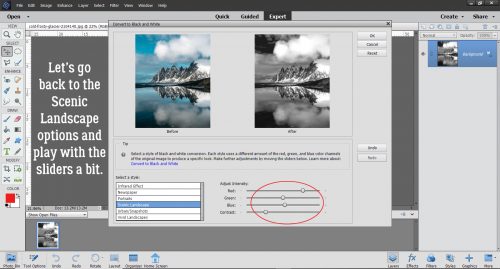
I left the Red and Green as is, decreased the Blue a bit and increased the Contrast quite a bit. I like that the rocks look more carved and stark.
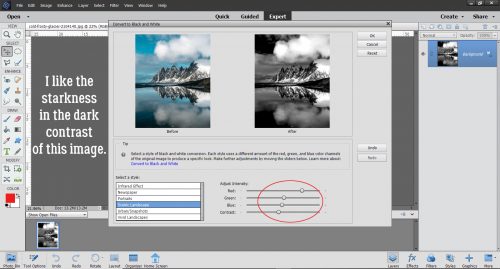
So I went with it. The image is a bit harsh, which suits the subject matter. I could just save it like this, but I want to play with it a bit more.
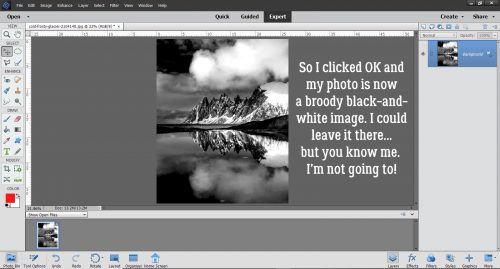
I really like to use the Levels adjustments especially with black and white images. It can be found by clicking Enhance>Adjust Lighting>Levels or with the easy keyboard shortcut CTRL/CMD>L.
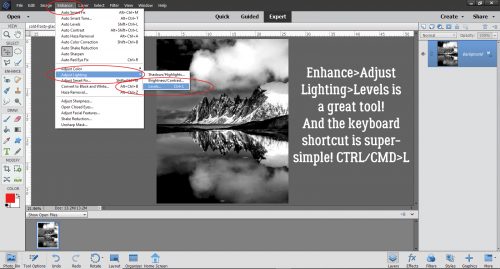
In the default setting for this tool, the sliders for both Input and Output Levels are at either end of the boxes. With the Input adjustment, moving the slider on the left makes the lighting darker, the slider on the right makes it brighter. The centre slider offers a finer adjustment than either of the ones on the ends. For the Output adjustment, the changes are more contrast-related and inverse – the left slider lightens and the right slider darkens.
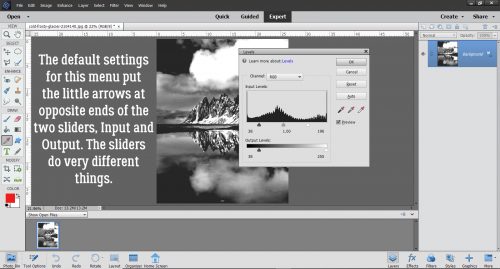
These are the settings I liked. When using Levels the best way to make them work for you is to watch what’s happening while you move the sliders. That way you’ll know when to stop!
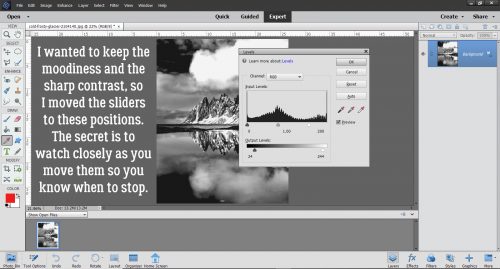
There’s just one more thing I did to this image that I want to show you. As you can see, I added a Copy layer so that whatever I do, my original image isn’t touched. You may wonder why I keep doing more and more, when I have a perfectly useable image already. Well, how better to encourage you to experiment than to do it myself? There’s always the Undo (CTRL/CMD>Z) function! (And I use it a TON!)
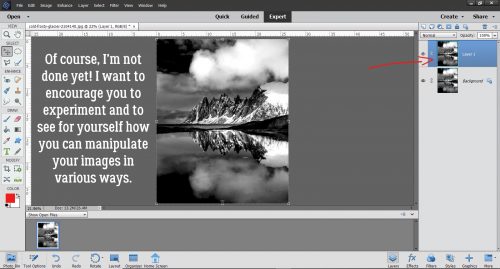
I played with some Filters and liked how this one looked, so I clicked Filters>Stylize>Glowing Edges. What do you think happened?
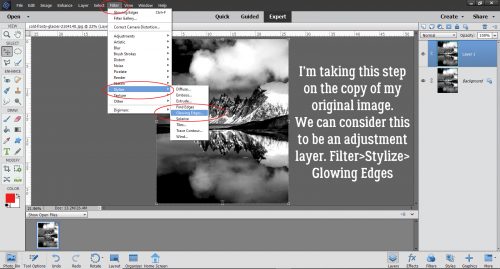
This. This happened. Remember that when you use Filters, you’ll see this screen, with the Filter adjustment panel on the far right. It’s hard to know what it’s going to look like later, but I wanted to have the “glowing” effect to be prominent at this stage.
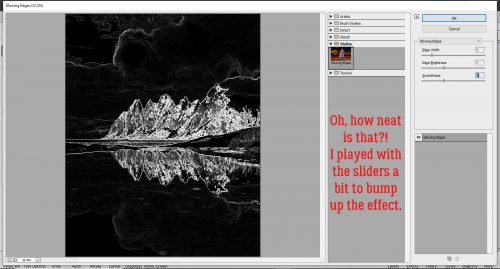
Here’s the result. So much drama! But it’s a bit on the gloomy side.
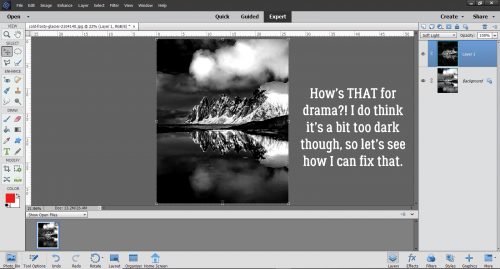
So I changed the Blend Mode (naturally I tried several before settling) to Soft Light and decreased the Opacity to 35%. Now I have what Mrs Hansen would call Photographic Art.
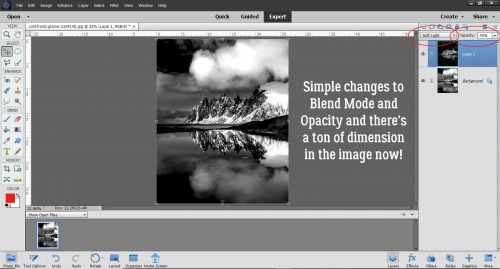
Give these methods a whirl and see which one works best for you!
![]()
Autumn Baker's Best bake sale Book Club buffet Calls celebrate challenge spotlight craft Crafts crafts with kids Daily Download Designer Spotlight Digital Scrapbooking Digital Scrapbooking Freebies fall Feature Designer font fonts freebie Fresh Baked From the Archives gingerbread girls GingerBread Ladies guest designer halloween holiday home made hybrid let's celebrate March 2025 Challenges mini kit new products new releases news reuse sales Scrap-a-thon Scrapping Survivor sneak peeks Team Spotlight template Tutorials Tutorial Tuesday Weekly Wrap-Up
Full and detailed Privacy Statement can be found here: Privacy Statement