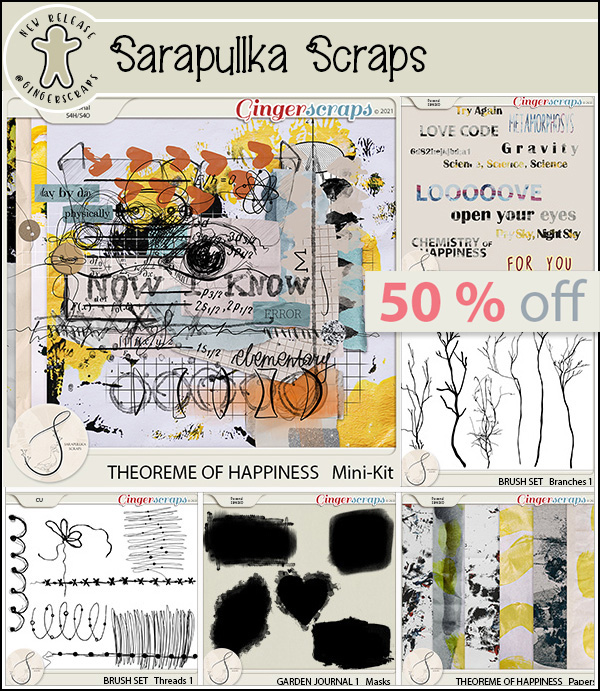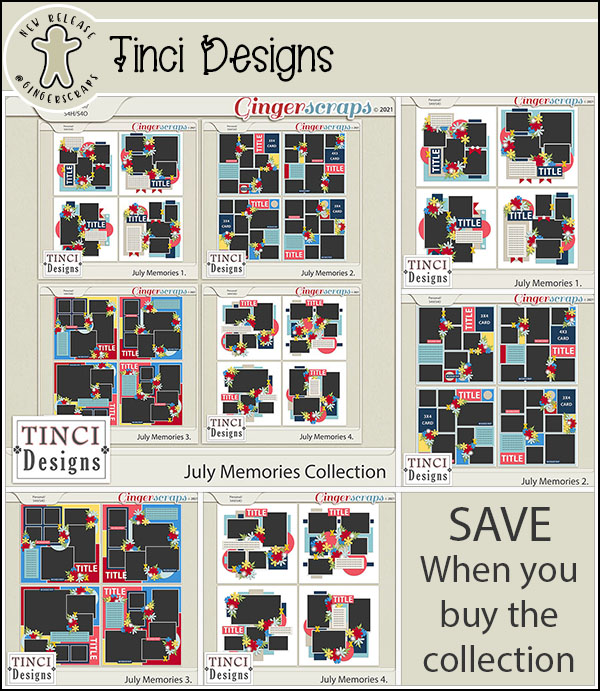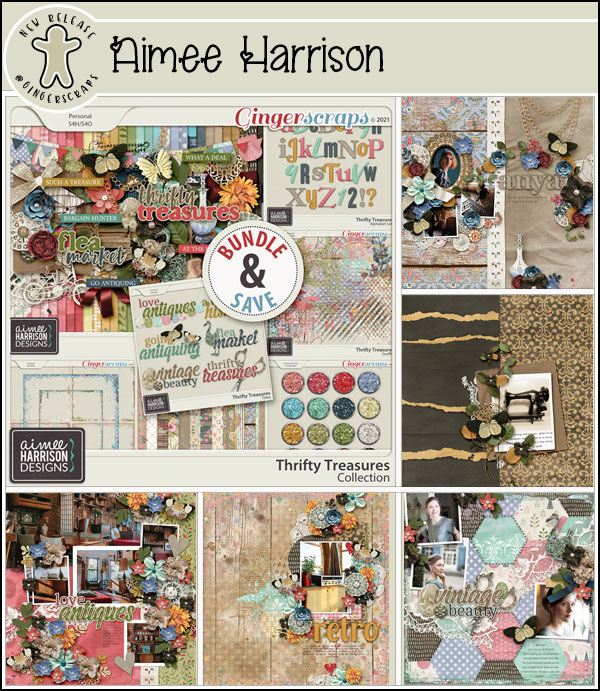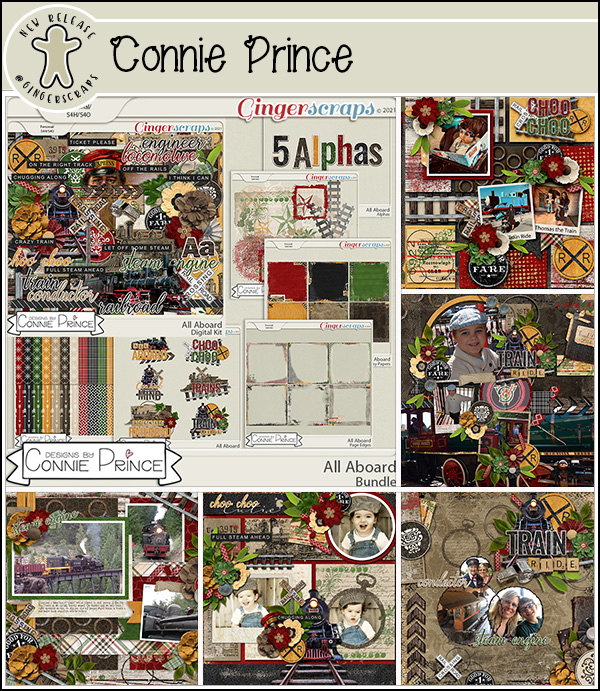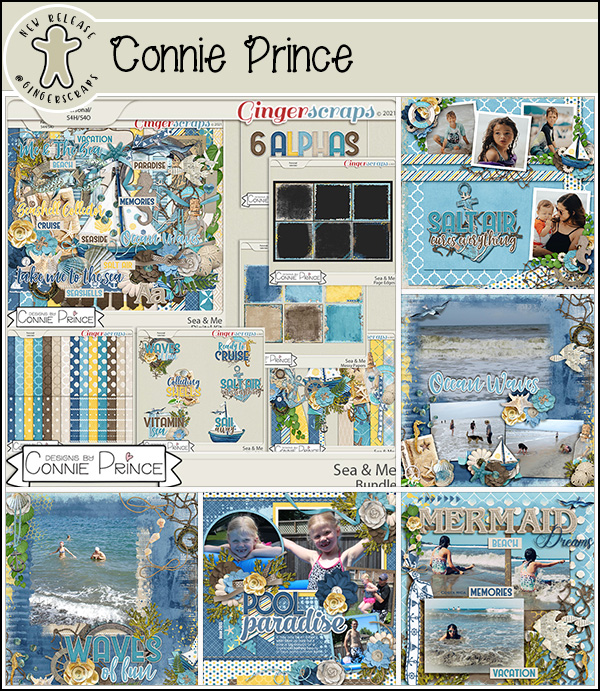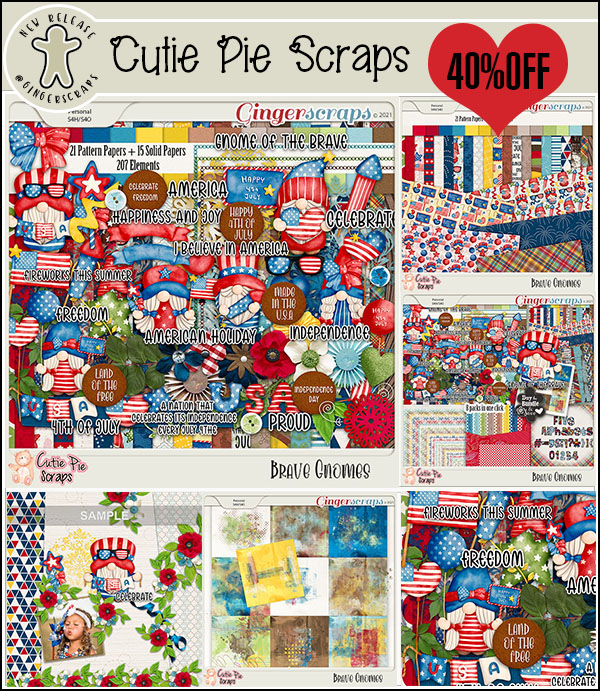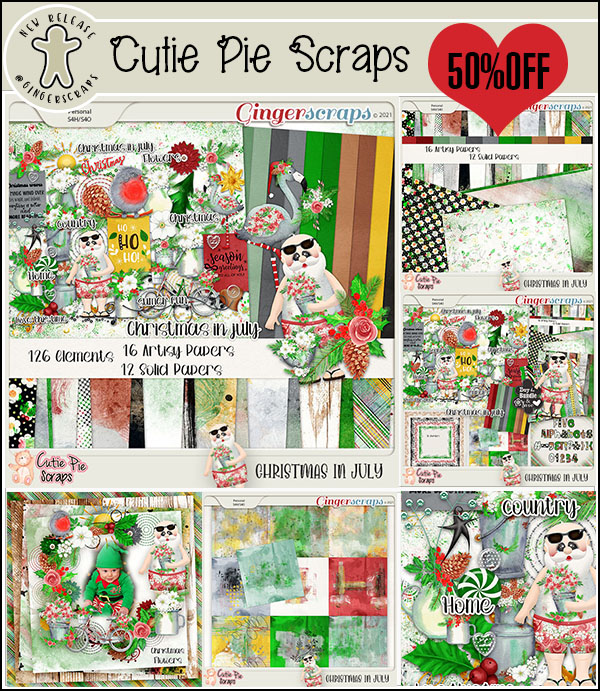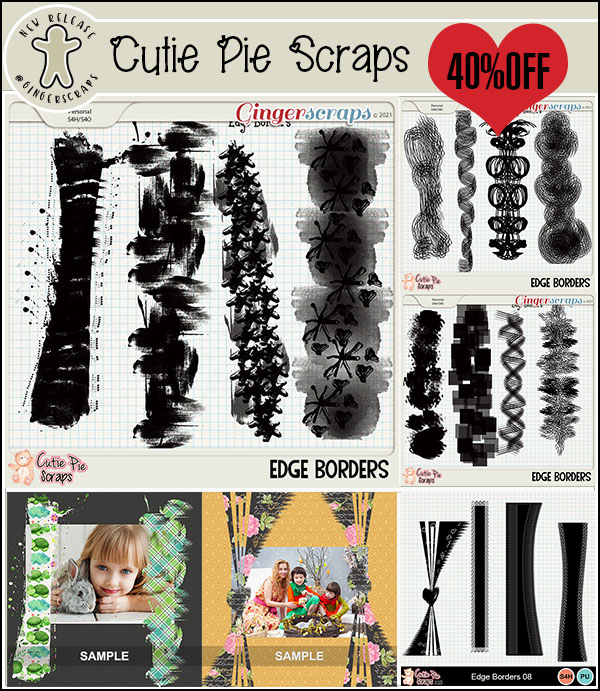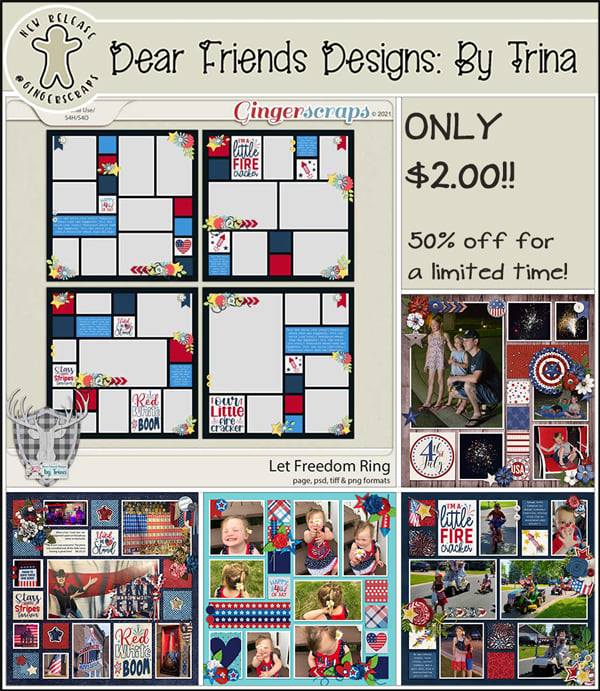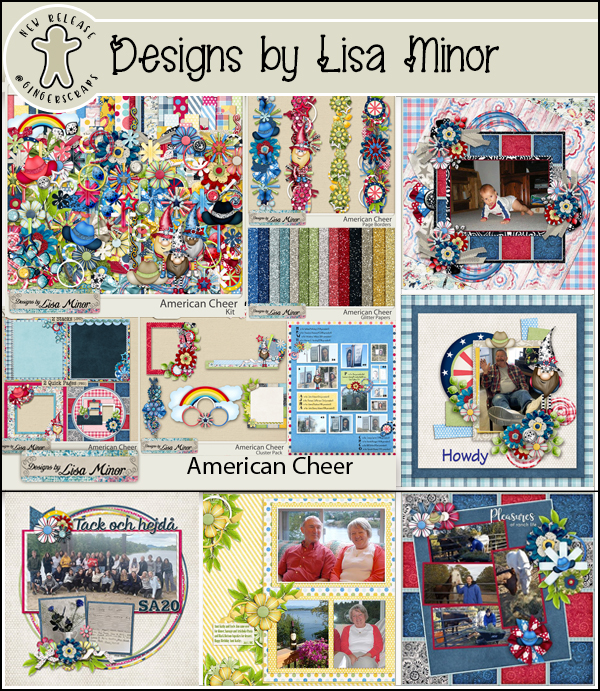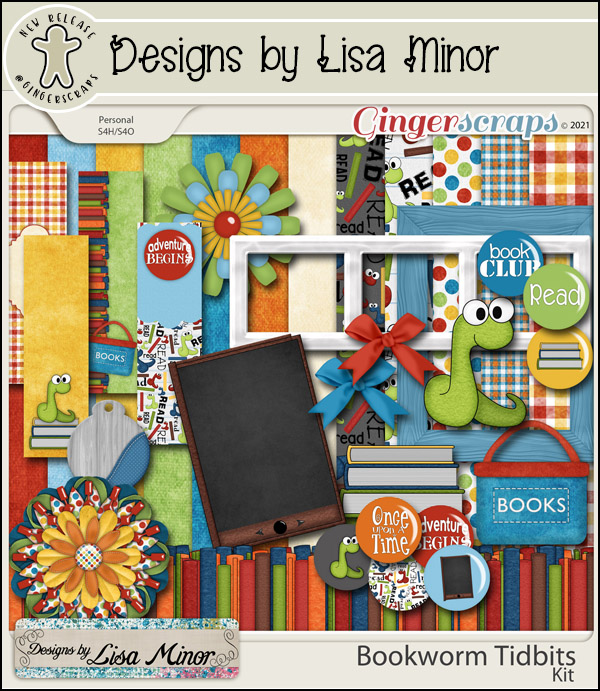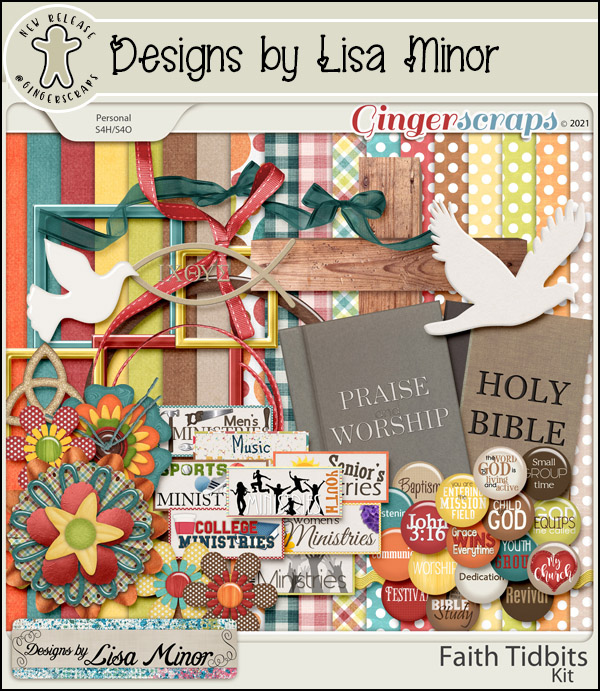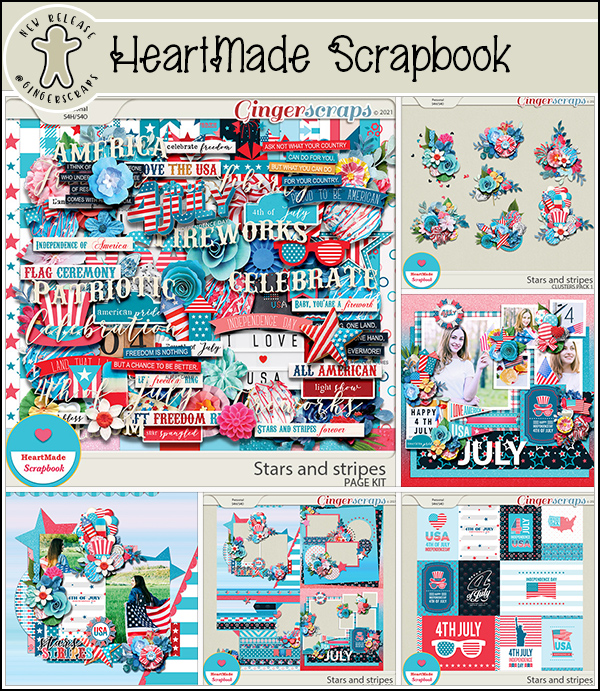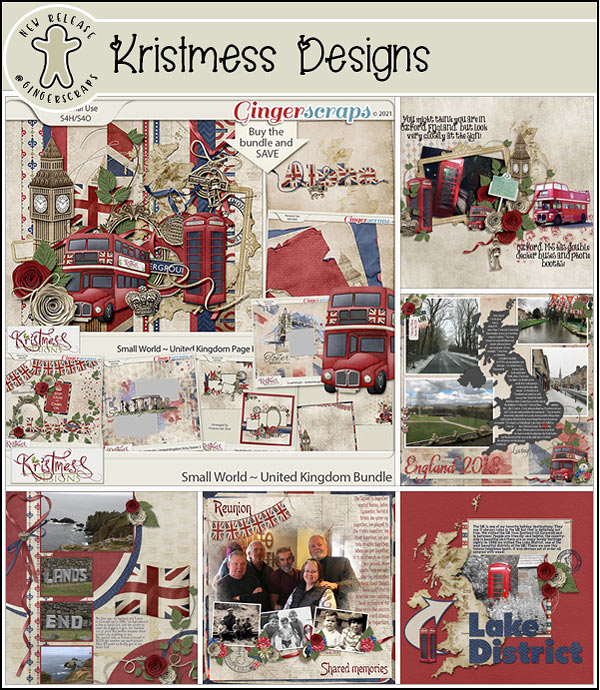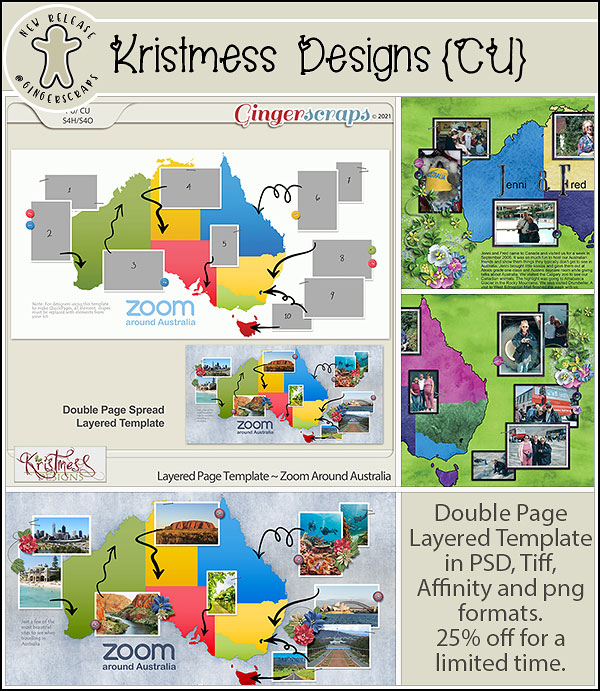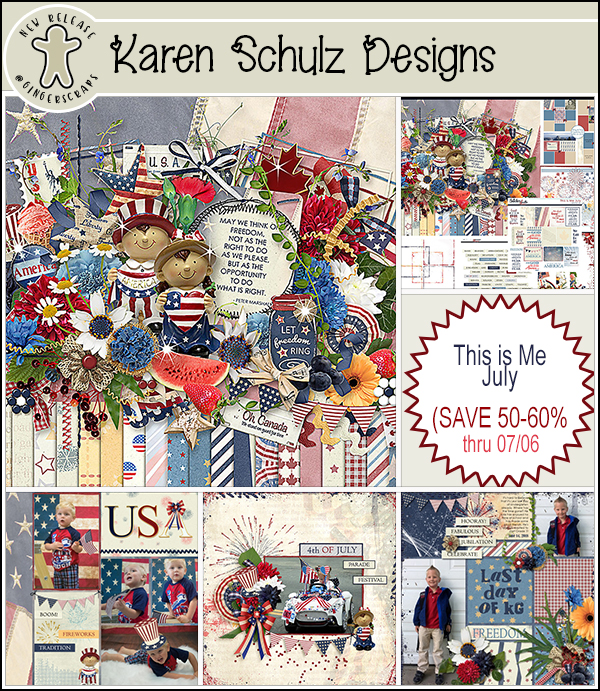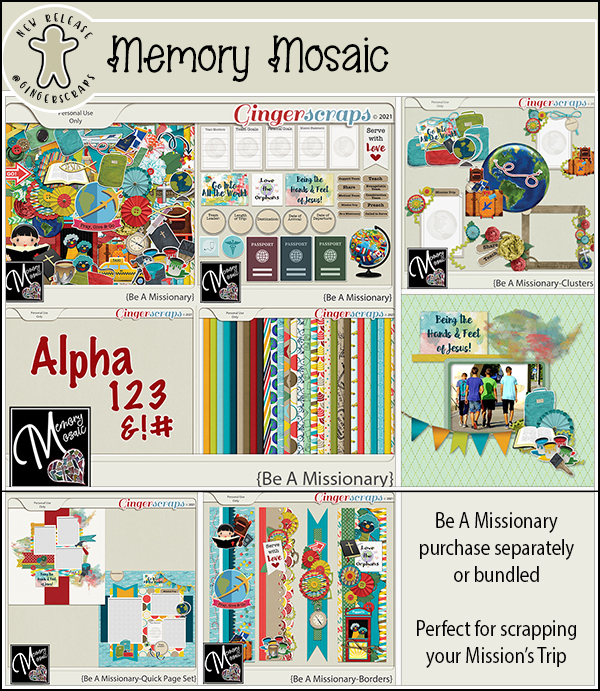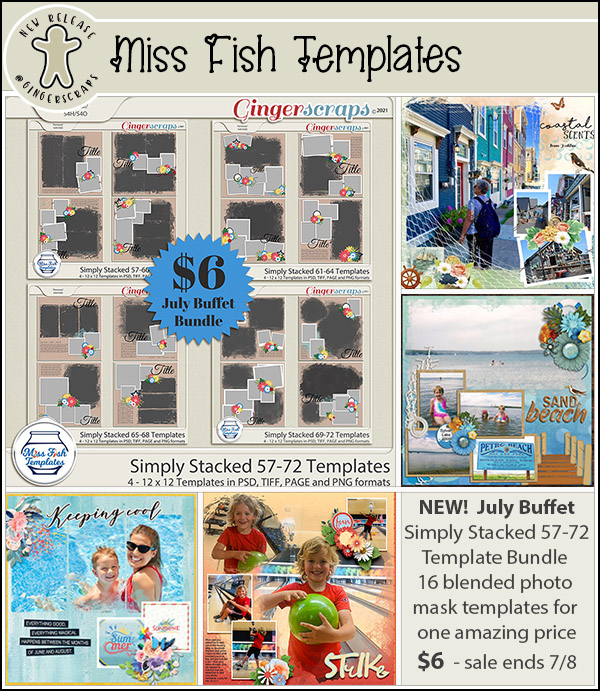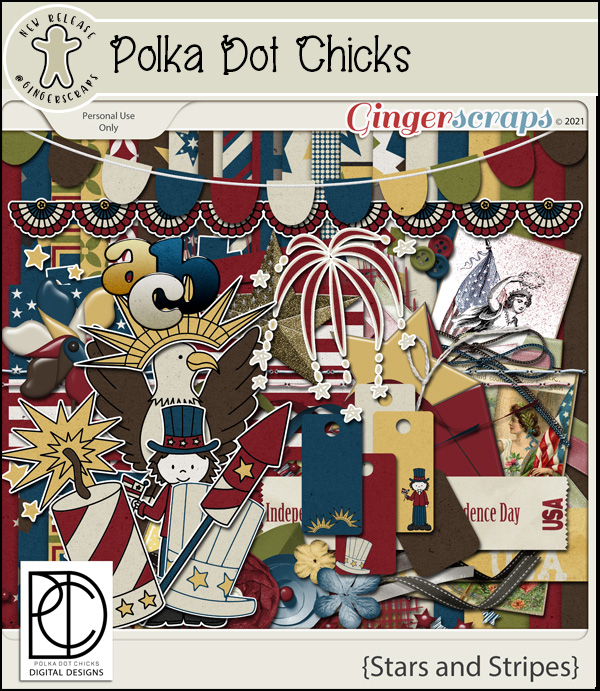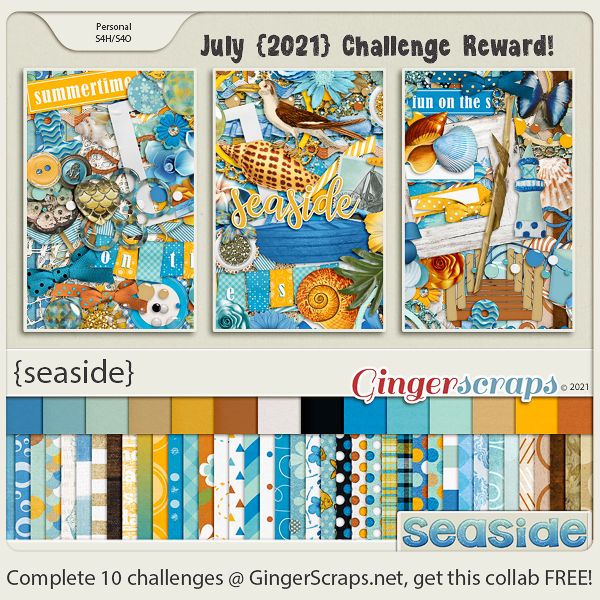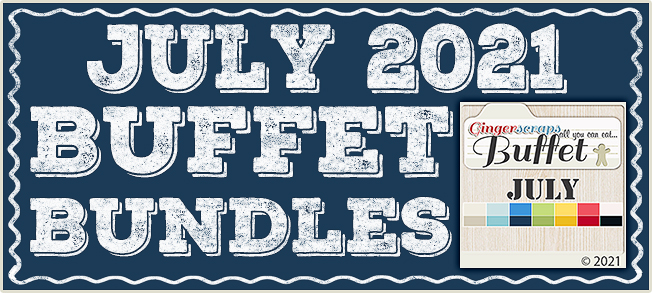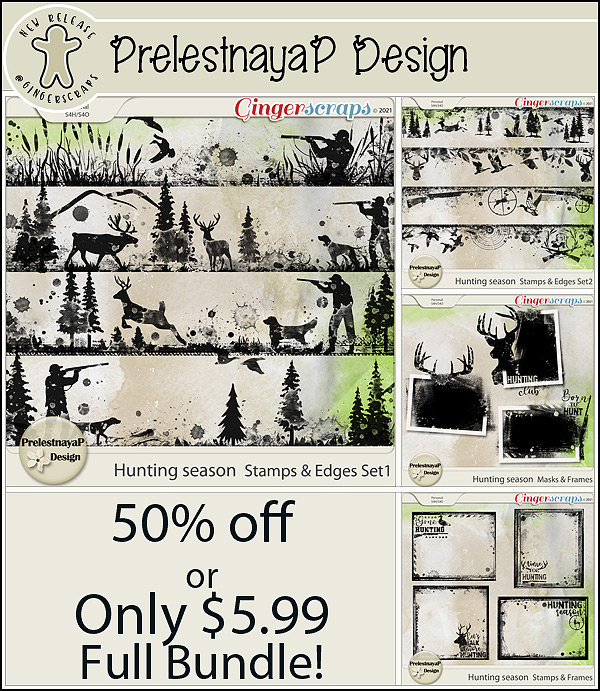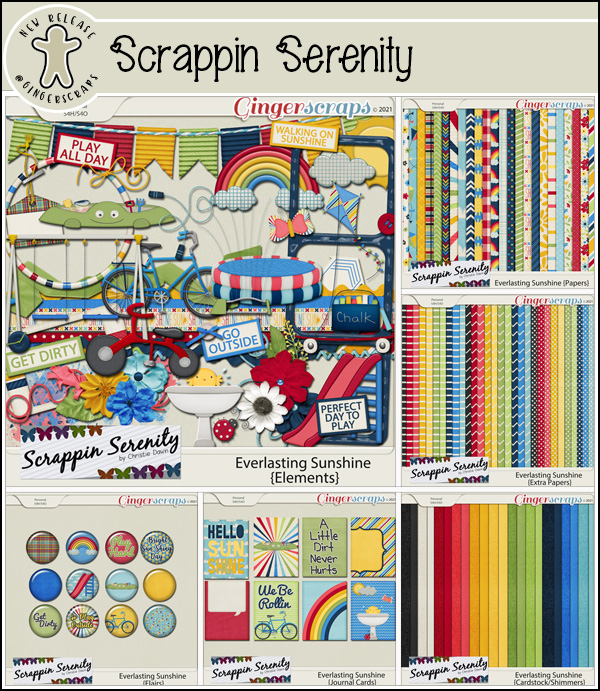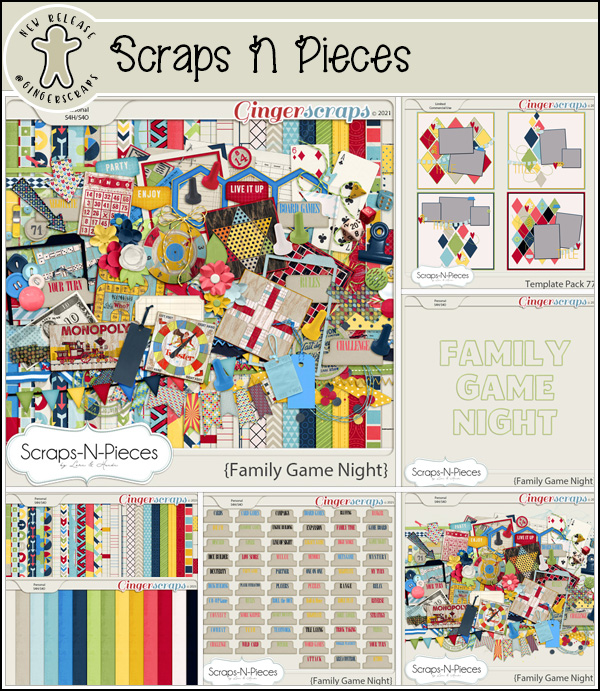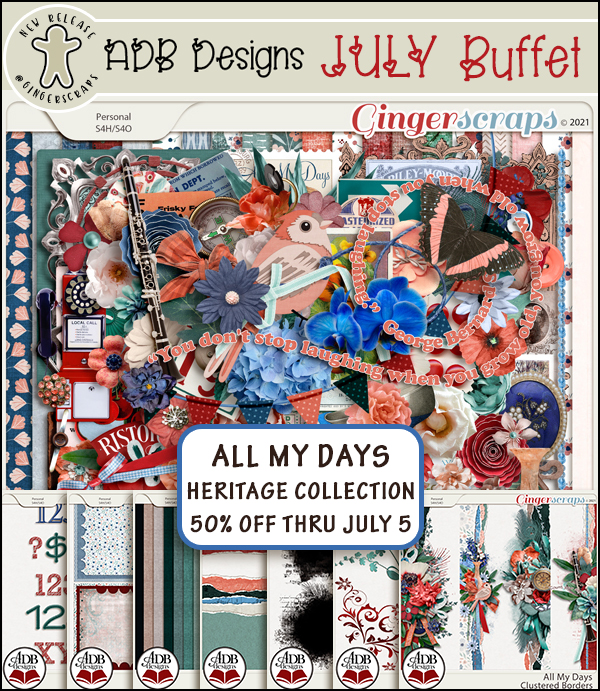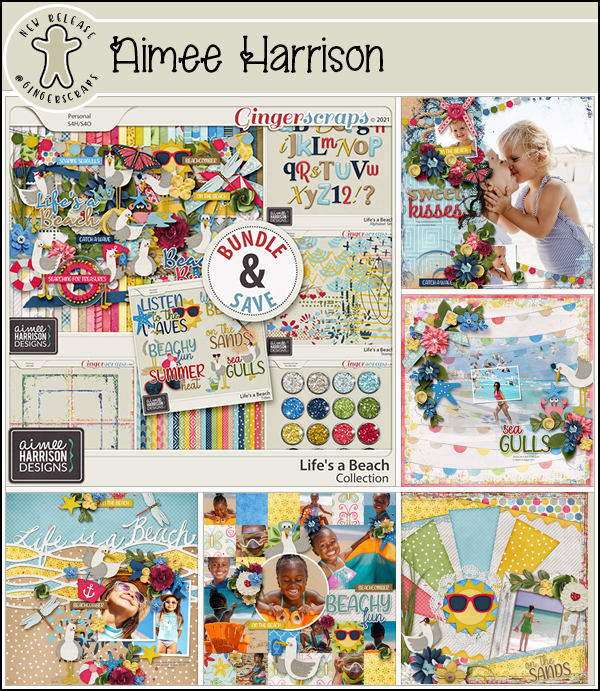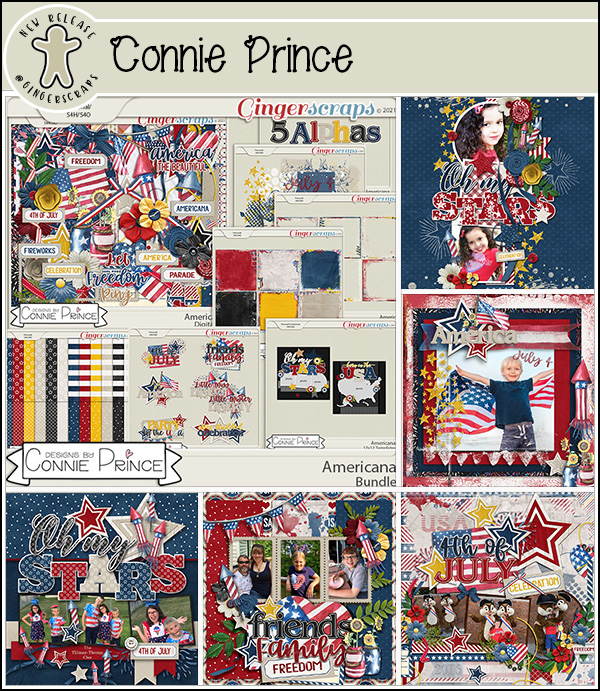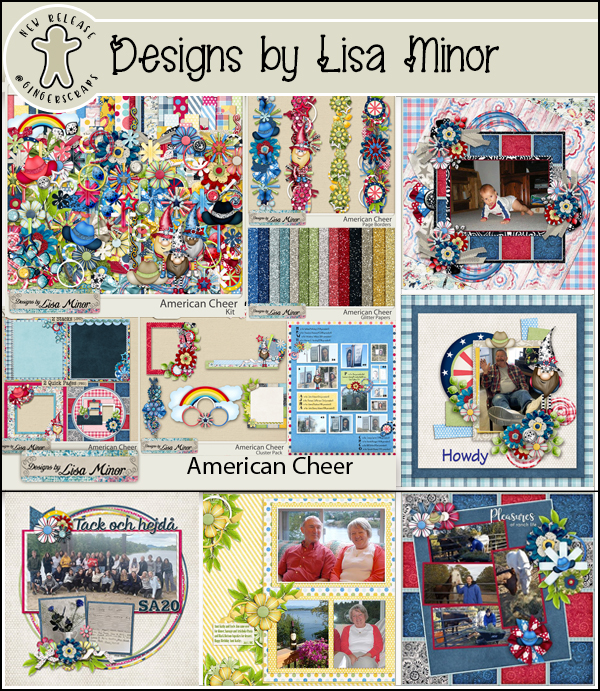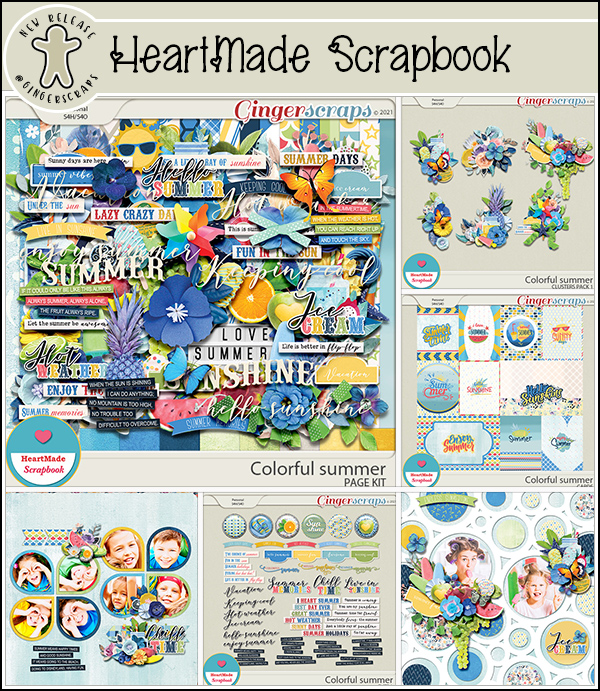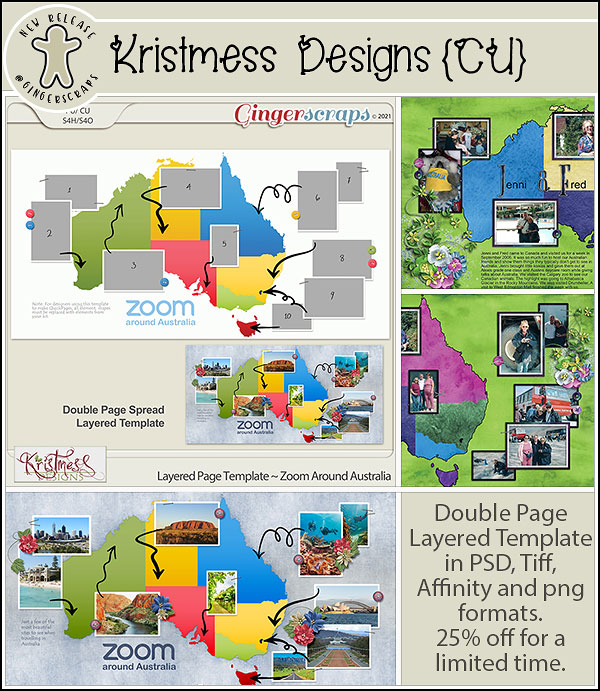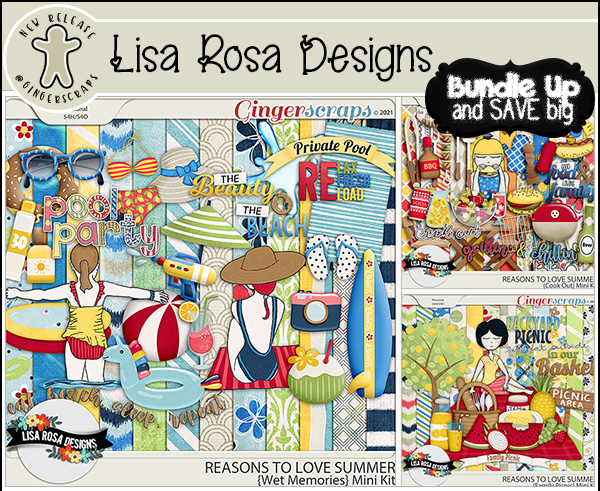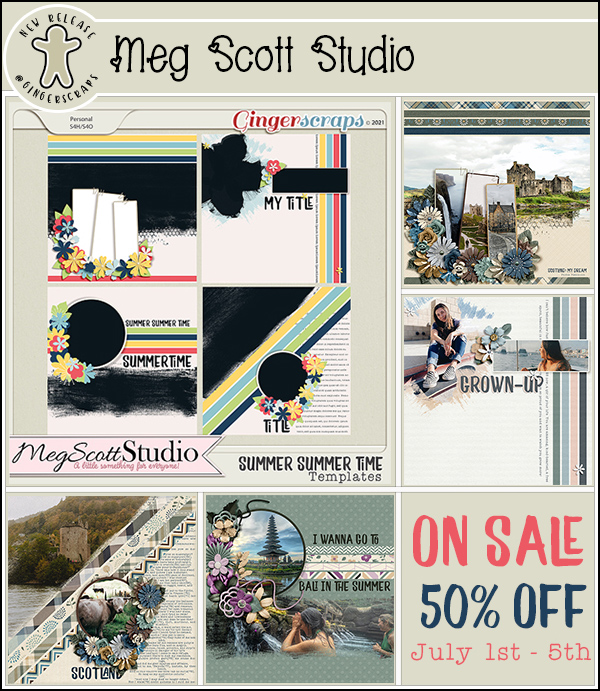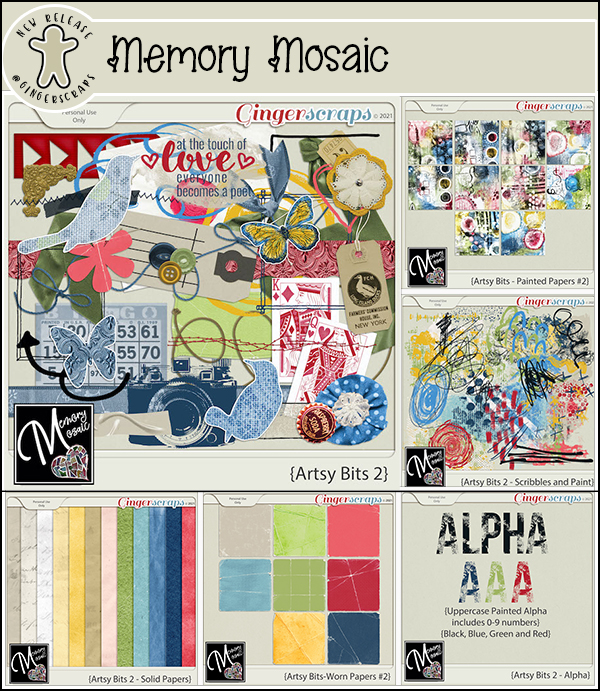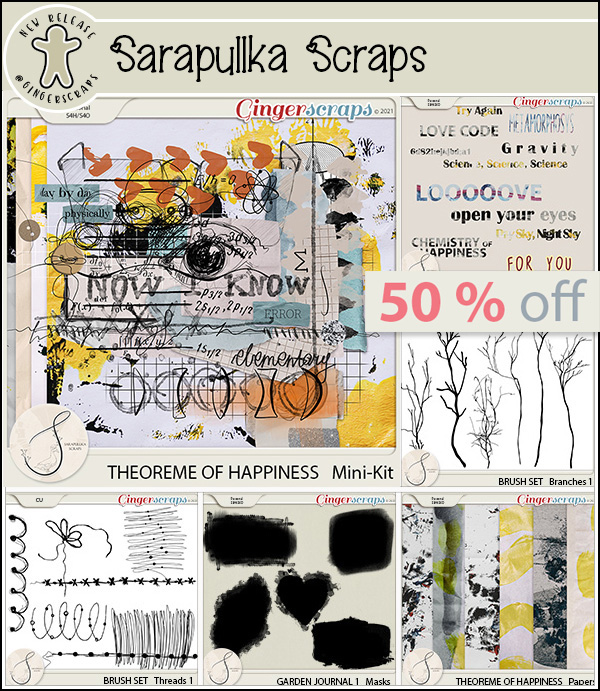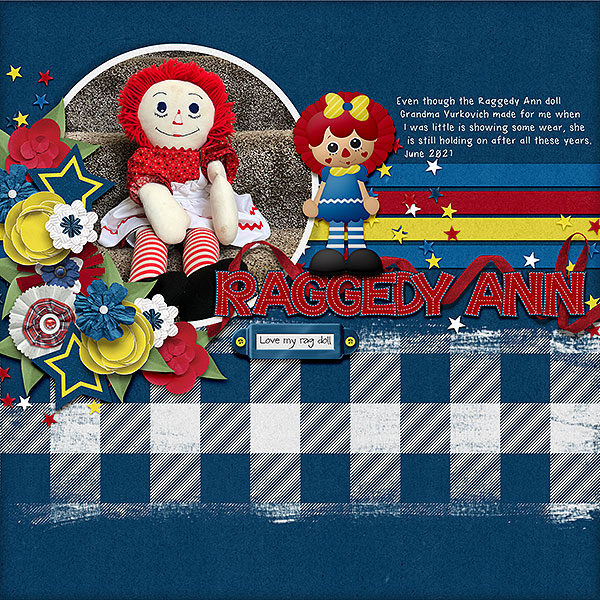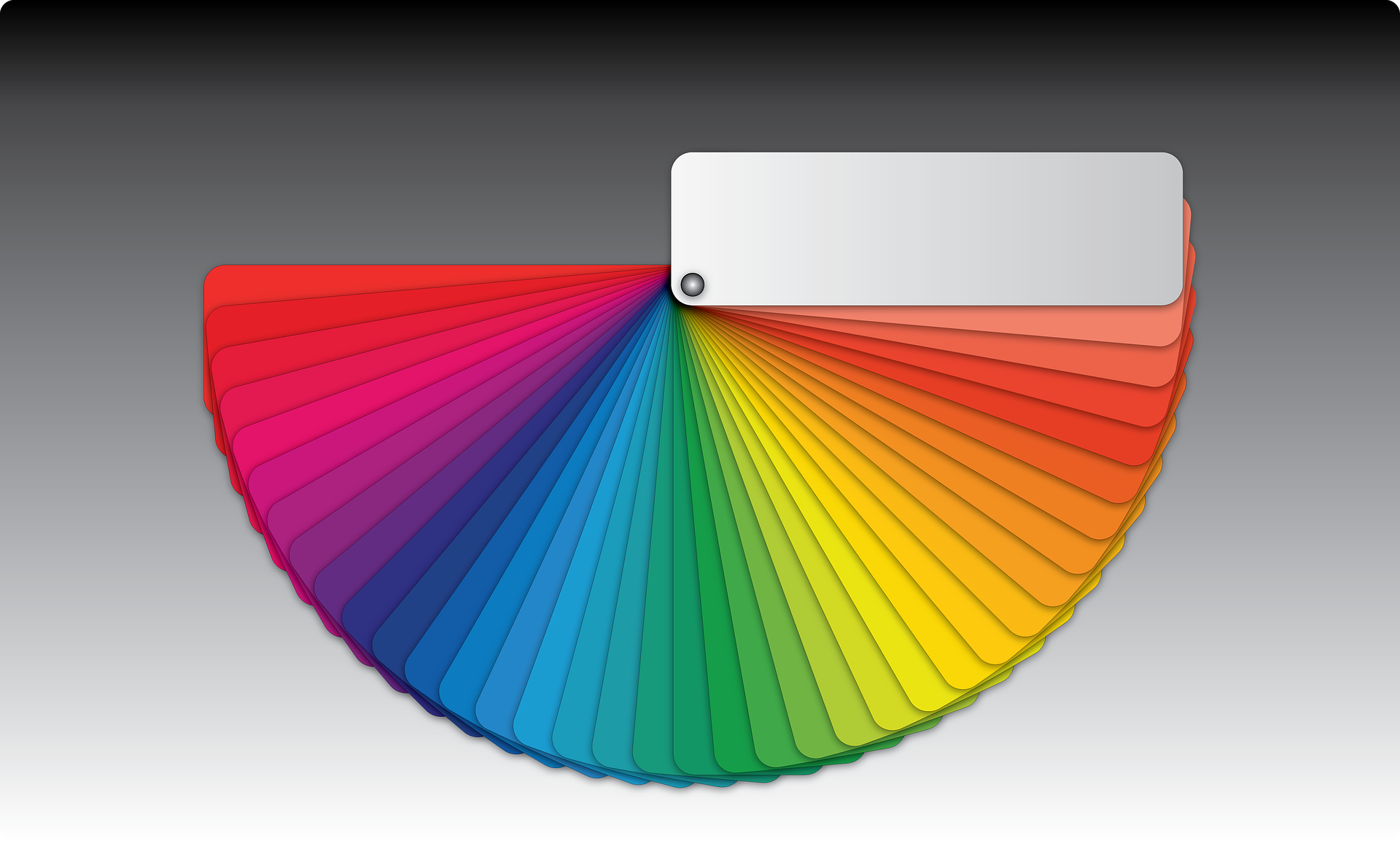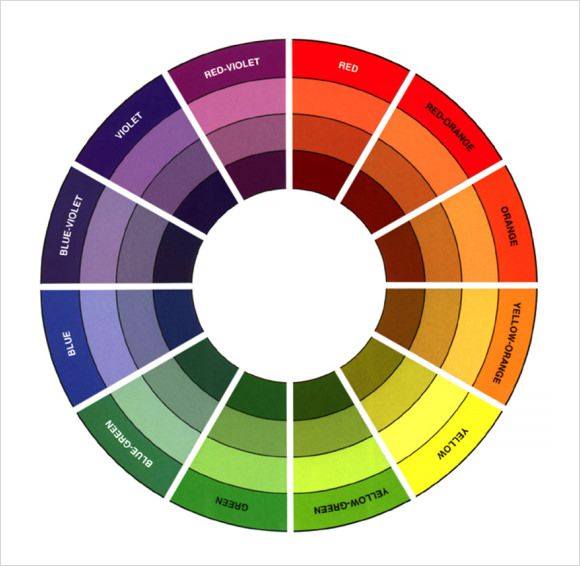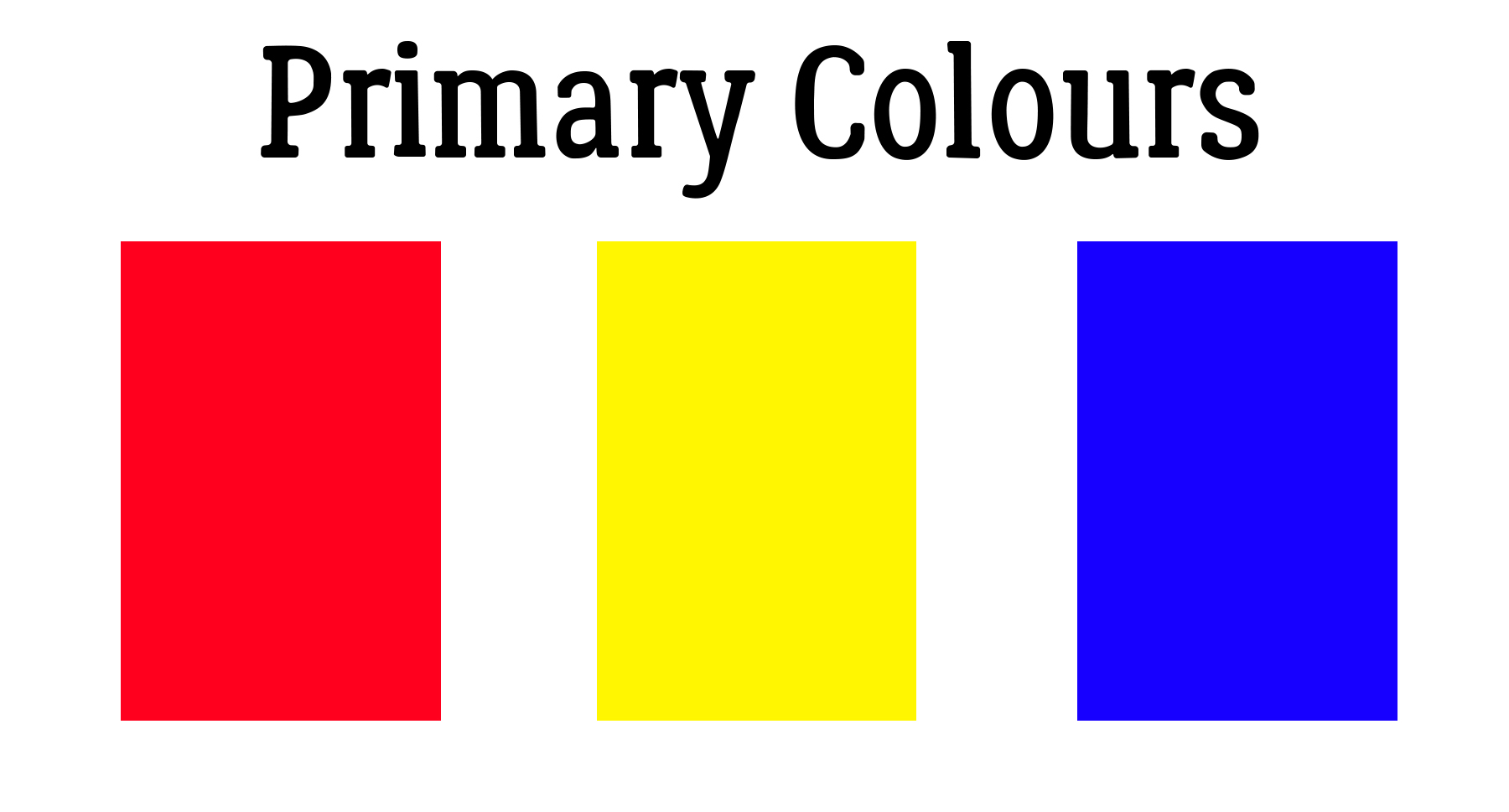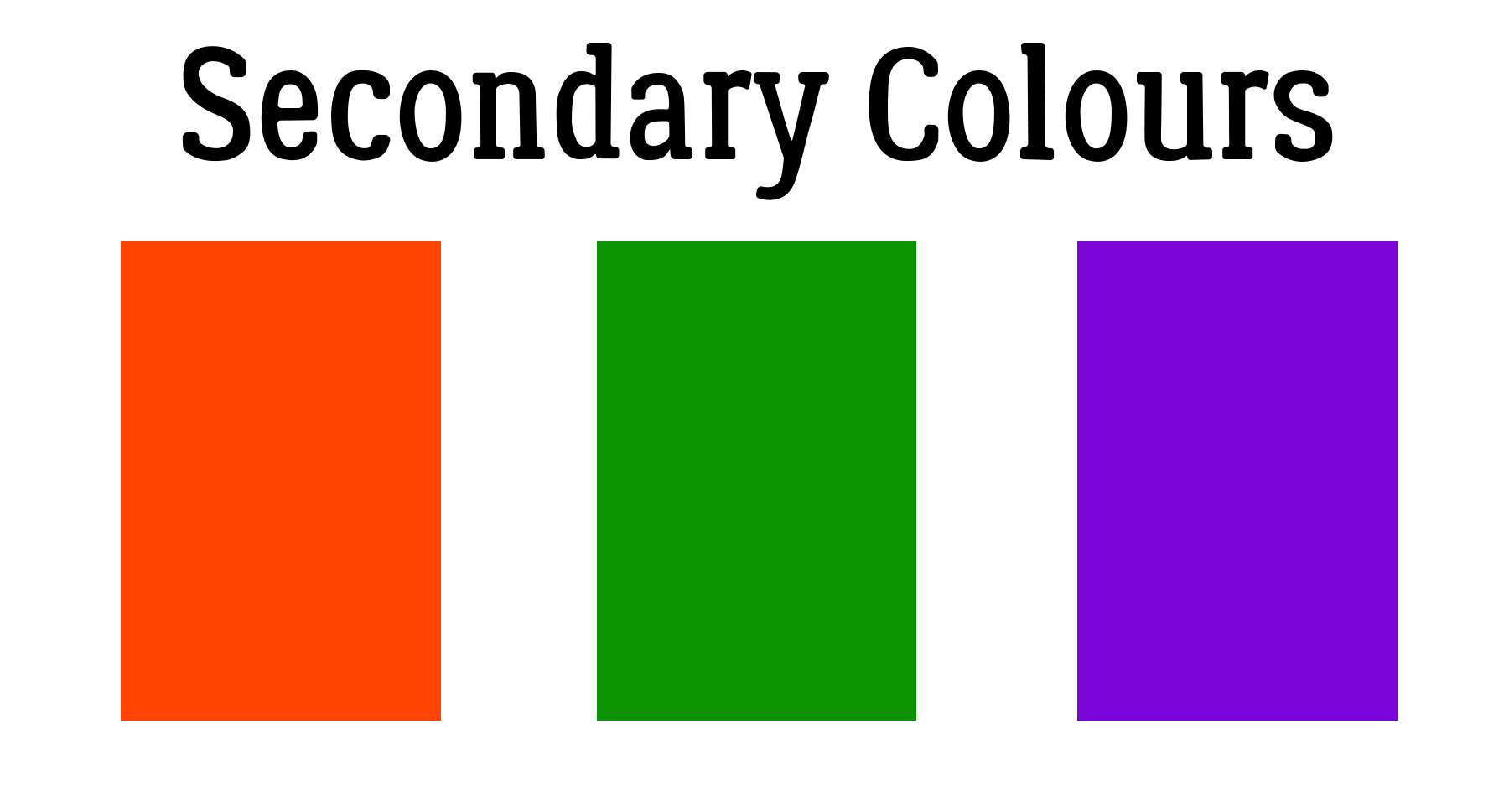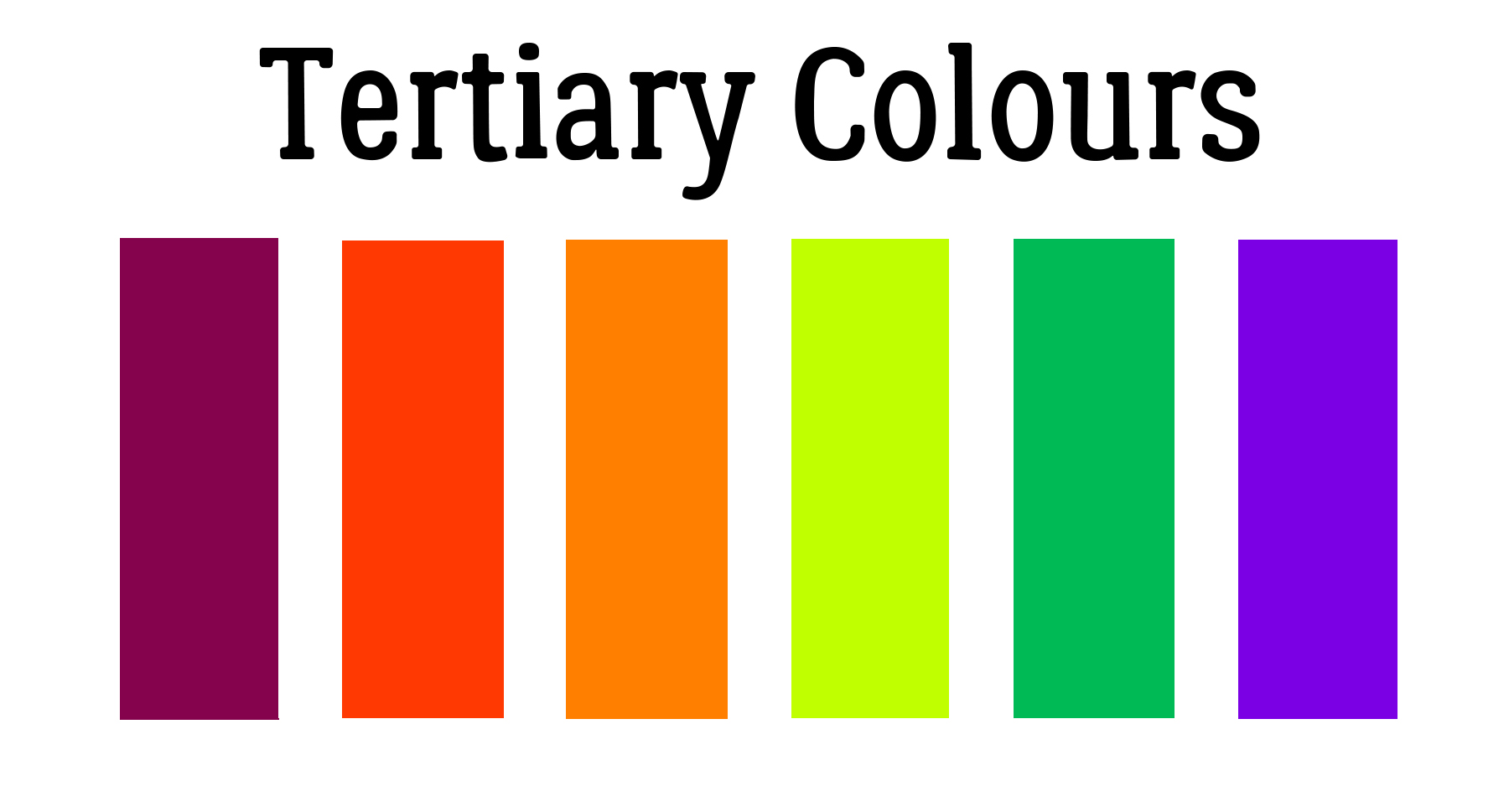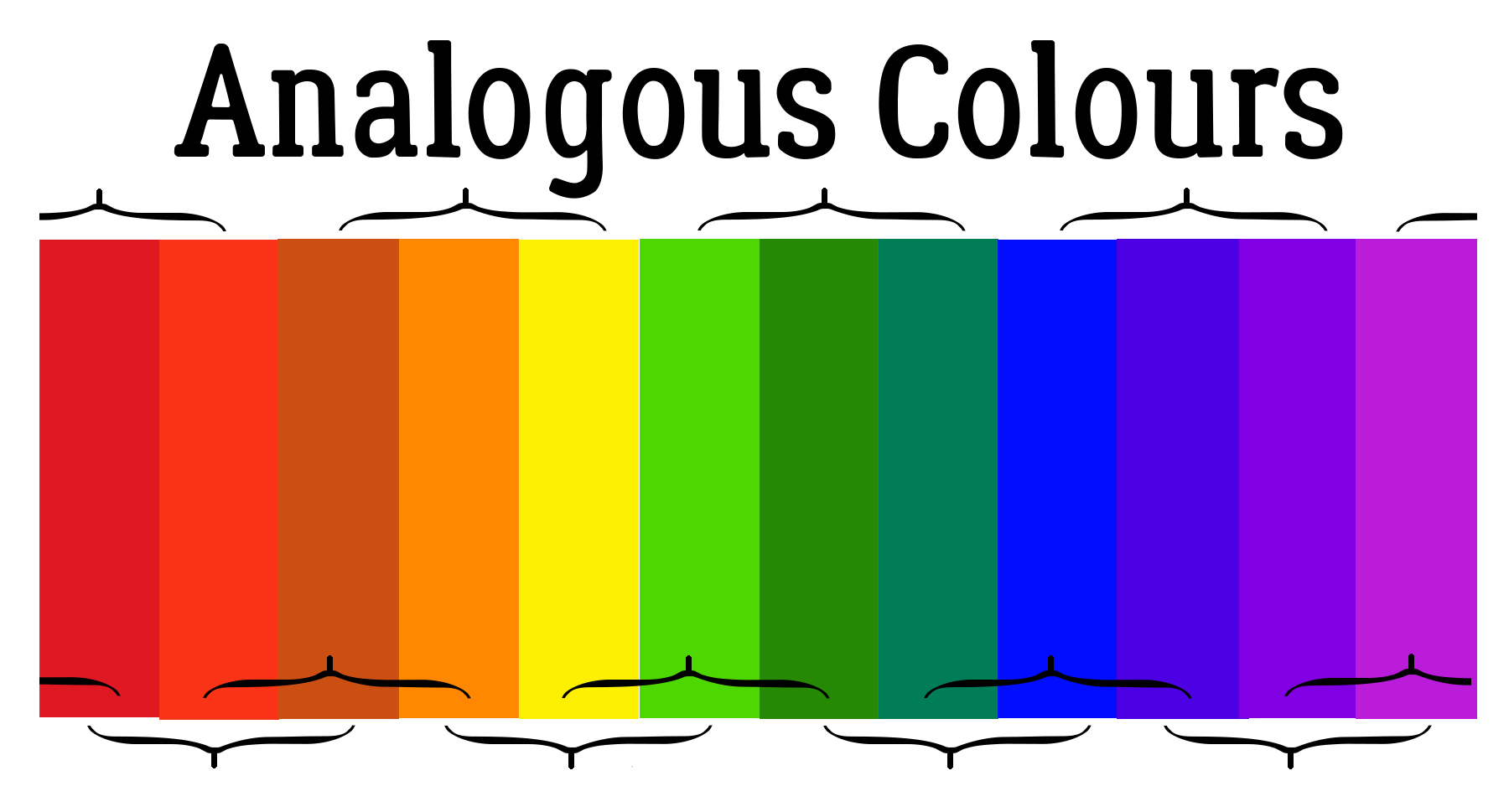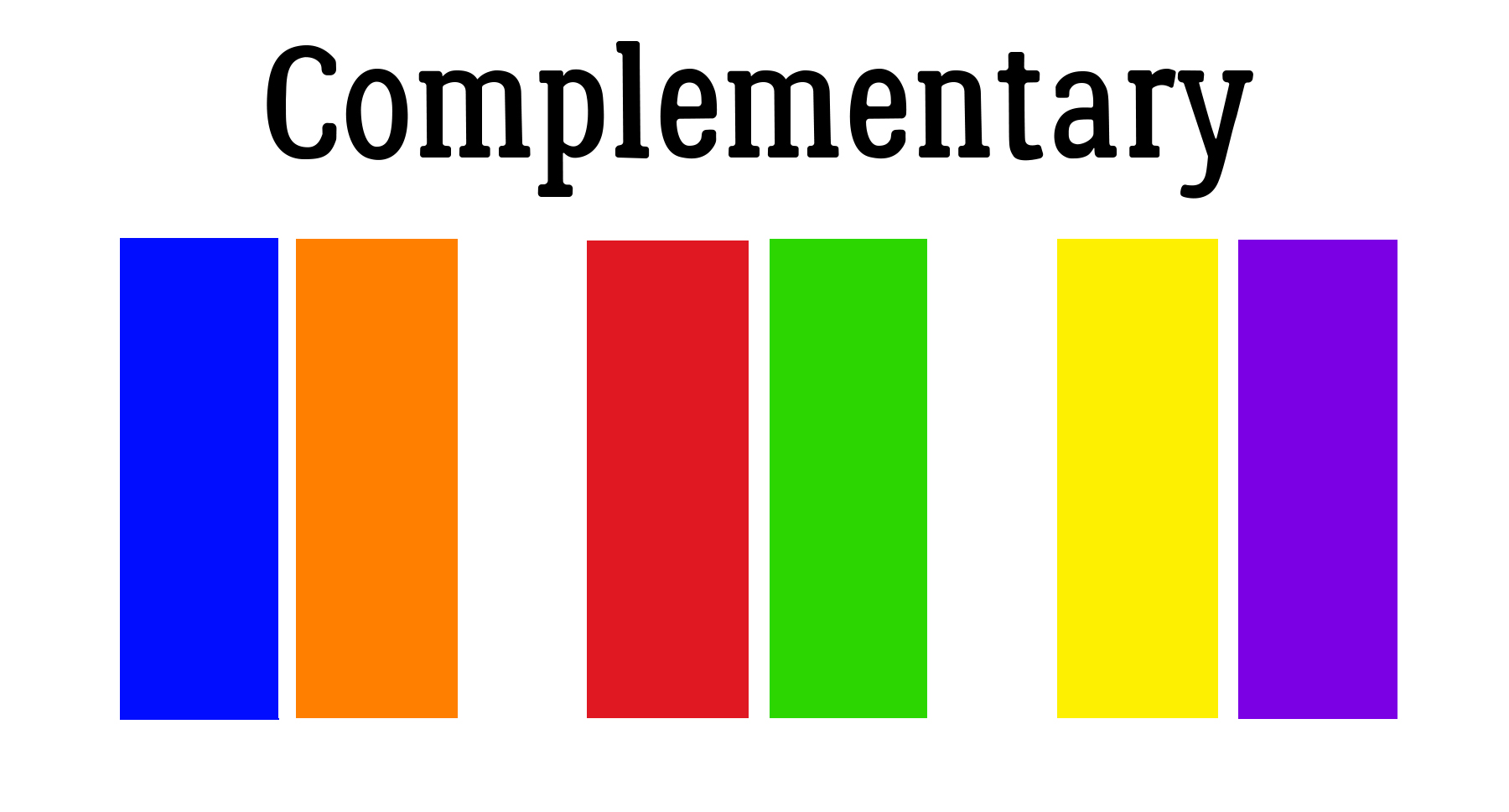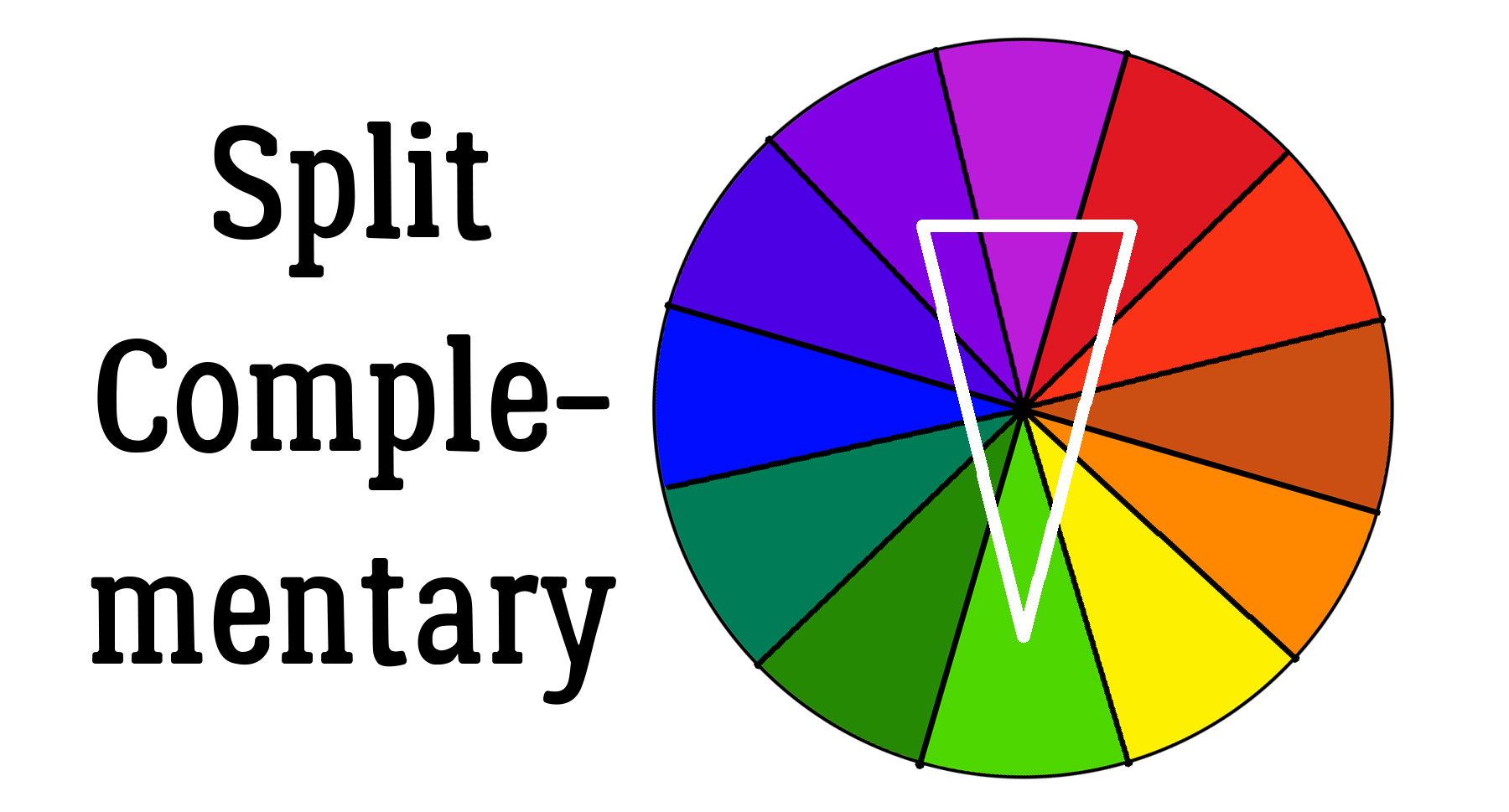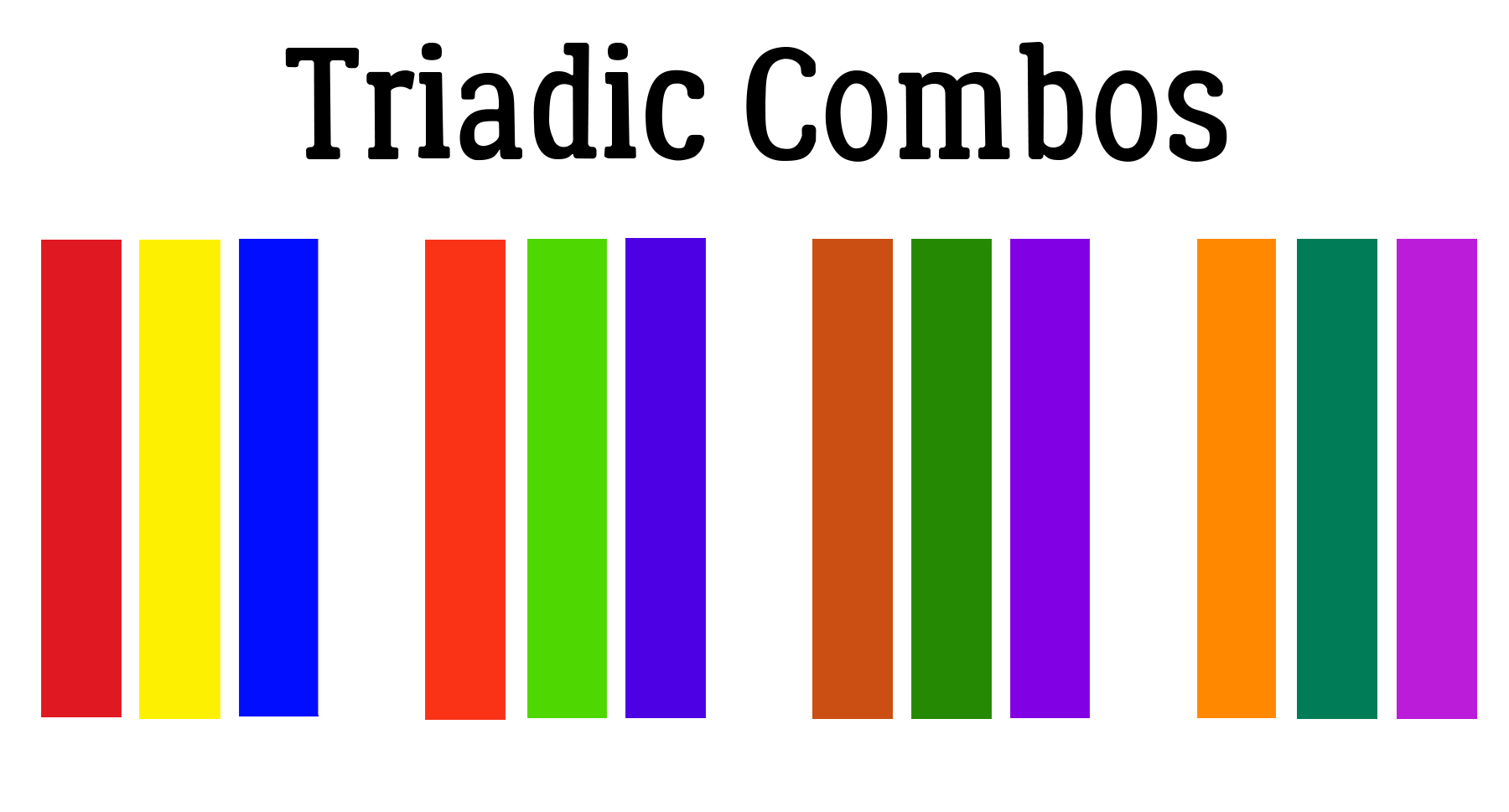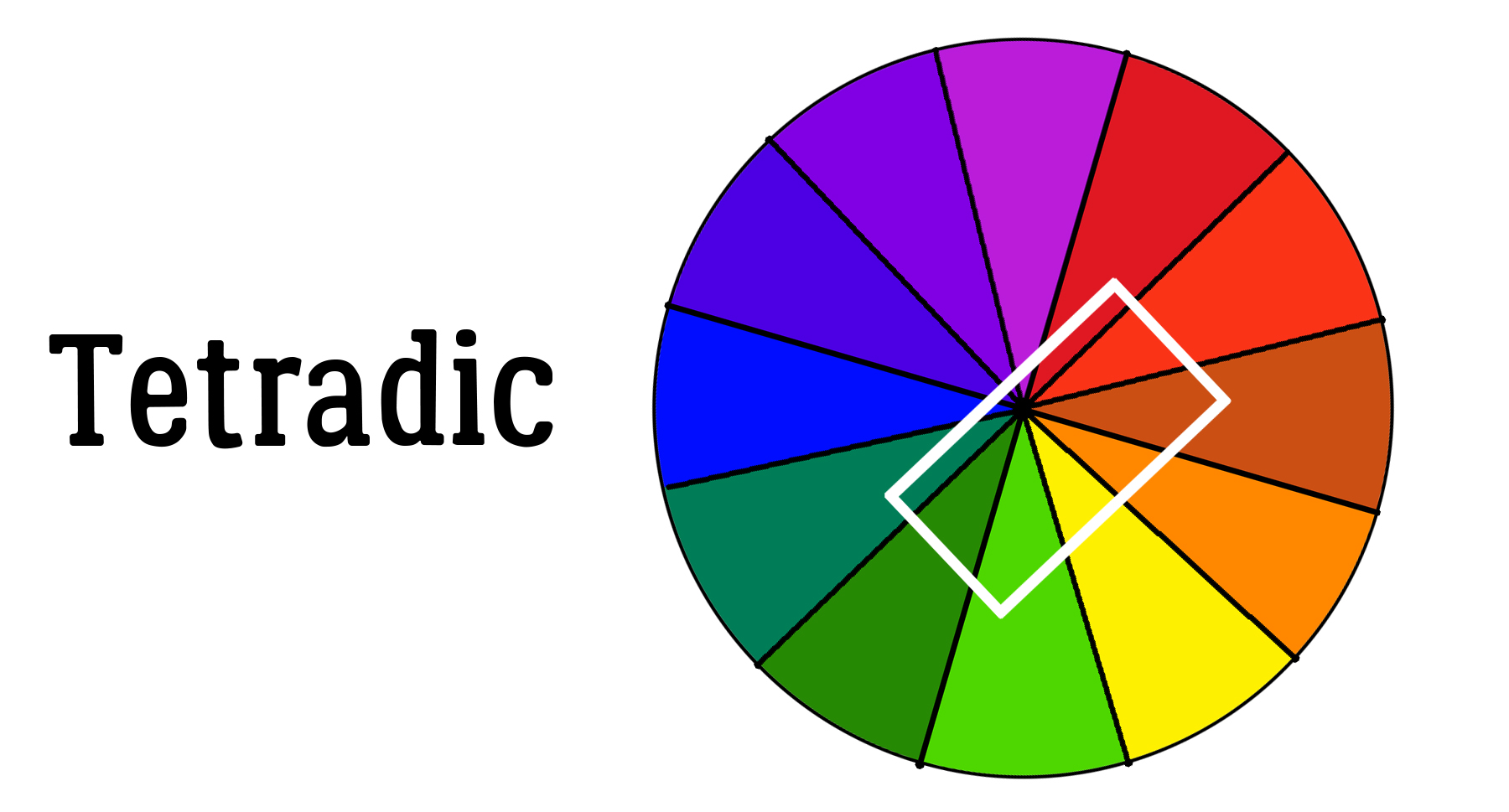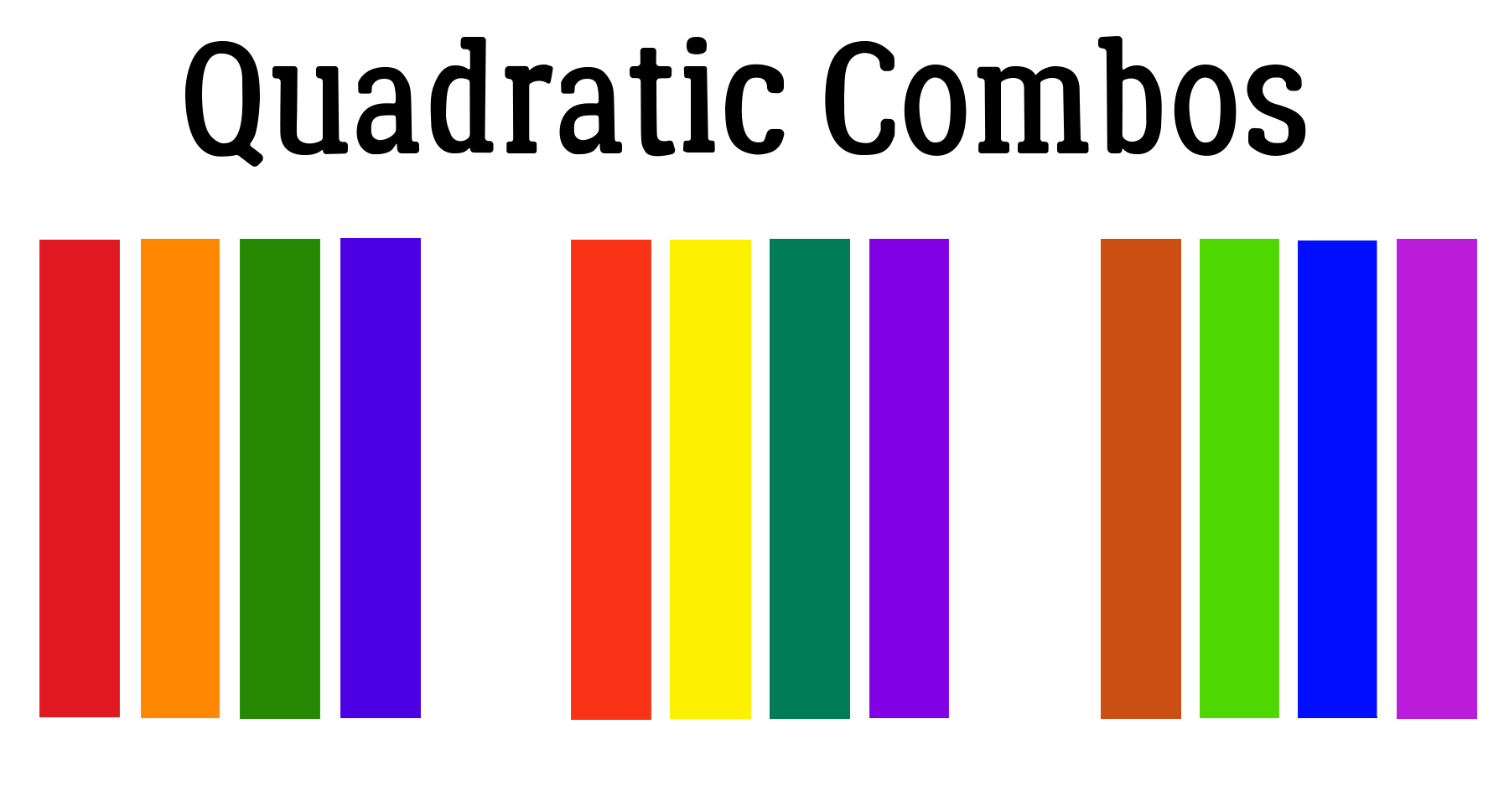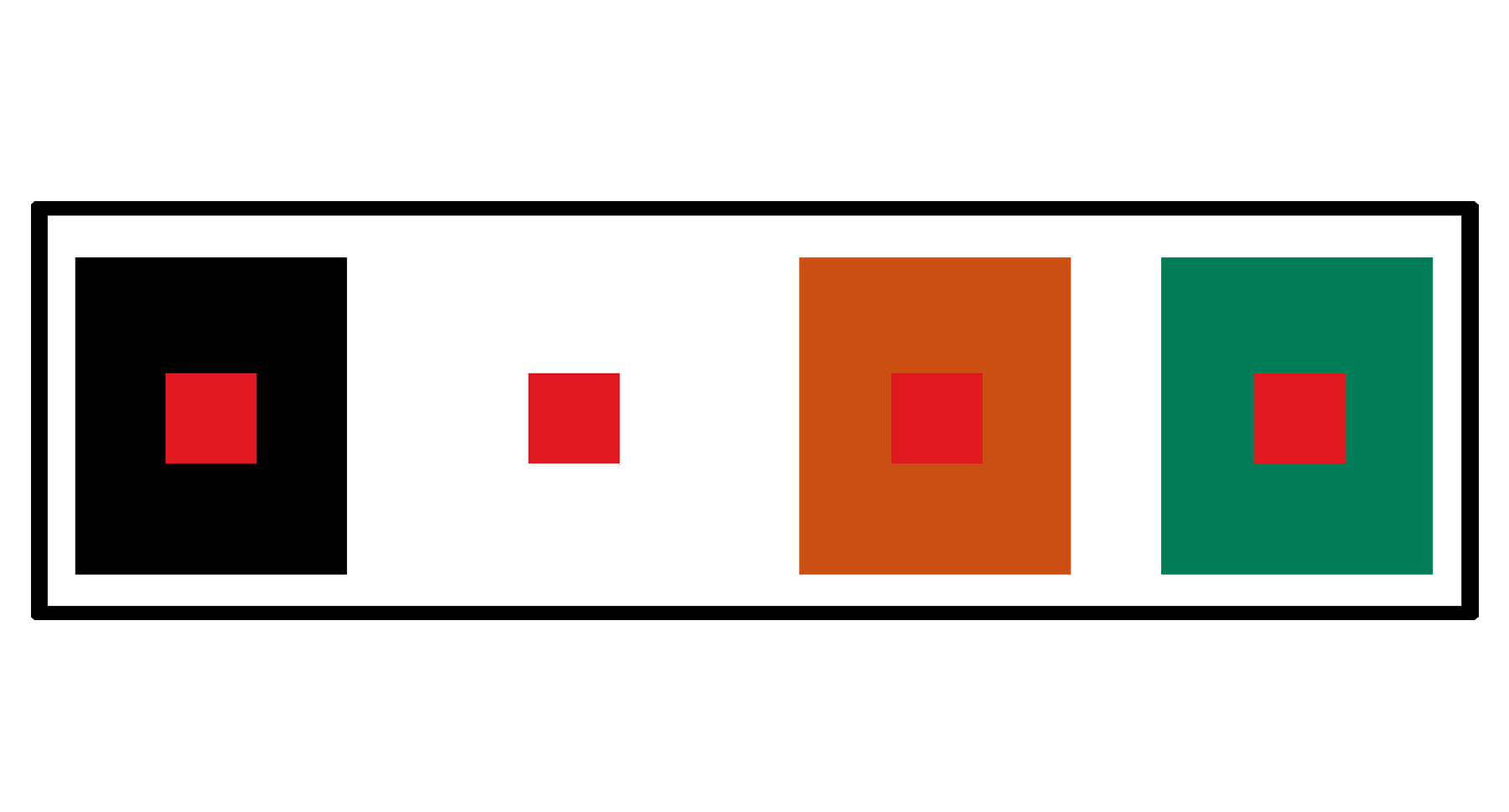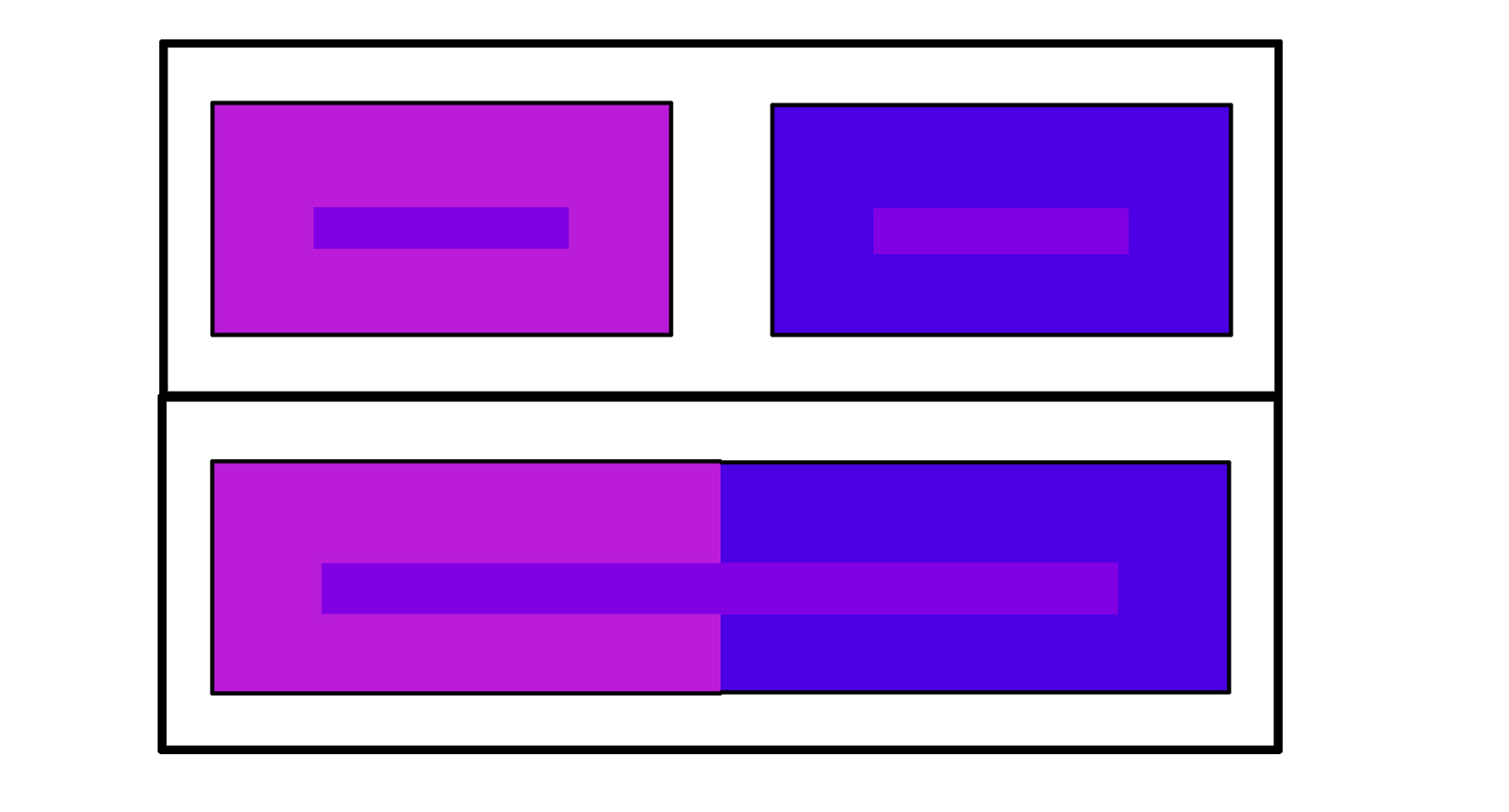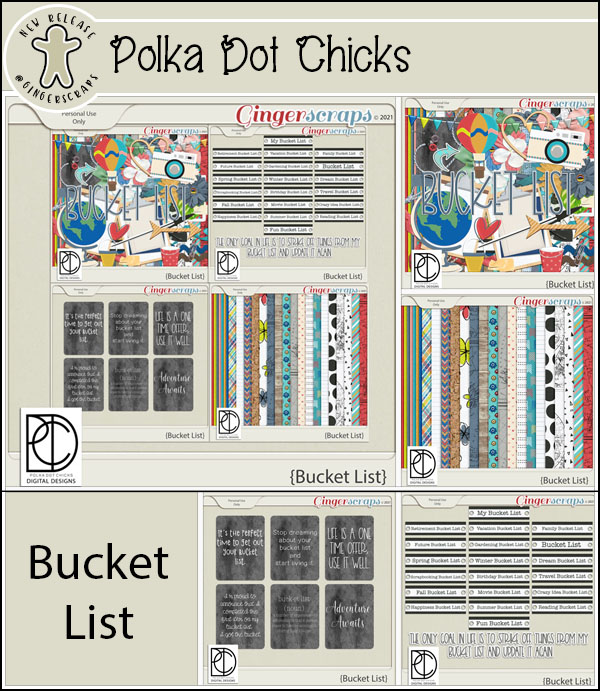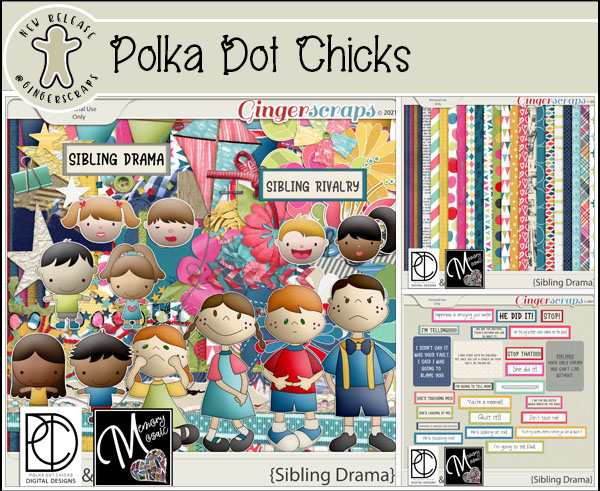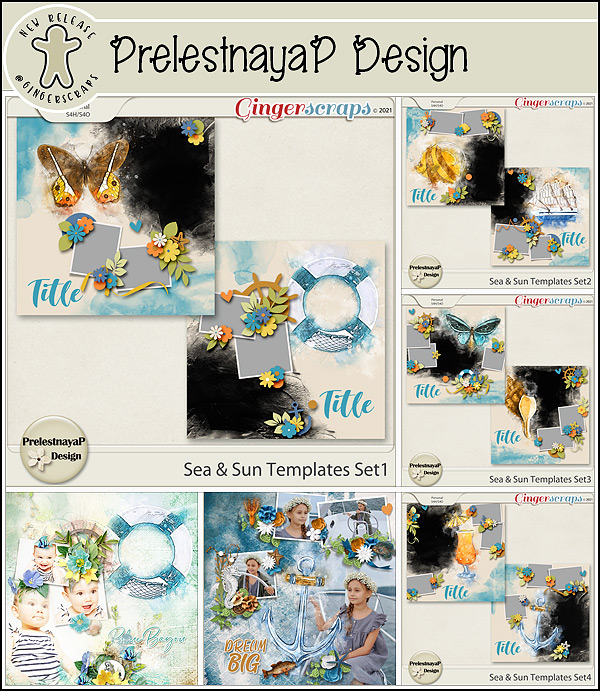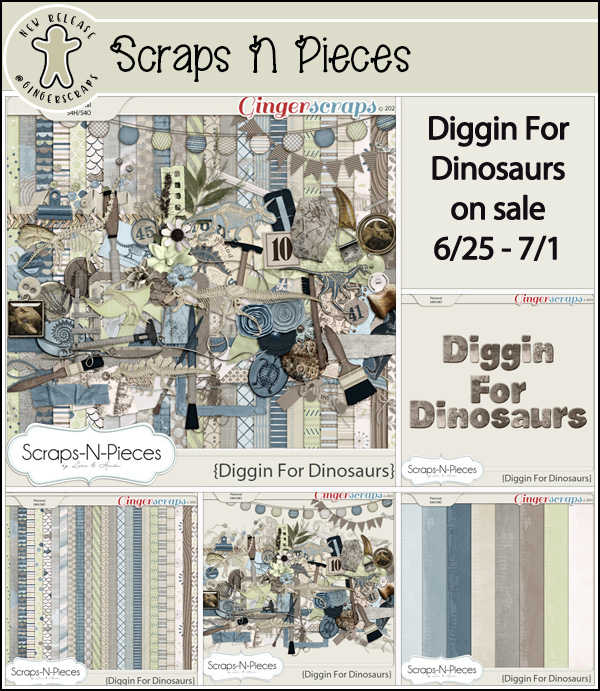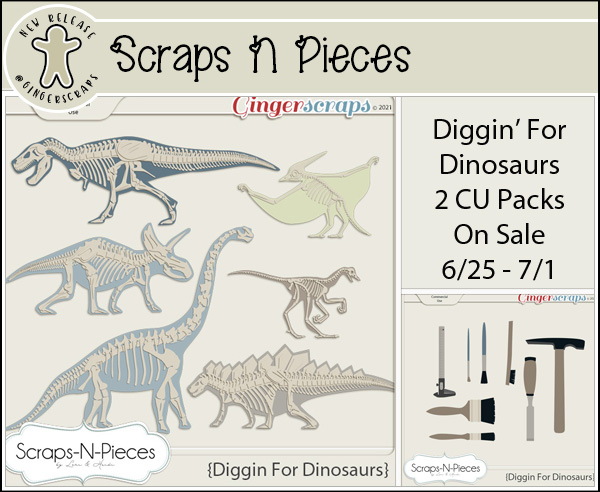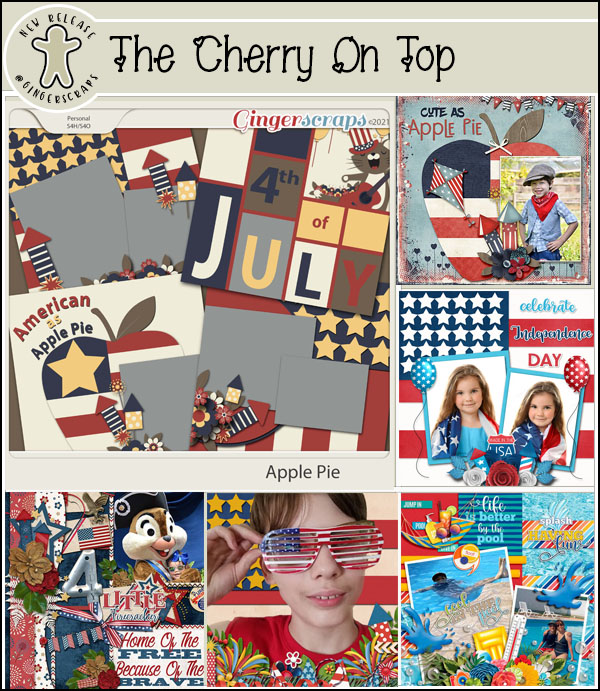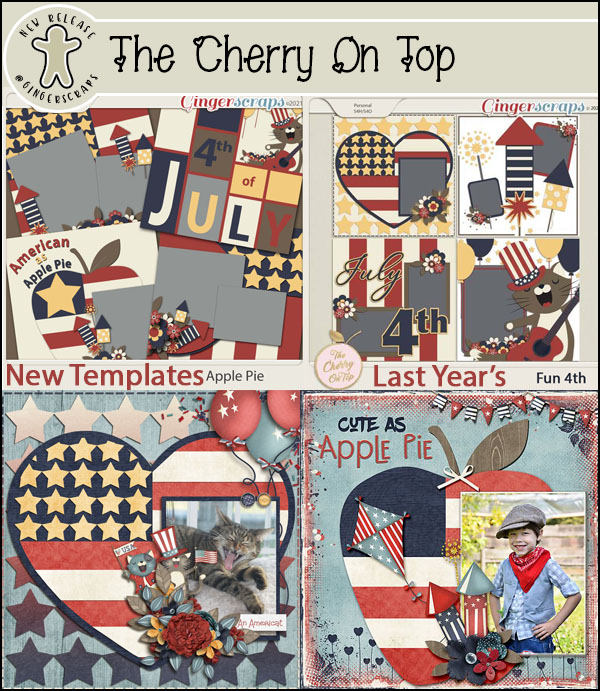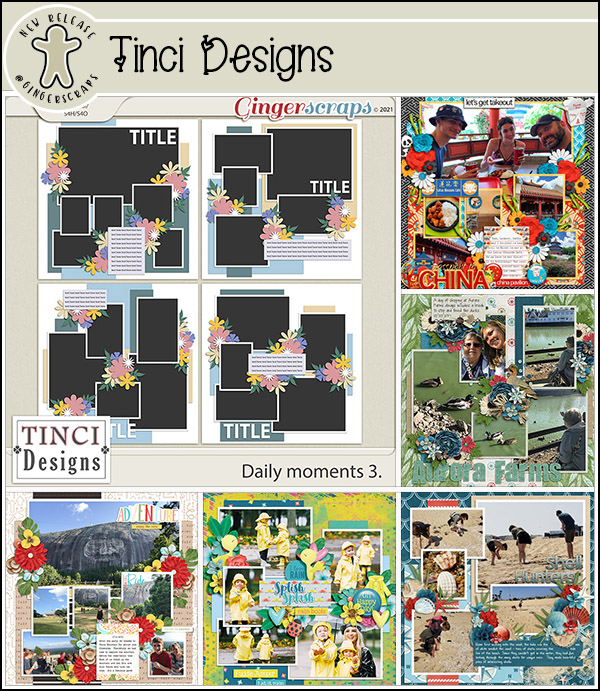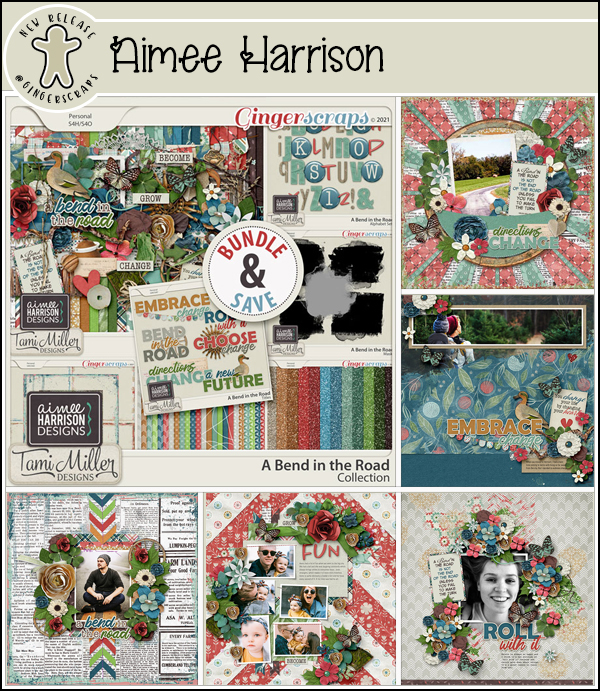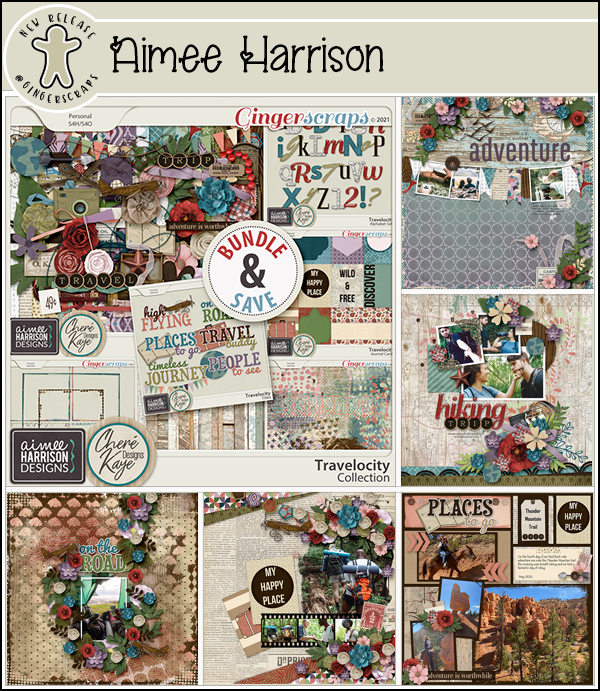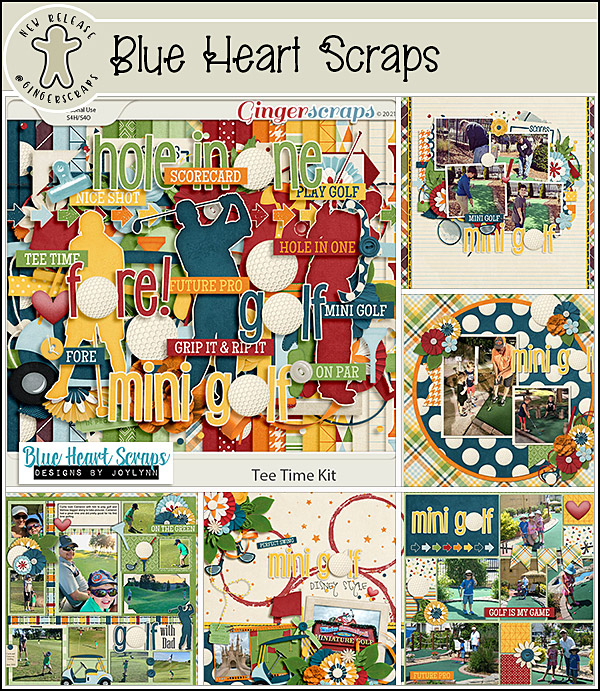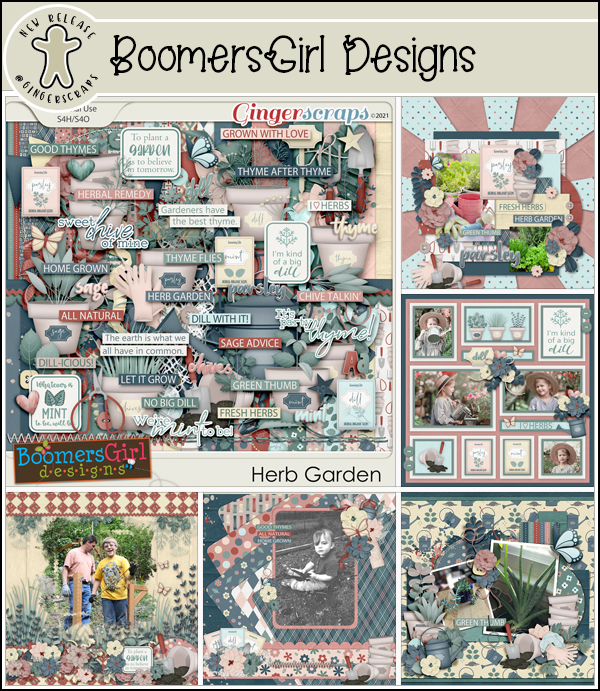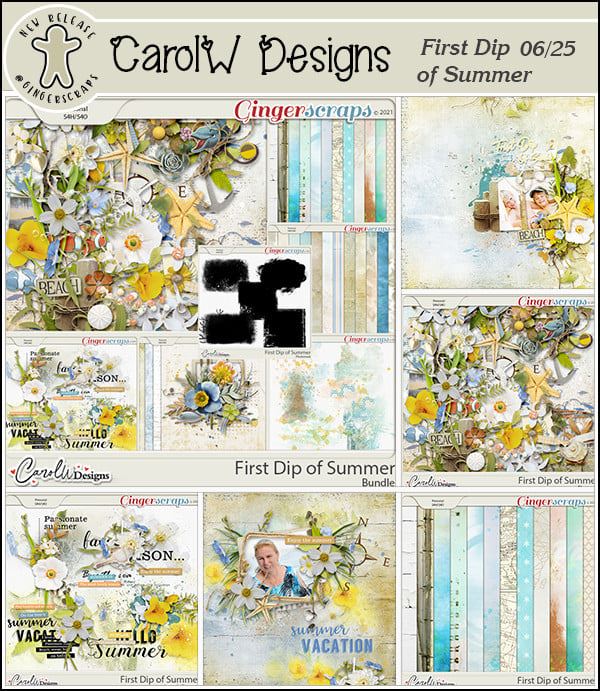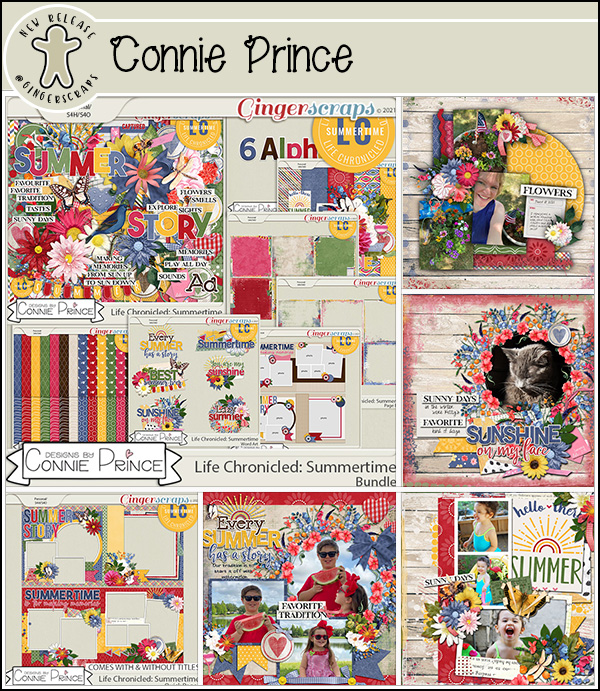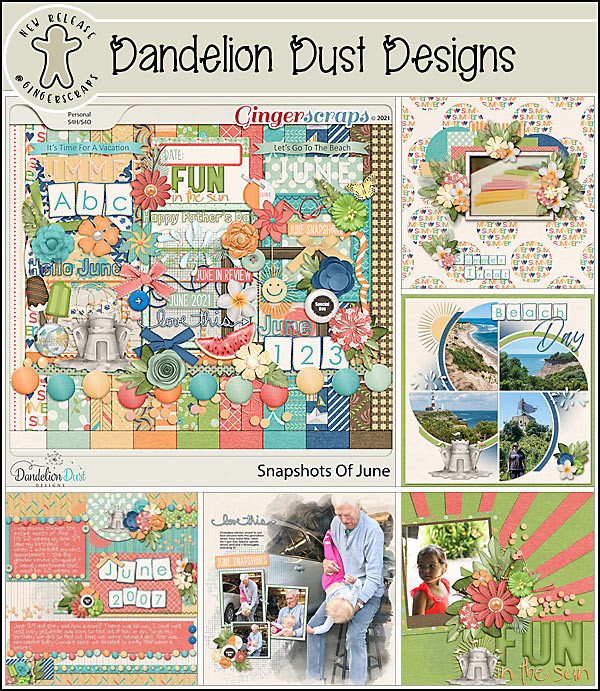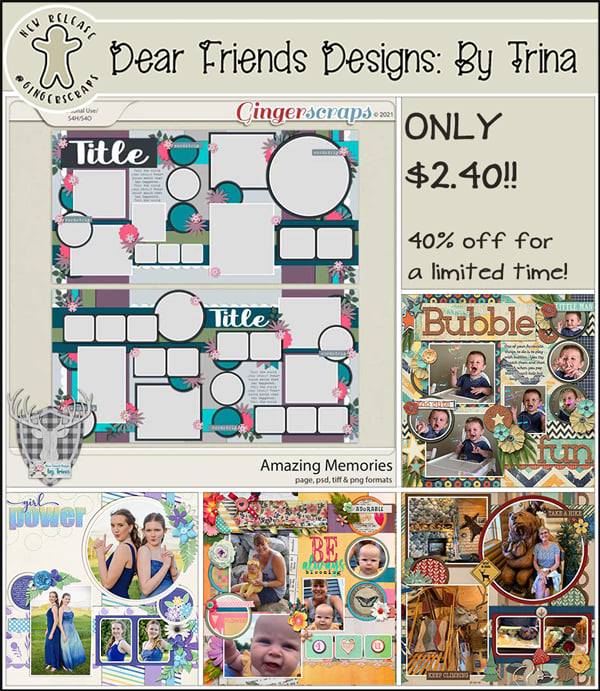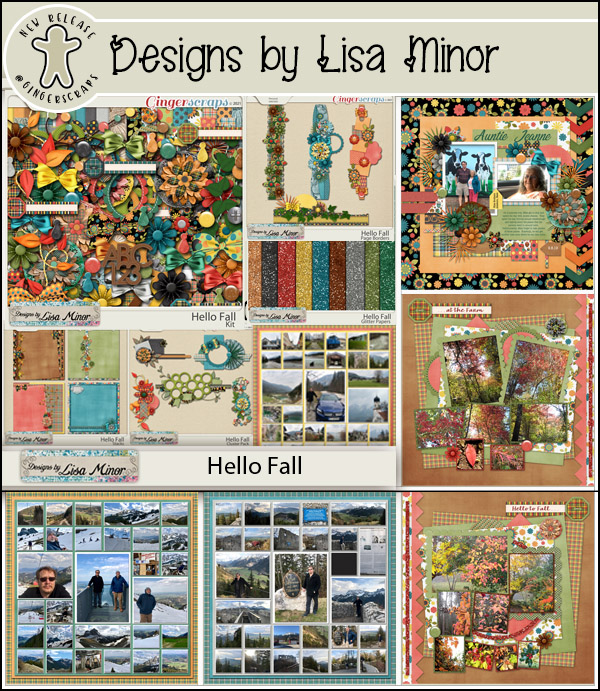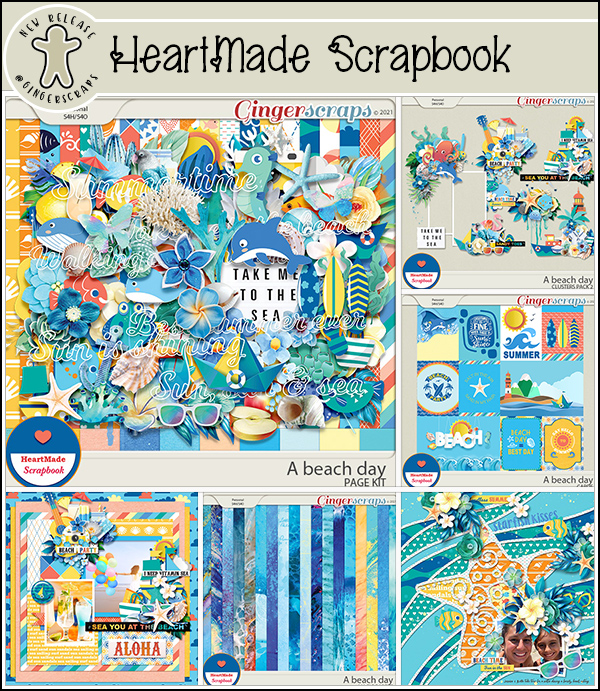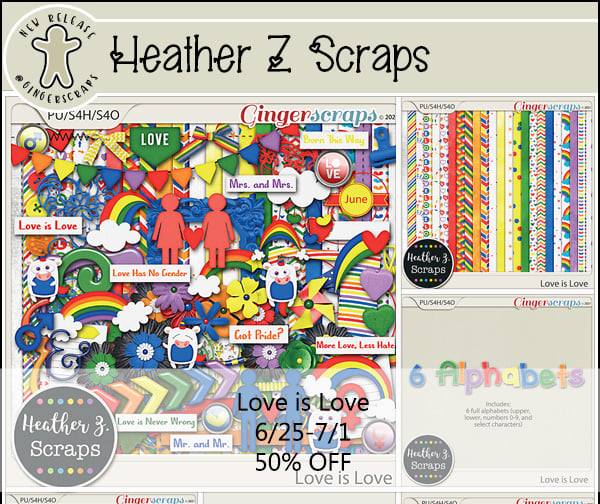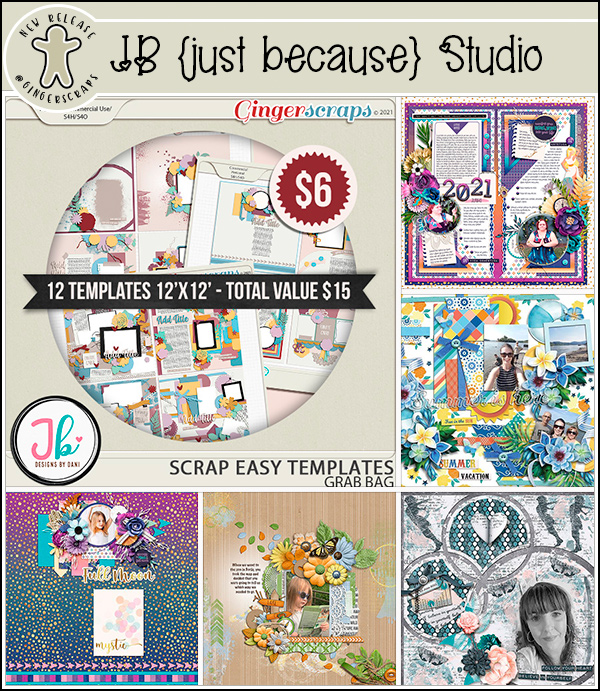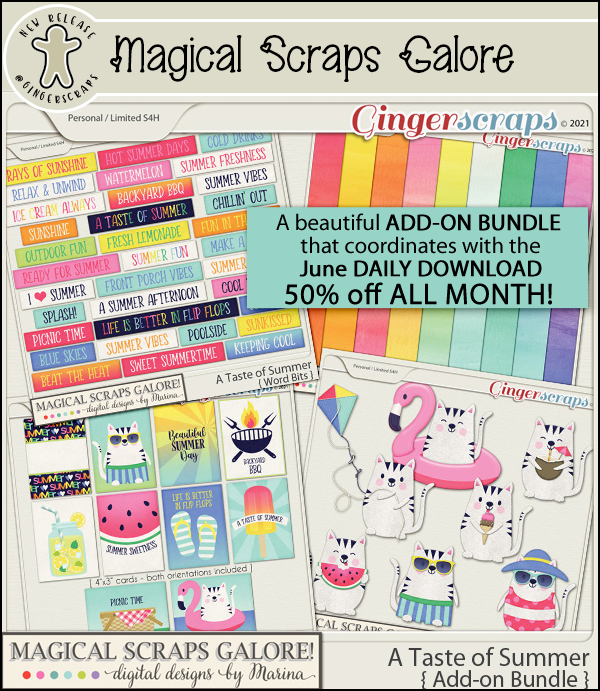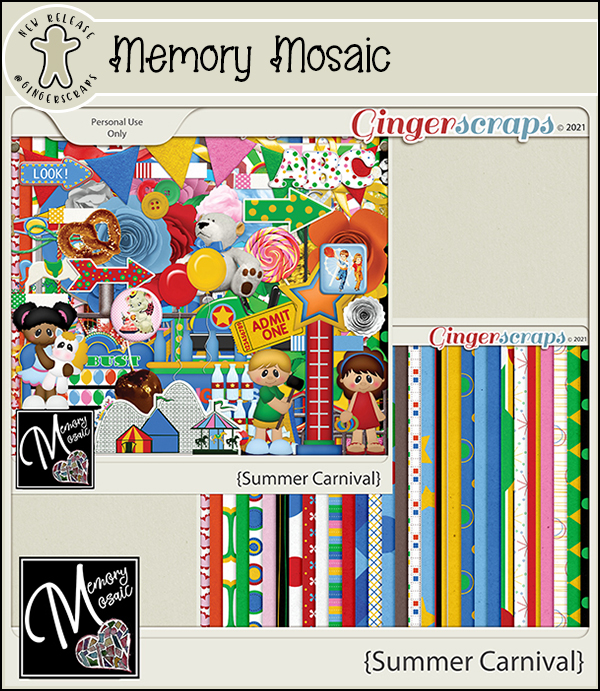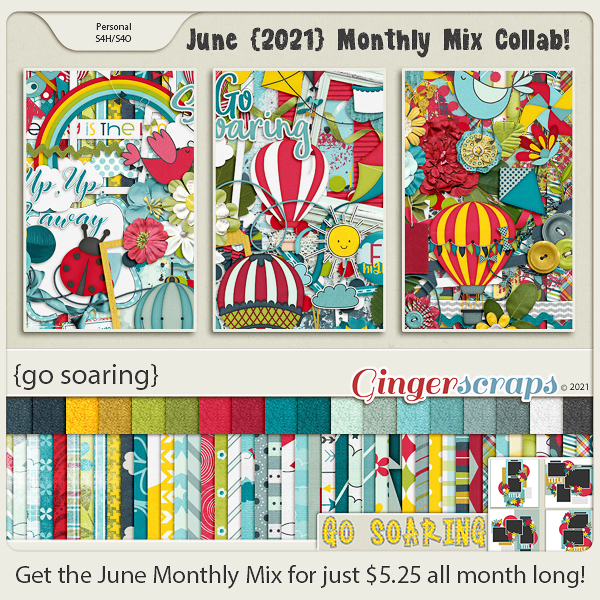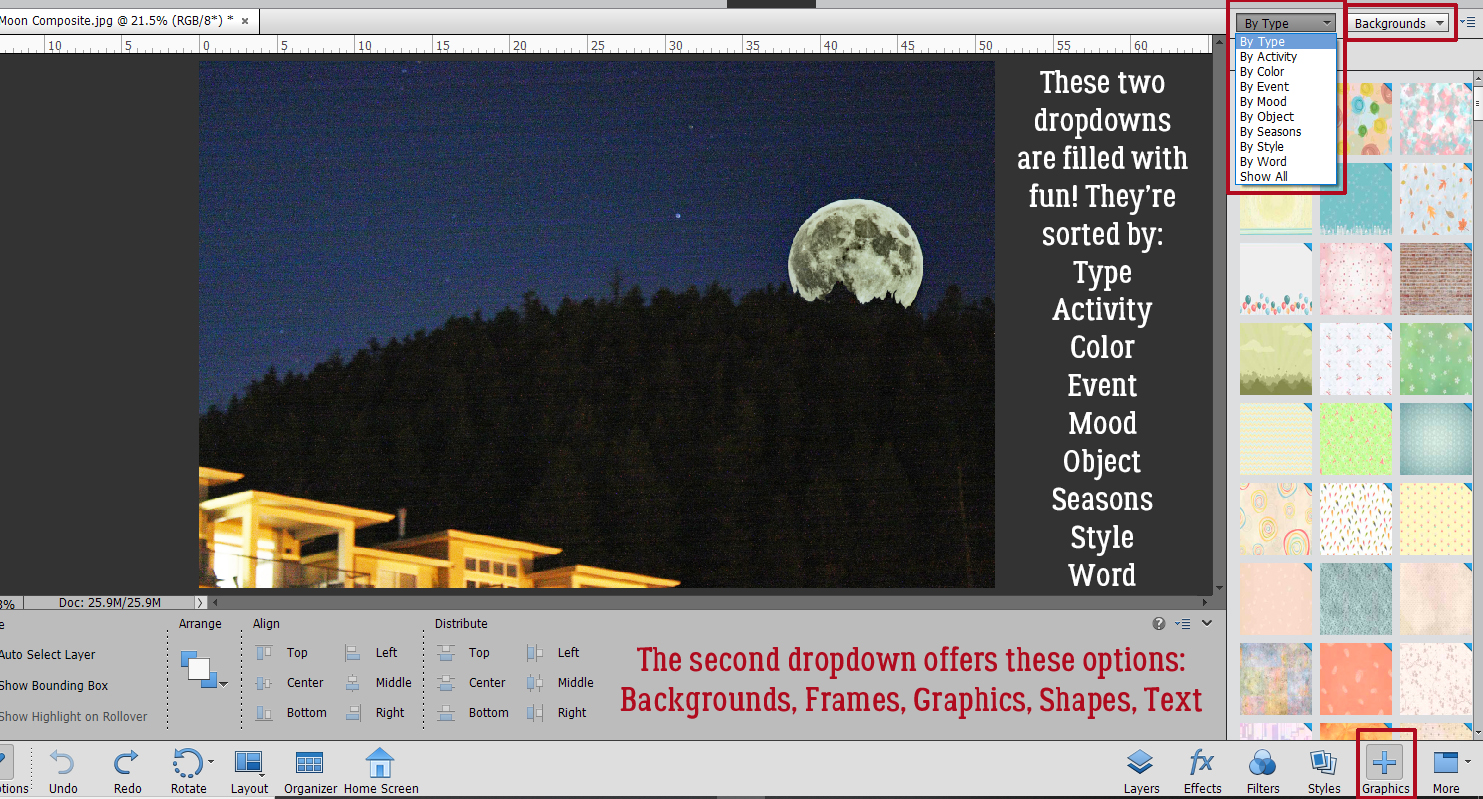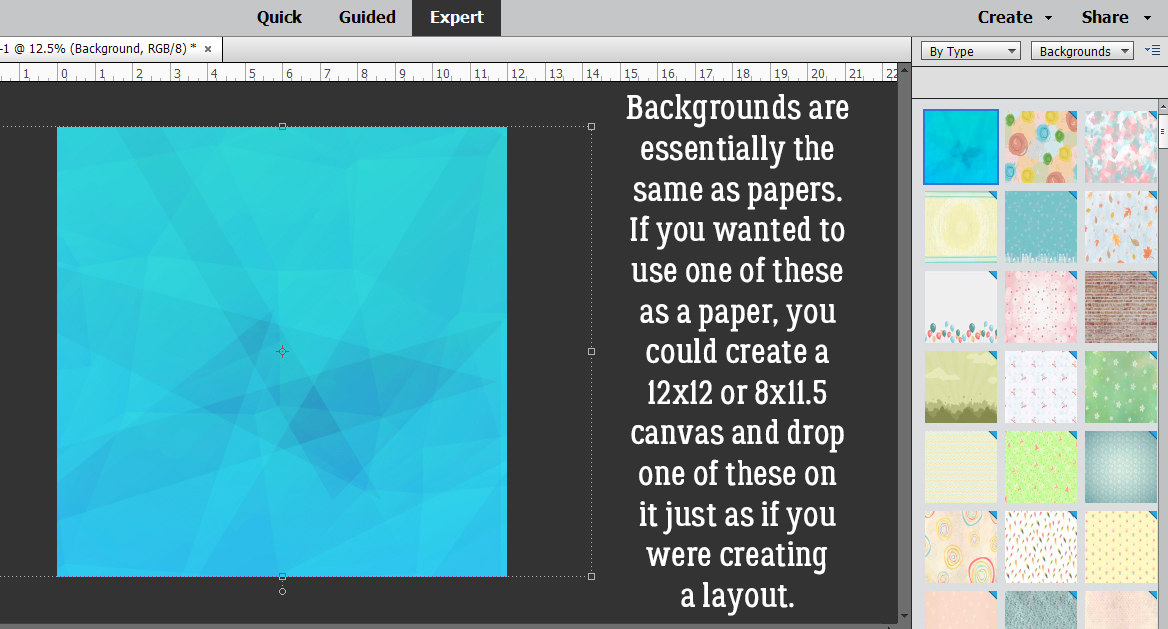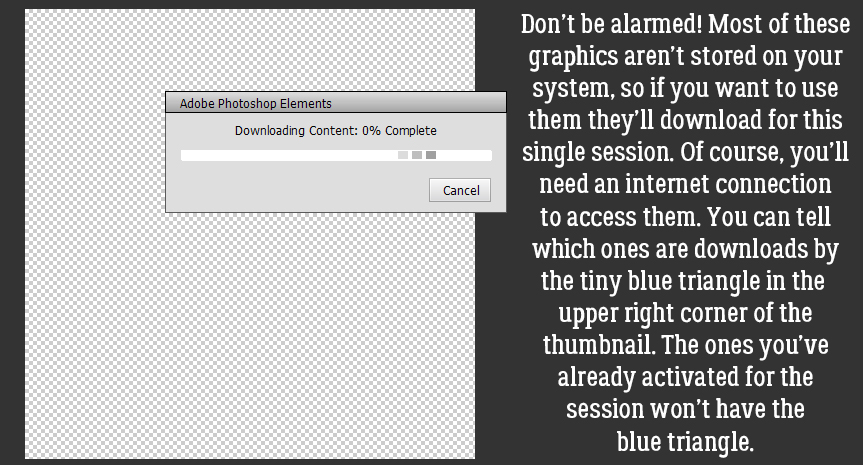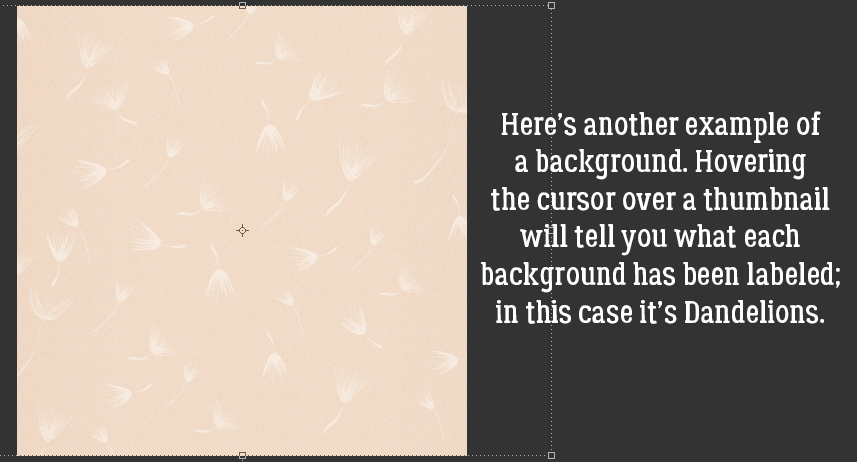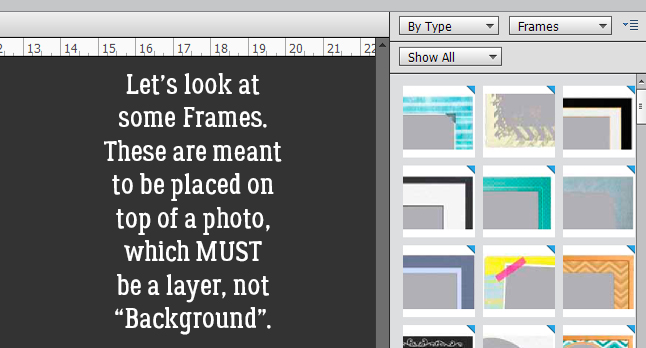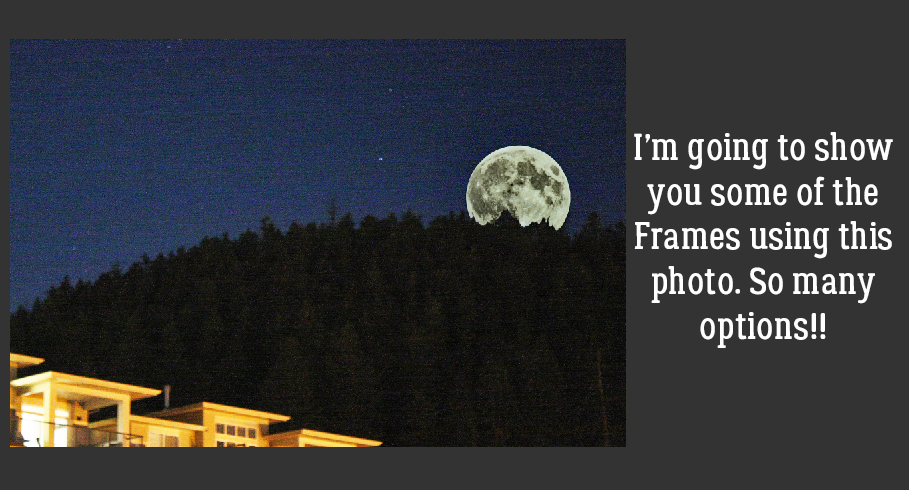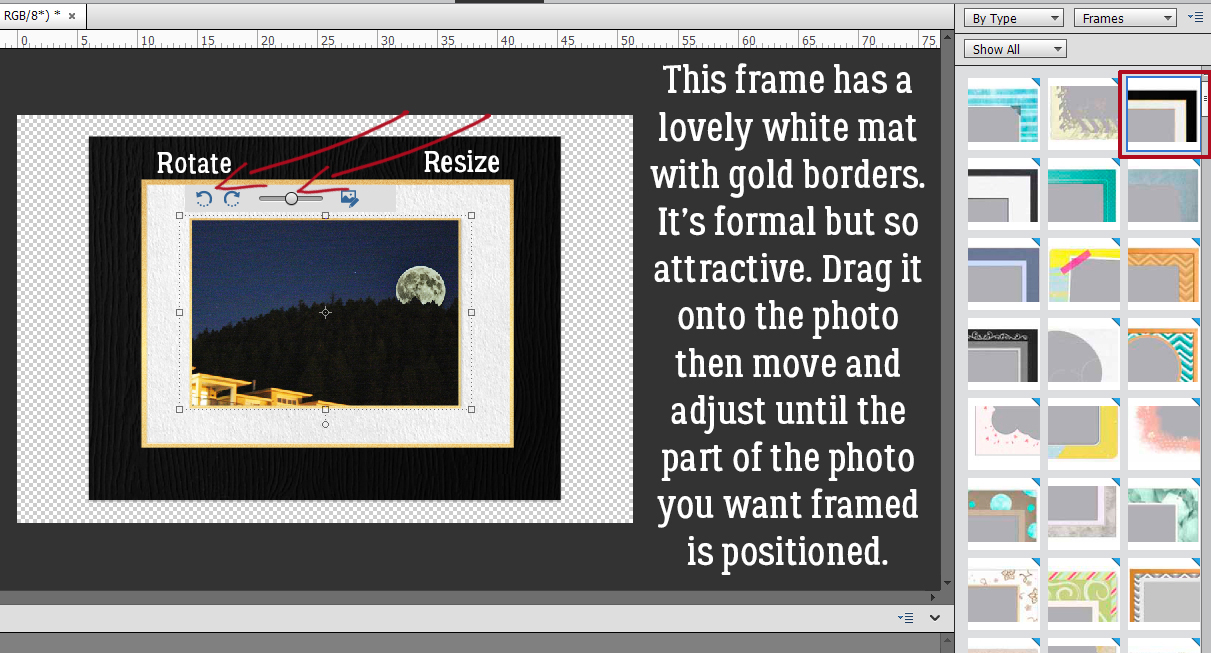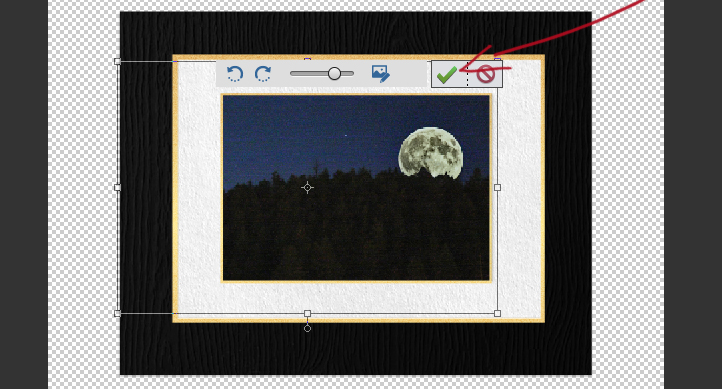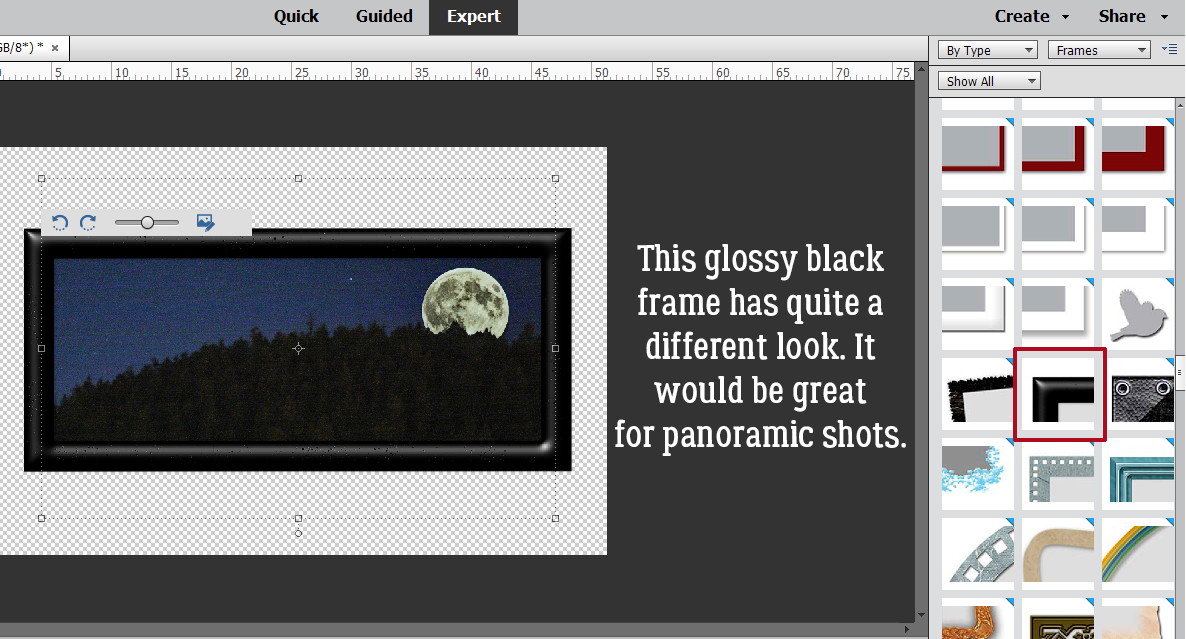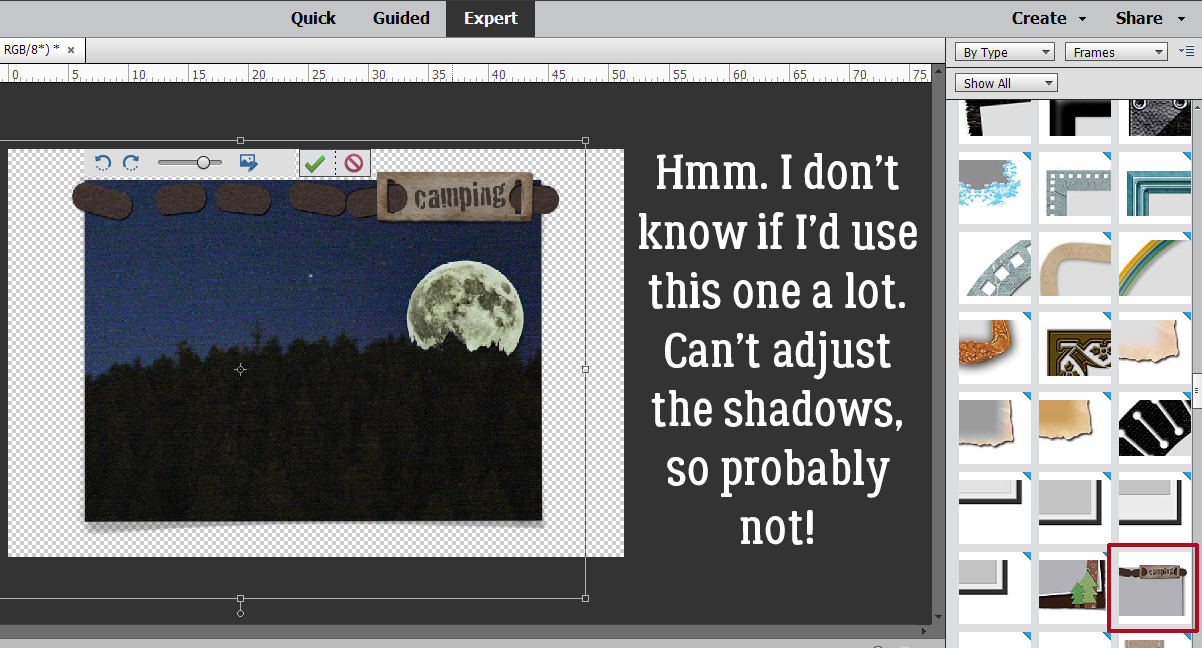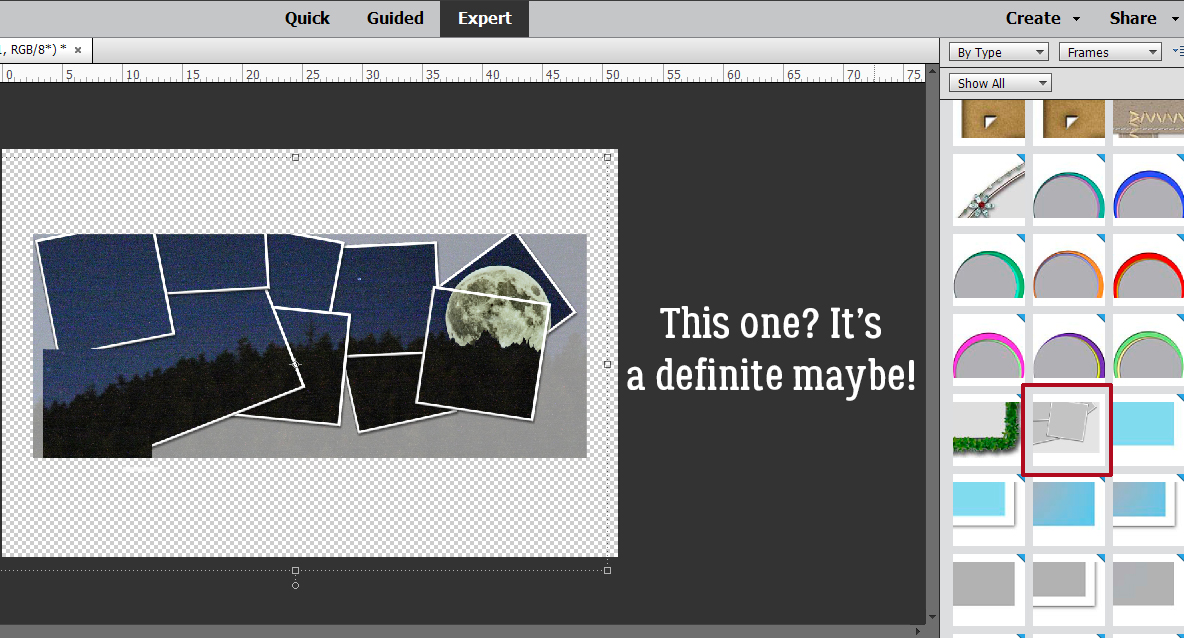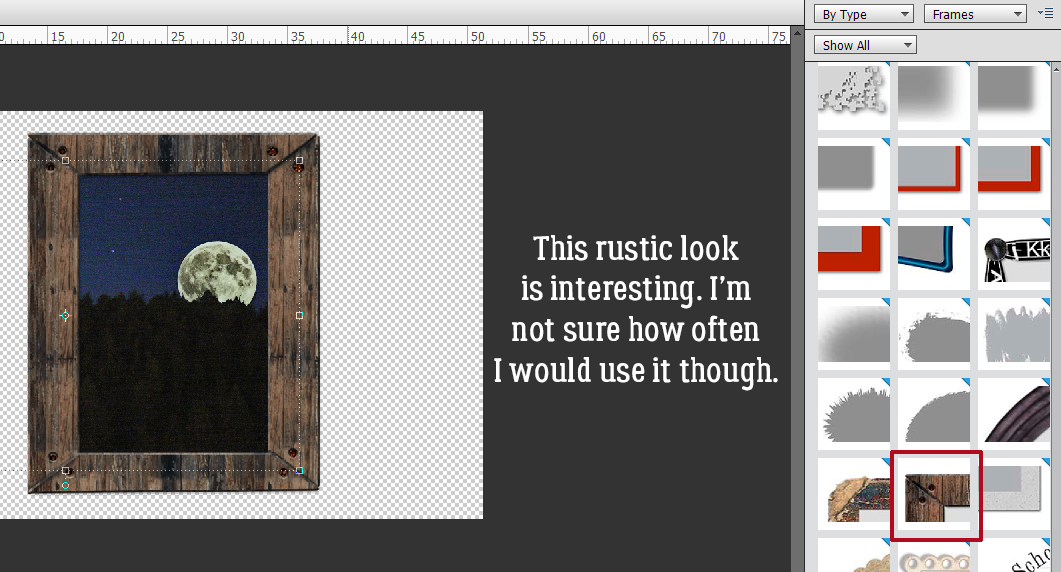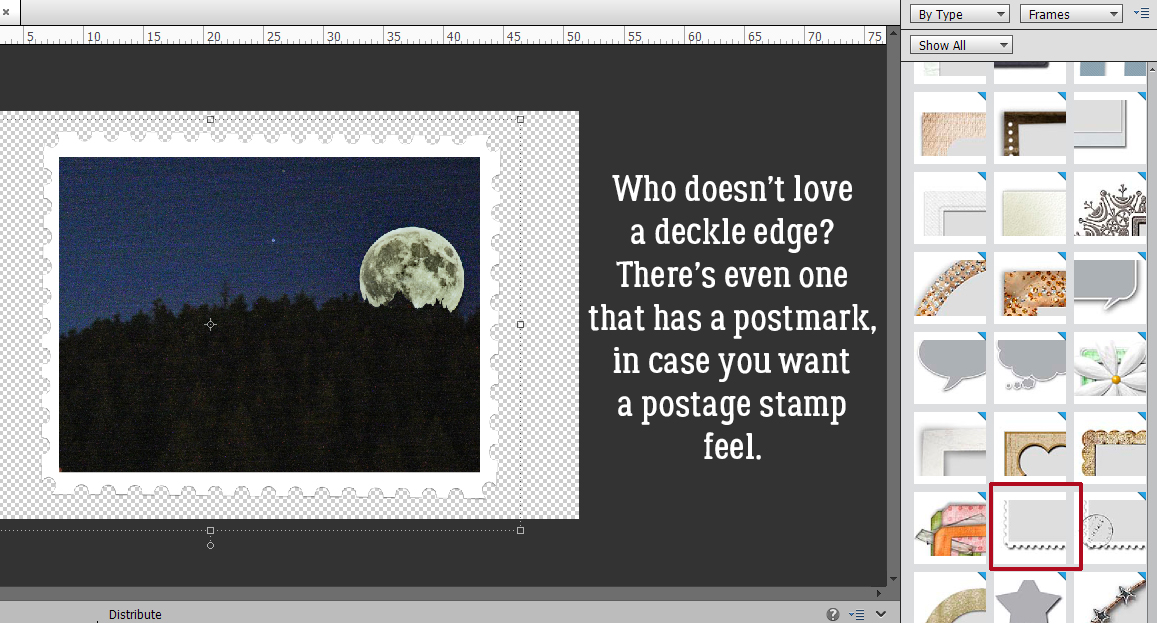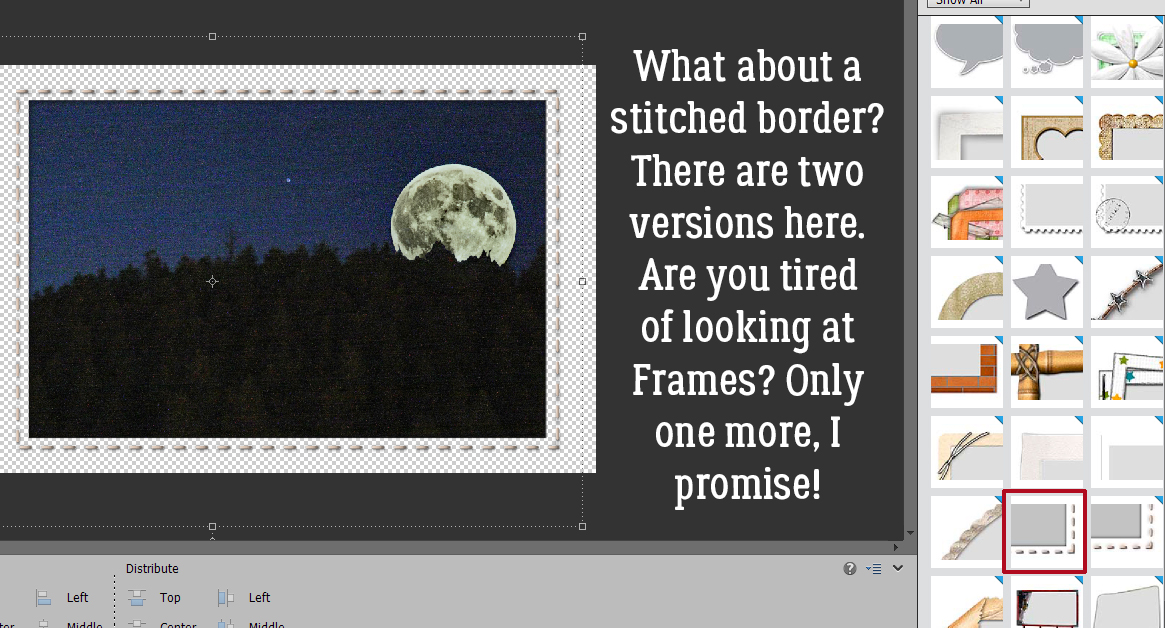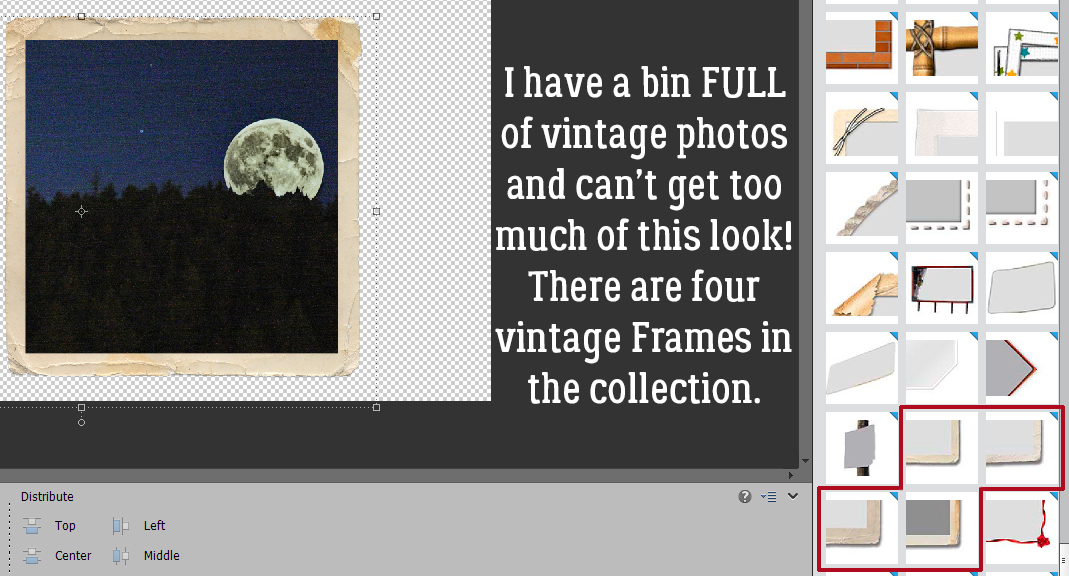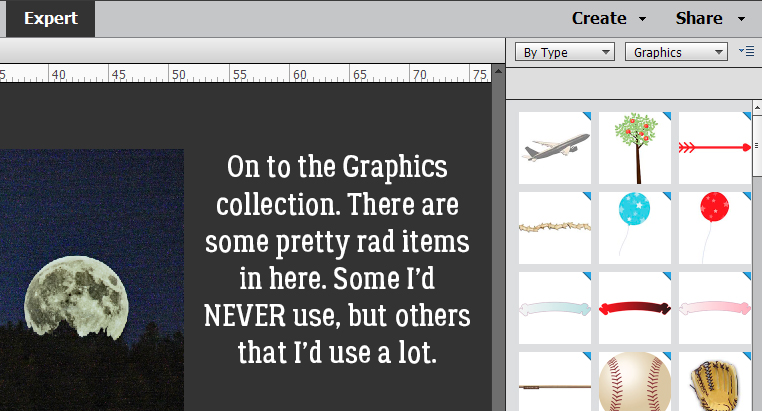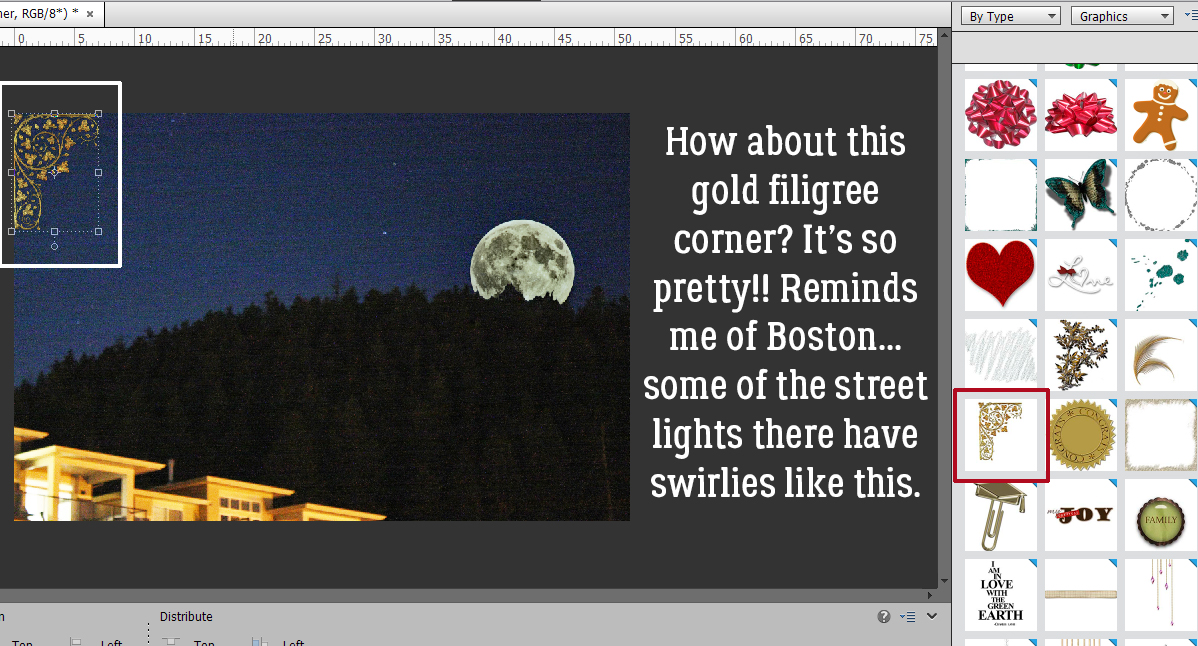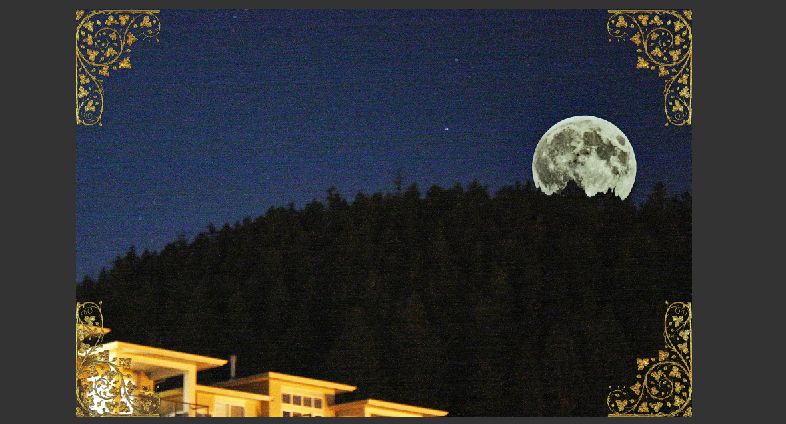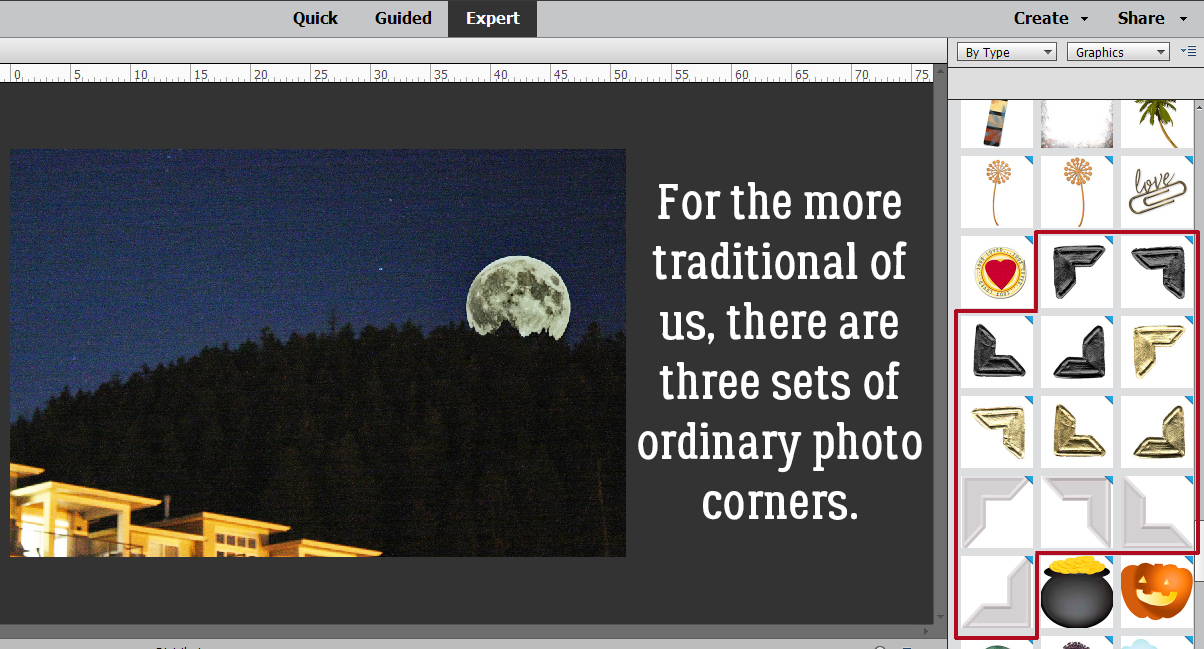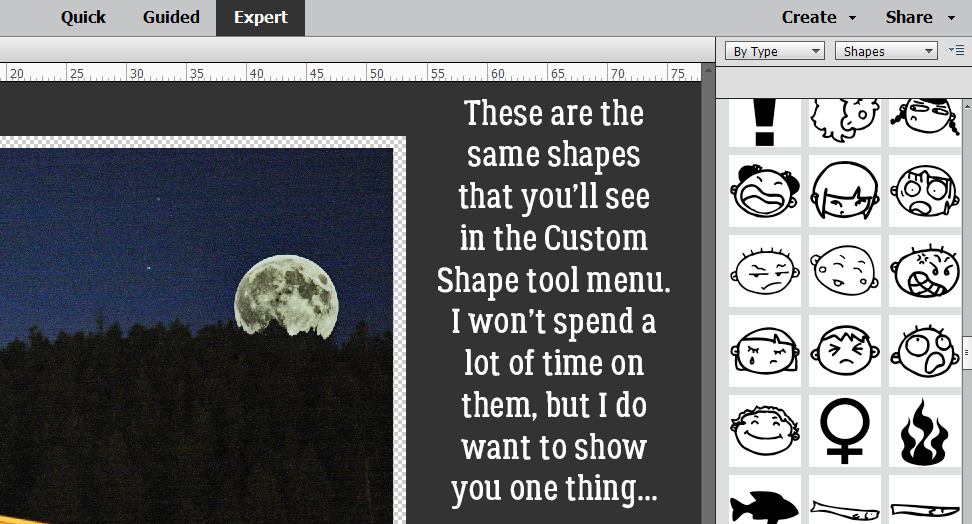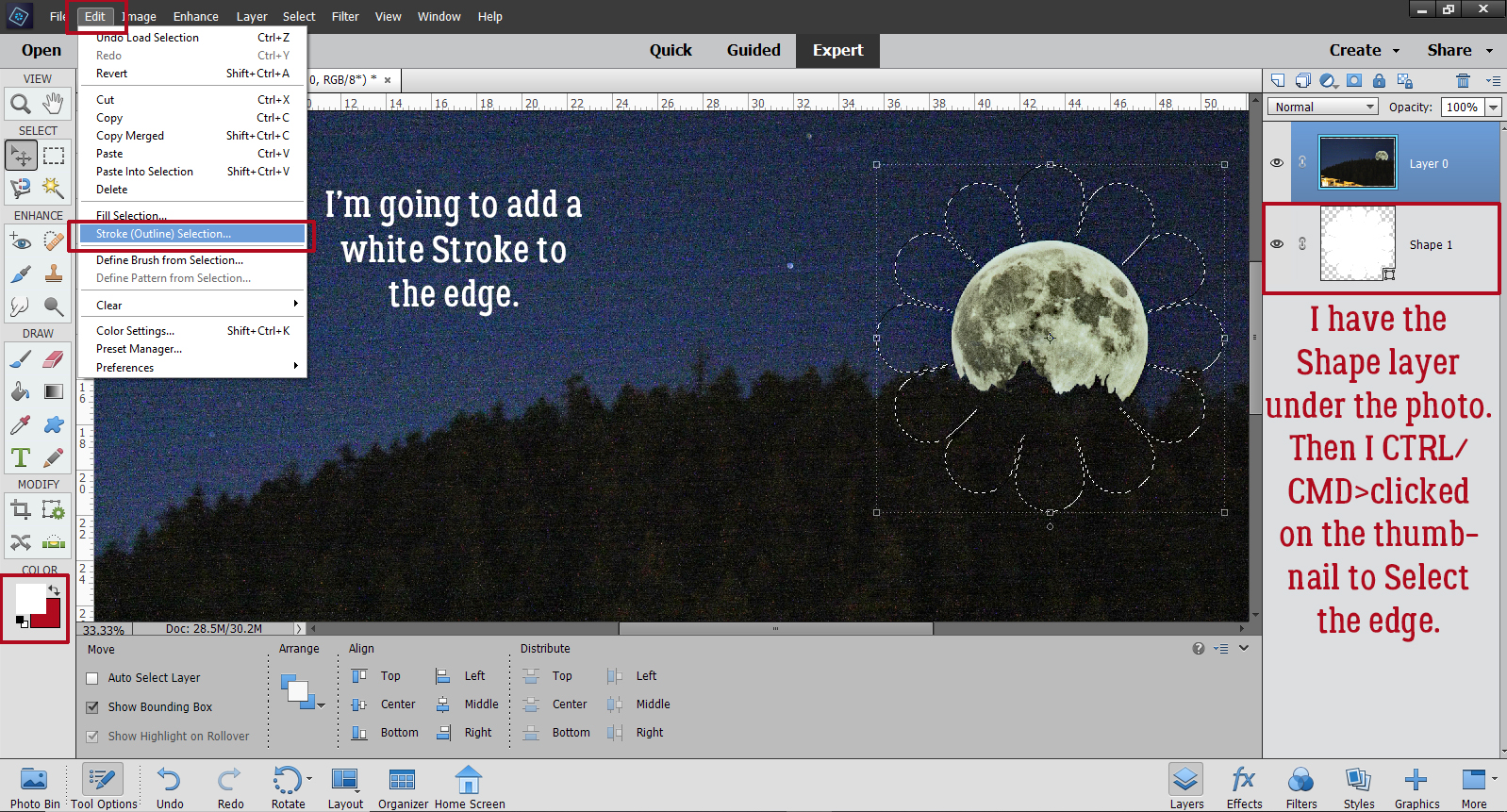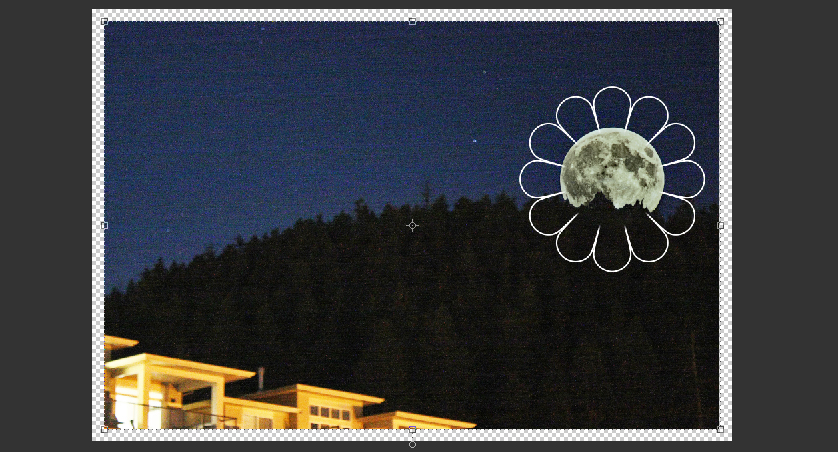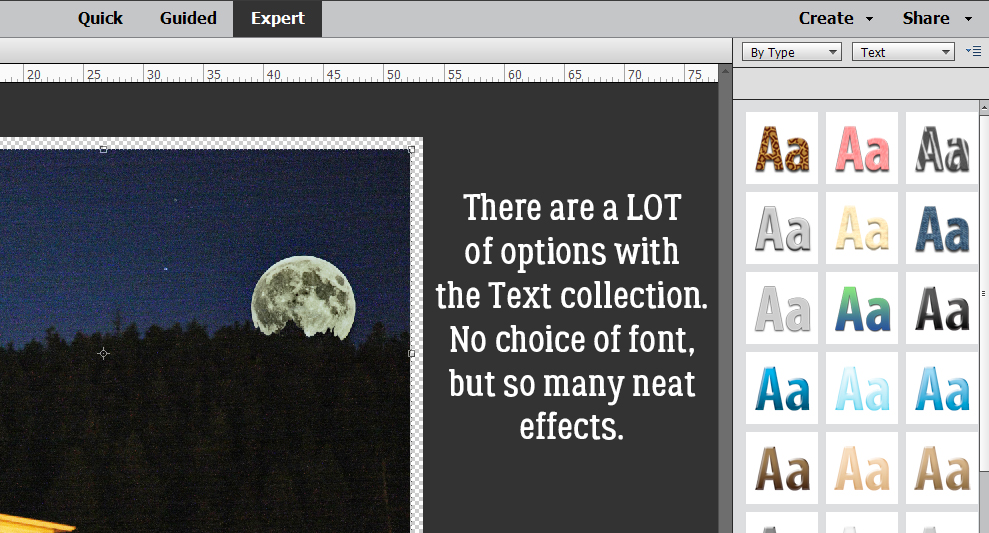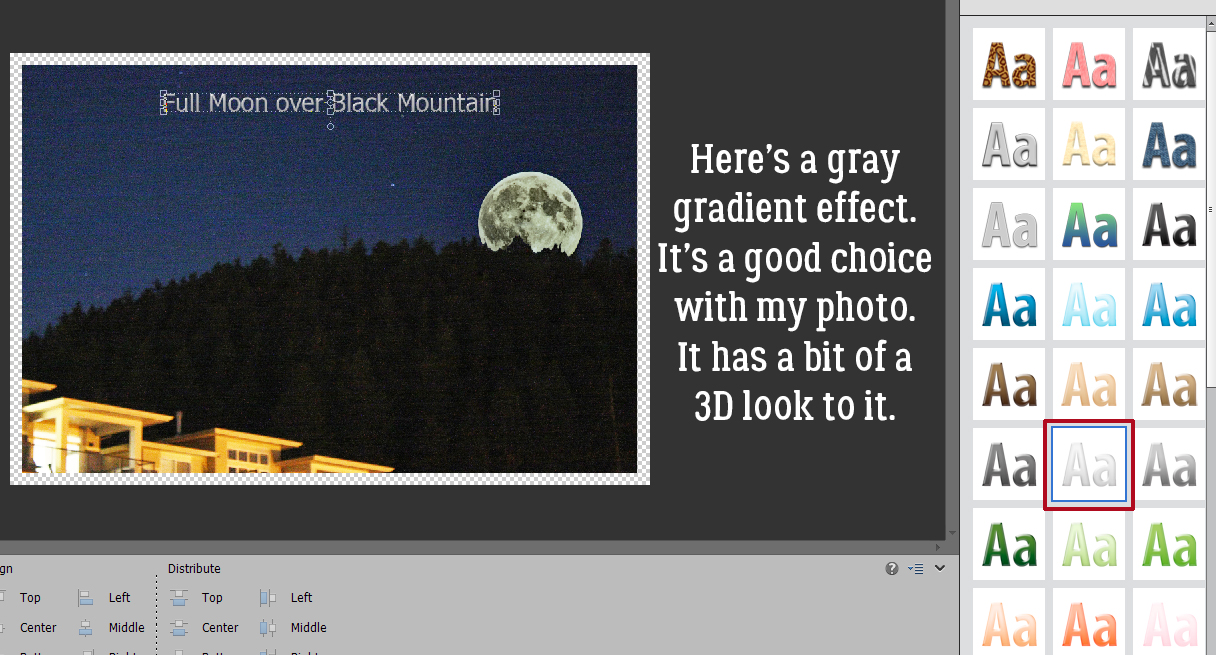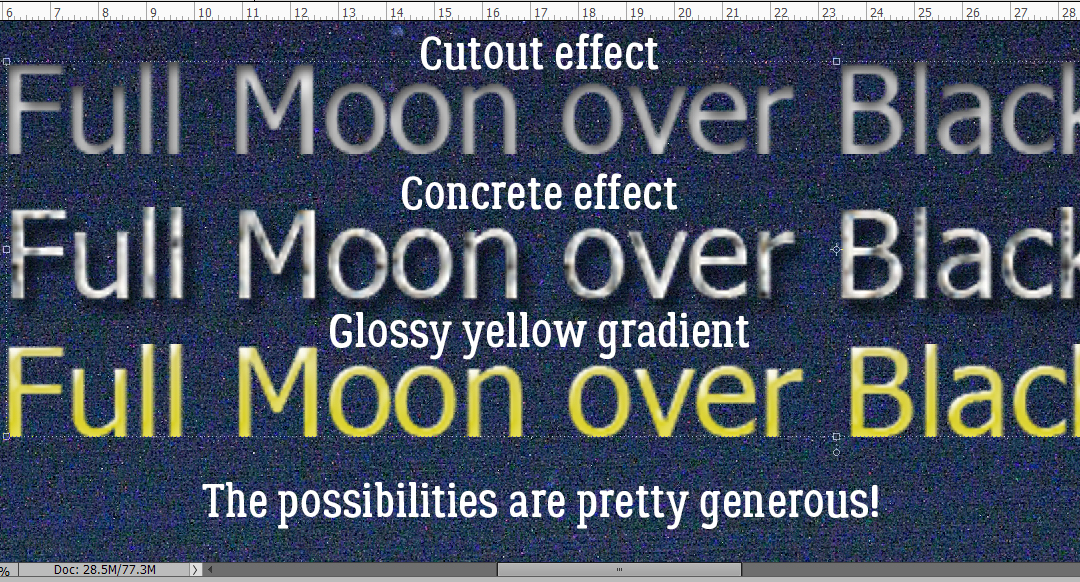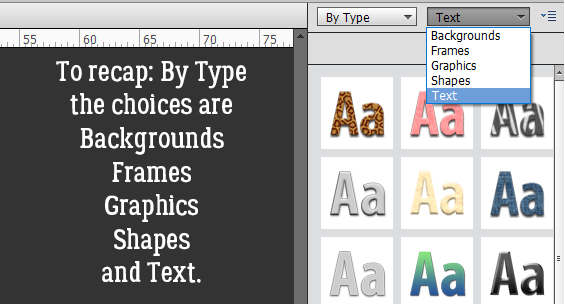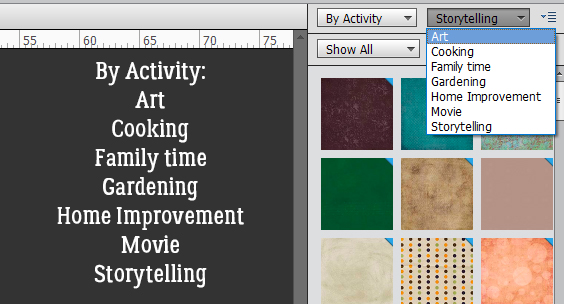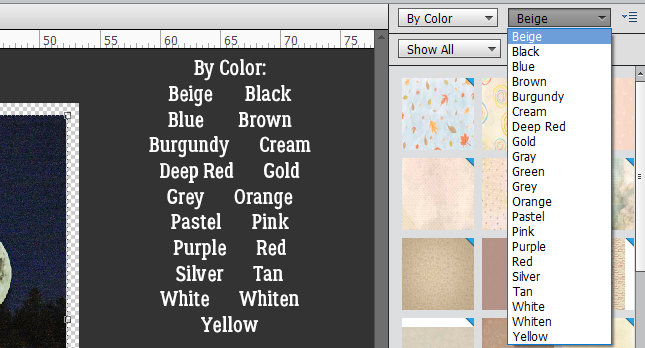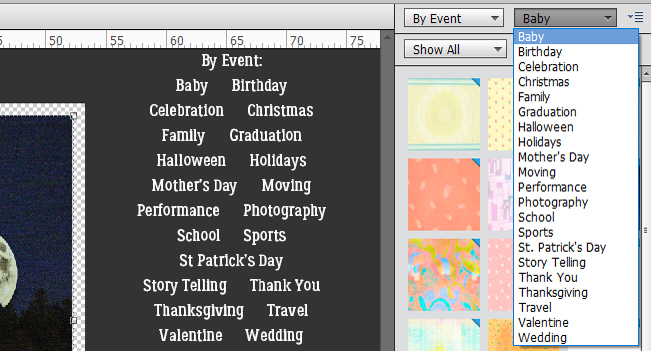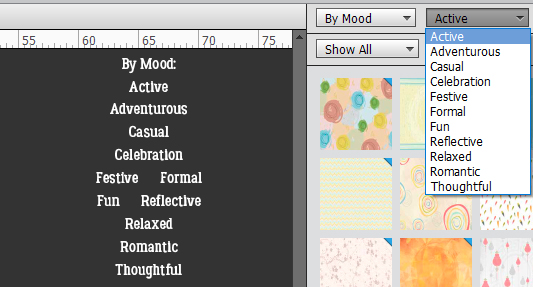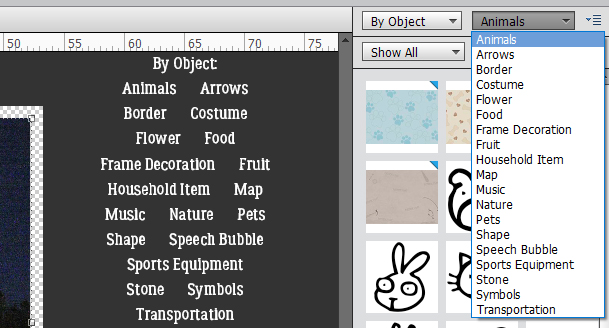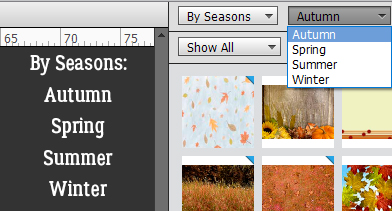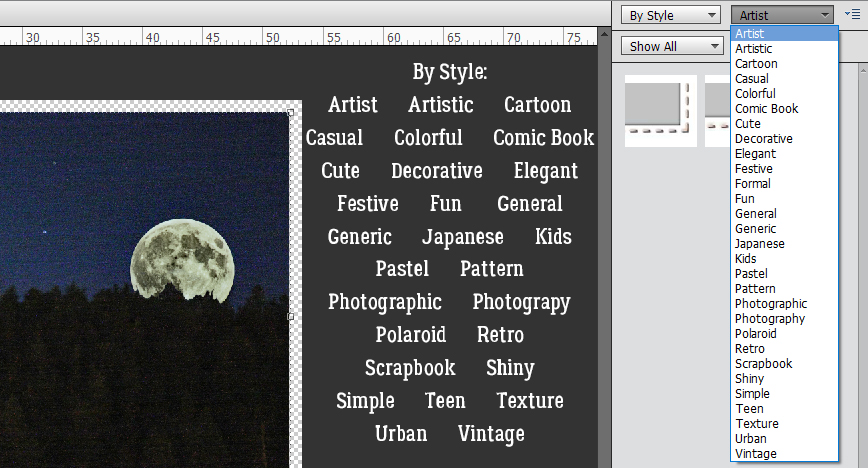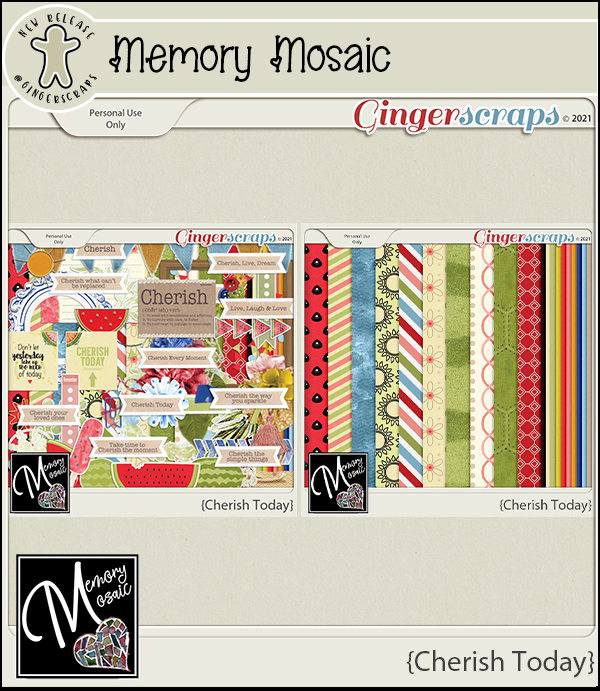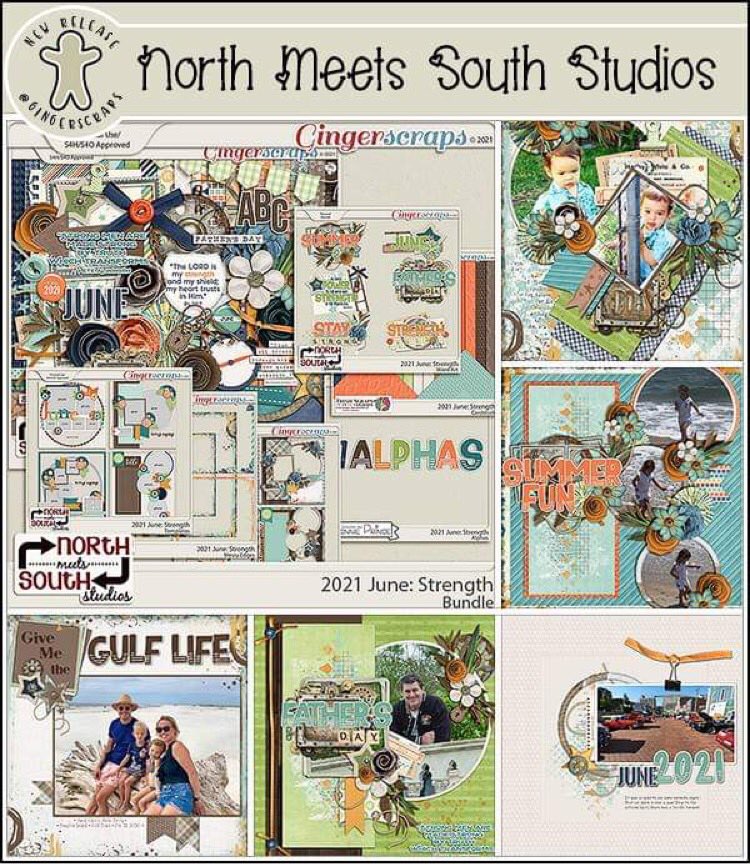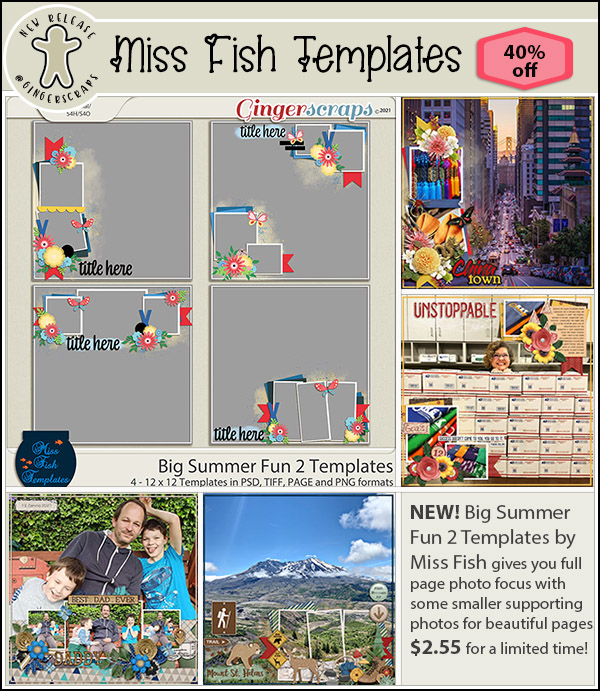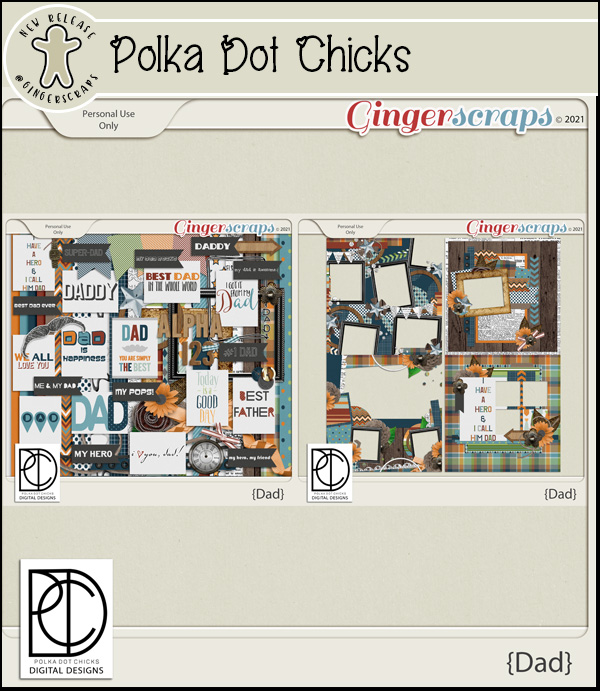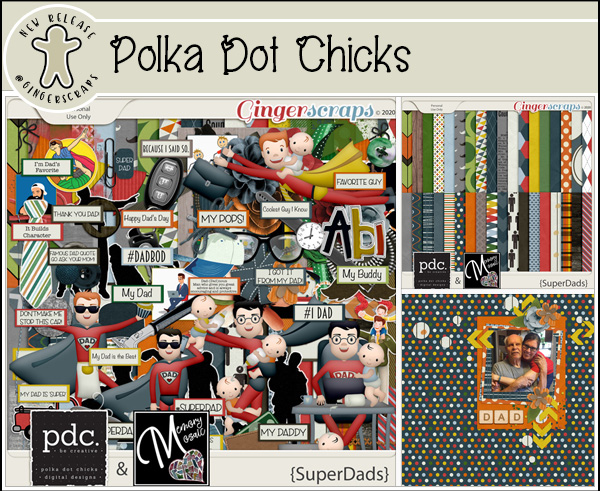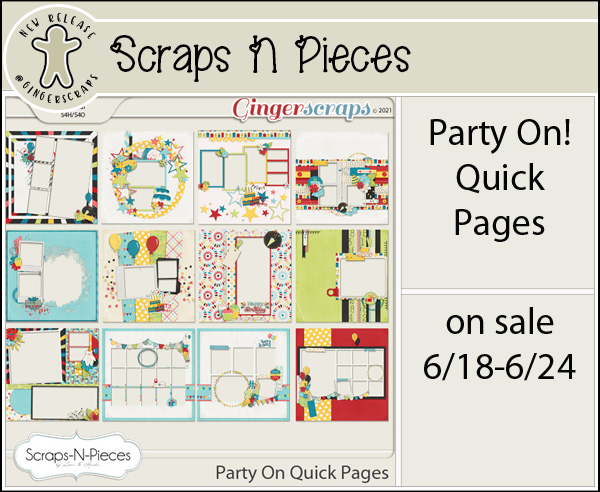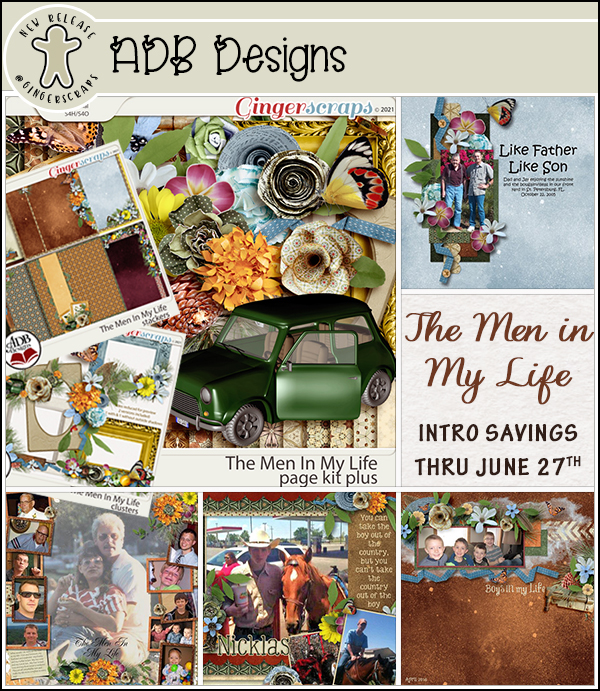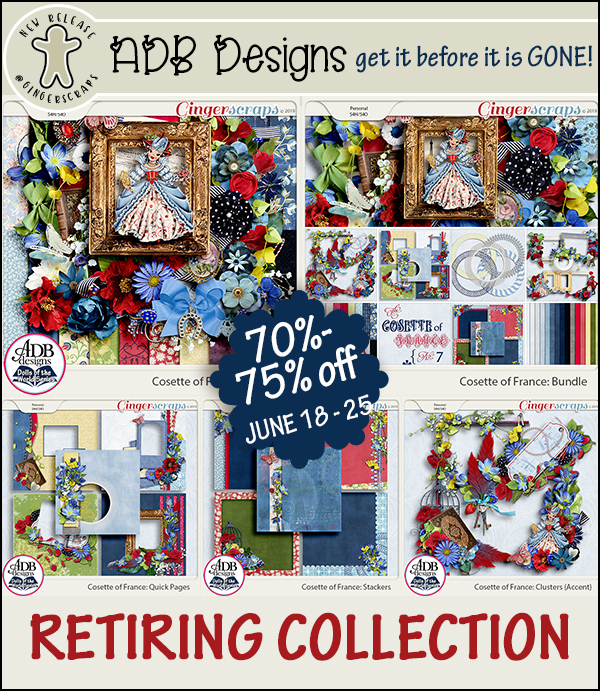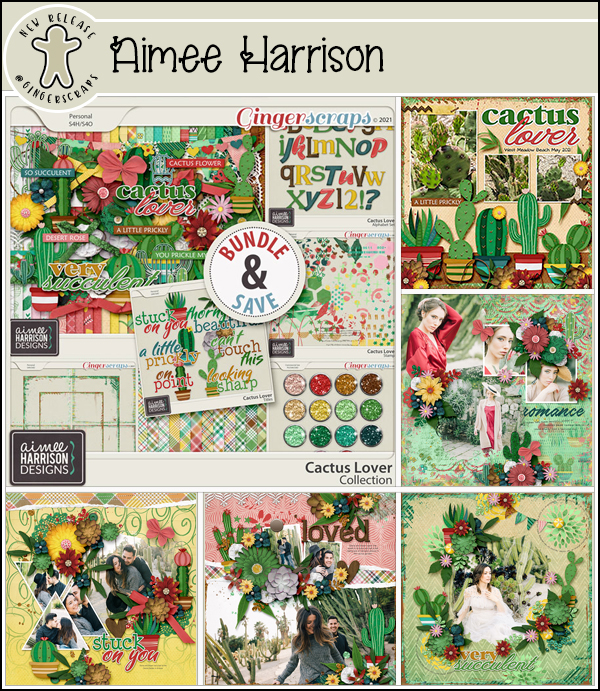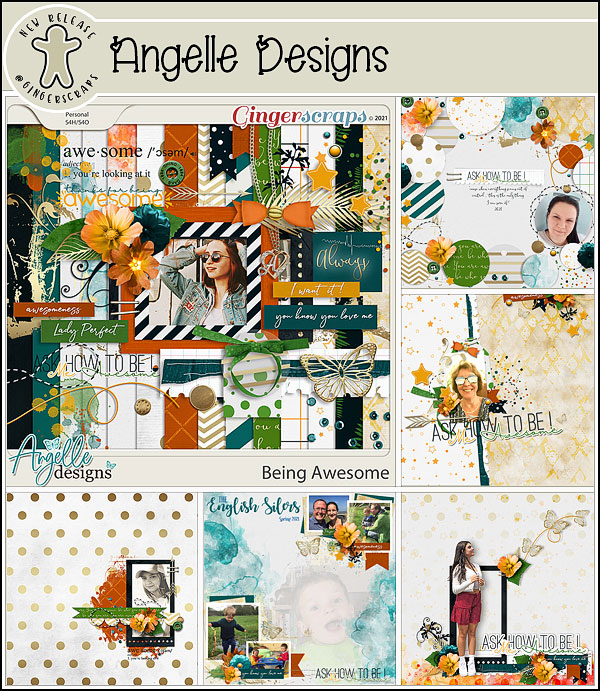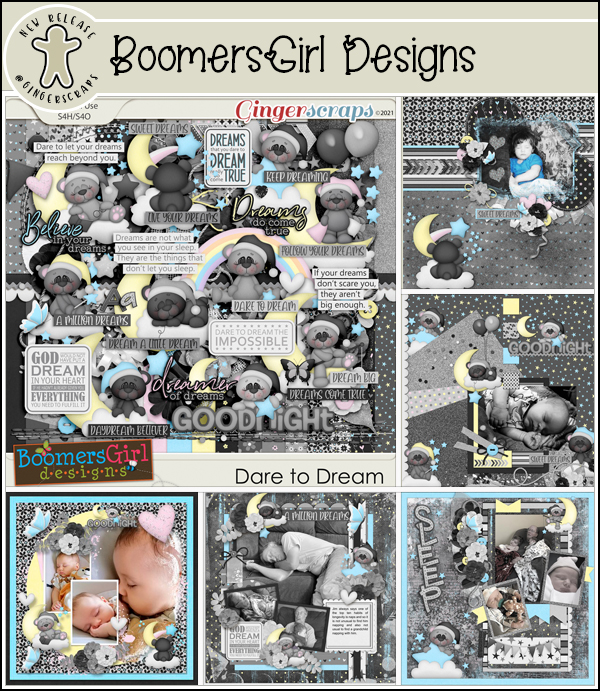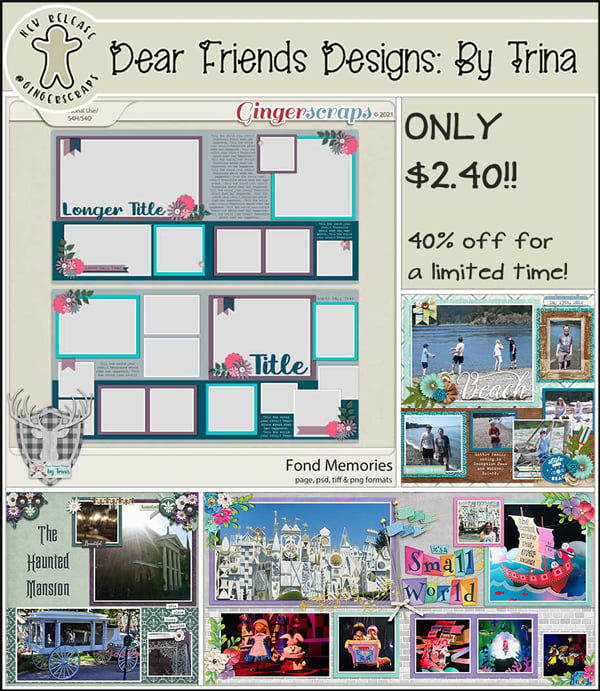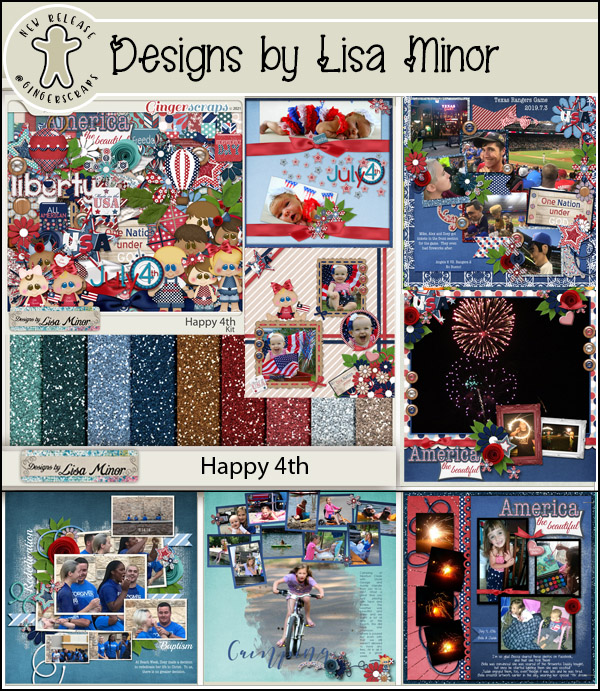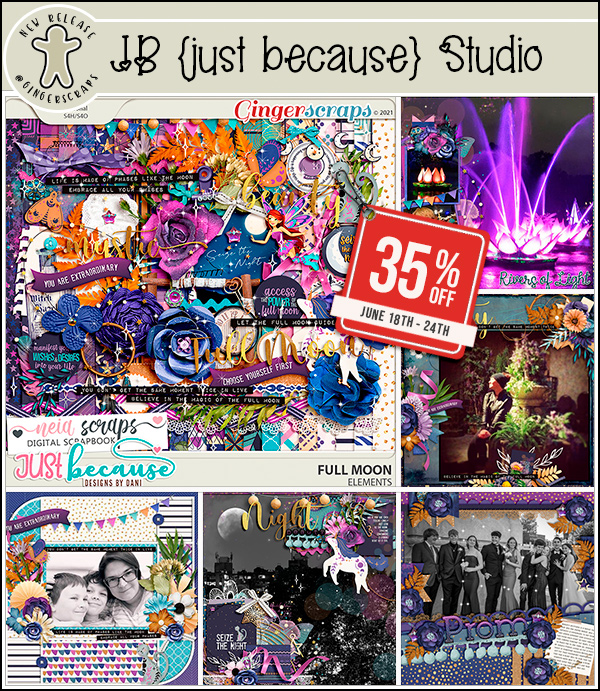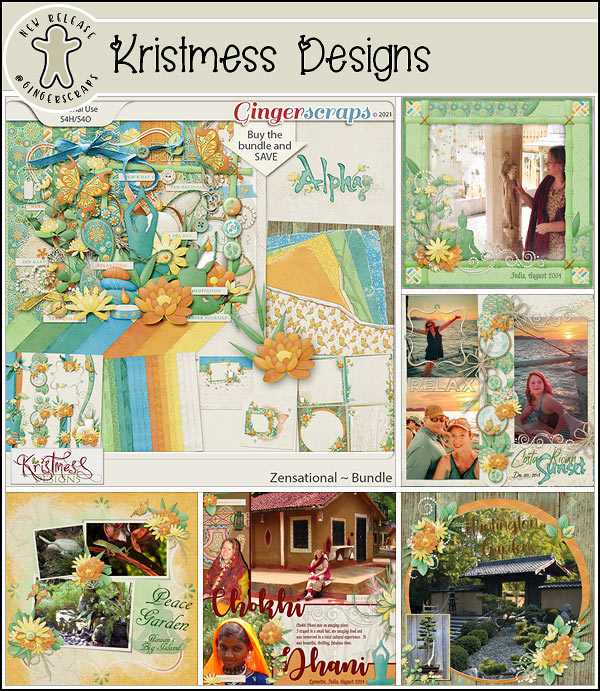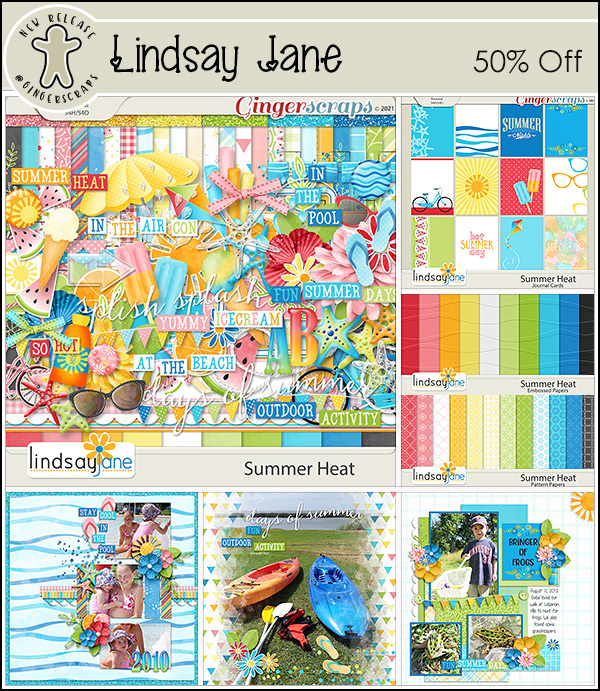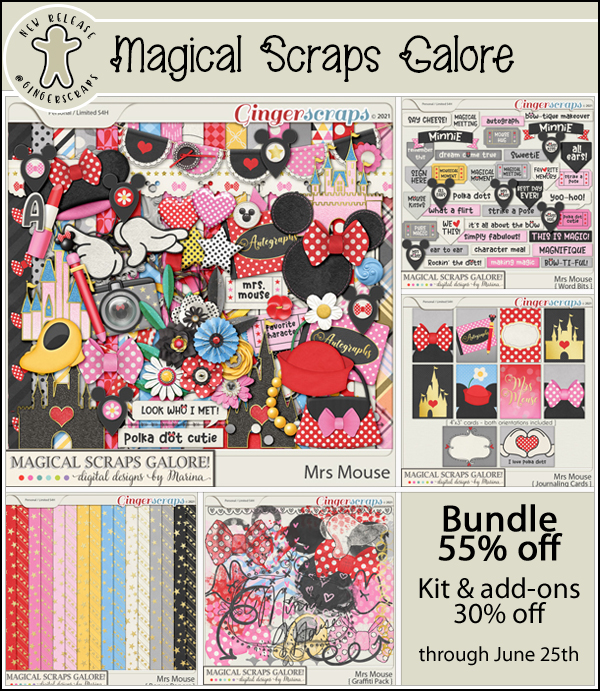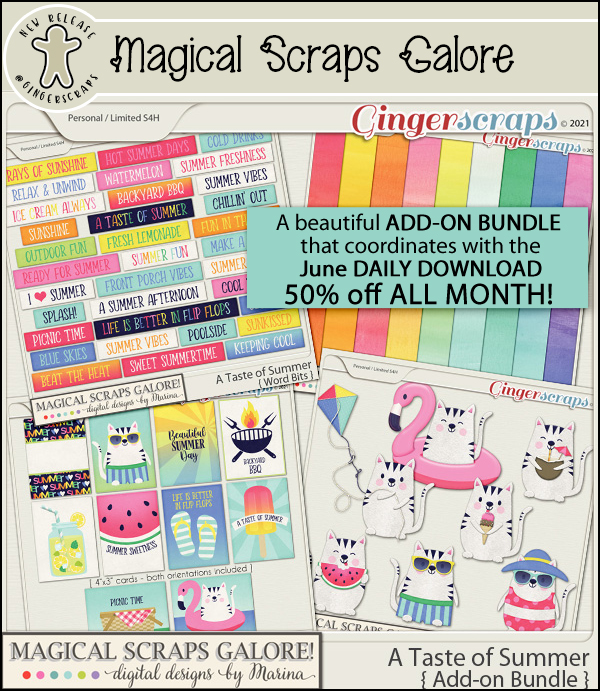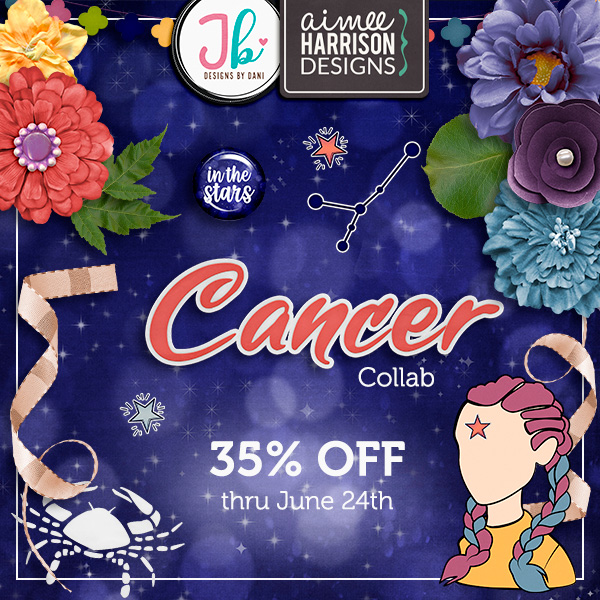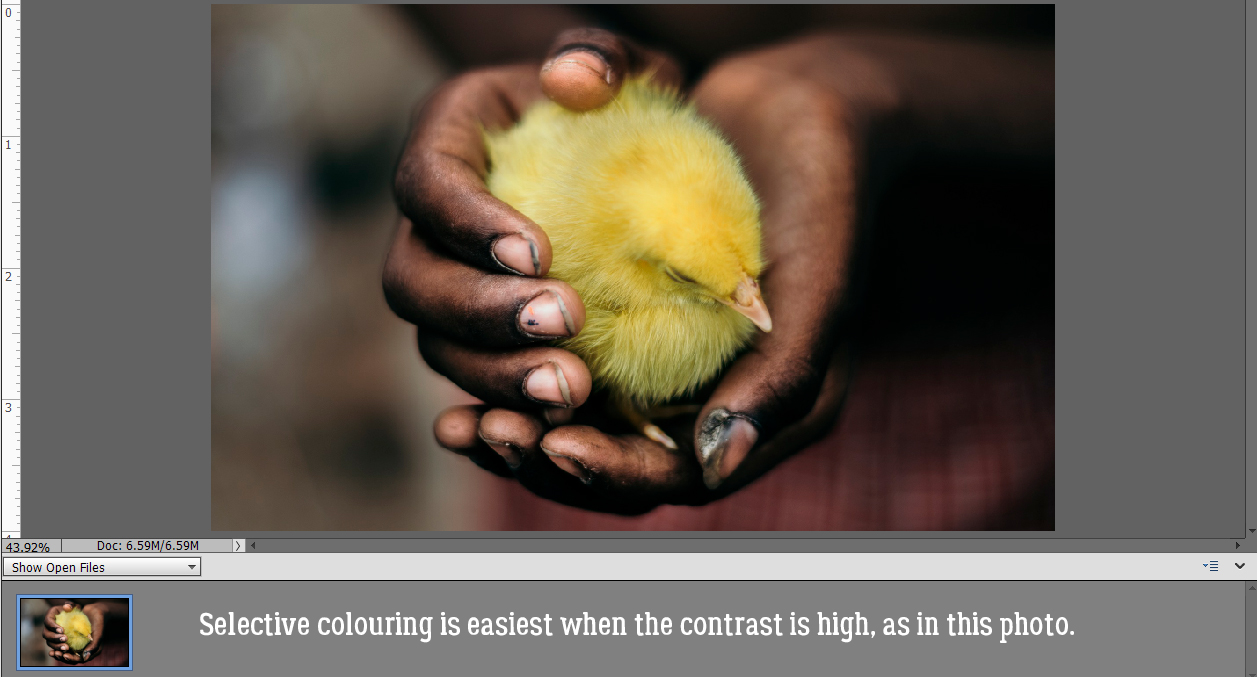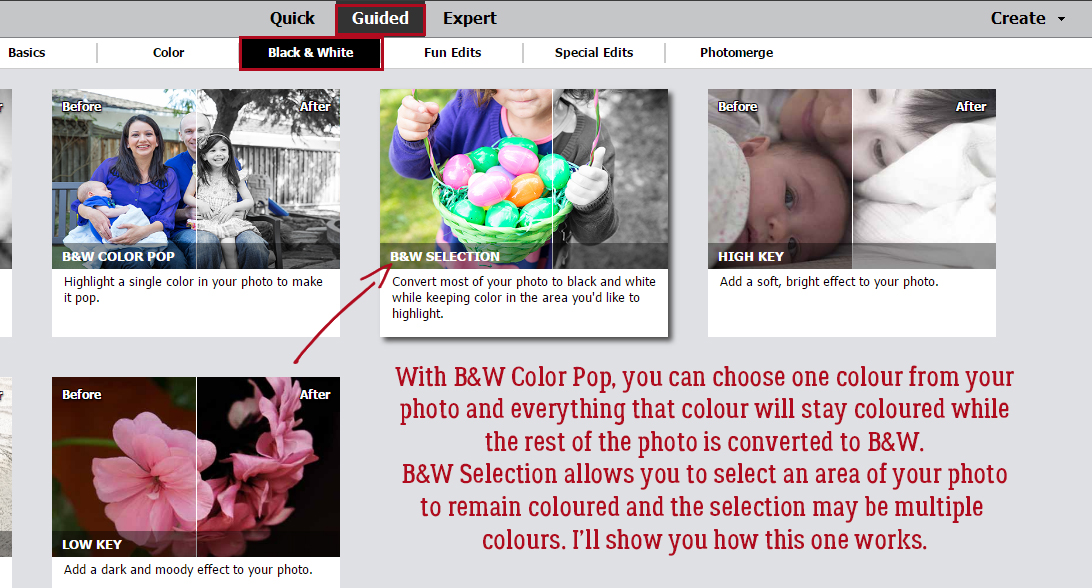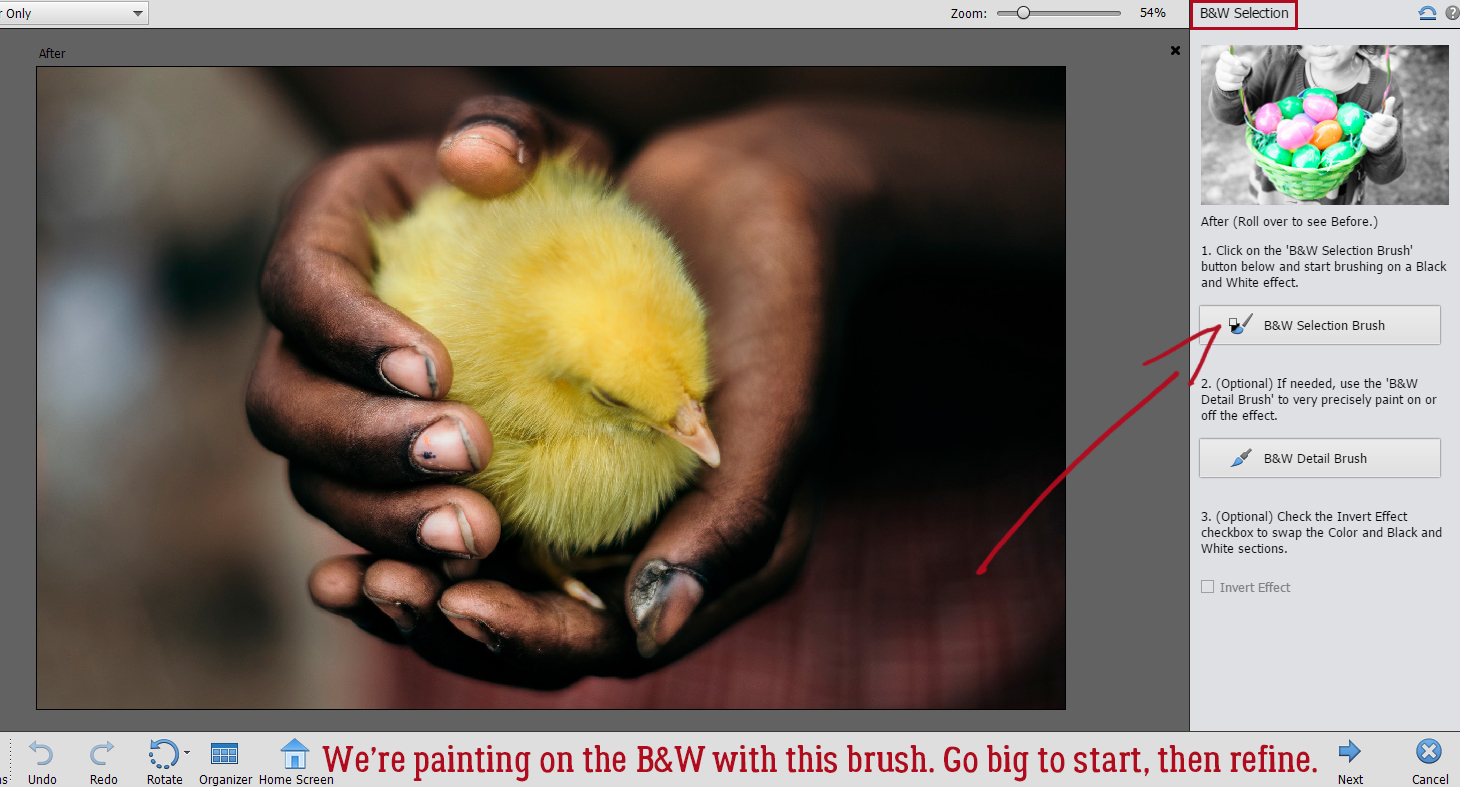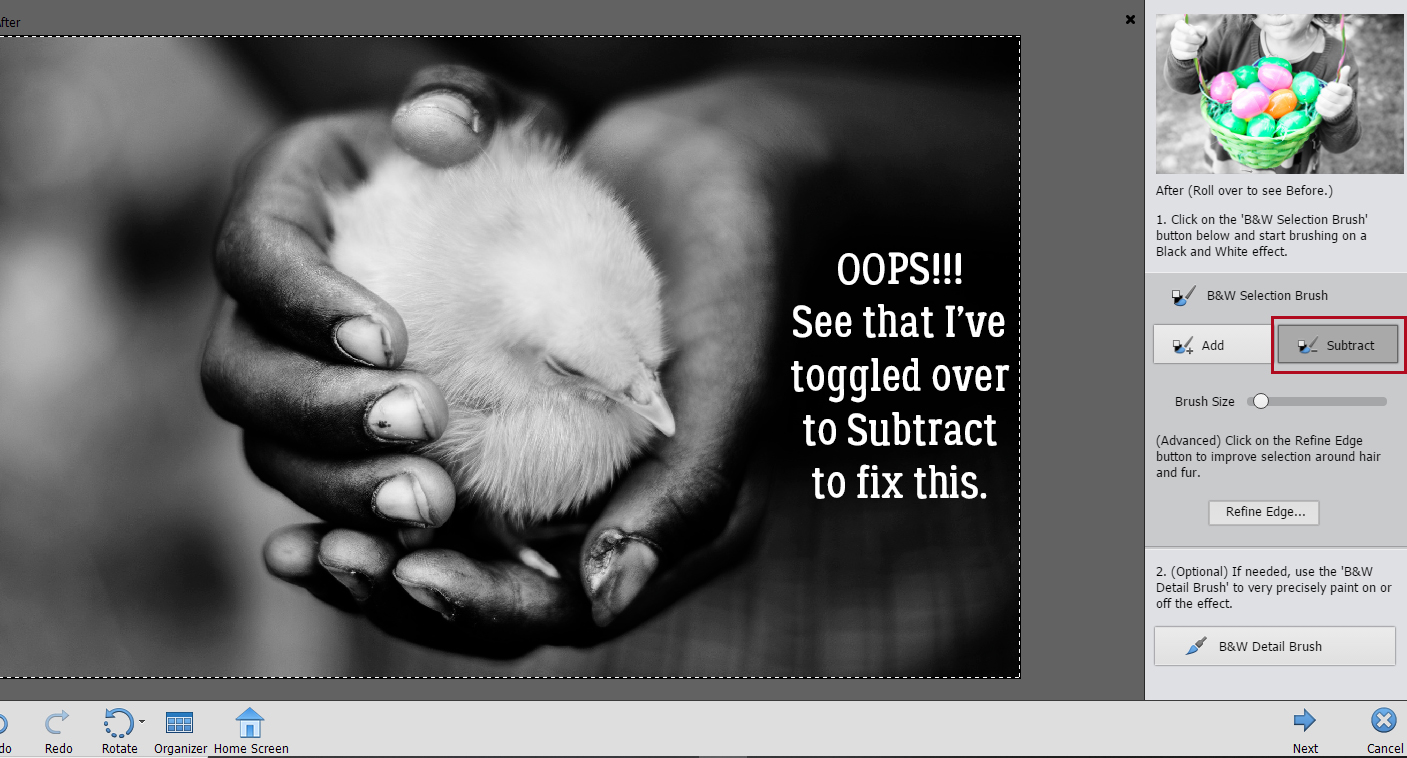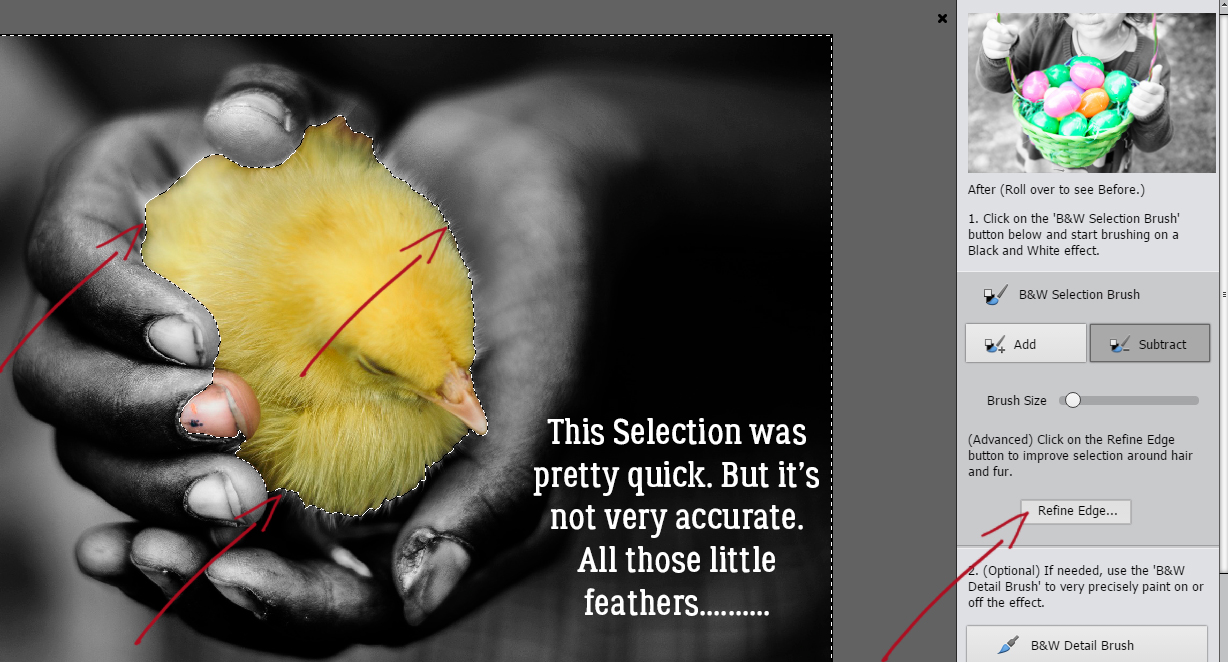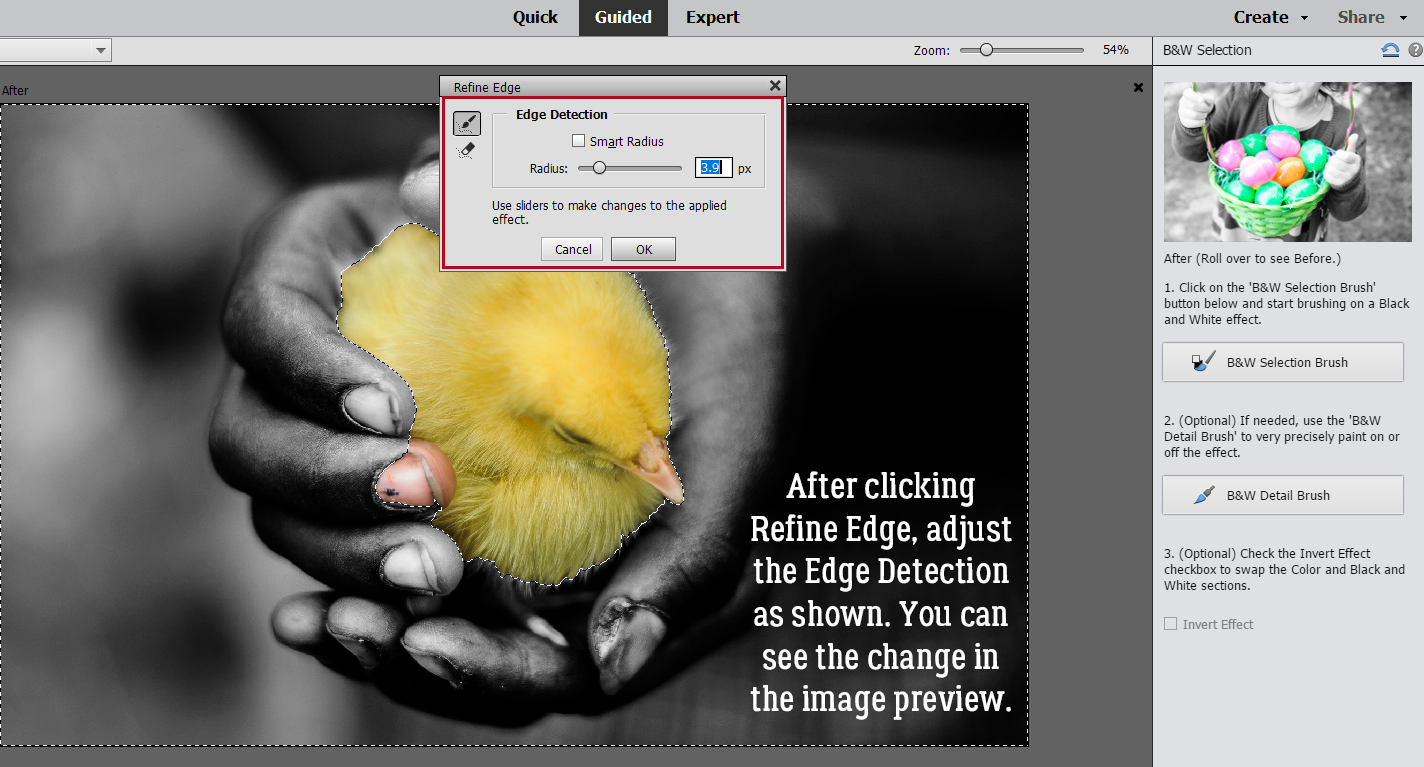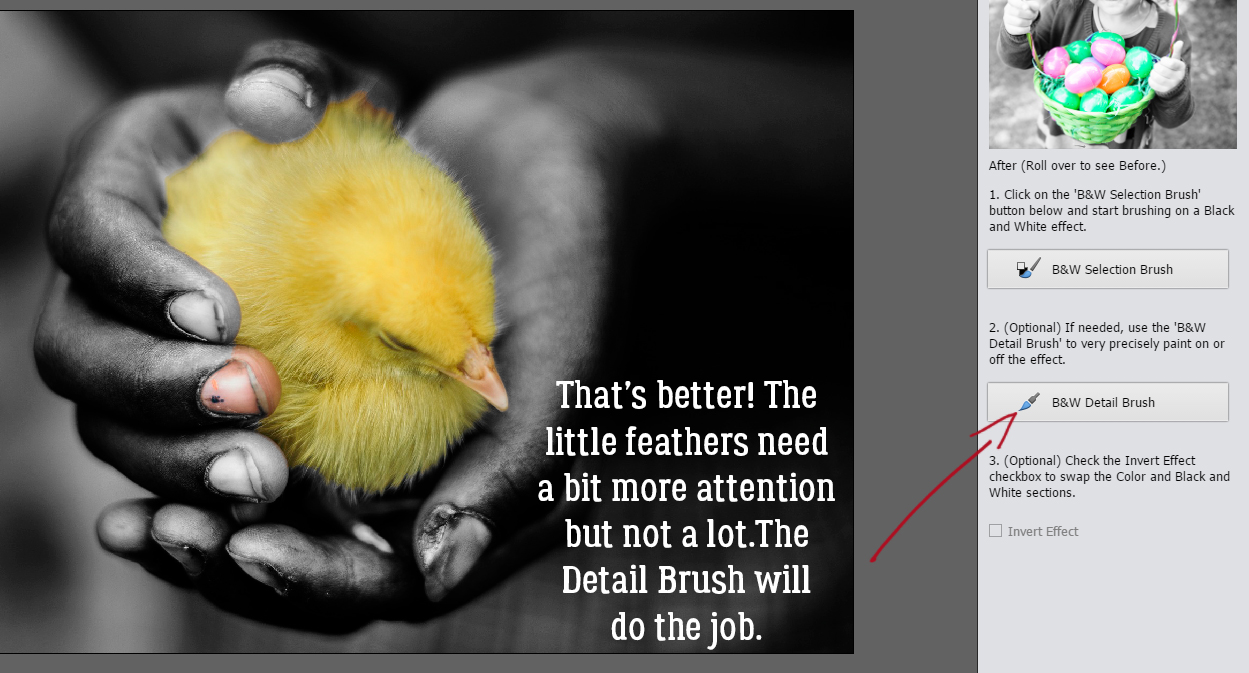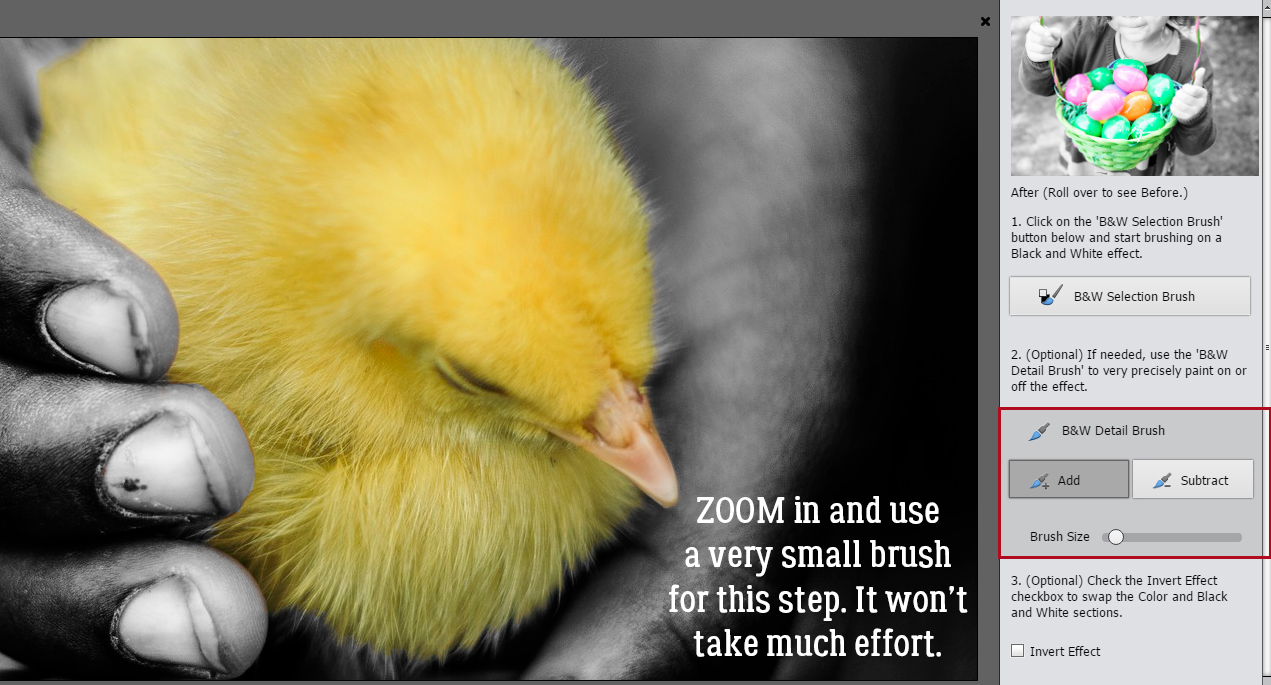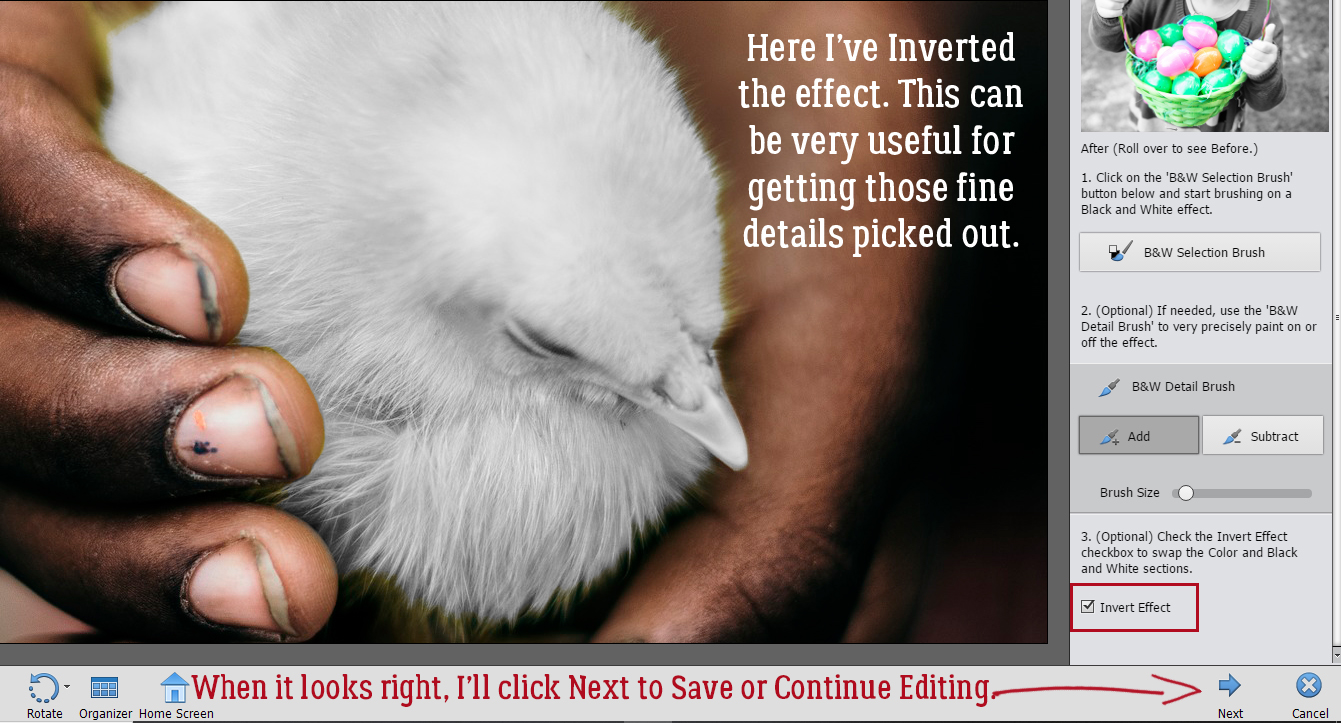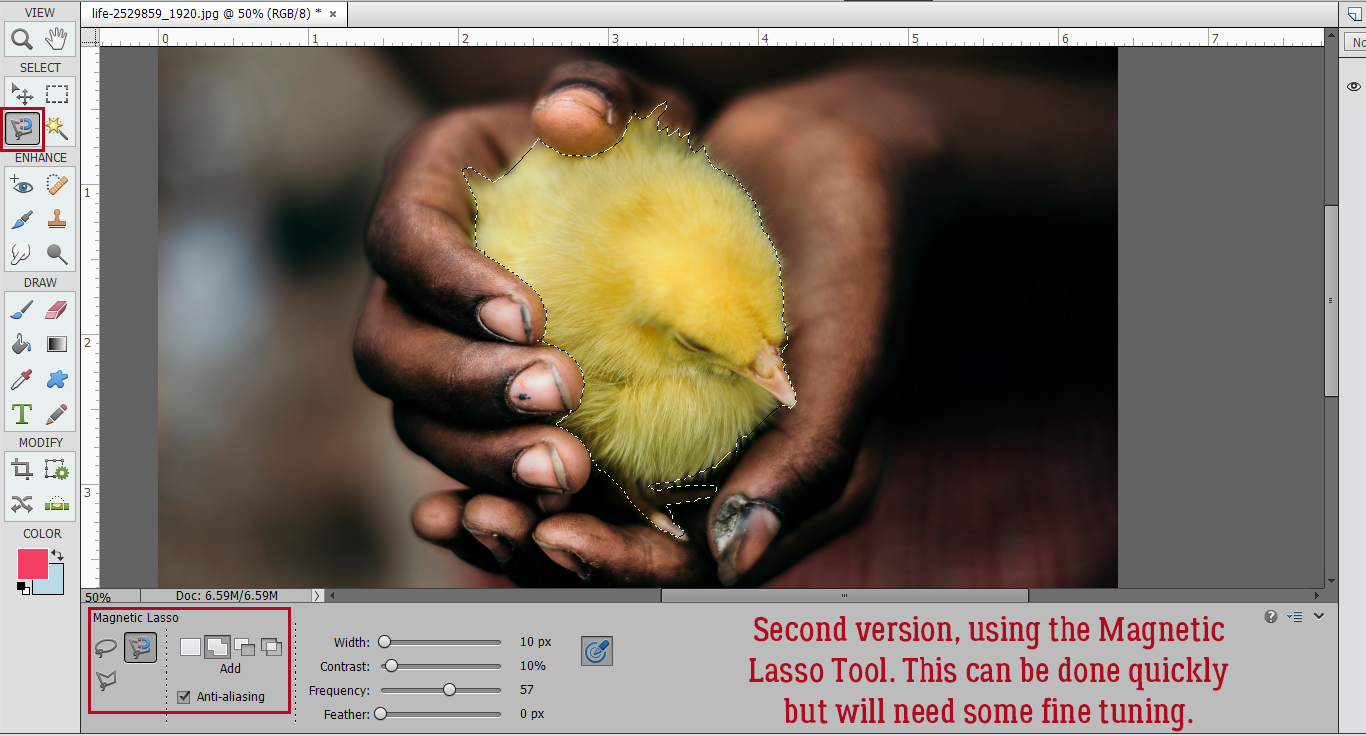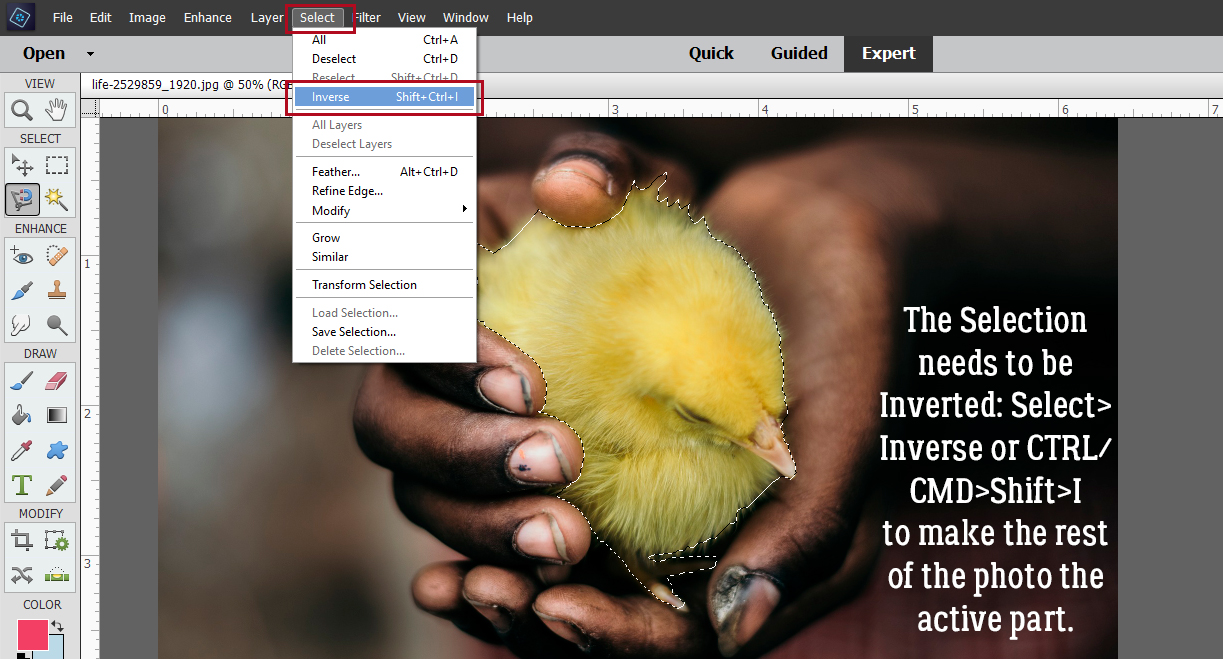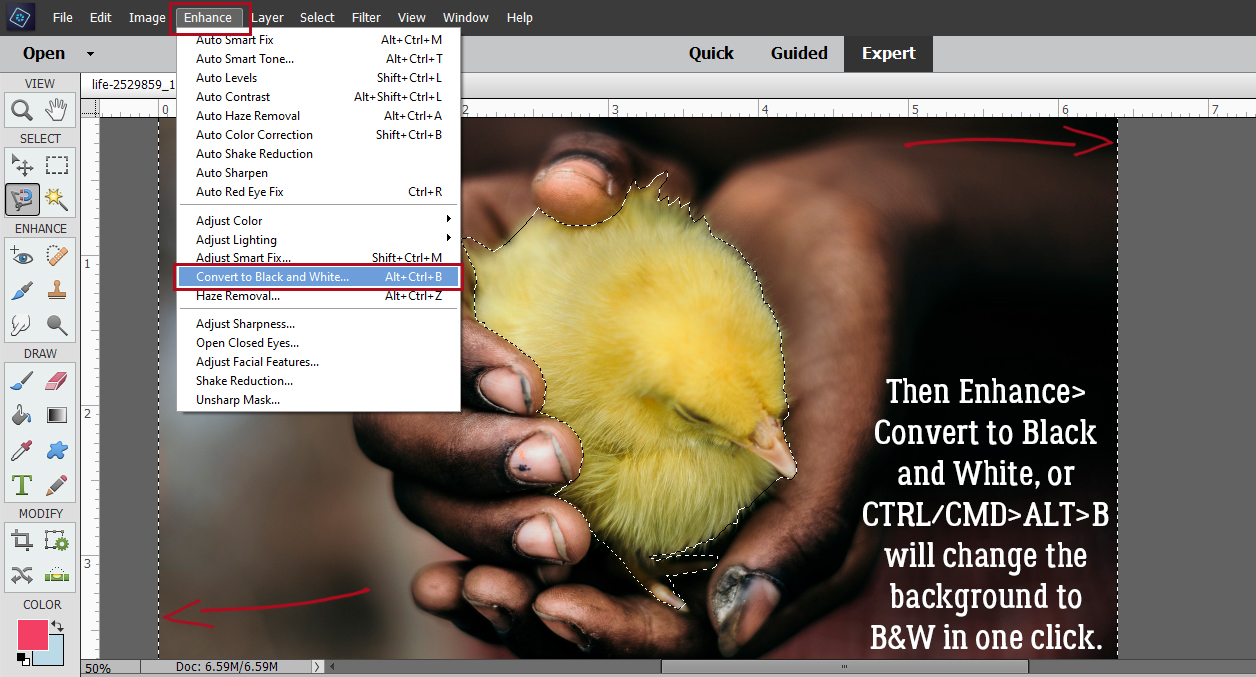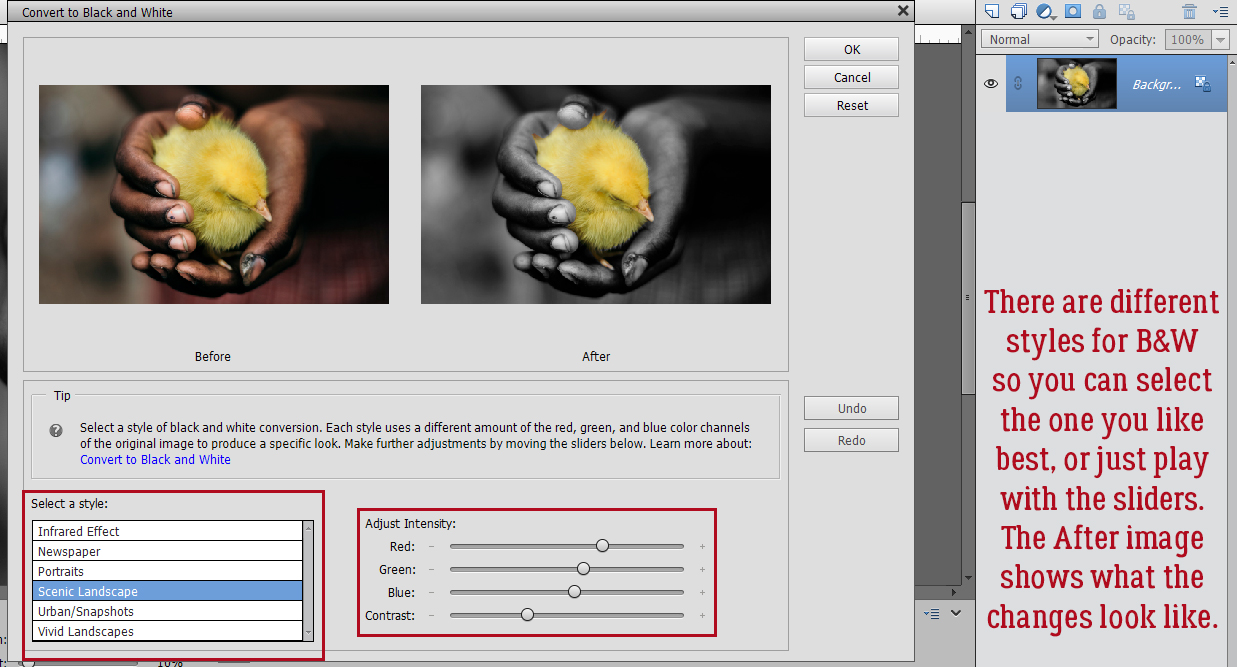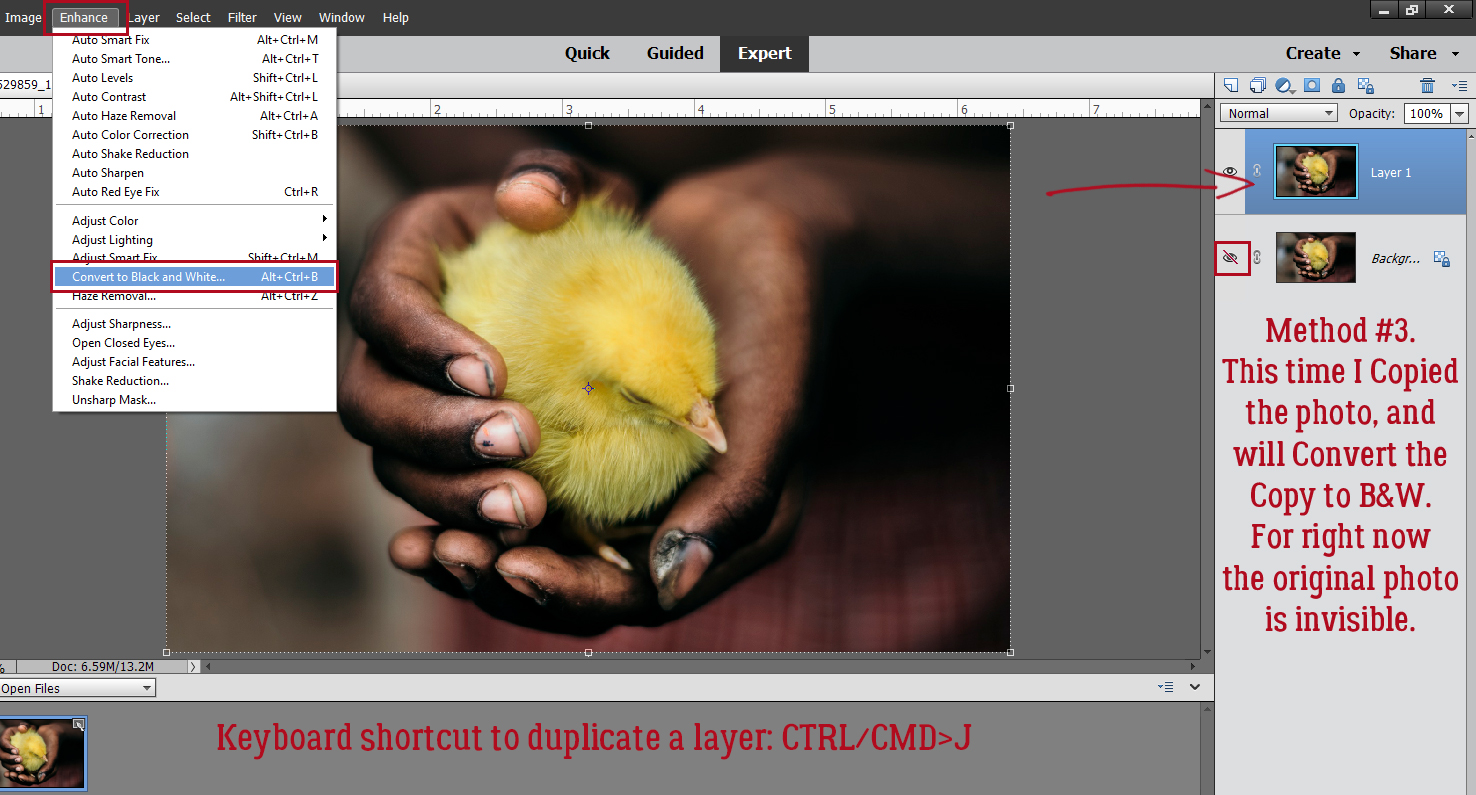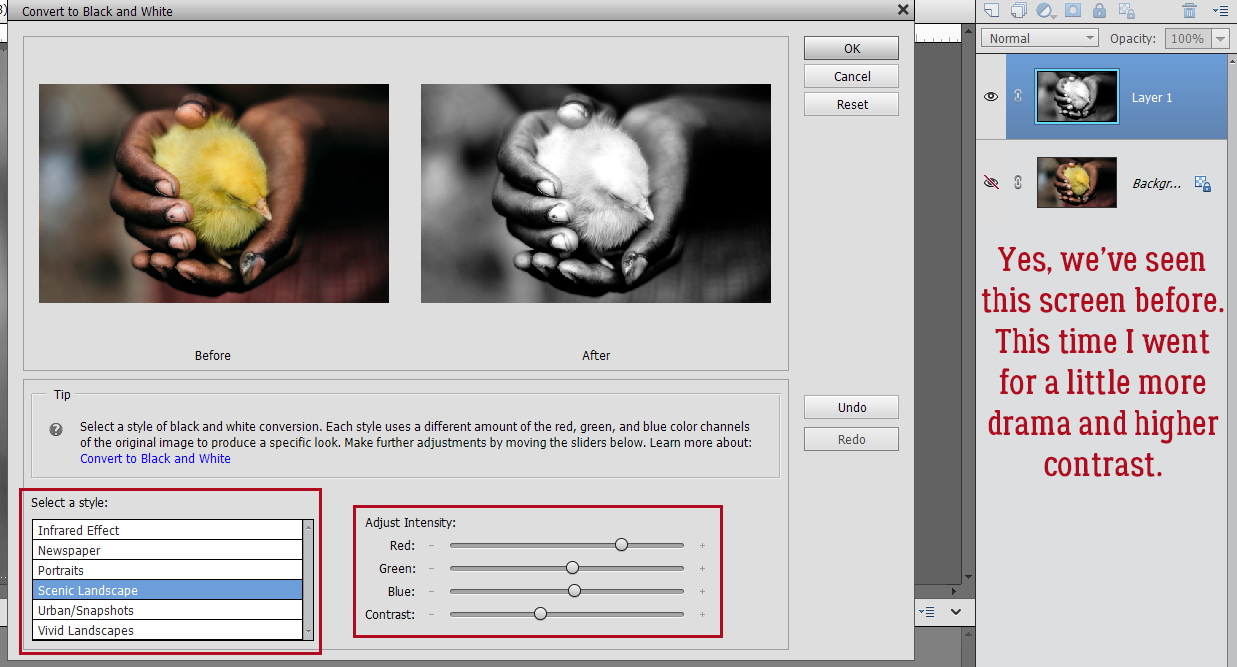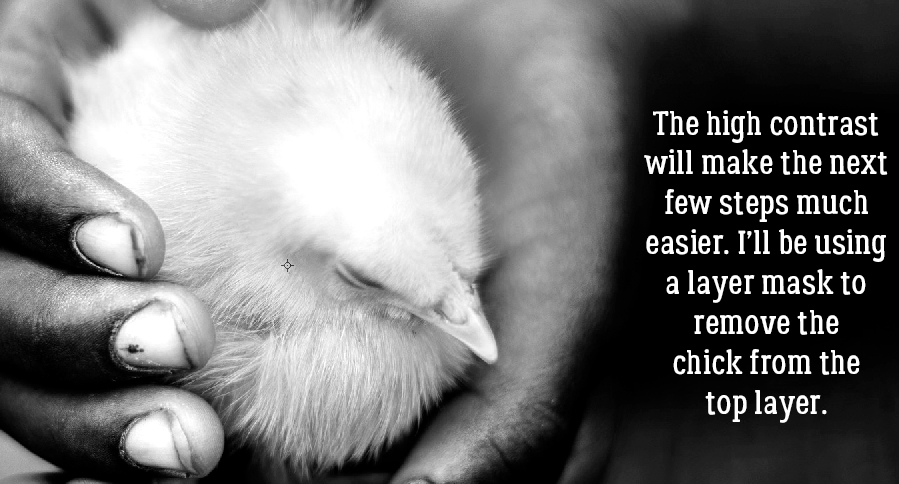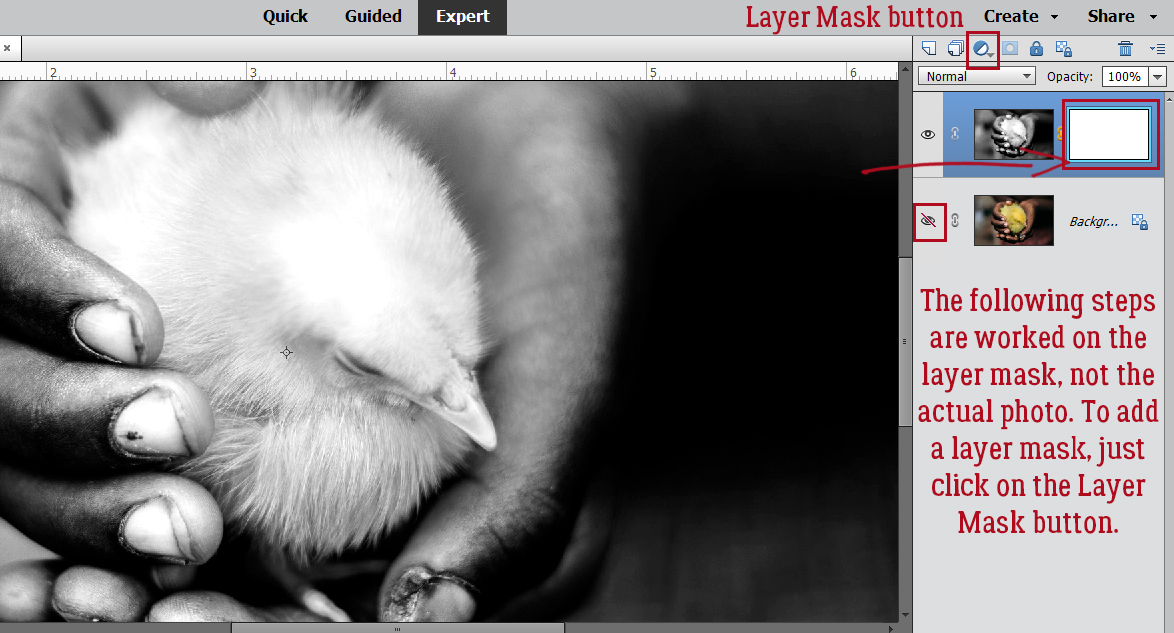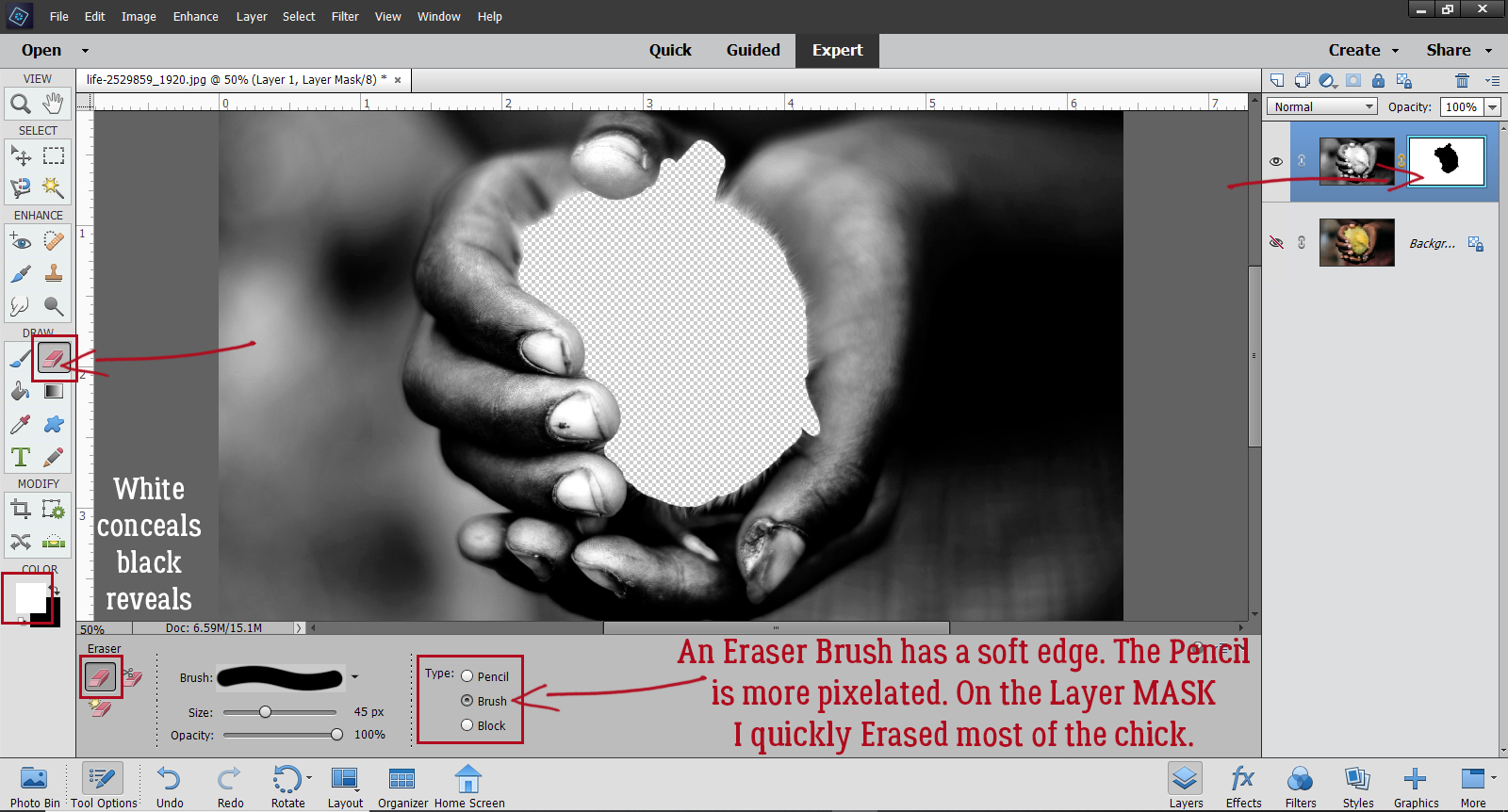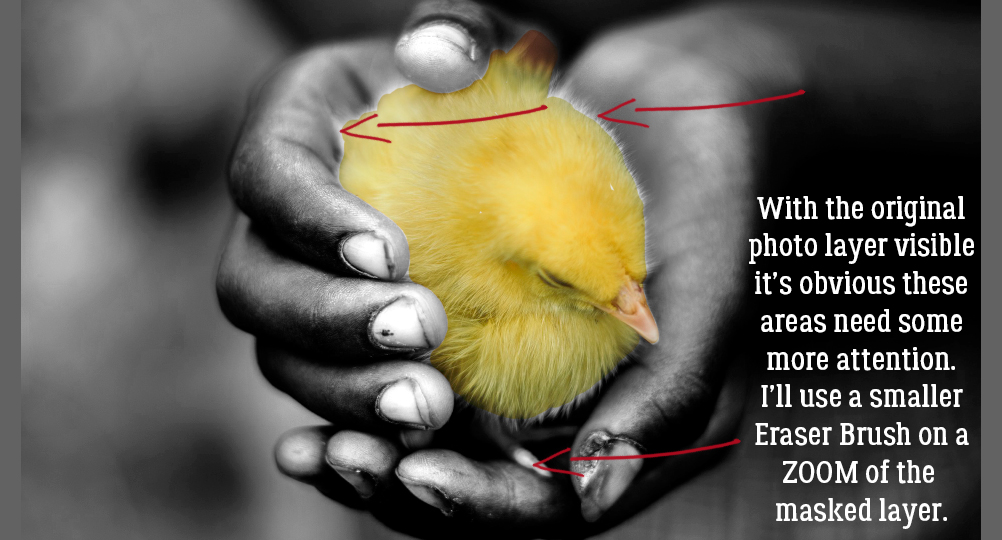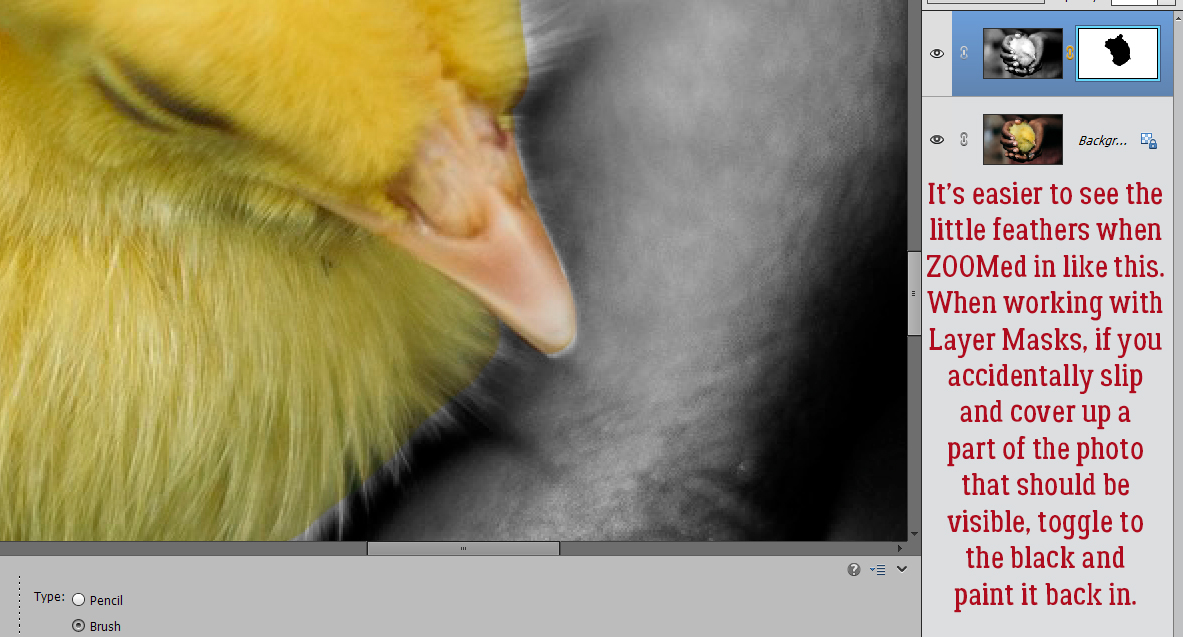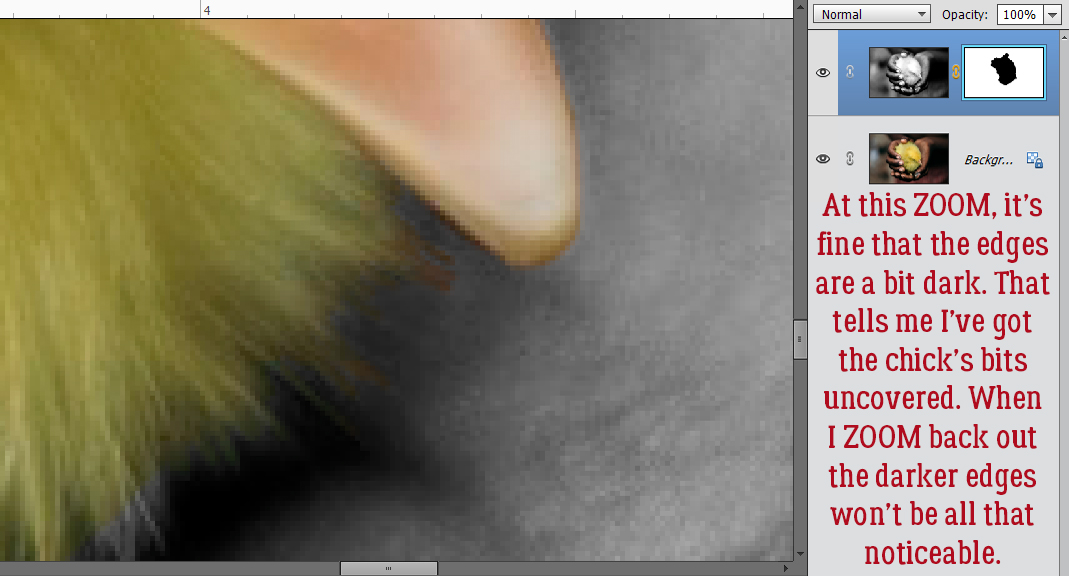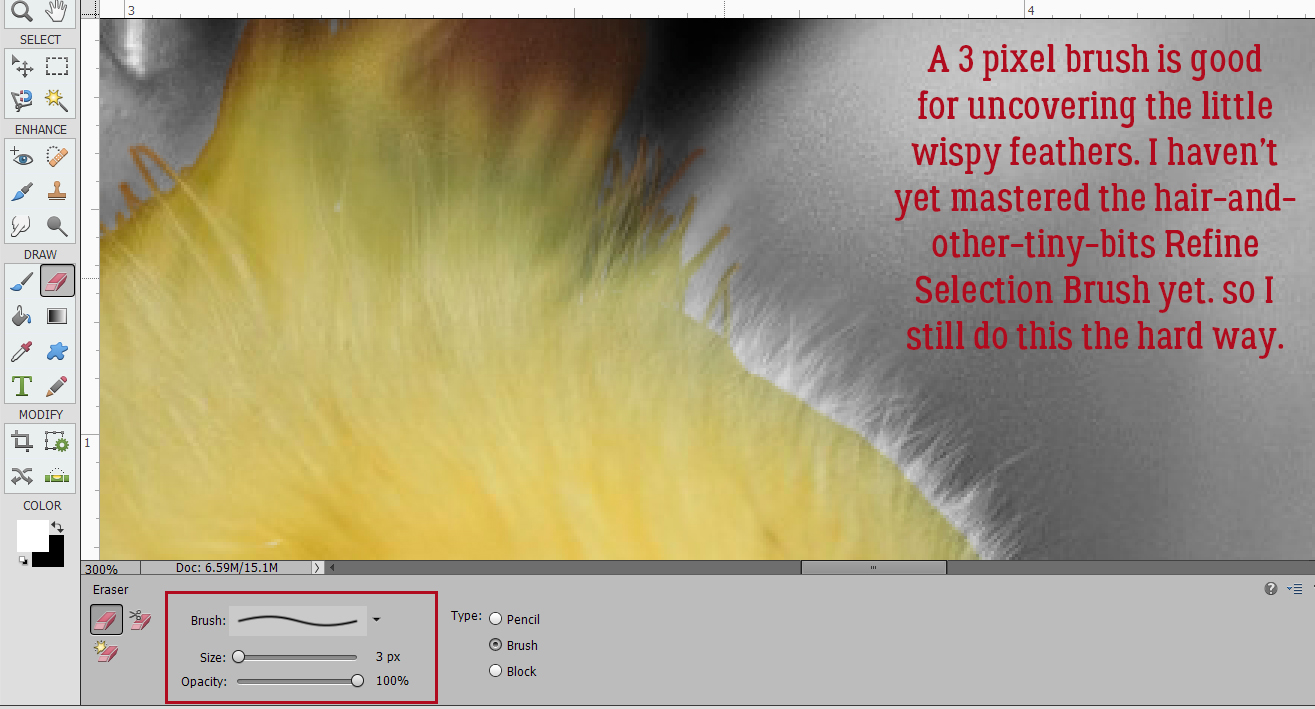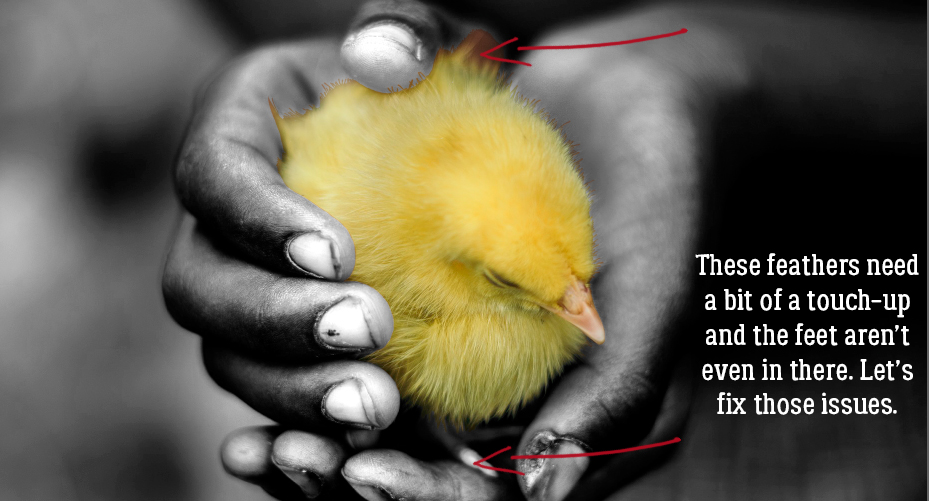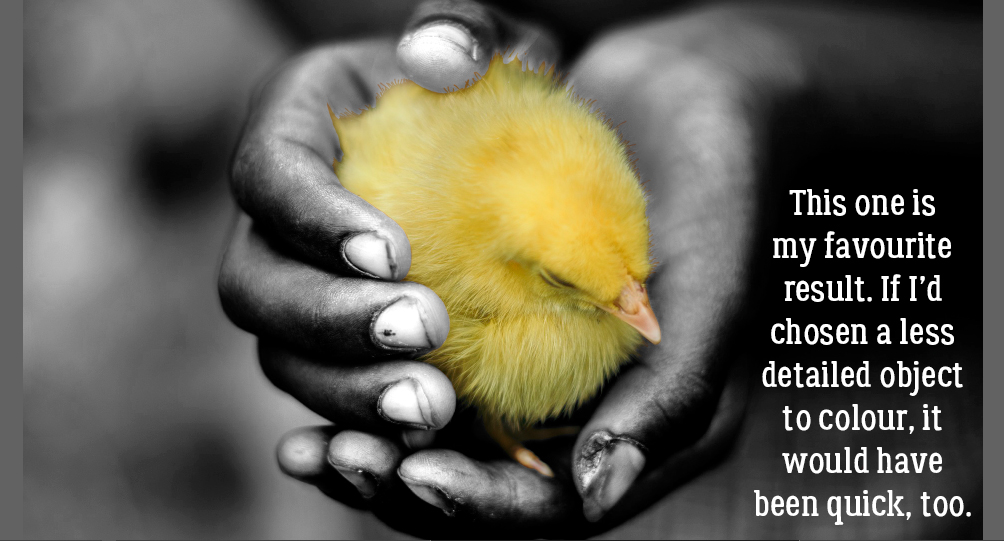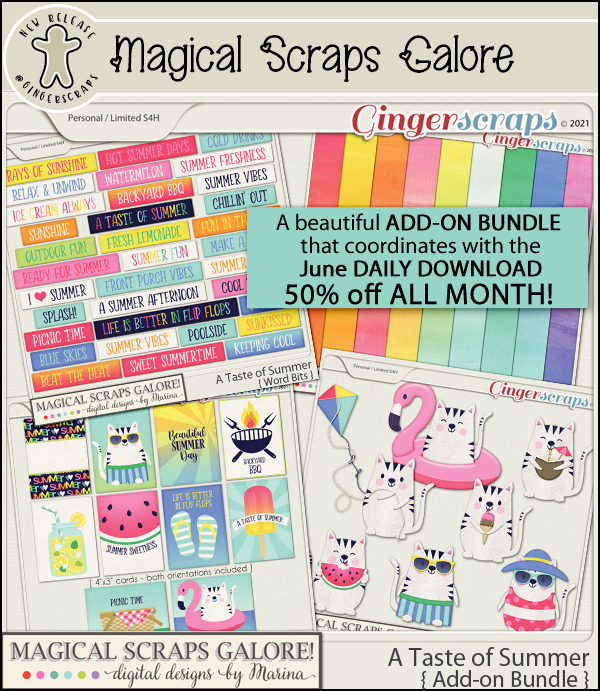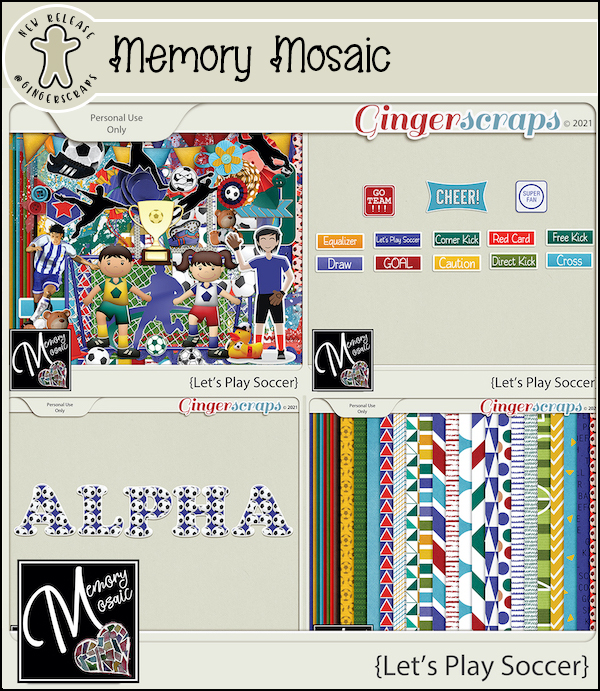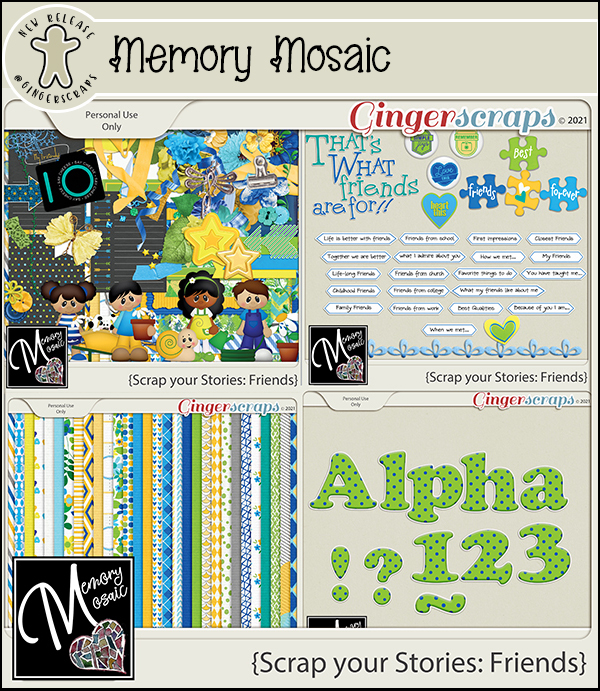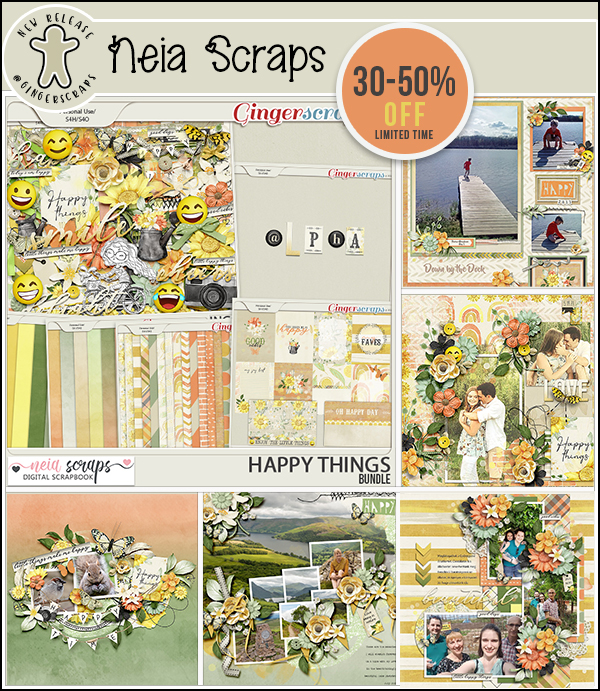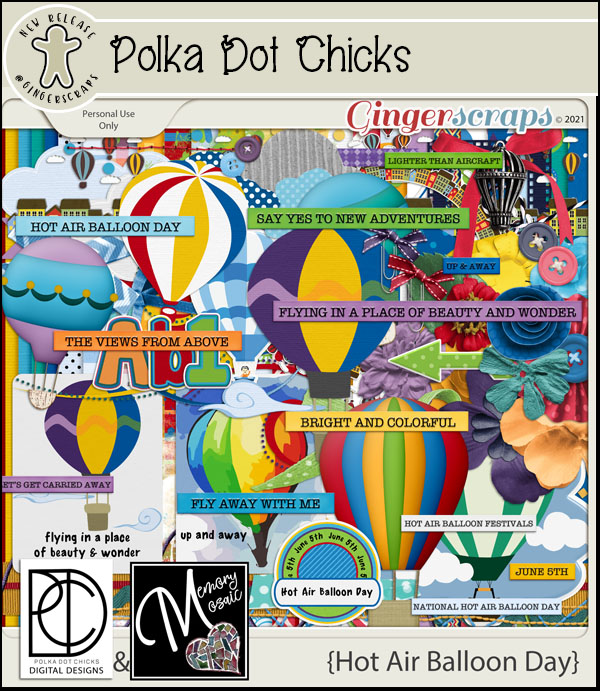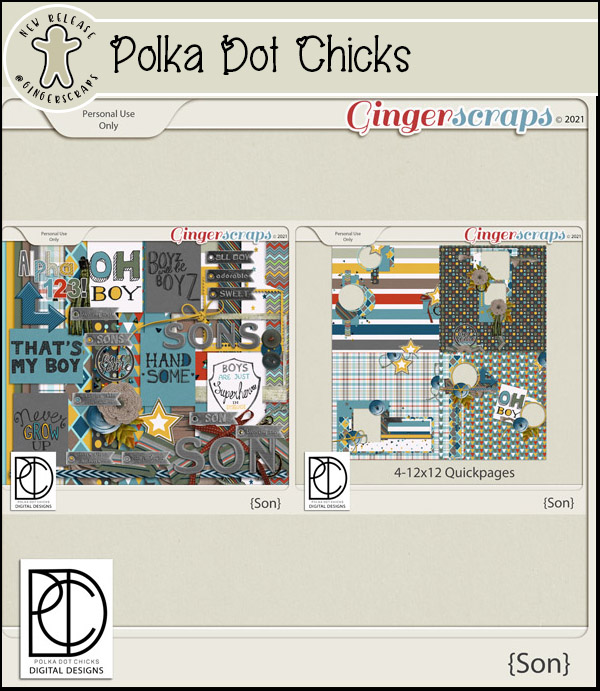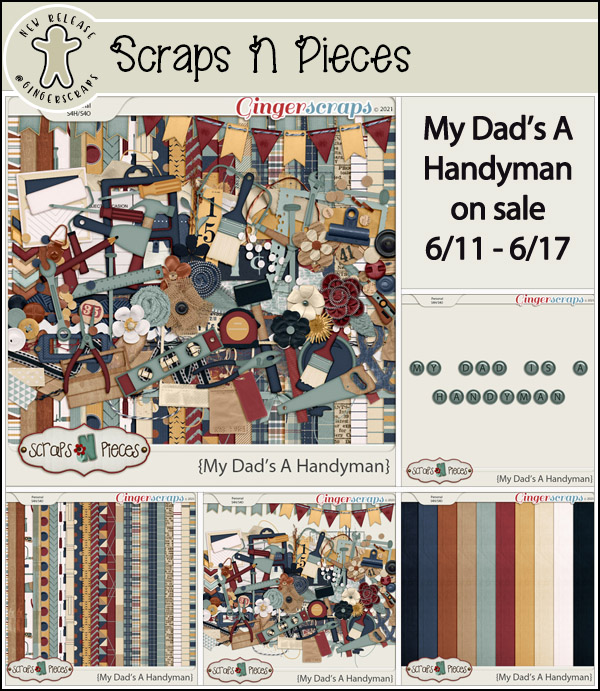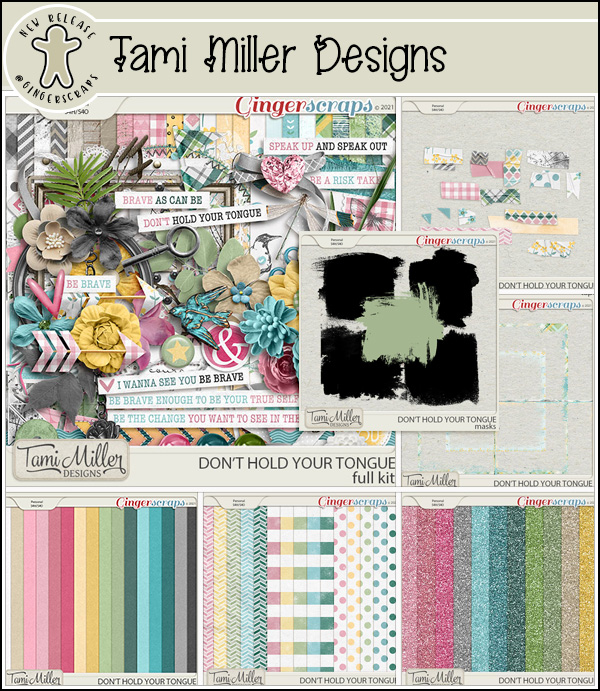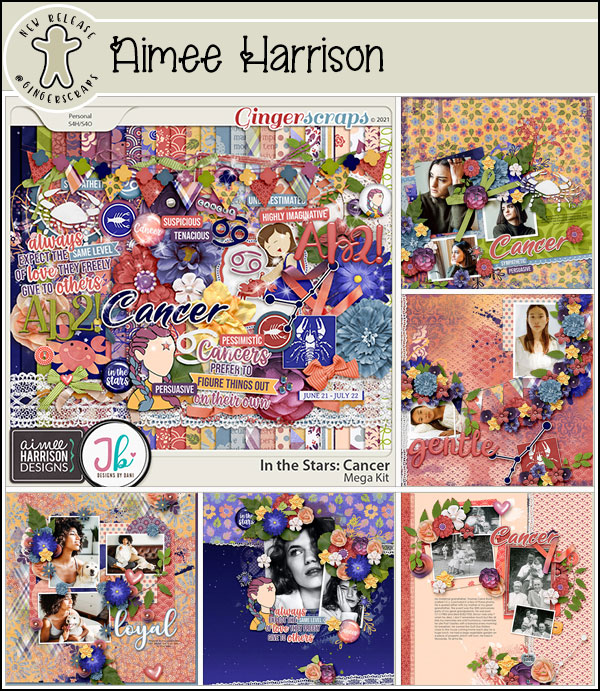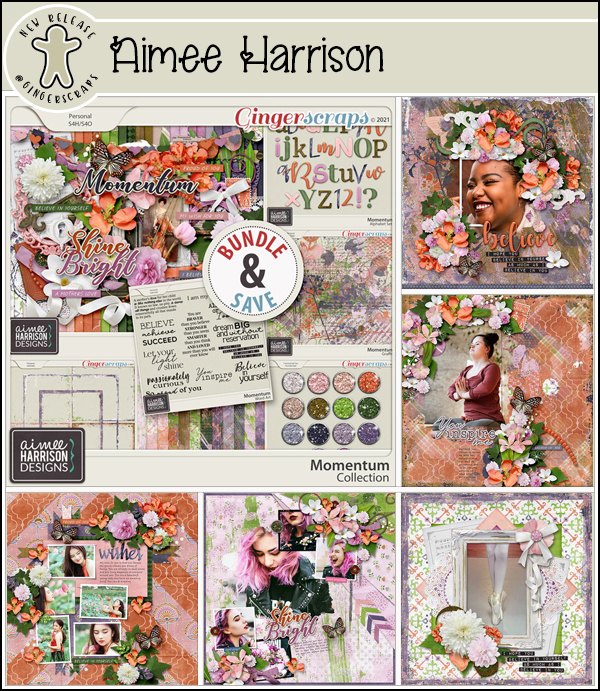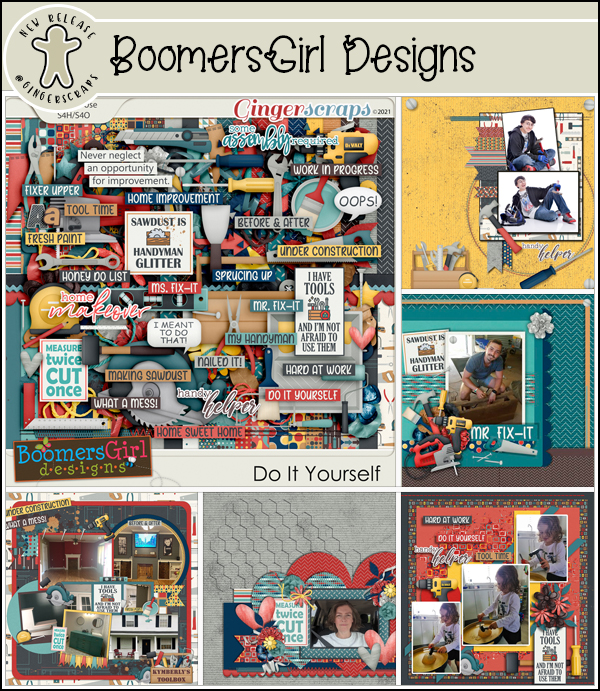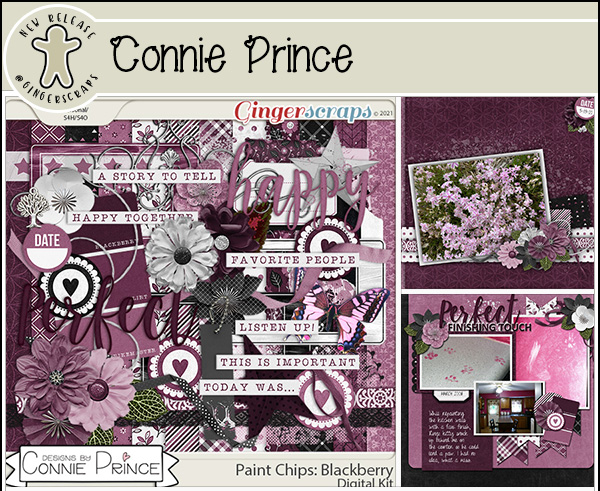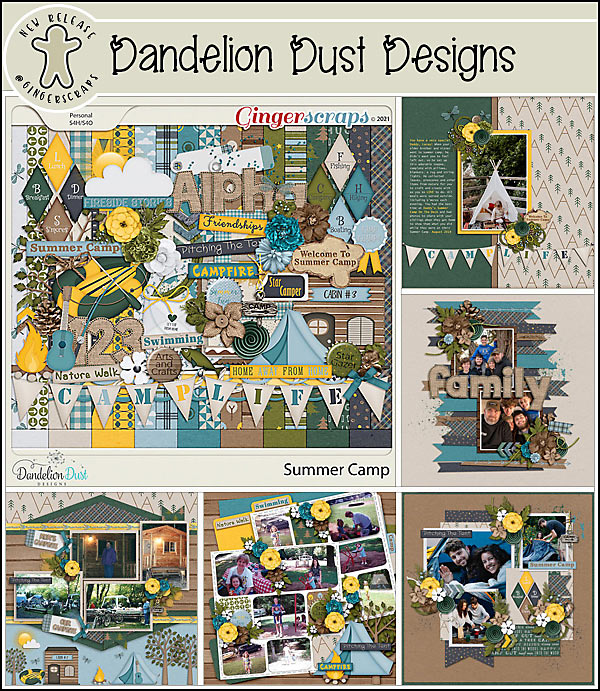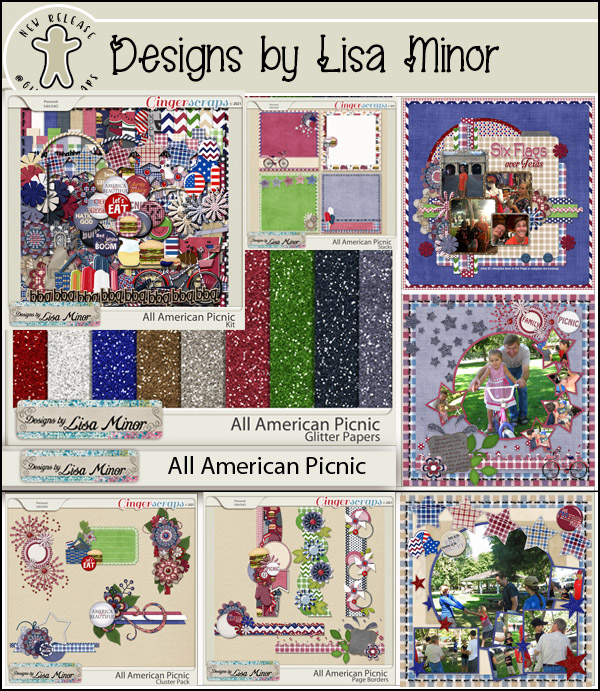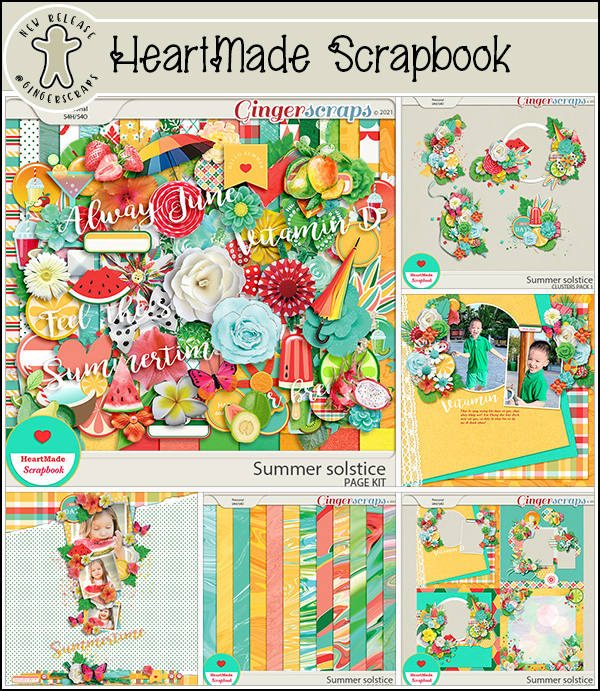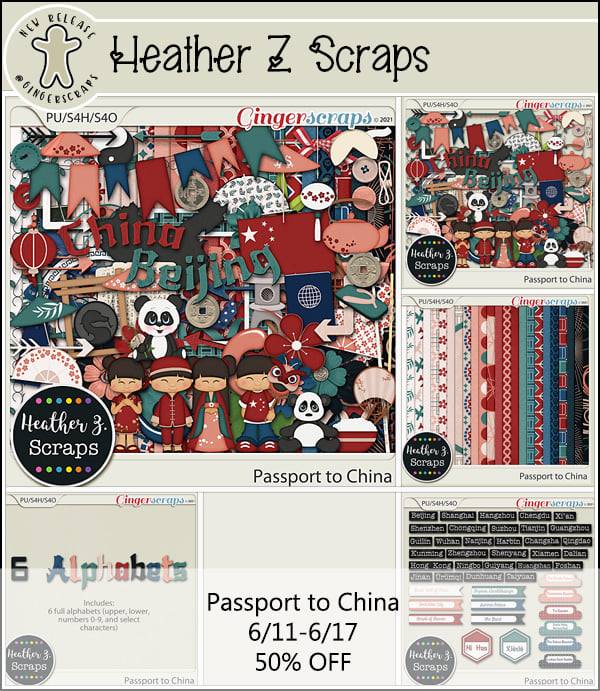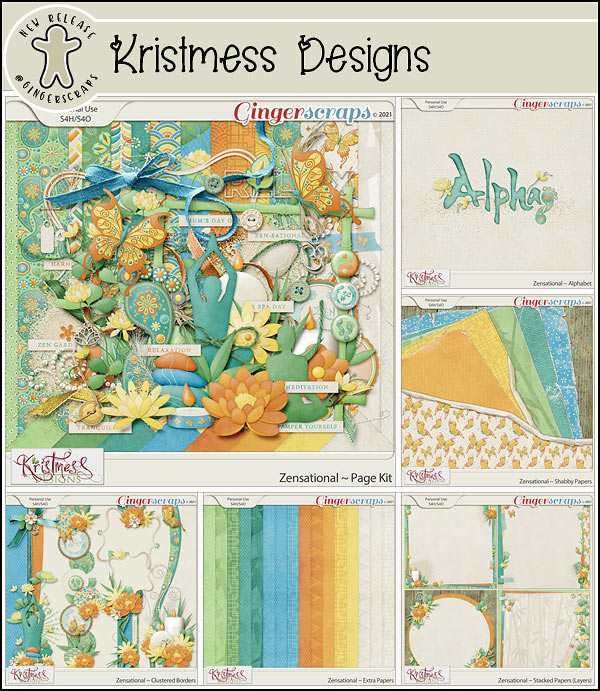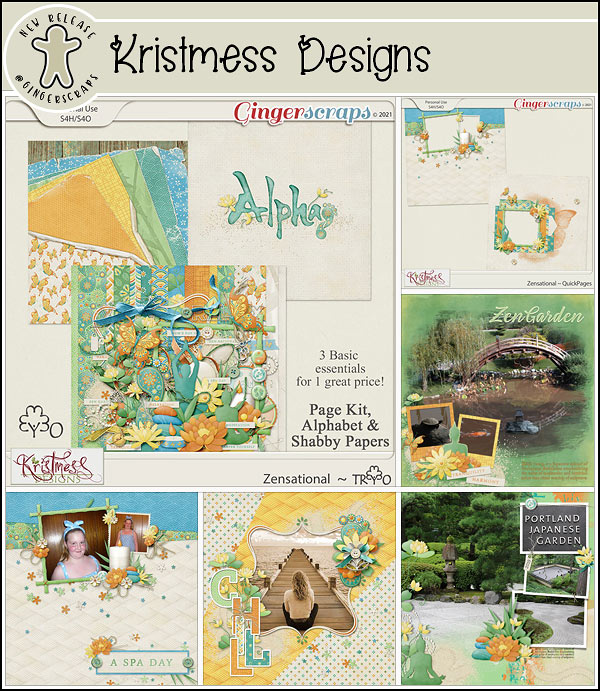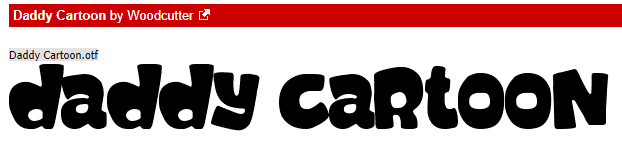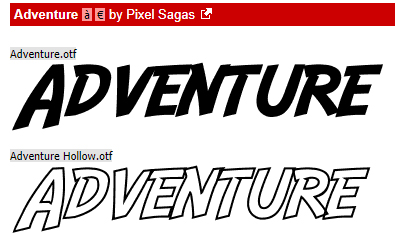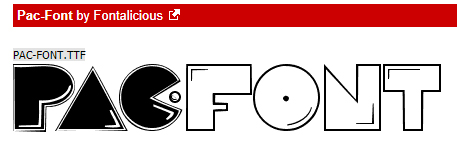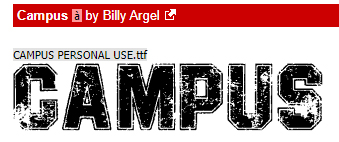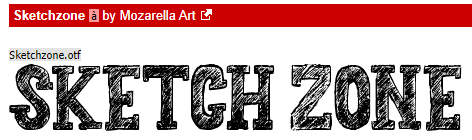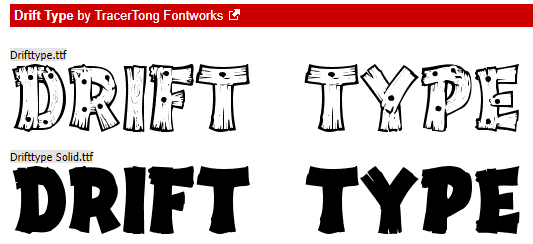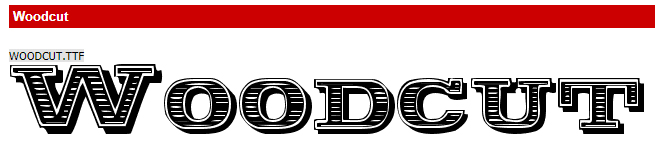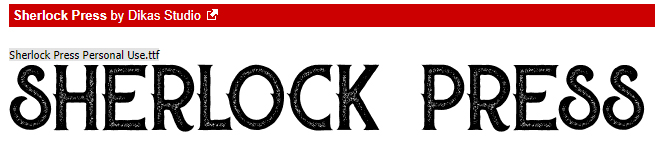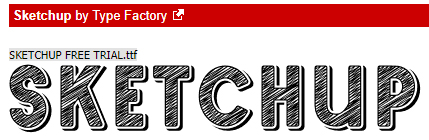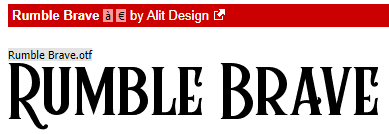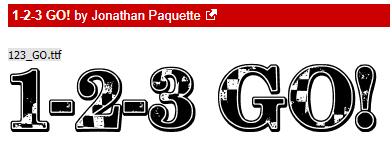Good Morning! We made it to Friday! Whew. I’ll be glad to see the end of this work week.
Remember, any $10 spent in the store gets you this great summer kit for free. I’m loving that flamingo.
Let’s see what our designers have for this Fresh Bake batch.
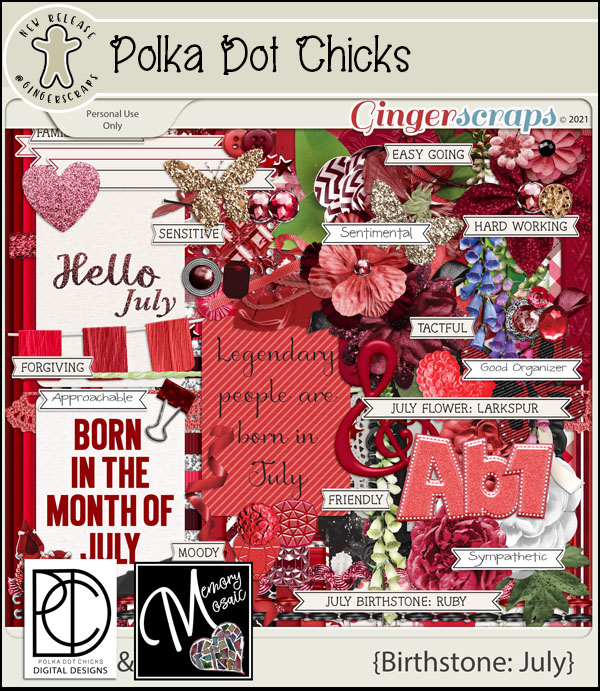
POLKA DOT CHICKS
MEMORY MOSAIC
Are you getting a jump on those challenges? Do you have one that’s always your first? Any 10 completed challenges gets you this great kit as a reward. The color palette this month is stunning.