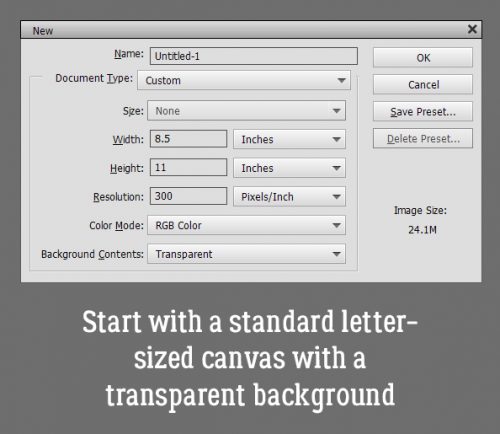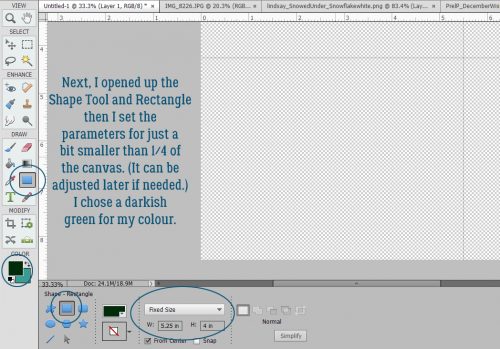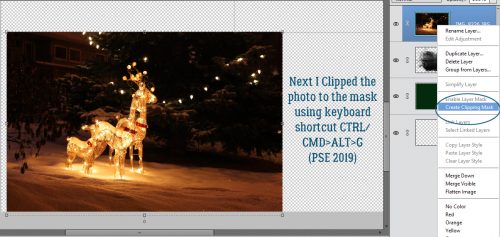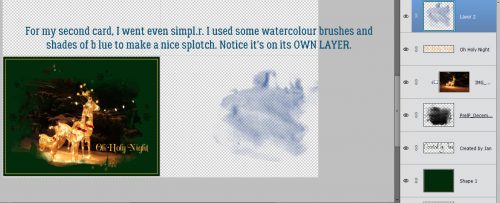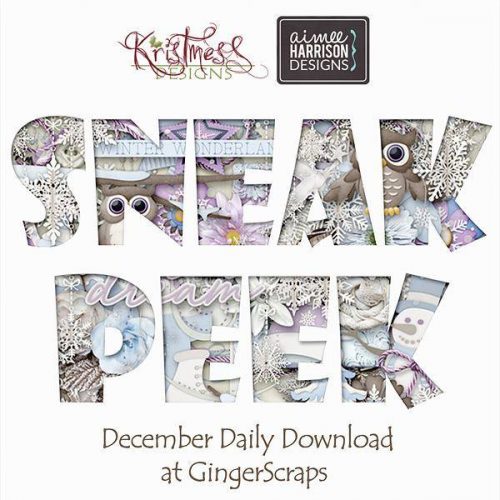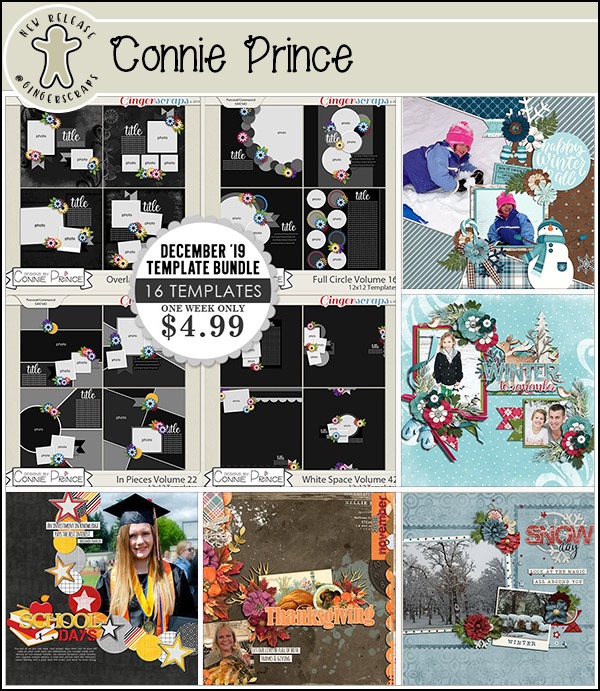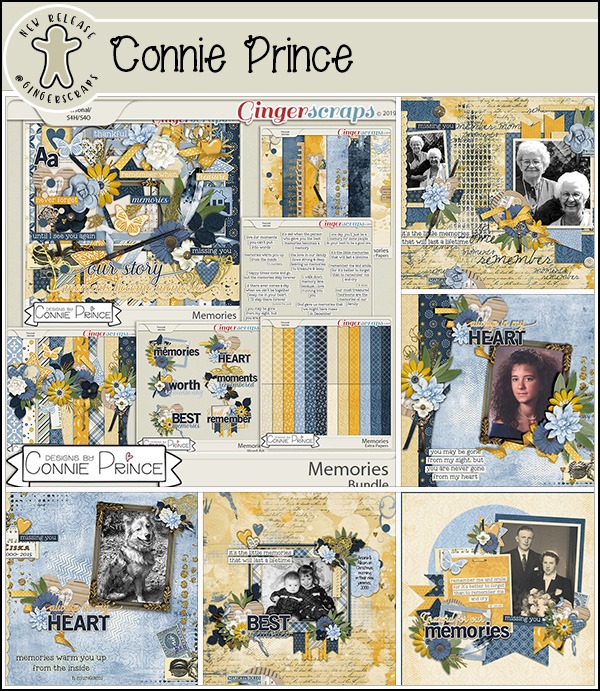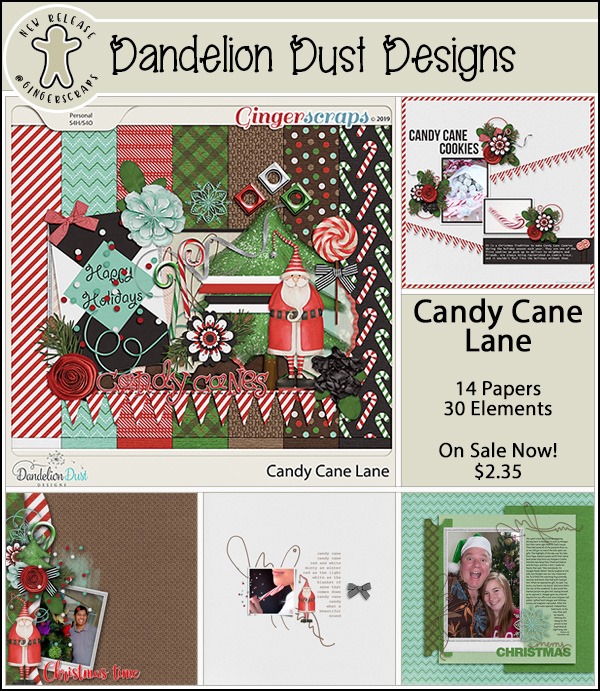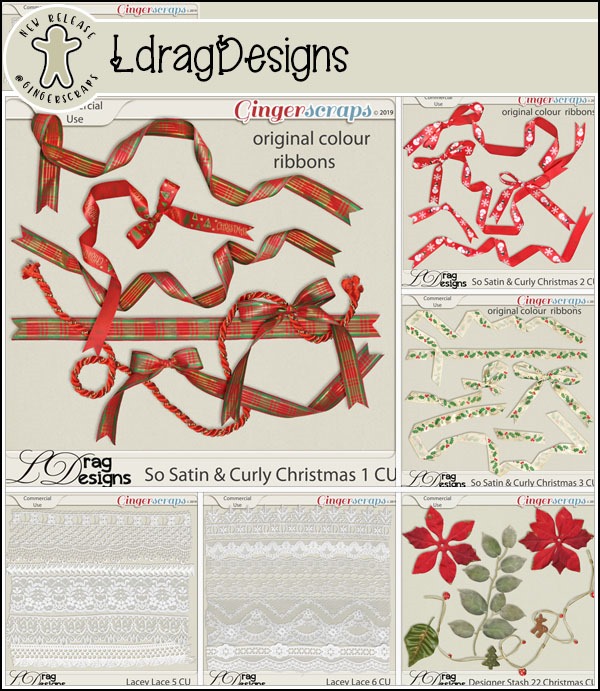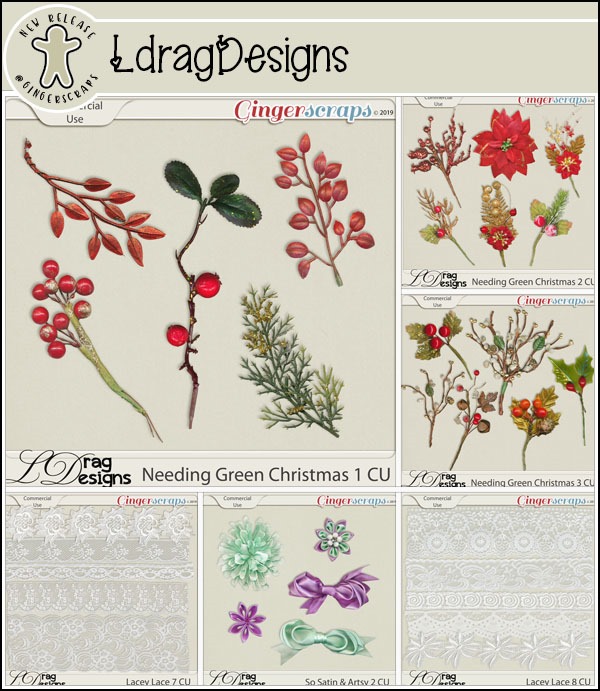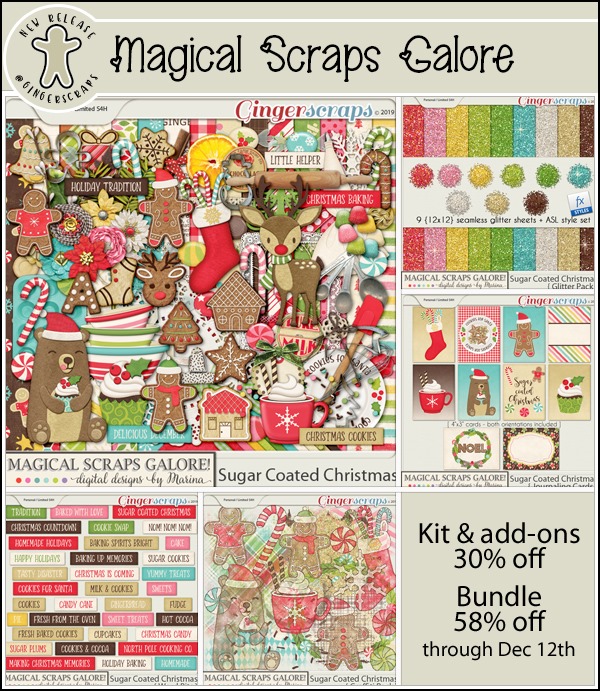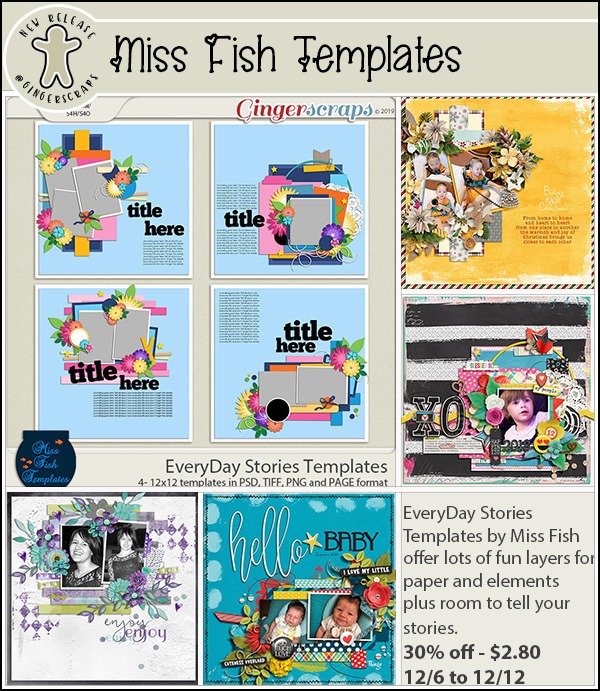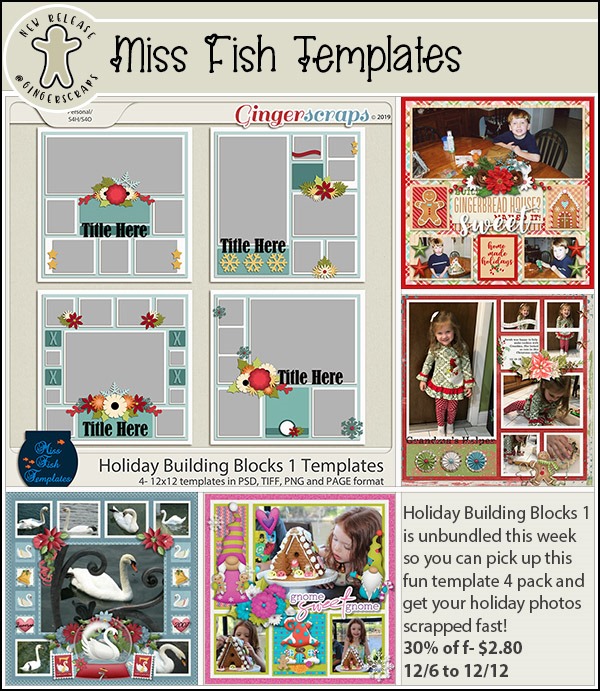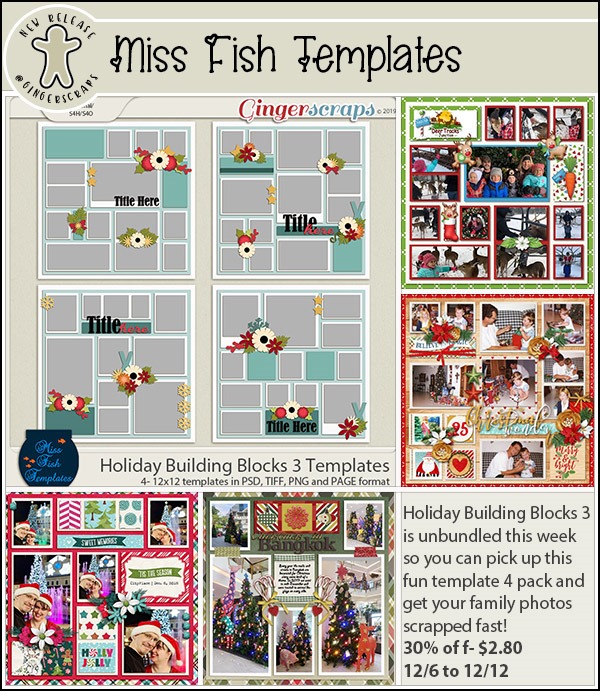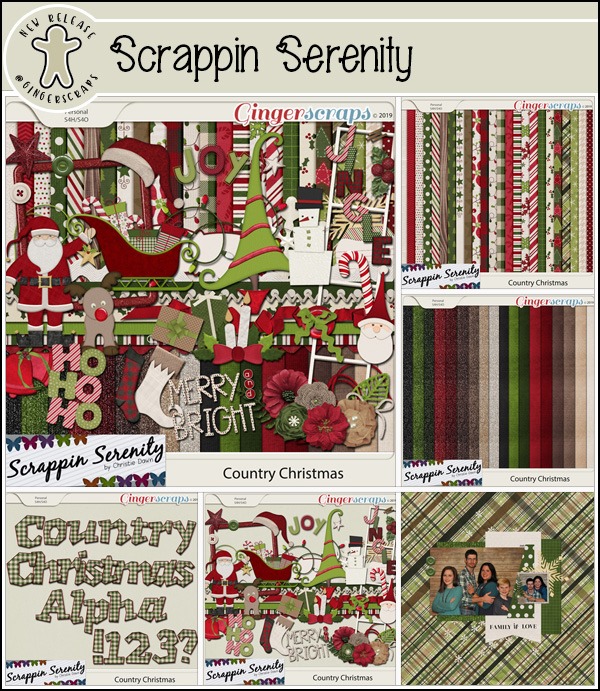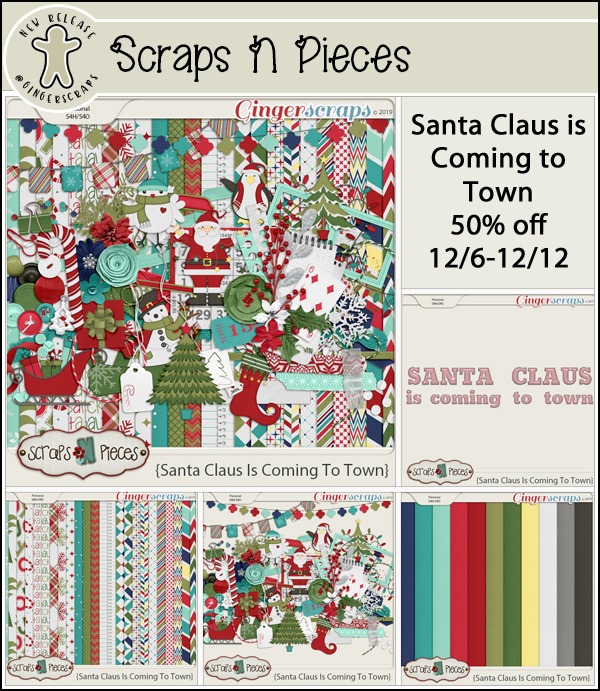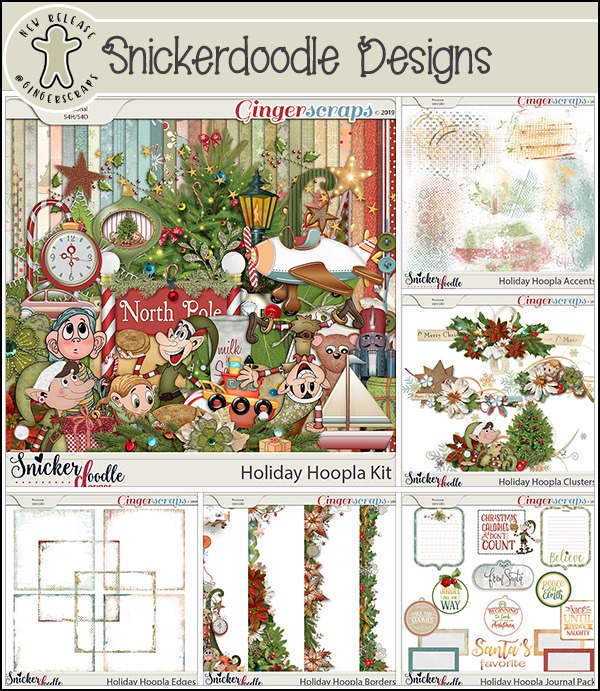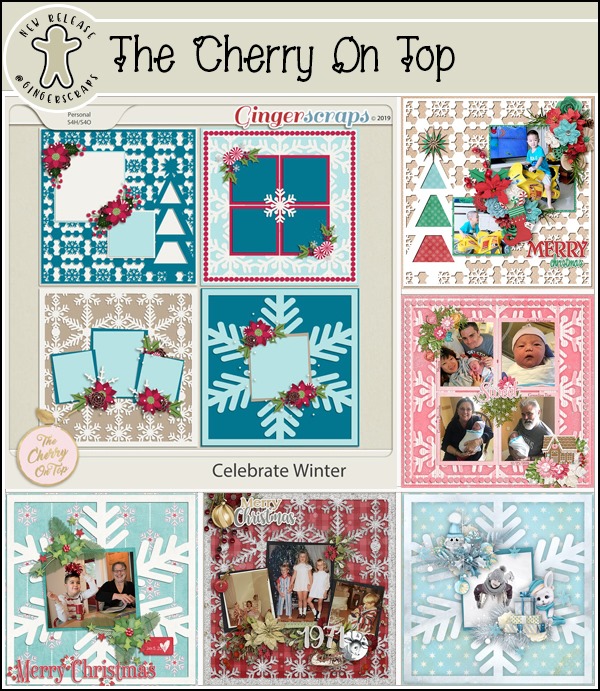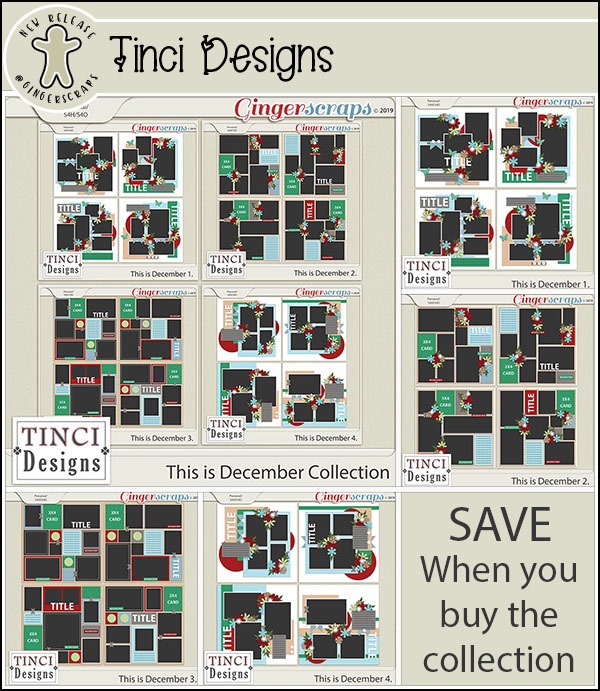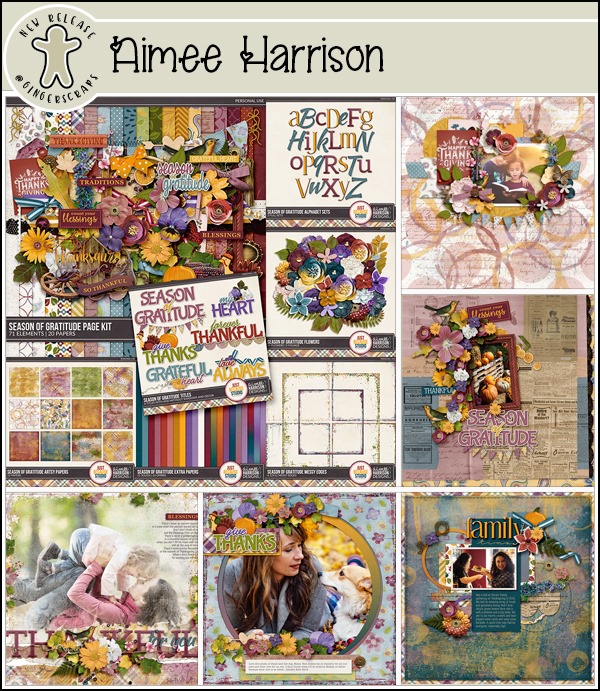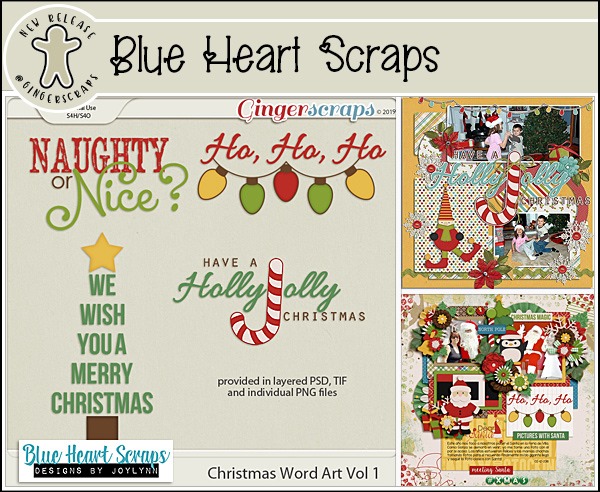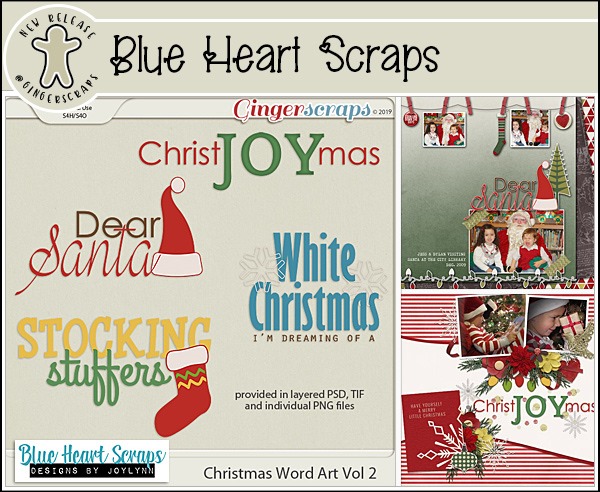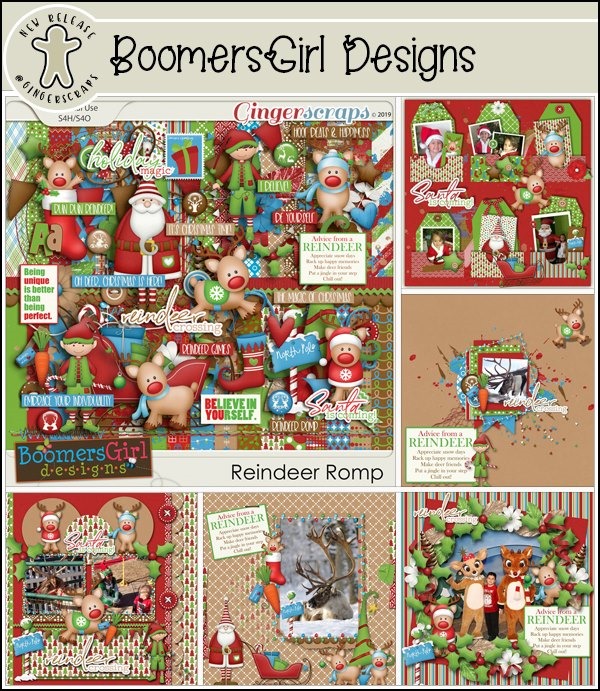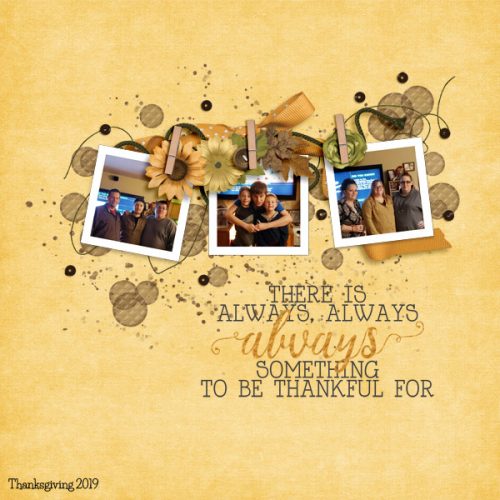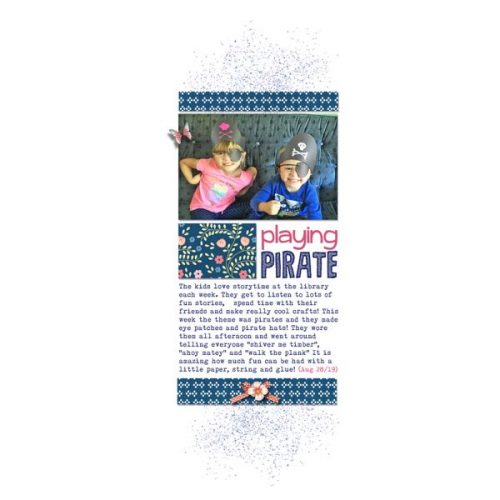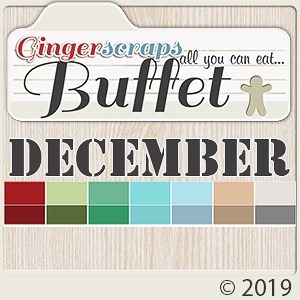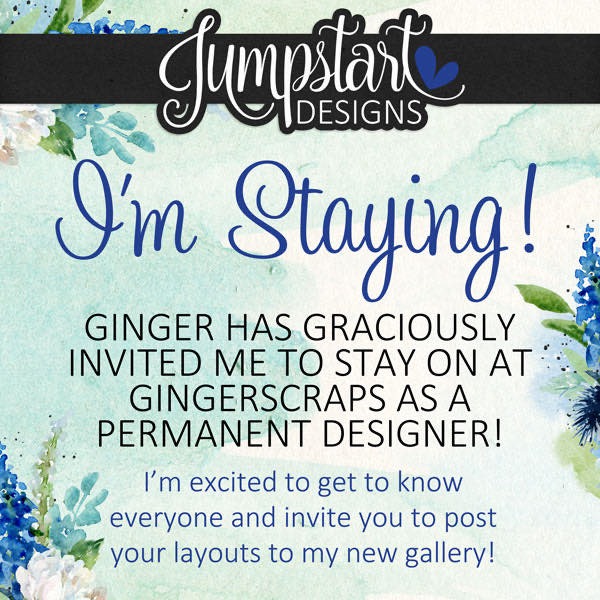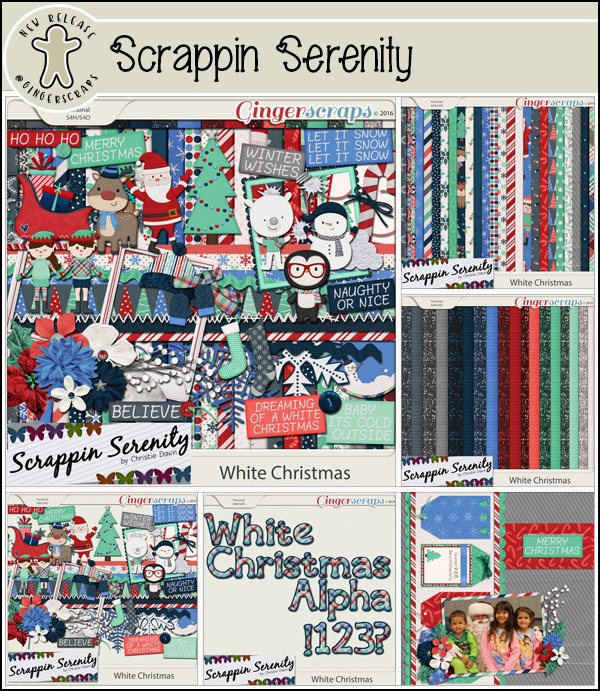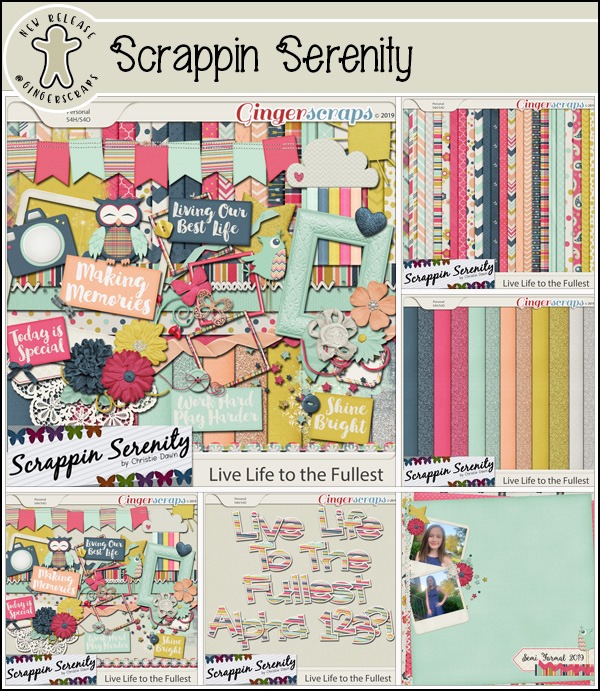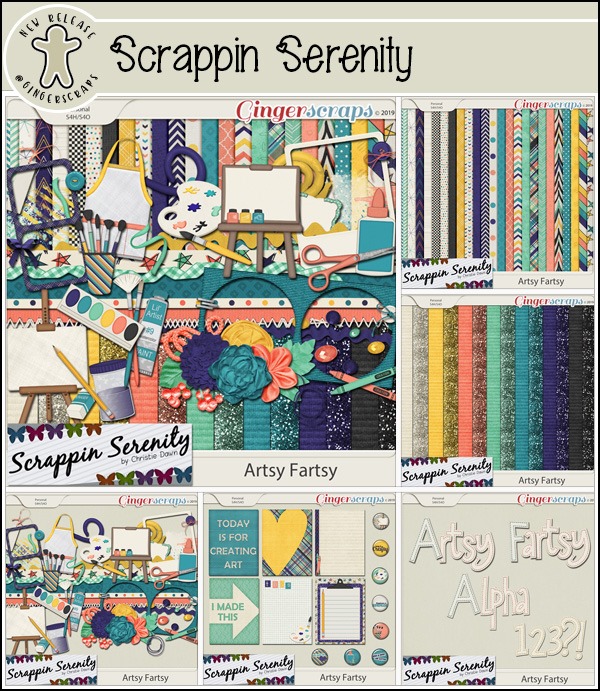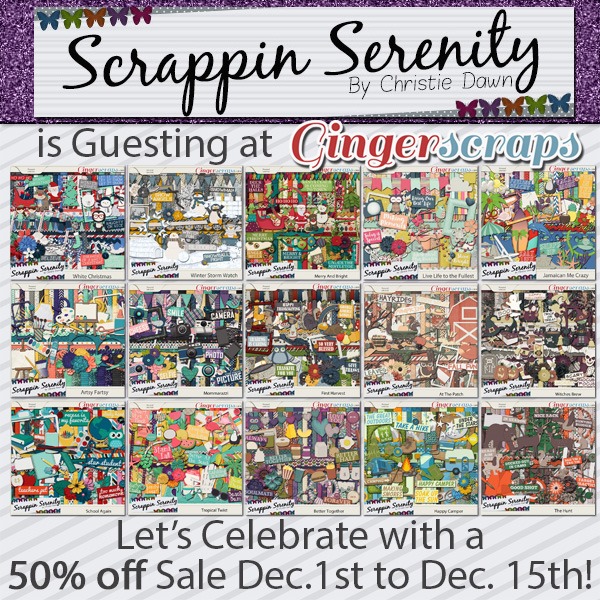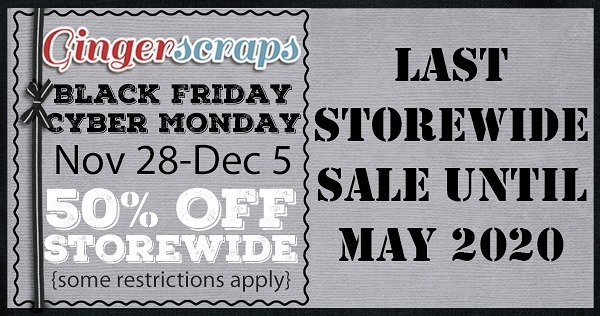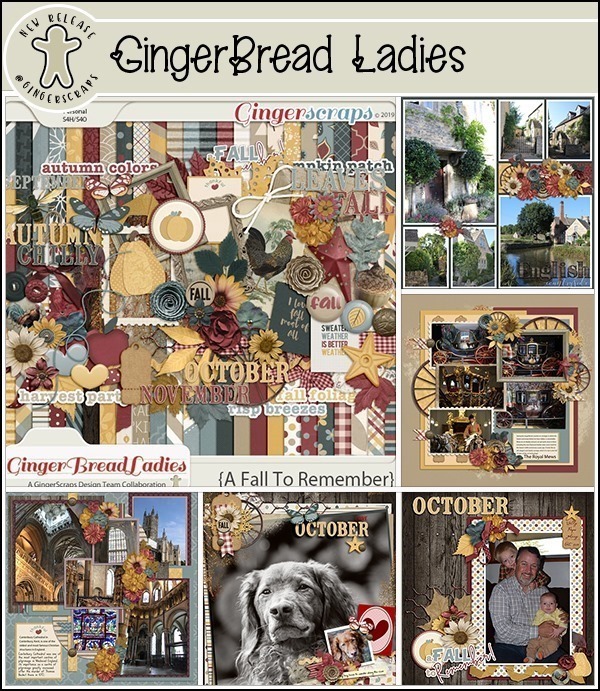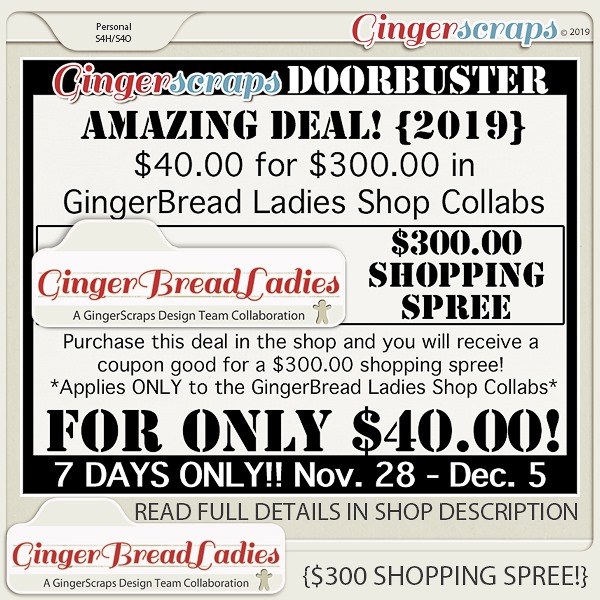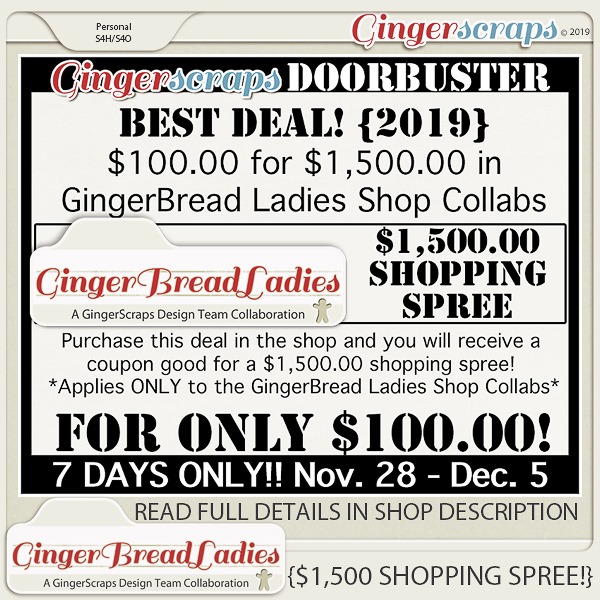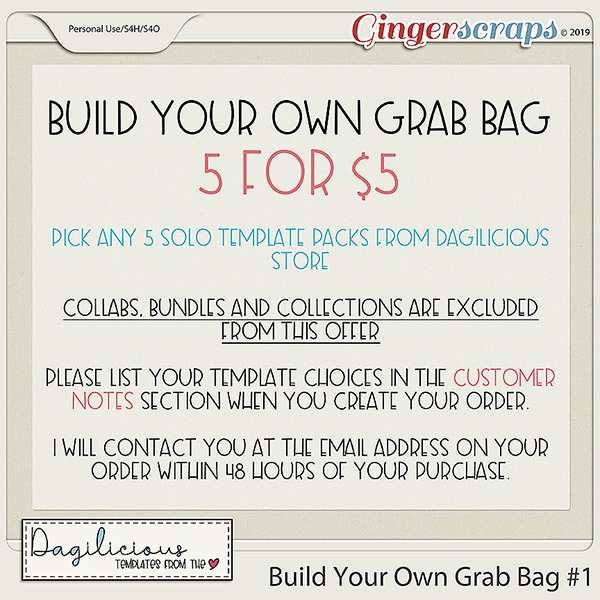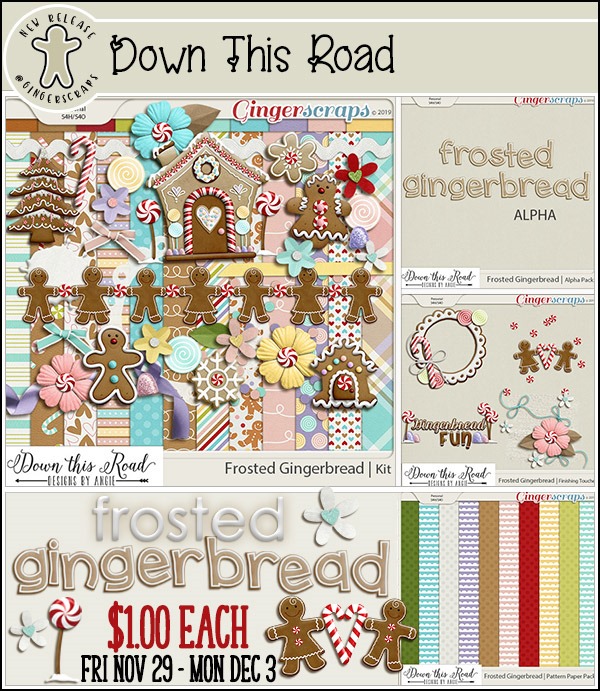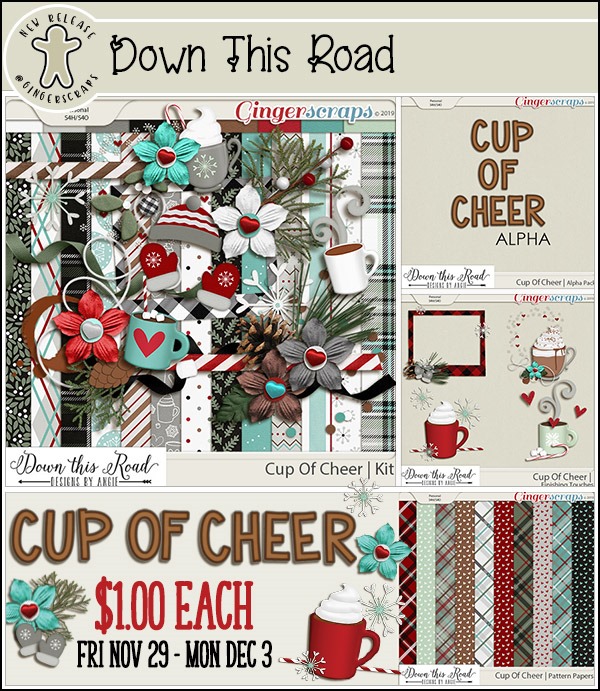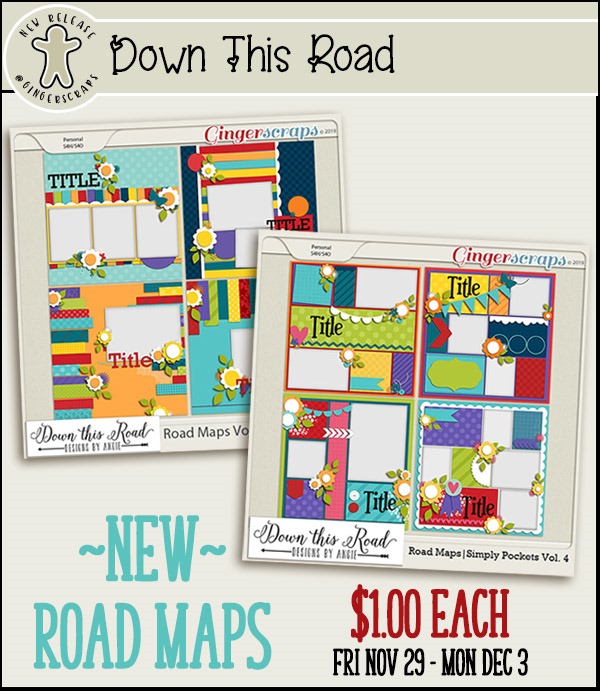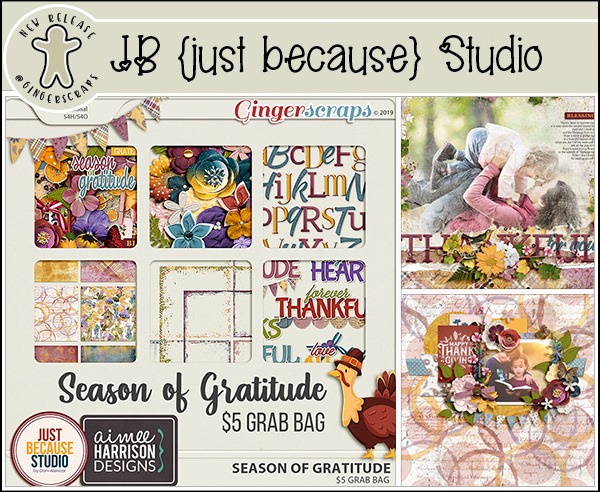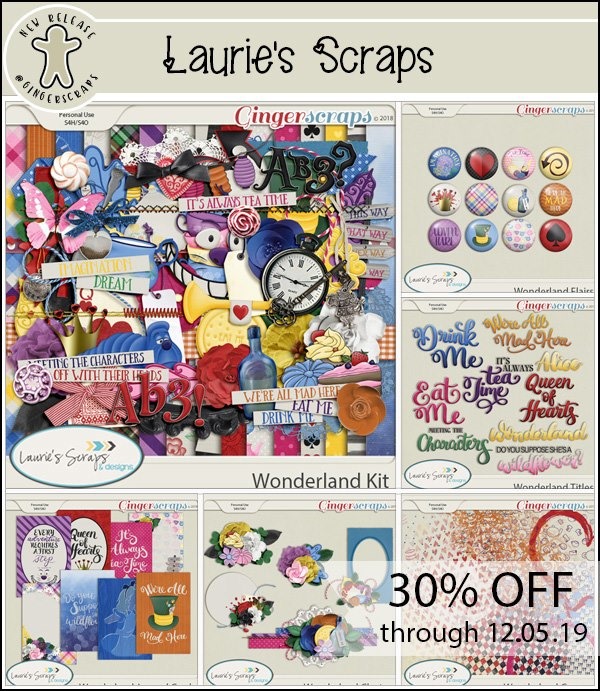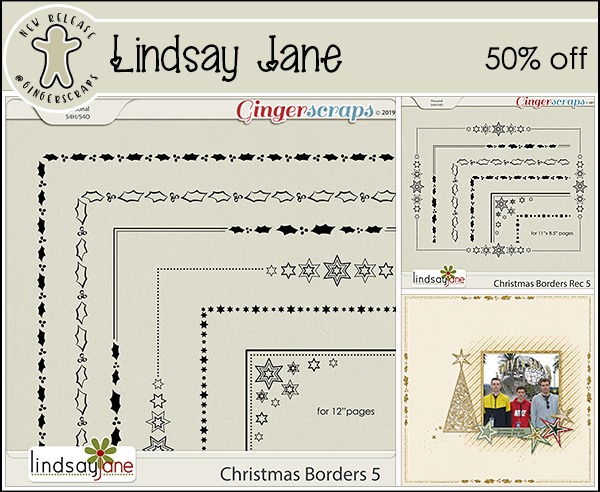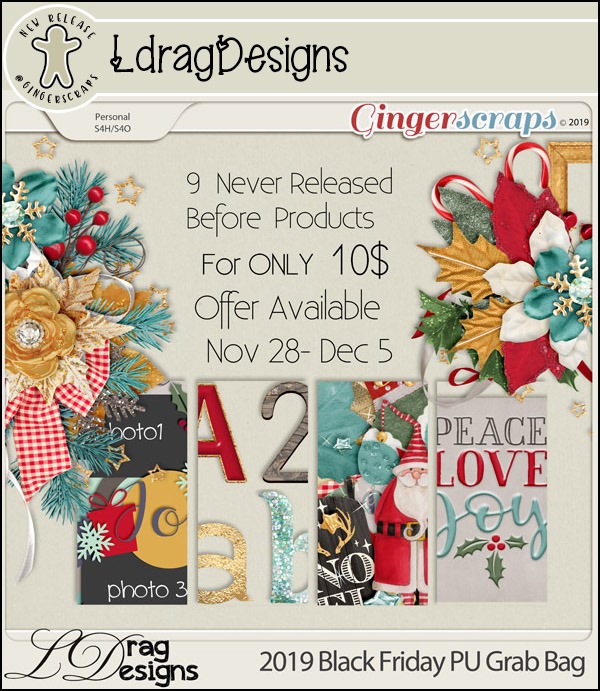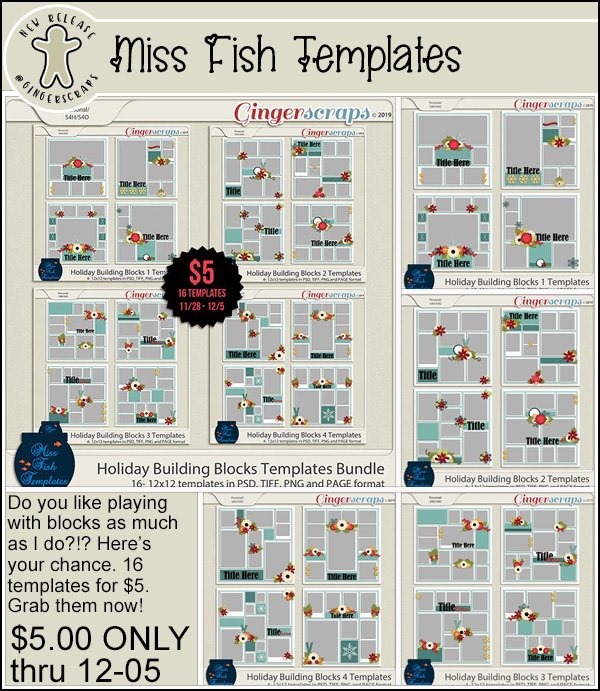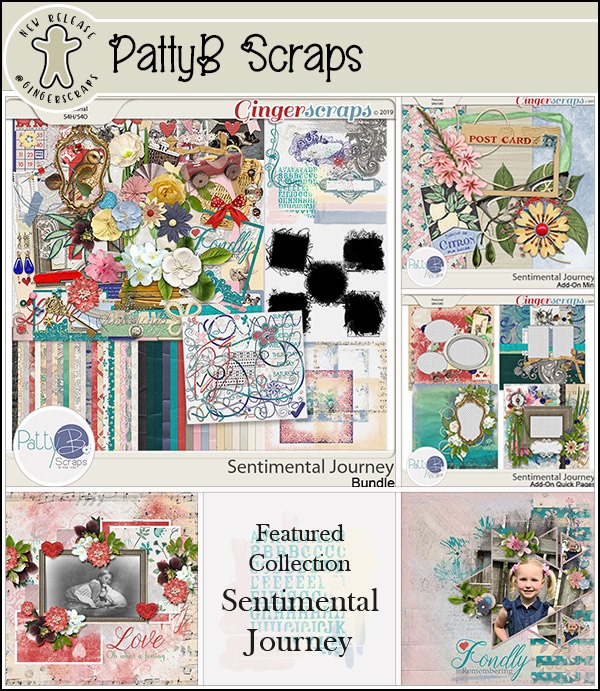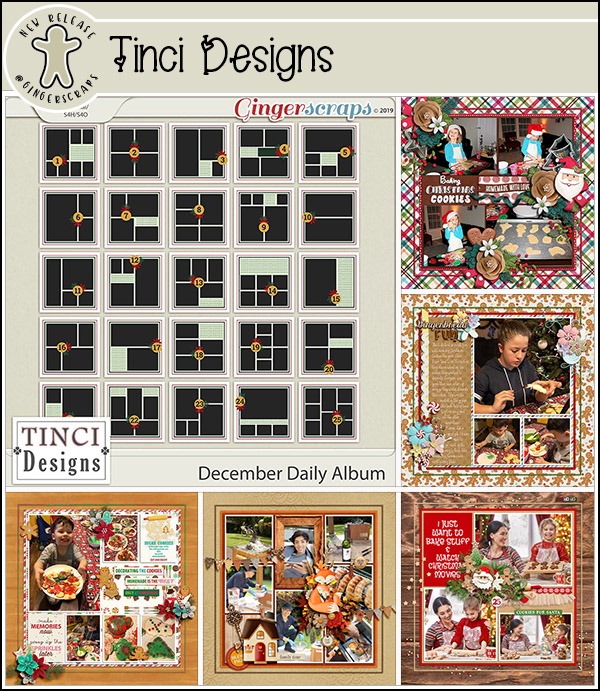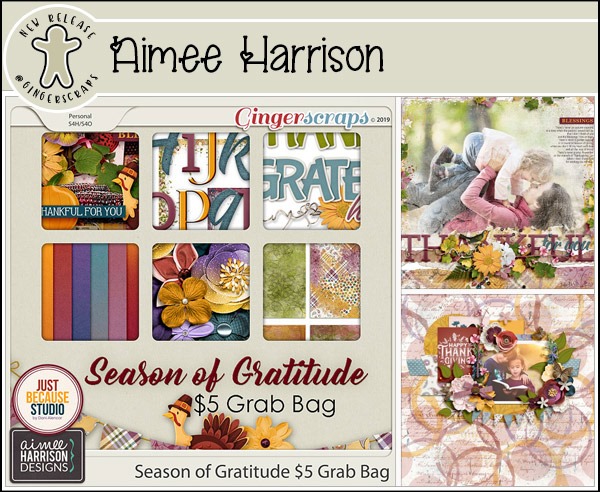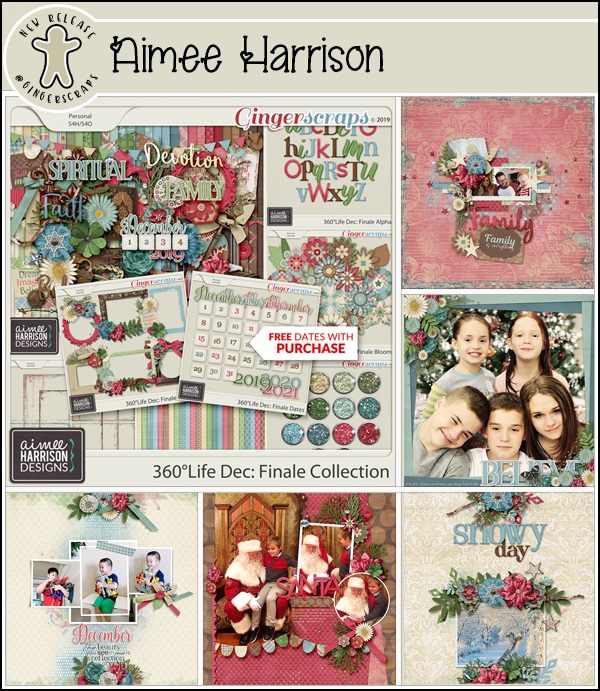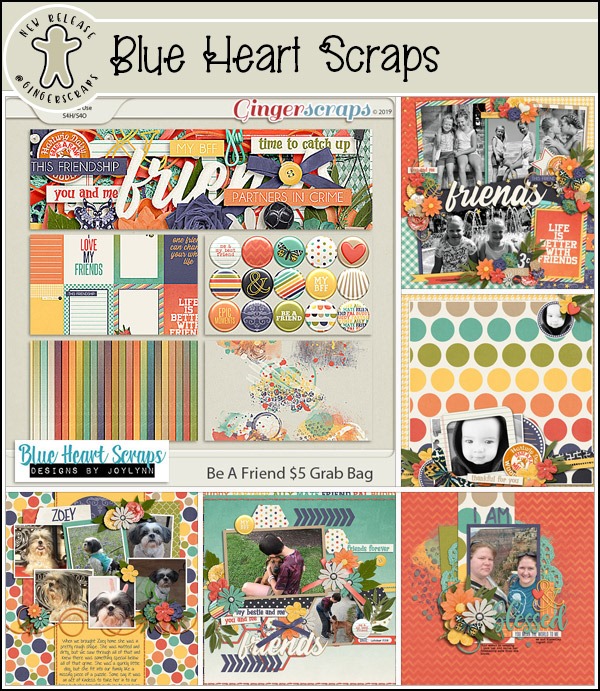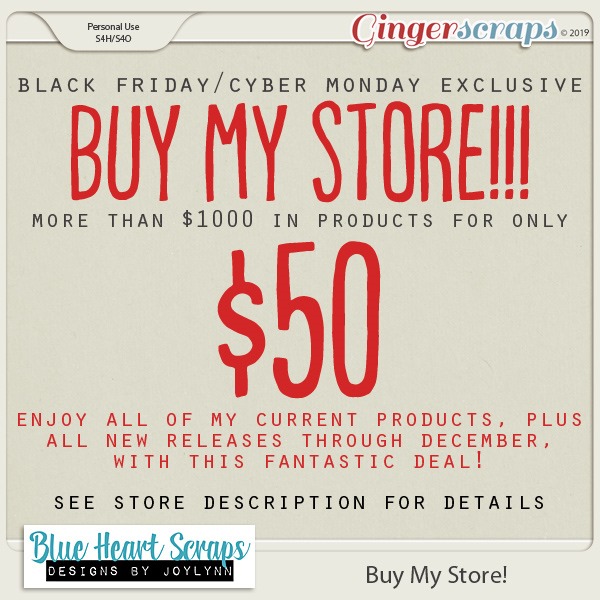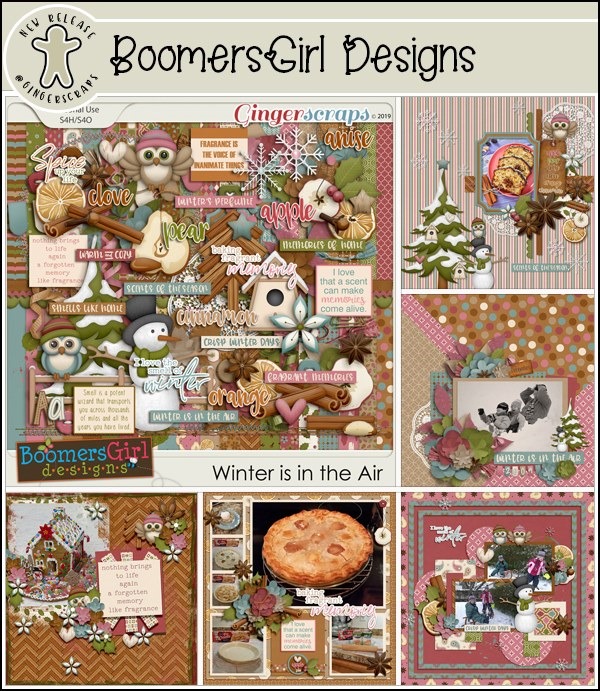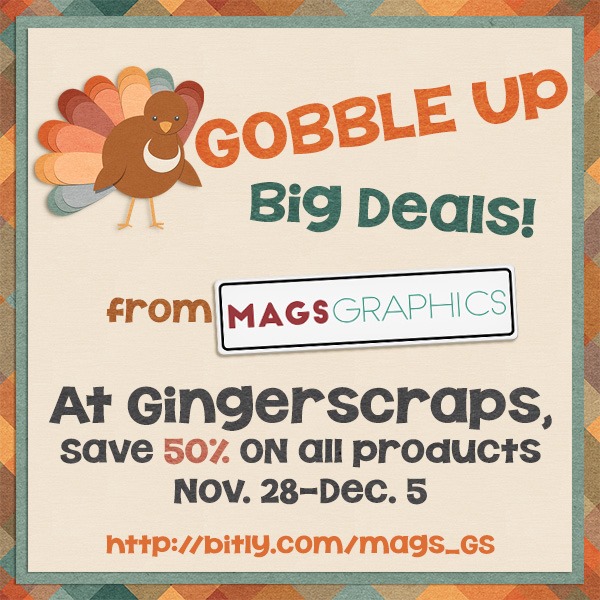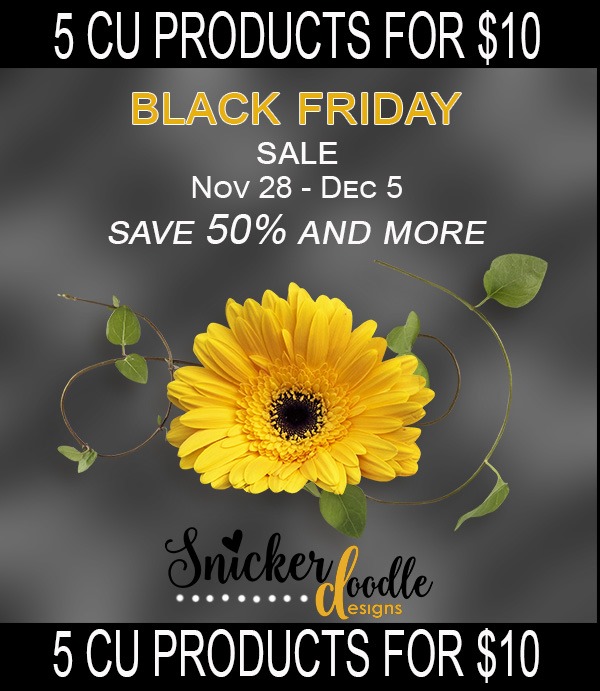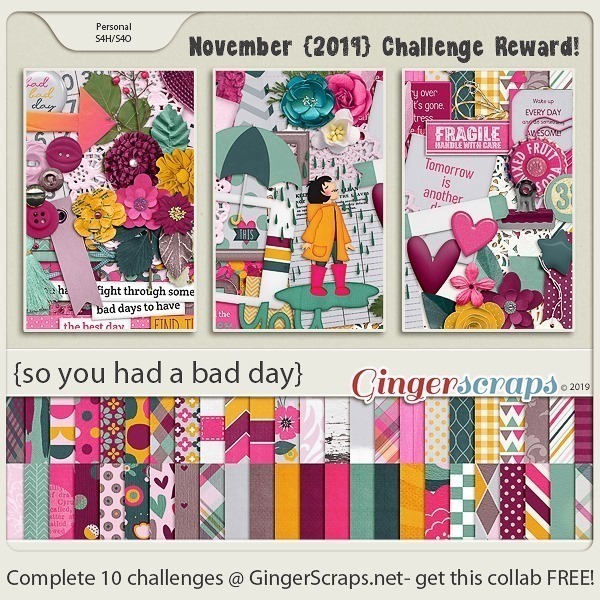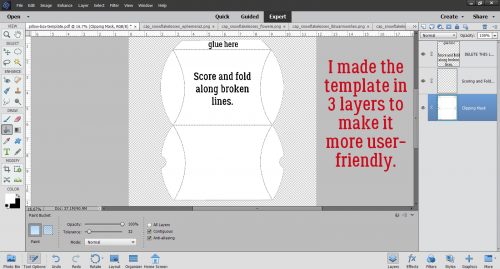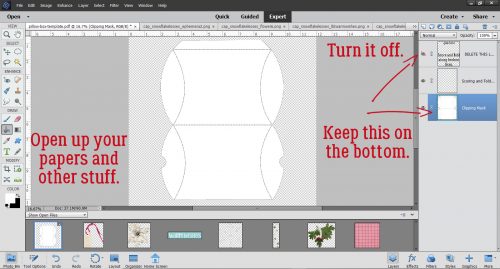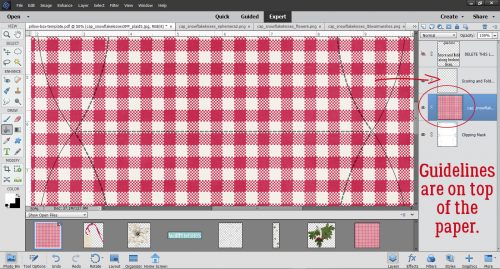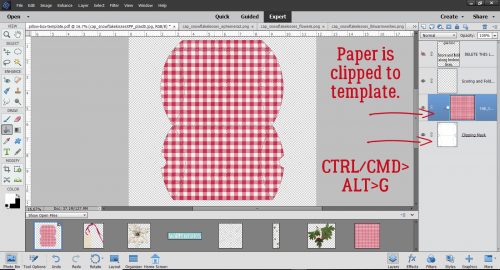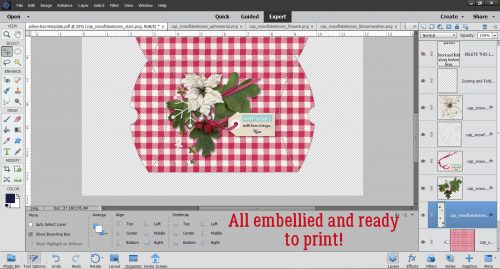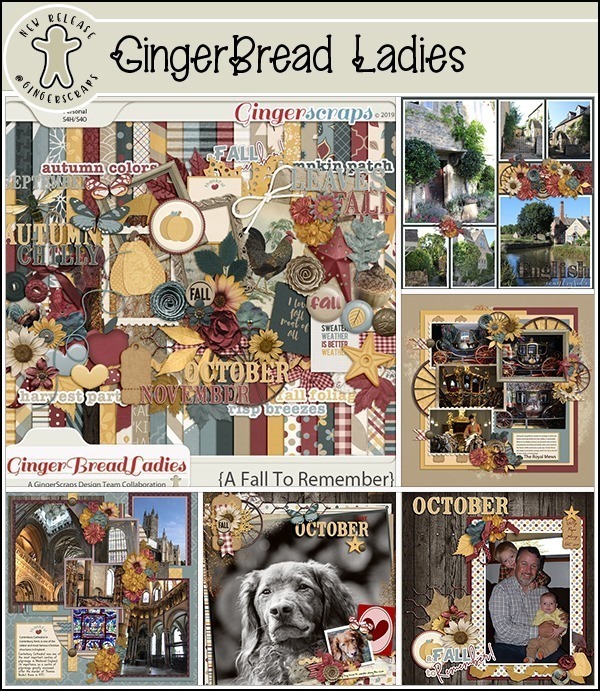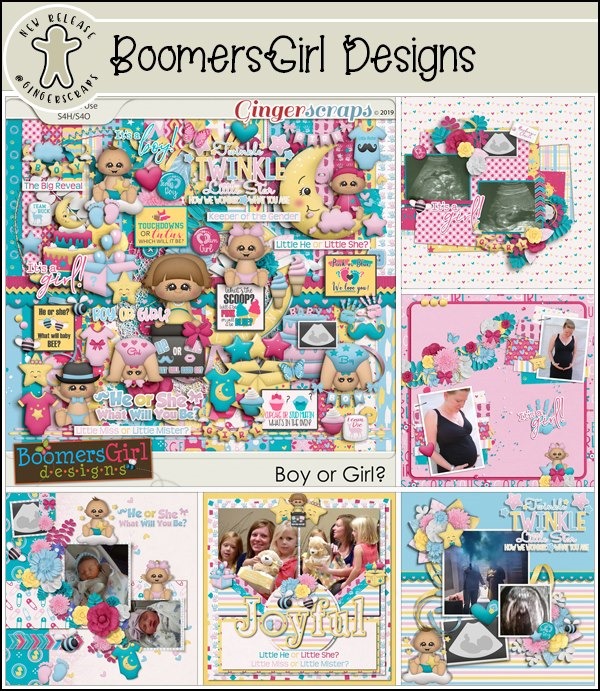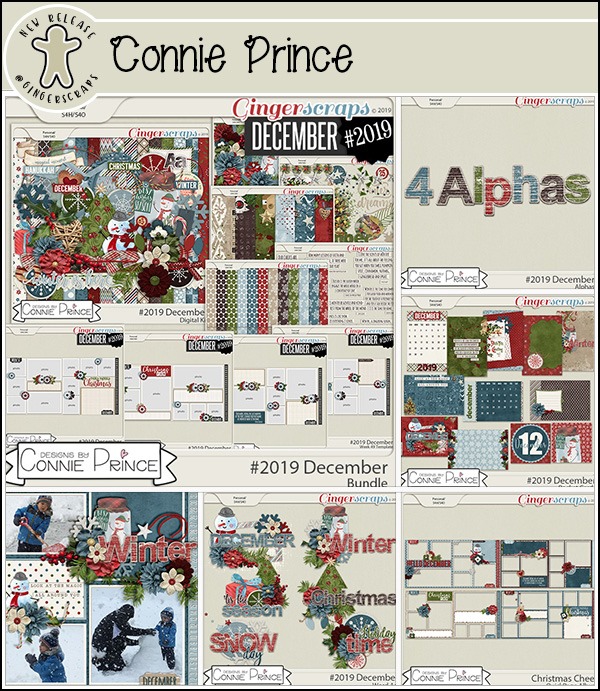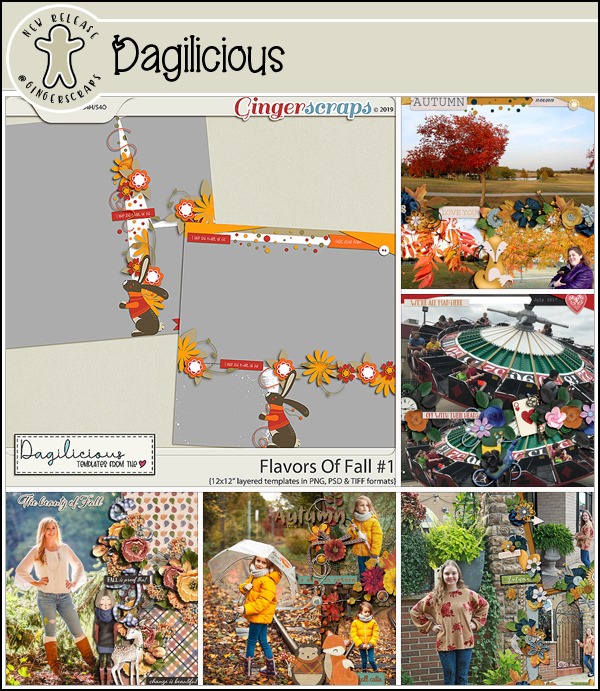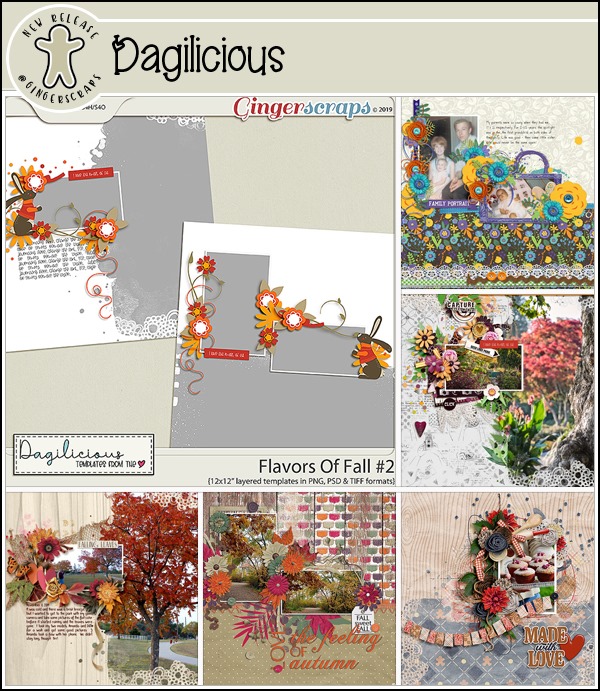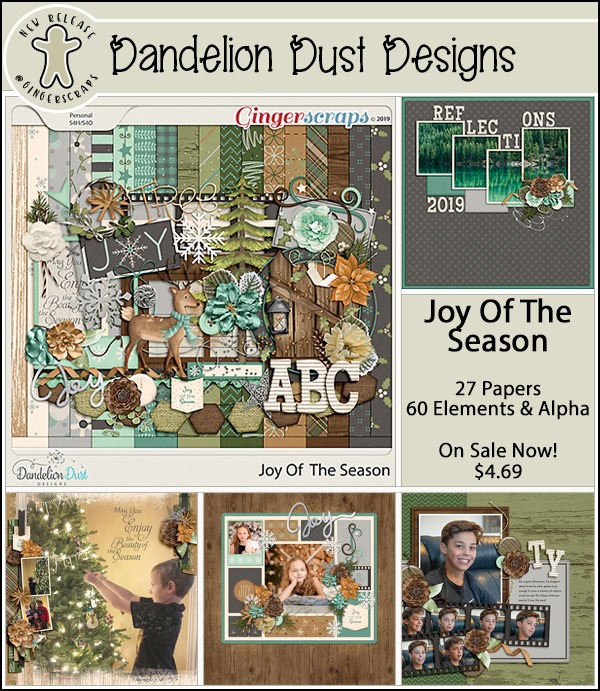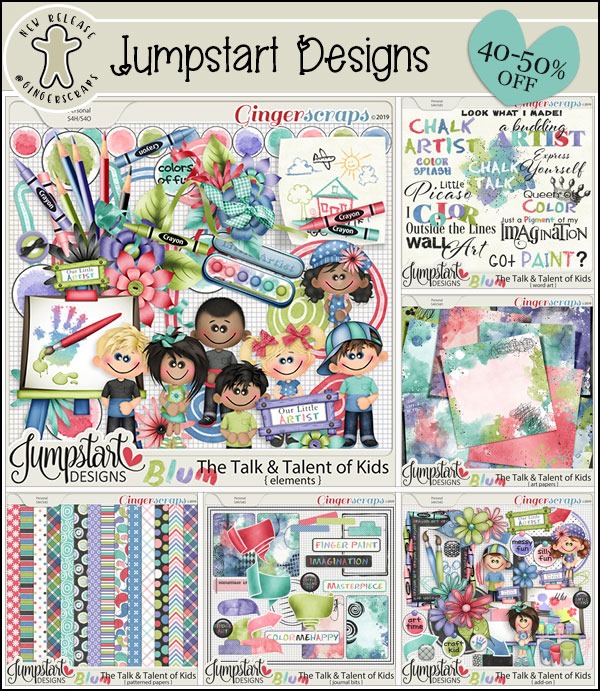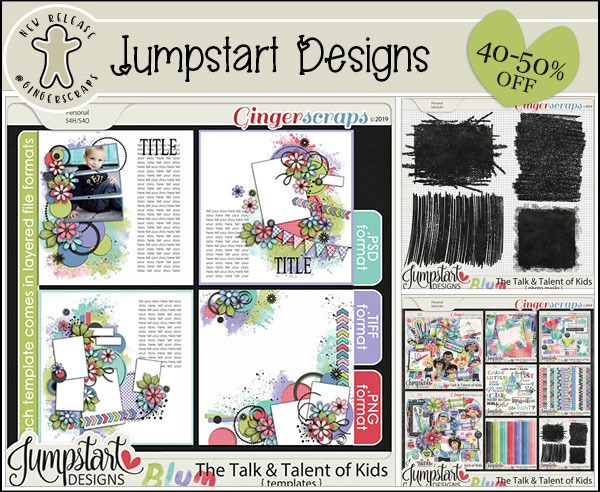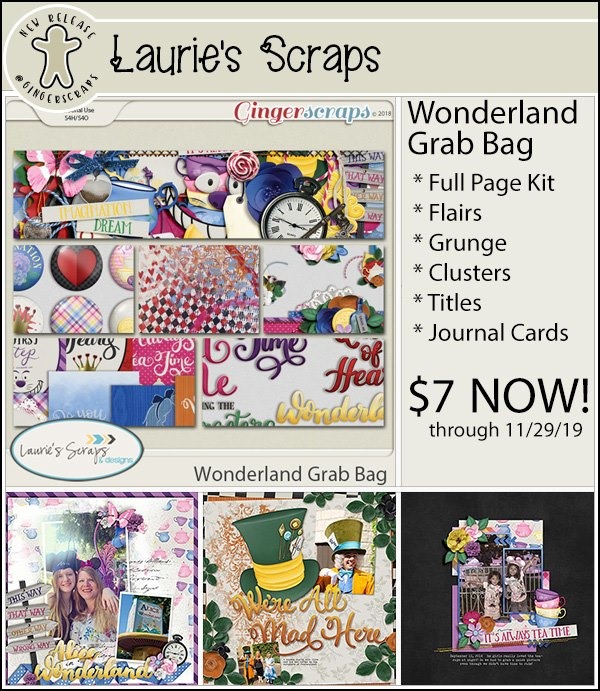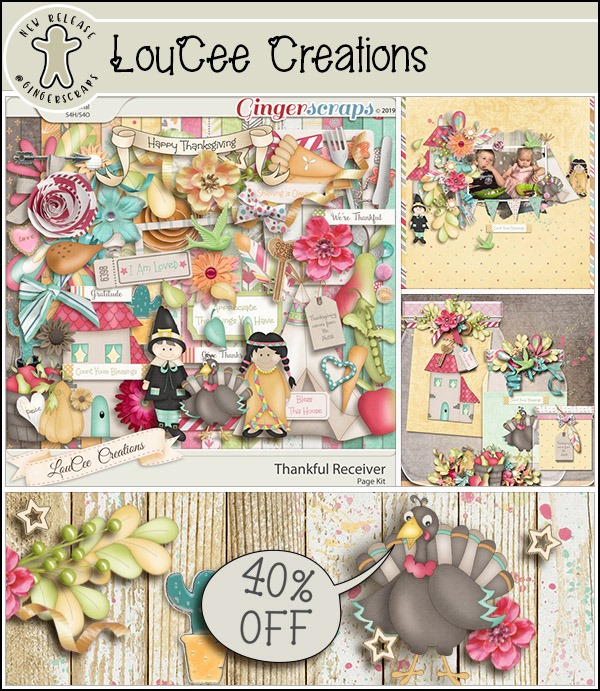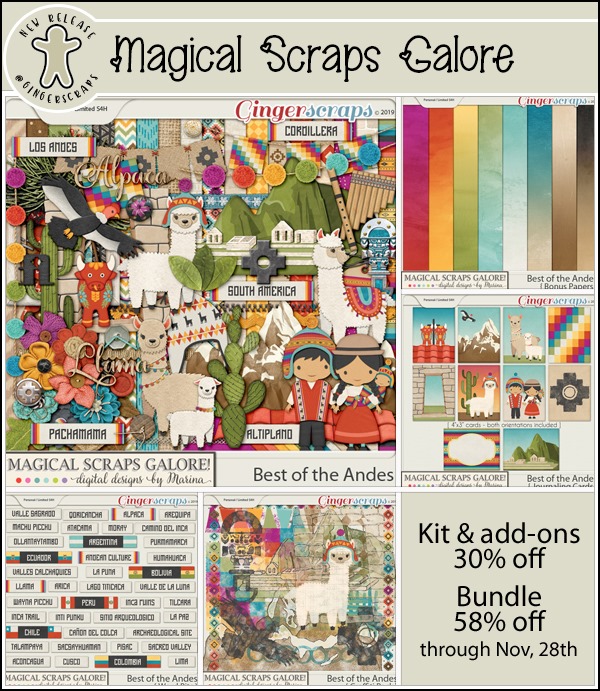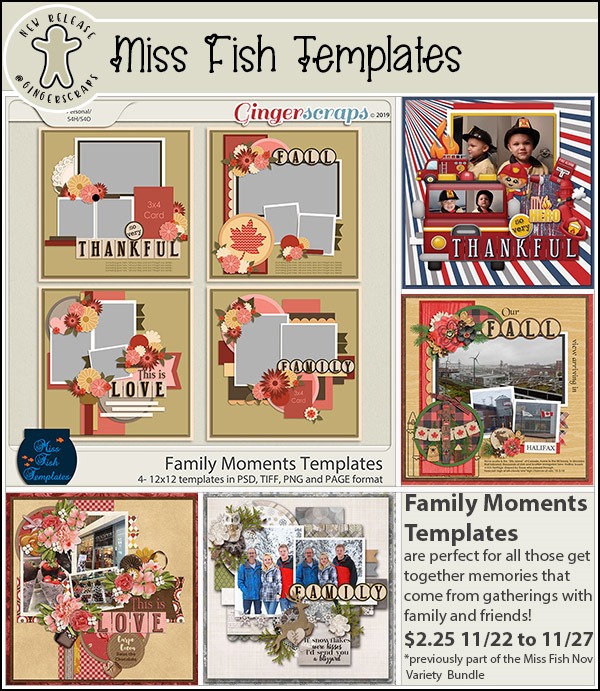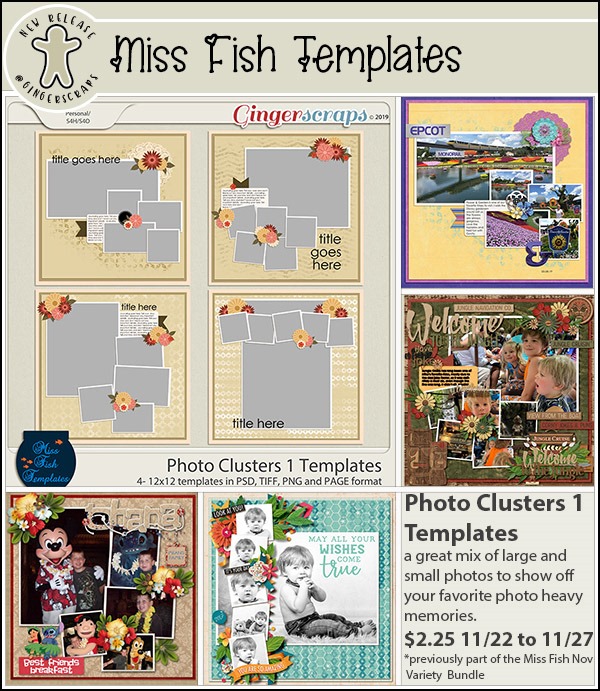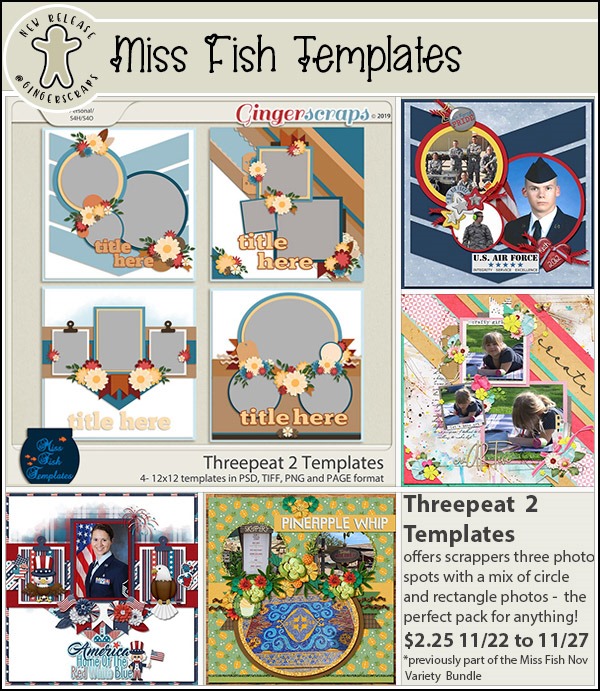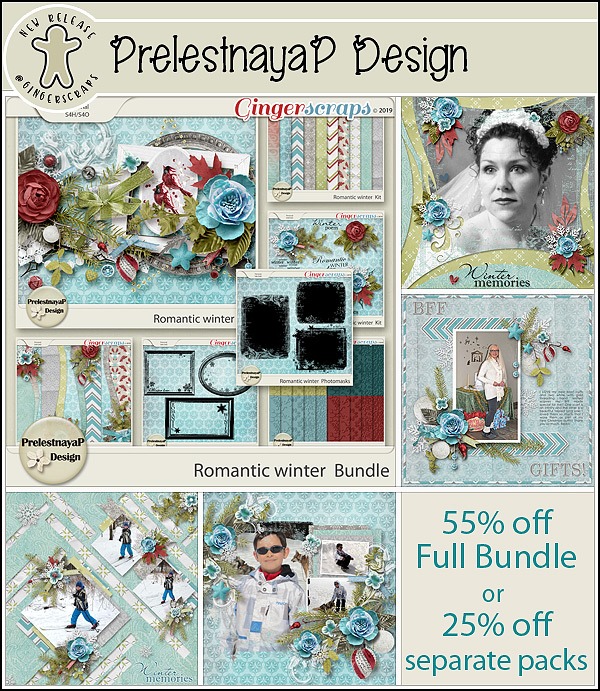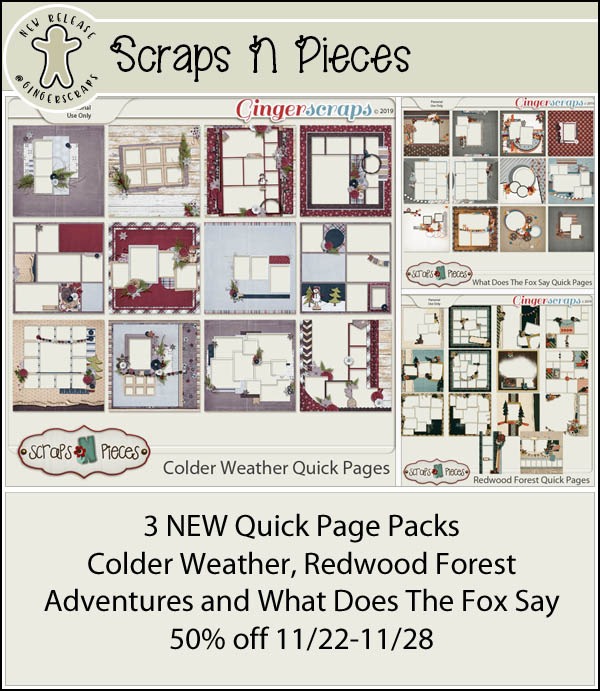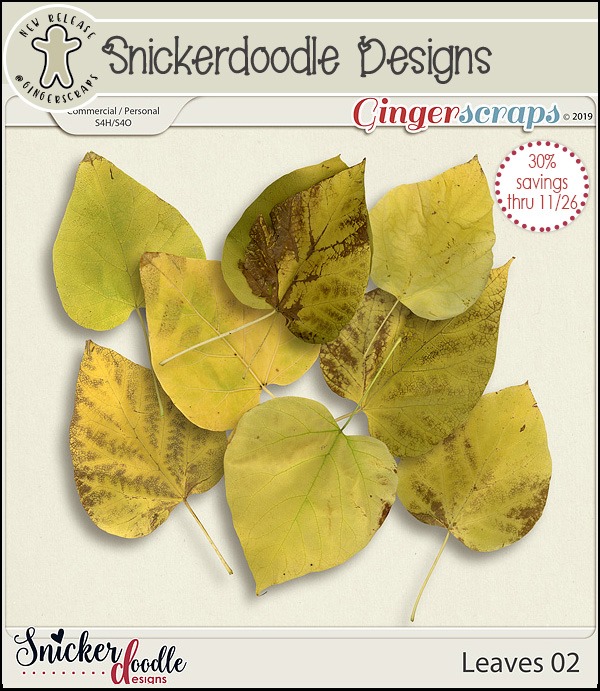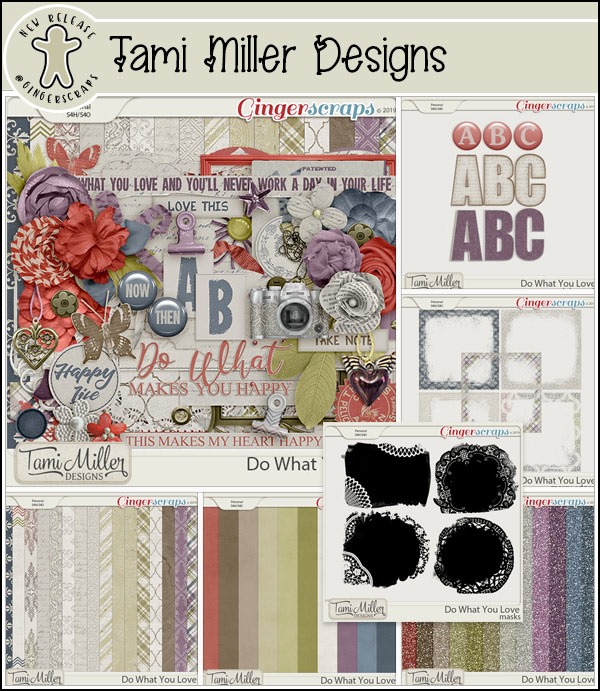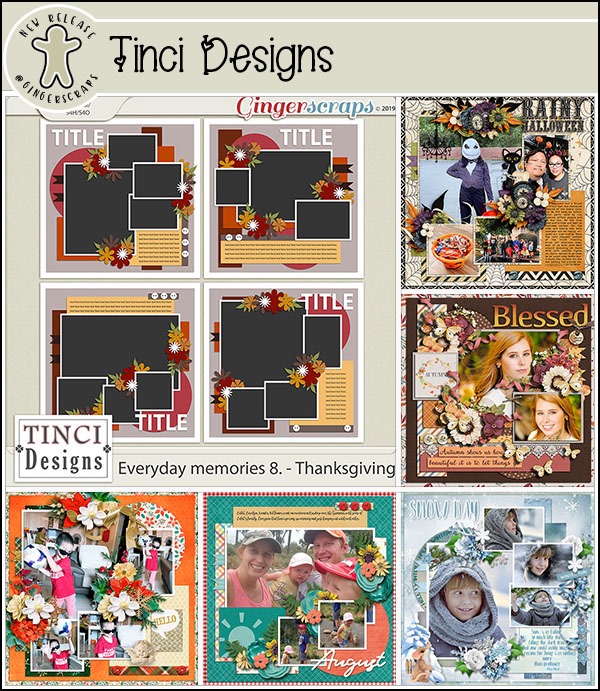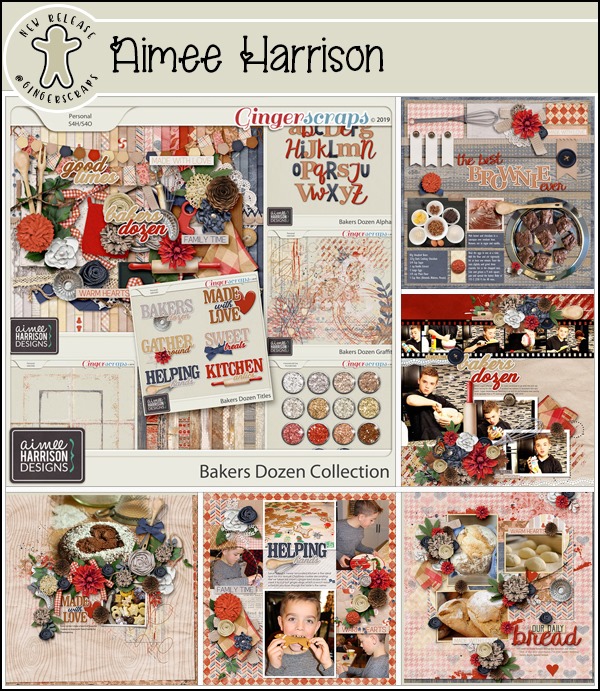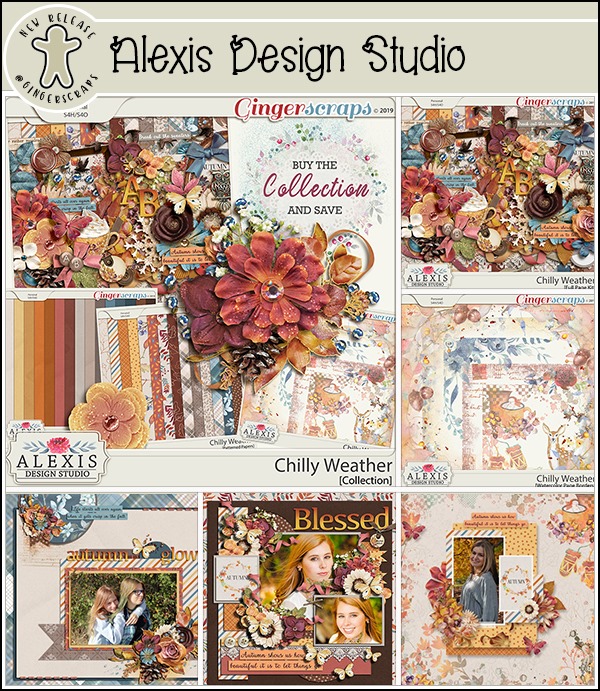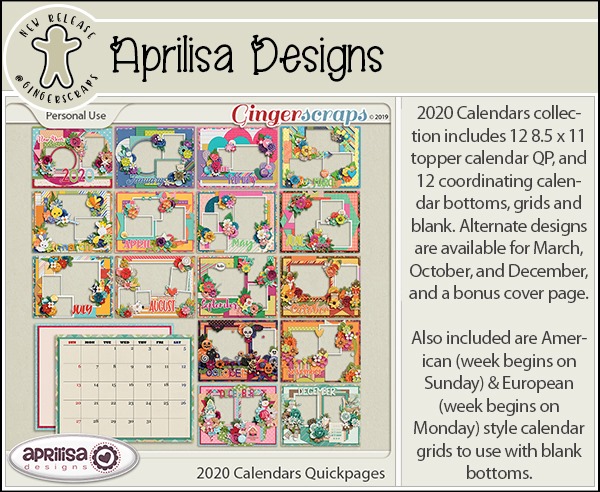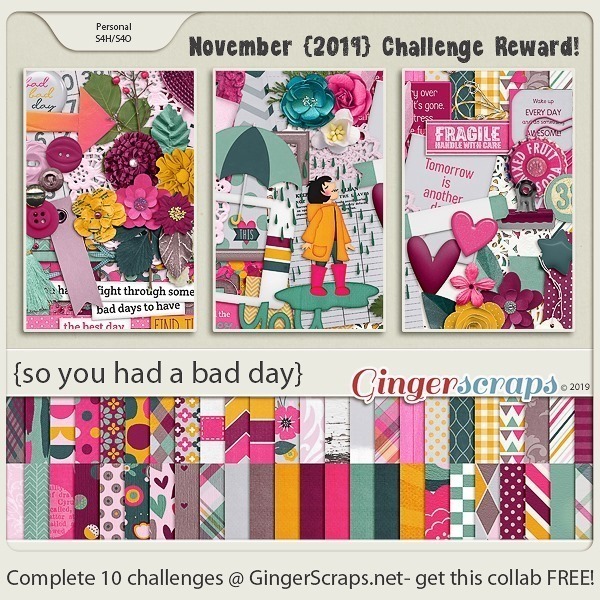Happy Thursday!!! There is less than two weeks to Christmas! Are you ready? Our designers have some great products to get you in the festive mood! Let’s check out a peek!
From Tinci




From Snickerdoodle Designs




From JoCee




From Aimee Harrison






From Miss Fish




From Daglicious




From Lindsay Jane




Come back tomorrow to see all the new releases in the shop!