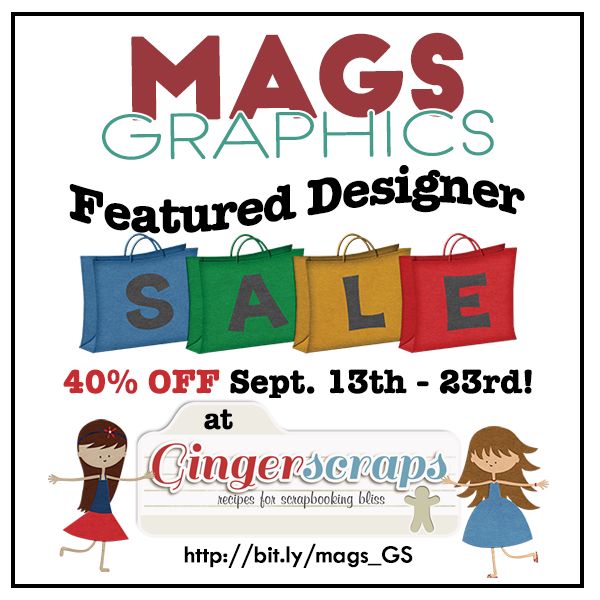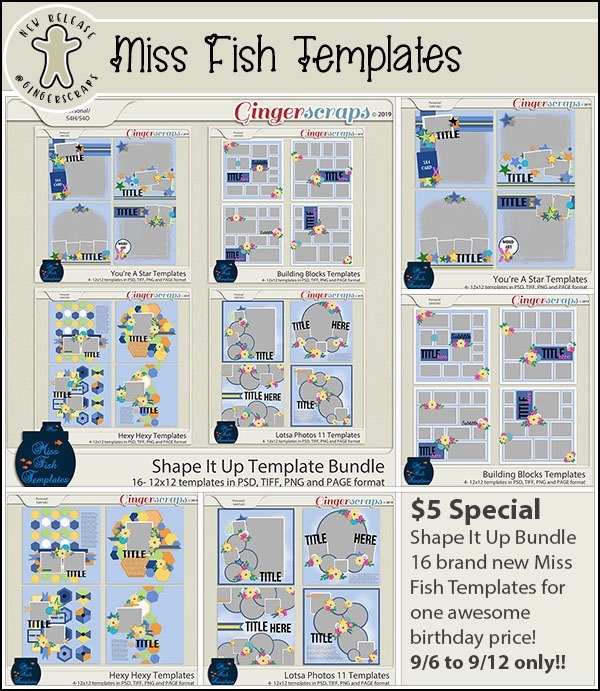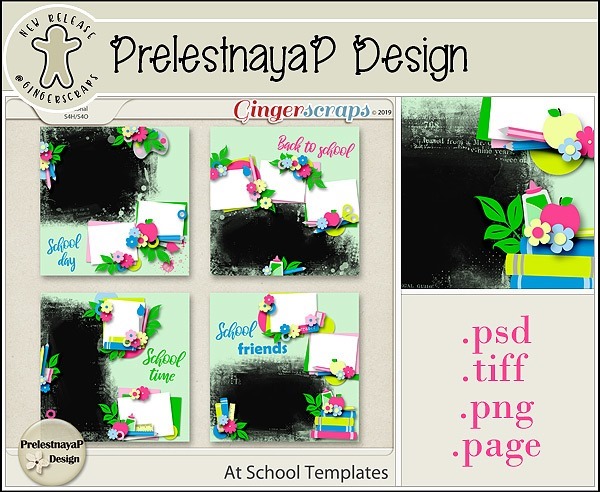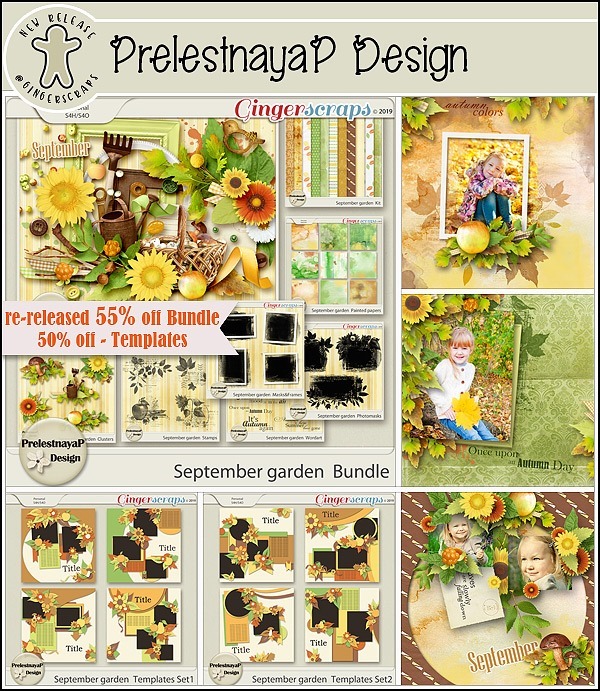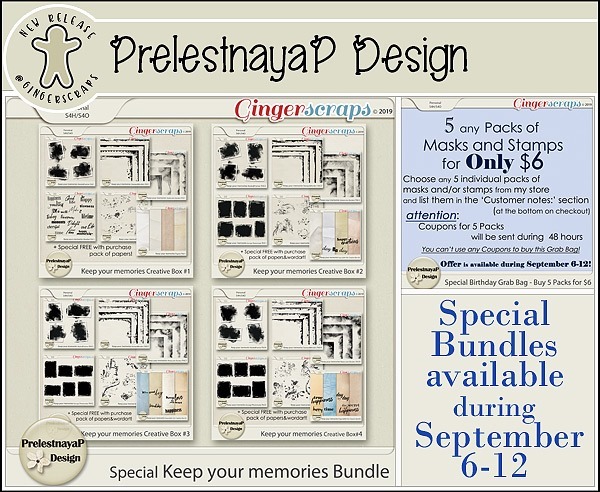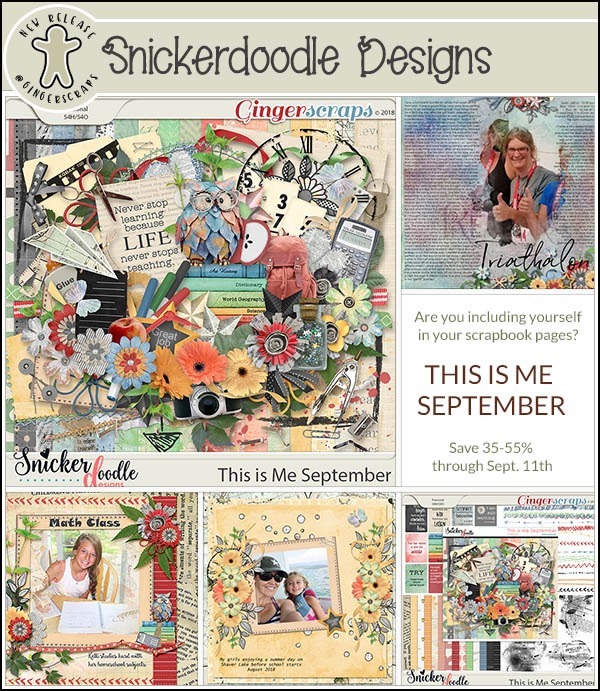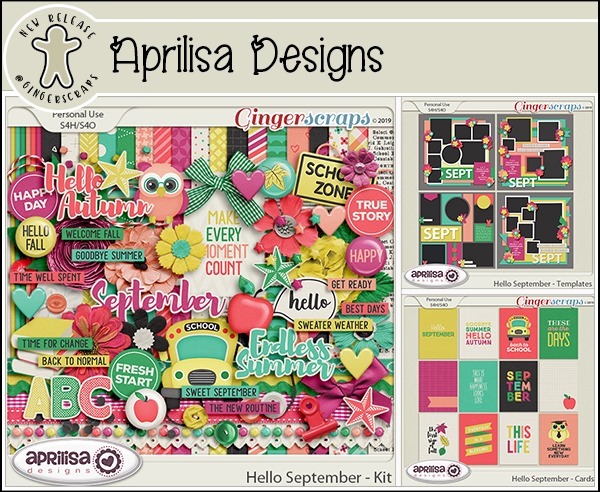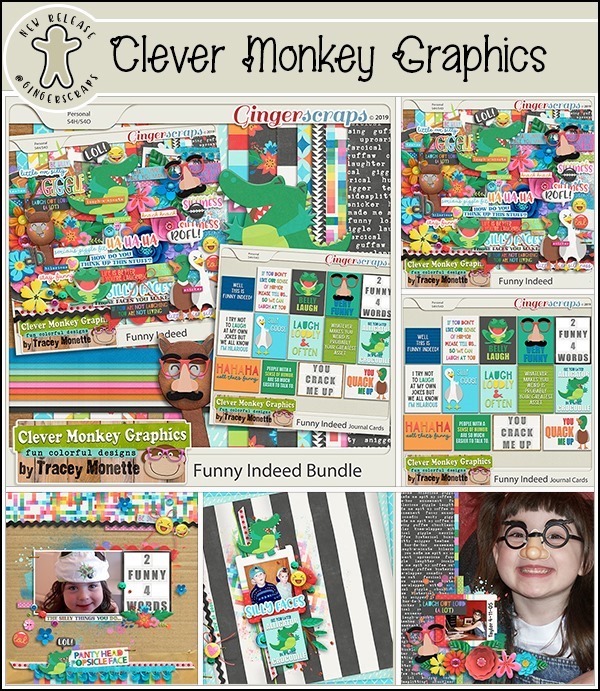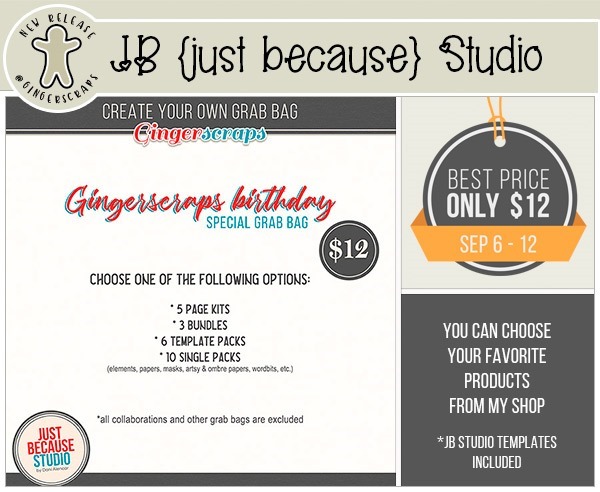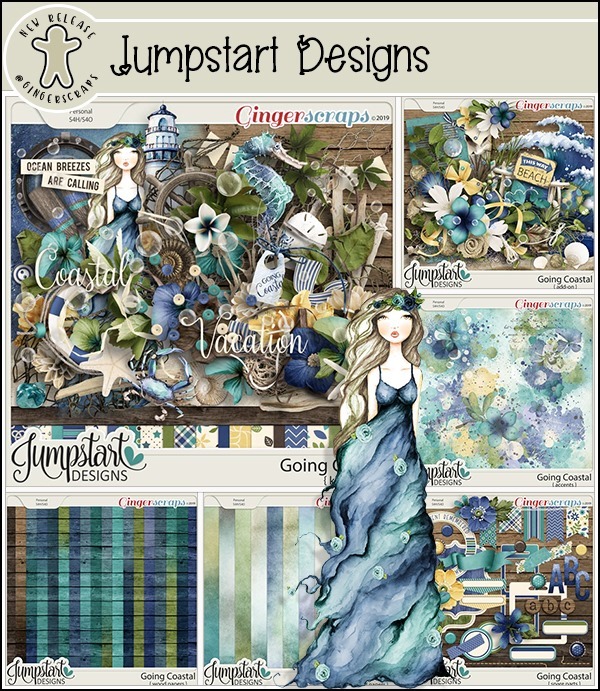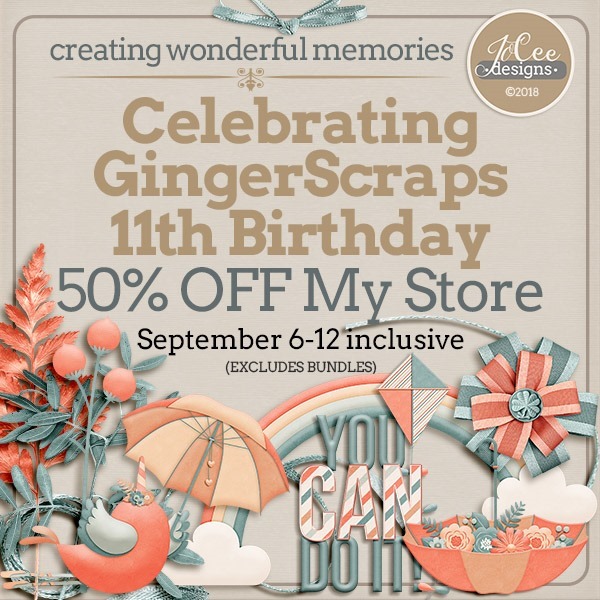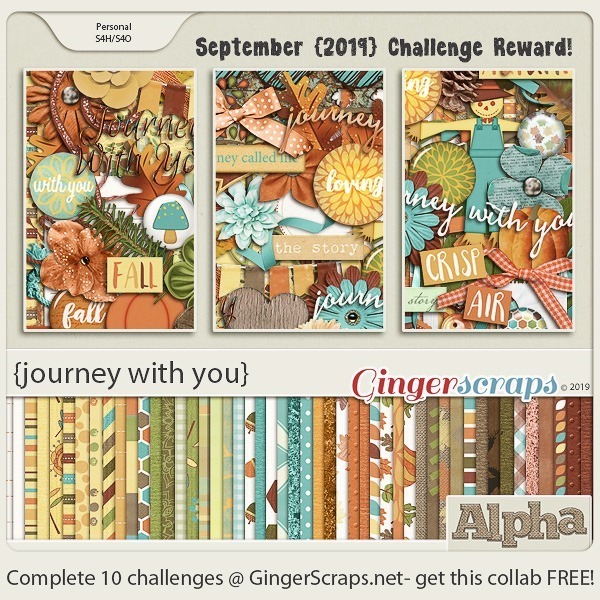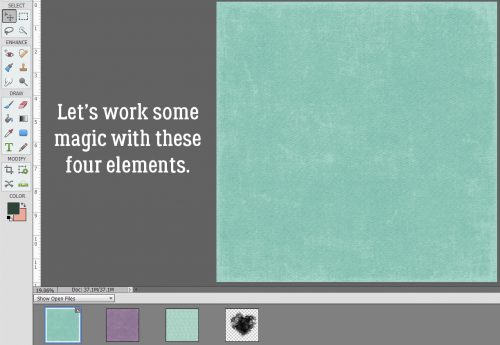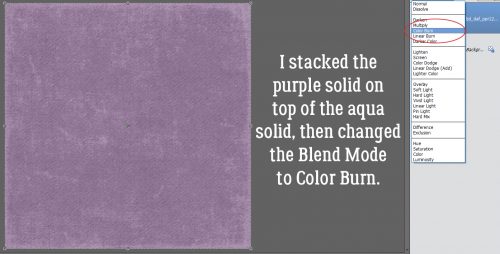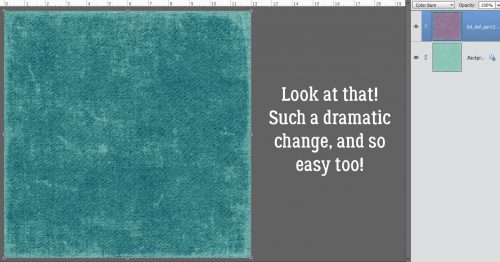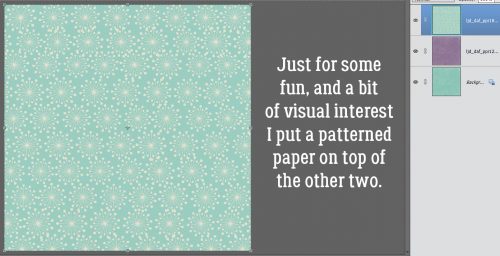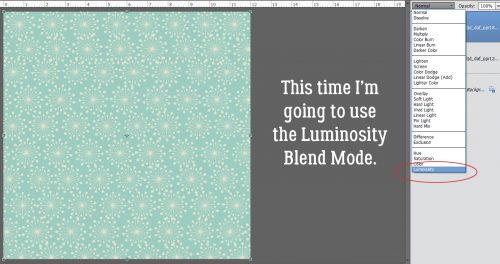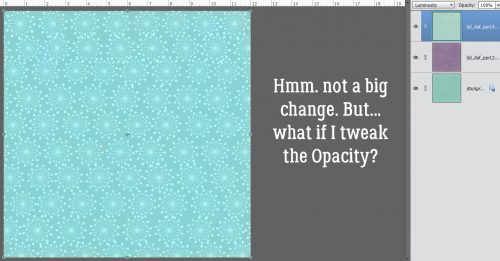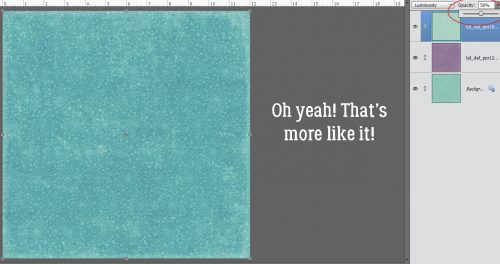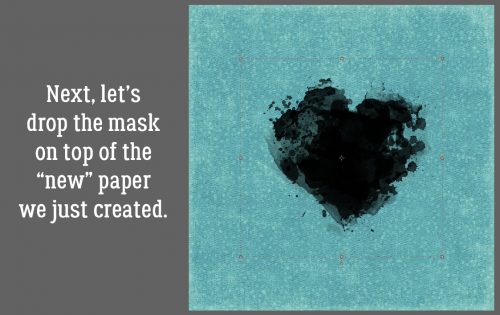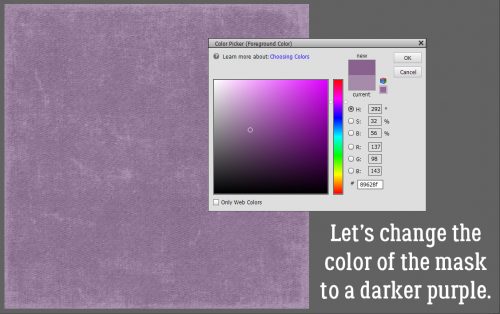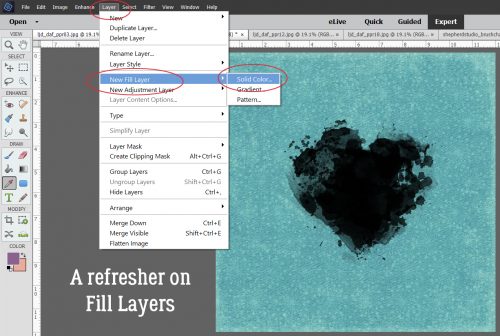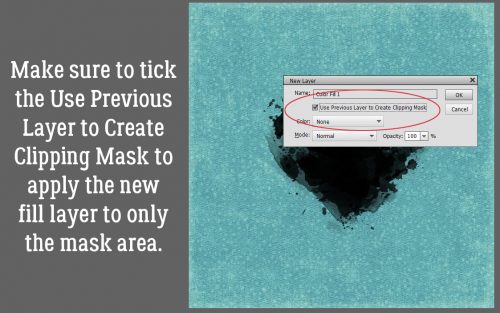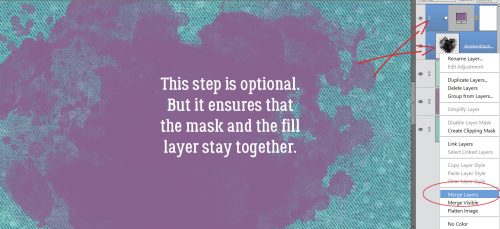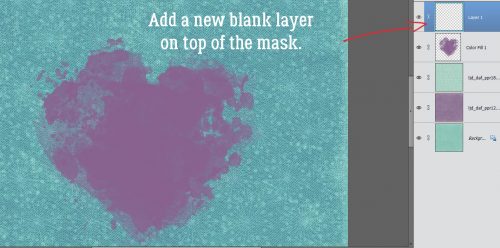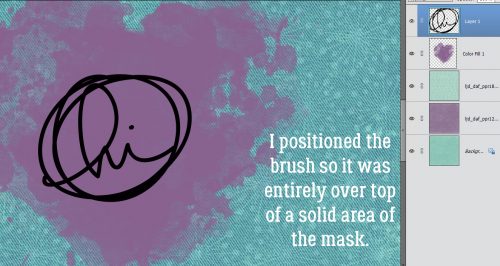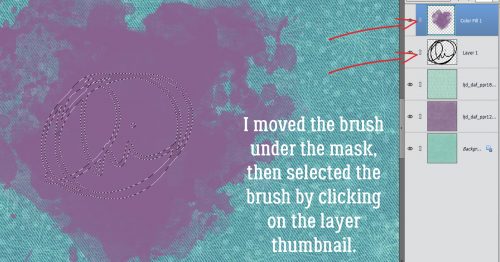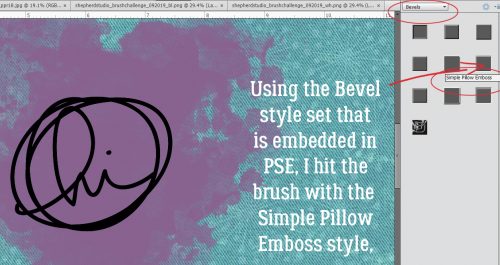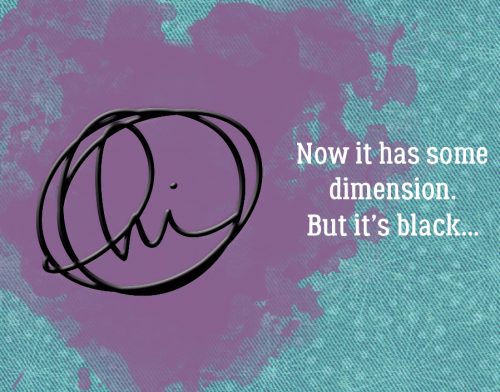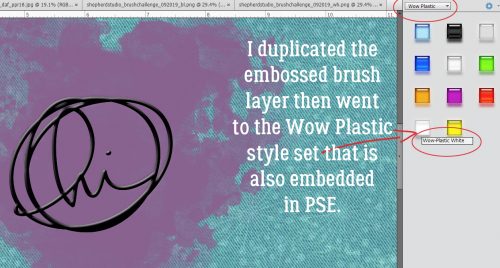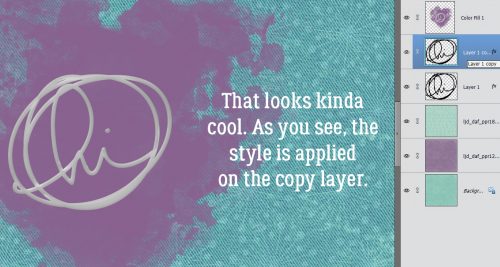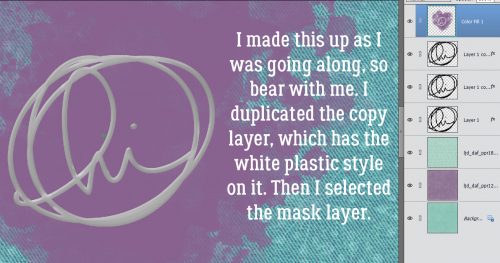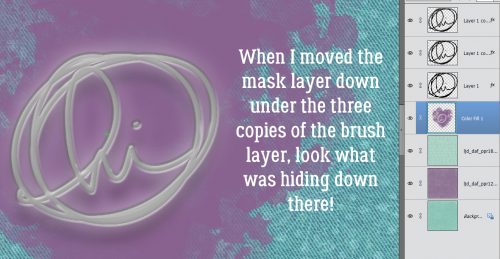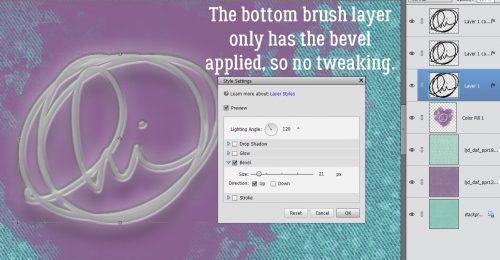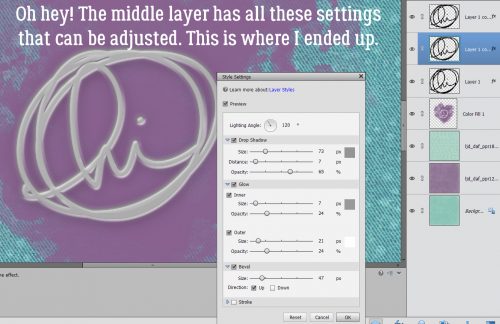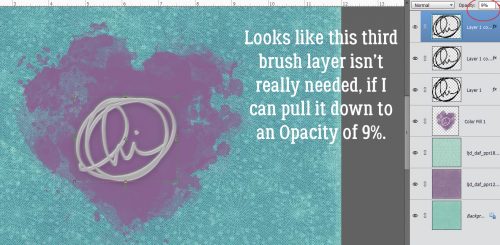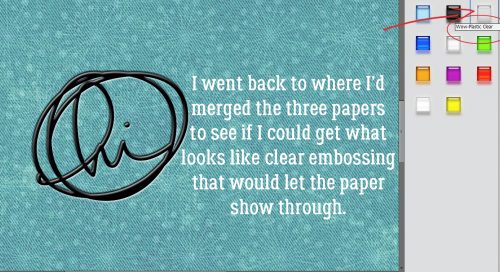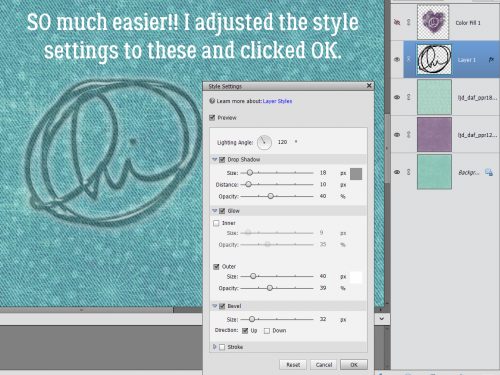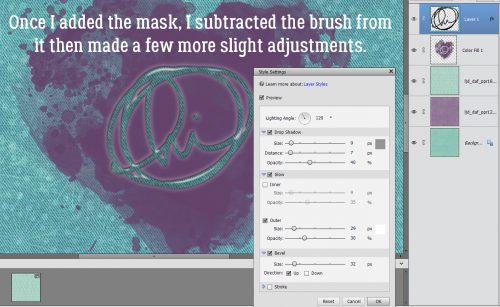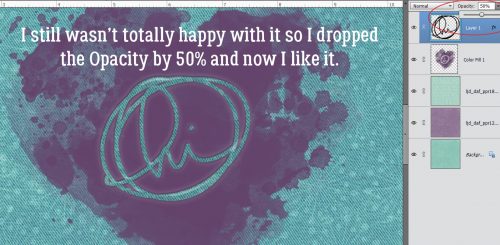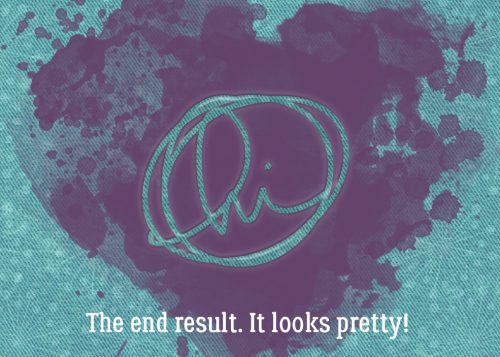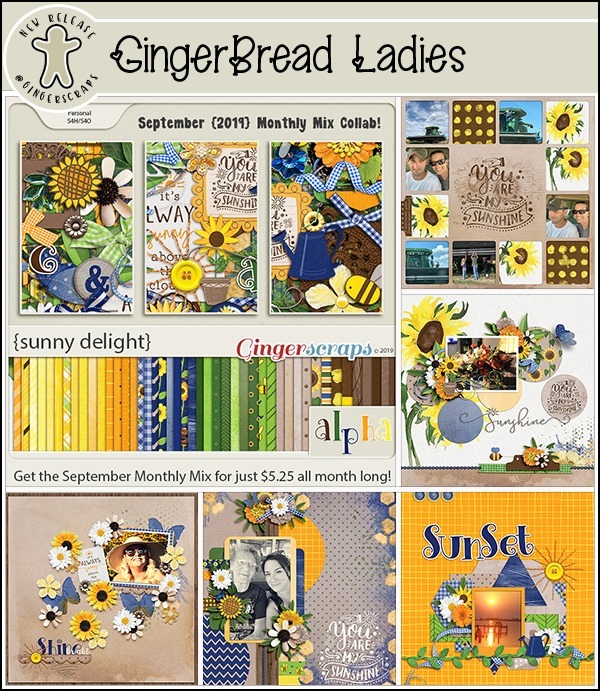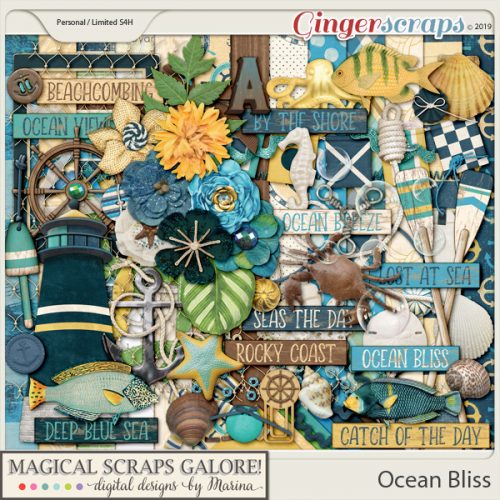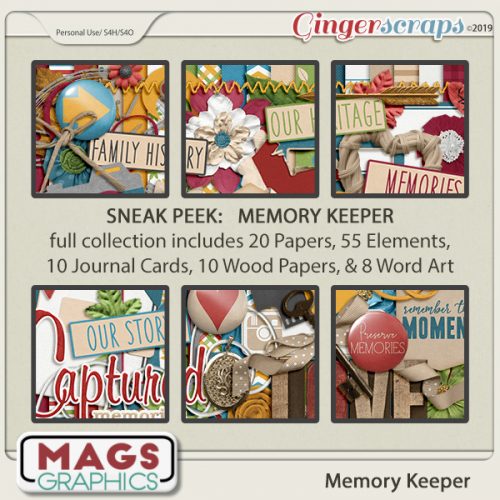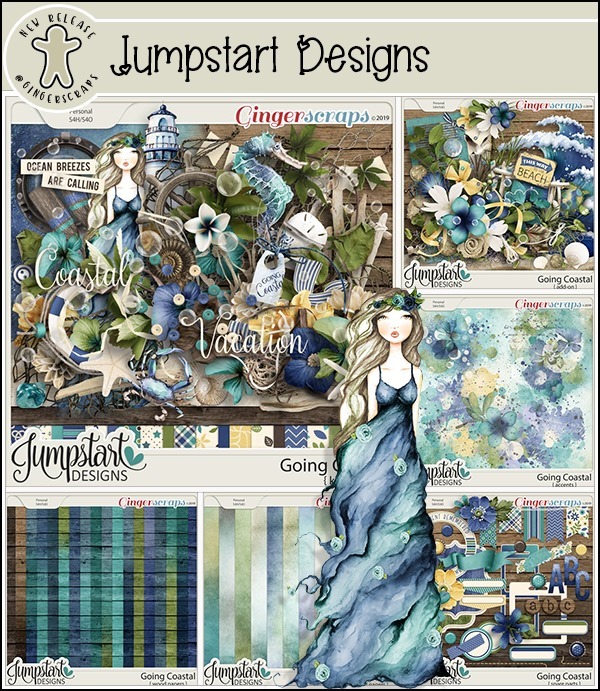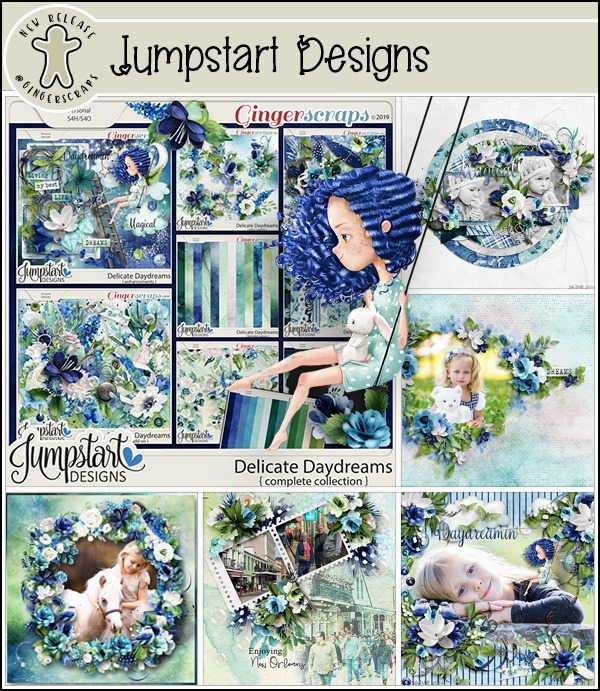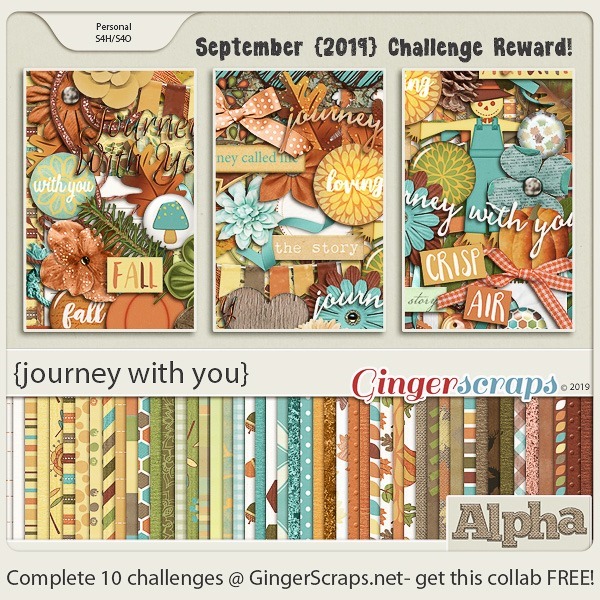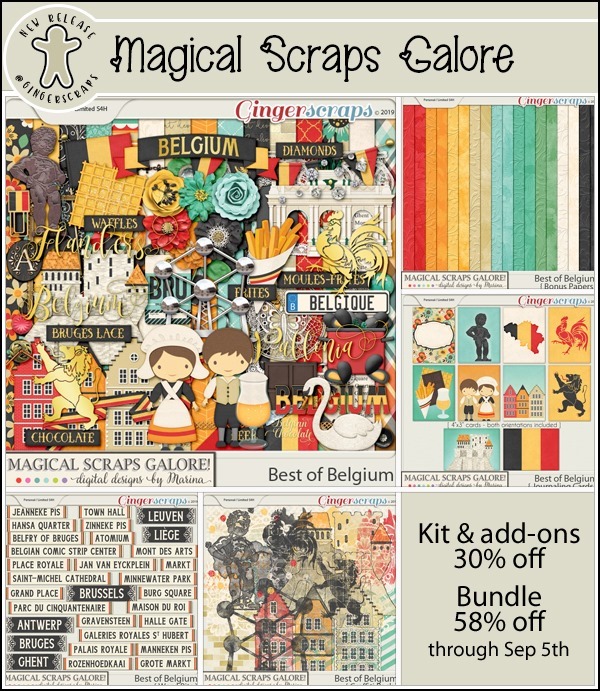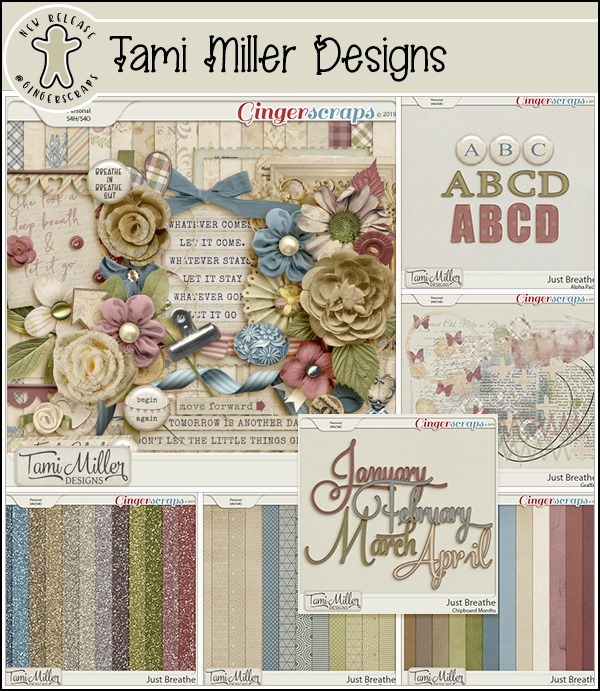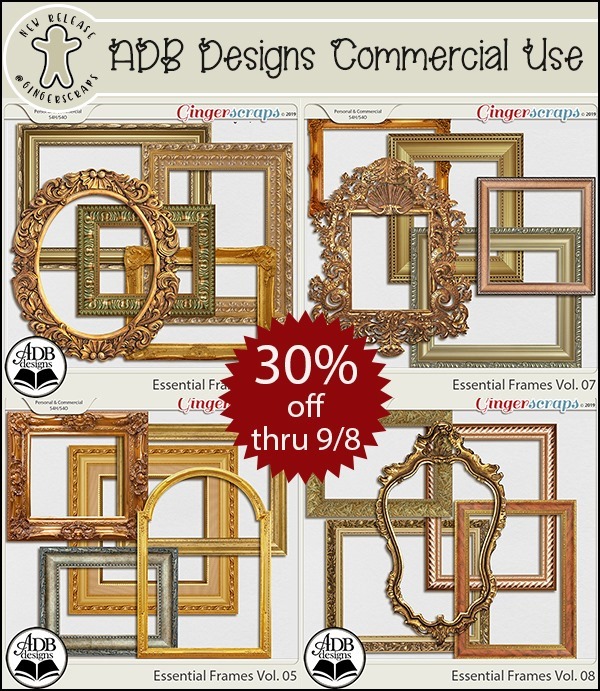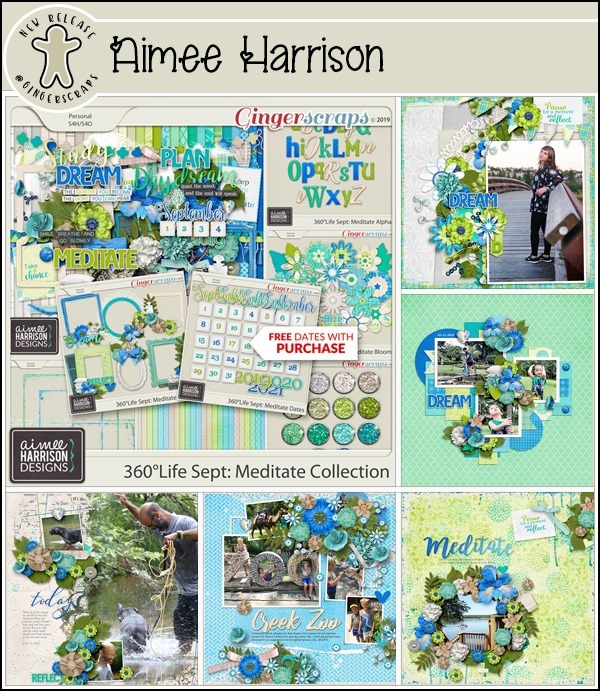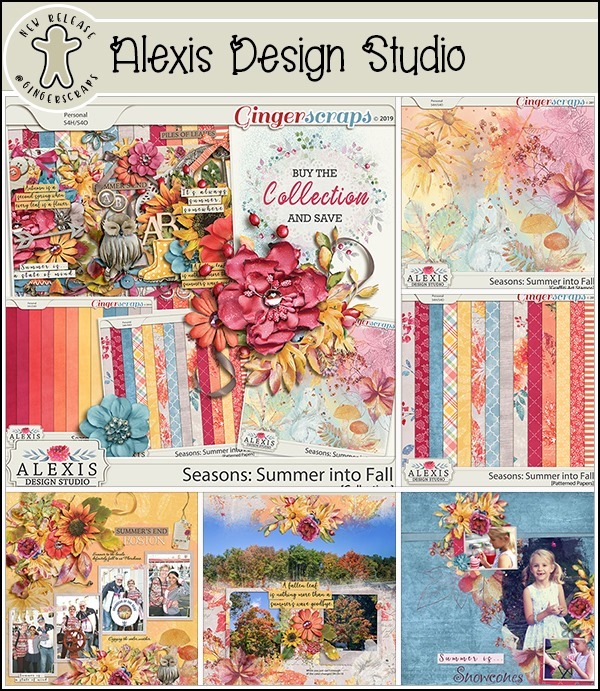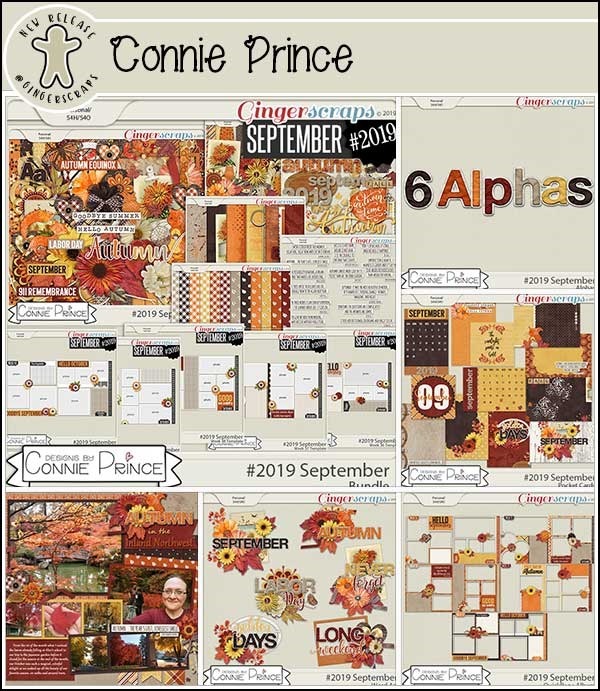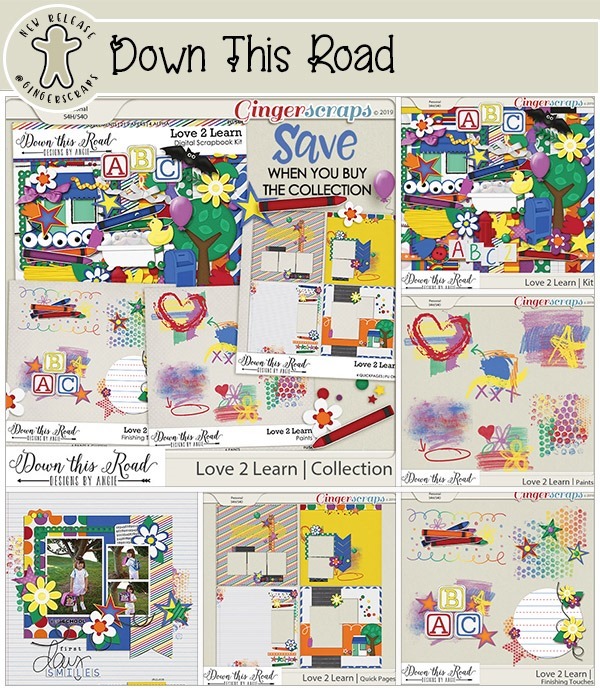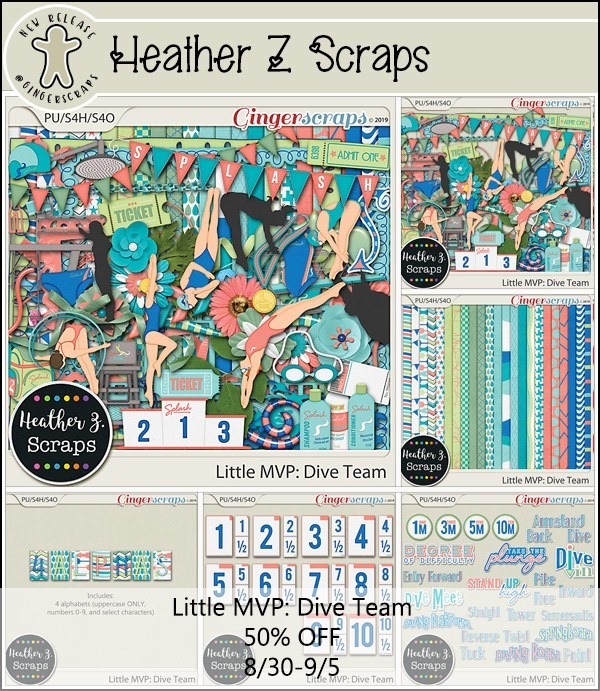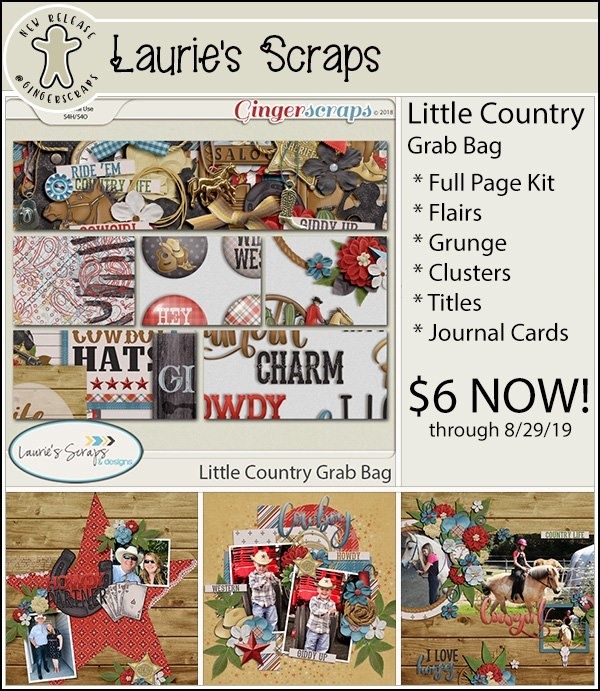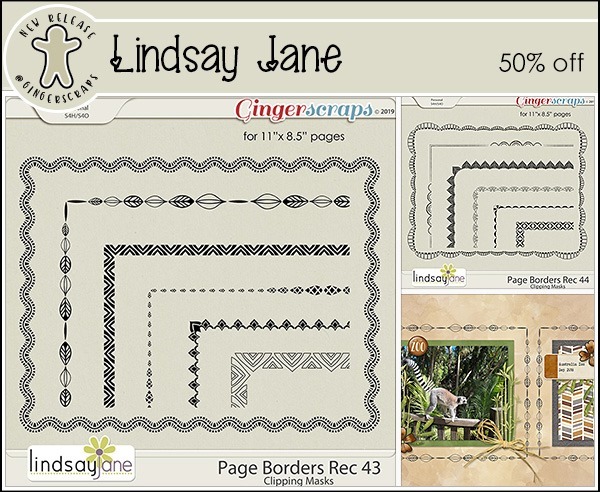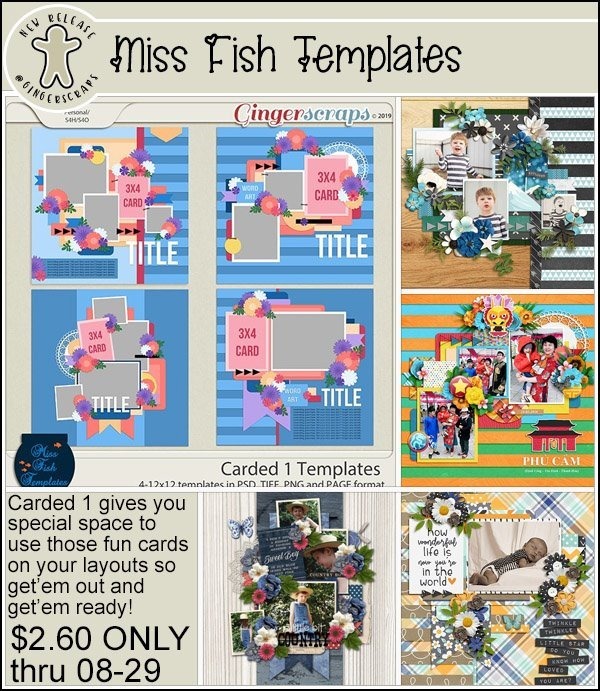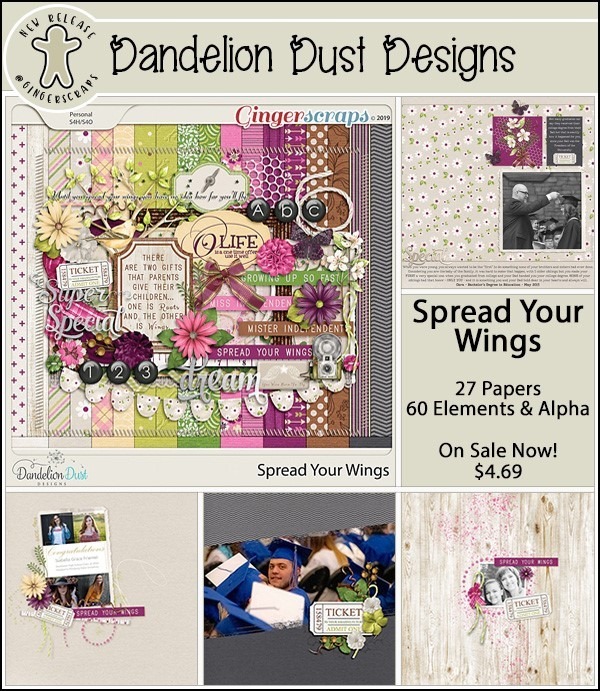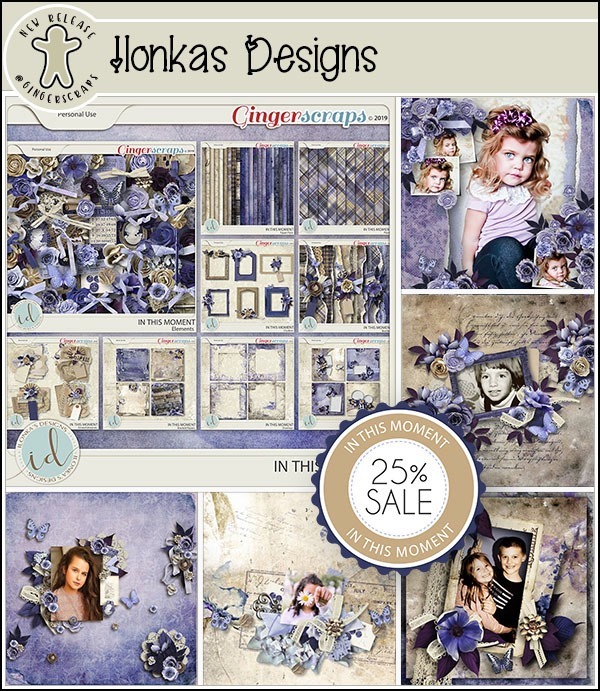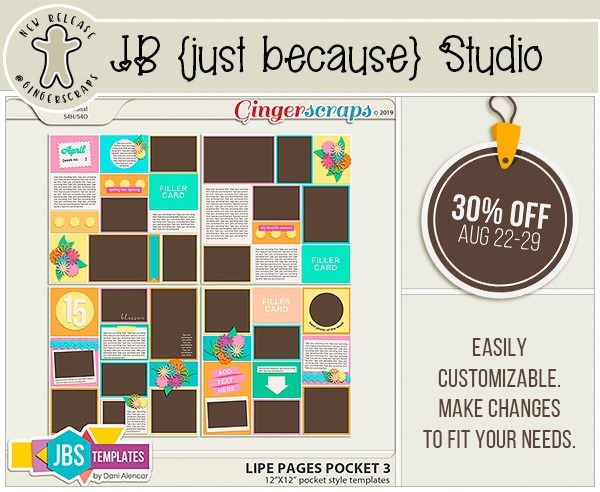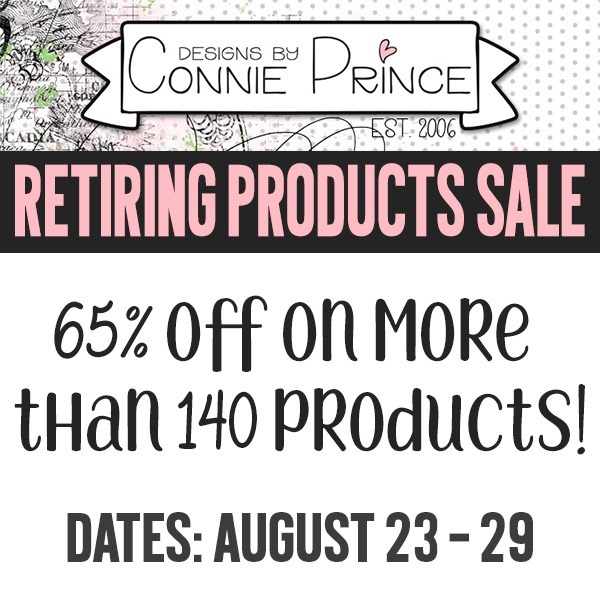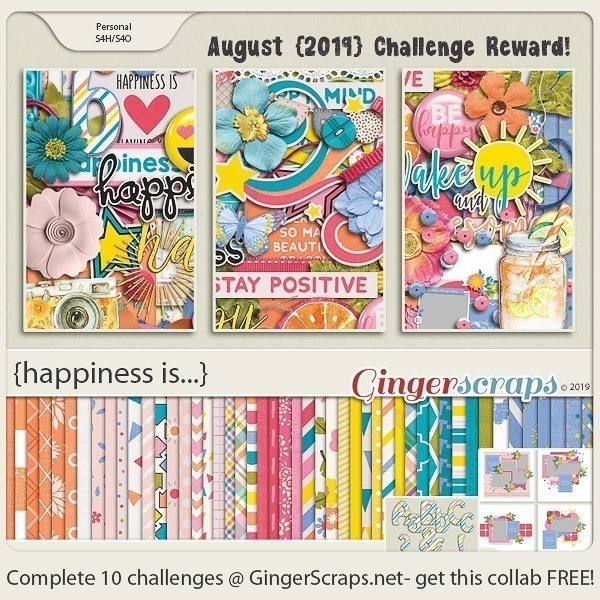Today is Friday the 13th, but that’s okay! That just means that the deals are scary good right now!! Start getting ready for 2020 with some great calendar ideas. Take one last dip in the pool before it gets too cool! Plan out those crisp fall afternoons while sipping a cup of something warm!
Remember when you spend $10 in the store, you get a great new collab! September is the start of fall and that means APPLES!

https://store.gingerscraps.net/GingerBread-Ladies-Collab-Like-Them-Apples.html

https://store.gingerscraps.net/Magical-Kingdom-Digital-Scrapbooking-Kit-by-Miss-Fish-and-Shepherd-Studios.html

https://store.gingerscraps.net/Building-Blocks-2-Templates-by-Miss-Fish.html

https://store.gingerscraps.net/You-re-A-Star-Templates-by-Miss-Fish.html
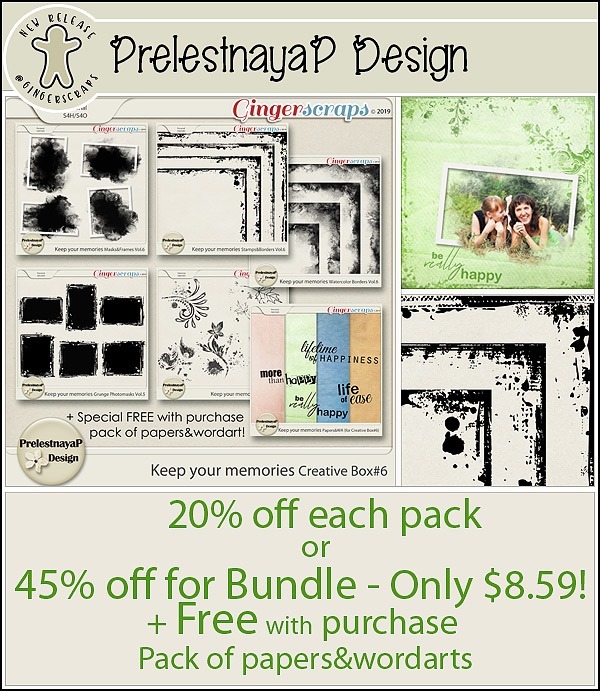
Stamps – https://store.gingerscraps.net/Keep-your-memories-Stamps-Vol6.html
Watercolor Borders – https://store.gingerscraps.net/Keep-your-memories-Watercolor-Borders-Vol6.html
Stamps&Borders – https://store.gingerscraps.net/Keep-your-memories-Stamps-and-Borders-Vol6.html
Gringe Photomasks – https://store.gingerscraps.net/Keep-your-memories-Grunge-Photomasks-Vol5.html
Masks&Frames – https://store.gingerscraps.net/Keep-your-memories-Masks-and-Frames-Vol6.html
Full Bundle (+FWP Offer) – https://store.gingerscraps.net/Keep-your-memories-Creative-Box-6.html
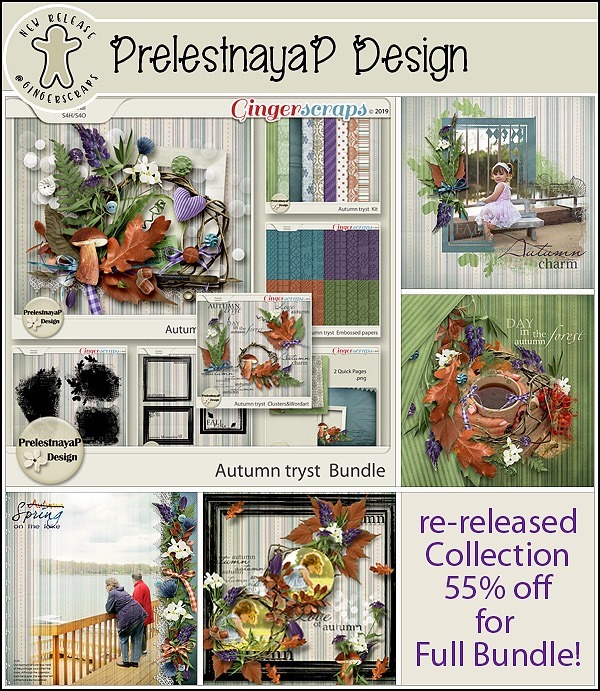
Kit – https://store.gingerscraps.net/Autumn-tryst-Kit.html
Embossed papers – https://store.gingerscraps.net/Autumn-tryst-Embossed-papers.html
Clusters&Wordart – https://store.gingerscraps.net/Autumn-tryst-Clusters-WA.html
Photomasks – https://store.gingerscraps.net/Autumn-tryst-Photomasks.html
Stamps&Frames – https://store.gingerscraps.net/Autumn-tryst-Stamps-Frames.html
QPs Set – https://store.gingerscraps.net/Autumn-tryst-QPs-Set.html
Full Bundle – https://store.gingerscraps.net/Autumn-tryst-Bundle.html

https://store.gingerscraps.net/What-Does-The-Fox-Say-Kit-by-Scraps-N-Pieces.html

https://store.gingerscraps.net/Magical-Kingdom-Digital-Scrapbooking-Kit-by-Shepherd-Studio-and-Miss-Fish.html

https://store.gingerscraps.net/Second-Chance-Vol-2-Templates-by-Shepherd-Studio.html
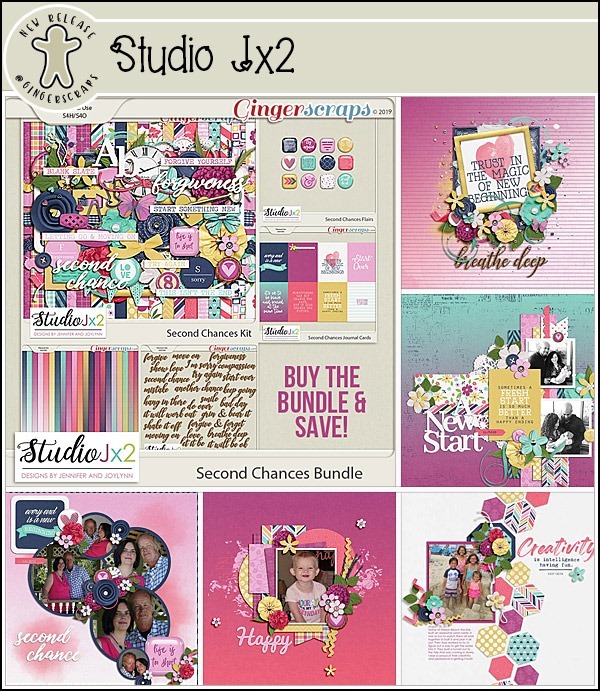
Bundle: https://store.gingerscraps.net/Second-Chances-Bundle.html
Kit: https://store.gingerscraps.net/Second-Chances-Kit.html
Journal Cards: https://store.gingerscraps.net/Second-Chances-Journal-Card-Pack.html
Flair: https://store.gingerscraps.net/Second-Chances-Flair-Pack.html
Ombre Papers: https://store.gingerscraps.net/Second-Chances-Ombre-Paper-Pack.html
Journaling Words: https://store.gingerscraps.net/Second-Chances-Journaling-Words.html

https://store.gingerscraps.net/Autumn-falling-1..html

https://store.gingerscraps.net/A-Blessing-of-Birdsong-Bundle-by-ADB-Designs.html
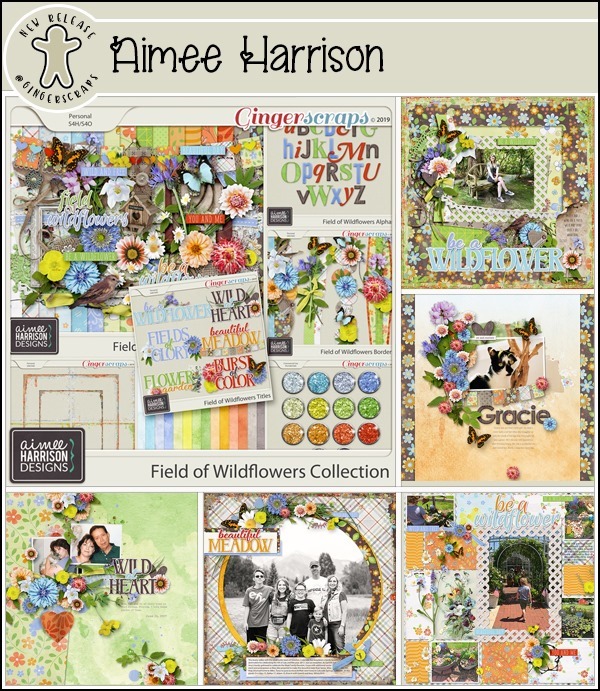
Collection: https://store.gingerscraps.net/Field-of-Wildflowers-Collection-by-Aimee-Harrison.html
Kit: https://store.gingerscraps.net/Field-of-Wildflowers-Page-Kit-by-Aimee-Harrison.html
Alphas: https://store.gingerscraps.net/Field-of-Wildflowers-Alpha-Sets-by-Aimee-Harrison.html
Borders: https://store.gingerscraps.net/Field-of-Wildflowers-Borders-by-Aimee-Harrison.html
Titles: https://store.gingerscraps.net/Field-of-Wildflowers-Titles-by-Aimee-Harrison.html
Watercolors: https://store.gingerscraps.net/Field-of-Wildflowers-Watercolor-Papers-by-Aimee-Harrison.html
Edges: https://store.gingerscraps.net/Field-of-Wildflowers-Messy-Edges-by-Aimee-Harrison.html
Glitters: https://store.gingerscraps.net/Field-of-Wildflowers-Glitters-by-Aimee-Harrison.html

https://store.gingerscraps.net/Patchwork-1-Templates-by-Aimee-Harrison.html

https://store.gingerscraps.net/Pocketful-3-Templates-by-Aimee-Harrison.html

https://store.gingerscraps.net/Alexis-Design-Studio/

Bundle: https://store.gingerscraps.net/One-Last-Dip-Bundle.html
Kit: https://store.gingerscraps.net/One-Last-Dip-Kit.html
Journal Cards: https://store.gingerscraps.net/One-Last-Dip-Journal-Cards.html
Flair: https://store.gingerscraps.net/One-Last-Dip-Flair-Pack.html
Ombre Papers: https://store.gingerscraps.net/One-Last-Dip-Ombre-Papers.html
Bonus Papers: https://store.gingerscraps.net/One-Last-Dip-Bonus-Papers.html
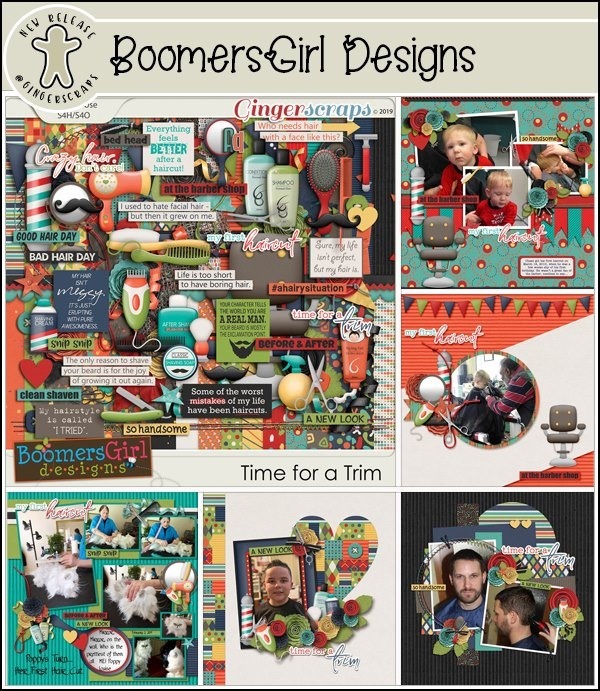
https://store.gingerscraps.net/Time-for-a-Trim-BGD.html

https://store.gingerscraps.net/triangle-frames-by-Clever-Monkey-Graphics.html
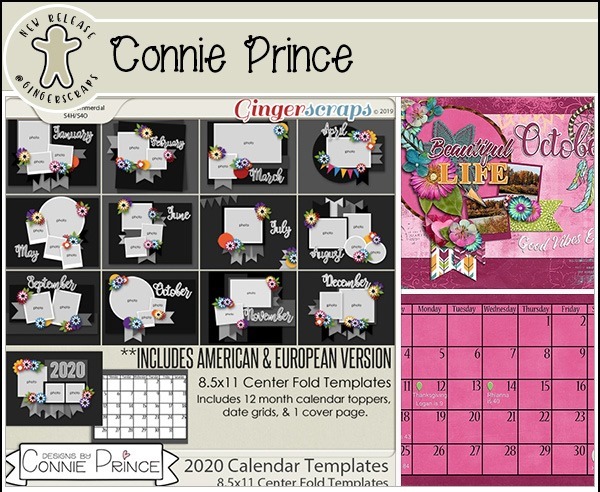
https://store.gingerscraps.net/2020-Center-Fold-8.5×11-Calendar-Templates-CU-Ok-by-Connie-Prince.html
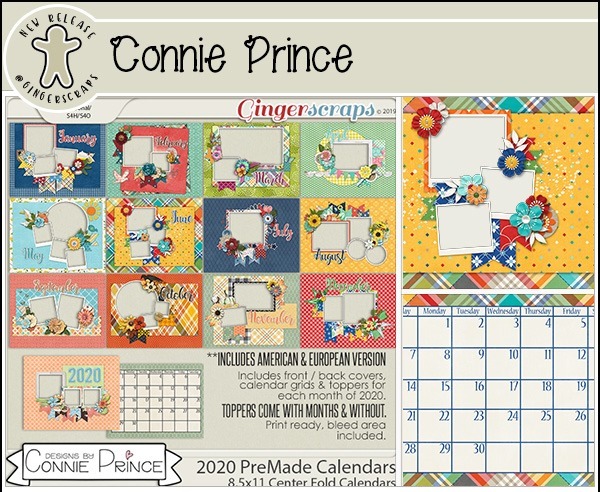
https://store.gingerscraps.net/2020-8.5-x-11-PreMade-Calendars-by-Connie-Prince.html

https://store.gingerscraps.net/Autumn-Nights-Digital-Scrapbook-Kit-by-Dandelion-Dust-Designs.html

Kit – https://store.gingerscraps.net/Rock-Band-KIT-by-Heather-Z-Scraps.html
BOY Elements – https://store.gingerscraps.net/Rock-Band-BOY-ELEMENTS-by-Heather-Z-Scraps.html
GIRL Elements – https://store.gingerscraps.net/Rock-Band-GIRL-ELEMENTS-by-Heather-Z-Scraps.html
Papers – https://store.gingerscraps.net/Rock-Band-PAPERS-by-Heather-Z-Scraps.html
Alphabets – https://store.gingerscraps.net/Rock-Band-ALPHABETS-by-Heather-Z-Scraps.html
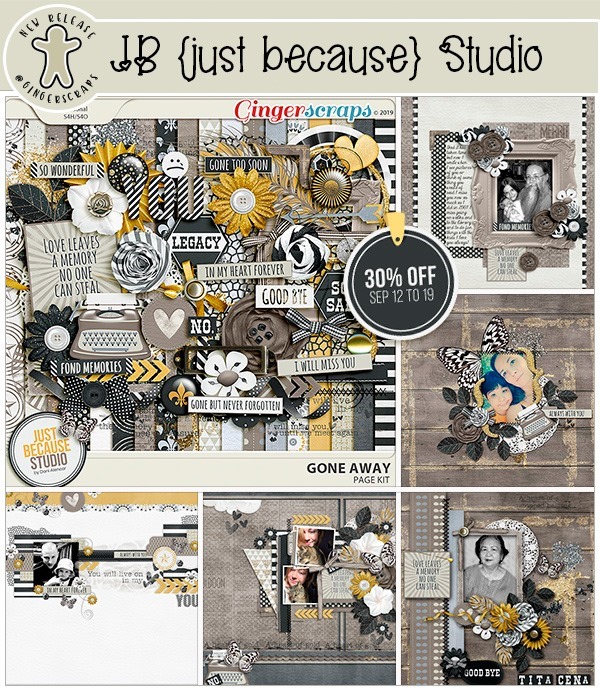
Kit: https://bit.ly/GS-GoneAwayKit
Alpha: https://bit.ly/GS-GoneAwayAlpha
Elements: https://bit.ly/GS-GoneAwayEllies
Papers: https://bit.ly/GS-GoneAwayPapers

COMPLETE COLLECTION: https://store.gingerscraps.net/A-WHOLE-NEW-CHAPTER-Complete-Collection.html
KIT: https://store.gingerscraps.net/A-WHOLE-NEW-CHAPTER-Kit.html
VINTAGE PRETTIES: https://store.gingerscraps.net/A-WHOLE-NEW-CHAPTER-Vintage-Pretties.html
EMPHASIS EXTRAS: https://store.gingerscraps.net/A-WHOLE-NEW-CHAPTER-Emphasis-Extras.html
ADD-ON: https://store.gingerscraps.net/A-WHOLE-NEW-CHAPTER-Add-On.html
WORD ART: https://store.gingerscraps.net/A-WHOLE-NEW-CHAPTER-Word-Art.html
BLENDED PAPERS: https://store.gingerscraps.net/A-WHOLE-NEW-CHAPTER-Blended-Papers.html

COMPLETE COLLECTION: https://store.gingerscraps.net/OUR-LITTLE-SPROUT-Complete-Collection.html
ELEMENTS: https://store.gingerscraps.net/OUR-LITTLE-SPROUT-Elements.html
FARM FRIENDS: https://store.gingerscraps.net/OUR-LITTLE-SPROUT-Farm-Friends.html
WORD ART: https://store.gingerscraps.net/OUR-LITTLE-SPROUT-Word-Art.html
BLENDED PAPERS: https://store.gingerscraps.net/OUR-LITTLE-SPROUT-Blended-Papers.html
PAPERS: https://store.gingerscraps.net/OUR-LITTLE-SPROUT-Papers.html

https://store.gingerscraps.net/Kristmess/
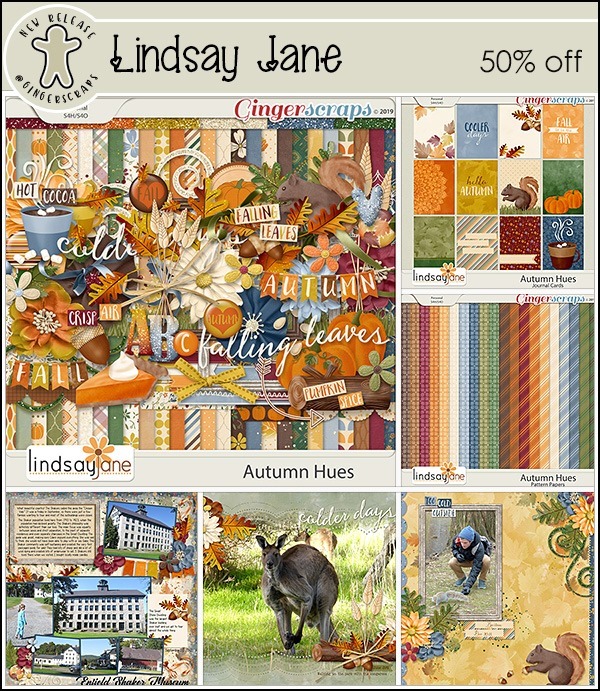
Collection: https://store.gingerscraps.net/Autumn-Hues-Collection-by-Lindsay-Jane.html
Kit: https://store.gingerscraps.net/Autumn-Hues-by-Lindsay-Jane.html
Quick Pages: https://store.gingerscraps.net/Autumn-Hues-Quick-Pages-by-Lindsay-Jane.html

Collection: https://store.gingerscraps.net/Autumn-Hues-Collection-by-Lindsay-Jane.html
Kit: https://store.gingerscraps.net/Autumn-Hues-by-Lindsay-Jane.html
Quick Pages: https://store.gingerscraps.net/Autumn-Hues-Quick-Pages-by-Lindsay-Jane.html

Bundle: https://store.gingerscraps.net/Book-Nerd-BUNDLE-by-MagsGraphics.html
Kit: https://store.gingerscraps.net/Book-Nerd-KIT-by-MagsGraphics.html
Alpha Packs: https://store.gingerscraps.net/Book-Nerd-ALPHA-PACKS-by-MagsGraphics.html
Journal Cards: https://store.gingerscraps.net/Book-Nerd-JOURNAL-CARDS-by-MagsGraphics.html
Genre Tags: https://store.gingerscraps.net/Book-Nerd-GENRE-TAGS-by-MagsGraphics.html
Worn Papers: https://store.gingerscraps.net/Book-Nerd-WORN-PAPERS-by-MagsGraphics.html
Word Art: https://store.gingerscraps.net/Book-Nerd-WORD-ART-by-MagsGraphics.html

https://store.gingerscraps.net/Alexis-Design-Studio/
Remember, if you complete 10 challenges, just ten, you get a free kit as well!!
![]()