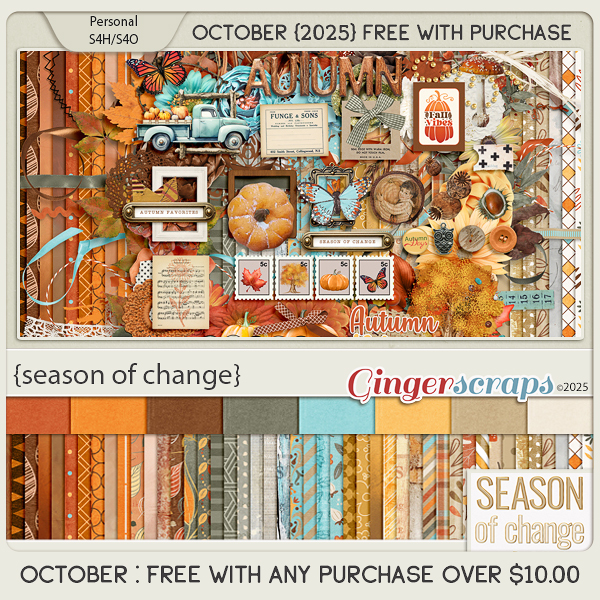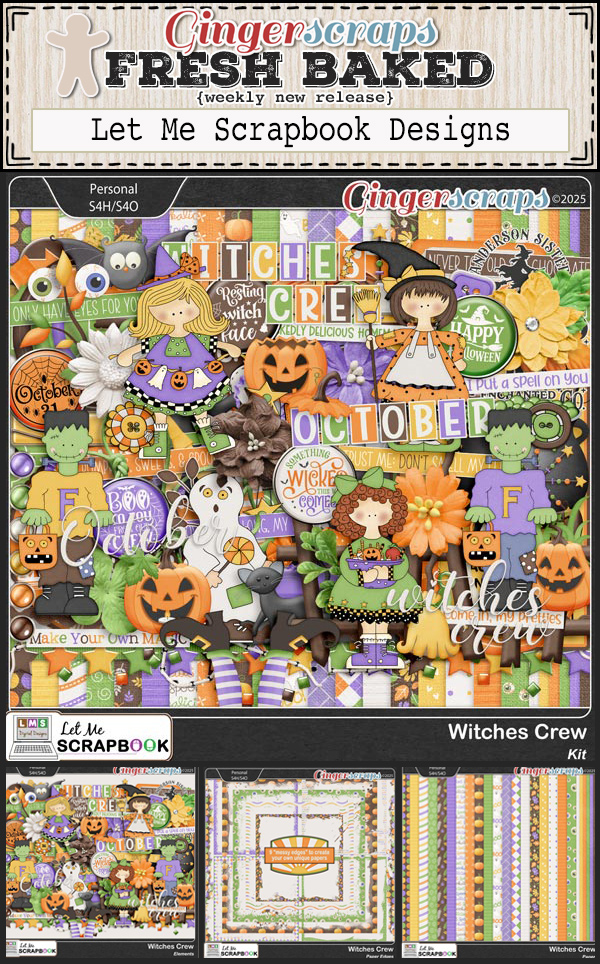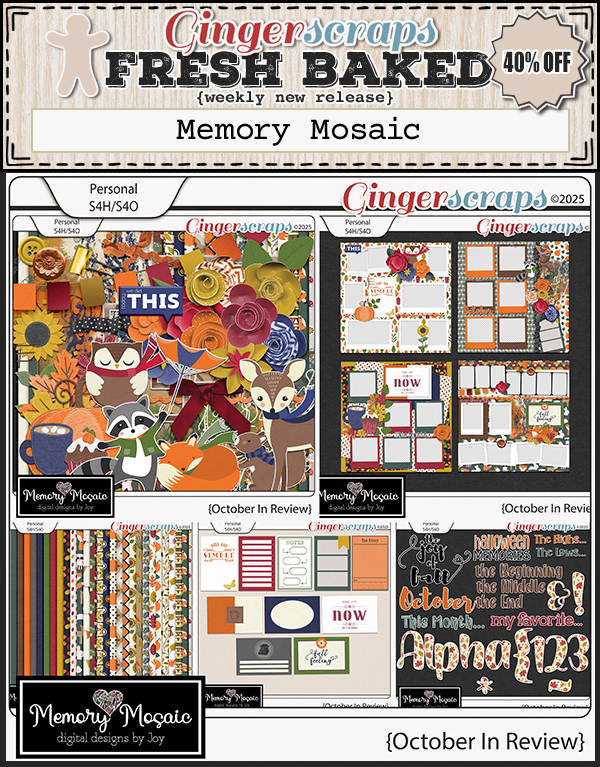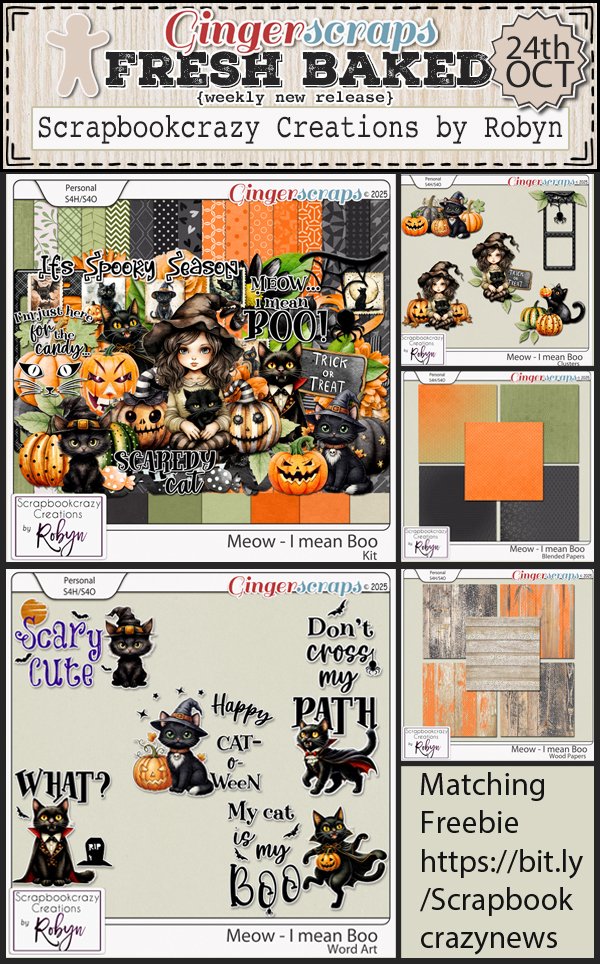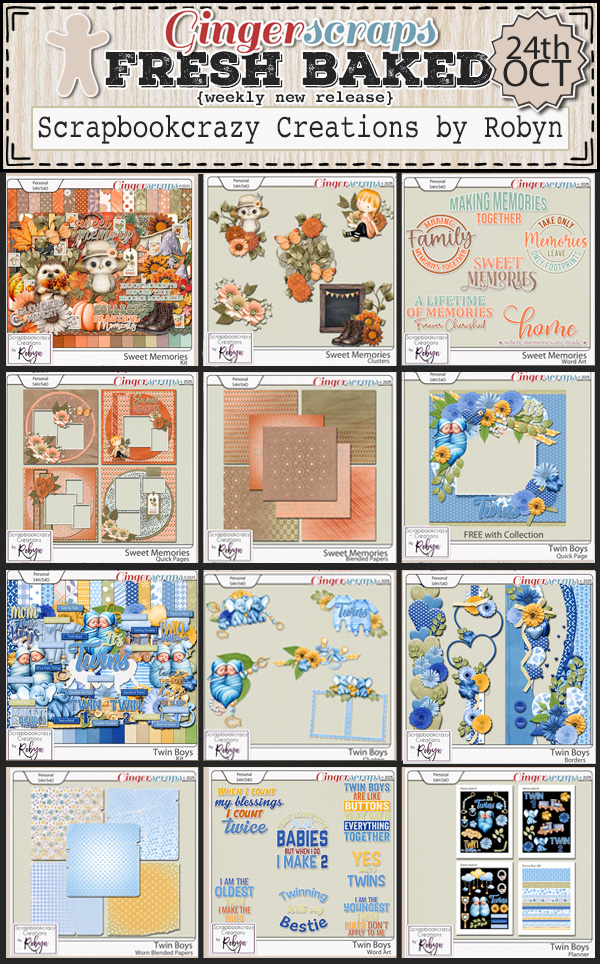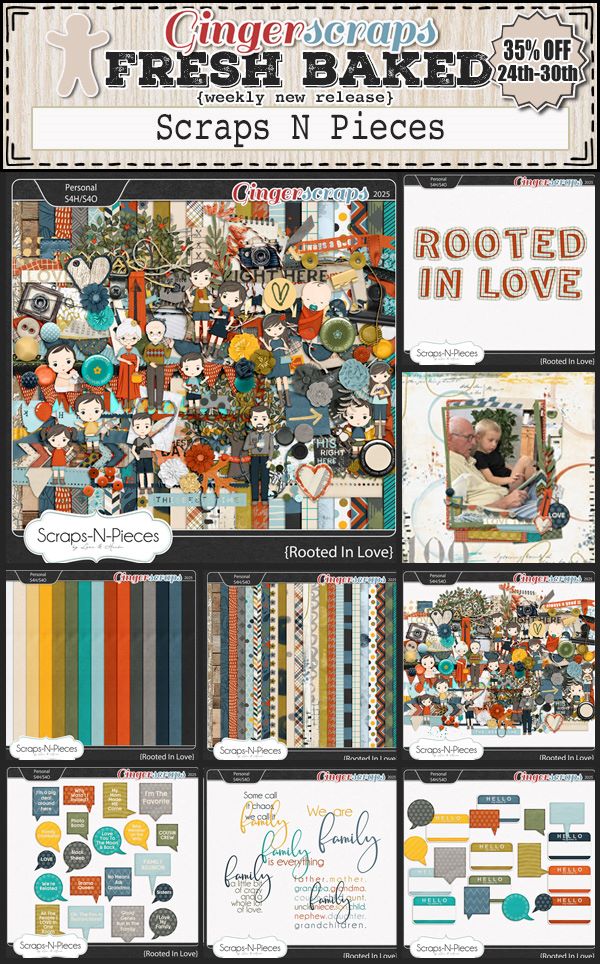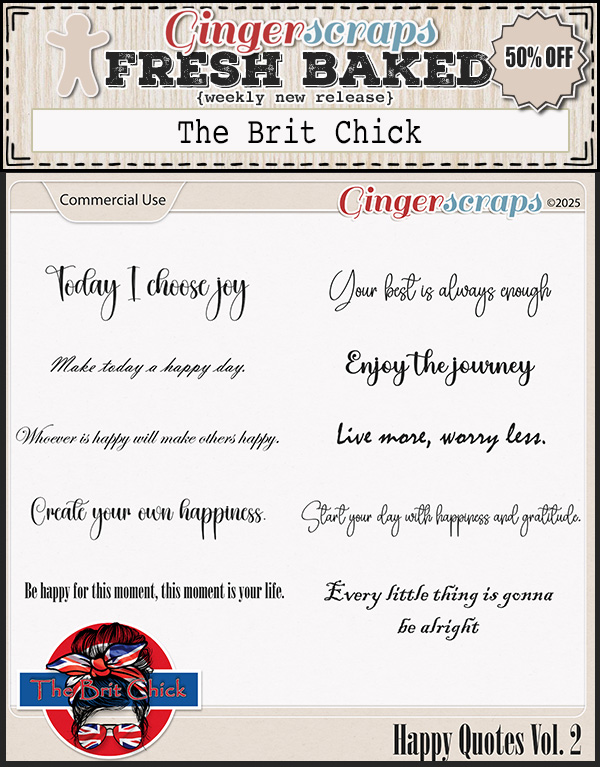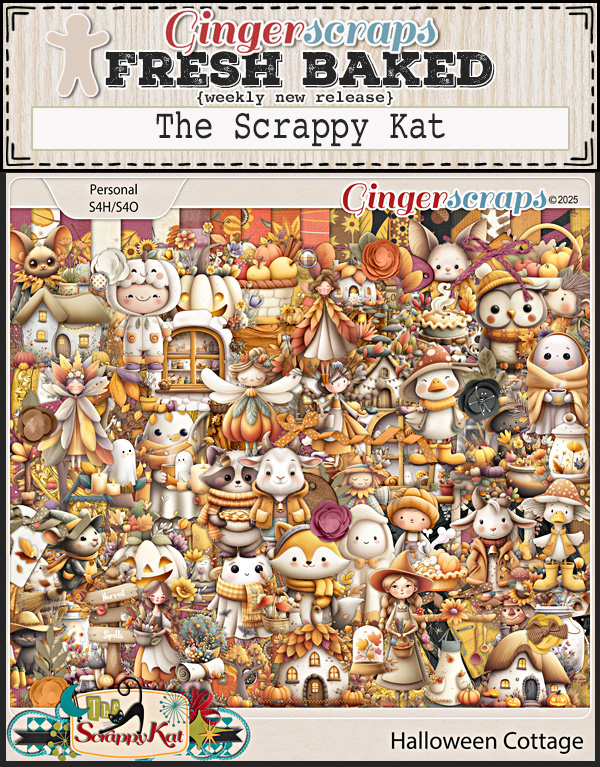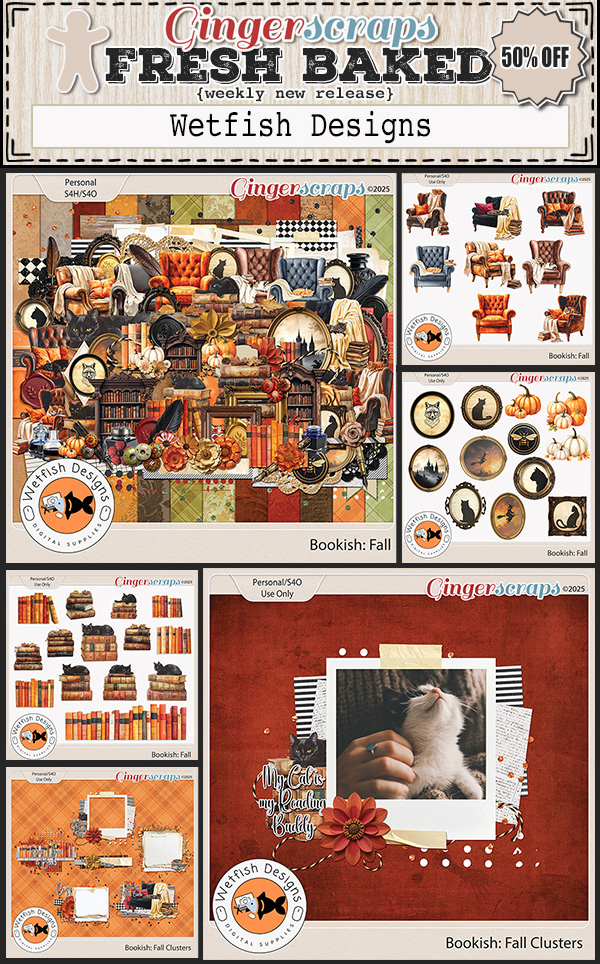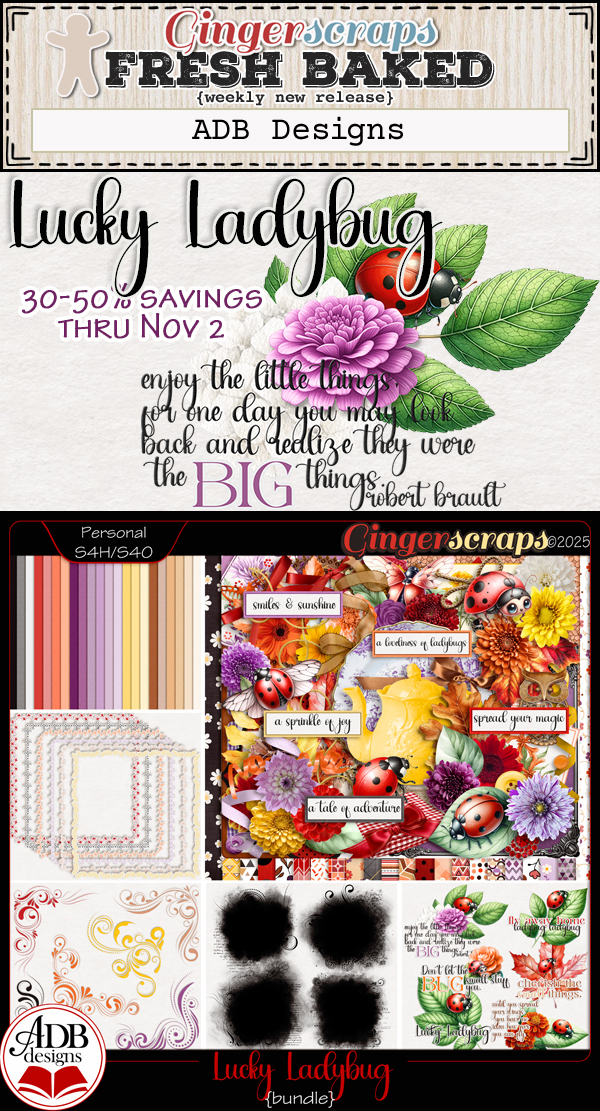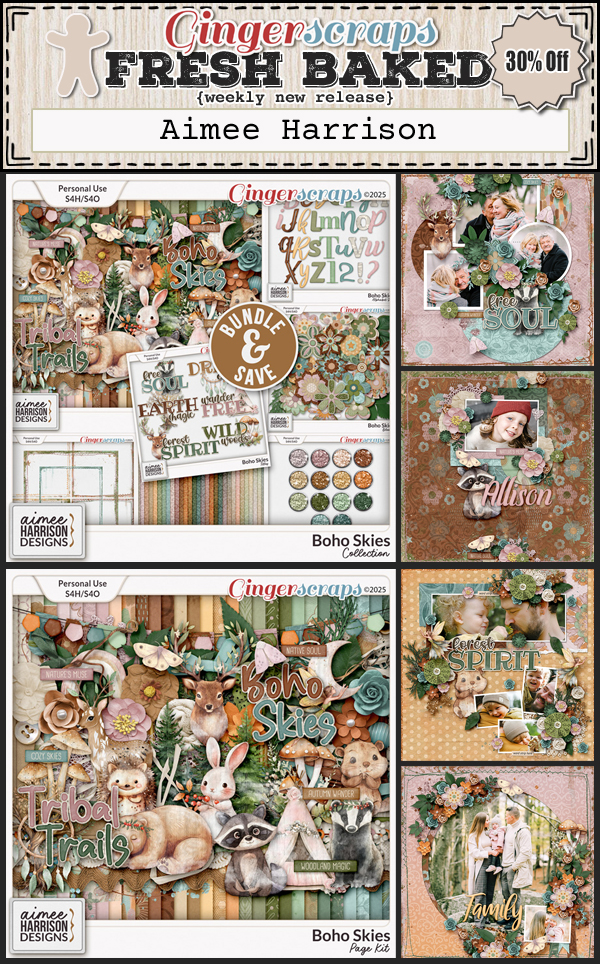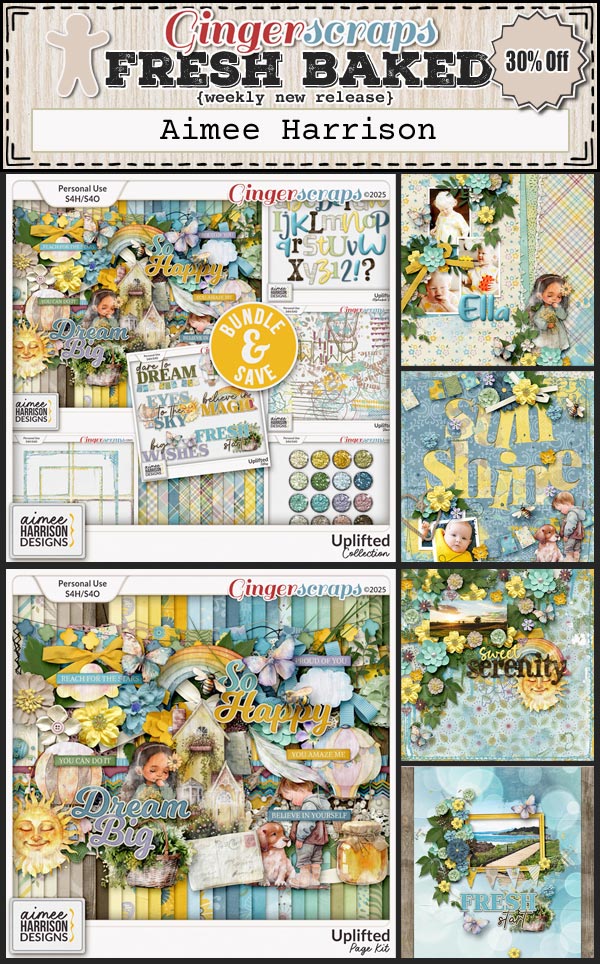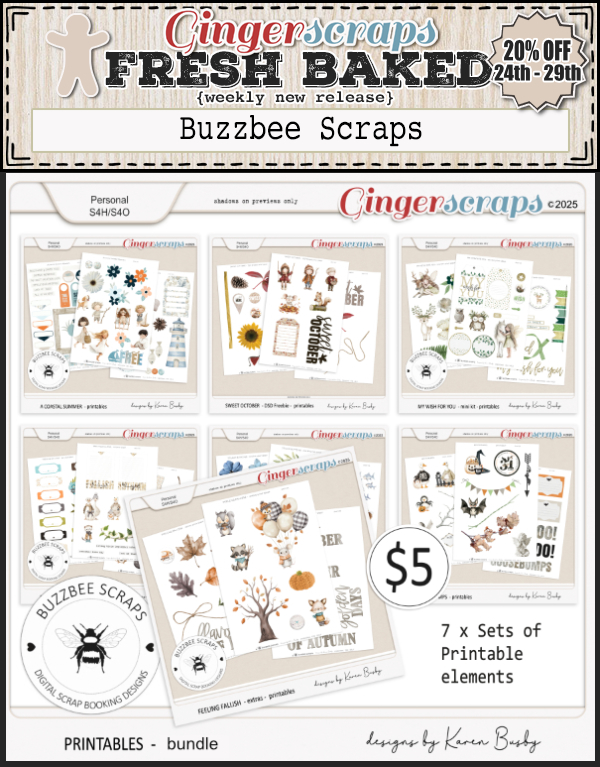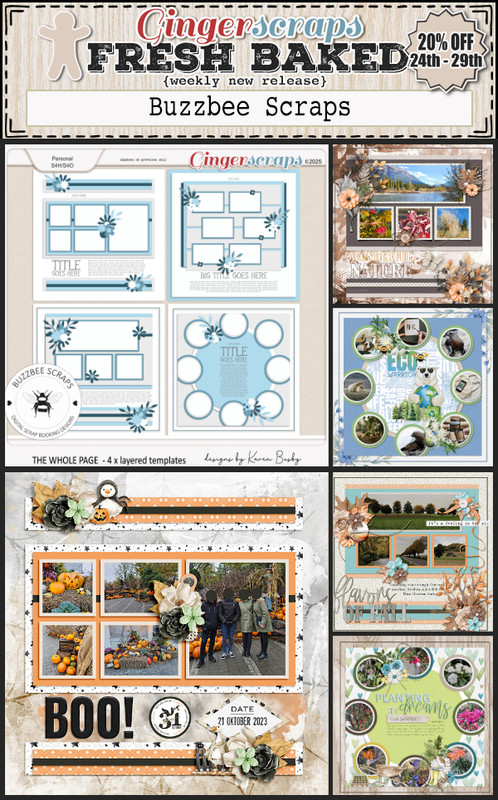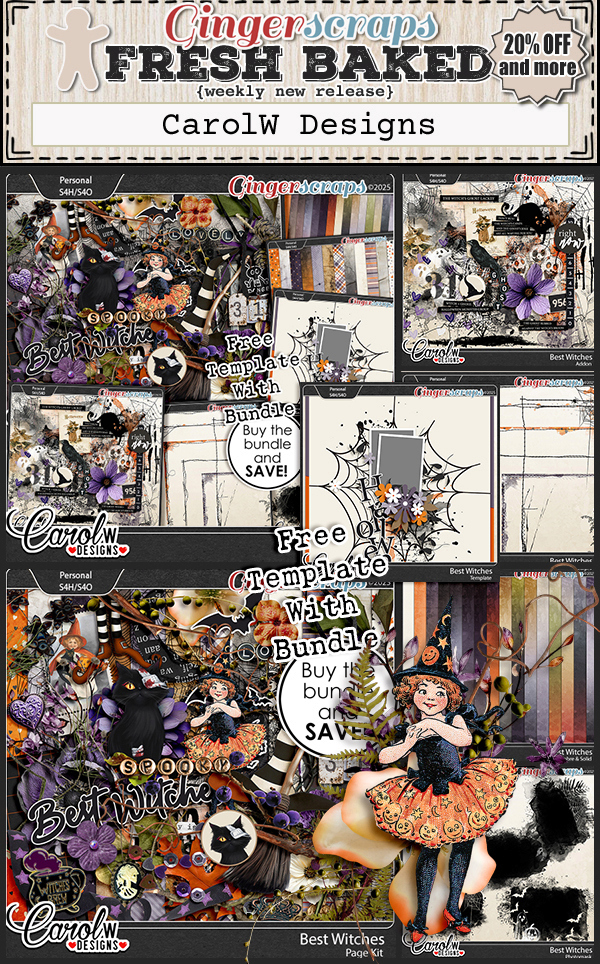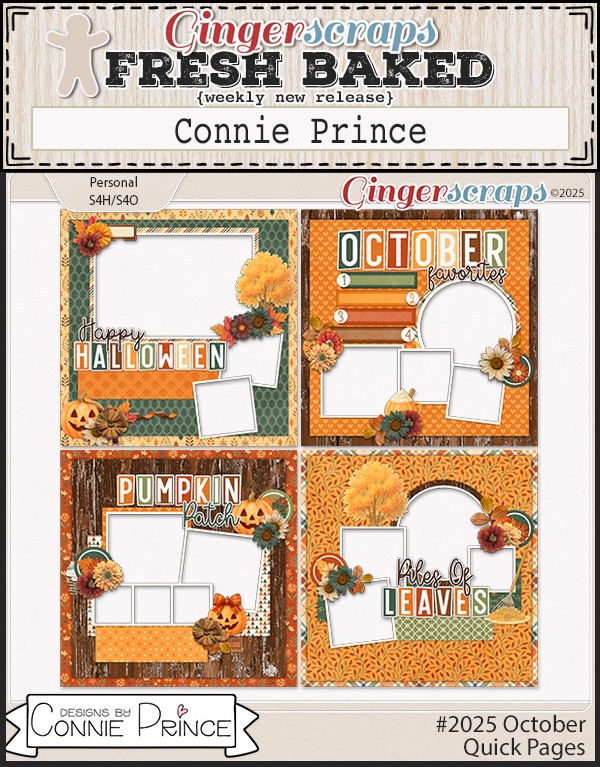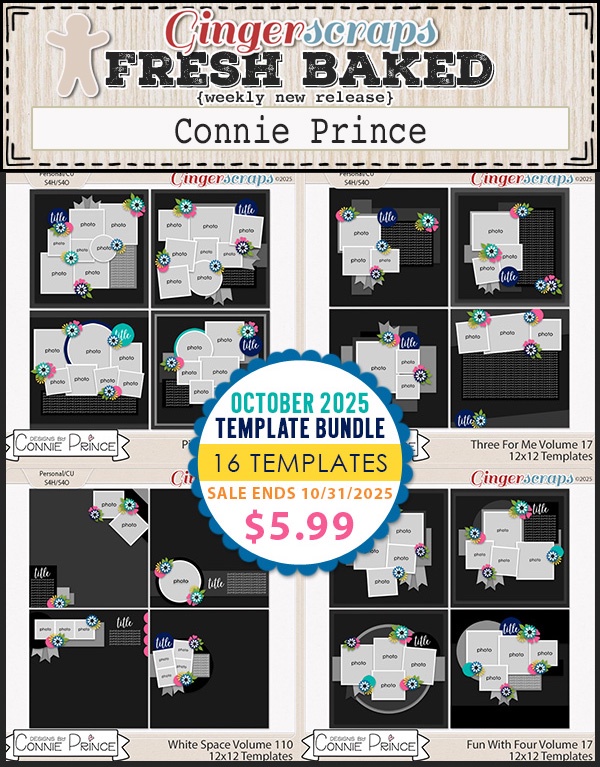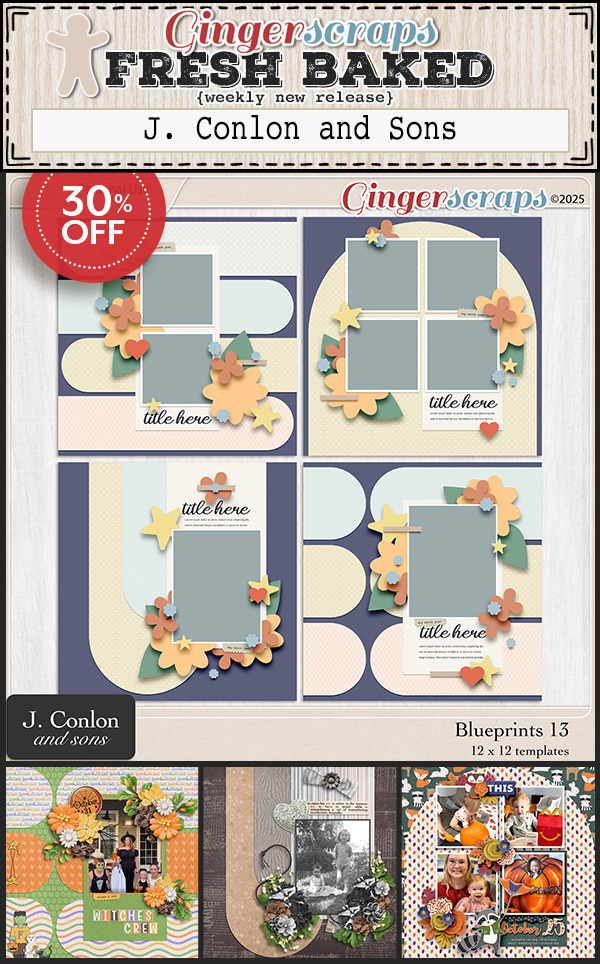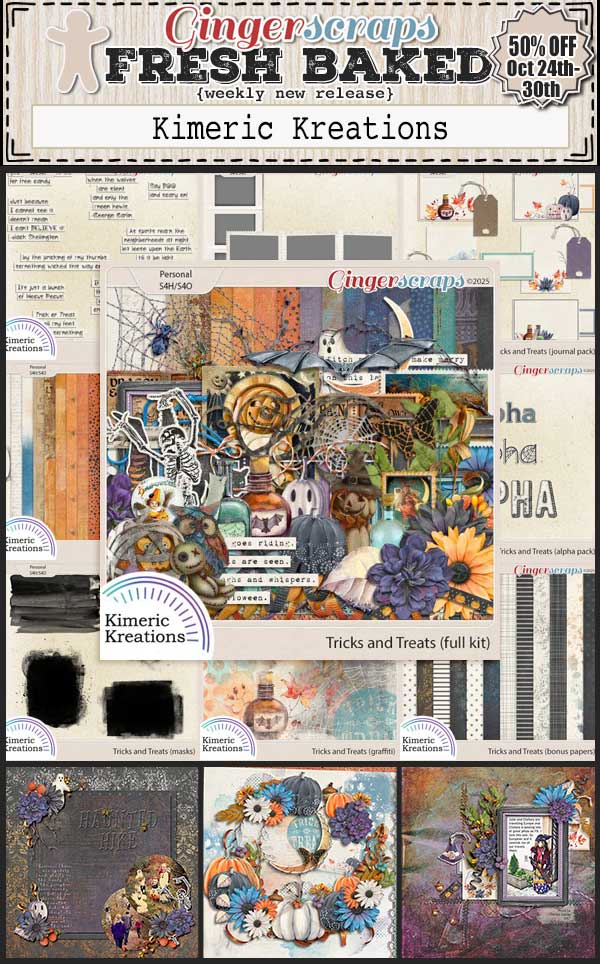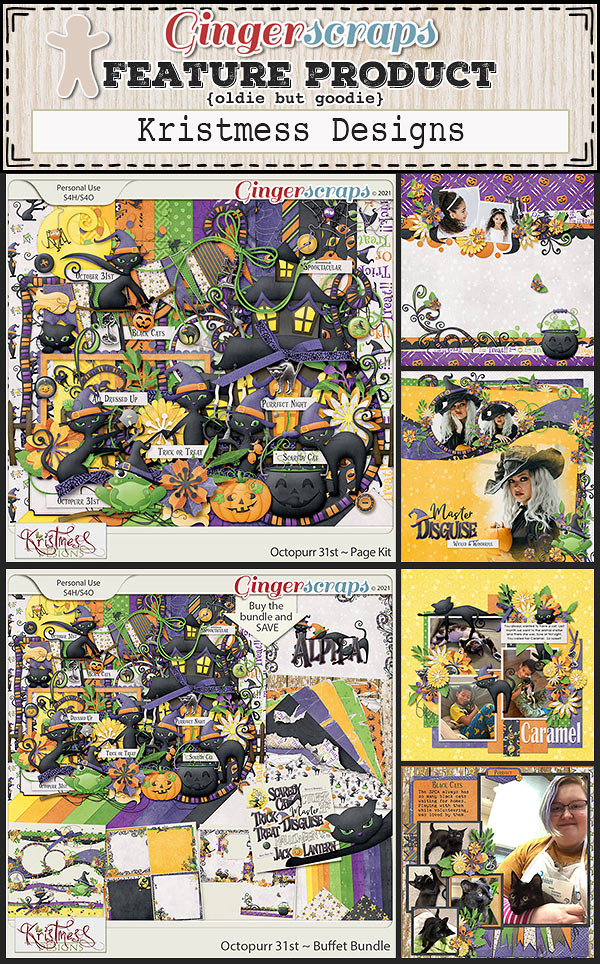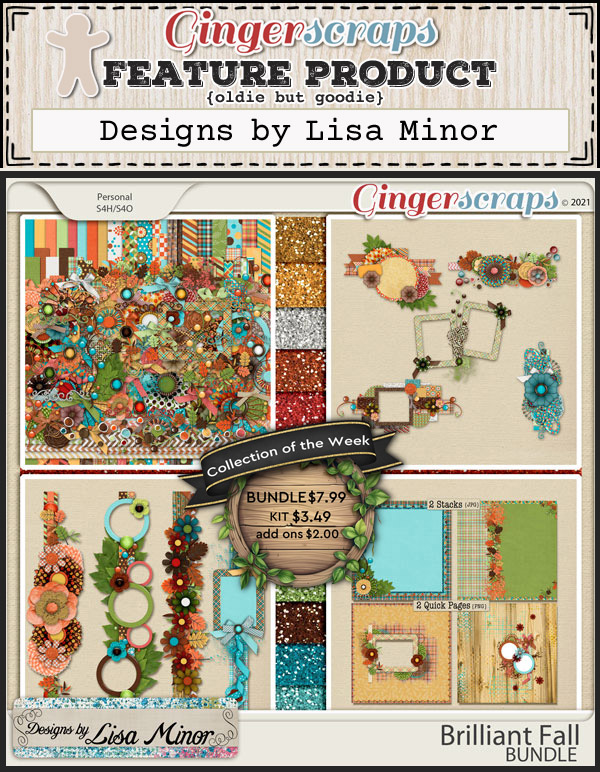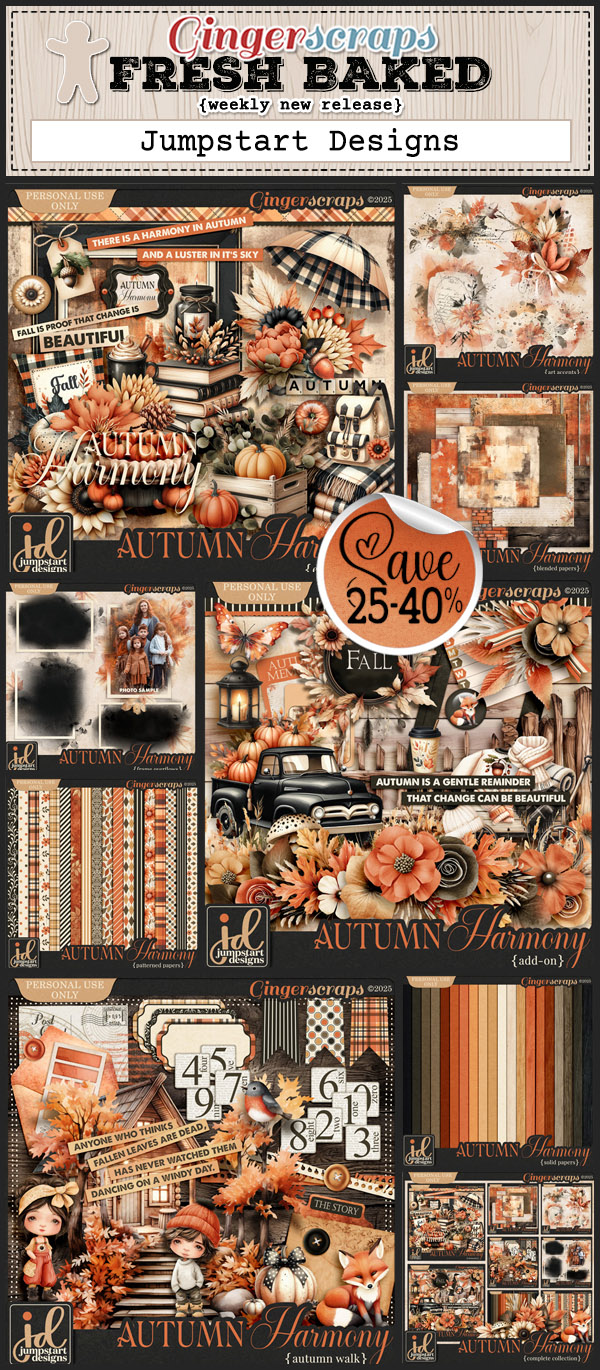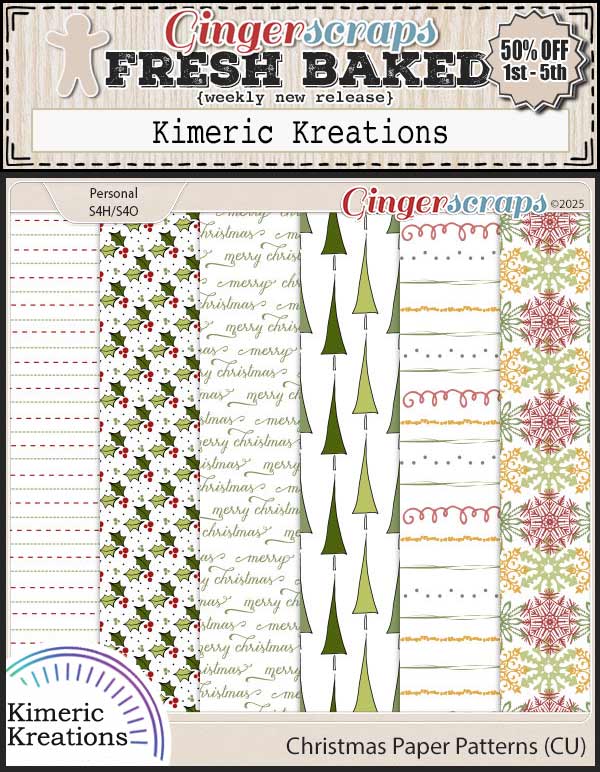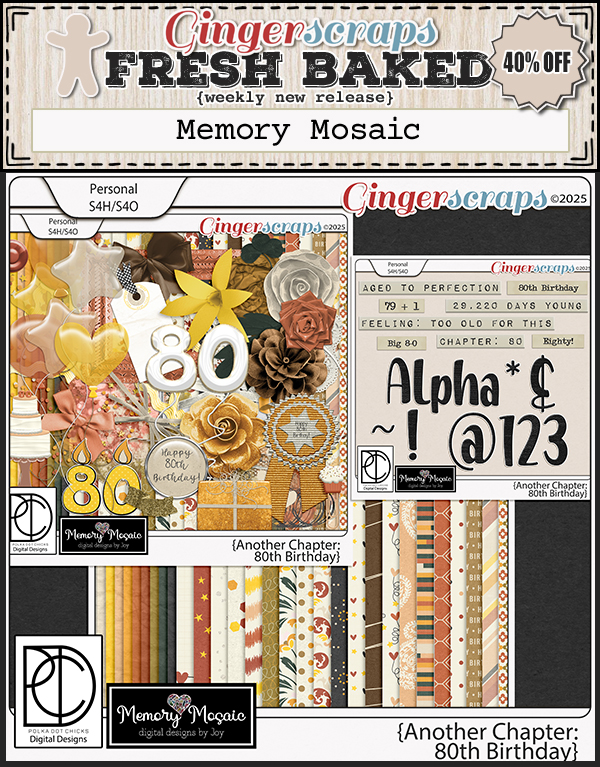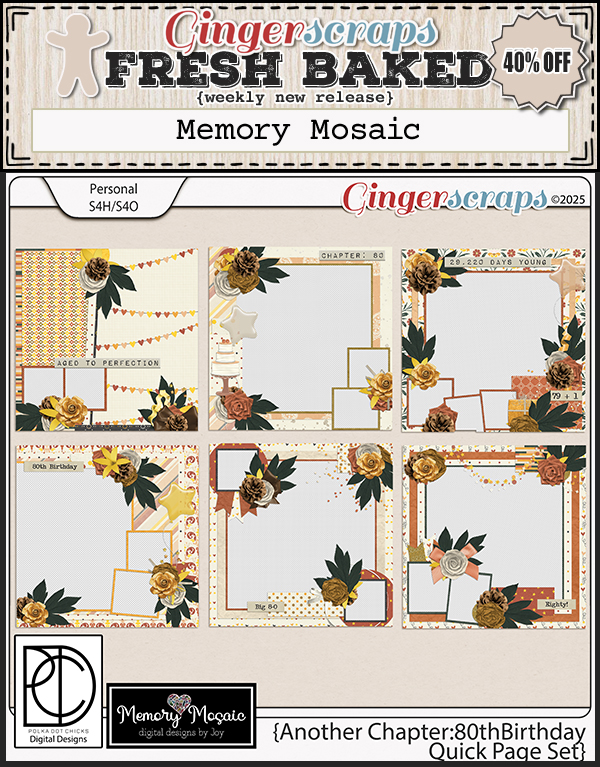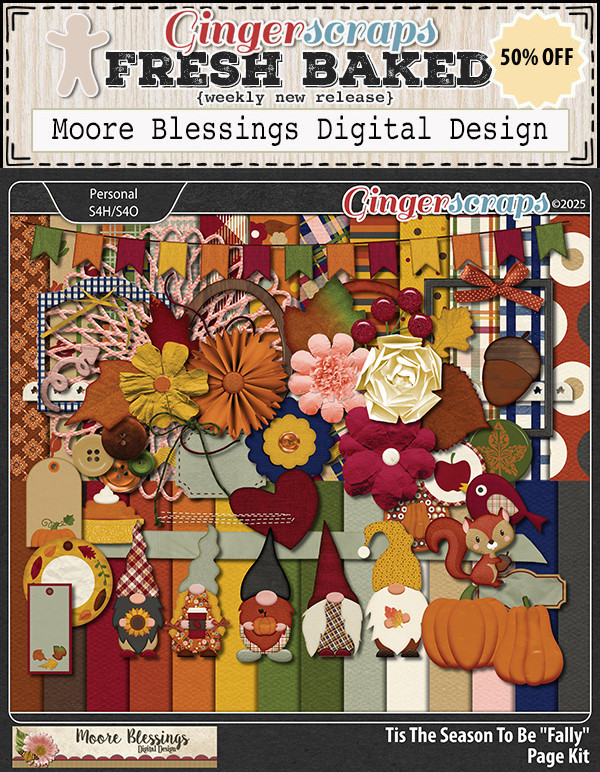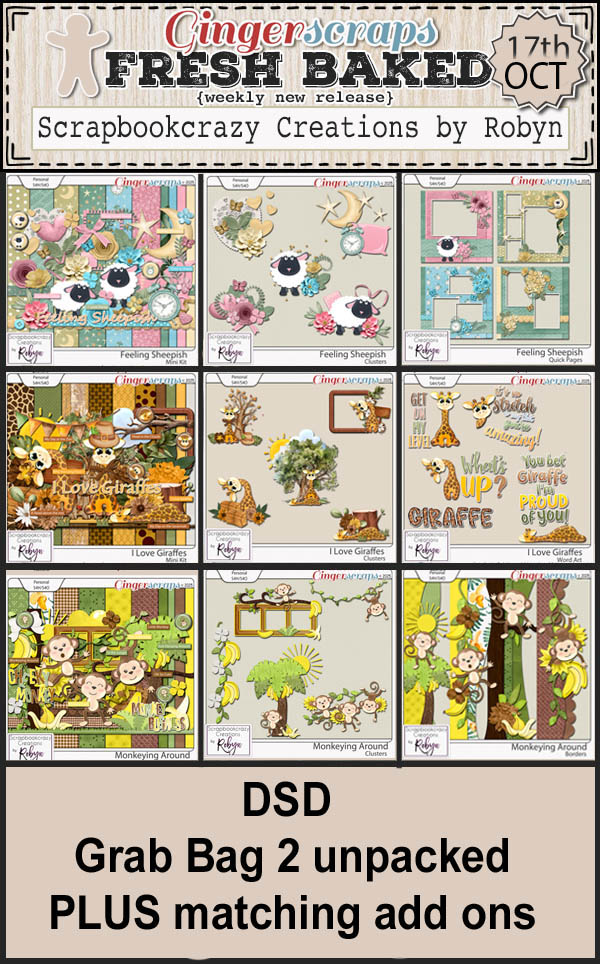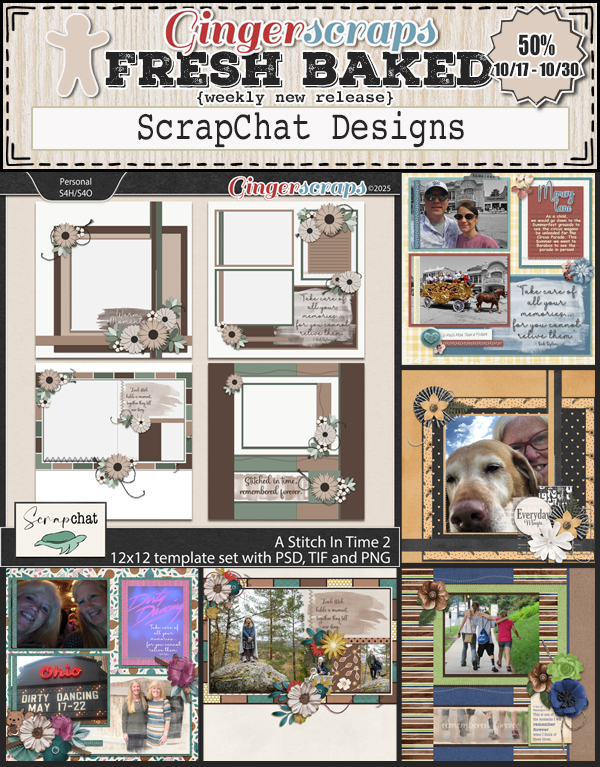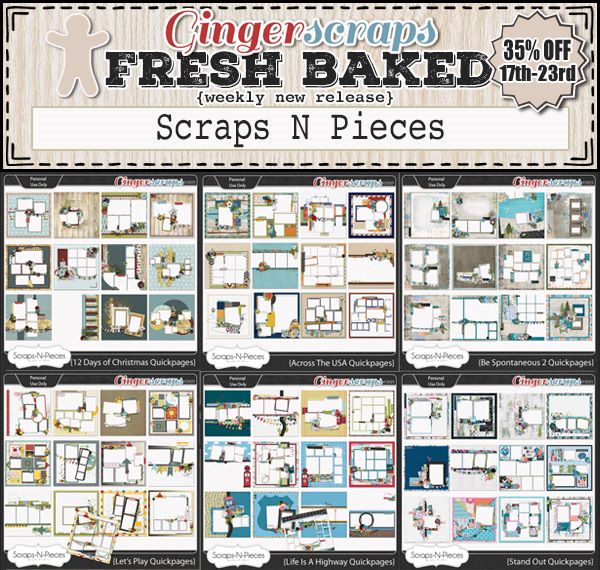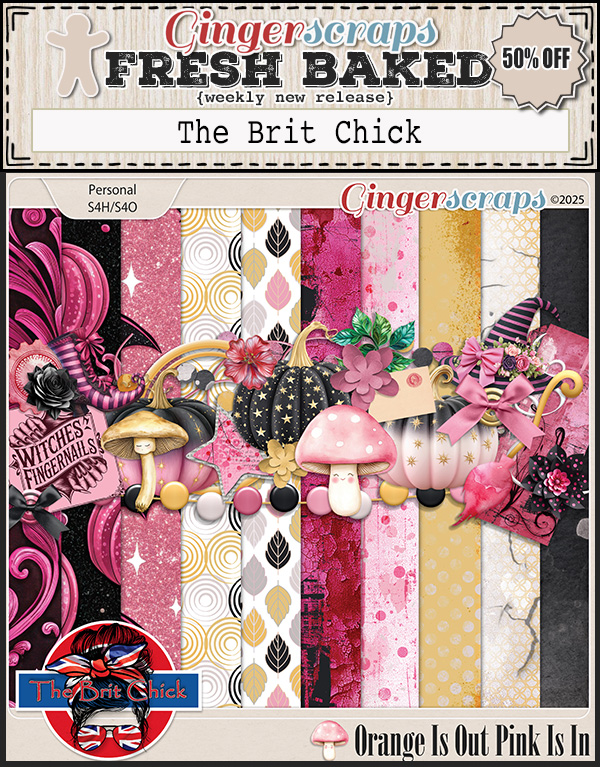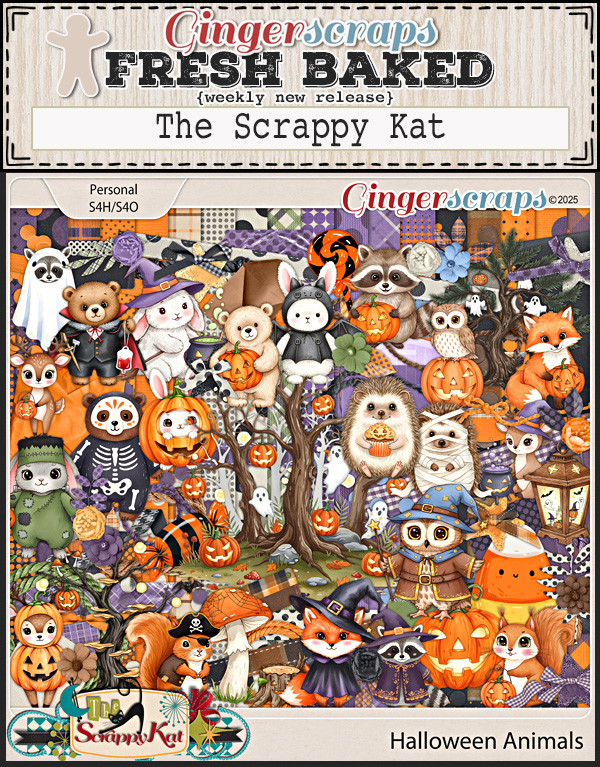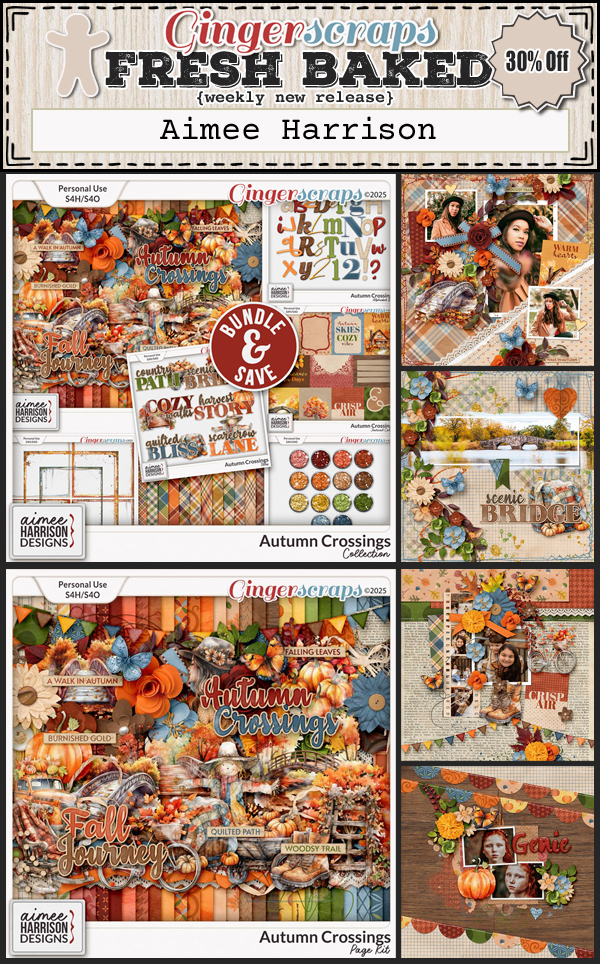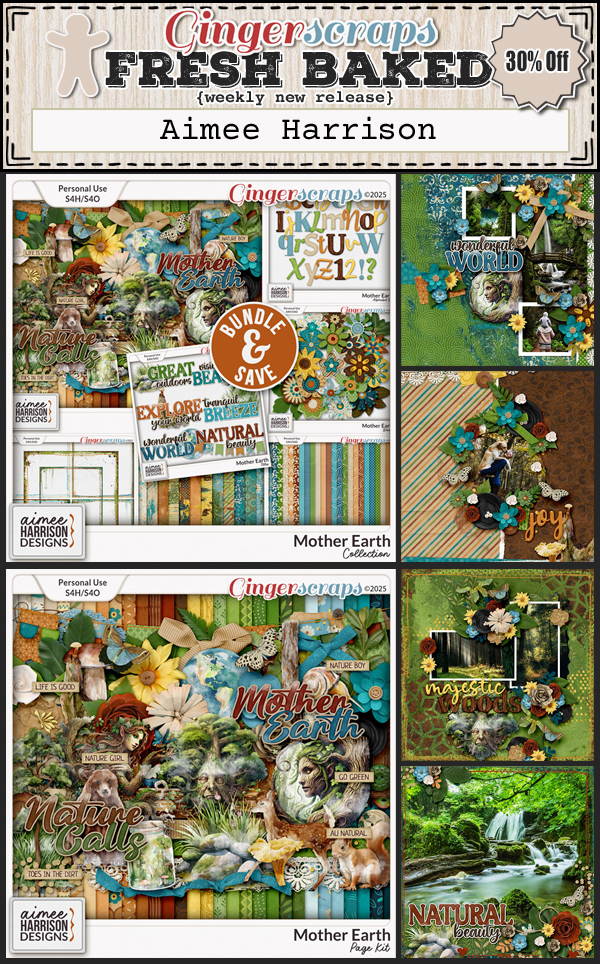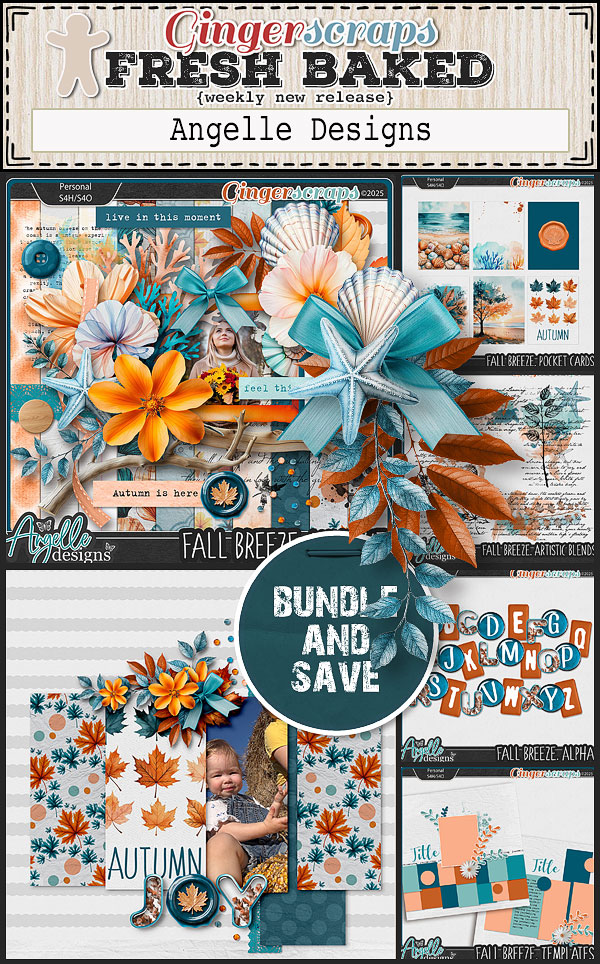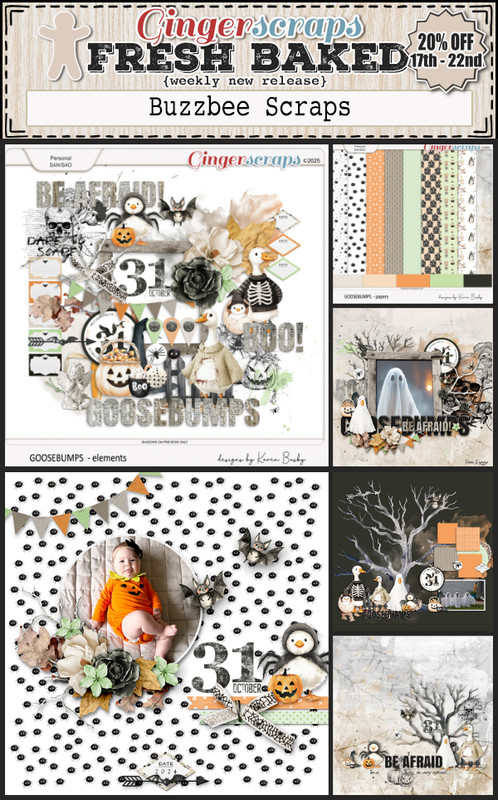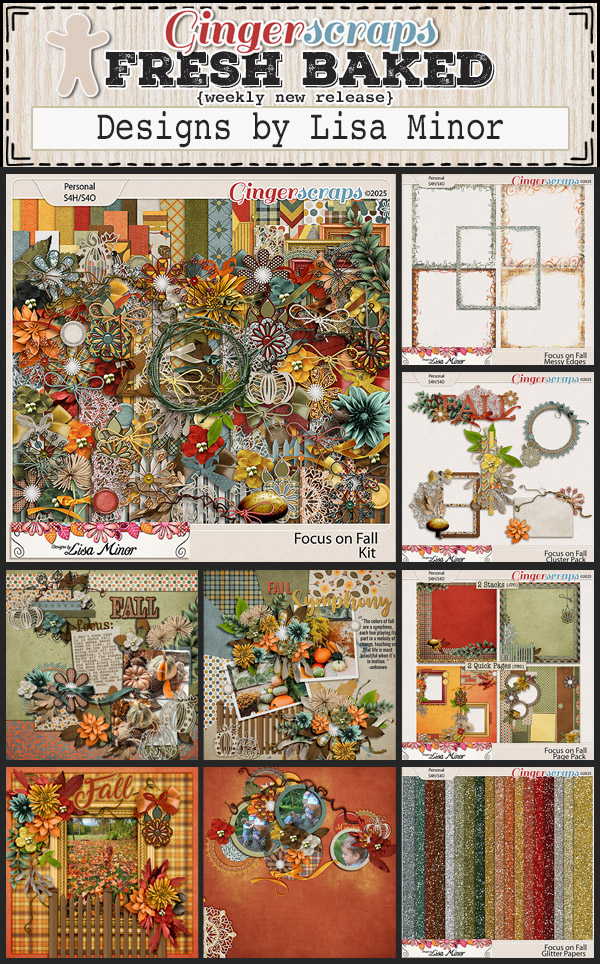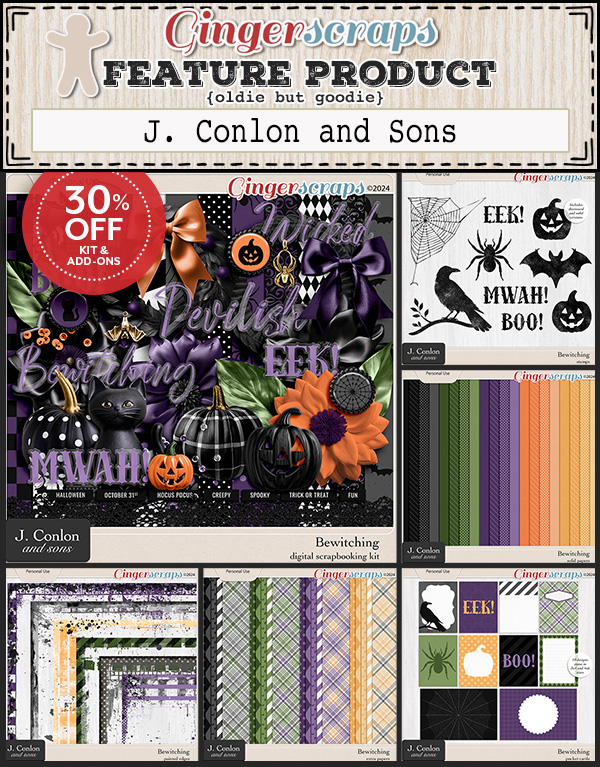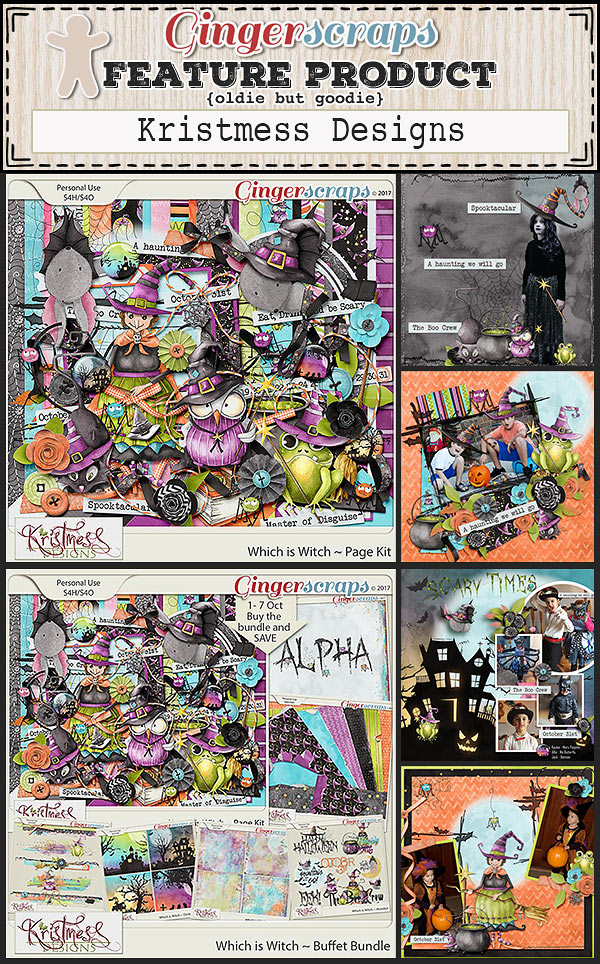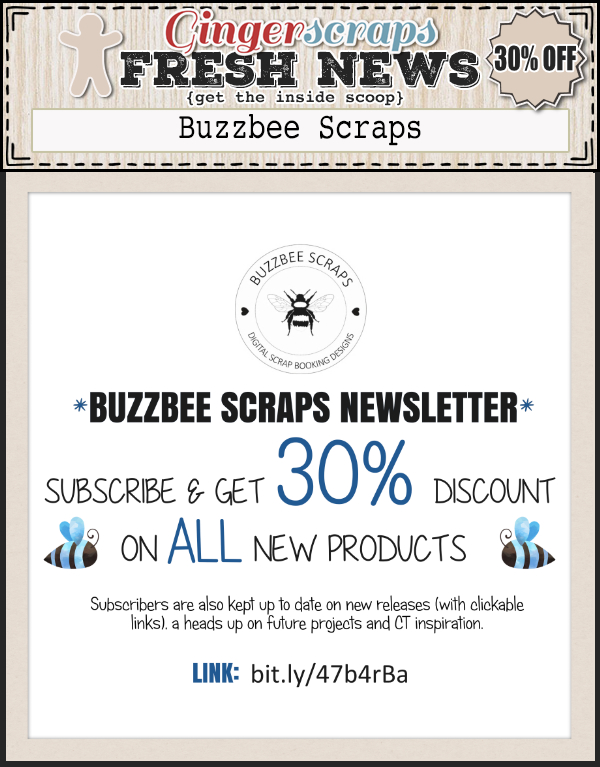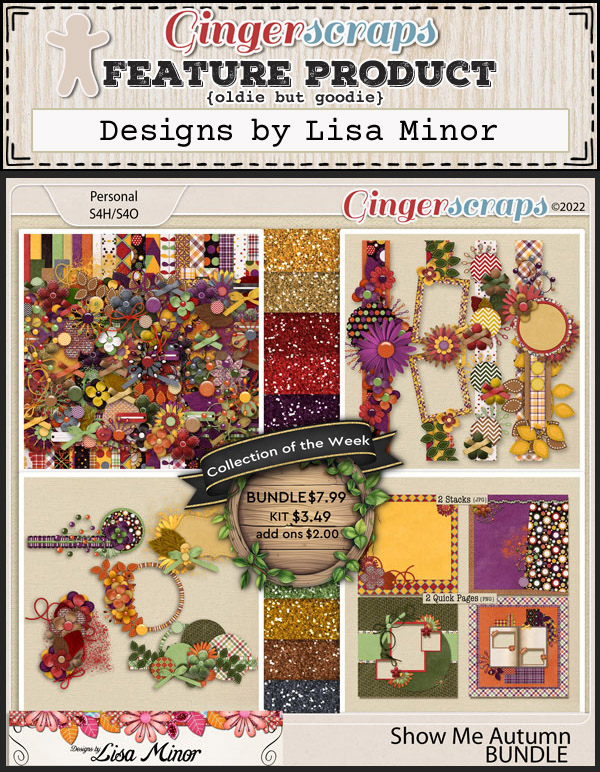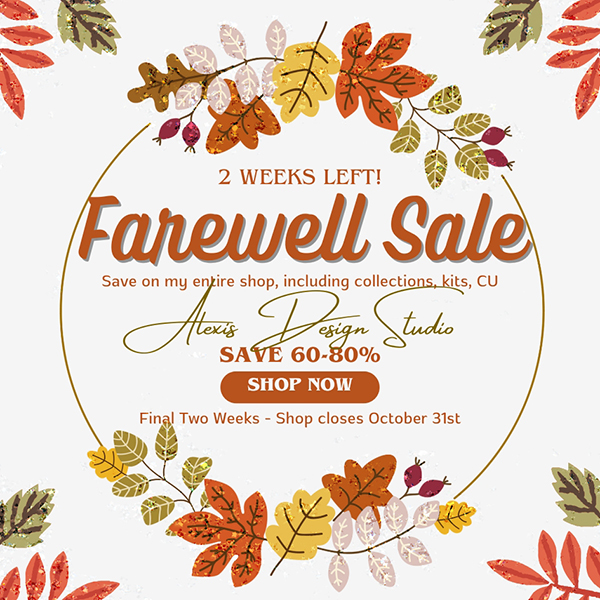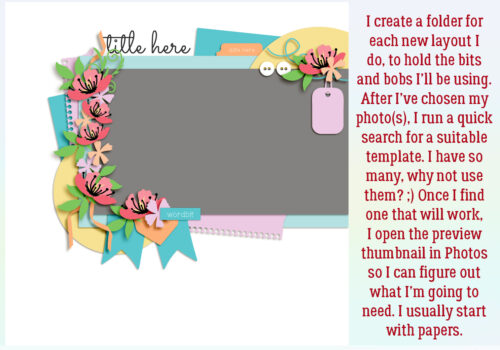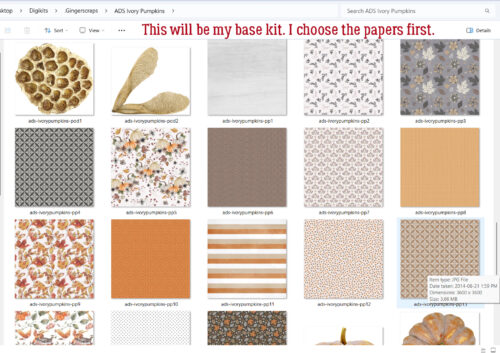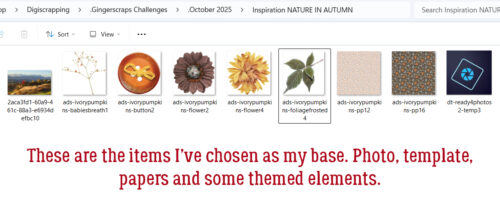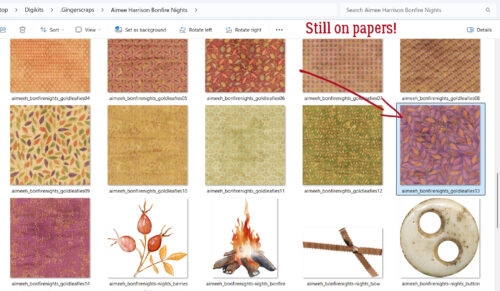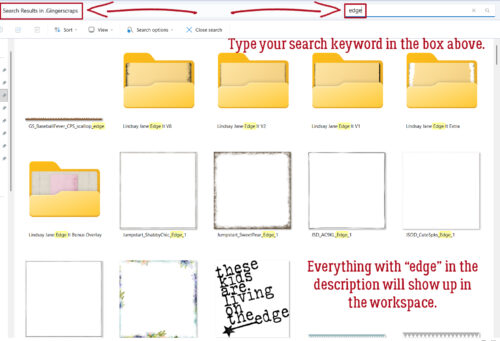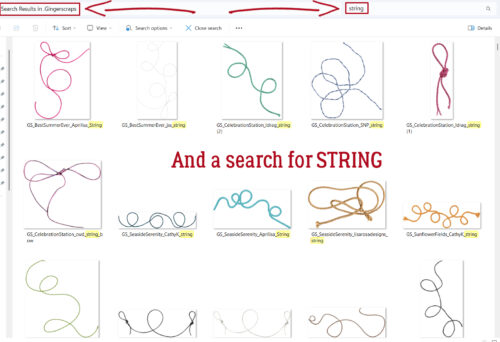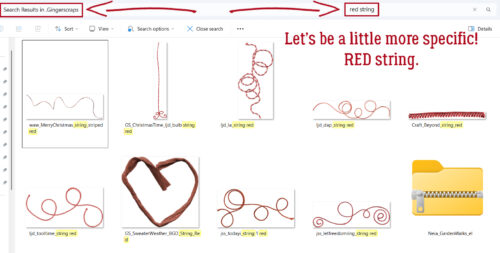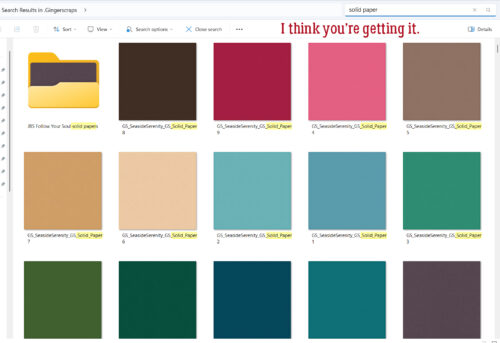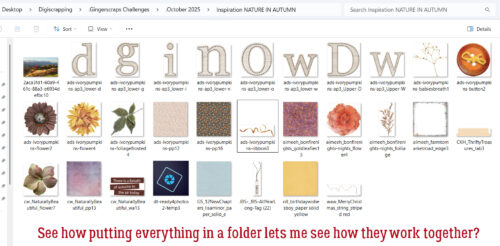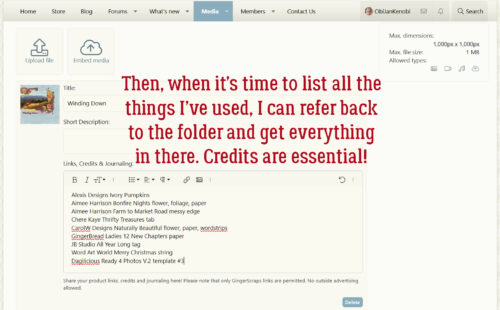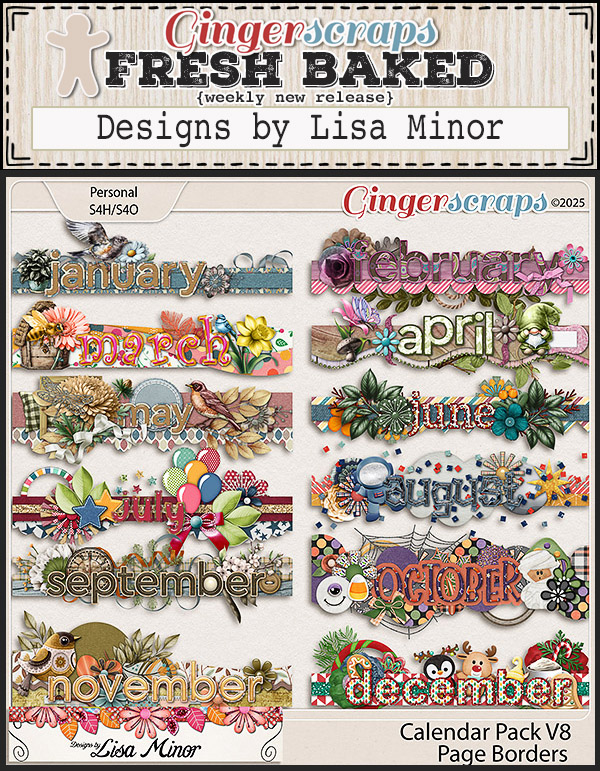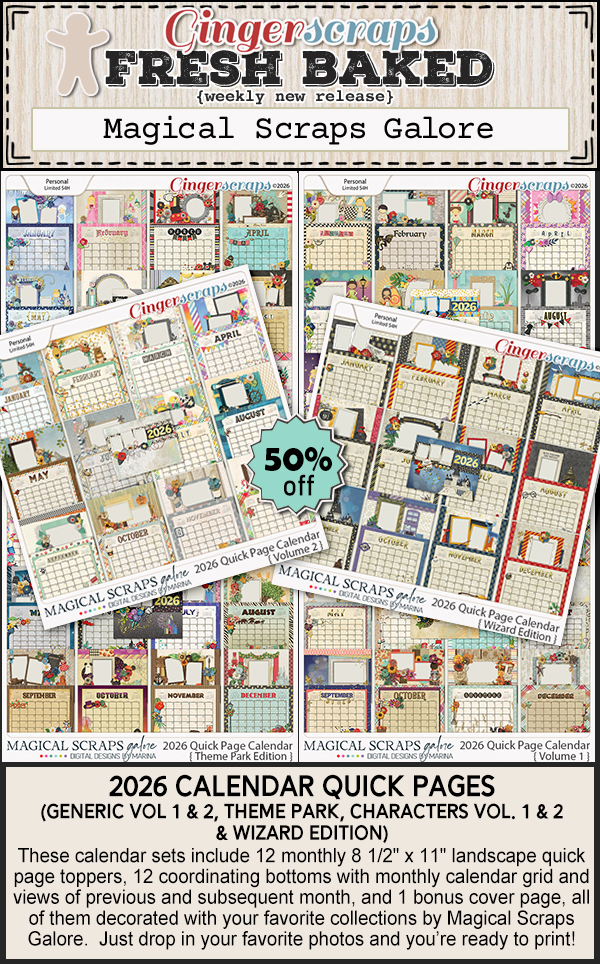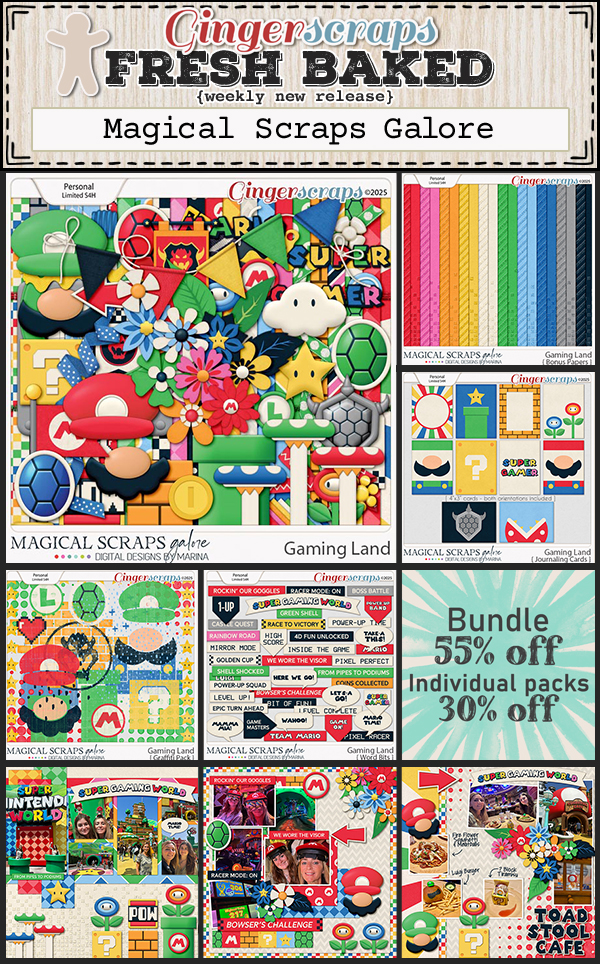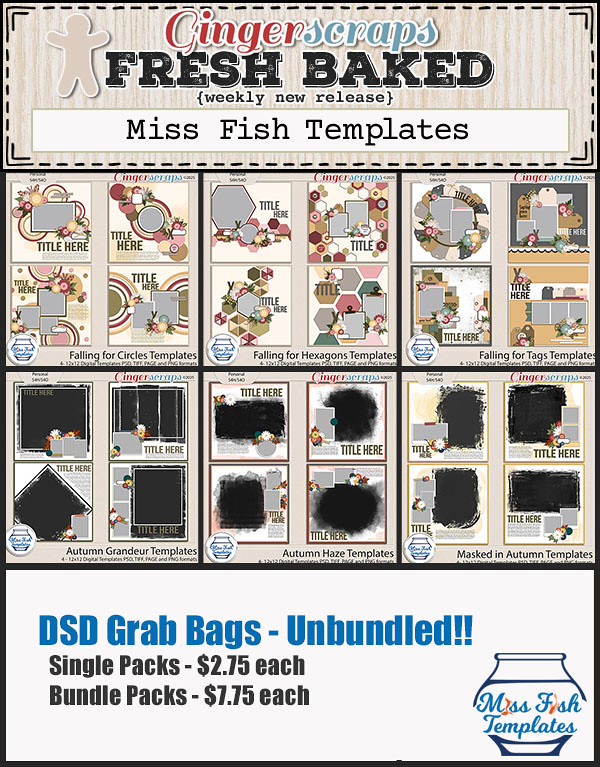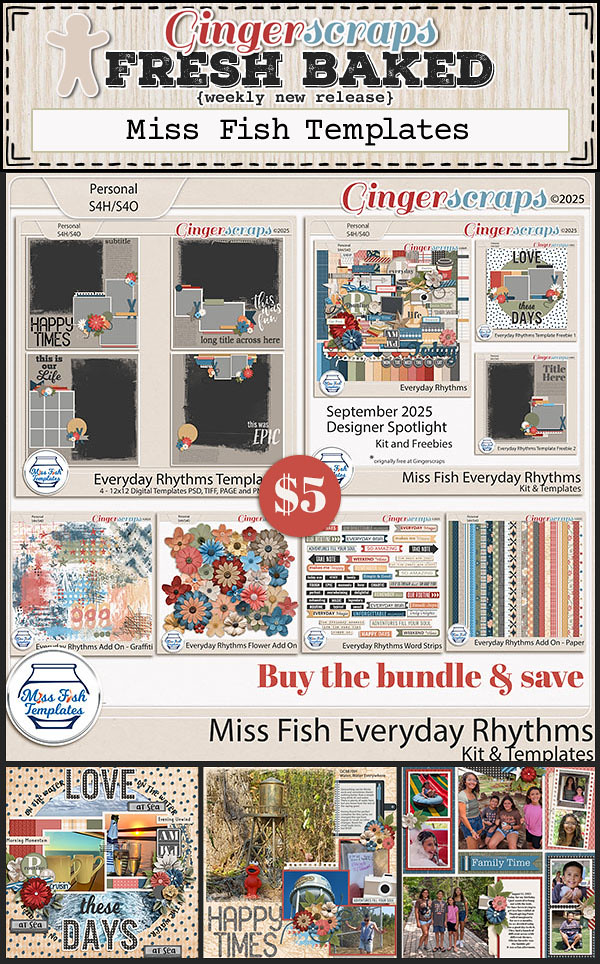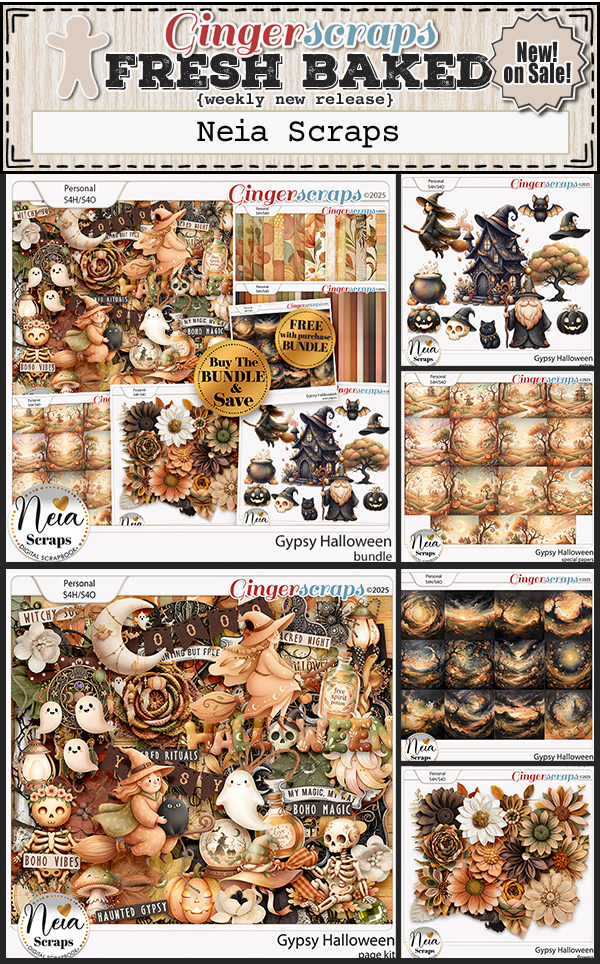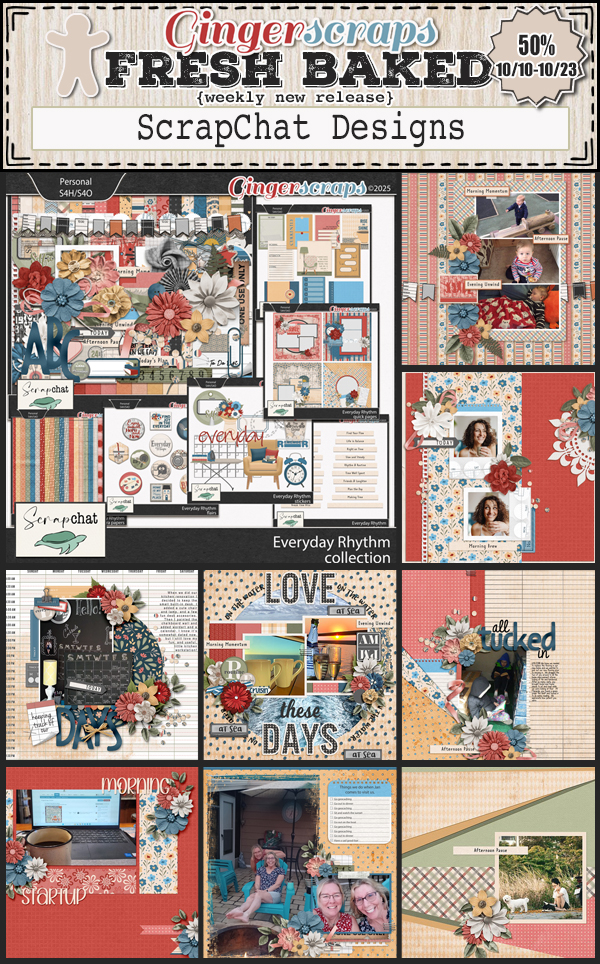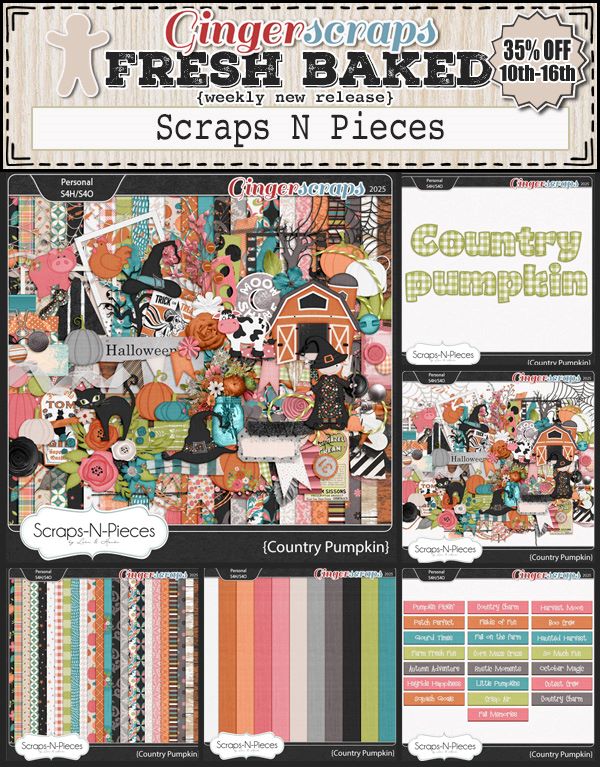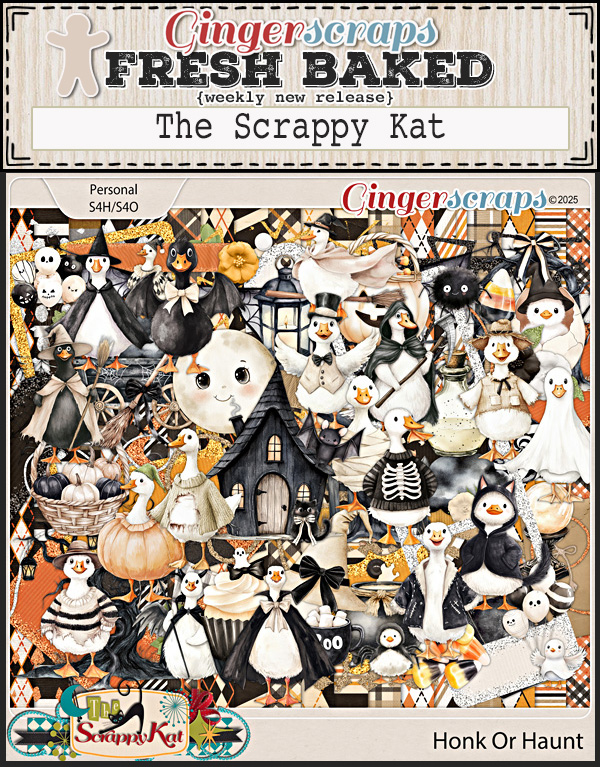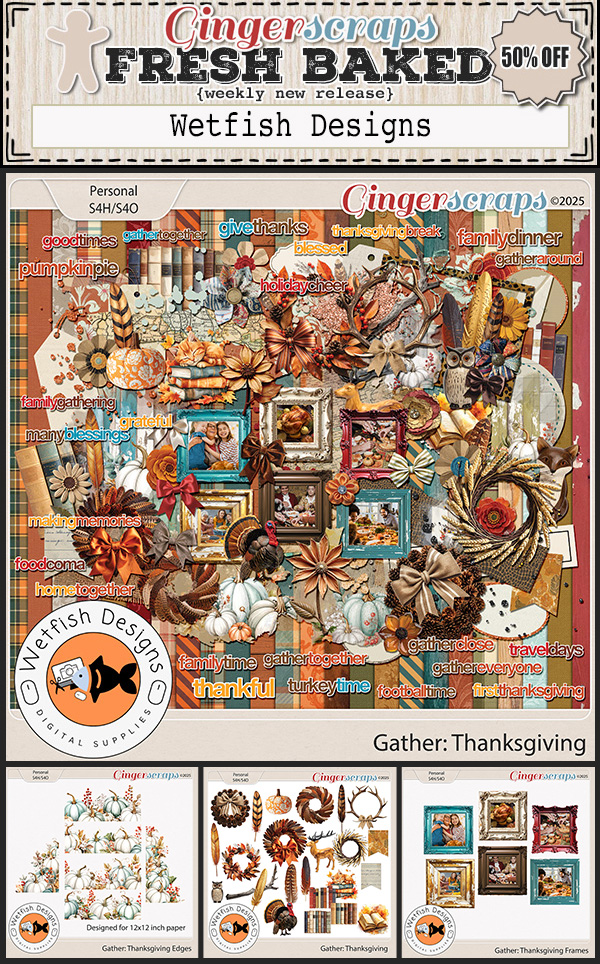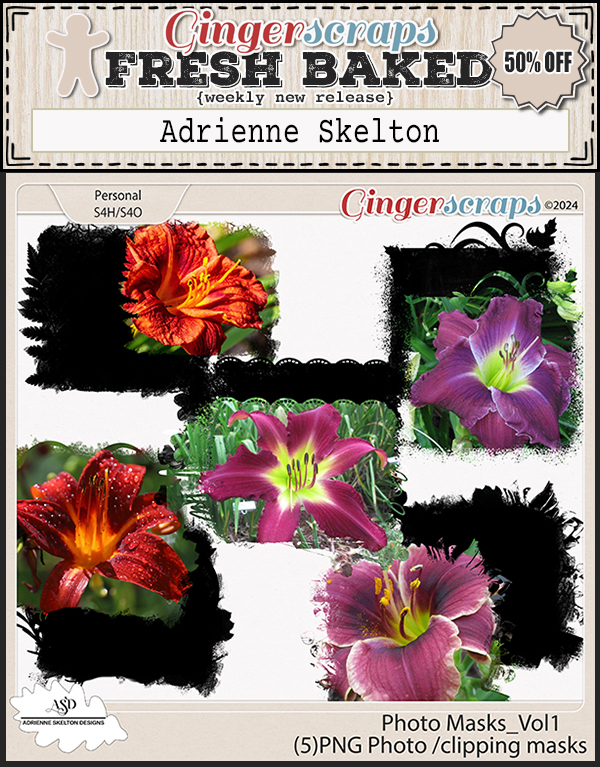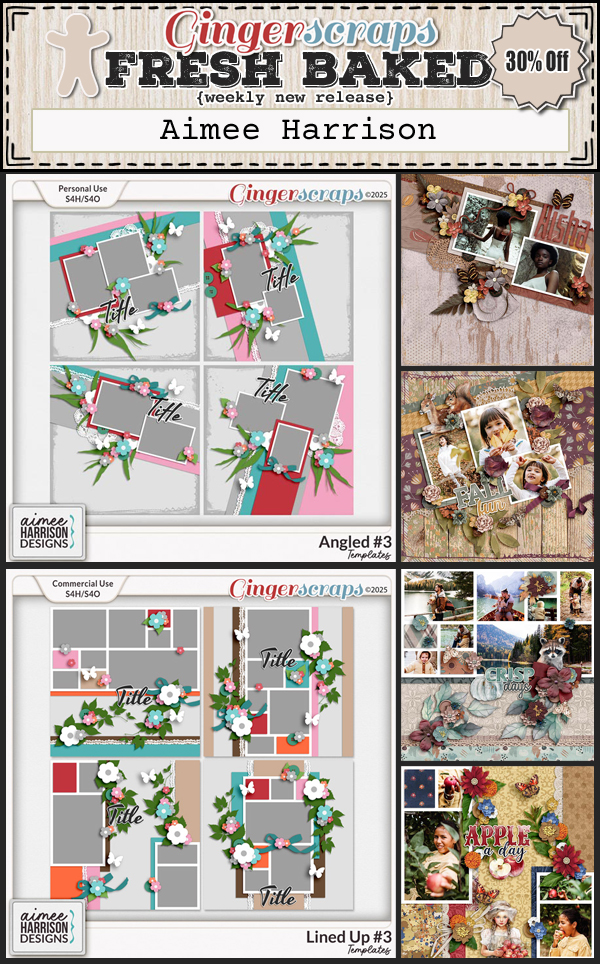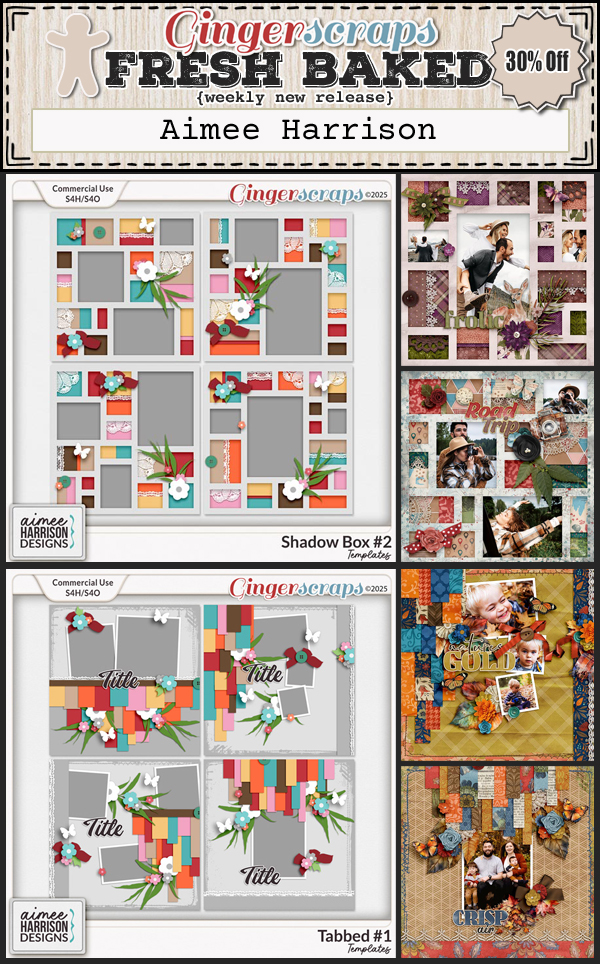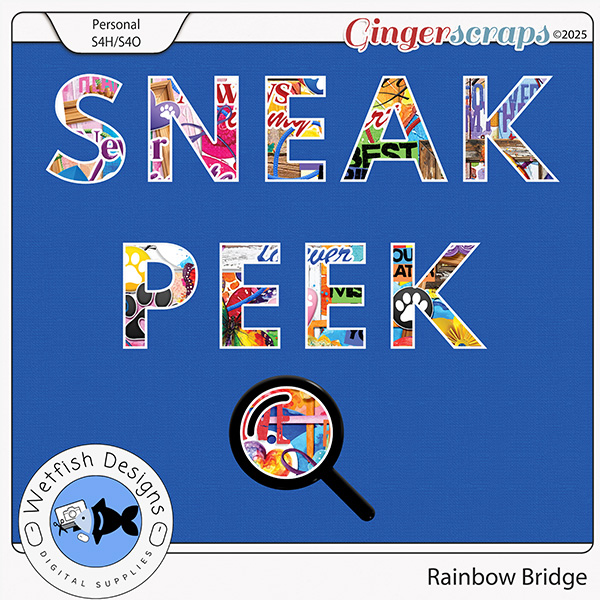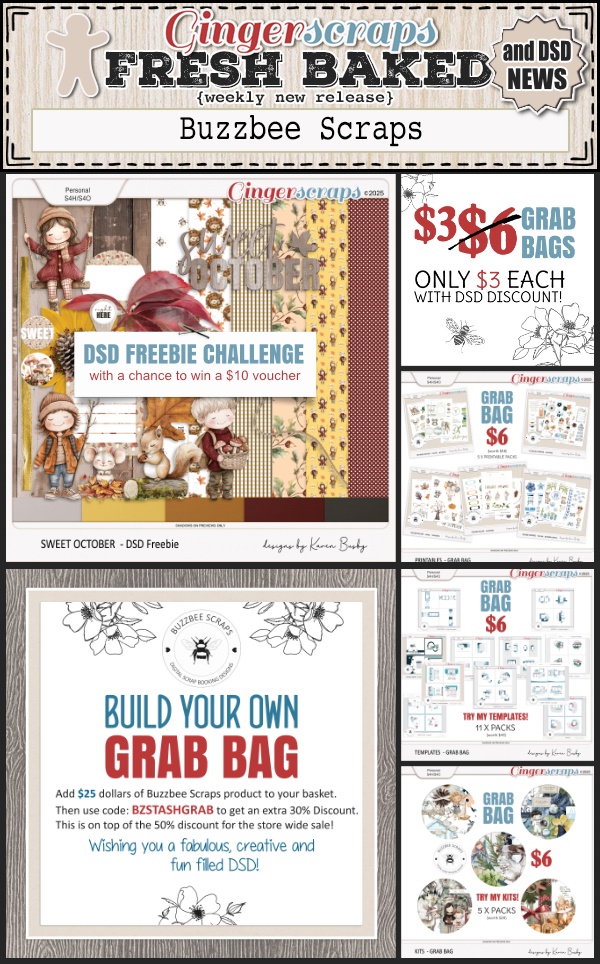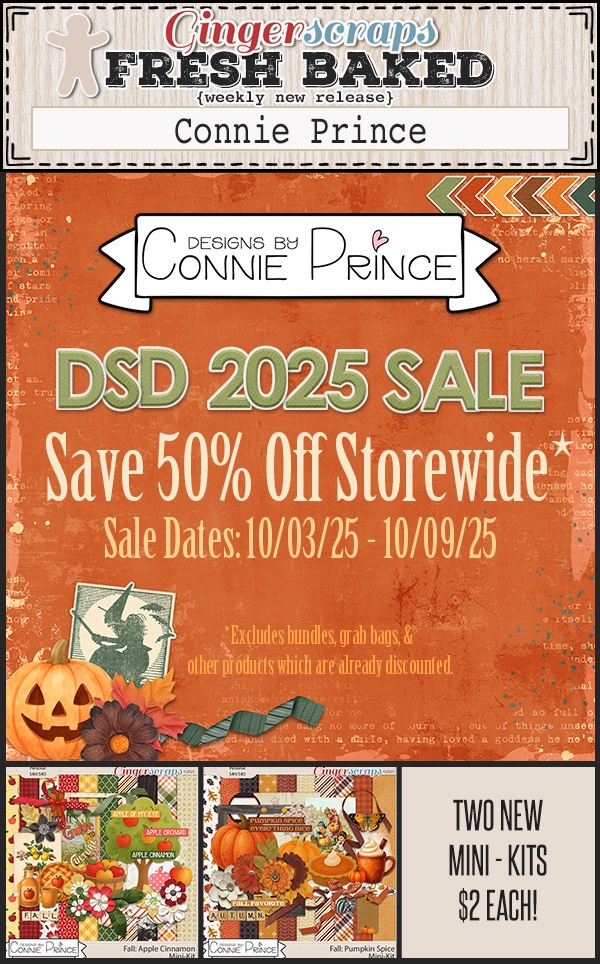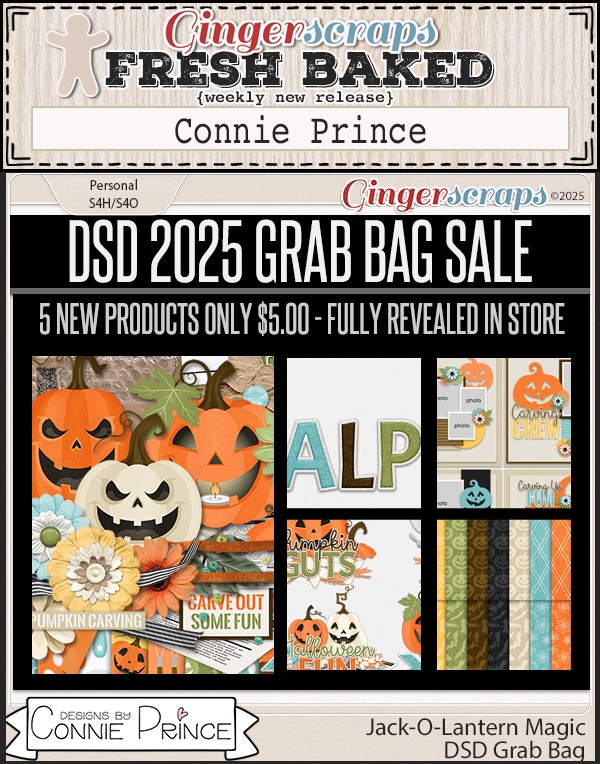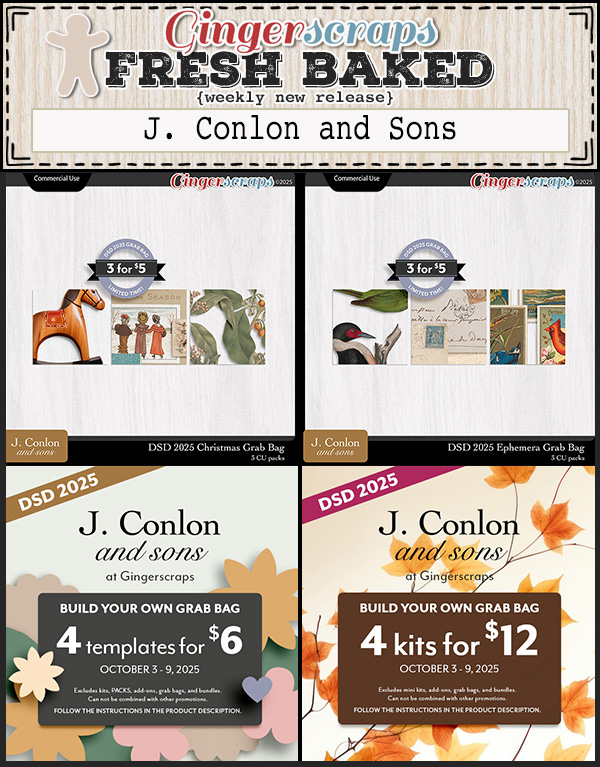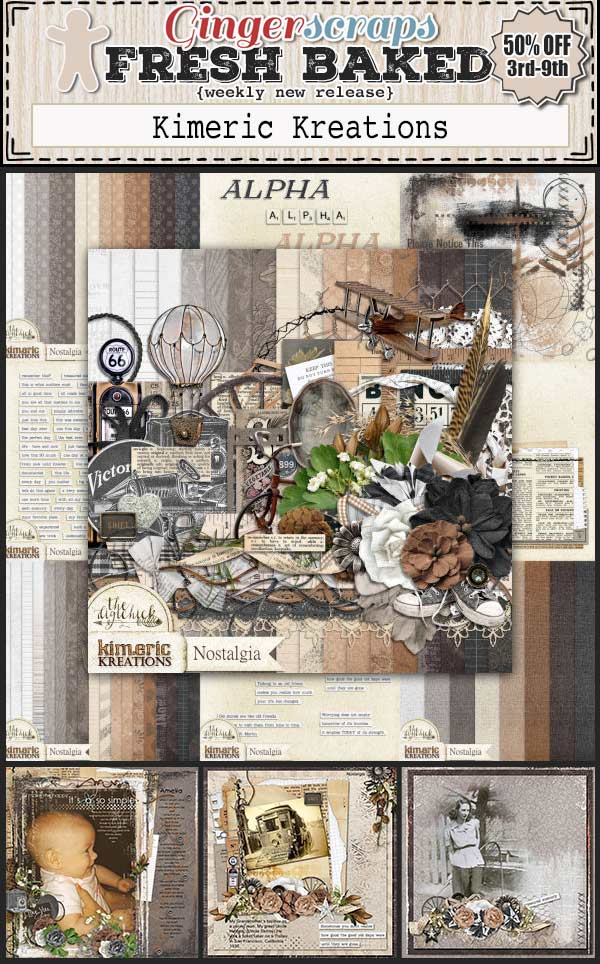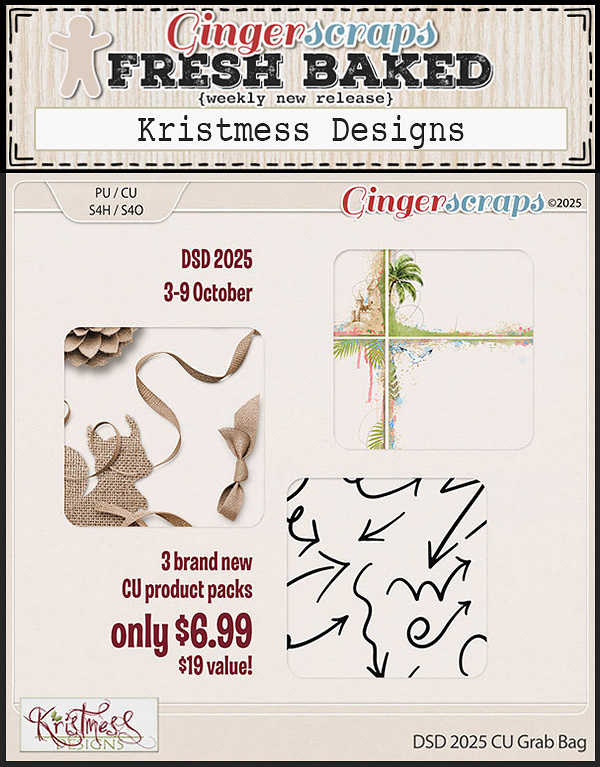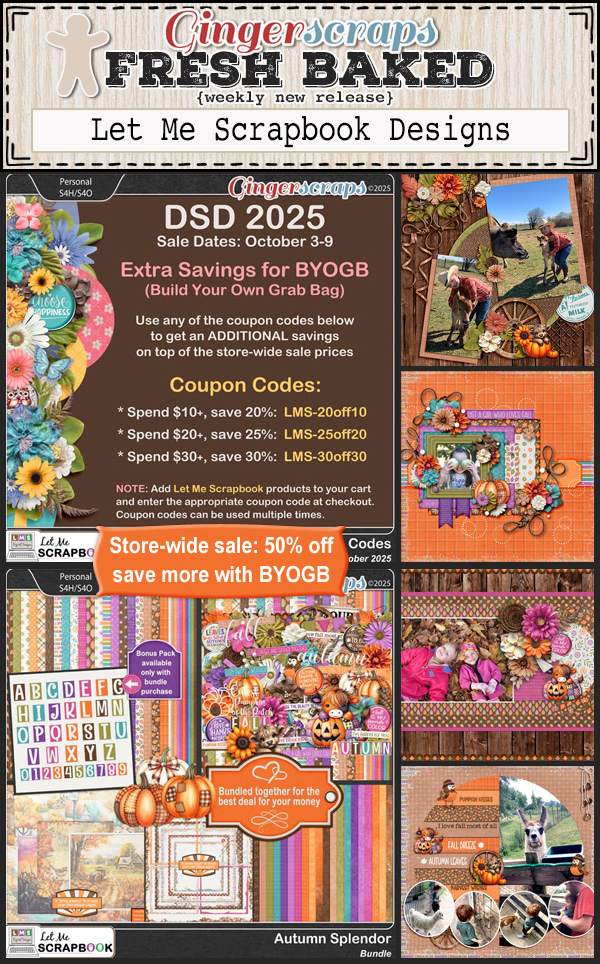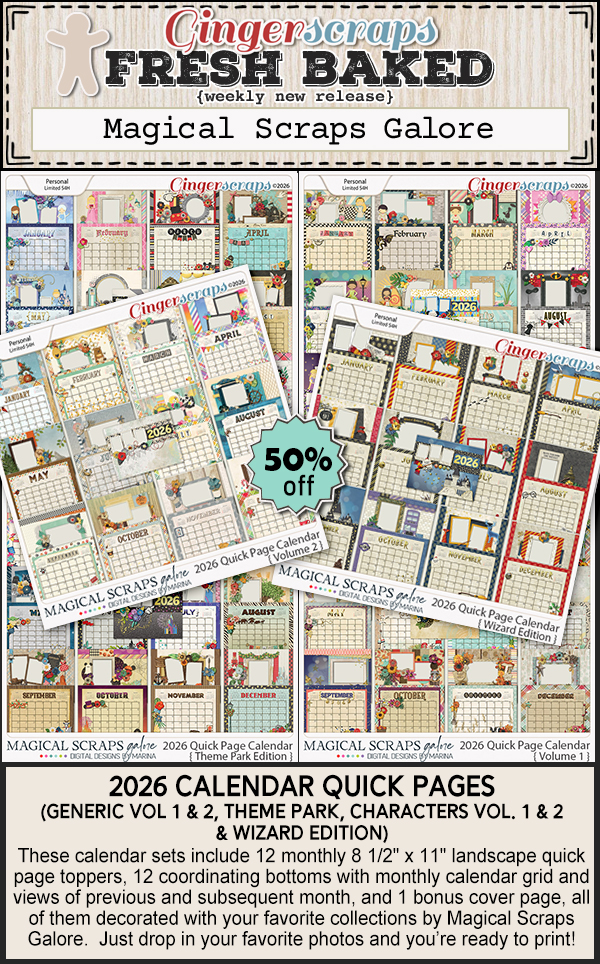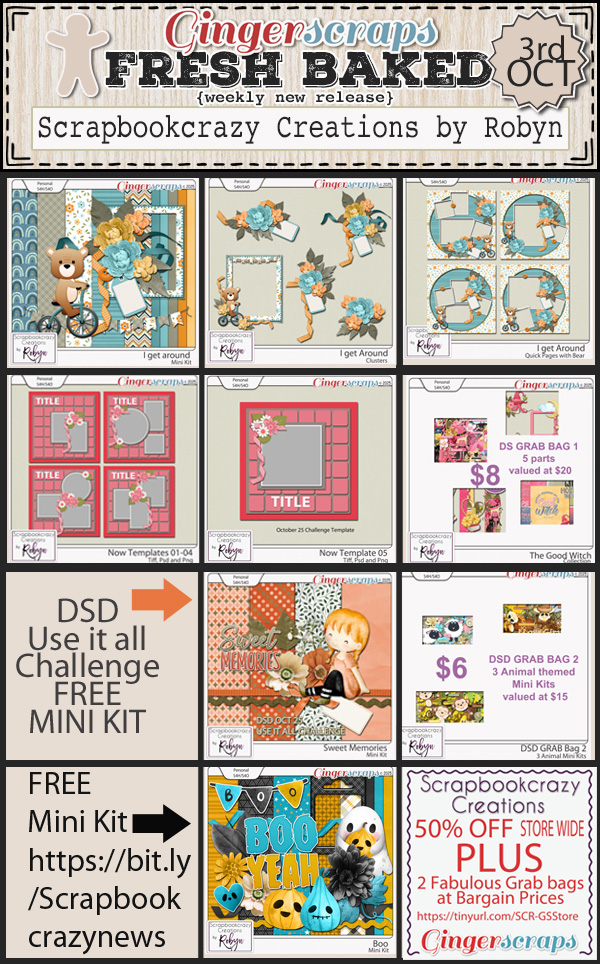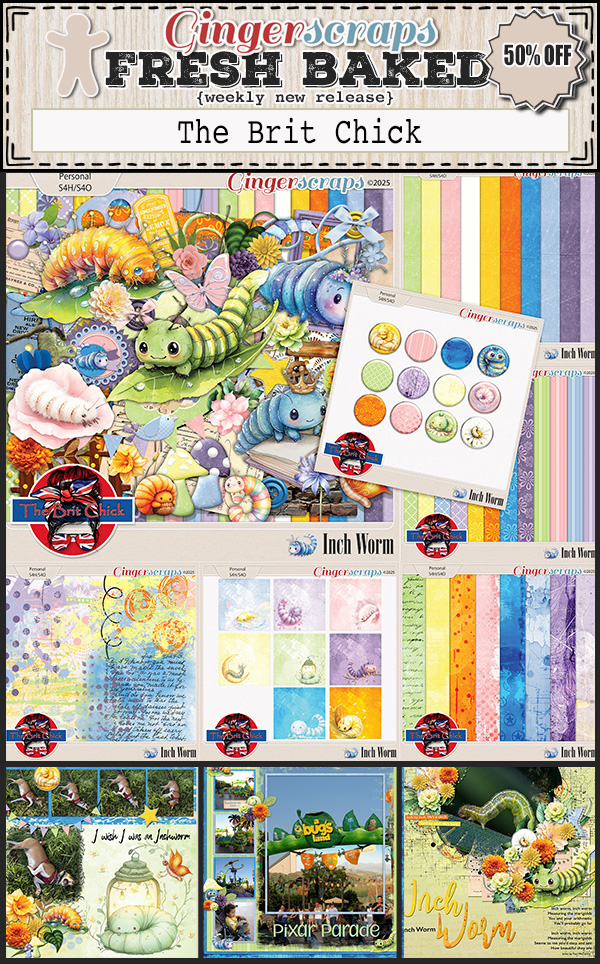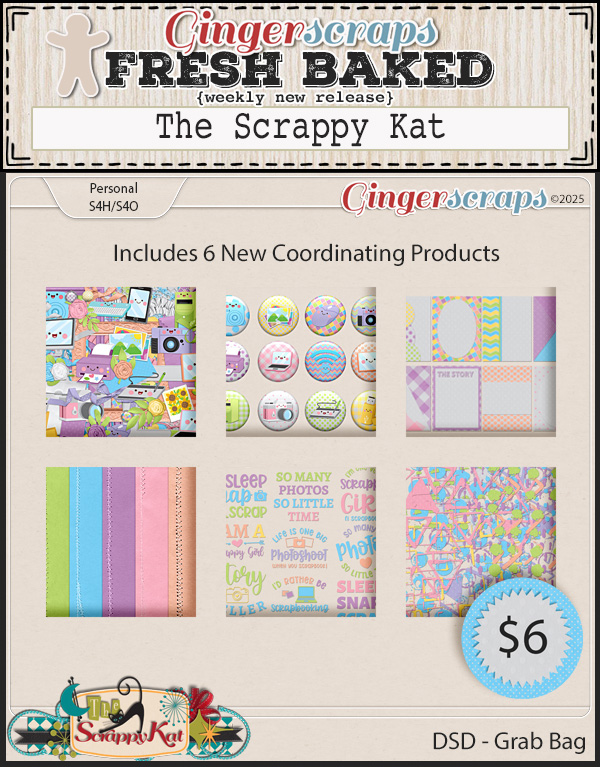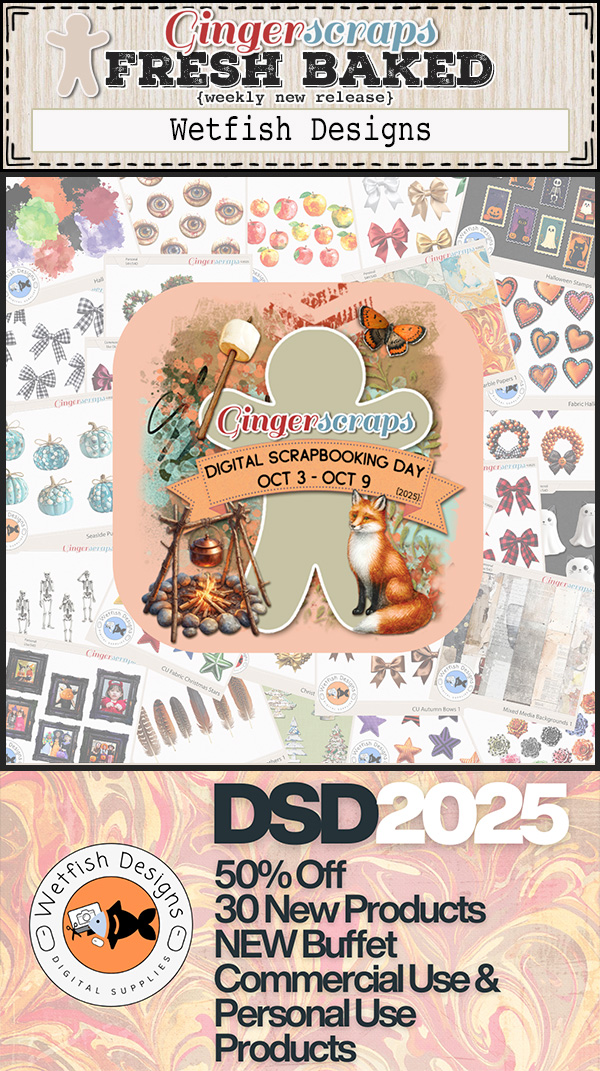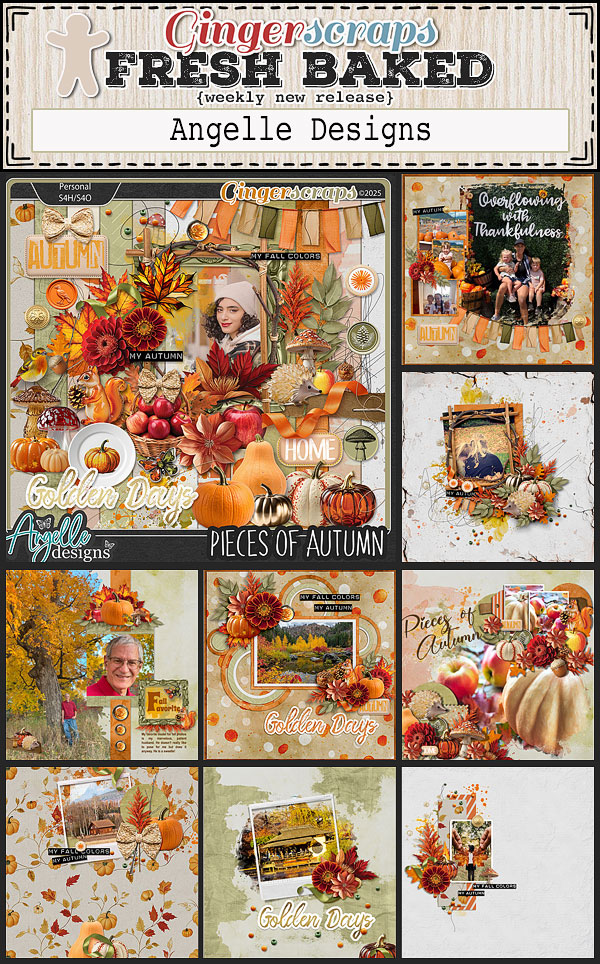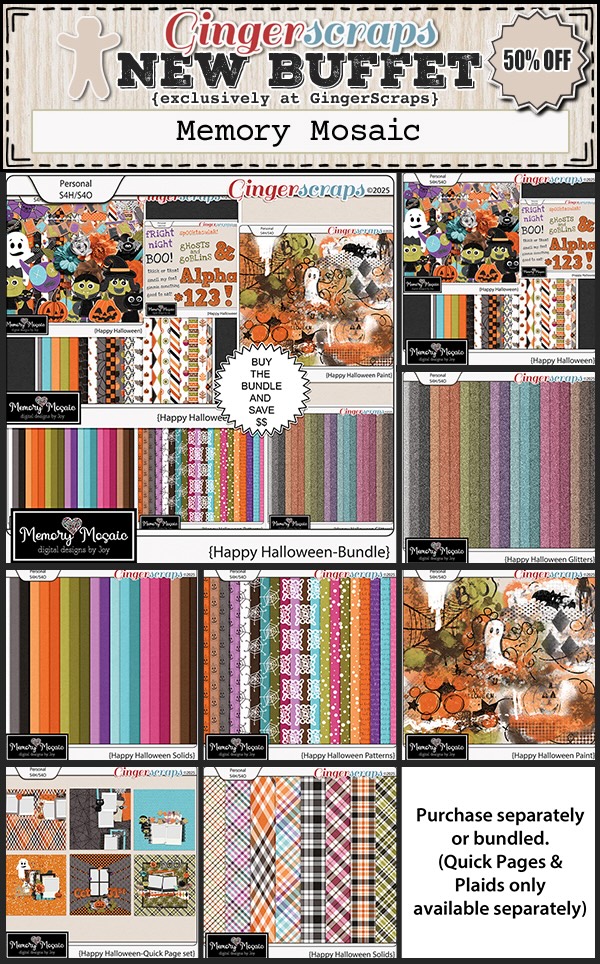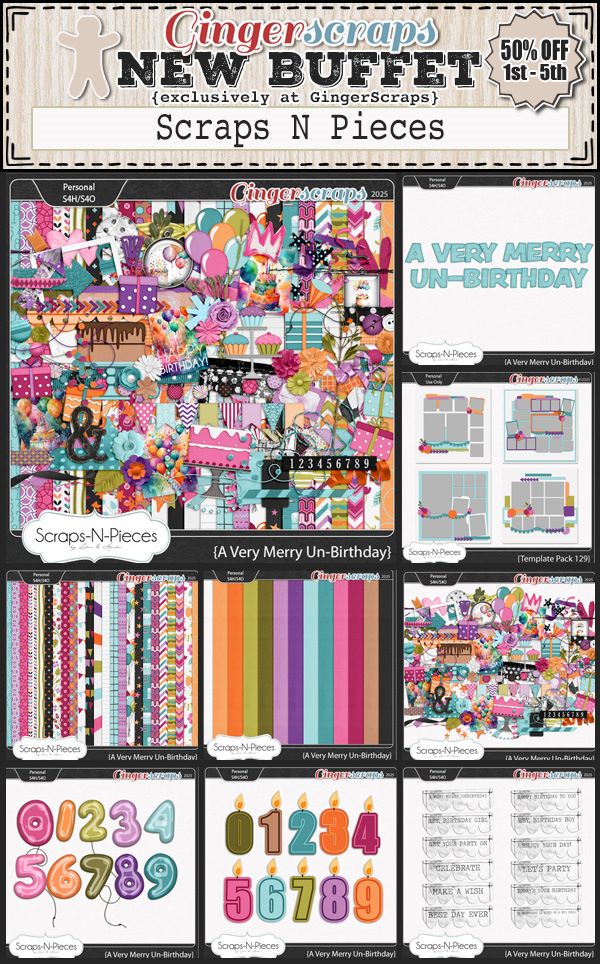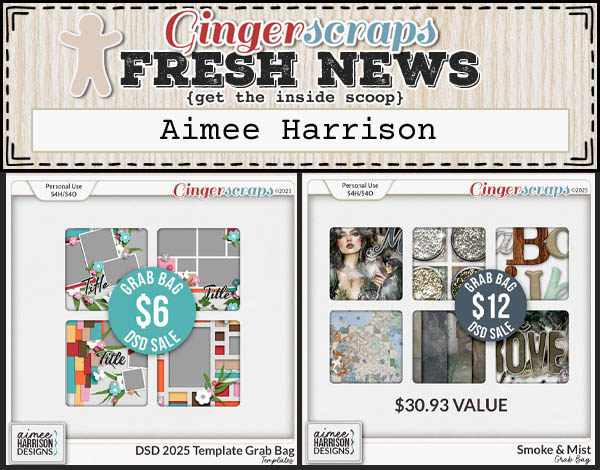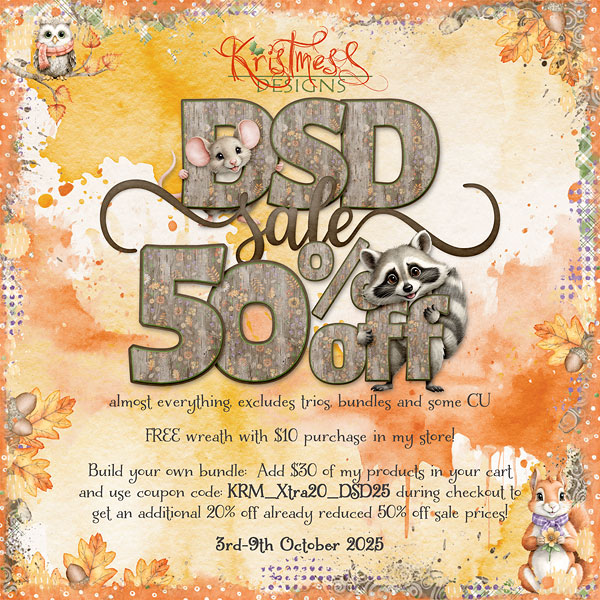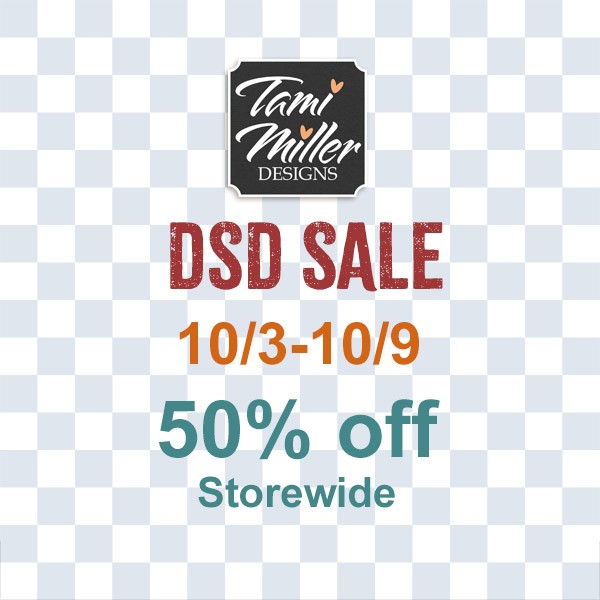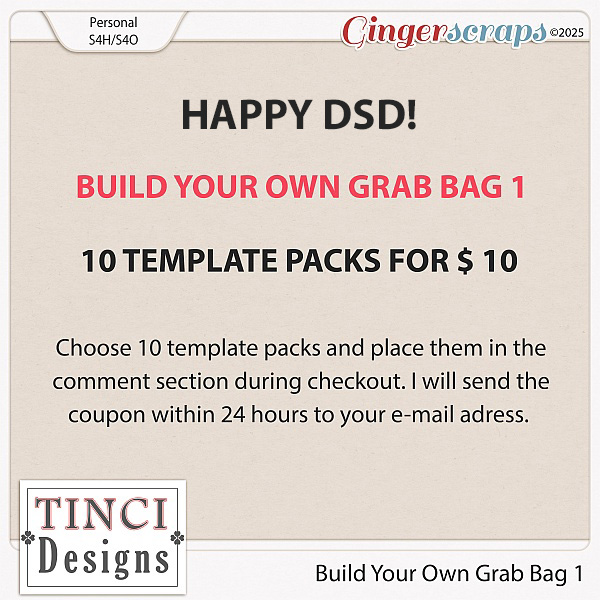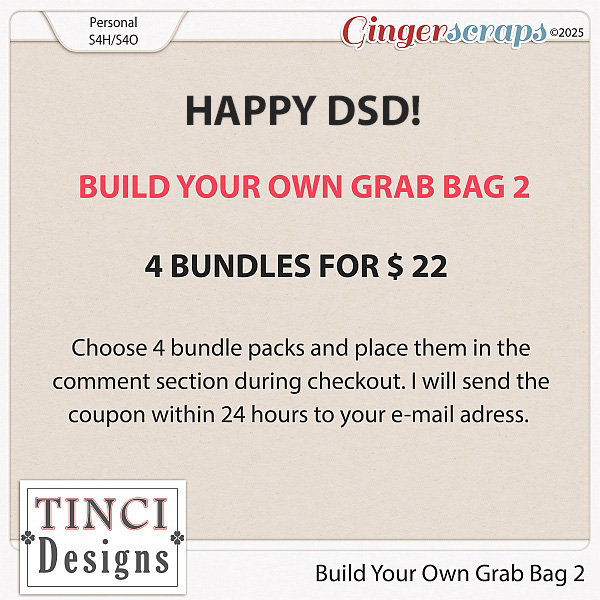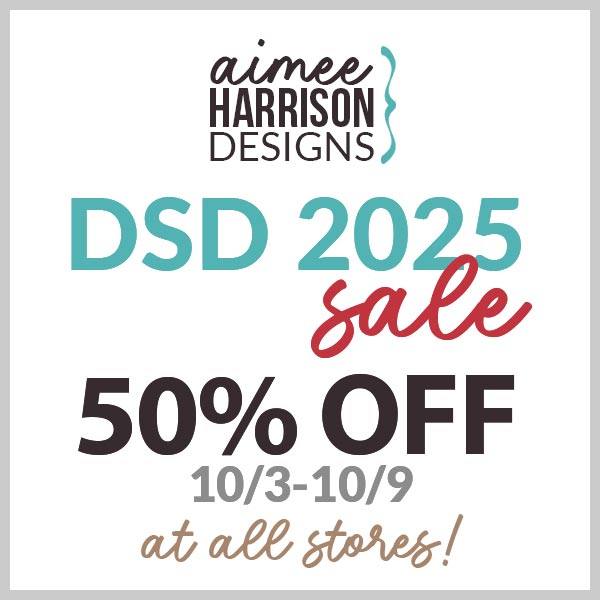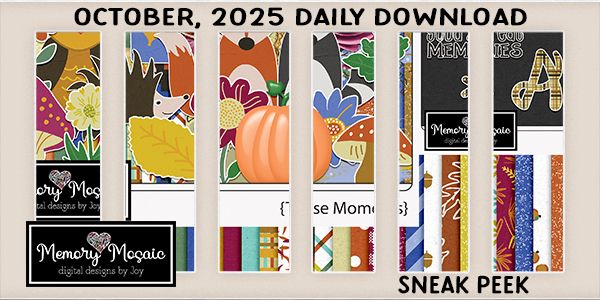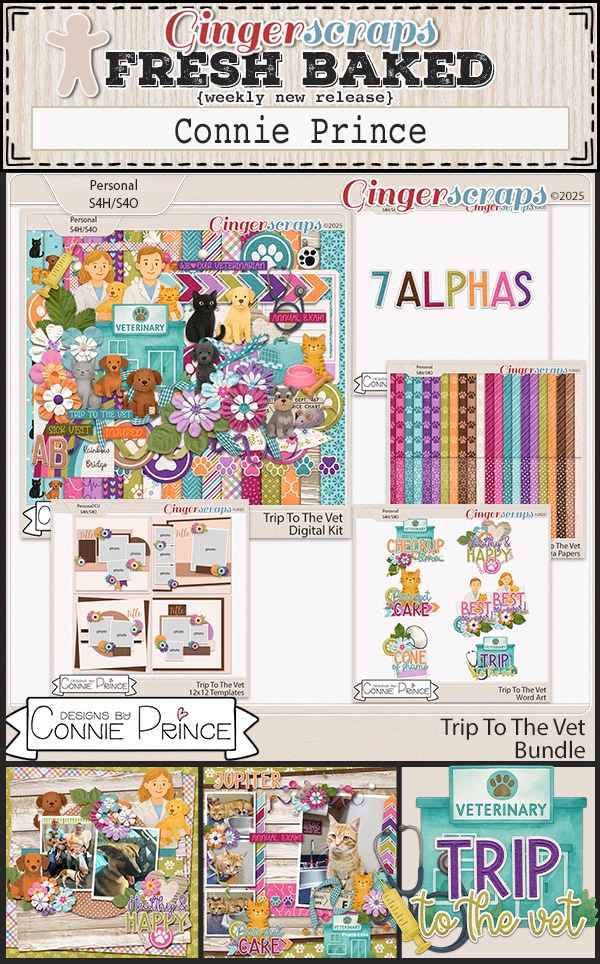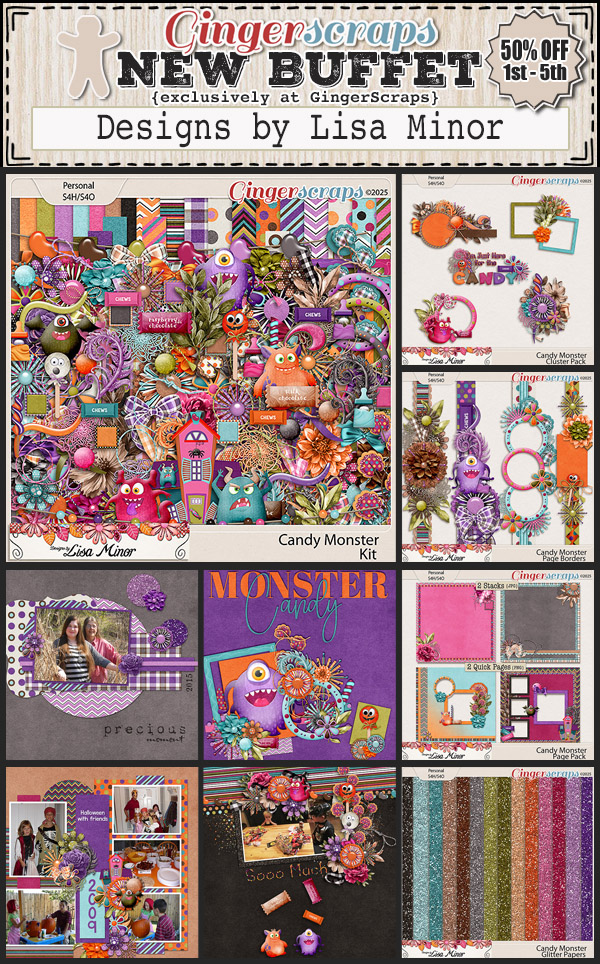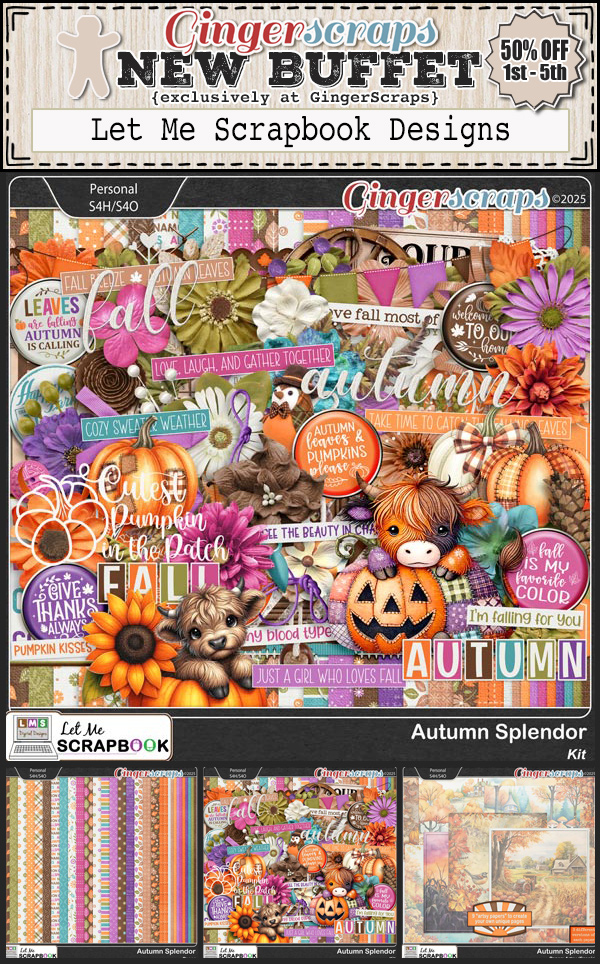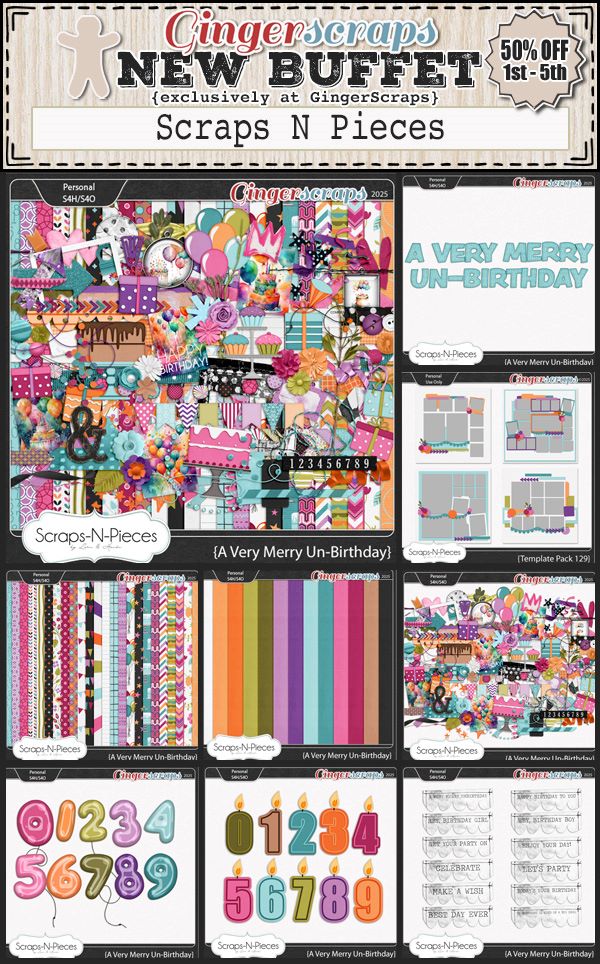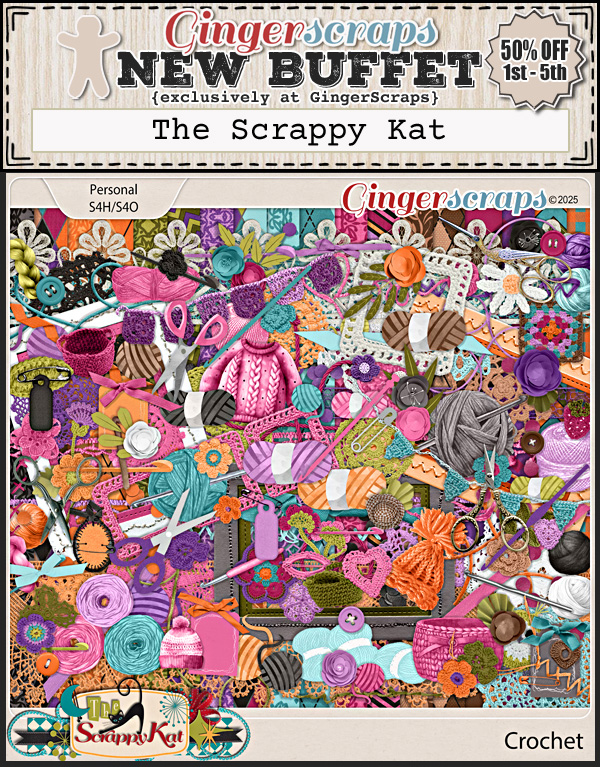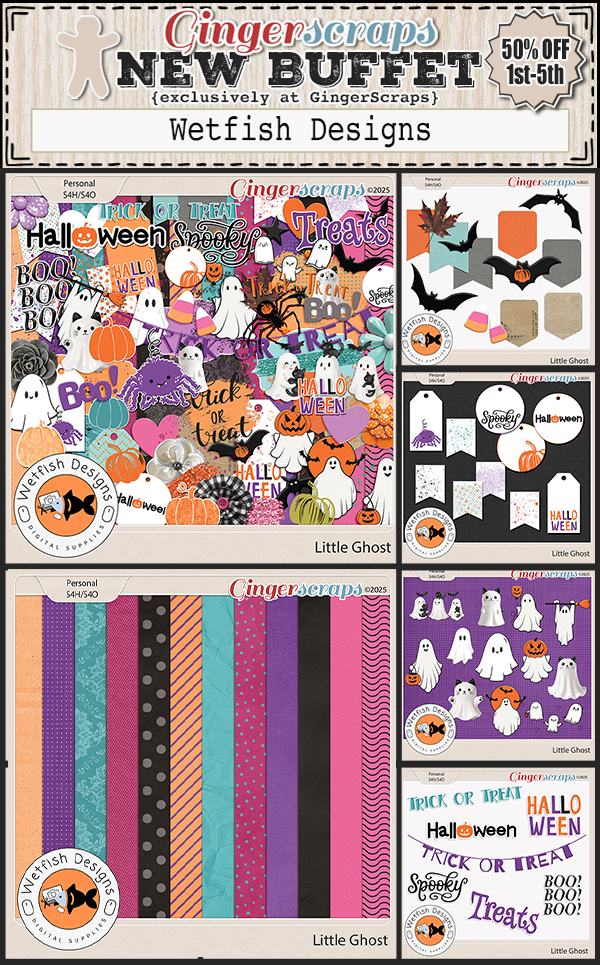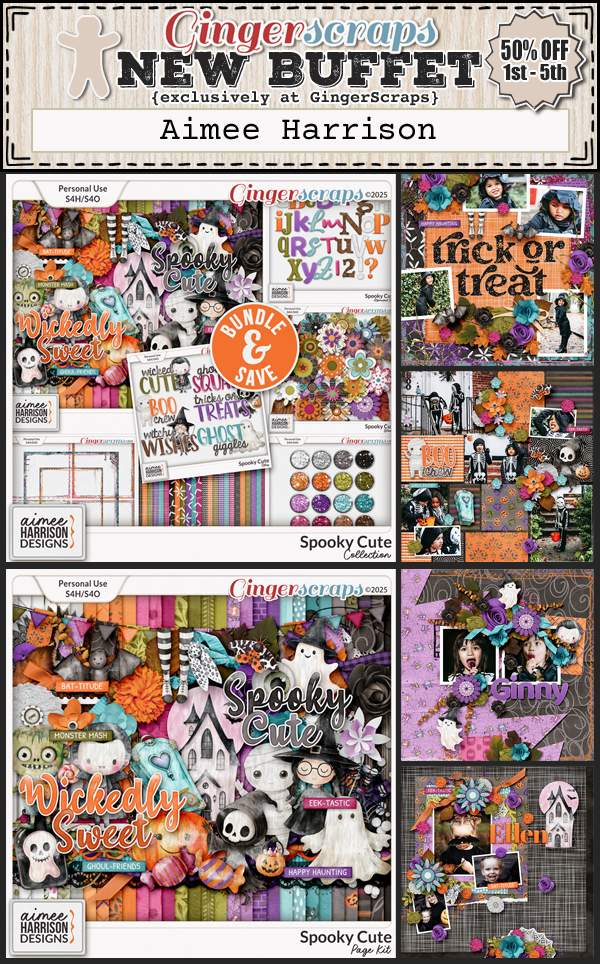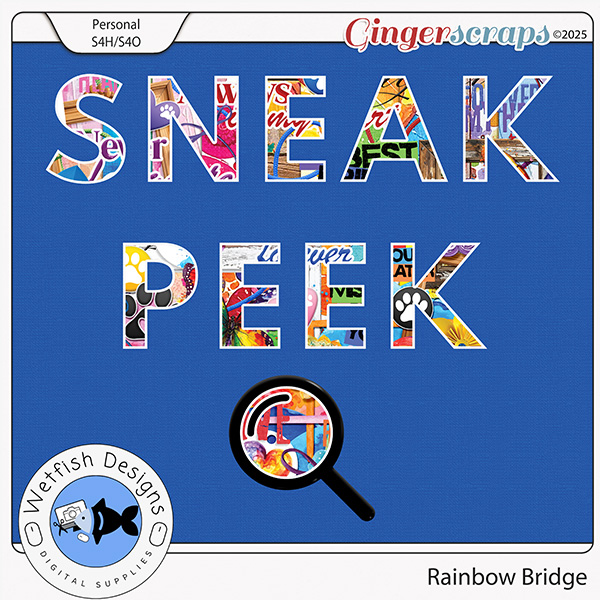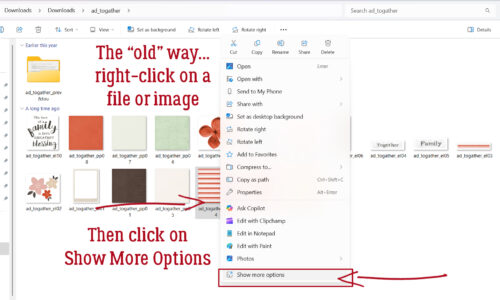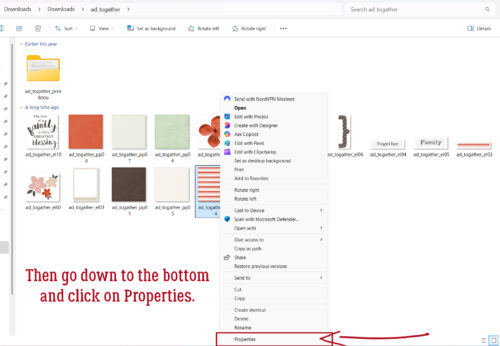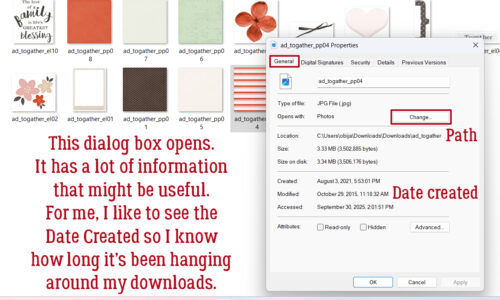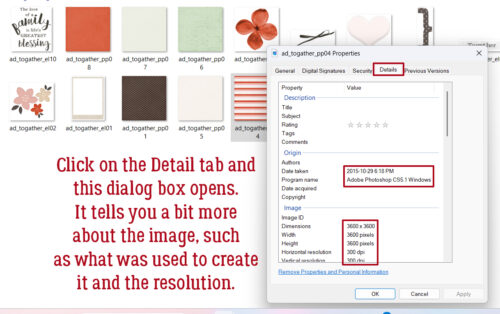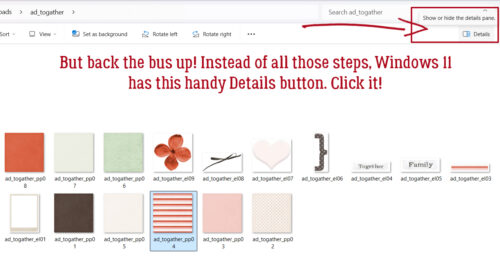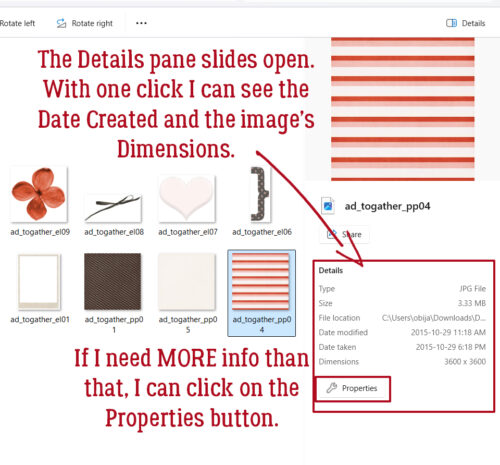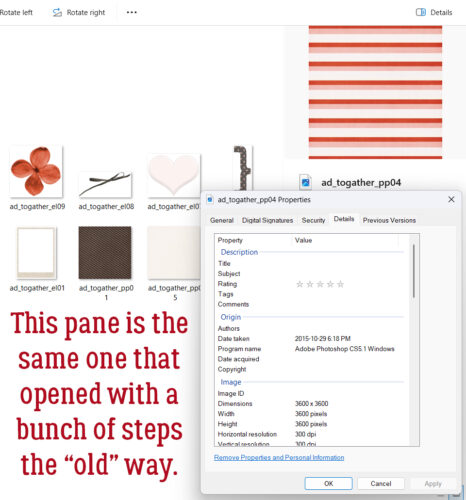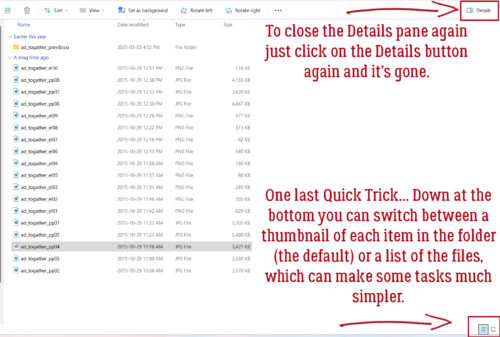Hello fellow scrappers.
• This week is full of more Fall and Halloween kits in our Fresh Baked from our designers.
• Remember if you spend $10 in the store, you’ll get this great collab free.
We’re continuing to see an abundance of fall and Halloween kits.
On more week to get your challenges done and uploaded. If you complete any 10 challenges this month, you get this gorgeous collab (or a variety of other choices from previous challenge collabs) as a reward!