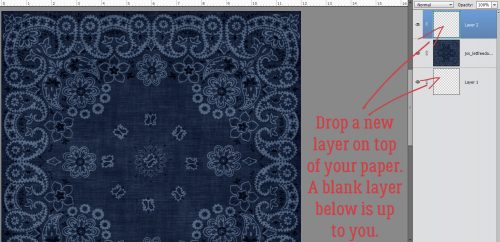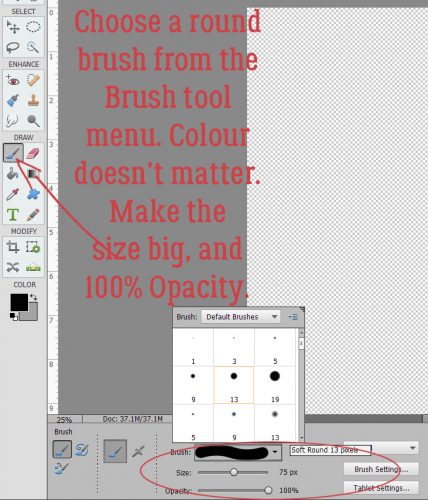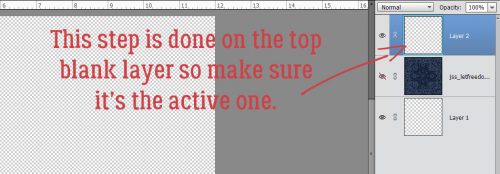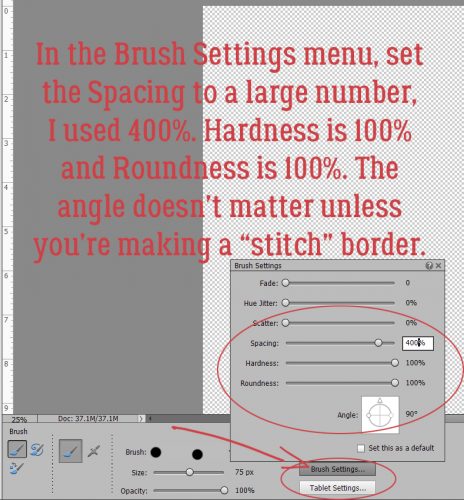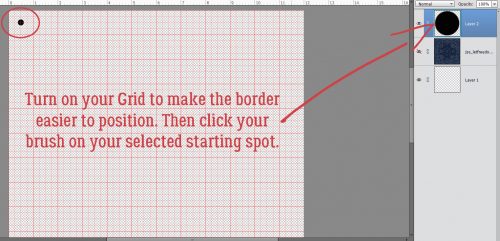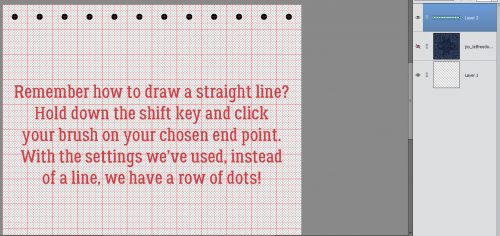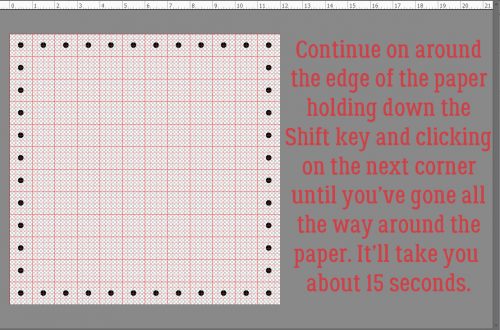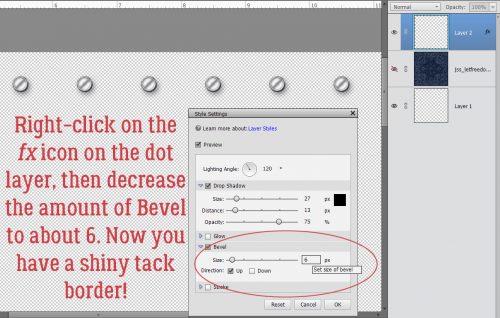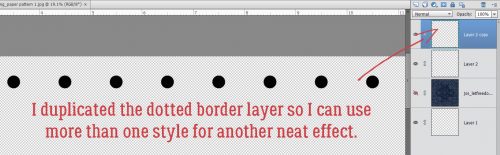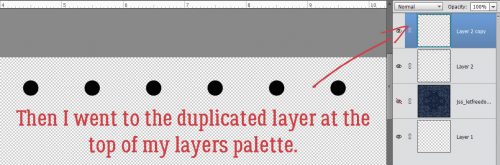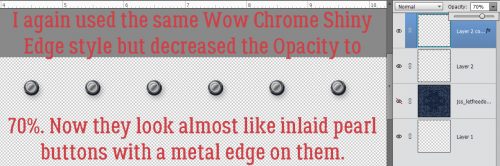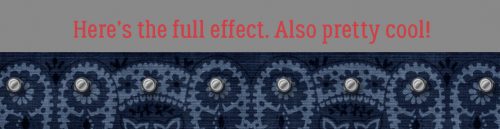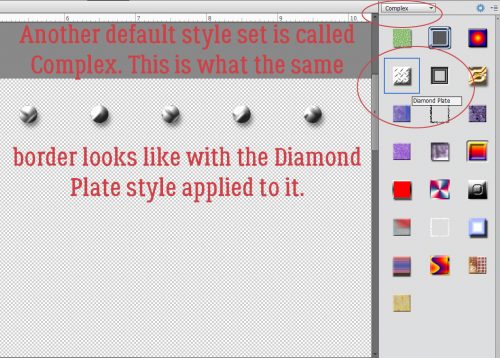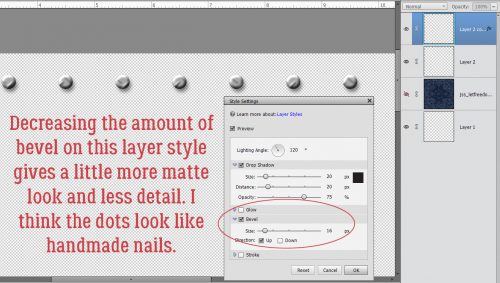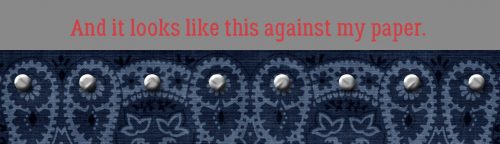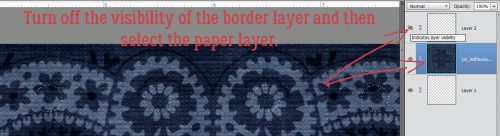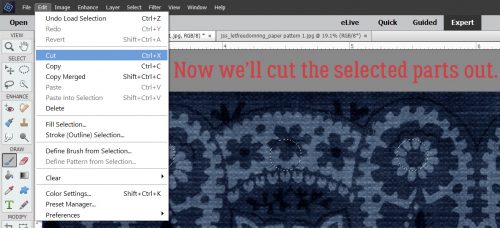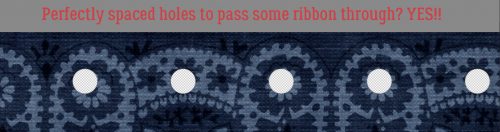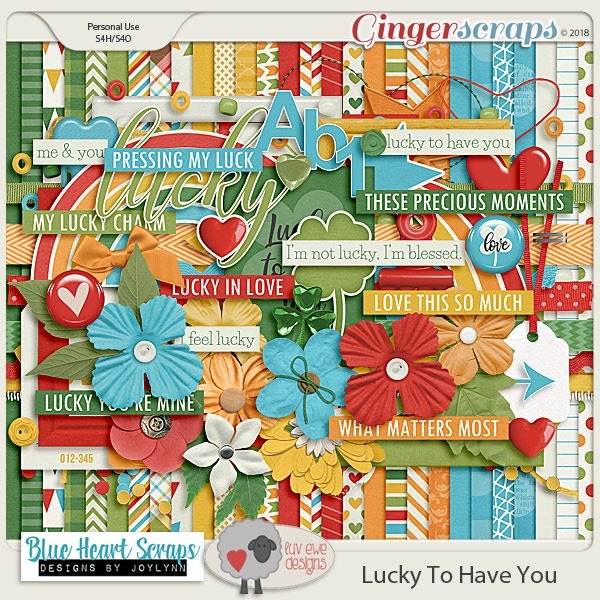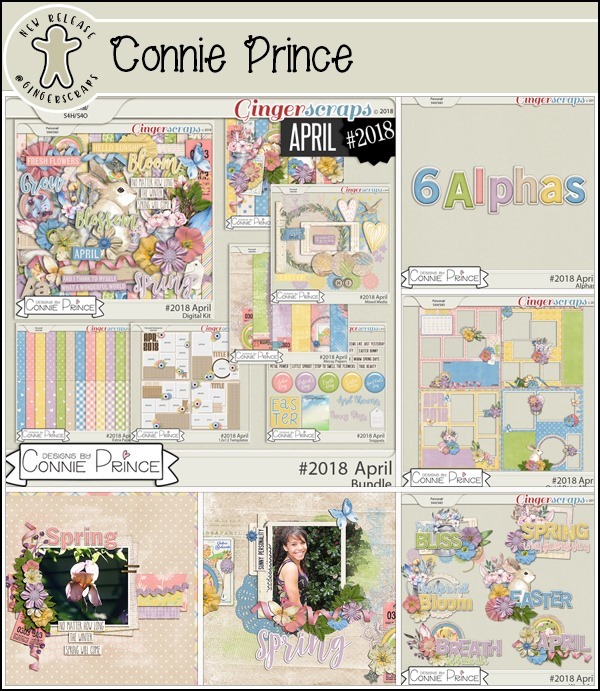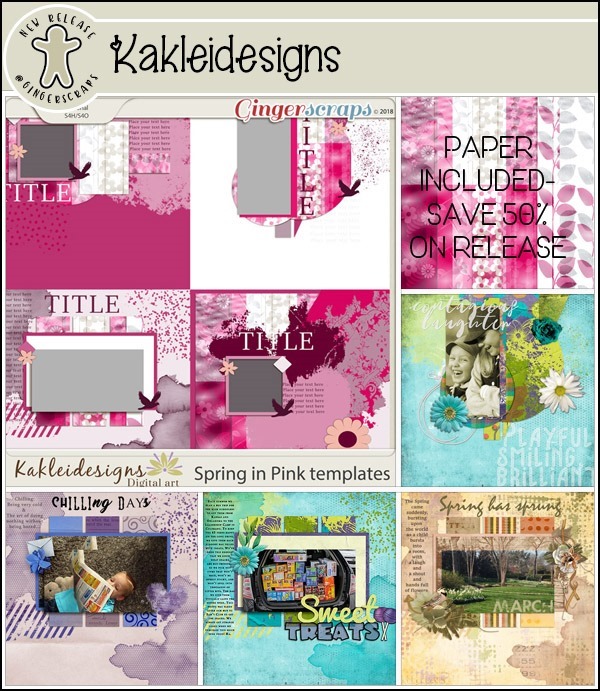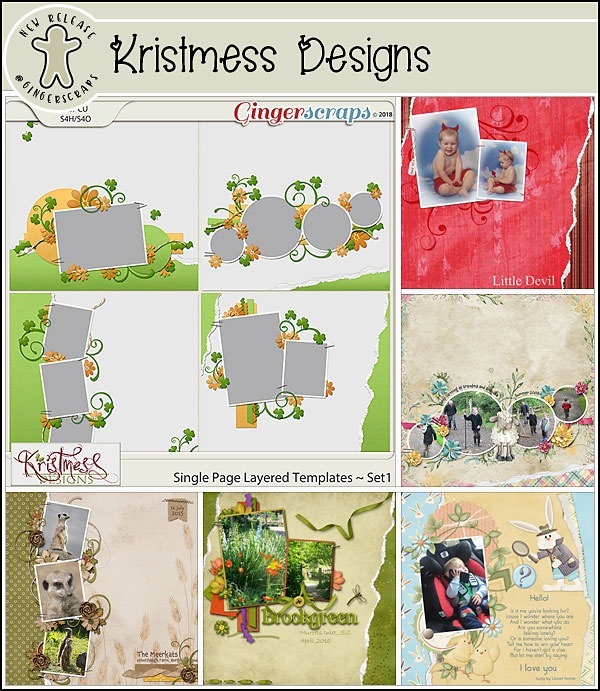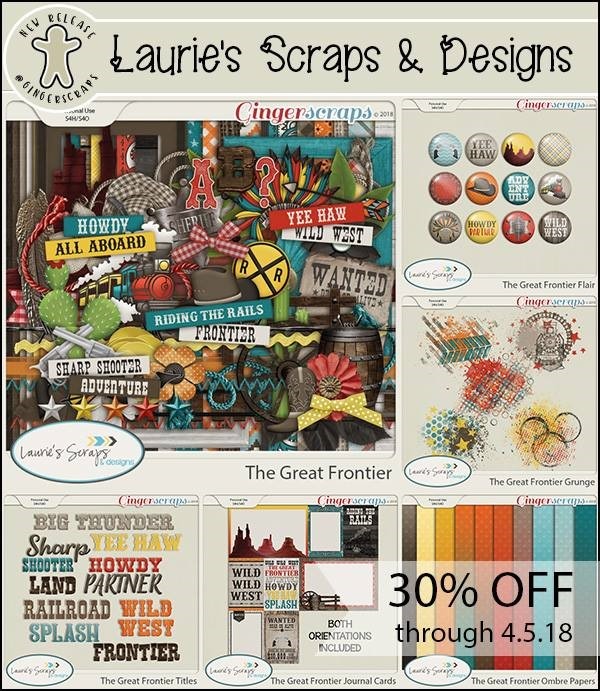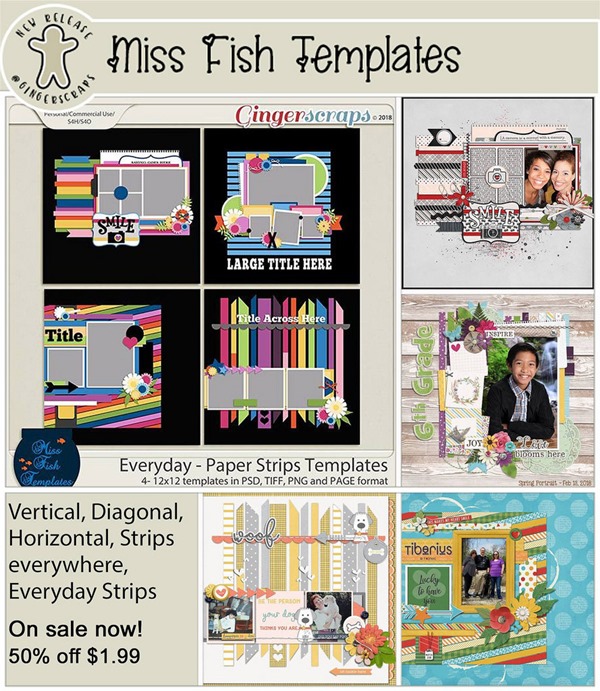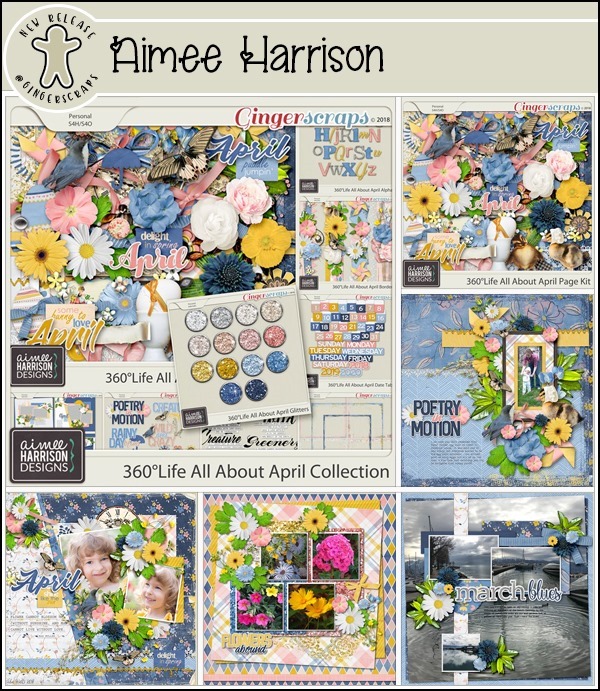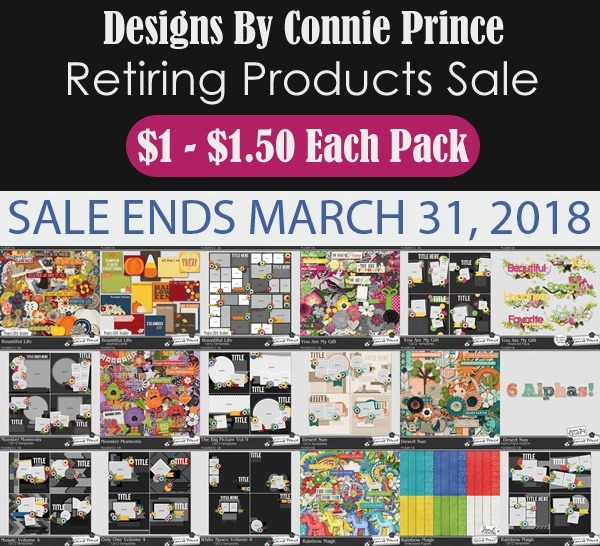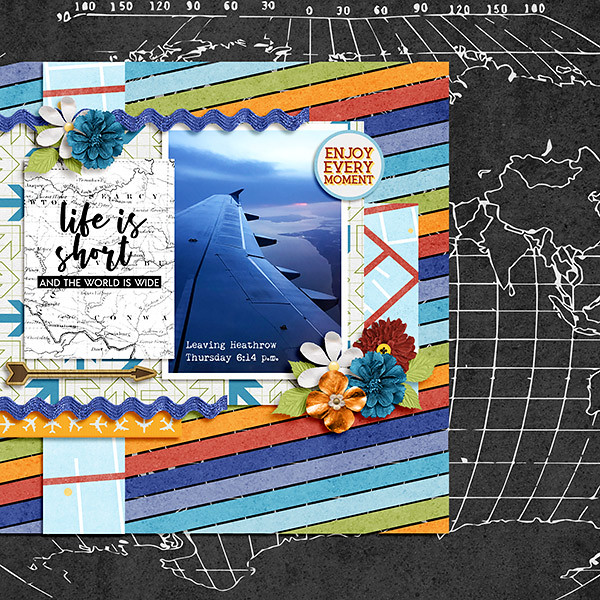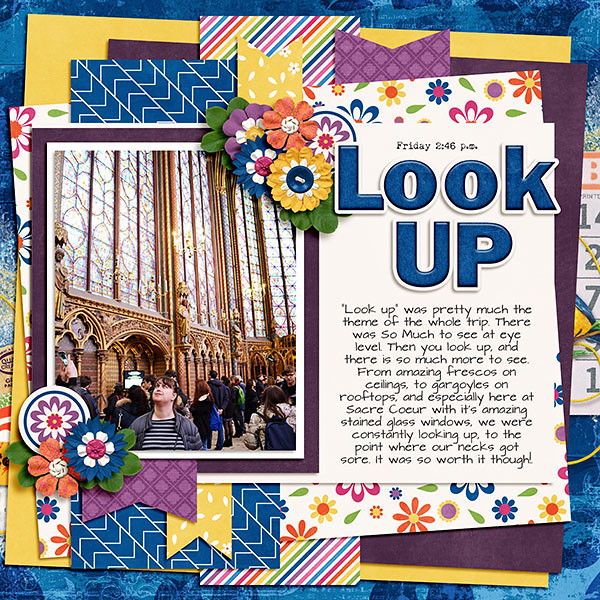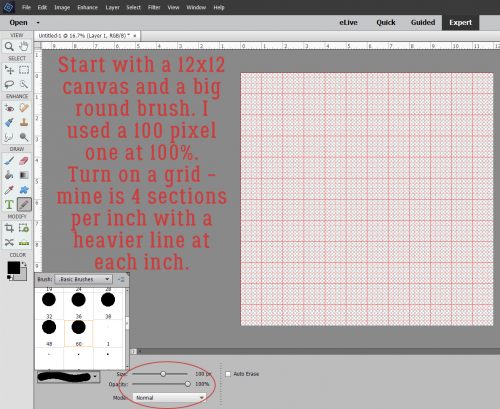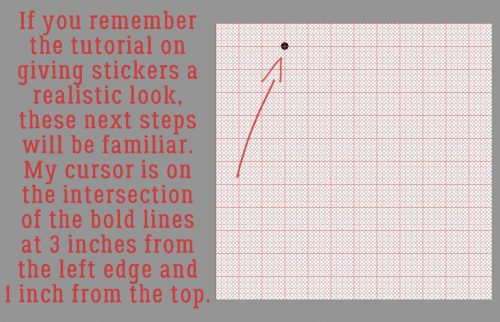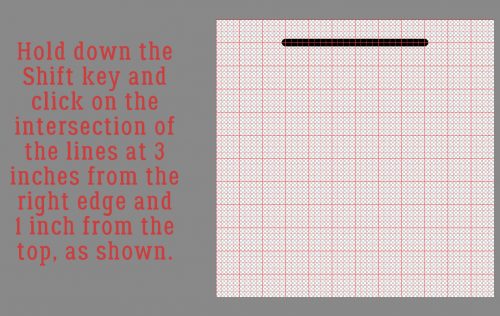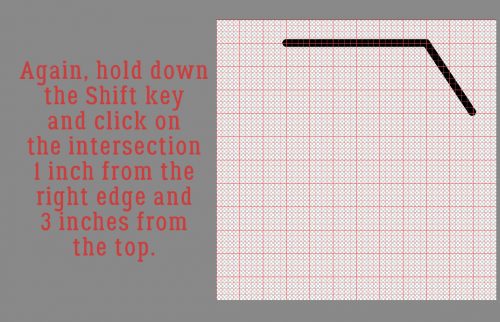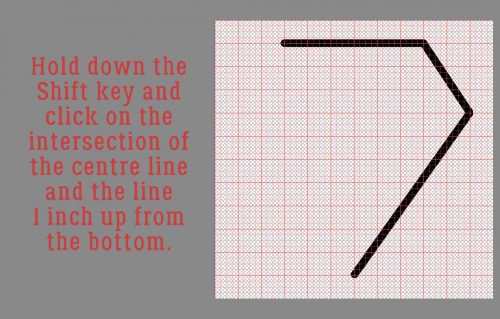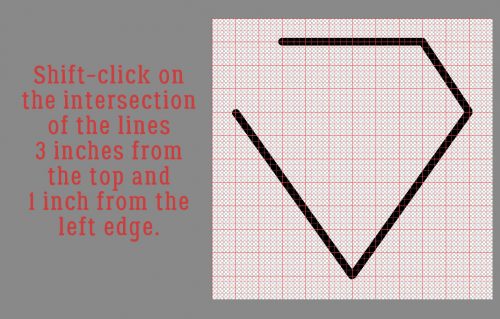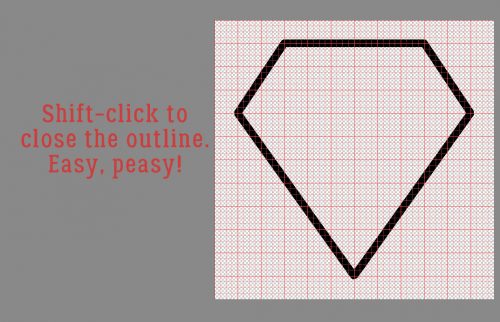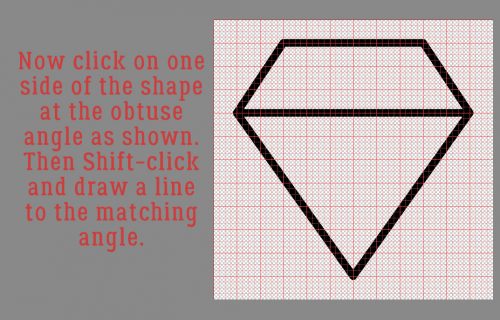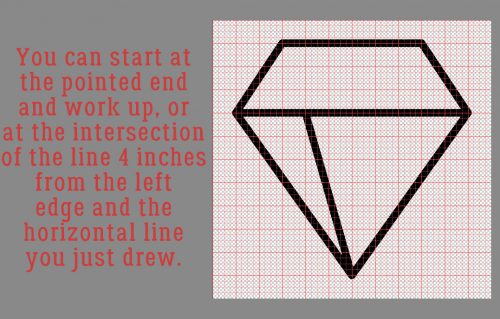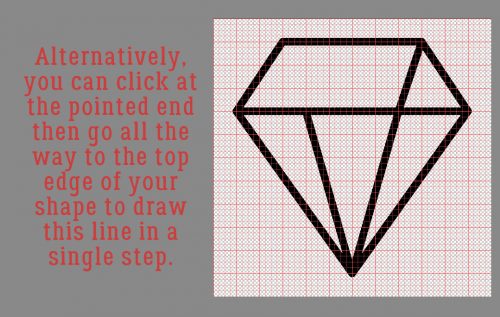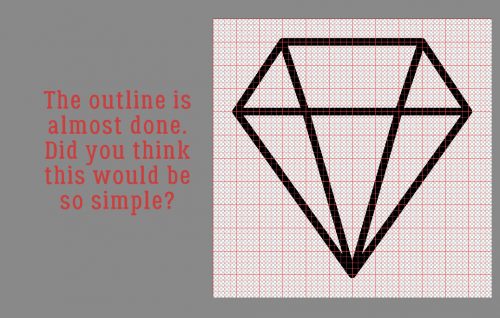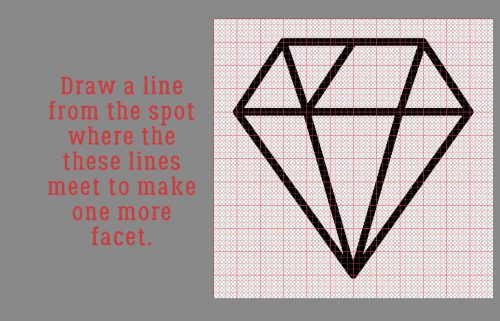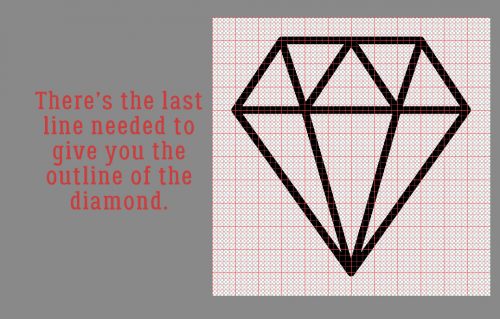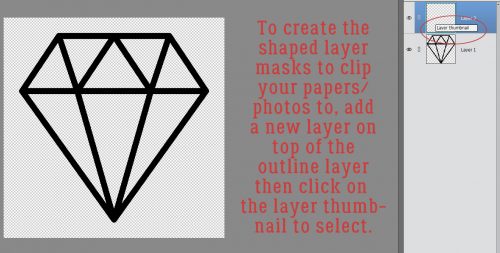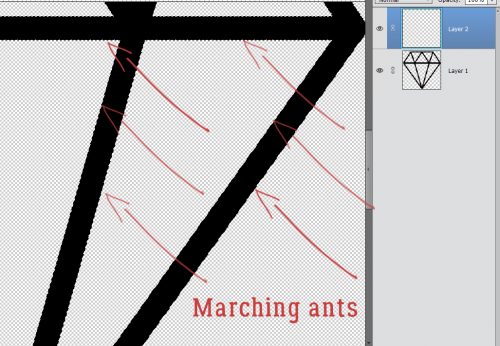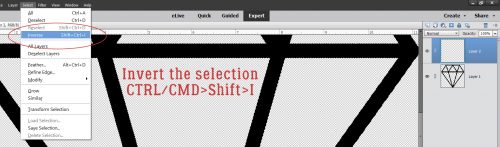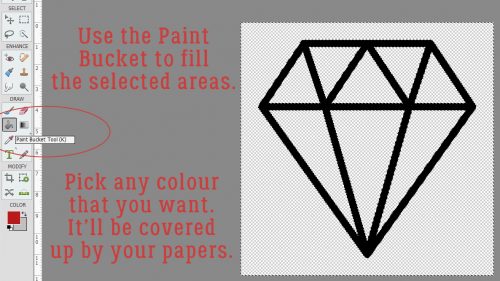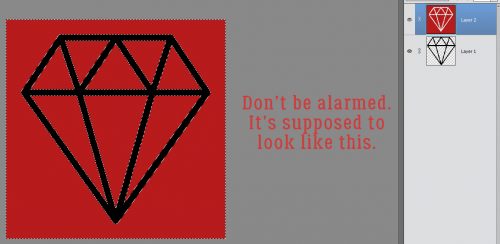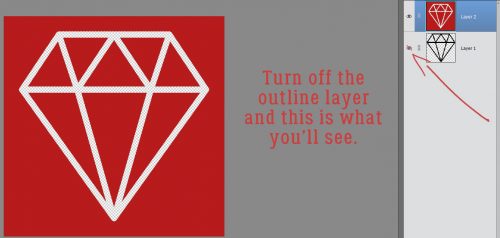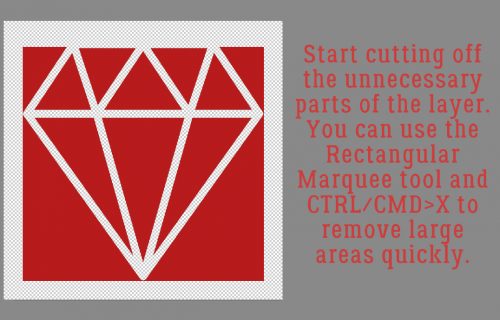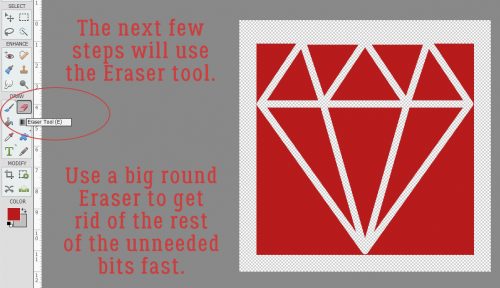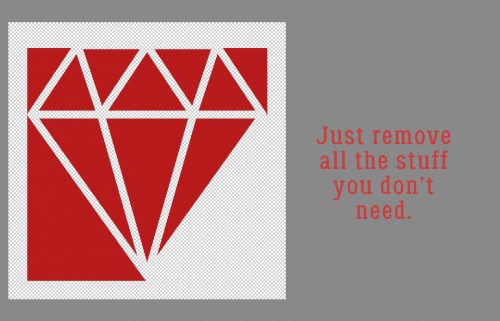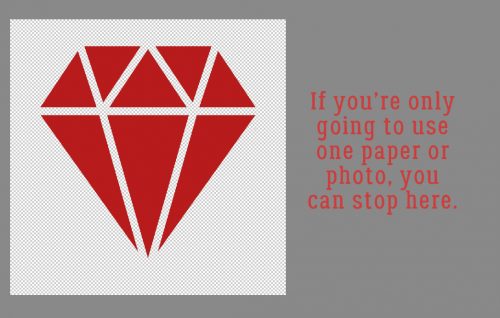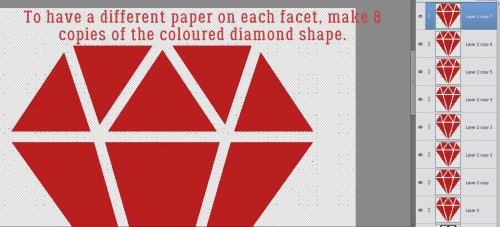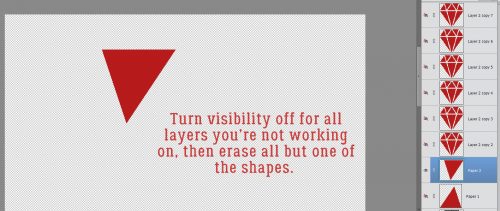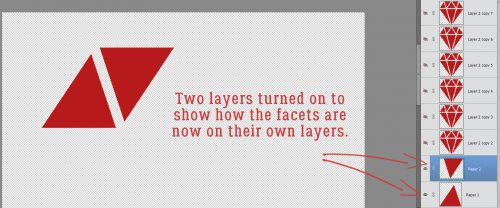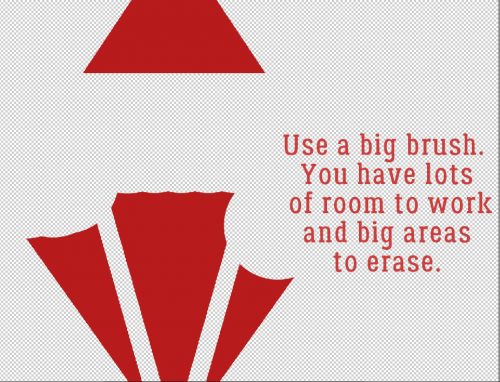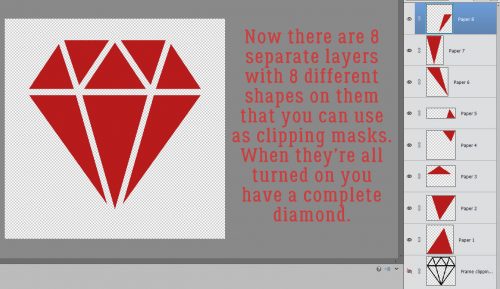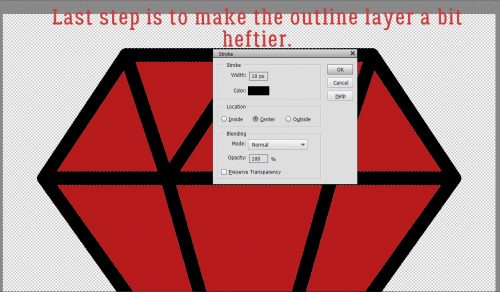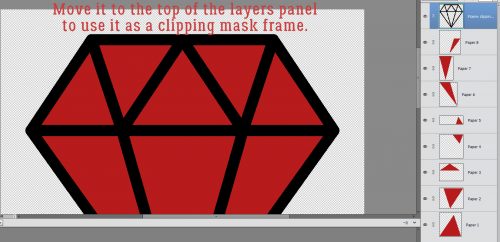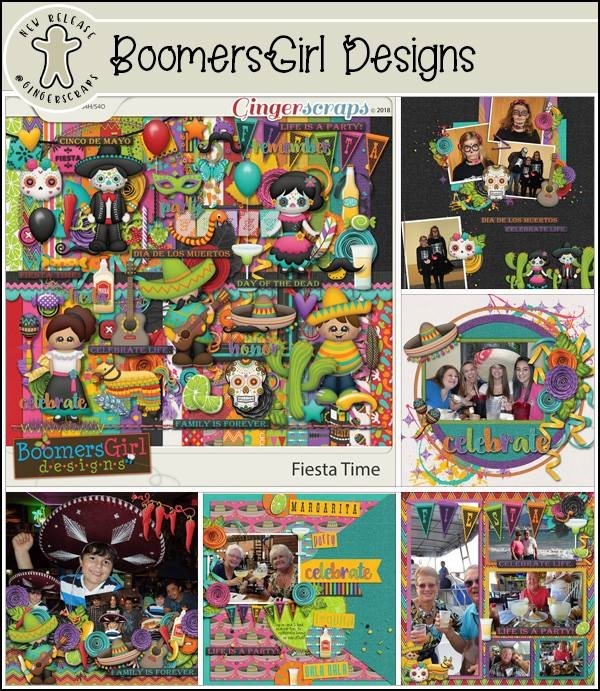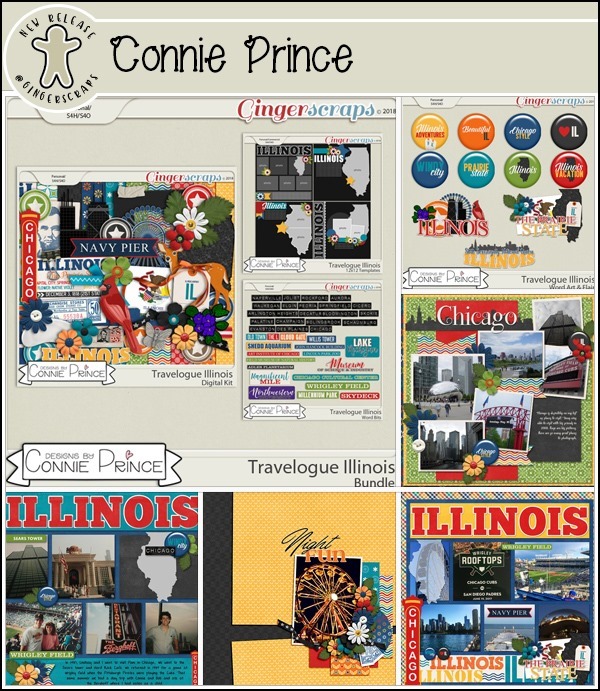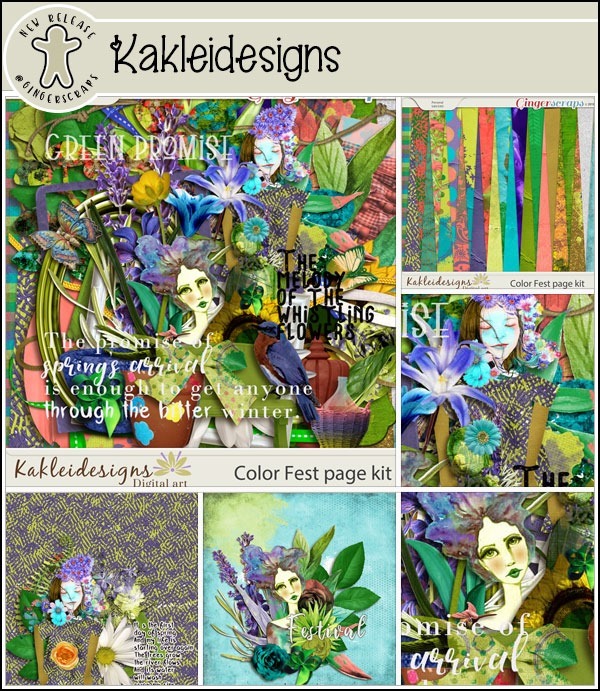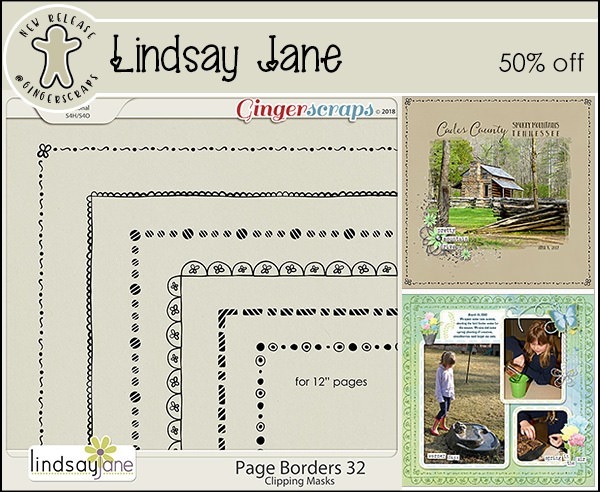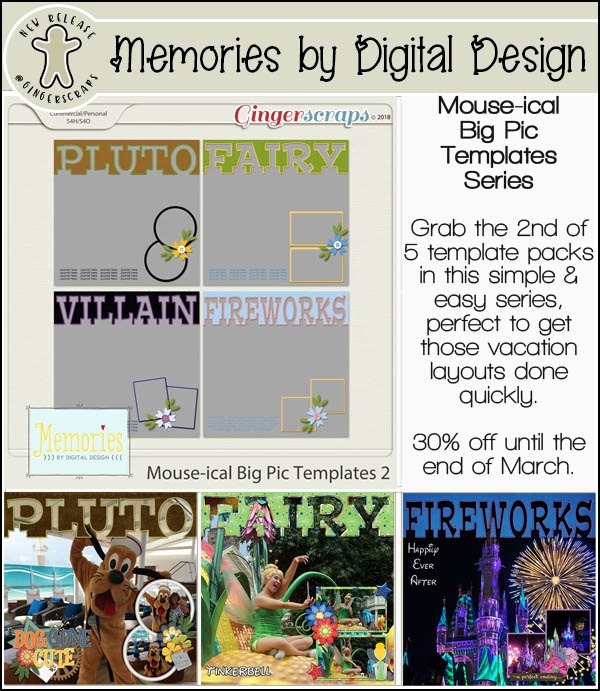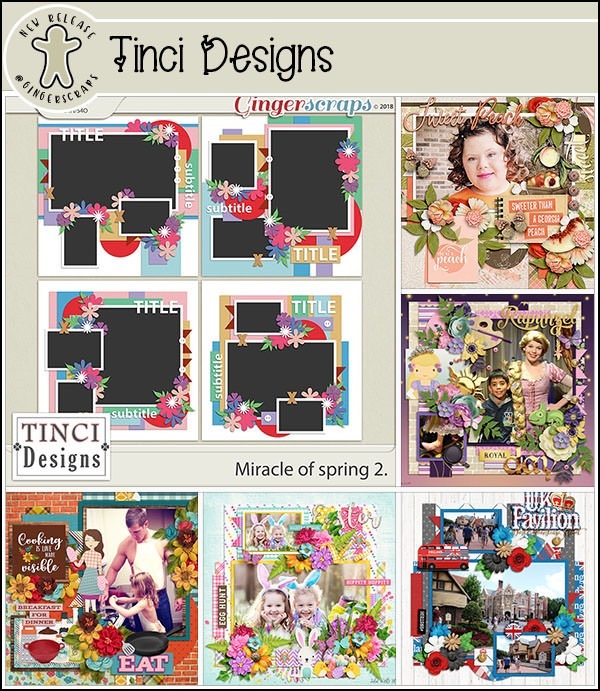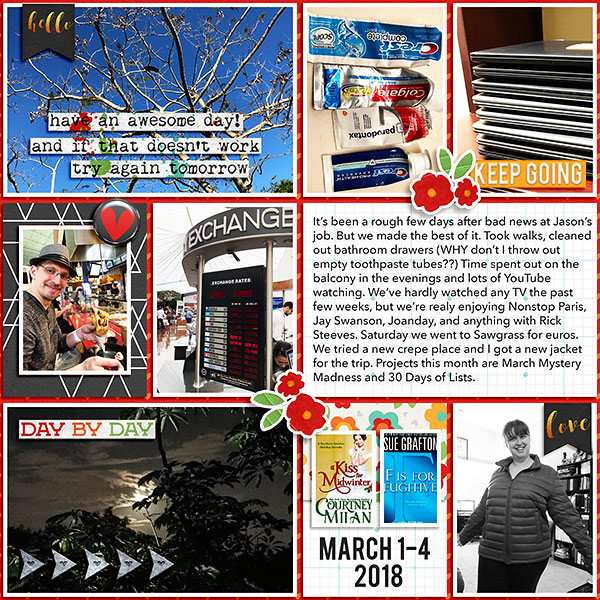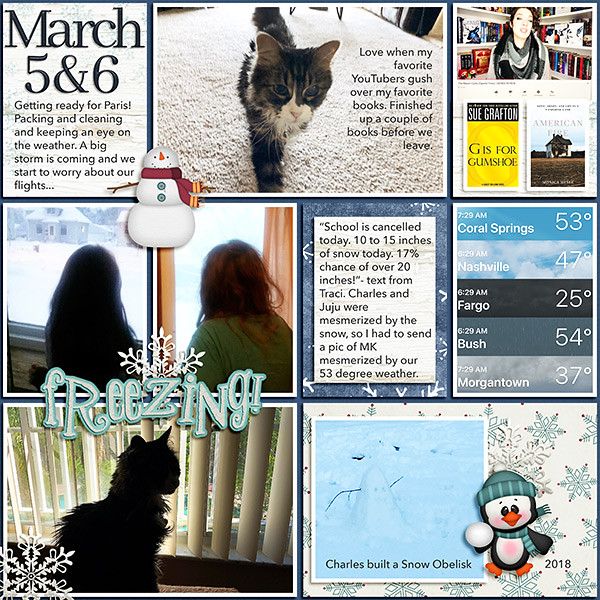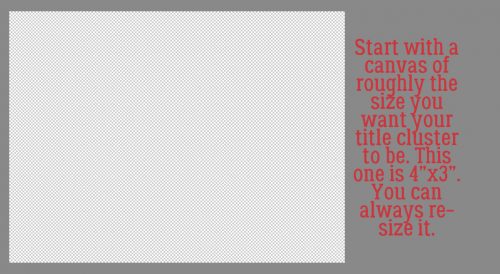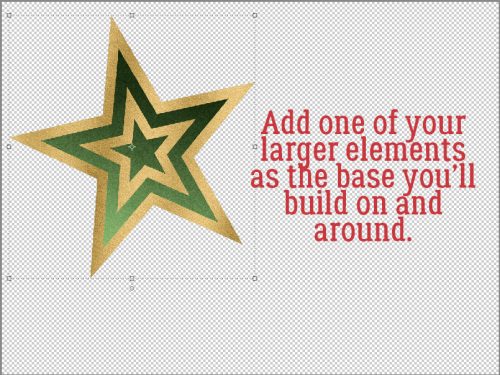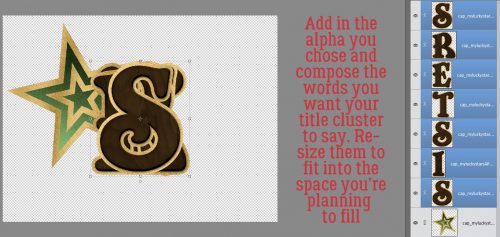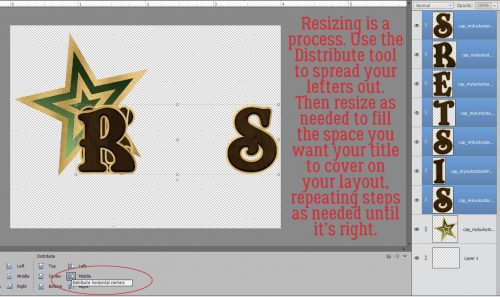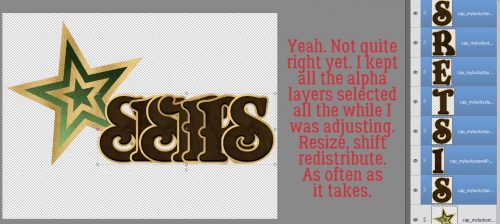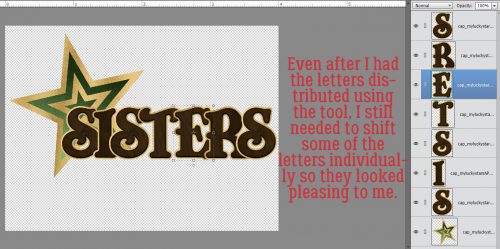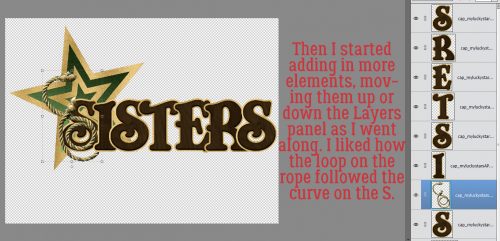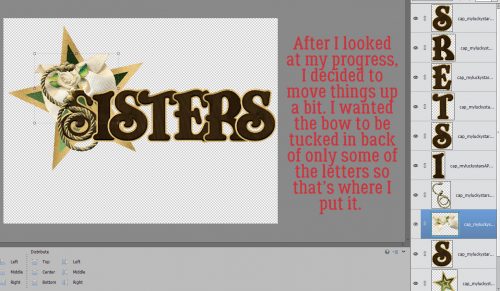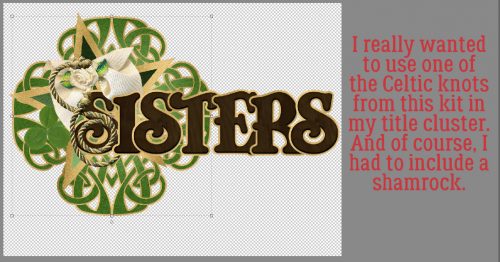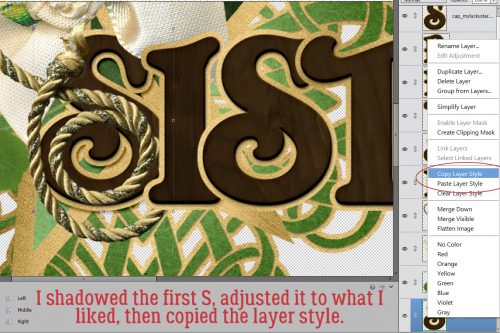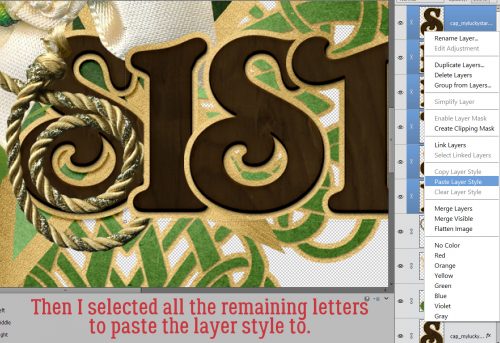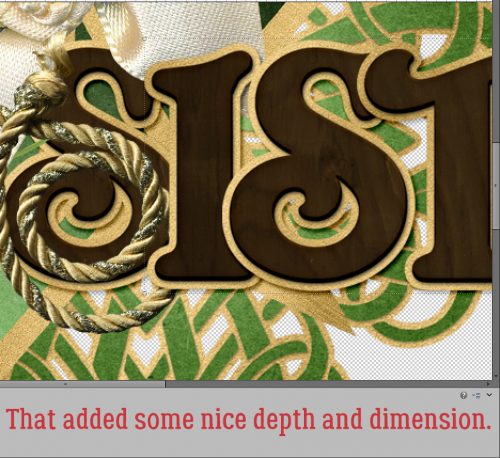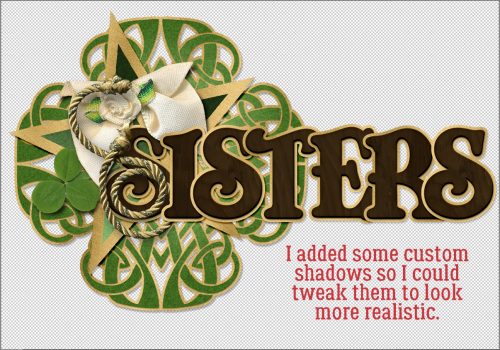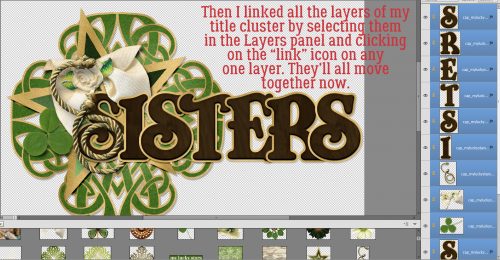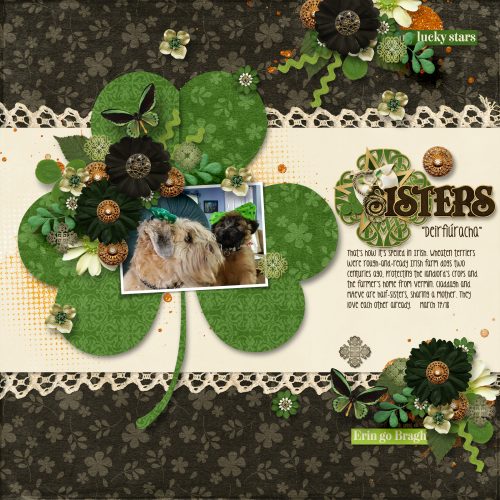Happy Thursday! How is the first week of April treating you? Our designers are fully embracing spring and have a bunch of new releases for you this week!
From Heather Z


From Mags Graphics

From CathyK

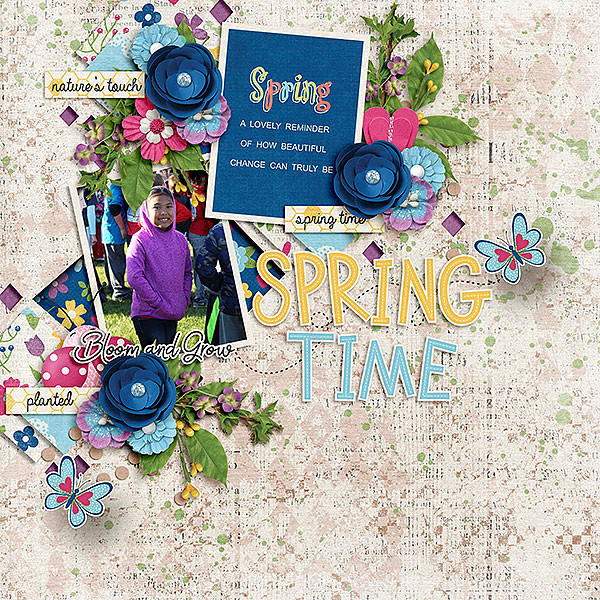
From Tinci


From Lindsay Jane



From Aimee Harrison


Have a great weekend!