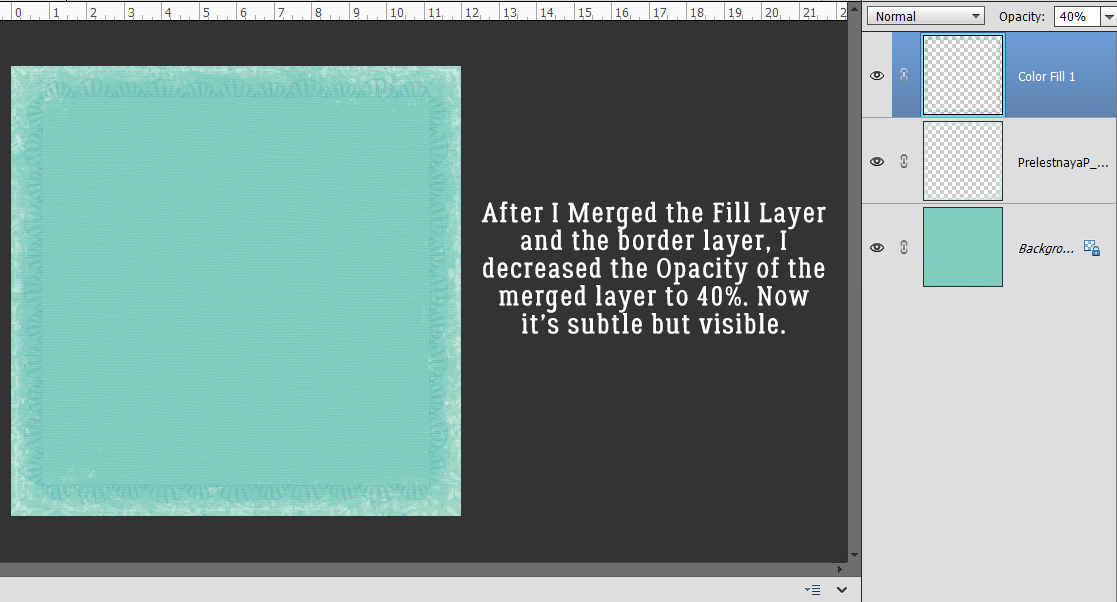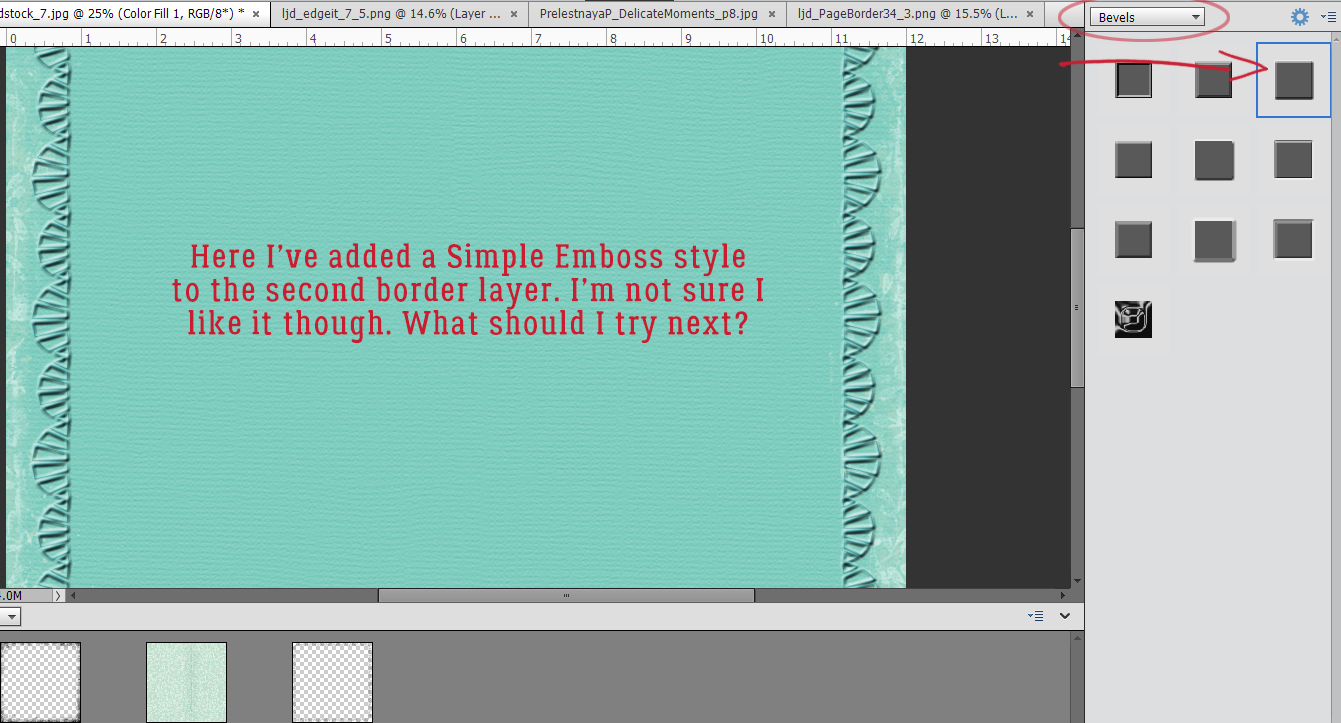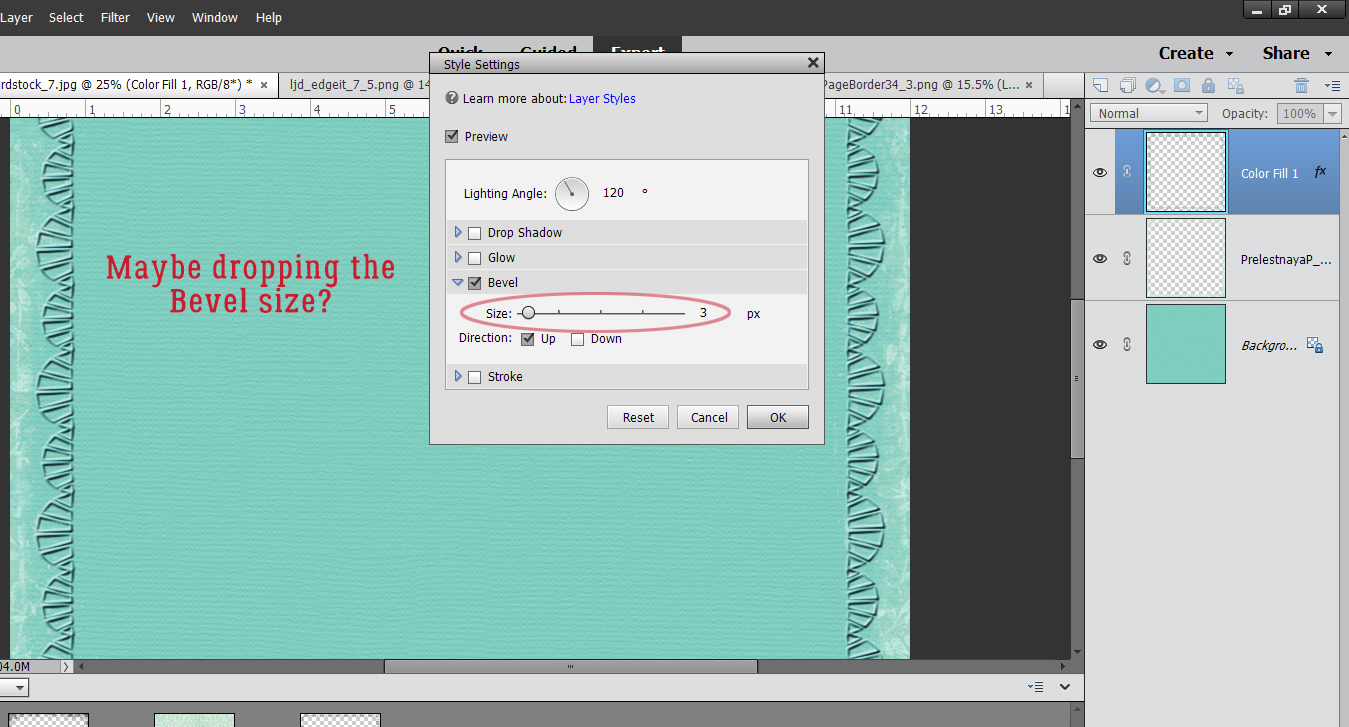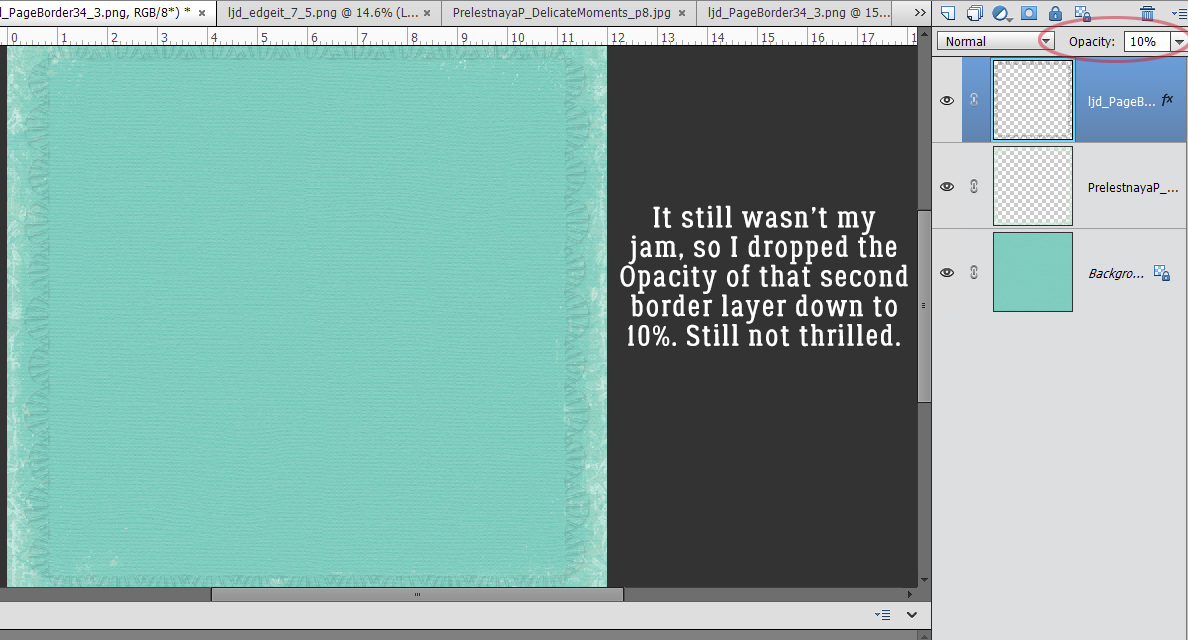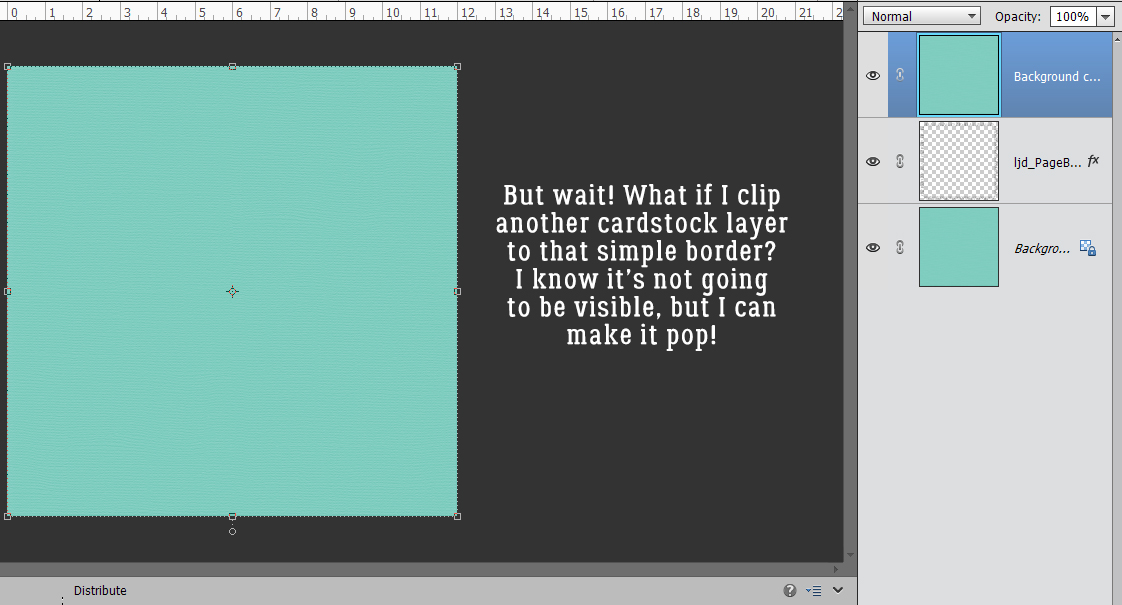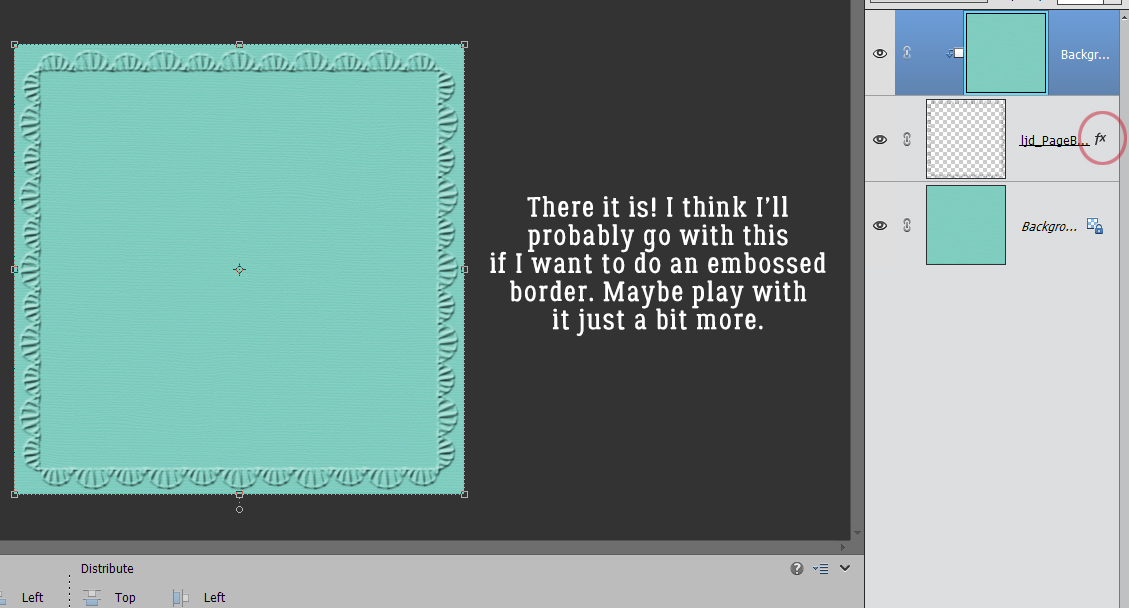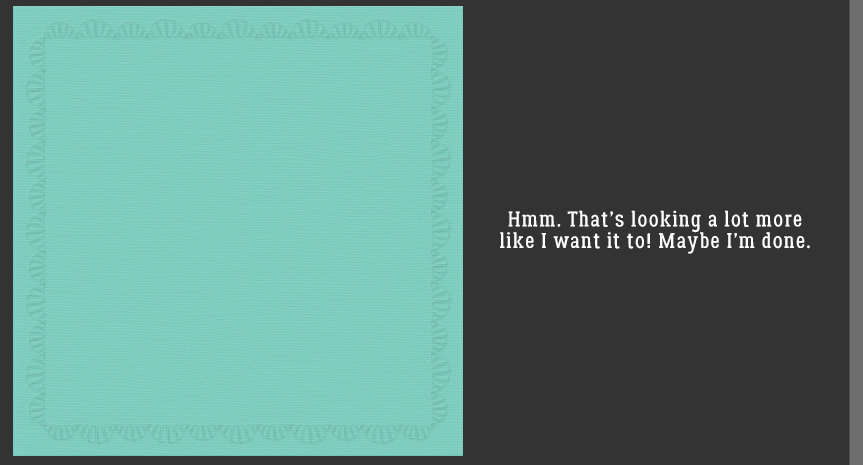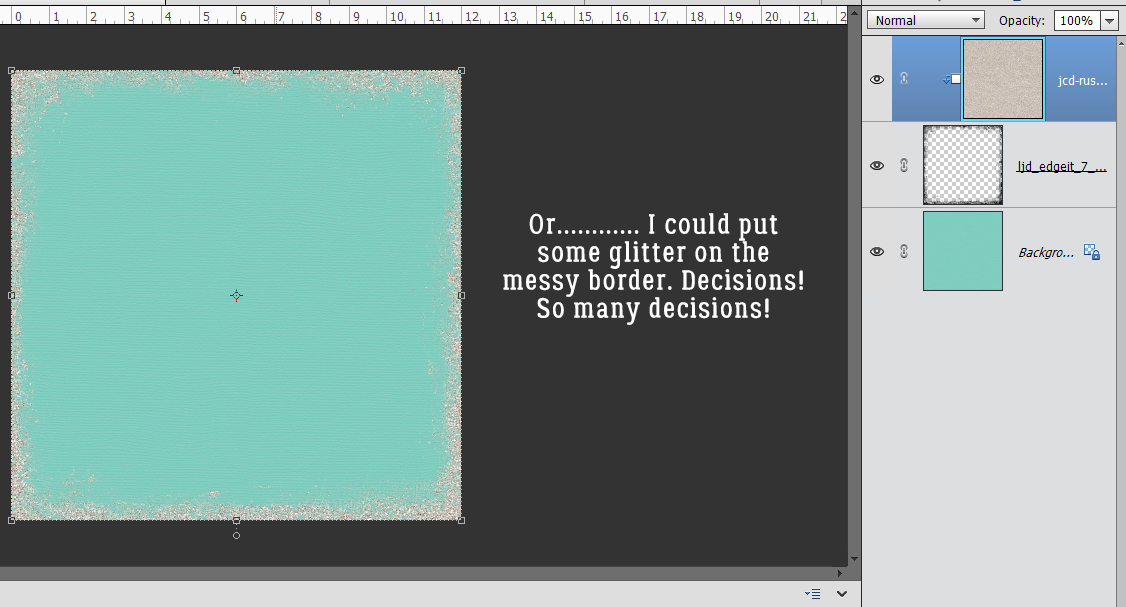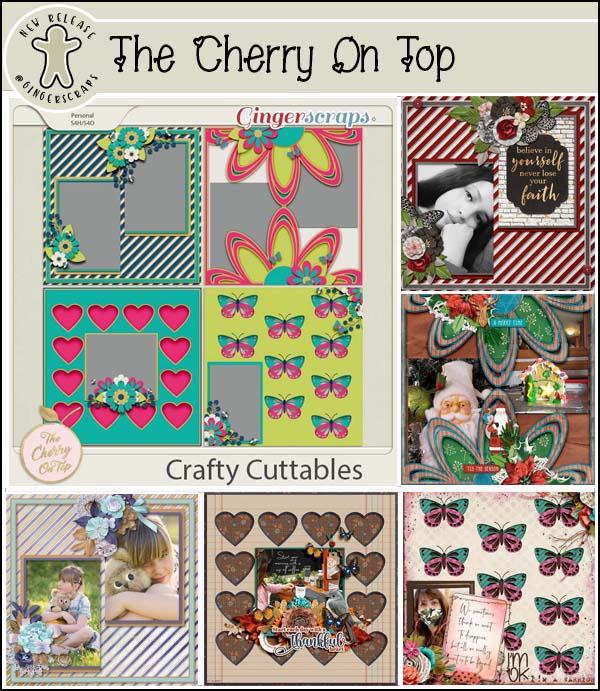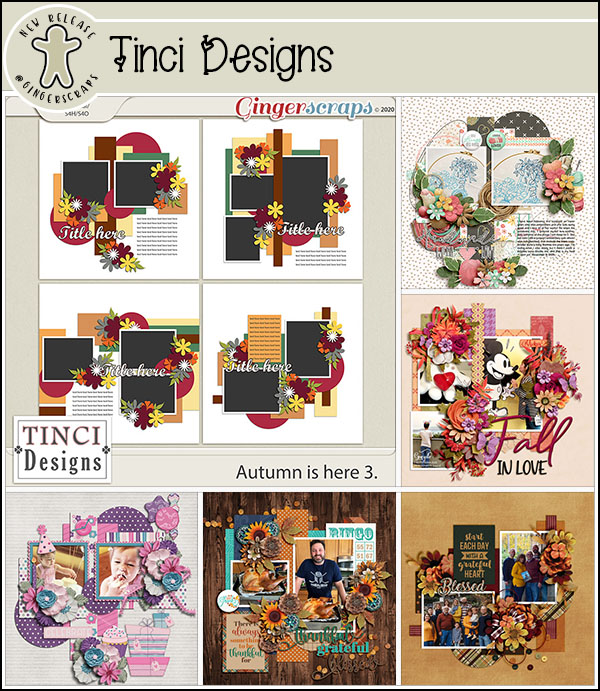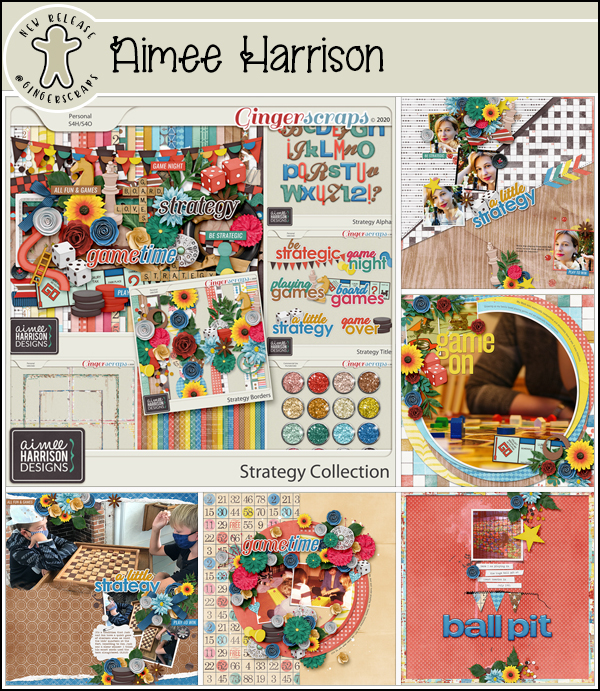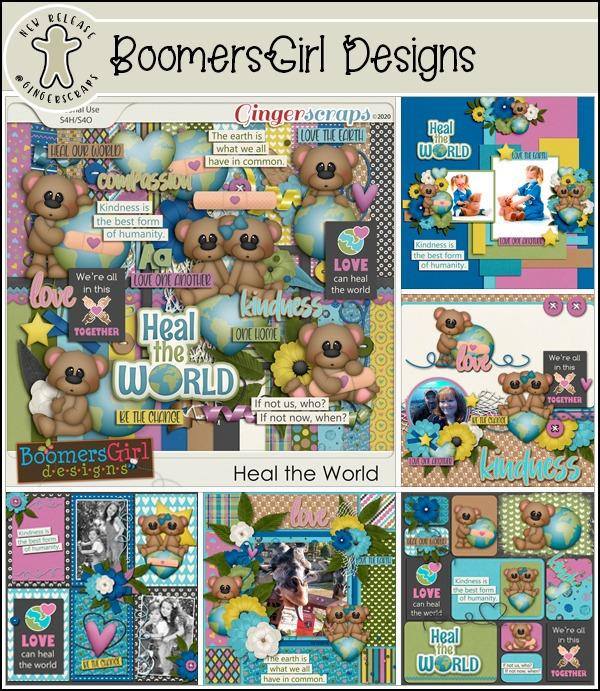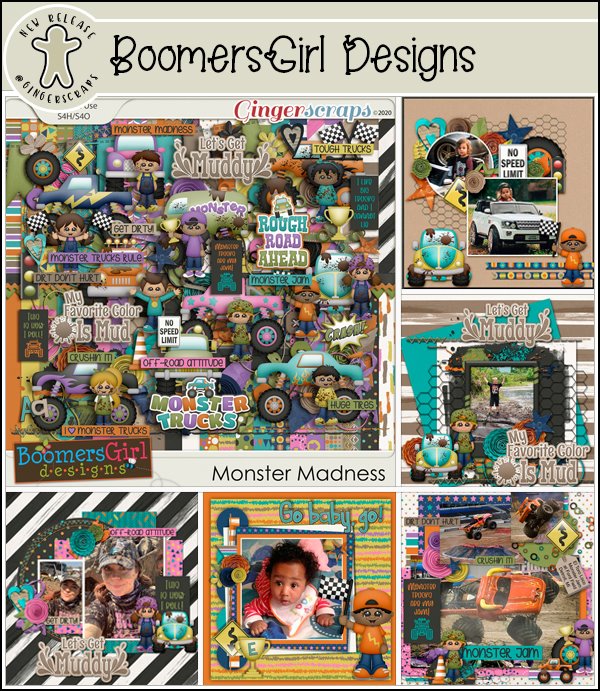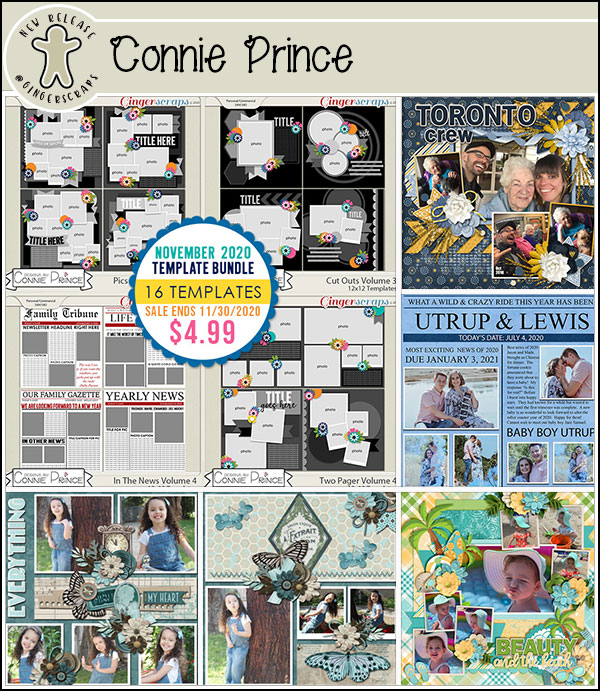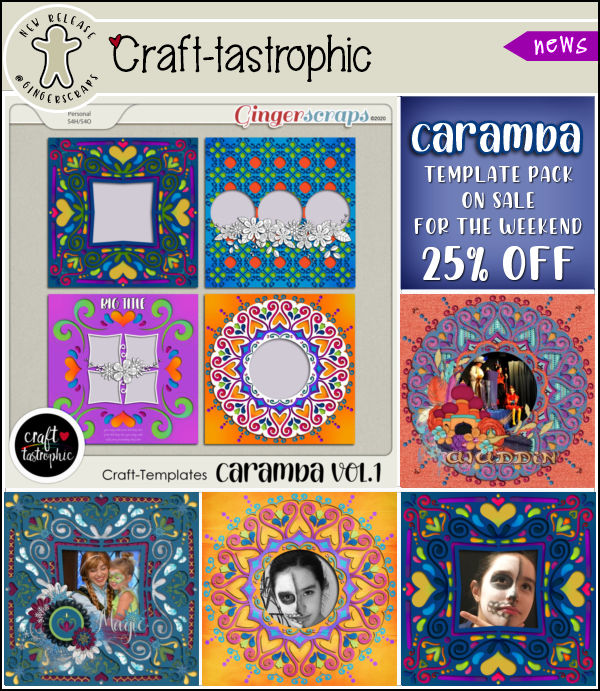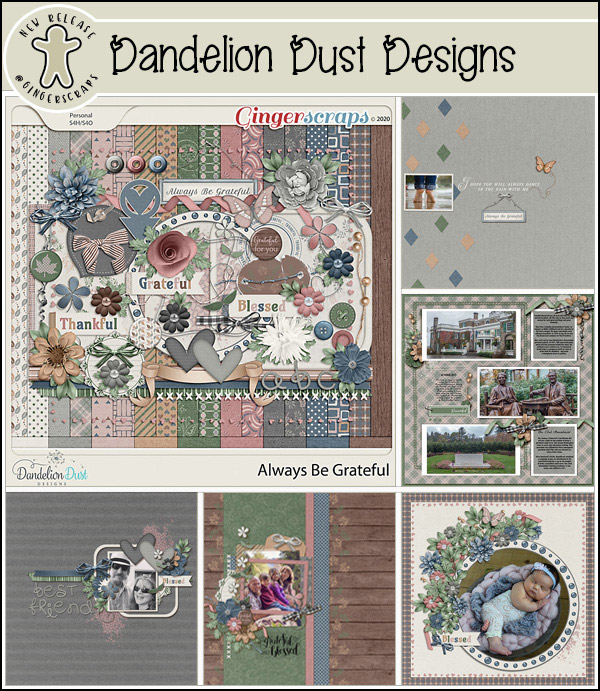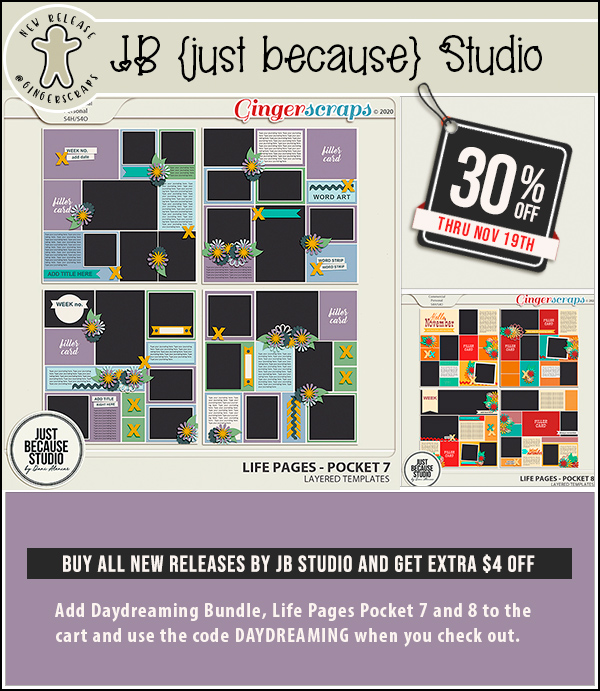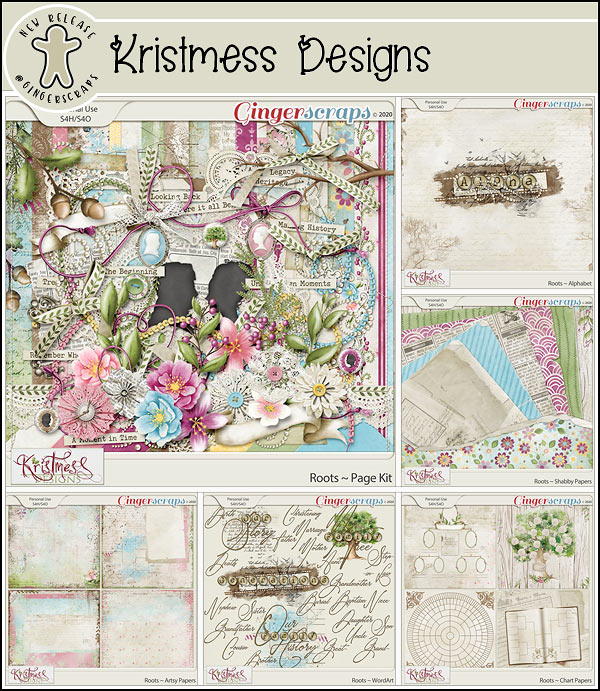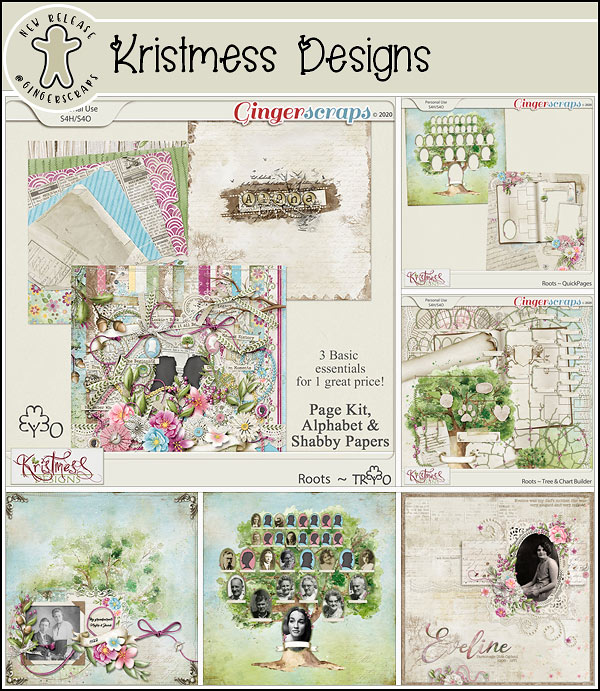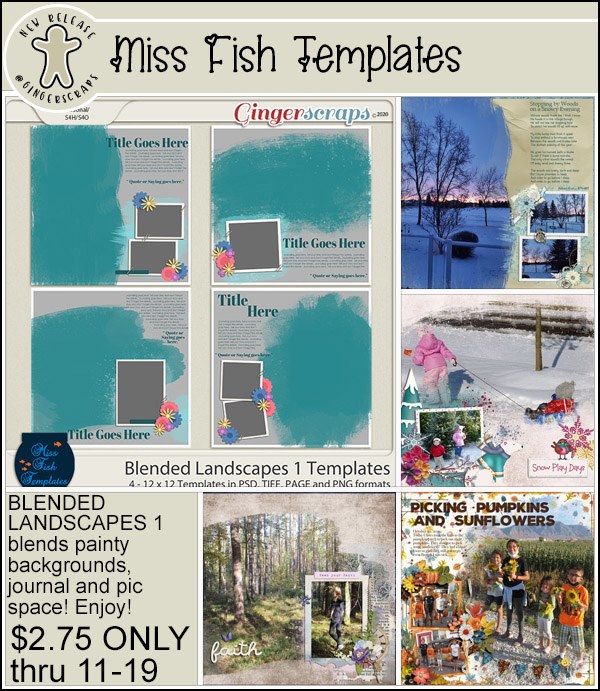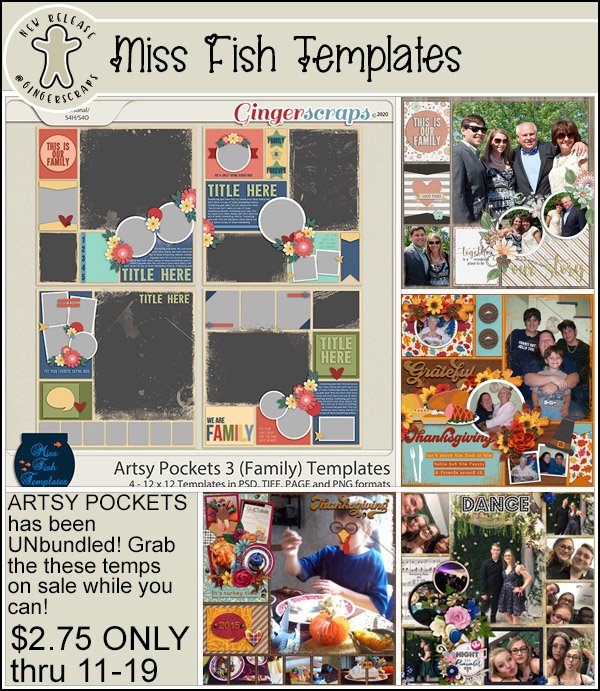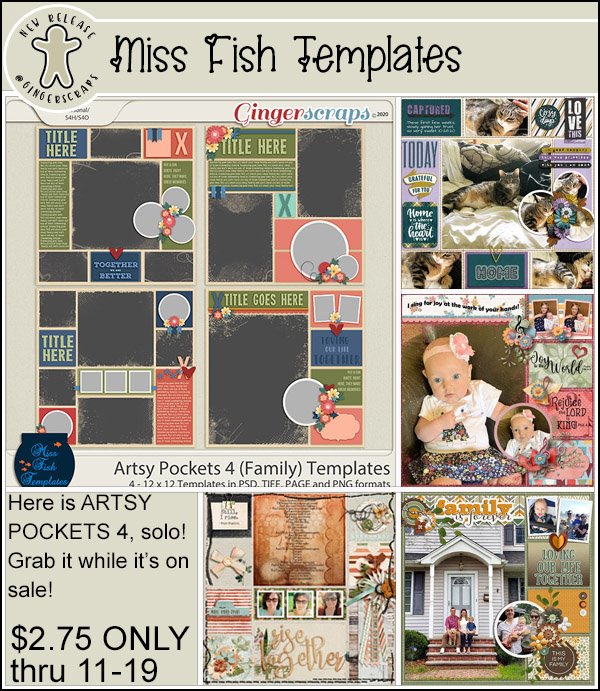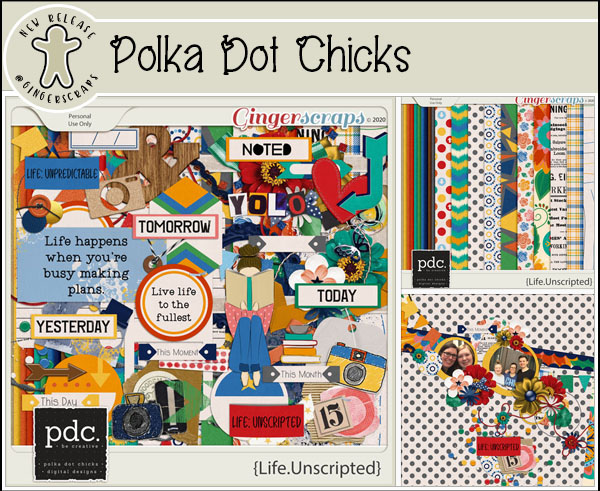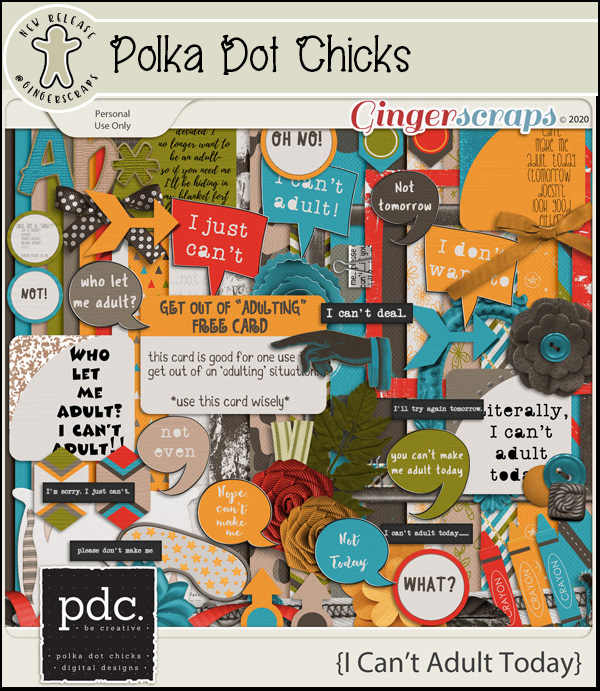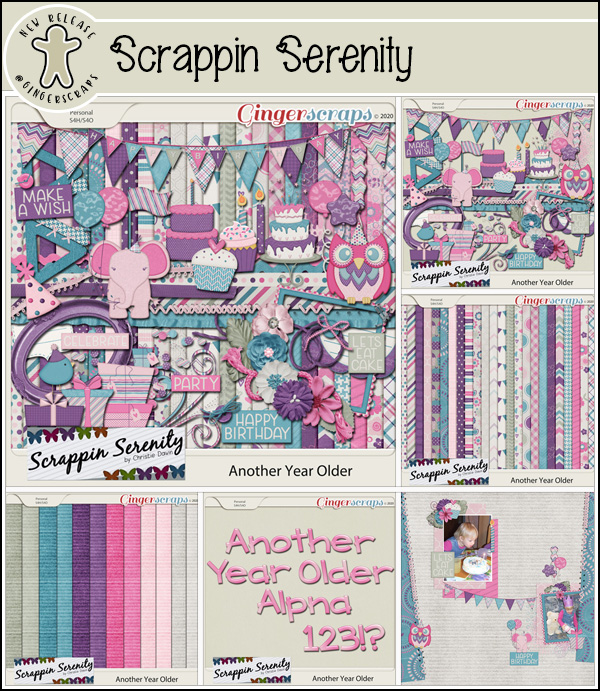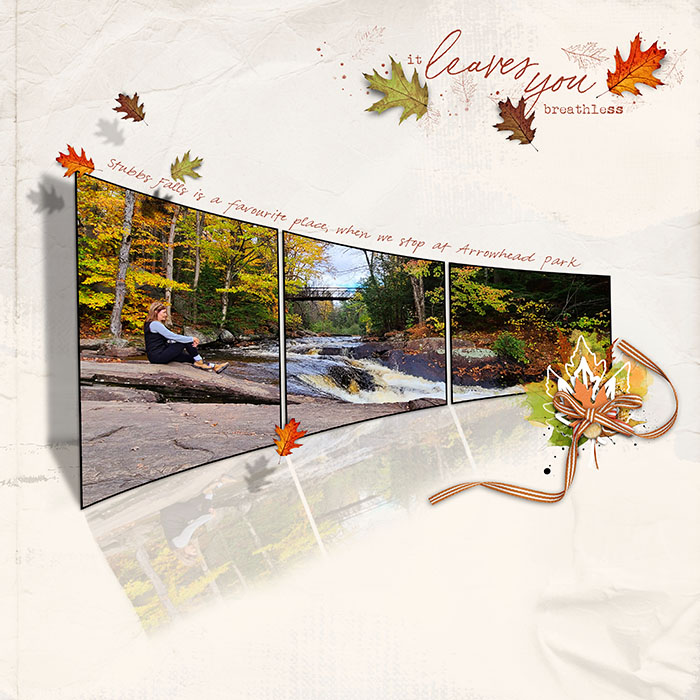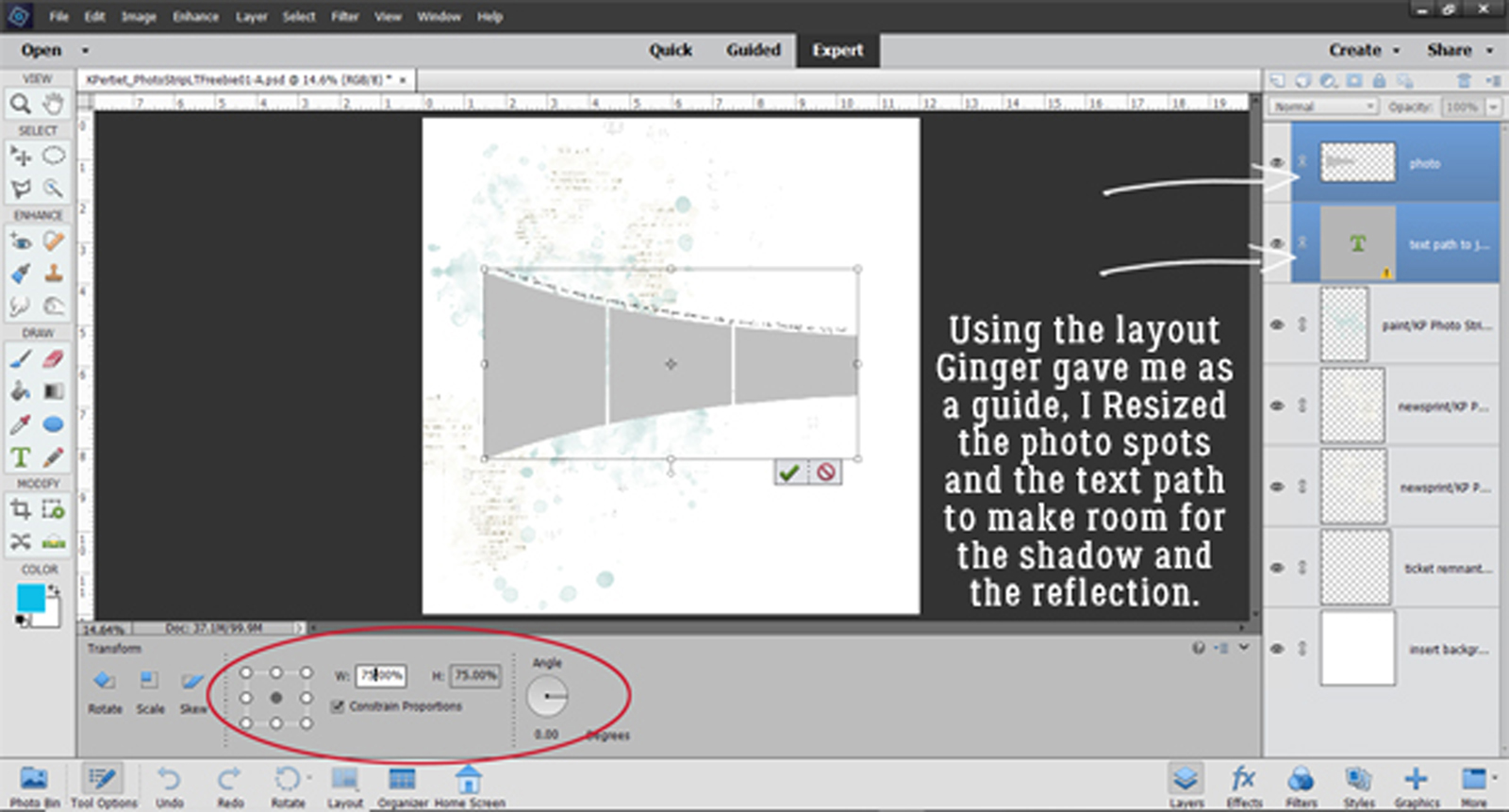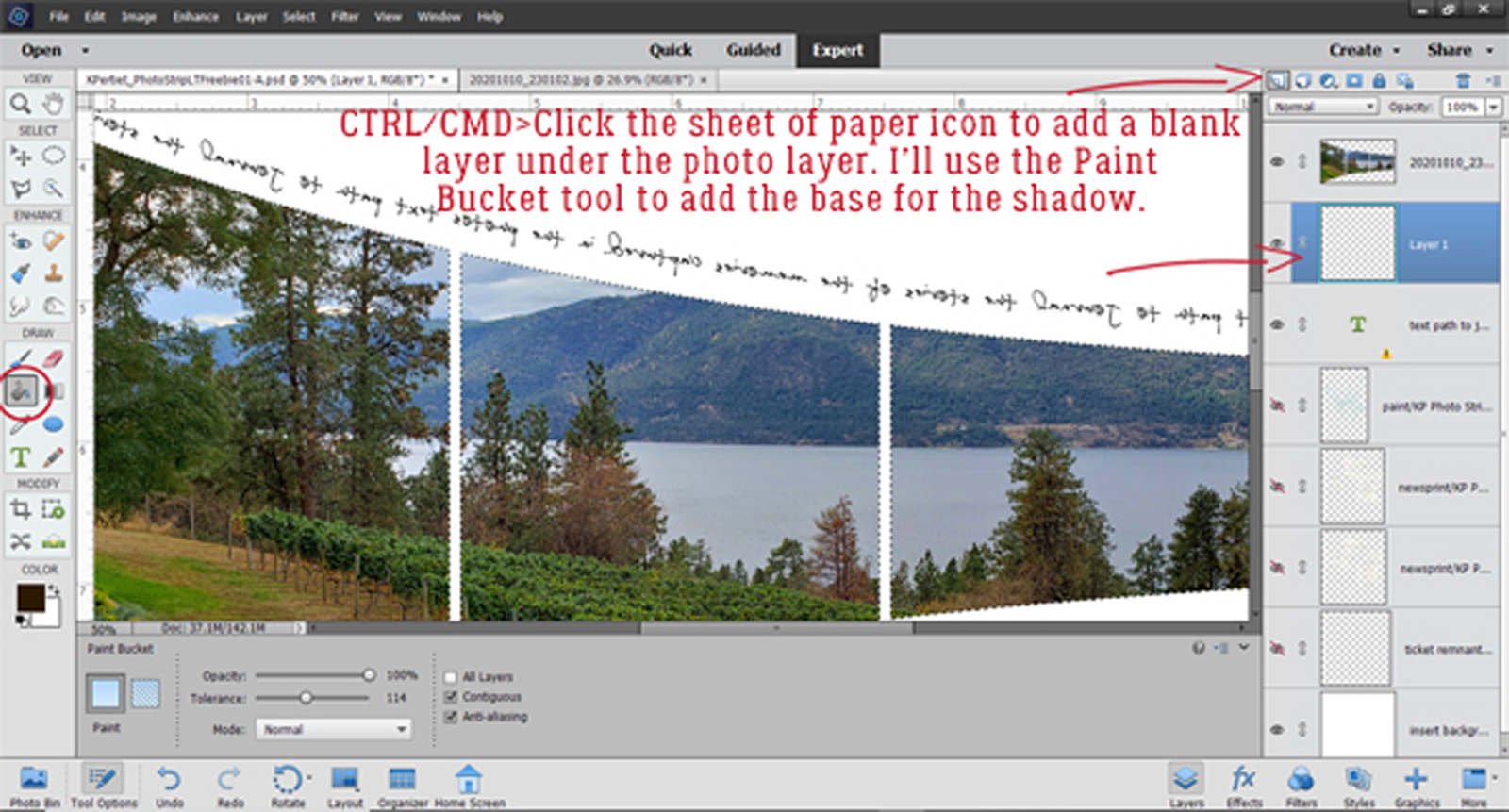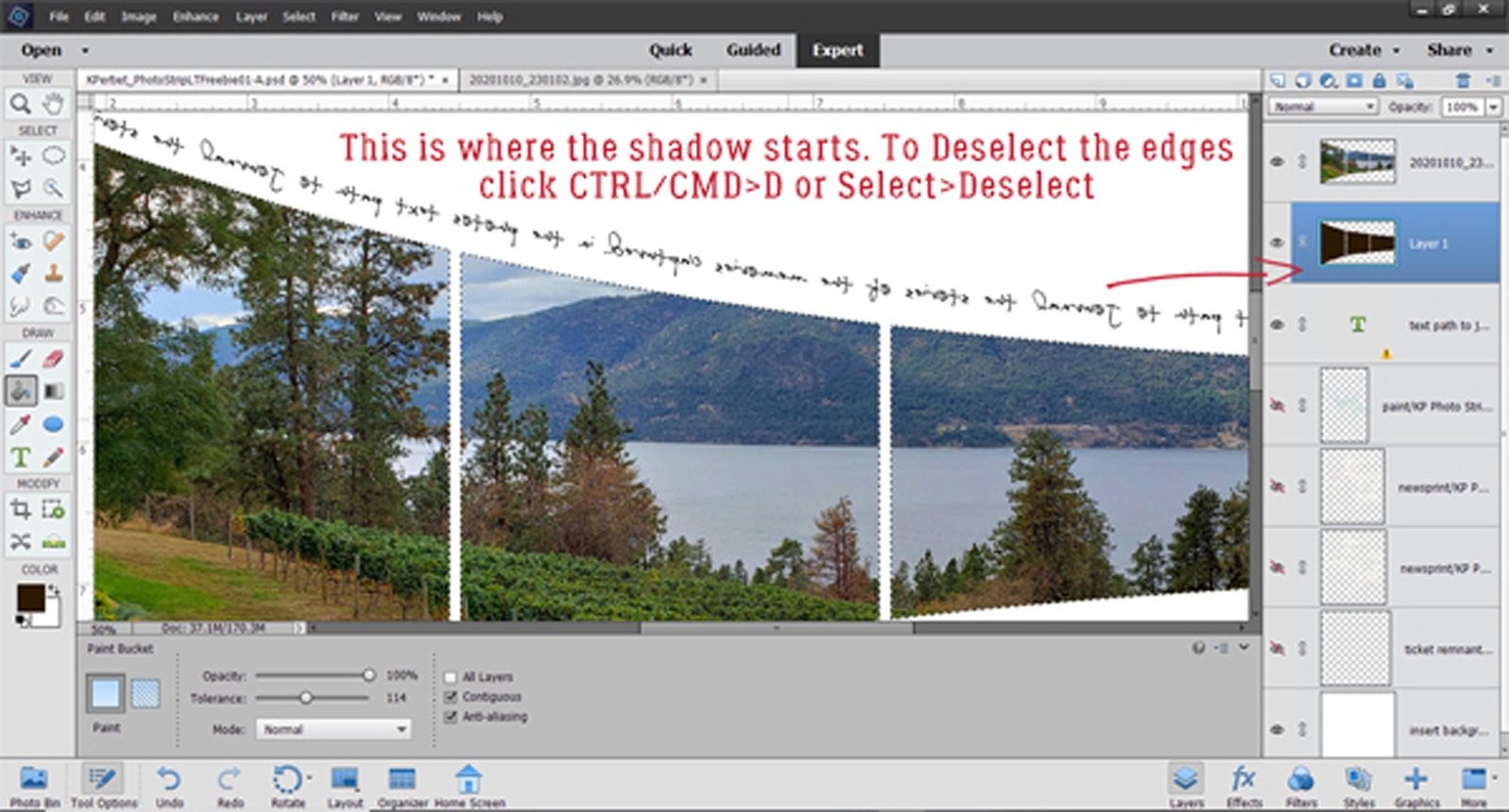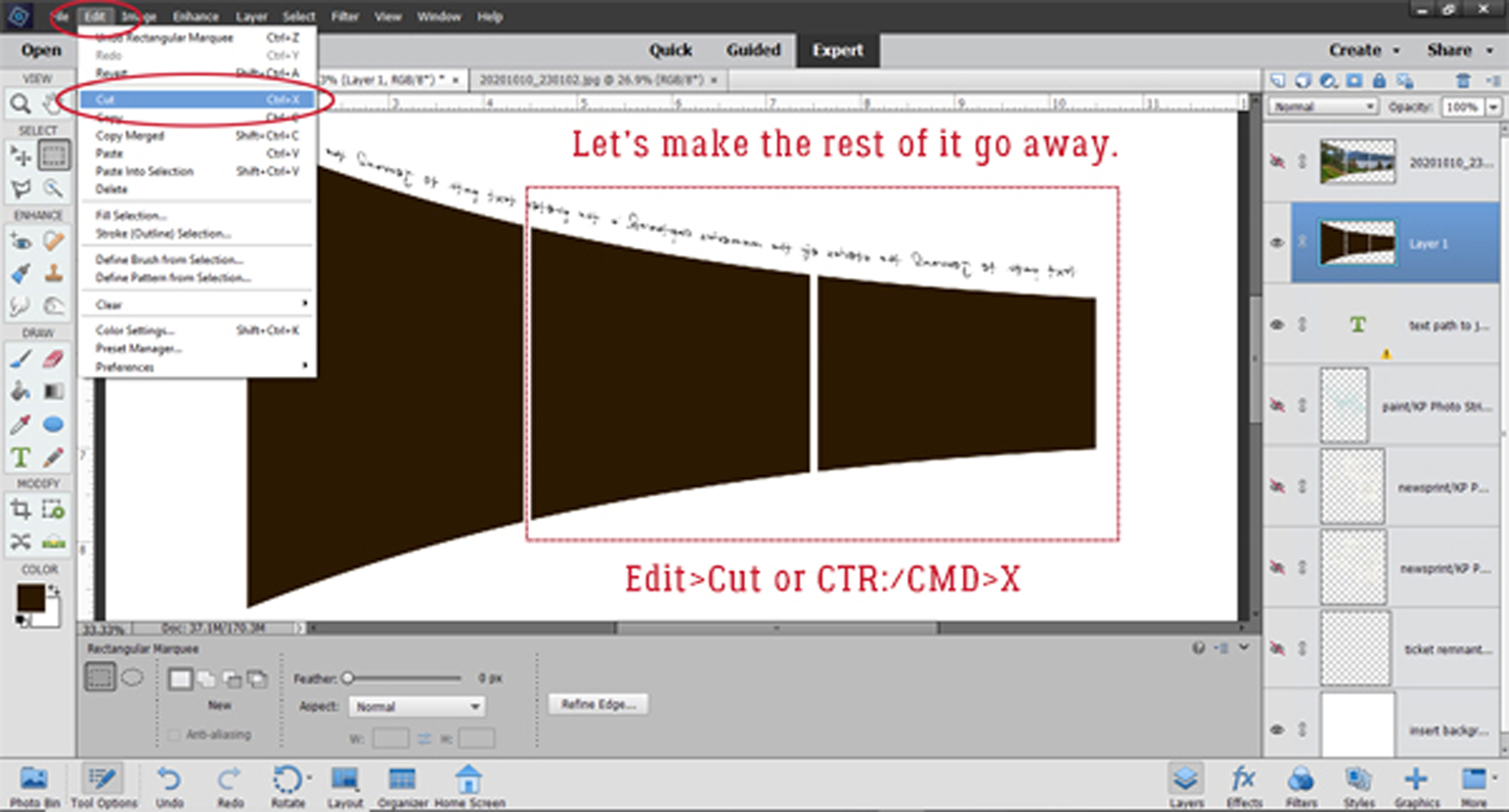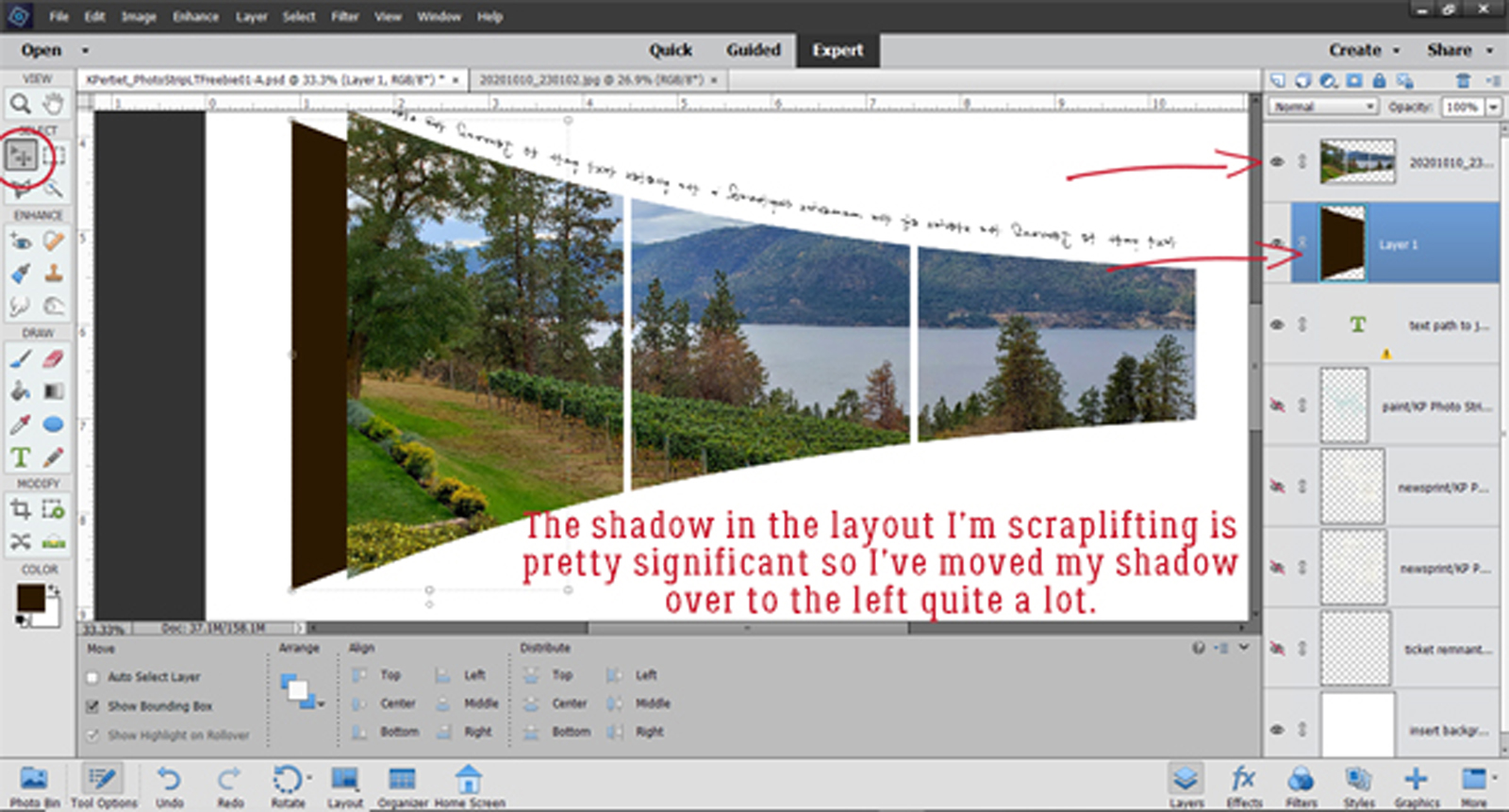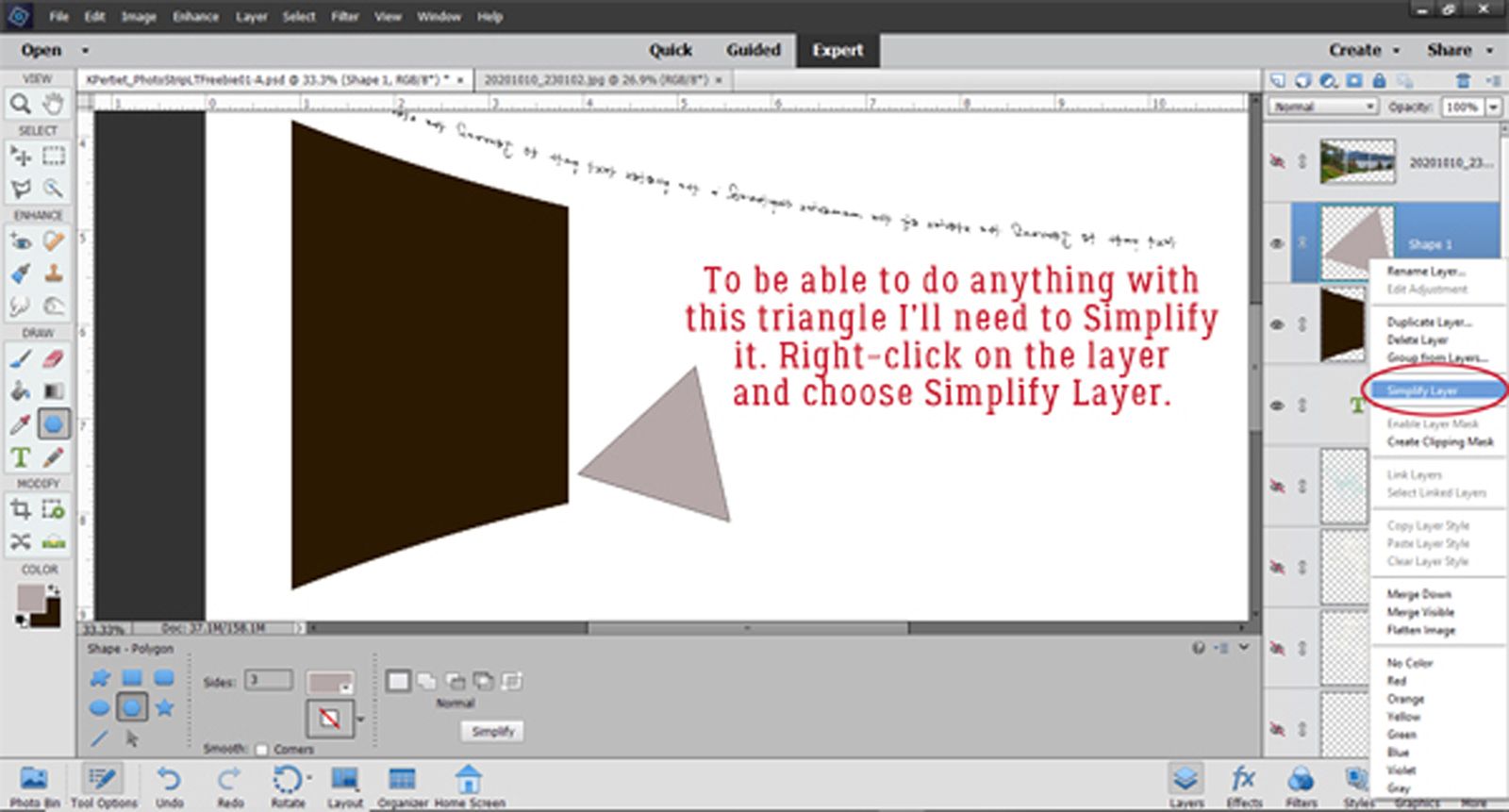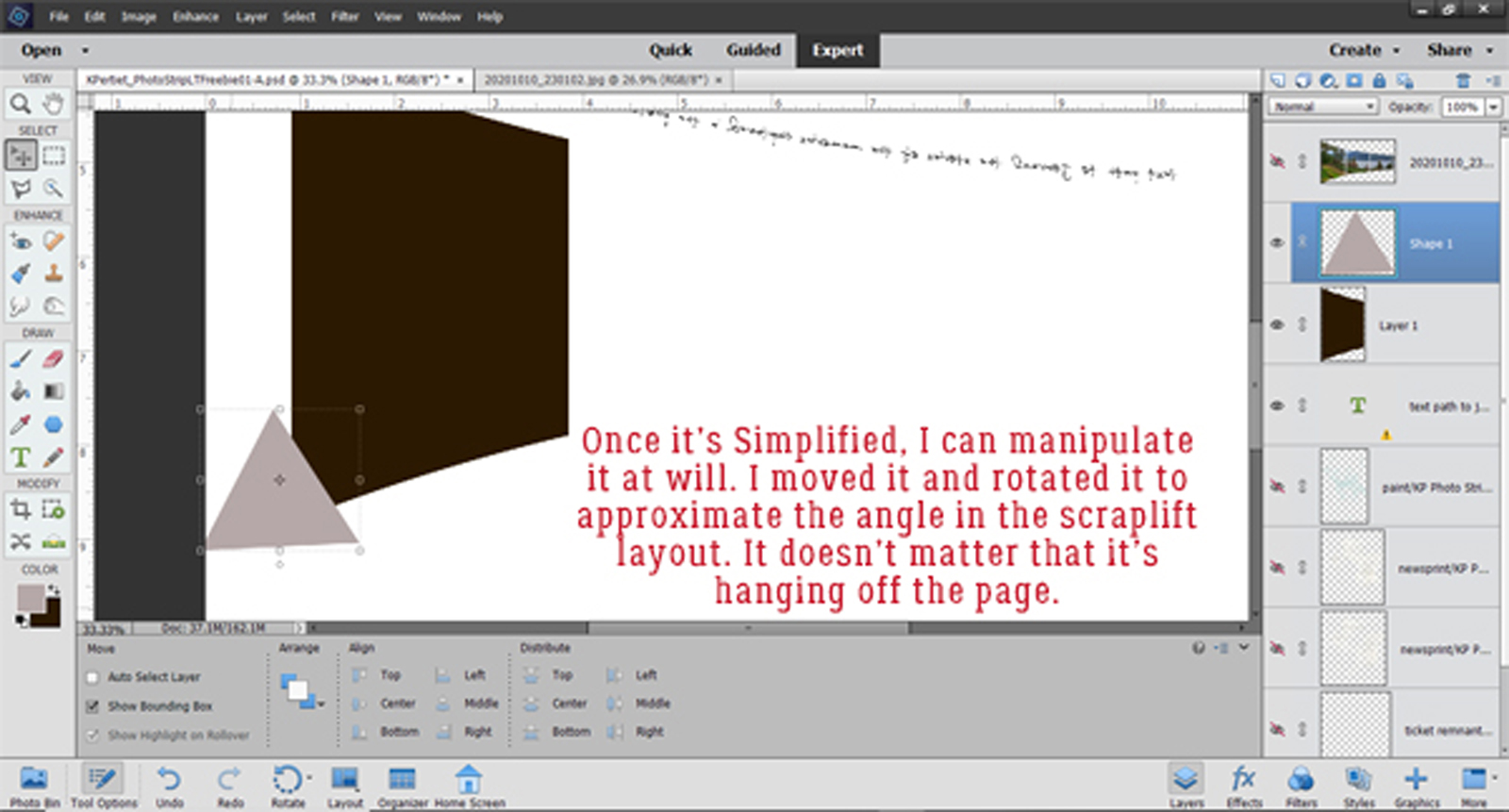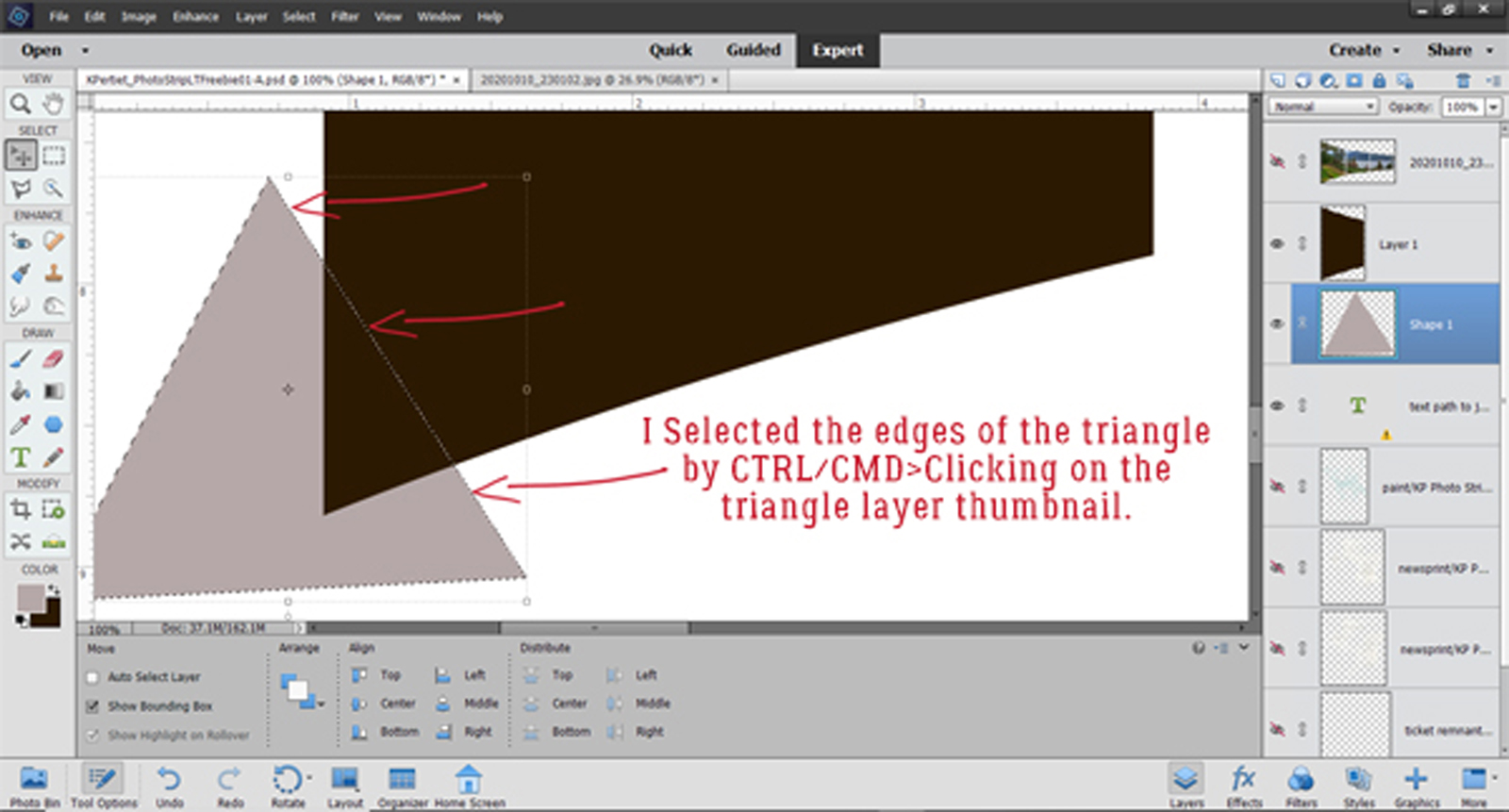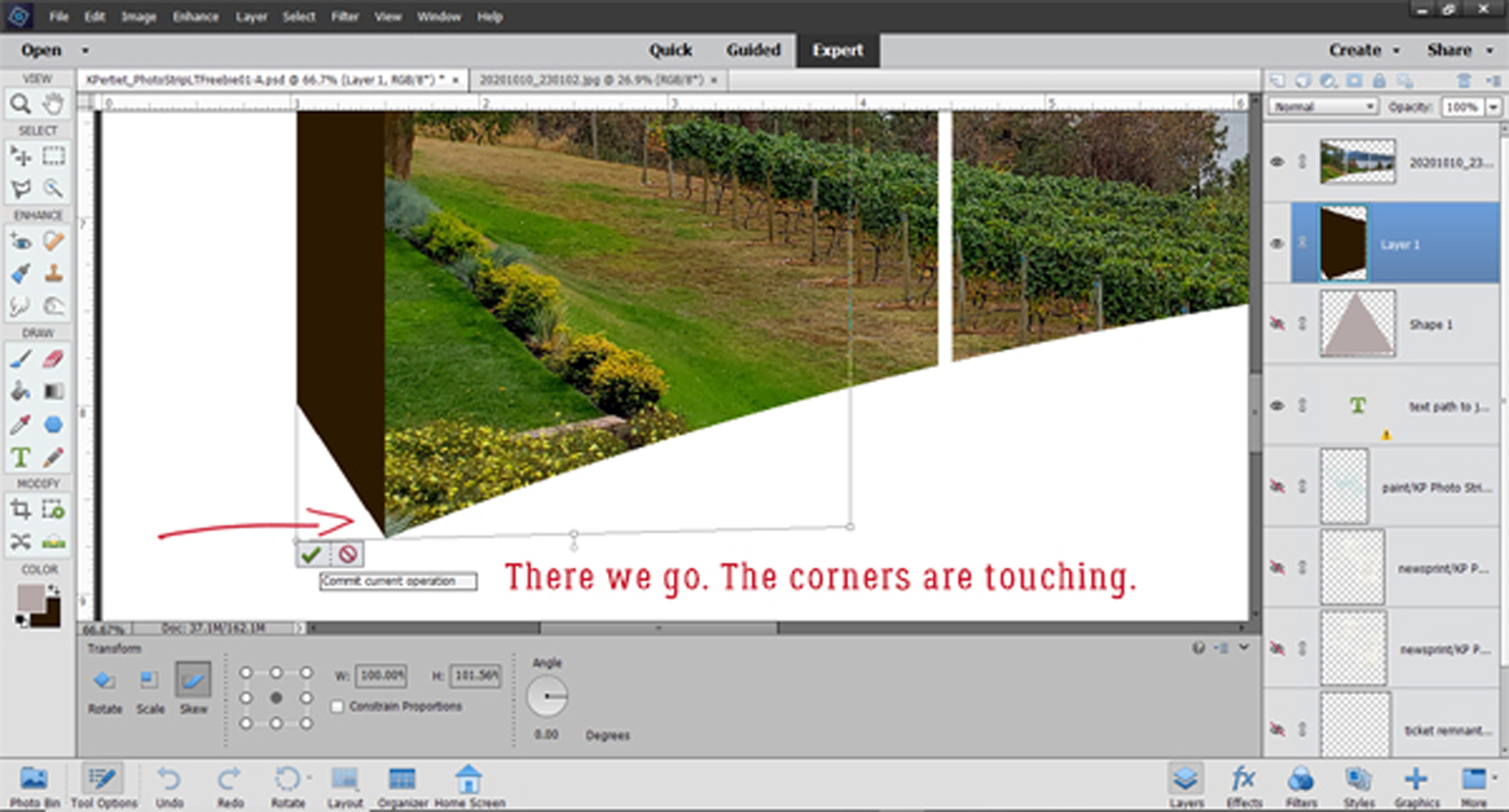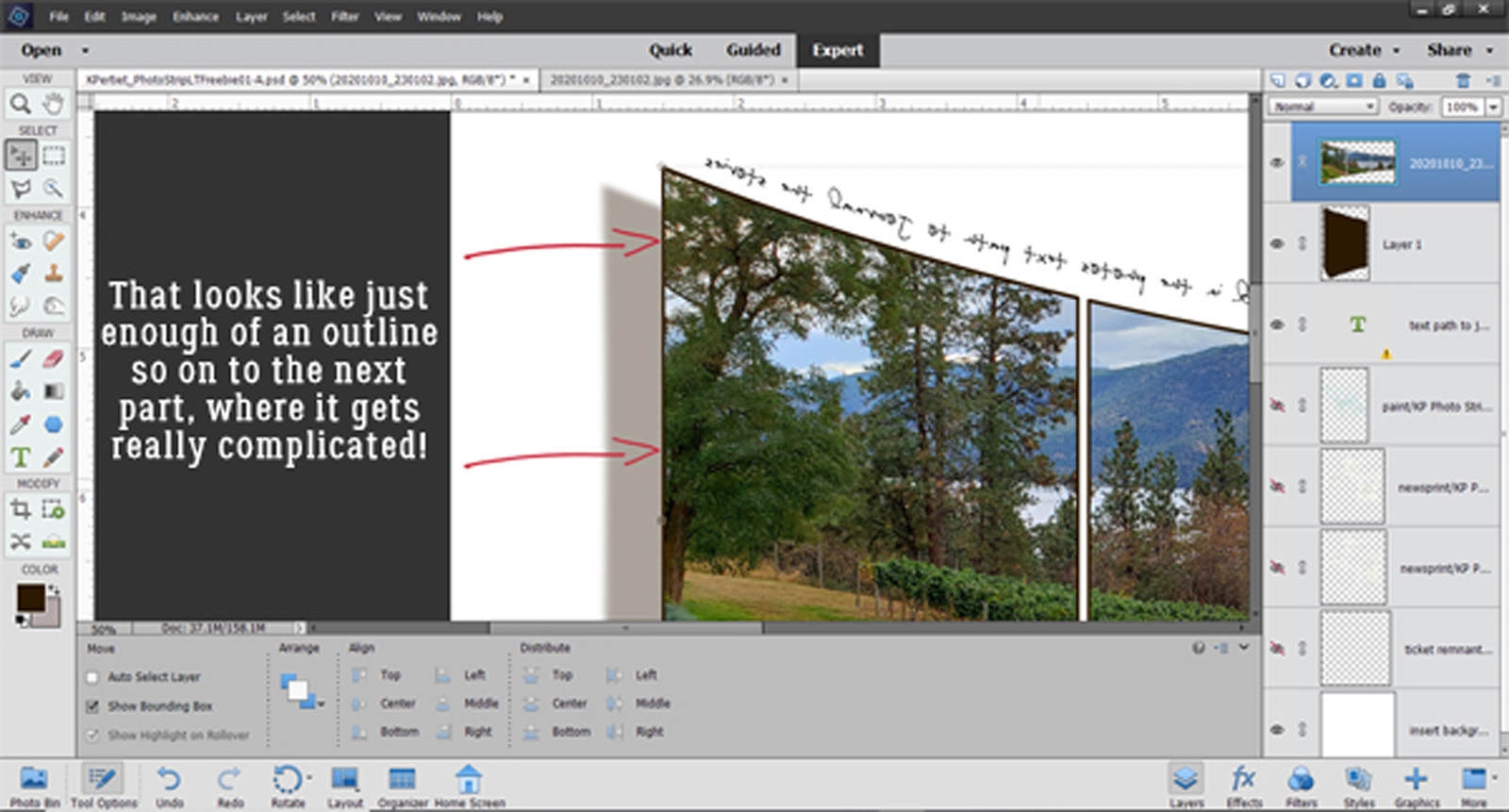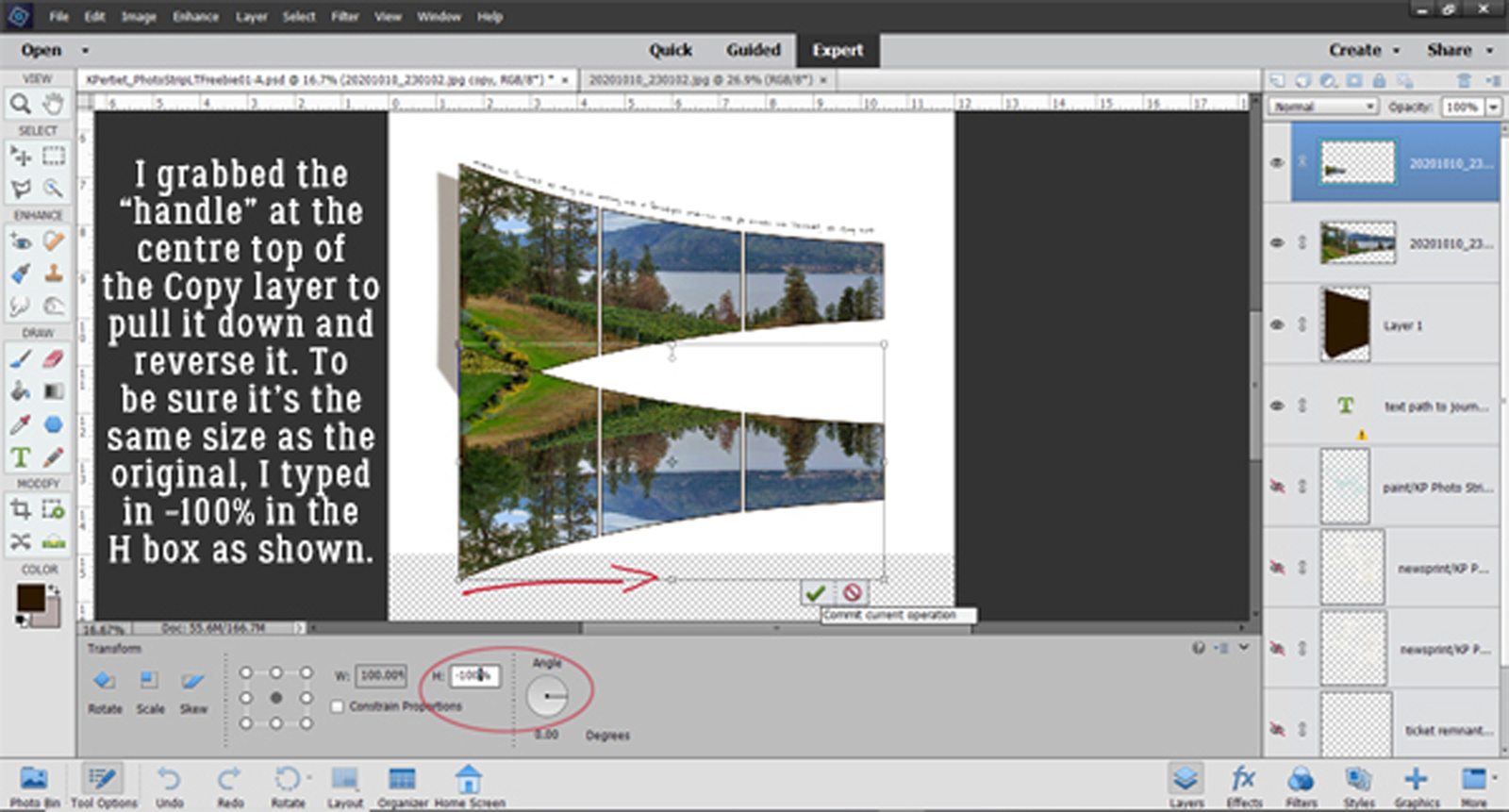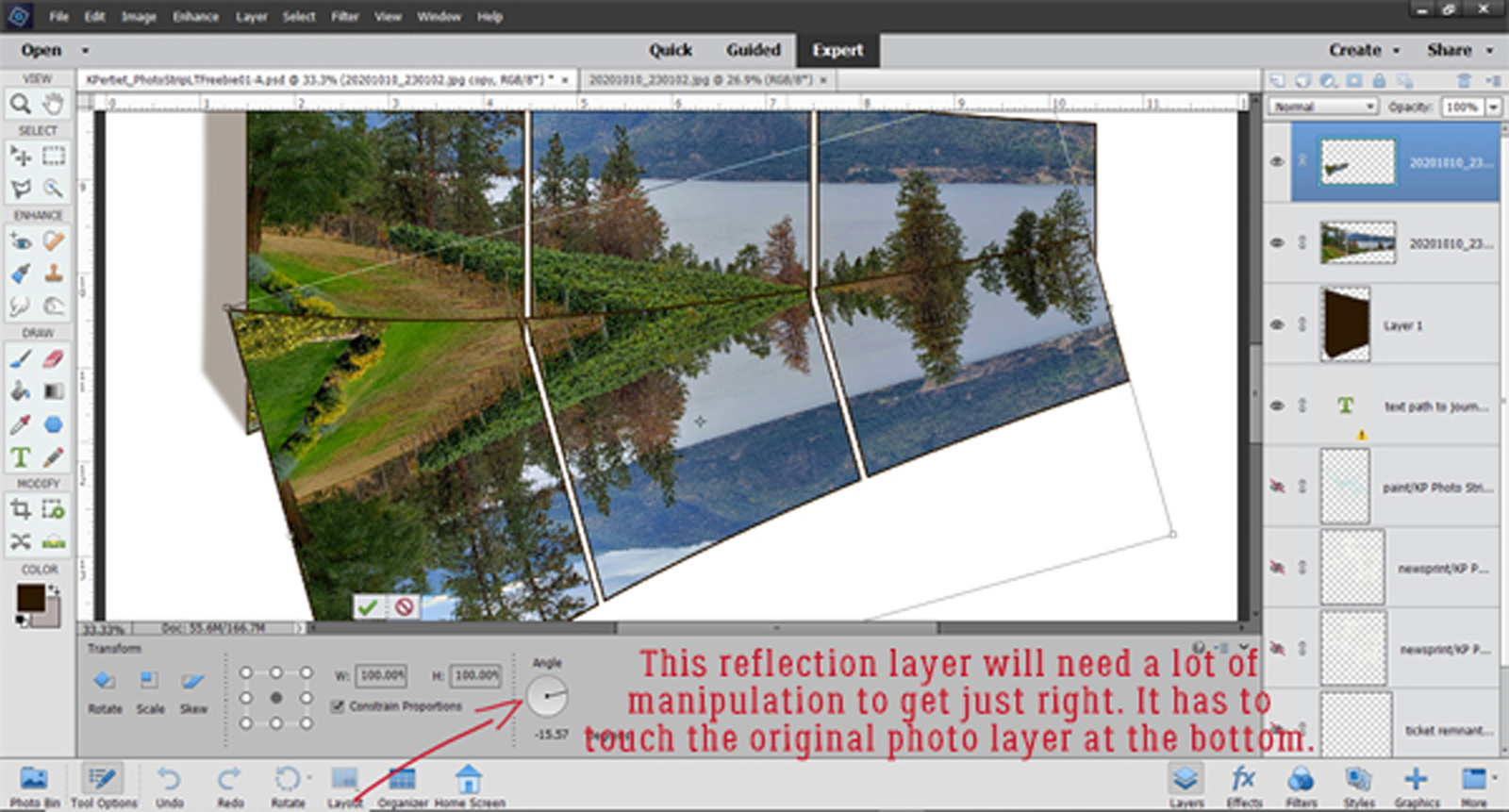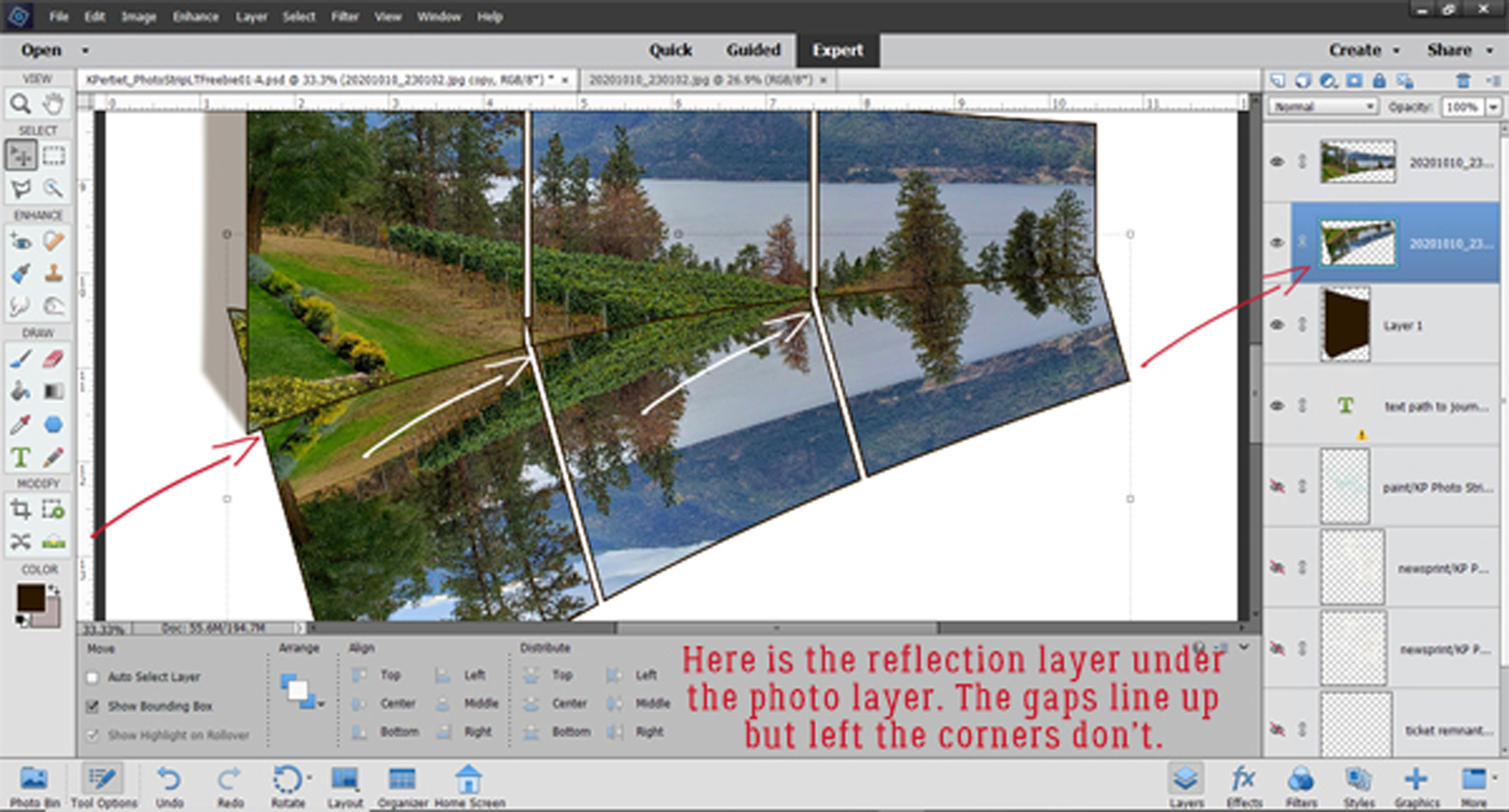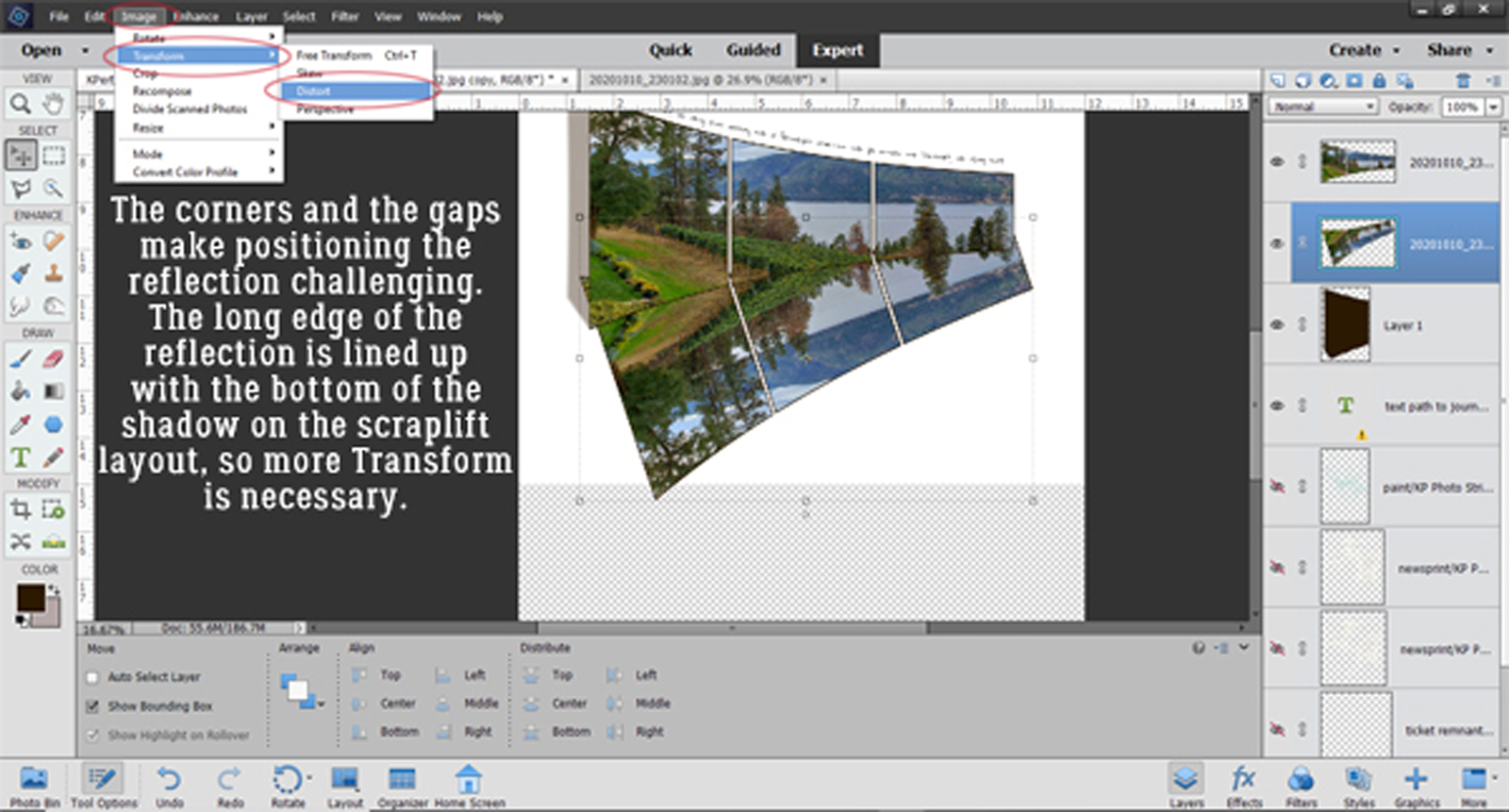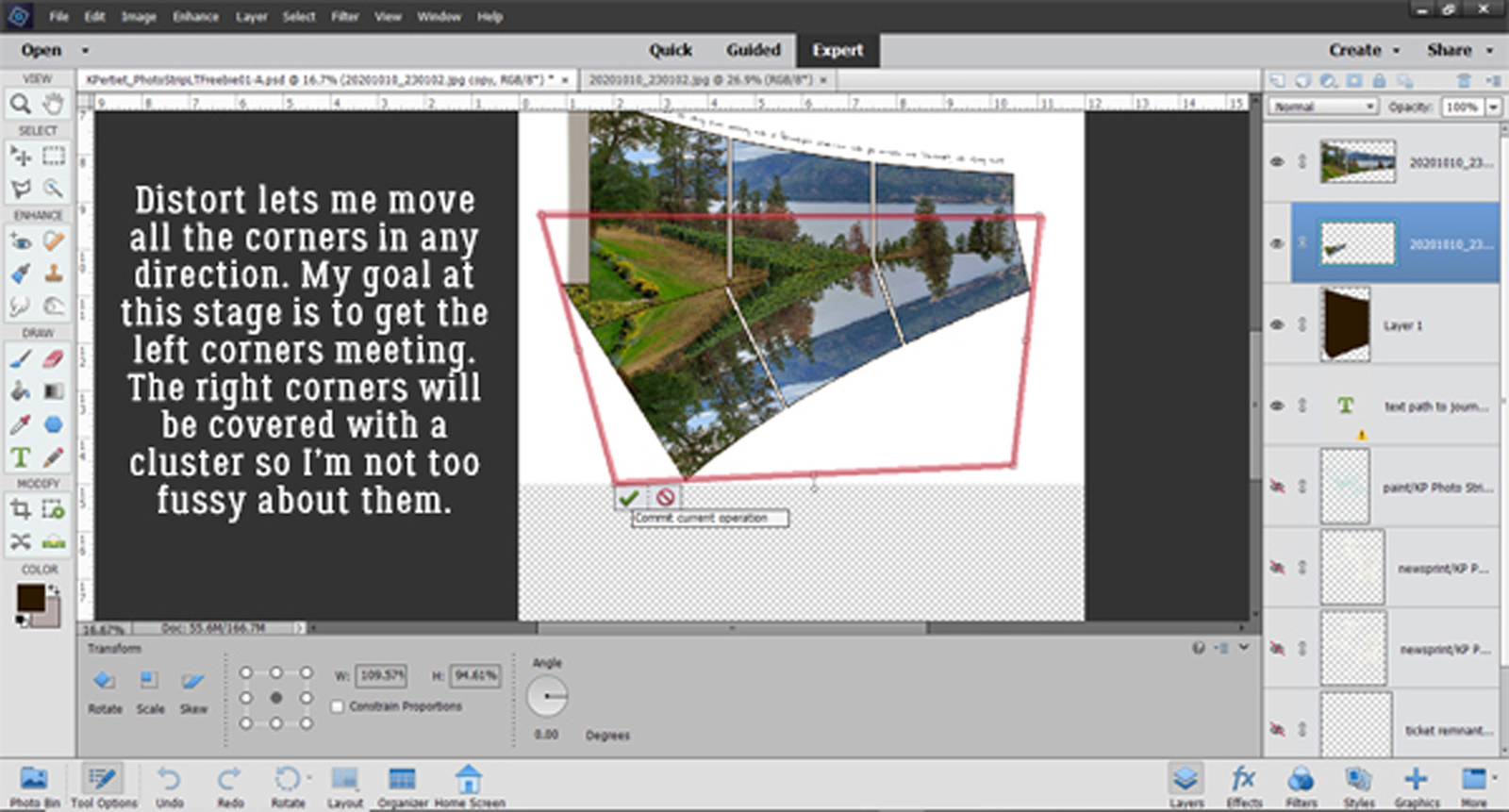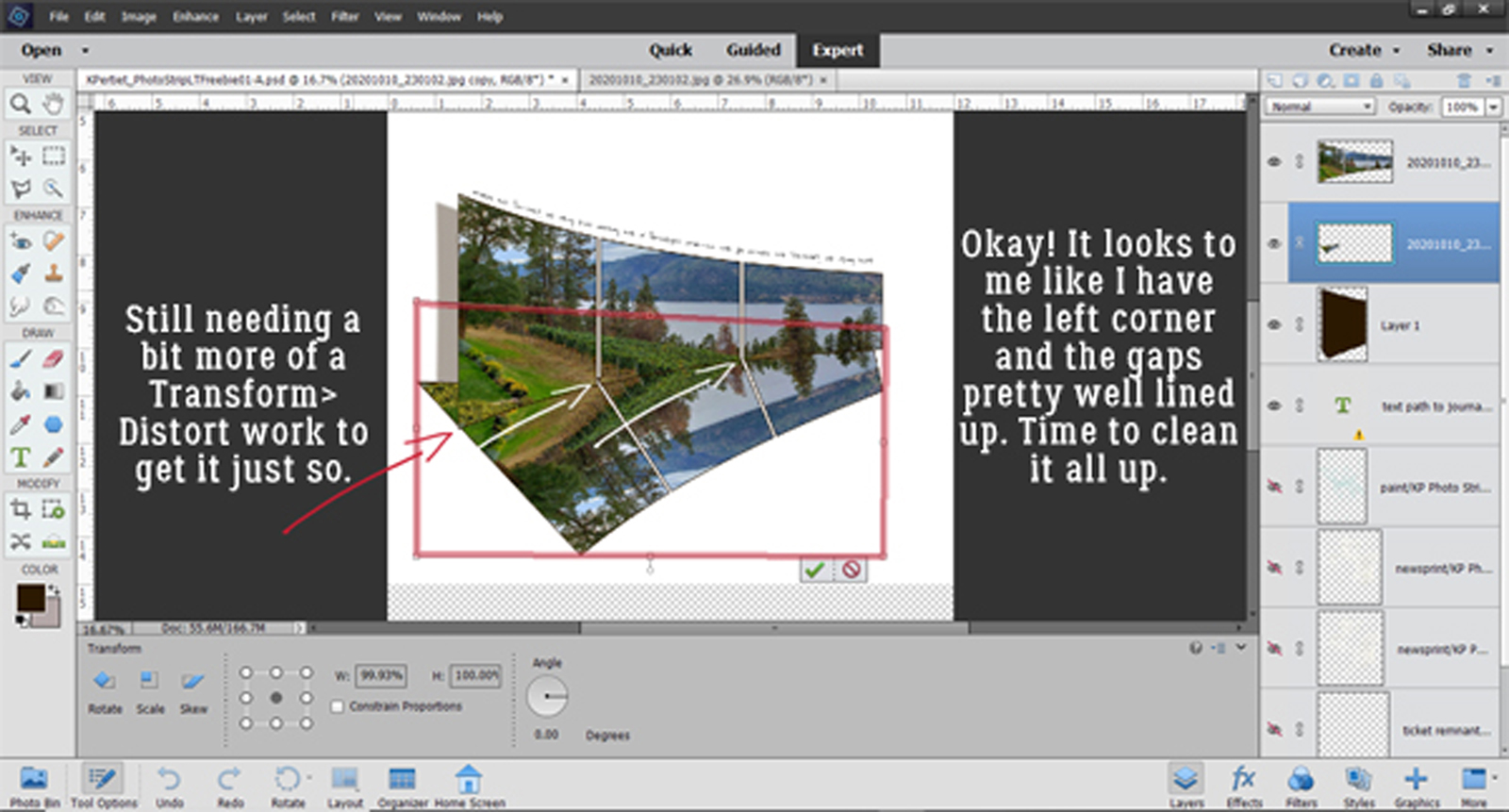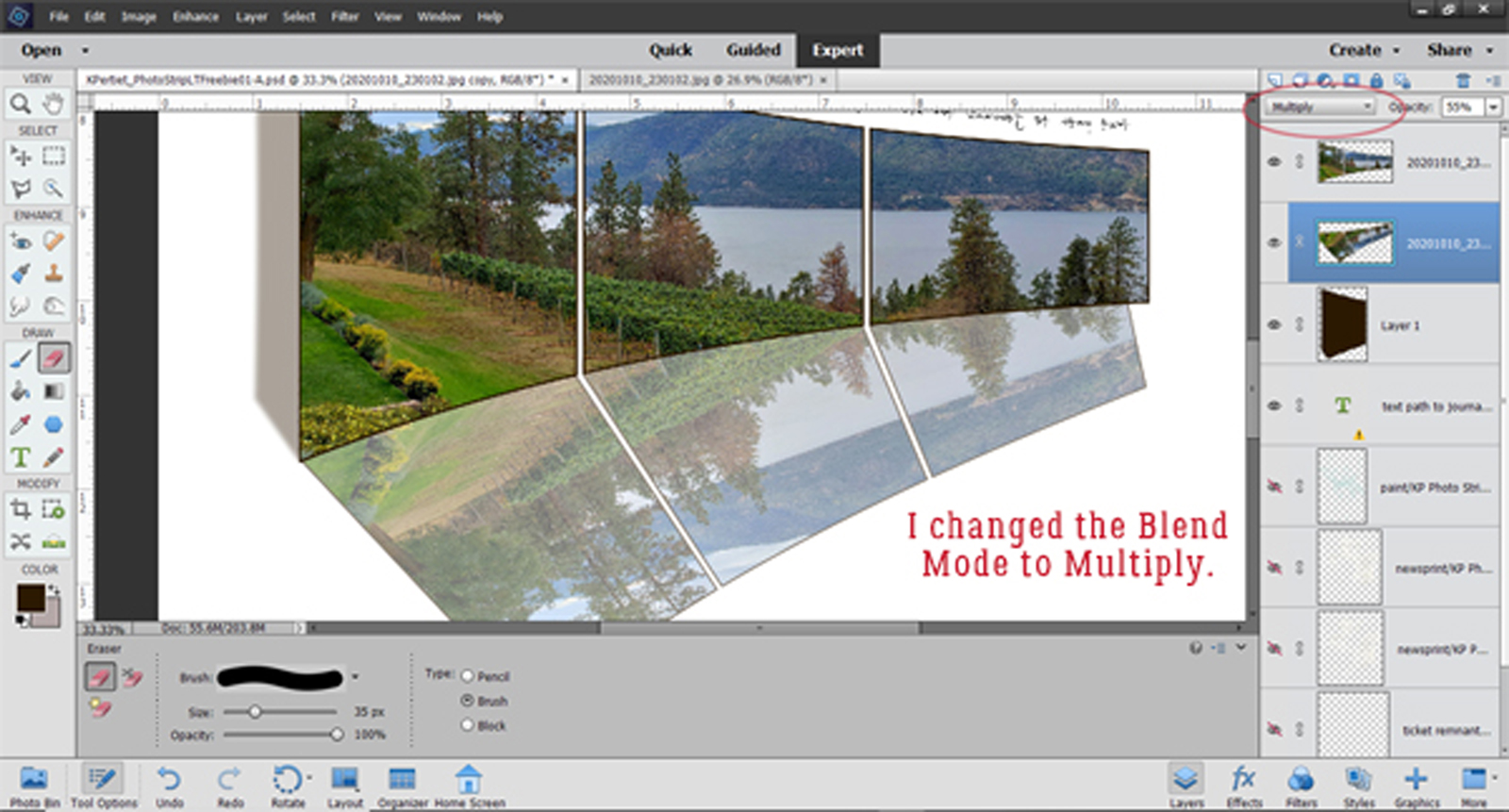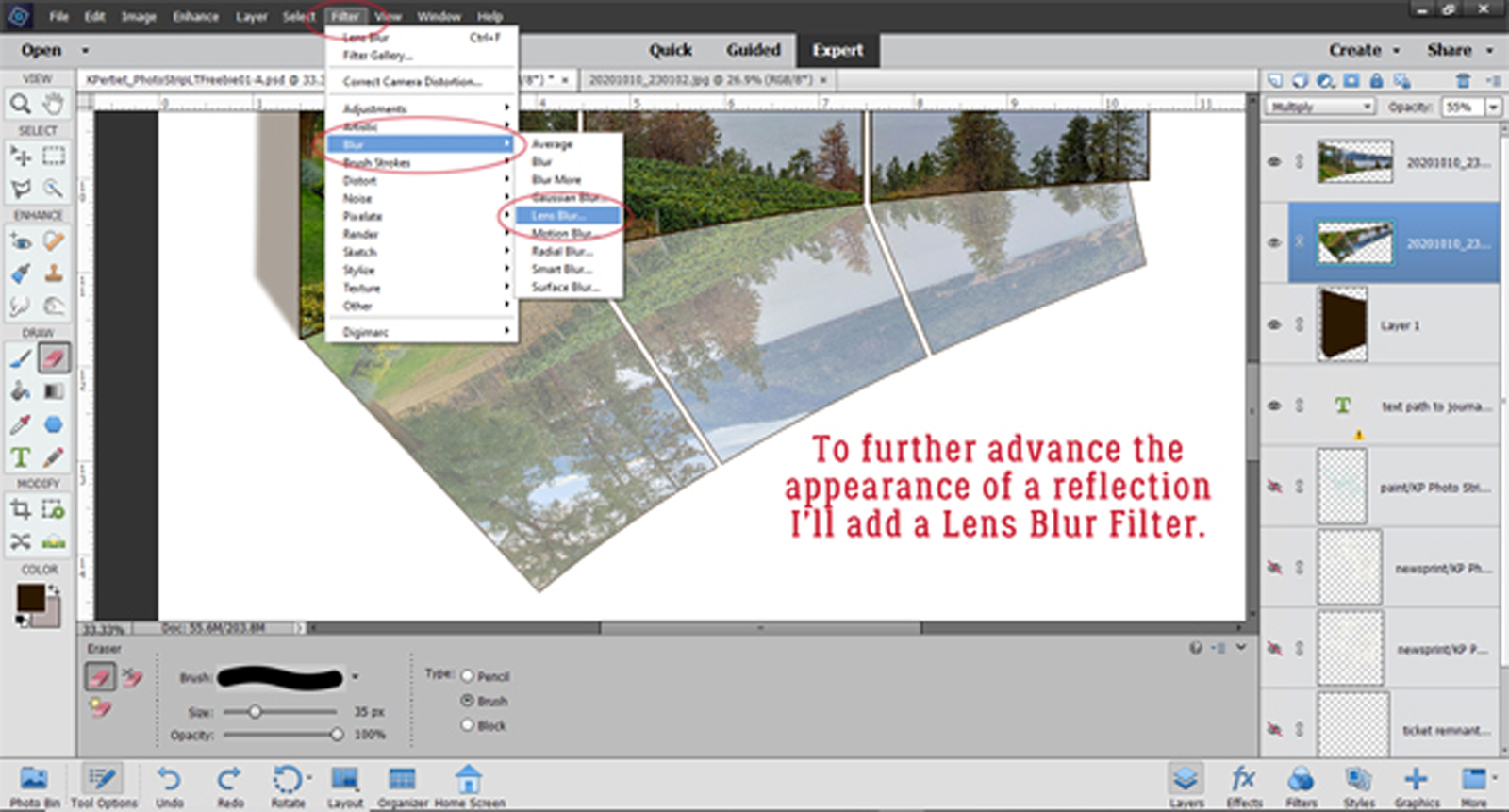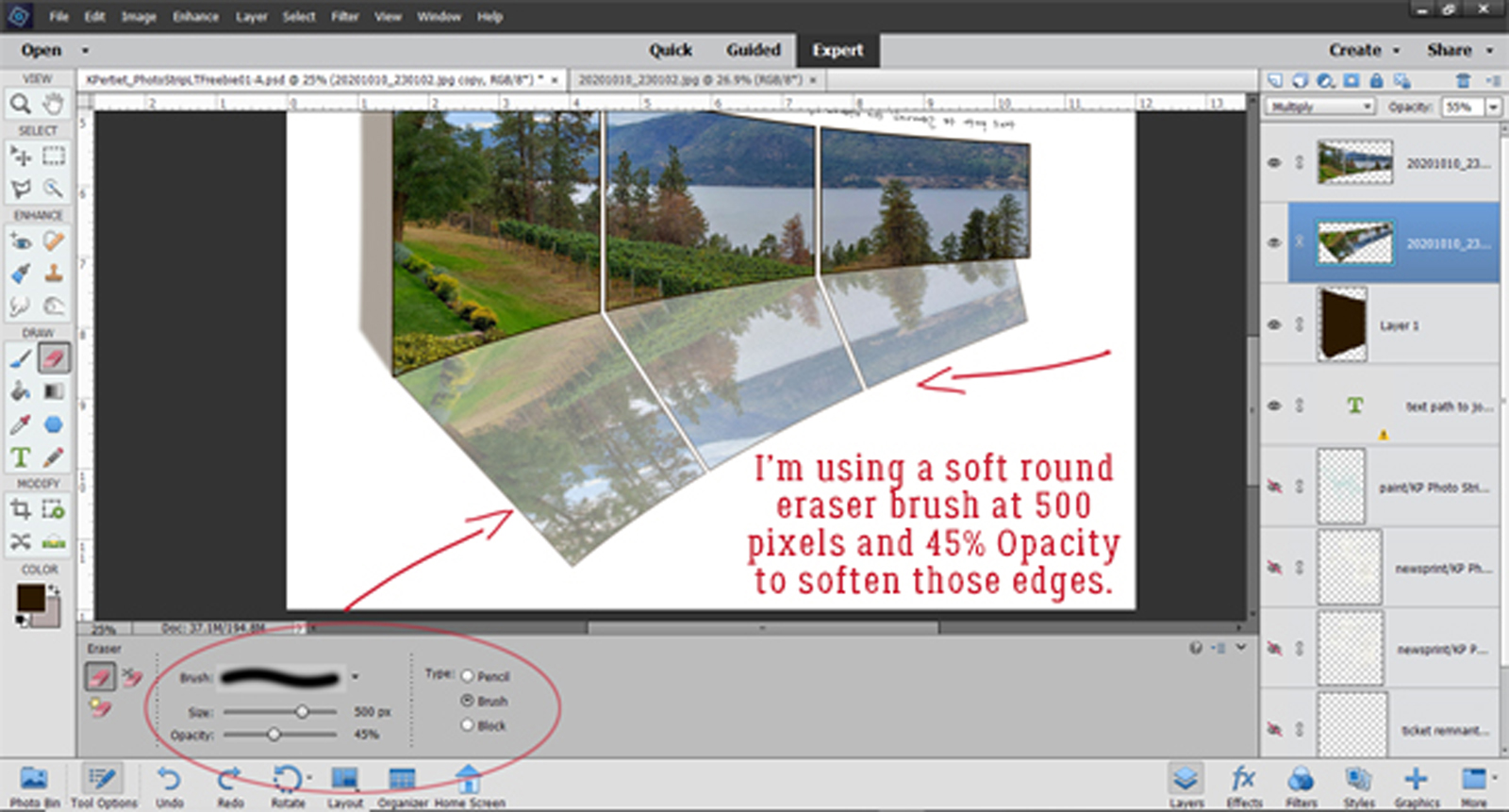Add Some Links to Your Signature!
![]()
Last week Missi, manager extraordinaire of the GingerScraps world, asked me if I had a tutorial for adding creative team or blog links to those fancy signatures a lot of our members create each month. It was a very timely question, since my siggy was still stuck back at Hallowe’en. I’m going to start with a refresher on adding signatures to forum posts and then show the simple steps to add links to them. Ready? (Pro tip: Open GingerScraps in two separate tabs, one for the Forum and one for the Gallery. Also open up the destination of your intended link in a separate tab.)
When you open up the Forum section of GingerScraps, over at the far right of the header there’s a Settings button. This is where we’ll find the Edit Signature option, so let’s click on it.

There it is! Click on that!!

See what I mean? Definitely time for a new siggy! Almost hidden at the top of the screen is the existing signature, and below is the Edit box. This is where we’ll be working.

Right-click on the old signature (if you’re changing it… if you’re loading one for the first time, skip ahead!) then choose Cut to remove it. Or you can simply click and hit Delete, or click and CTRL/CMD>X. Any of those methods will get rid of it.

Now move over to your Gallery tab. Click My Photos to go to your Gallery and find your signature in it. Open it. Right-click on the image and choose Copy image address.

Go back to the Forum tab. As the screenshot shows, I like to center my signature under my posts, so I’ve got the Center Justification button clicked. To add the image of my signature to the box, I click on the icon in the middle line of options that looks like a photo being stretched from the corners.

Then I Paste the address I Copied from the Gallery into the command box and Clicked OK.

Here’s another pro tip. I save my signatures as PNGs so the background is transparent. That lets things like glitter, lace, leaves and branches appear to be sitting on the Forum page and the edges to have an organic look. If the signature is saved as a JPG, the background will be white and the rectangular edges will be visible.

Before I Save my new signature, I’m going to add a link to the GingerScraps Blog. (You, of course, can add a link to your personal blog, creative team gallery, Instagram or other desired space on the web.) There aren’t many font choices on the site, but that’s not a huge problem. I added text to describe what I’m linking to. You can vary the size and the color of the text to suit yourself.

Now go to the tab with your destination opened on it. Highlight the URL, right-click and Copy it.

Return to the Edit Signature screen and Highlight your text. Don’t worry, the URL is still copied and waiting. Click on the icon that looks like a globe with a couple of links of chain at its lower right.

Now Paste the URL into the box and click OK.

The screenshot isn’t quite large or clear enough for you to see that the text is underlined now, which indicates it has been hyperlinked. But it’s there. When you’re finished with that, all that’s left is to Save Signature.

And here is my new siggy as seen in the Forum. I tested the link just to be sure it works. Next month, if I create a new siggy and update it, I won’t have to add the Blog link again, because they’re separate processes in the Edit Signature box. That’s a bonus!!


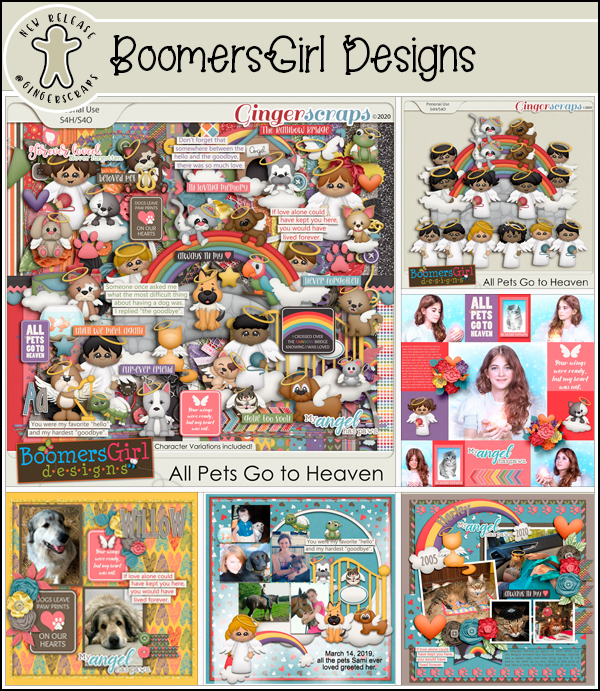



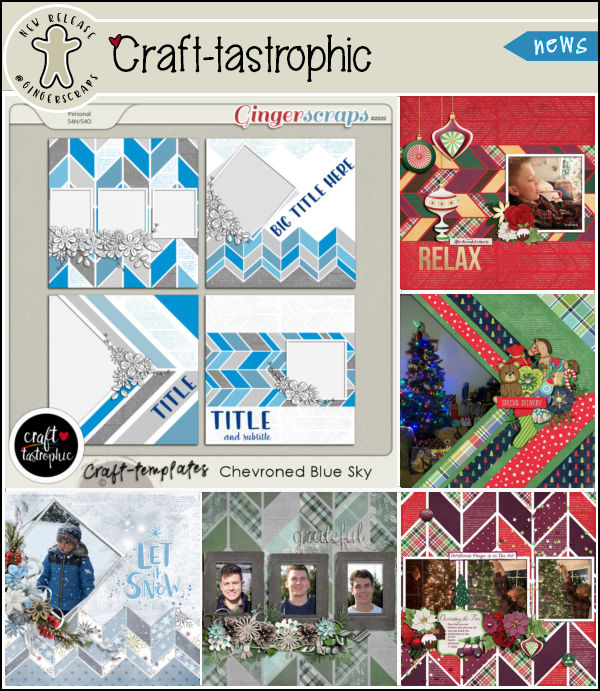



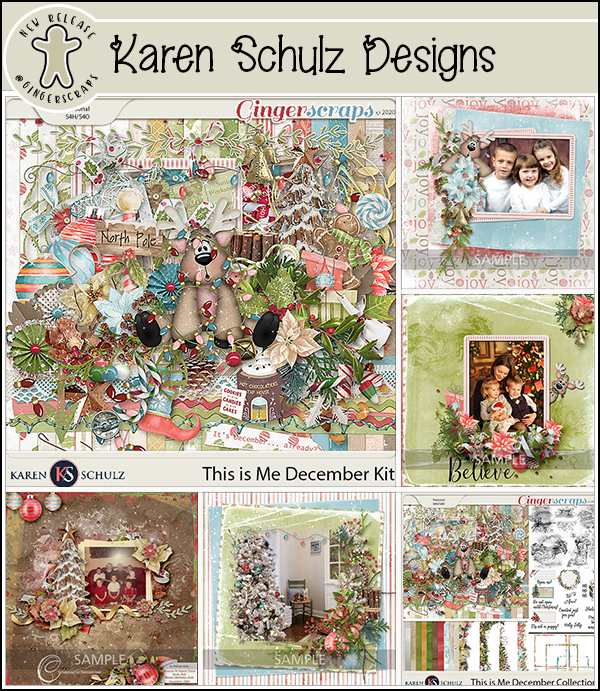
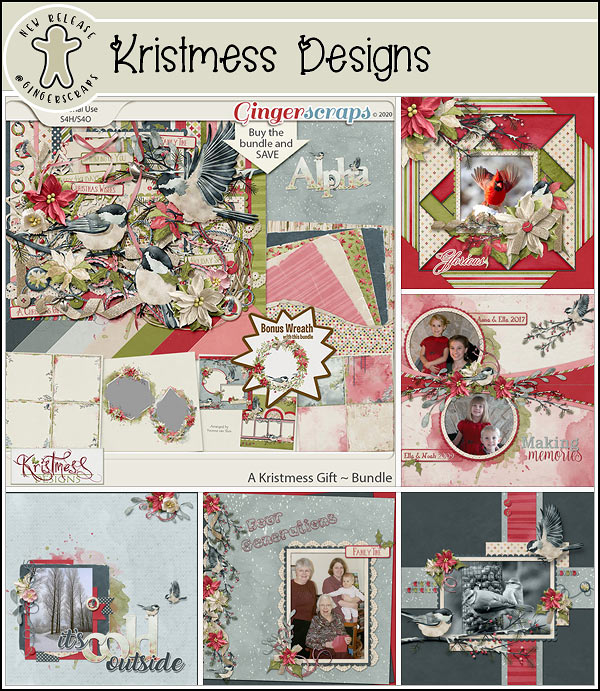





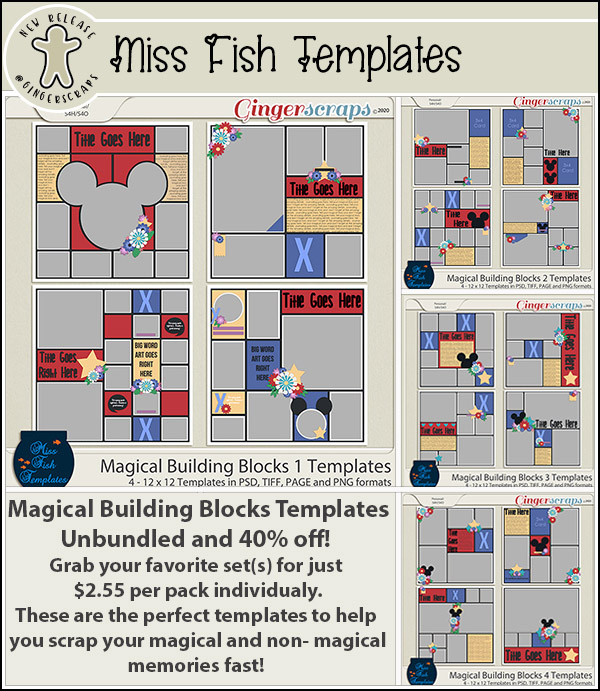


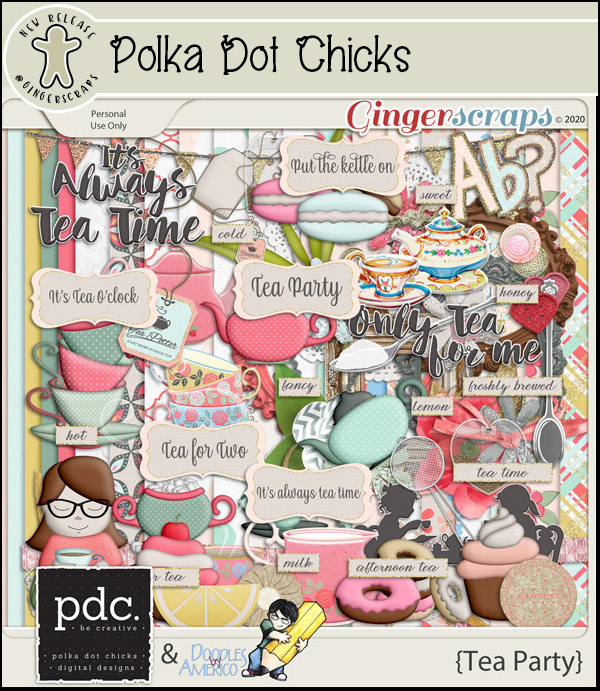
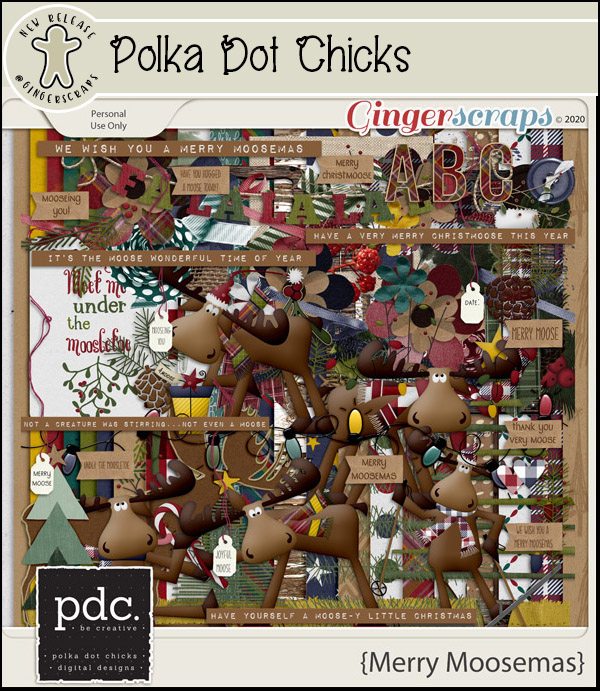
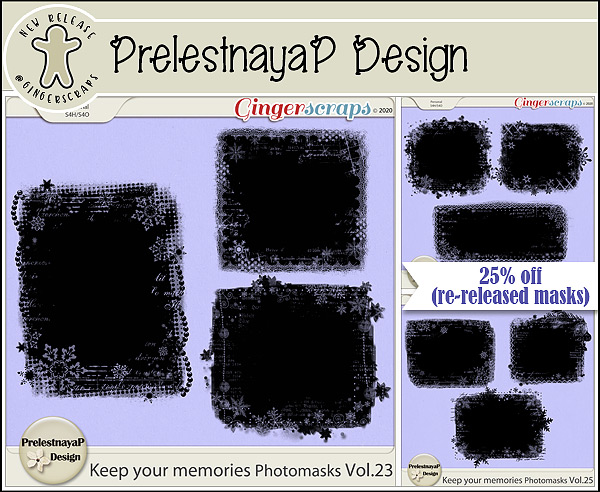



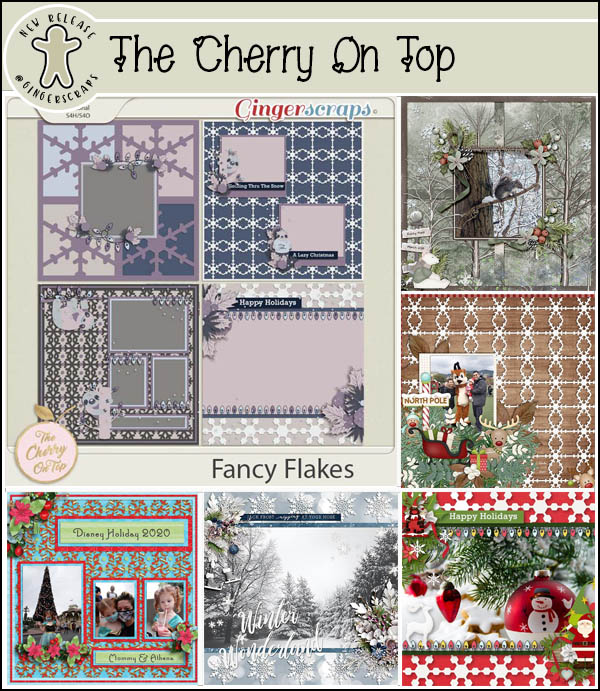

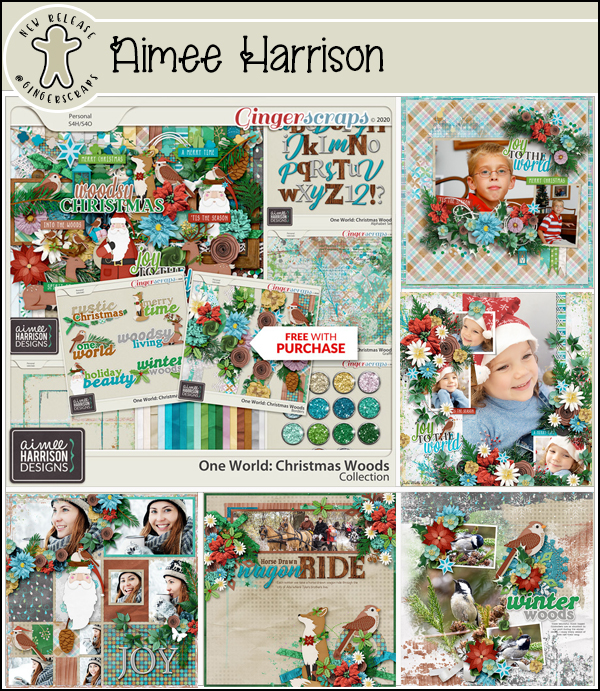
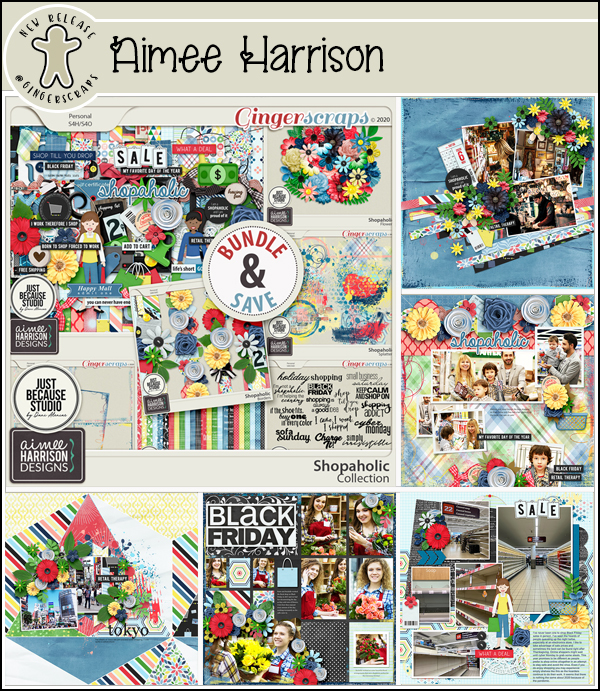


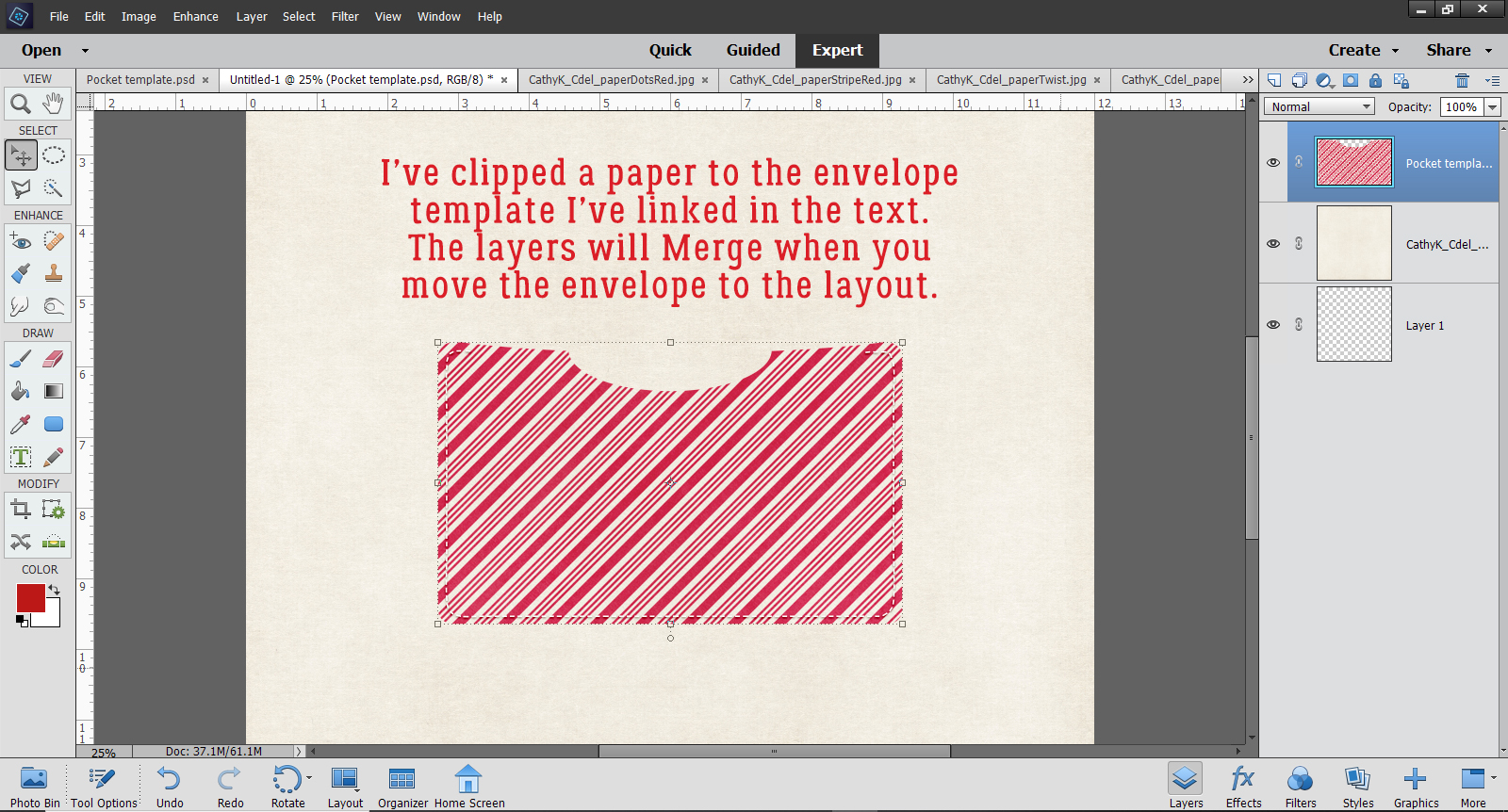
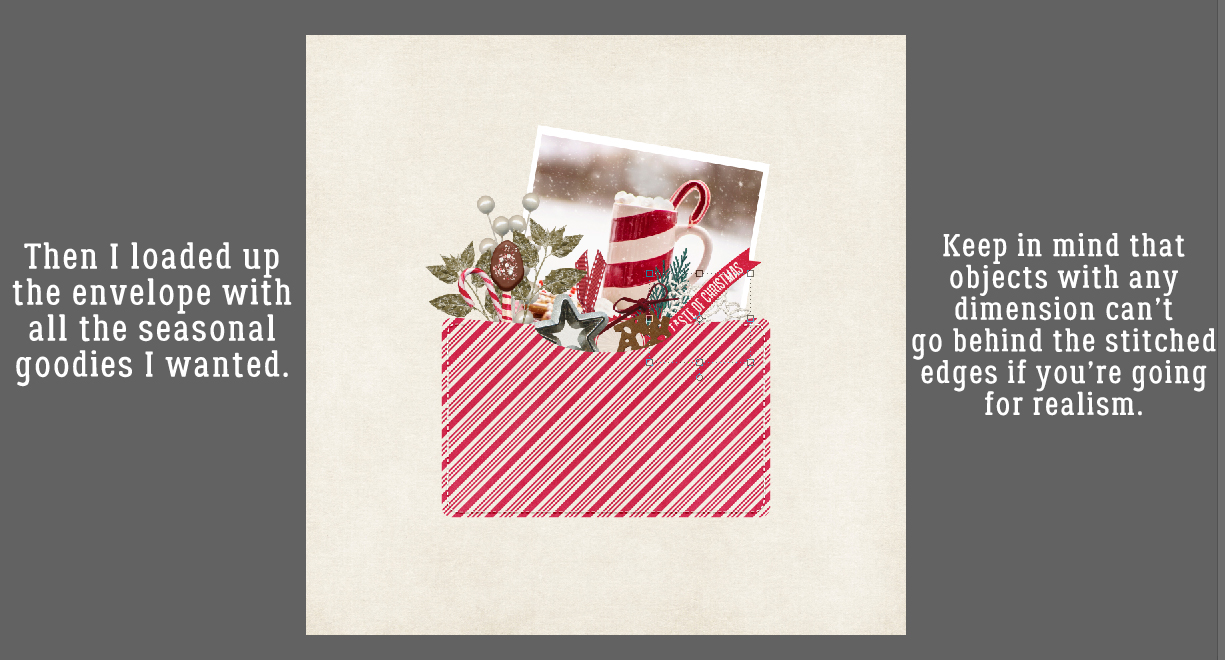
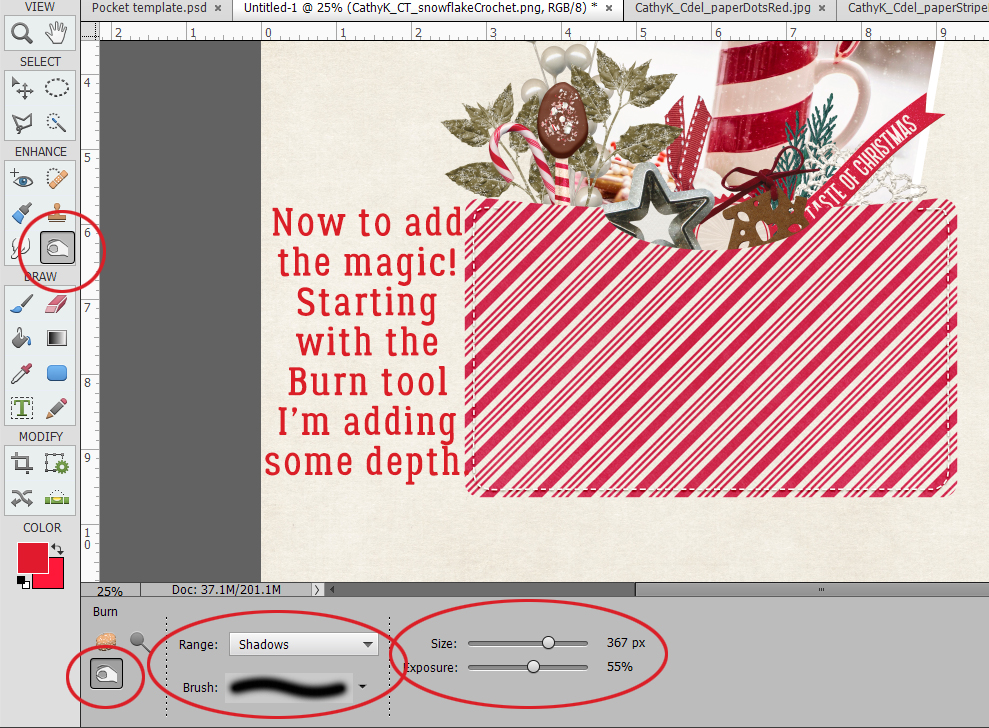
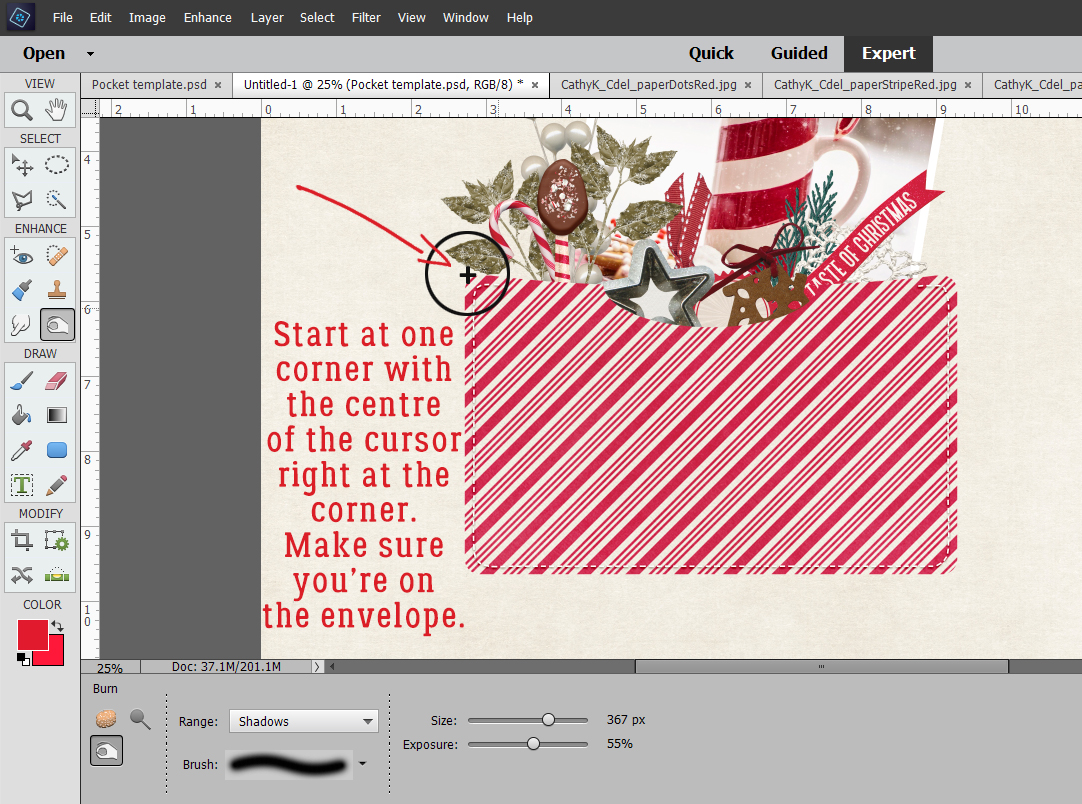
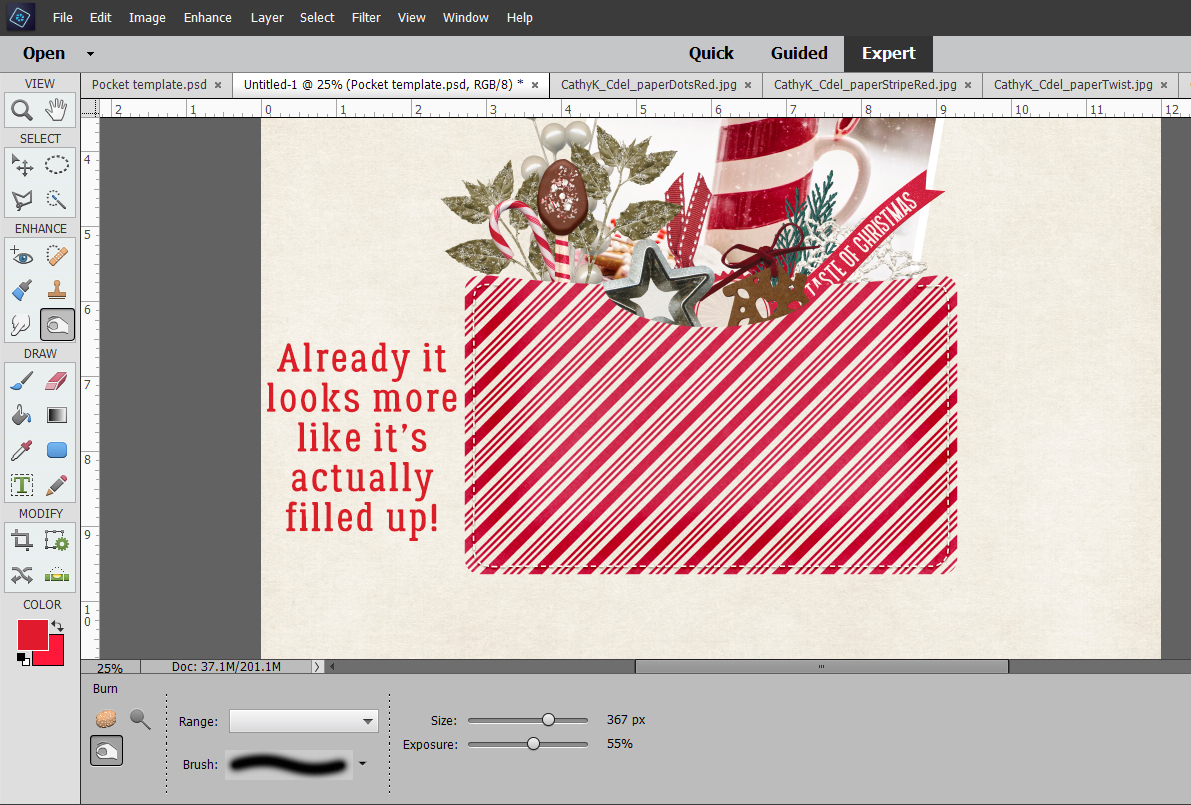
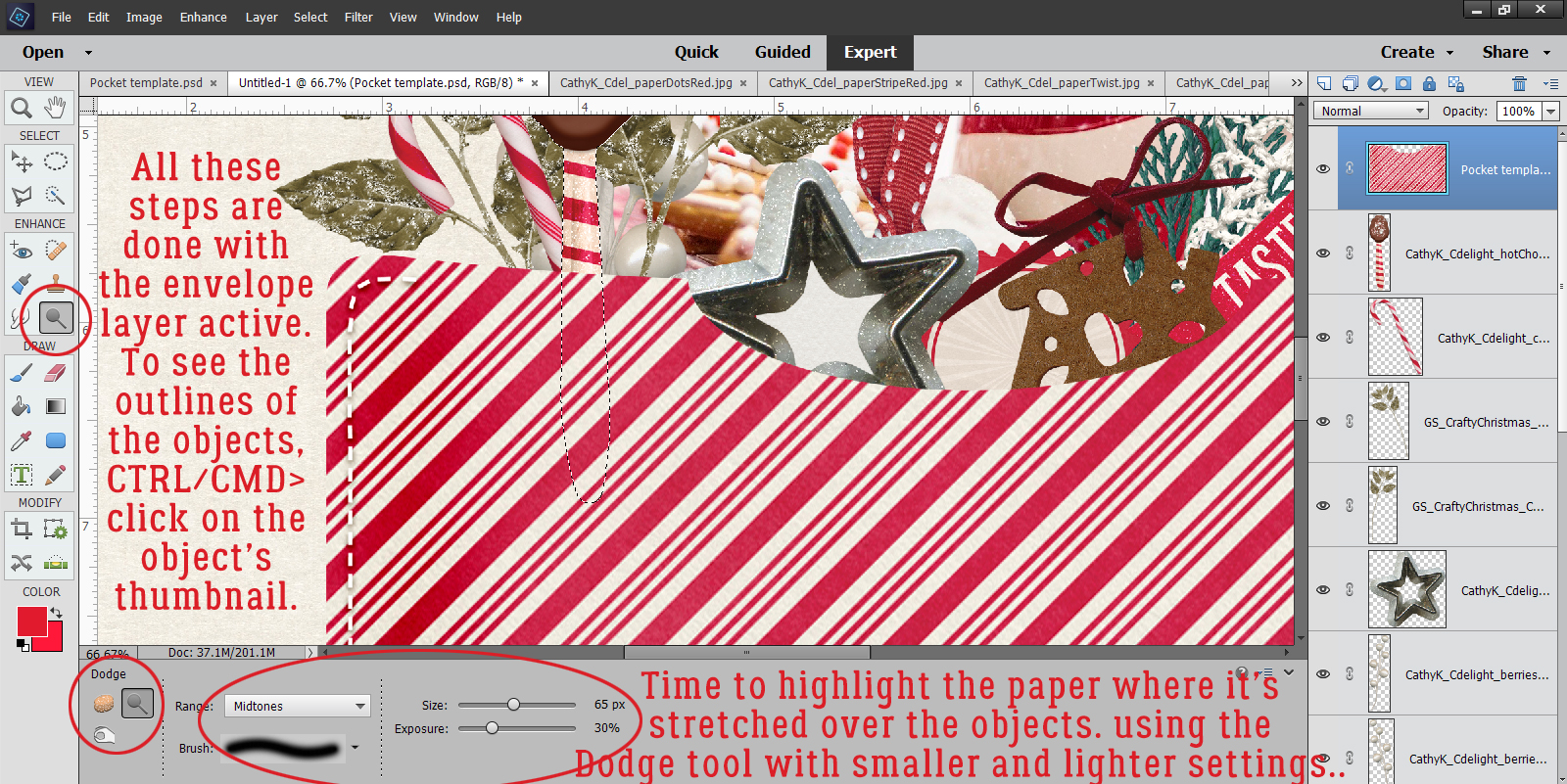
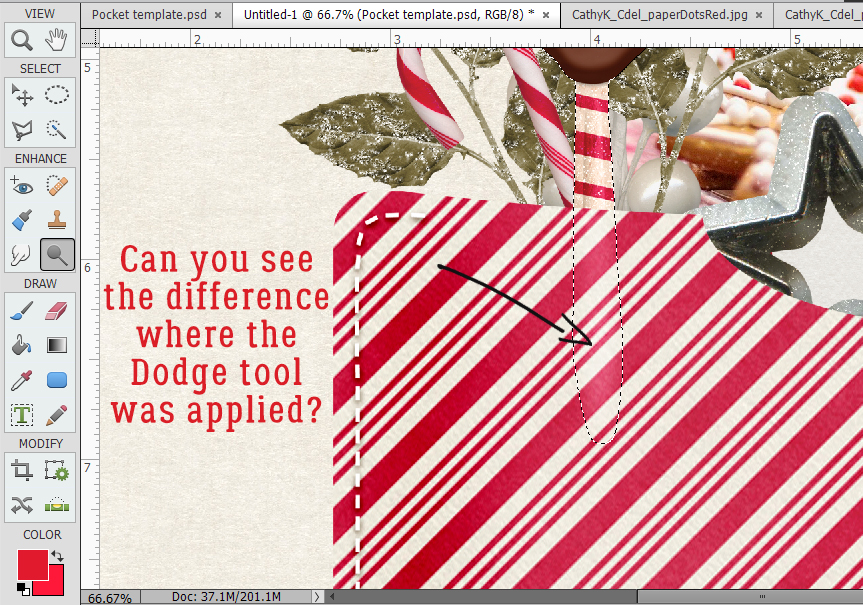
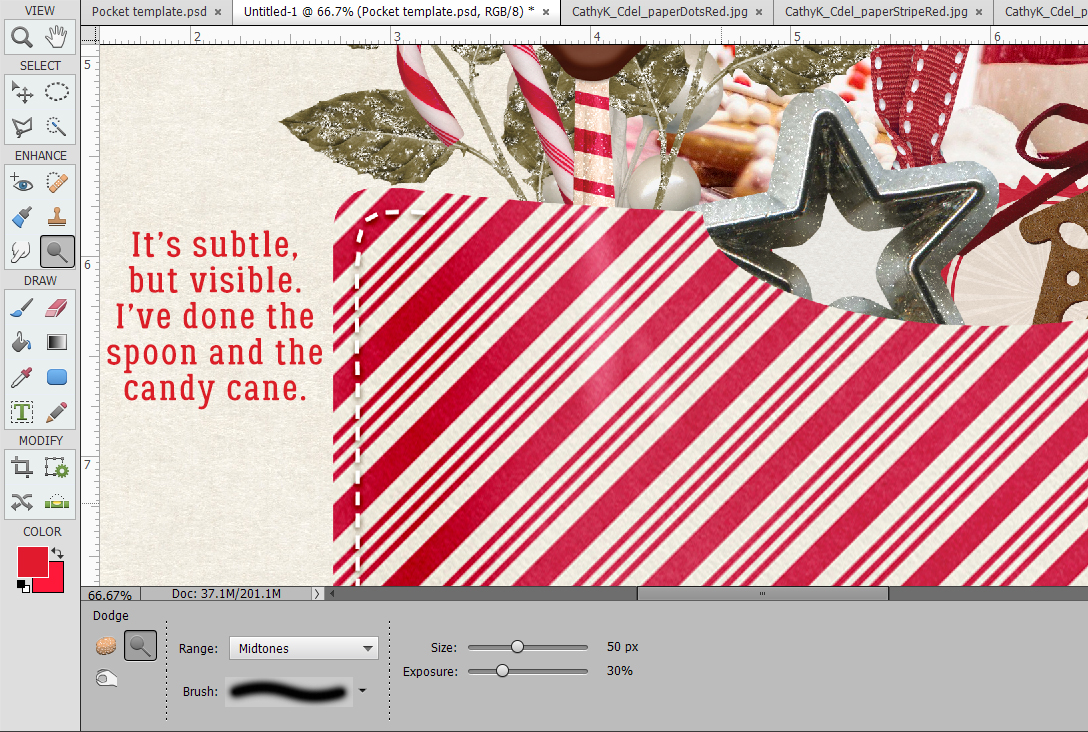
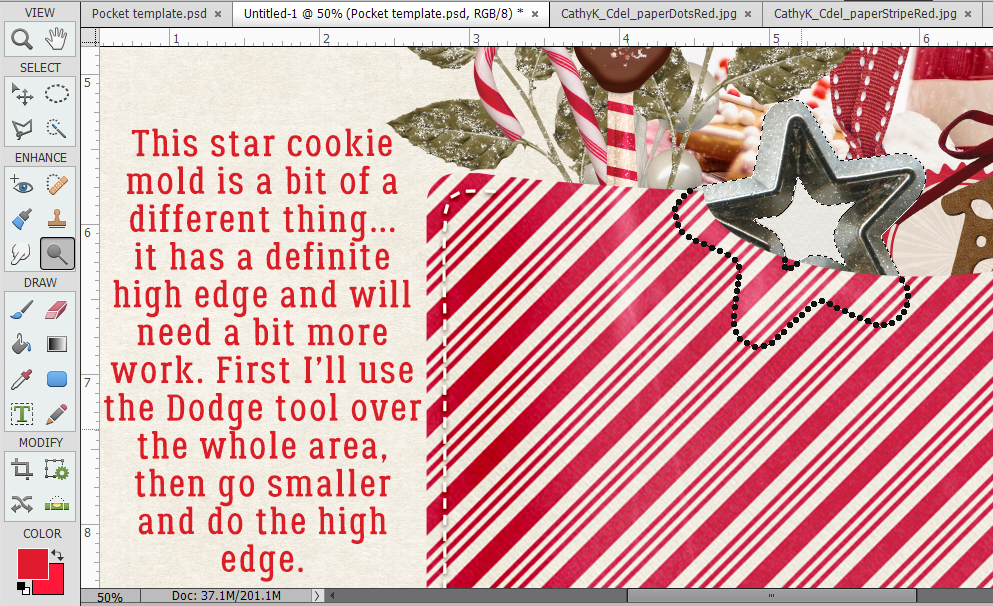
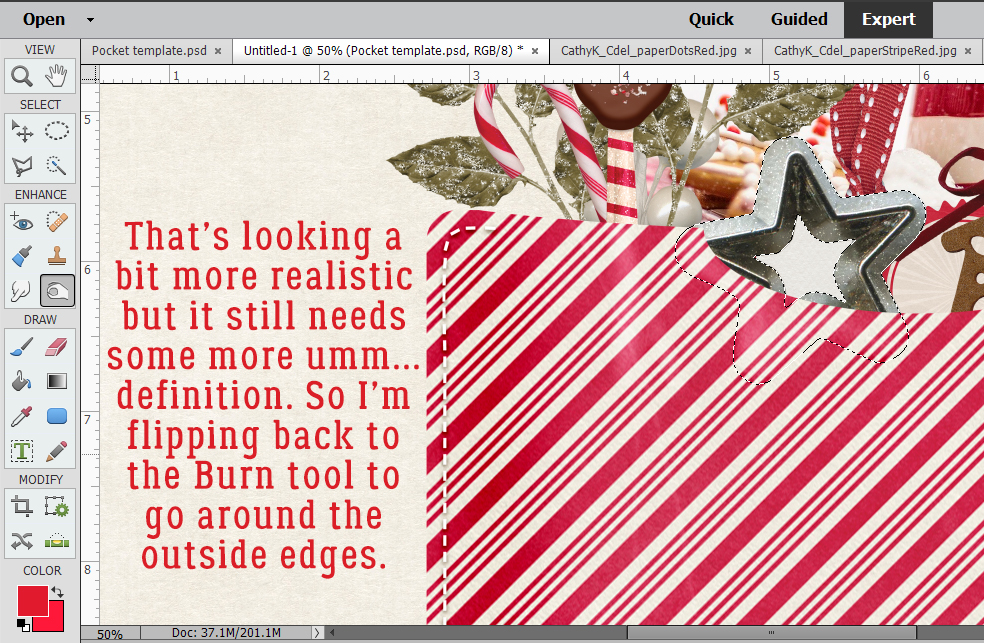
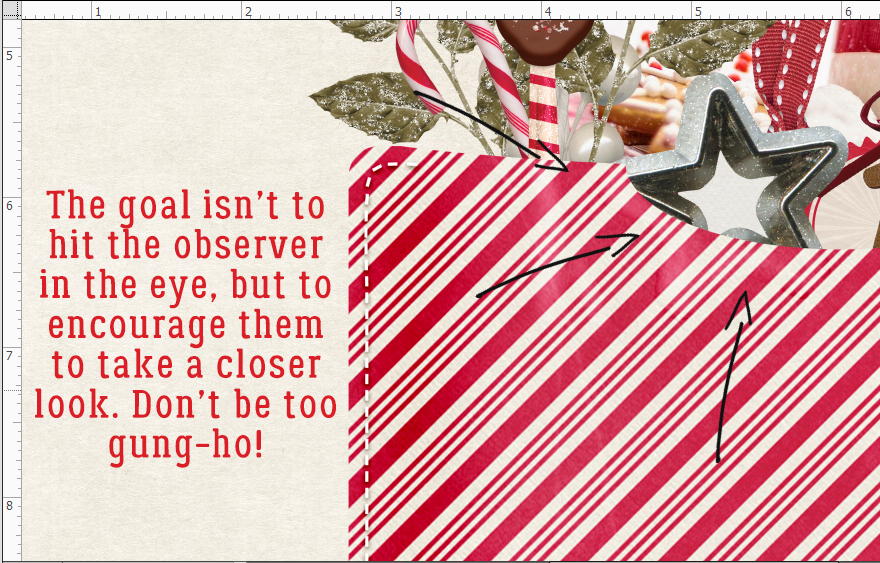
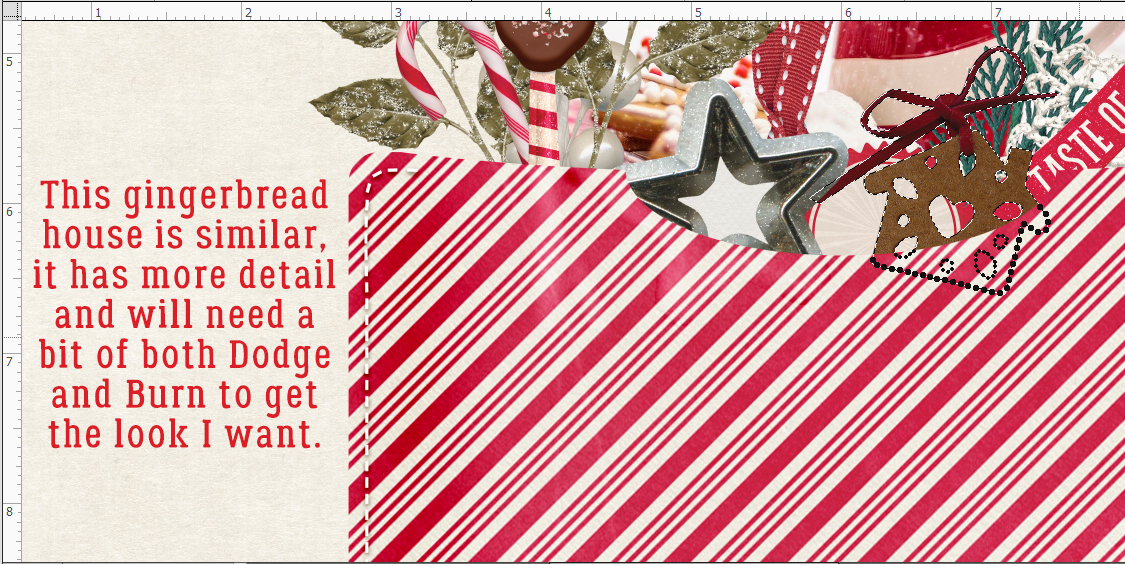
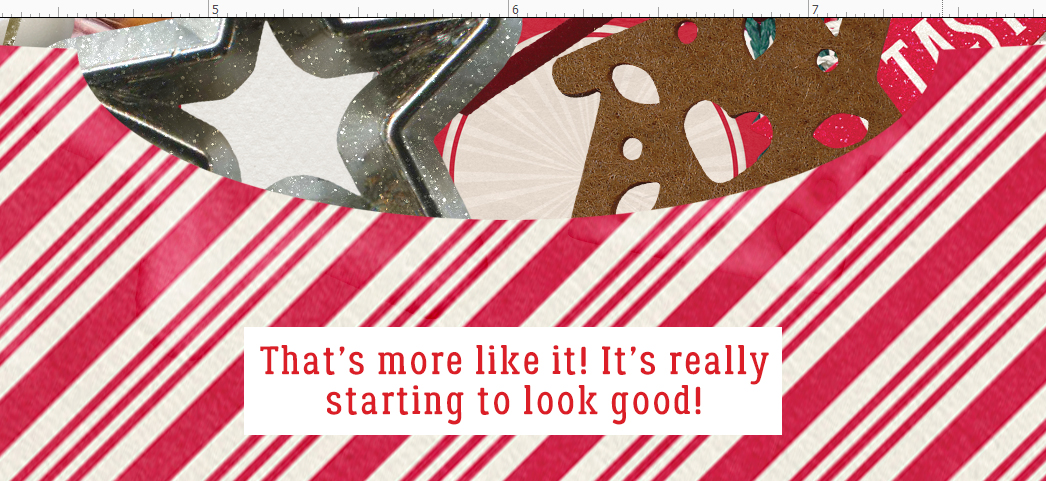
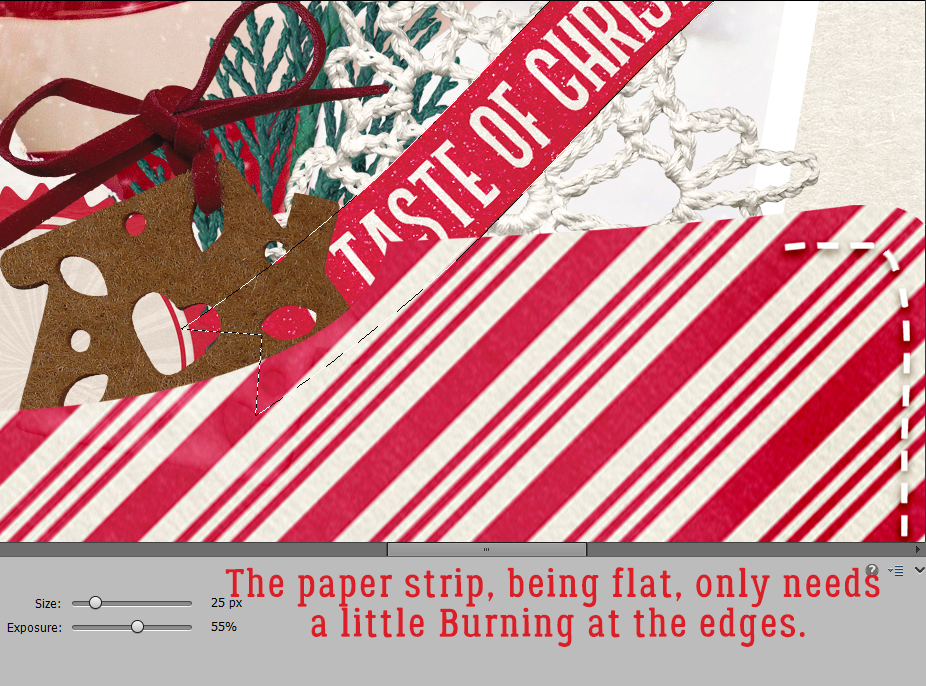
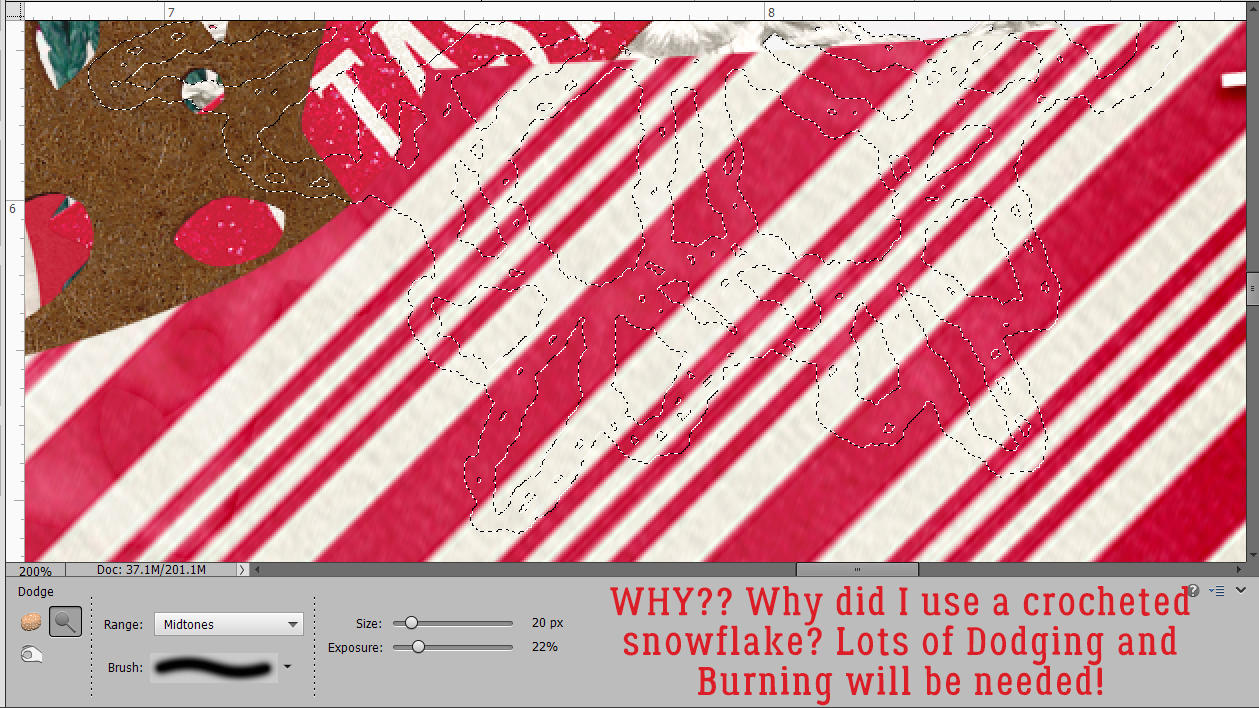
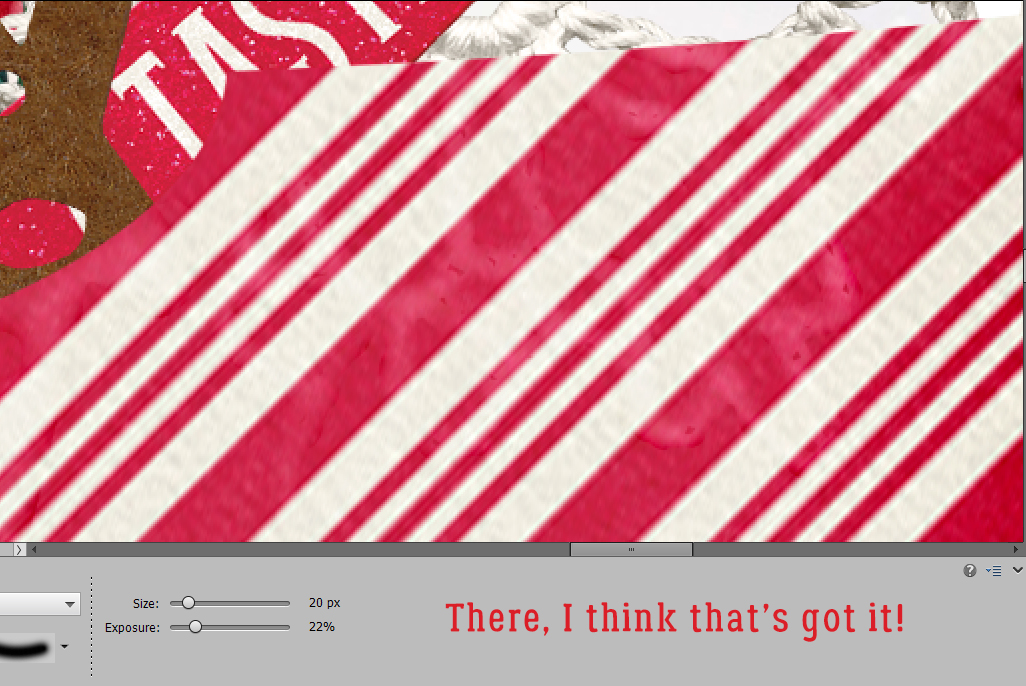
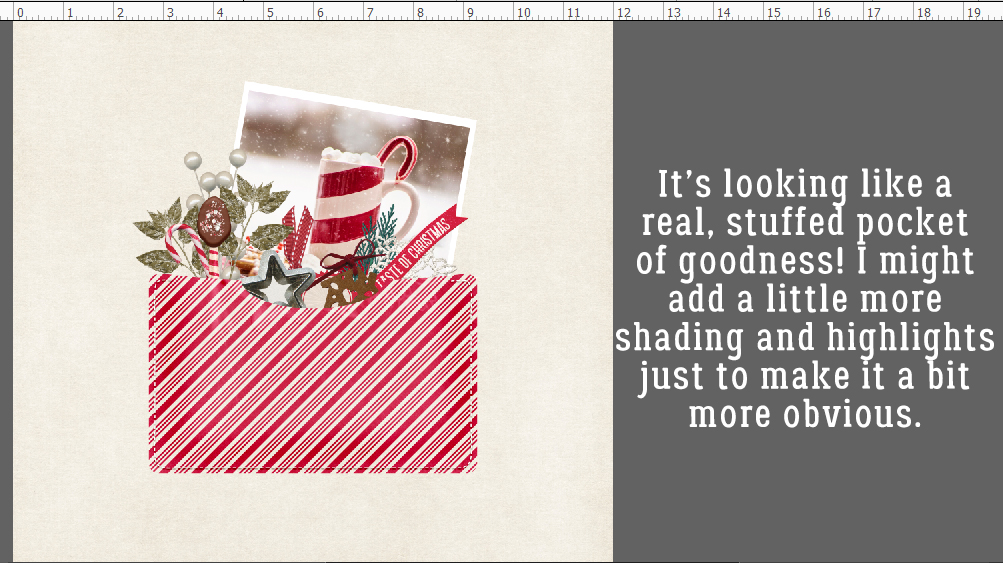 I’m really pleased with how it looks. So now to finish the
I’m really pleased with how it looks. So now to finish the 

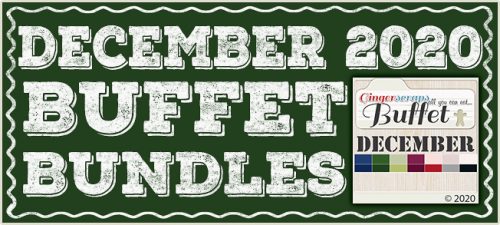

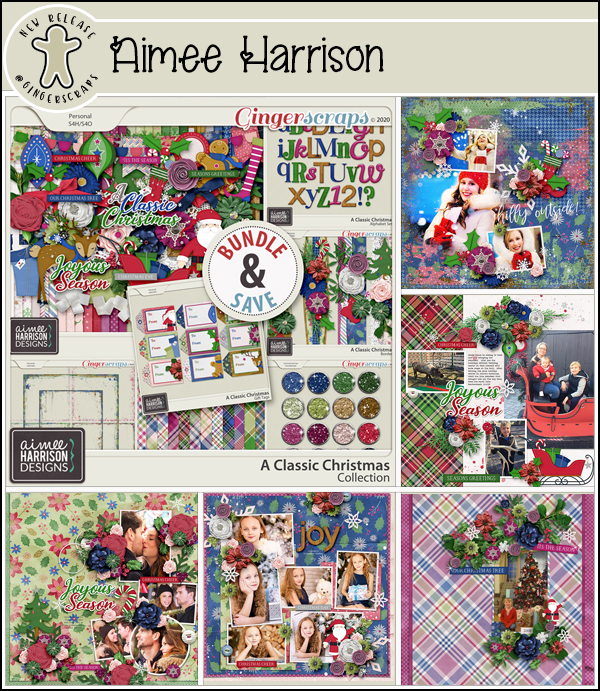


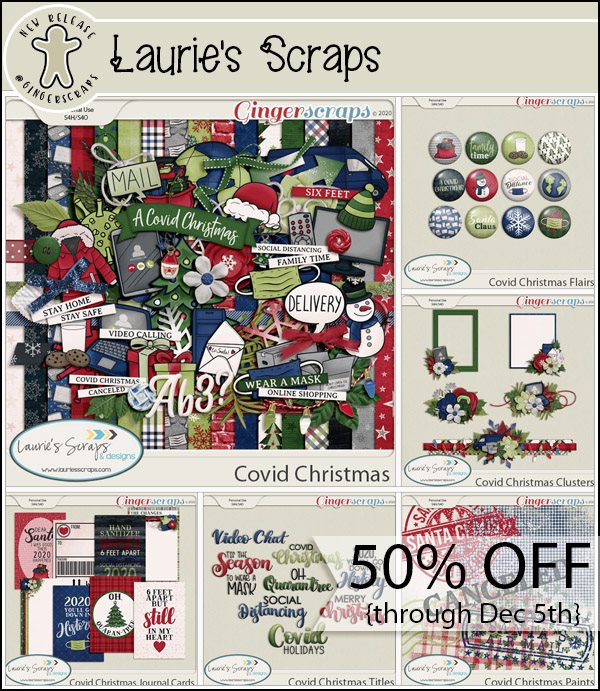





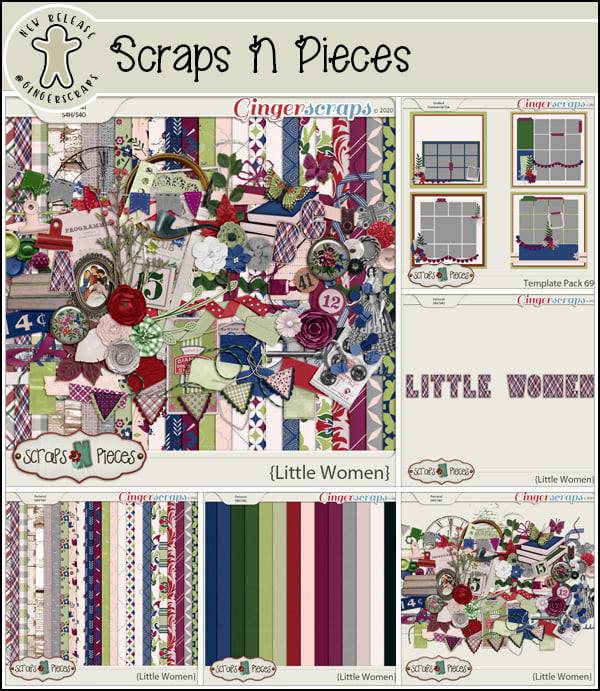

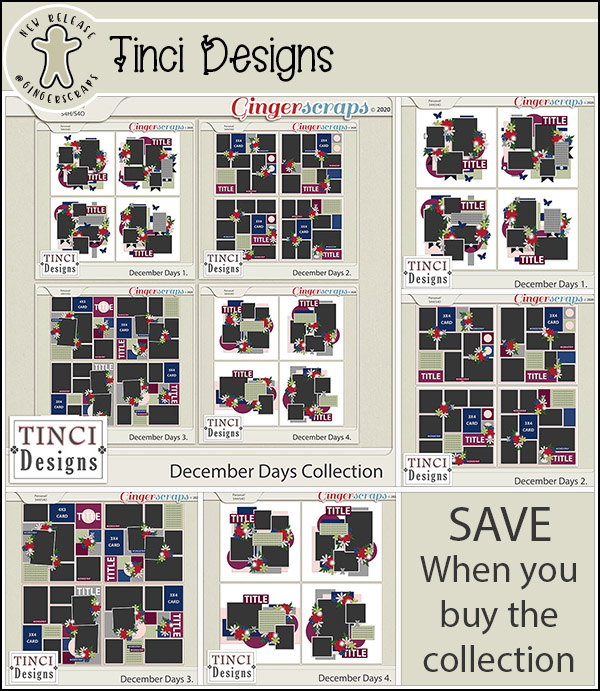

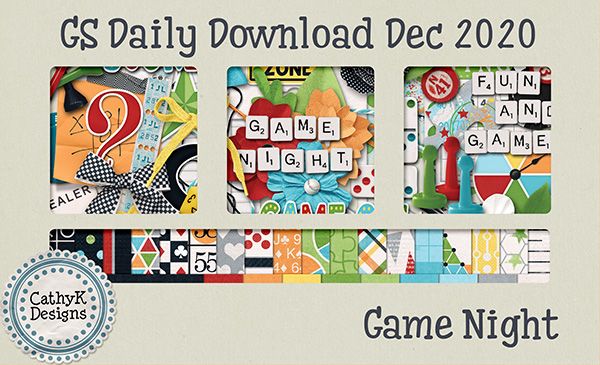
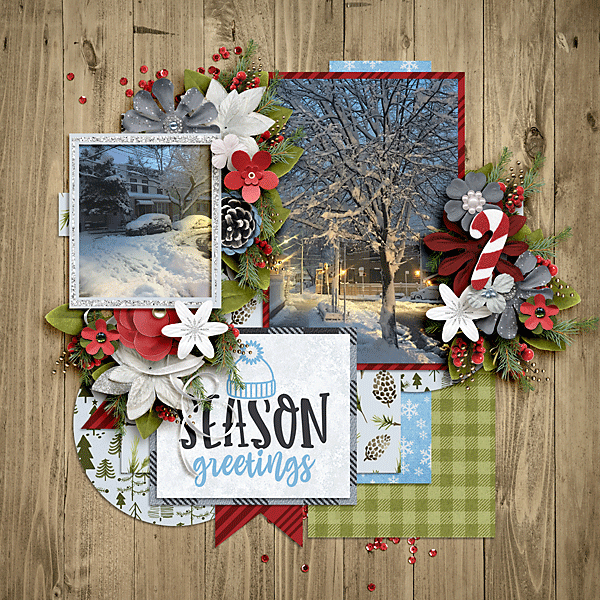


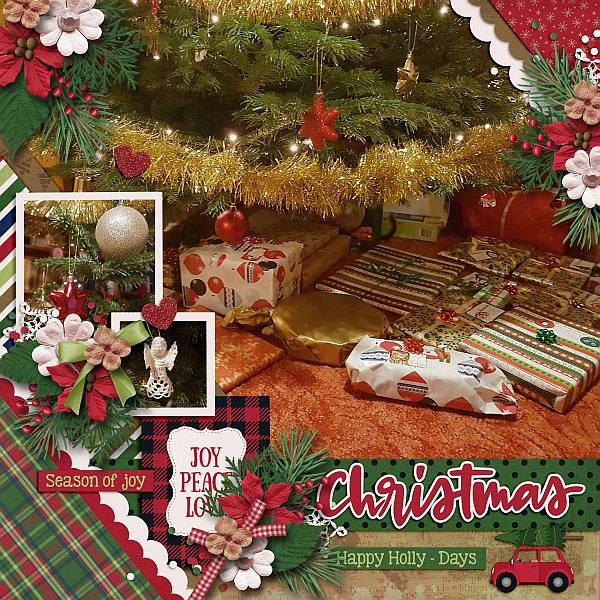
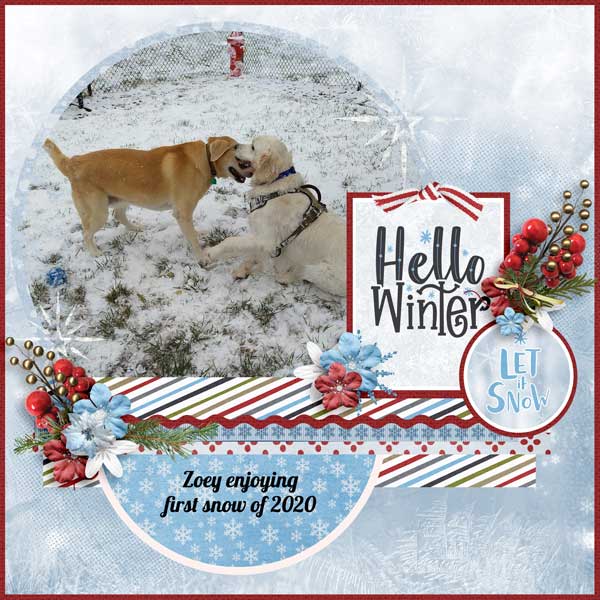



























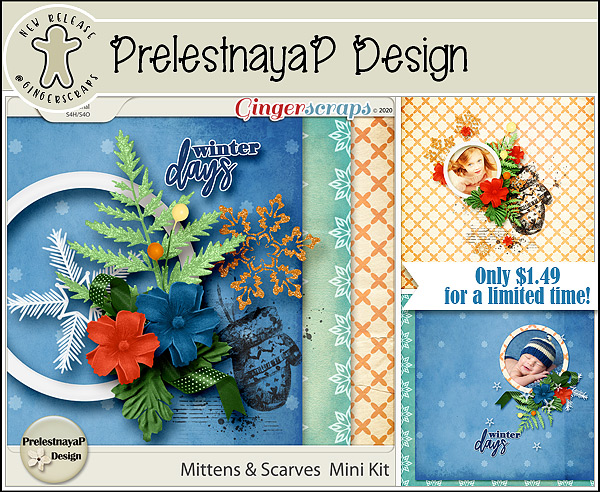




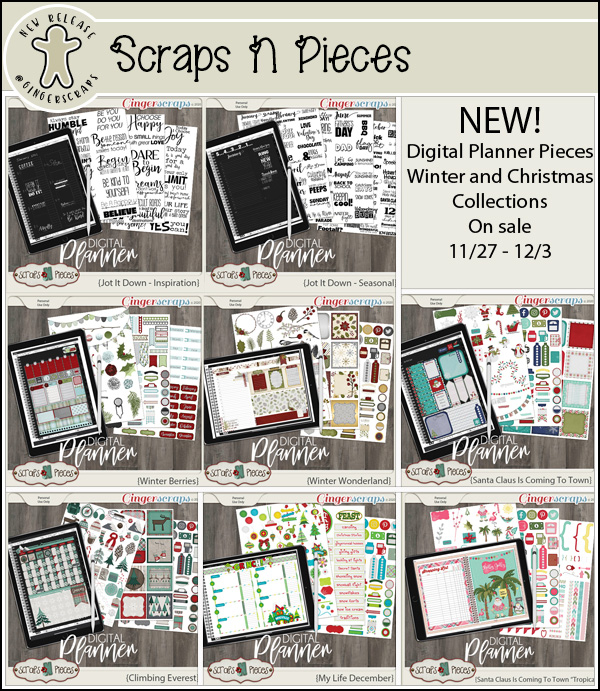





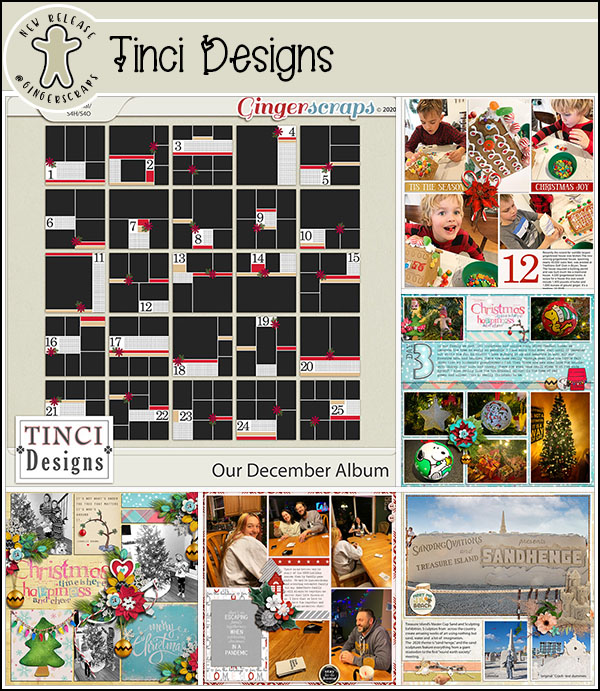


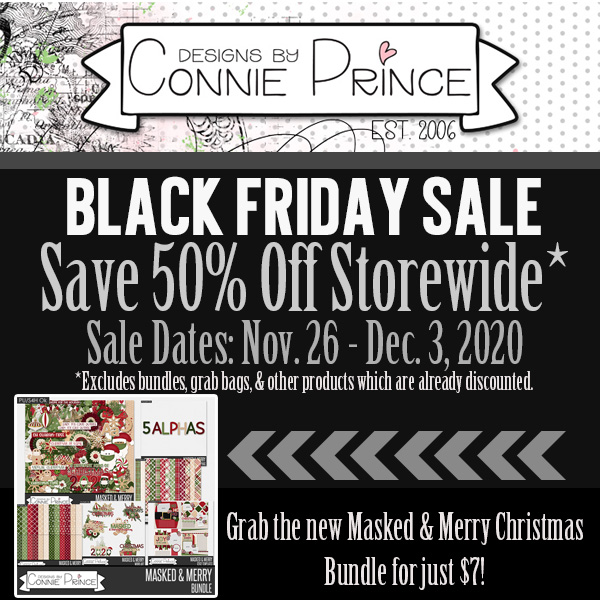













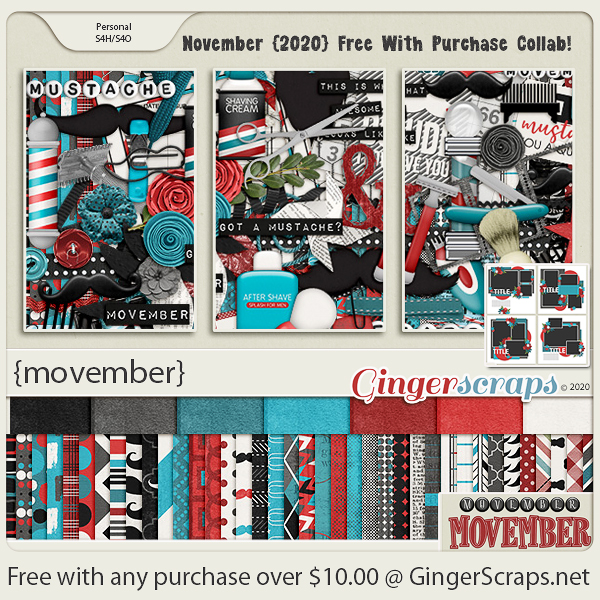

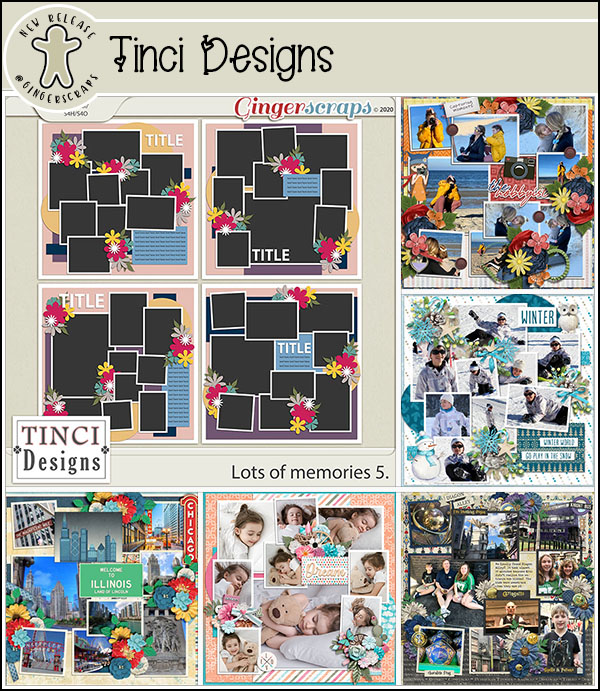
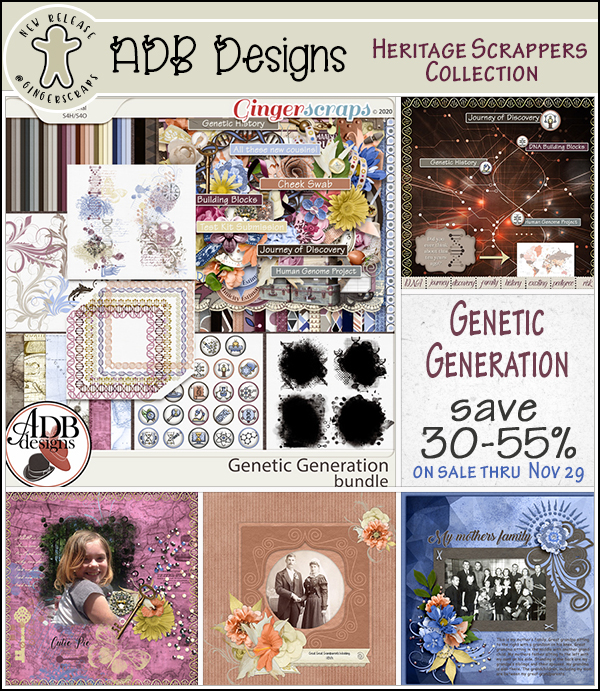

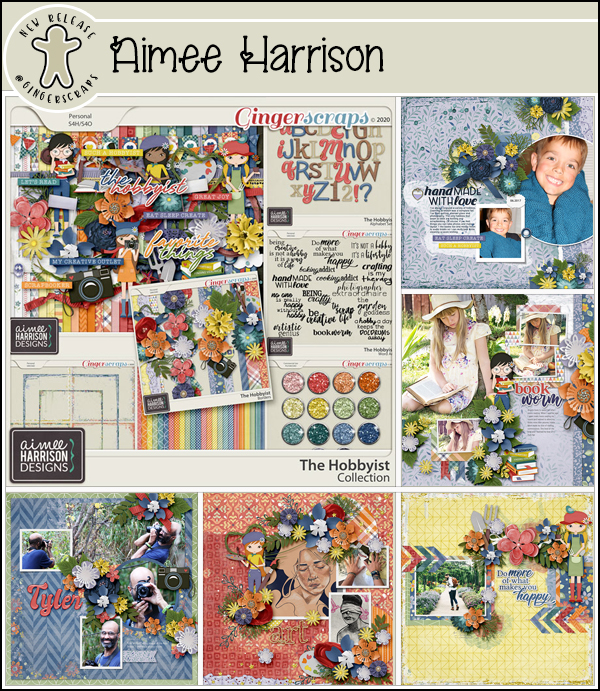
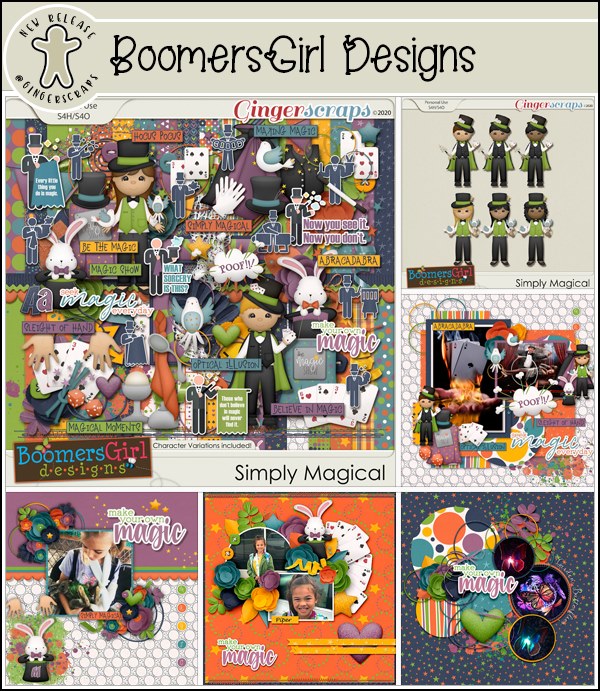

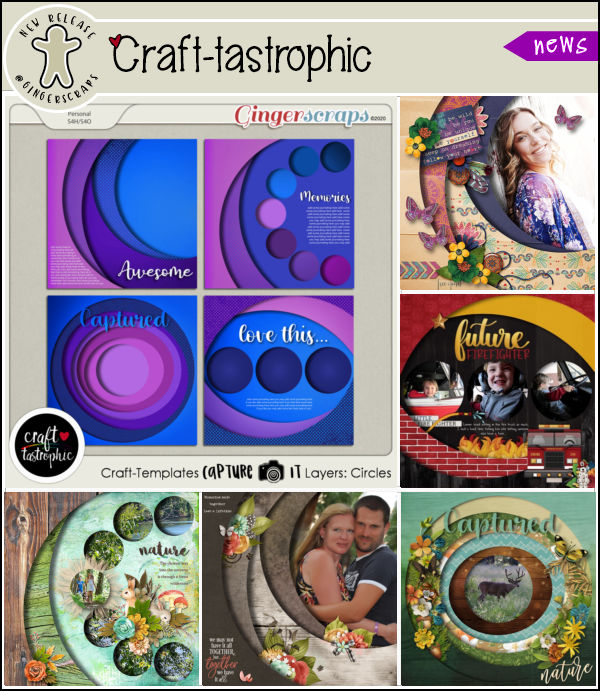



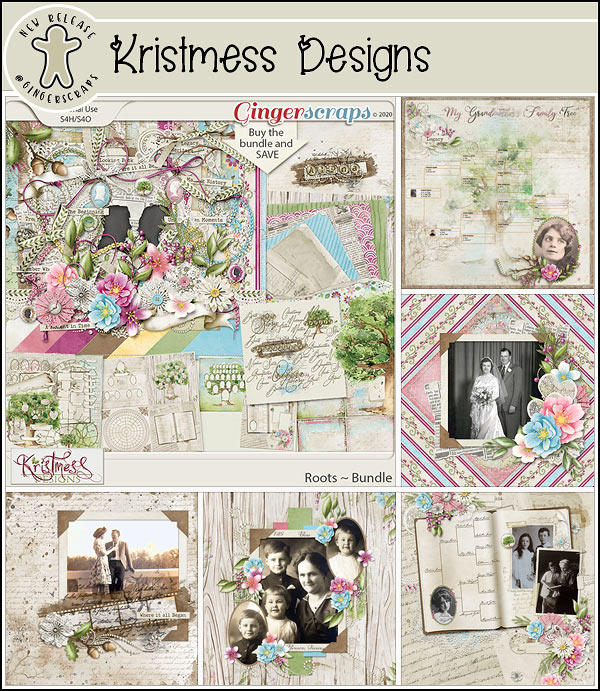
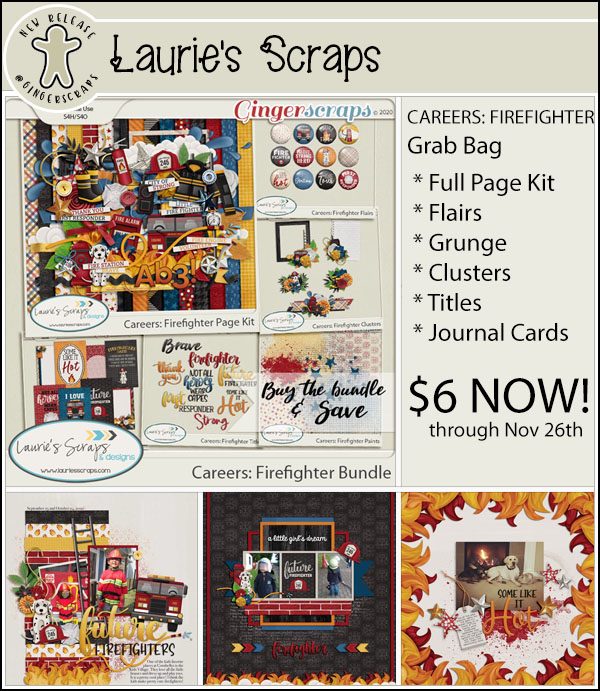


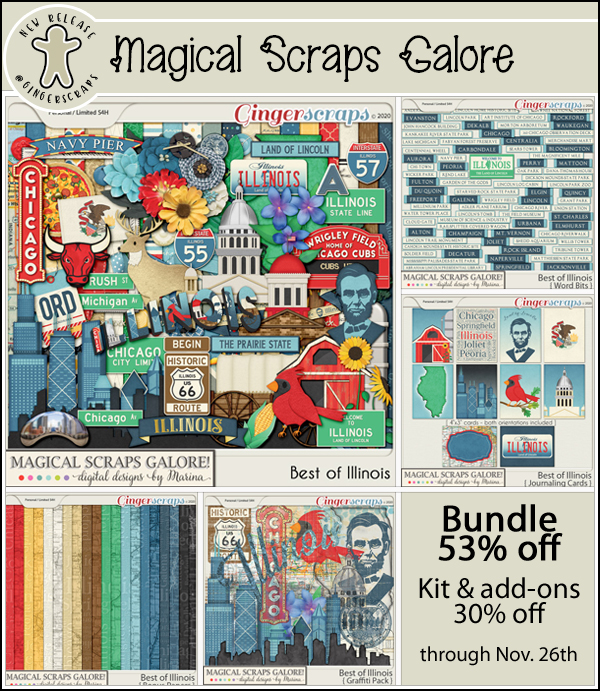
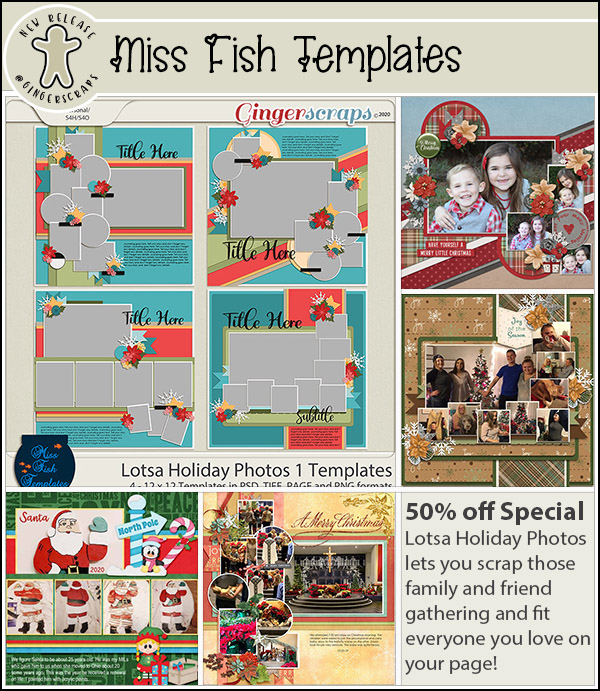
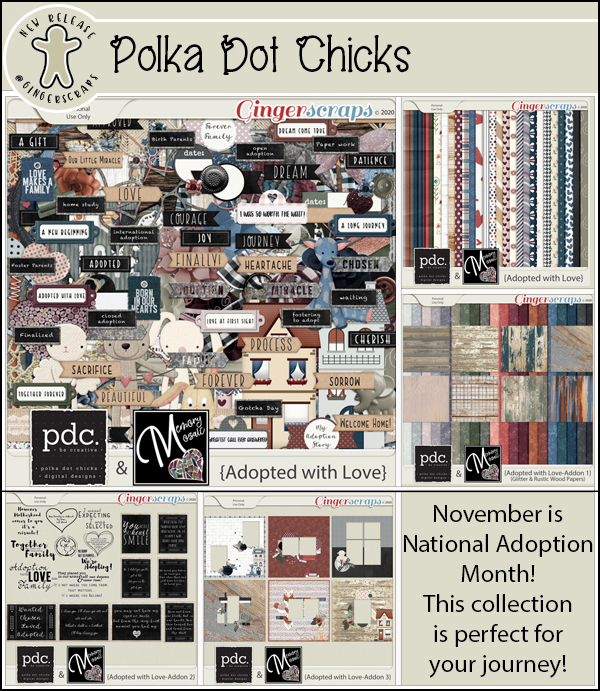
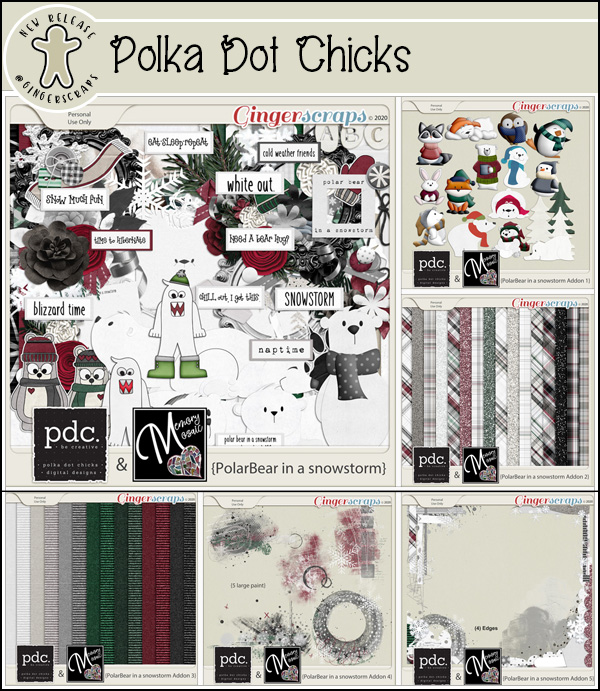
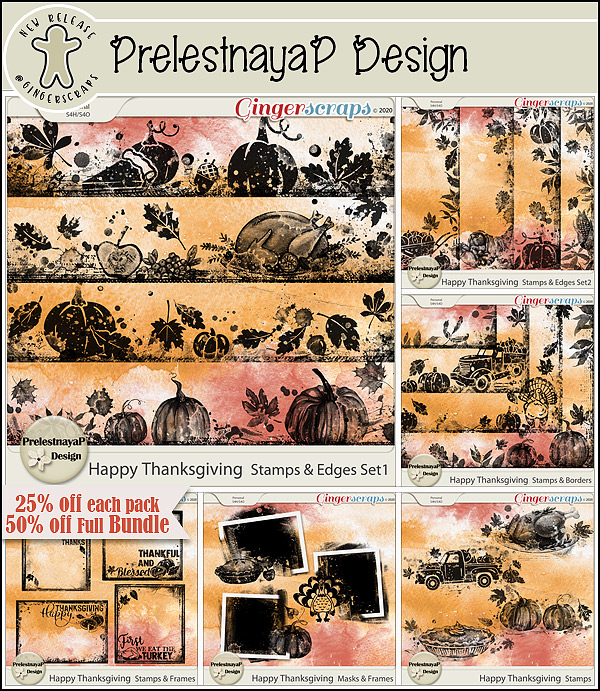
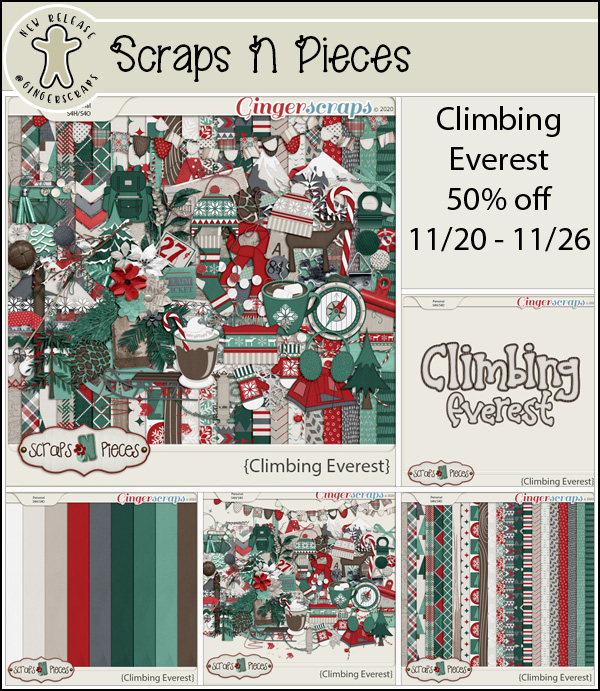

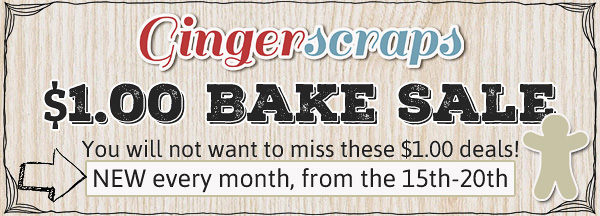
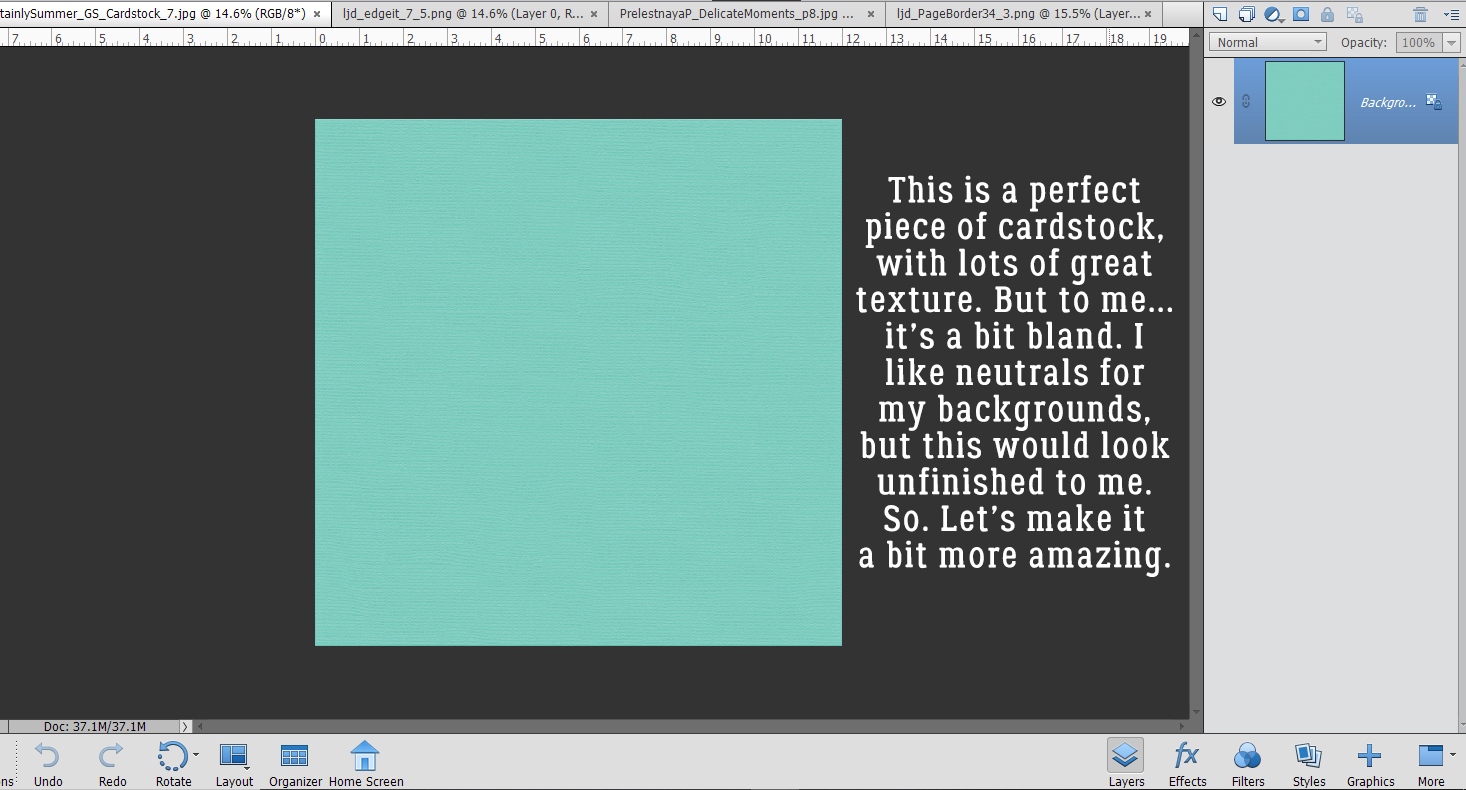
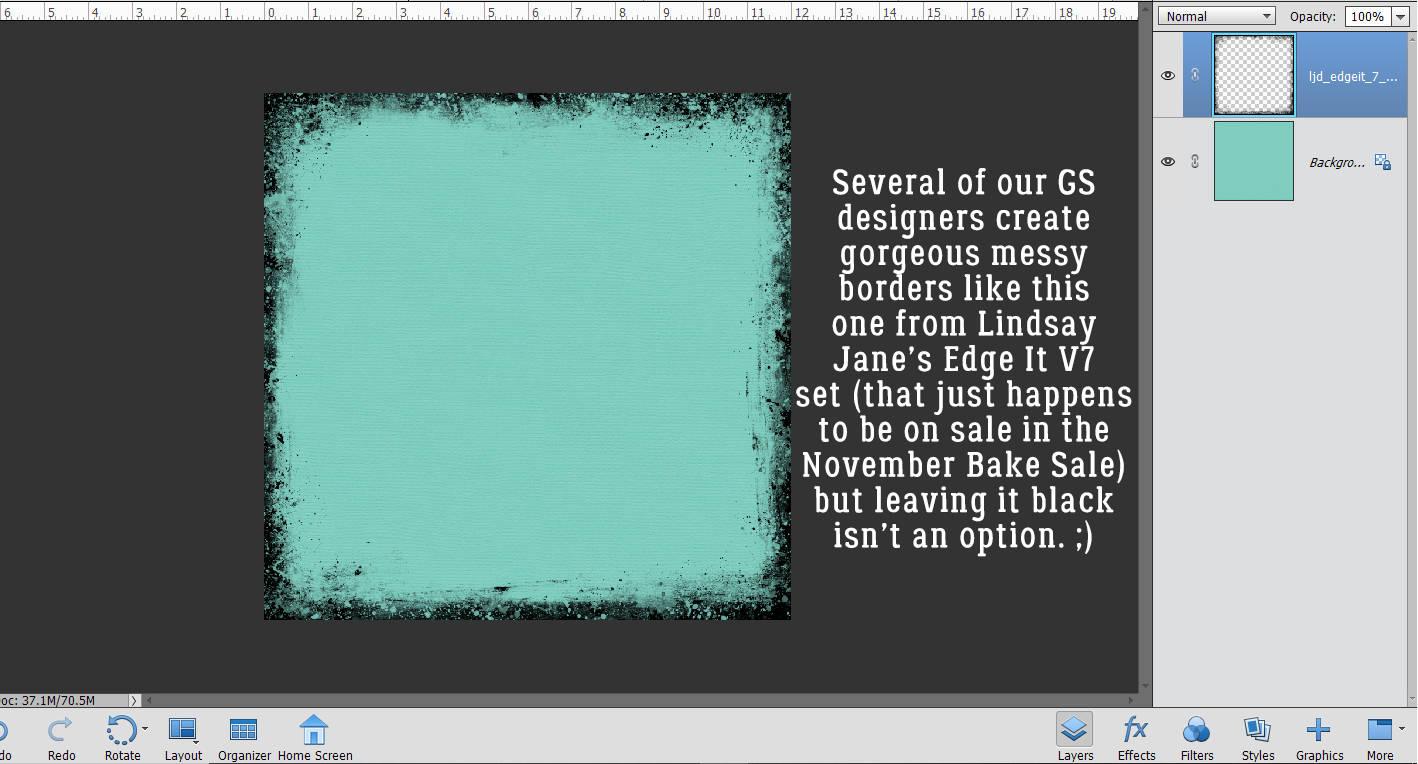
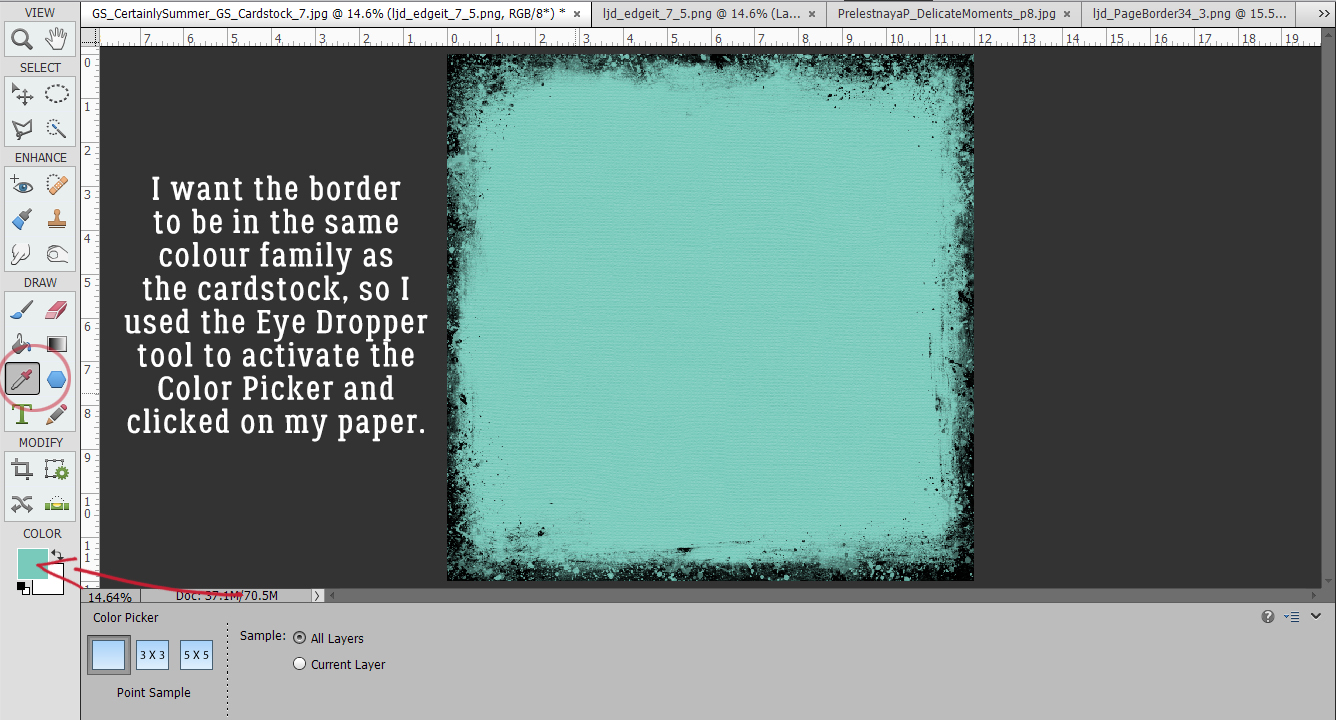
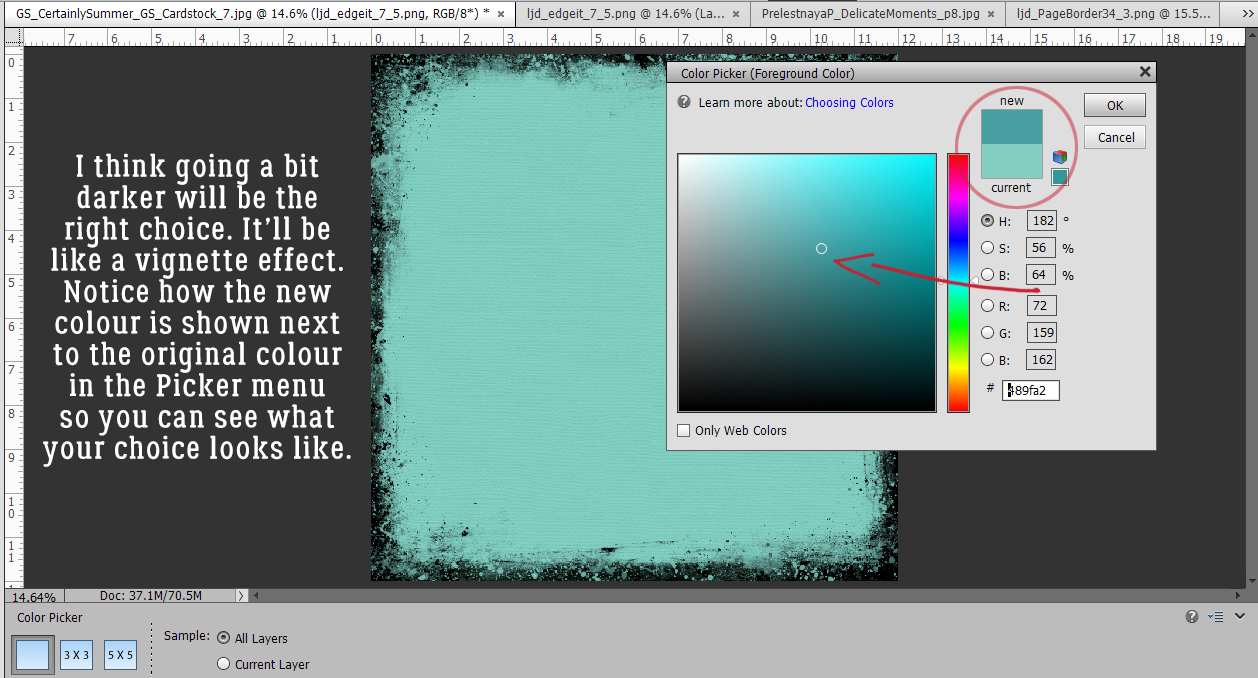
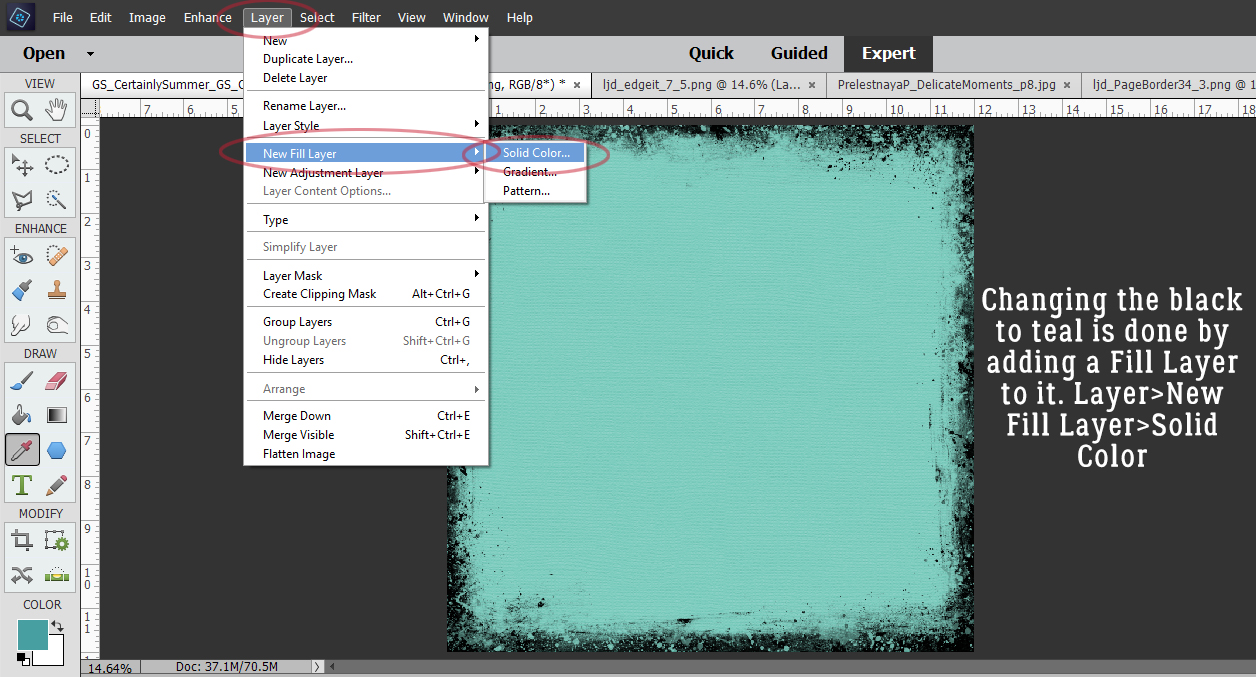
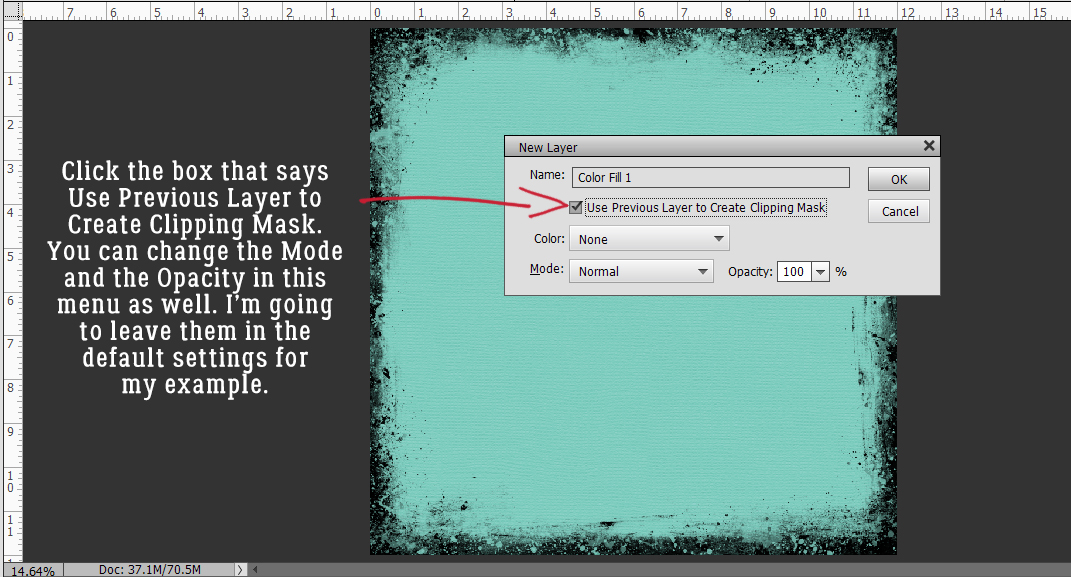
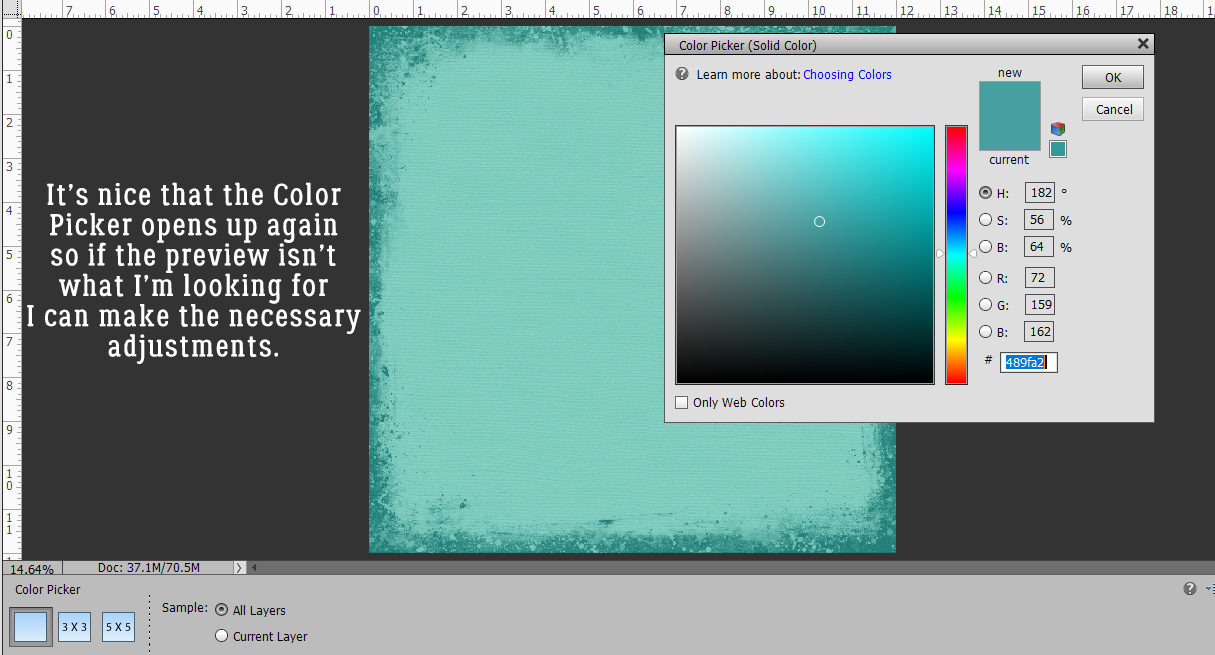
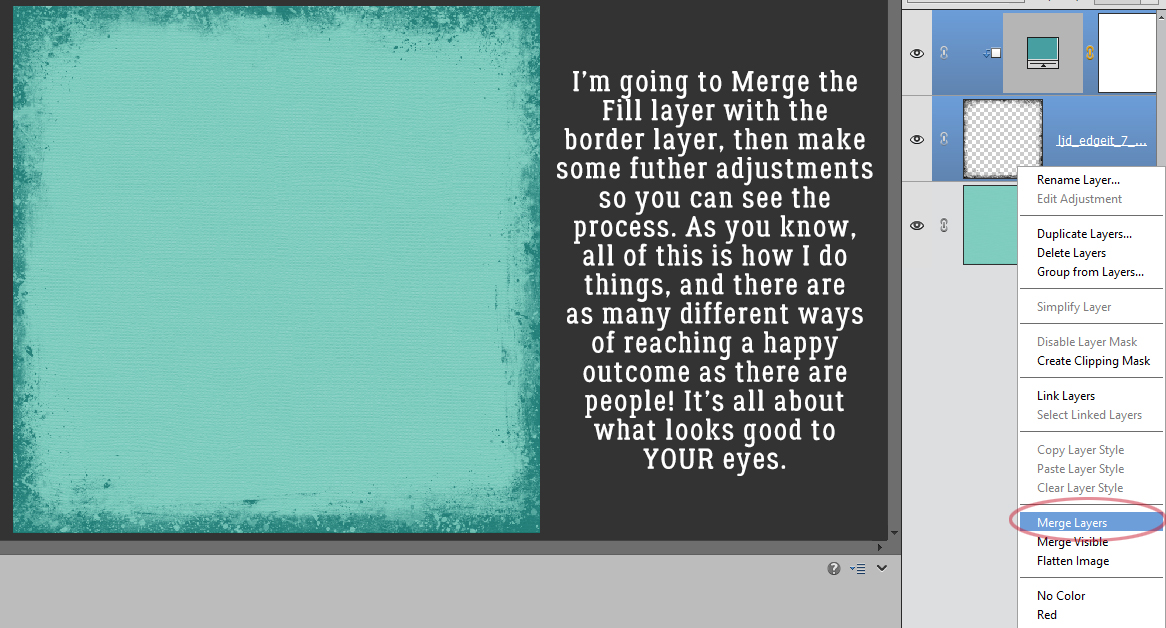
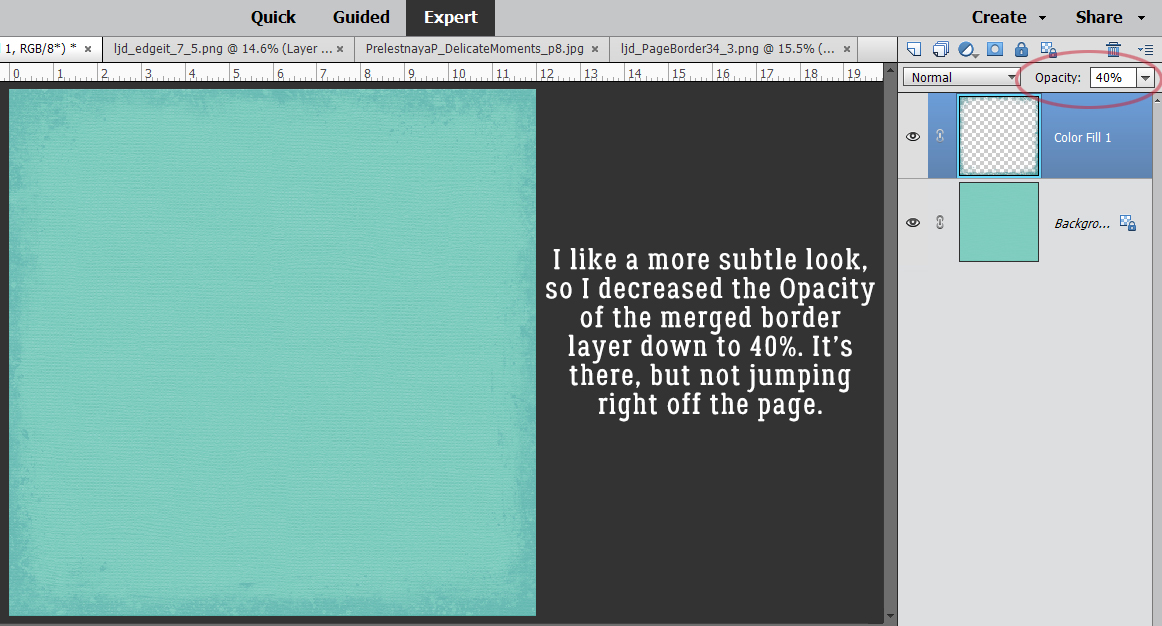
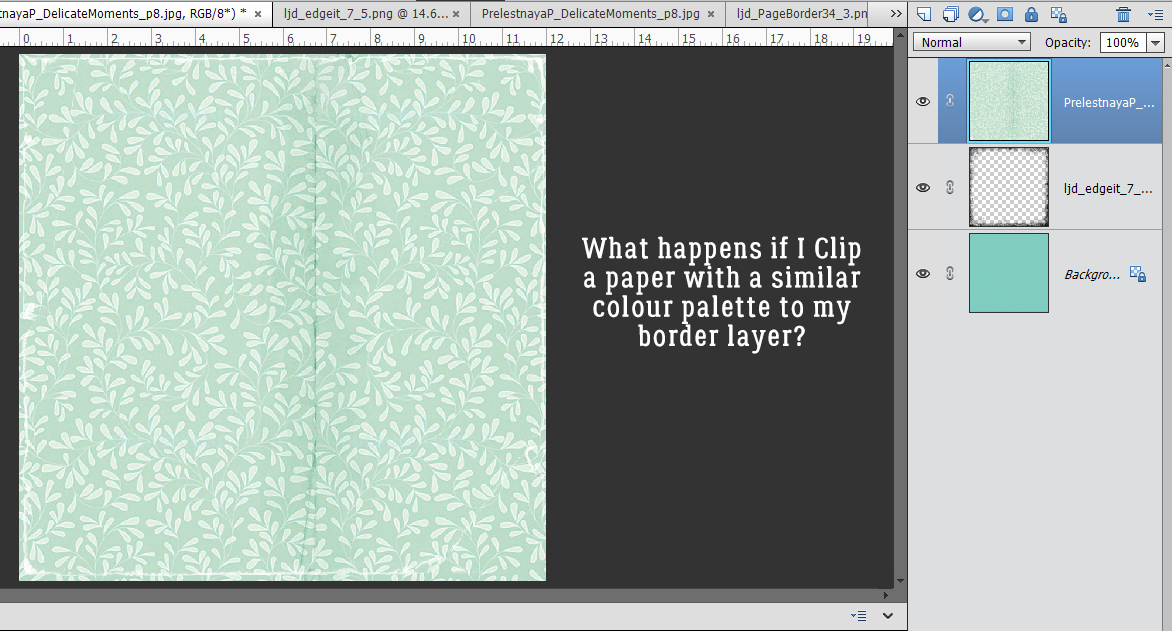
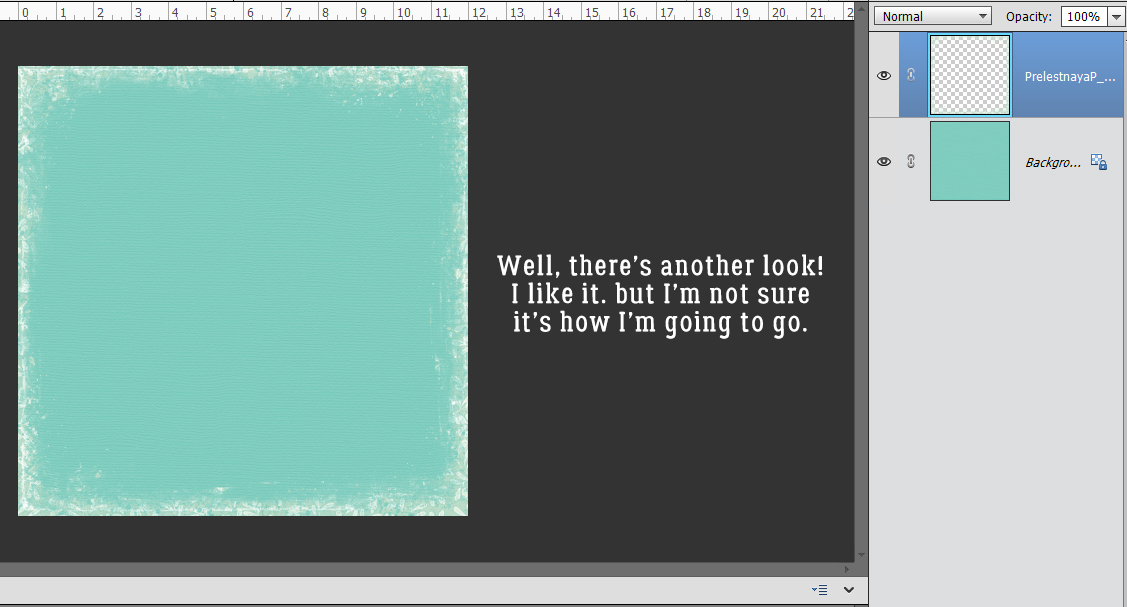
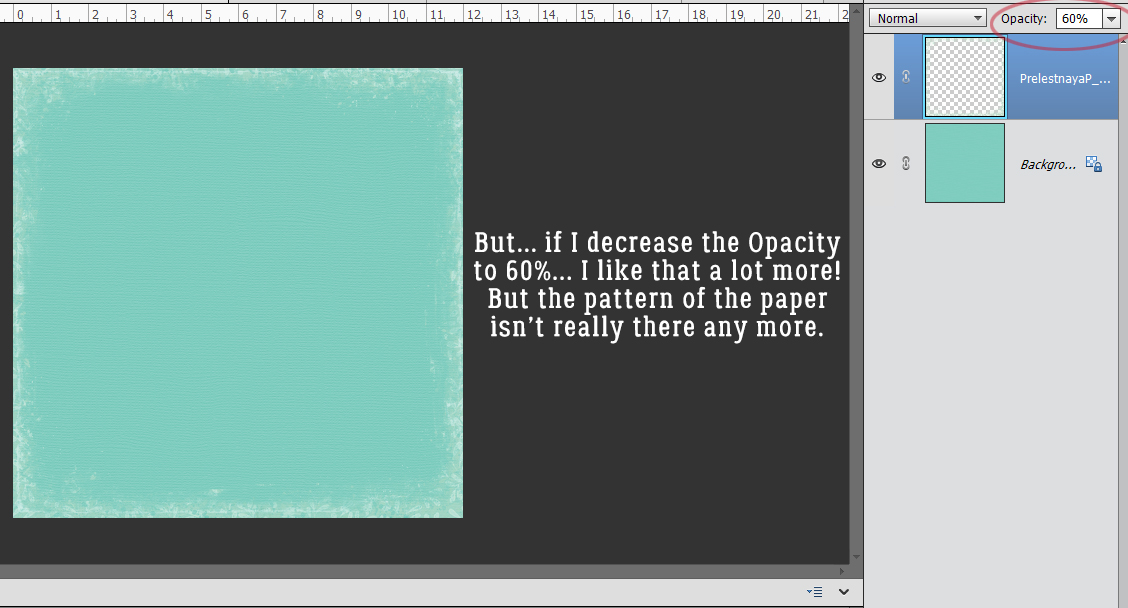
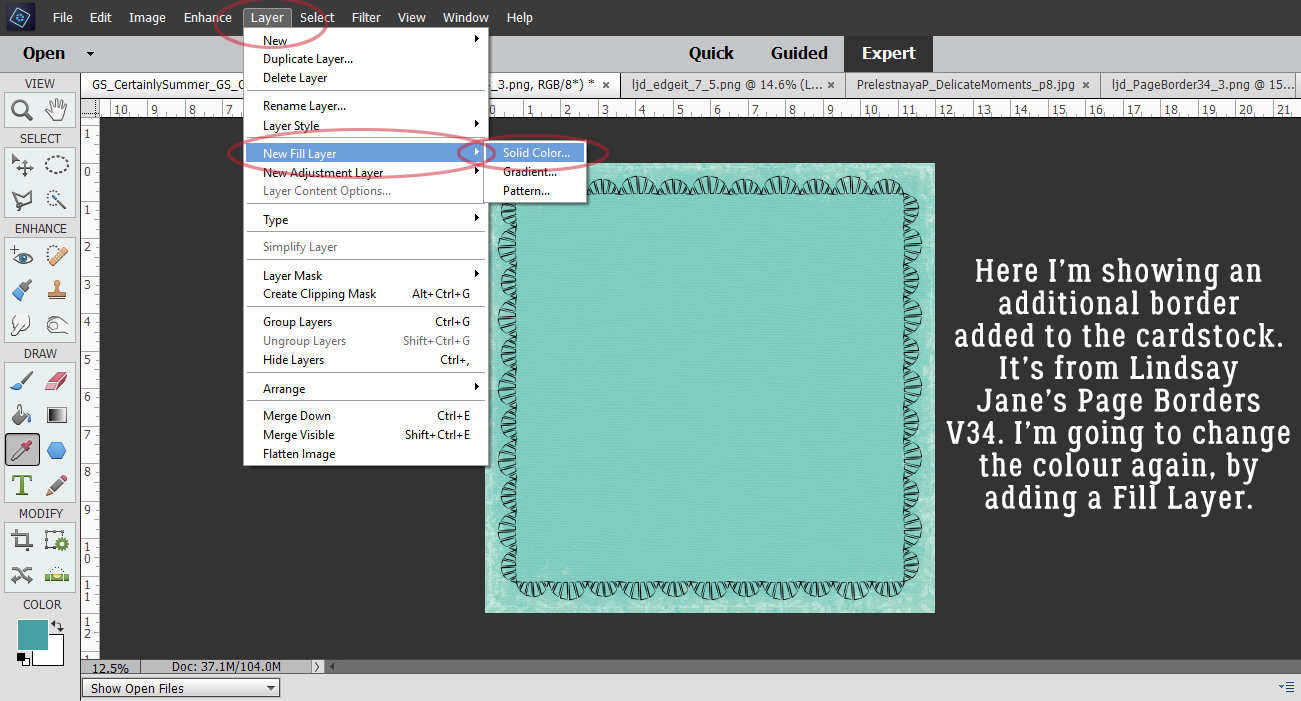
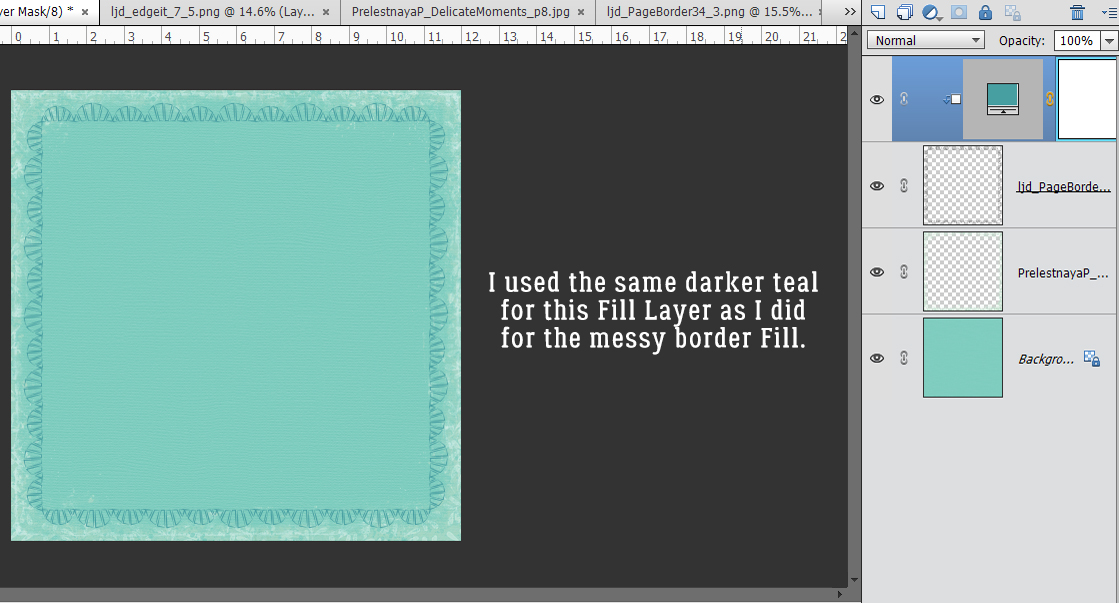 it with the same darker teal that I used before.
it with the same darker teal that I used before.