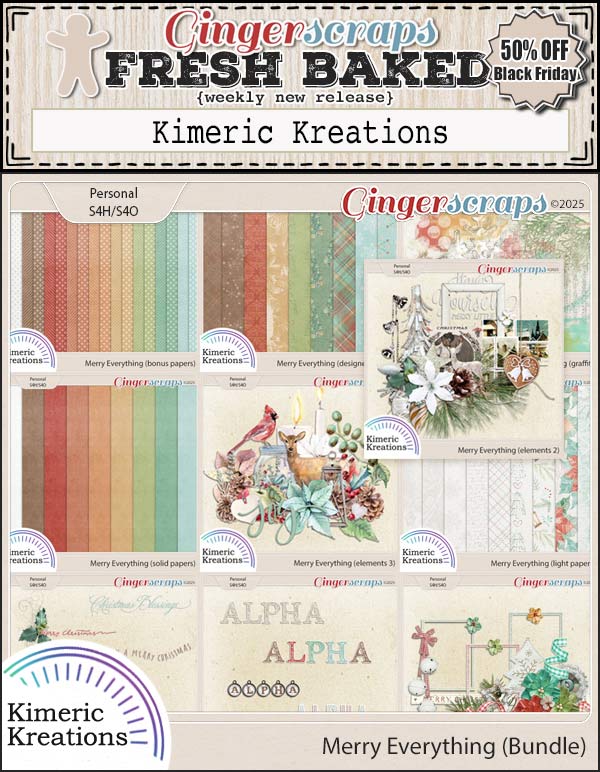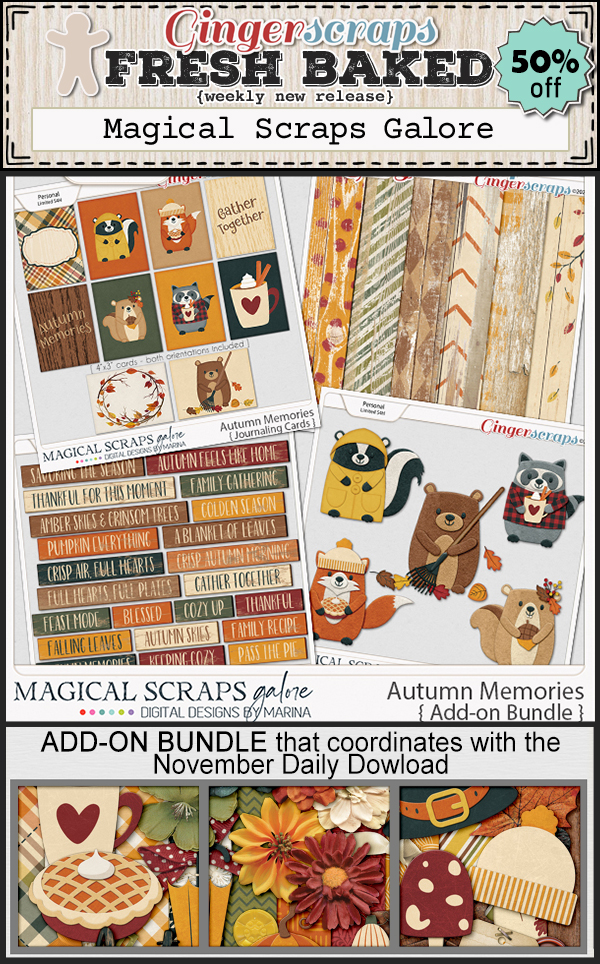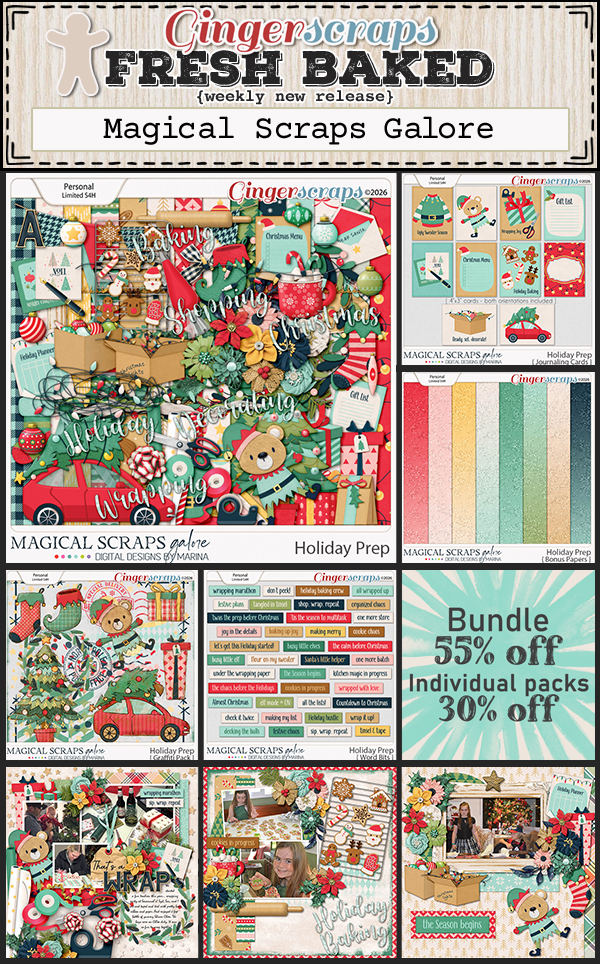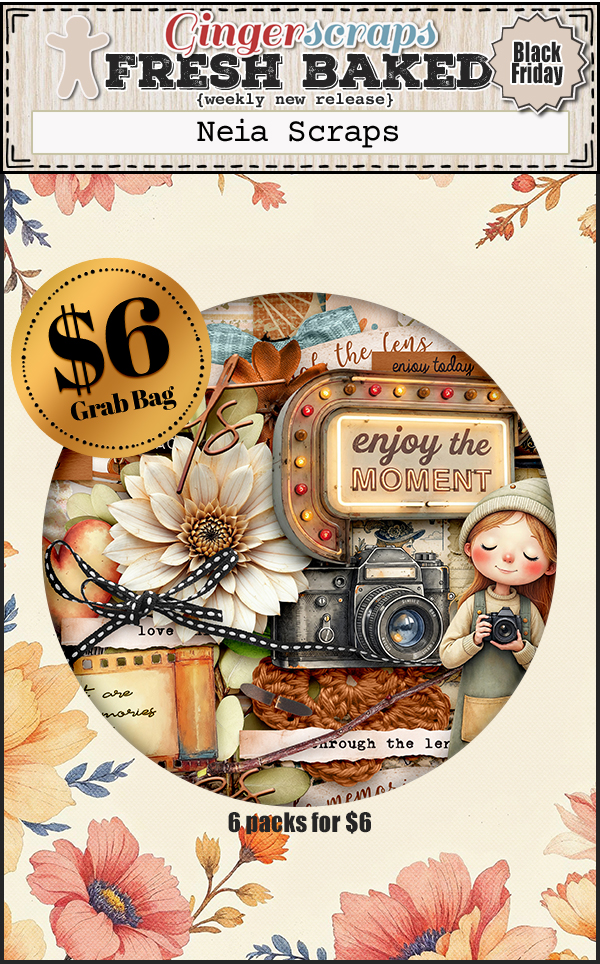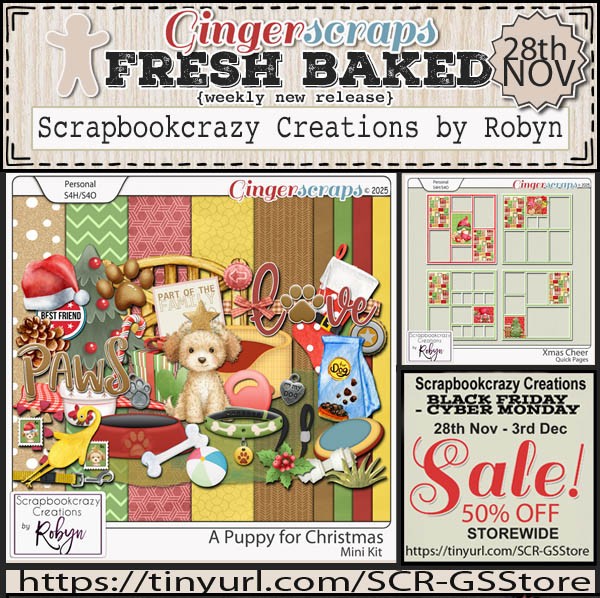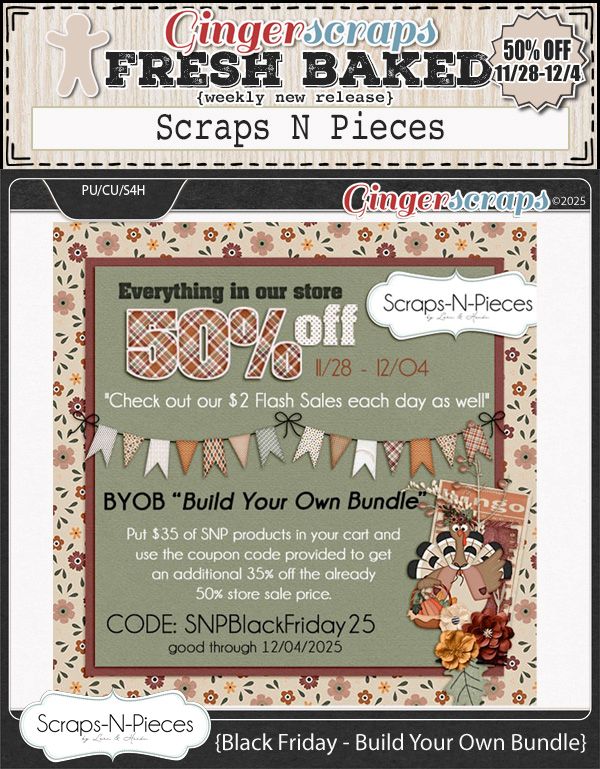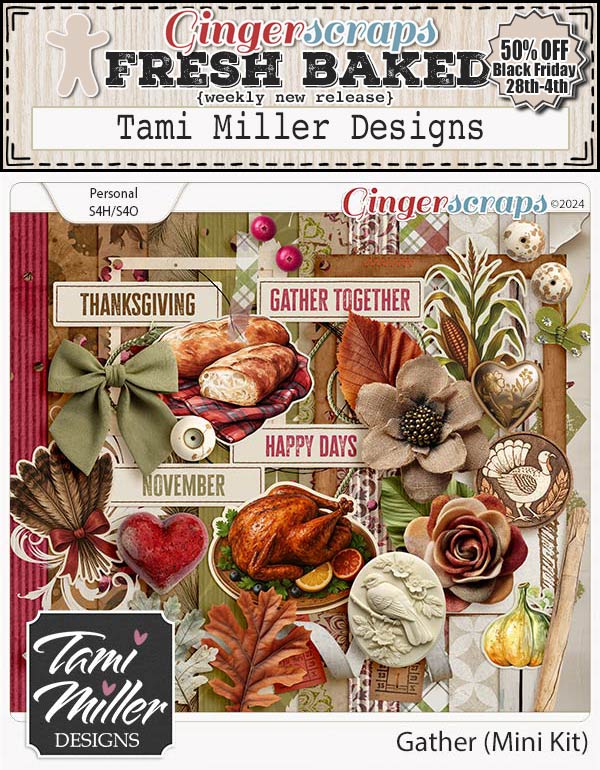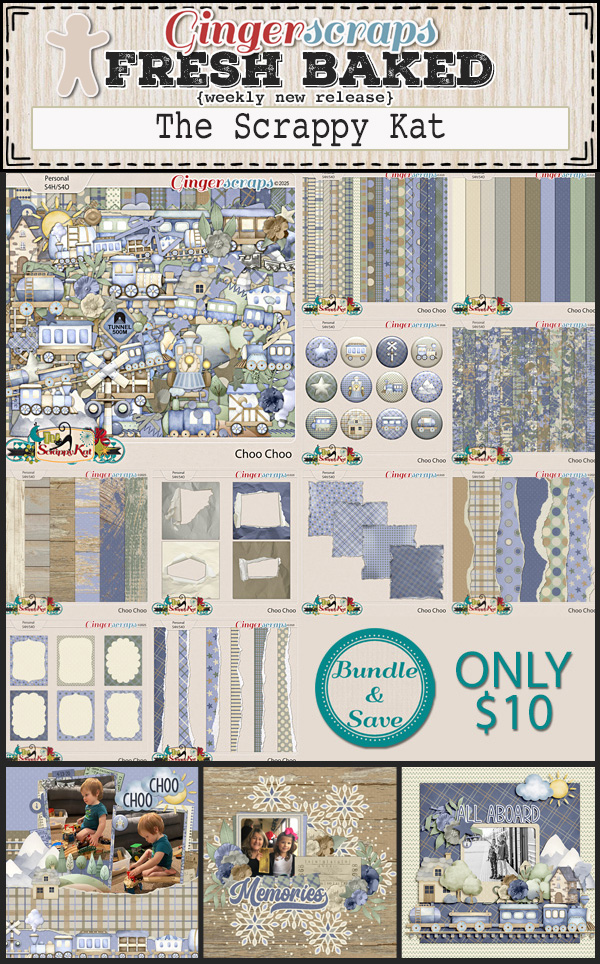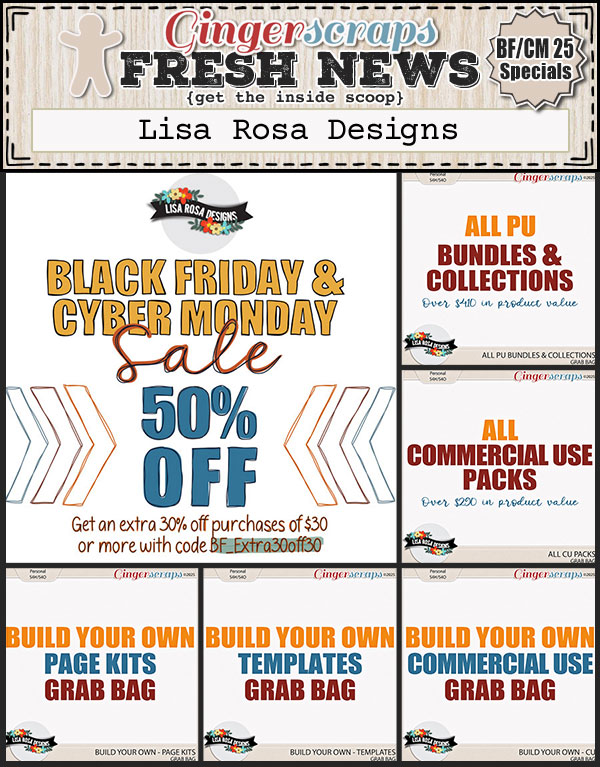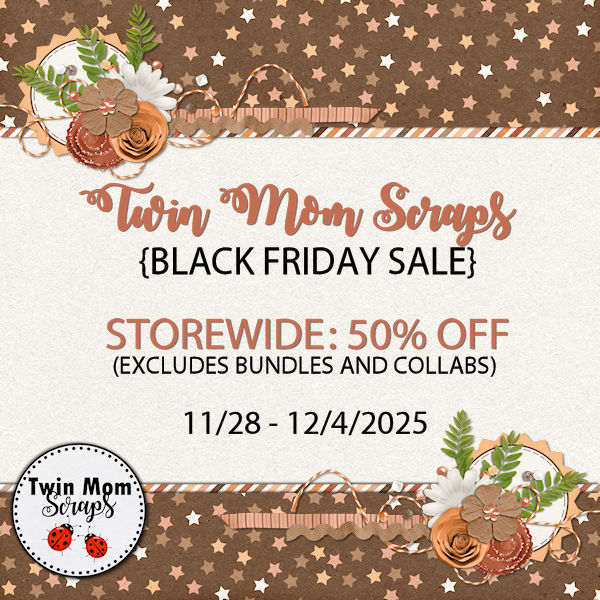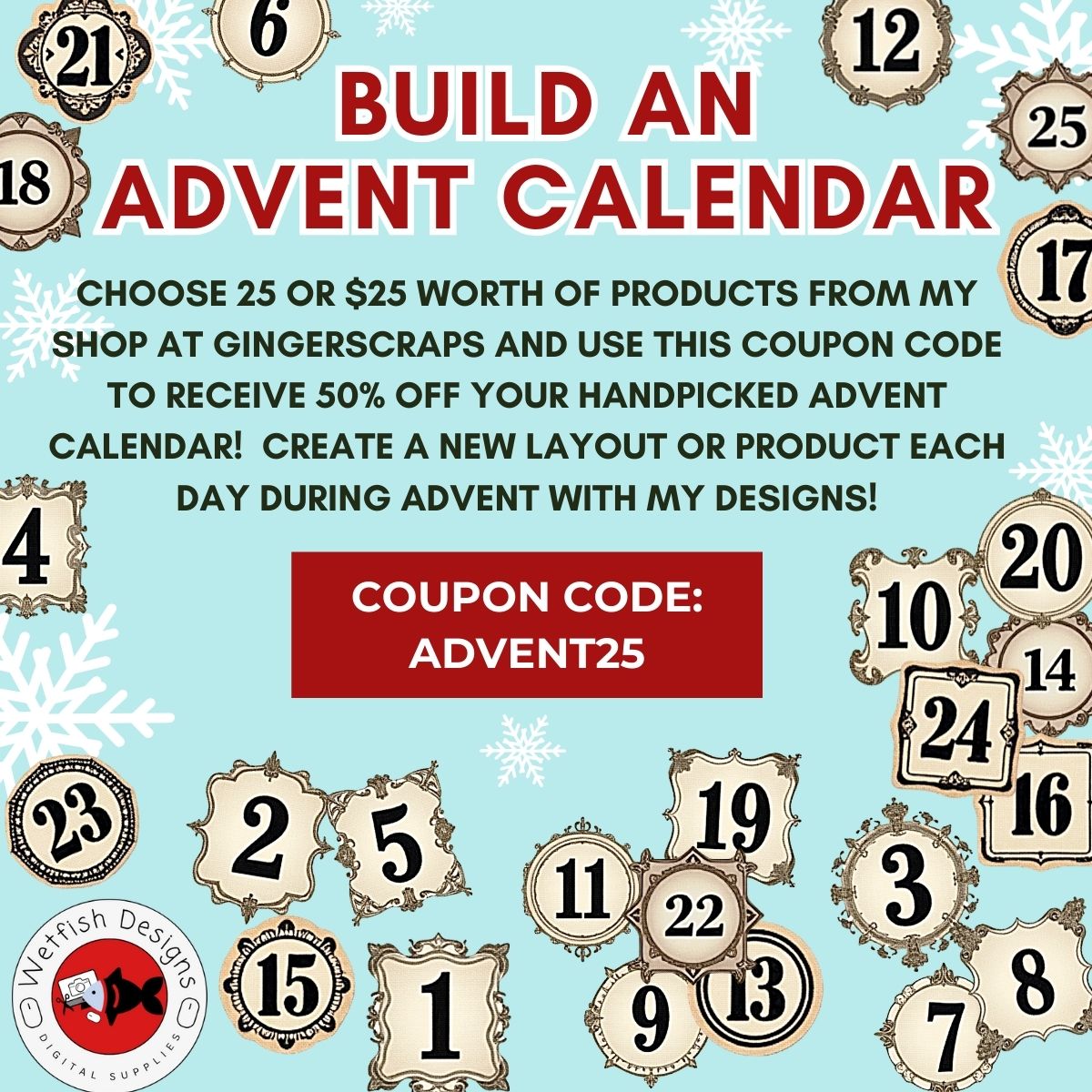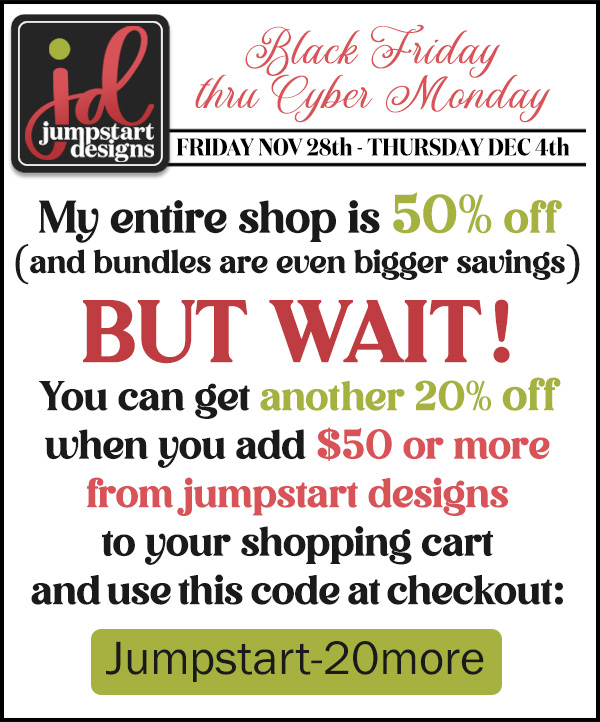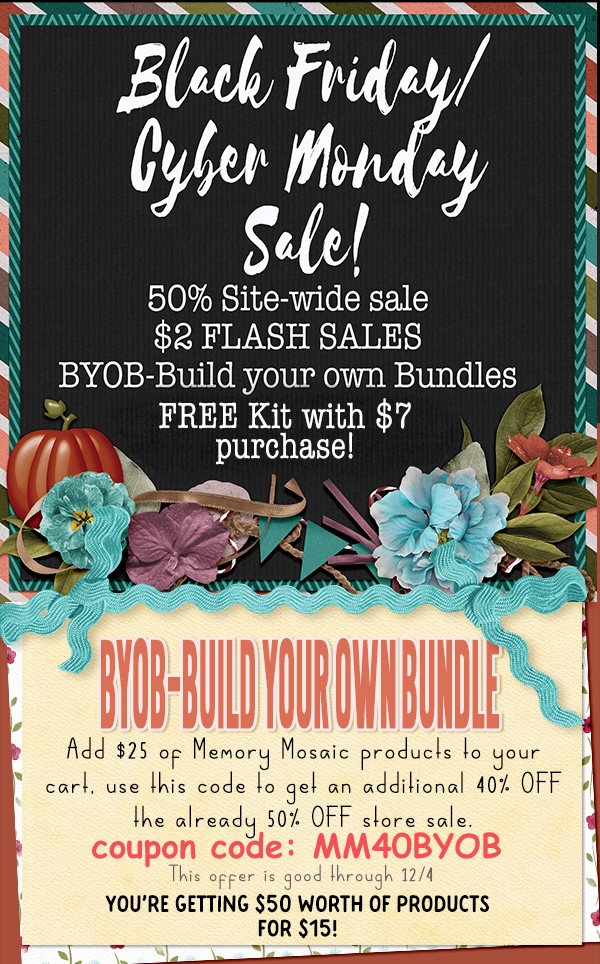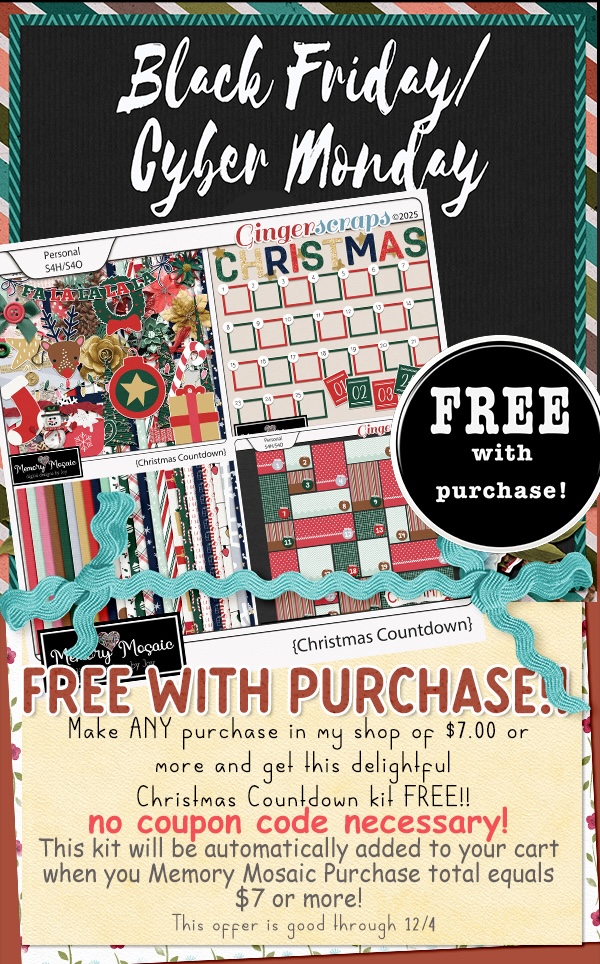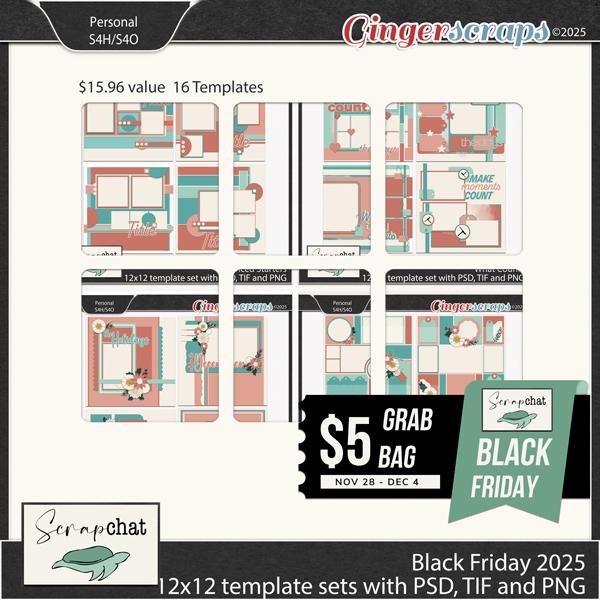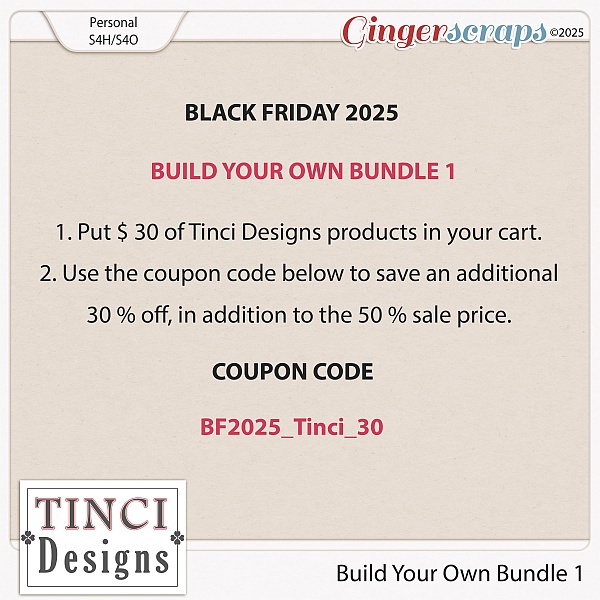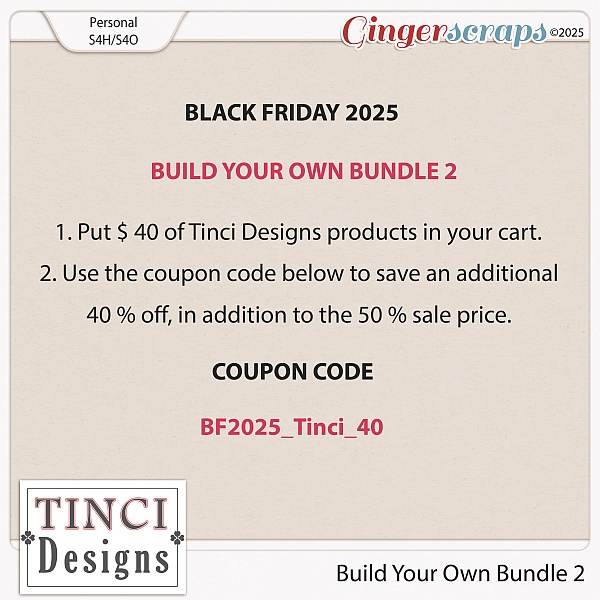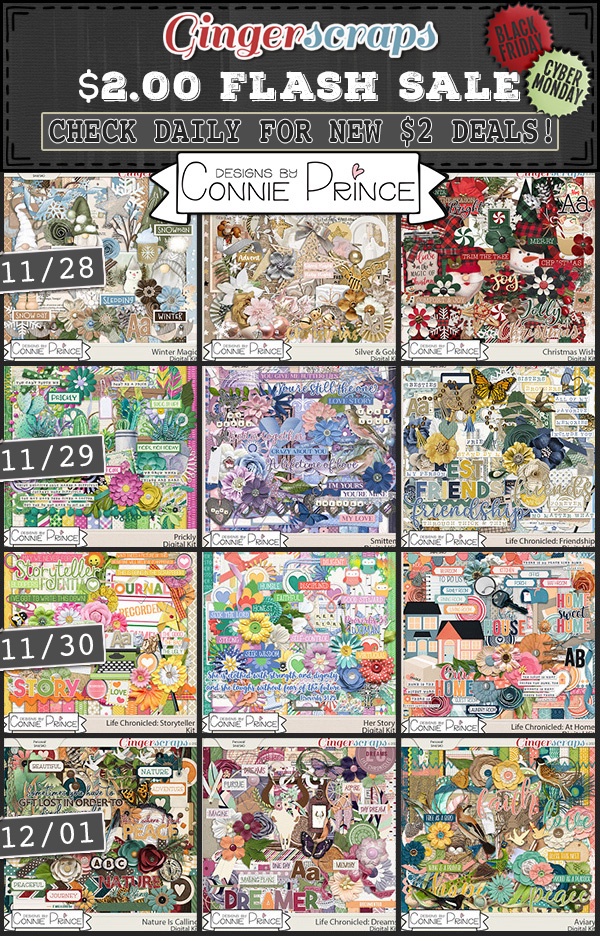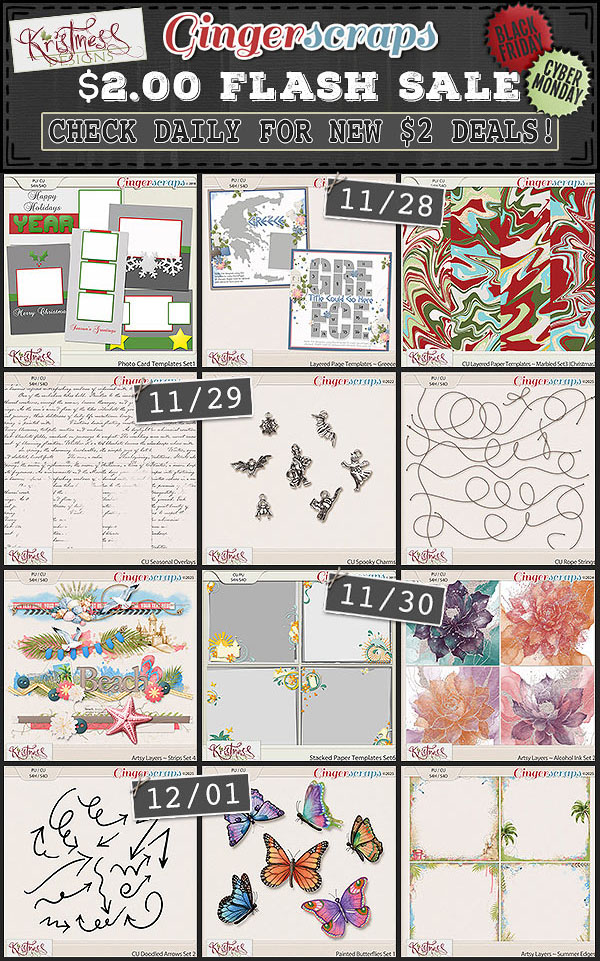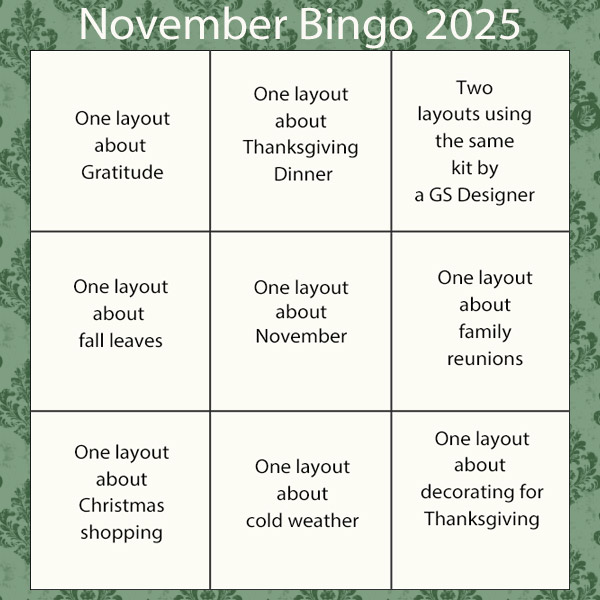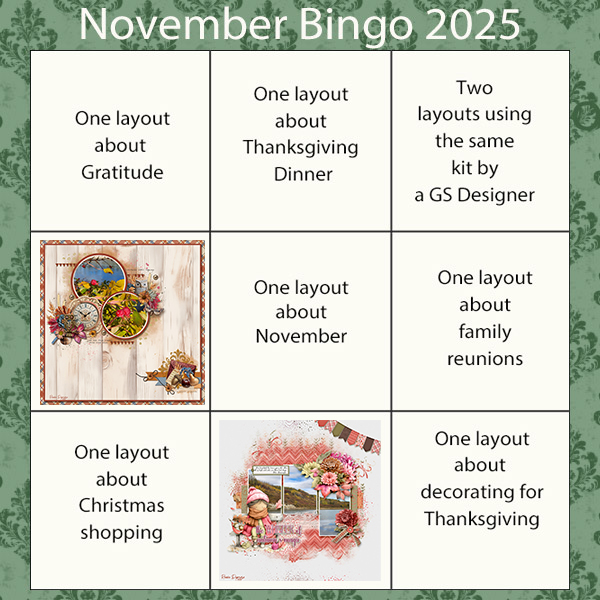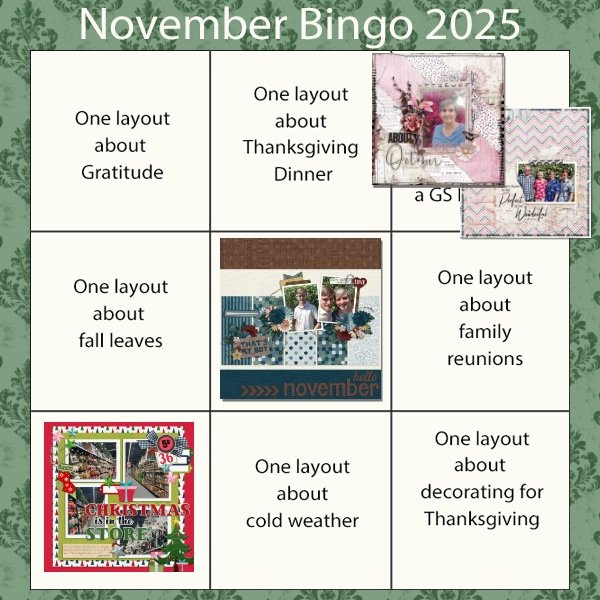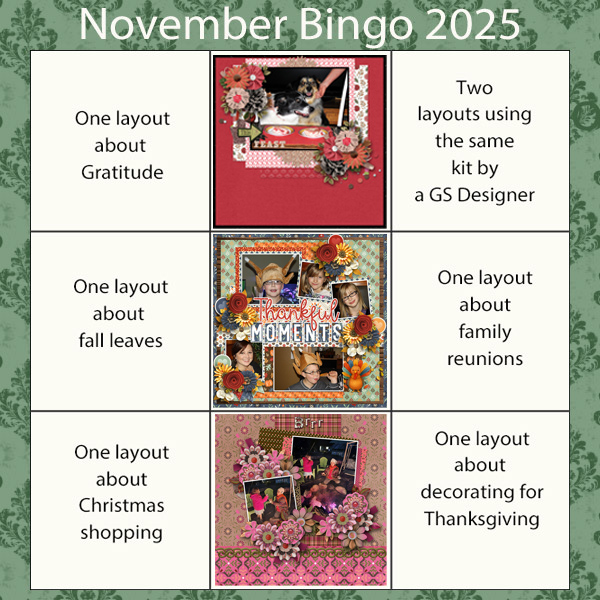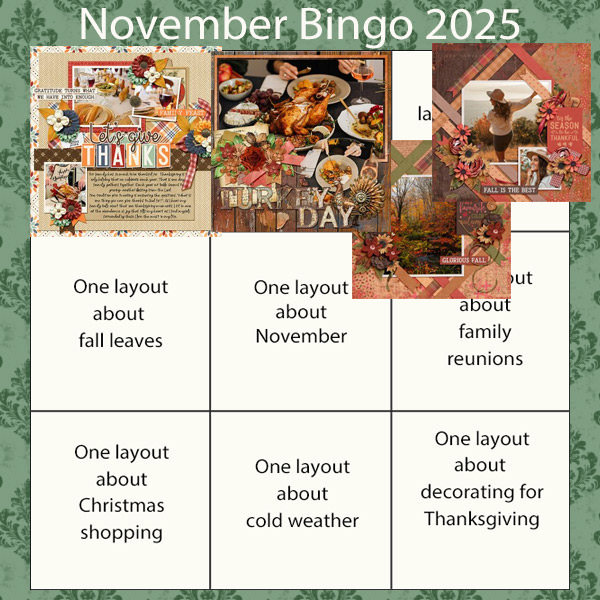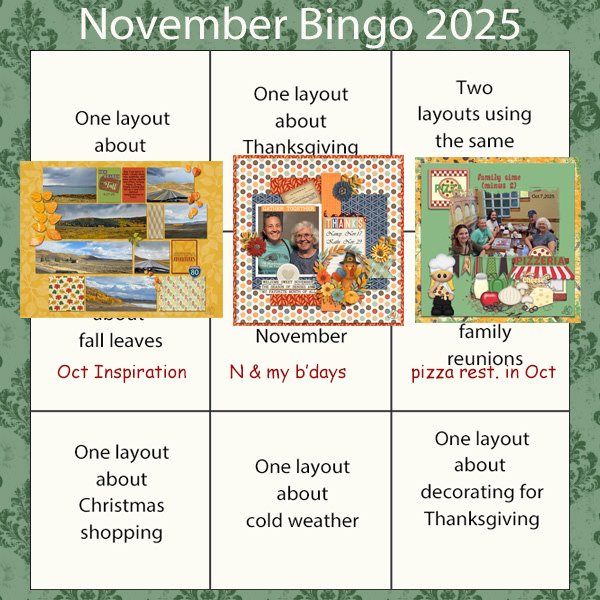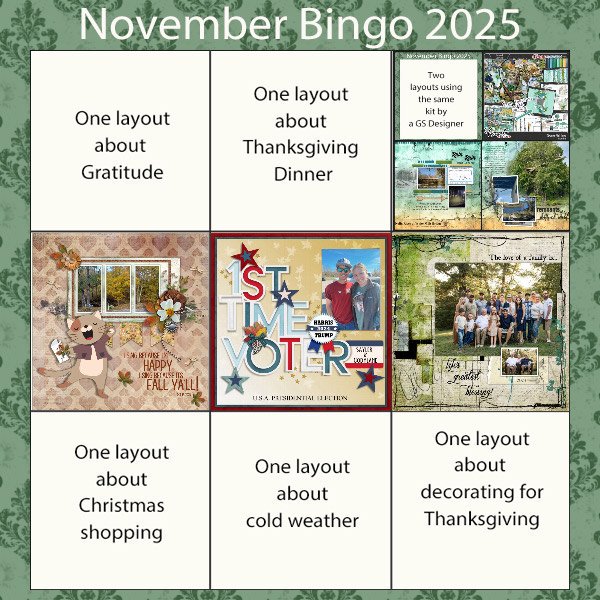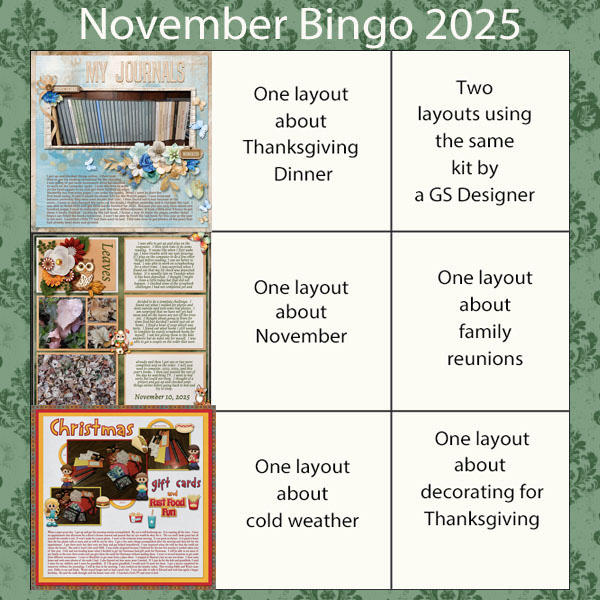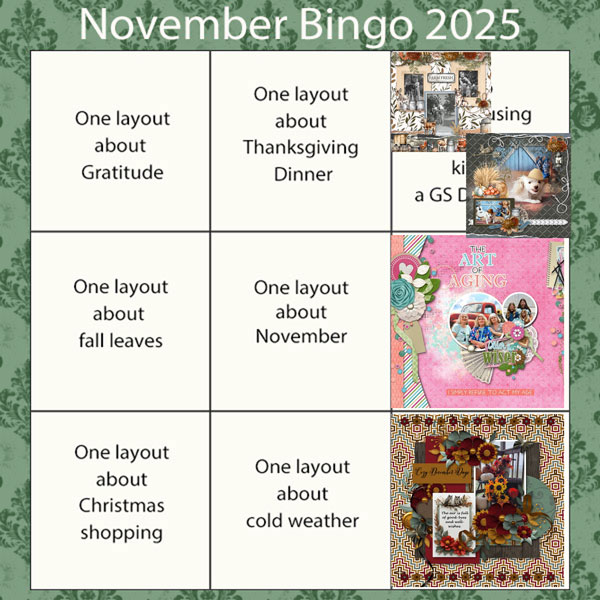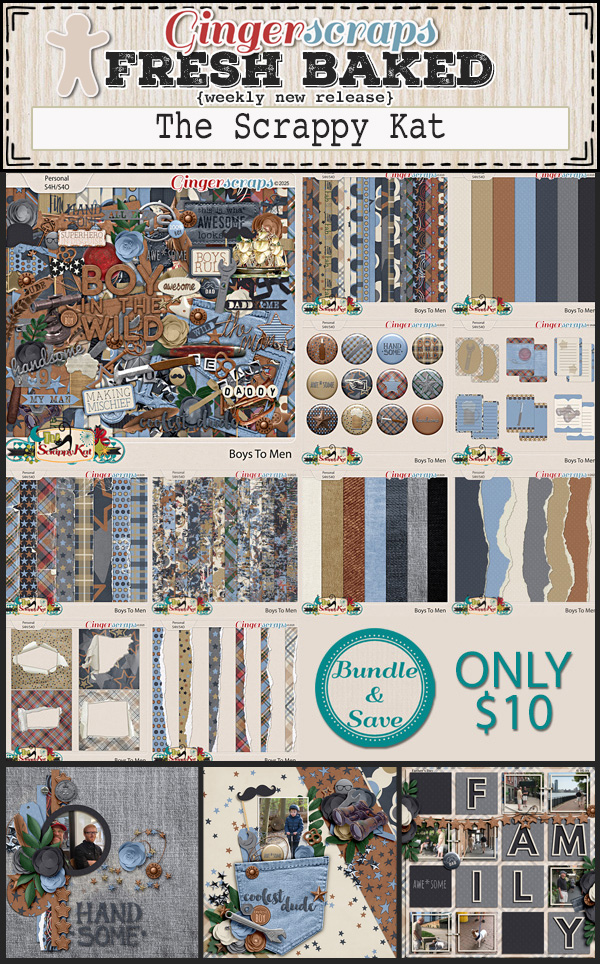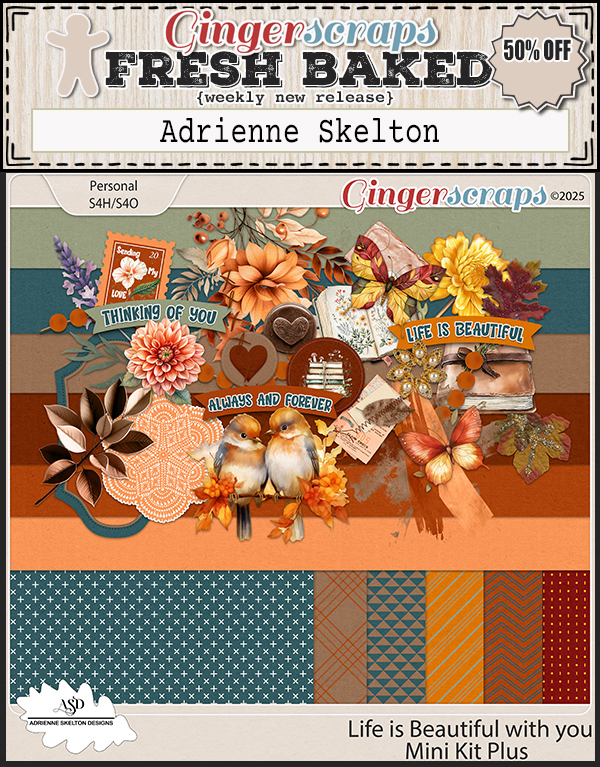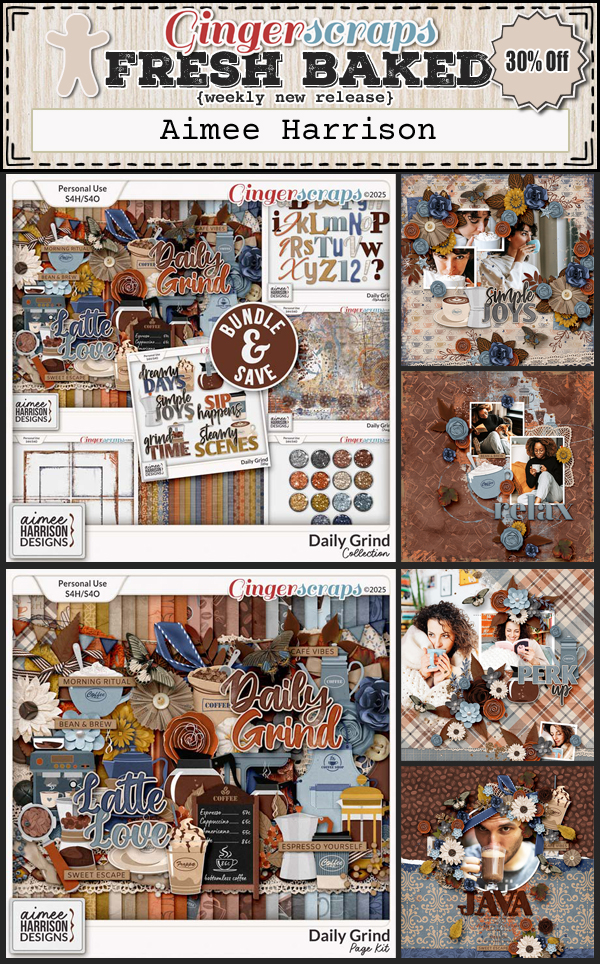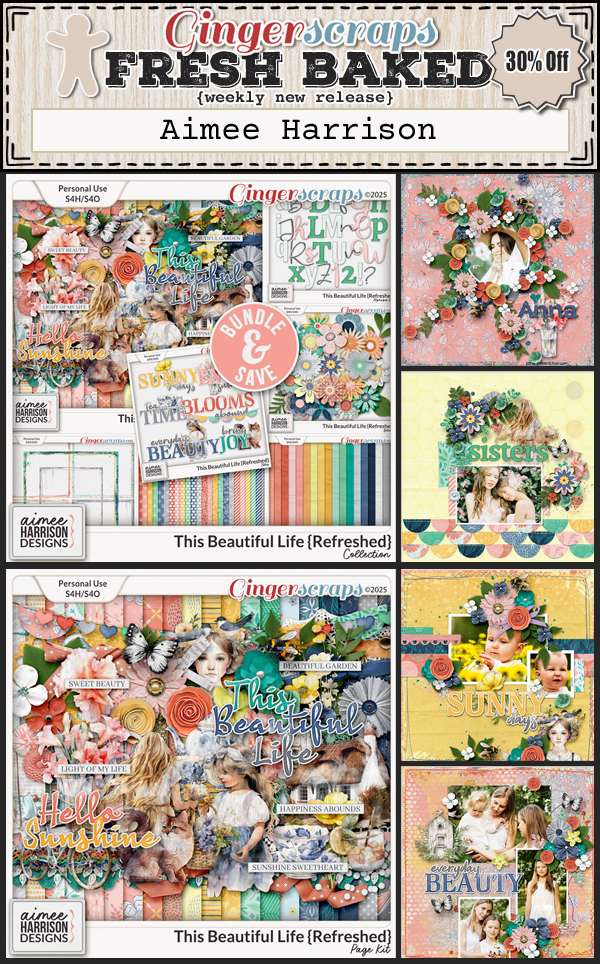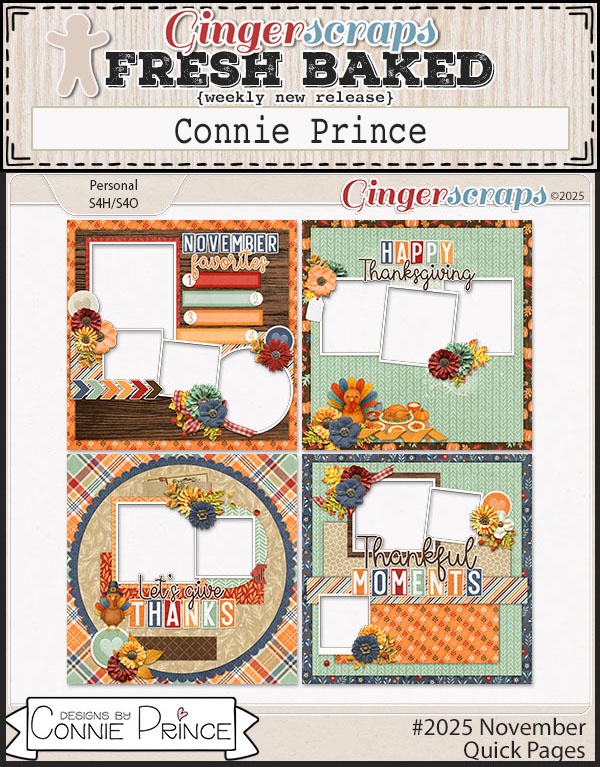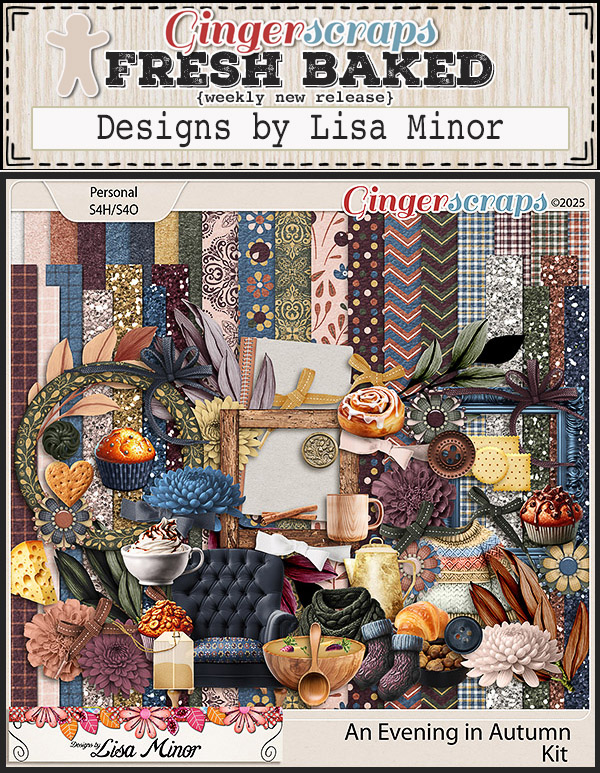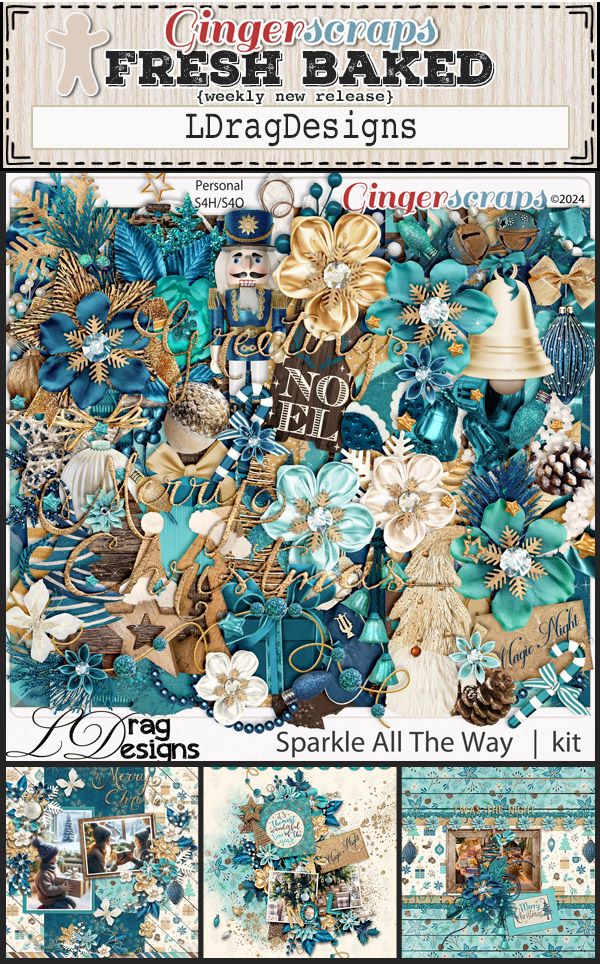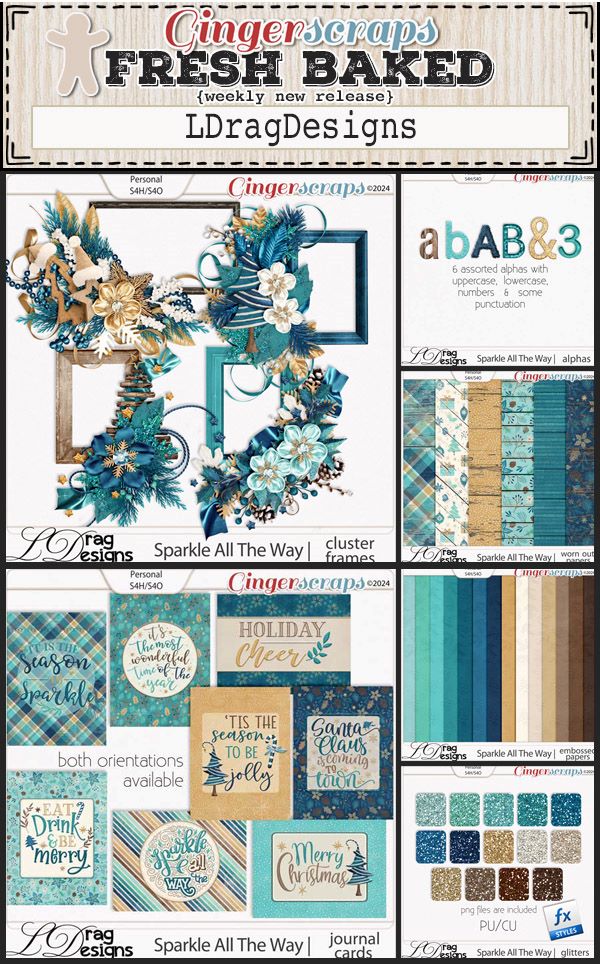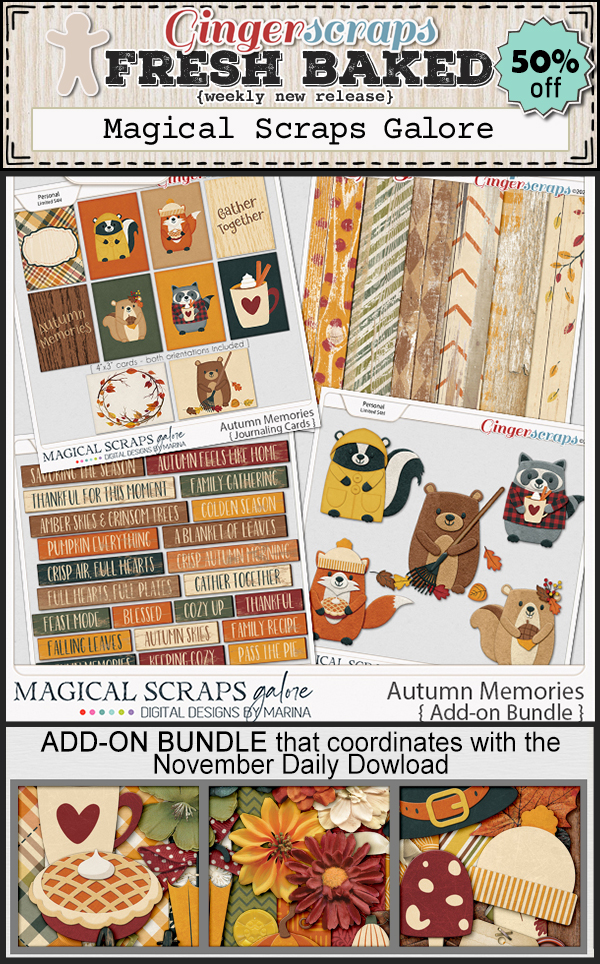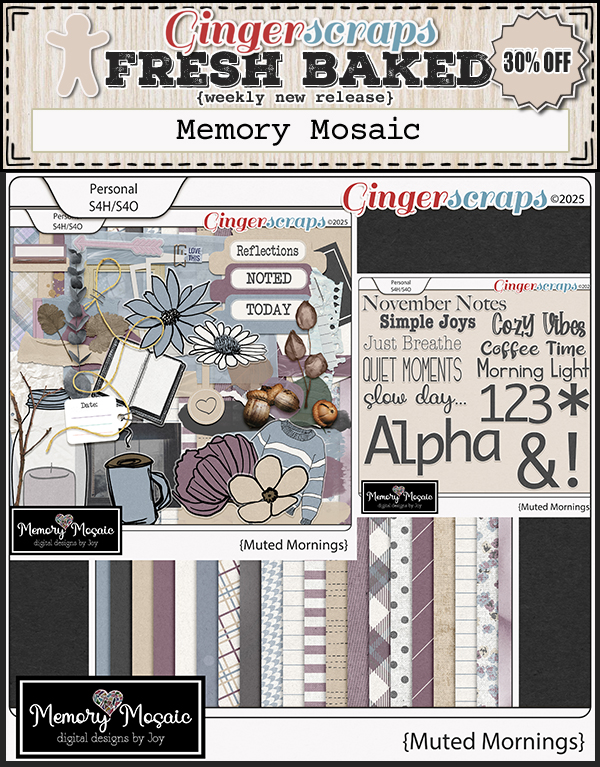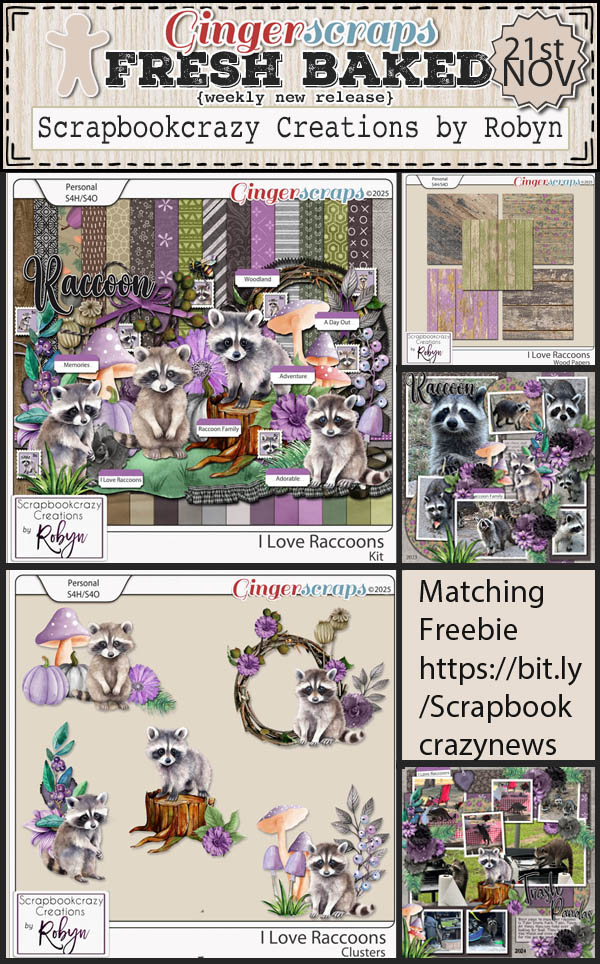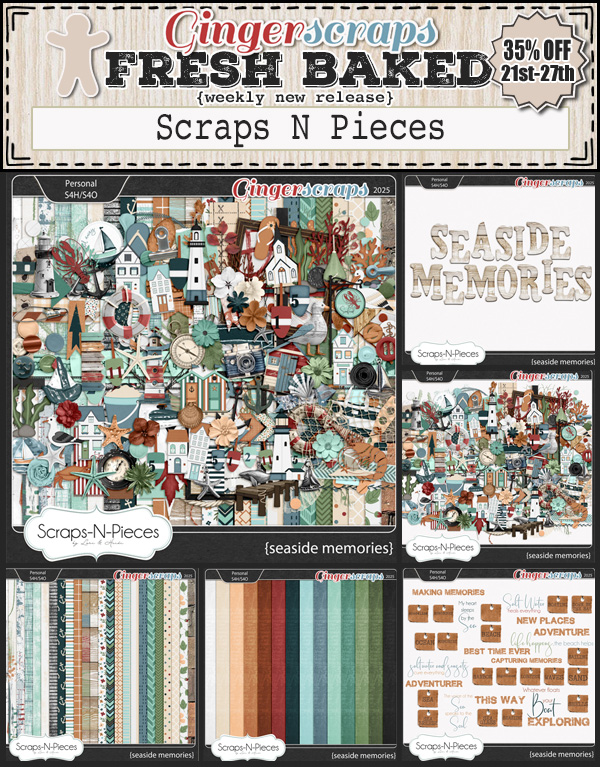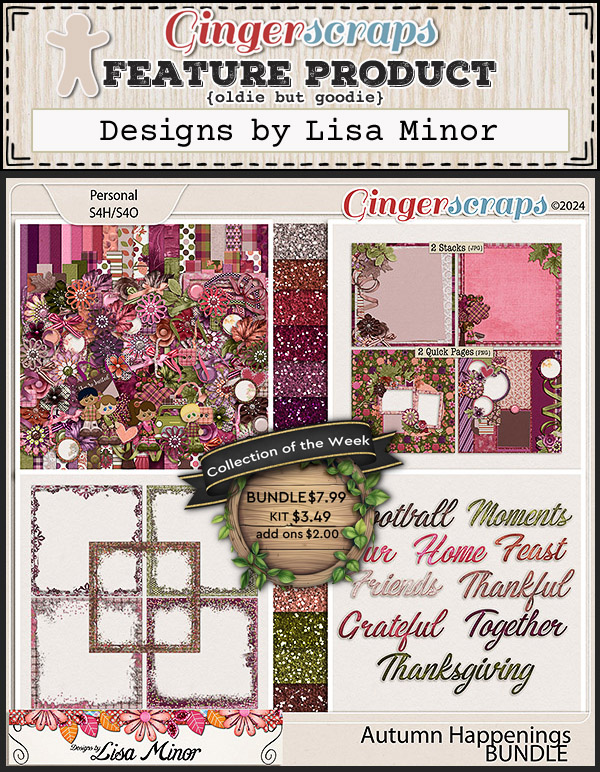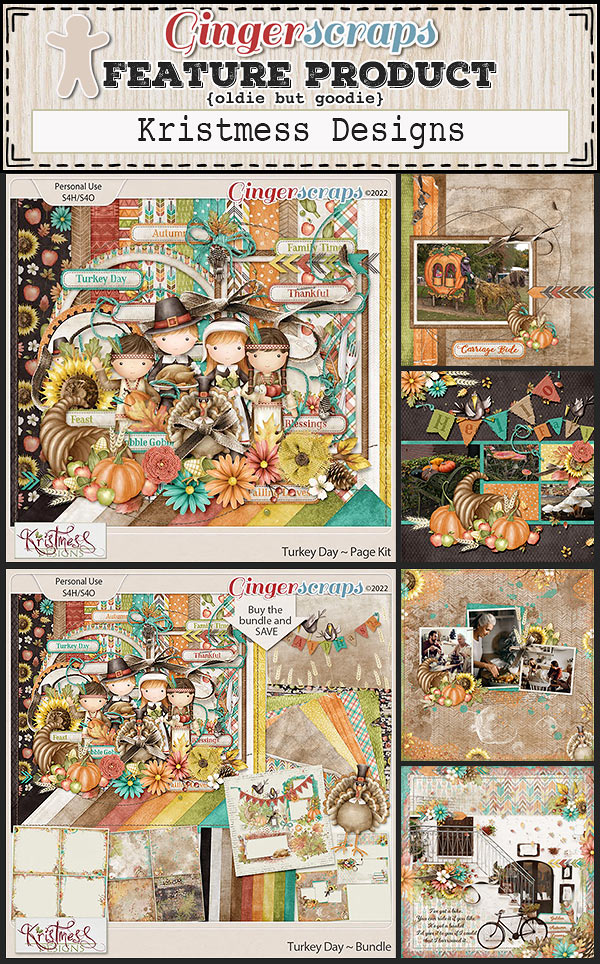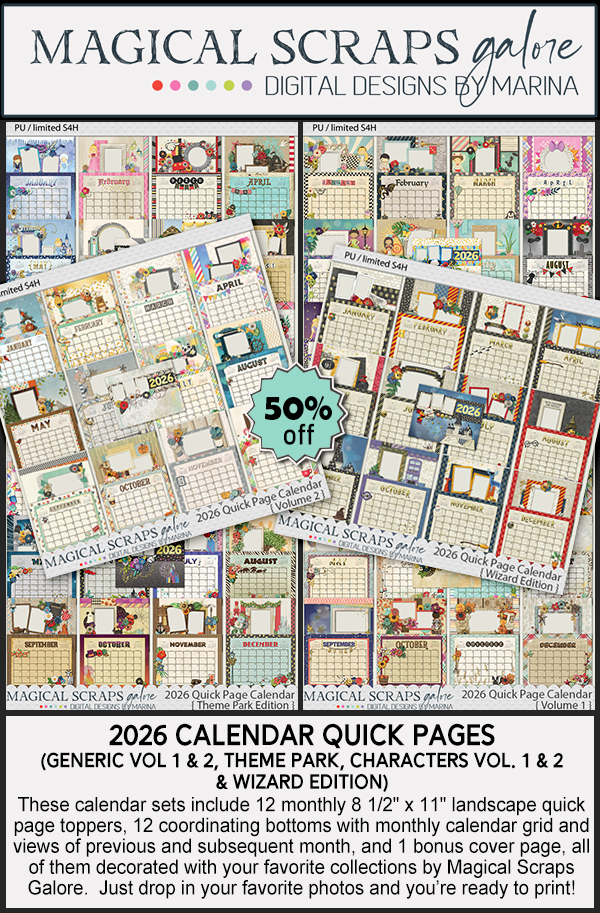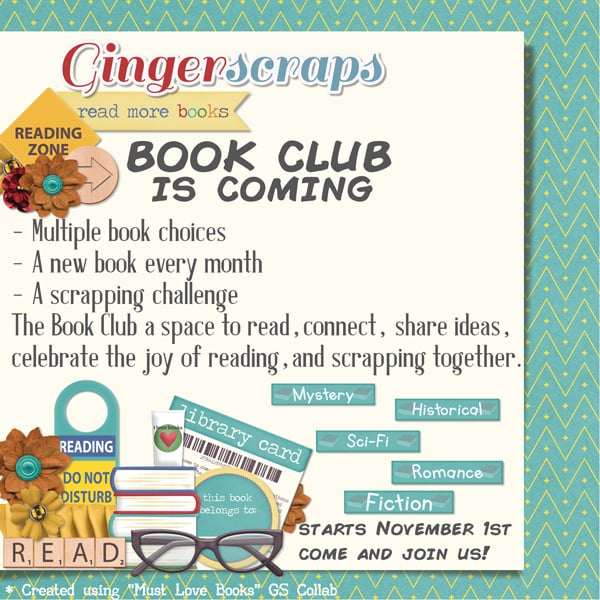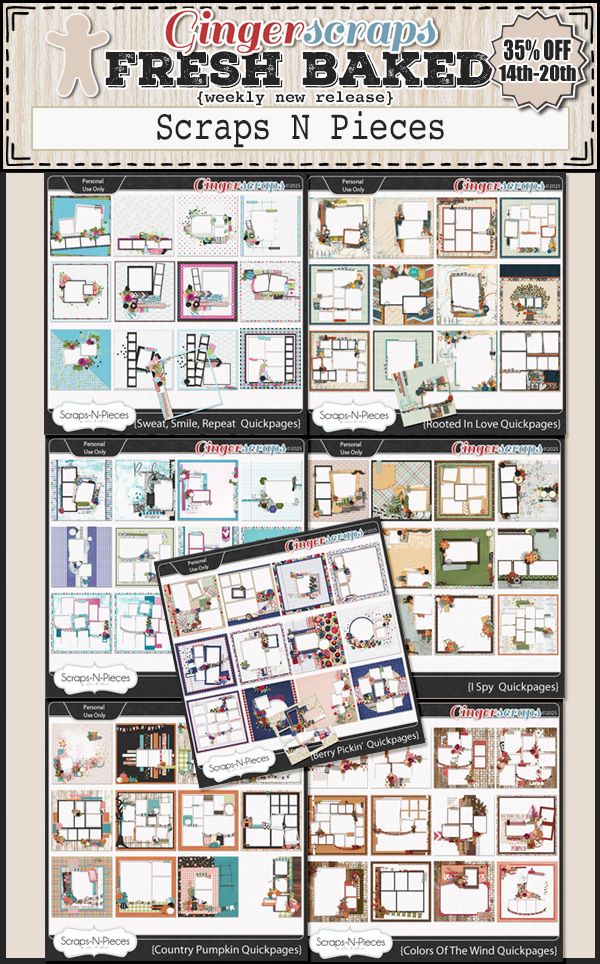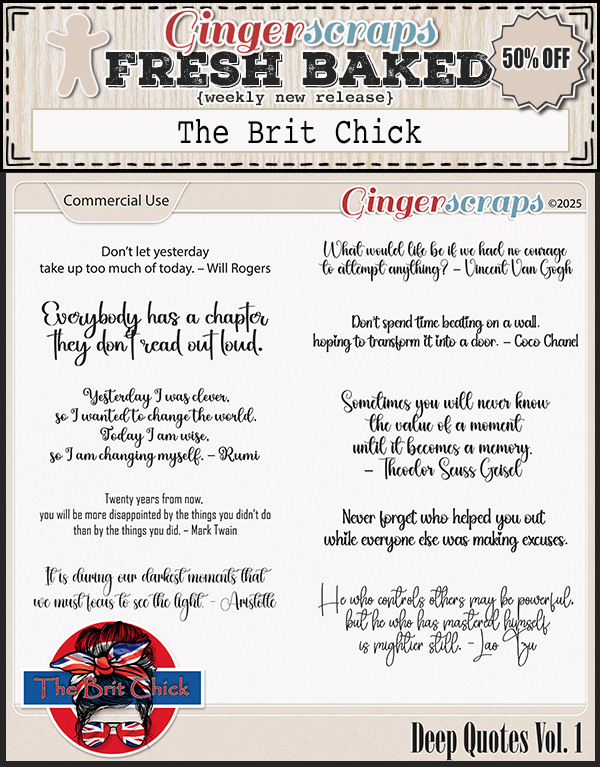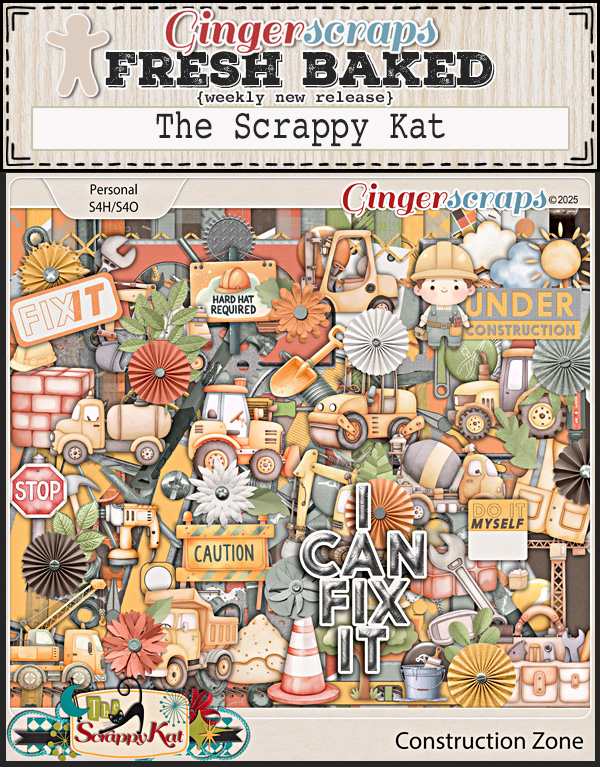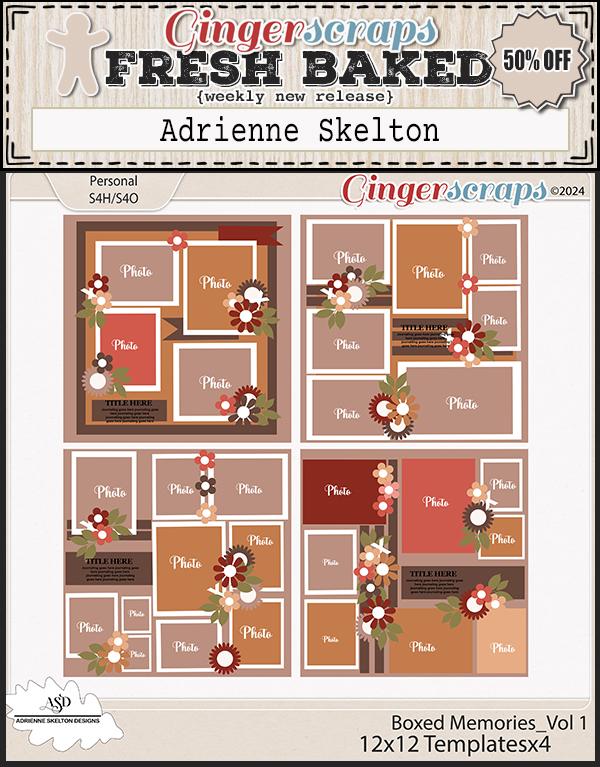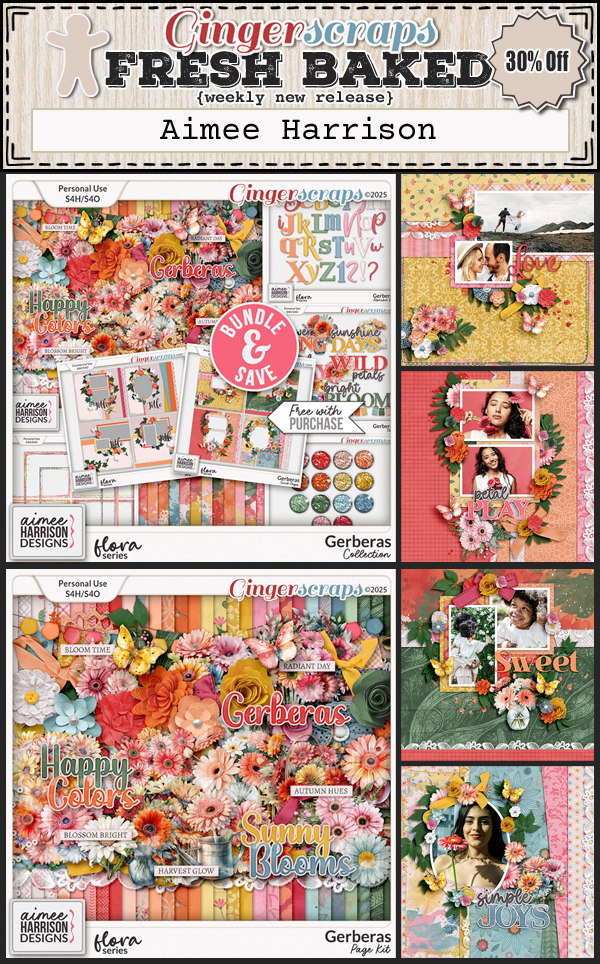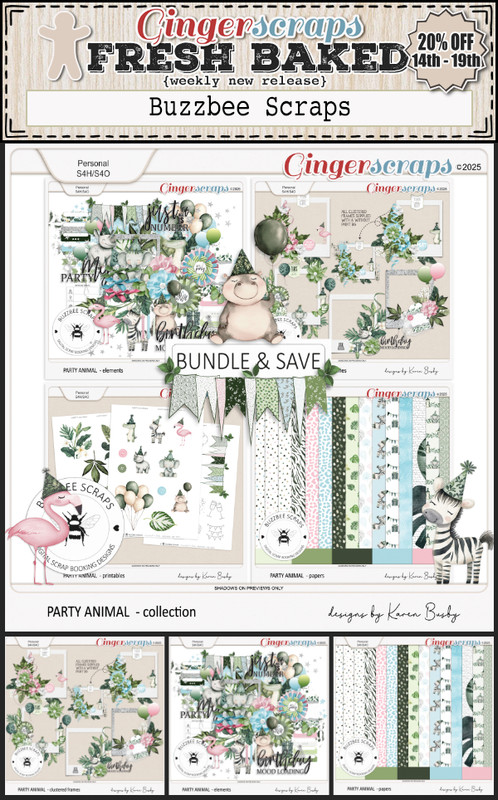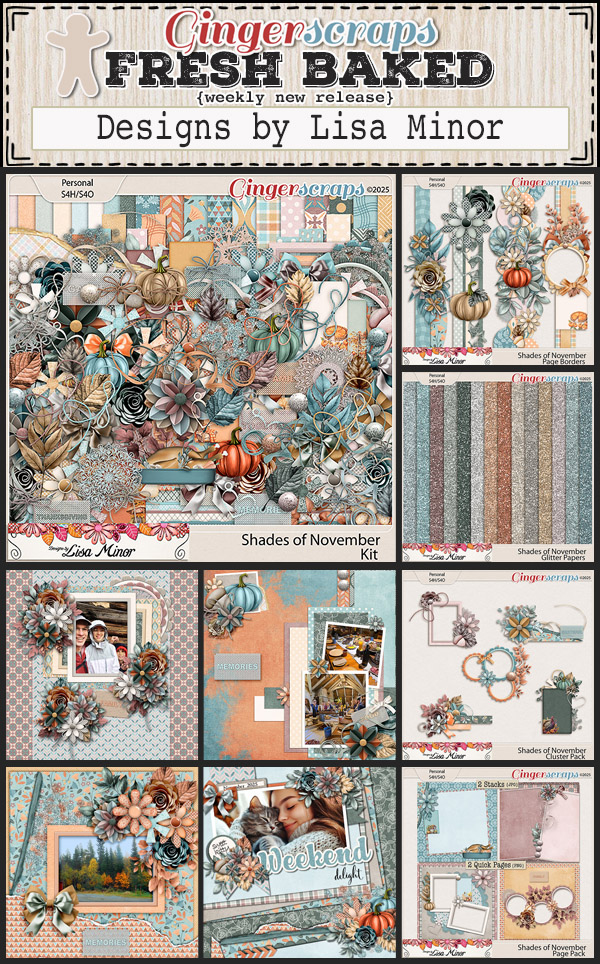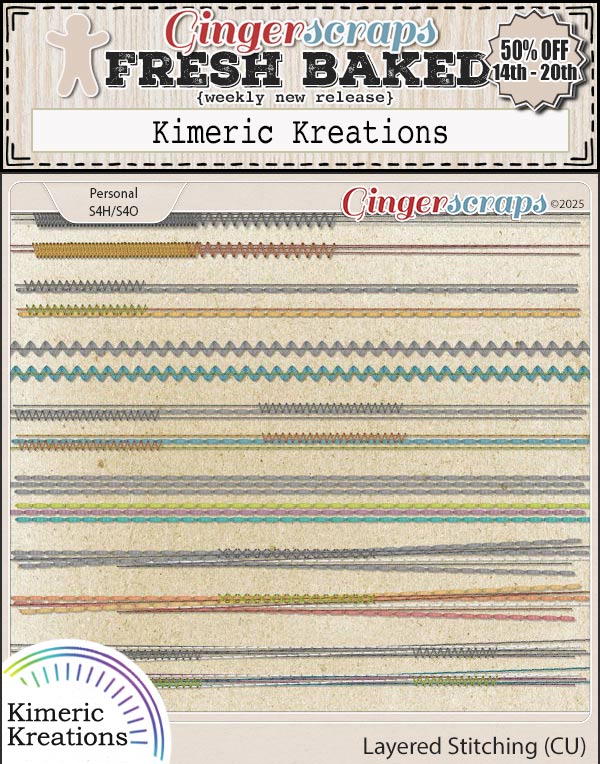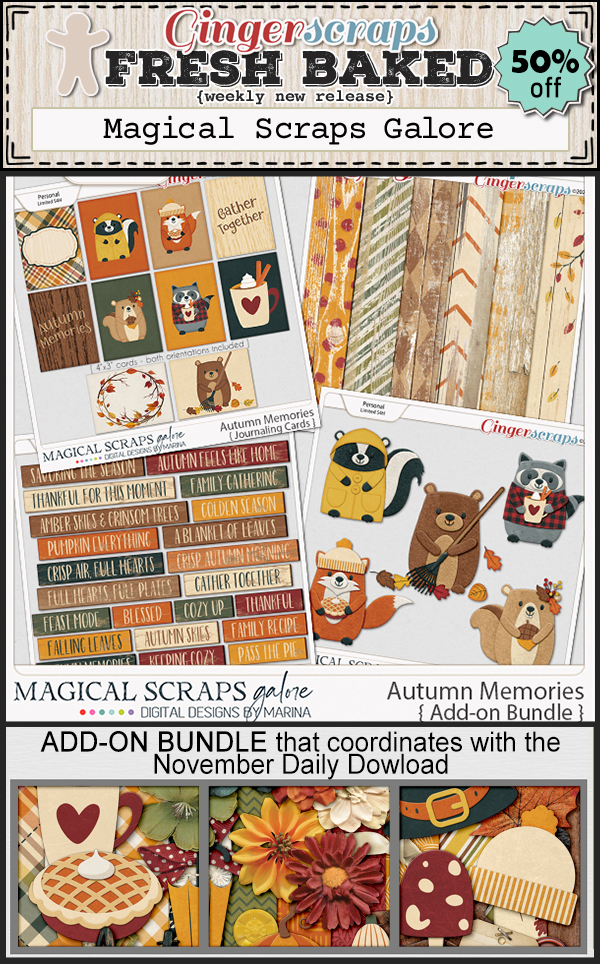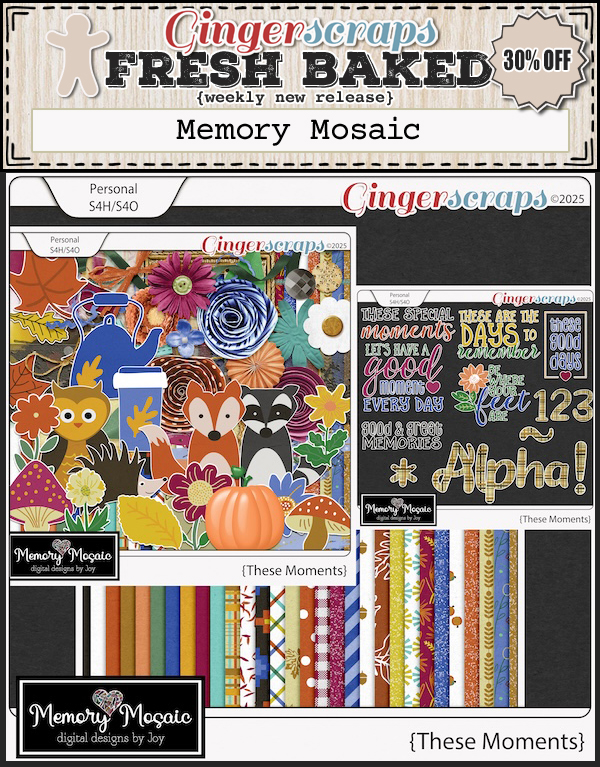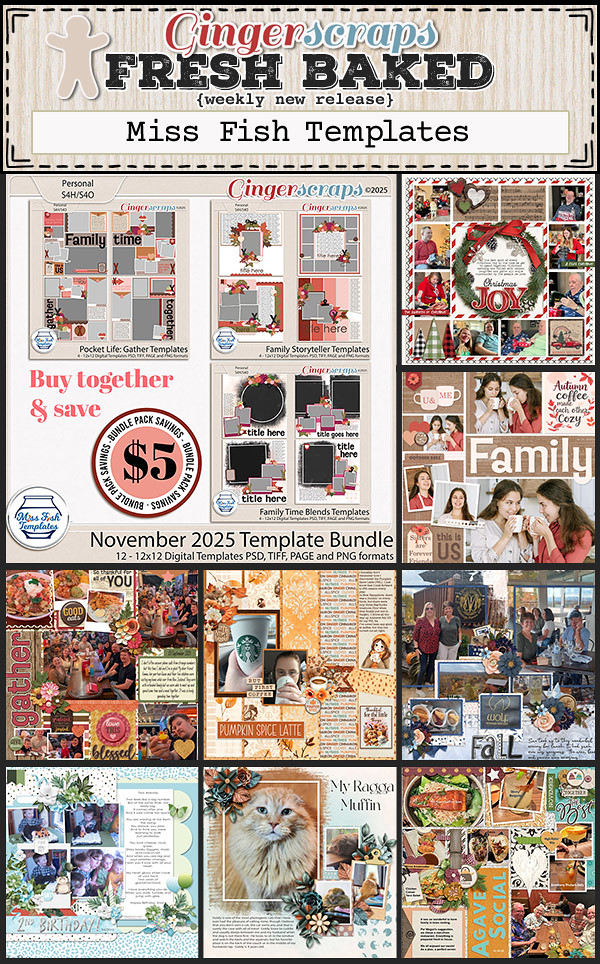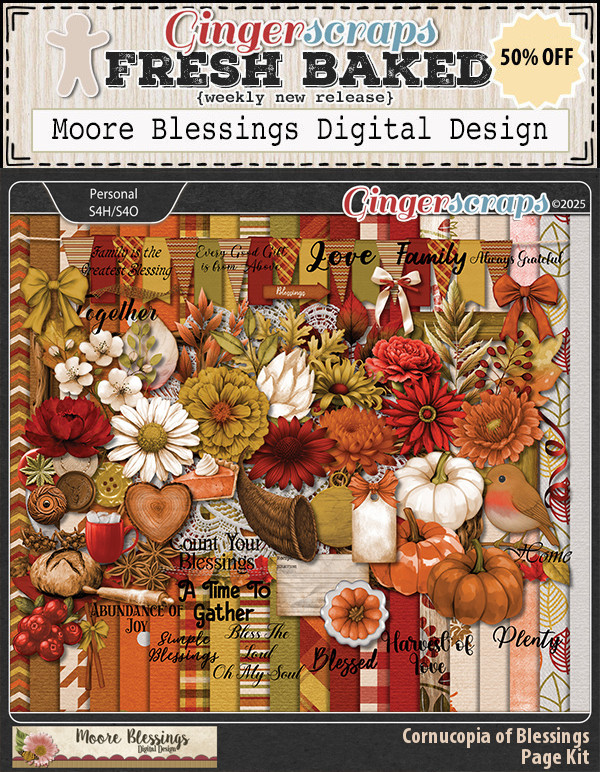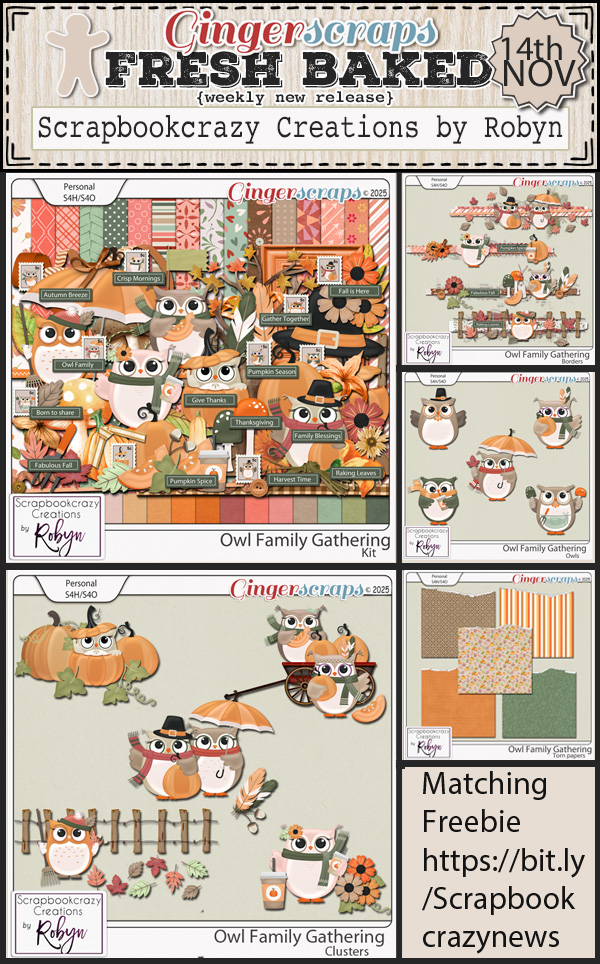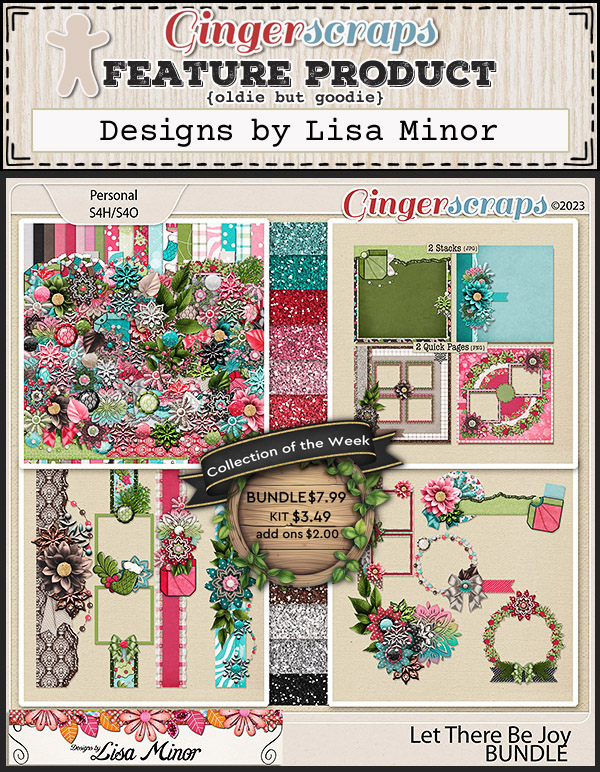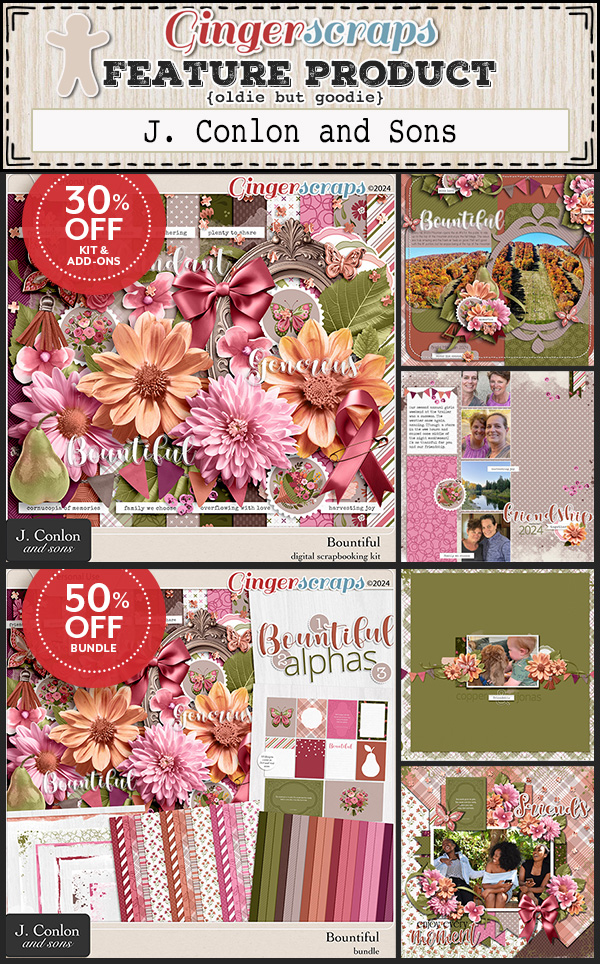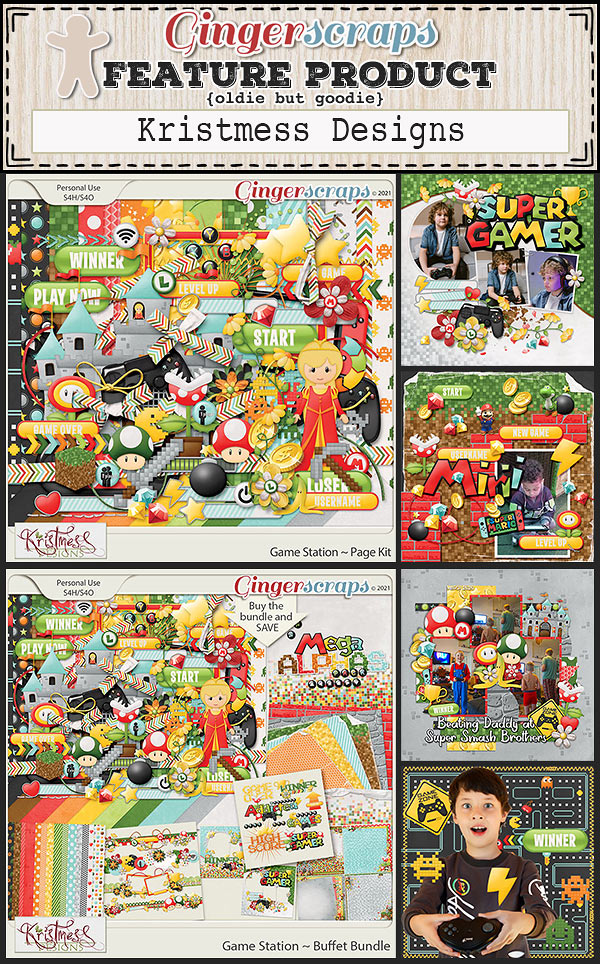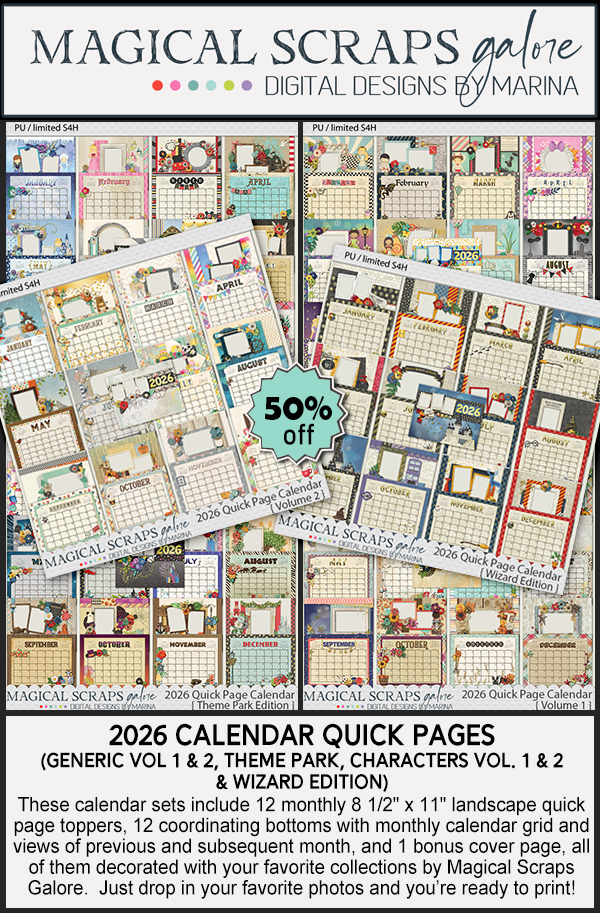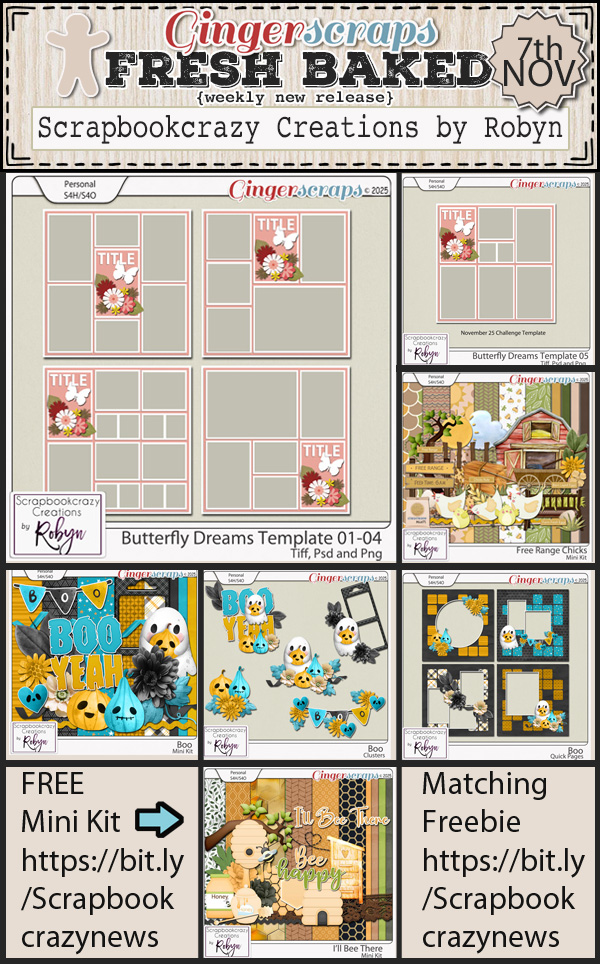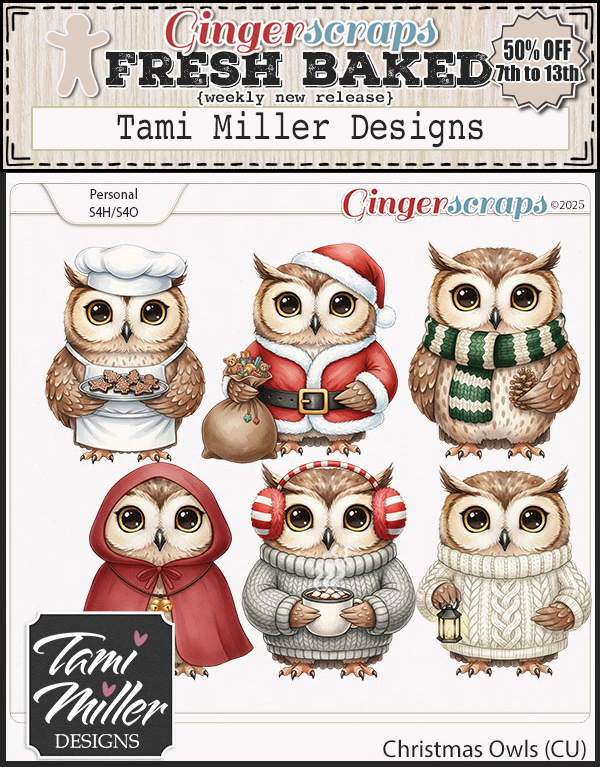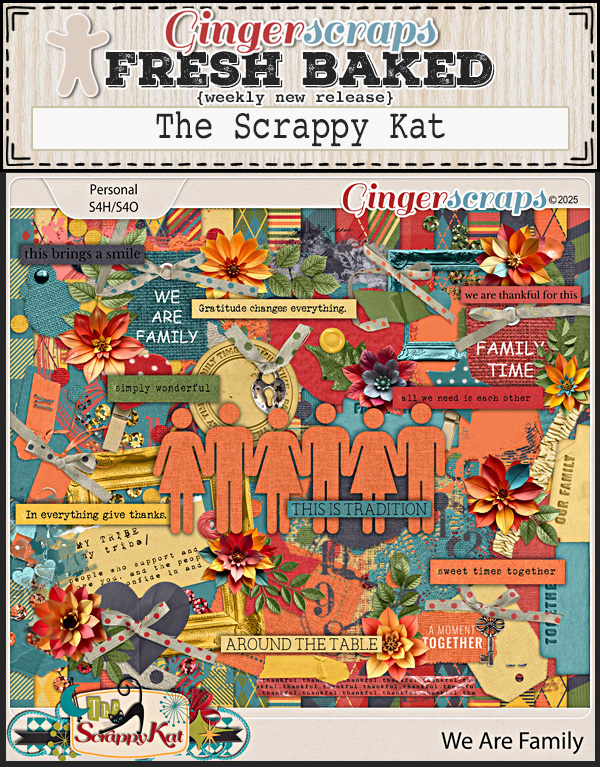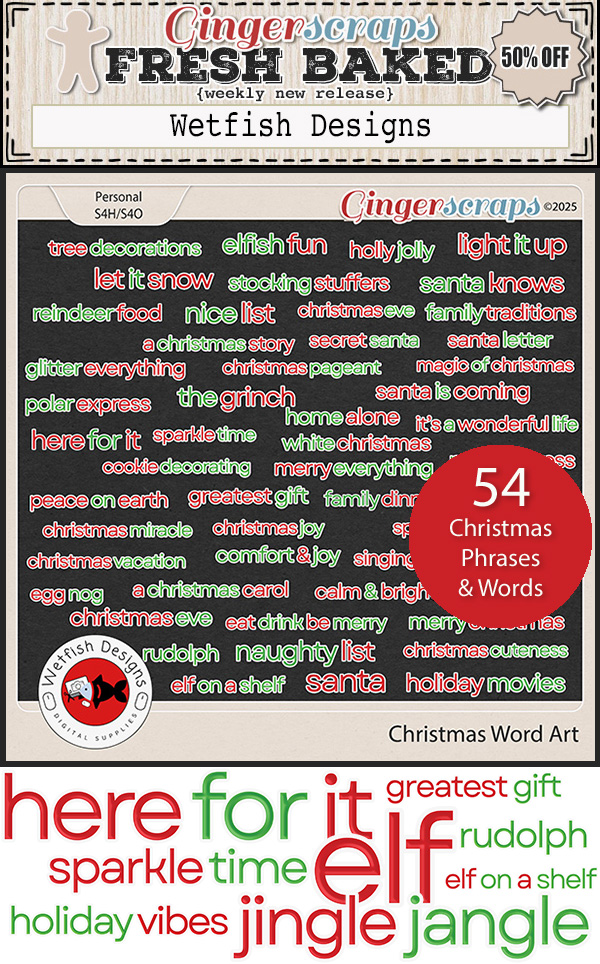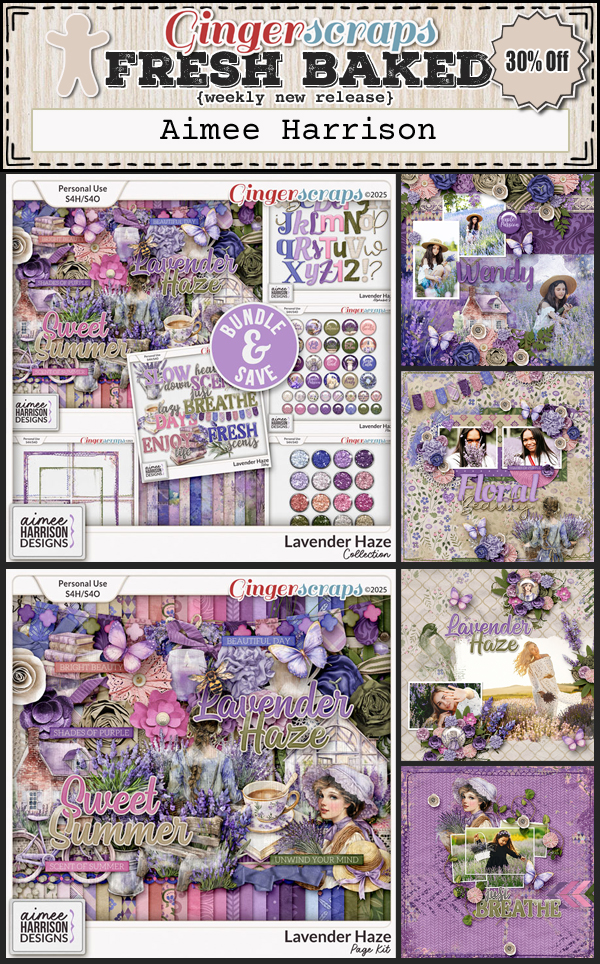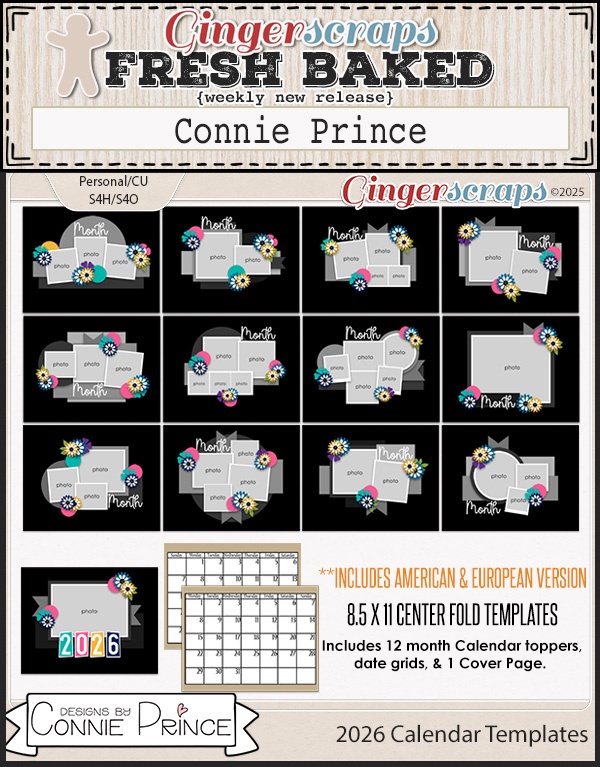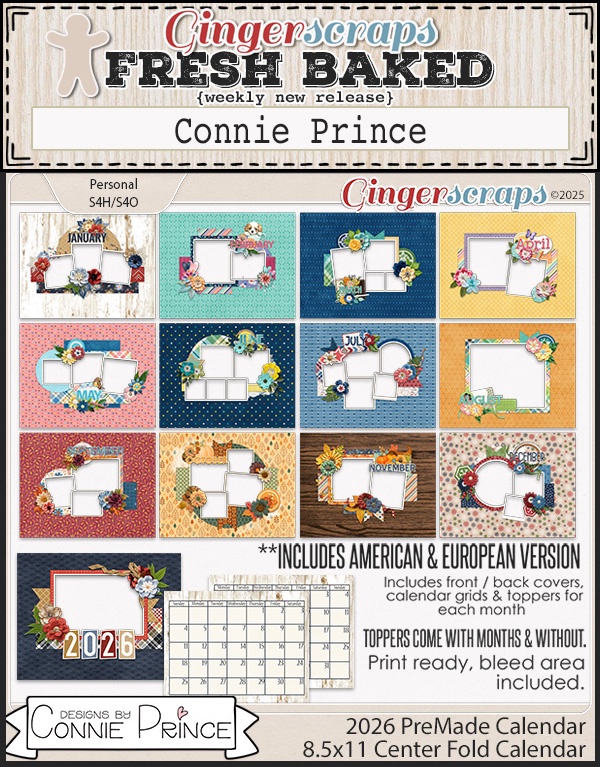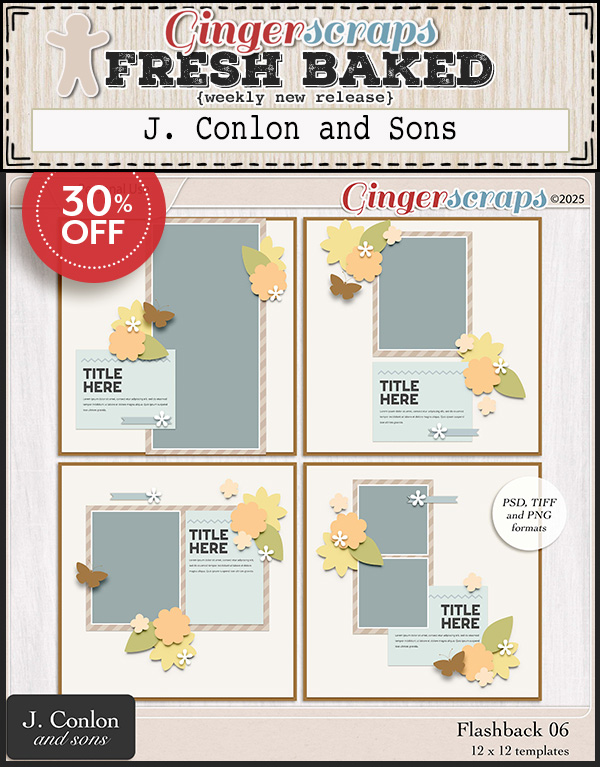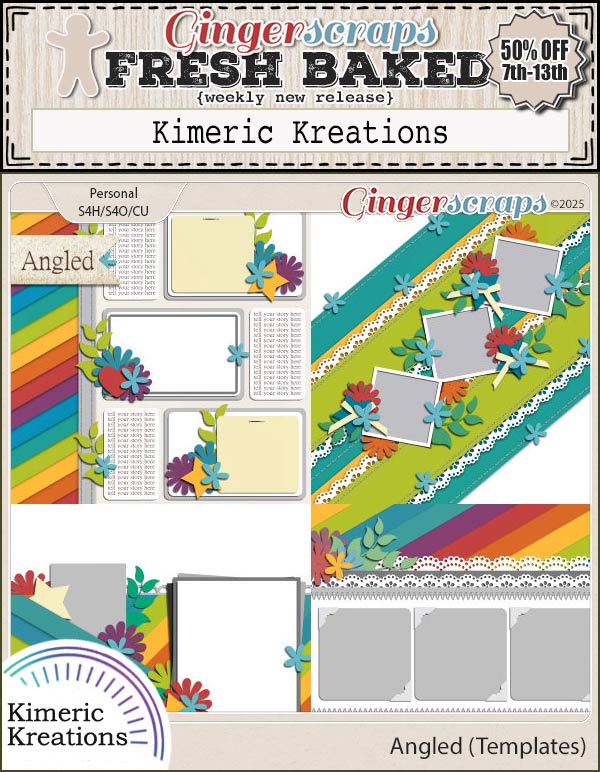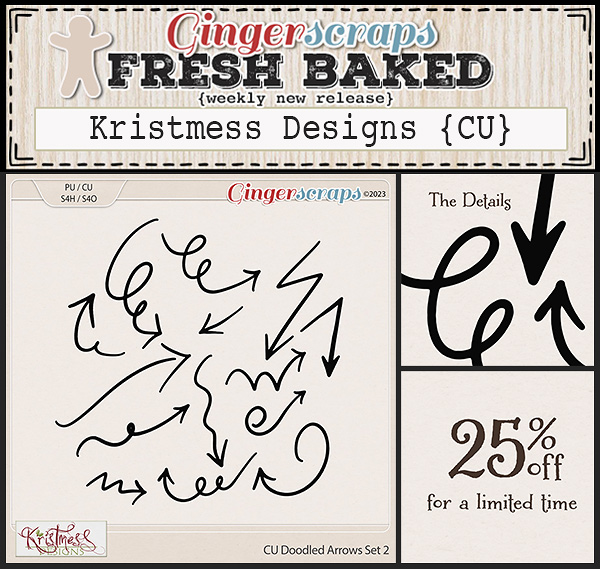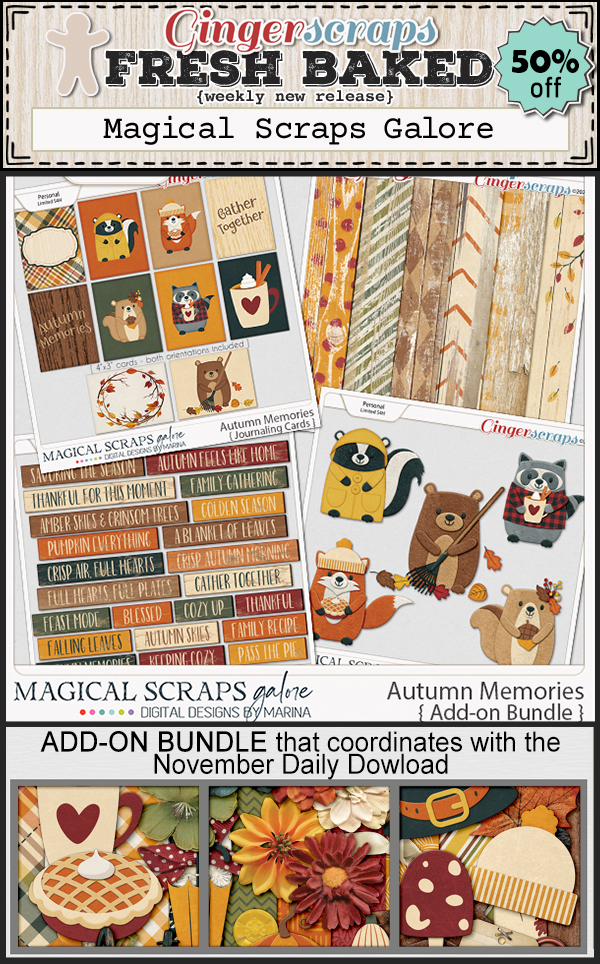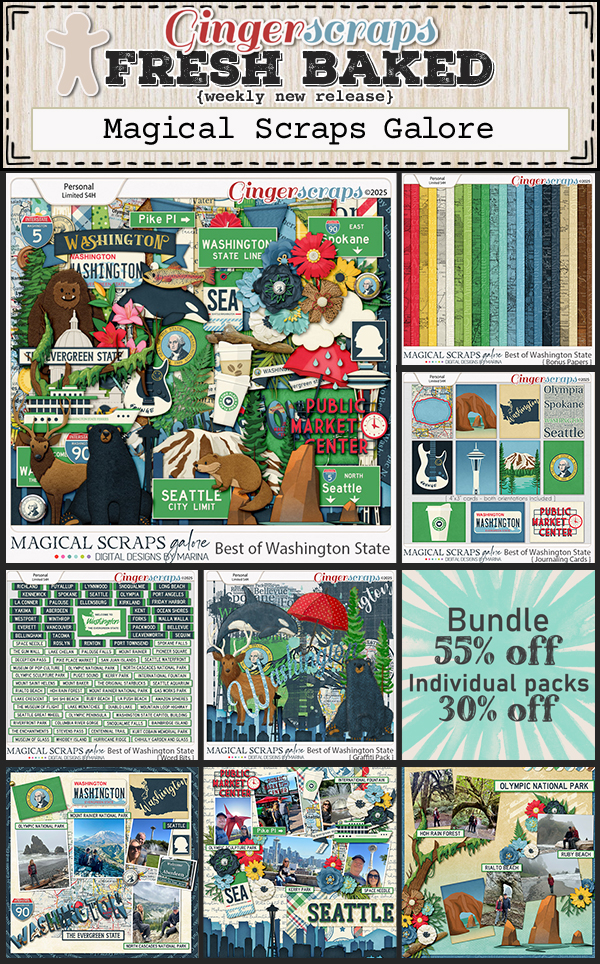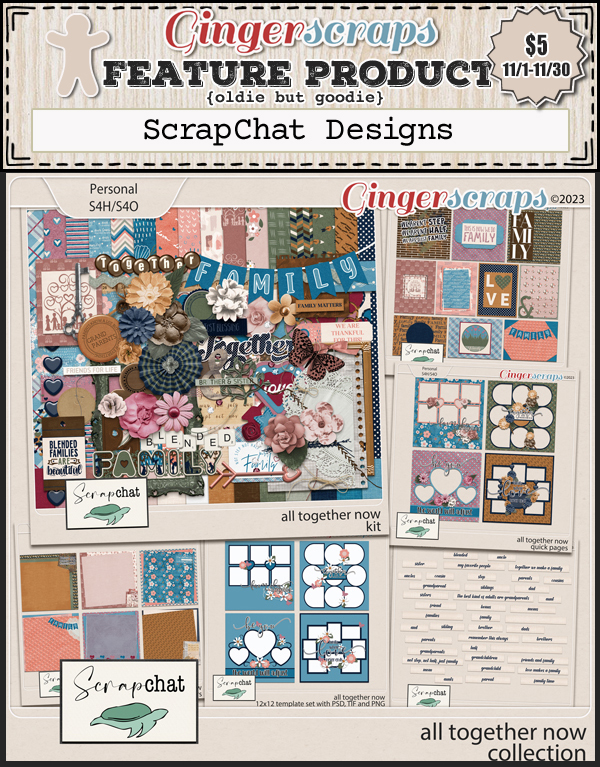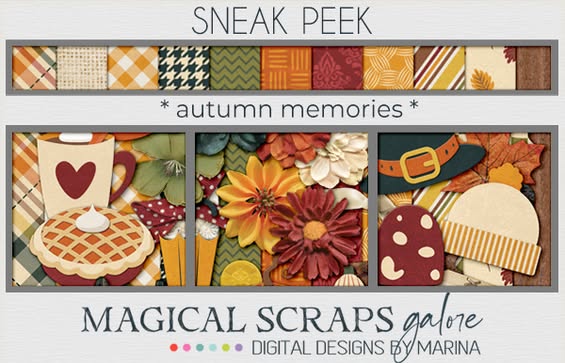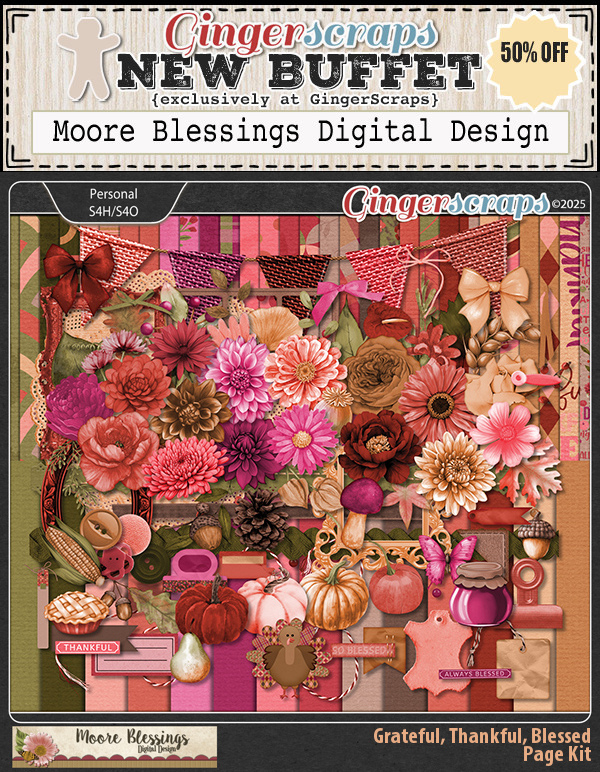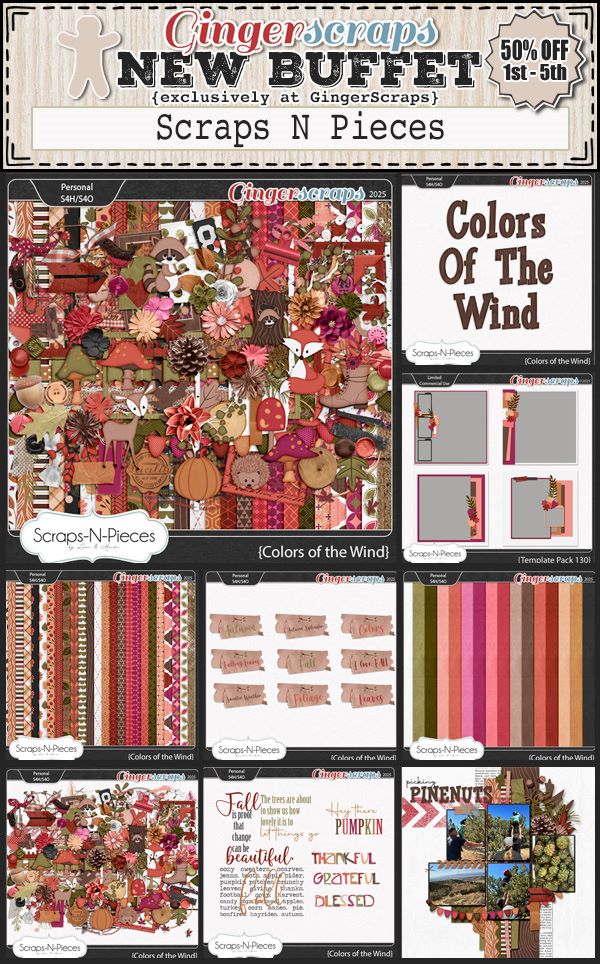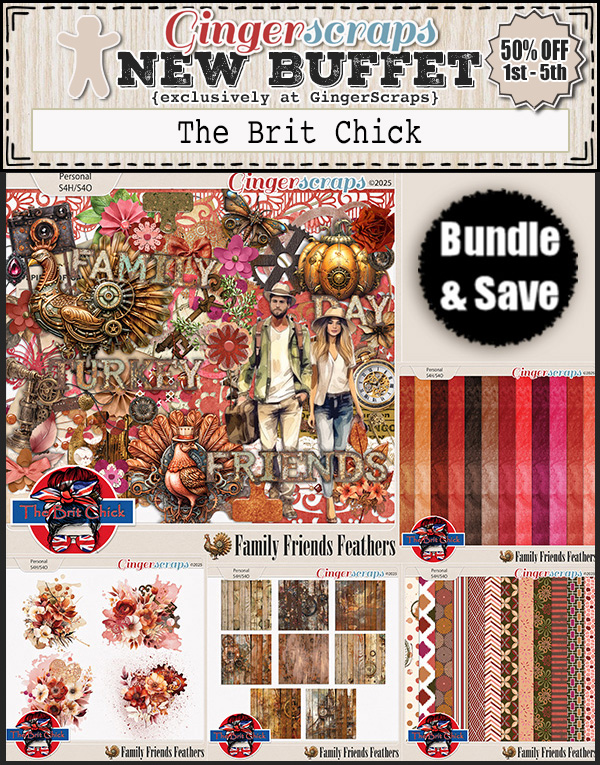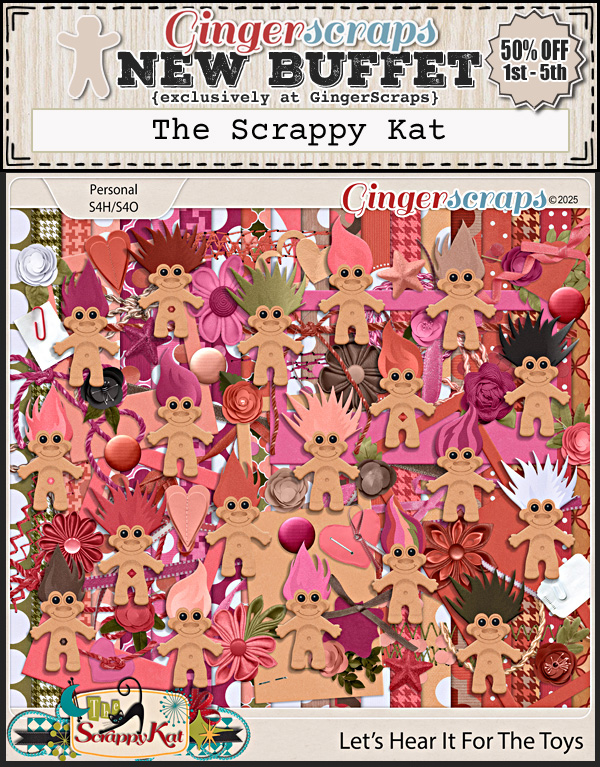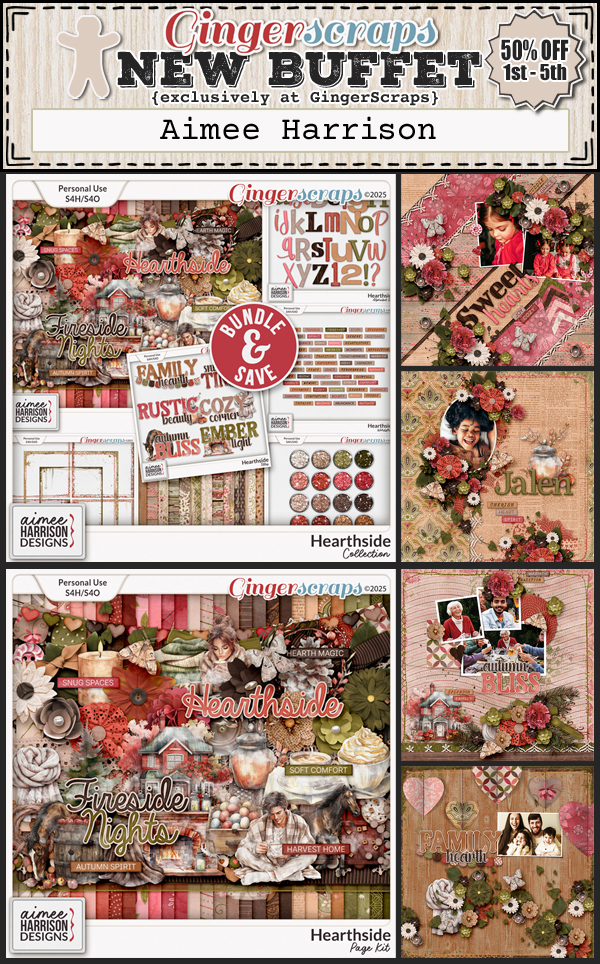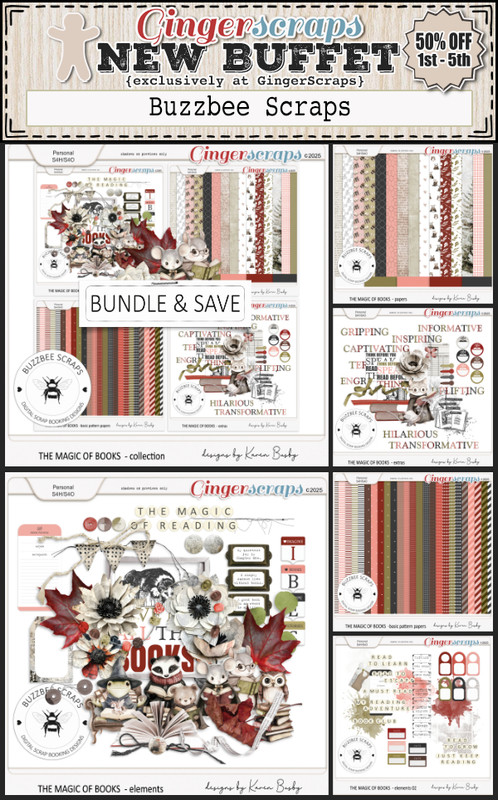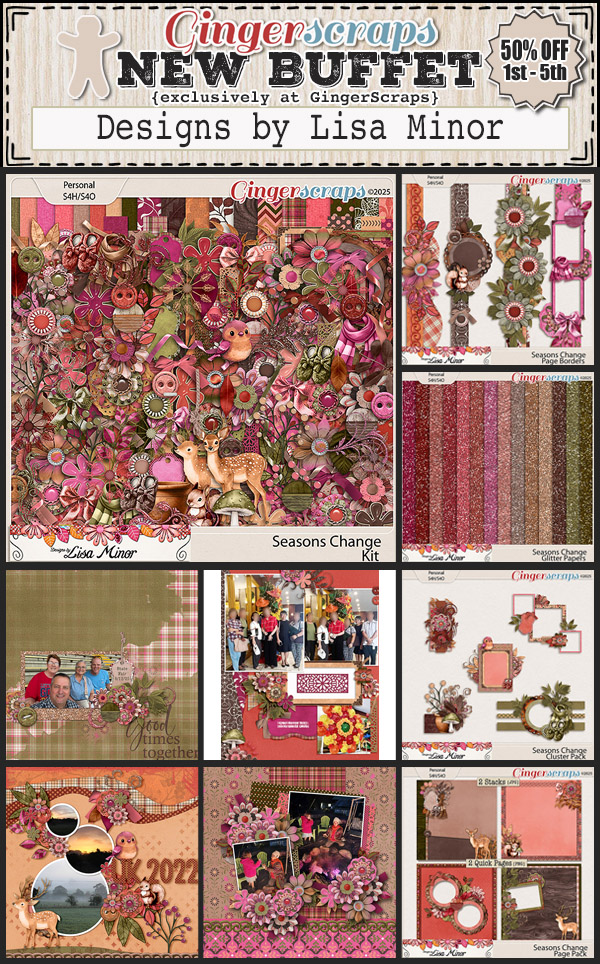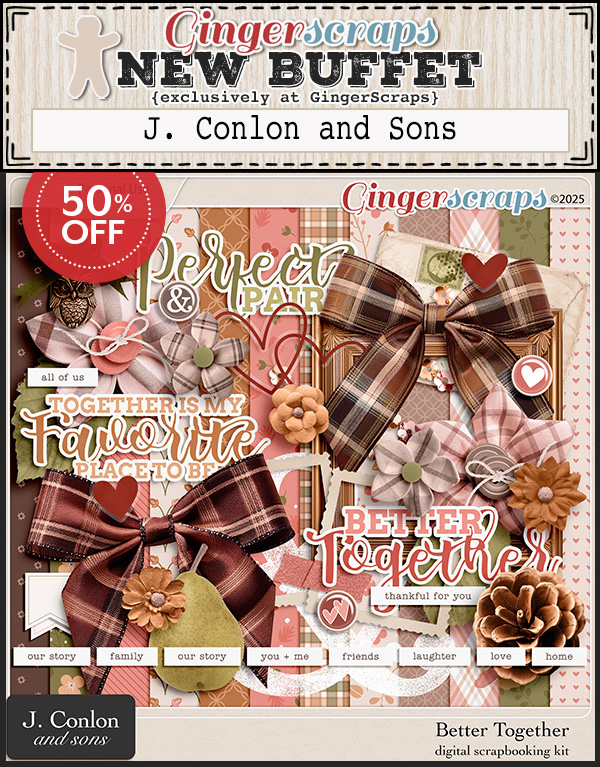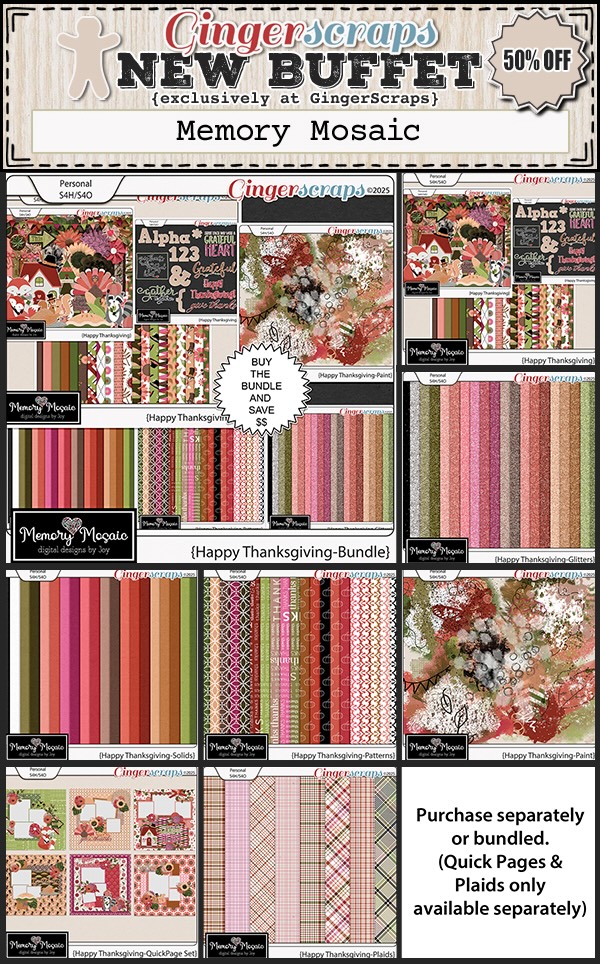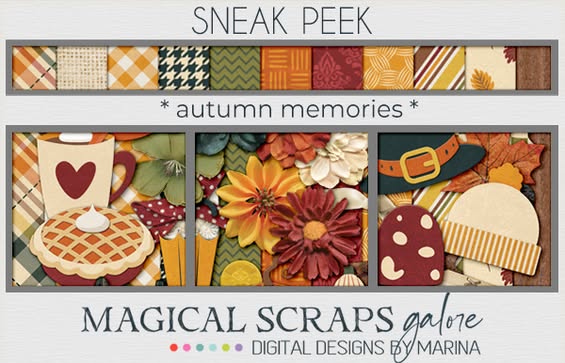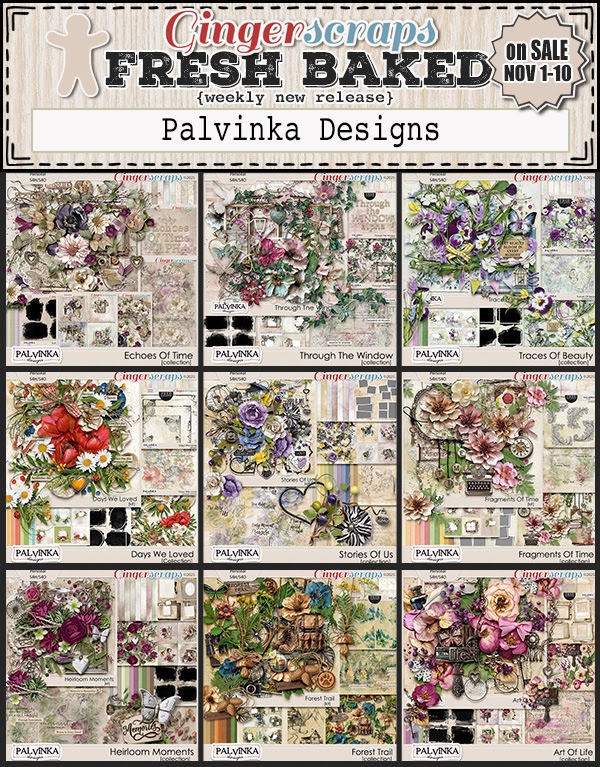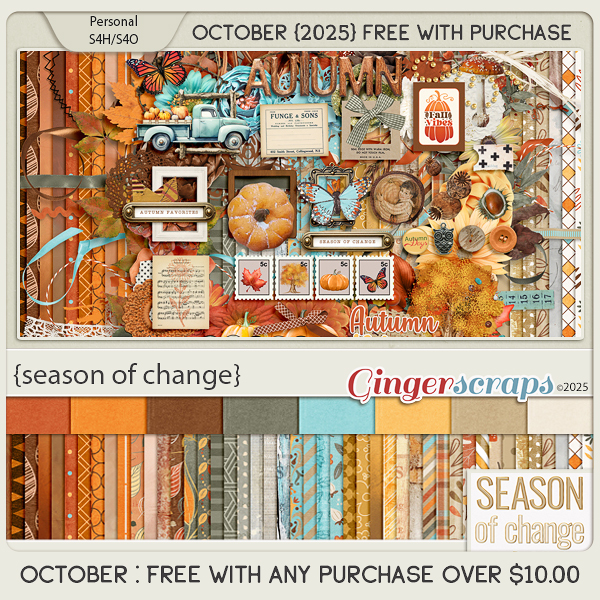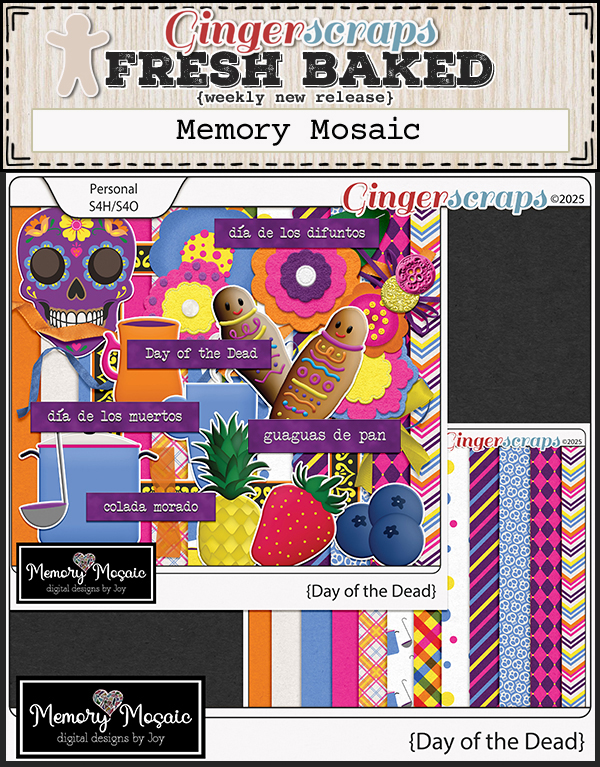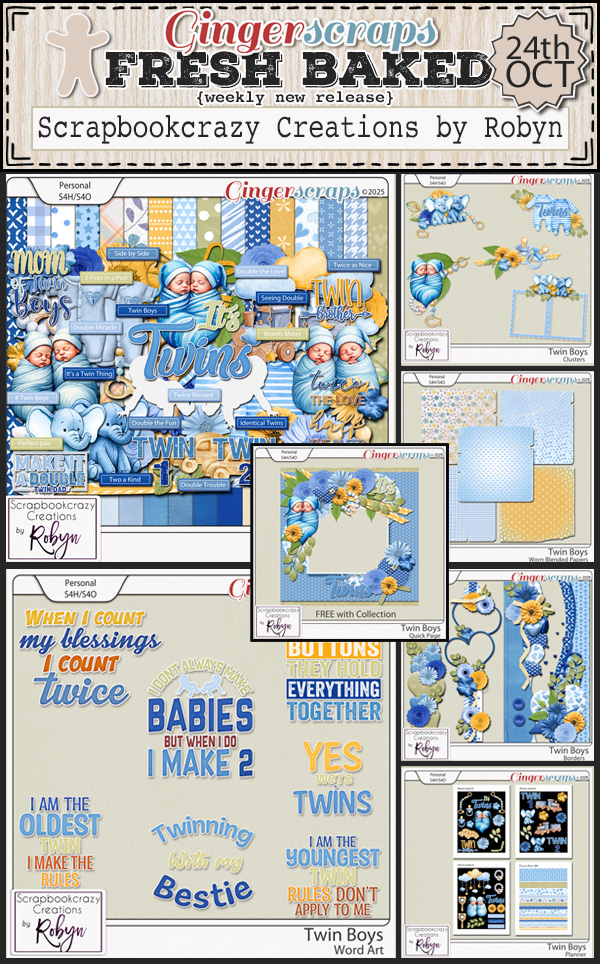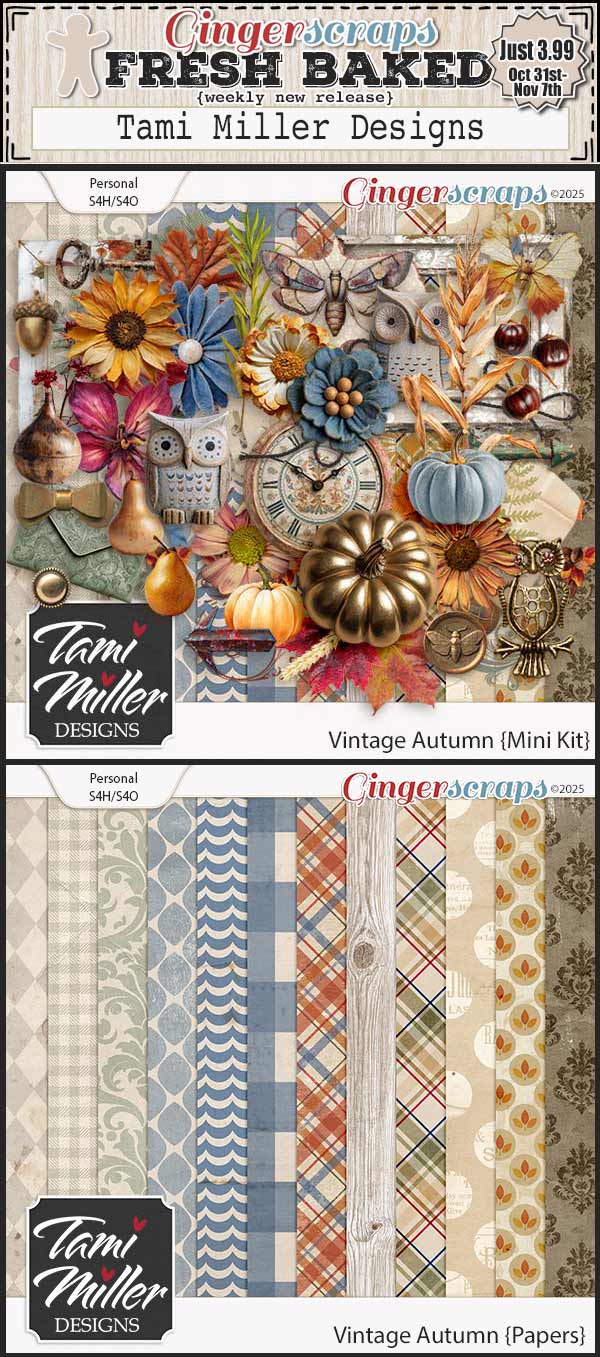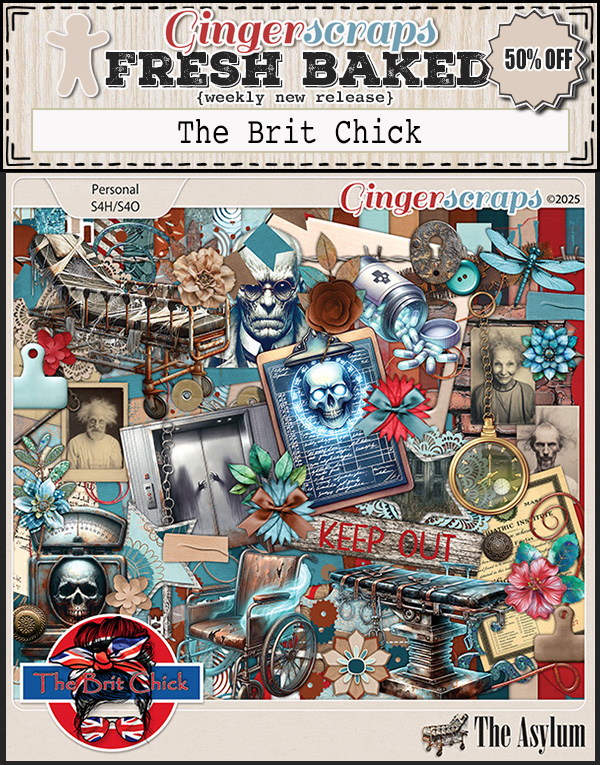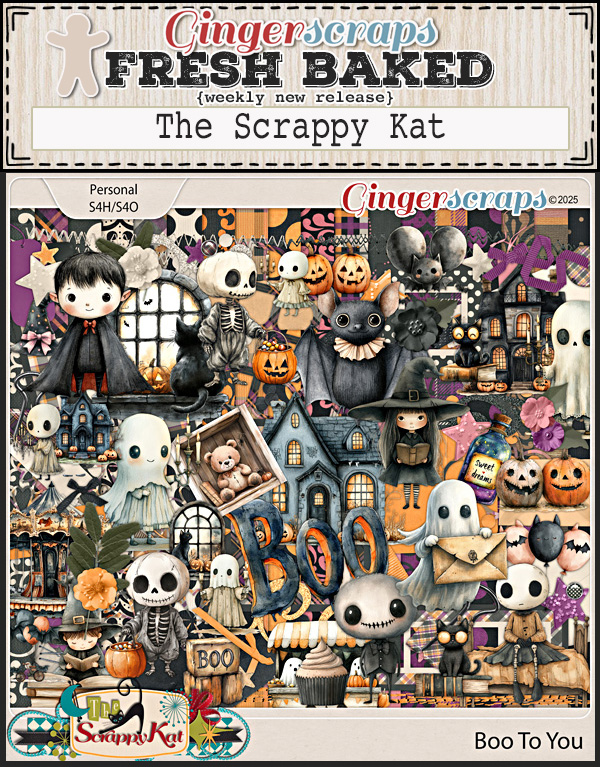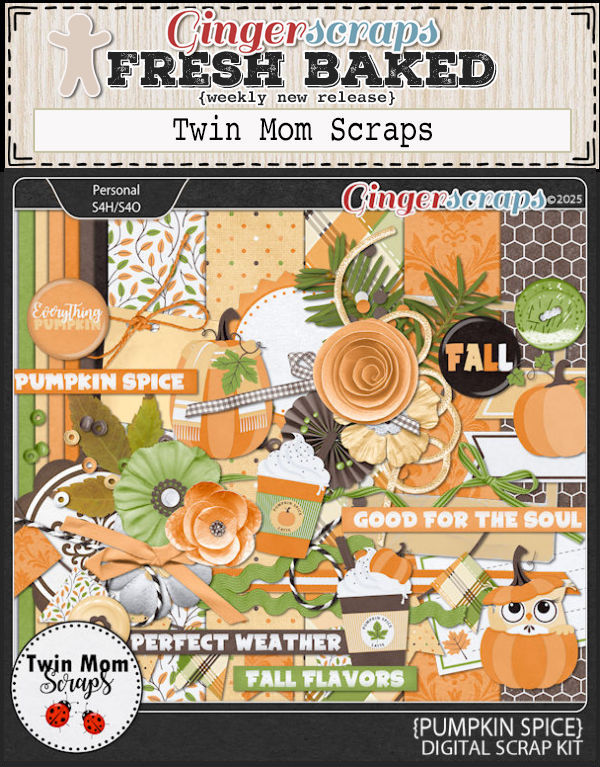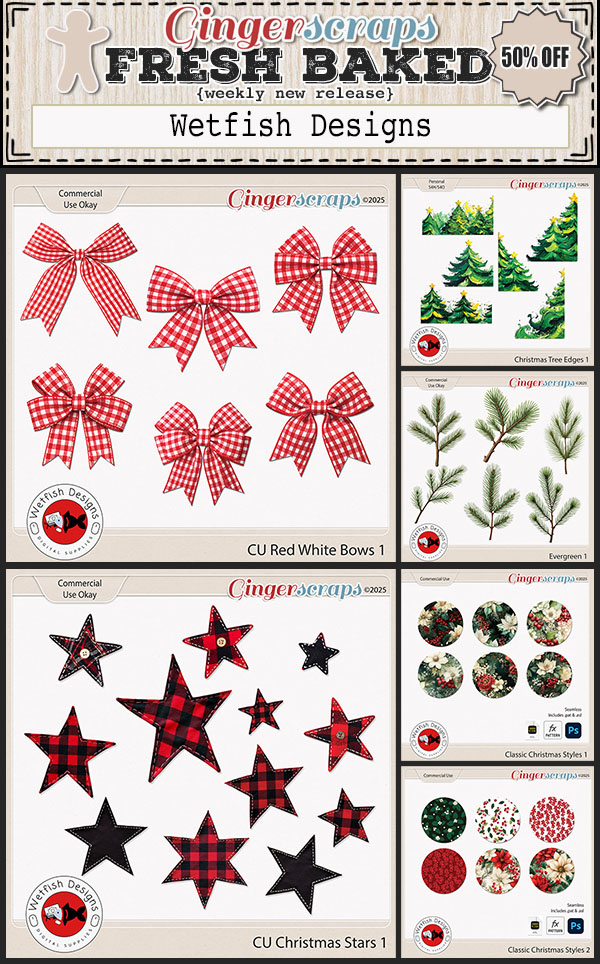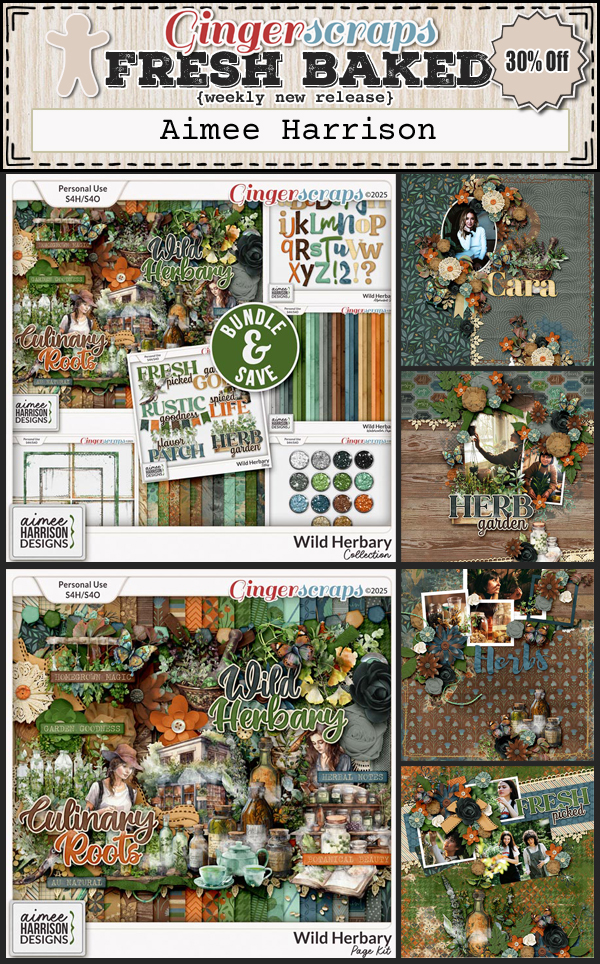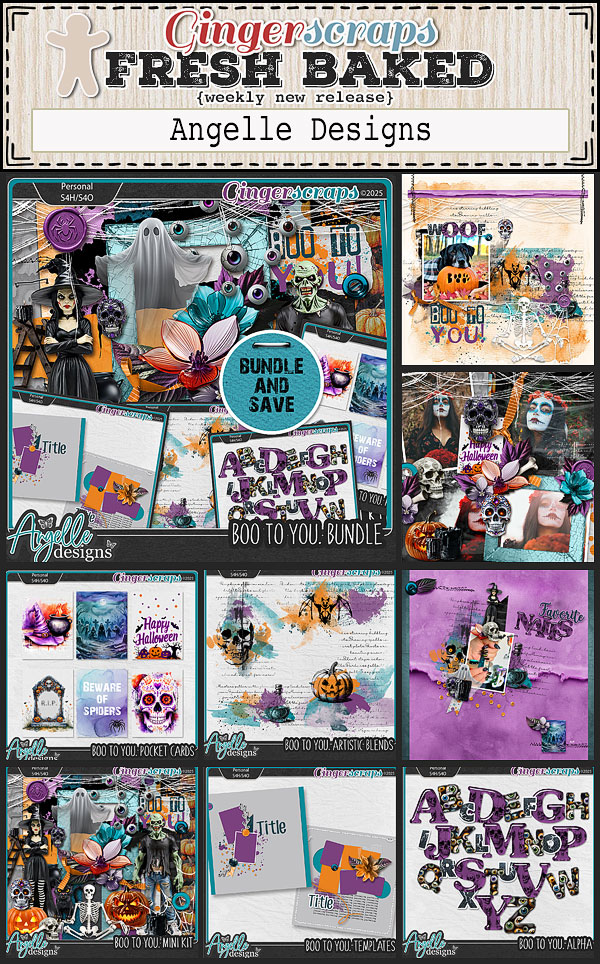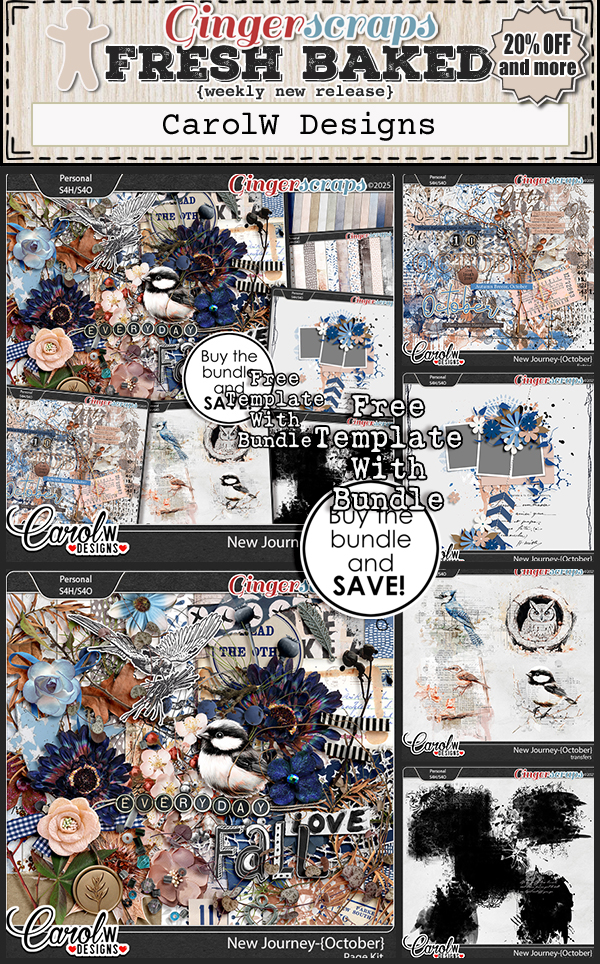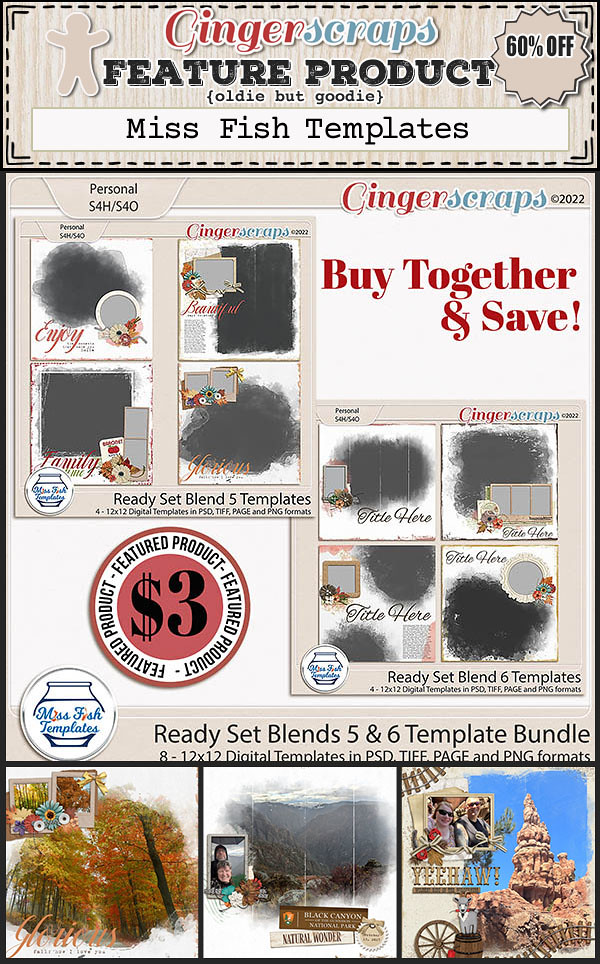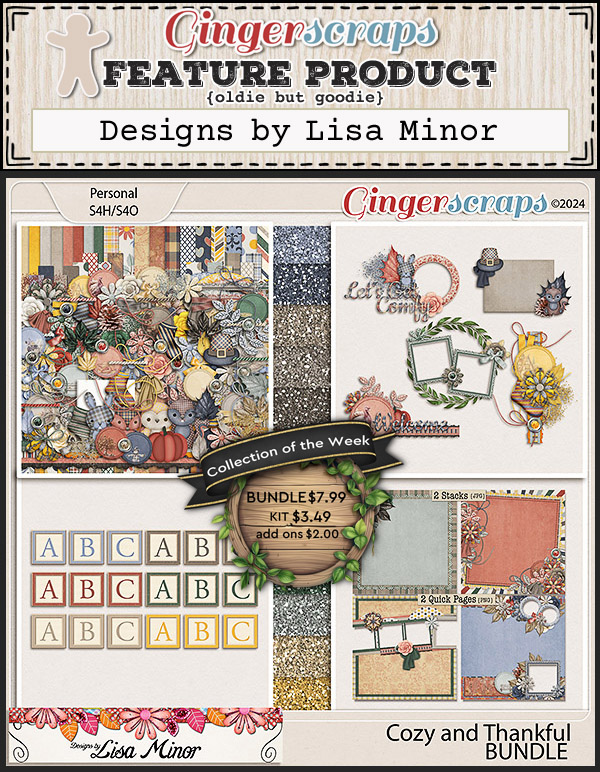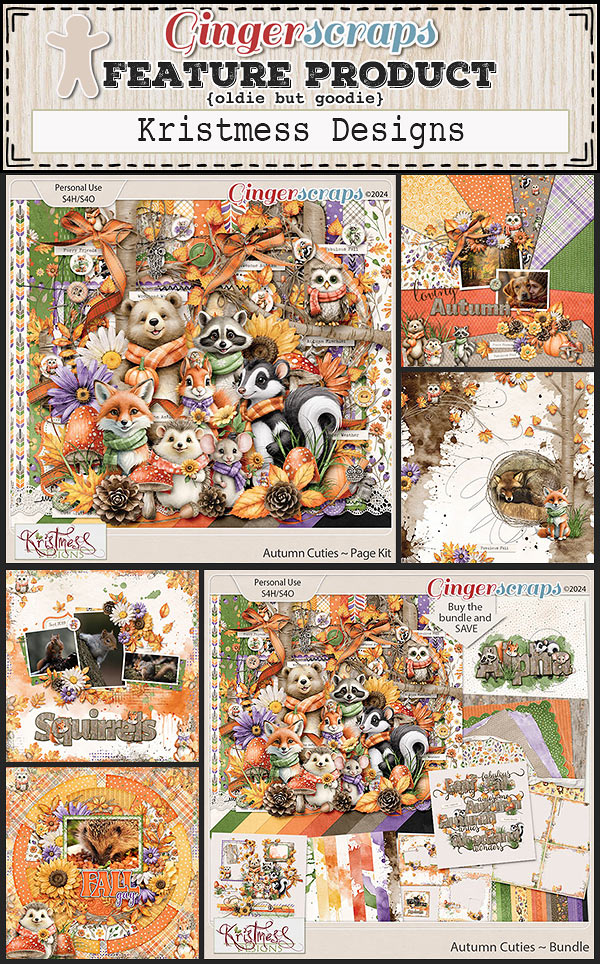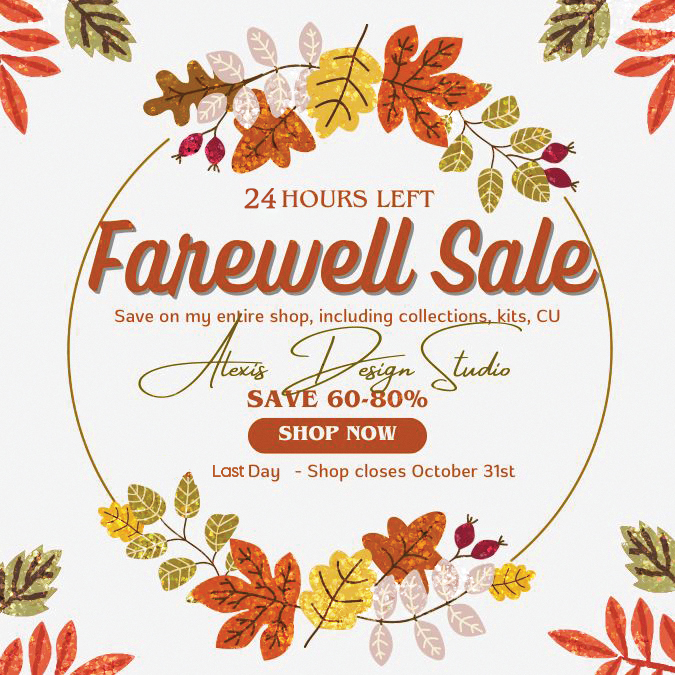Happy Thanksgiving to our friends in the US. We hope you have had a wonderful day with family and friends. Holidays like these give us the perfect opportunity to grab those candid photos that no one knows you are taking. Those make the best layouts!
There is a lot going on in the newsletter this week, so make sure to read through to the end.
In our newsletter this week we have:
*Great new releases from our designers in our Fresh Baked area.
*Amazing Black Friday sales and Build Your Own Bundle opportunities from our designers.
*Challenge Reward collab to get your creative juices going.
Here is just a snippet of sales our designers have going for Black Friday/Cyber Monday.
And finally, here is a sampling of some of the Flash Sales you will see over the next four days.
Just a couple of days left to do your challenges. If you complete any 10 challenges this month, you get this gorgeous collab (or a variety of other choices from previous challenge collabs) as a reward!