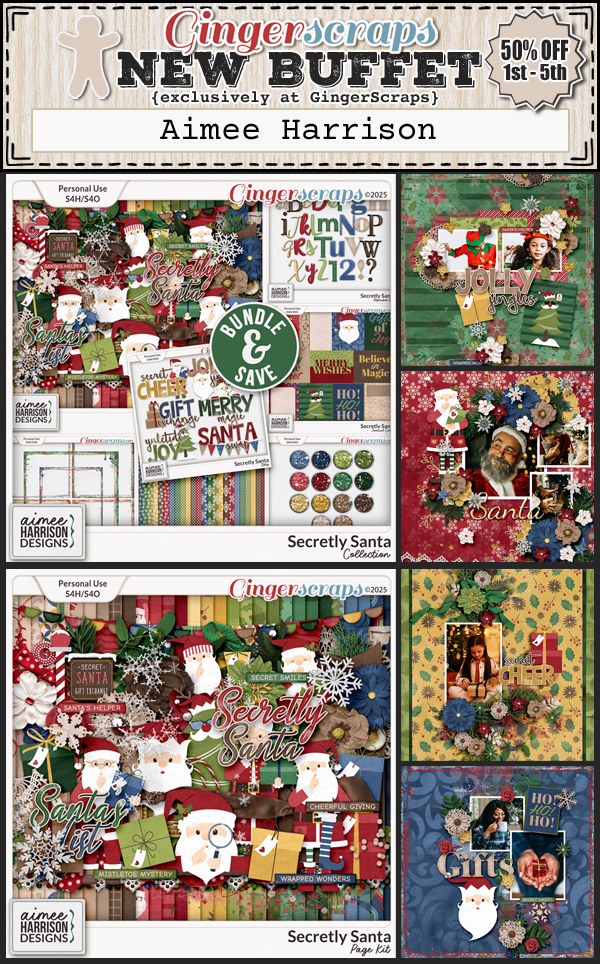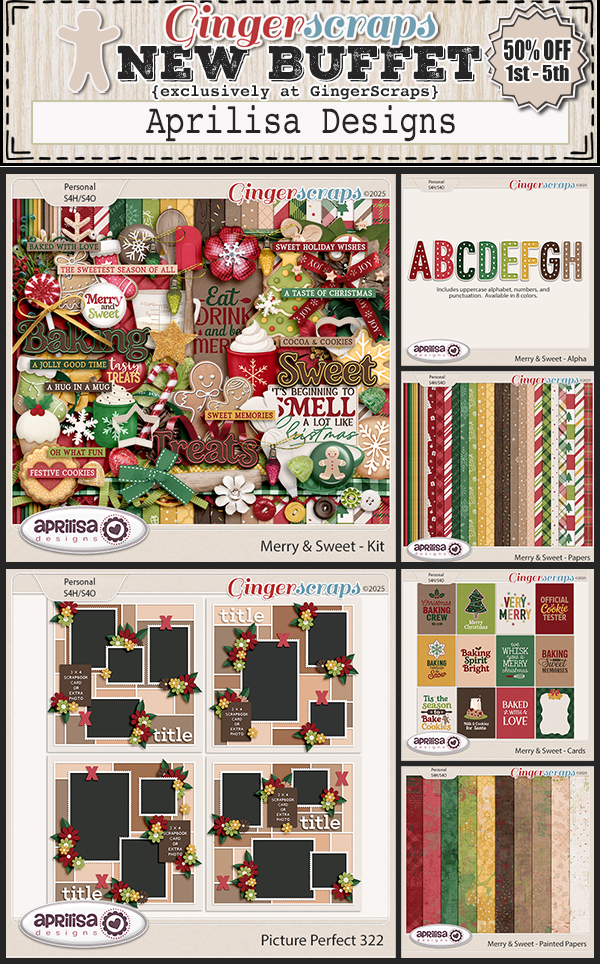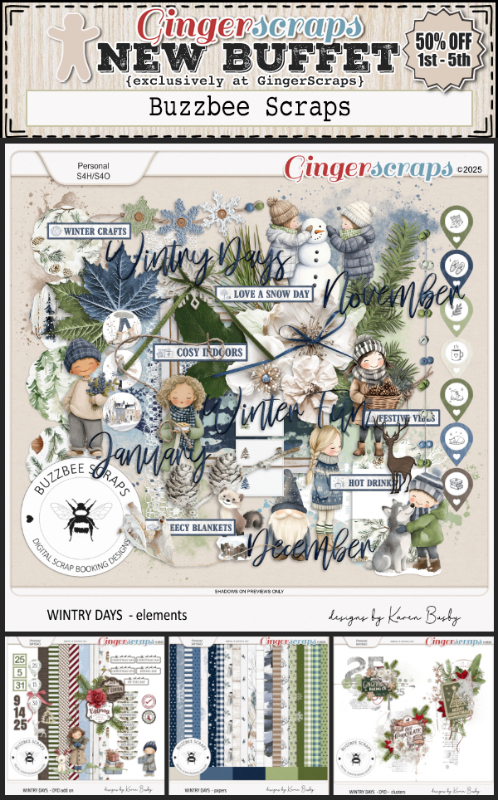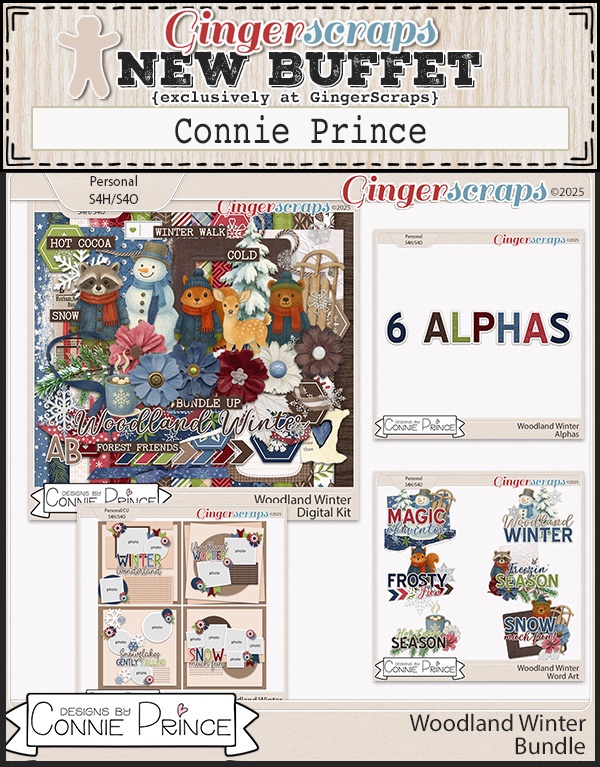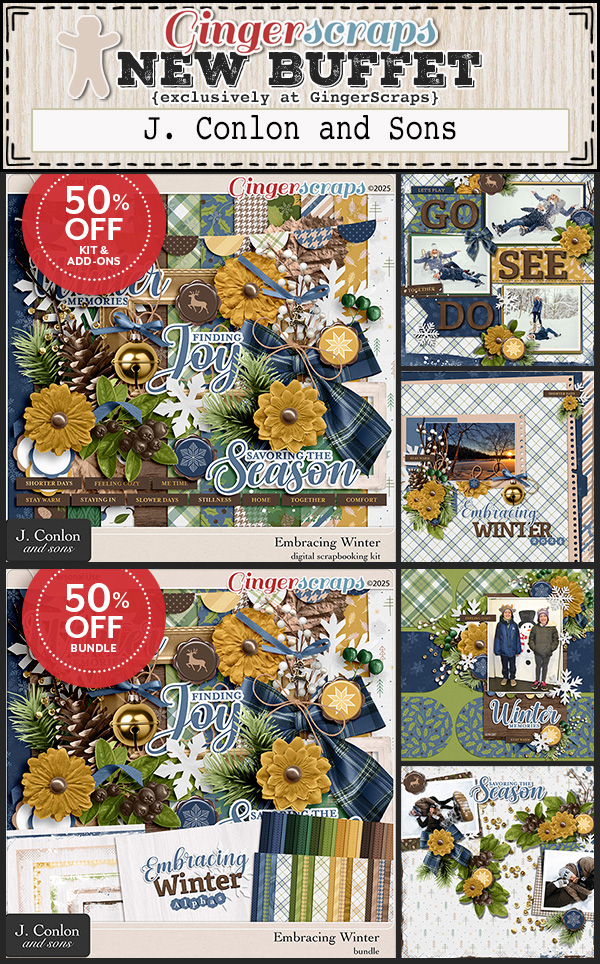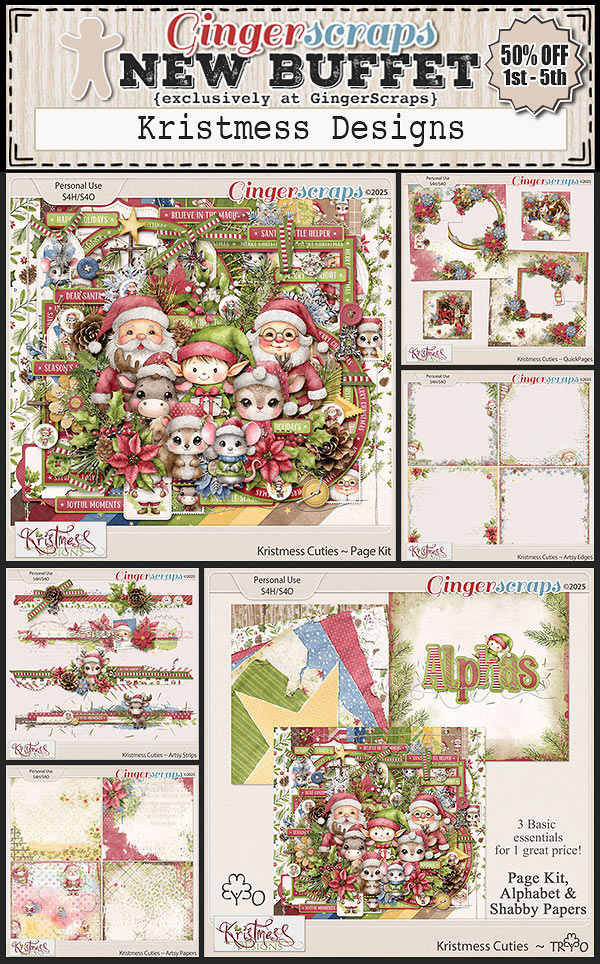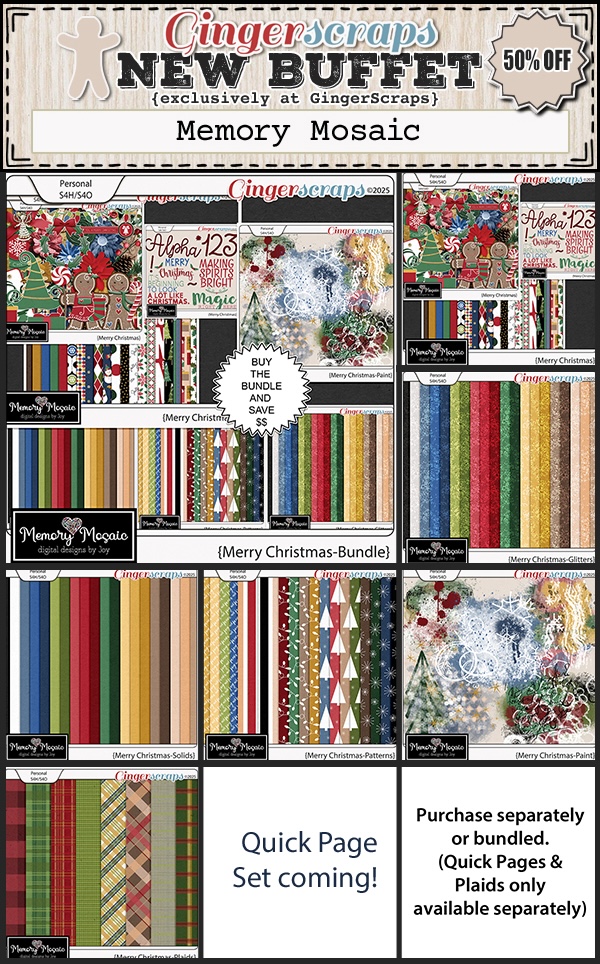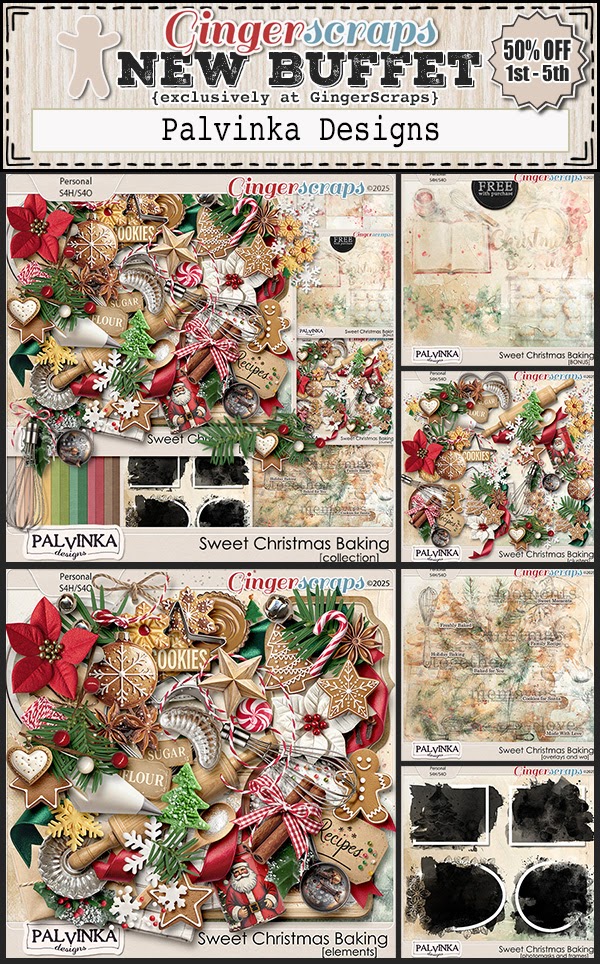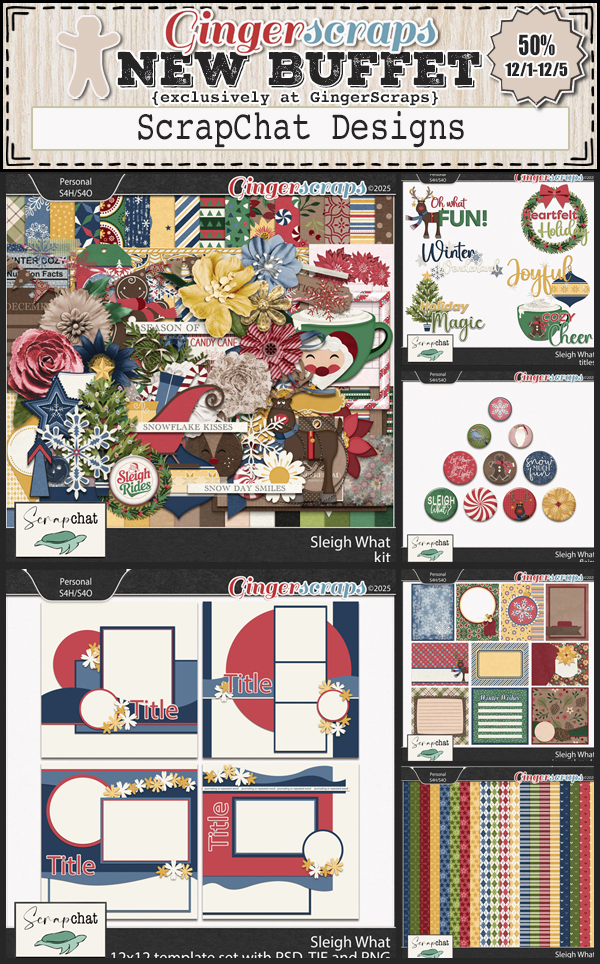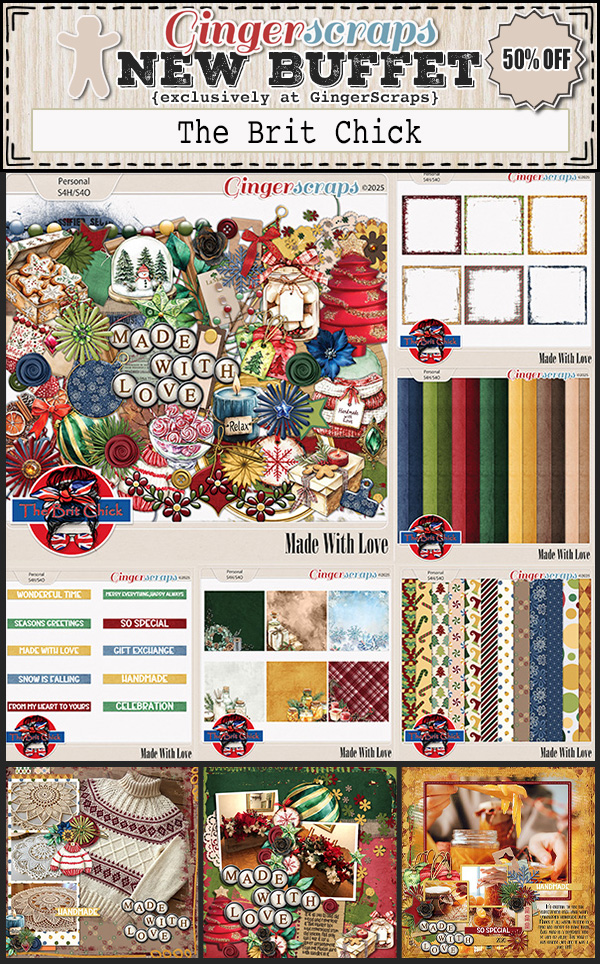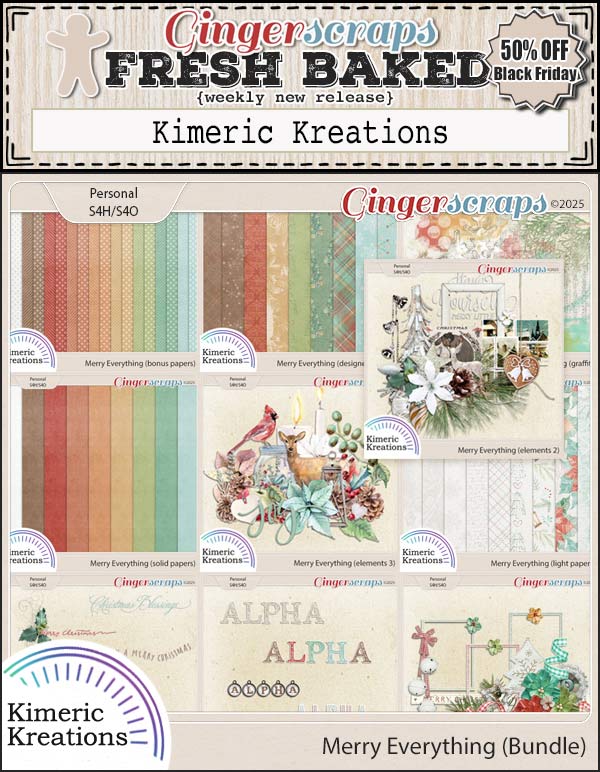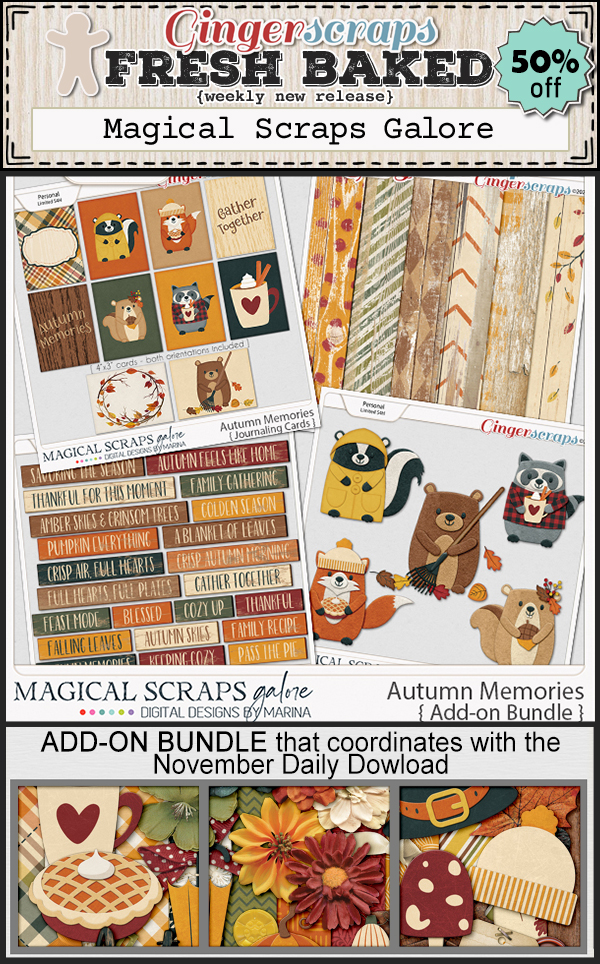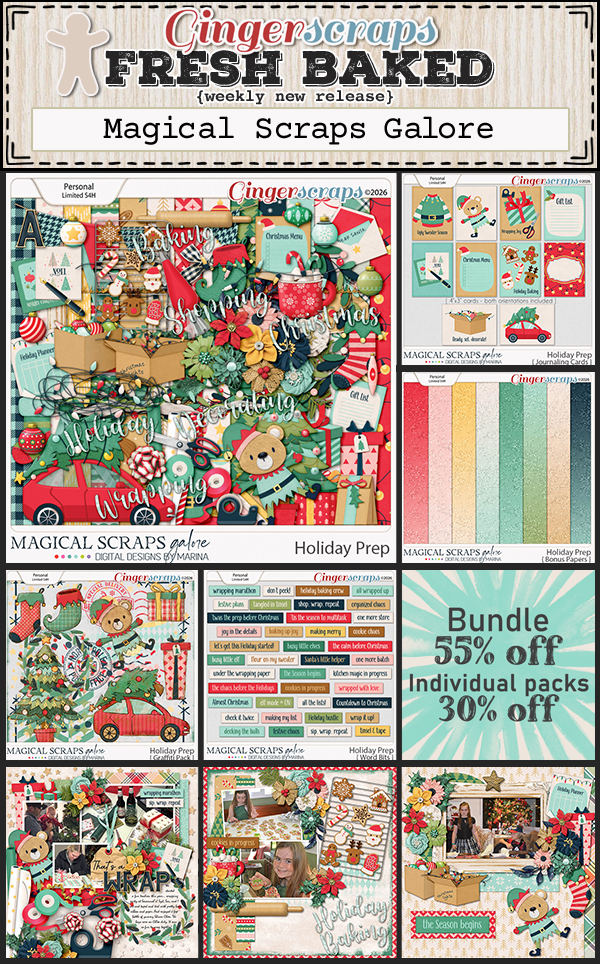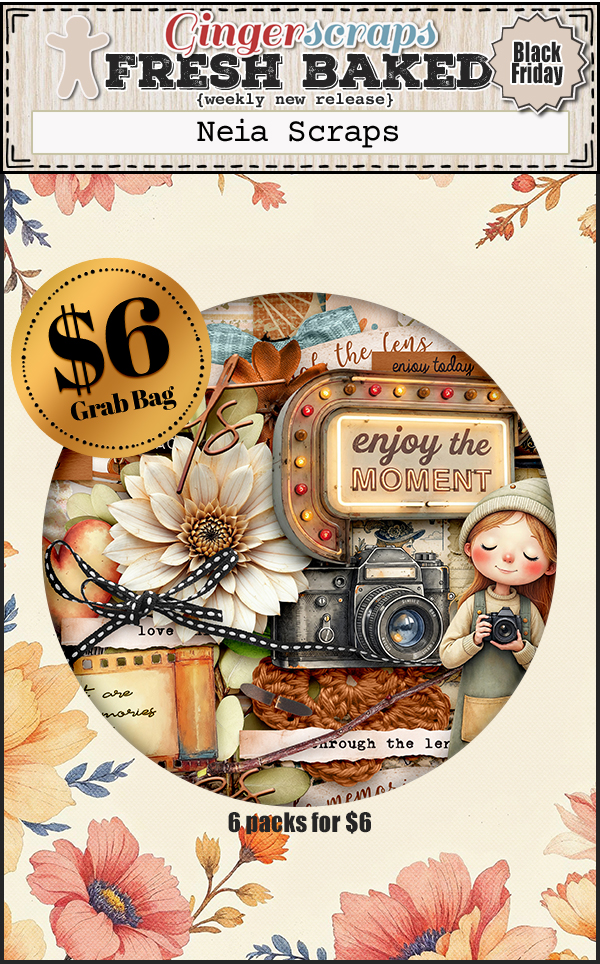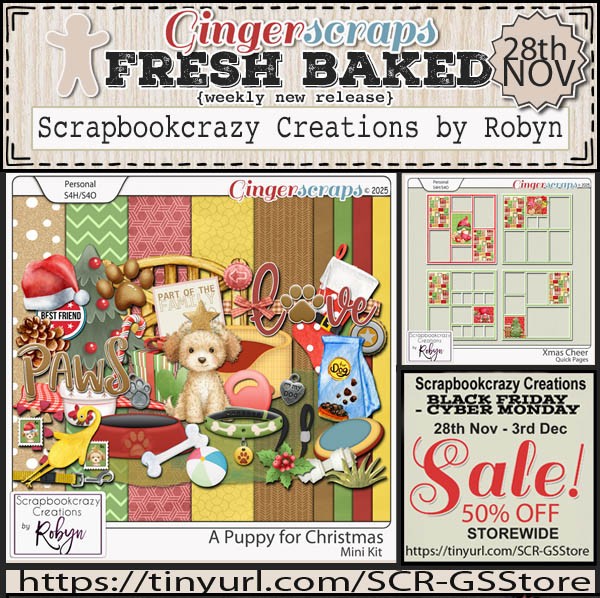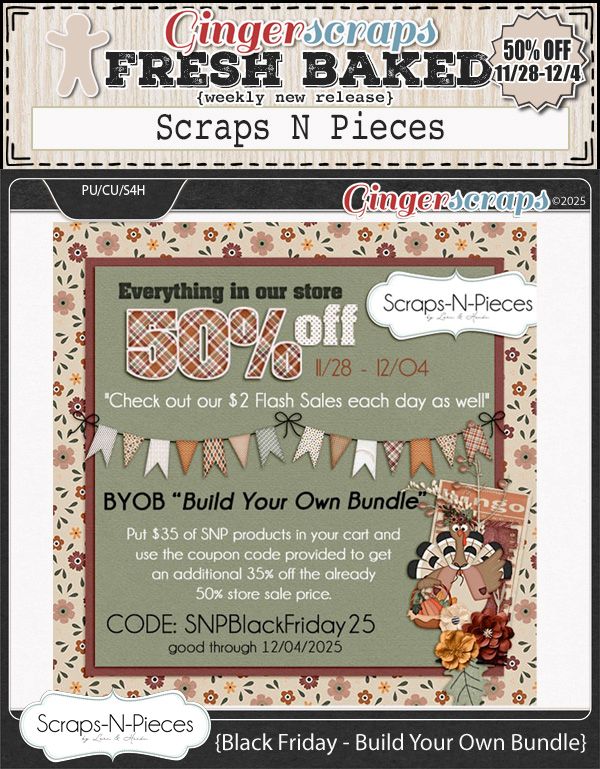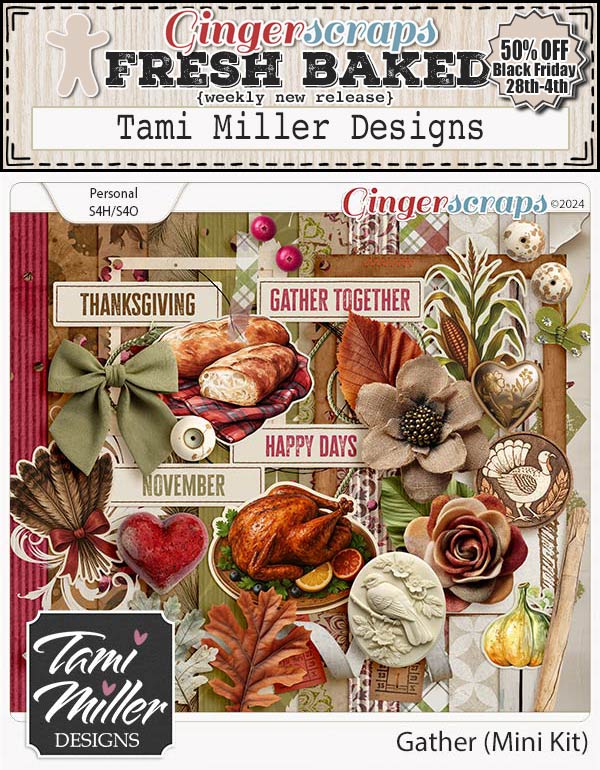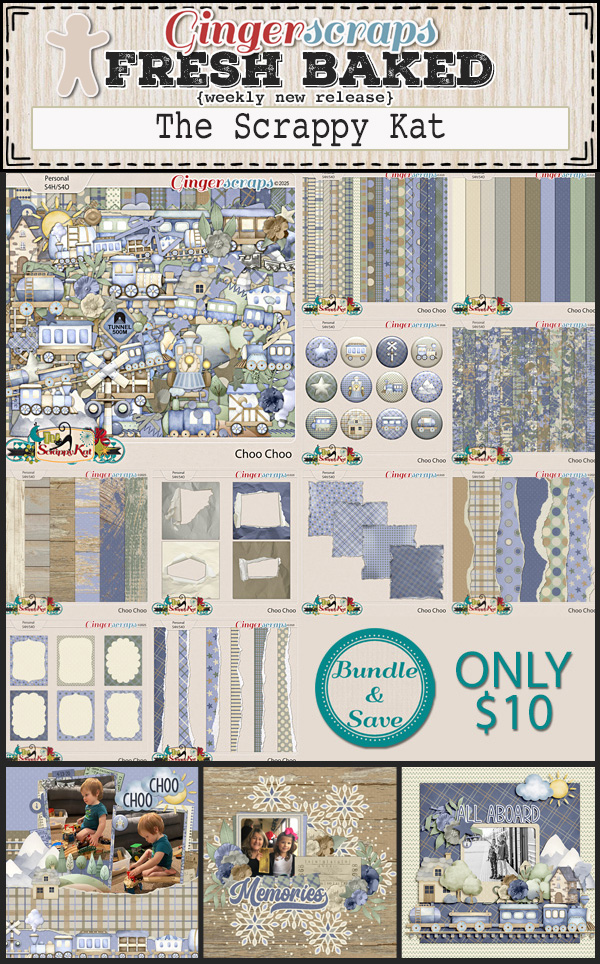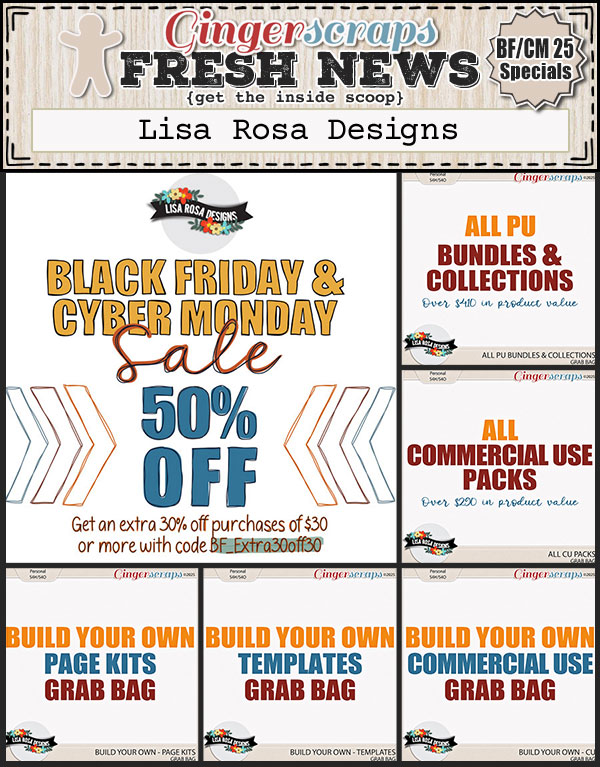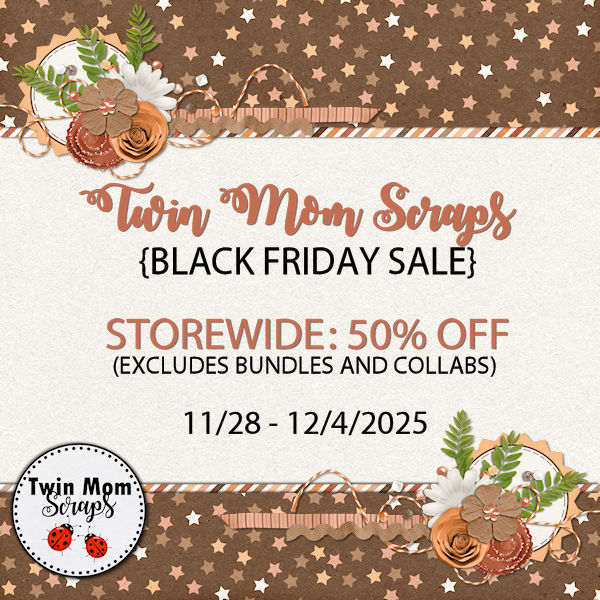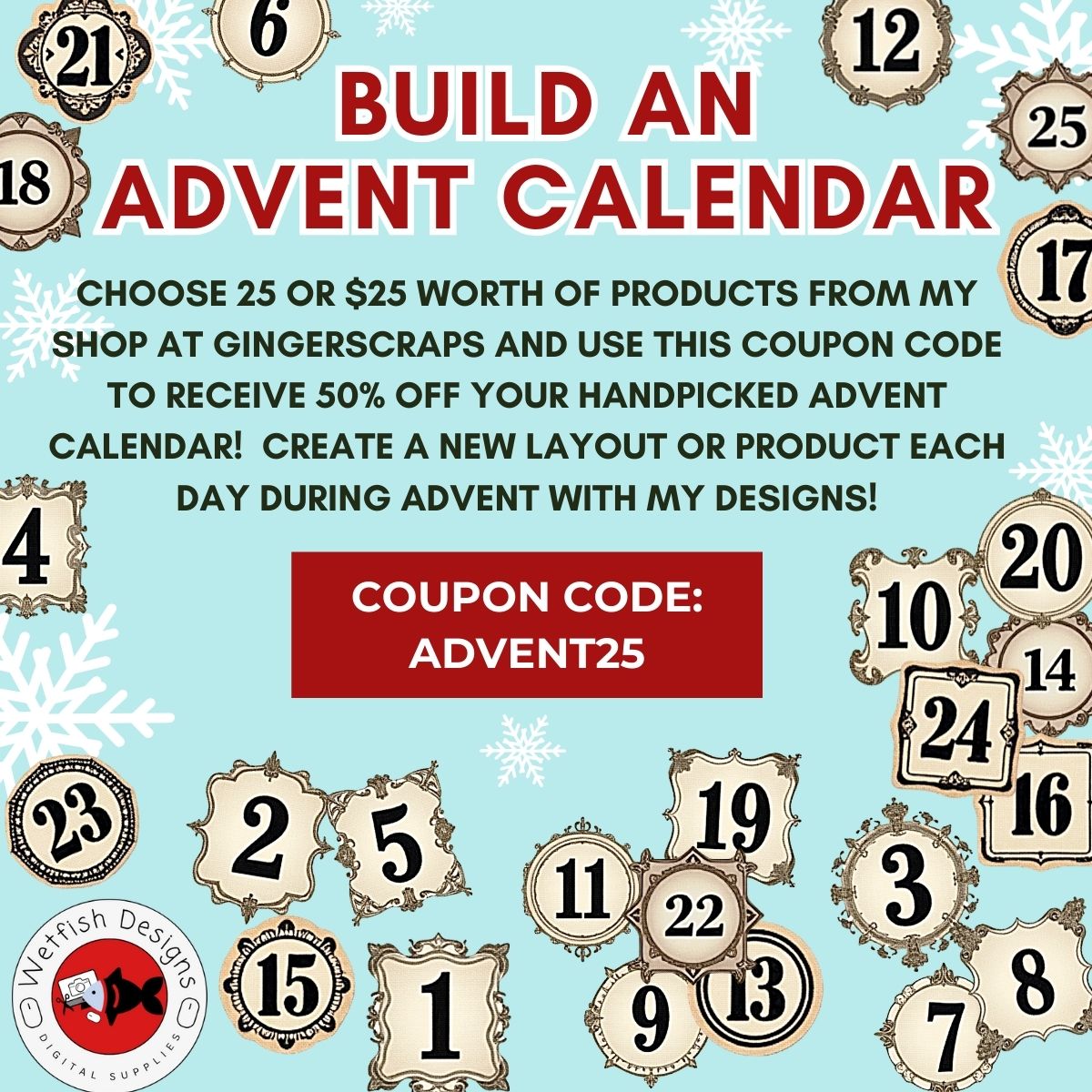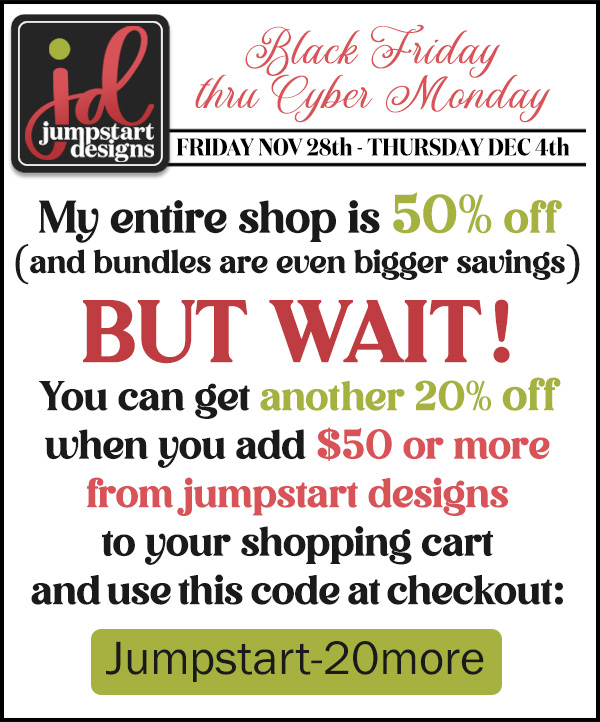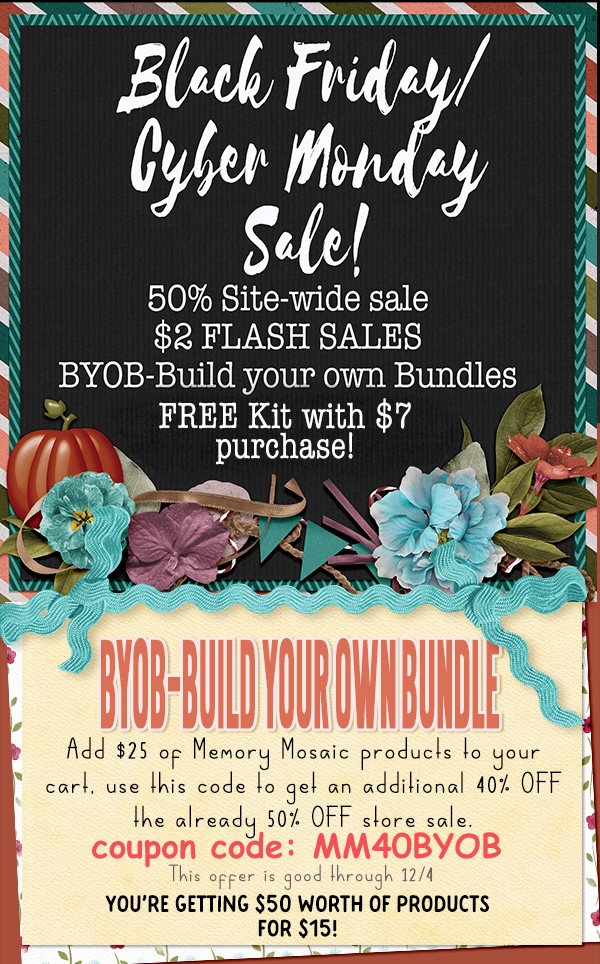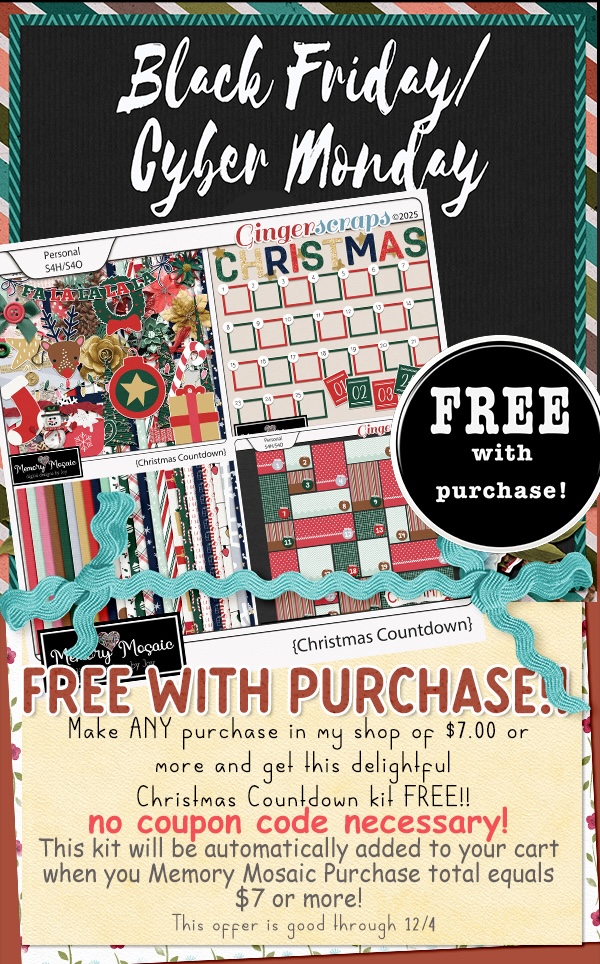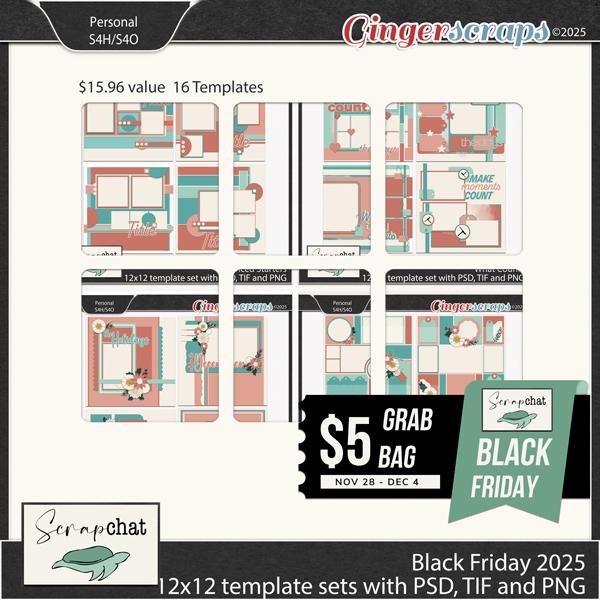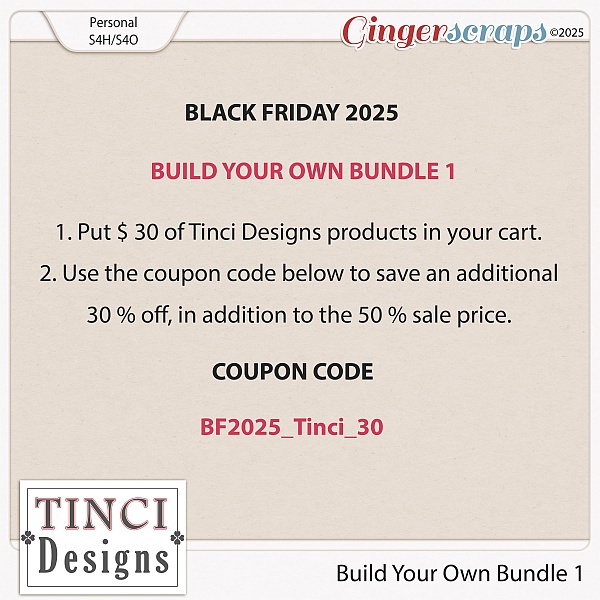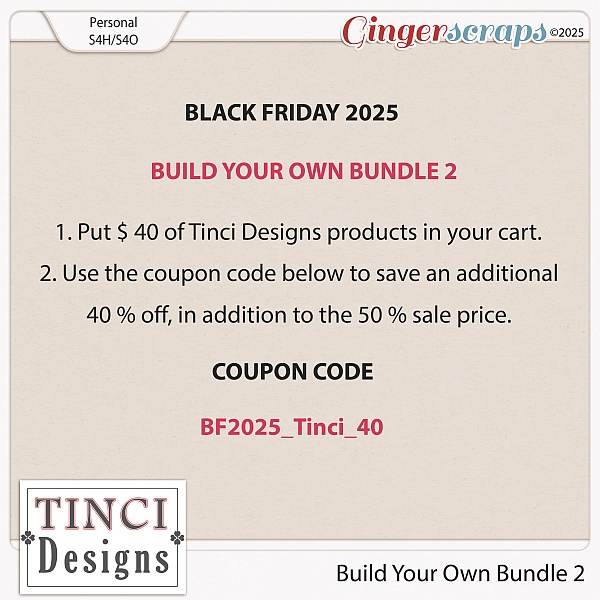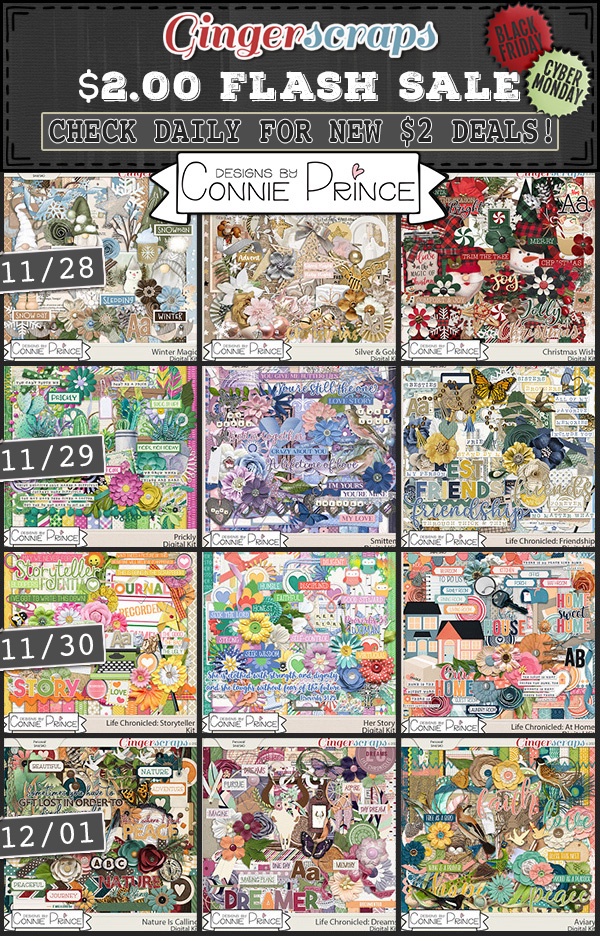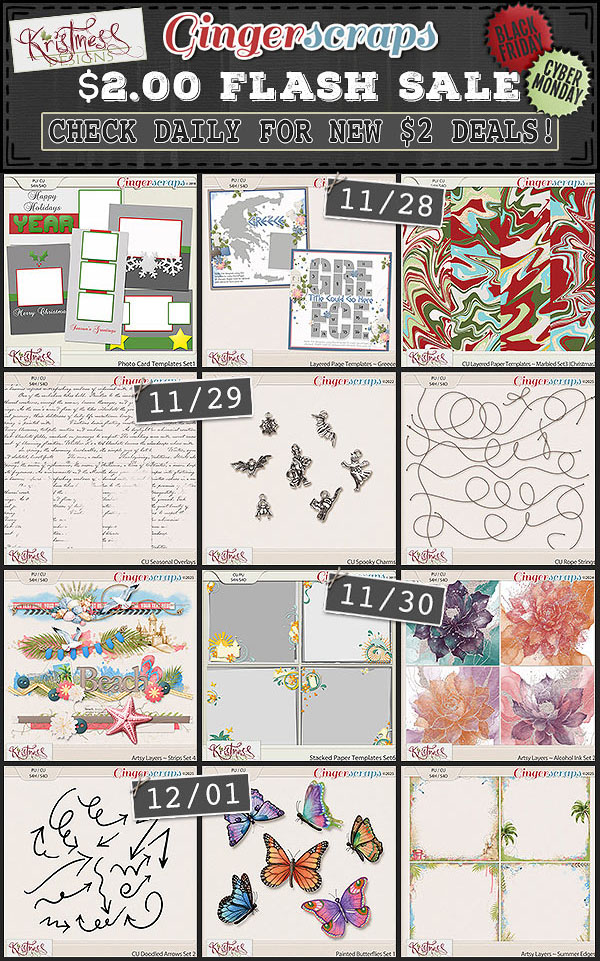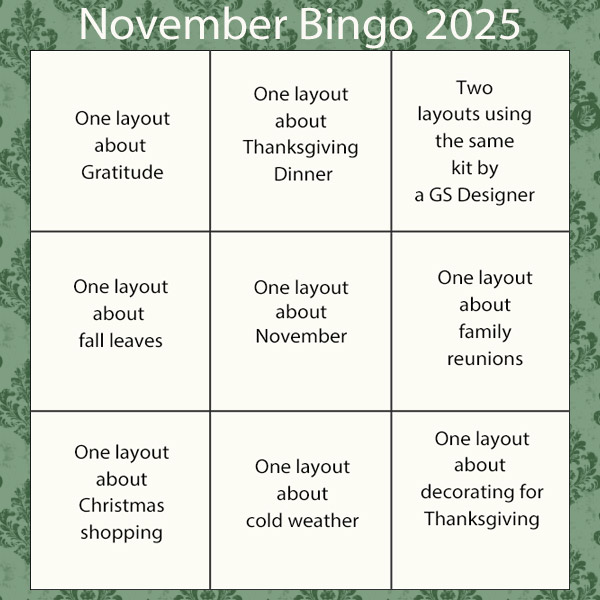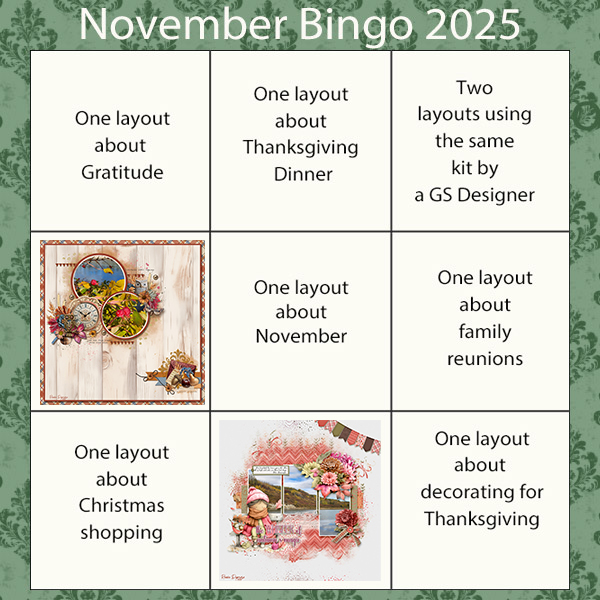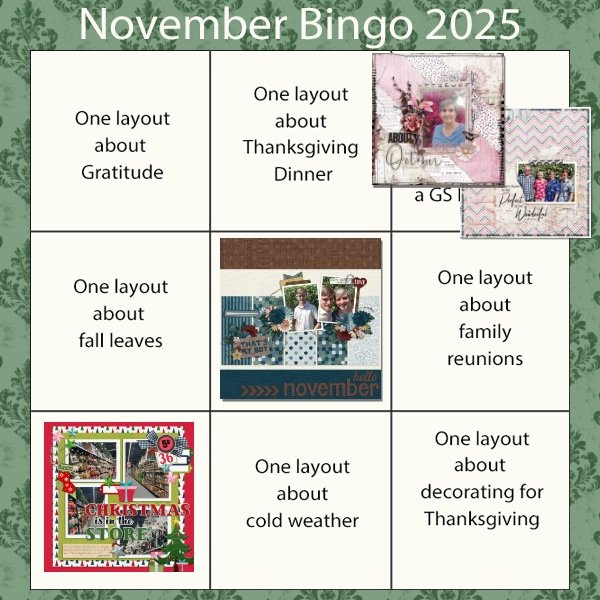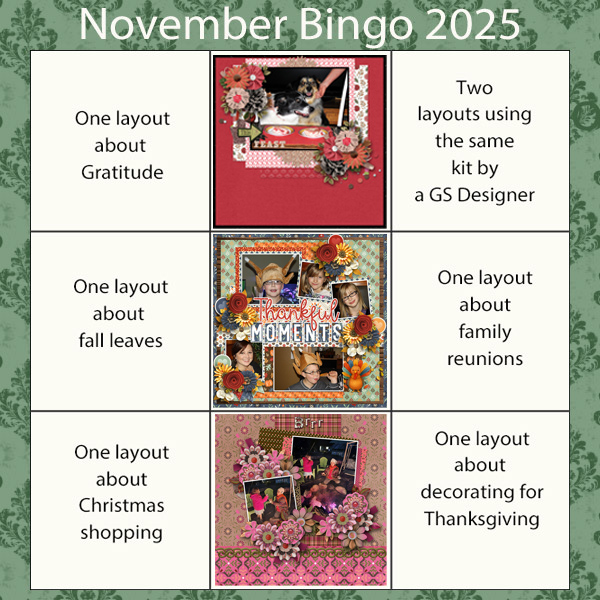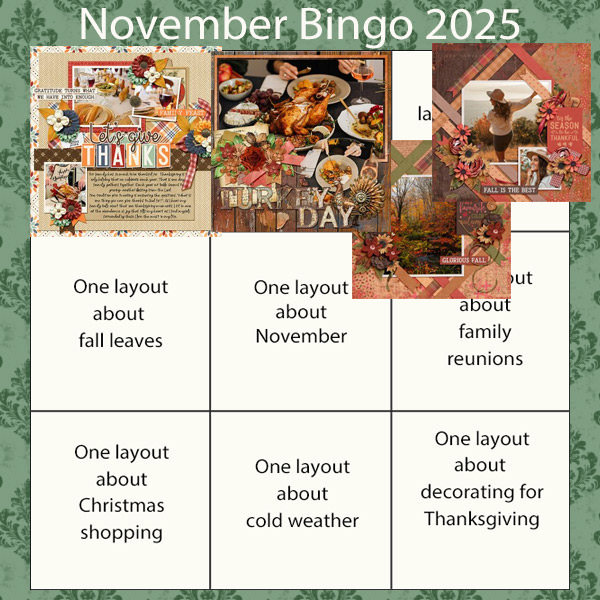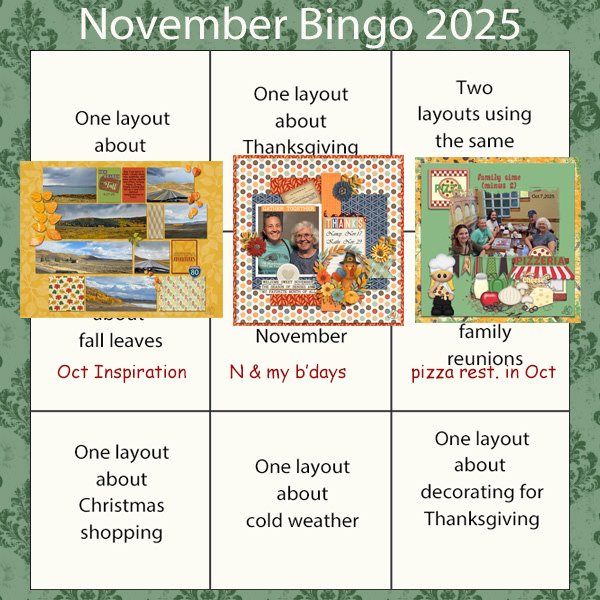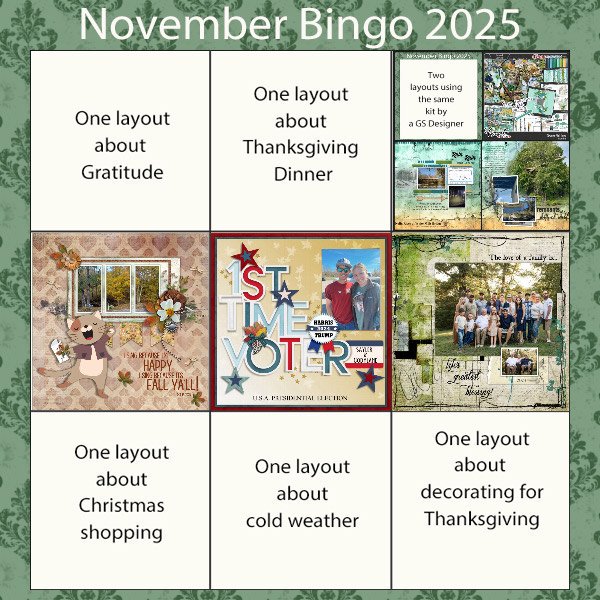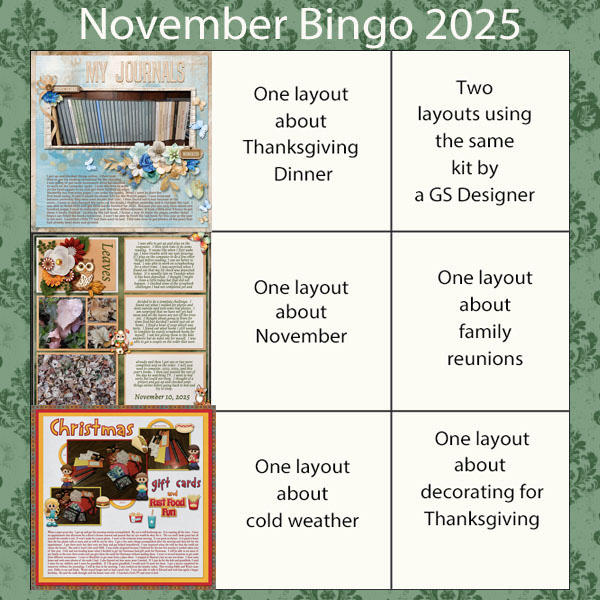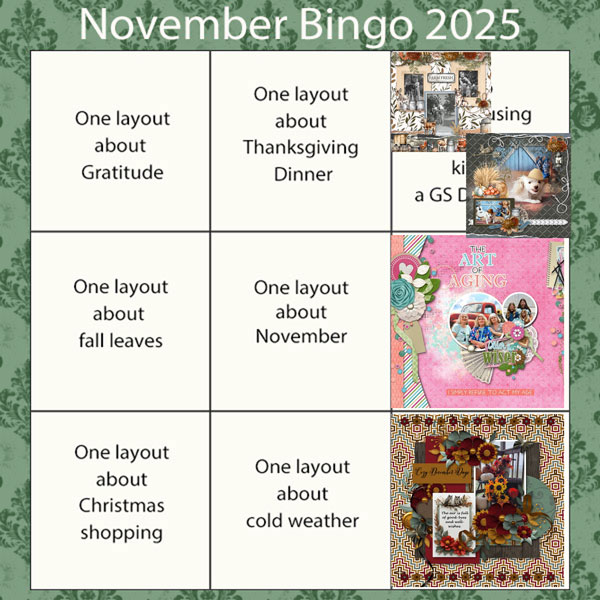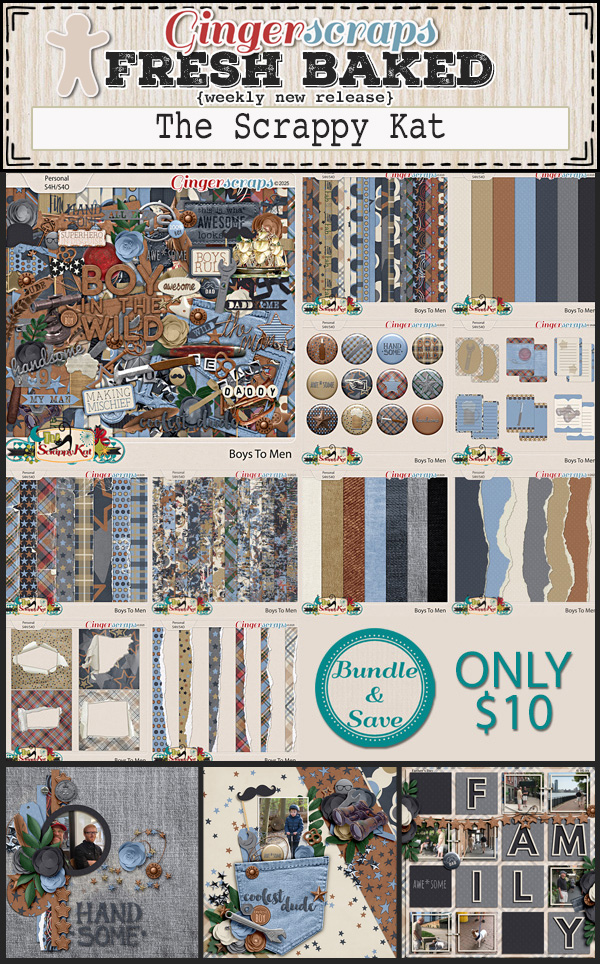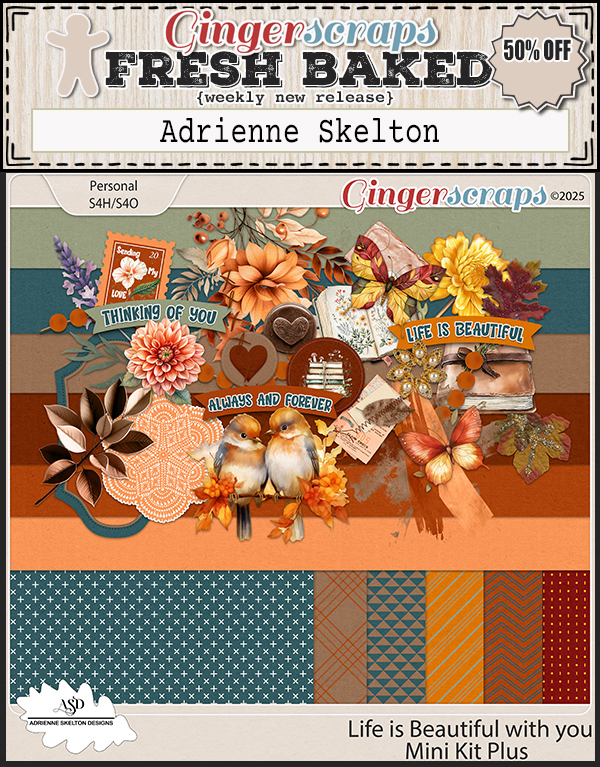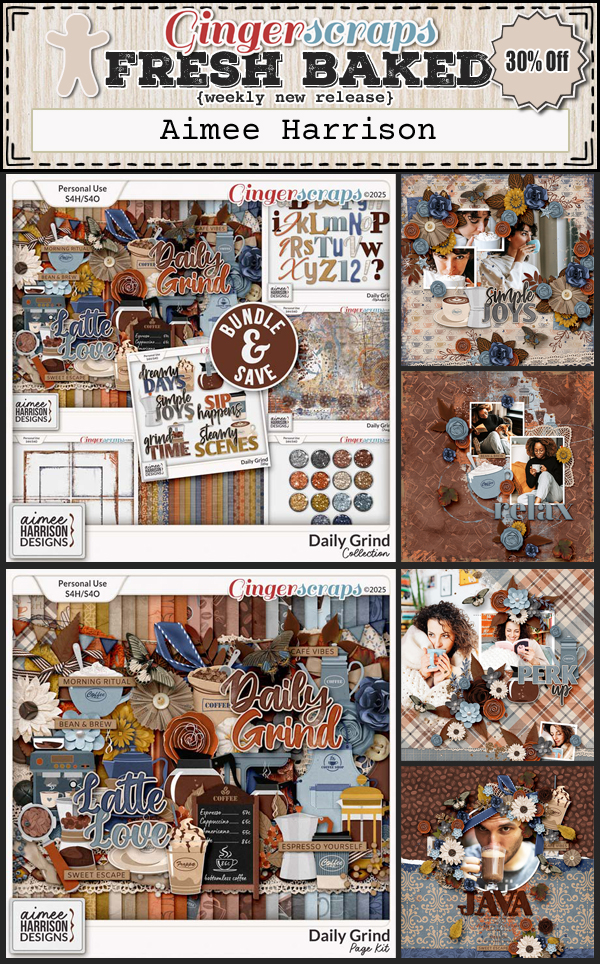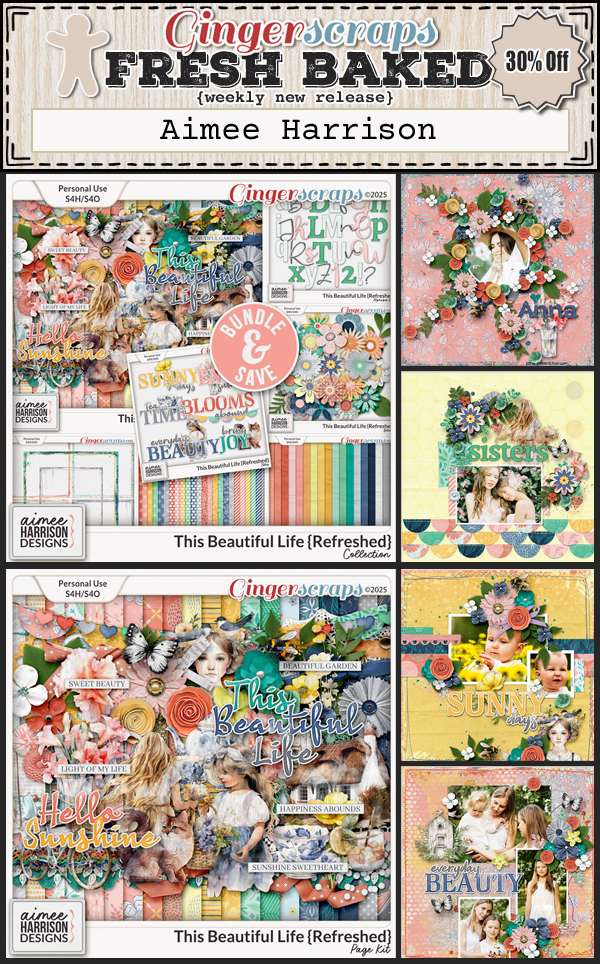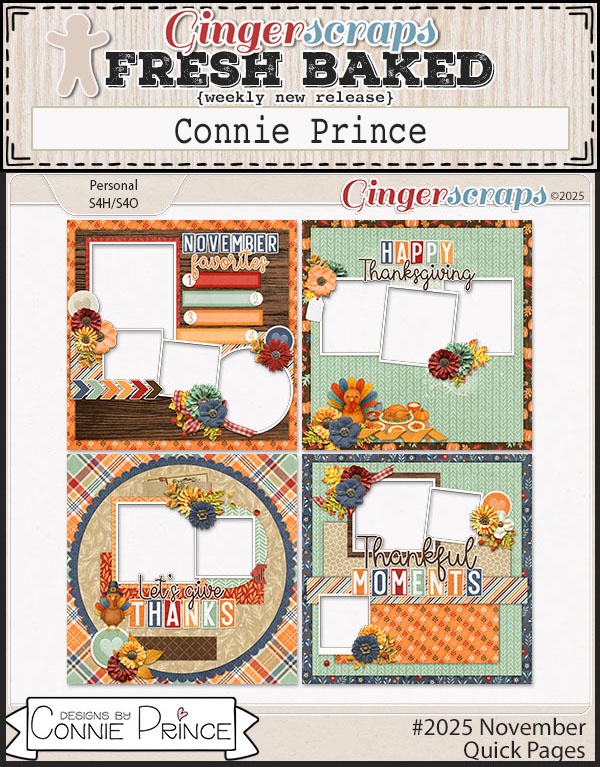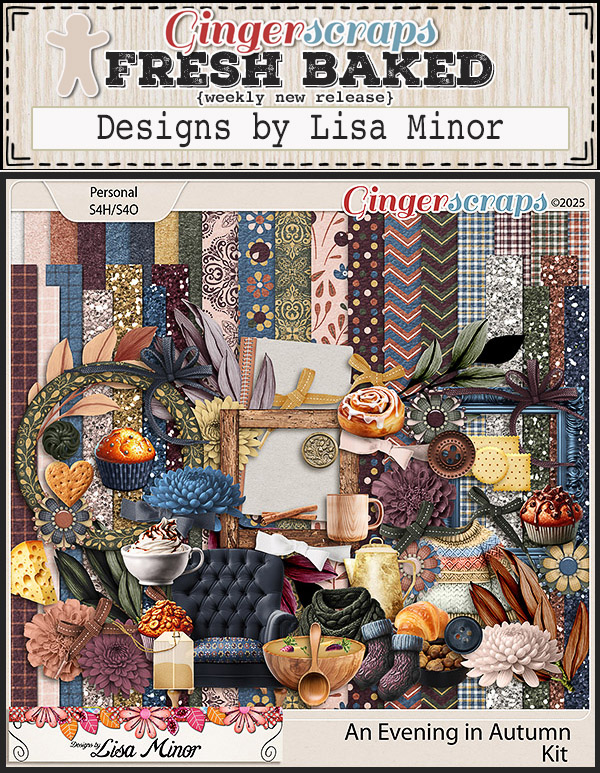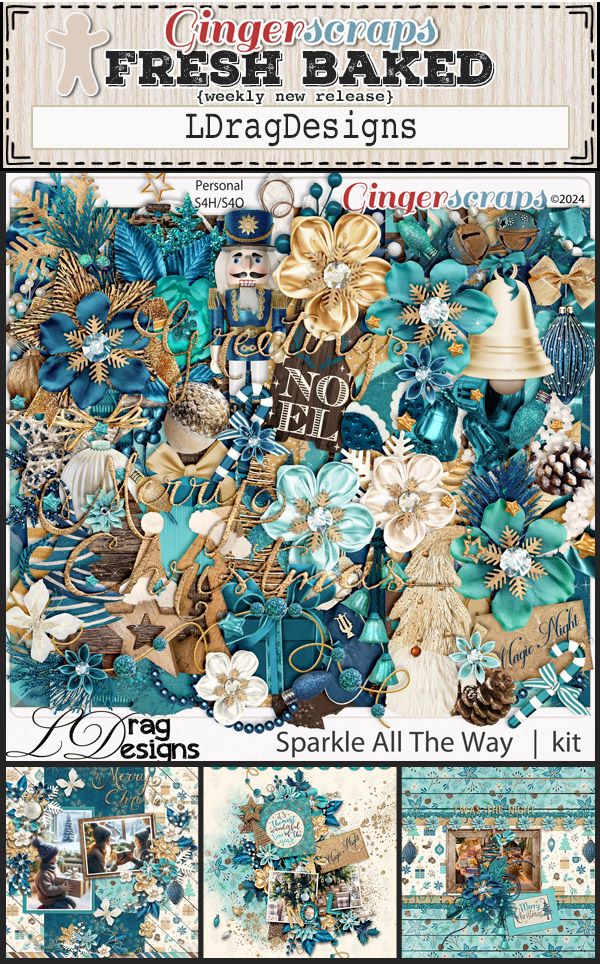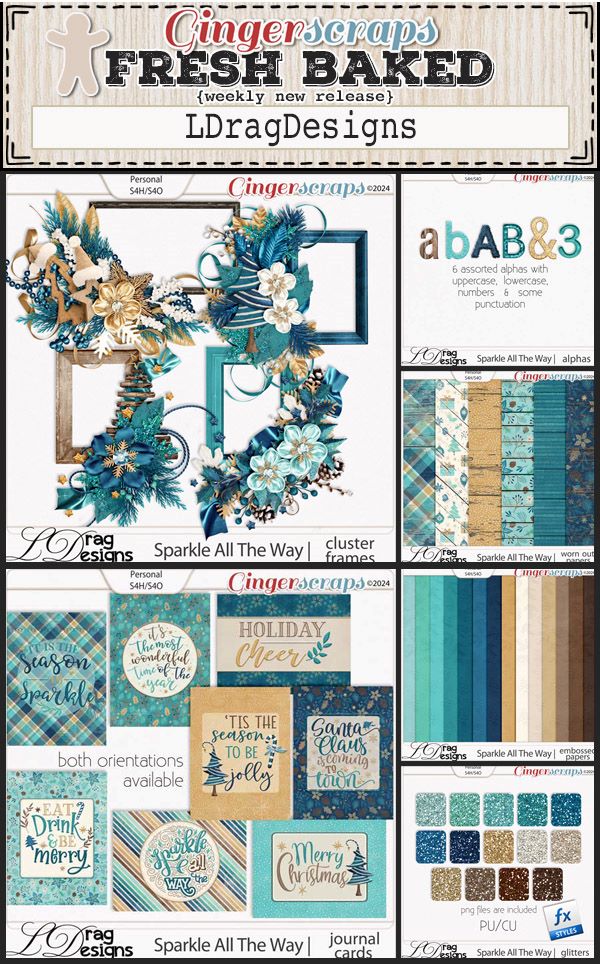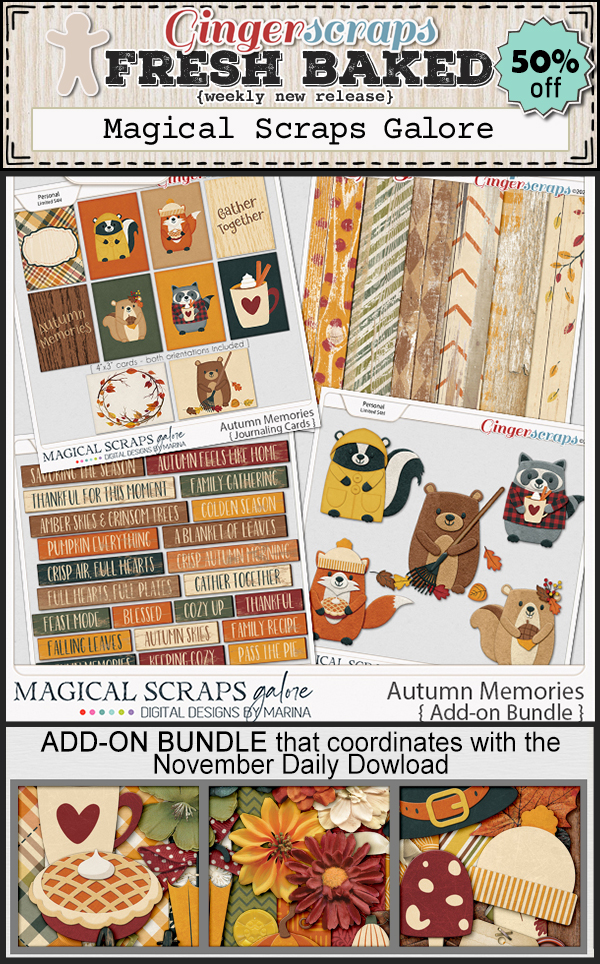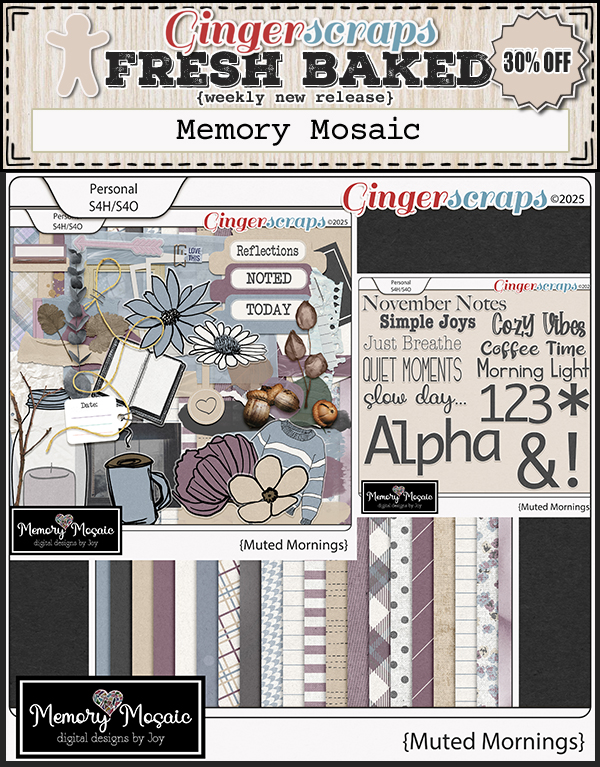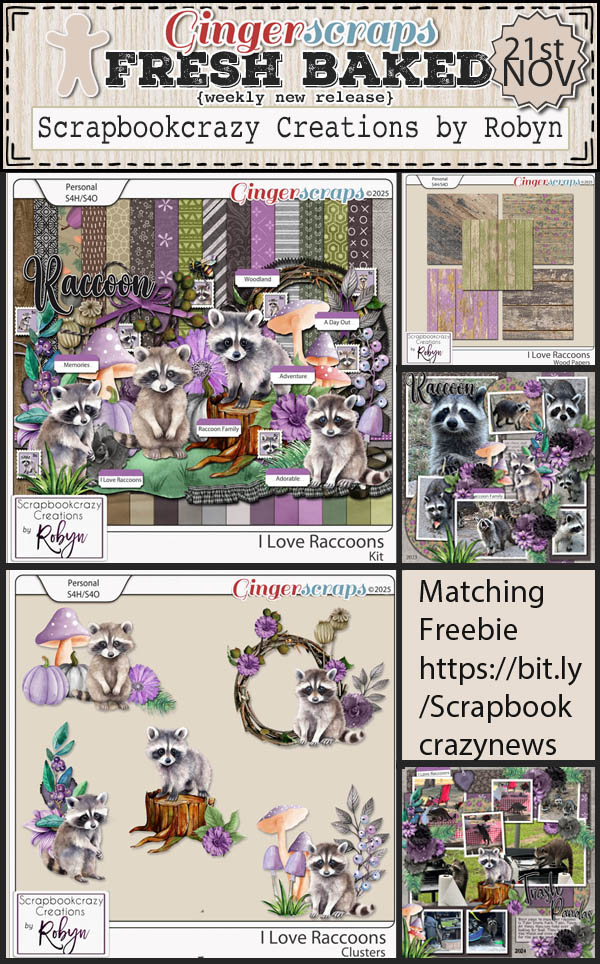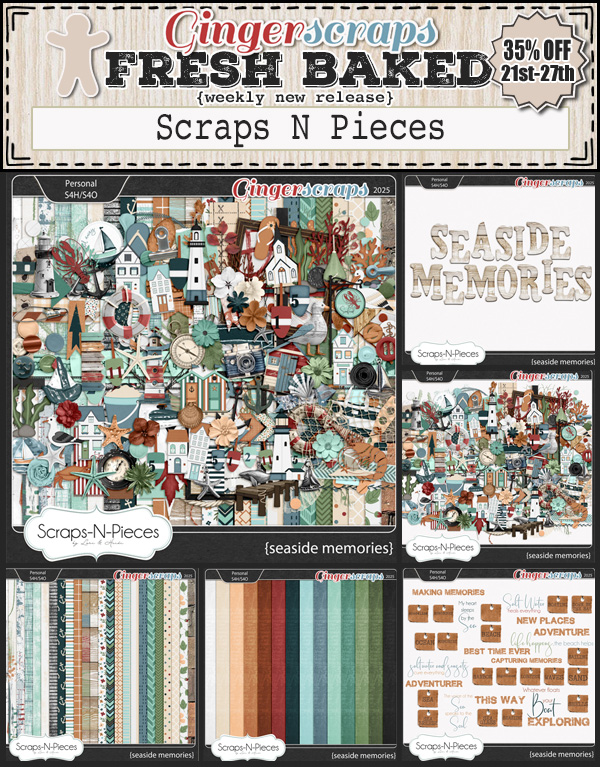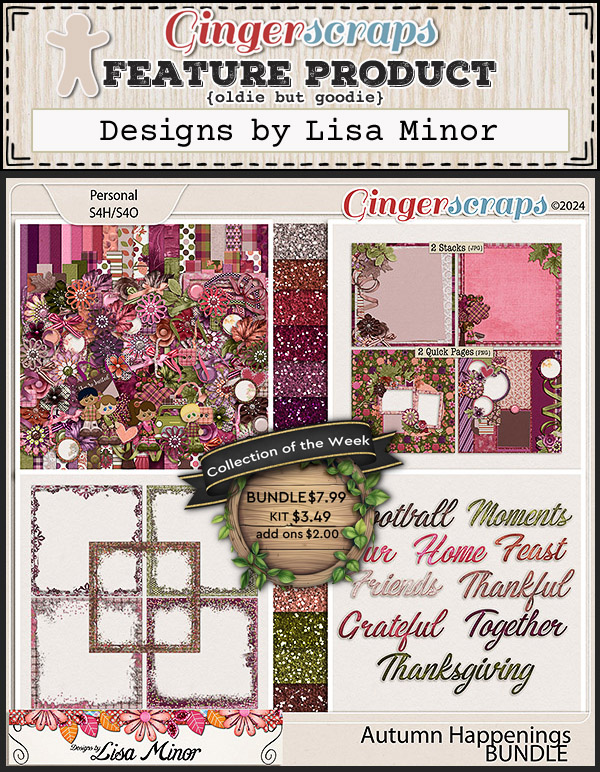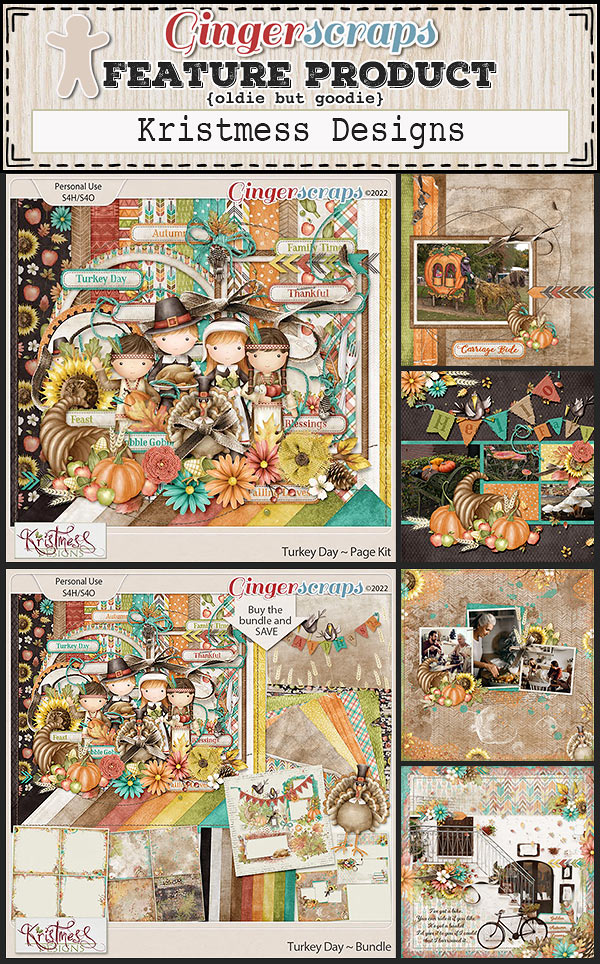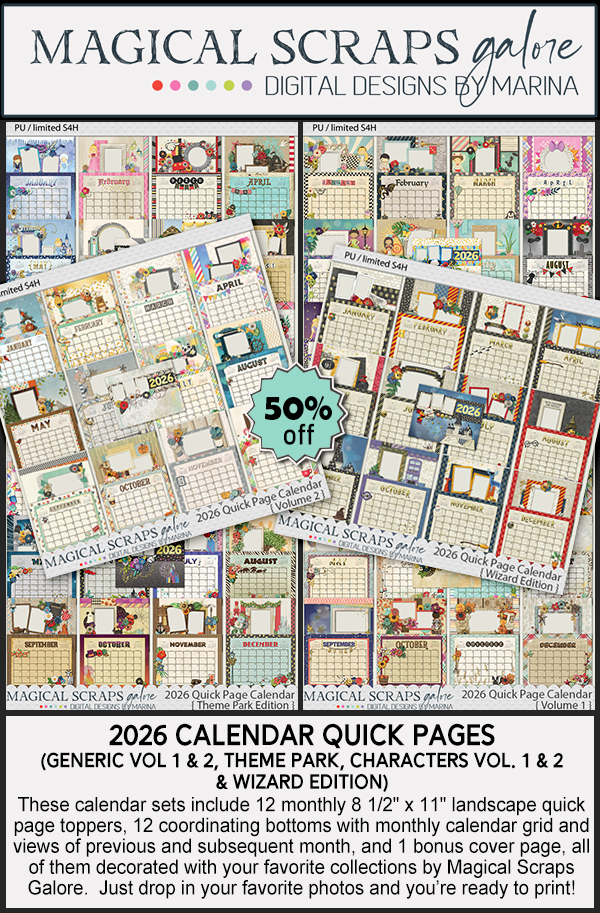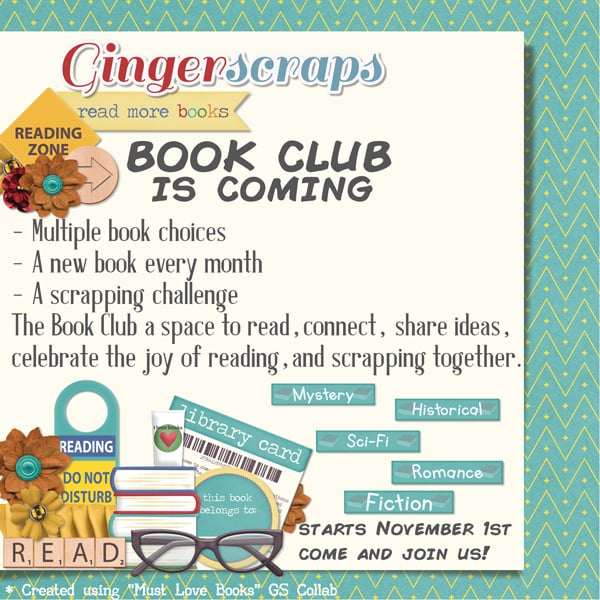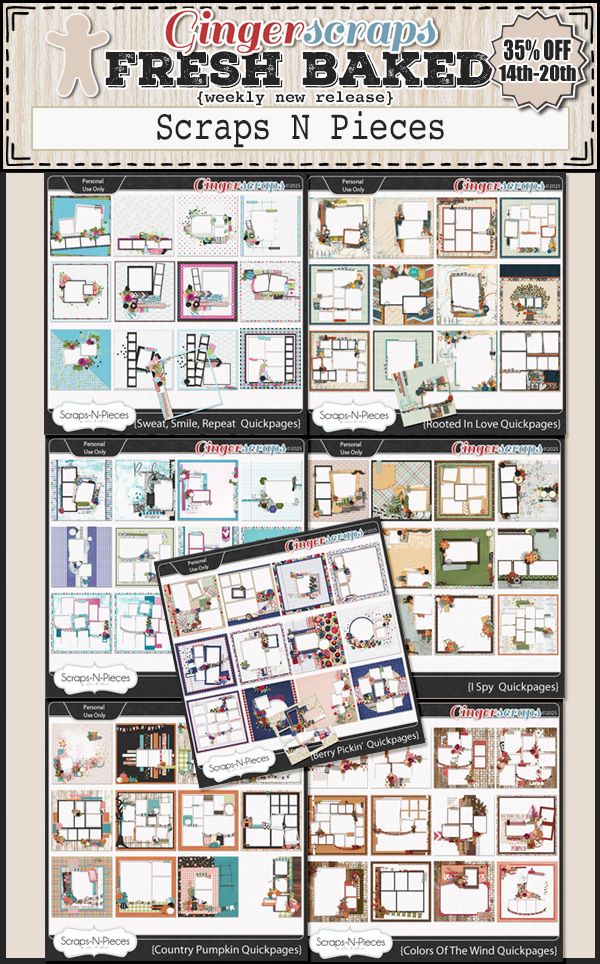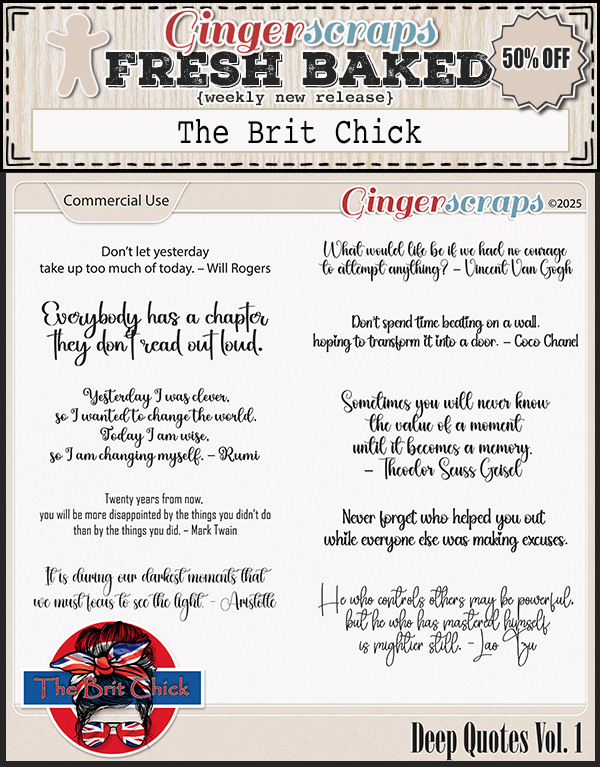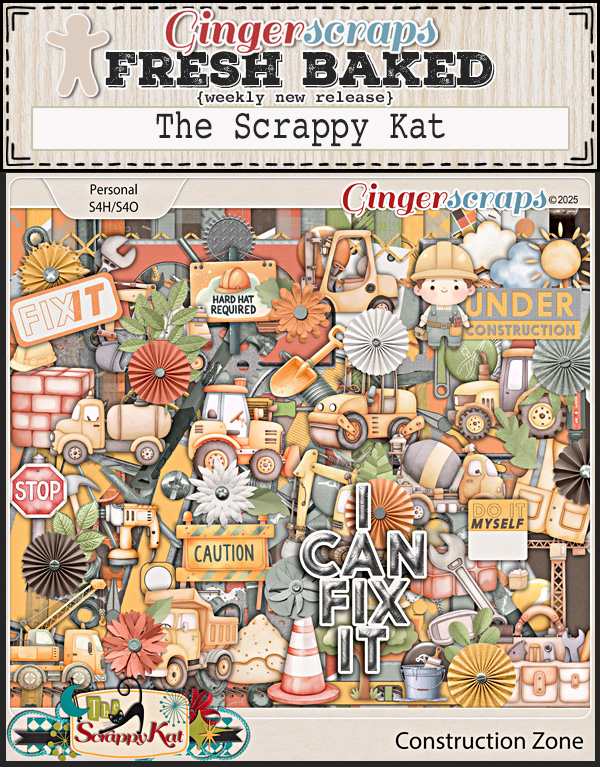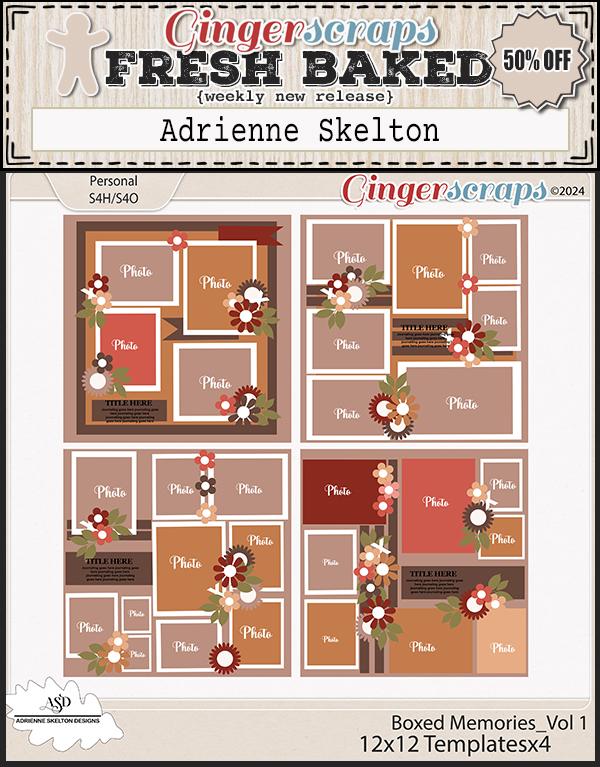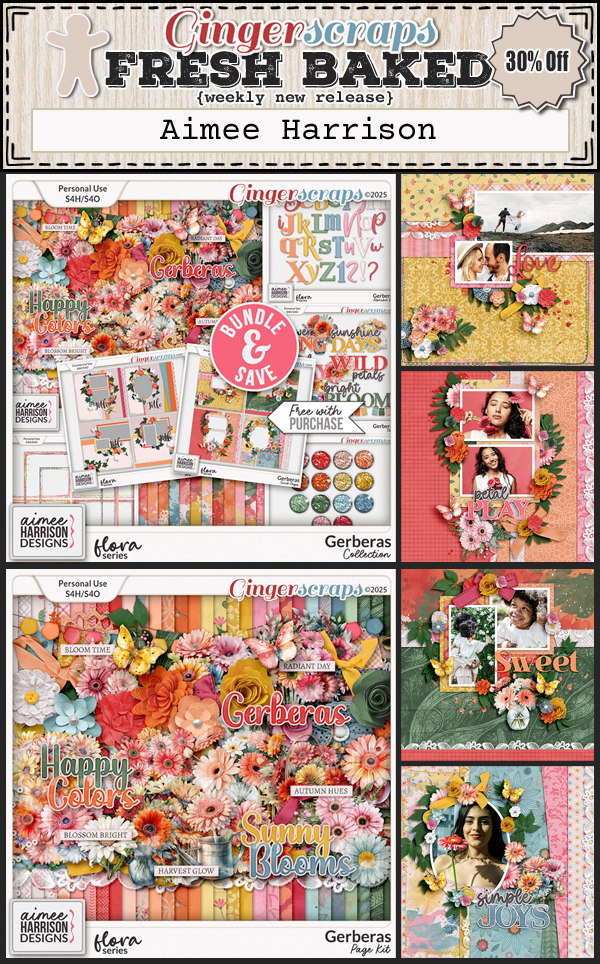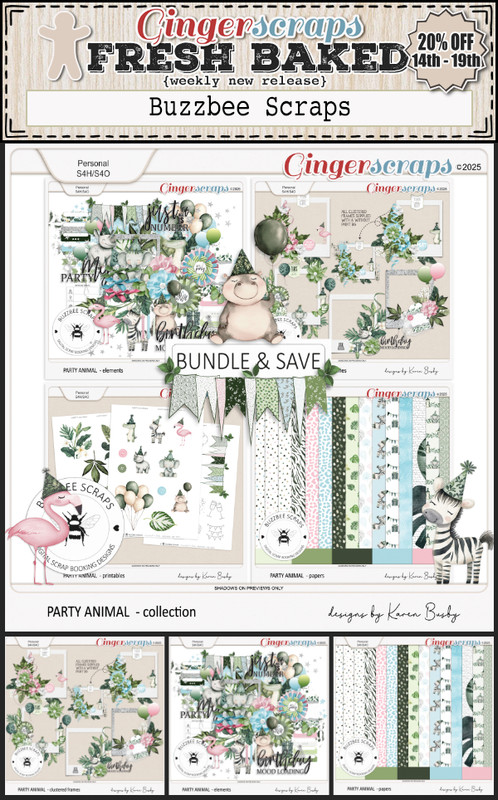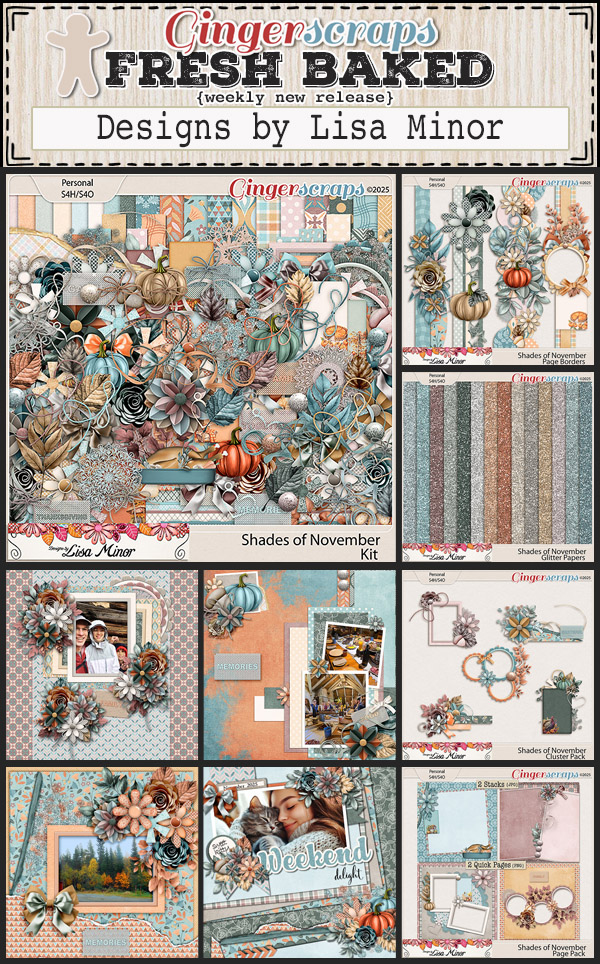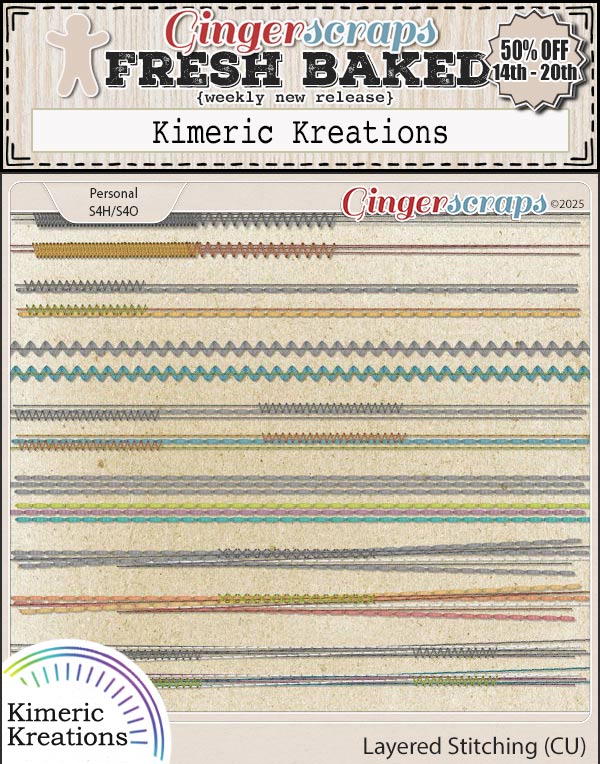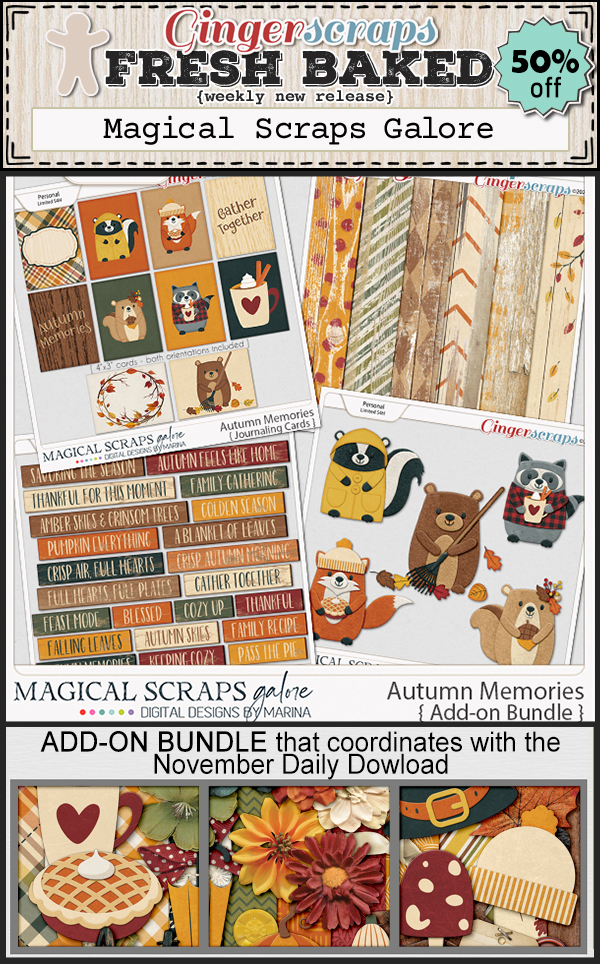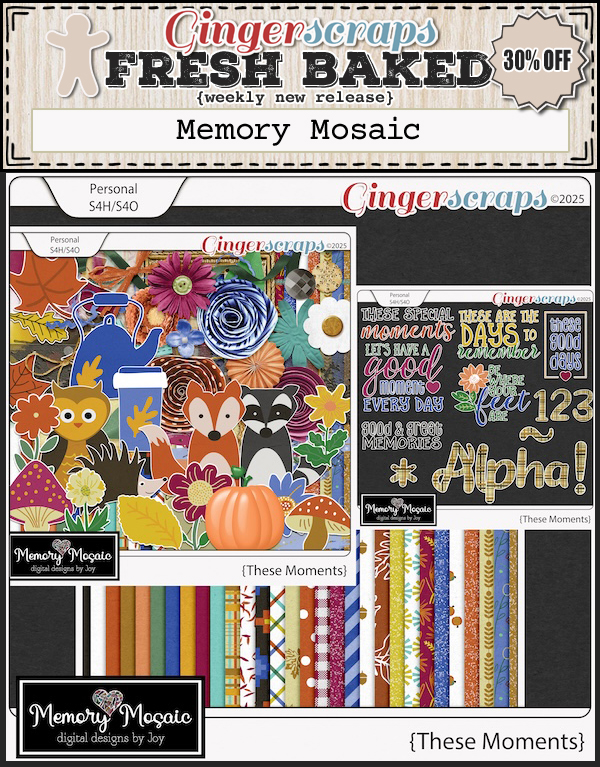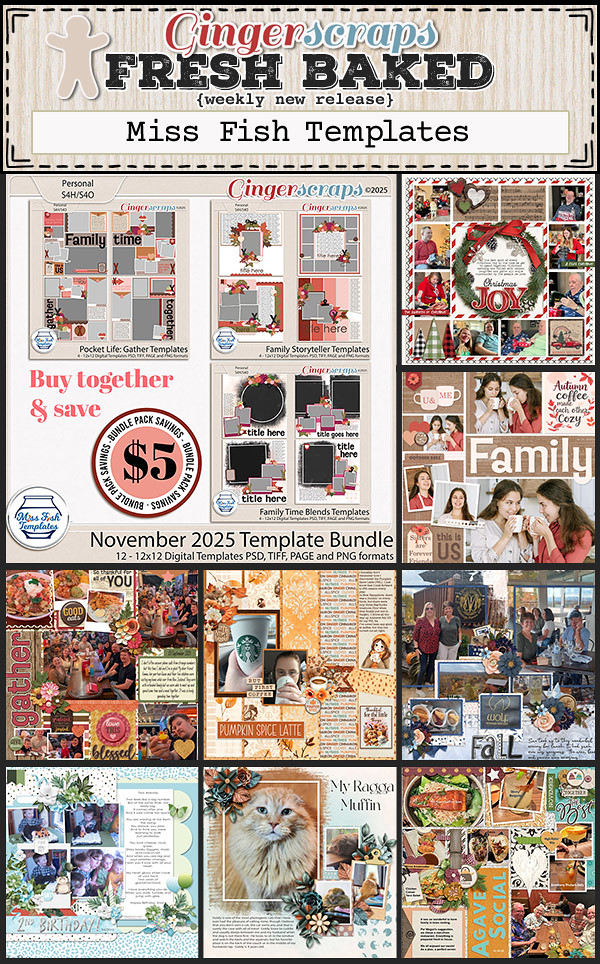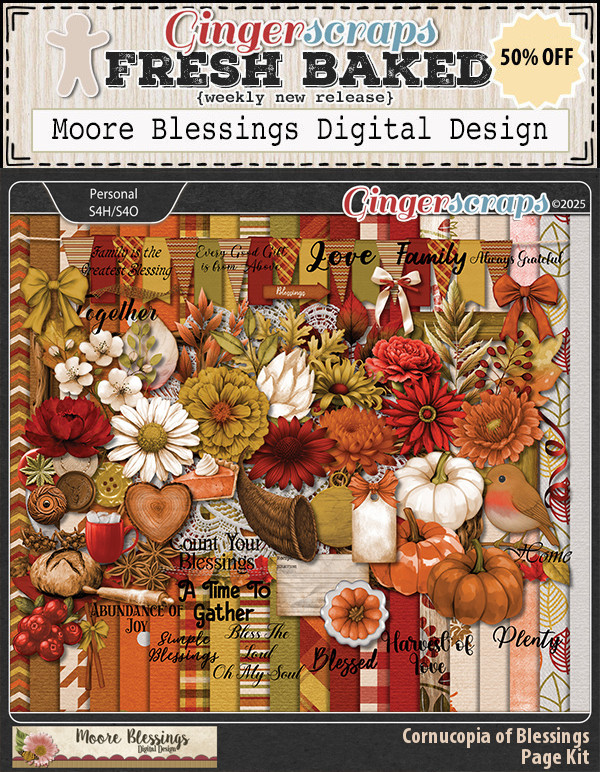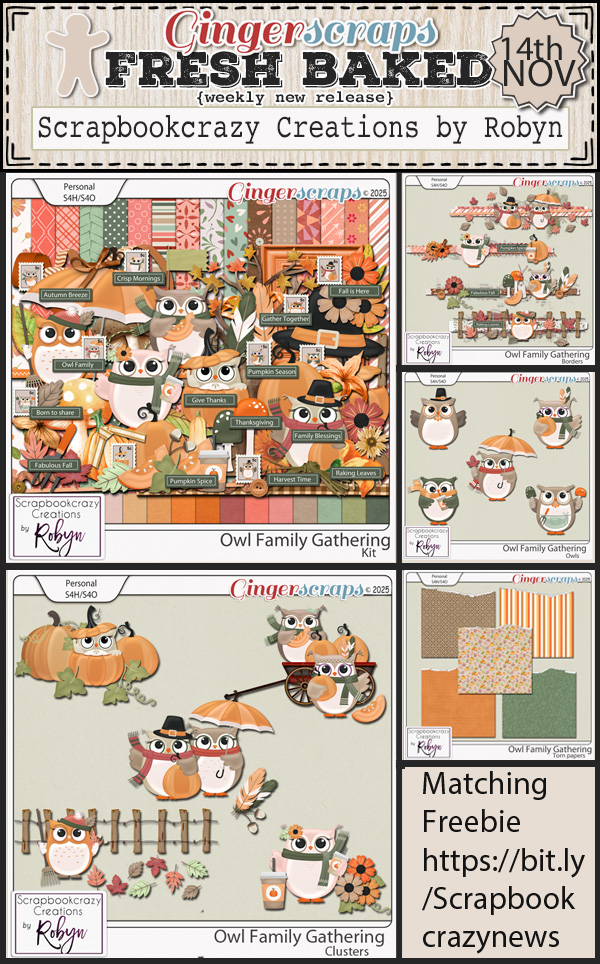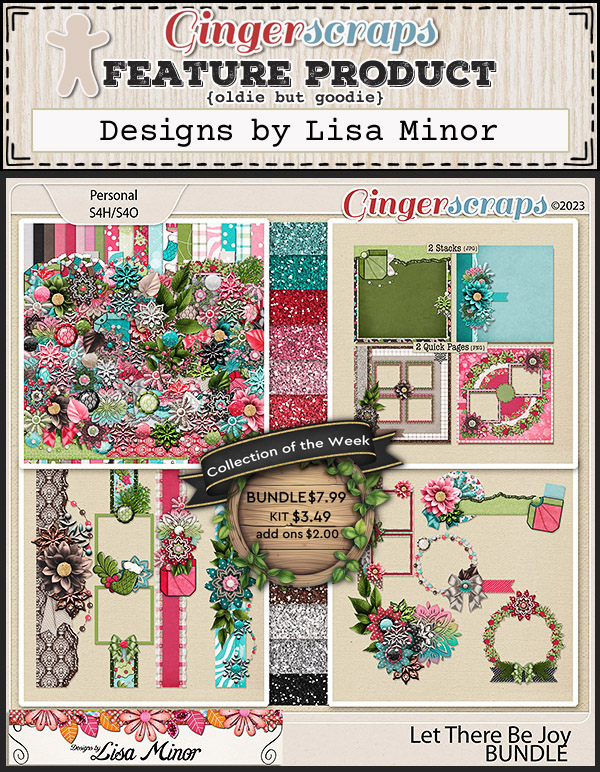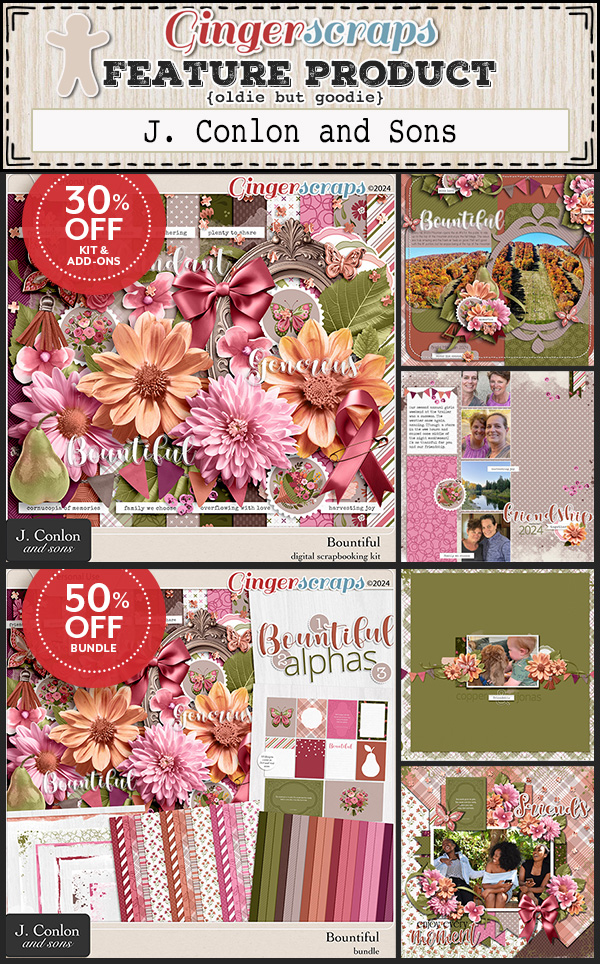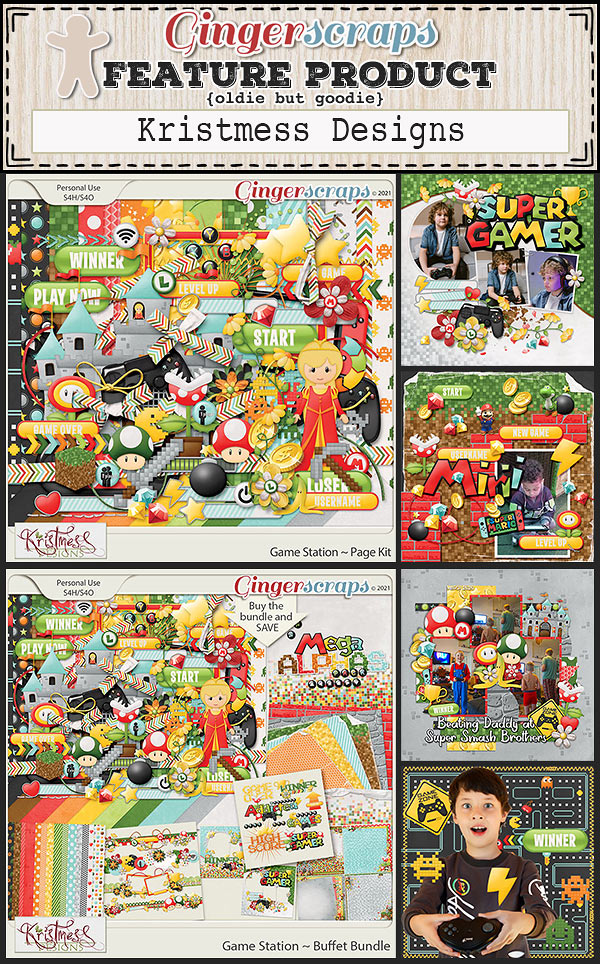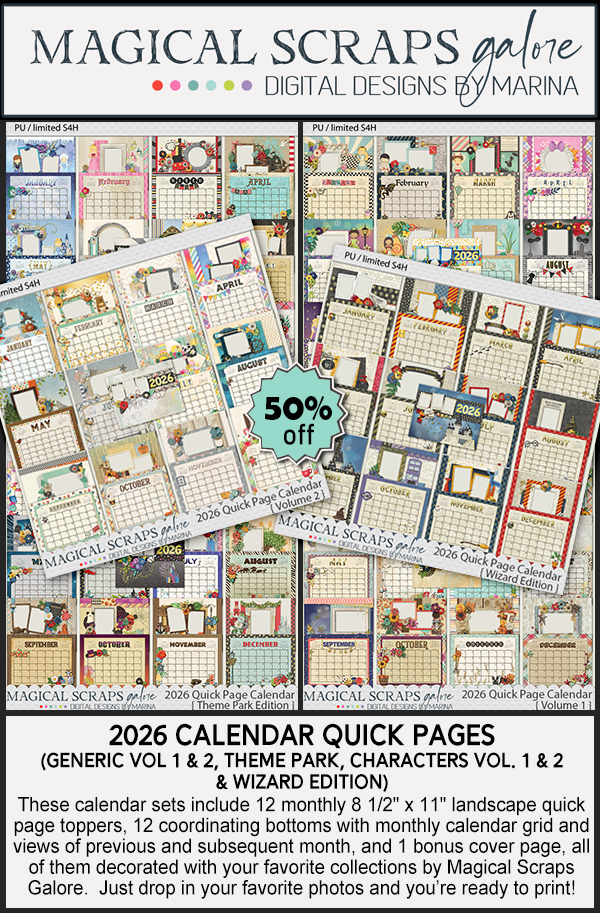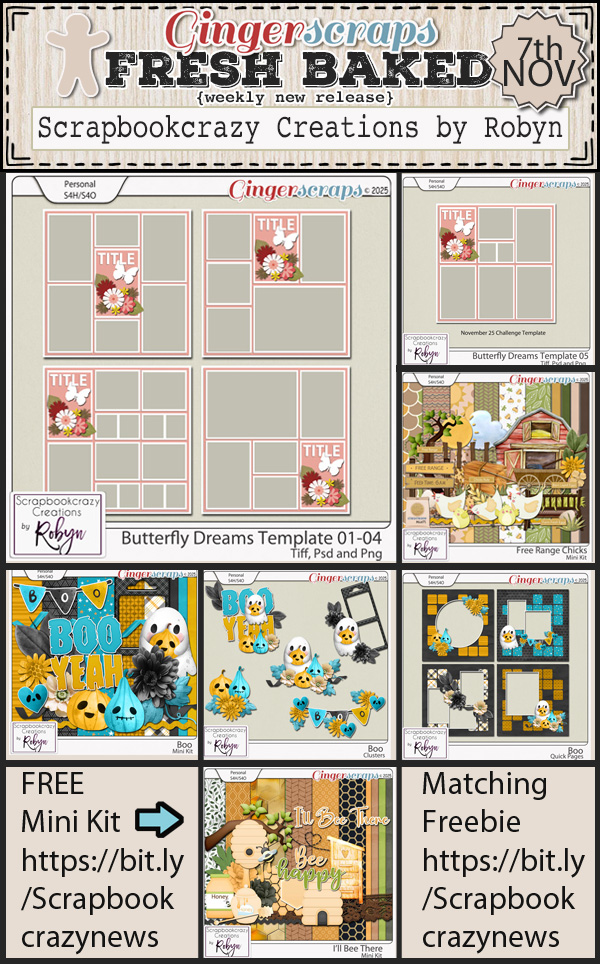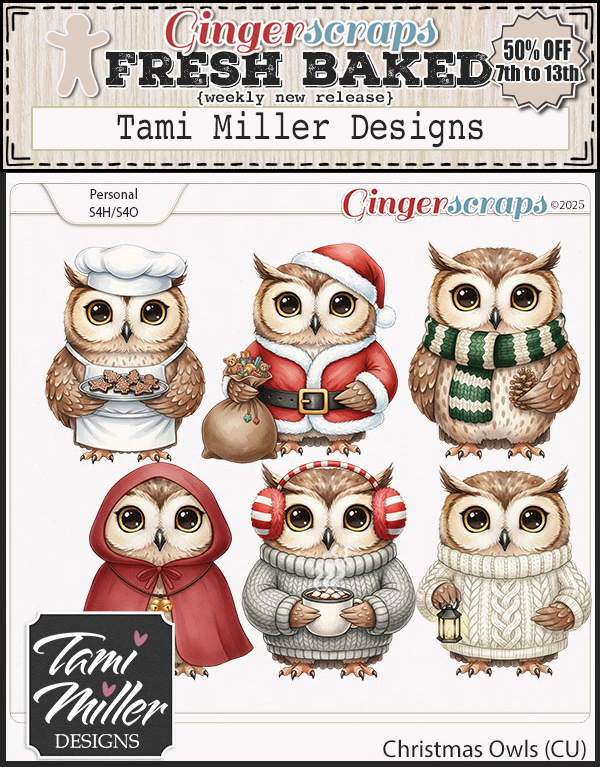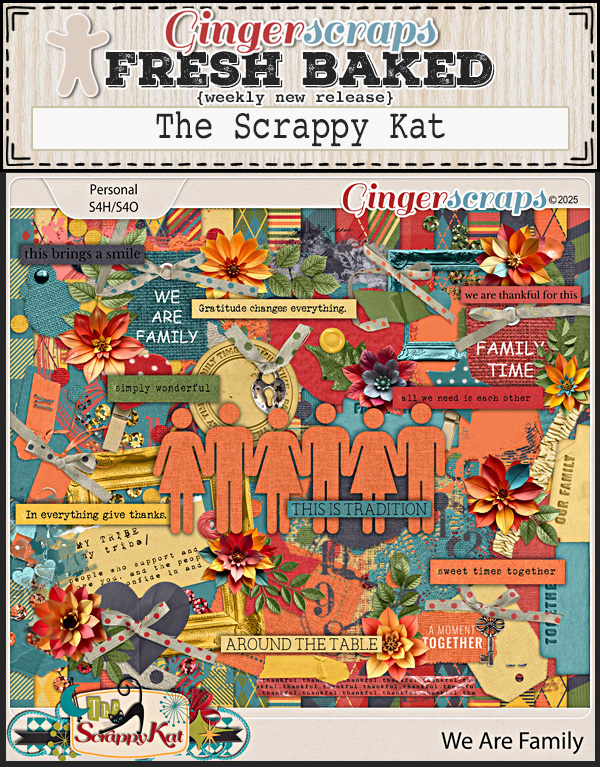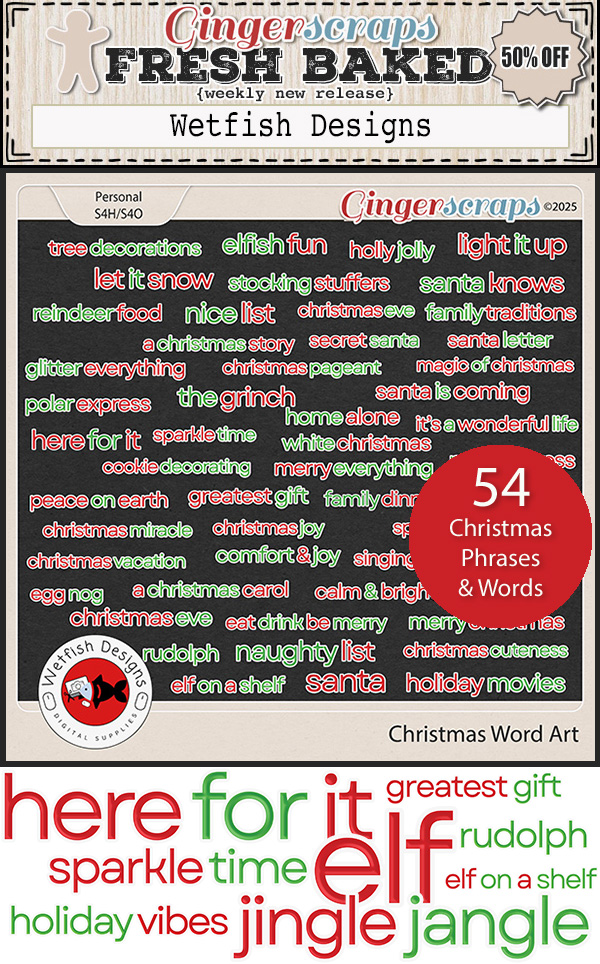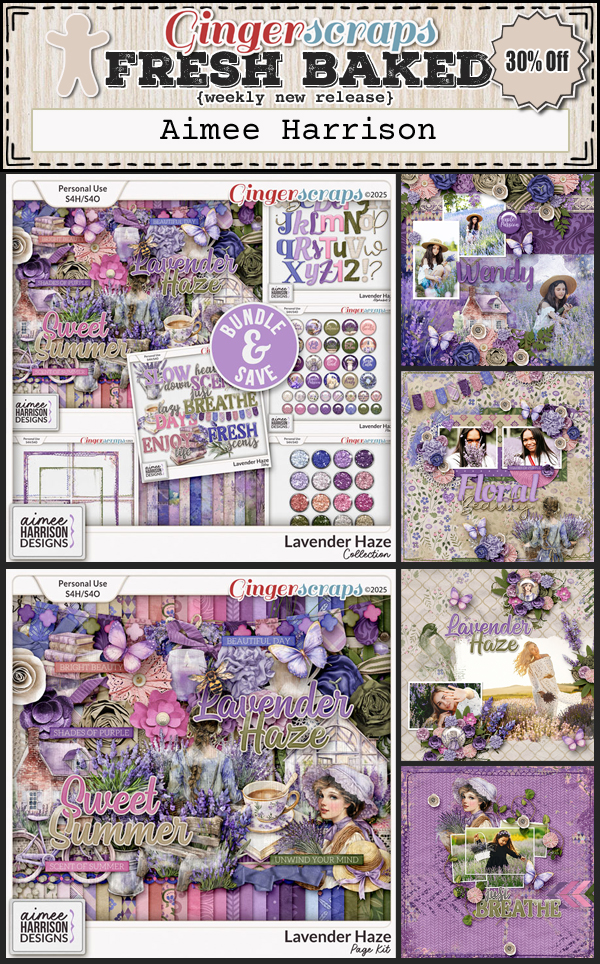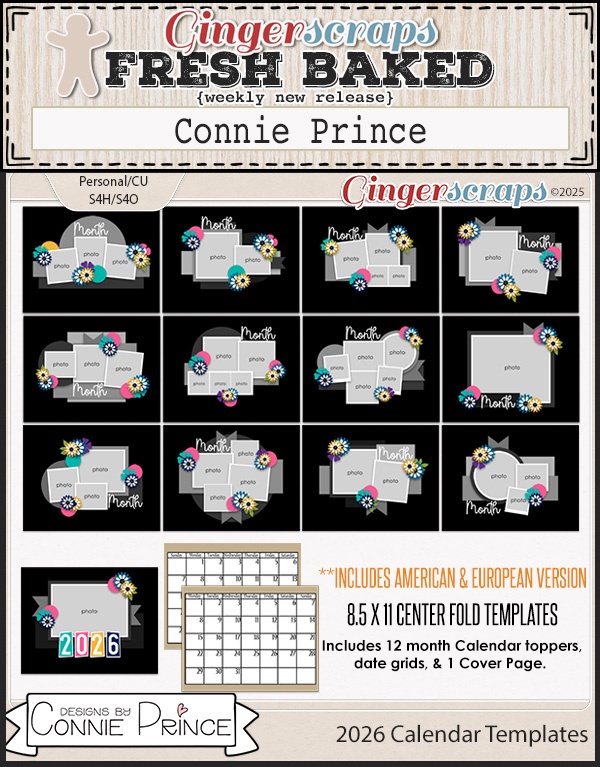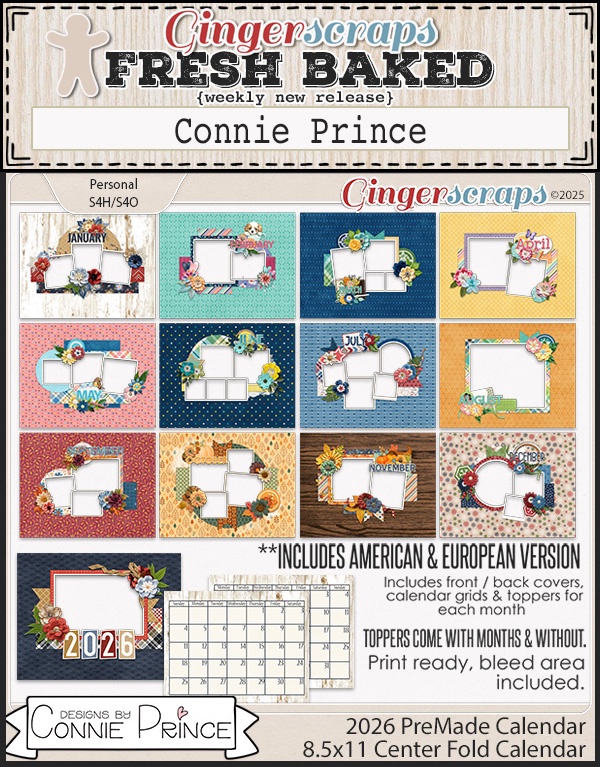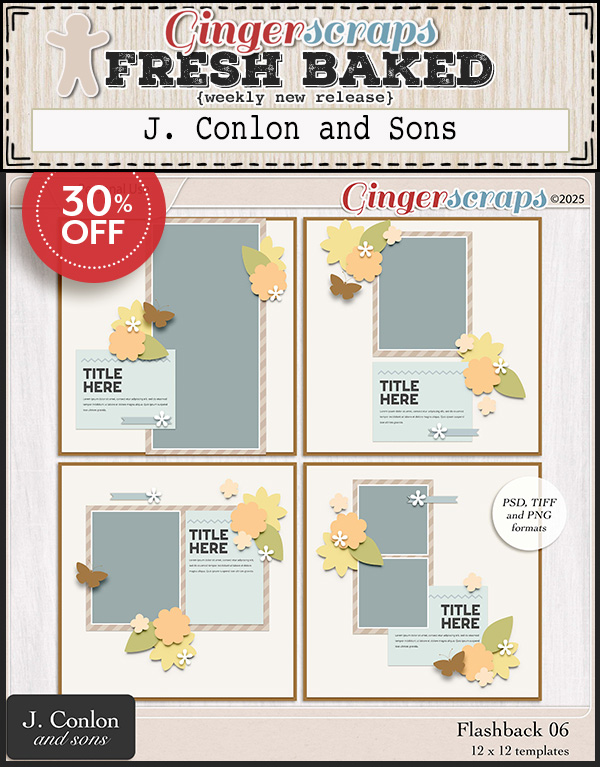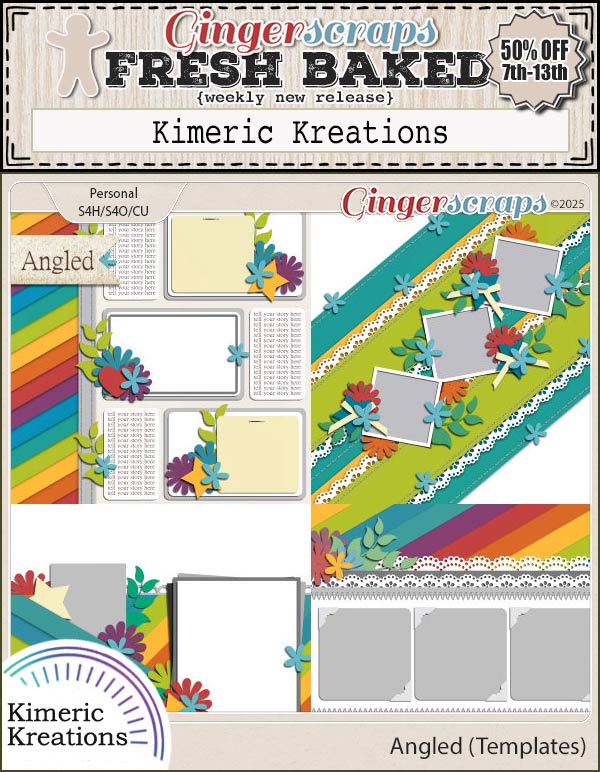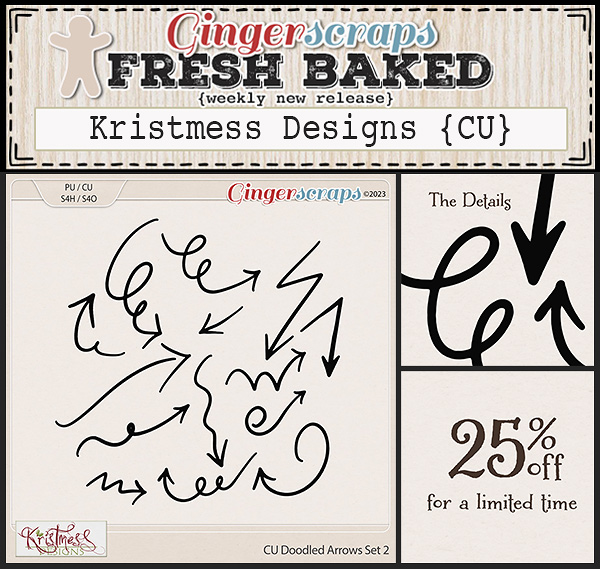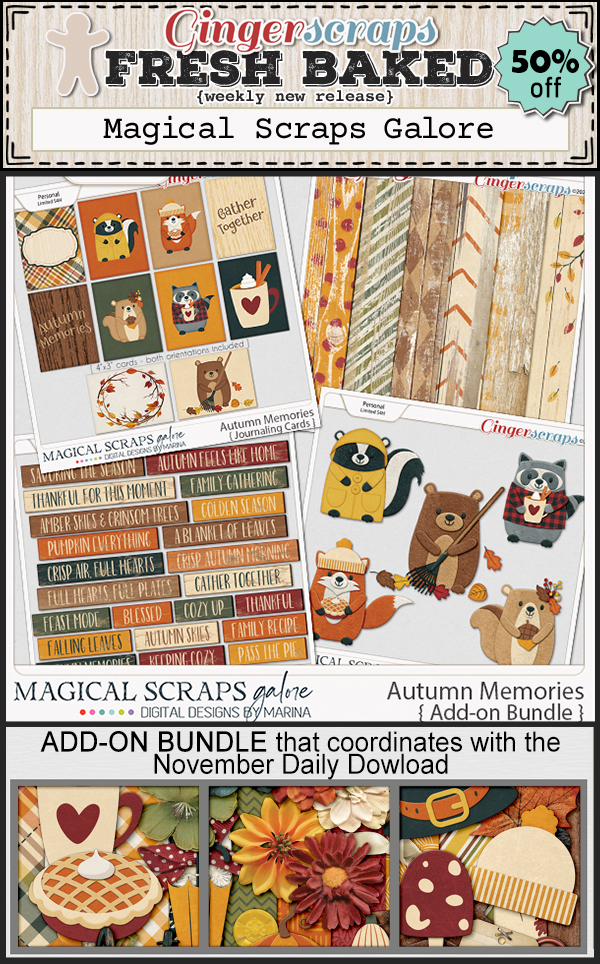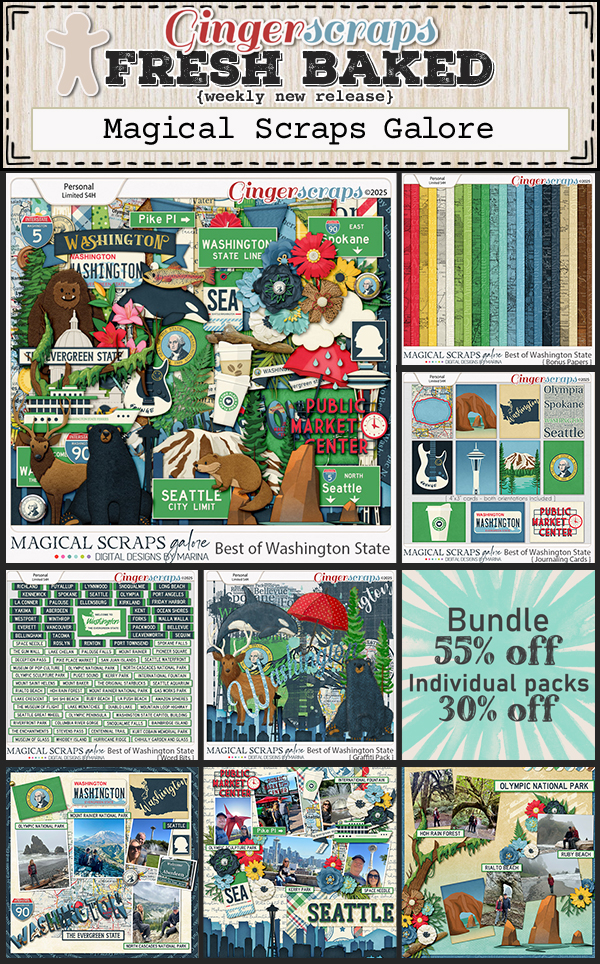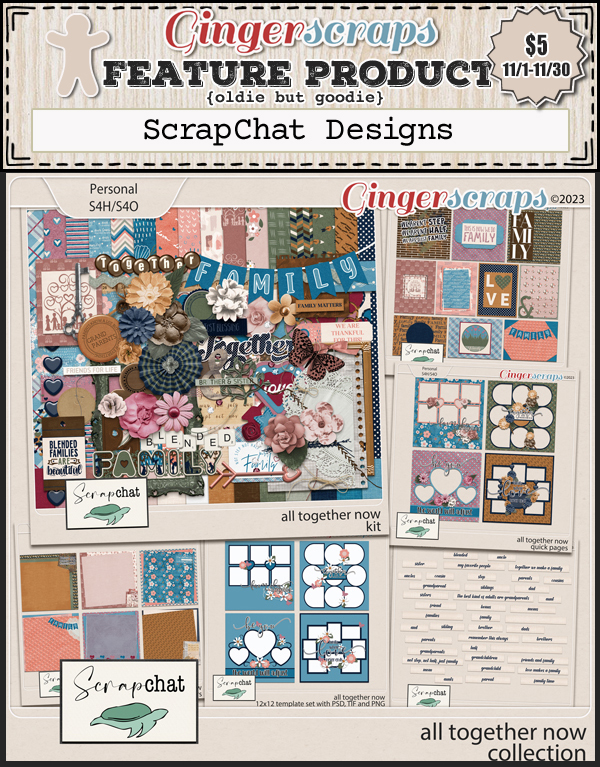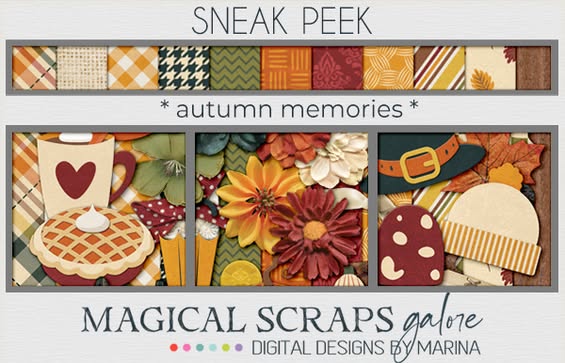Its The Scrappy Kat!

Seriously? Only 29 days left in 2025… don’t blink! Our final Designer Spotlight for the year is on Katina, aka The Scrappy Kat. She and I haven’t actually chatted before, so it was lovely learning more about her. We talked a bit about her design process and then had a few chuckles. Check it out!
J: Thanks for putting yourself out there for me to grill, Katina. Tell me how you got into digital scrapbook design.
K: As with most designers, I venture to guess that they started out the same way, as a layout artist on another designer’s creative team. After a while, I started to dabble in designing for blog trains and other freebies. I finally worked up the nerve to make my first kit that I submitted to an on-line store and I got the position. My digital scrapbooking design career was born.
J: It seems like there are basically two paths to digital scrapbooking design… belonging to a creative team, as you say, or not being able to find the style/theme of product you like so you create your own. 😉 Whatever the path, you’re all awesome! Is there a story behind your brand?
K: My name is Katina, Kat for short, then just add a cool cat on my logo, and voila, that’s where The Scrappy Kat comes from!
J: Of course, the simplest explanation is usually the best one. What does your design process look like?
K: I always start out with the palette, then makes my cardstocks for the kit. After the cardstocks, I create the pattern papers for the kit. After all the papers are made, I start on the elements. When working on the elements, I try to include both themed elements, but also all the basics for creating a wonderful layout. This includes ribbons, flowers, greenery, fasteners, frames, tags, confetti, banners, and more.
J: The palette appears to be the initial spark for every Designer I talk to. The Buffet always has a specific palette, and most of you create collections for those, so it’s a bit of a no-brainer. I love a Designer who includes fasteners and tags. They’re very necessary for my particular design style, and make me that much more likely to buy a product. Good job! What stimulates your imagination most, especially when you’re lacking inspiration?
K: My number one inspiration is my creative team. When I am feeling stuck or have lost my design mojo, I turn to them for inspiration and kit ideas. They never let me down.
J: That’s fantastic! True teamwork always means back-and-forth-give-and-take. Do you have one kit you’re most proud of? I know… it’s like being asked who your favourite child is, right? 😀
K: My kit called, “My Boy” is my favorite by far. I sometimes struggle to find kits that are boy friendly. I like to have elements that are great for clustering and creating a masculine layout without having to use tons of flowers. That is what inspired me to create this kit, to scrap all the photos of my son, Logan.
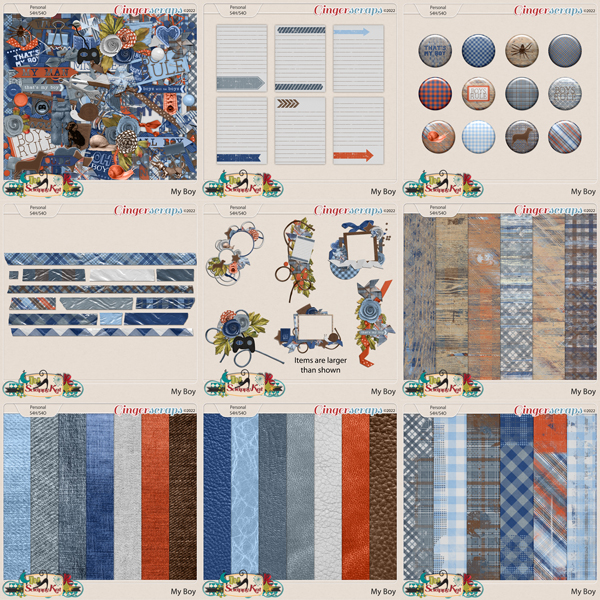
J: YES!! This! I won’t say I don’t put flowers on my boy layouts, but if I have more options, that’s great! Browsing your Shop, I see a lot of masculine kits and more androgenous colour palettes. So, all you moms-of-boys, check it out… My grandsons have two very different personalities; the older one is very intellectual, science-y and introverted – but goofy. The younger one is a drama llama, literally – he’s already acted in local theatre – he’s 9 – and he’s a bit of a trickster. Are you the prankster, or the prankee?
K: In high school I was voted class clown. I was the queen of practical jokes. However, one day, my two best friends decided to get me back for years of pranks. They took my jar of Carmex and squirted super glue inside. I didn’t notice until I had smeared it all over my lips. Luckily, I smelt the glue and didn’t put my lips together, or I would have really been in trouble. This was before super glue remover, so I had to wait for it to rub off on its own. It was a mean prank, but in hindsight, I deserved it.
J: Oh dear heaven! That could have been a very bad scene!! Thankfully, the skin on our lips and in our mouths turns over really fast. I’ve glued my fingers together more times than I should mention, and have used skin glue on surgical patients. You were lucky. Oy. My tale of woe? I was catfished before catfishing had a name, and generations before social media. I was 12 and had a huge crush on the boy next door. Looking back, I’m not sure what the attraction was, but it was what it was. I found a note in my desk at school that seemed to be from him, asking me to meet him at the library after dinner. I stayed until the librarian kicked me out into the dark and he didn’t show. Later I found out that the note was written by one of the girls in the next grade who apparently “hated my guts.” She laughed and laughed at how gullible I was. The next year, she was suspended from school for 3 days after she attacked me physically on the ball diamond. Of course, she blamed me, in that abuser look-what-you-made-me-do way. They say living well is the best revenge, and I wound up much more successful than she did. 😉 Anyway… Let’s talk about pets. If you could have any pet, real or imaginary, what would it be?
K: Poodles, poodles, poodles! I have three miniature poodles (Gizmo, Rigby, and Ziggy) and I’ll always have poodles. They all have their own personalities, but they are all loving and live to please me. They are my buddies!
J: We have a white standard poodle somewhere in our neighbourhood. She’s beautiful. Dog people are the best, aren’t we? I’ve met more people just by walking my dogs. They love everybody and can totally drag my up the side of the mountain when they see someone they know. Or someone they don’t know. And then they want to jump up on them so I throw myself in the way. What’s the silliest thing you’ve ever done in public?
K: When we are grocery shopping, I love to dance along to the music they are playing when a good song comes on while I go down each aisle. The whole time embarrassing my husband and son that are with me, as they beg me to stop.
J: I just did that!! I was with my sister and started dancing in the shoe department. She must be used to being out with our brother – she didn’t seem embarrassed at all. Is there one song above all that will get you going?
K: That’s easy. It has to be YMCA by the Village People. If you don’t know how to spell out the letters and sing along to it, we can’t be friends. Just kidding.
J: No worries there! I was barely out of my teens when it came out and can totally sing and dance along! What I lack in talent I make up for with enthusiasm. Oh my, look at the time! My son will be home any minute. I just want to ask one more question. If I was starting out as a new digital Designer, what wise words would you tell me?
K: Find a designer willing to mentor you. The advice they can give you is invaluable and it will make starting out so much easier. It is great to have someone to bounce things off of and answer all your questions.
J: Wise words indeed! Thank you so much for letting us peek into your world. We all hope your Spotlight month is a smashing success! <takes deep breath before launching into the requisite spiel…?
At risk of sounding like a broken record, don’t forget that our Spotlight Designer provides all of us with the Daily Download. For those unfamiliar, the DD is a complete kit, portioned out in bite-sized packets the links for which are posted each day of the month, here on the GingerScraps Blog. The links are good for 5 days, so don’t panic if you miss a day. Want a sneak peek?

There are often add-on packets posted to the GingerScraps Facebook page too. Katina is also hosting the Designer Spotlight Challenge this month in addition to her monthly Journaling Challenge. Make sure you take a look. And as if all that wasn’t enough… she has a sale!
… if your budget hasn’t been blown on Black Friday, Small Business Saturday and Cyber Monday sales. 😀
Now I must get back to trying to make our security cameras work again…
![]()