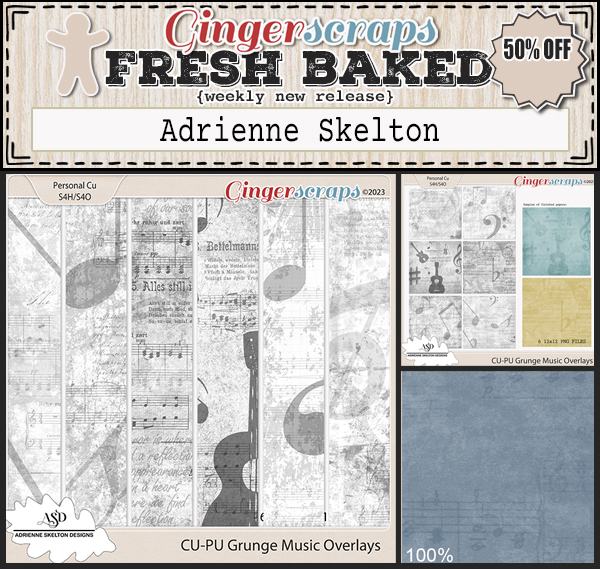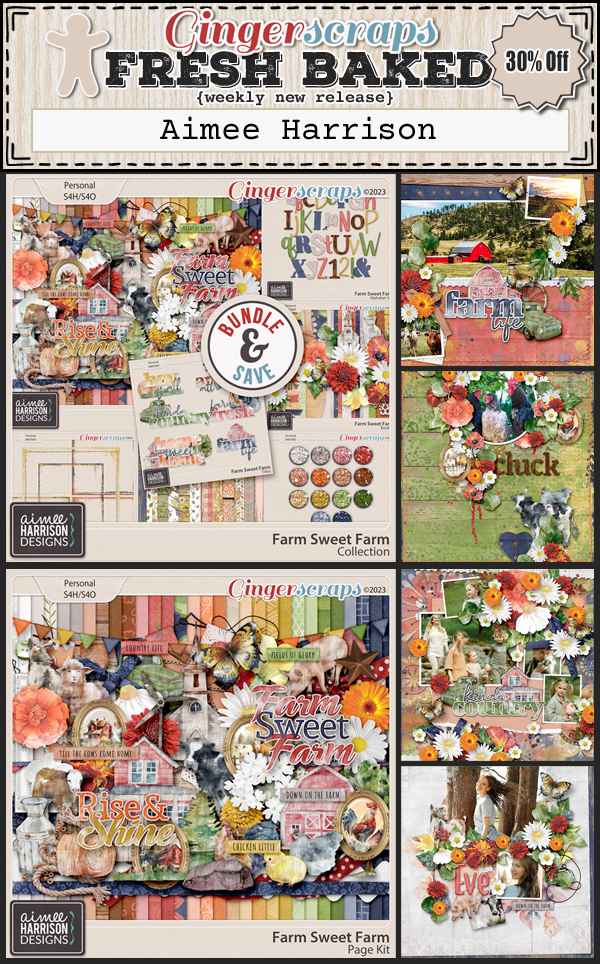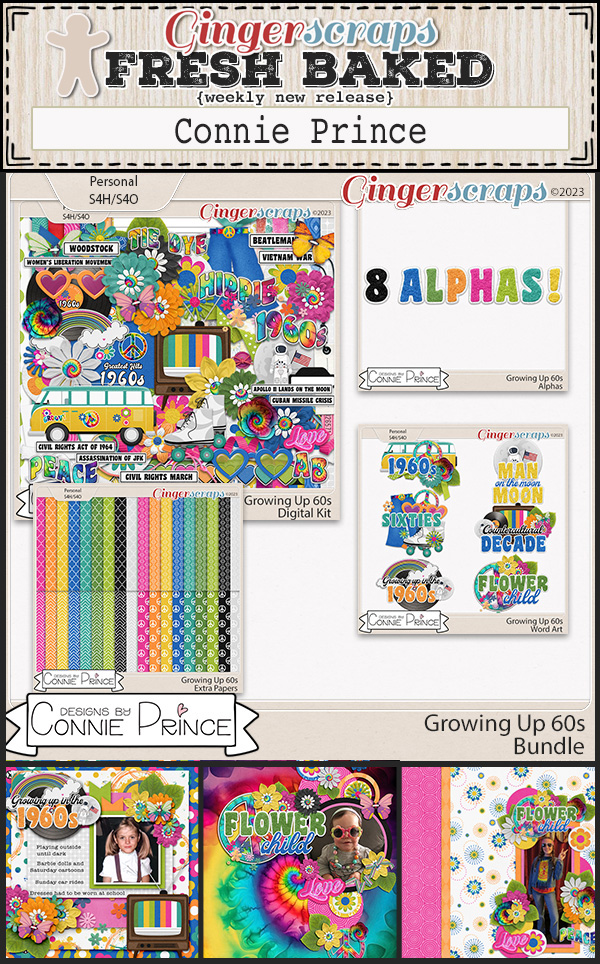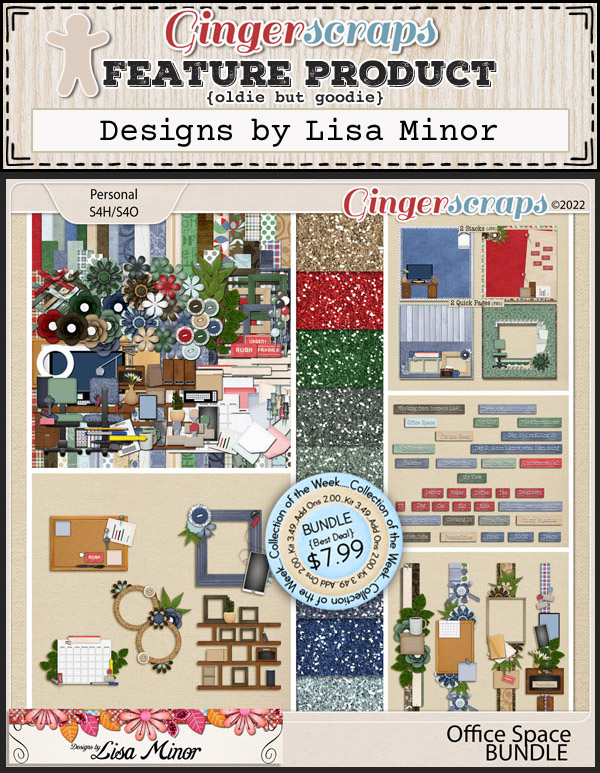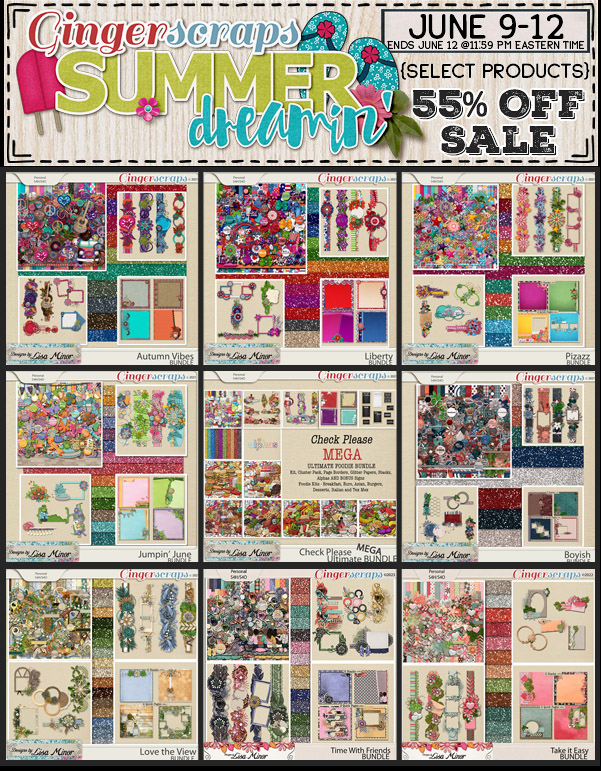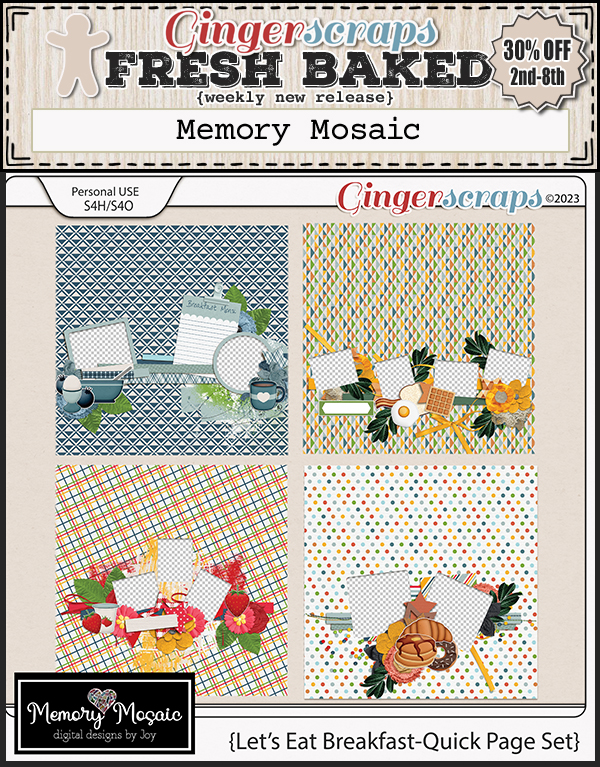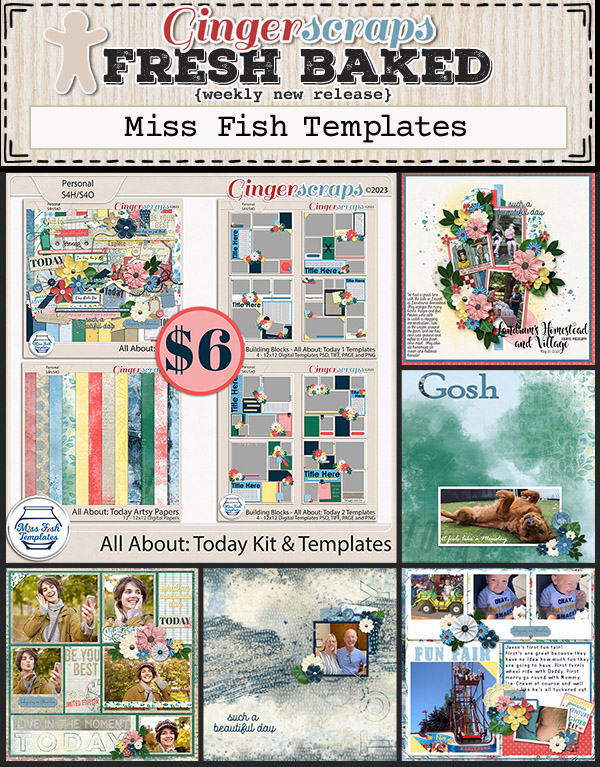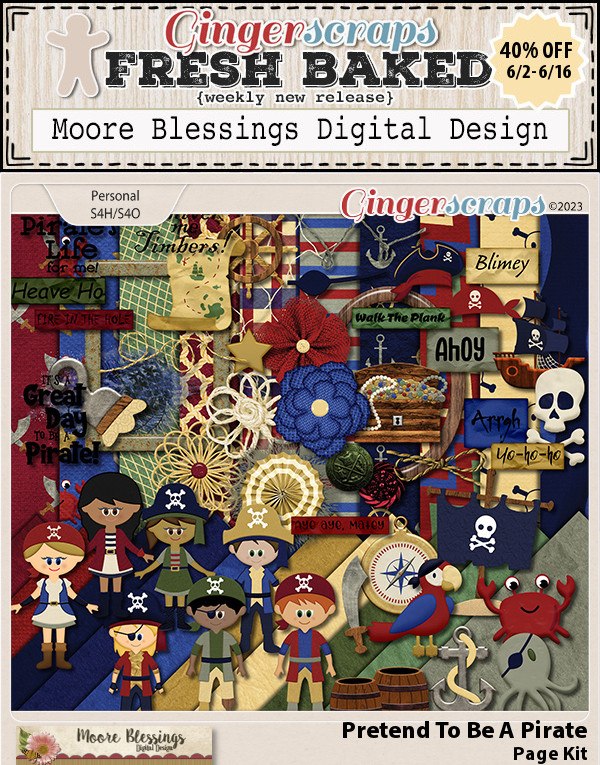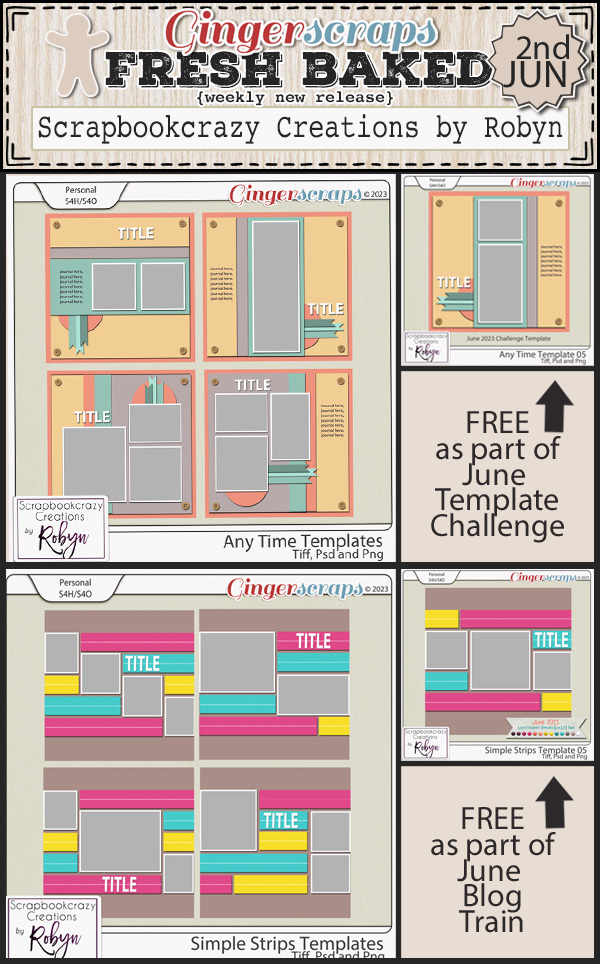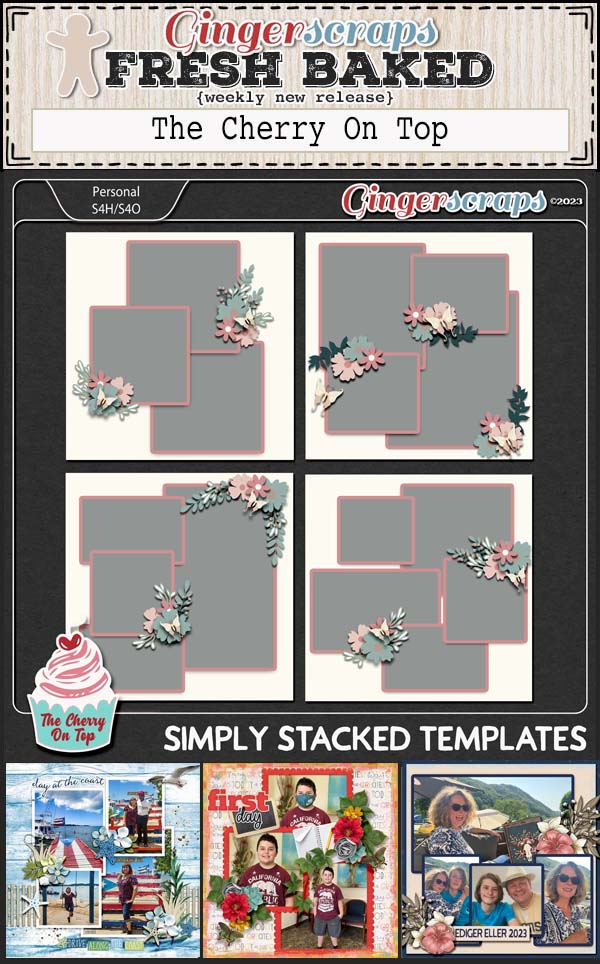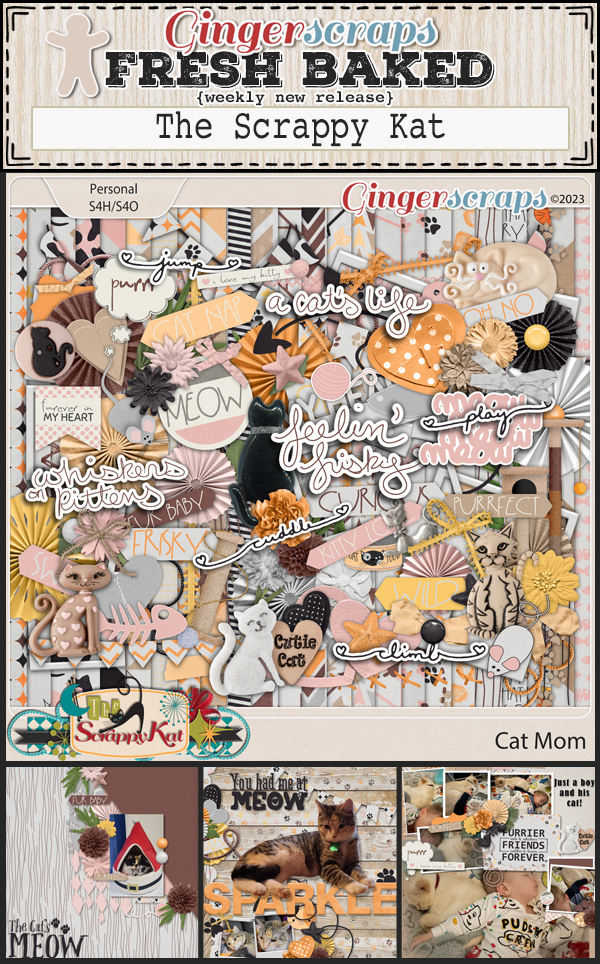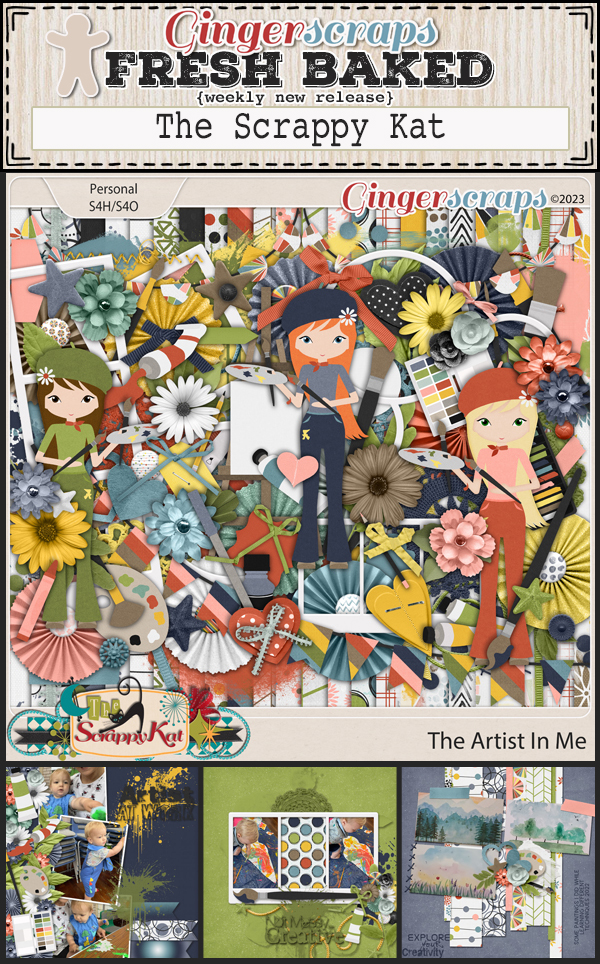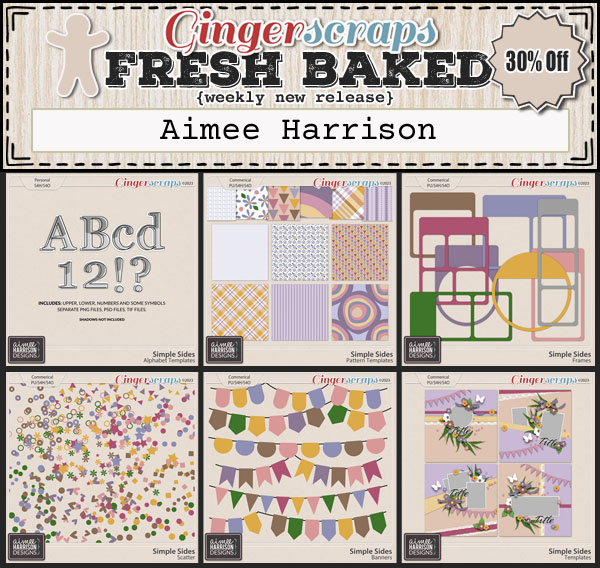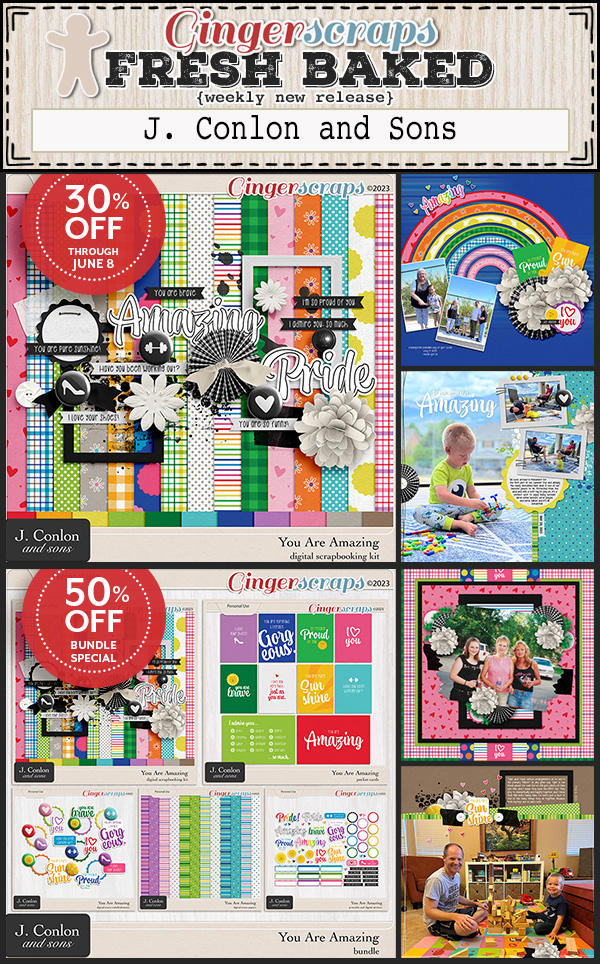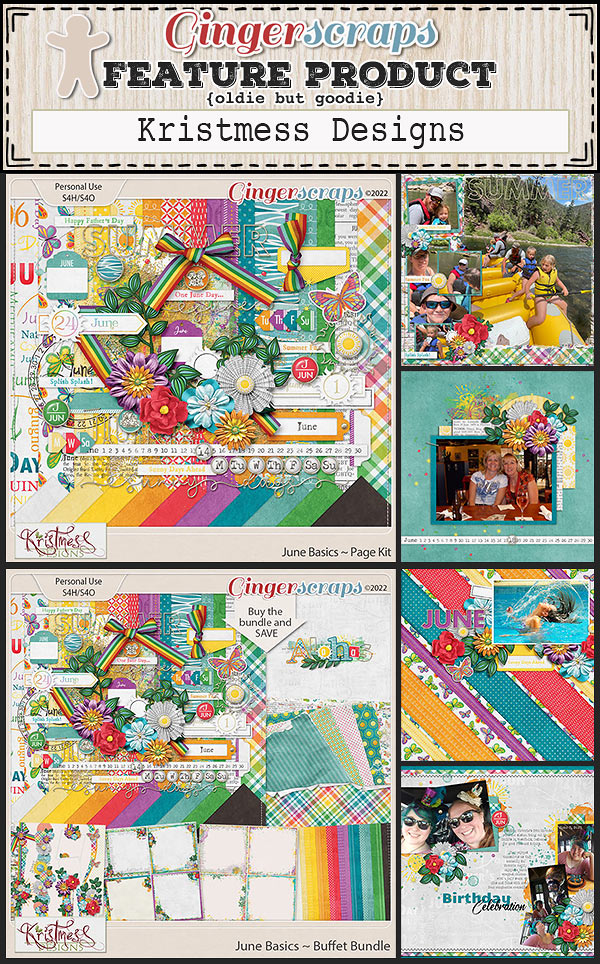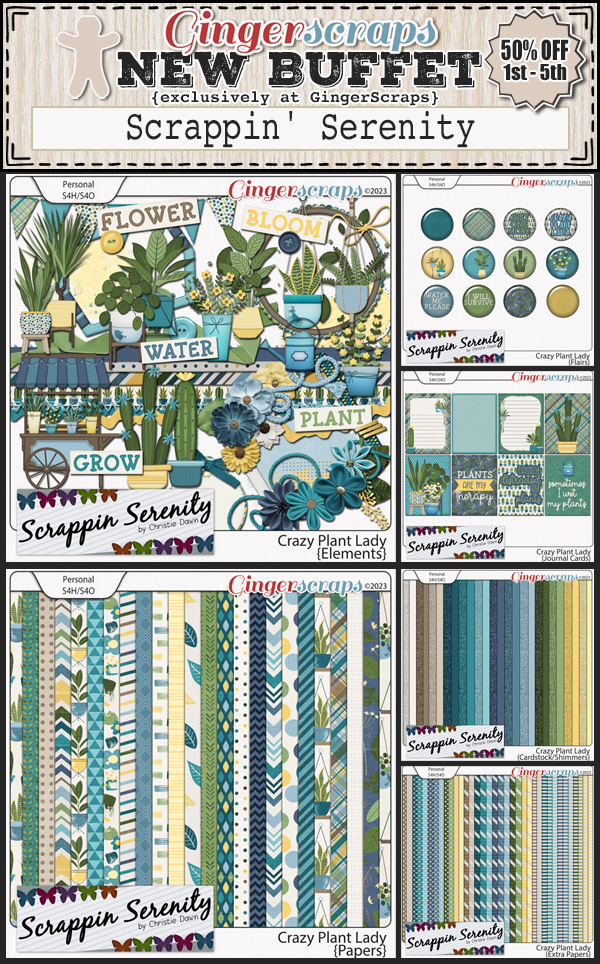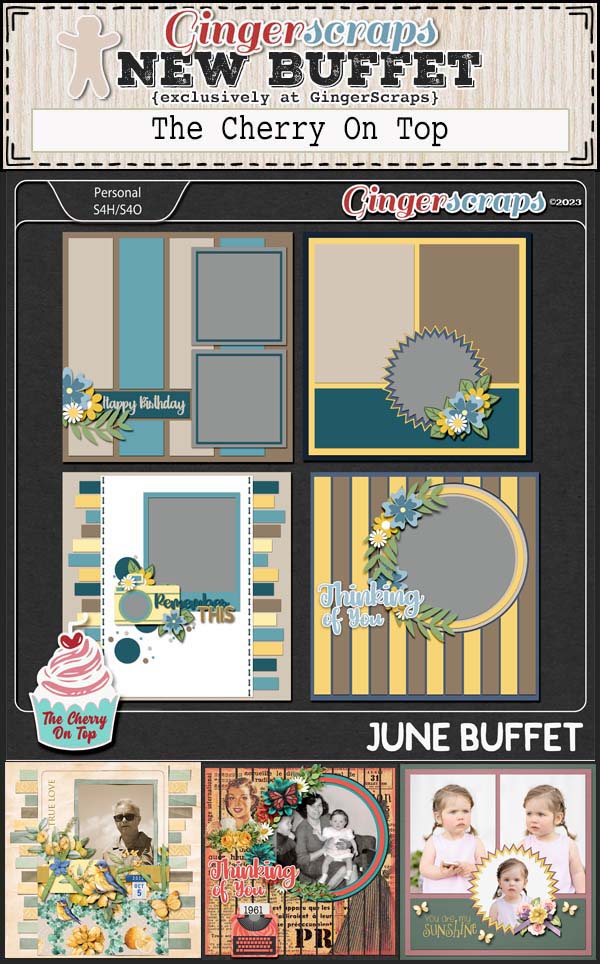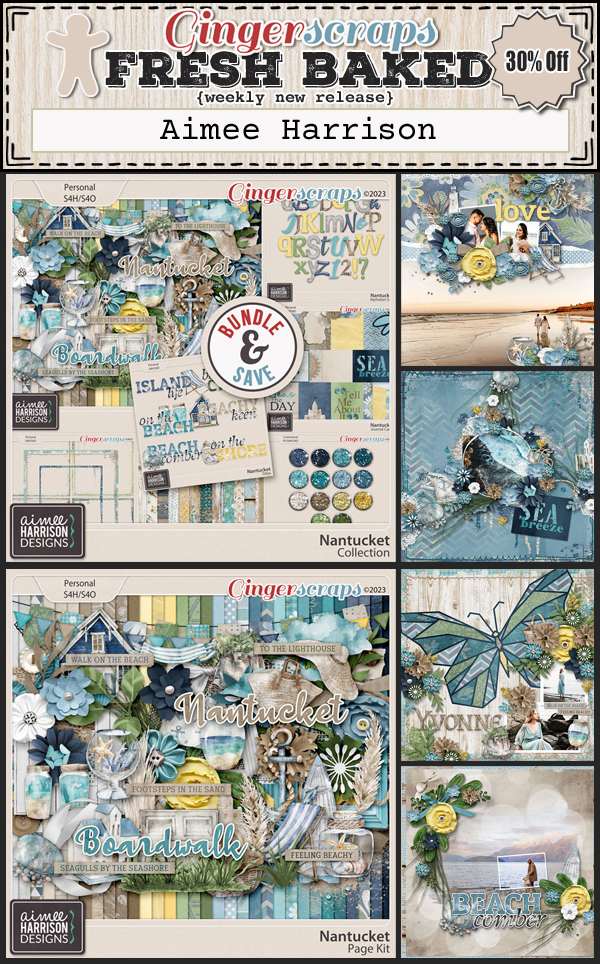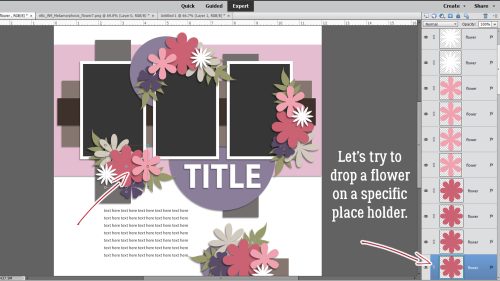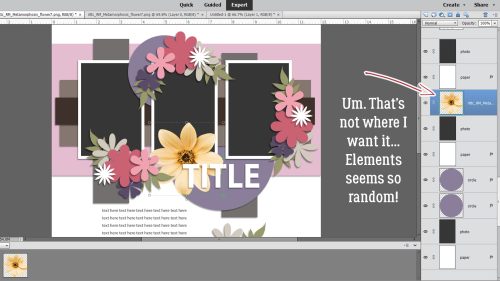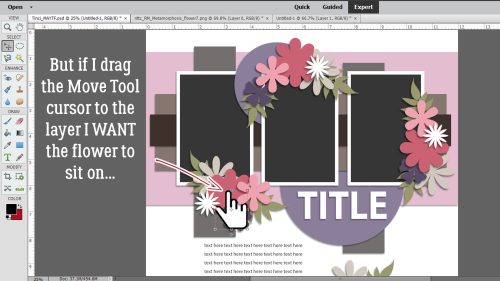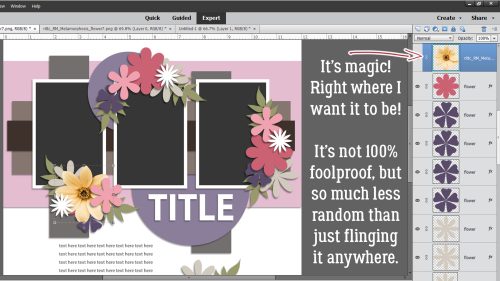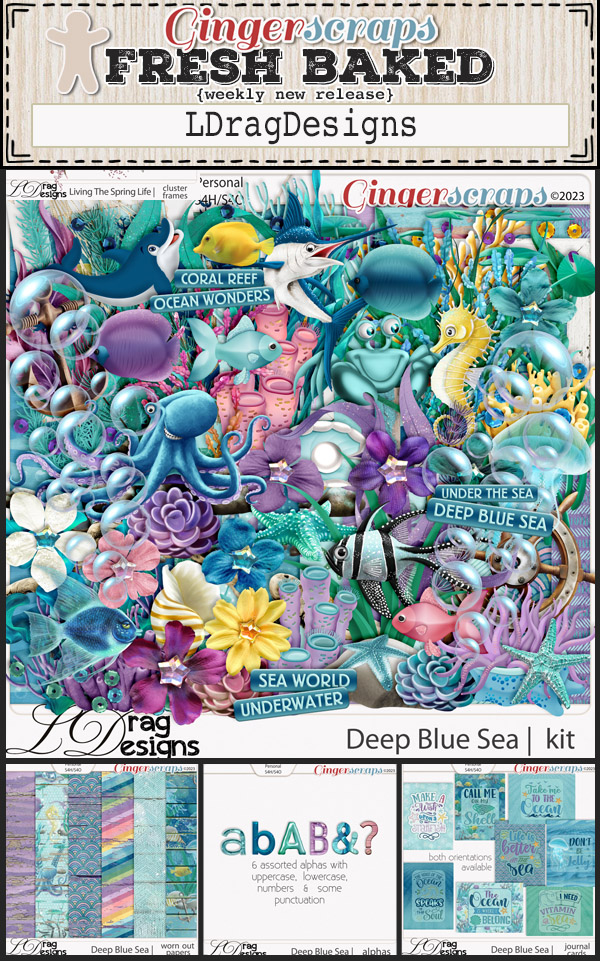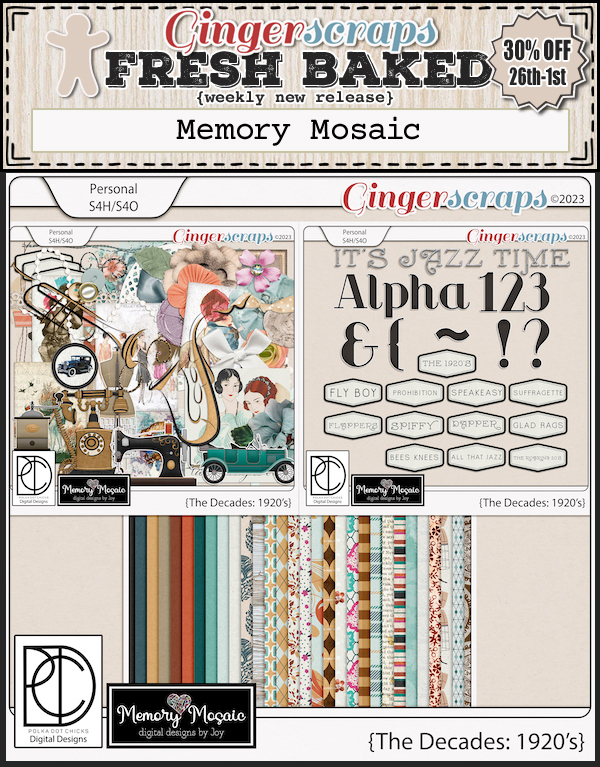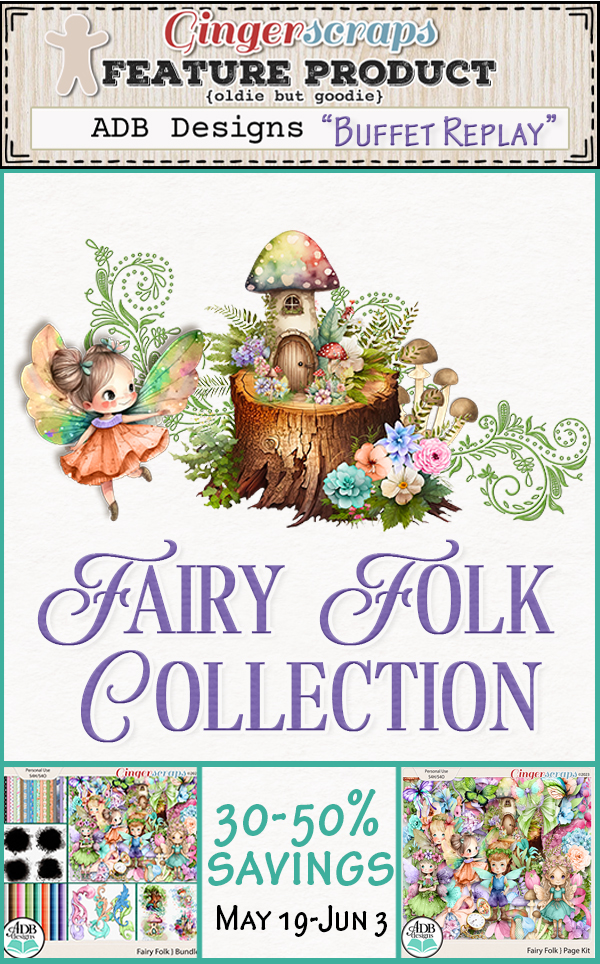Are They Scribbles? Doodles?
![]()
PDF Version : https://bit.ly/3PeNvRs
How was your week? Mine was ridiculously busy! We had a bit of a disaster-in-the-making when the top window frame molding in our family room just… came off. There’s a drapery rod attached to it, and it was hanging on to the wall just by a bead of caulk. <horrified> Turns out it was only secured to the wall with pin nails. Now it’s firmly screwed into the studs and everything is back in place. <whispers… my husband is NOT handy… pass me the drill and the screwdriver then step away from the ladder!> Anyway.
I was looking at my private messages and saw another one from Glee asking about using doodles. In May one of the Challenges required the use of either doodles or scribbles. They can be amazing additions to a layout, but how? And is there a difference? What follows is how I use them – and it’s all ONLY MY OPINION so consider what I say accordingly.
Doodles and scribbles are essentially the same thing, with doodles often taking some identifiable form. Some designers create doodles then colour inside the lines to make what looks more like a sticker. I’m not going to say anything much about those; I see them as simply another element to add to clusters. But scribbles? They can add such a cool touch. Scribble/doodle implies the result is sitting right on the paper, so my inclination is to put them in the background, on my (neutral) background paper. I pulled a bunch of scribbles from my GingerScraps stash and will show you what I mean. Keep in mind that you can recolour, change the Blend Mode and/or Opacity or add Layer Styles to all of them to change up the way they work with your layouts.
Scribbles and doodles are casual things, typically something we do with our hands while we’re required to pay attention to something else. When set into the background of a layout, they’re an anchor for everything that touches them and add a nice whimsy. That’s not to say they aren’t useful in a more formal setting. Ultimately, your layouts are YOUR layouts and you can do whatever you want.
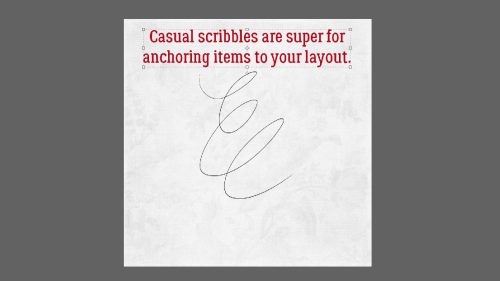
Because I’m very visual, I tend to look at the scribble and think about the most appropriate use for it. With this one, oriented horizontally as shown, it almost looks like a scrawled signature. I might put it behind a ribbon or narrow strip of paper. It could also anchor a photo to the background.
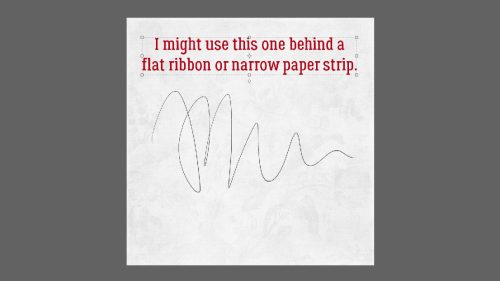
I see this one in my mind’s eye tying together a list, a series of word strips or even several small photos.
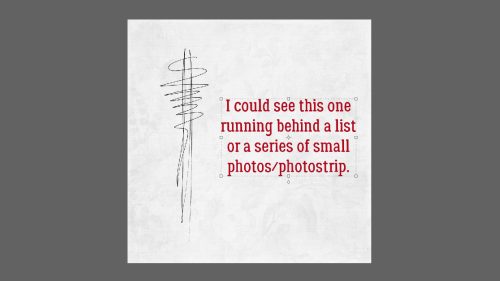
Look at all that fury! The dark, heavy lines speak ANGER to me, making it perfect for art journaling.
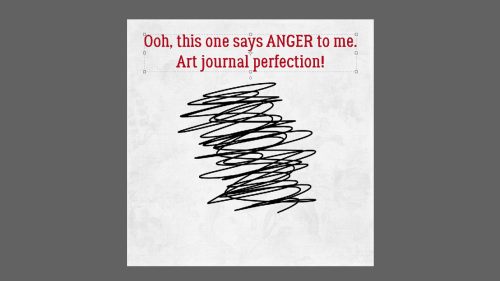
Anybody like a #2 pencil? I have several boxes of them in my craft room. Maybe that’s why I like this scribble so much.
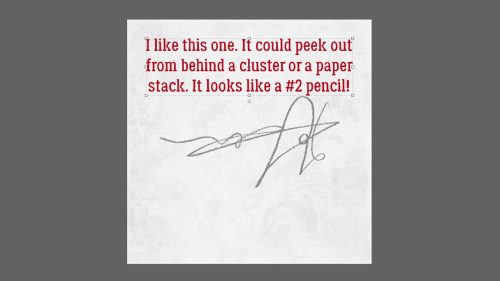
This is the actual size for this scribble when I dragged-and-dropped! I just had to play with it.
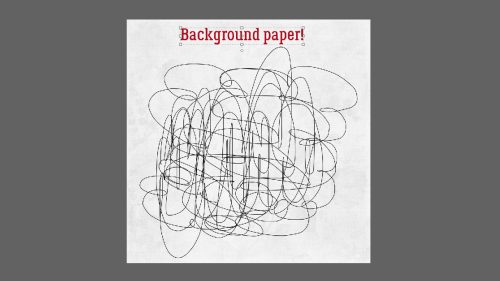
When I changed the Blend Mode to Overlay I loved the result. I might decide to Duplicate the layer though to give it just a touch more presence.
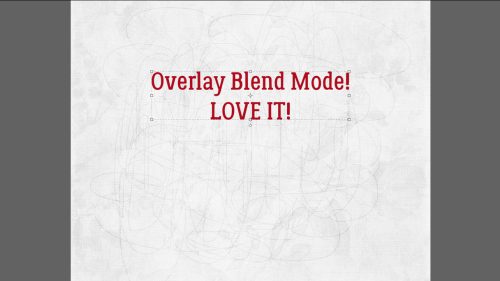
I like how sinuous this one is. I could see having several smaller photos overlapping the sides of it but letting most of the visual impact remain.
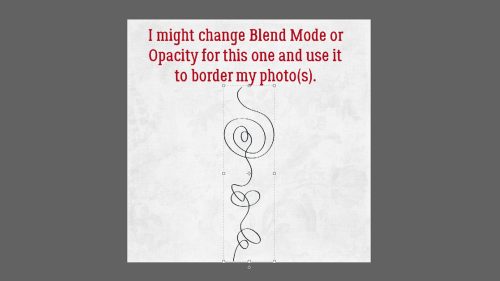
This aggressive scribble makes me think of people who sign documents with a great big flourish.
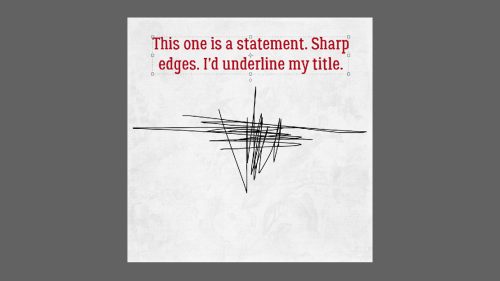
I instantly felt happy when I saw this. It’s so bubbly! It could make a sweet anchor for a cluster.
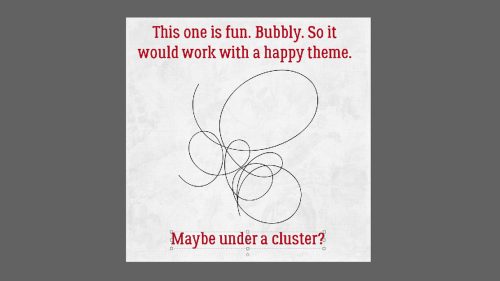
Sorta like this!

I would frame a face in a photo with this one. But my OCD would make me use it in such a way as to get the entire scribble inside the boundaries of that photo. Unless… I went down the realism rabbit hole… Maybe I’d turn it into a sticker by adding a white stroke around it. Then it would be a doodle. 😀
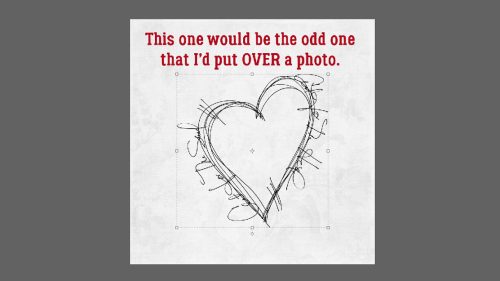
I might use this to underline a title or as a divider between title and journaling. Or. A border!
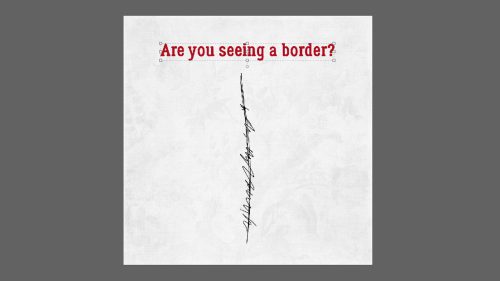
With a little Rotating, Flipping, Solid Fill Layering and decreasing Opacity I came up with this. It would be equally appropriate as a background paper border or a photo border.
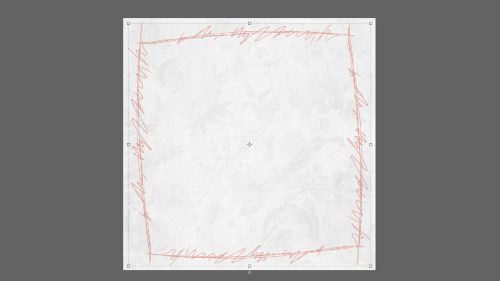
I loved this one so much the second I saw it.
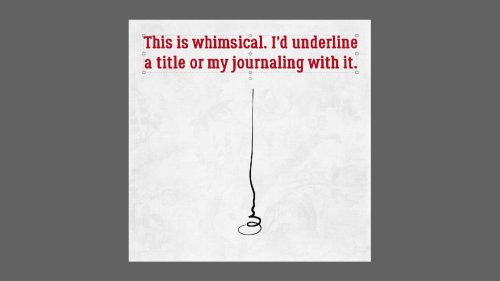
What say you?
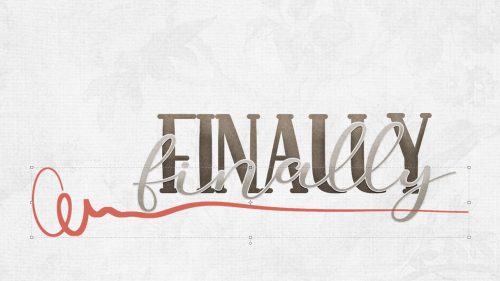
This is definitely a background anchor.

It took me a minute to think about what I’d use this with. I think it could overlap the edge of a photo or even give it a don’t-like-this vibe.
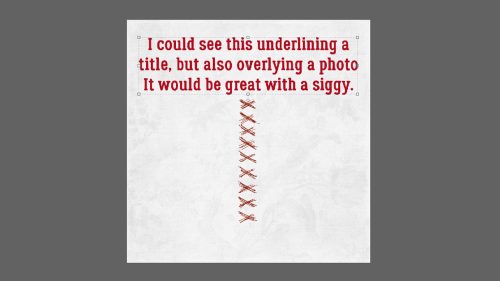
But then… how about a very simple siggy?
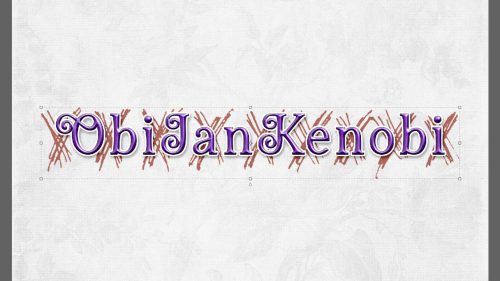
Or a variation?
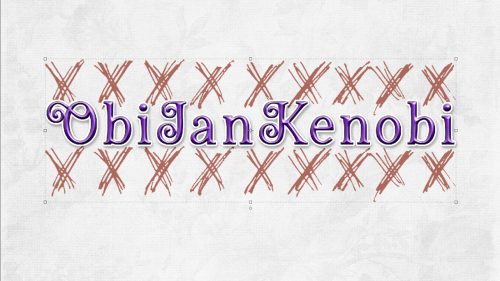
I’m going to use at least one scribble/doodle on a layout later today. See if you can pick out what I’ve done when it shows in the Gallery.
Next week is our monthly Challenge Spotlight, when YOU take centre-stage. See you then!
![]()