![]()
I can’t believe it’s already Bake Sale time. Goodness 2018 is flying by. Let’s see what our designers are offering up this month. Remember these kits or template packs are $1 each through July 20.
Head over to the store and grab these goodies.
![]()
![]()
I can’t believe it’s already Bake Sale time. Goodness 2018 is flying by. Let’s see what our designers are offering up this month. Remember these kits or template packs are $1 each through July 20.
Head over to the store and grab these goodies.
![]()
They say Friday the 13th is bad luck. The number 13 is considered bad luck.
Today, you’re going to have good luck with the new designs. So many cute and wonderful designs. Kits and templates. Quick pages and bundles!
Remember when you spend $10 in the store, you get a great new collab! There’s no excuse for boredom with this kit!

https://store.gingerscraps.net/GingerBread-Ladies-Collab-Entertain-Me.html

https://store.gingerscraps.net/Simply-3-Templates-by-Aimee-Harrison.html

https://store.gingerscraps.net/Word-Up-3-Templates-by-Aimee-Harrison.html

https://store.gingerscraps.net/Heat-Wave-5-Collab-Grab-Bag.html
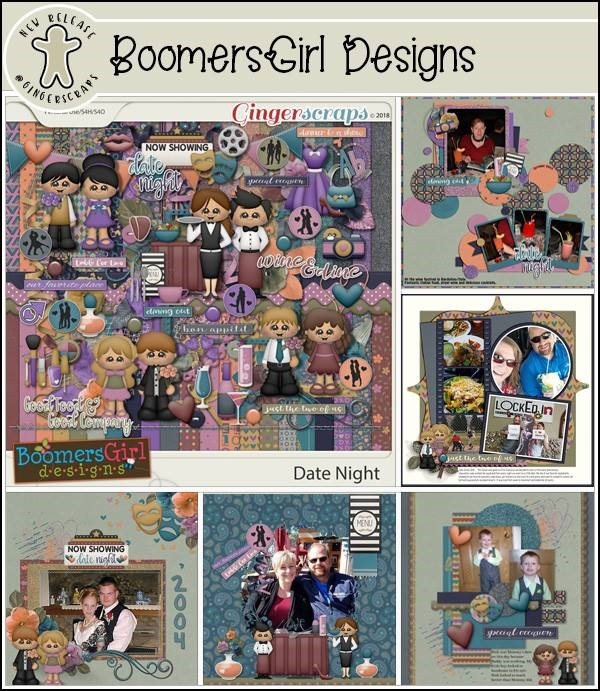
https://store.gingerscraps.net/Date-Night-BGD.html
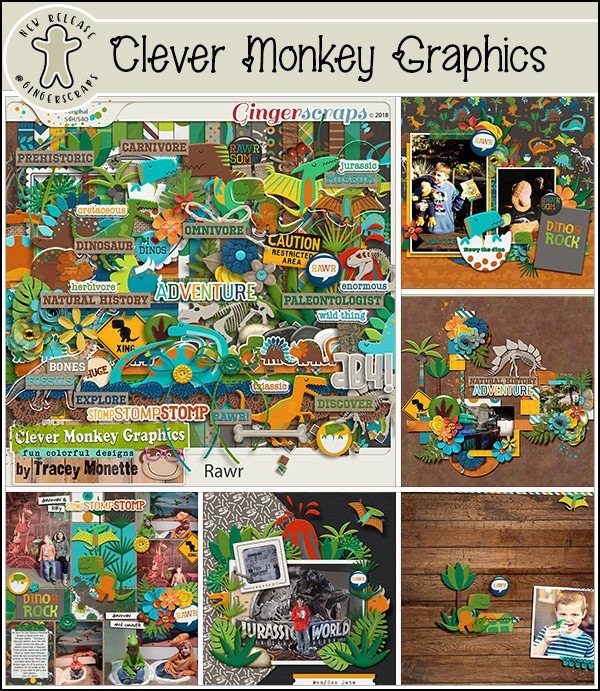
Kit: https://store.gingerscraps.net/rawr-by-Clever-Monkey-Graphics.html
Journal Cards: https://store.gingerscraps.net/rawrjc-by-Clever-Monkey-Graphics.html
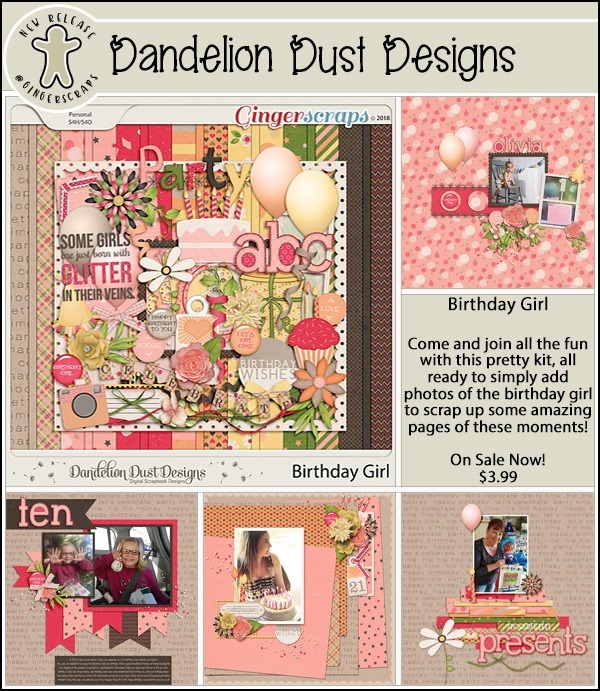
https://store.gingerscraps.net/Birthday-Girl-Digital-Scrapbook-Kit-By-Dandelion-Dust-Designs.html
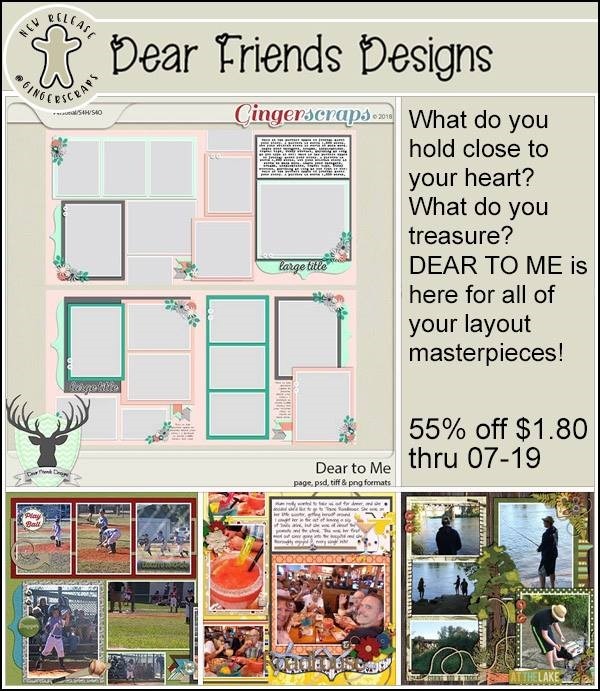
https://store.gingerscraps.net/Dear-to-Me-Templates-by-Dear-Friends-Designs.html
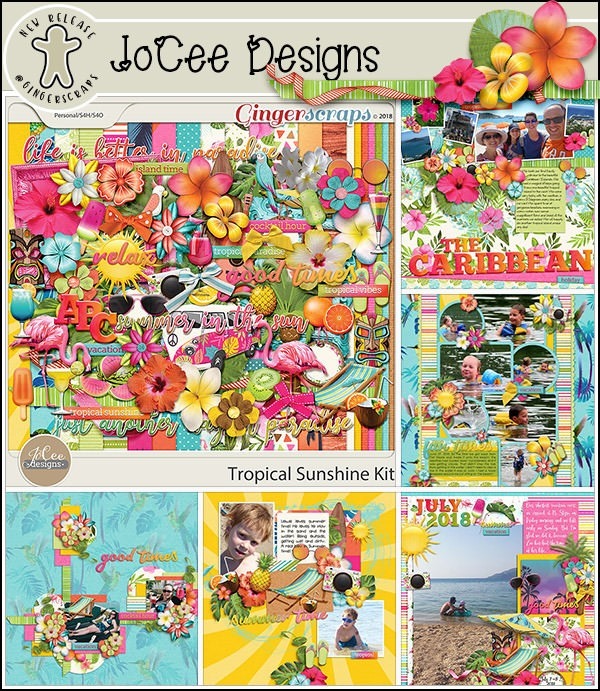
https://store.gingerscraps.net/Tropical-Sunshine-Kit.html

https://store.gingerscraps.net/CU-Layered-Paper-Templates-Mozaic-Bundle.html

https://store.gingerscraps.net/Stacked-Pieces-21-Templates-by-Lindsay-Jane.html

https://store.gingerscraps.net/Stacked-Pieces-22-Templates-by-Lindsay-Jane.html
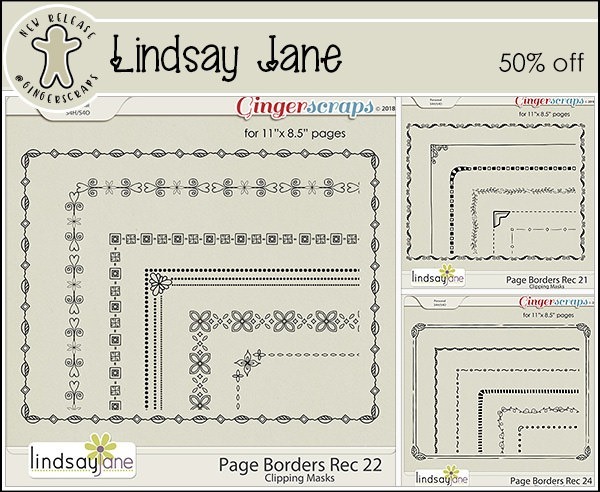
21: https://store.gingerscraps.net/Page-Borders-Rec-21-by-Lindsay-Jane.html
22: https://store.gingerscraps.net/Page-Borders-Rec-22-by-Lindsay-Jane.html
23: https://store.gingerscraps.net/Page-Borders-Rec-23-by-Lindsay-Jane.html
24: https://store.gingerscraps.net/Page-Borders-Rec-24-by-Lindsay-Jane.html

Collection: https://store.gingerscraps.net/Mermaid-Kisses-Collection.html
Kit: https://store.gingerscraps.net/Mermaid-Kisses-Page-Kit.html
Scene: https://store.gingerscraps.net/Mermaid-Kisses-Scene.html
Word Art: https://store.gingerscraps.net/Mermaid-Kisses-Word-Art.html
Worded Labels: https://store.gingerscraps.net/Mermaid-Kisses-Worded-Labels.html
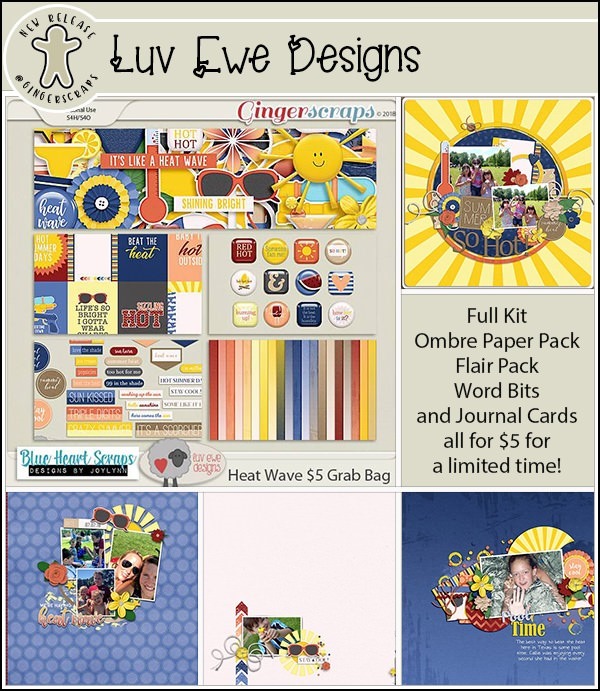
https://store.gingerscraps.net/Heat-Wave-5-Grab-Bag-by-Luv-Ewe-Designs-and-Blue-Heart-Scraps.html

https://store.gingerscraps.net/Miss-Fish-TemplatesSummer-Bundle-2.html

https://store.gingerscraps.net/Lotsa-Photos-8-Templates-by-Miss-Fish.html

Bundle: https://store.gingerscraps.net/Silly-Old-Bear-Bundle.html
Kit: https://store.gingerscraps.net/Silly-Old-Bear.html
Elements: https://store.gingerscraps.net/Silly-Old-Bear-Elements.html
Journal Cards: https://store.gingerscraps.net/Silly-Old-Bear-Journal-Cards.html
Wordys: https://store.gingerscraps.net/Silly-Old-Bear-Wordys.html
Alphas: https://store.gingerscraps.net/Silly-Old-Bear-Alphas.html
Papers: https://store.gingerscraps.net/Silly-Old-Bear-Papers.html
Gingham Papers: https://store.gingerscraps.net/Silly-Old-Bear-Gingham-Papers.html
Cardstocks: https://store.gingerscraps.net/Silly-Old-Bear-Cardstocks.html

New York New York QPs – https://store.gingerscraps.net/New-York-New-York-Quick-Pages-by-Scraps-N-Pieces-SNP_NYNYqpS.html
Rocky Mountain High QPs – https://store.gingerscraps.net/Rocky-Mountain-High-Quick-Pages-by-Scraps-N-Pieces-SNP_RMHk1.html

https://store.gingerscraps.net/Cluster-and-colors-Summer-meadow.html

https://store.gingerscraps.net/Magical-Scraps-Galore/
Remember, if you complete 10 challenges, just ten, you get a free kit as well!!

Happy Thursday! I hope you have some time to scrap this weekend because you are going to love everything coming out tomorrow!! There’s so much awesomeness! Let’s take a peek!
From Heather Z



From Miss Fish




From Tinci




From Clever Monkey Graphics




From JoCee



From Ponytails




From Aimee Harrison






Come back tomorrow to see all the awesome releases!

Creating ‘Mazing Monograms
![]()
Lately I’ve been really interested in designing labels for decorative items I’m planning for my home. It’s a challenge, but it’s also a lot of fun and lets me use my creative eye, PSE skills and a little ingenuity. When my grand-daughter was born late last month, I thought I should design a monogram to use as the title of a layout introducing her to the world. I think we all know what a monogram is. But did you know there are some conventions around them?
Monograms have been used for about 2 millenia. Yep, they’ve been around since about 350BC when they began to appear on coins issued by Greek cities, identifying the coins as having come from there. They’ve also been used as signatures by artists and craftsmen, especially when trade guilds began enforcing their rules about membership and took measures against those engaging in those activities without authorization. They later were used as signatures of monarchs and noblemen to identify their holdings, their armies and their money.
Individual monograms came into use as a natural continuation of their use by Important People. They can be part of the letterhead on personal stationery, to identify one’s luggage, to fancify their handkerchiefs, shirts and ties and oh, yeah… wedding invitations! If the monogram is that of a woman, her surname initial is the central, larger one, with her first initial on the left and her middle initial on the right. For men, that convention is often ignored, and their initial are put in order of appearance in their name. Engaged couples may choose to have their two first initials entwined and newlyweds might have one member’s first initial on the left, their joint surname initial in the middle and the other member’s first initial on the left.
The example below has my grand-daughter’s initials following the first individual convention. I used MainType 7.0 (as described in the tutorial on organizing your fonts) to find the perfect font for the job. The font I ended up using is one I picked up at the FontBundles July $1 event. It’s called Quiska Regular and it’s gorgeous!
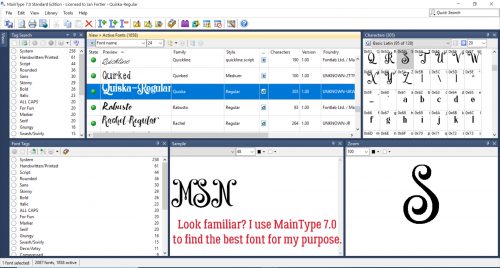
Once I’d settled on my font, I opened a new 12×12 document in PSE. I like to work large and then resize because detail is so much more visible. Then I found the font in my Type tool menu. (Keyboard shortcut is just the letter T.) I increased the size of the font to 100 pixels. And last, I changed the colour to that luscious fuchsia.
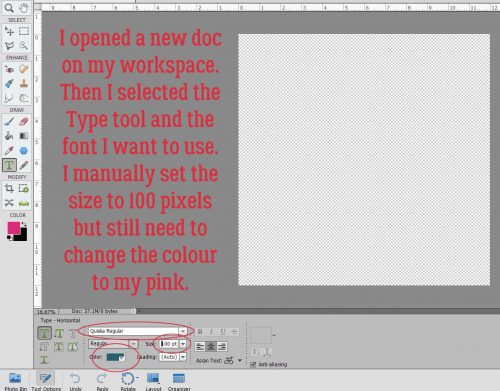
I put each of my 3 letters on their own layers. I know I’m going to want to make adjustments to one or more letters, but not necessarily all of them at once.
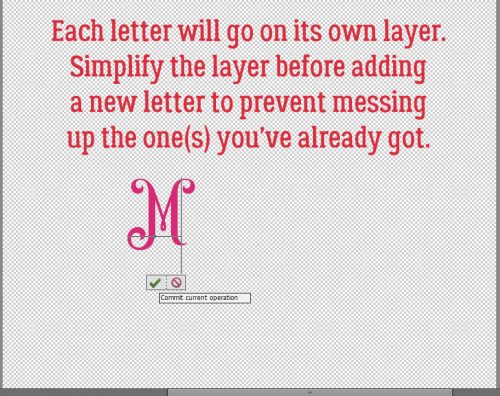
I’m not lecturing you, really… but remember to Simplify those letters as you go along. Elements has a bad habit of messing with your existing text should you decide to change fonts or colours if you don’t take that step. Once the layer is simplified you can’t change the font, but you CAN resize, recolour and play with it.
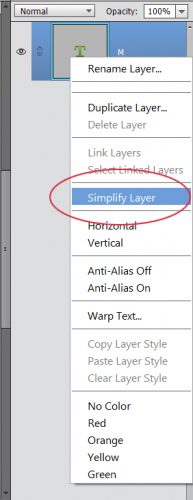
For that middle initial I changed the size of the font (just by typing in the number I want into the box I’ve circled below) to 150 pixels.
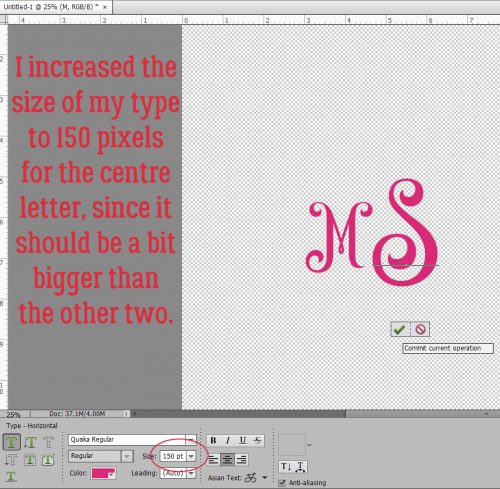
Then I went back to 100 pixels for my last letter. You’ll notice they’re randomly placed, and that doesn’t matter, because Elements has tools to fix that.
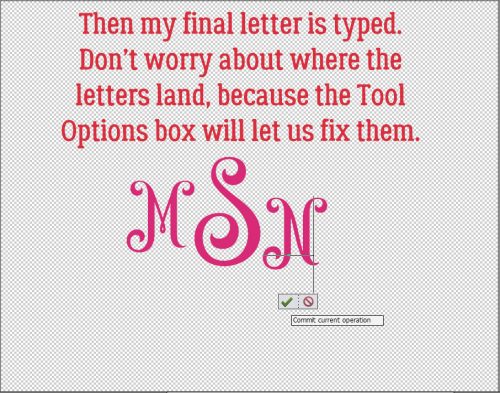
While I was playing with the letters, I didn’t like the size differential so I decided to increase the size of the smaller letters by 20%, to 120 pixels. Then it looked right!
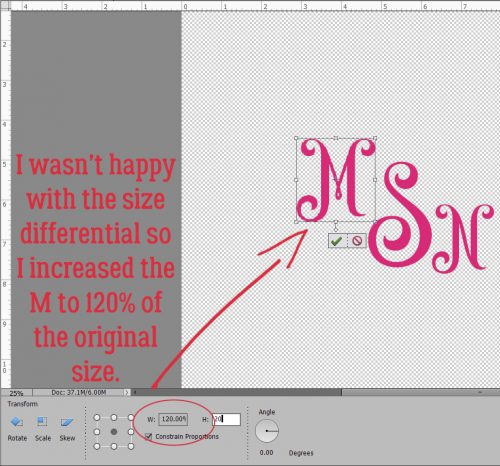
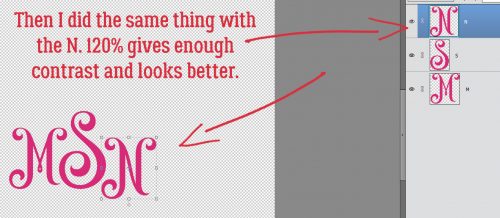
By selecting all three layers, I could then use the Align tool to line up the horizontal centres of the letters.
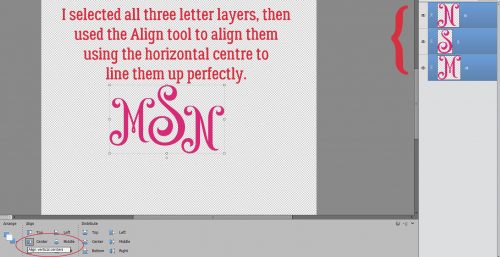
I wanted a little bit of an overlap on the letters to tie the monogram together. So I used the Distribute tool too to shift the letters based on their vertical centres.
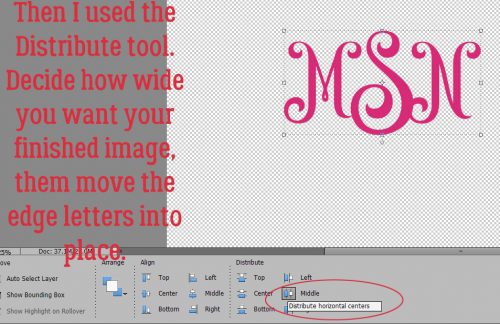
All that’s left is to Merge the layers together to make a single object. They’re already all selected; right-click on them and select Merge, or just hit CTRL/CMD>E and they’ll unite.
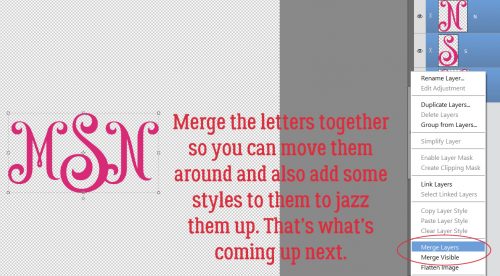
Those of you who read my tripe weekly will know that I wasn’t serious when I said I was done. I decided to add some flourishes to my monogram. I love brushes and have quite a collection of them that I’ve often downloaded free from Brusheezy.com. The one I opted to use here is part of a collection called 20 Dividers V2. Did you know that if you hover the cursor over your workspace you’ll get a preview of the brush just like I’ve shown you below? You’ll know what it looks like and can then adjust your size and angle before you even use your brush.
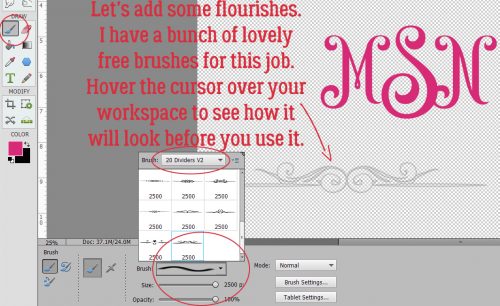
I know I sound like a broken record. Good habits are important to streamline your workflow and prevent oopses. If you put your brushes on their own layers, you have total control over them. If you put them right on your paper, you can’t do anything with them – can’t change their colour (easily) or opacity, increase or decrease the size, apply a style, copy them or any other tweak you might decide is needed. So just put them on their own layers!
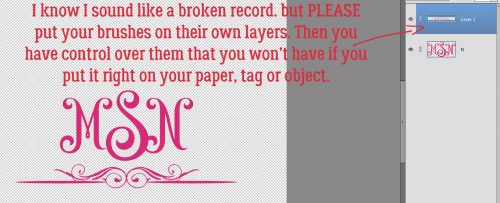
For balance I want a second flourish; duplicating the layer is the easiest way to ensure they’re identical. Either right-click on the layer and select Duplicate, then click OK in the pop-up menu or simply CTRL/CMD>J to copy it.
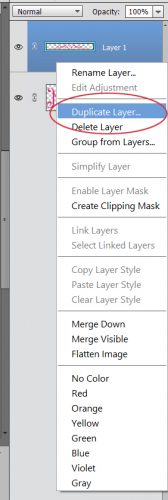
Then I flipped the second brush vertically so the two brush layers are mirror images. The easiest way to do that is to grab one of the middle handles on the bounding box then drag the handle in the direction you want the flip to go. (Either horizontally or vertically.) Don’t obsess over dragging it to exactly the same size, because you can simply type -100 into the corresponding box in the tool options below. Then the software does all the work. WSNH!!

Again, let the software do the work to Align all the layers again. I opted to then select the two brush layers and shrink them somewhat so they were closer to the same scale as the monogram. Then I Merged the brush layers into one.

I might be done… but then again, I might not be done! Let’s see what we can do to really make this monogram pop. I’m going to use a Bevel Style.
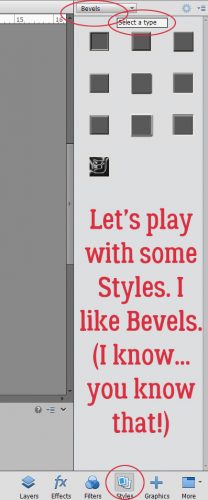
I have the letters layer selected and used the Inner Ridge Bevel. It looks like enamel and I love it!
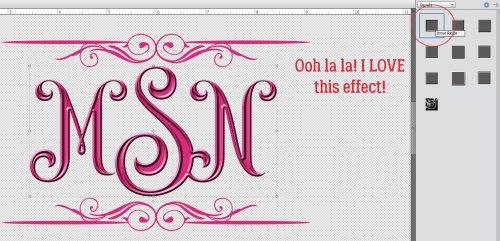
Then I selected my brush layer and hit it with the Scalloped Edge Bevel just to give it a bit more weight and dimension.
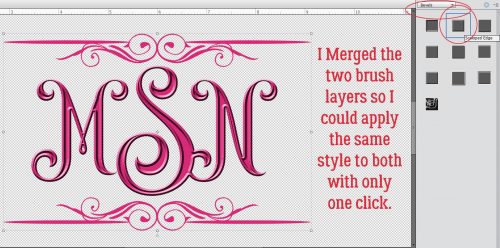
Isn’t that amazing?! And so simple!! I saved it as a png file so I can use it as the title for my layout when the time comes. Keep your eye out for it in the Gallery!

I’m departing tomorrow (July 11/18) for a two-week genealogical expedition to Ireland. So there won’t be a tutorial next Tuesday or the Tuesday after. If I’m not totally whipped when I get home again, there MAY be one ready for the 31st. Think about what I can teach you next. Sláinte!!
![]()
Tell me the truth! The whole truth! Nothing but the truth! Okay, okay, that’s enough truth-telling. Save it for tomorrow for all your friends and family! Be blunt! Be honest. Have cameras ready for those reactions! July 7th is Tell the Truth Day!
Truth be told, the new stuff from the designers this week is pretty dang awesome. At least I think so.
And that’s no lie.
Remember when you spend $10 in the store, you get a great new collab! There’s no excuse for boredom with this kit!
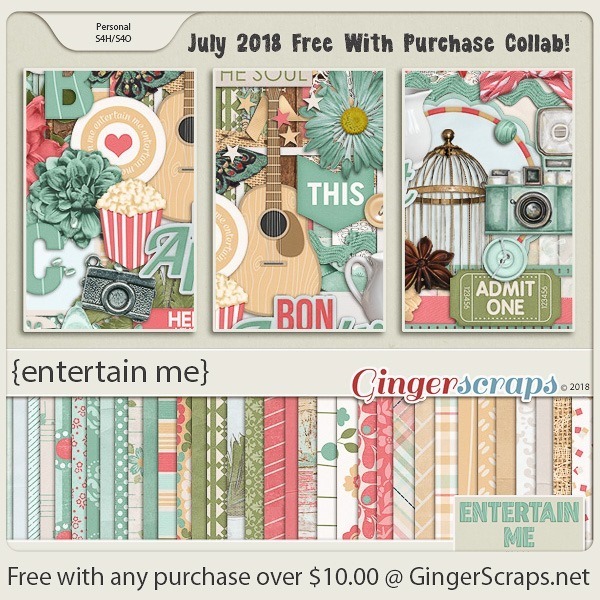
https://store.gingerscraps.net/GingerBread-Ladies-Collab-Entertain-Me.html

Happy Thursday!!! I hope everyone had a wonderful 4th of July and the fireworks didn’t keep you up too late! Our designers have lots of goodies ready for tomorrow! Let’s check them out!
From Ponytails




From Lindsay Jane



From Tinci



From JoCee



From CathyK




From Miss Fish



From Luv Ewe




From Aimee Harrison





Have a great weekend!

Like a Broken Record
![]()
I was fooling around with a thought I had to see how it would look and a tutorial was born! I love papers with a small pattern repeat and I adore embossed cardstock. But I can’t always find what I want when I want it, so I decided to give creating my own a try. It’s so simple!! (But let’s not put our awesome designers out of work, ‘k?)
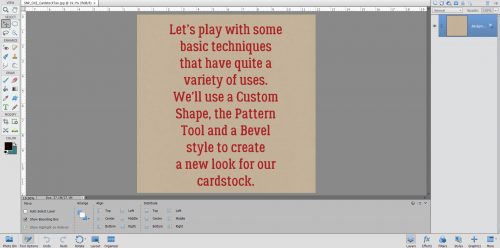
I started out with a plain Kraft-coloured cardstock from Scraps N Pieces‘ Oh Canada… Eh! collection. Then I opened a new document (CTRL/CMD>N). I knew I was going to use something that would resemble a tile effect and chose to work on a 300 x 300 pixel square canvas. Our 12 x 12 inch layouts are 3600 x 3600 pixels, so this size will be 1/12th of the length/width of the overall cardstock.
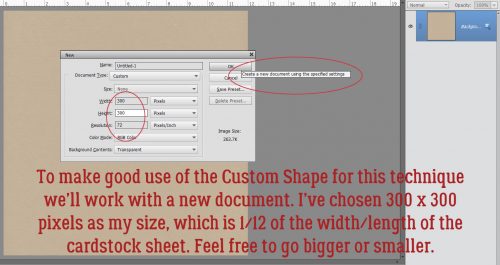
I opened up the Custom Shape Tool menu then chose All Elements to see every shape available.

I played with more than one of these shapes before I settled on this one.
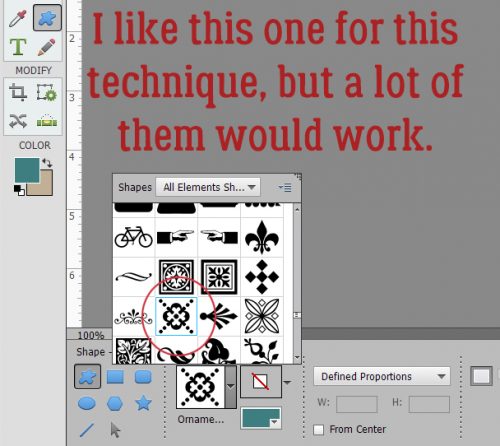
I put my cursor at the upper left corner and pulled the shape diagonally across my square canvas to completely fill it. The colour I used isn’t important because I’m going to change it later. I wanted something I could see easily.
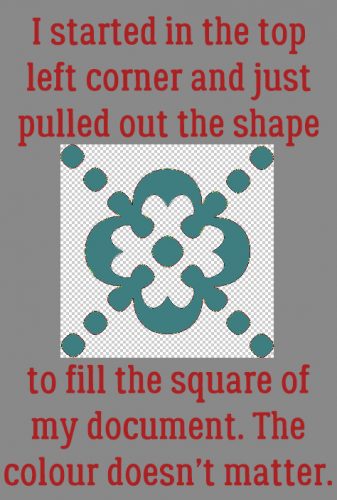
Then I clicked Edit>Define Pattern. This is going to allow me to use this little doodad as a repeating pattern on my paper.
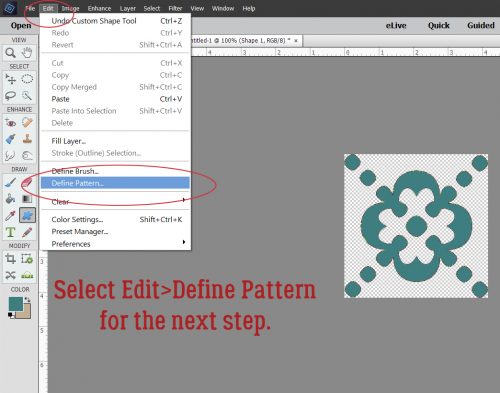
The Pattern Name menu opens up. I gave it a name that meant something to me and would be easy to find later. There’s a clue in there as to where we’re going to end up.
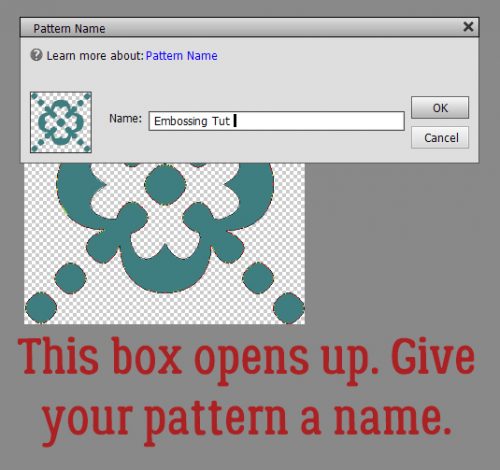
If you’re familiar with my tutorials you’ll know I always tell you to work on a separate layer when using brushes. It goes double for patterns!
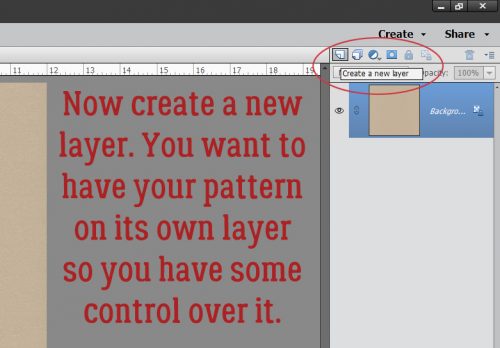
You may have noticed that many of the Tools in Photoshop Elements have multiple options. The Paint Bucket has one I’d never used before but now that I know what it does, I’m SOLD! With this versatile tool you can fill an area with colour or……. a pattern!
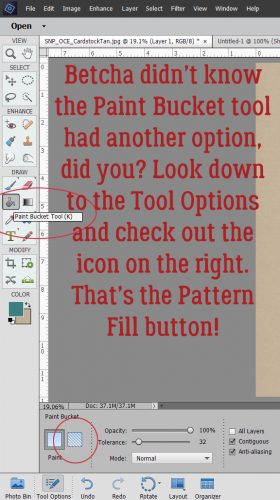
Make very sure you’re working on the new, blank layer. Click on the Pattern Fill button, the one that looks like a square with a bunch of diagonal lines through it.
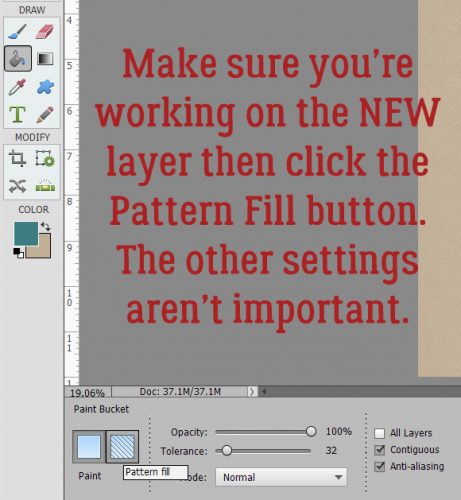
When the Pattern Menu opens up look for your new pattern.
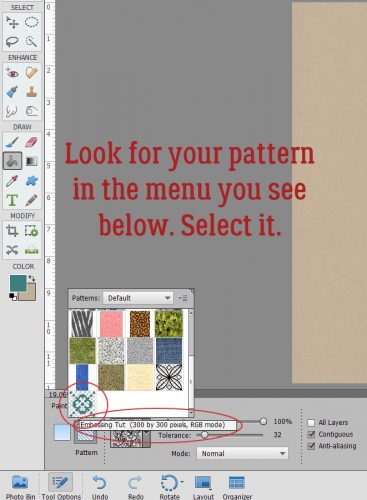
Elements will open up your pattern in the active box as shown.
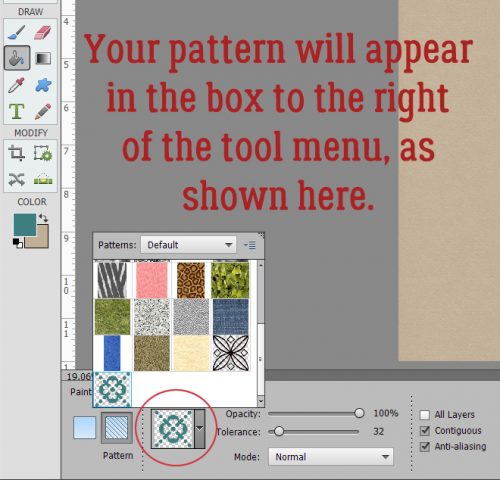
Now just click anywhere within the borders of your canvas. It’s like magic!! I have 144 little repeats of my pattern creating an Argyle effect. I could stop here and have a cute custom patterned paper. I’d love to do something like this with a tone-on-tone, or with either white or black. Then I’d Merge the layers and save it somewhere I’ll be able to find it again.
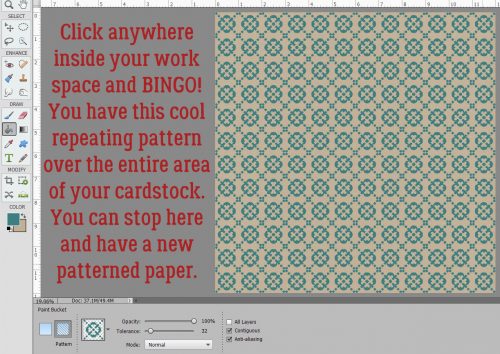
But you know me… we’re going to keep going. I want to show you how to turn it into embossed cardstock, so turn off the visibility to your cardstock layer and have your pattern layer selected. Then Layer>New Fill Layer>Solid Color.
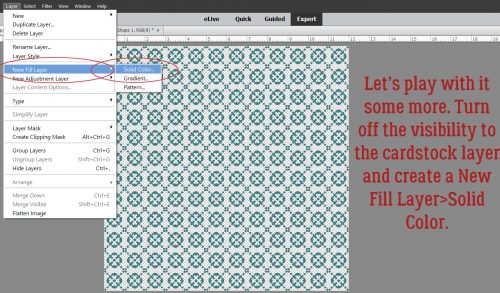
In this menu, click the Use Previous Layer to Create Clipping Mask then click OK.
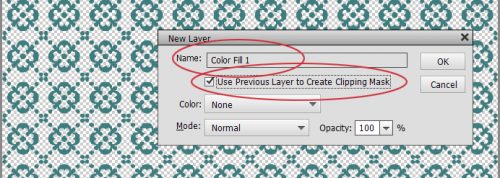
Use the same colour as your cardstock by clicking on it with the Eyedropper.
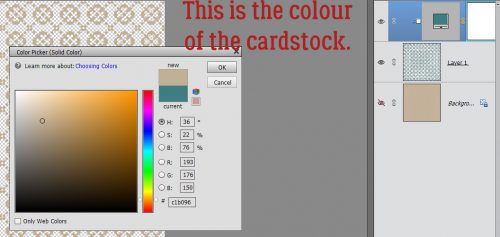
Merge the Color Fill layer with your pattern layer. Then you’re going to hit it with a Bevel Layer Style. Bevels are included with the software and can be found in the Styles menu. Below I’ve used the Simple Inner bevel. It’s a nice, rounded bevel that raises the pattern off the surface beautifully.
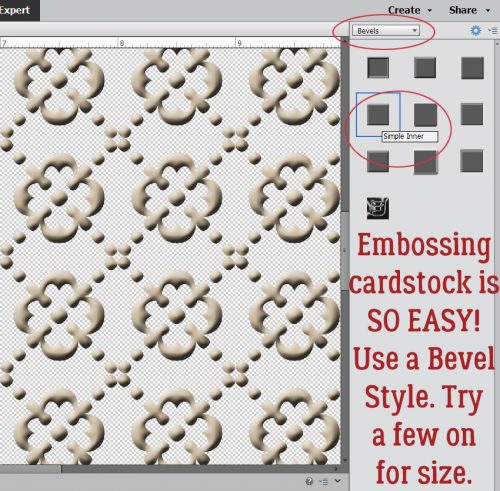
If you feel that the bevel is TOO obvious, you can click on the fx icon on the layer and adjust it to suit. (This is the only Bevel I adjusted while putting together this tutorial.)
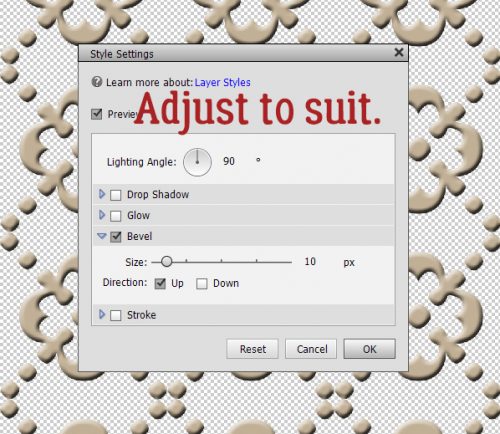
Turn on the cardstock layer and voilà… Merge the layers and now you’ve got a custom embossed cardstock.
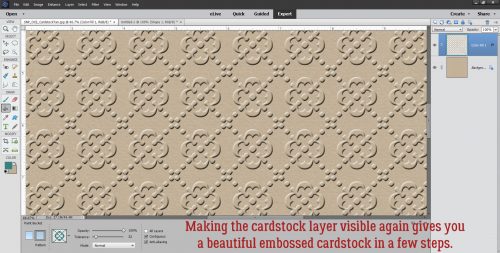
Some of the other Bevel styles work for this technique too. Let’s look at the Simple Pillow Emboss.
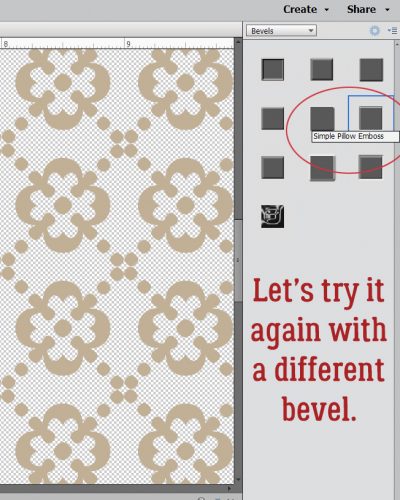
Is this the effect you were expecting? It looks a lot like those sheets of die-cut chipboard!
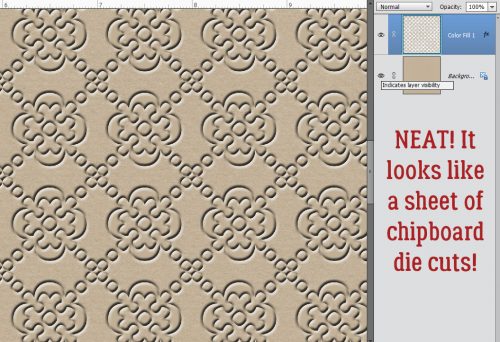
Simple Sharp Inner looks like this on just the pattern layer.
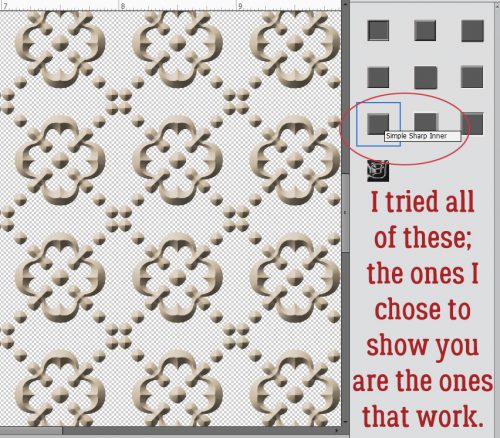
I really like the look of this one.
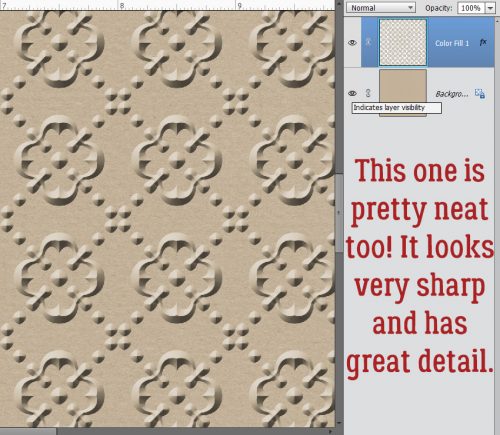
One last one… Simple Sharp Pillow Emboss.
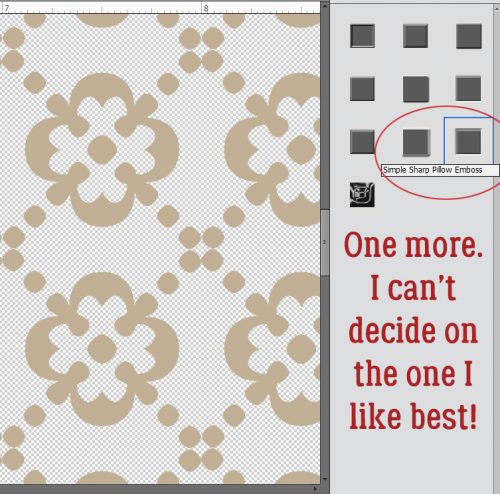
This effect is really interesting. If I went into the fx controls and reversed the direction of the bevel it would raise it off the paper. Might be worth trying!
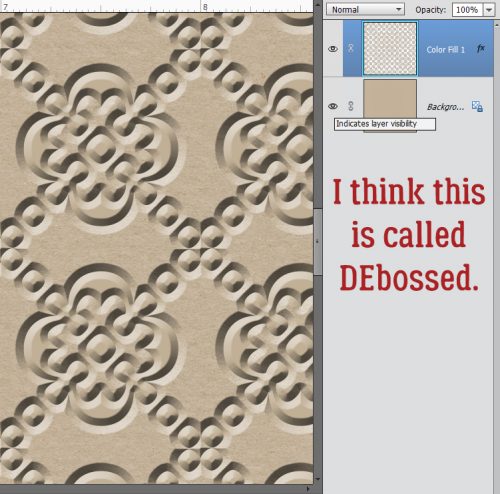
I can think of a long list of ways these simple techniques can be used to elevate my scrapping. Can you?
![]()
Can you believe it? It’s already JULY! Today, we’d like to wish our Canadian customers a Happy Canada Day! Sport that Red and White! Wednesday, the Americans will be sporting their Red, White, and Blue! Be safe. Have fun. Take lots of pictures! Scrap every moment!
Oh, and on Tuesday, compliment your mirror. Or don’t. Tuesday is both “Compliment Your Mirror Day” and “Disobedience Day”! The first week of July has a LOT of funk holidays! Did you know the 4th is also National Country Music Day? Great excuse to jam out to some Florida Georgia Line! Thursday is National Bikini Day and Work-A-Holics Day, so be comfy and wear a swimsuit to work!
It is the First of the month, and that means the revel of our new Buffet!!
Don’t forget to check out the Buffet Bundles, one easy click to add bundles of Buffet goodies to your cart, and an amazing value too!

Woo boy. It’s getting hot! Time to catch a breath. While you’re cooling down, use the time to download this month’s newest Daily Download!
Oh! Did you miss a piece from June? That’s okay! We’ve got your back!
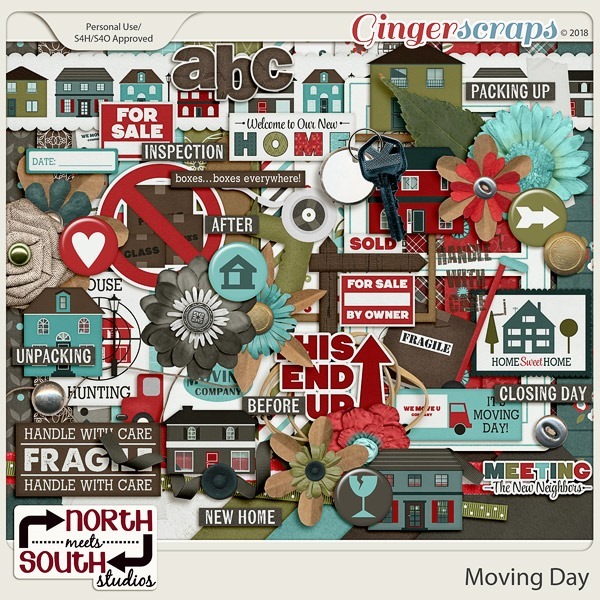
https://store.gingerscraps.net/Moving-Day-Collab-Kit-by-North-Meets-South-Studios.html
And oh, goodness! This month was worth a little extra sweat!
Now, enjoy! While you do, I’m going to go and see if I can find Grease on TV or something because, for some reason, I have a song from it stuck in my head!
See ya tomorrow and the rest of the month for this gorgeous kit!
Remember, the download is kept up for 5 days, and then it is taken down. If you miss pieces, the kit will be available for purchase on the first day of the following month. 
And in the morning … I’m making WAFFLES!
I couldn’t resist a funny Donkey quote from Shrek when I saw what today’s weird holiday was! Did you know today is WAFFLE IRON DAY? Take a break from the ordinary breakfast and have some waffles! Yum! While you’re waiting for the waffle iron to warm up, make sure you check out the new stuff in the store! There are some great things!
And I’ll see you again on Sunday for the start of a Whole New World. I mean month!
Remember when you spend $10 in the store, you get a great new collab! This month, it’s time to celebrate the “Super Dad” in your life!

https://store.gingerscraps.net/GingerBread-Ladies-Collab-Super-Dad.html

https://store.gingerscraps.net/Summer-Time-Templates-by-Miss-Fish.html

Collection: https://store.gingerscraps.net/360-Life-All-About-July-Collection-by-Aimee-Harrison.html
Kit: https://store.gingerscraps.net/360-Life-All-About-July-Page-Kit-by-Aimee-Harrison.html
Alphas: https://store.gingerscraps.net/360-Life-All-About-July-Alpha-Sets-by-Aimee-Harrison.html
Borders: https://store.gingerscraps.net/360-Life-All-About-July-Borders-by-Aimee-Harrison.html
Templates: https://store.gingerscraps.net/360-Life-All-About-July-Templates-by-Aimee-Harrison.html
Date Tabs: https://store.gingerscraps.net/360-Life-All-About-July-Date-Tabs-by-Aimee-Harrison.html
Titles: https://store.gingerscraps.net/360-Life-All-About-July-Titles-by-Aimee-Harrison.html
Quotes: https://store.gingerscraps.net/360-Life-All-About-July-Quotes-by-Aimee-Harrison.html
Messy Edges: https://store.gingerscraps.net/360-Life-All-About-July-Messy-Edges-by-Aimee-Harrison.html
Glitters: https://store.gingerscraps.net/360-Life-All-About-July-Glitters-by-Aimee-Harrison.html
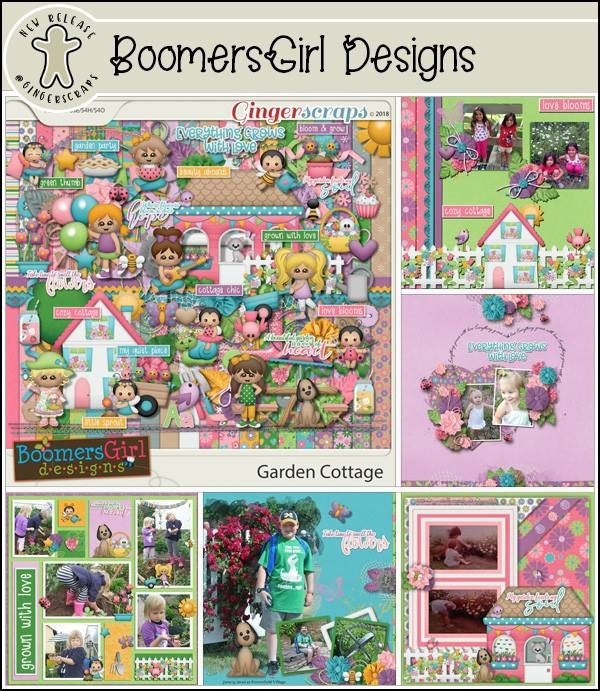
https://store.gingerscraps.net/Garden-Cottage-BGD.html
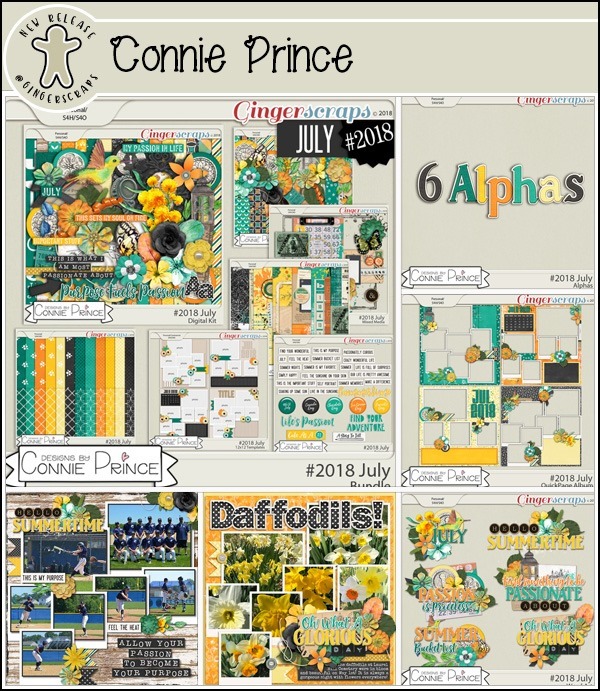
Bundle Collection: https://store.gingerscraps.net/-2018-July-Bundle-Collection-by-Connie-Prince.html
Kit: https://store.gingerscraps.net/-2018-July-Kit-by-Connie-Prince.html
Mixed Media: https://store.gingerscraps.net/-2018-July-Mixed-Media-by-Connie-Prince.html
Snippets: https://store.gingerscraps.net/-2018-July-Snippets-by-Connie-Prince.html
Messy Papers: https://store.gingerscraps.net/-2018-July-Messy-Papers-by-Connie-Prince.html
Border Clusters: https://store.gingerscraps.net/-2018-July-Border-Clusters-by-Connie-Prince.html
Templates: https://store.gingerscraps.net/-2018-July-12×12-Template-Pack-CU-Ok-by-Connie-Prince.html
Extra Papers: https://store.gingerscraps.net/-2018-July-Extra-Papers-by-Connie-Prince.html
Alpha Pack: https://store.gingerscraps.net/-2018-July-Alpha-Pack-AddOn-by-Connie-Prince.html
Word Art: https://store.gingerscraps.net/-2018-July-Word-Art-Pack-by-Connie-Prince.html
Quick Pages: https://store.gingerscraps.net/-2018-July-Quick-Pages-by-Connie-Prince.html

https://store.gingerscraps.net/CU-Speech-Bubble-Pocket-Cards-Bundle.html

Page Borders Rec 17: https://store.gingerscraps.net/Page-Borders-Rec-17-by-Lindsay-Jane.html
Page Borders Rec 18: https://store.gingerscraps.net/Page-Borders-Rec-18-by-Lindsay-Jane.html
Page Borders Rec 19: https://store.gingerscraps.net/Page-Borders-Rec-19-by-Lindsay-Jane.html
Page Borders Rec 20: https://store.gingerscraps.net/Page-Borders-Rec-20-by-Lindsay-Jane.html

https://store.gingerscraps.net/JoCee-Designs/
Remember, if you complete 10 challenges, just ten, you get a free kit as well!!
Autumn Baker's Best bake sale Book Club buffet Calls celebrate challenge spotlight craft Crafts crafts with kids Daily Download Designer Spotlight Digital Scrapbooking Digital Scrapbooking Freebies fall Feature Designer font fonts freebie Fresh Baked From the Archives gingerbread girls GingerBread Ladies guest designer halloween holiday home made hybrid let's celebrate March 2025 Challenges mini kit new products new releases news reuse sales Scrap-a-thon Scrapping Survivor sneak peeks Team Spotlight template Tutorials Tutorial Tuesday Weekly Wrap-Up
Full and detailed Privacy Statement can be found here: Privacy Statement