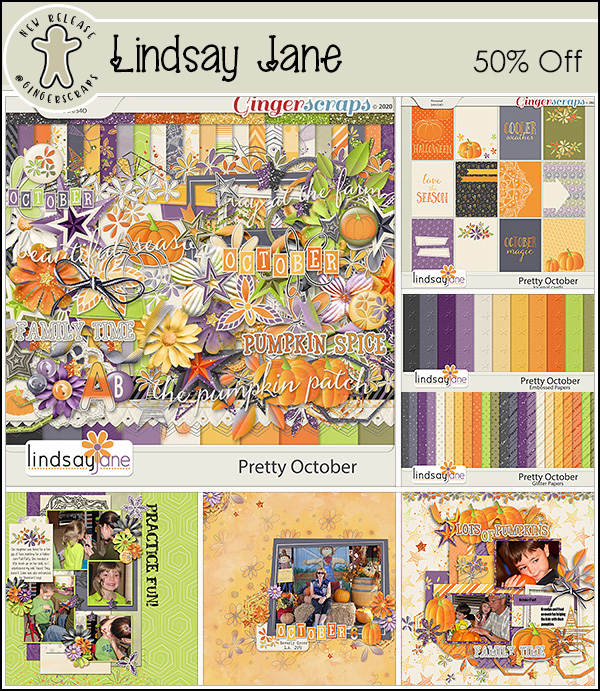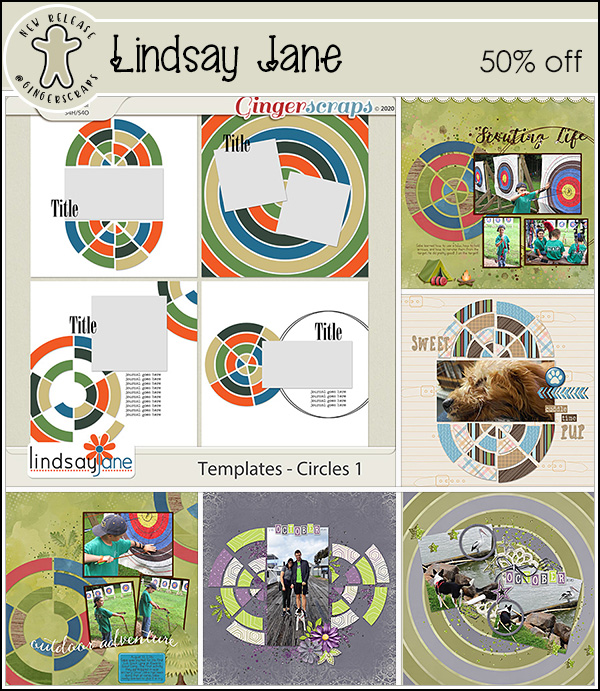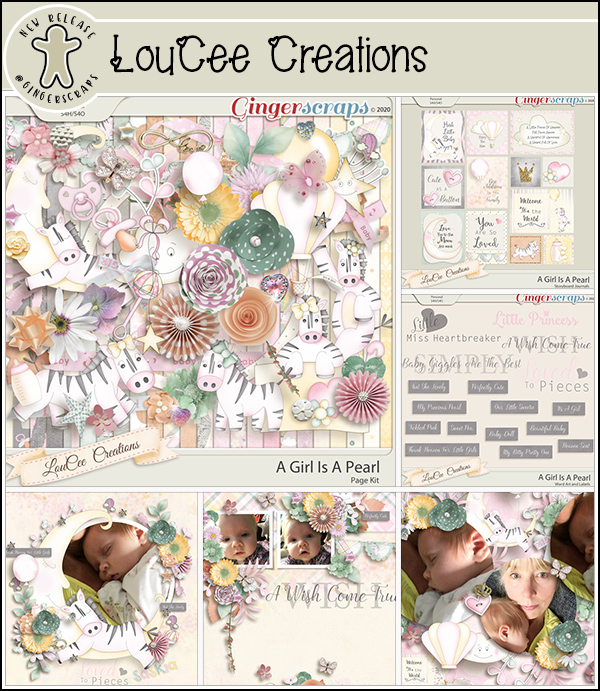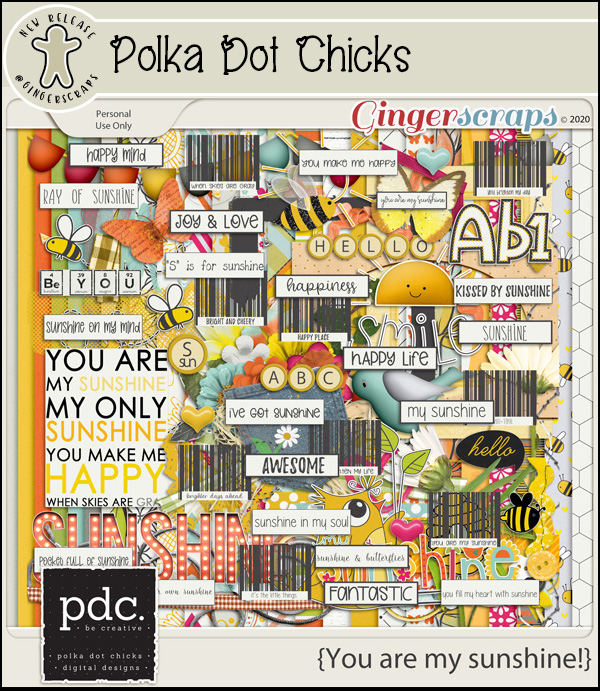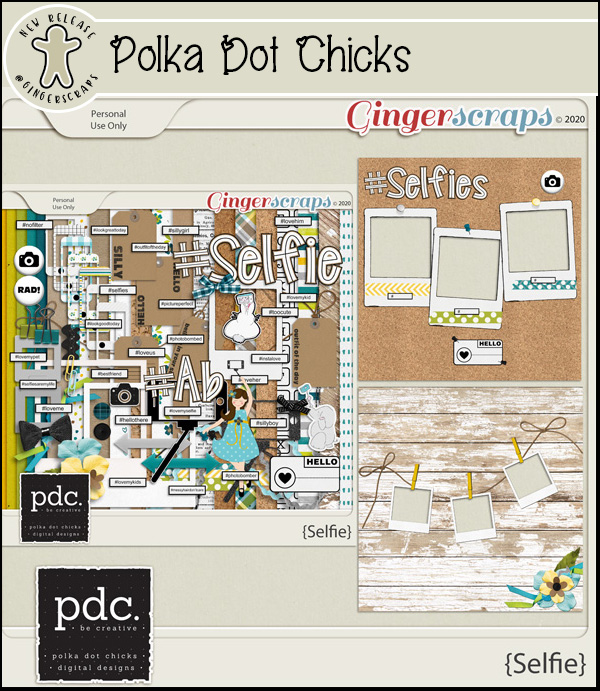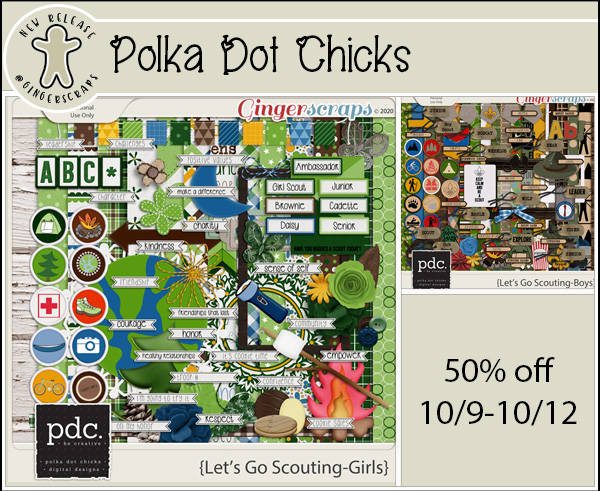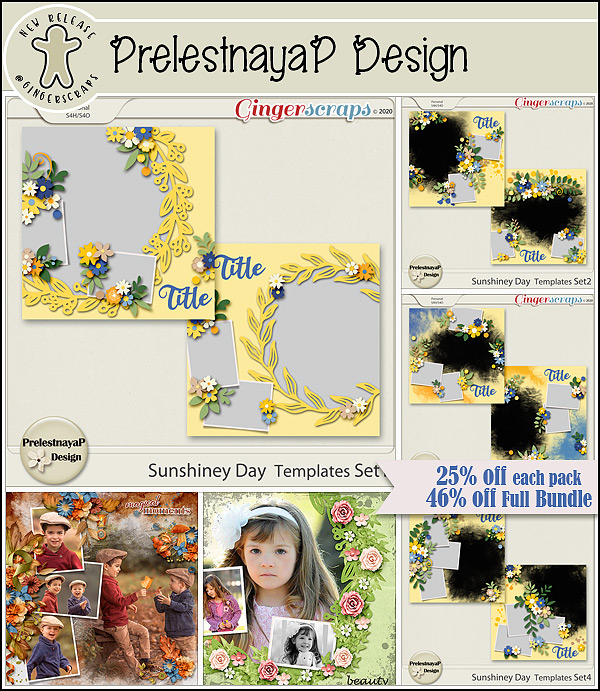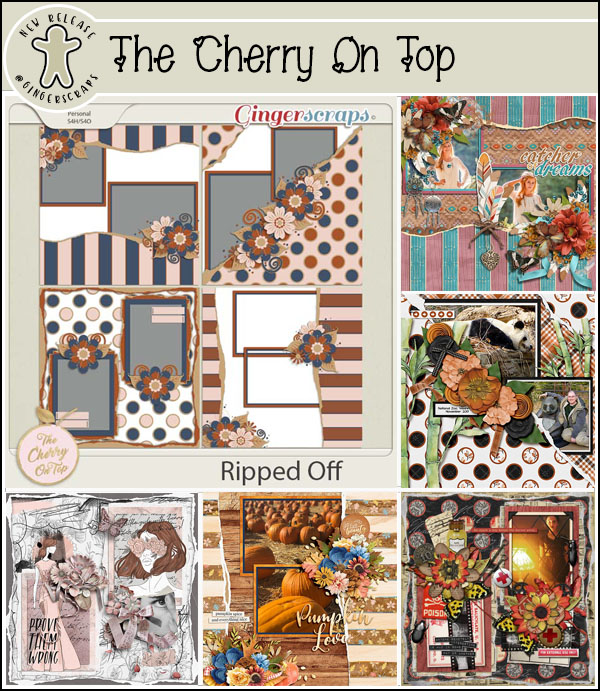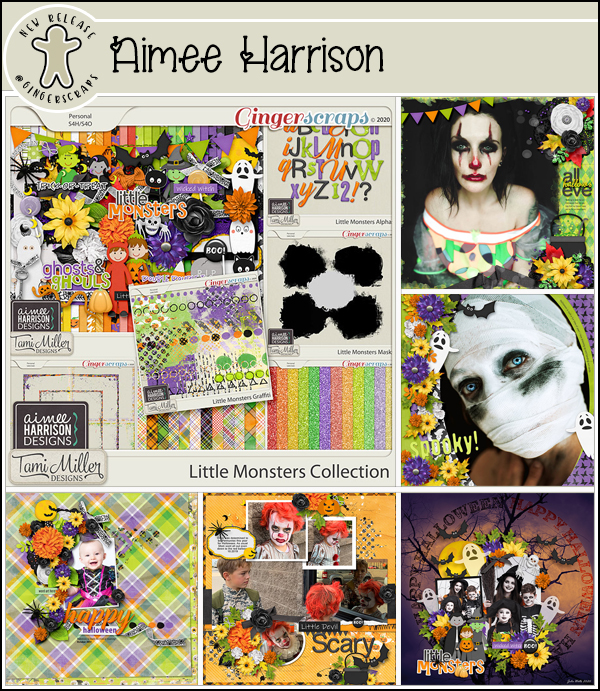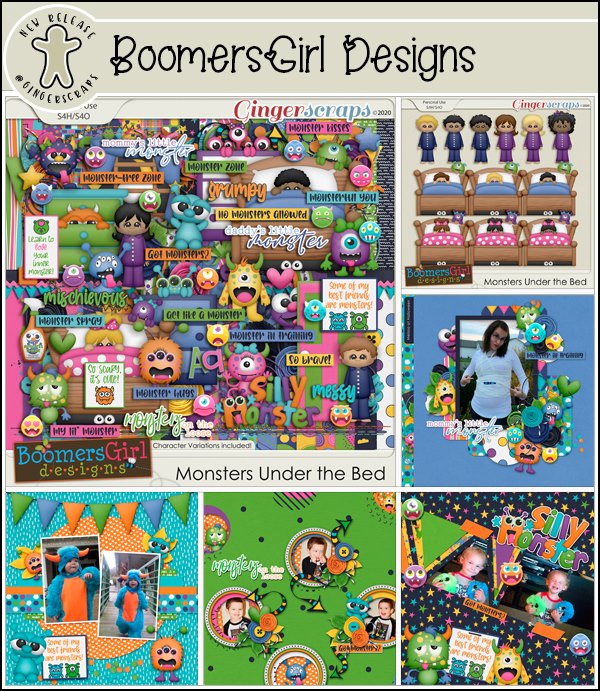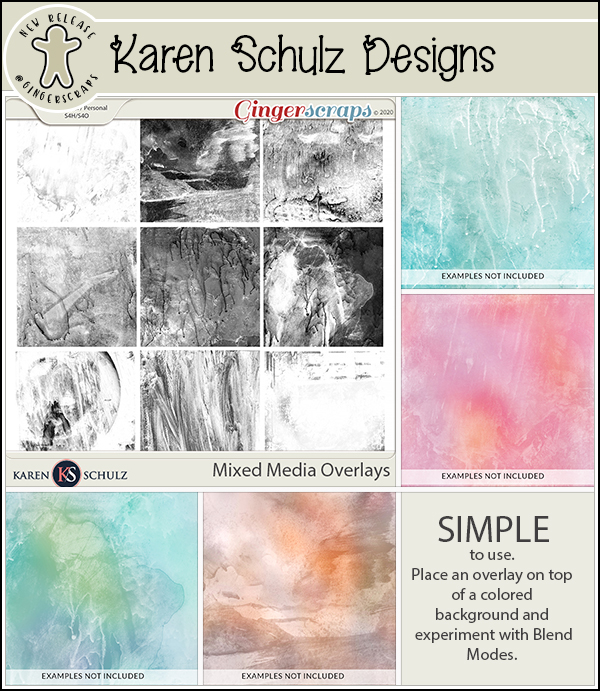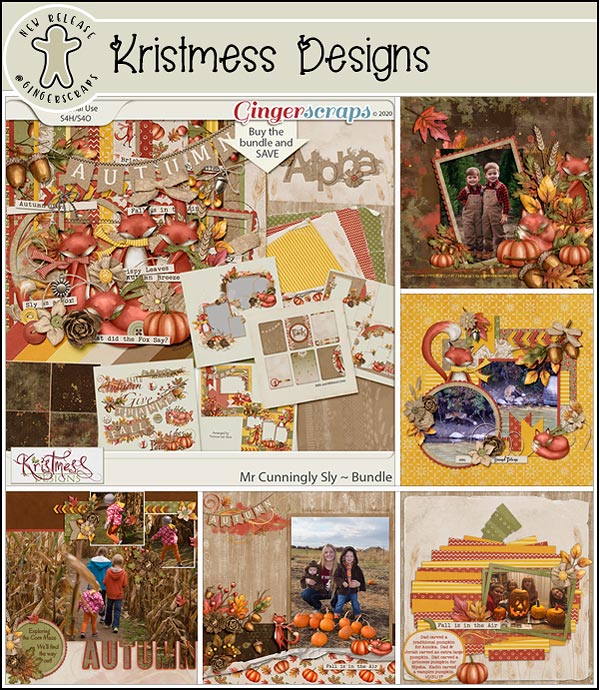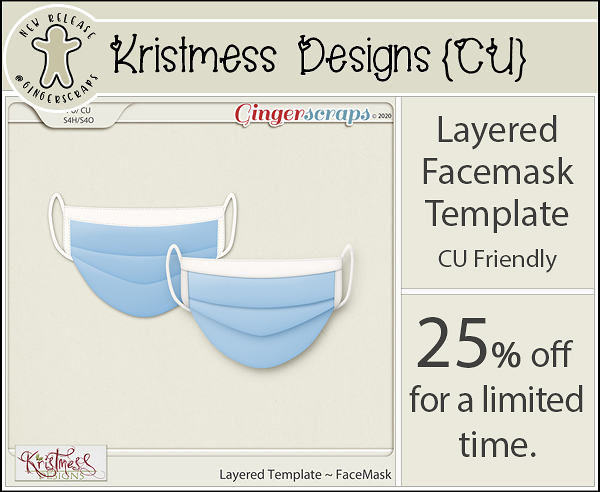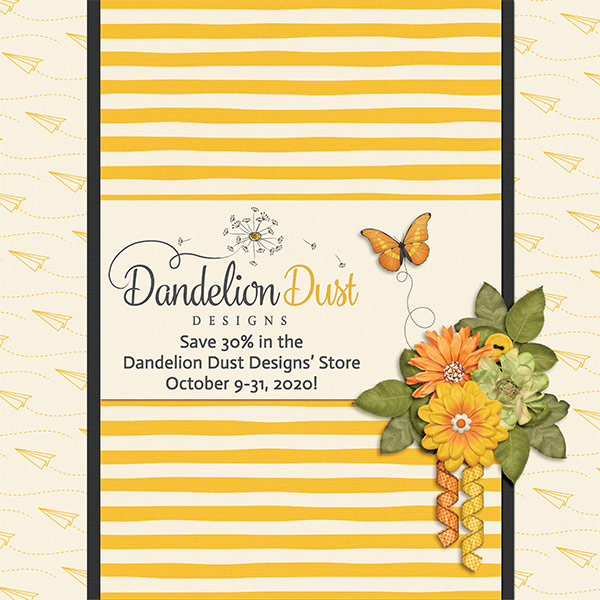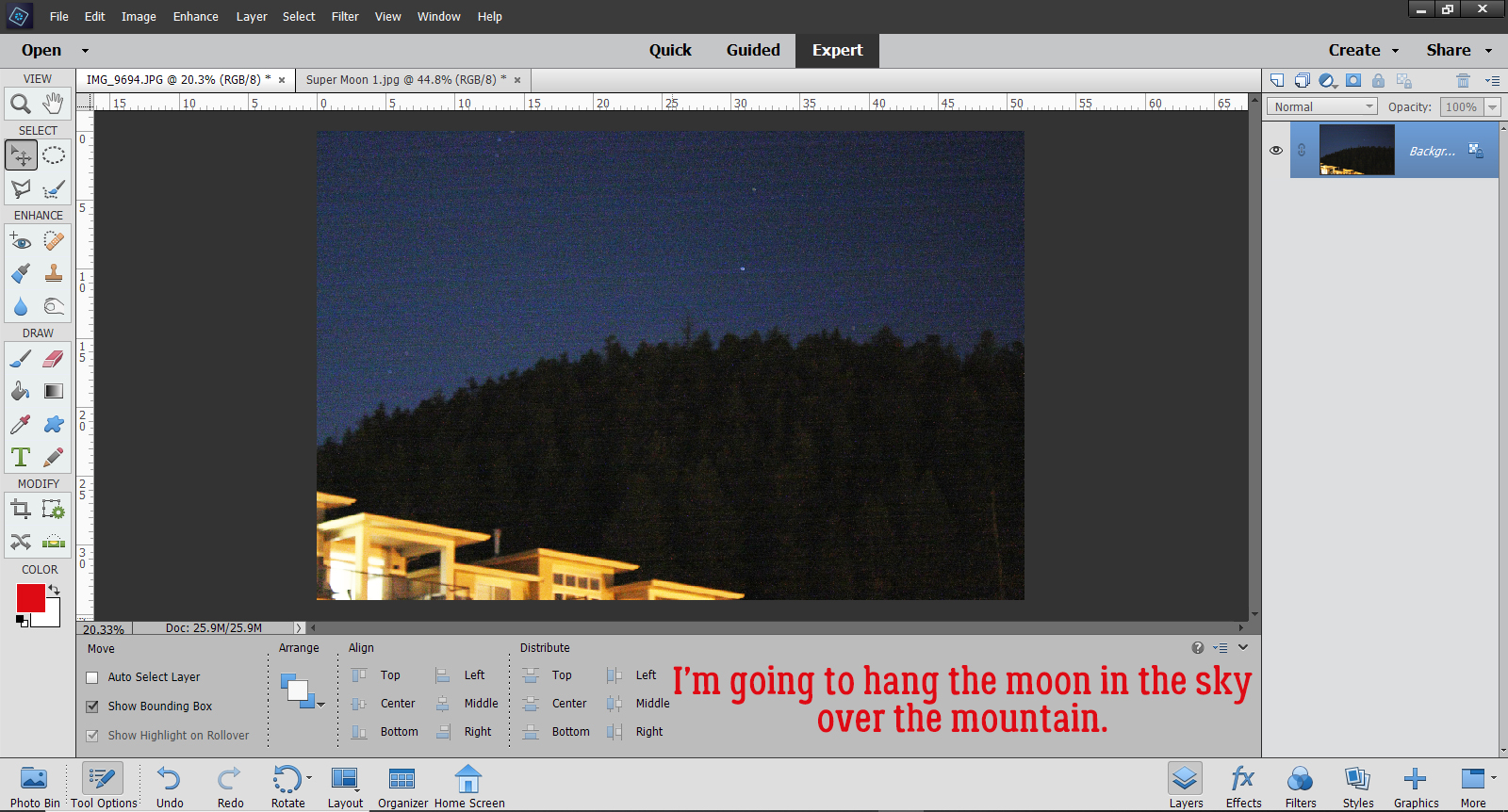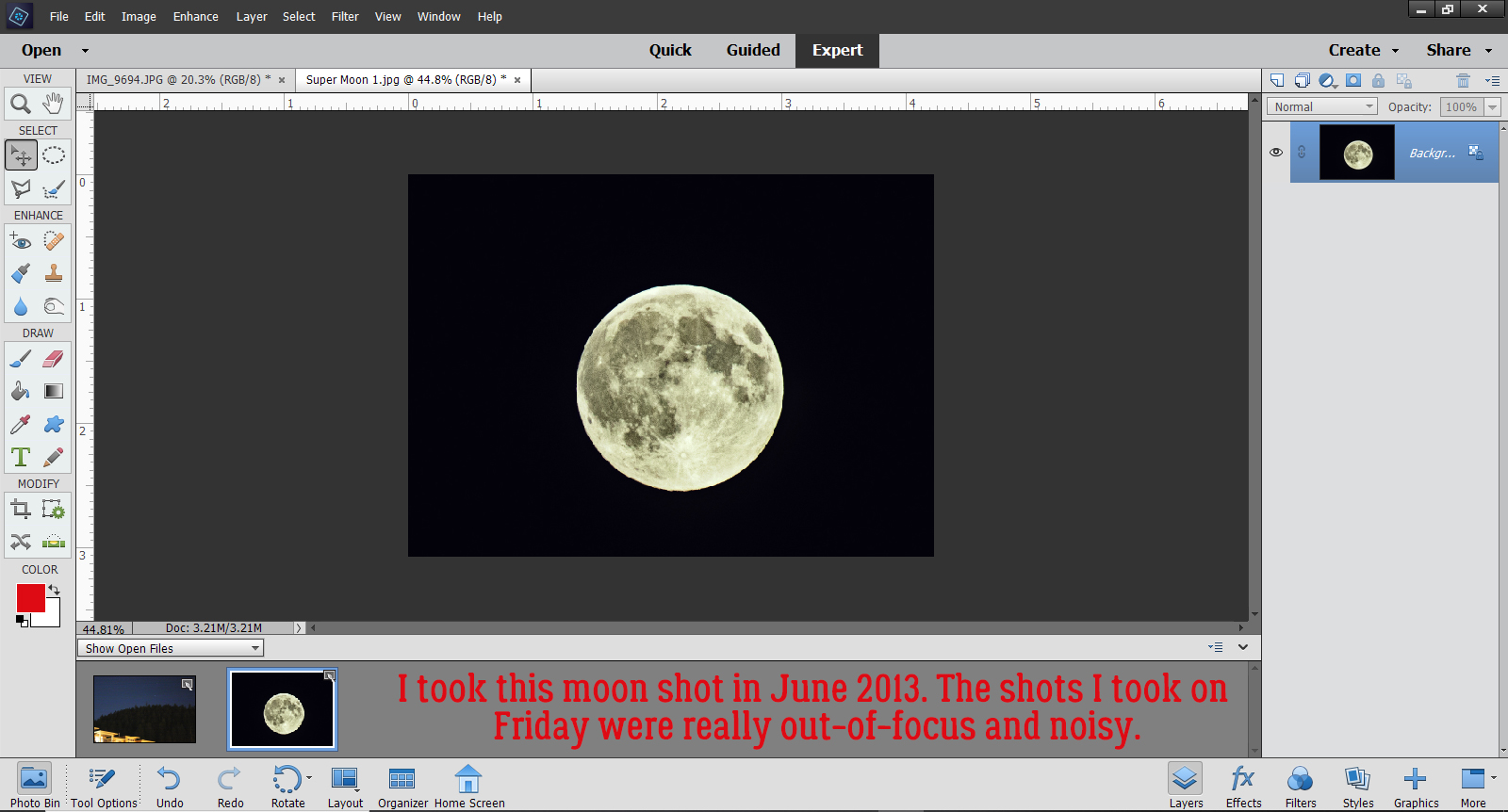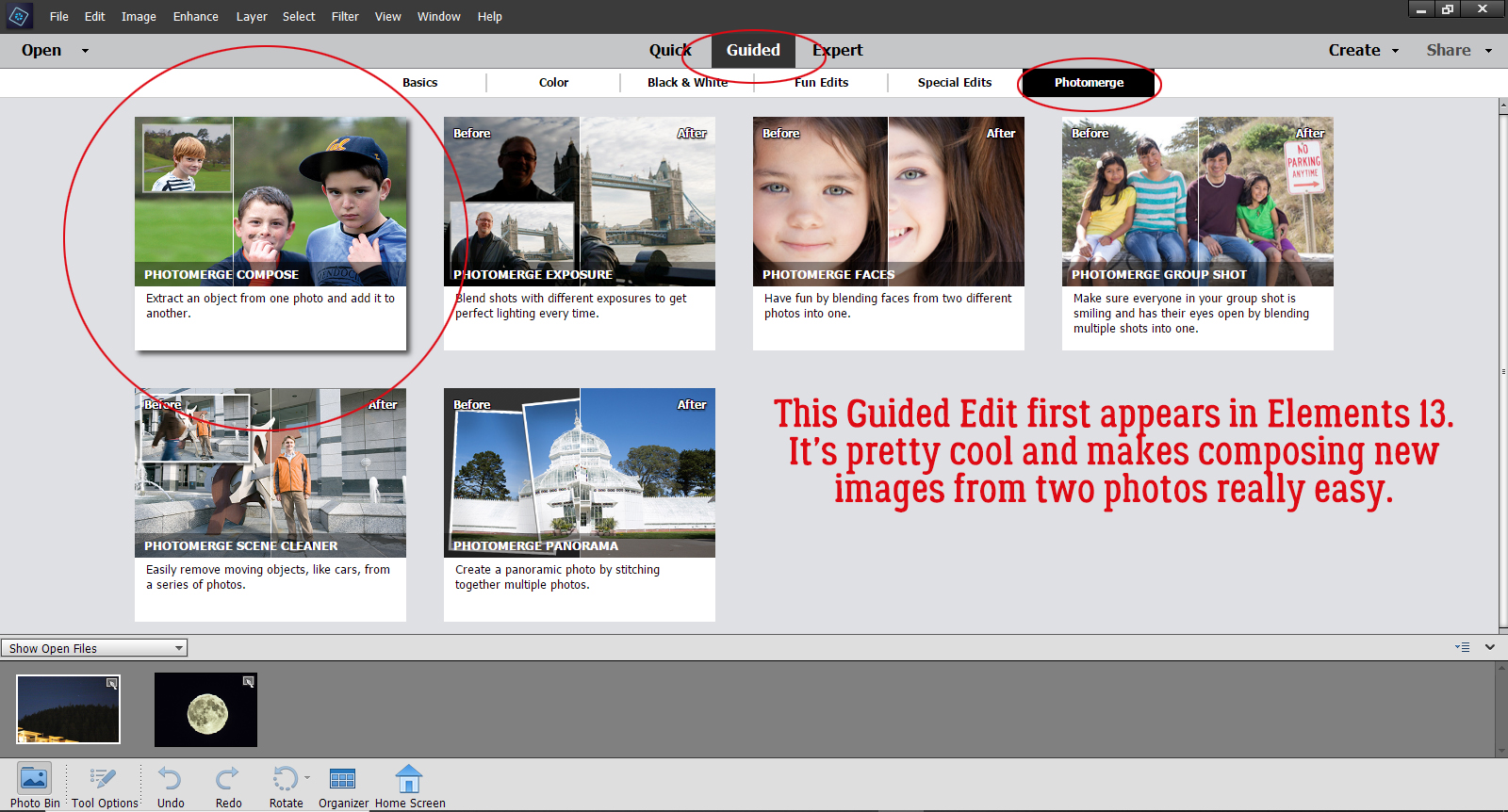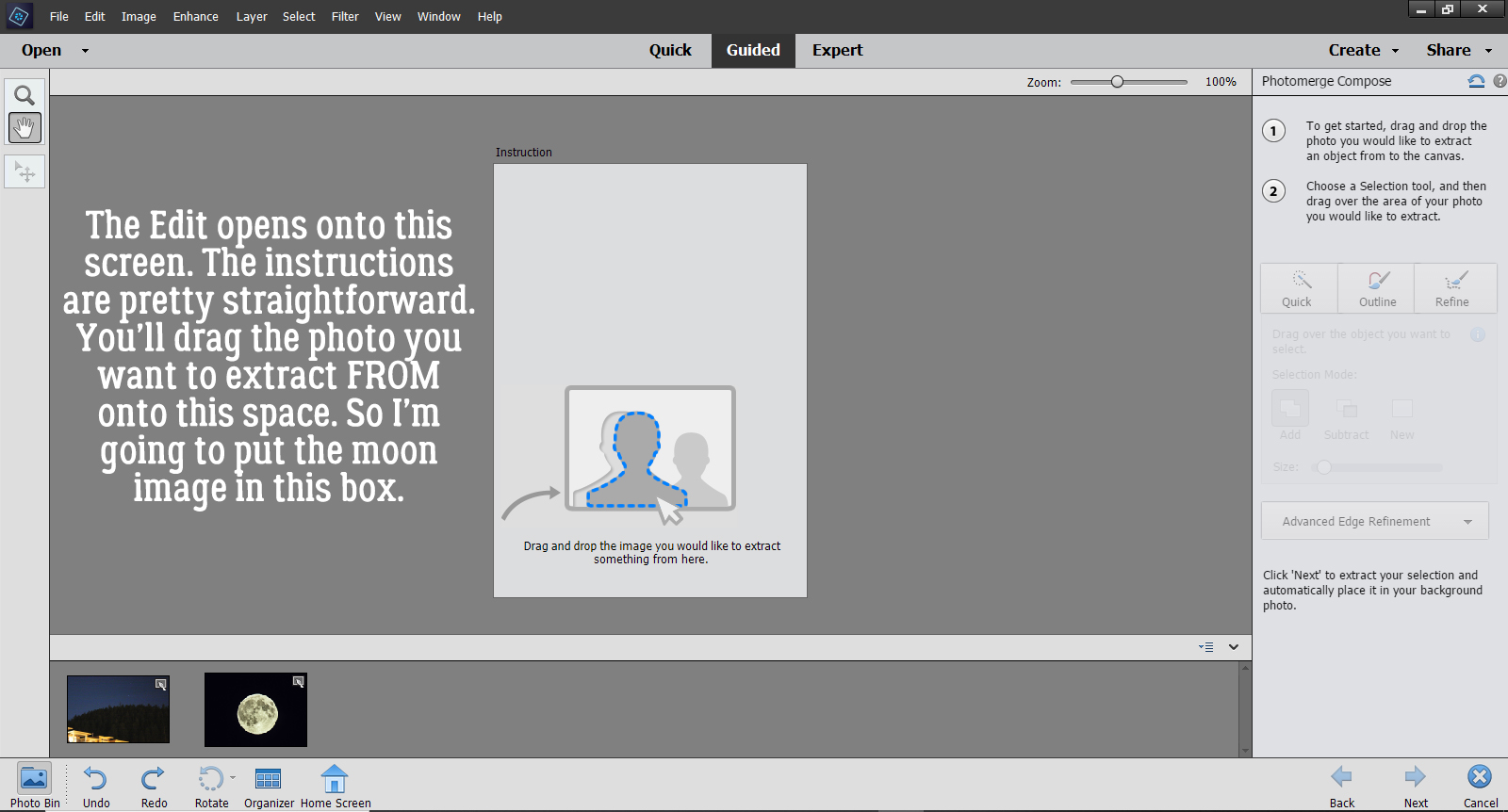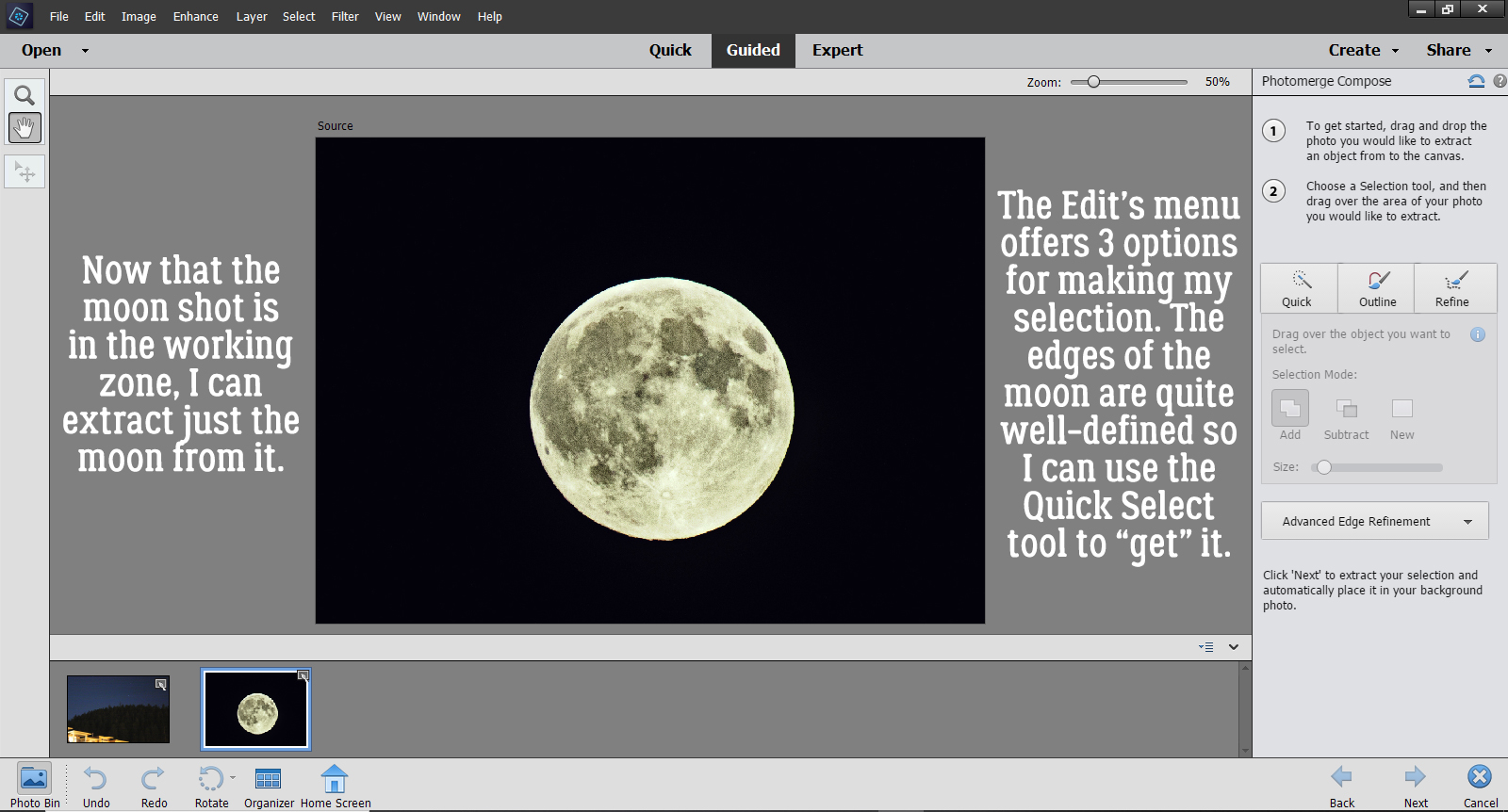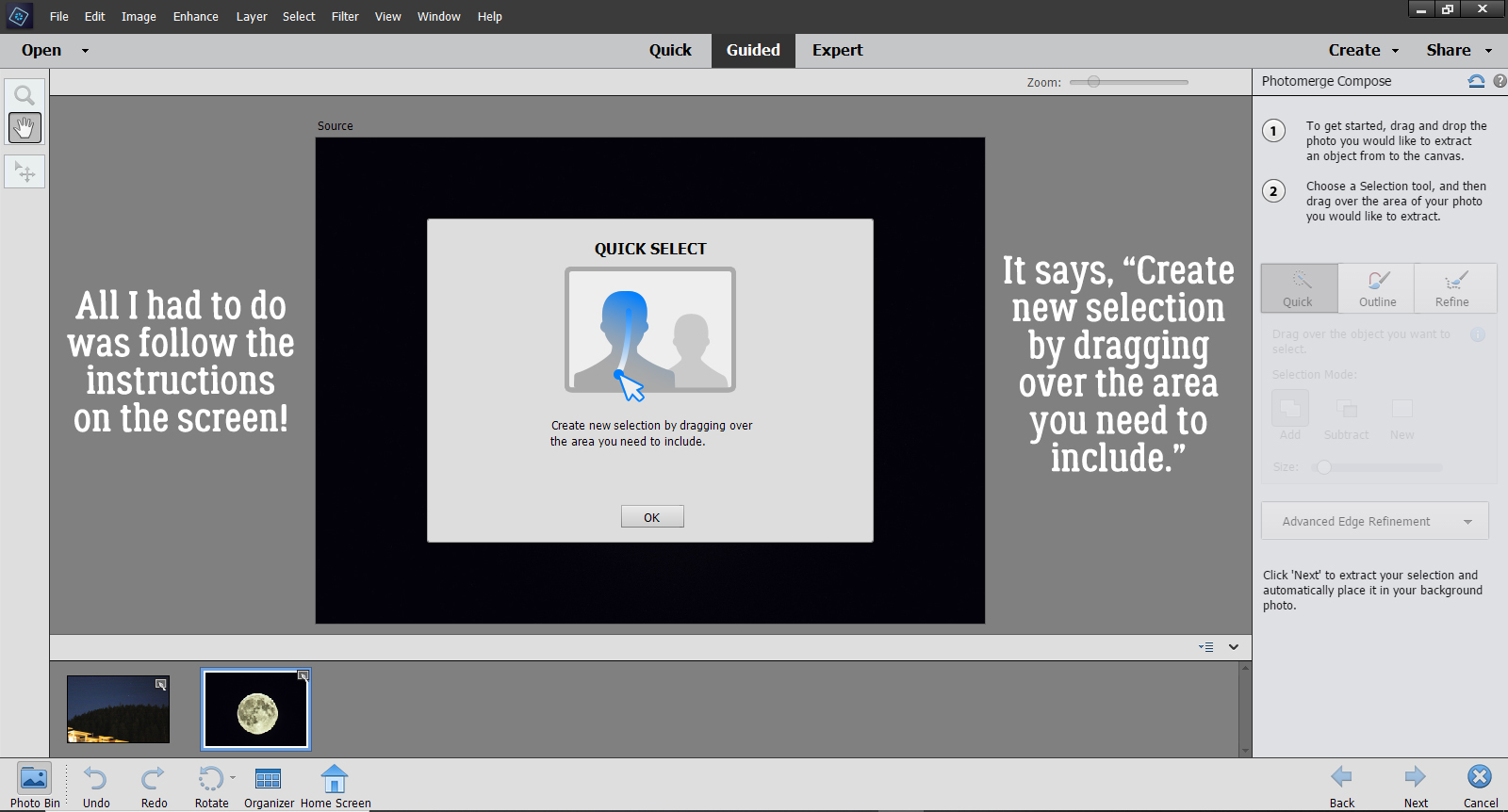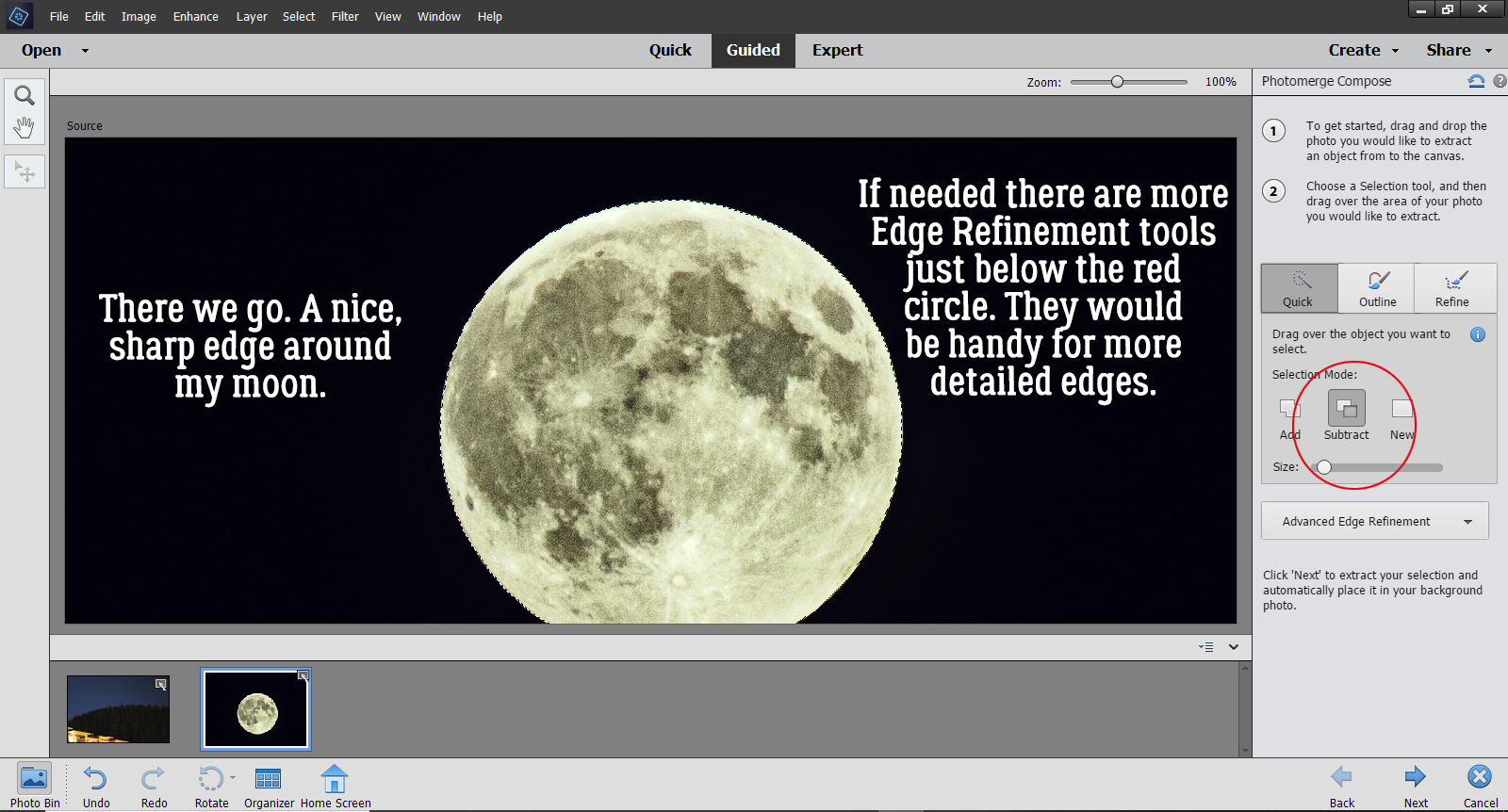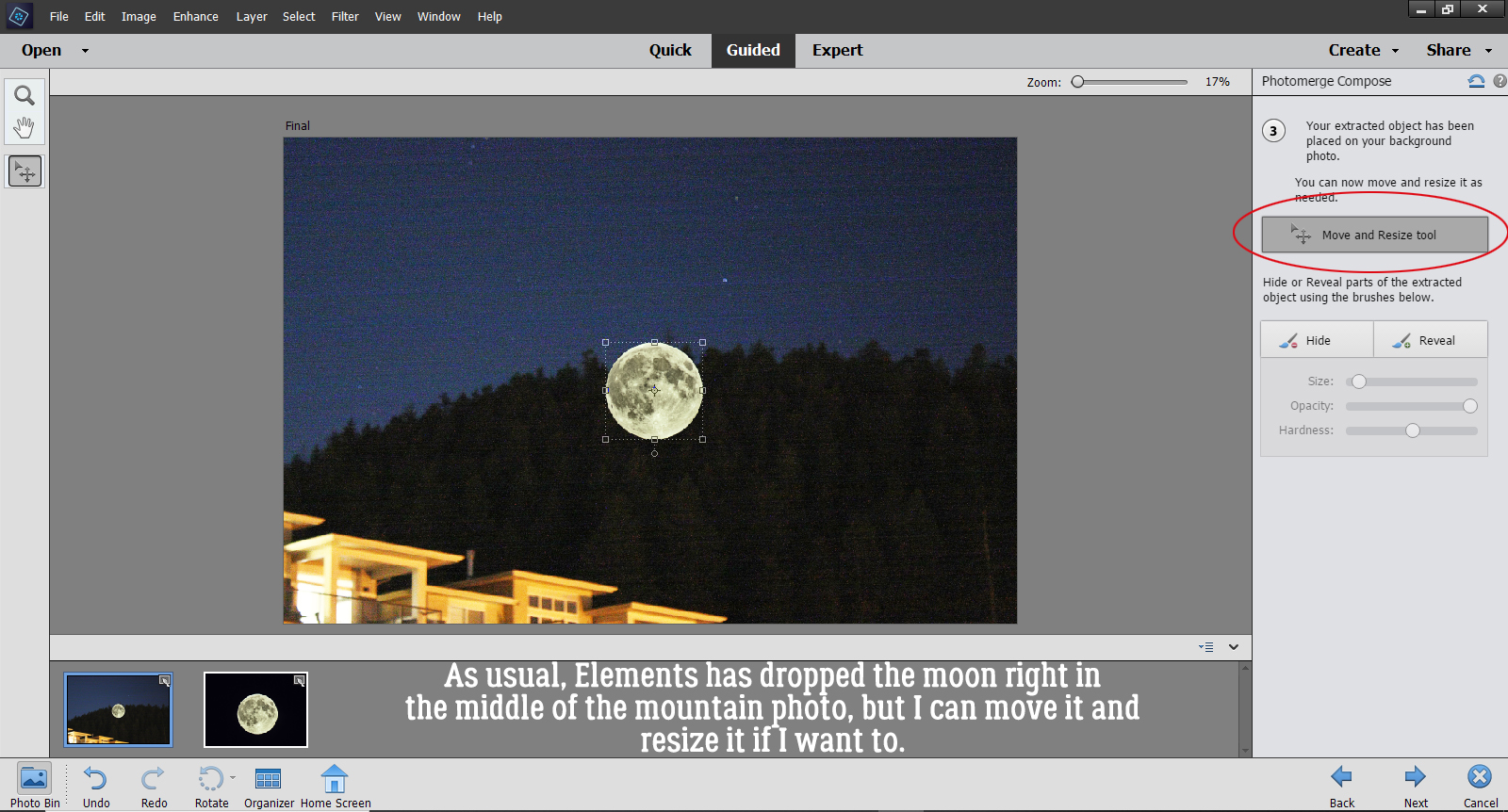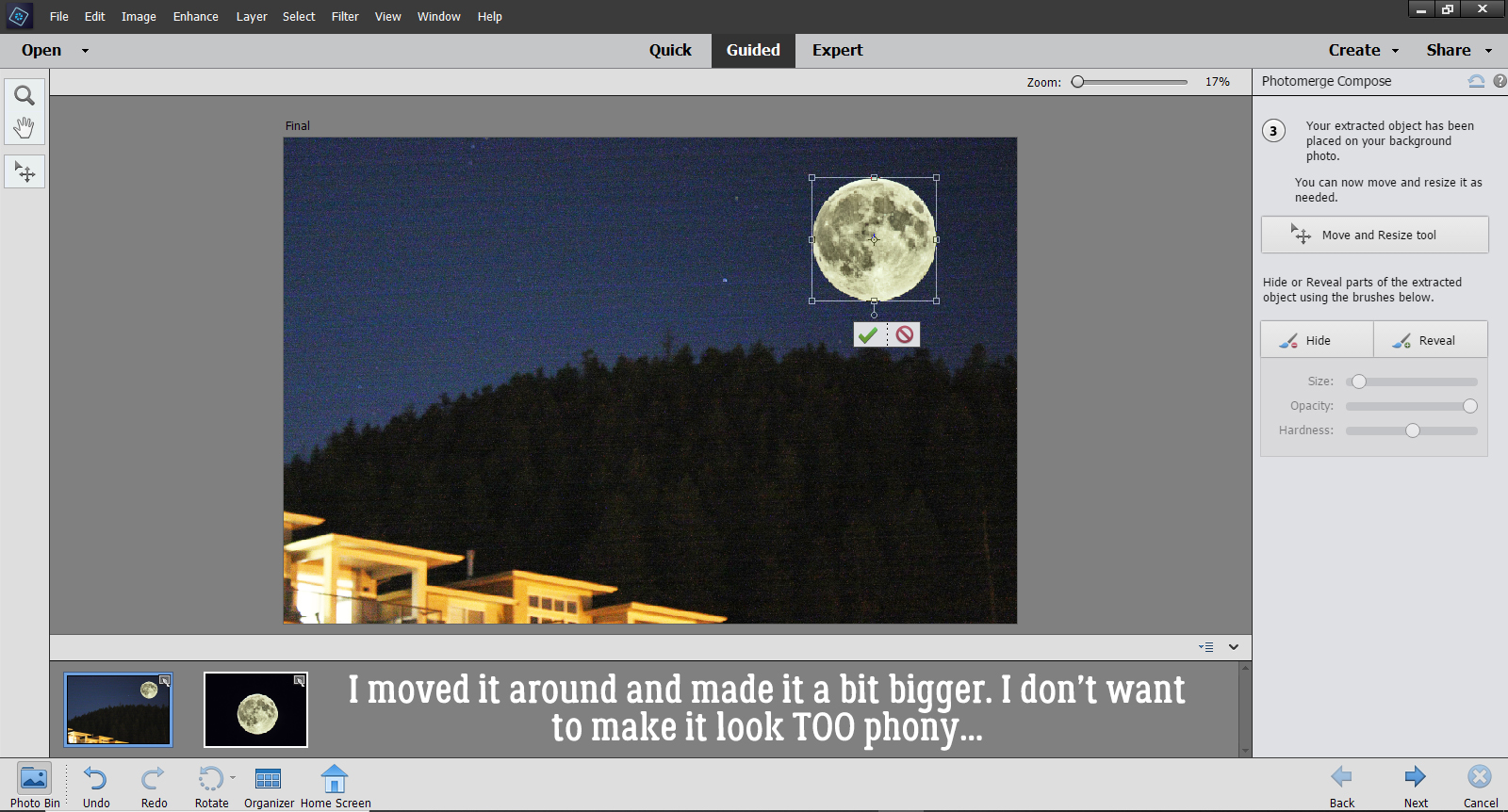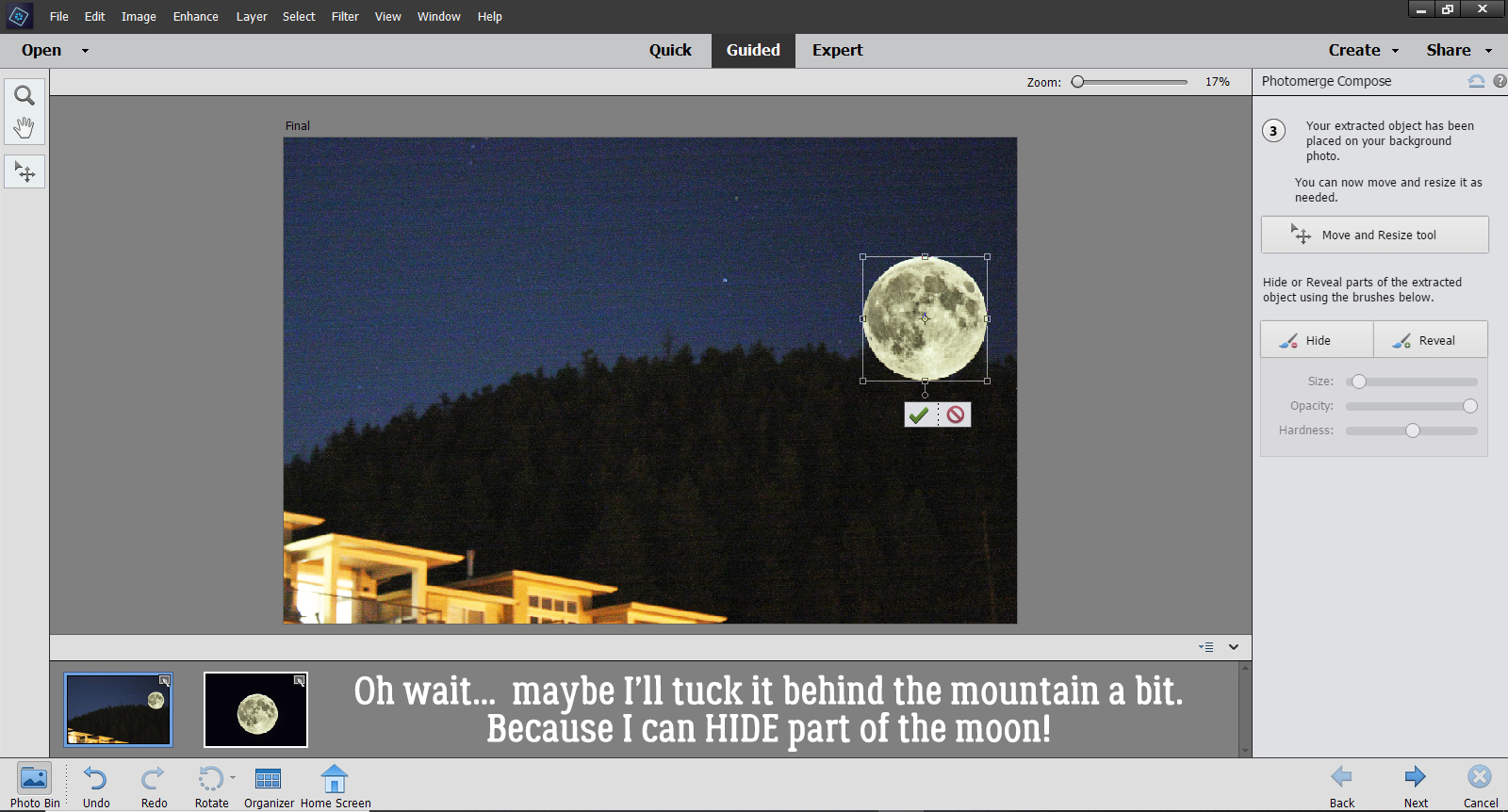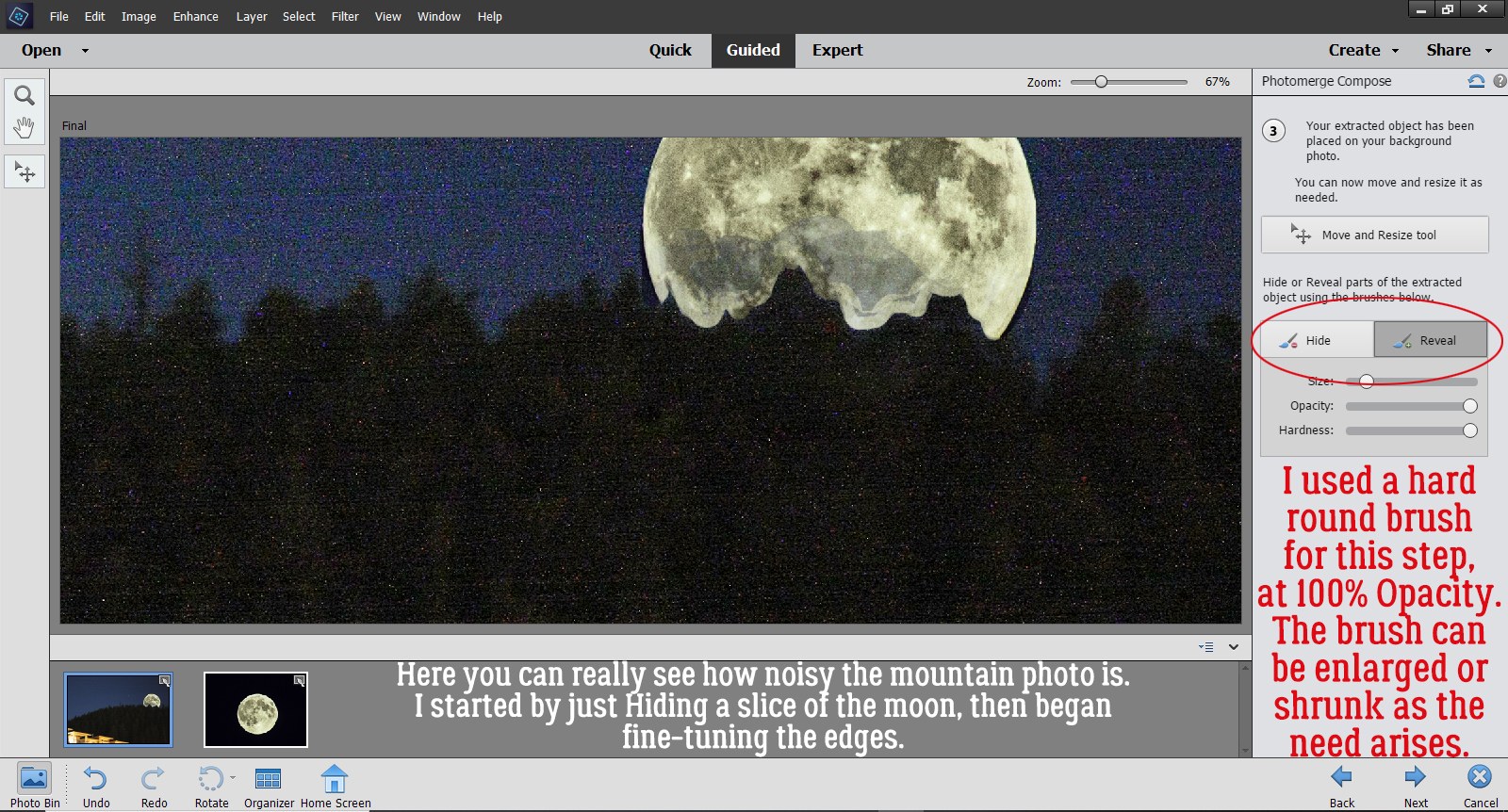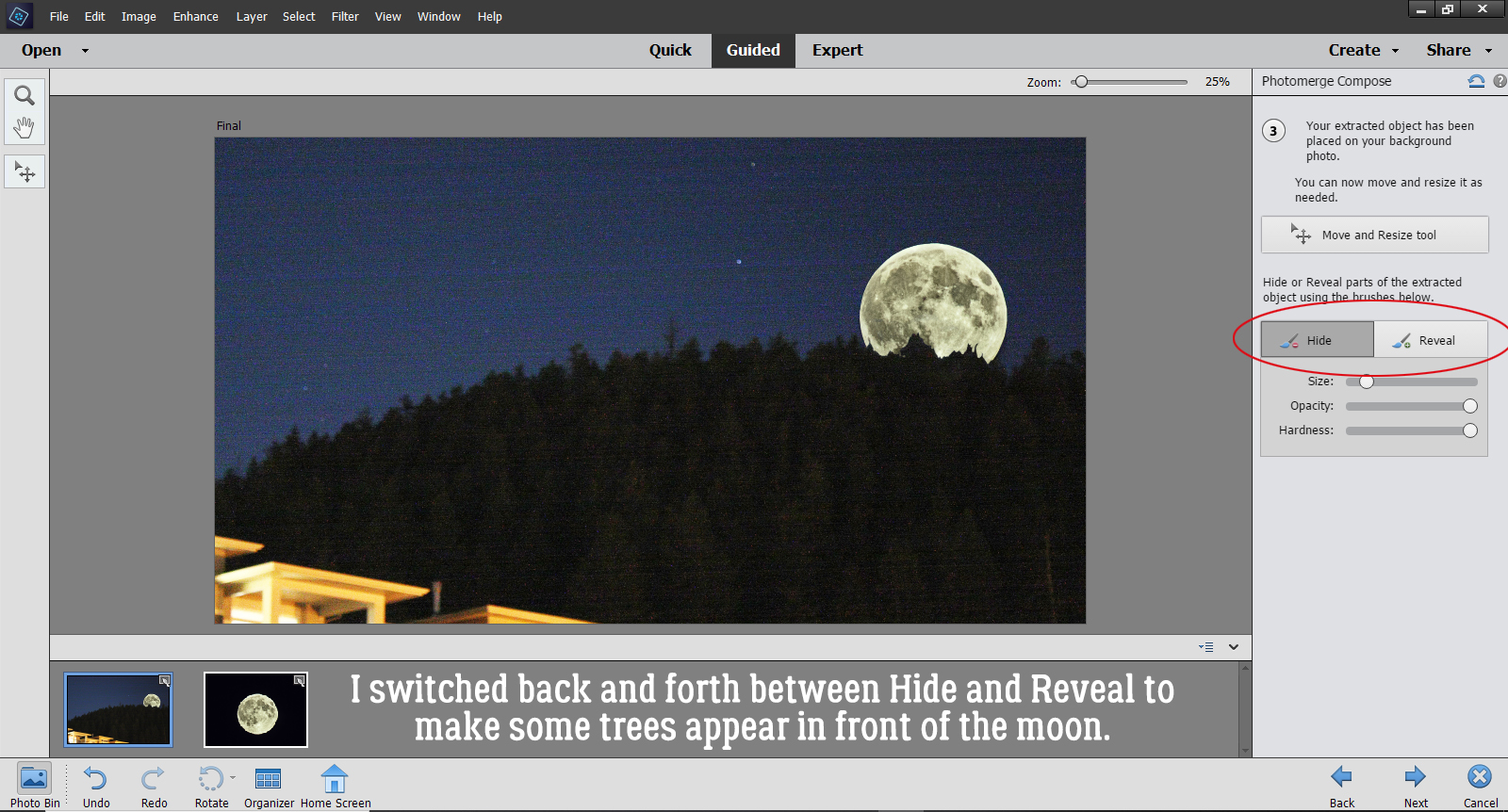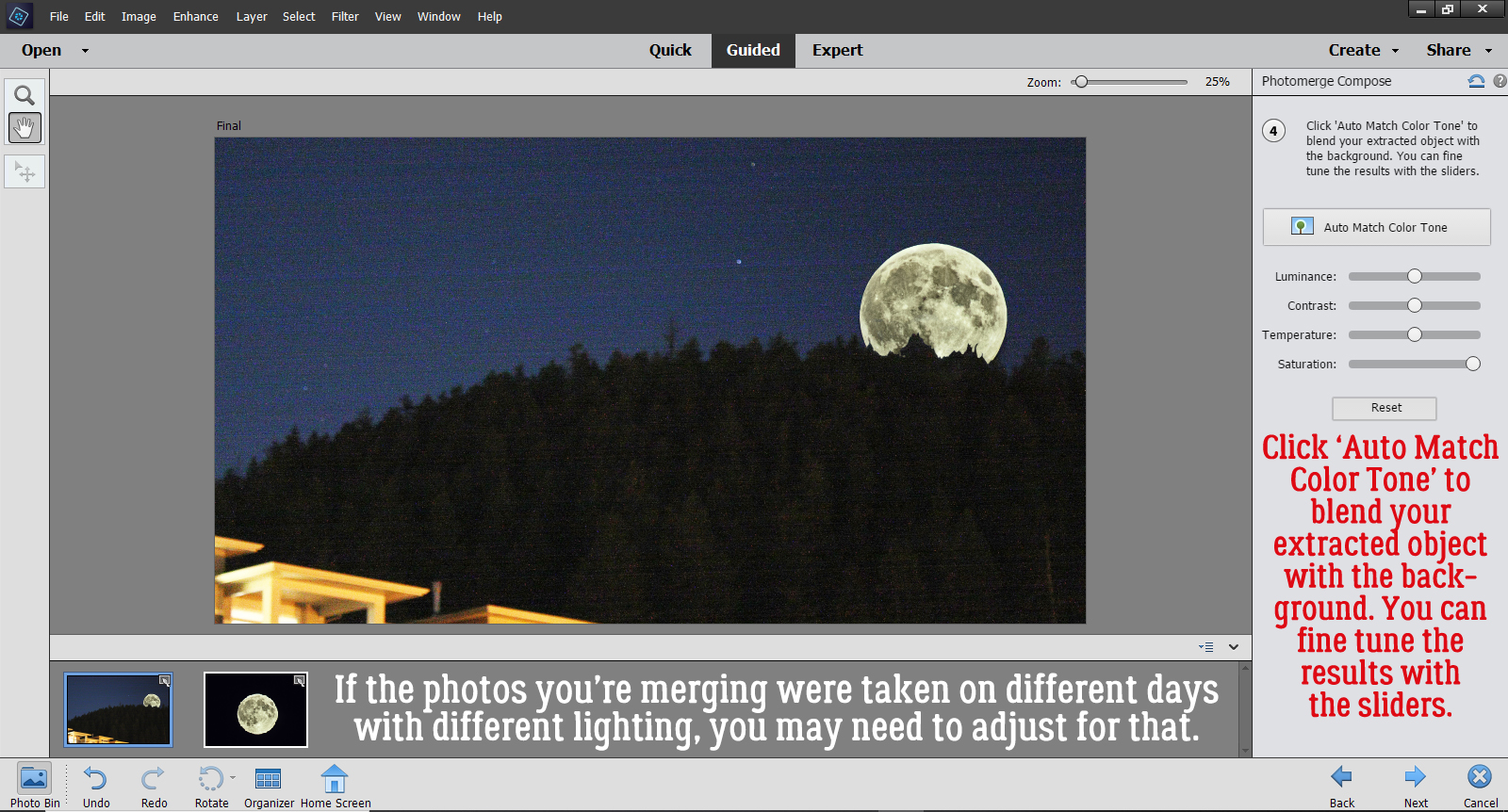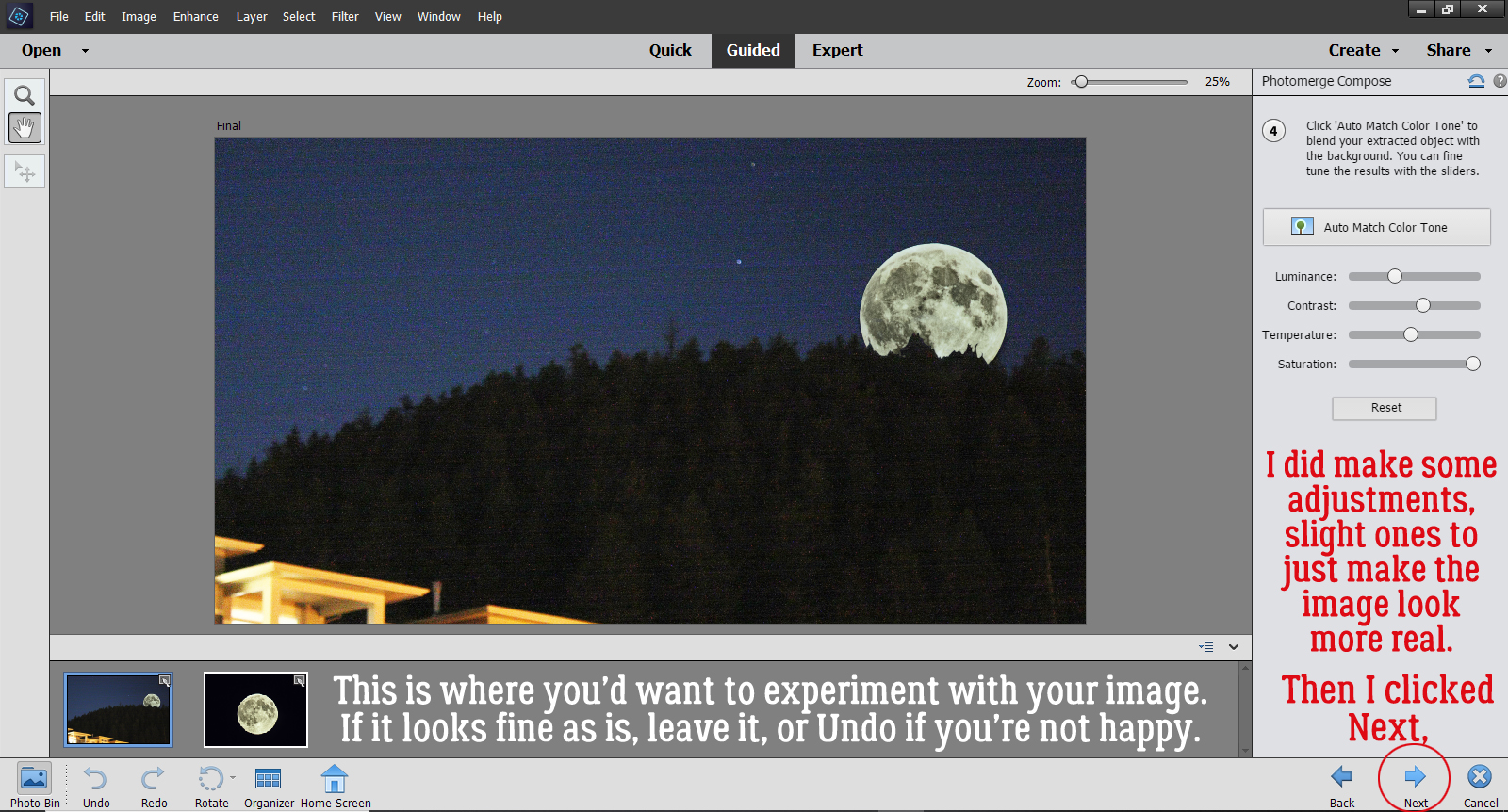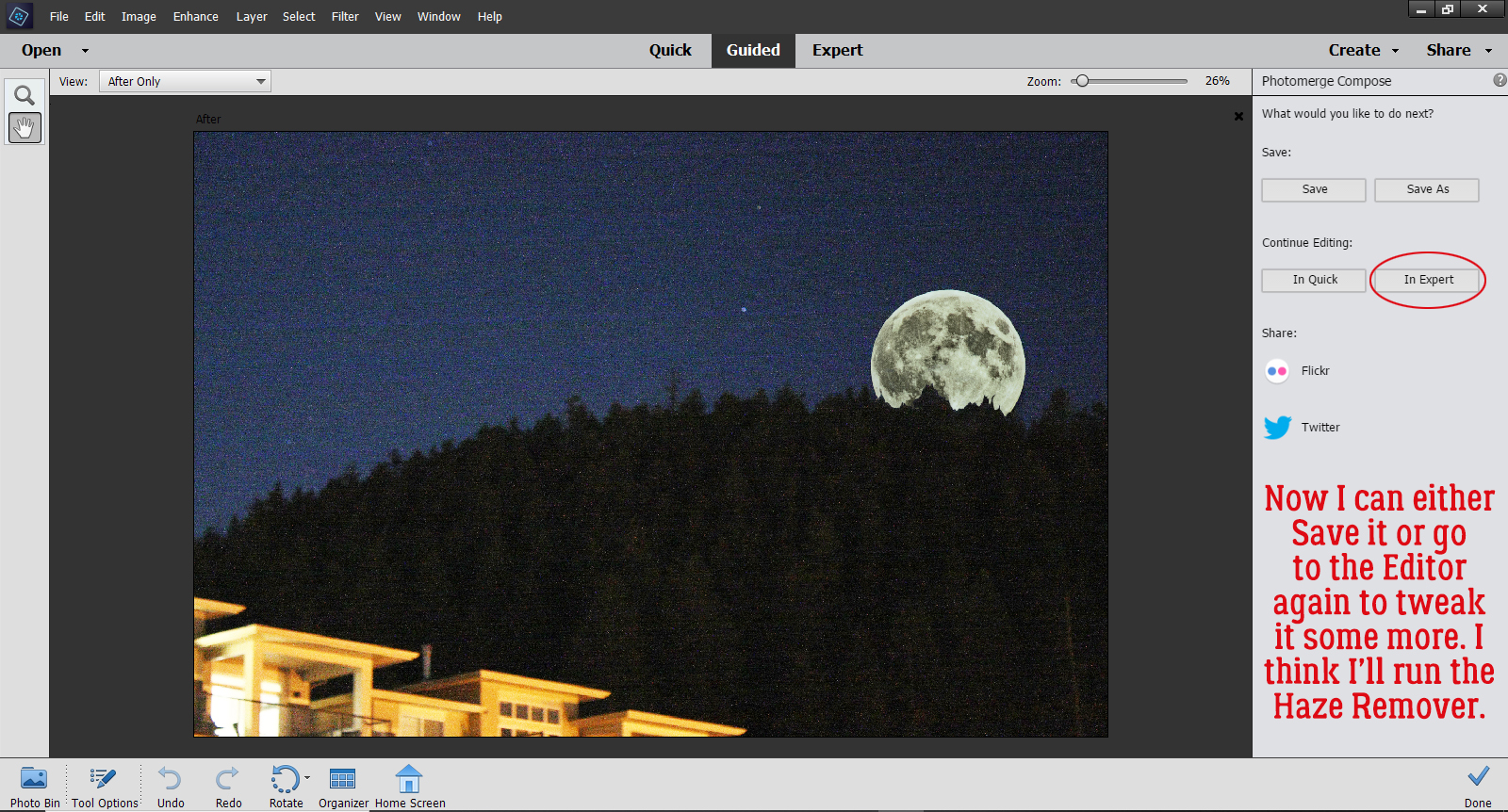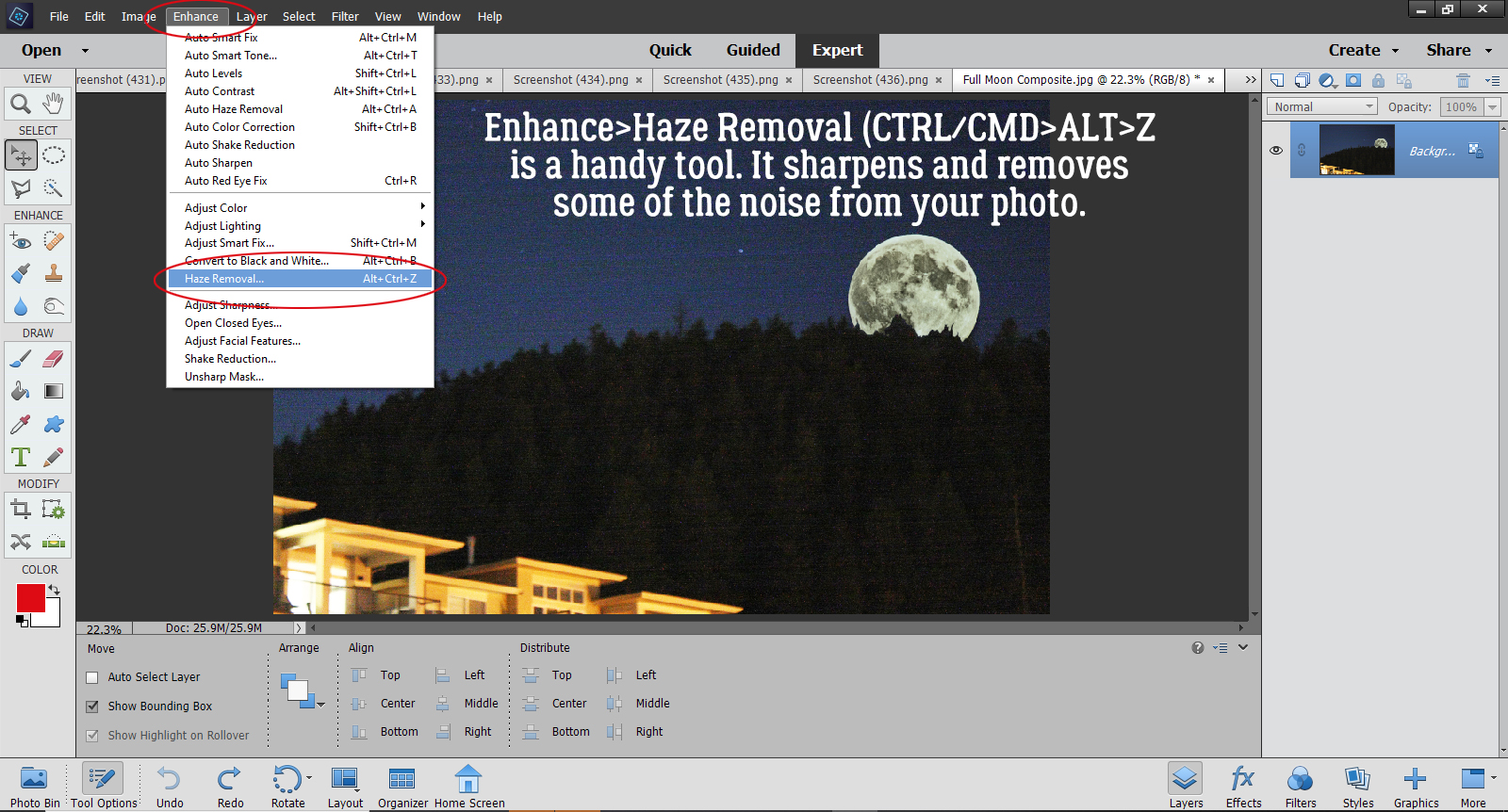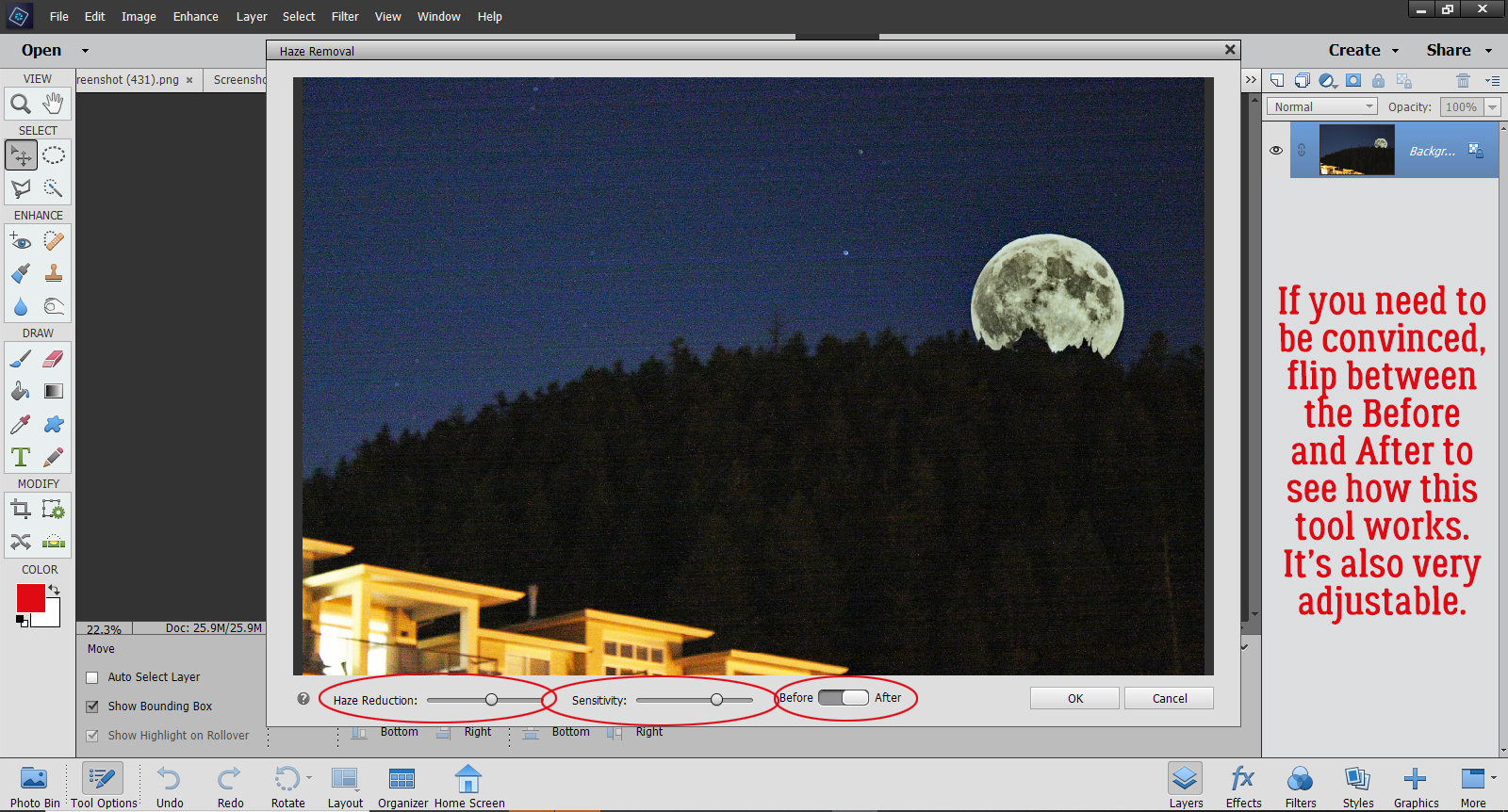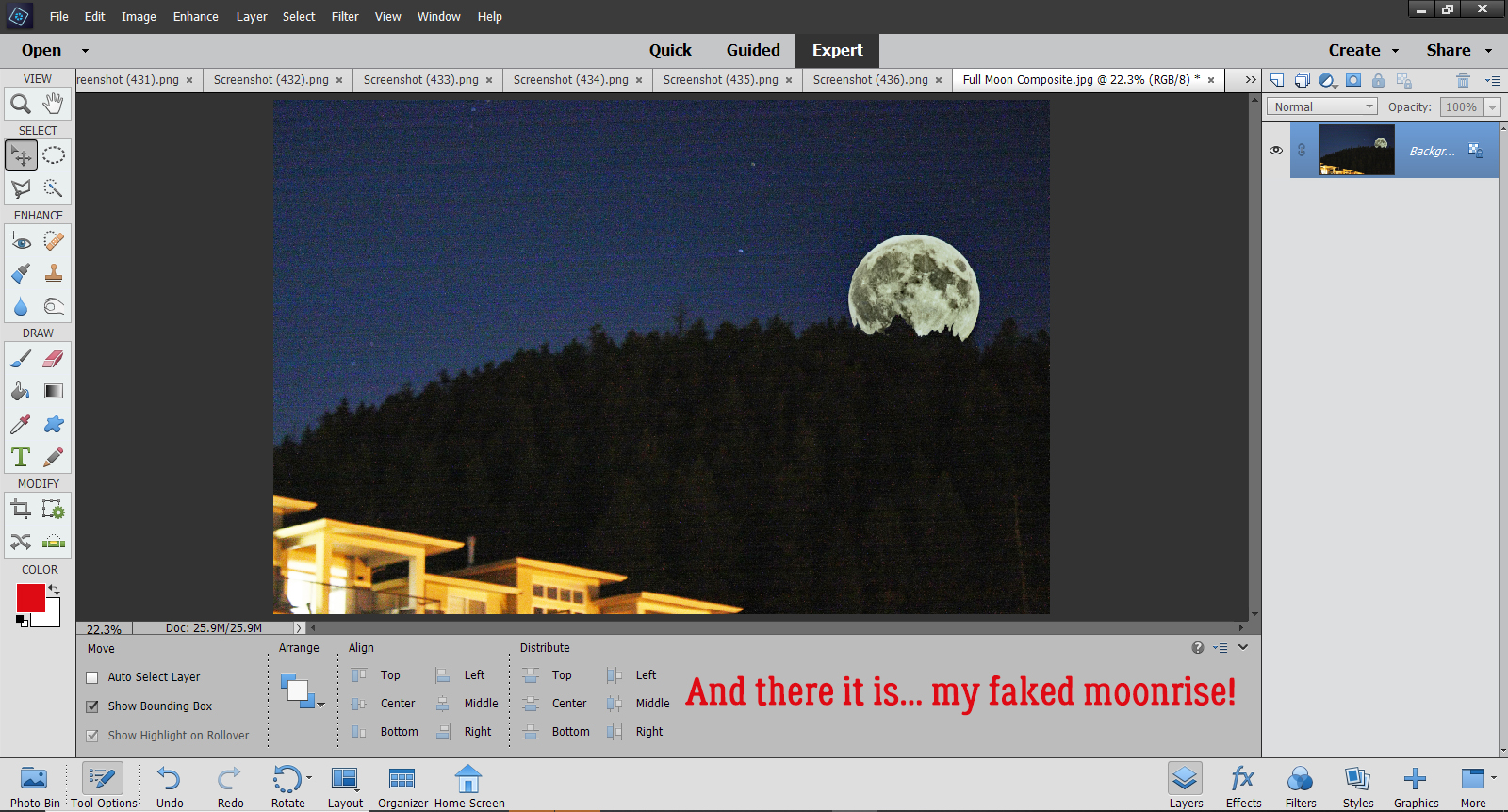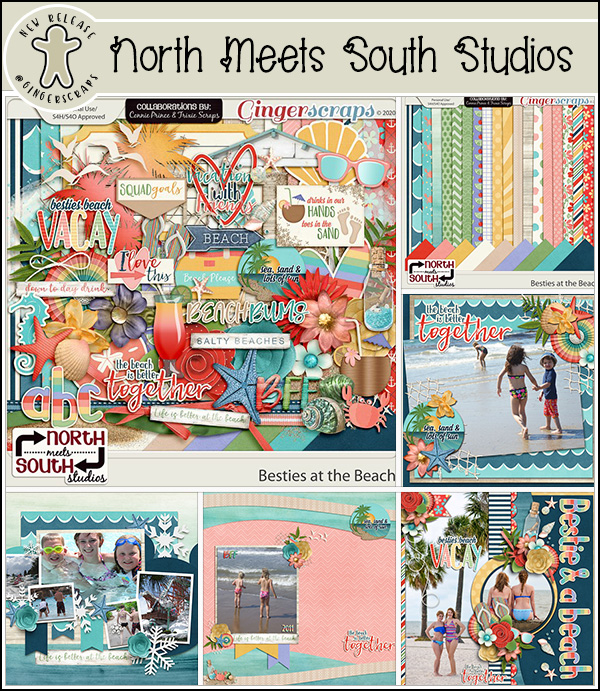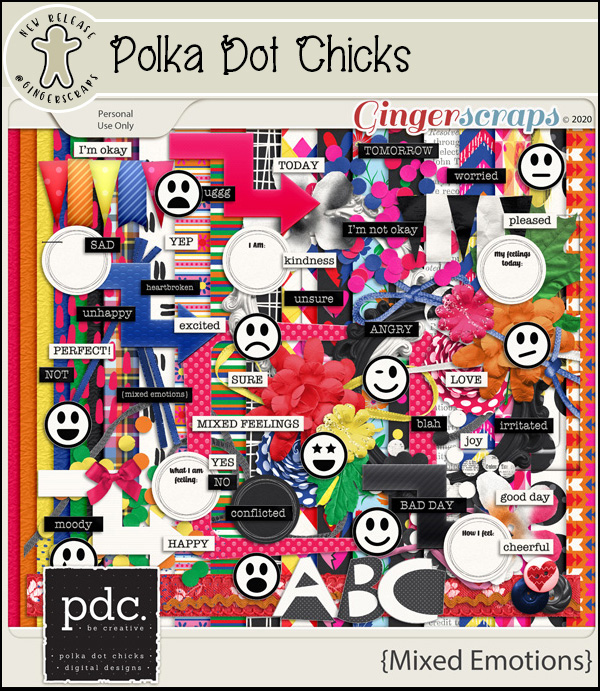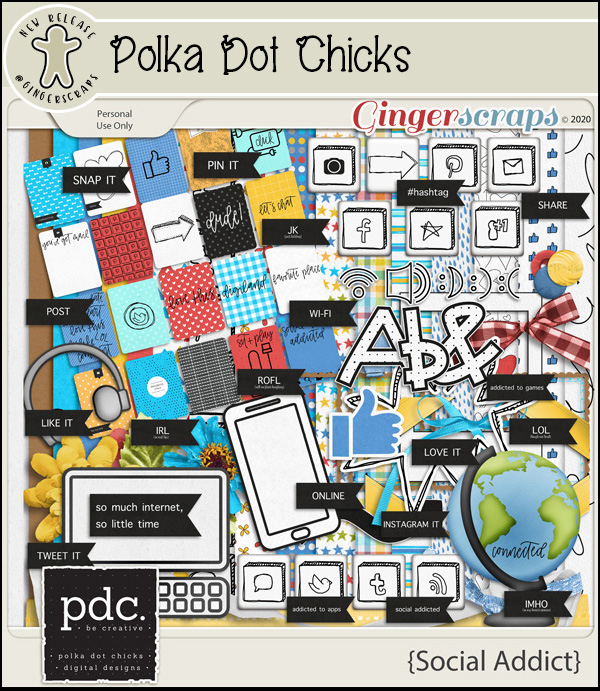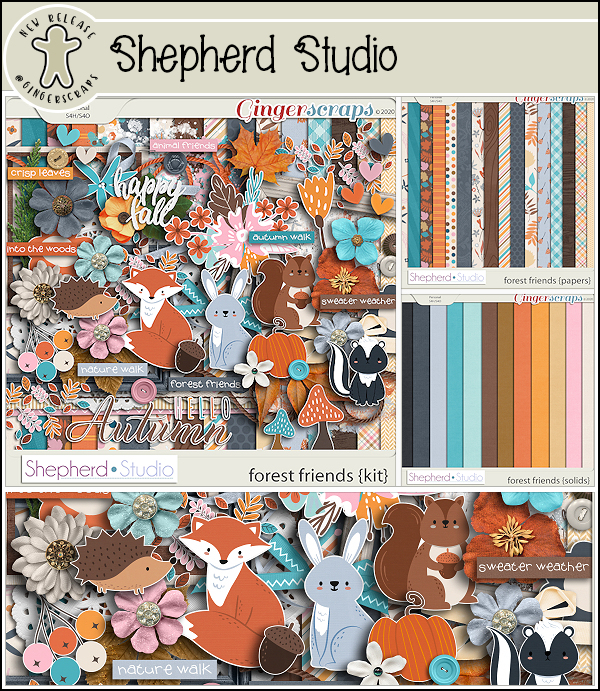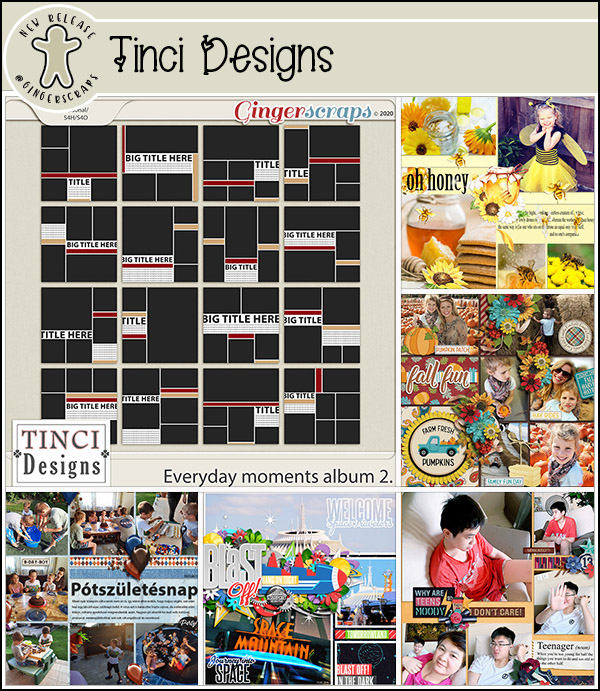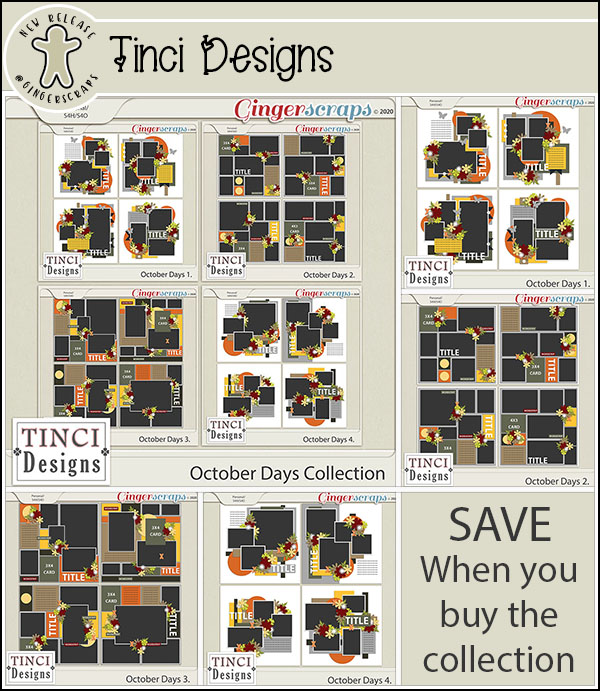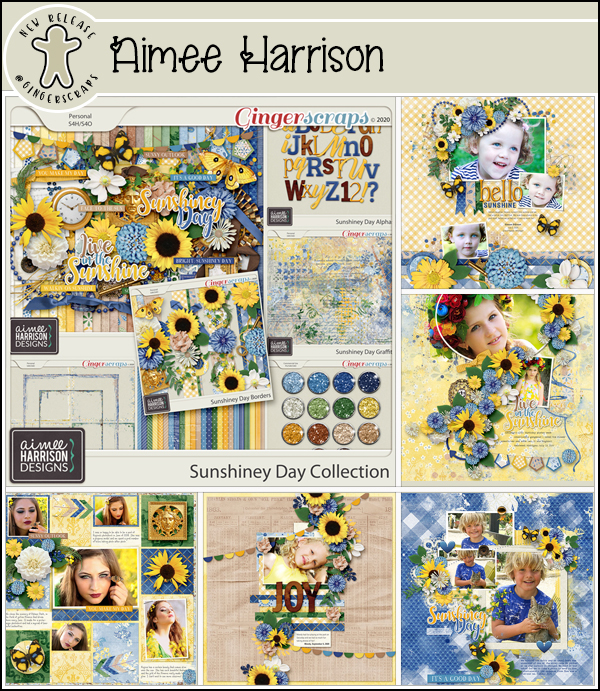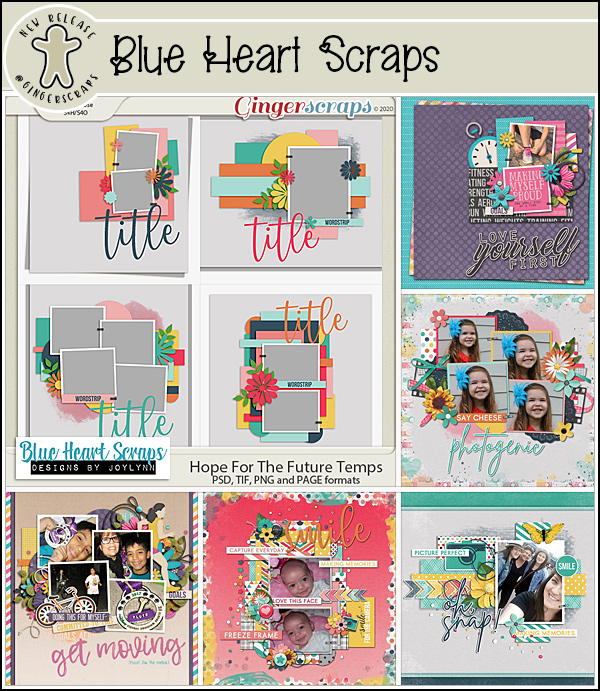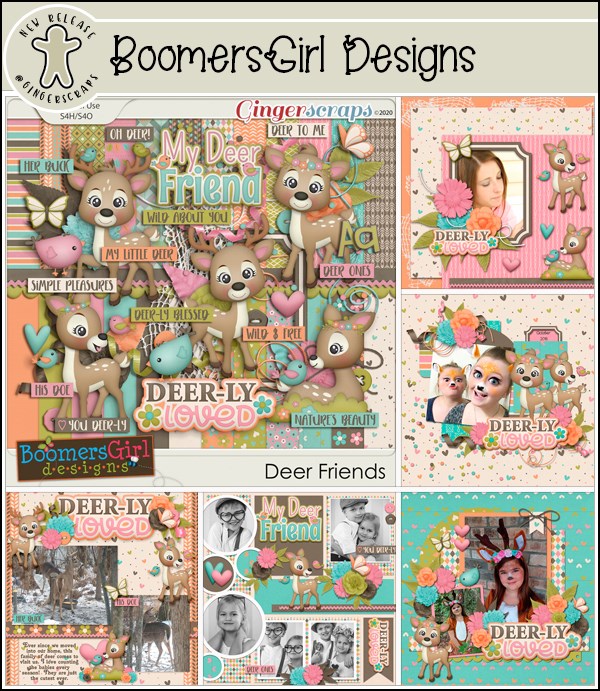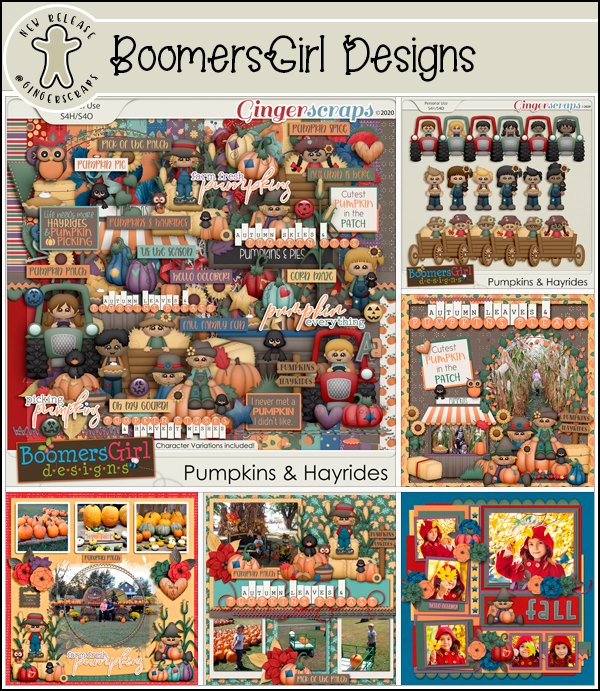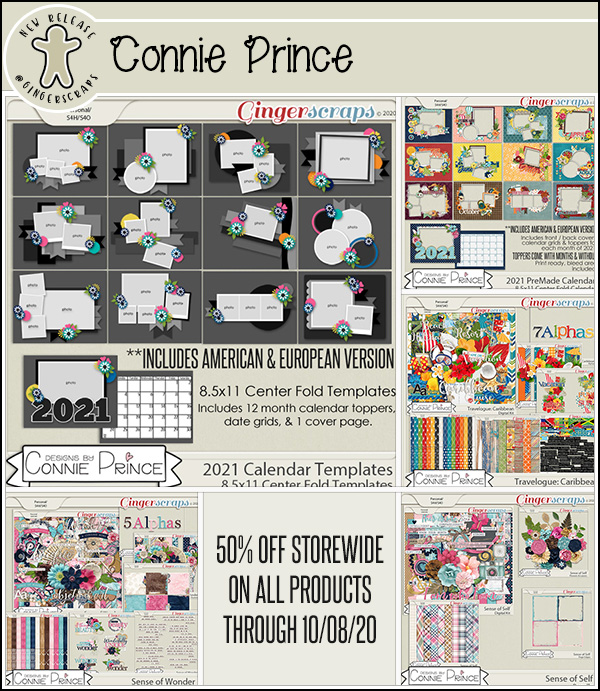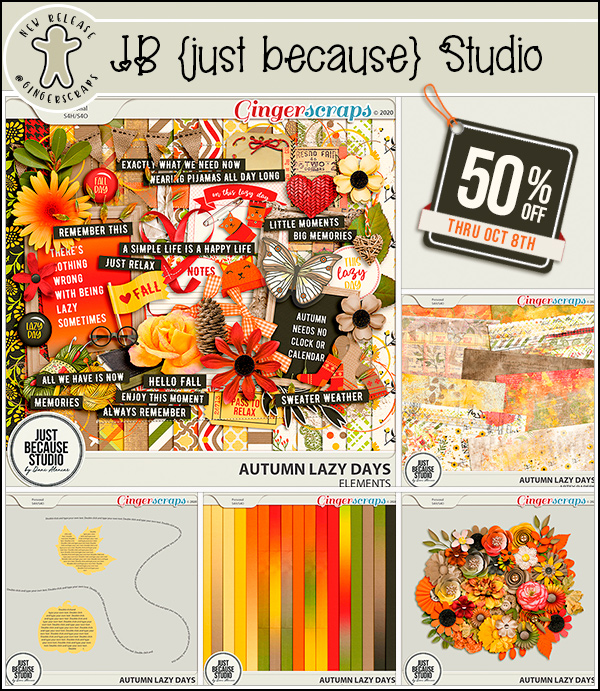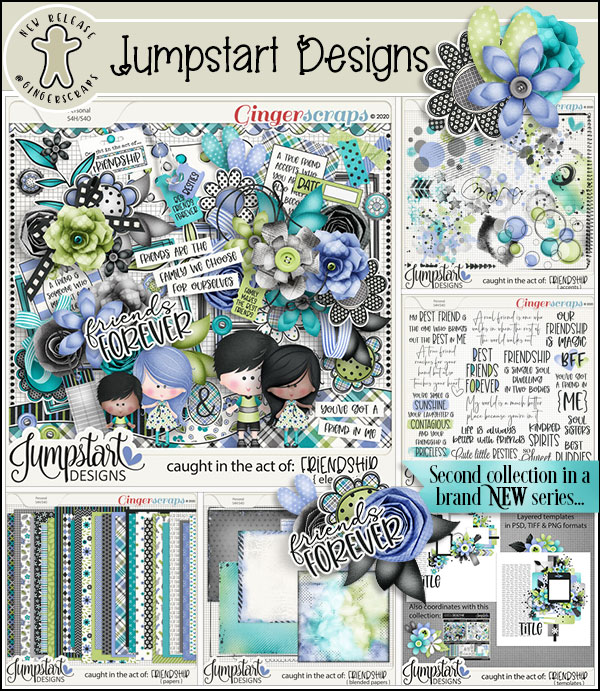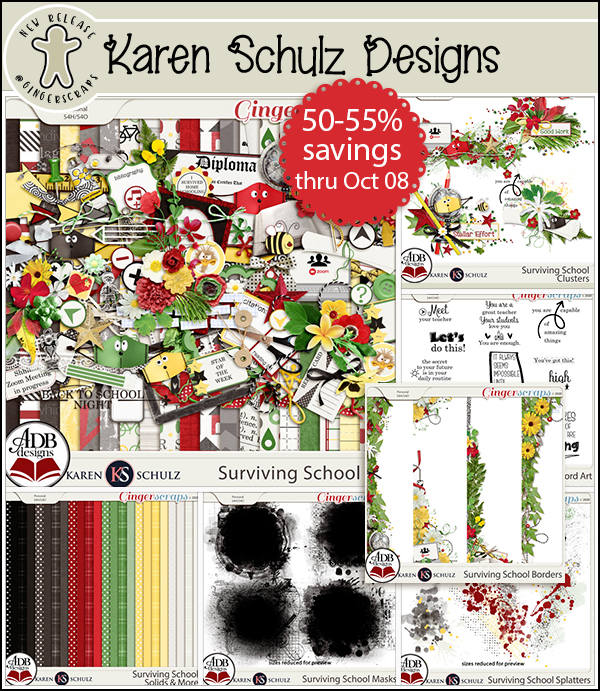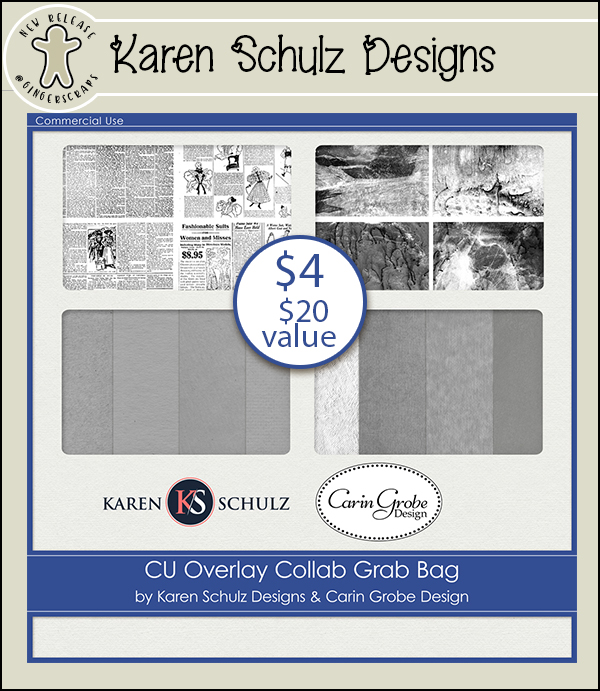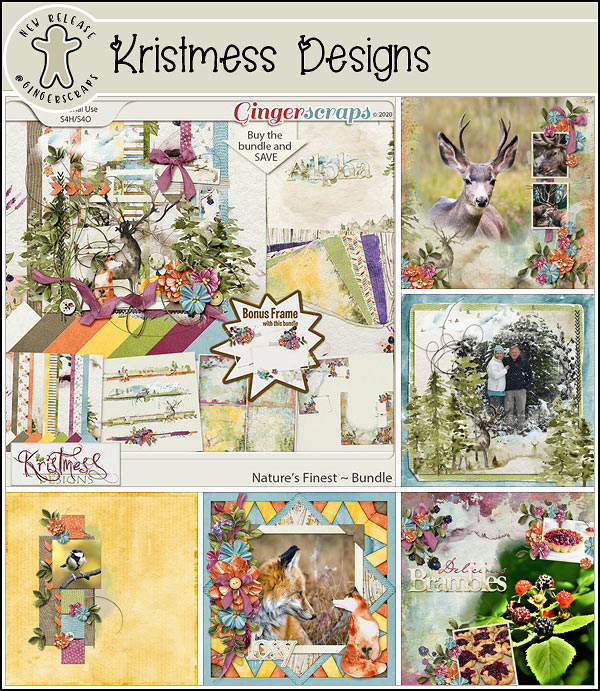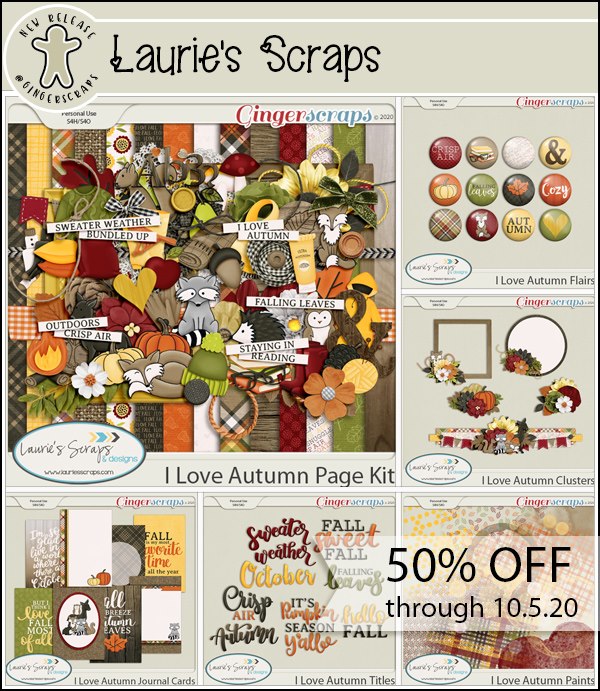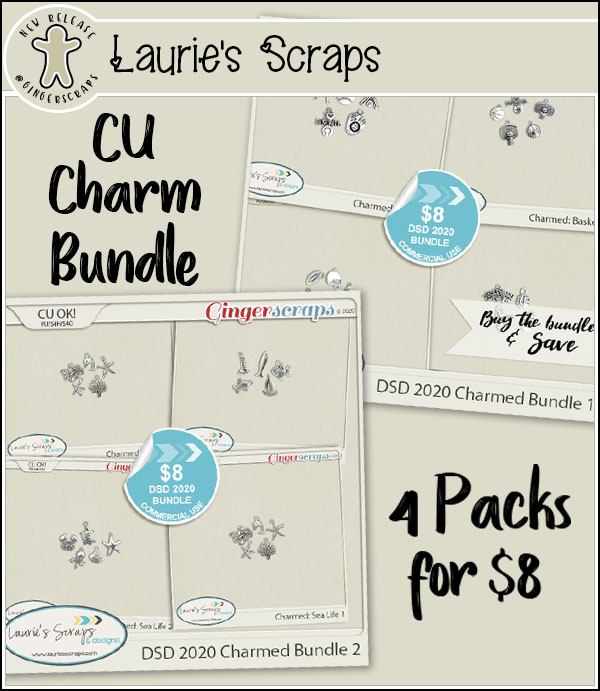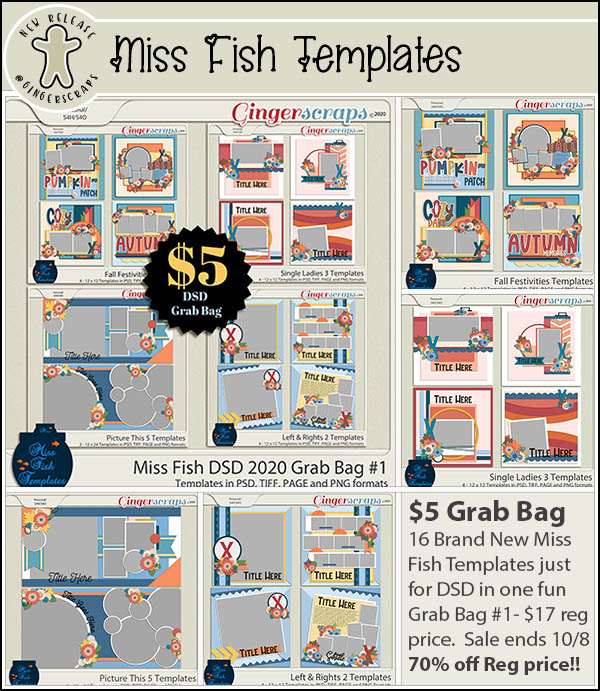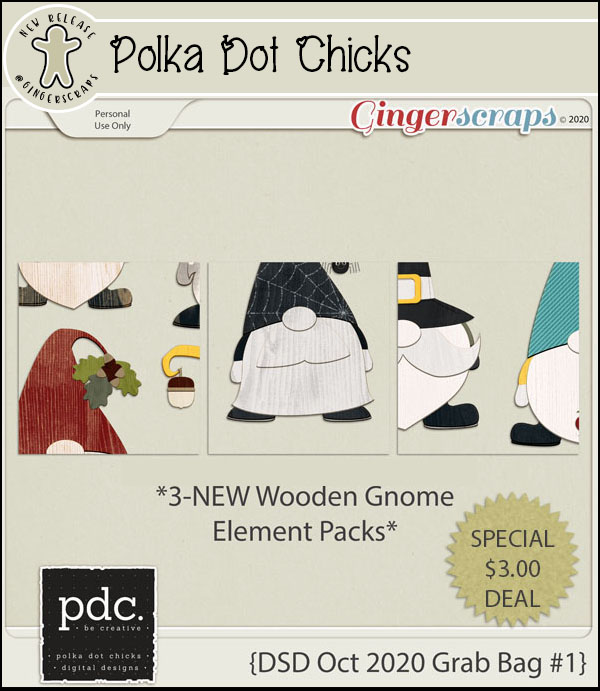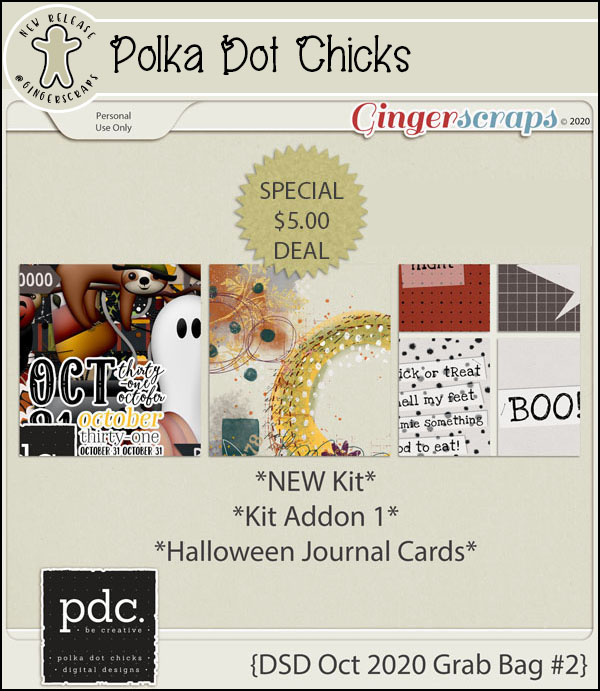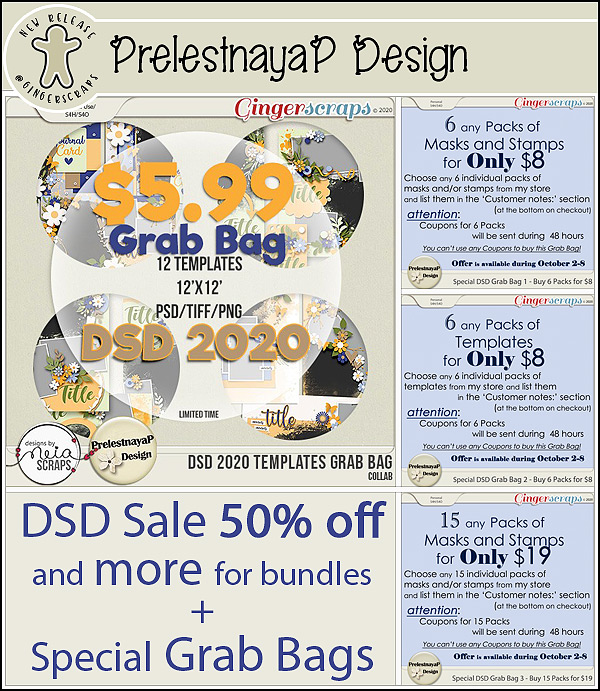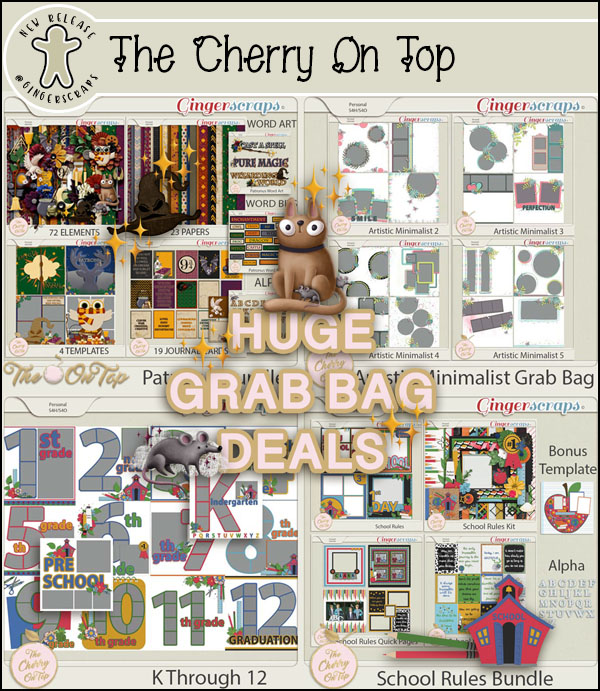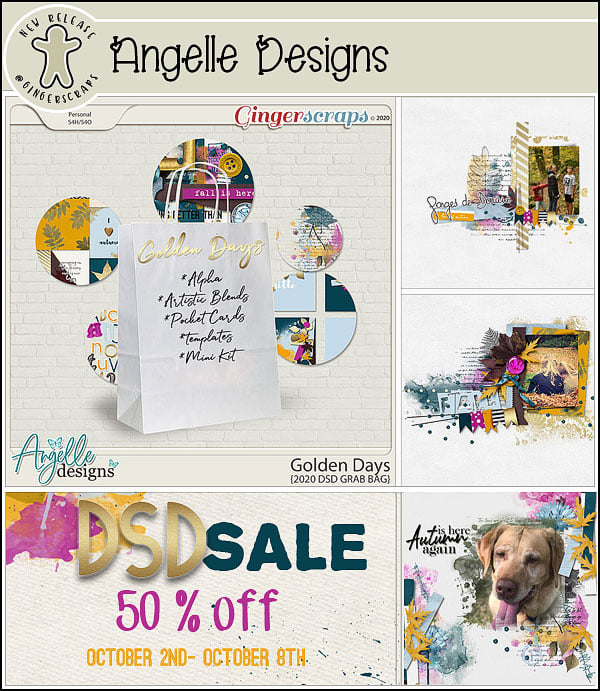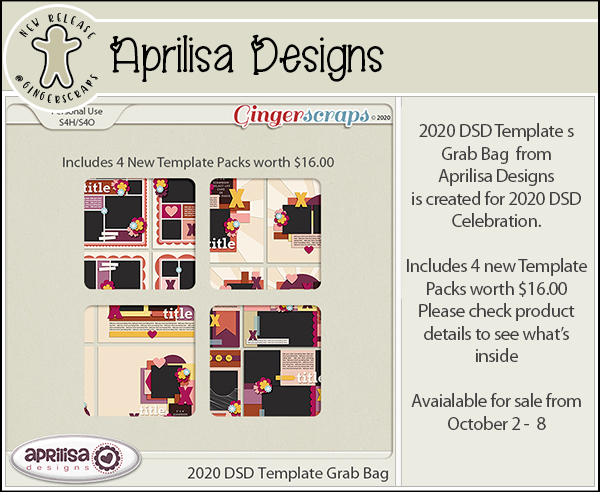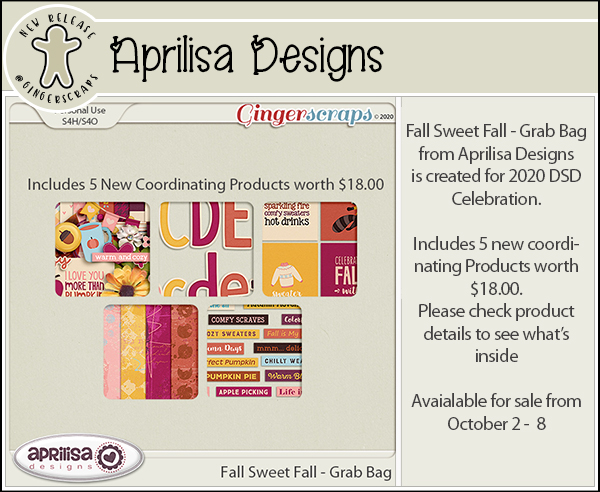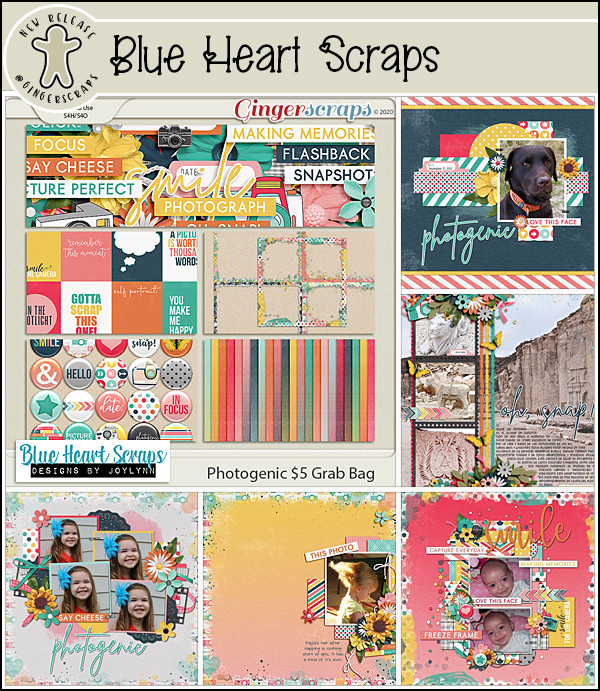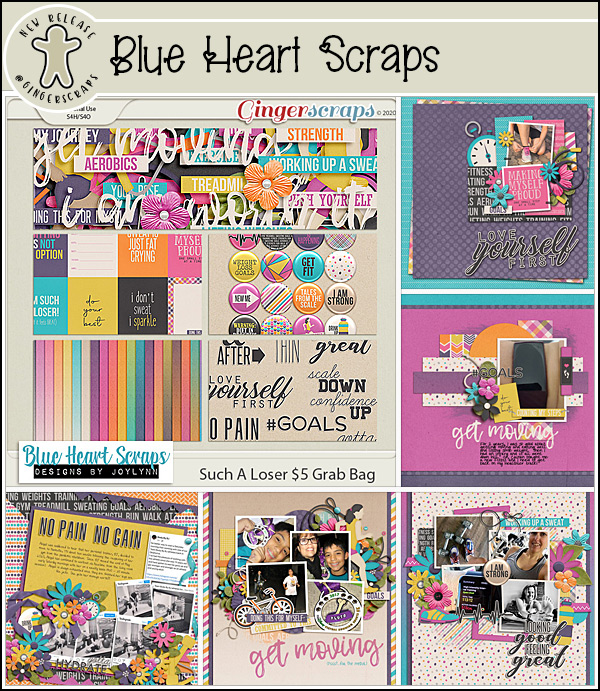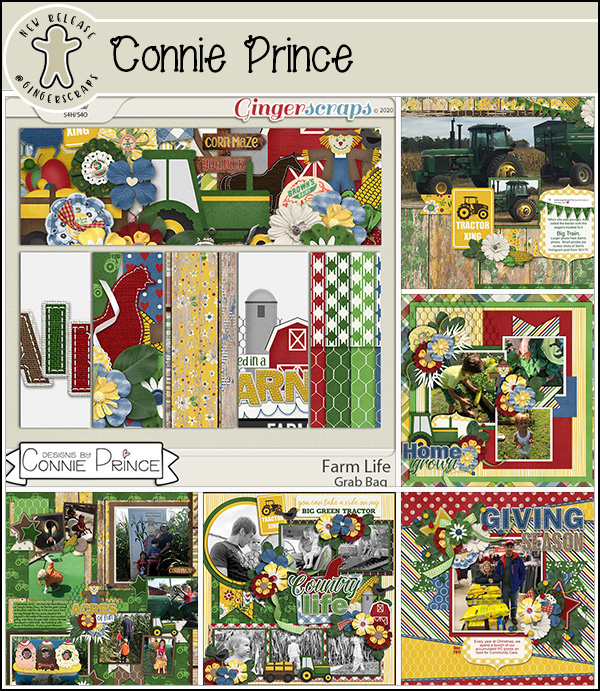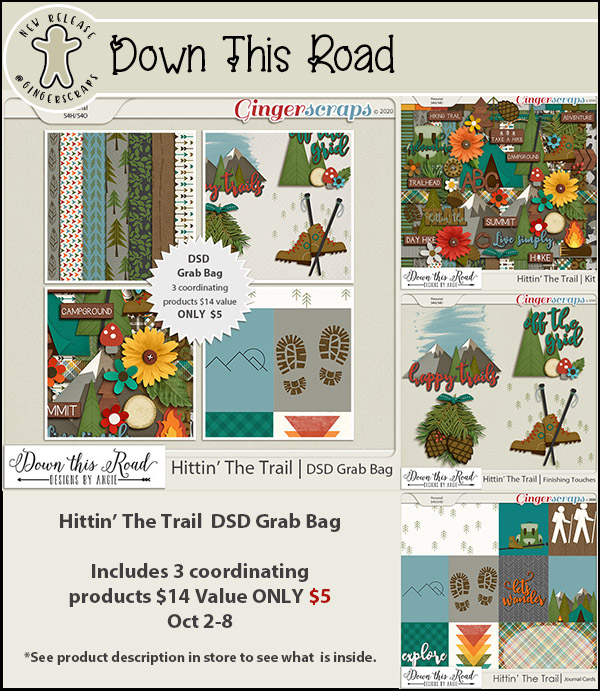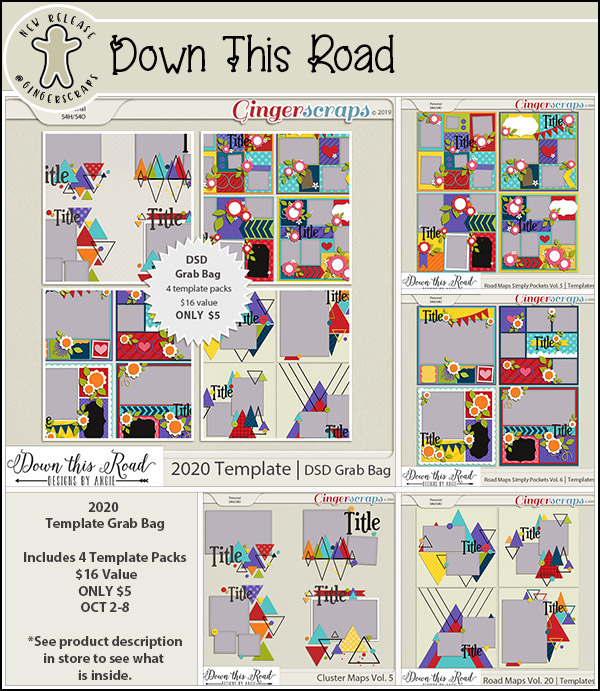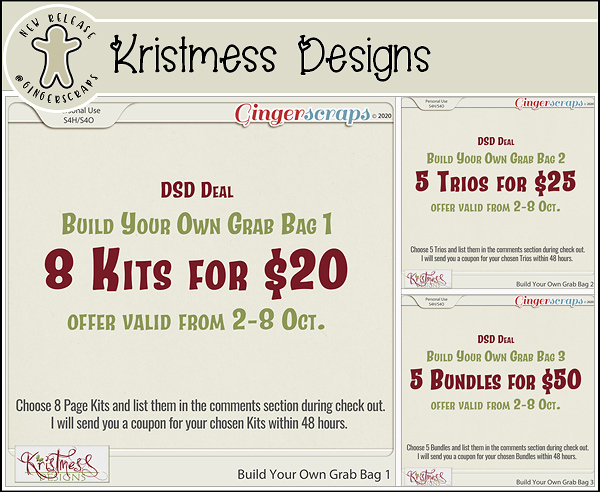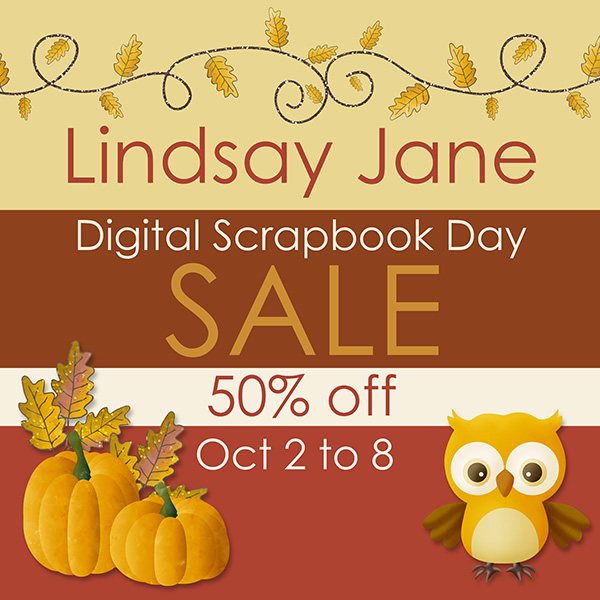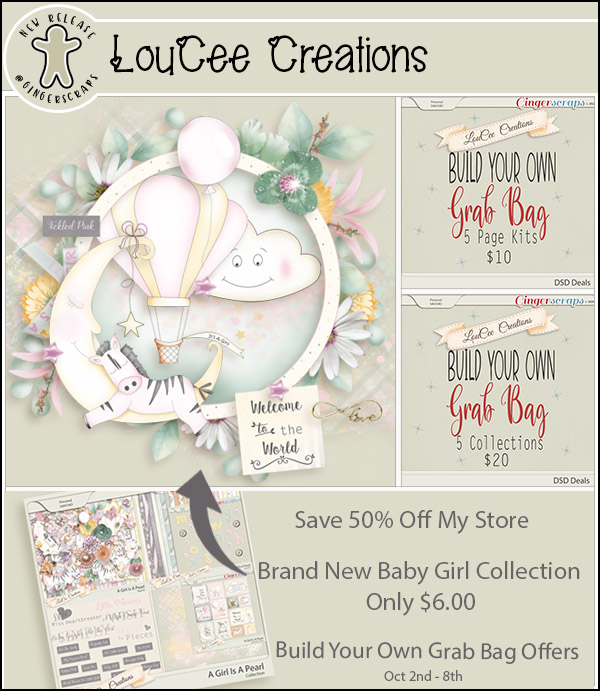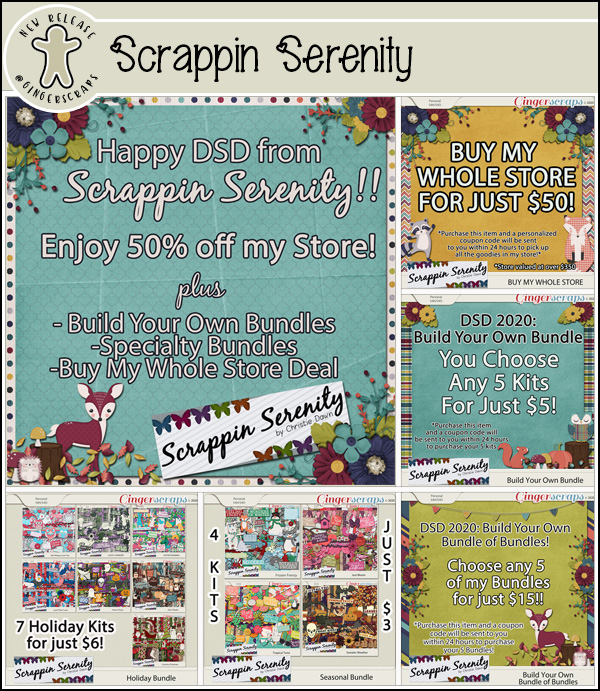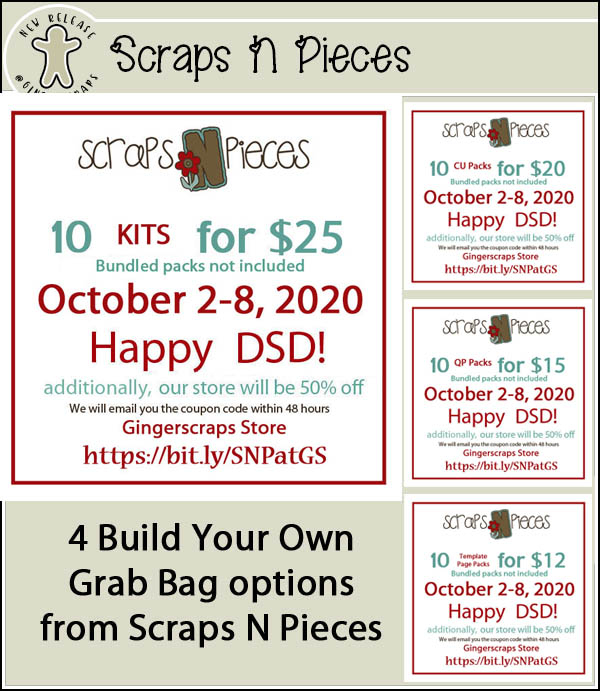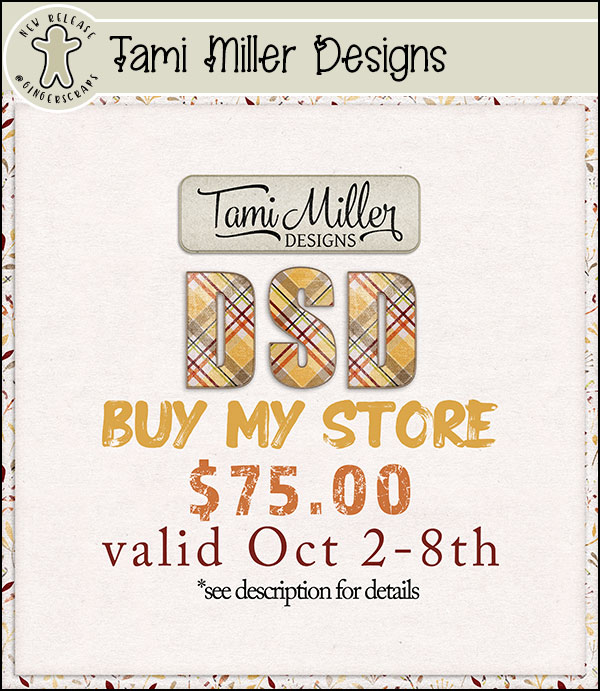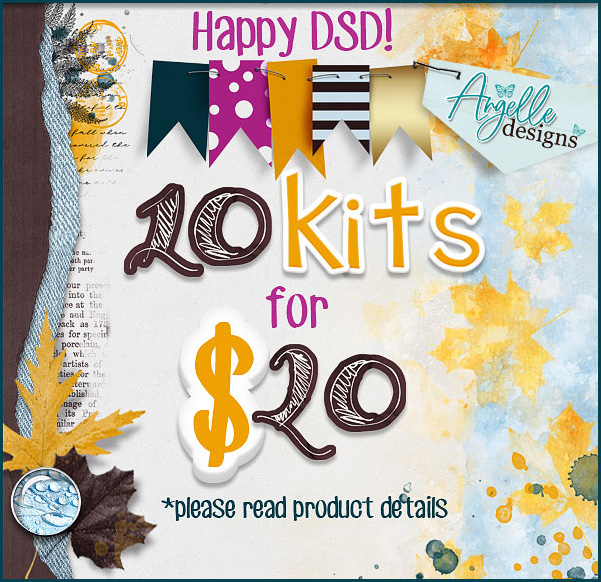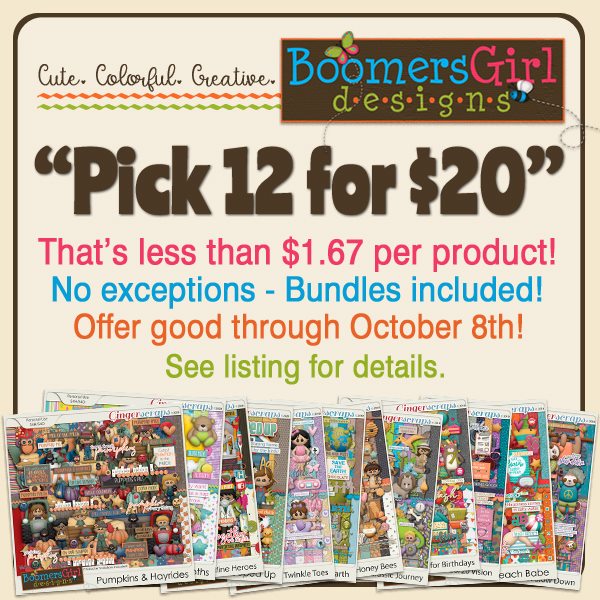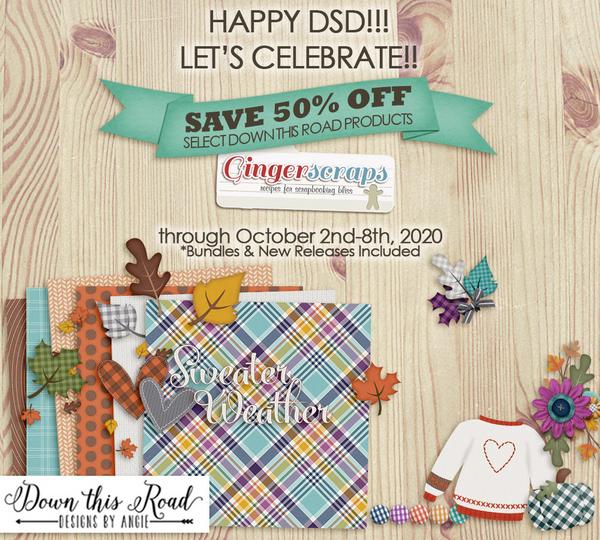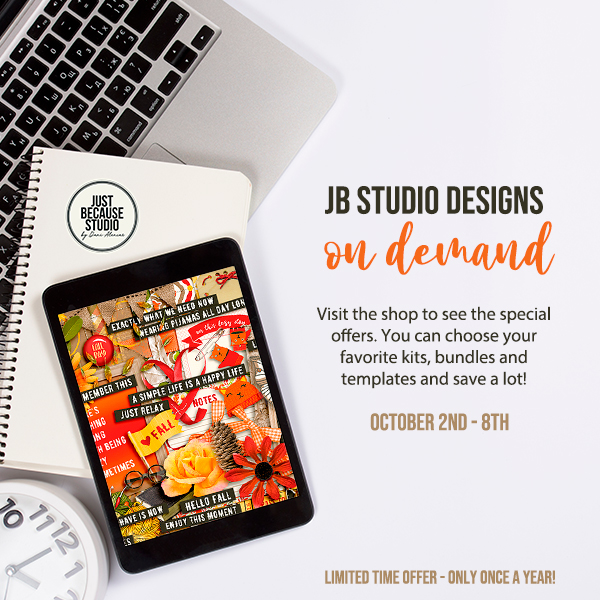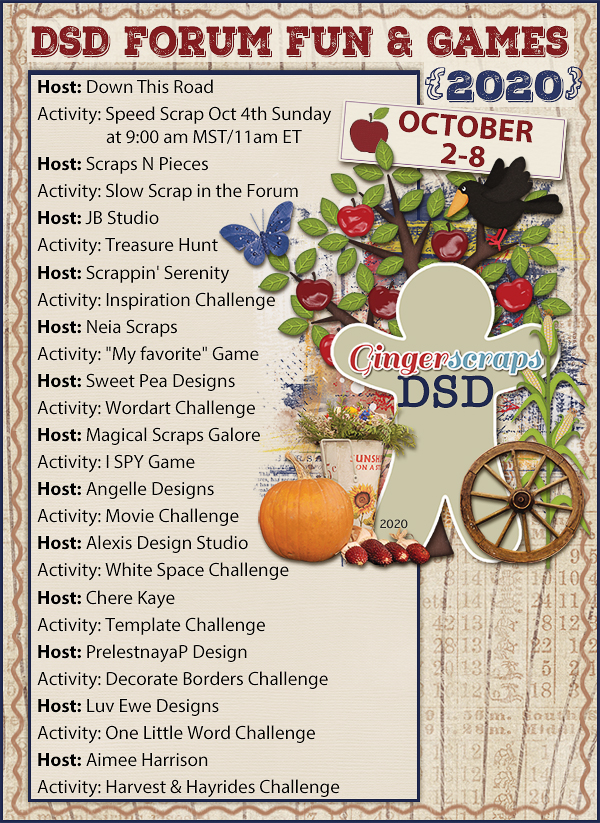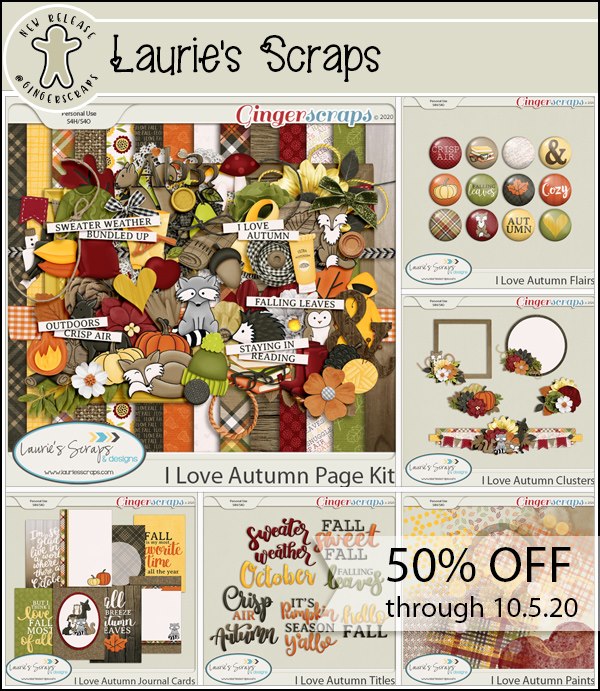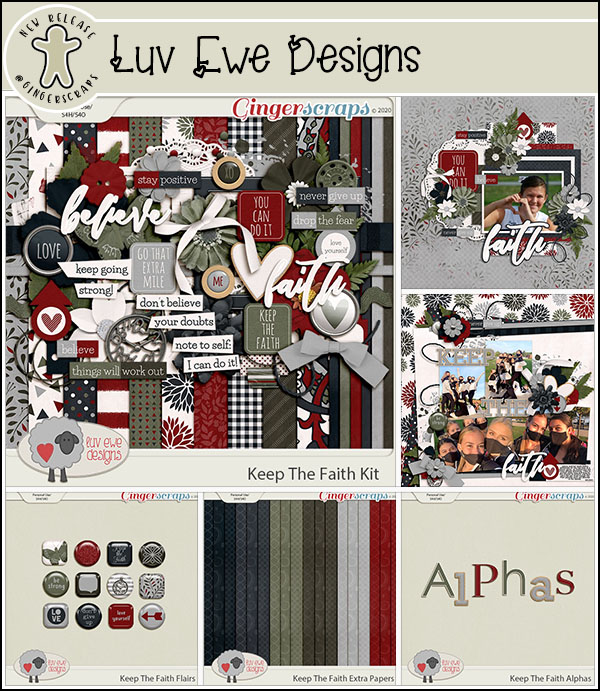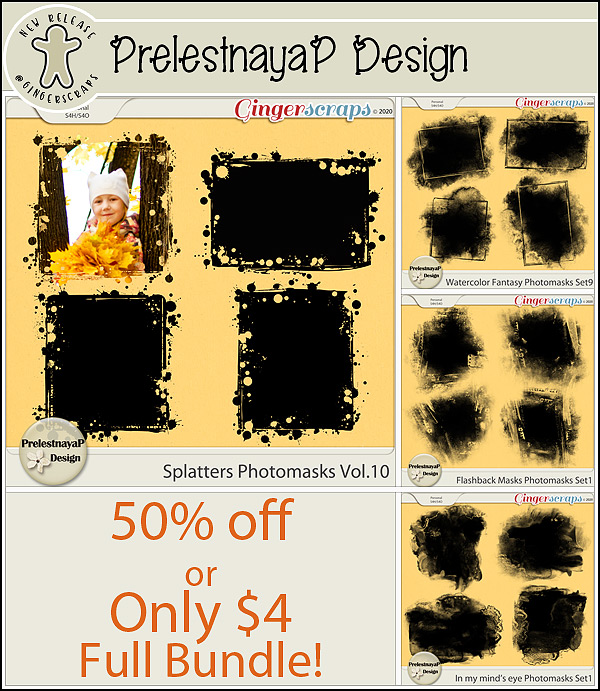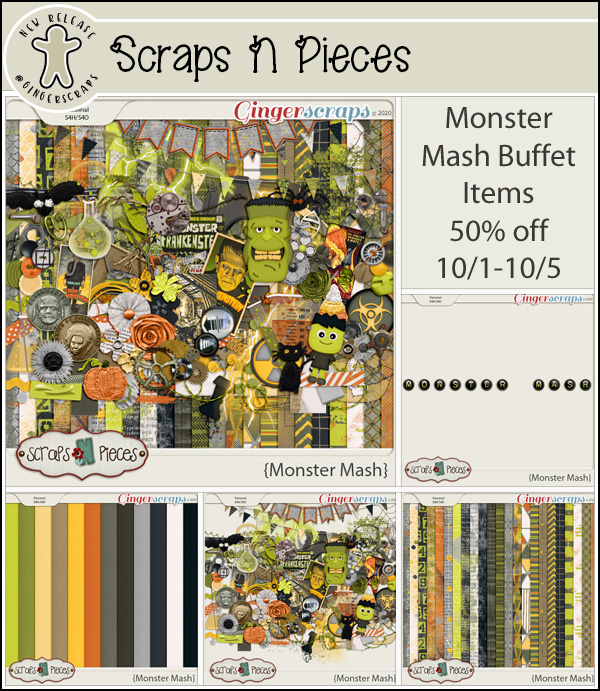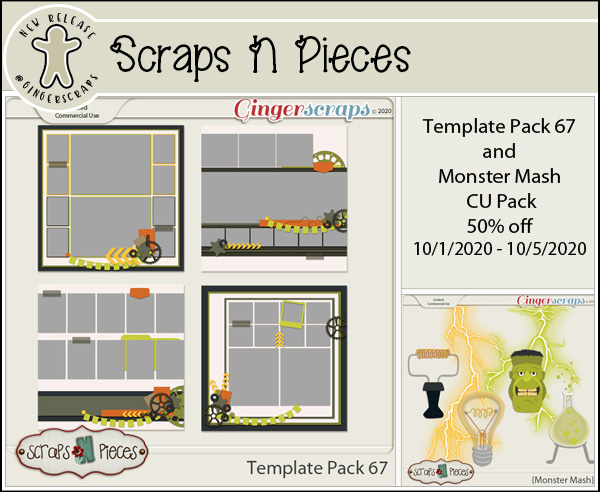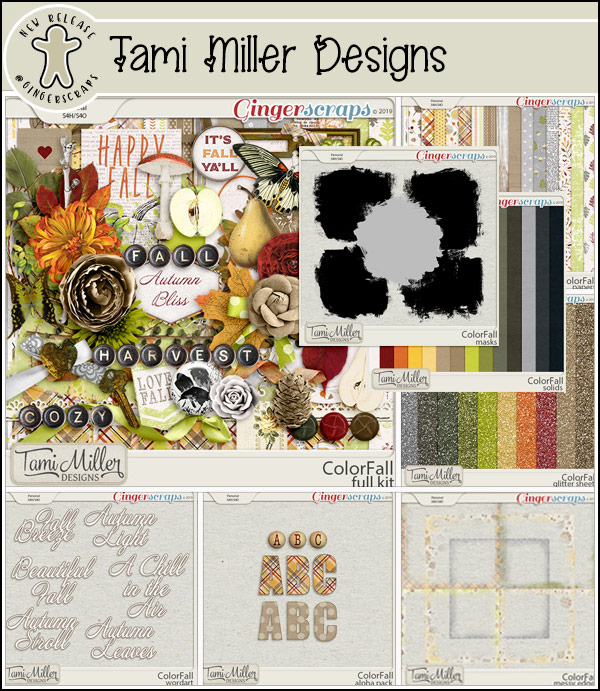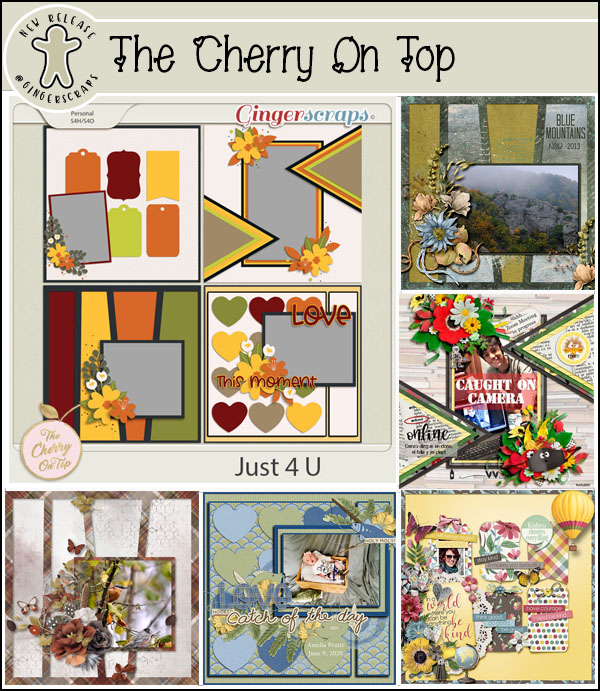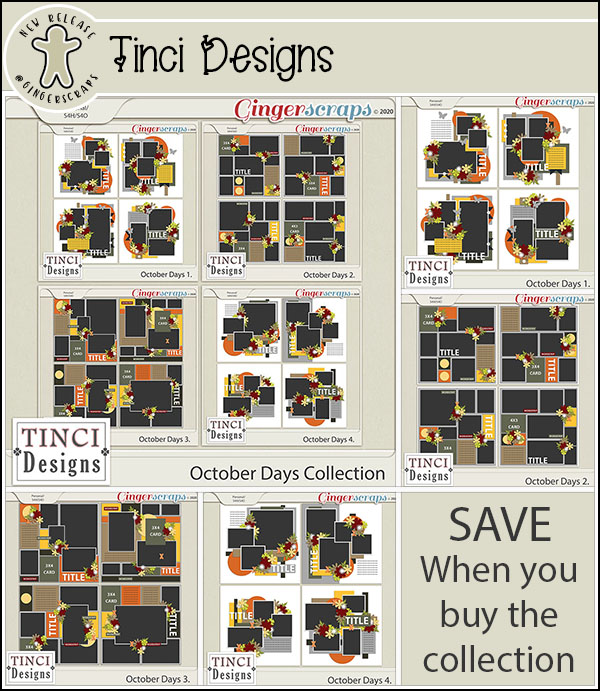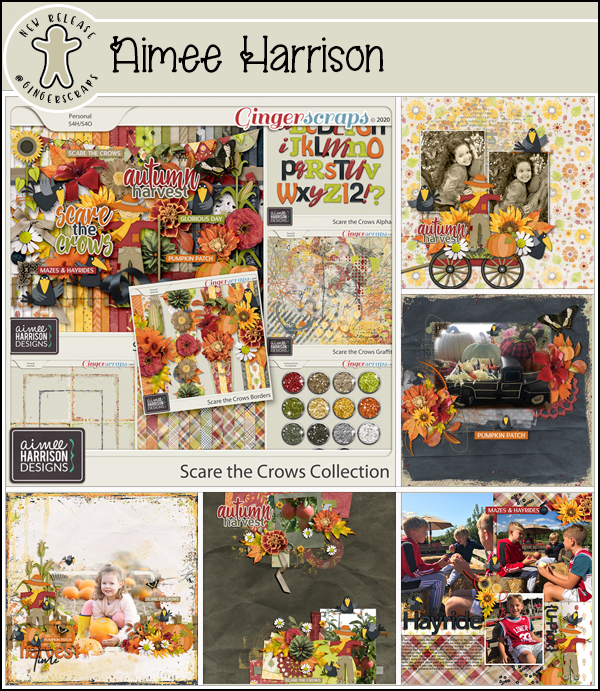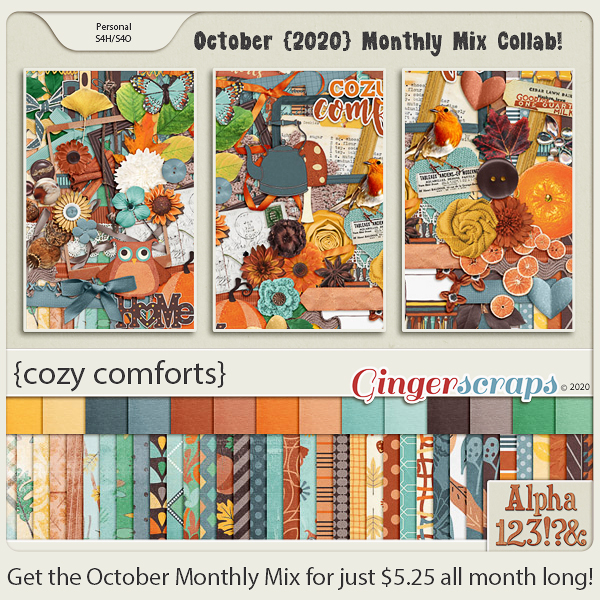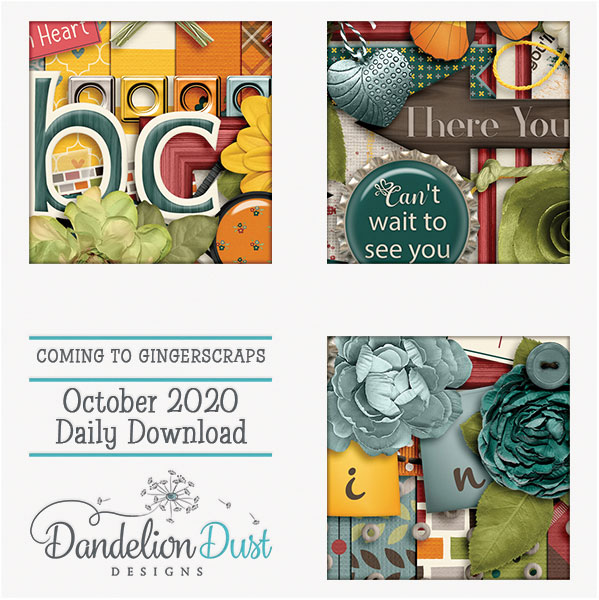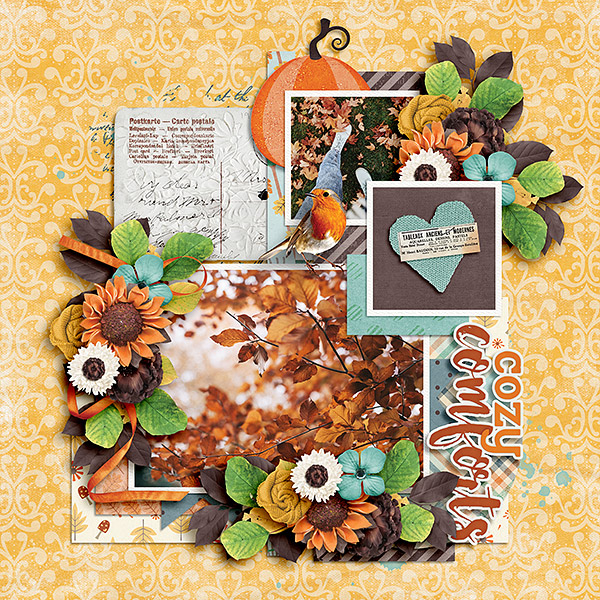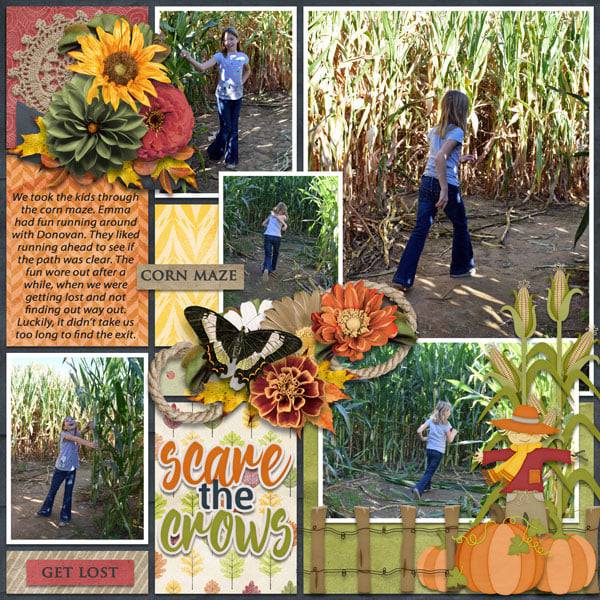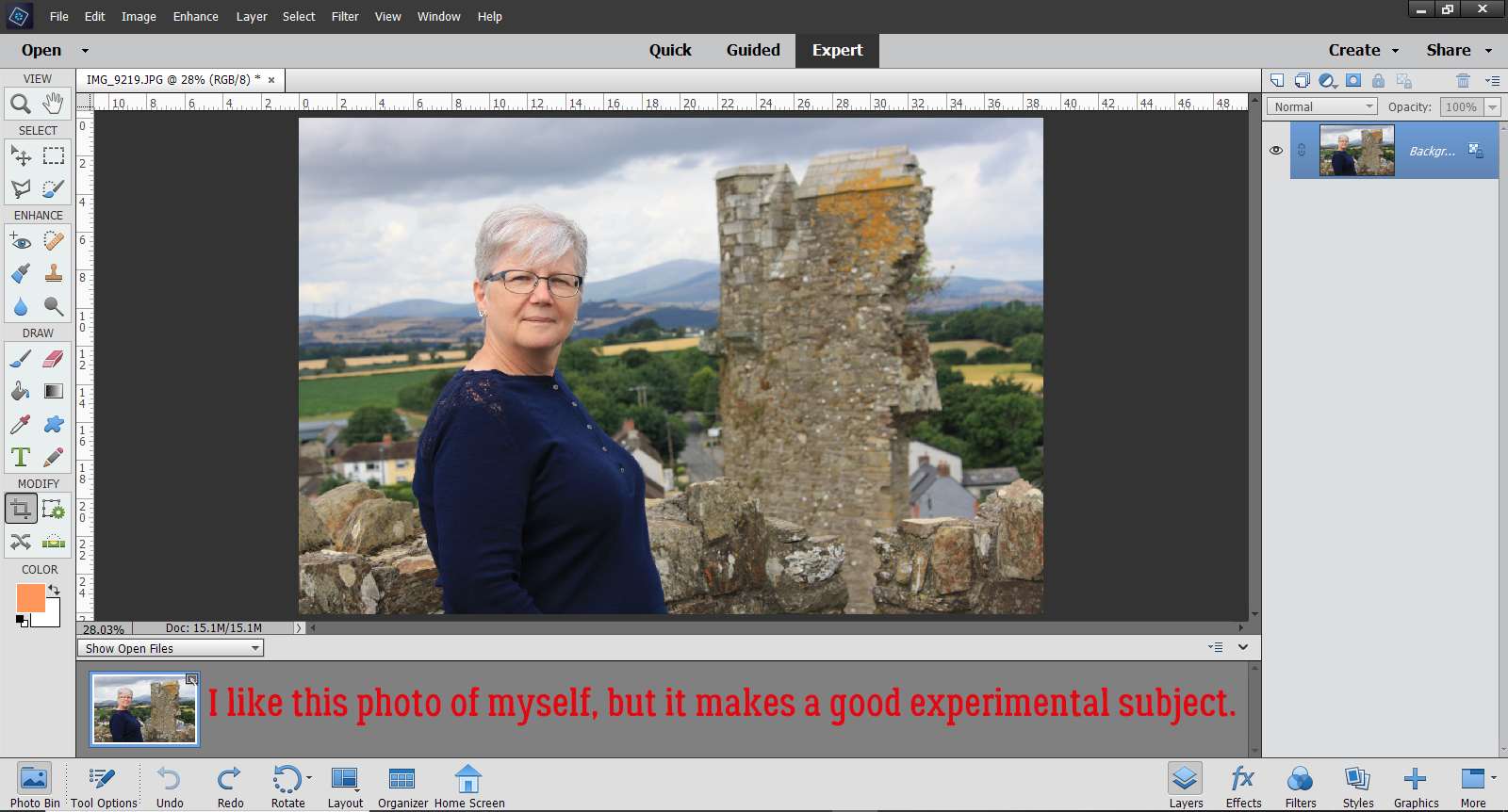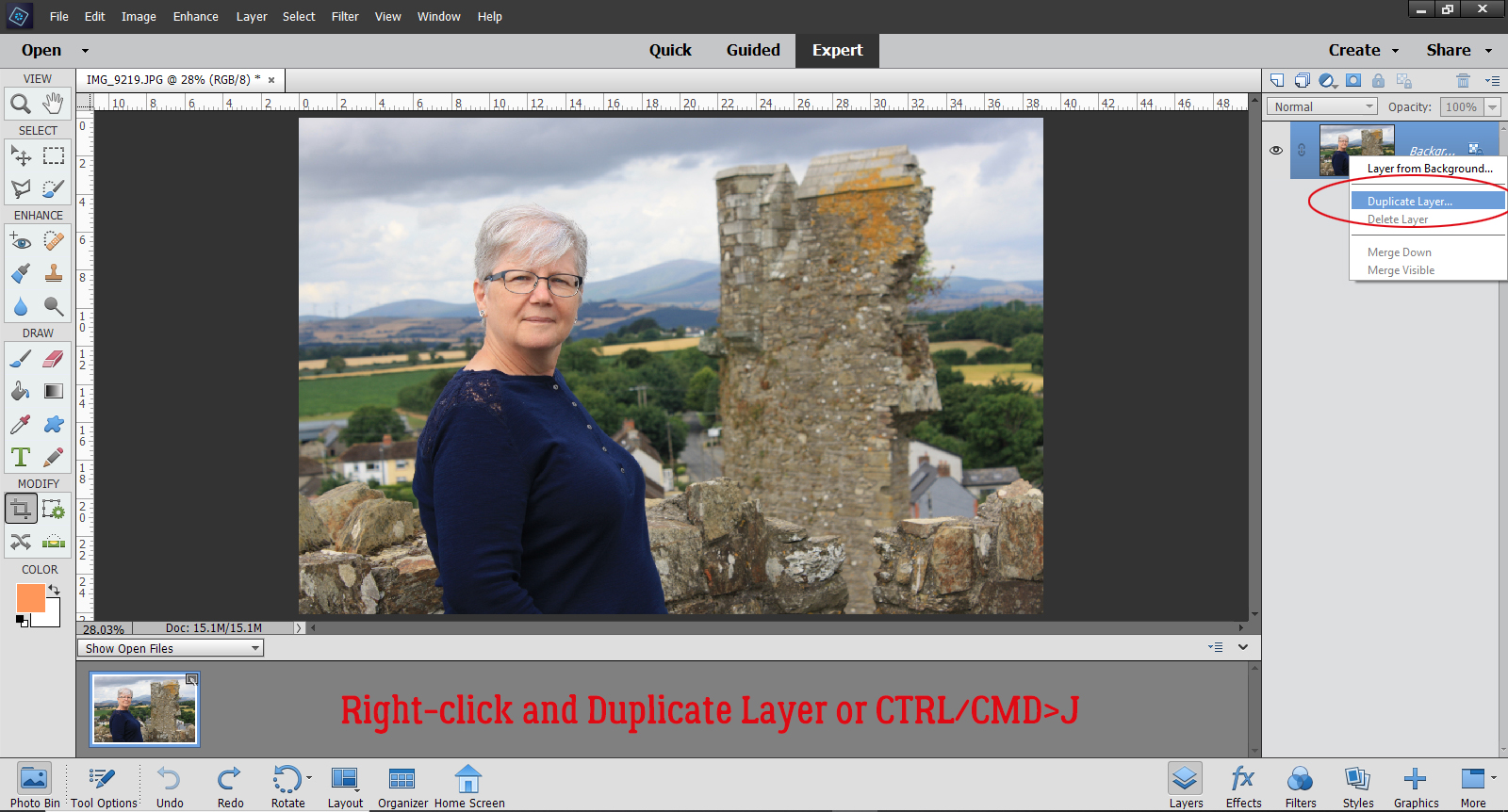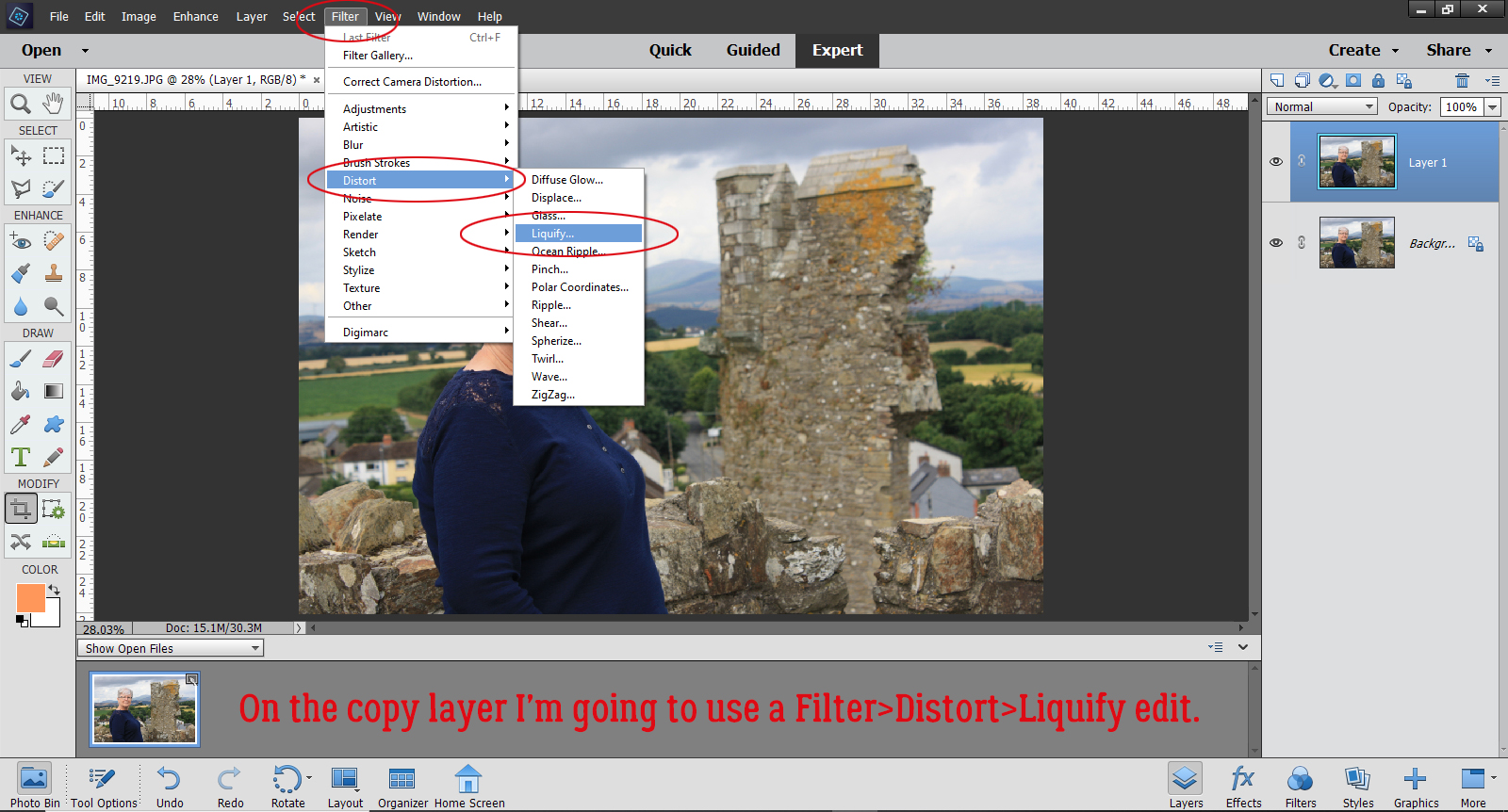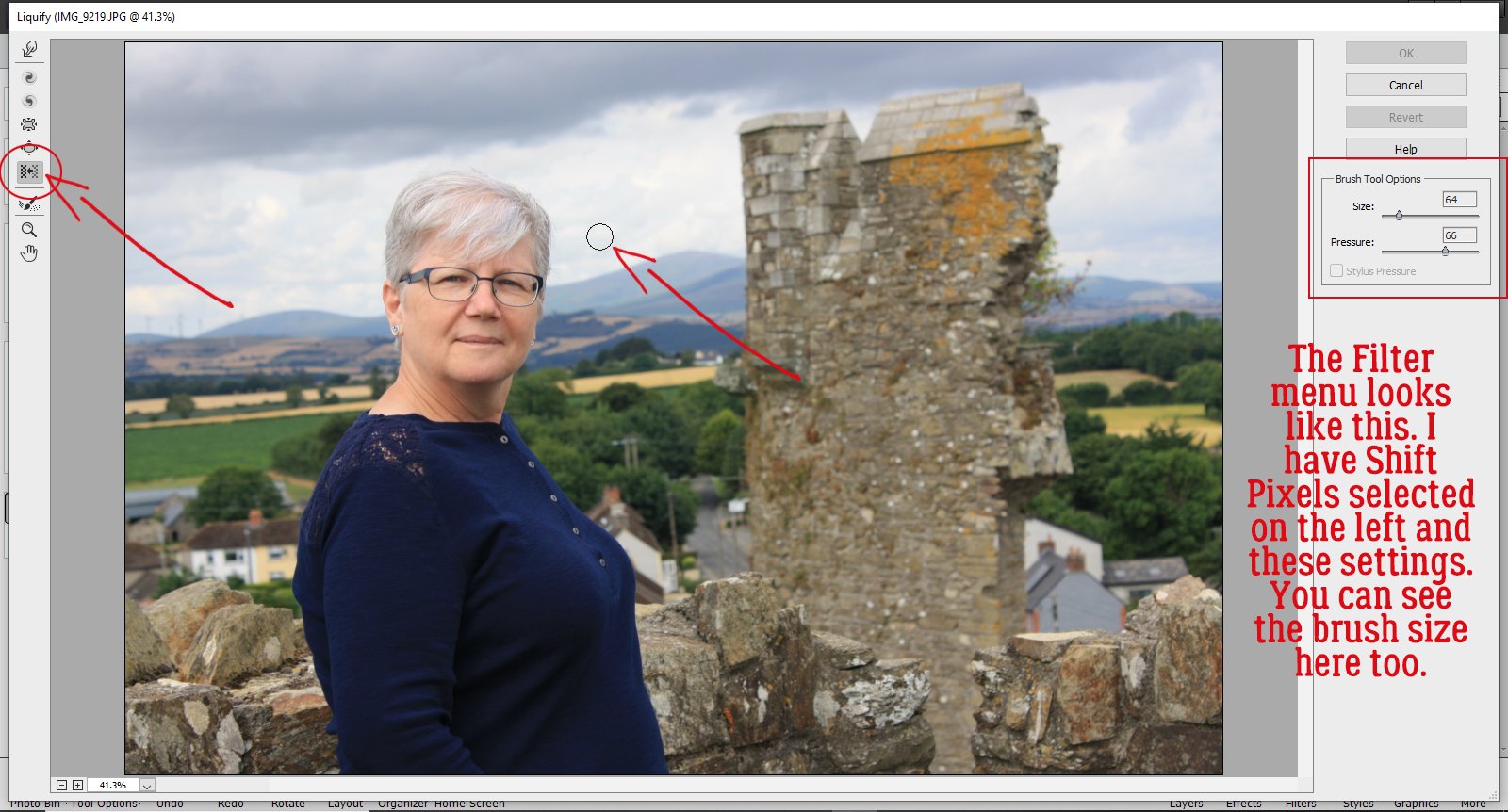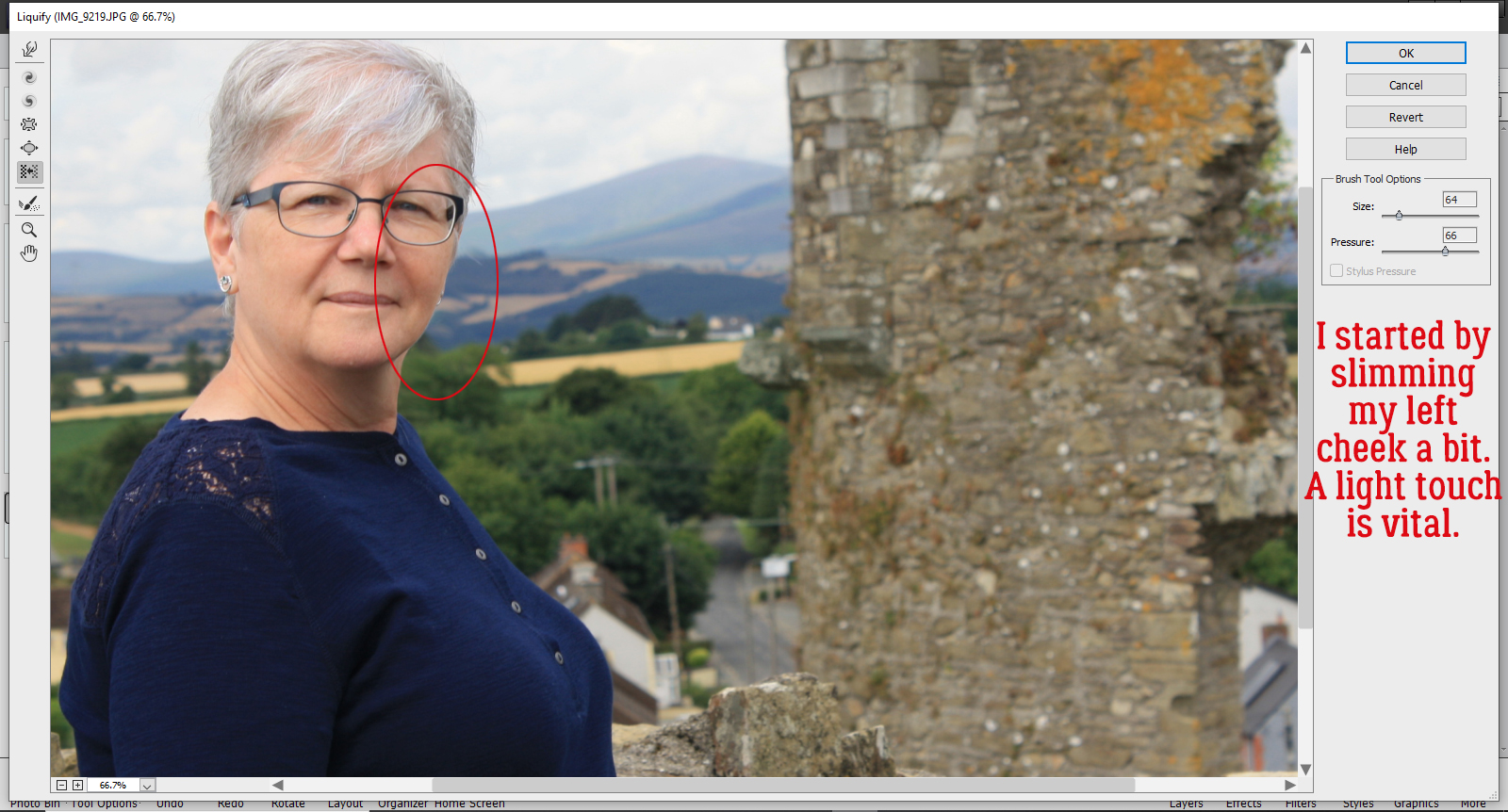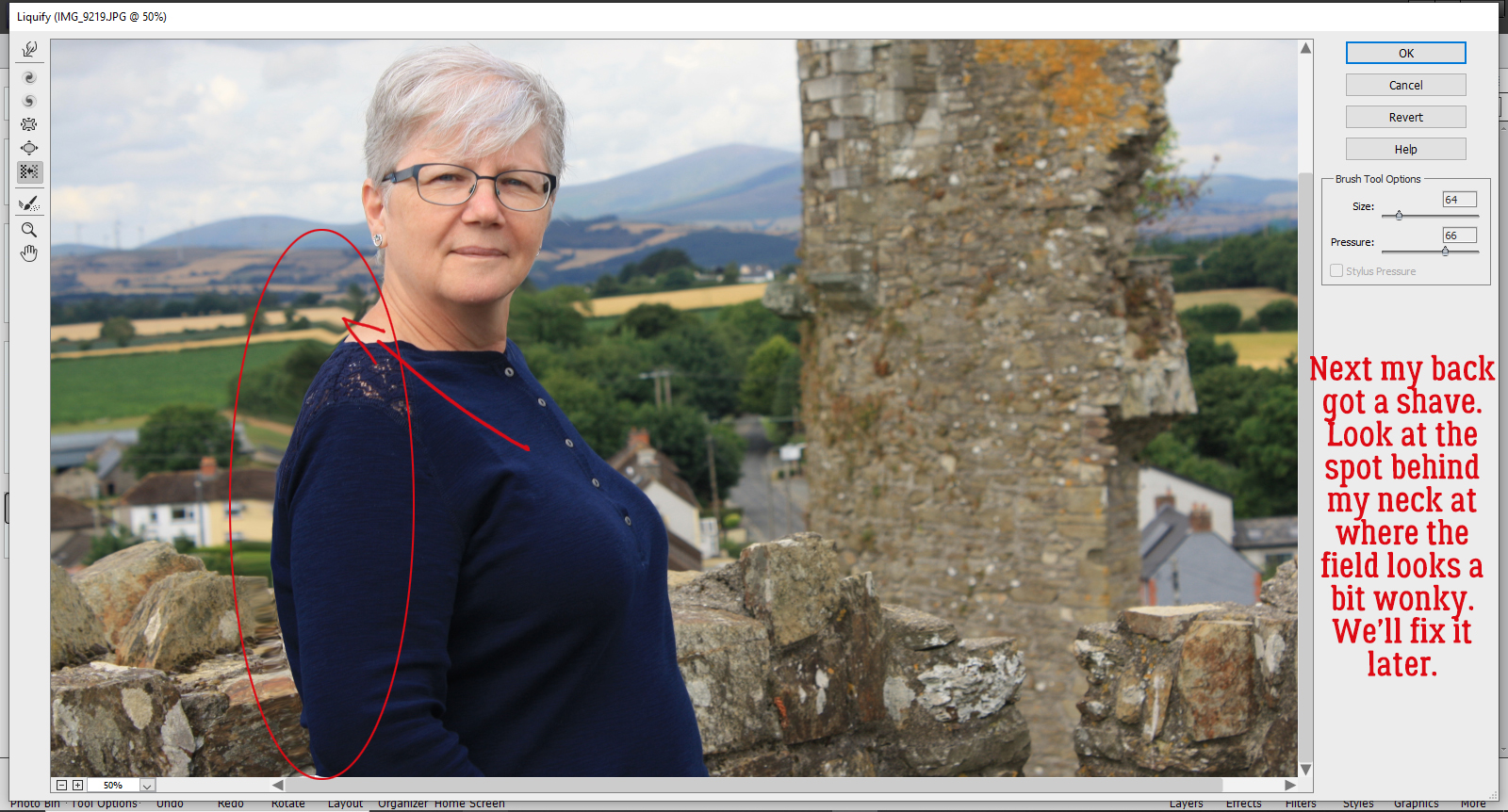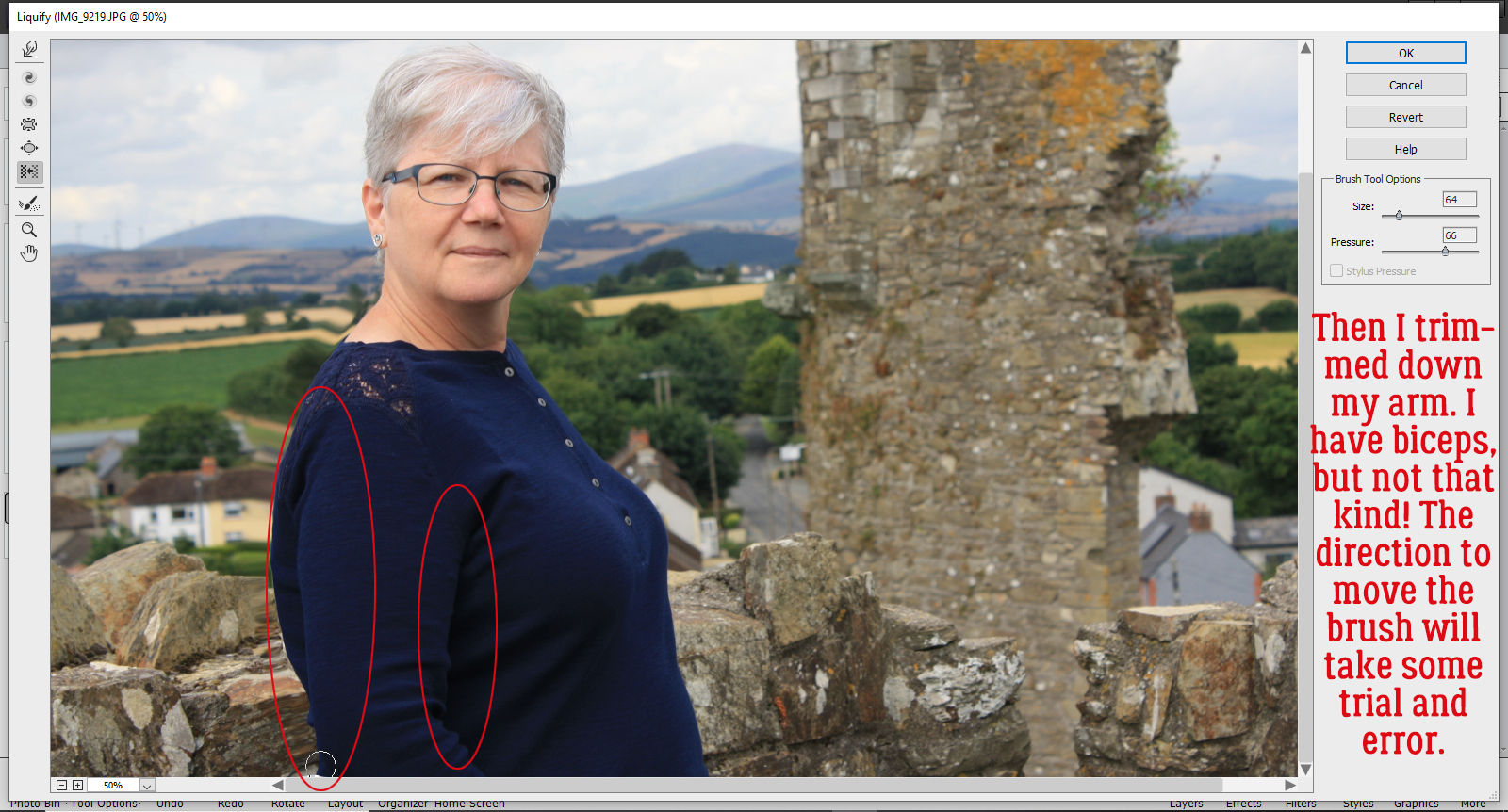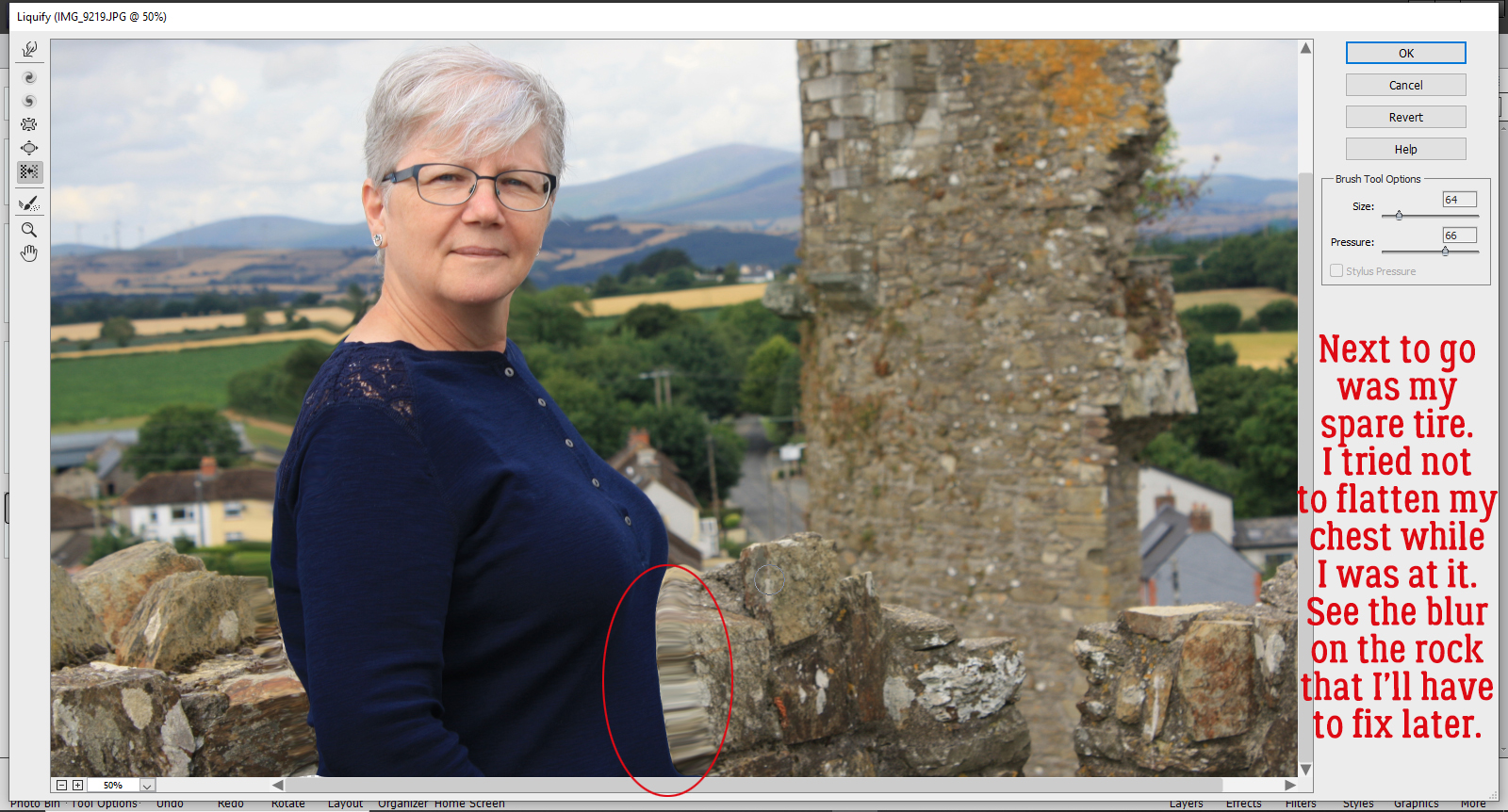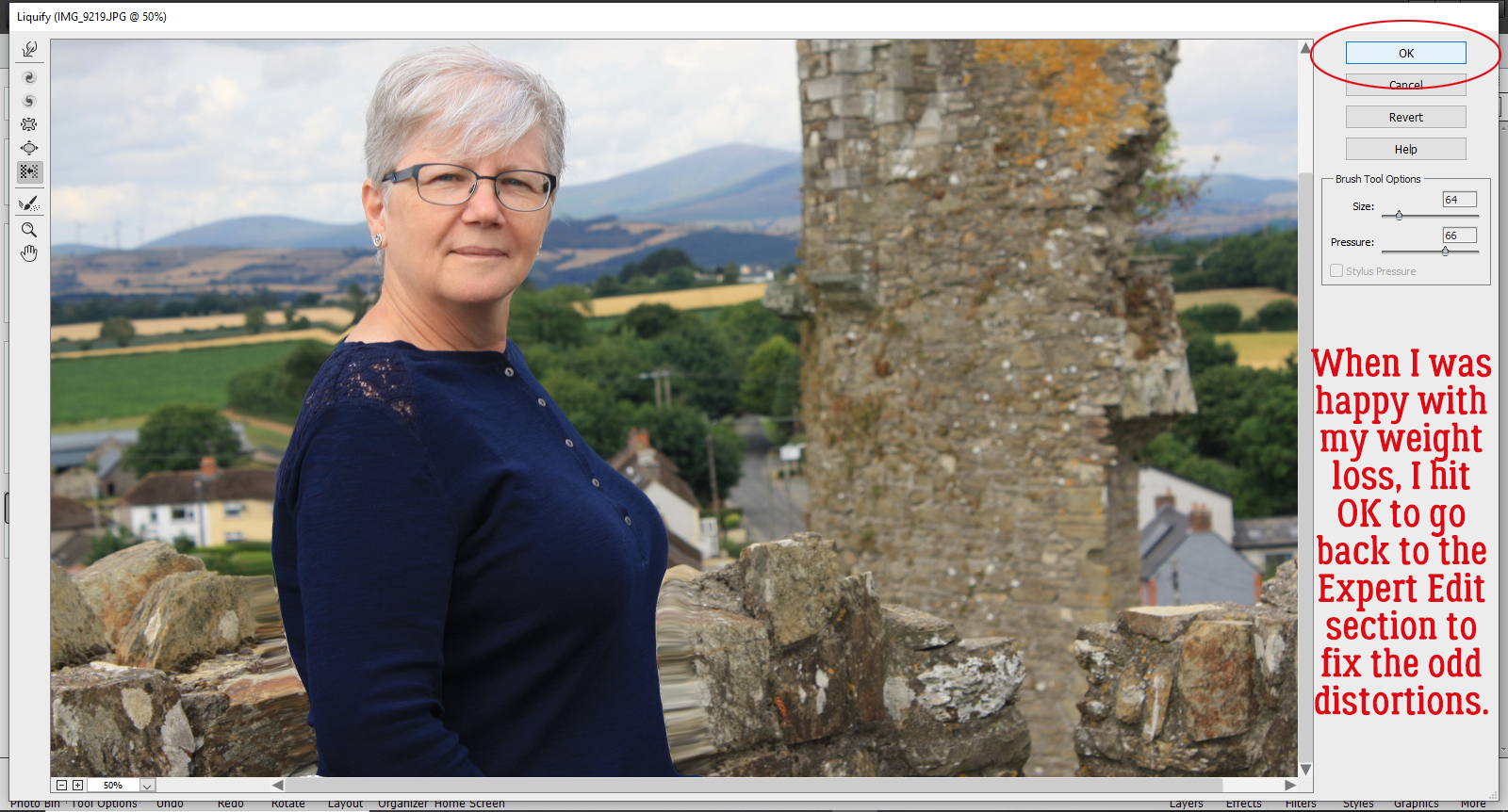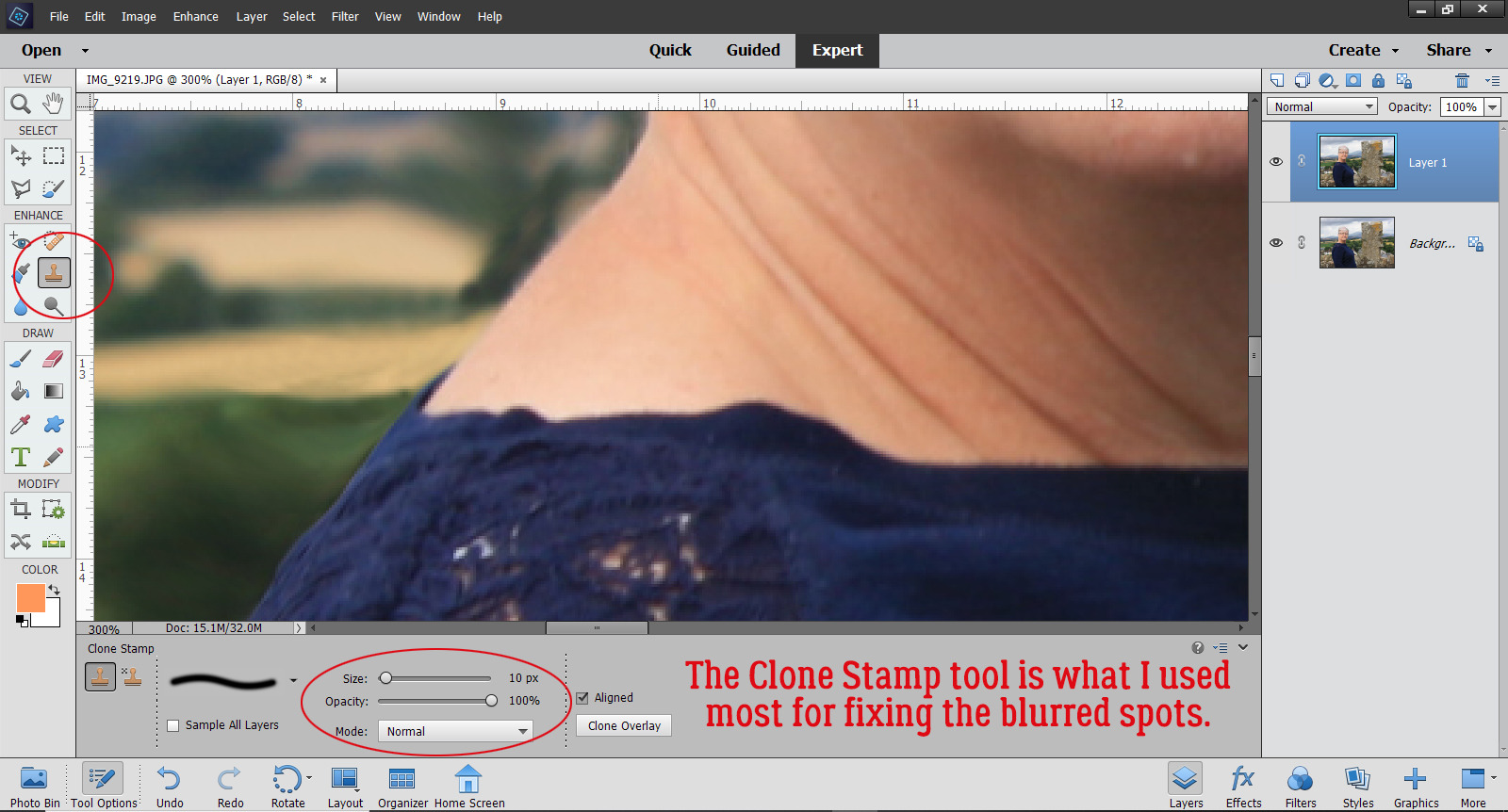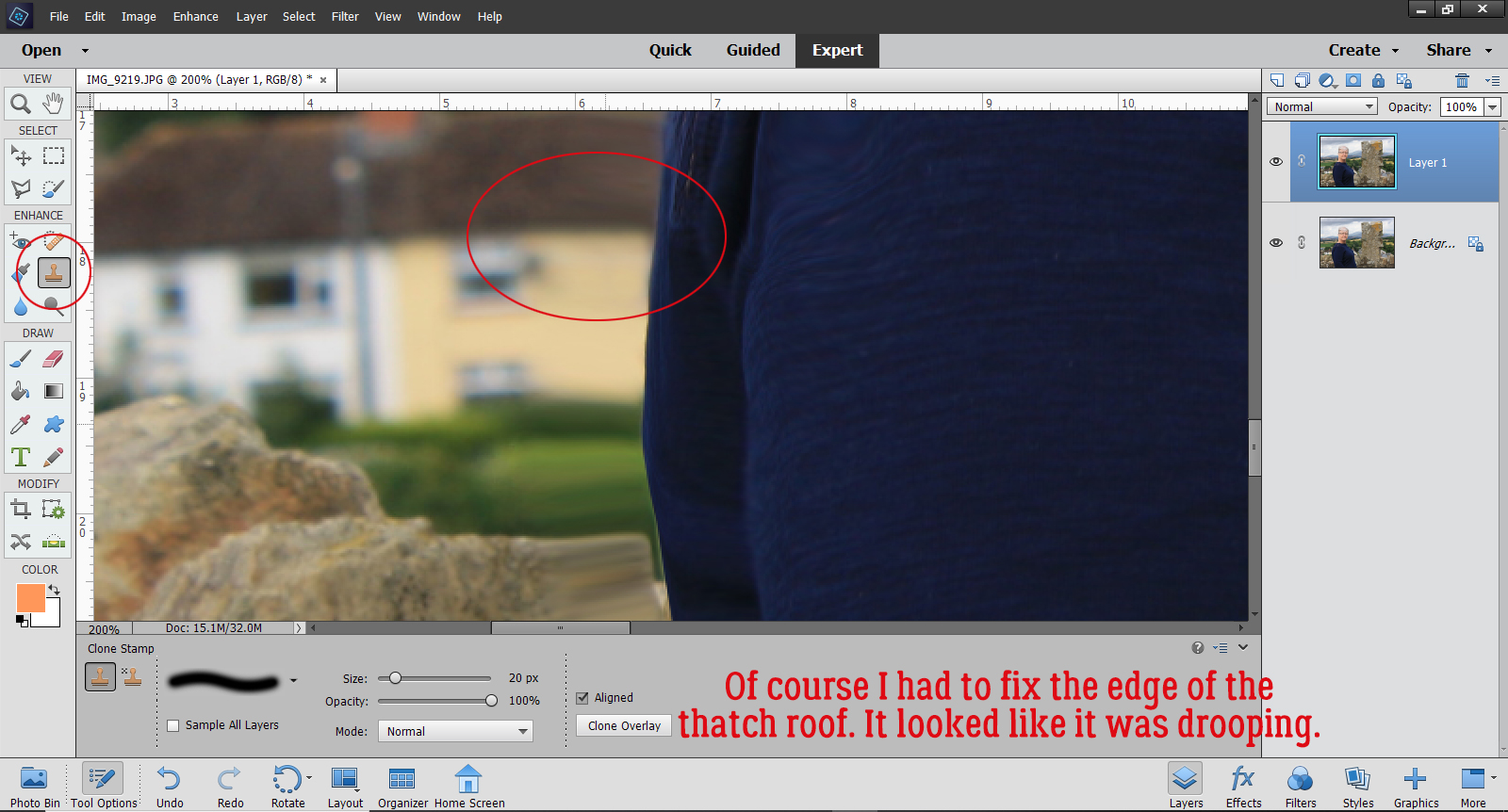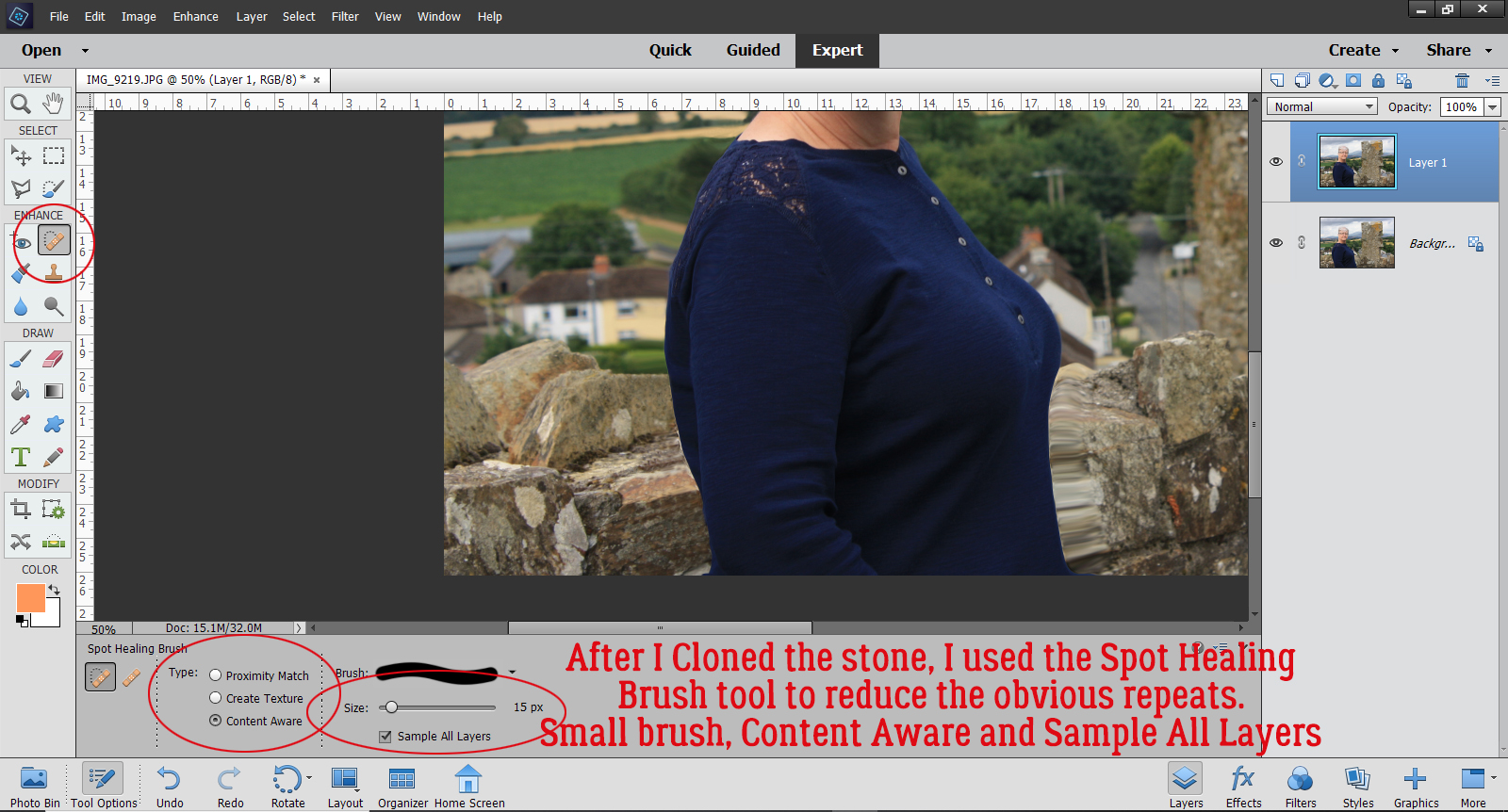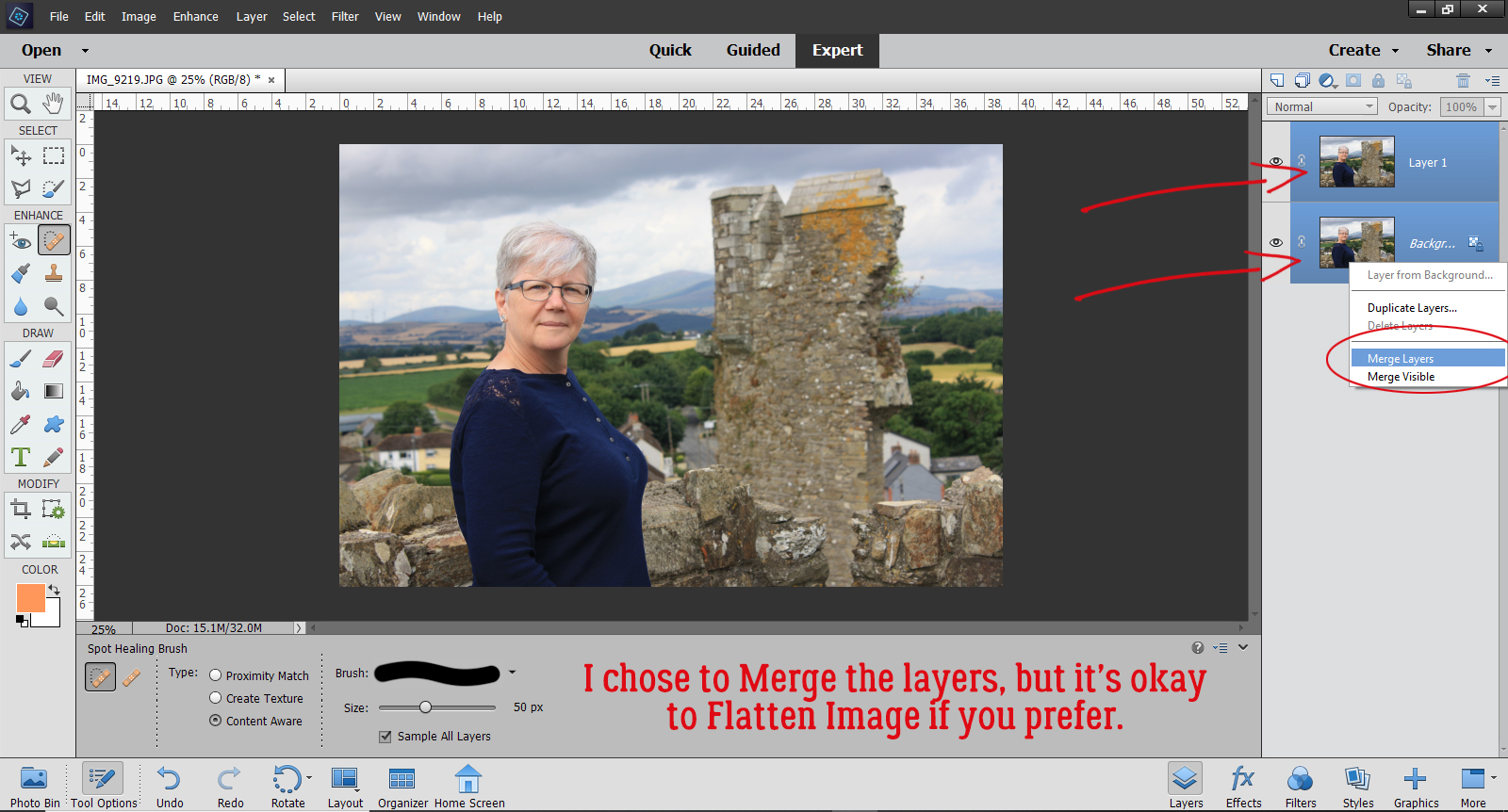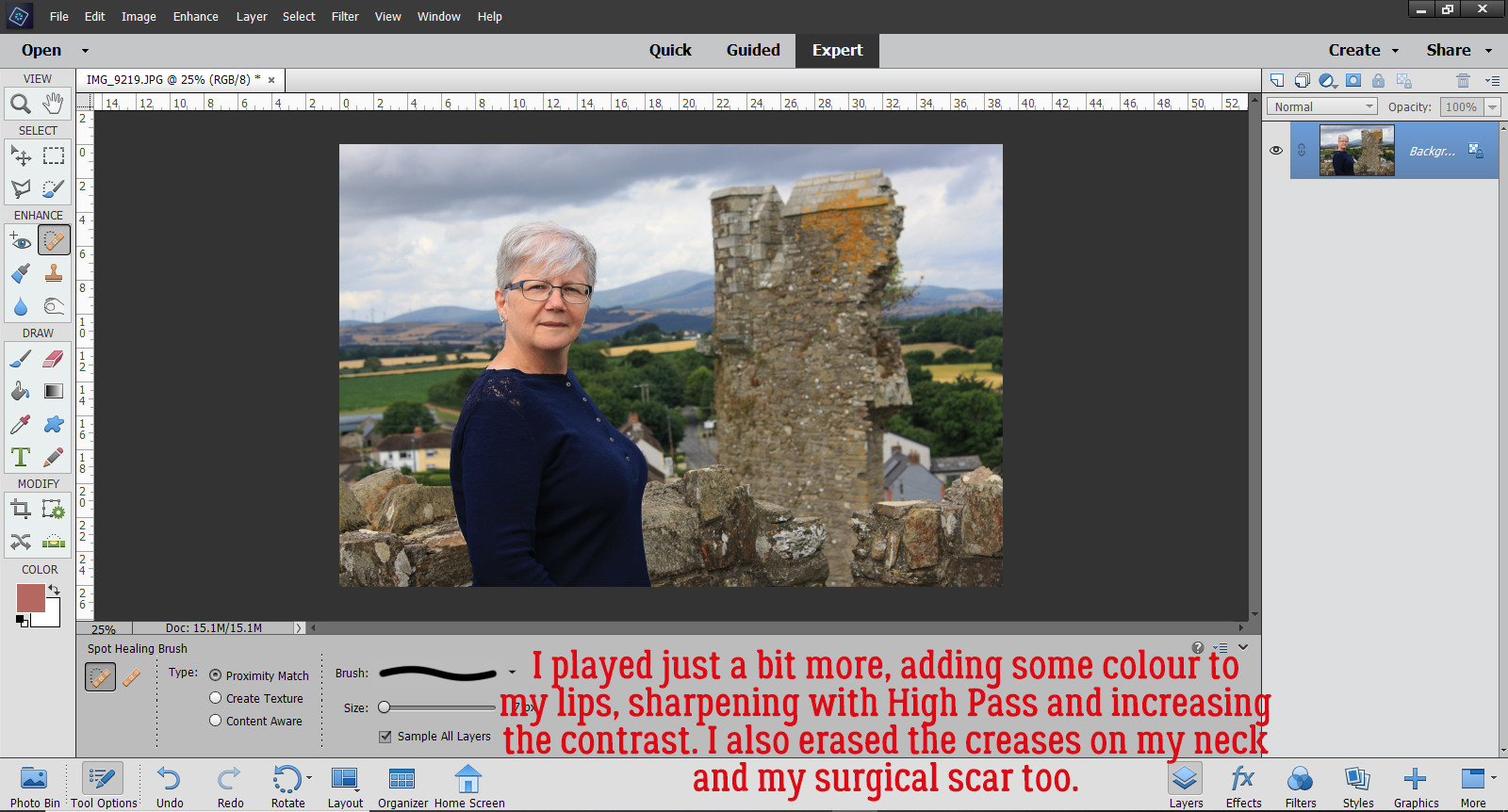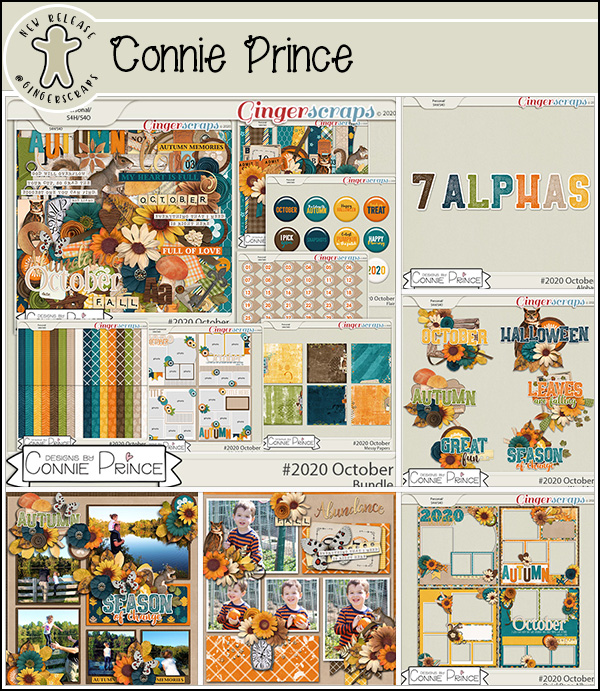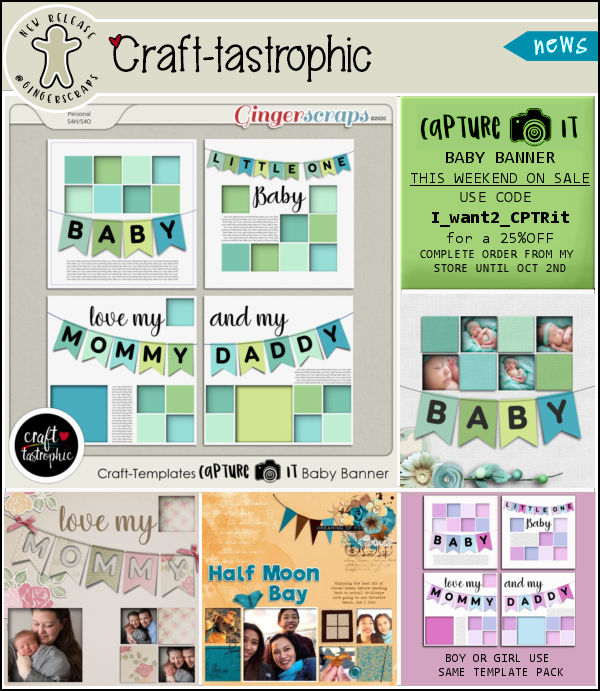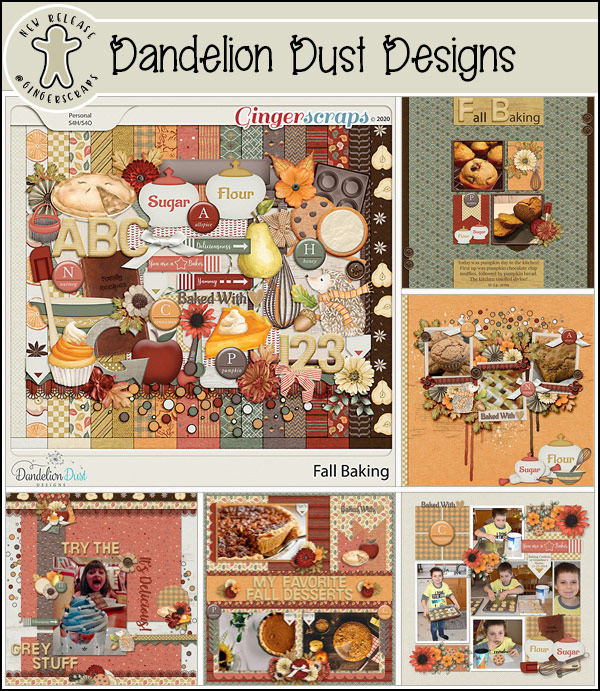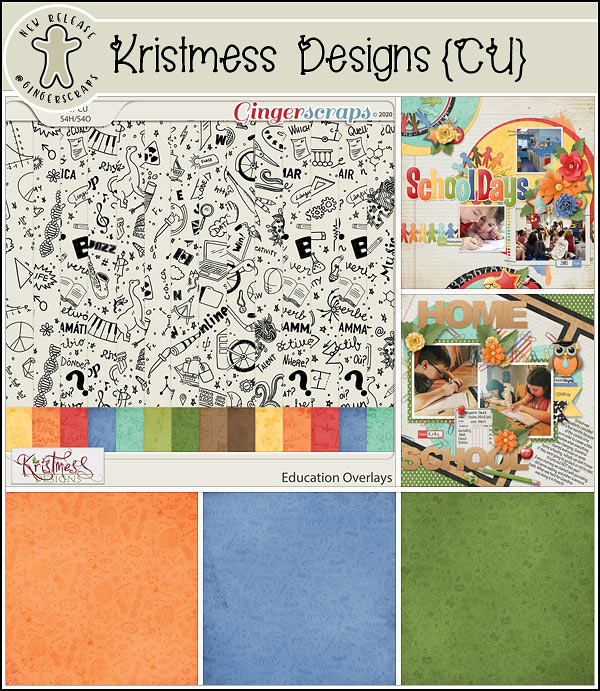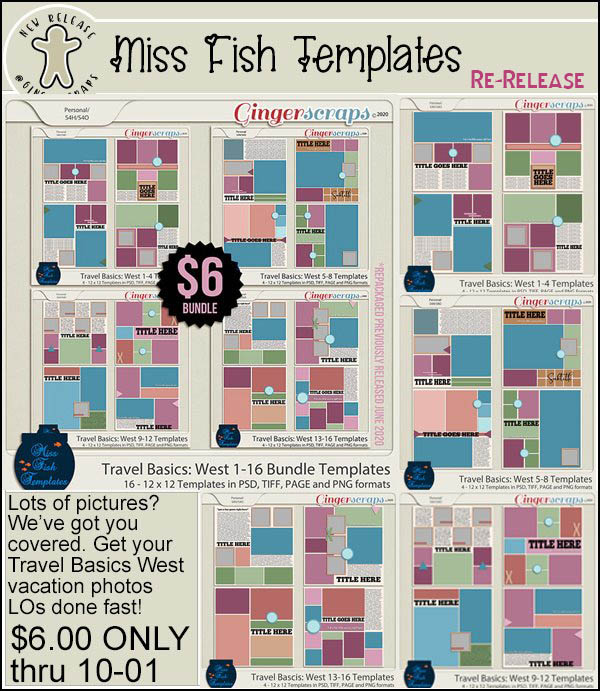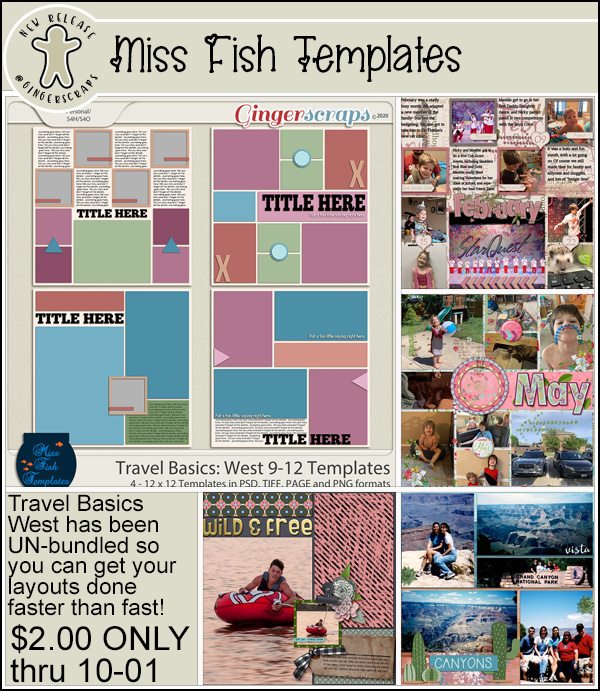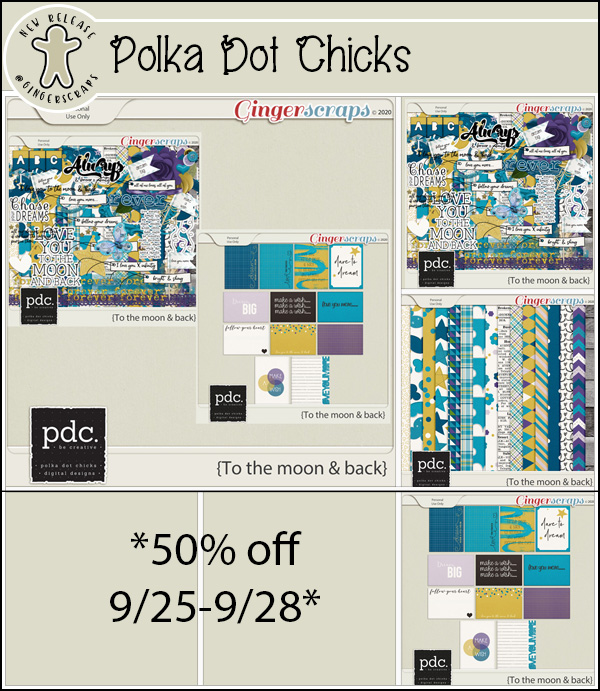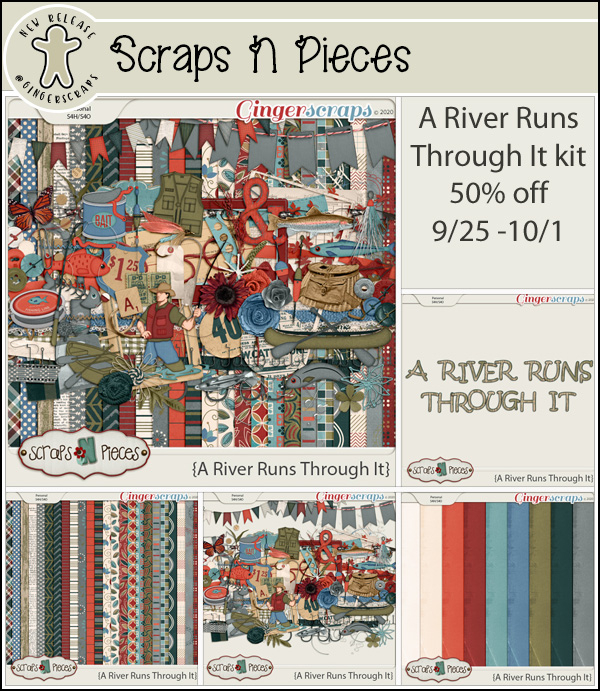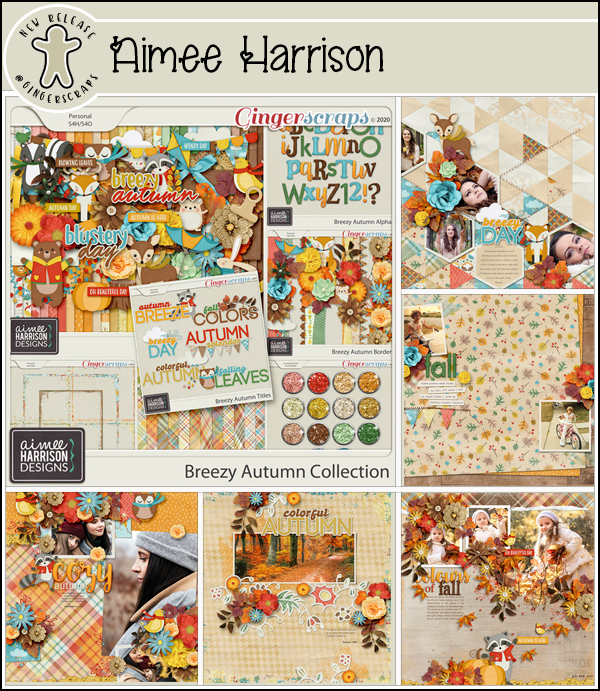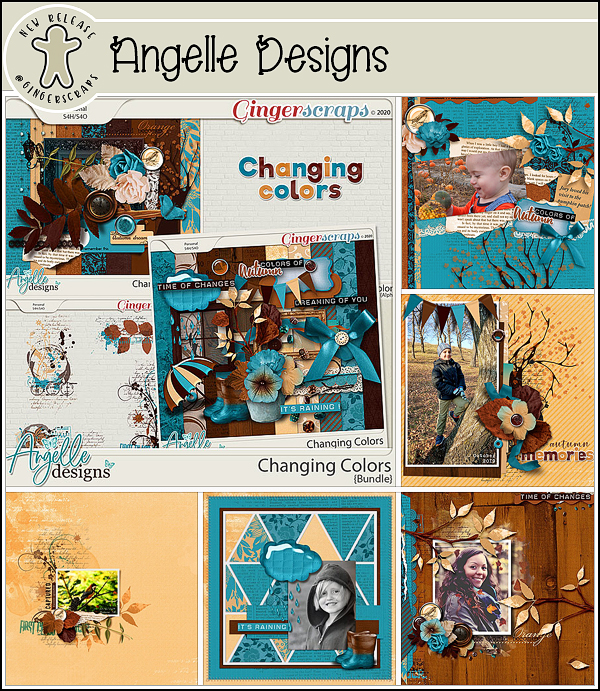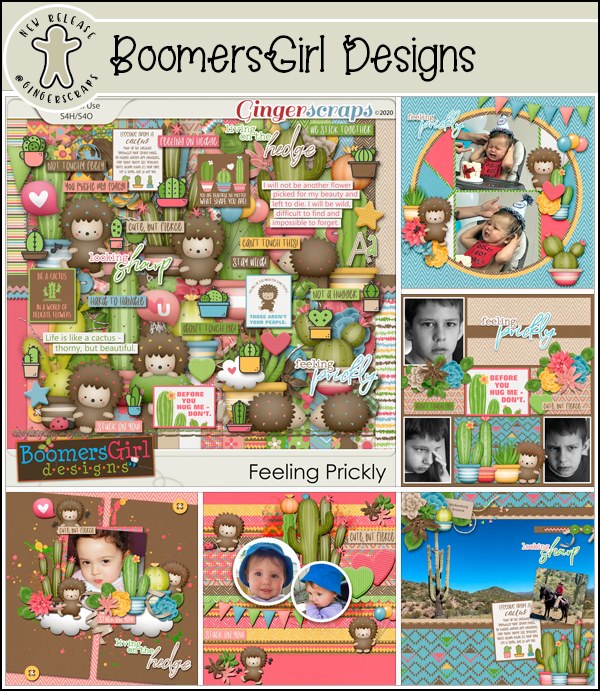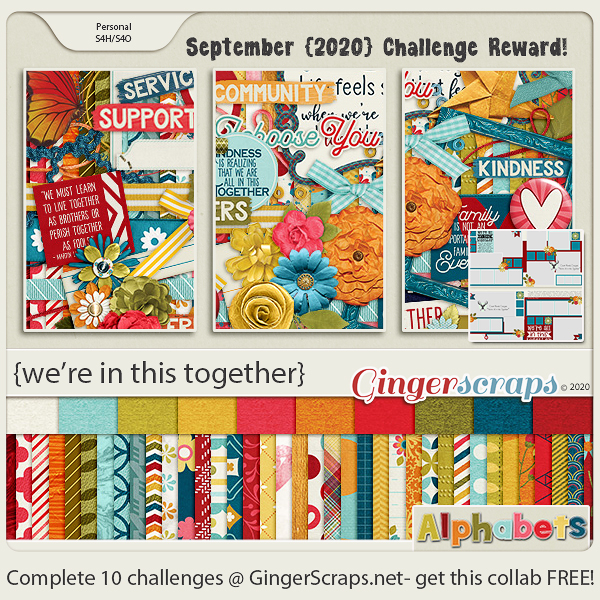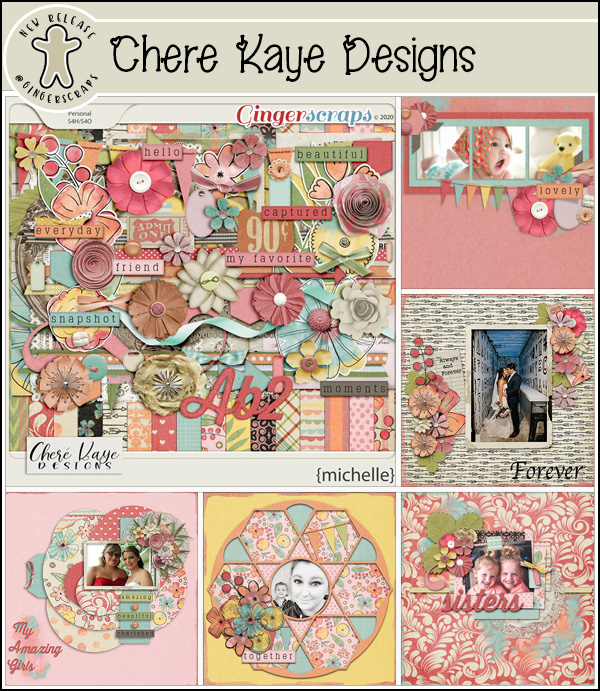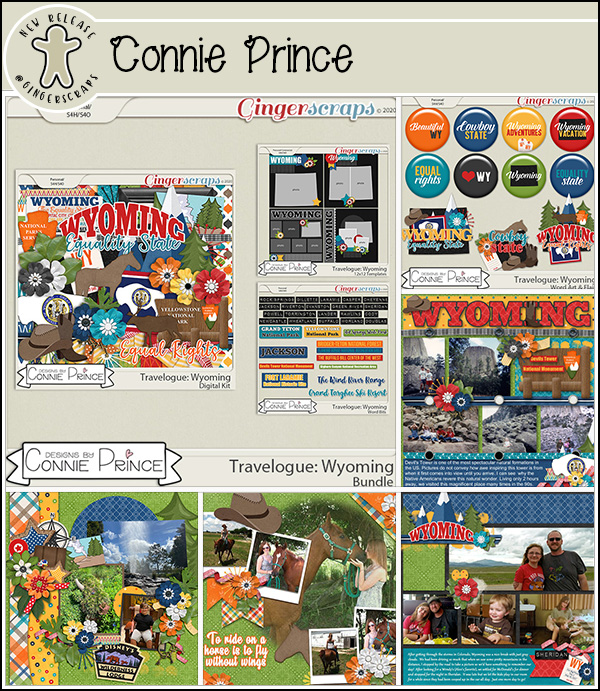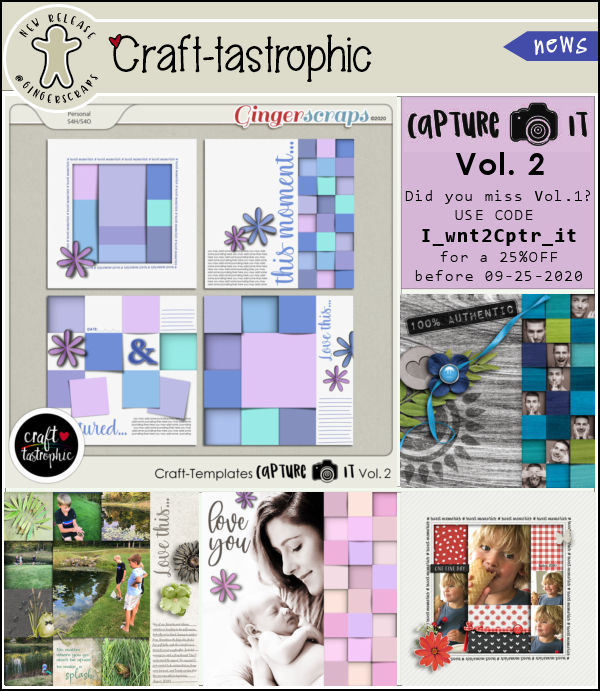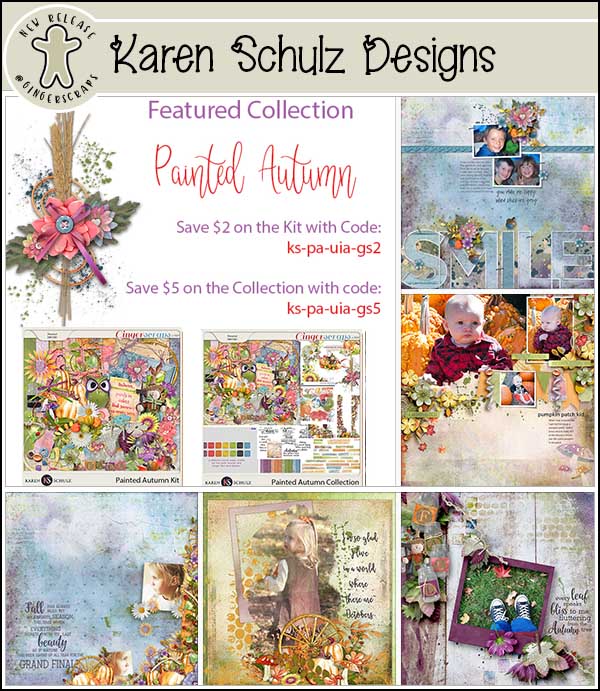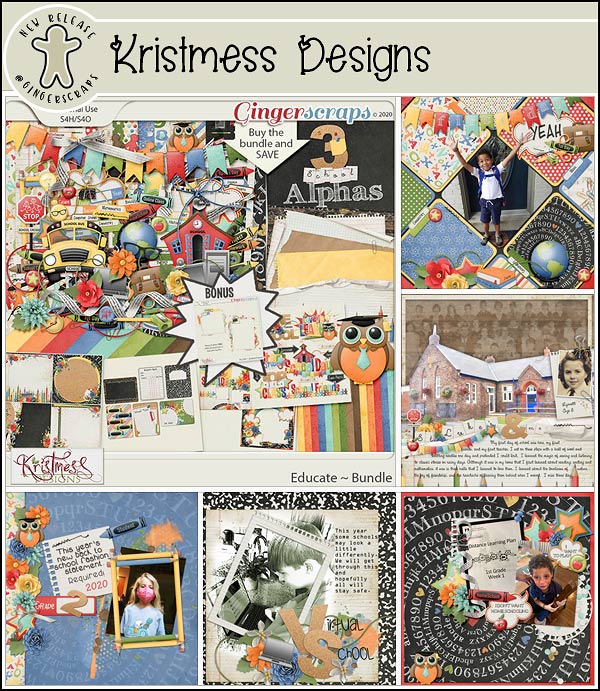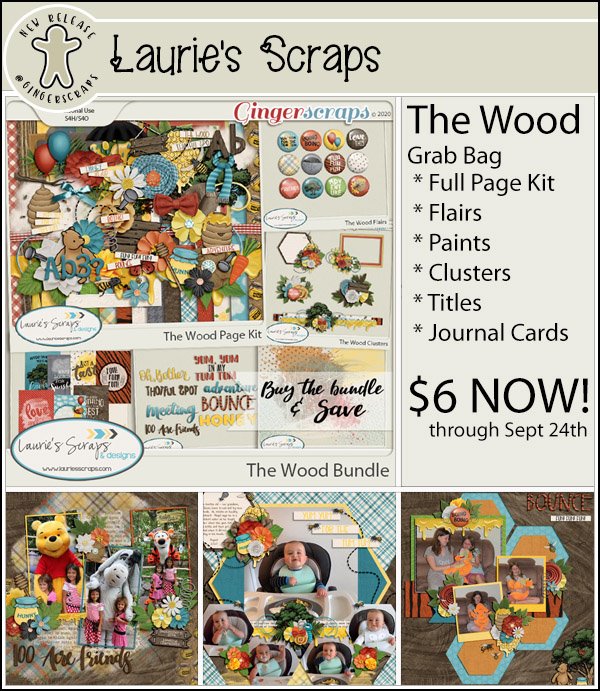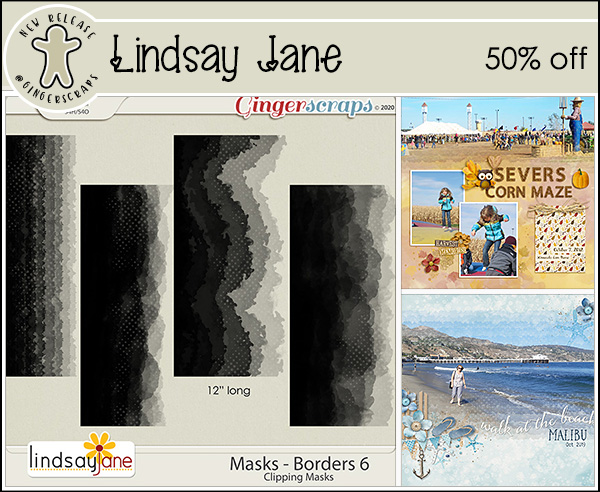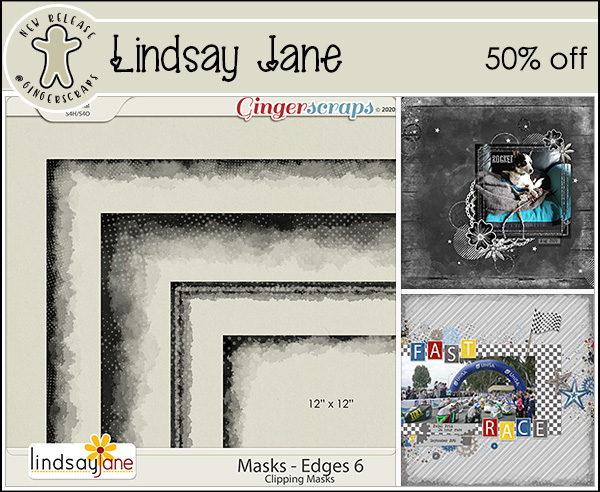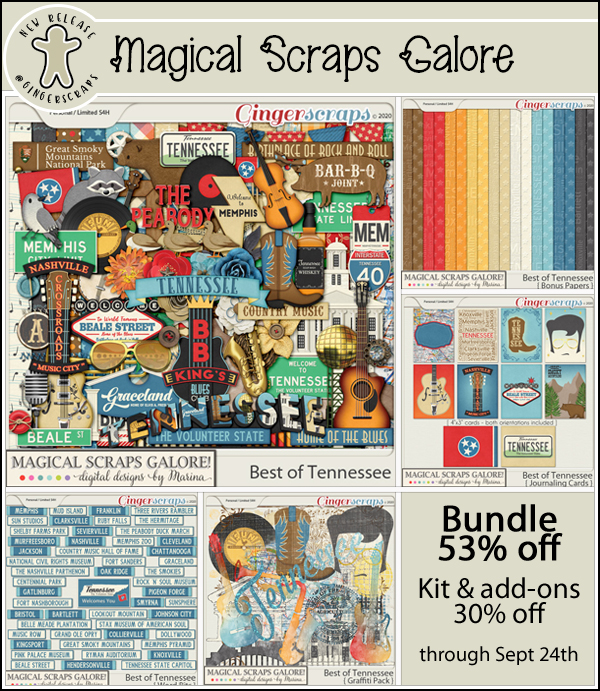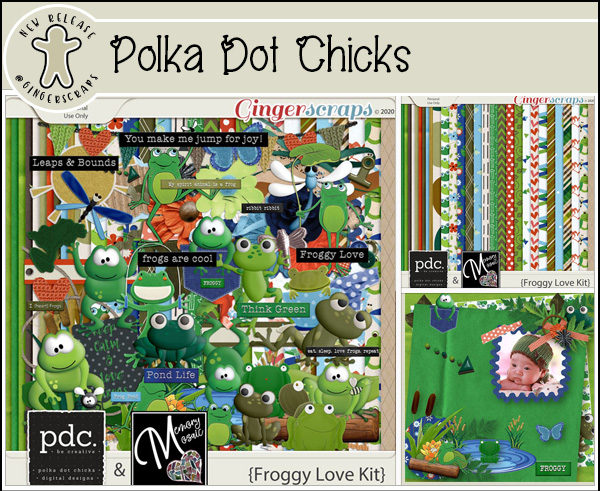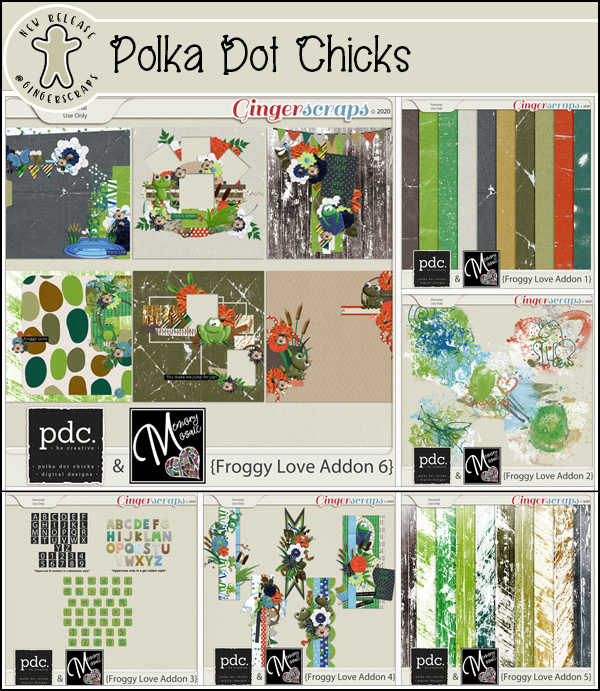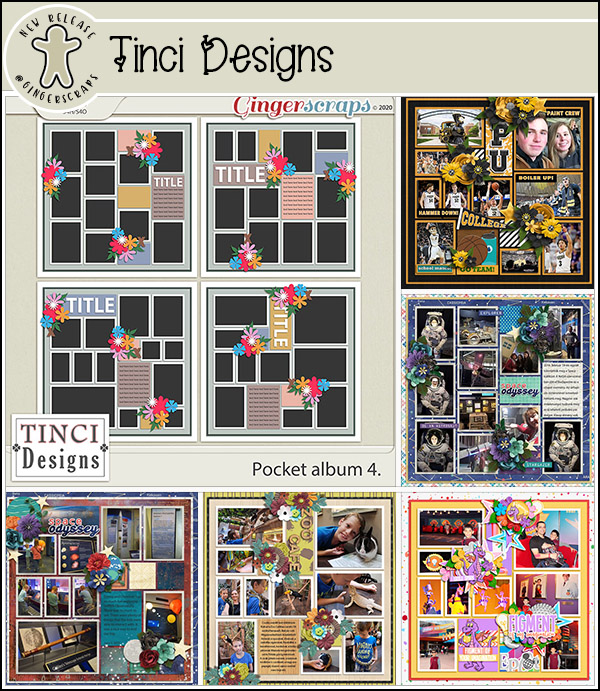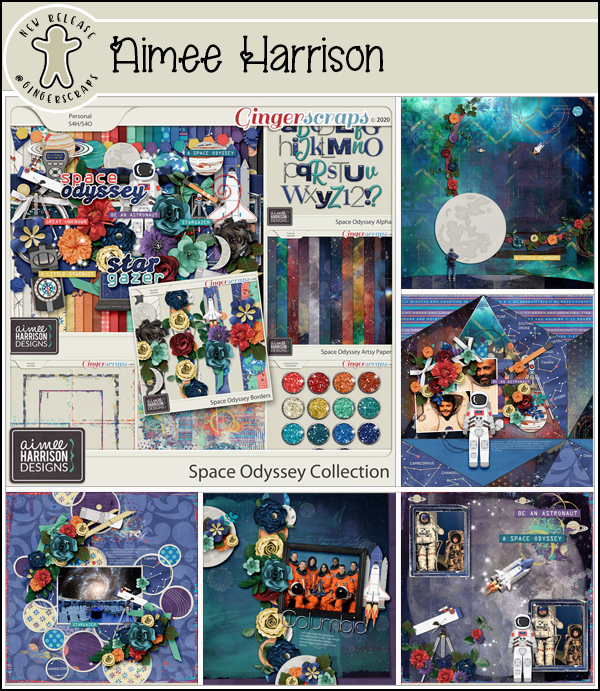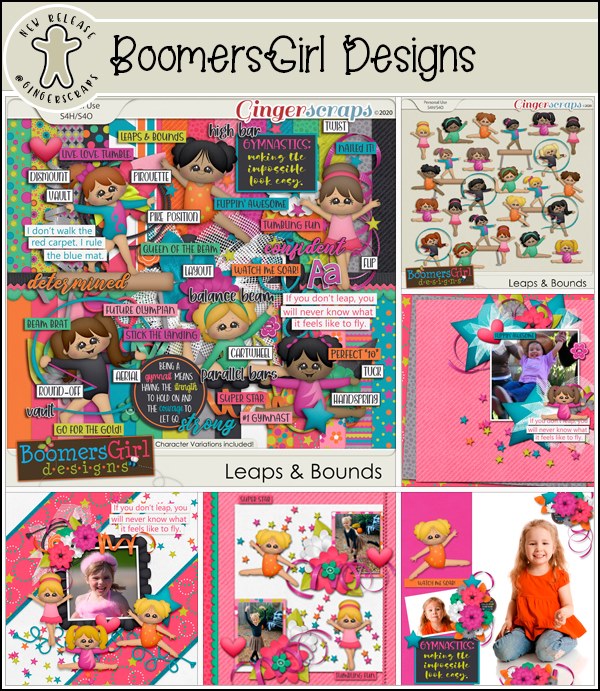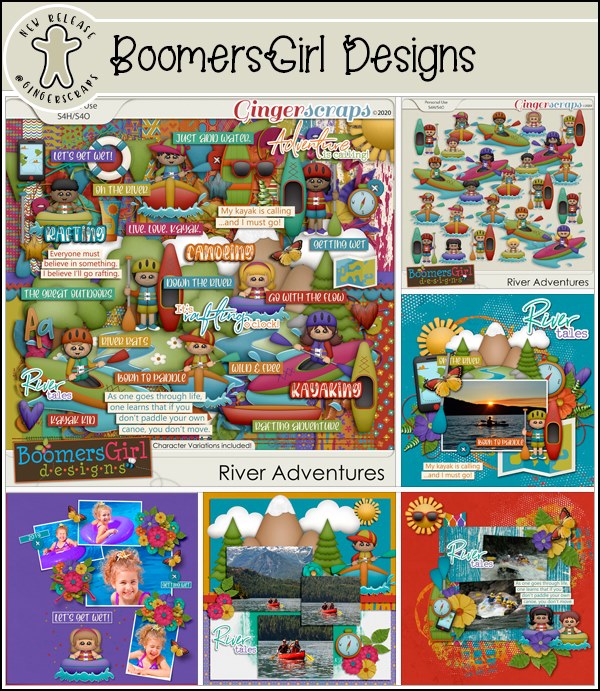Hey scrappers!! Did you have fun with all the DSD celebrations. We hope you took advantage of all the sales and fun and games in the forum. It’s always a fun and busy time.
Isn’t this Free With Purchase collab just amazing? This wonderful fall kit is yours free with any $10 purchase in the store.
Let’s see what our designers have for us this week.
How are your challenges going? Remember for completing 10 challenges you get this great kit as a reward.