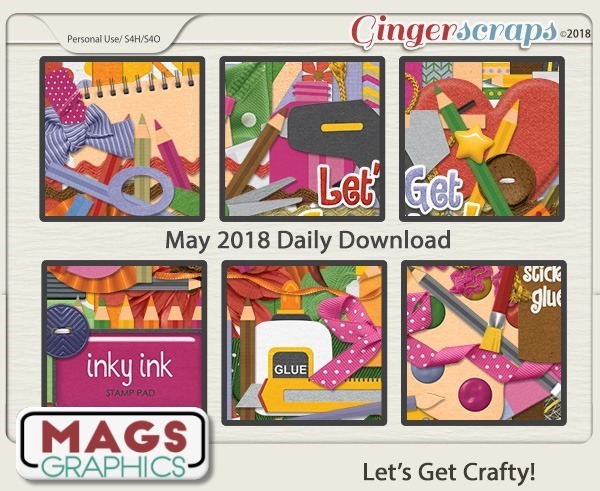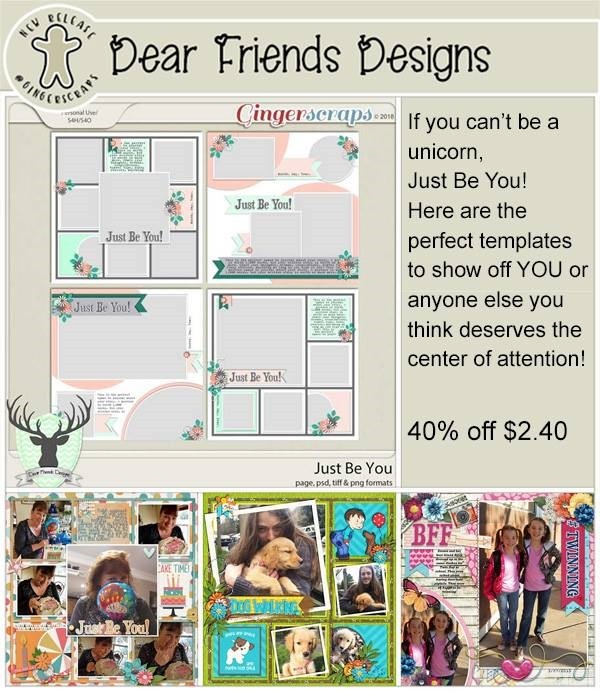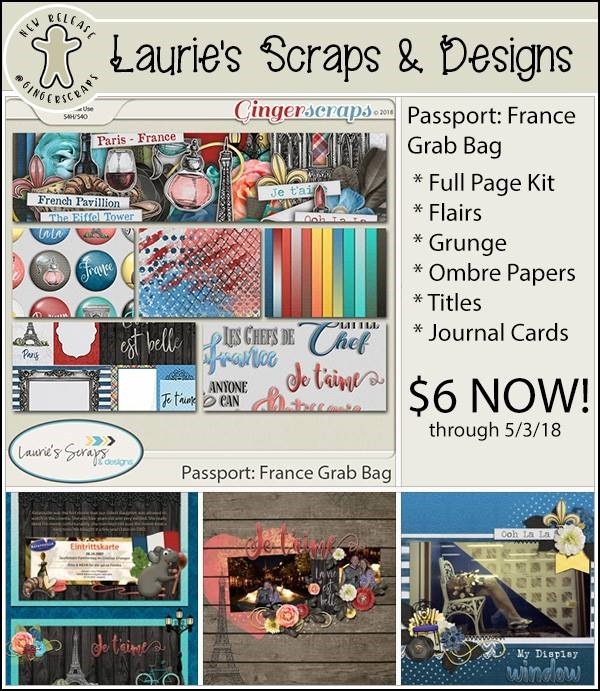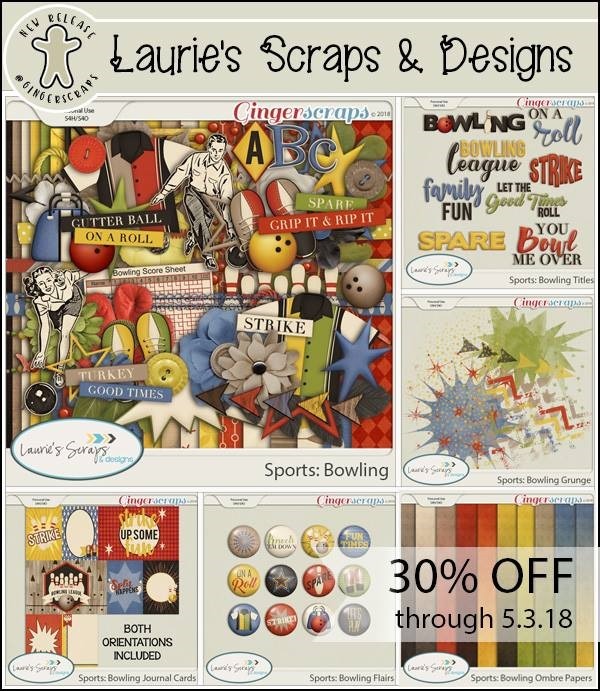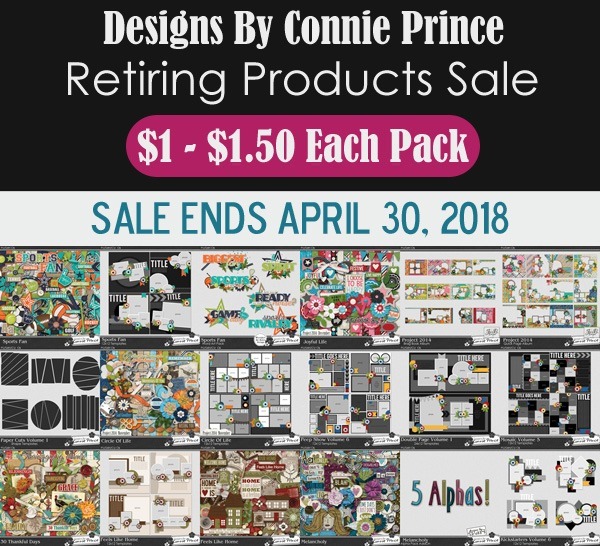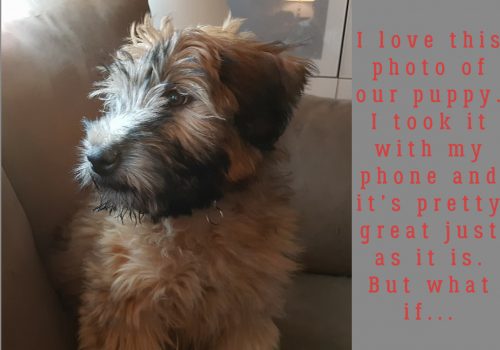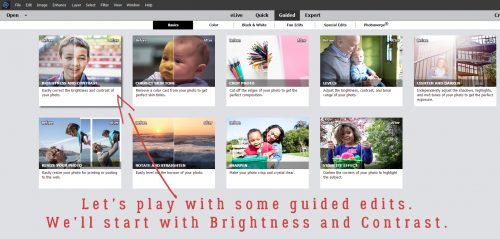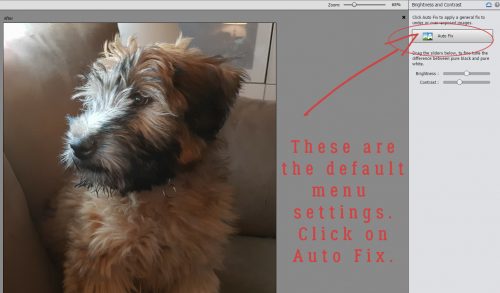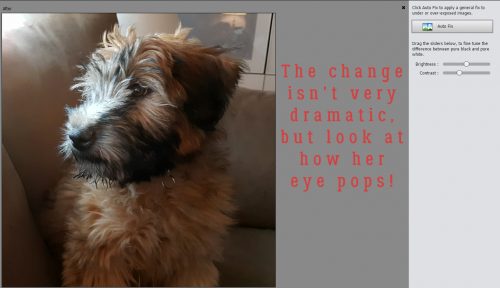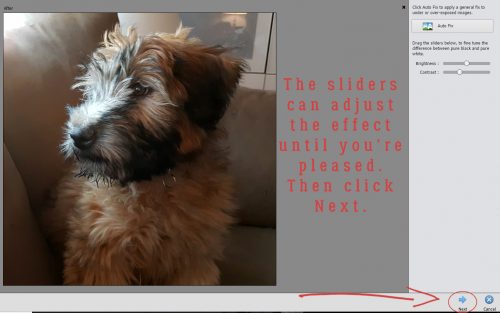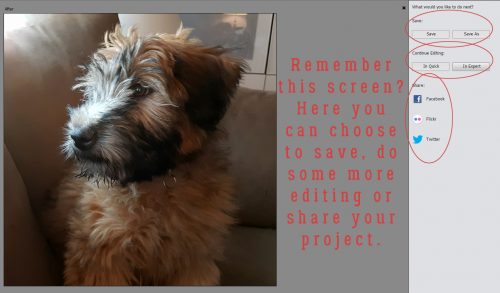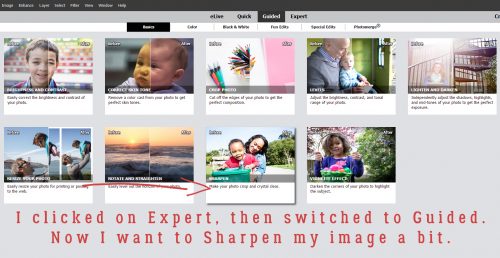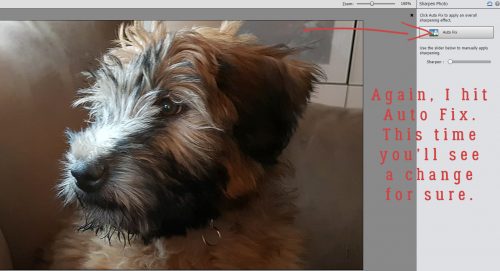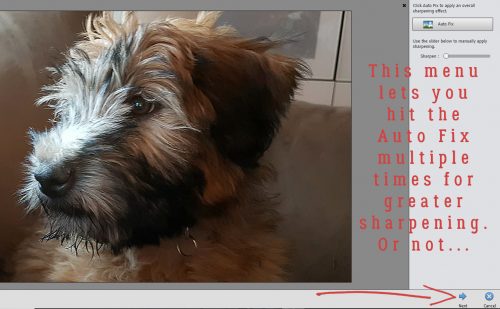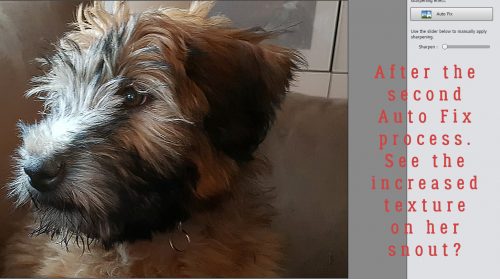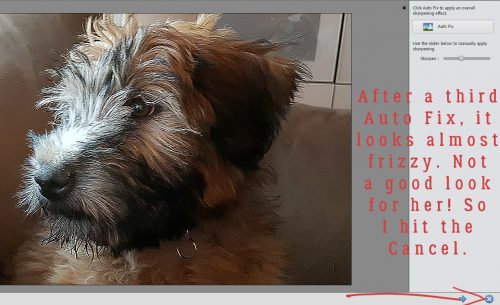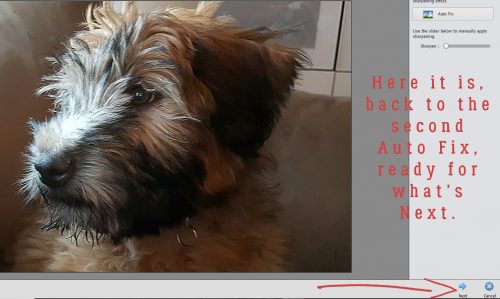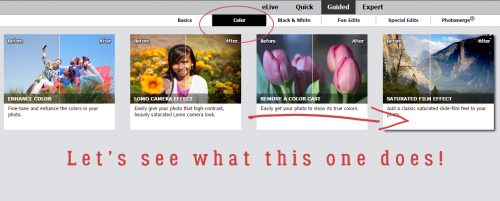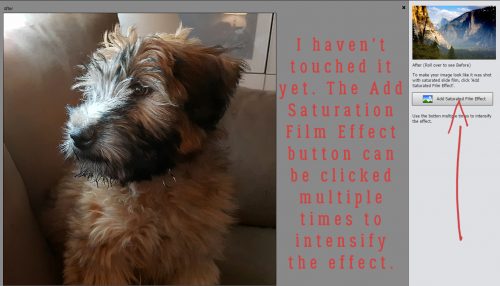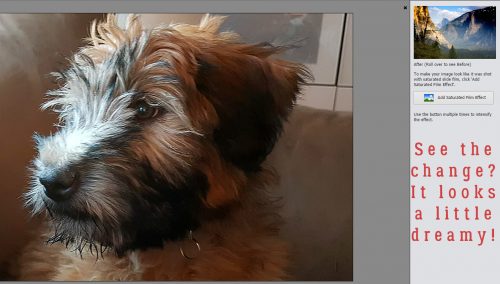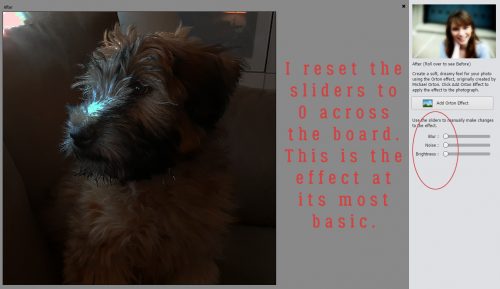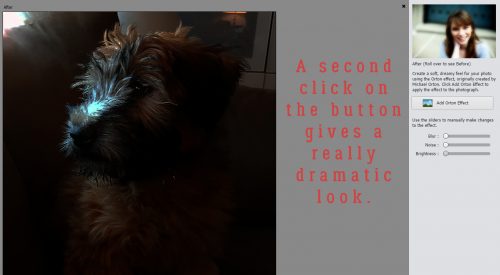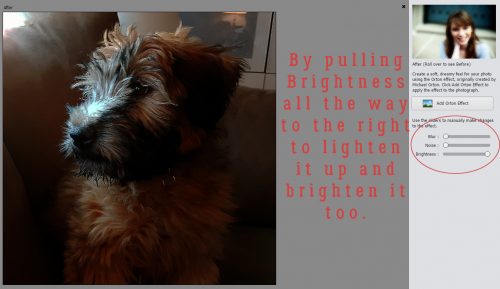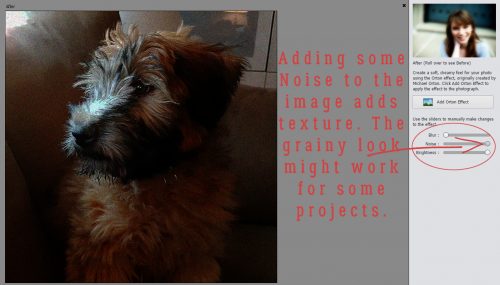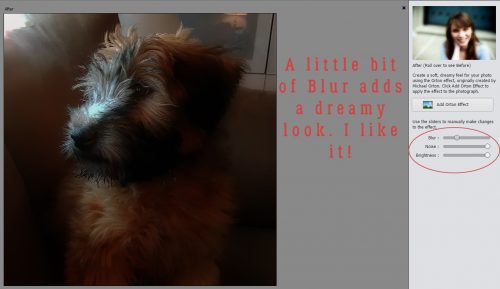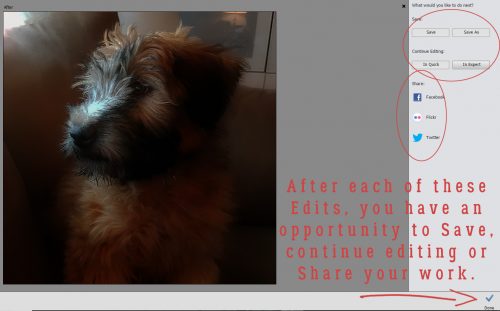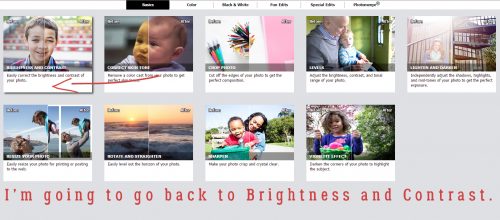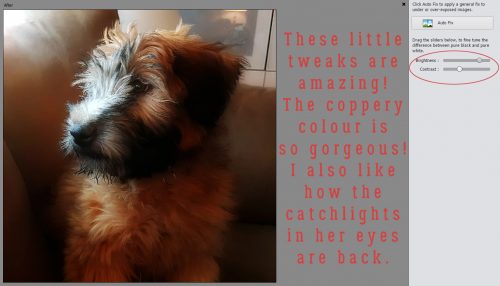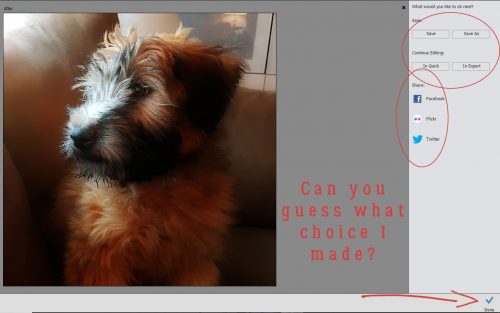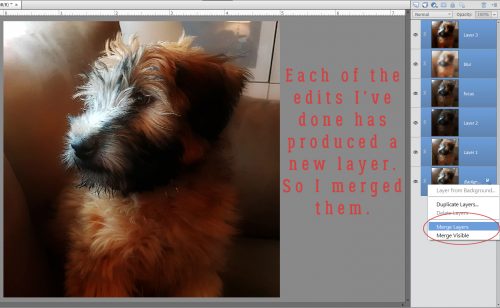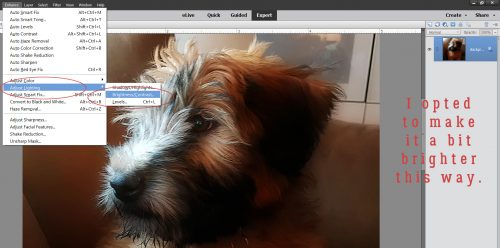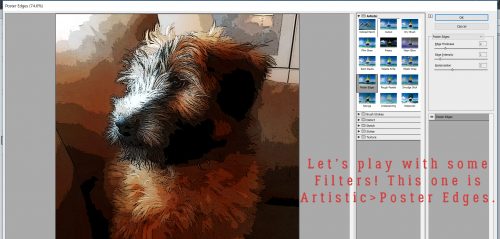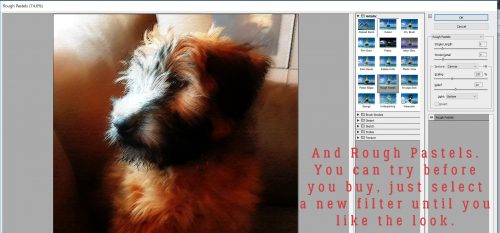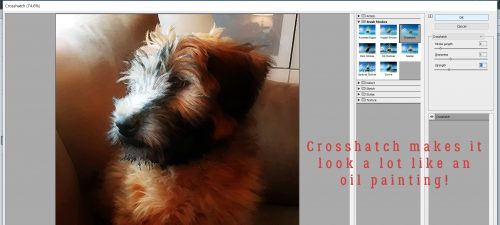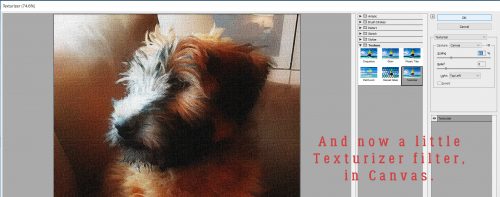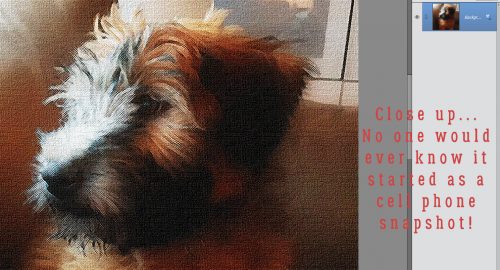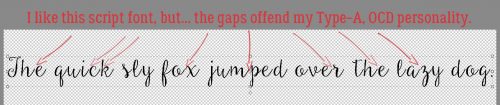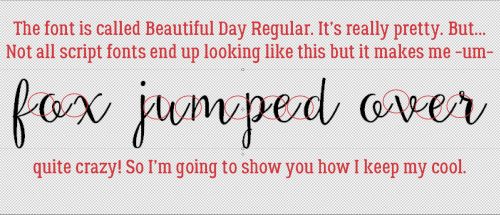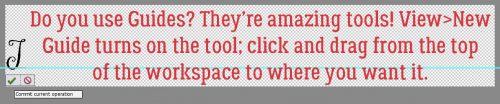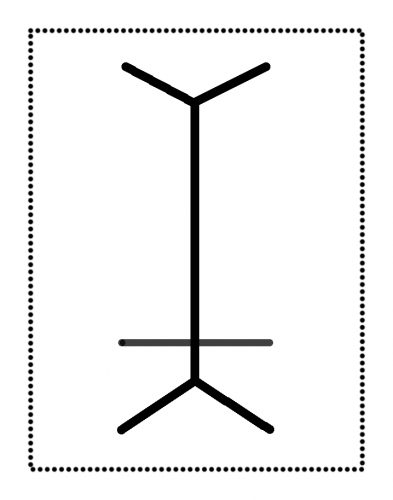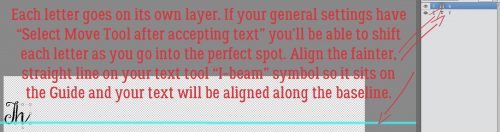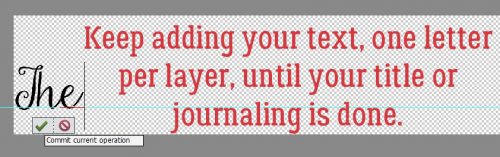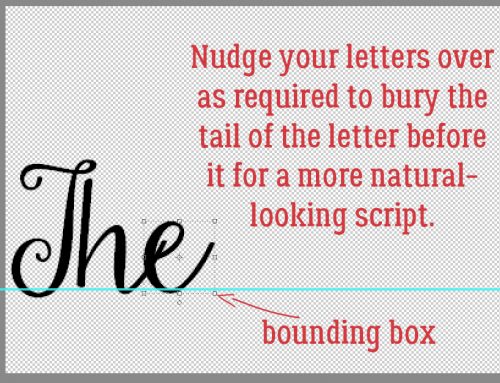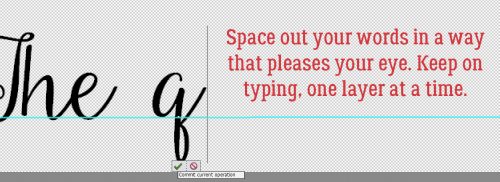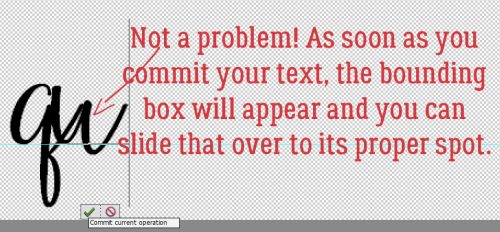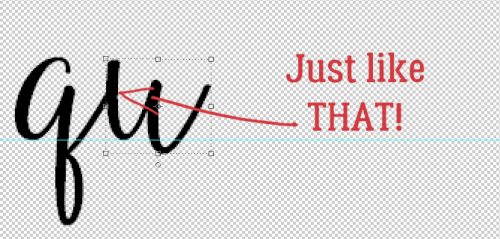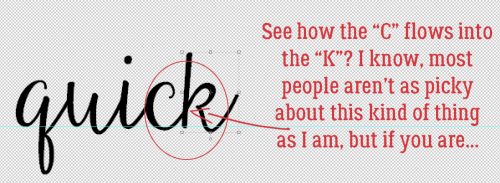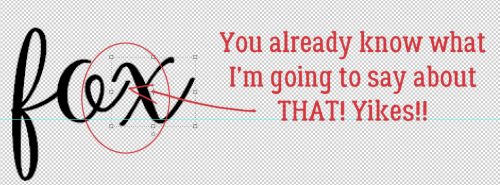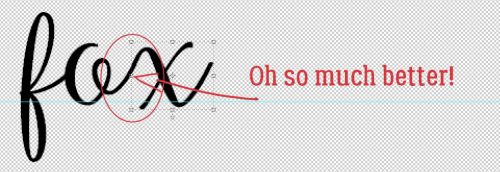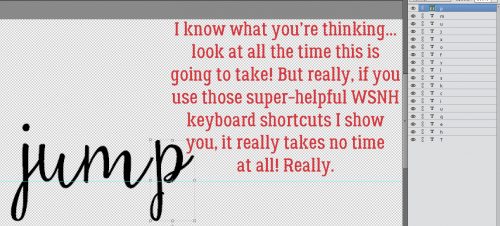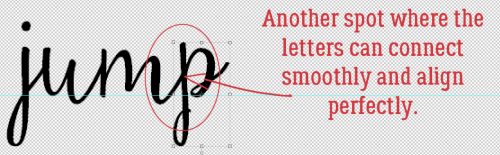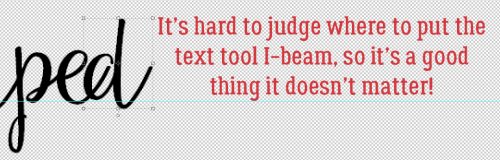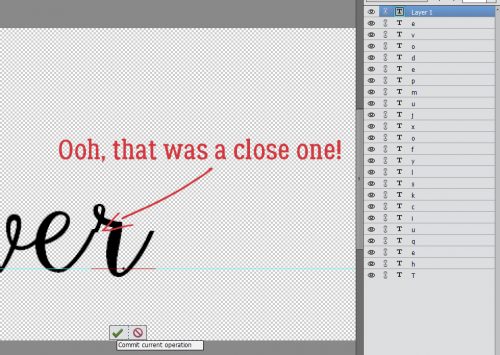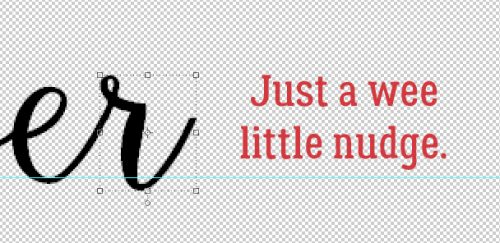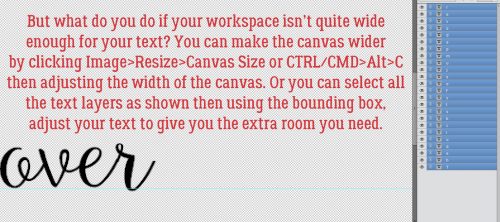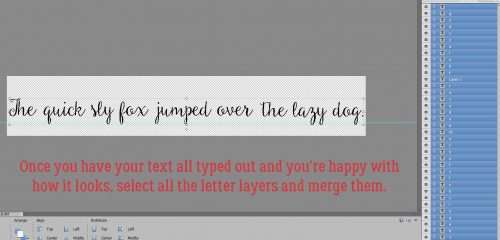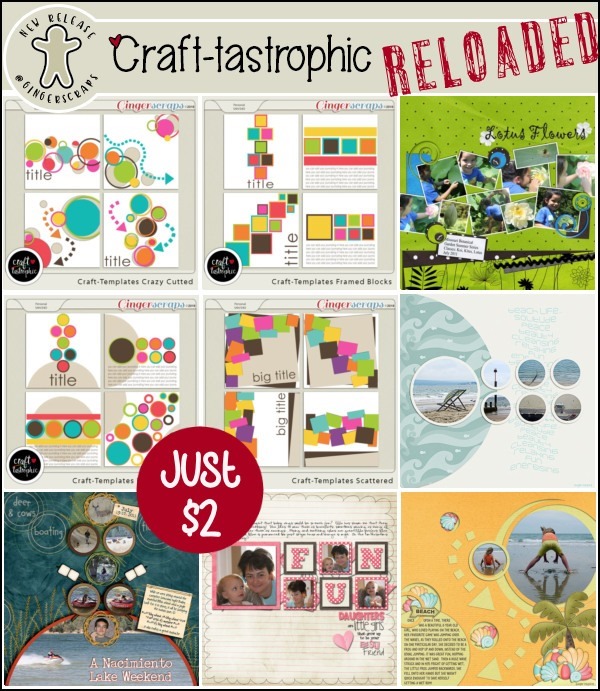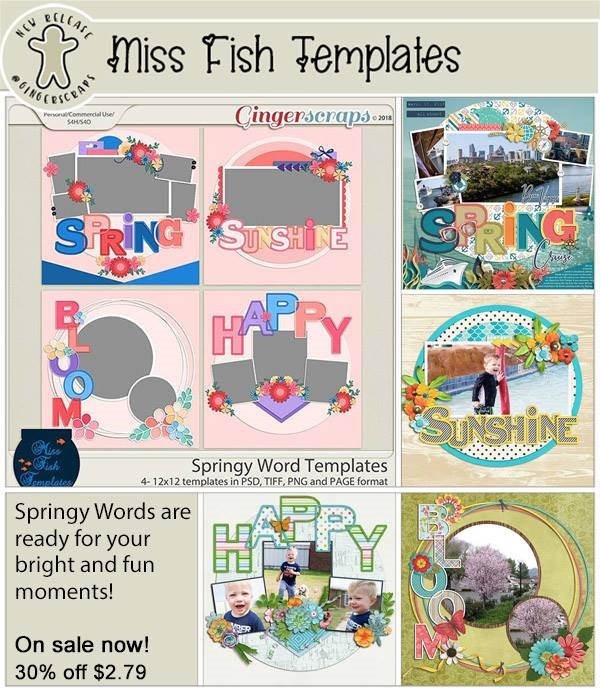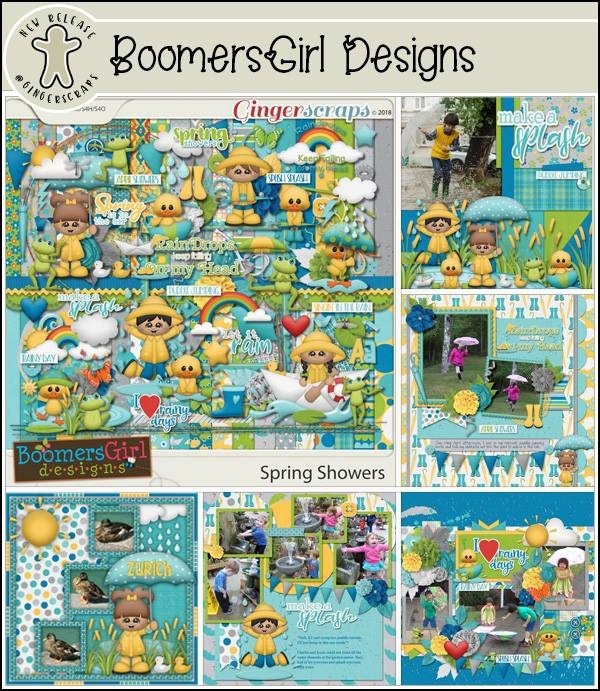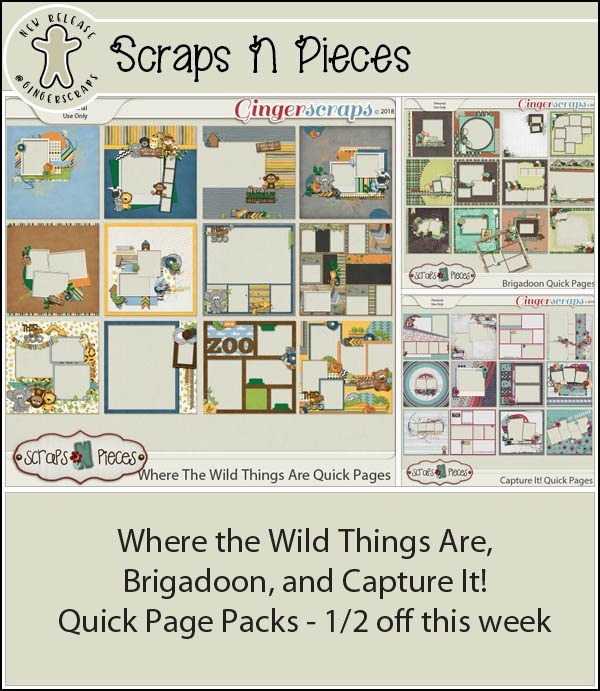Happy May!
It’s time for a new Daily Download! Usually I’d have a preview for last month’s, but the designer is putting on the final touches, so it’s not quite ready! But it will be in the store soon.
But here is this month’s DD:
Remember, the download is kept up for 5 days, and then it is taken down. If you miss pieces, the kit will be available for purchase on the first day of the following month.