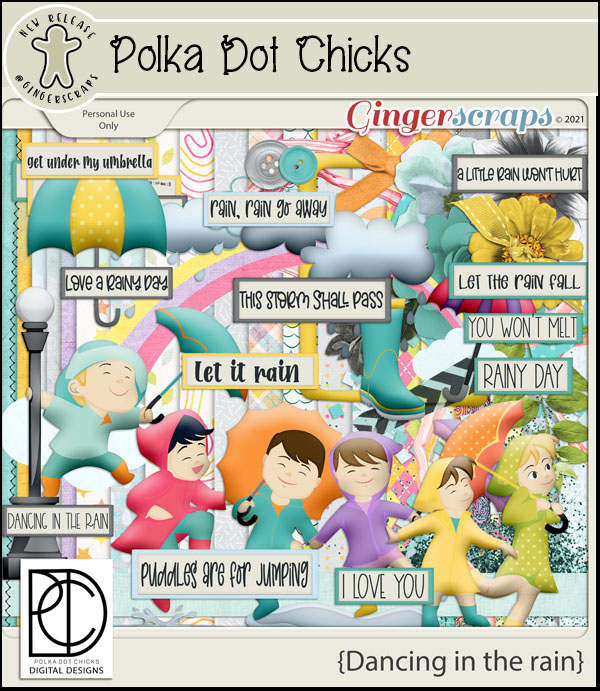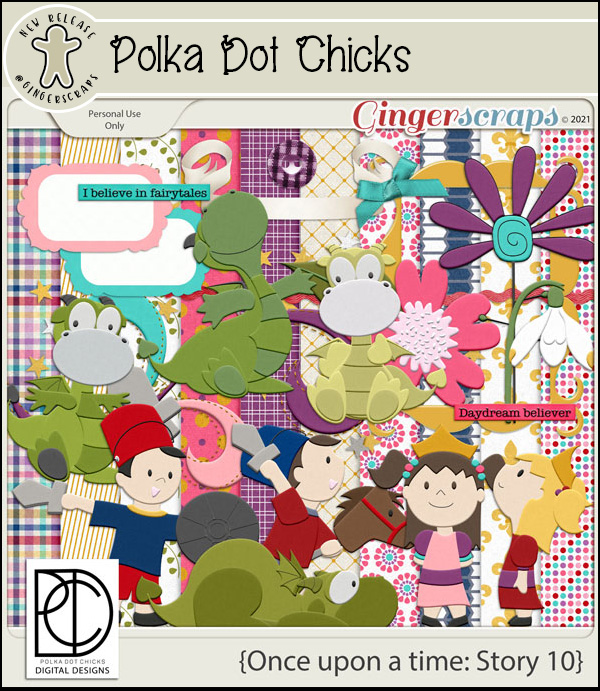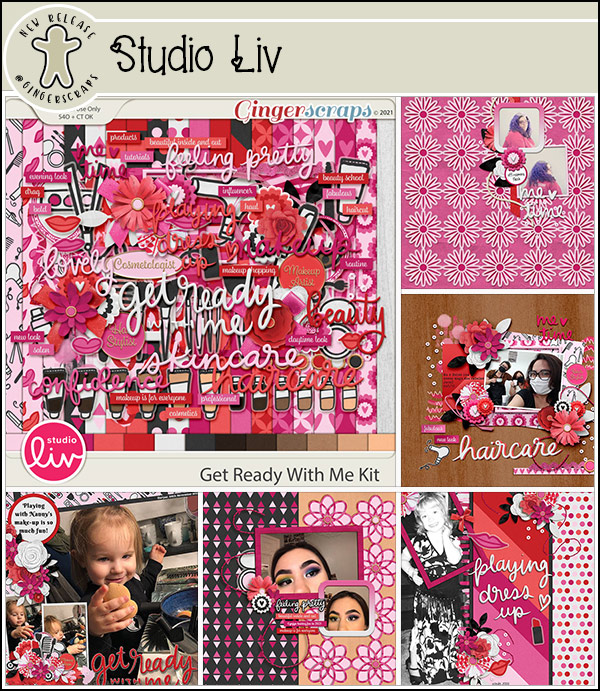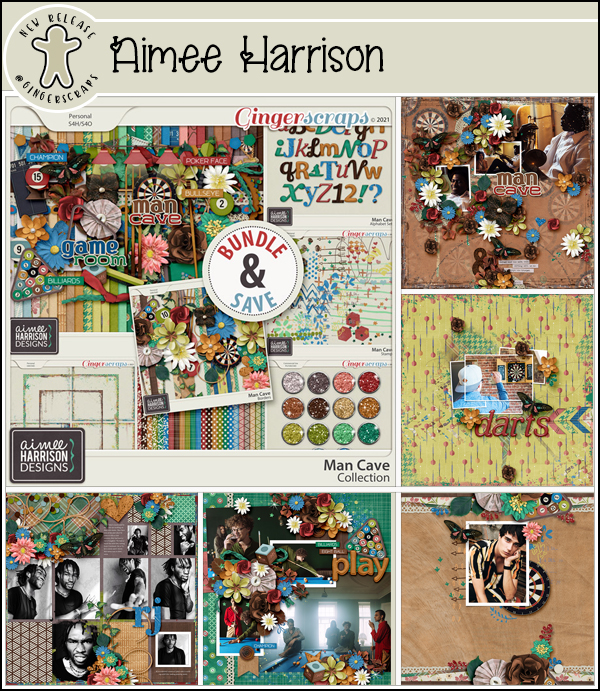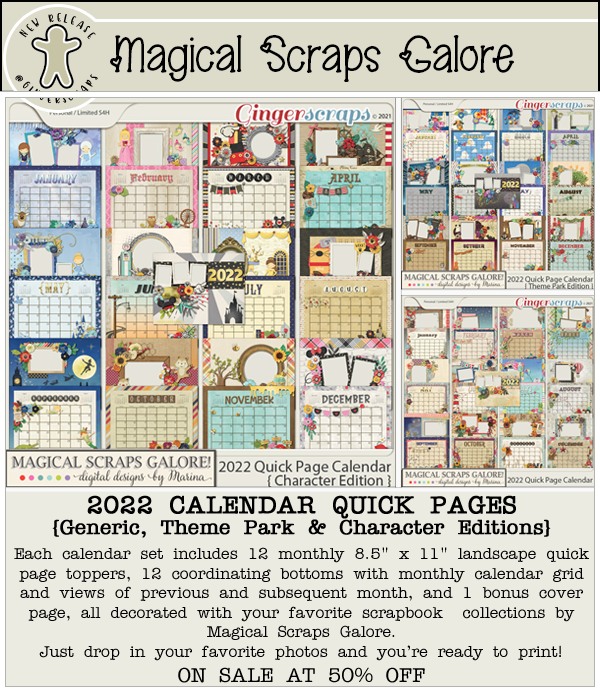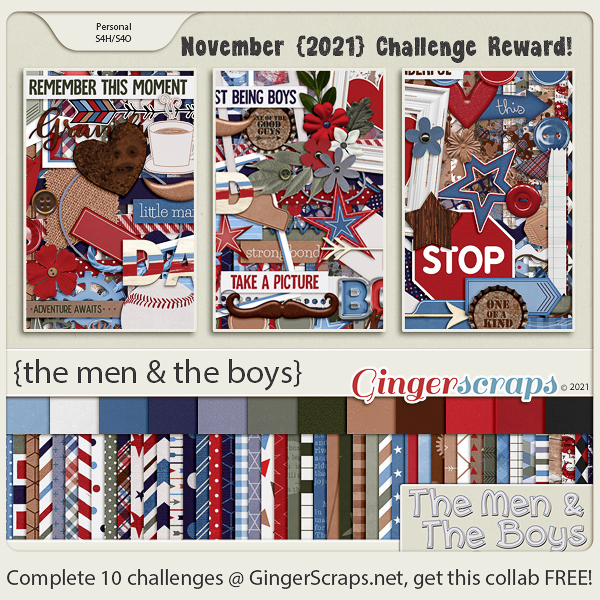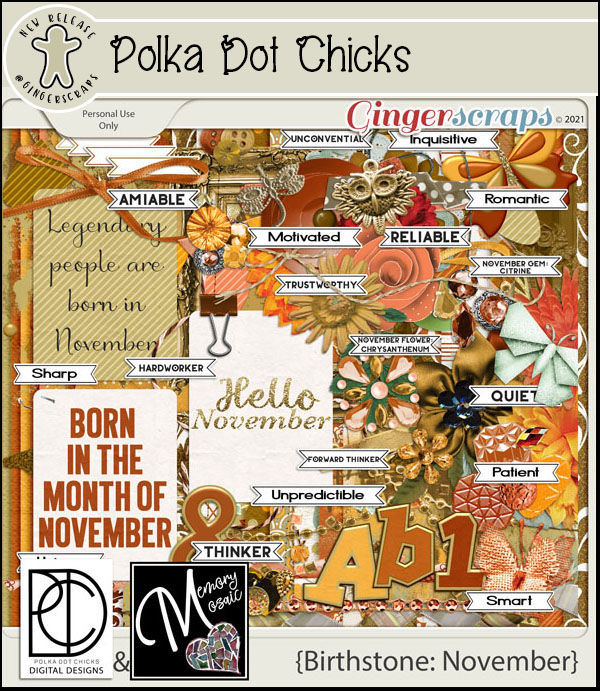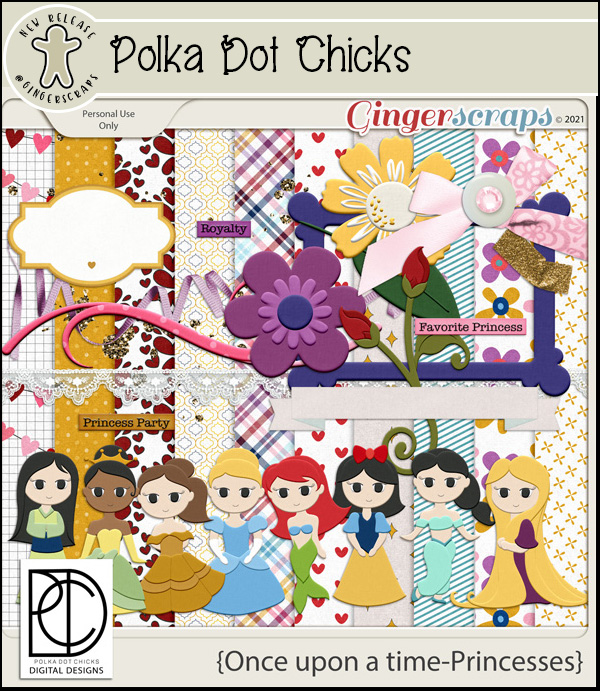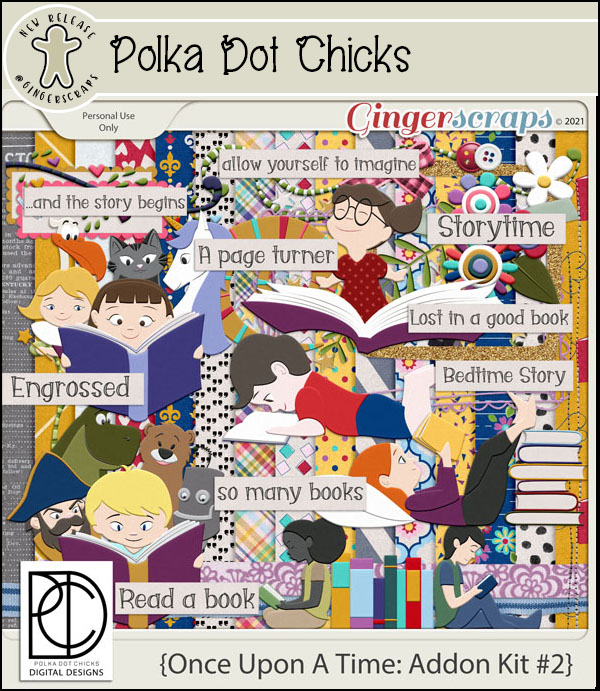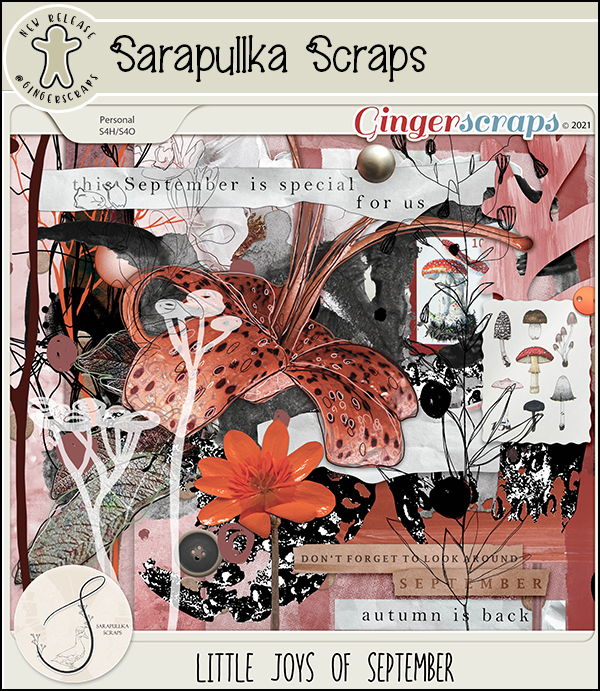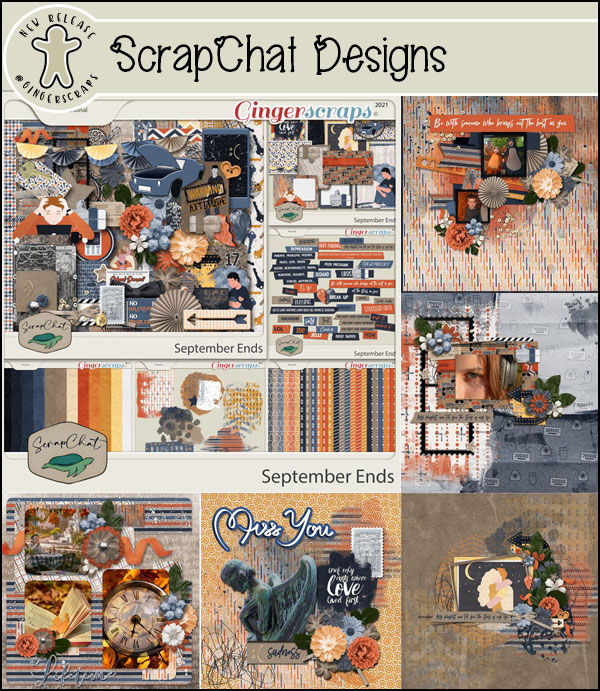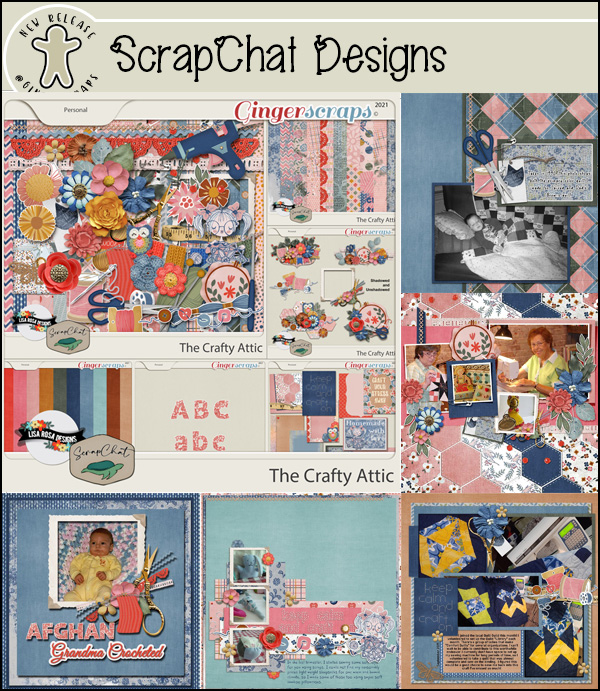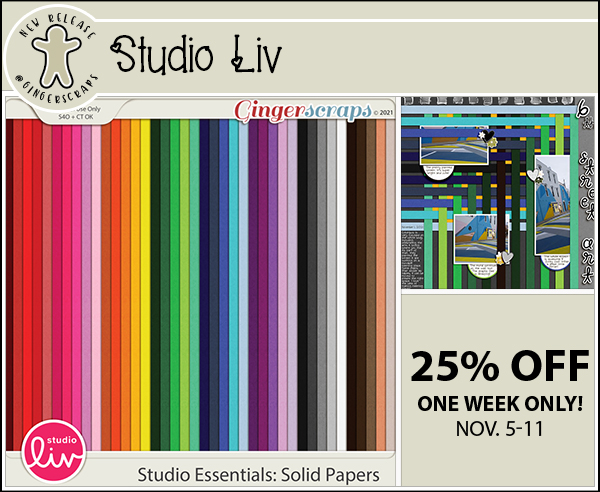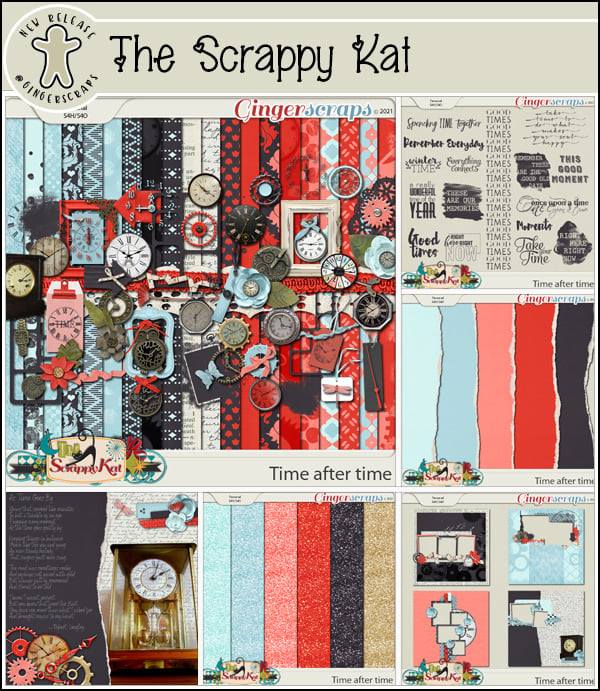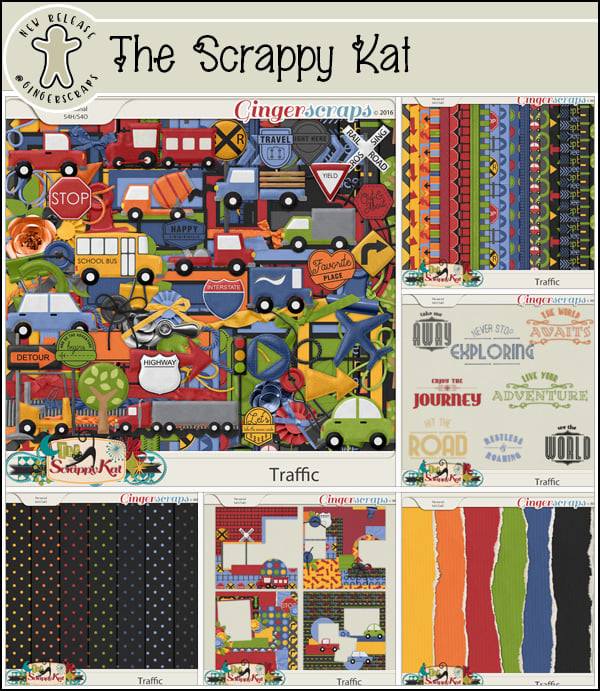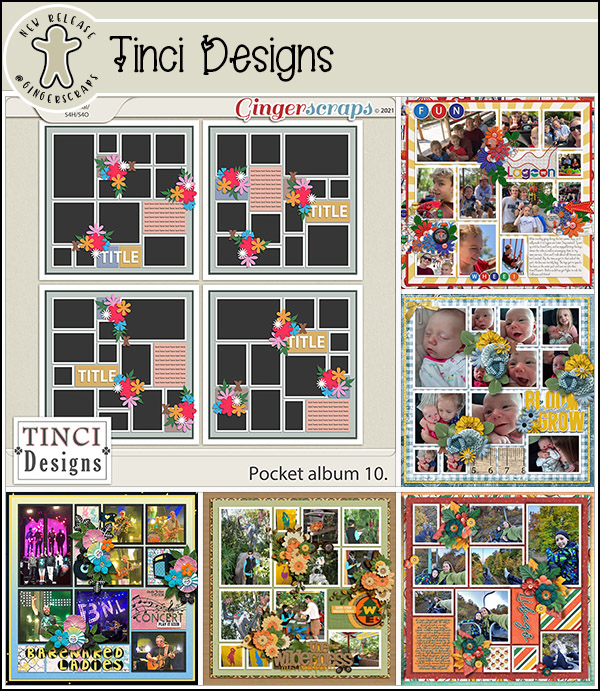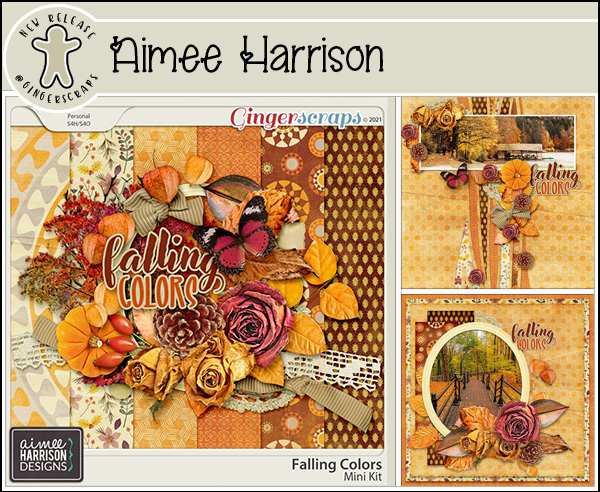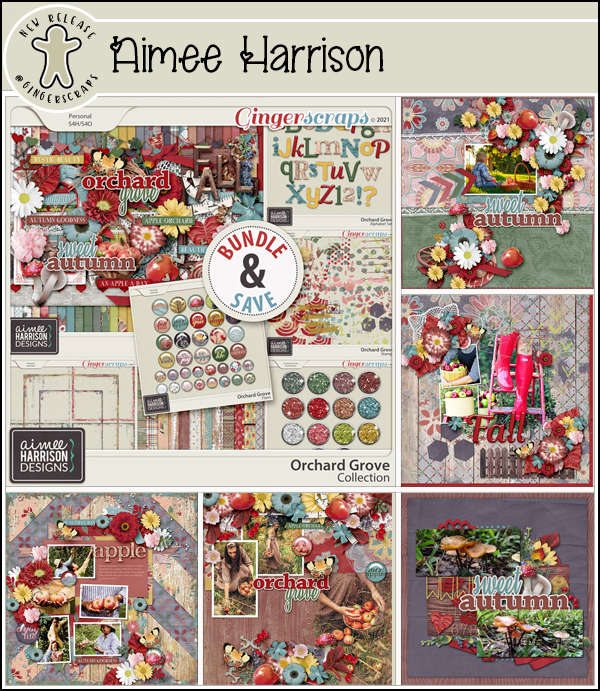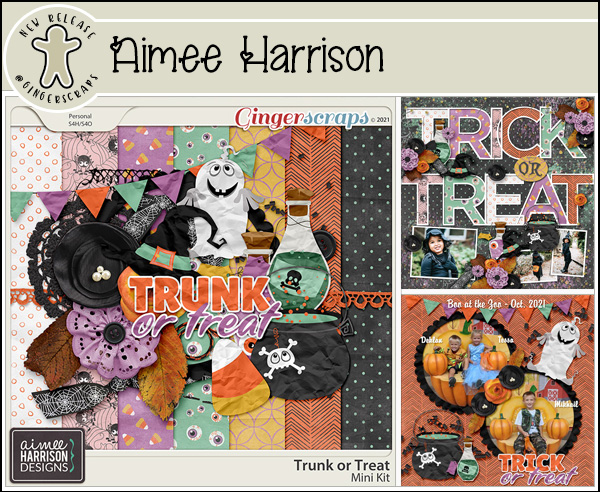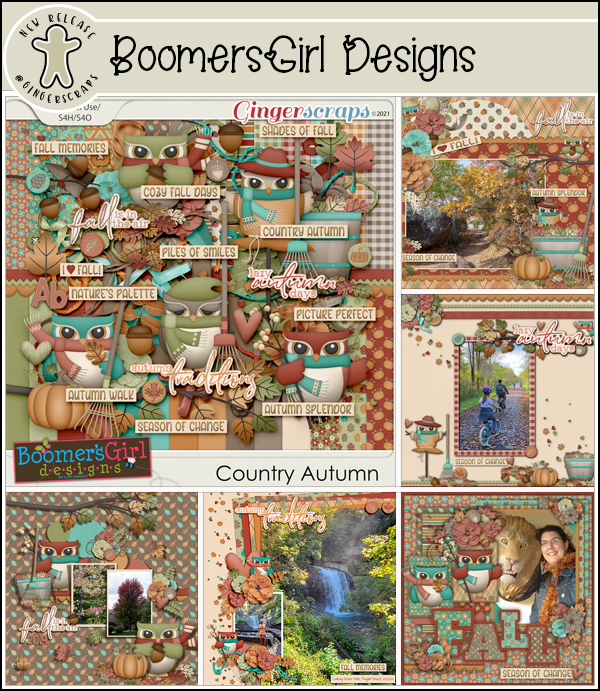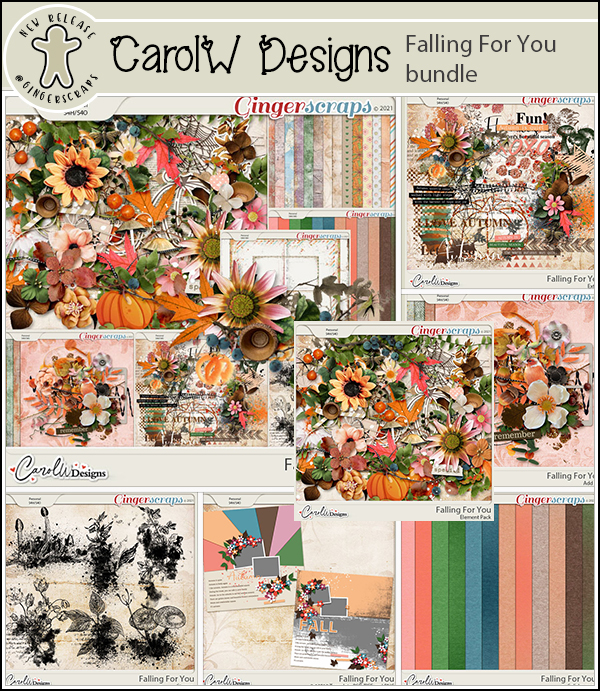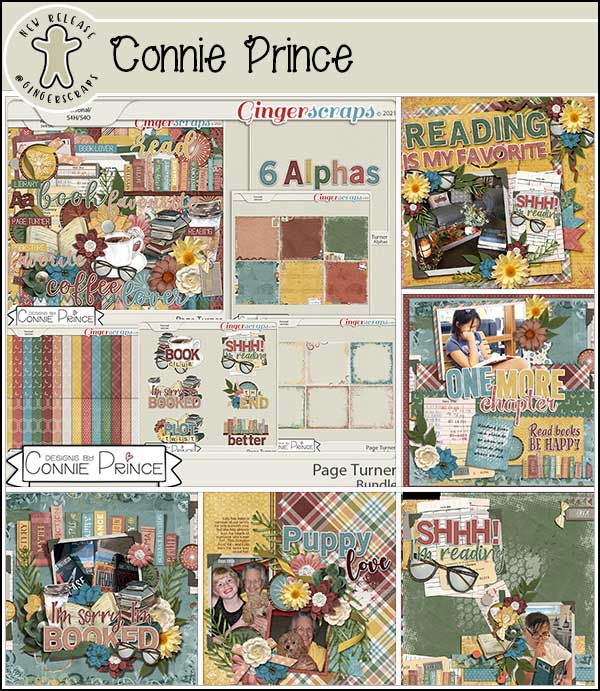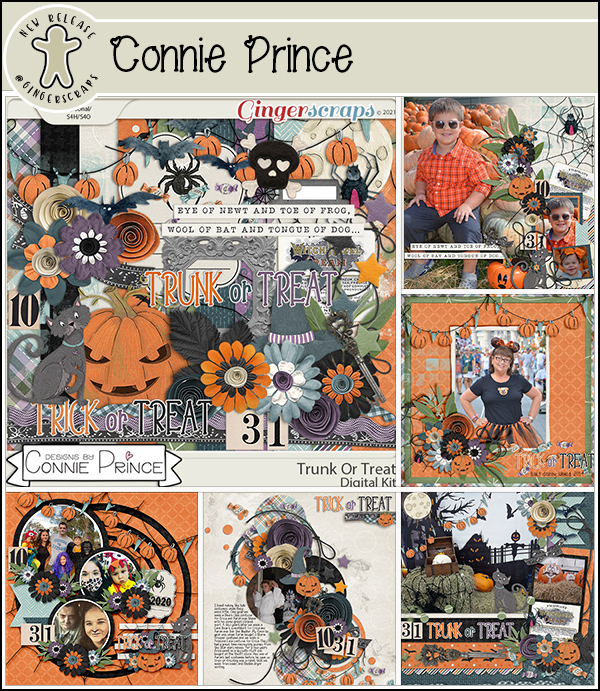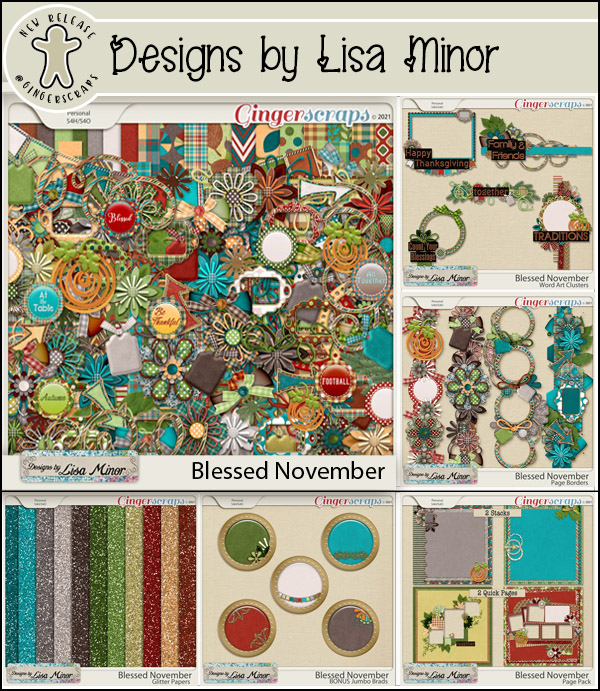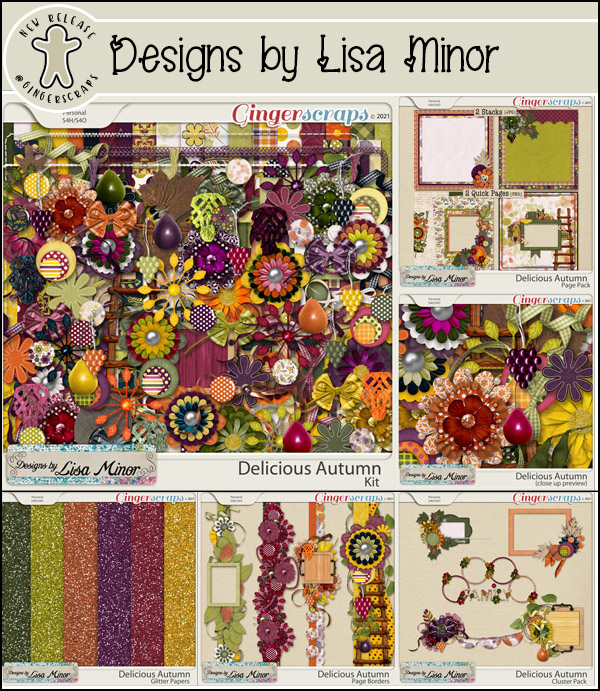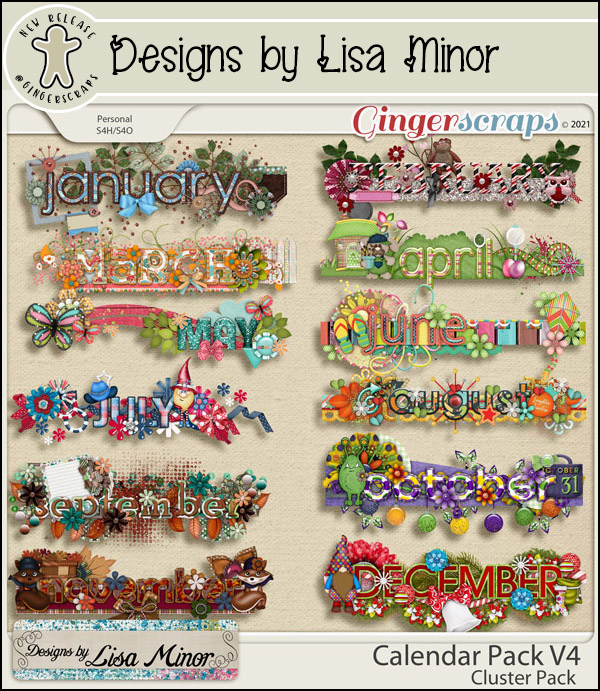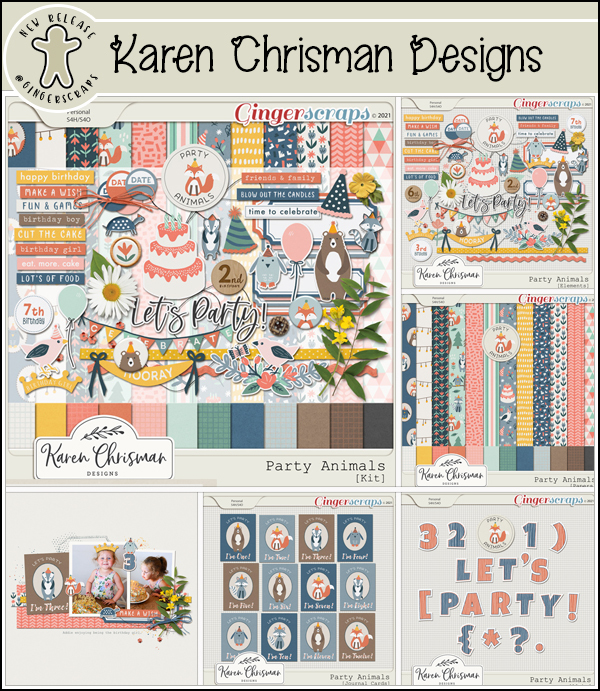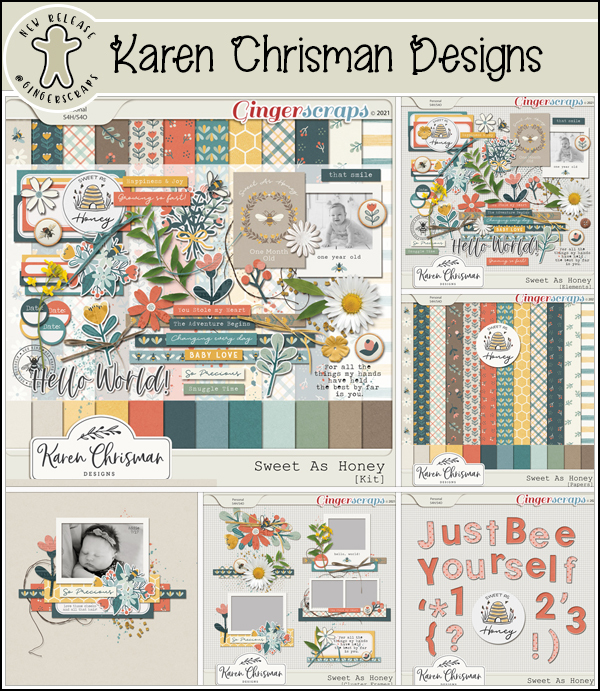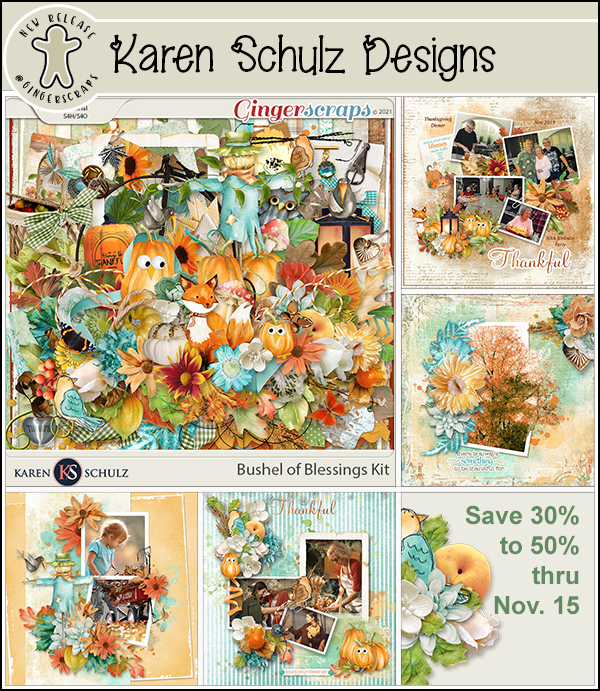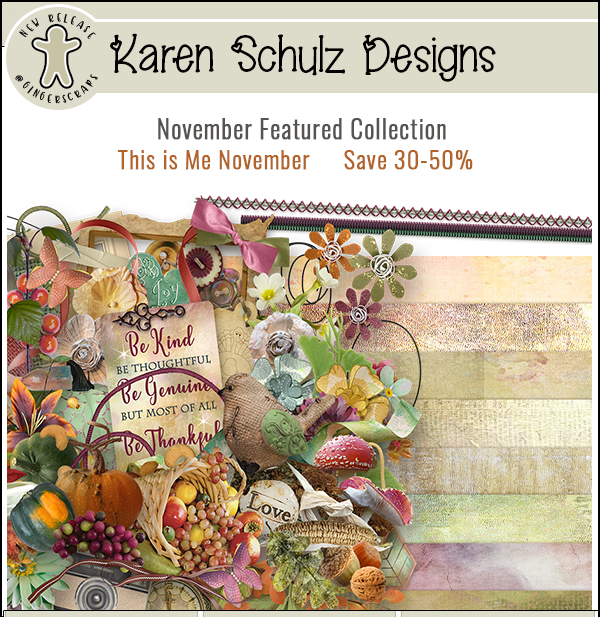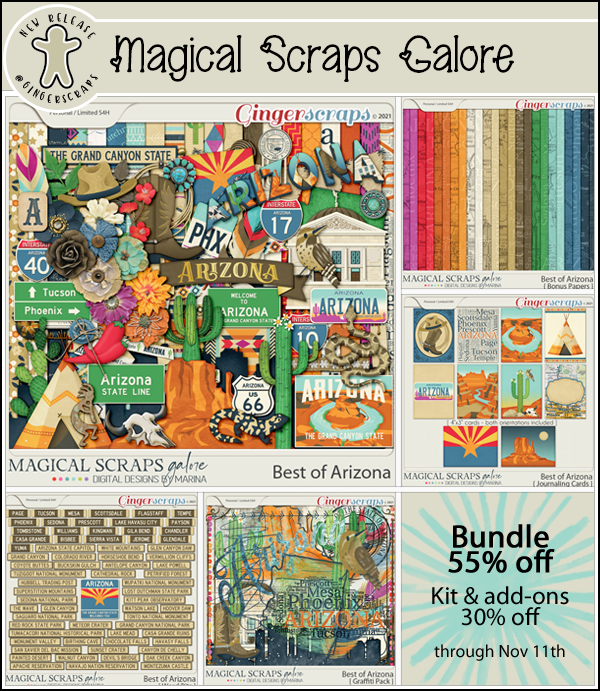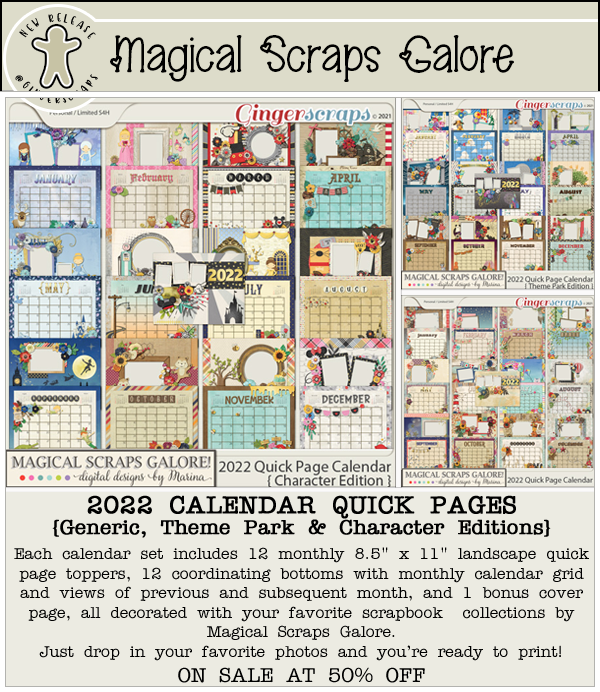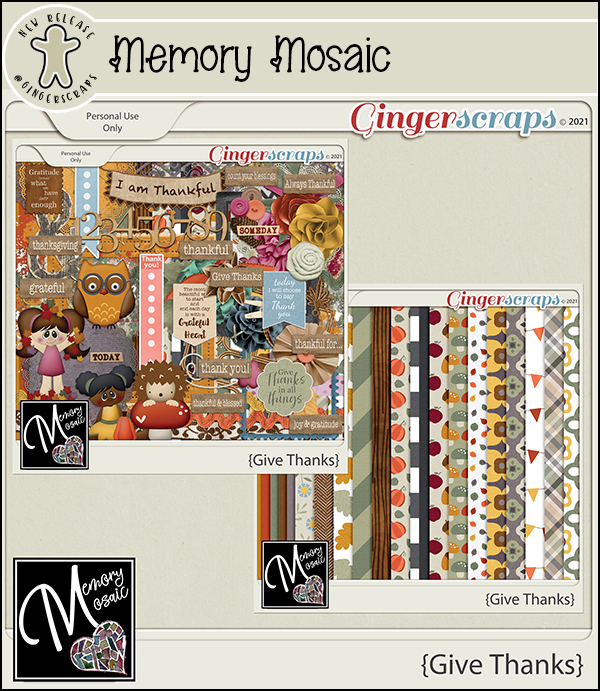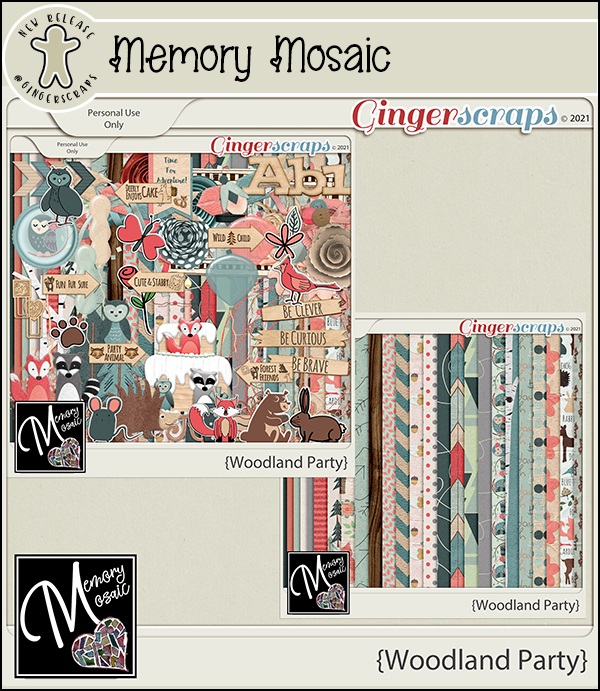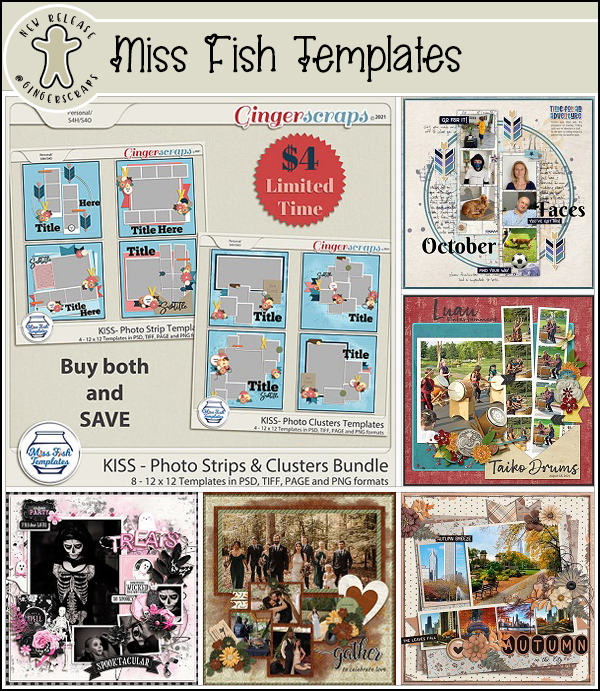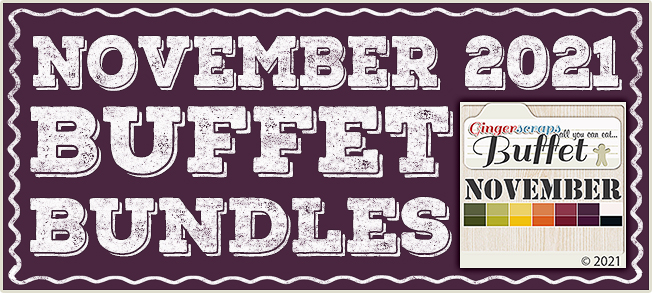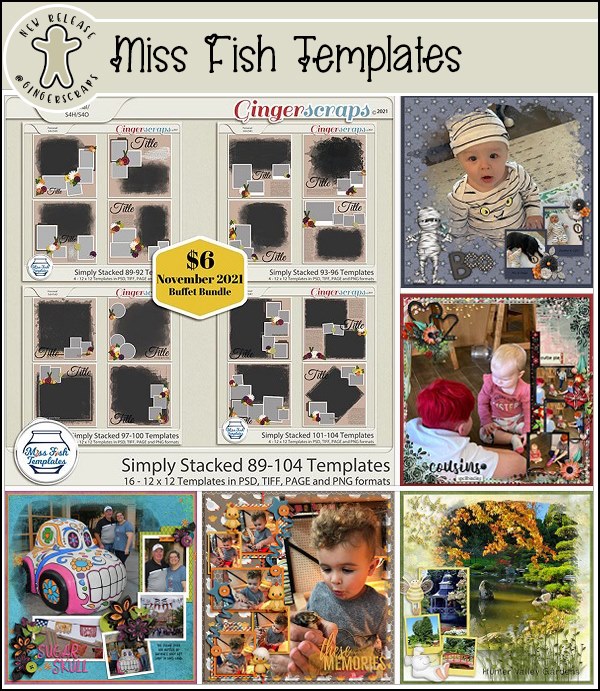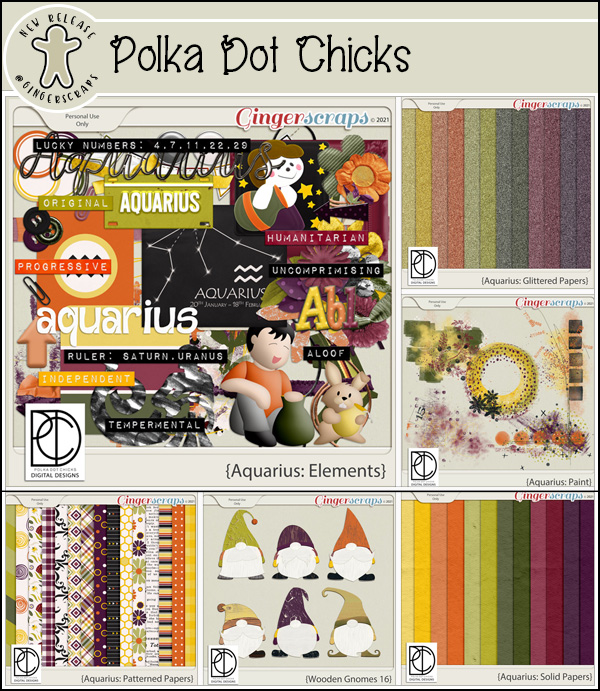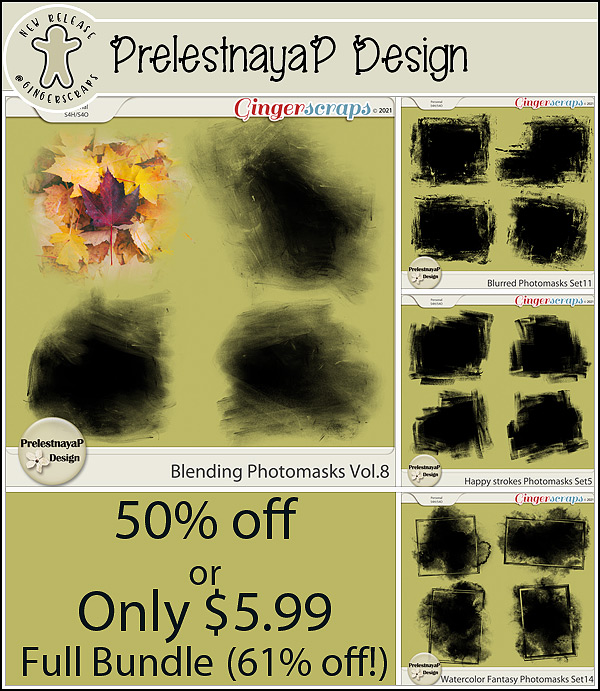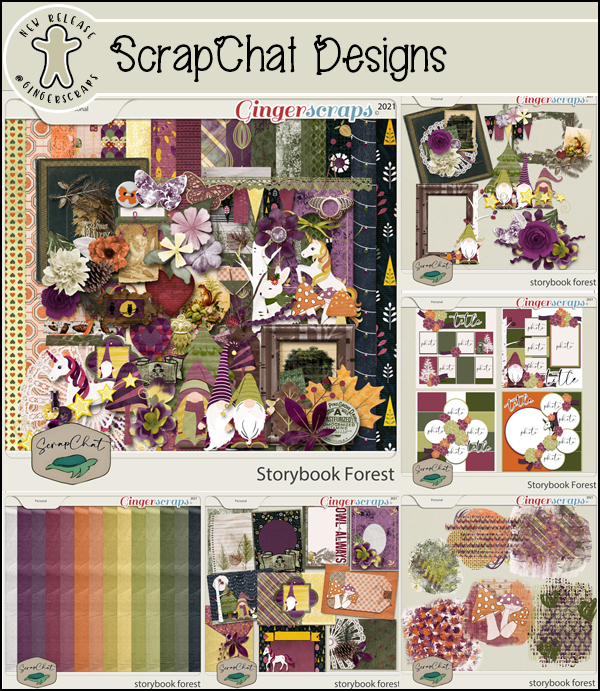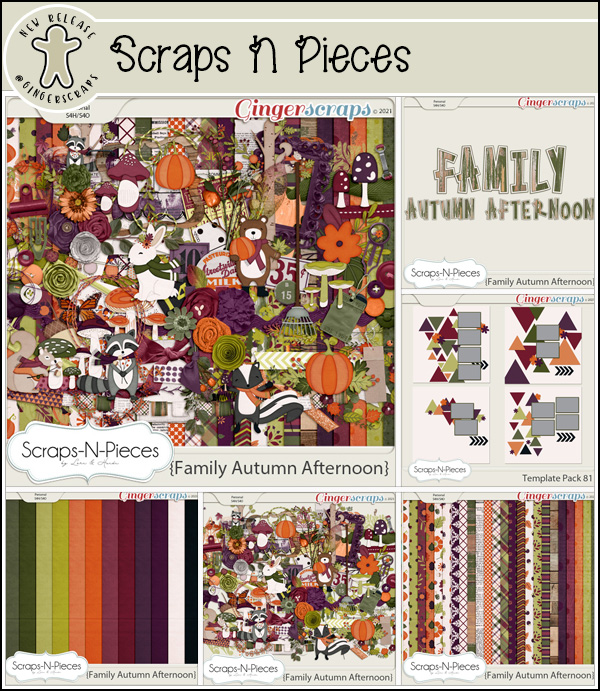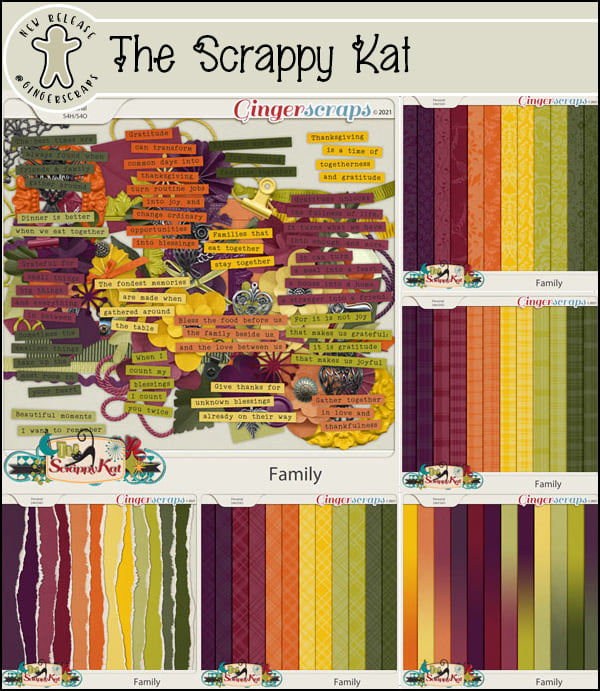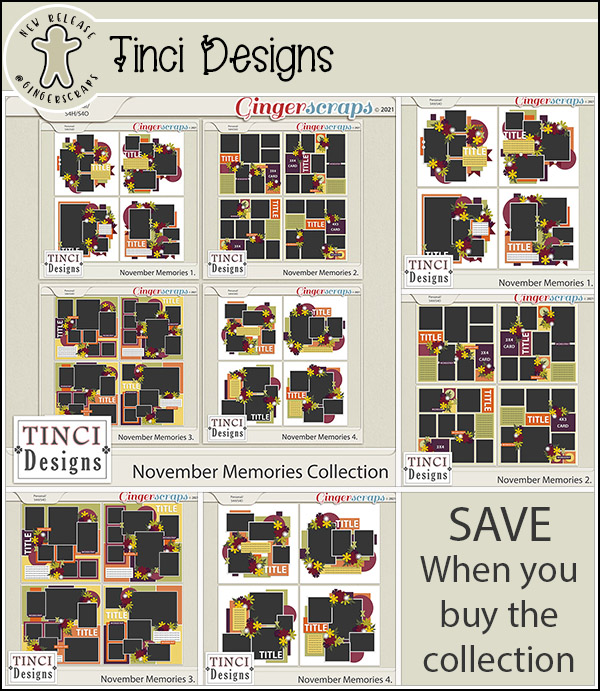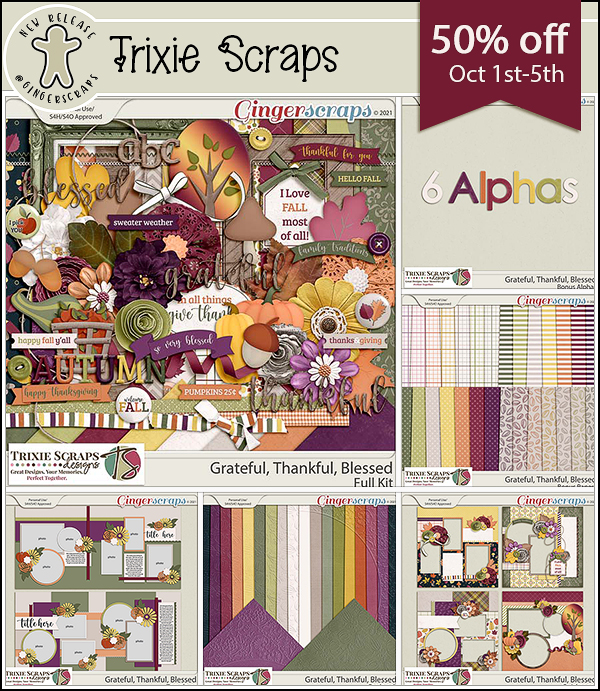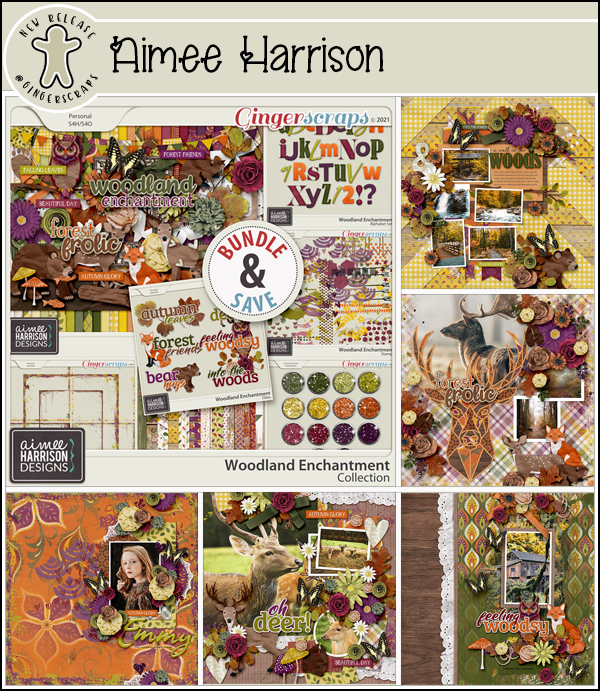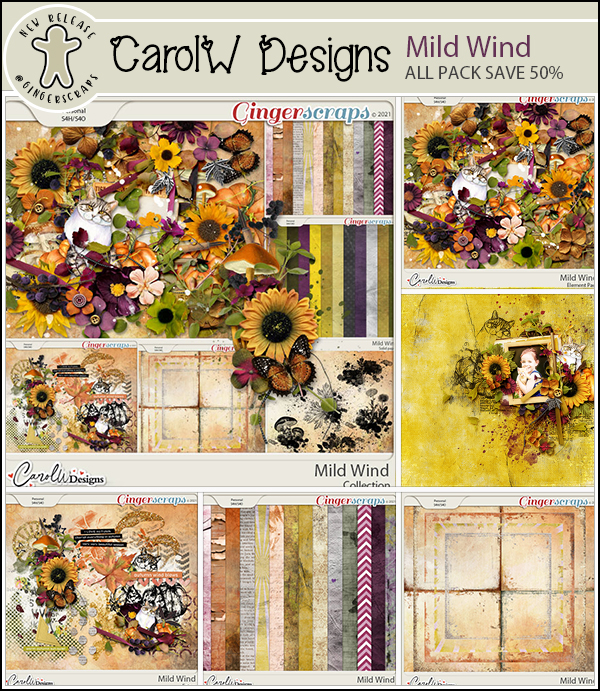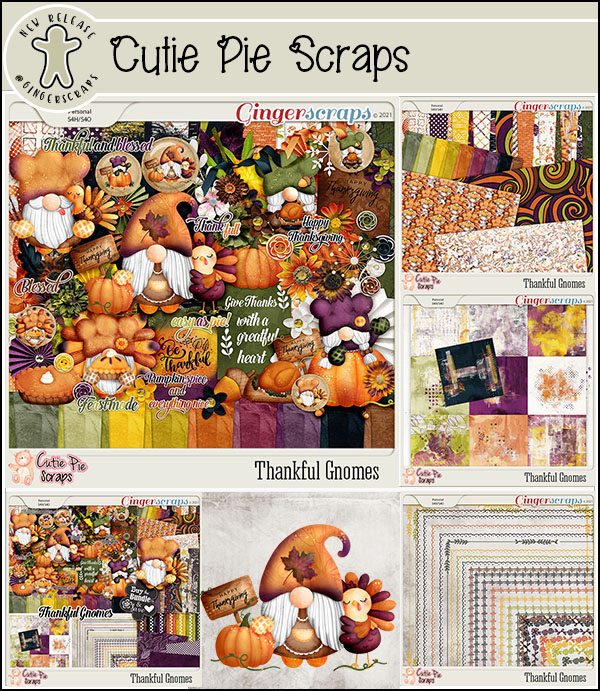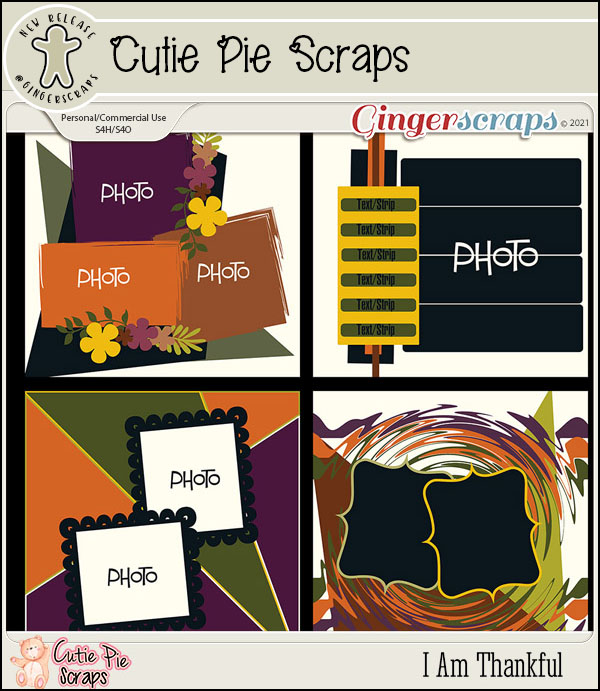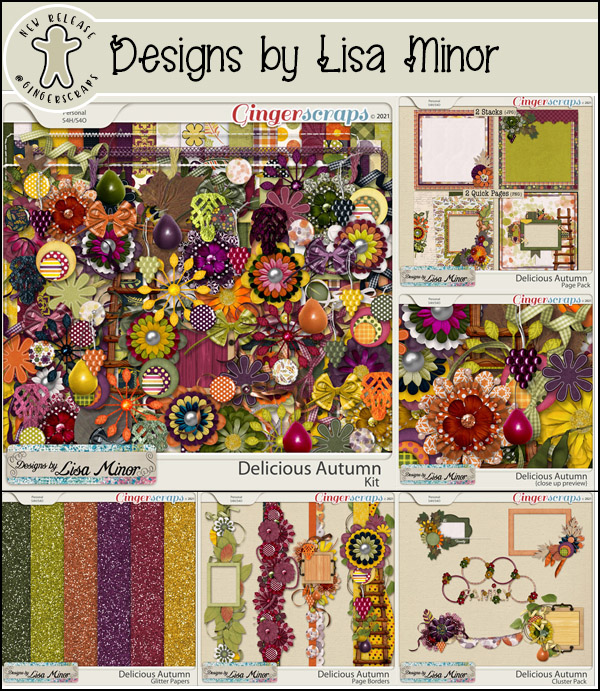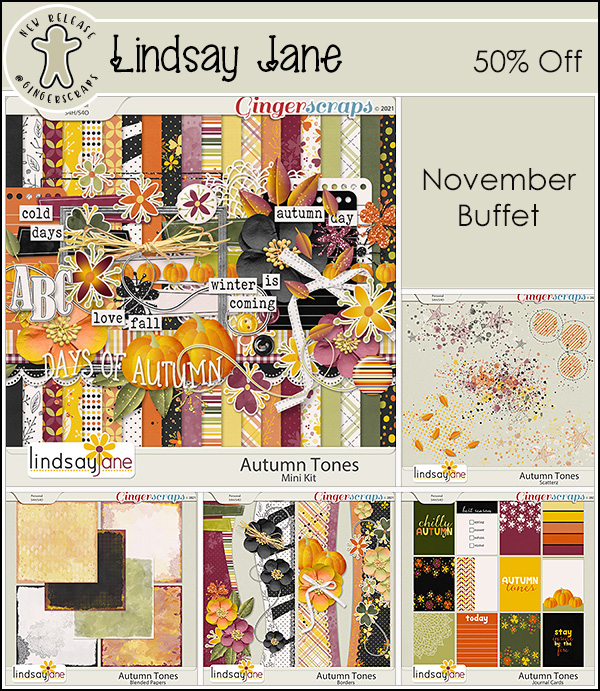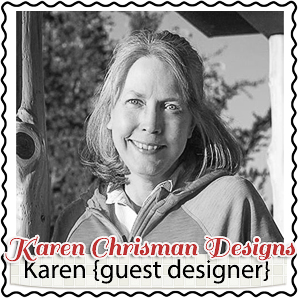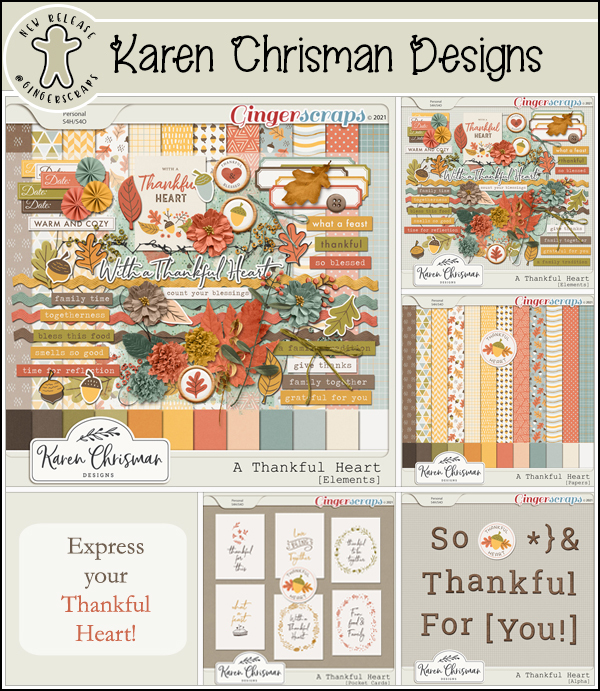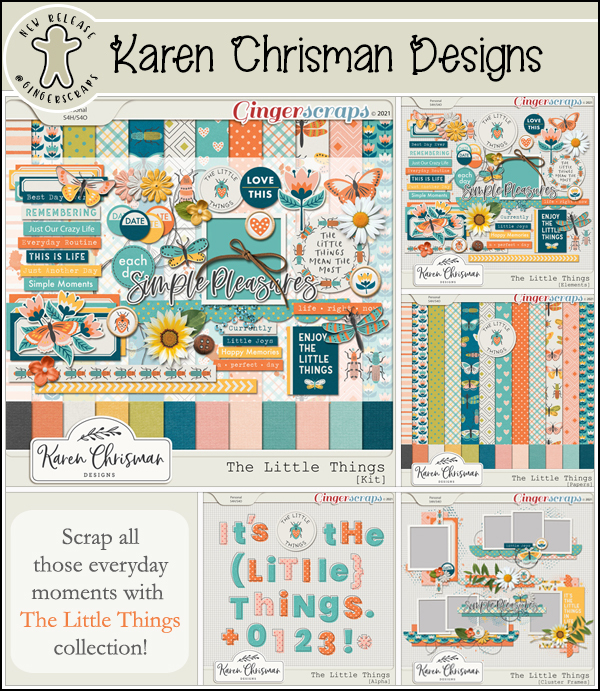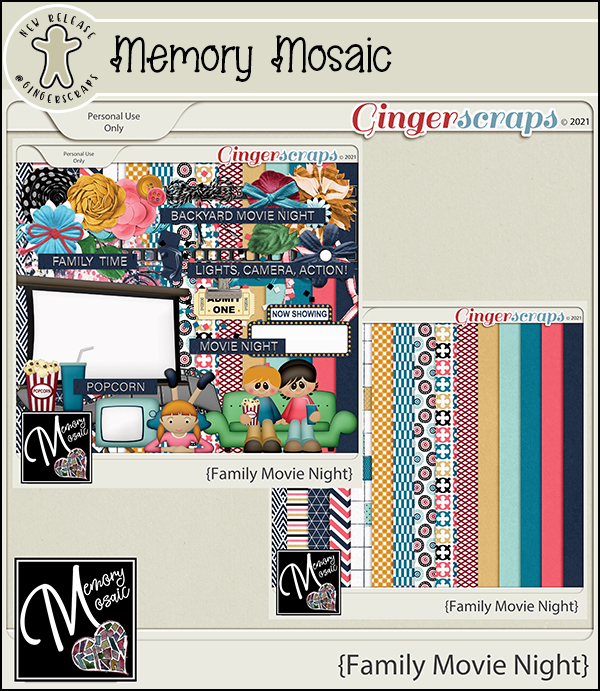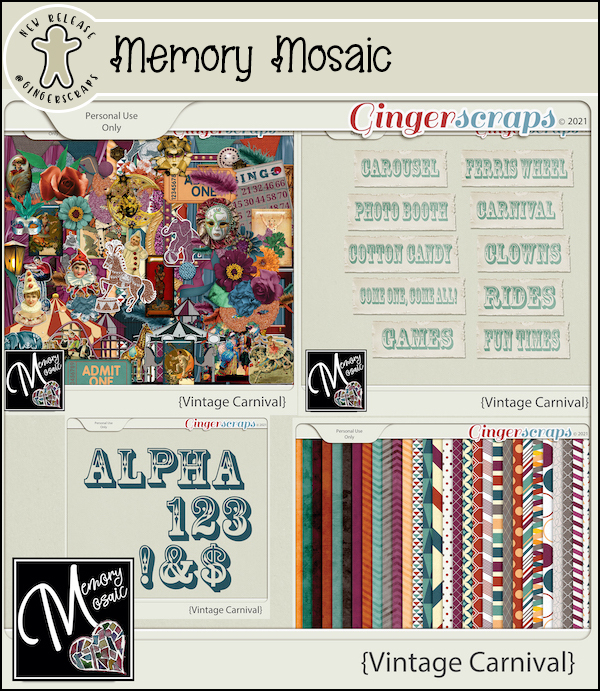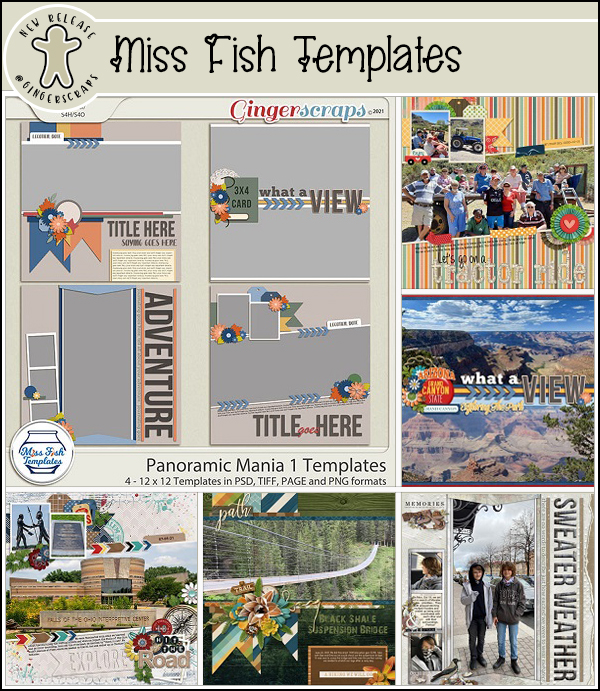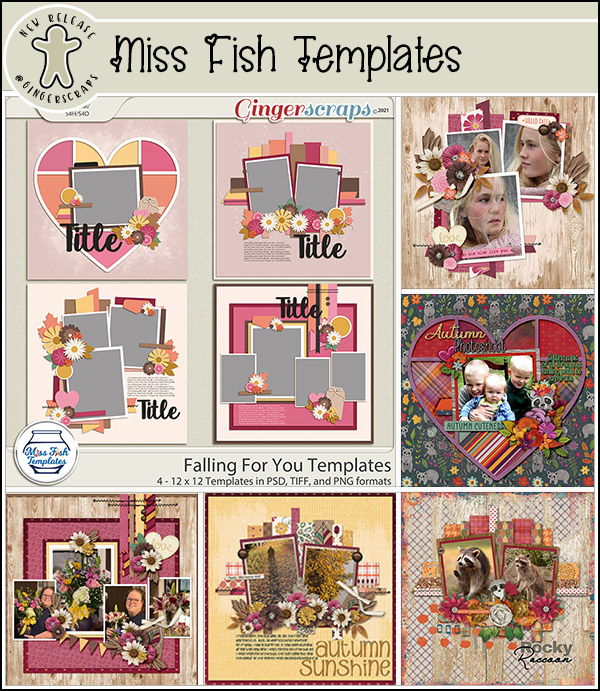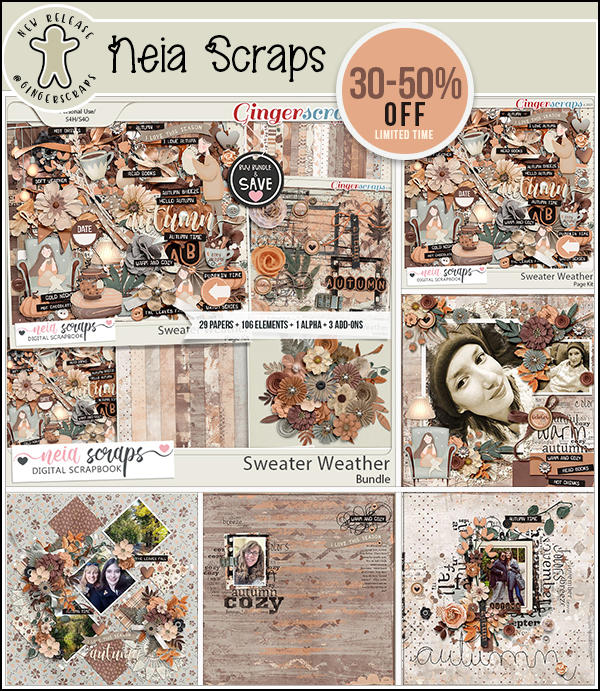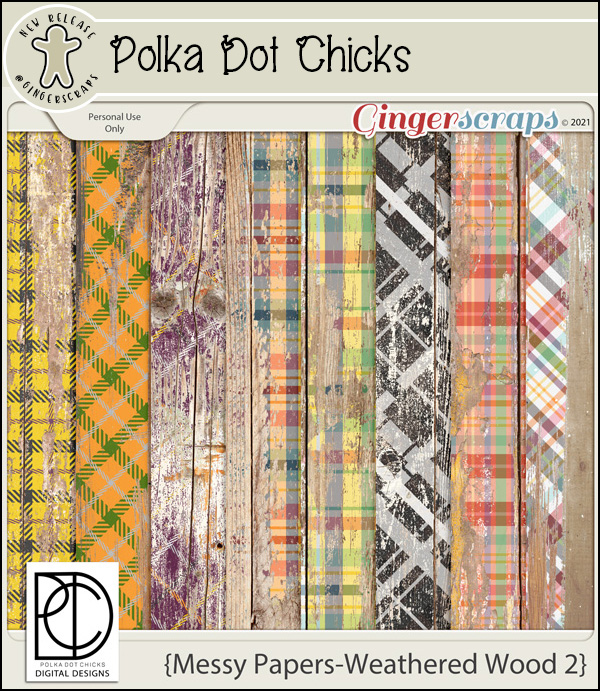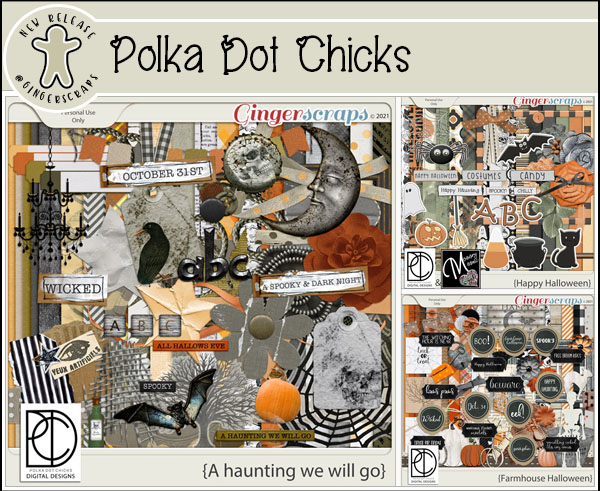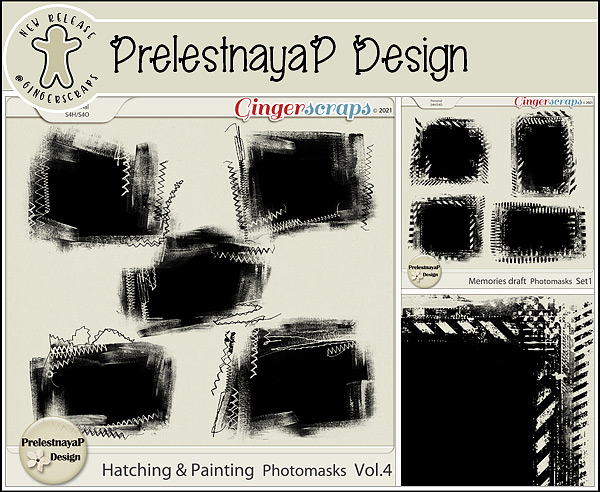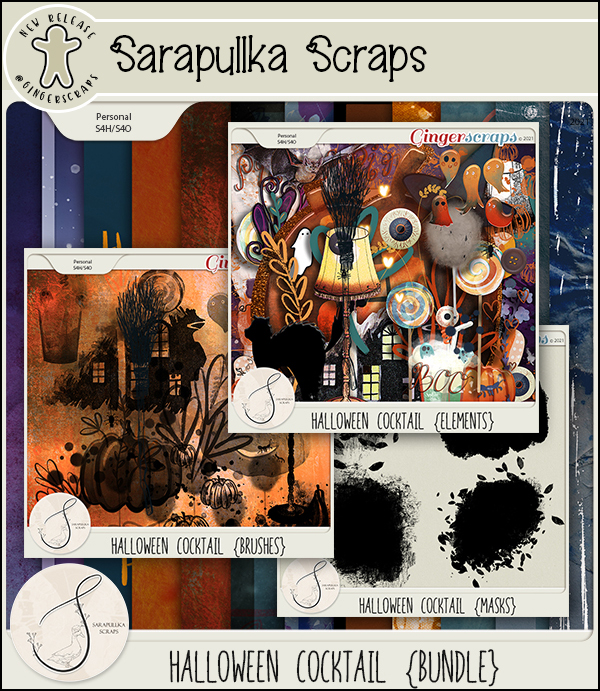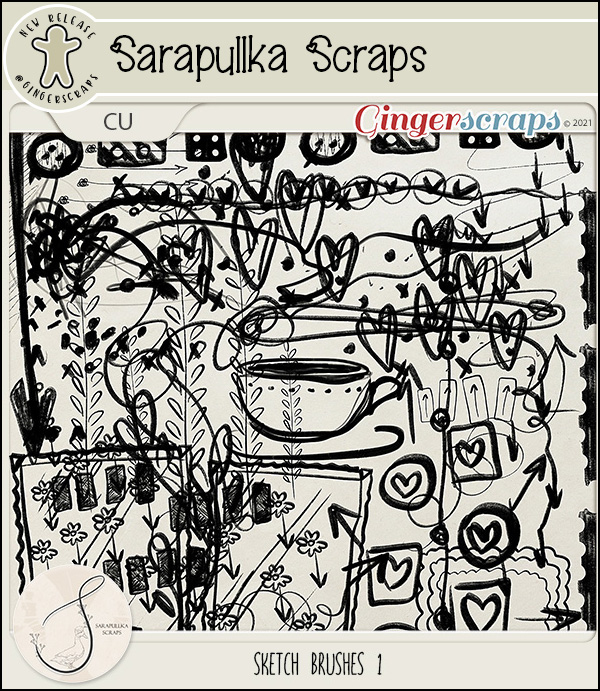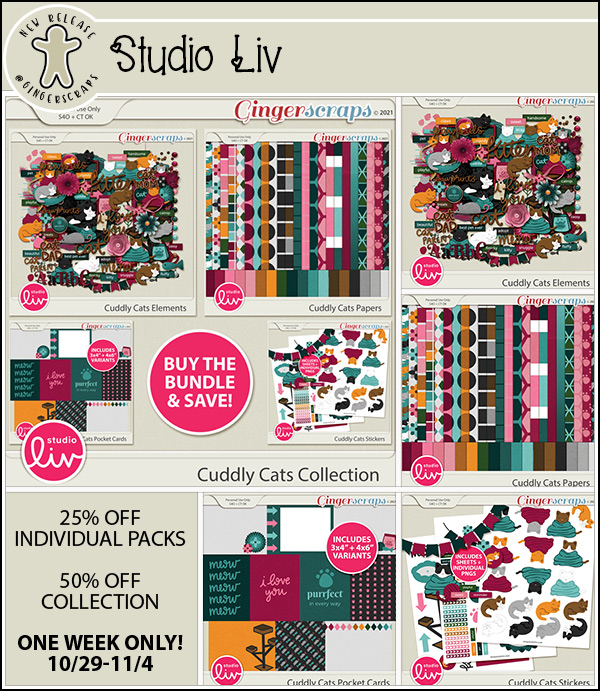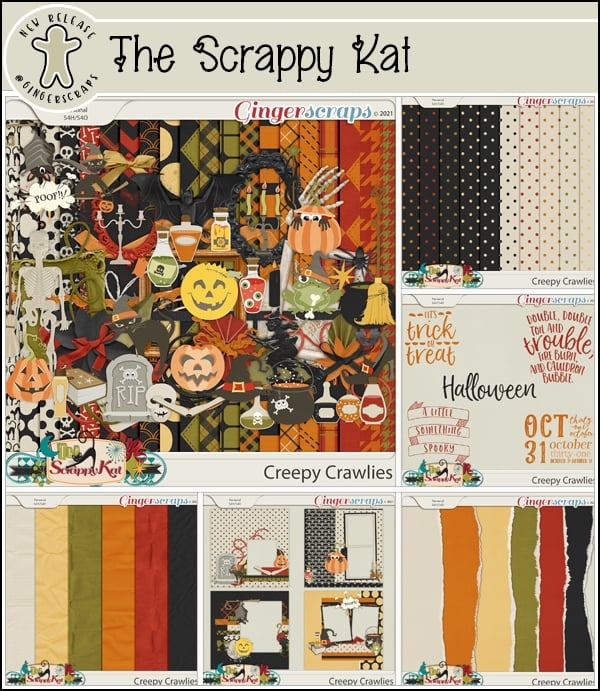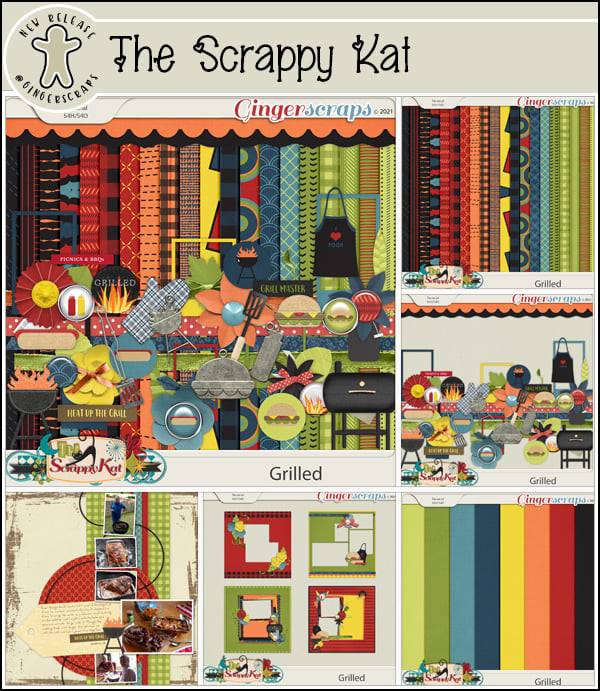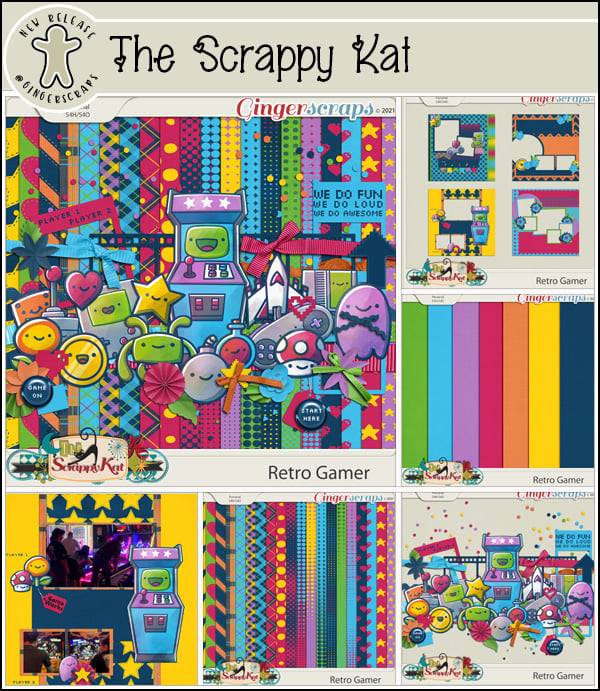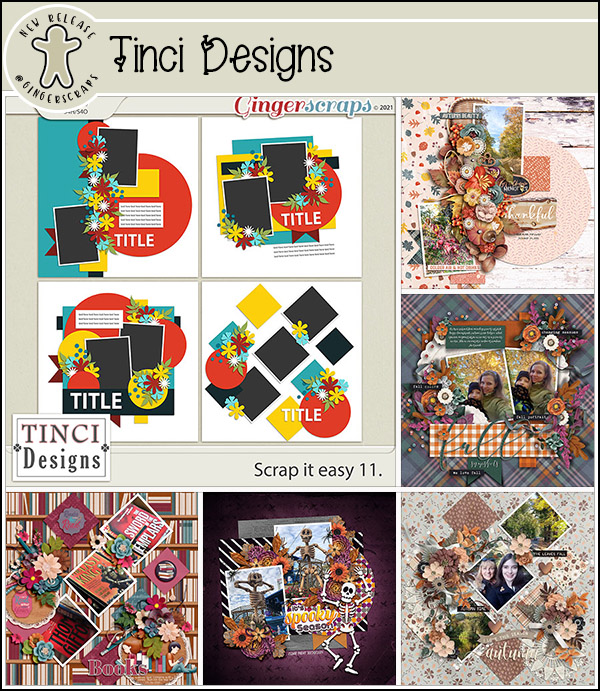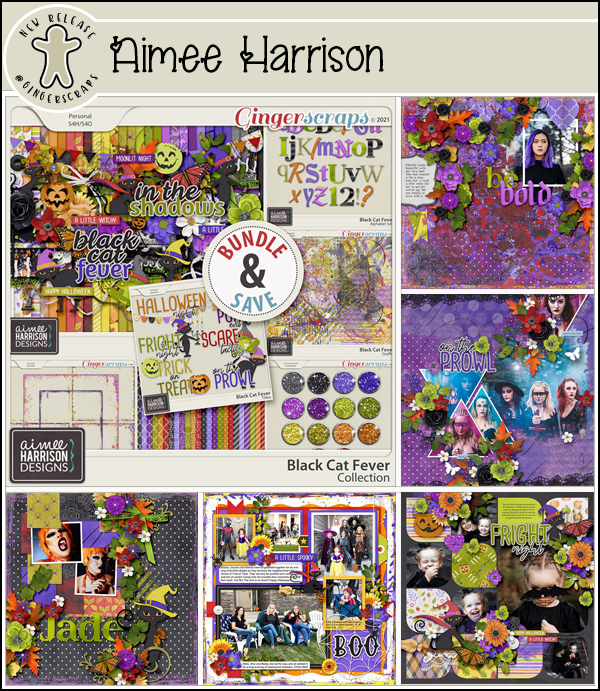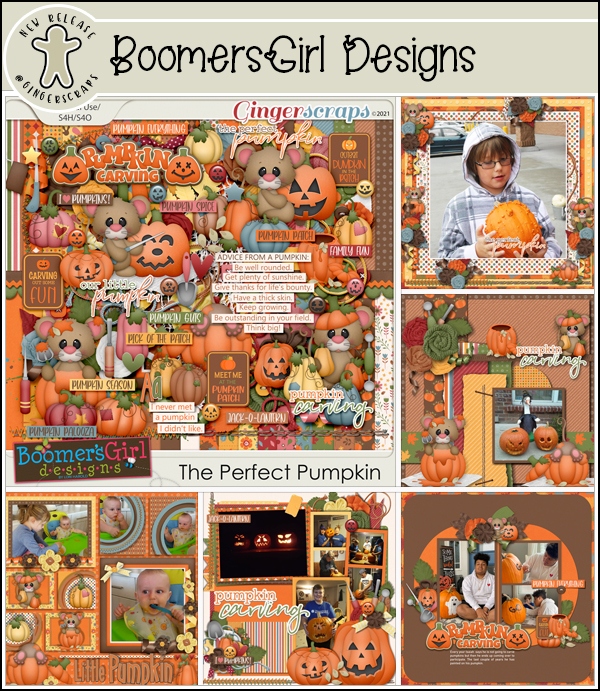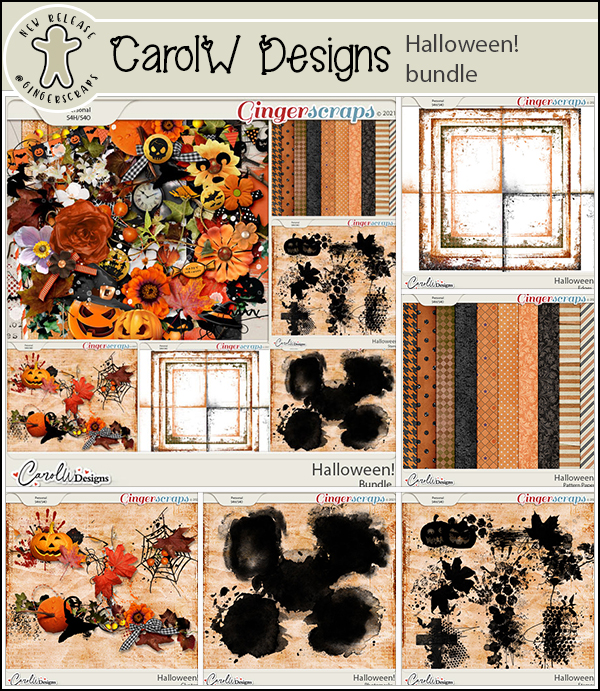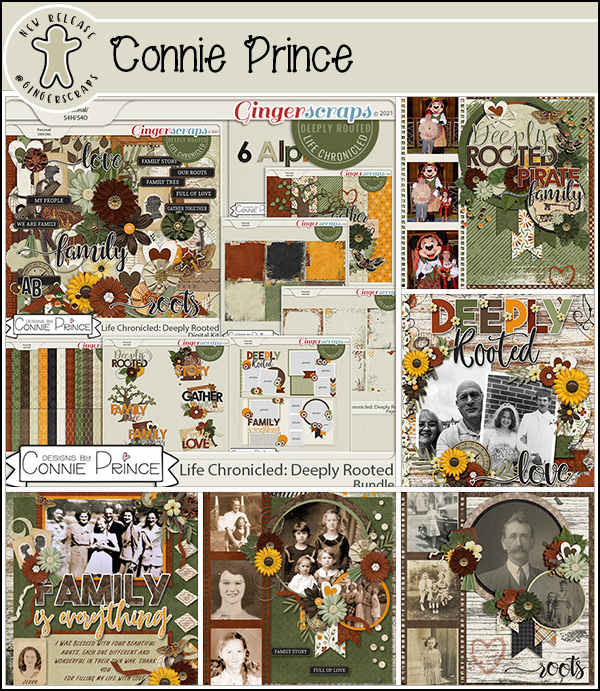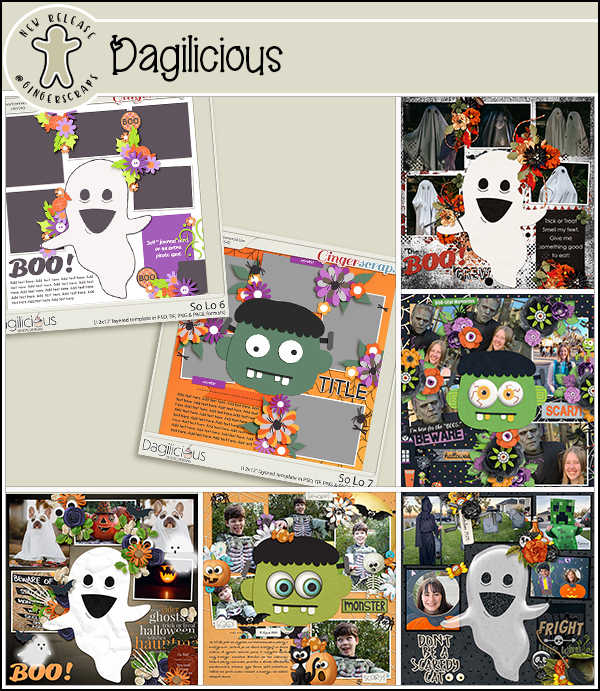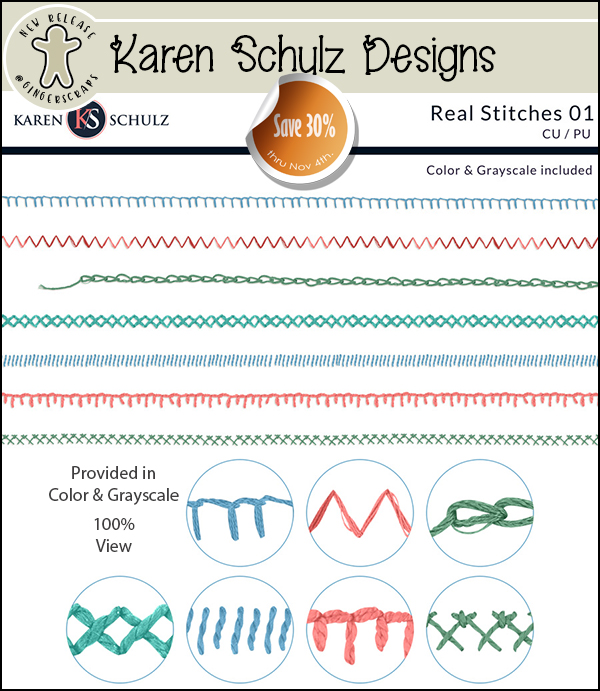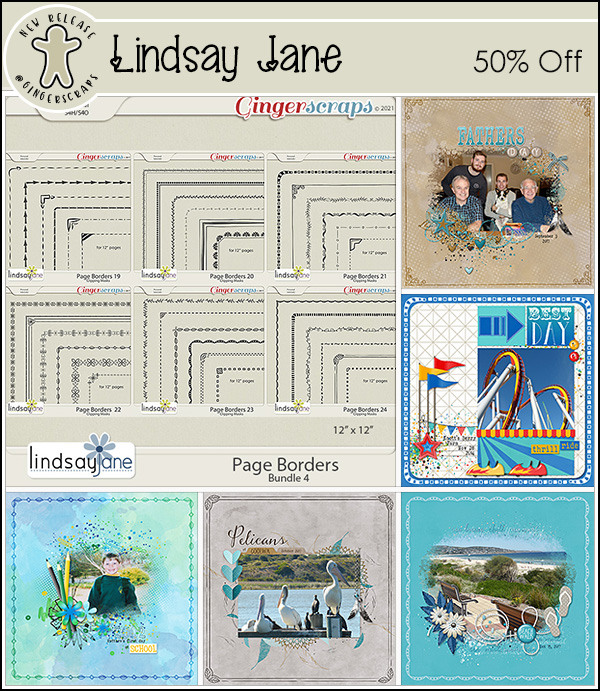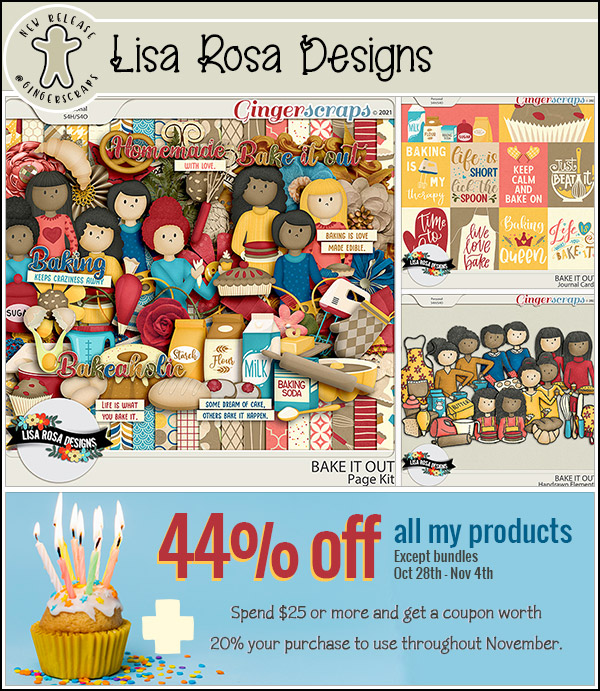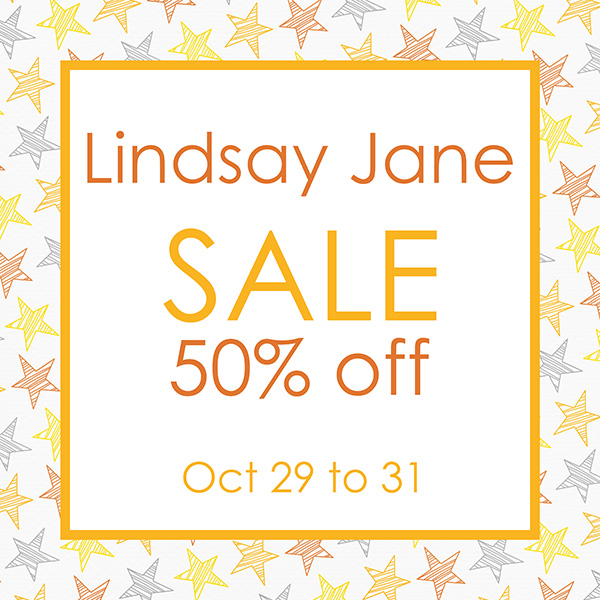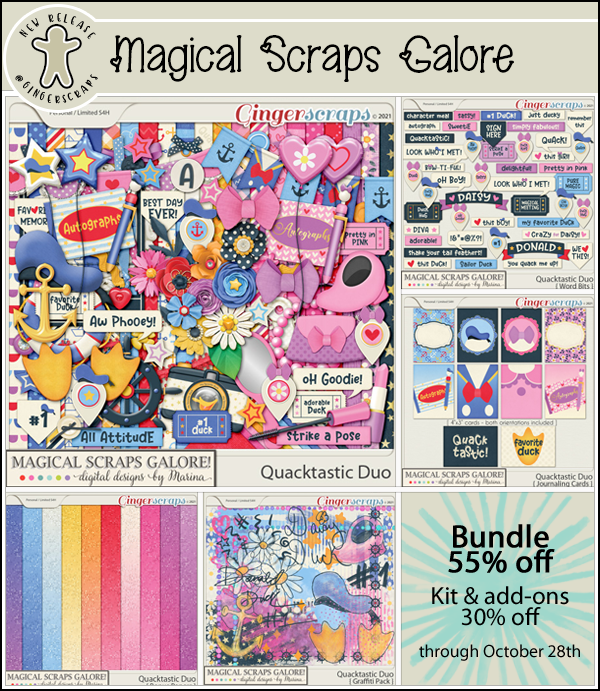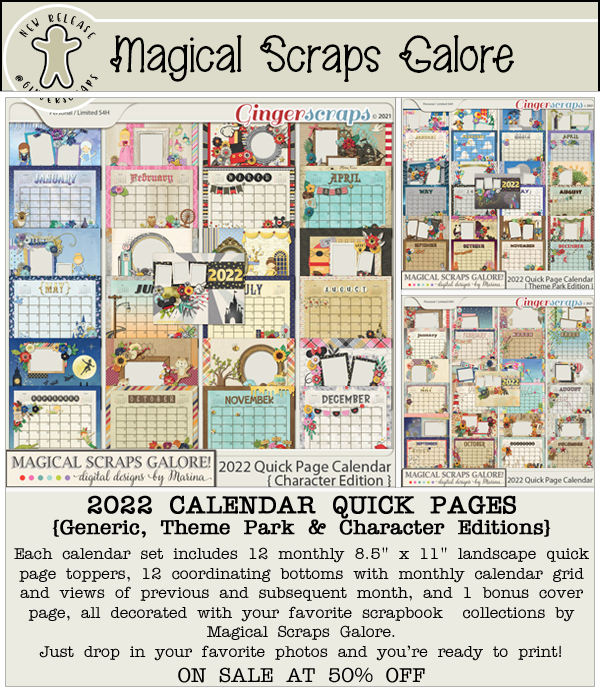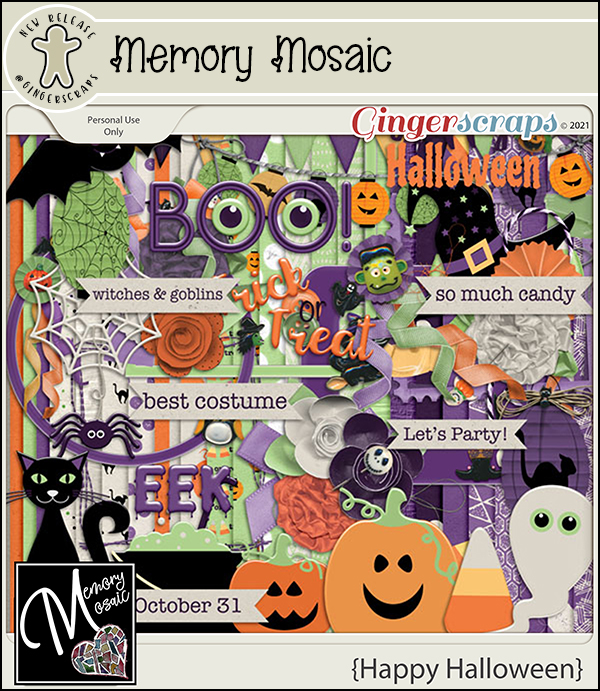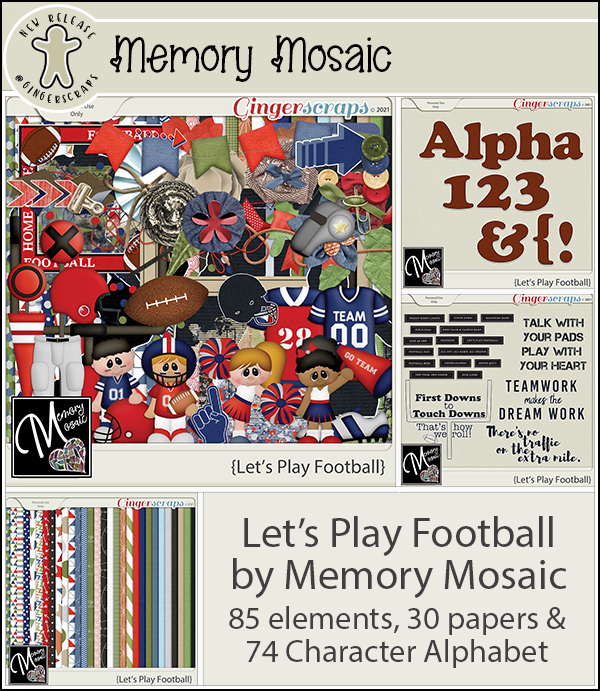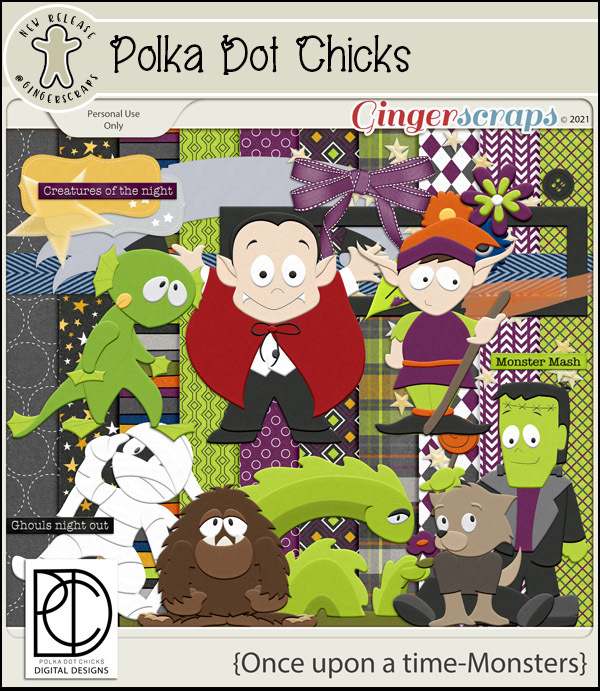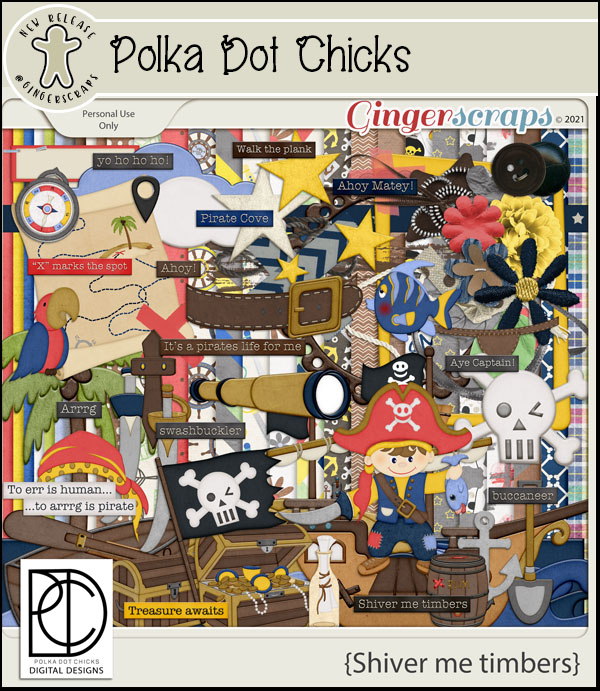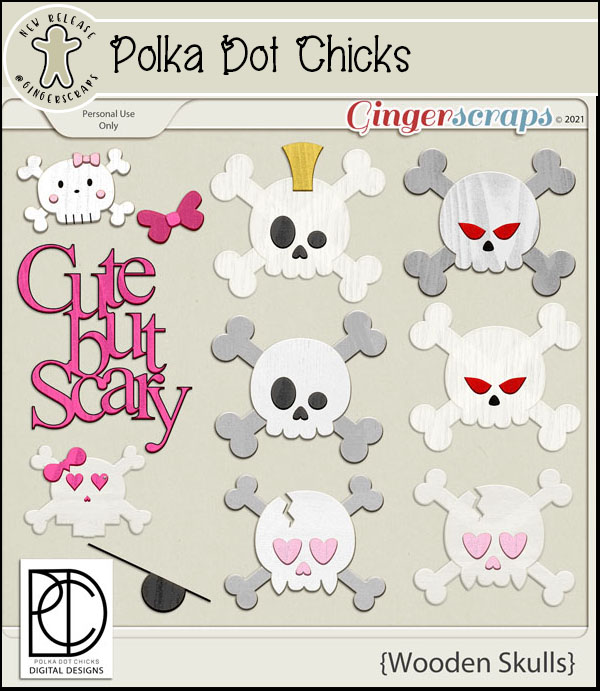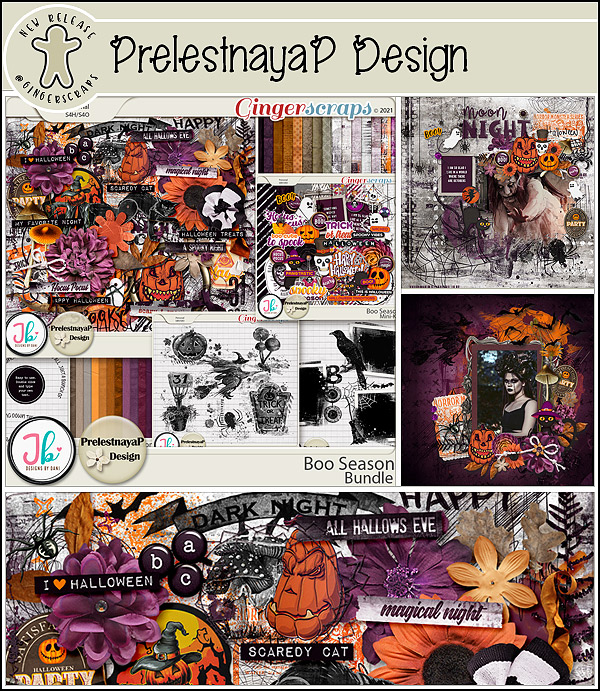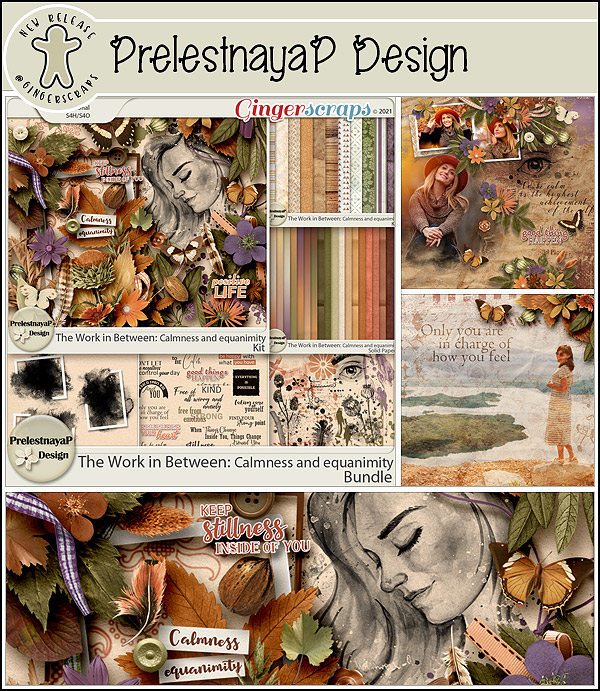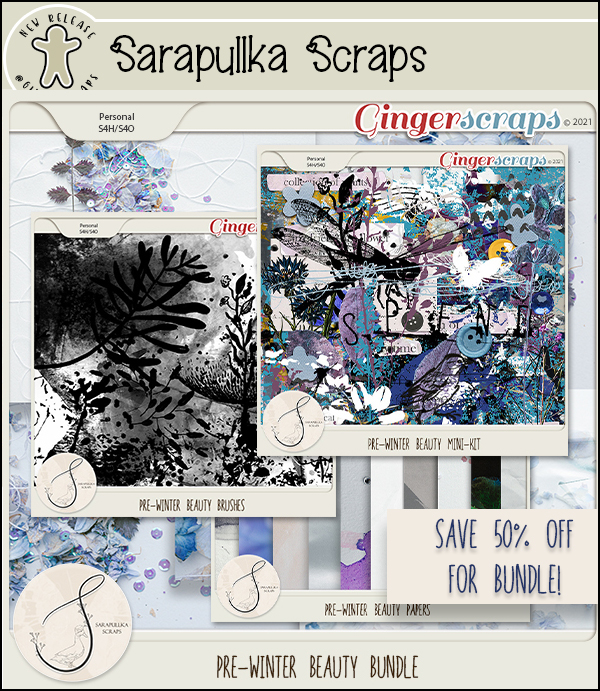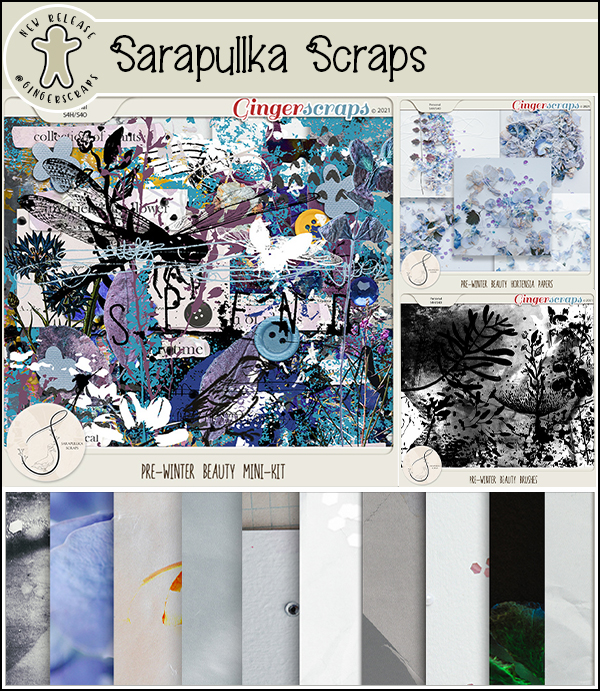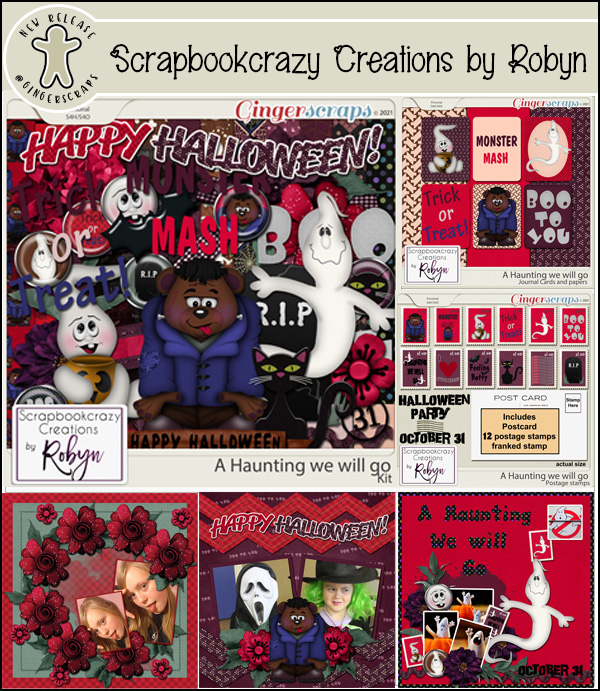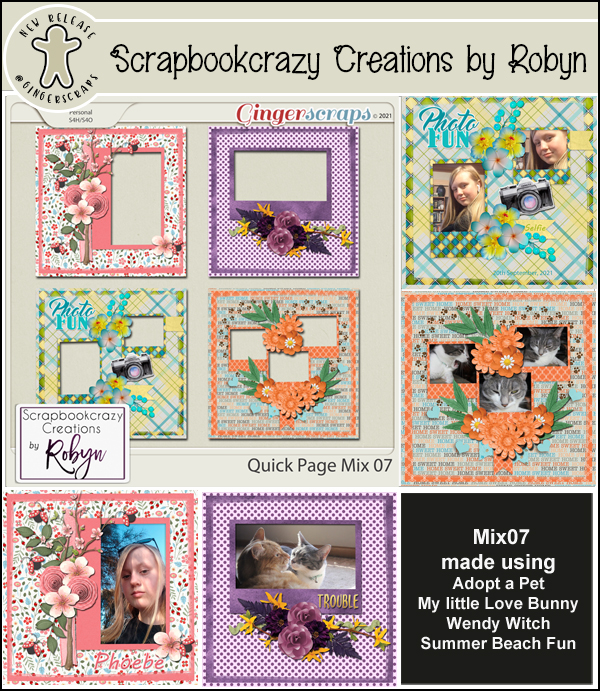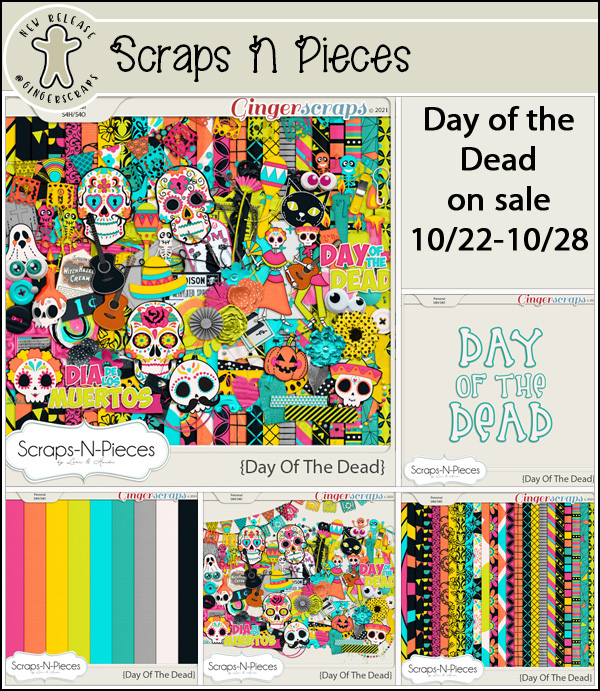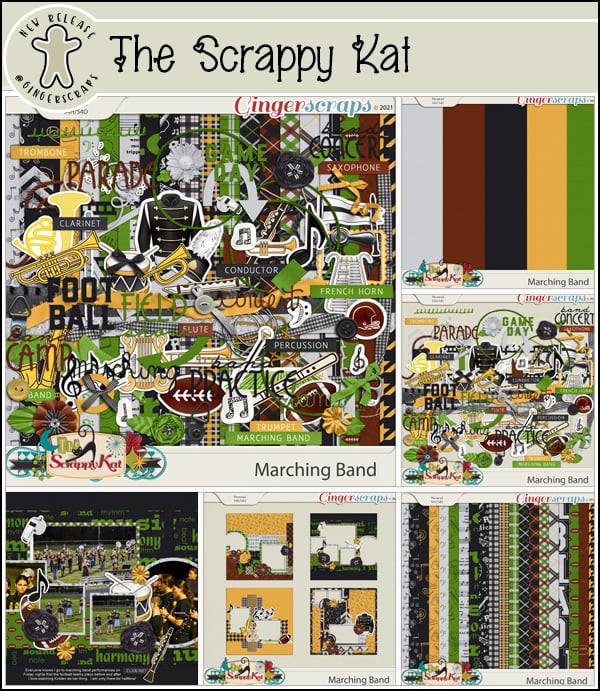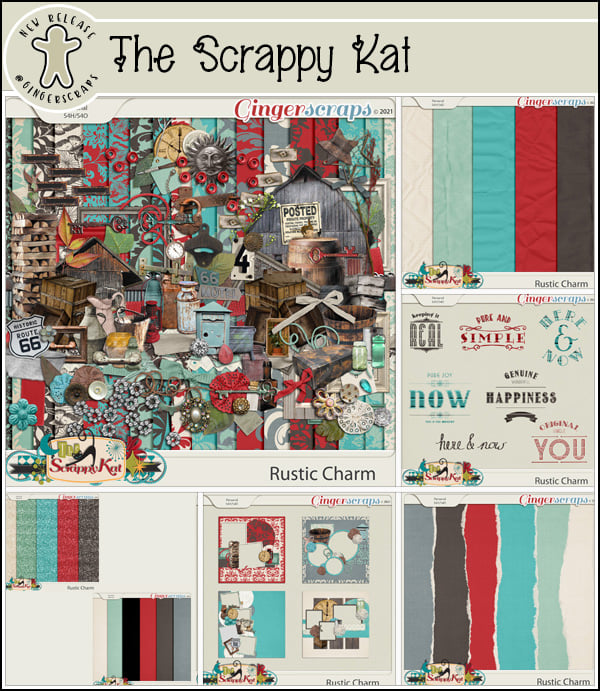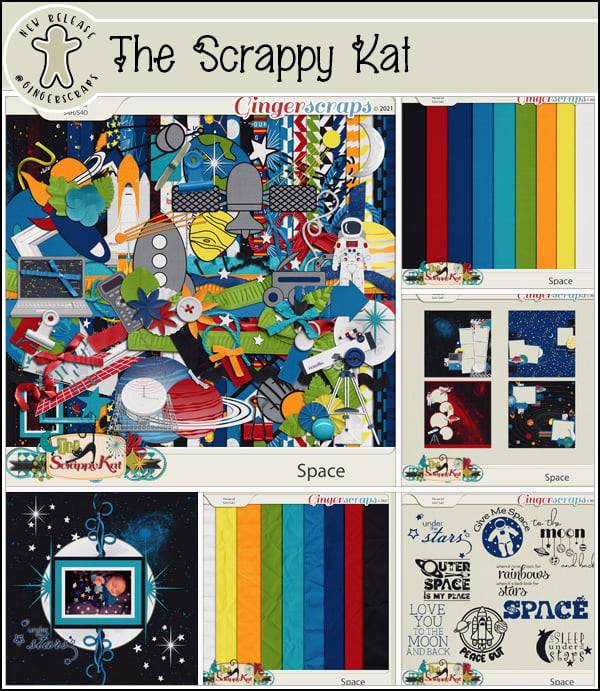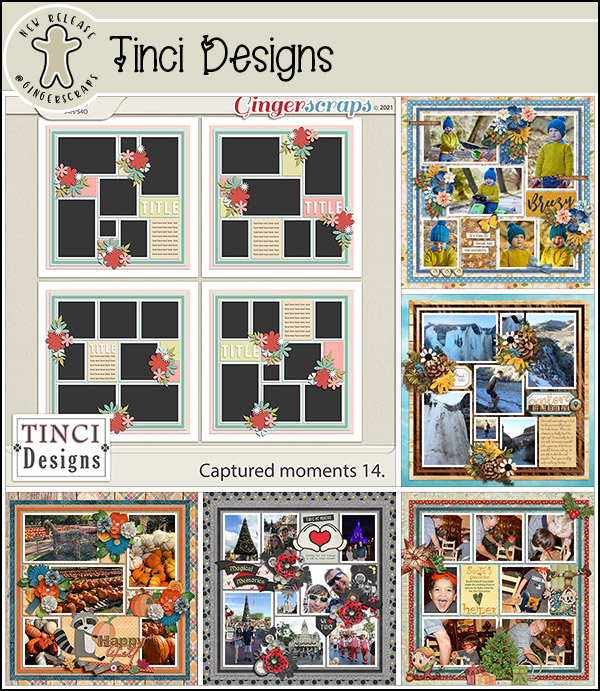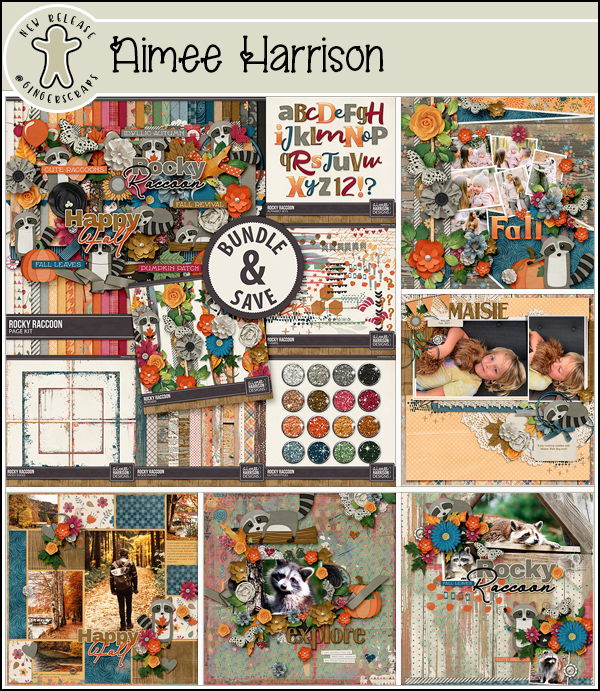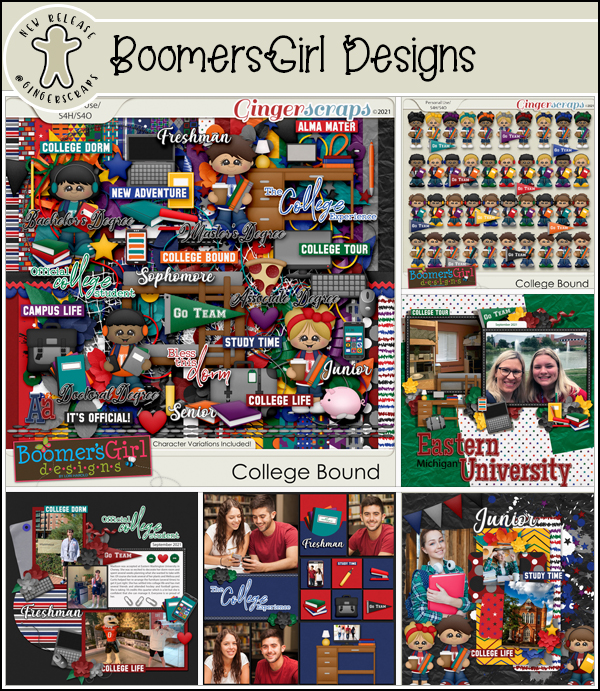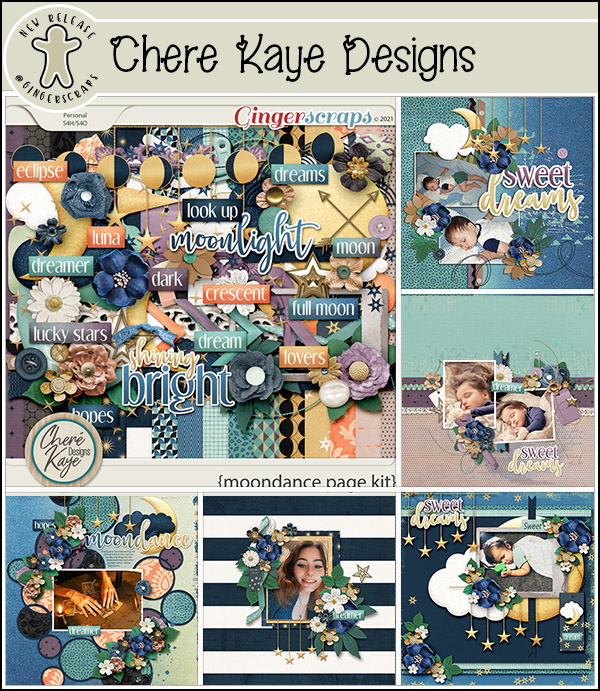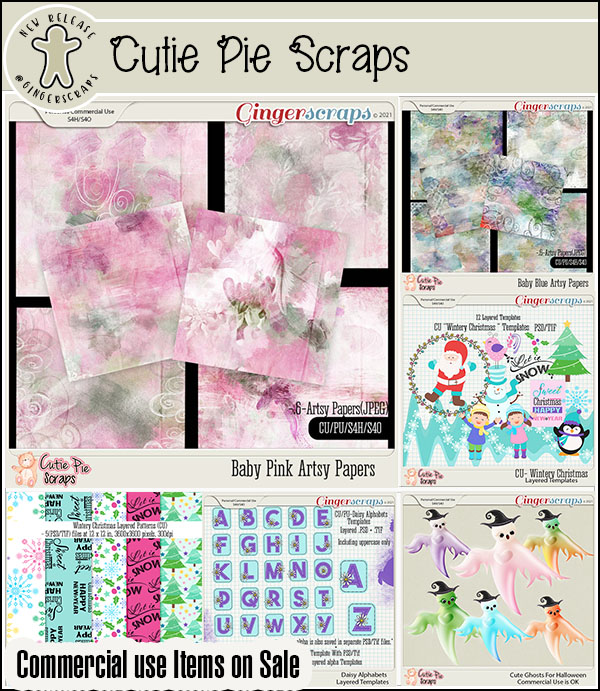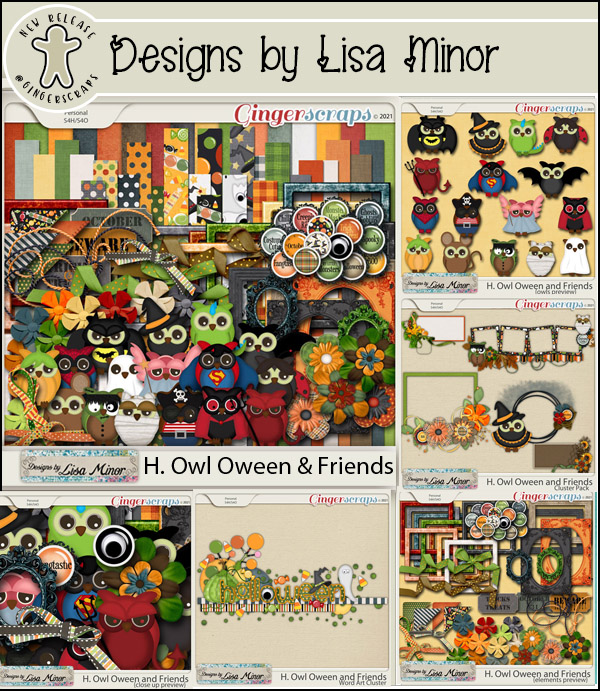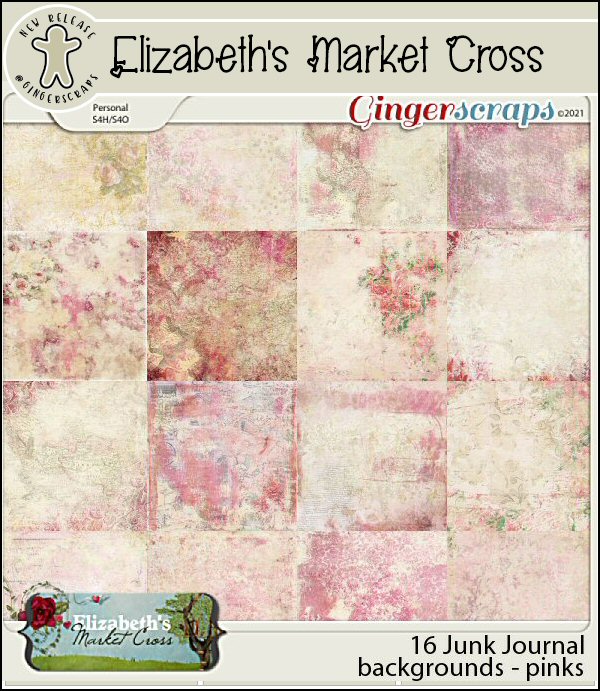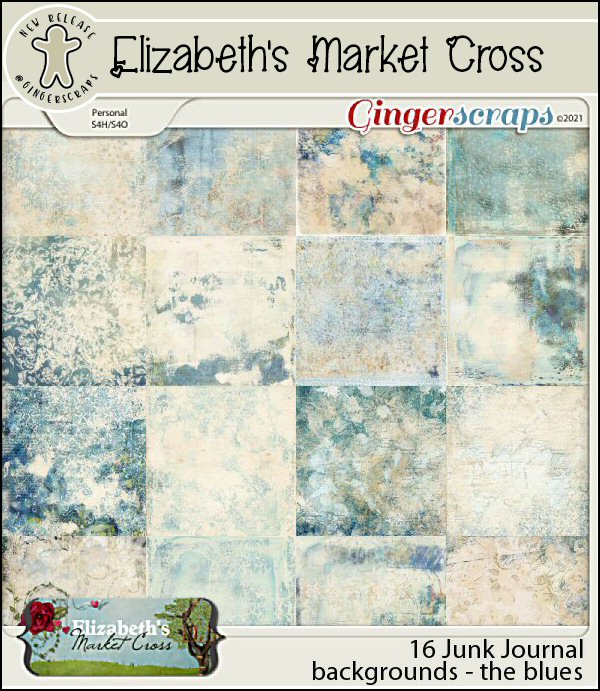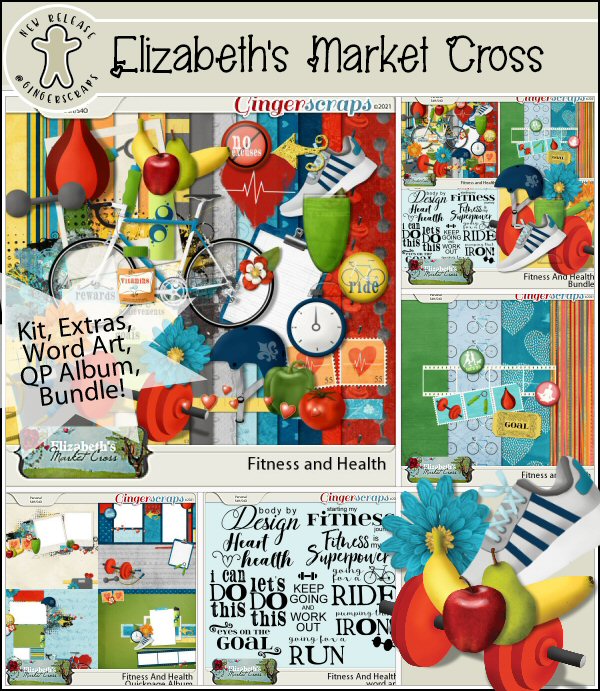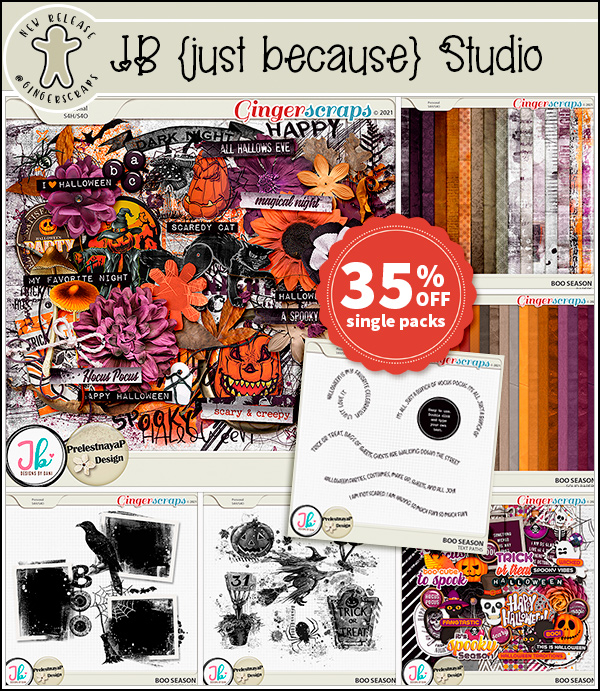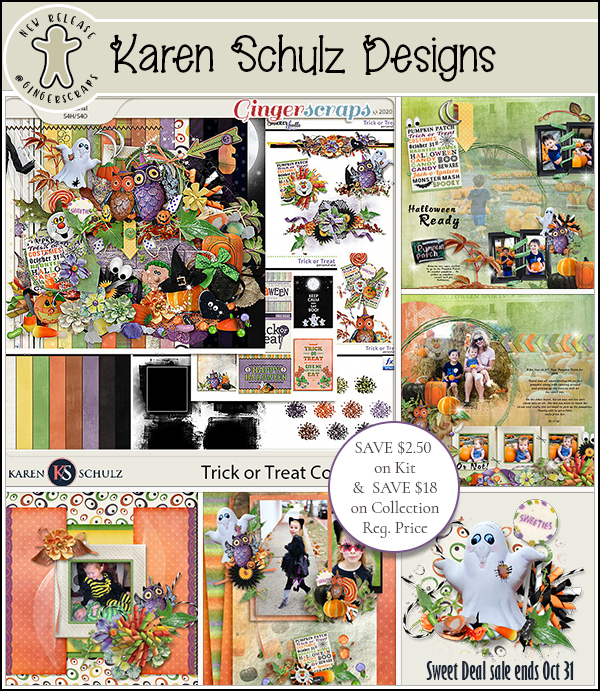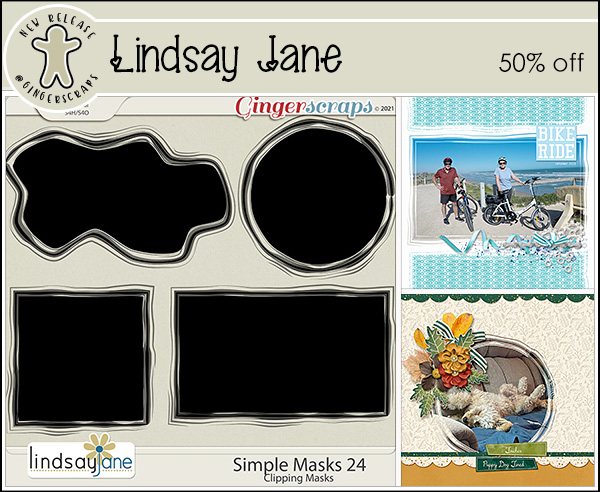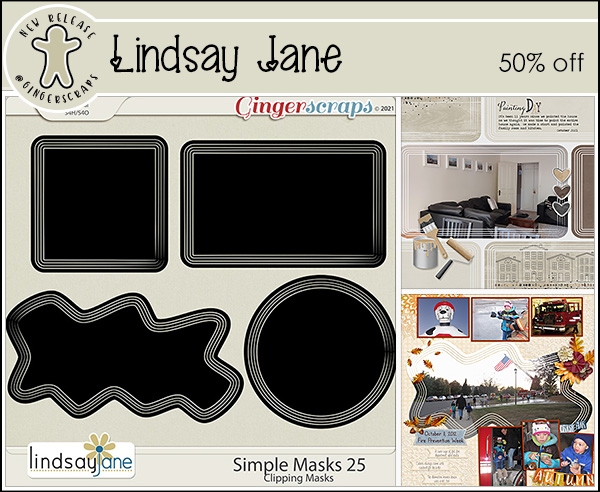Hello scrappers, It is time for the $1.00 Bake Sale!! Have fund shopping these amazing deals!
Fresh Baked: November 12, 2021
Hey there everyone! I hope you have had a great week!!
Remember, any $10 spent in the store gets you this {Be-YOU-tiful} kit for free.
We have a great mix of topics from the designers this week!
Have you picked up the November Monthly Mix? Look at that adorable pumpkin in the preview!
How are your challenges going? Only 10 completed gets you this great kit for free. Did you know there are over 25 different challenges to choose from?
Tutorial Tuesday (Photoshop Elements)
Pleated Paper? Maybe…
![]()
The other day I got a private message from Ginger, whose working title is Dandelion Dust Designs. “I’ve had some customers and CT members fall in love with this LO in the GS Gallery and would love a tutorial on how to do that amazing layered/shadow work on the left side of the page, if and when you have time as a future tutorial! Thank you!!” The layout she’s talking about is this one, wvsandy‘s Use It All challenge layout, and it’s FABULOUS! (I’ve linked it there so you can visit the Gallery and leave her some love.)
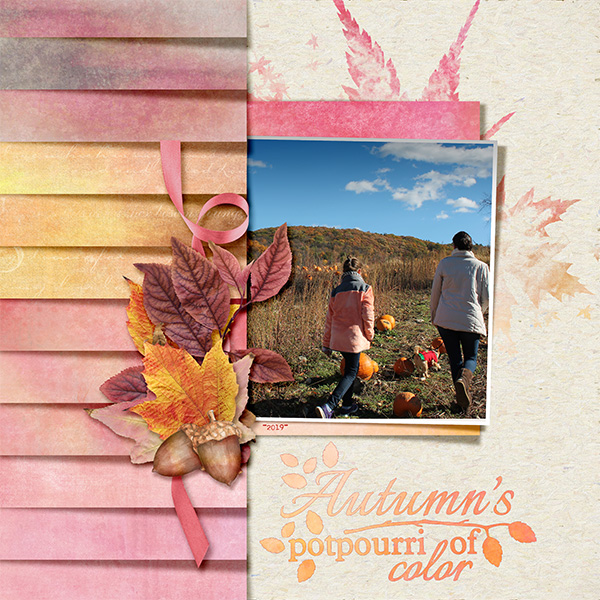
What follows is part of a literal scraplift of wvsandy‘s layout. As I was putting it together, I learned a few things about how layers work that I hadn’t known before, and so the screenshots are a bit muddled. I’ve tried to work around that to give you the most concise instructions and fewest extra steps that I can. Please tell me if you try this and come up with a better method! First off, I started with a blank 12×12 canvas on my workspace. (Obviously, you can make it whatever size you want. I just like 12×12!)
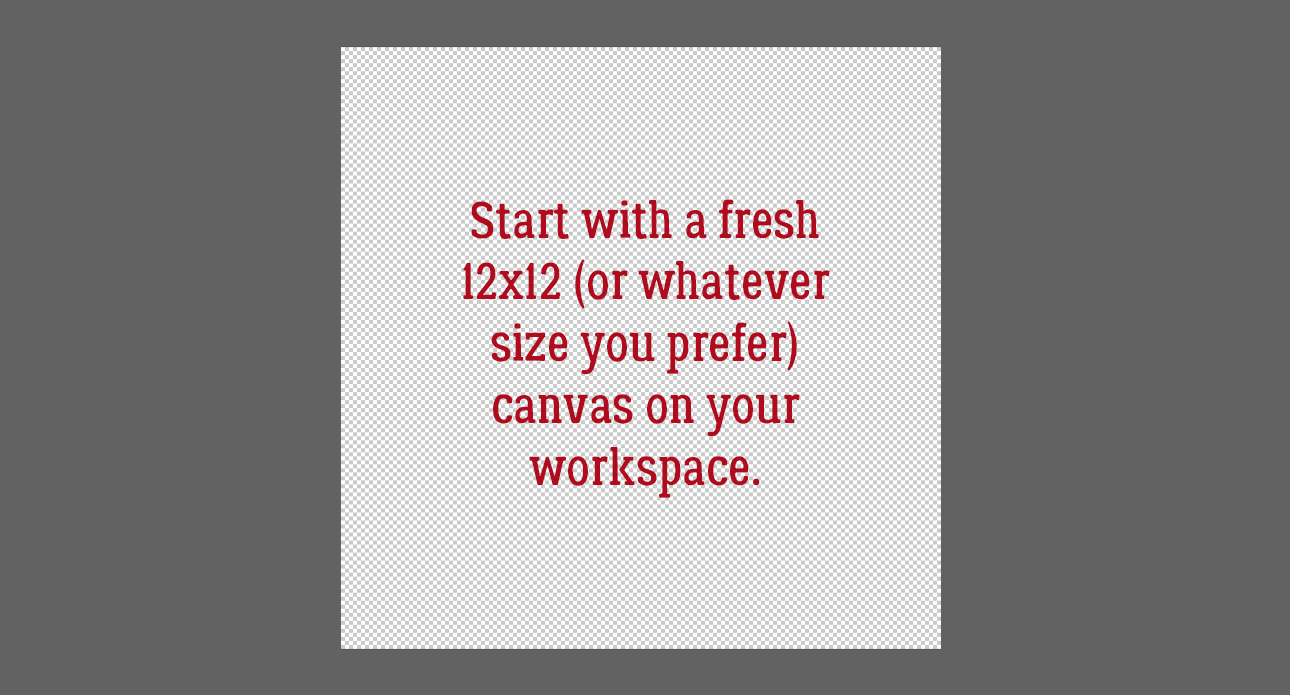
For best results this technique wants a light-coloured neutral background – otherwise the shadows that make it so awesome will be diminished. I’m using Jumpstart Designs‘ Good Friends Gather Here for my layout. (Sheri gave me a shout-out in her newsletter! Did you see it?)

Essentially, I’m creating a template for the paper strips/pleats in these next few steps. Looking at the inspiration layout, the paper strips along the left of the page don’t reach to the centre and there are 12 of them. So using the Custom Shape Tool, with the Rectangle shape selected, I set a Fixed Size of 5 inches wide, 1 inch tall for my “cookie cutter”. The foreground colour isn’t important for this but should be something that contrasts with the background. This Tool creates a “Smart Object” which can’t be altered in its original form and must be Simplified. In later versions of Elements, there’s a Simplify button right there in the Tool Options panel. If your version doesn’t have that, right-click on the layer and choose Simplify Layer from the dropdown menu.

Next step is to make a bunch of Copies of that paper strip template. The quickest and easiest way to do that is to click CTRL/CMD>J as many times as you need copies. Or you can right-click, Duplicate Layer>Ok for each copy.

All the Copies will be stacked up on top of the original paper strip and will need to be moved up or down the stack to create the column of strips.
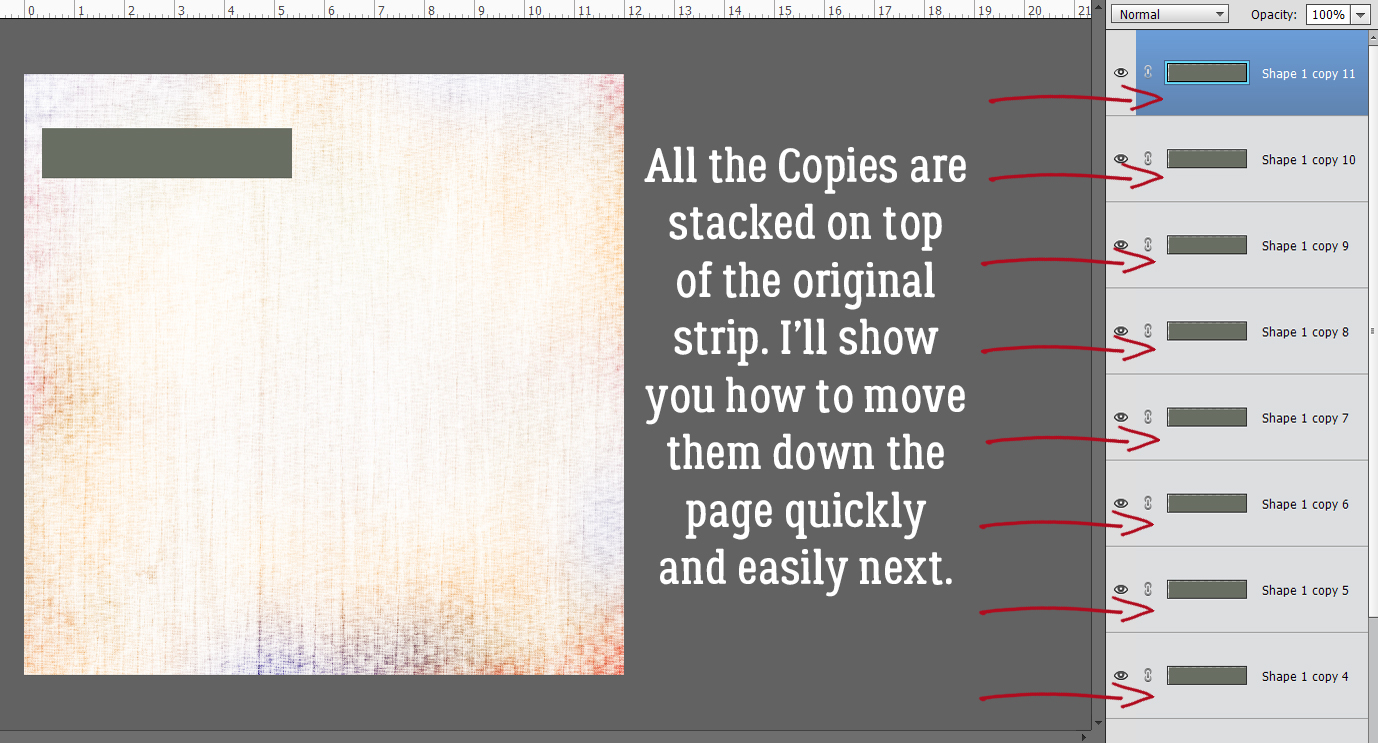
Because I screenshot as I work my way through the techniques I show you, if I discover I’ve taken the LONG way to get where I’m going, the images won’t sync well with the text. And of course, I figured out after I’d gotten more than halfway through that I wasn’t taking the most sensible route to my destination. (GPS anyone?) Please read the text on the images and the text for each step to see where I’ve messed up. (It’ll be in red here…) I’m going to show you how to quickly and easily Align the edges of all those strips and Distribute them the length of the page. For the shadowing to work best, the strip layer at the BOTTOM of the layer stack goes to the TOP corner of the page. So move that layer into place.

Now, rather than what the image shows, you’ll move the strip at the TOP of the stack to the BOTTOM corner of the page. The rest of the strips will need to be moved up and down the stack later, but for now they can stay piled on top of each other.

To Align all the left edges of the strips with the left edge of the page, first we have to Select all the pertinent layers. Click on either the top or the bottom layer then hold down the SHIFT key and click on the one at the other end of the pile.

With the Move Tool active, look for the Tool Options at the lower left of the workspace. Click on the Align Left button and Elements will move all the strips so their left edges are aligned. With all the layers still Selected, click on Distribute Center as shown. Elements will move each strip so they’re evenly spaced down the page. If there’s a slight gap in the column, it could be that 3600 pixels isn’t exactly 12 inches. Just close the gap.

Then you can start Clipping papers to your strip templates. I’ll do three strips from each of four papers for mine, but you do you! Drag a paper on top of the first paper strip layer then right-click and choose Create Clipping Mask or use the keyboard shortcut CTRL/CMD>G for Elements versions 13 and lower, CTRL/CMD>ALT>G for versions more recent. You’ll need to move the various layers up or down the Layers Panel to have them in the correct order. You can drag them up or down or use the CTRL/CMD>[ key to move down, CTRL/CMD>] to move up.

You can shift each paper layer around while it’s just Clipped to the strip template so that the results are pleasing to your eye.

Before going any further, make one more Copy of the original paper strip template. It’s going to be the basis for the custom shadow layers we’ll be creating next.

Some template designers use black for shadows, some designers like a warmer, softer brown colour. Click on the foreground colour and make your choice.
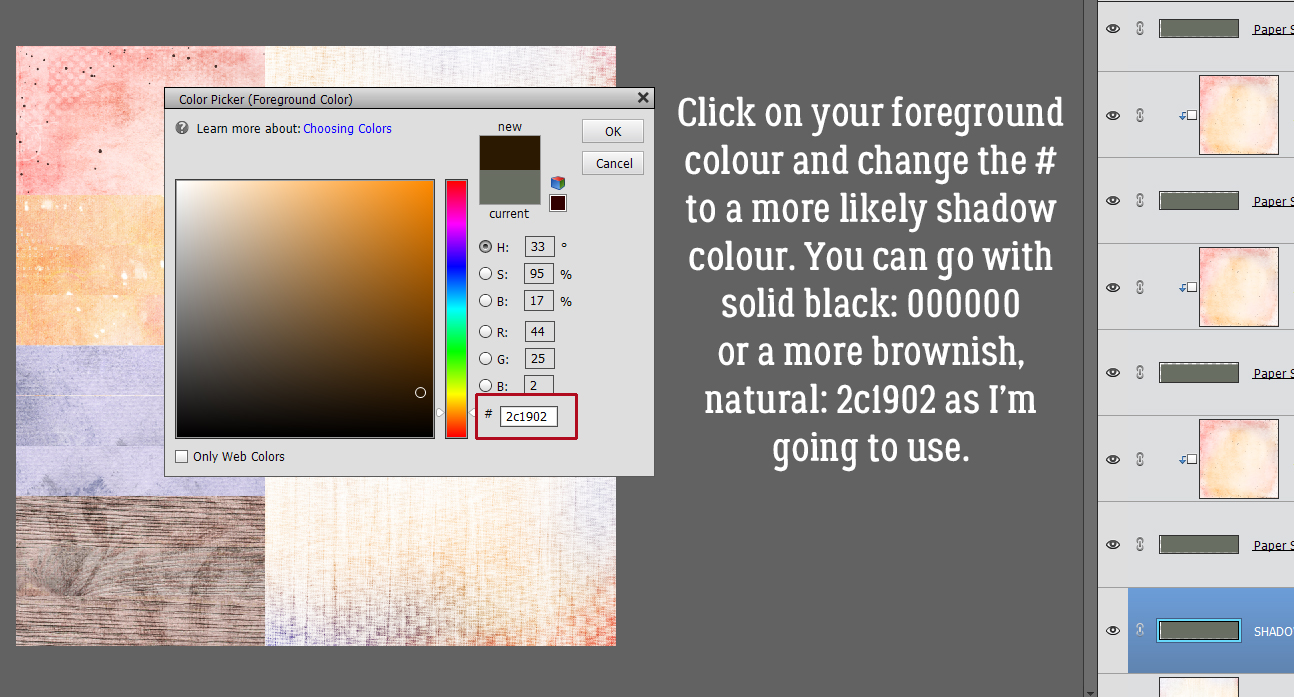
The quickest way to change the colour of the shadow layer strip is to CTRL/CMD>click inside the Layer Thumbnail and use the Paint Bucket. Just click anywhere on the canvas. Or you can click Layer>New Fill Layer>Solid Color>Use Previous Layer as Clipping Mask.

Before going on, to minimize confusion I suggest Merging each paper to its strip template. Select both layers by CTRL/CMD>clicking on each layer (not the thumbnail though!) then right-click and choose Merge Layers, or simply click CTRL/CMD>E.

Now Move that shadow layer so that it’s underneath the layer at the top corner of the page.
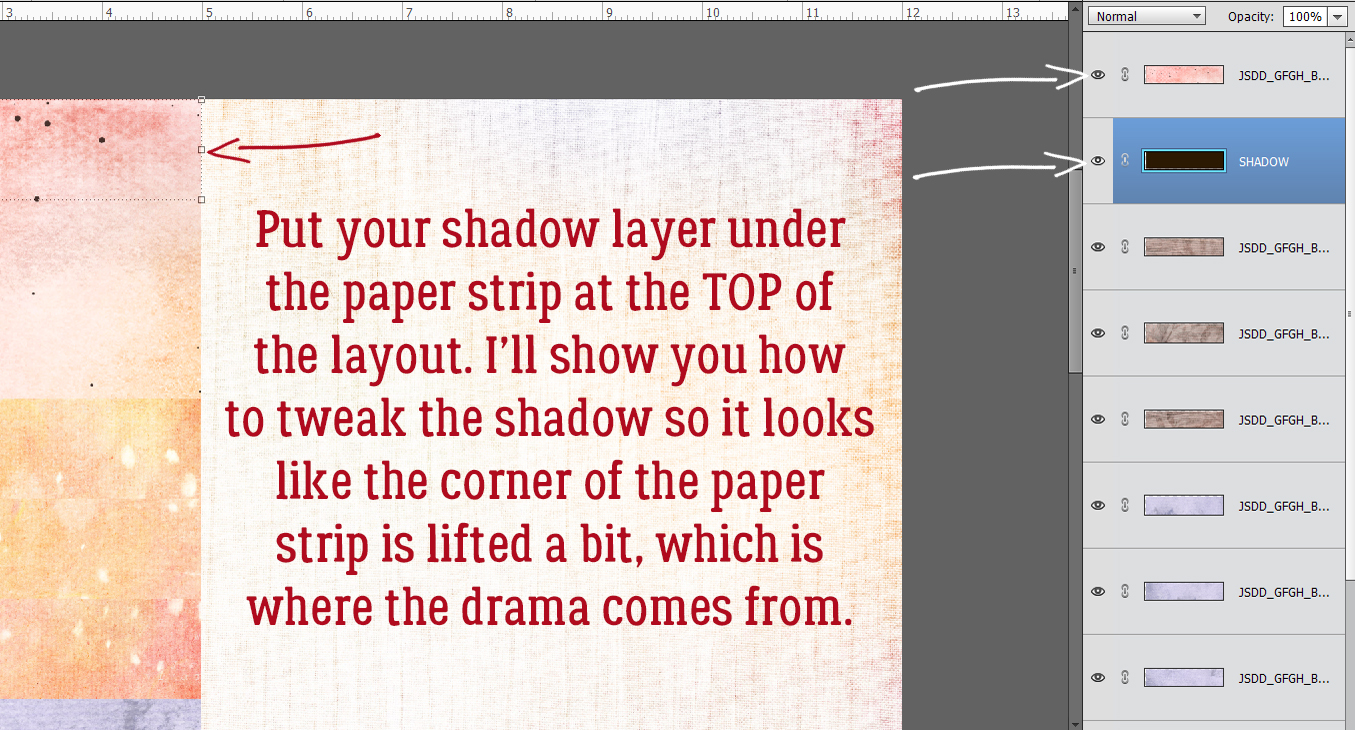
To turn a black rectangle into a realistic shadow, it needs to peek out from under the paper and give the impression there’s space between the paper and whatever is underneath it. You can nudge the shadow layer down and to the right using your arrow keys, but to get a truly interesting shadow, let’s go a bit further. Image>Transform>Distort.

Grab the “handle” at the lower right corner of the shadow layer and click>drag it a bit to the right and down. Don’t go too far! If you did that in the default Move Tool Options, and that Constrain Proportions box is ticked, the shape of the strip won’t be changed, it’ll just be bigger…

To further refine the shadow, let’s play with the Smudge Tool! The icon is a gloved finger. This tool is really versatile, but it’s easy to overdo it and sometimes the preview of it lags a bit behind its action. So a gentle touch is essential. I like to use a large diameter brush for creating a bit of a curve along an edge, then a much smaller one to pull a corner or tip out and over. Think of it like moving a pile of flour on the counter. If you use a glass and push it, you’ll get a curve. If you use a knife to pull it, you’ll get a tail. That’s how this tool works.
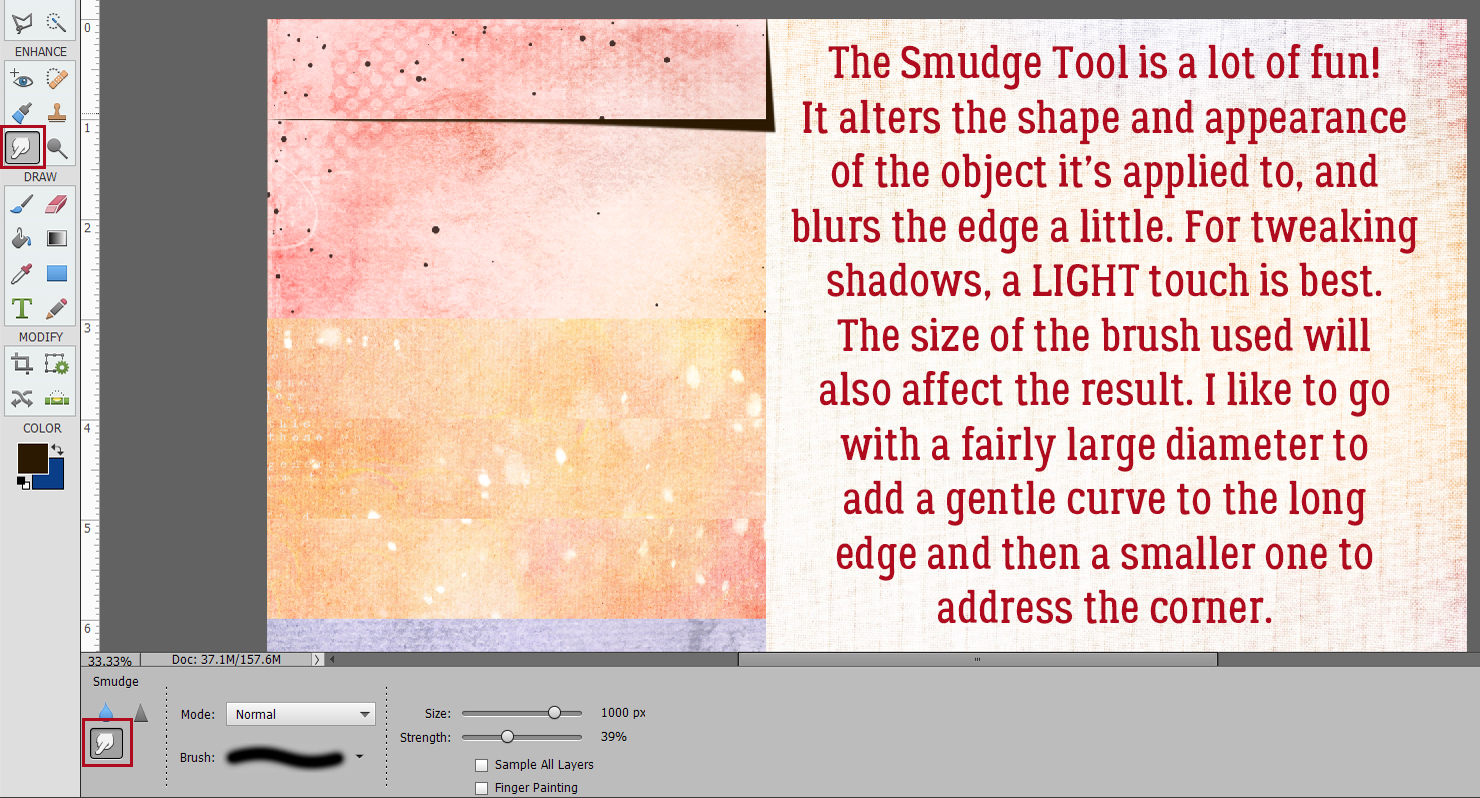
So now we have a very sharp, harsh shadow. Ew. Let’s hit it with a Filter! Filter>Blur>Gaussian Blur.
![]() The slider adjusts the degree of blur applied to the image.
The slider adjusts the degree of blur applied to the image.

Achieving realistic shadows also requires a change to the Blend Mode. Why? Well, you want to be able to see what’s underneath the shadow, but you still want it to have good saturation. Leaving it “Normal” means it’s opaque and completely conceals what’s below. Linear Burn and Color Burn both give the layer transparency so pick the one you like.

But it’s still harsh. So I’m going to lower the Opacity of the layer to 45%.

See how the edge of the paper layer below the shadow is visible? That’s the goal!

Now that we’ve made a nice shadow layer, let’s make a bunch of Copies! Same process as for the paper strip template layers. One for each paper strip. CTRL/CMD>J times x.
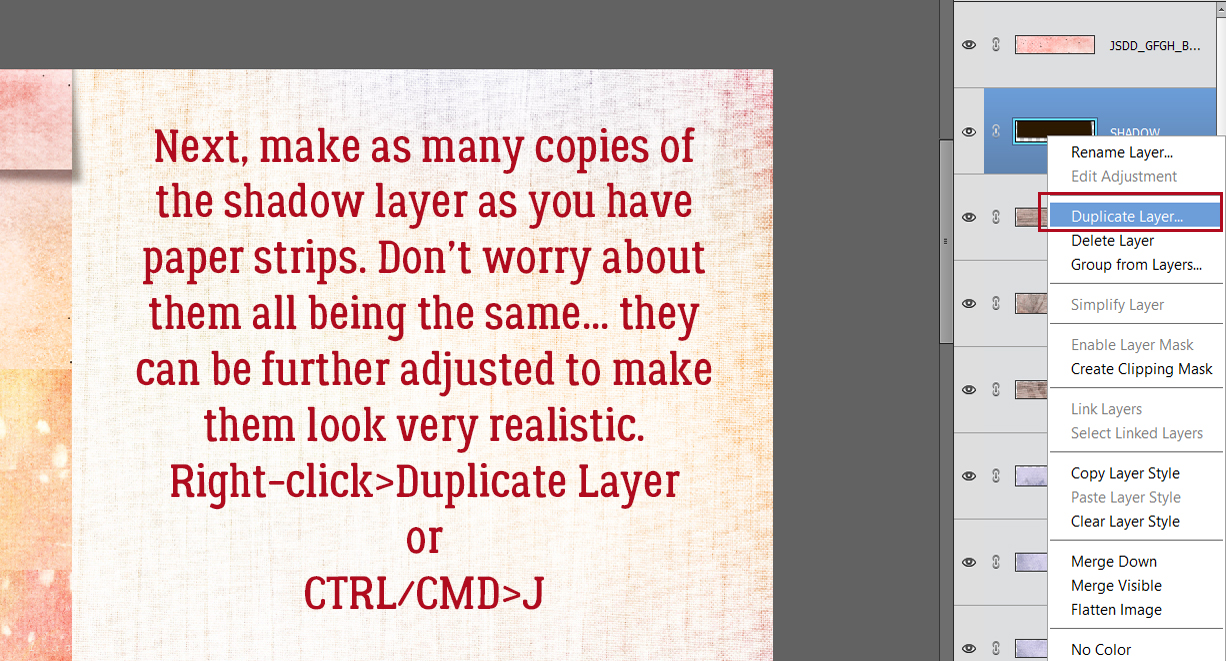
And just like all those paper strip templates, the shadow layers are piled up. Move them as you did the paper strips so that there’s a shadow layer under each paper strip and nudge it into place.

Again, let’s minimize confusion. If you turn the visibility of all the shadow layers but the one you’re working with off, it’ll make it easier to see what’s happening with it.

Here’s another option for moving layers around in the stack.

Here’s the almost-there arrangement of paper and shadow. It looks good!

Once each layer is shadowed, you might want to further tweak the shadows so it doesn’t look too perfect. Nudge some of them down a tiny bit more. Pull out your Smudger again. But make your changes subtle!

My finished scraplift will be my Inspiration challenge layout. I used some word art from Jumpstart’s Gracious Heart Graced Life (the not-so-secret add-on part!) and used a Gradient Fill layer to make it work better with my photo and papers. I love it!
See you all next week!!
PDF Version : https://bit.ly/32PvjYw
![]()
Fresh Baked: November 5, 2021
Happy Friday. We had our first real frost/freeze of the season overnight. I think our summer is gone for this year.
Remember, any $10 spent in the store gets you this awesome kit for free.
Let’s see what our designers have special for us this week.
Have you gotten a jump on your challenges? I love the colors in this reward kit. Only 10 completed challenges gets you this kit as a reward.
Tutorial Tuesday (Review)
Navigating the Wide World of GingerScraps Digital Scrapbooking
![]()
Greetings GingerScrappers! I know you were all waiting patiently for a new tutorial today, but I’m sorry to report the tutorial technique I was creating for you didn’t work! I’ve been playing with it for 2 solid days, can’t figure out what I’m doing wrong and have run out of ideas for getting the thing to run properly. I hate when that happens! Rather than leaving y’all hanging. I thought I’d revisit a previous tutorial about navigating the world of digital scrapbooking websites for our ever-growing family of new members. It’s from May 2018, so it may be a bit dated…
Pickymom is a new member of the GingerScraps family (well, she WAS, in May 2018! She’s a pro now!). She posted a request for help with navigating the various features in the Forum in the Help!! thread and when I read it, I was immediately thrown back nearly a decade to my first feeble attempts at establishing my own online digiscrapping presence. I remembered how it seemed like I was never going to understand how to do things in online forums, despite having been a moderator of an online community for several years already. So, with her permission, I decided it might be a good use of this space to help the new members of our family get their feet wet and start reaping the benefits of our amazing site.
You’ll want to have at least two browser tabs open to GingerScraps so you can move between them as we work through the lesson.
My Profile has a series of options for telling others who you are, and it’s pretty straight-forward so I’m going to skip that part. First I’d like to show you the quickest, easiest and least taxing method of adding a photo to your profile. Since I already have a profile photo, the steps show how to change the photo, but they’re exactly the same for getting one out there for the first time, there just won’t be an image there for you to change. Make sure you’re on the Forum page and click on the Settings button.
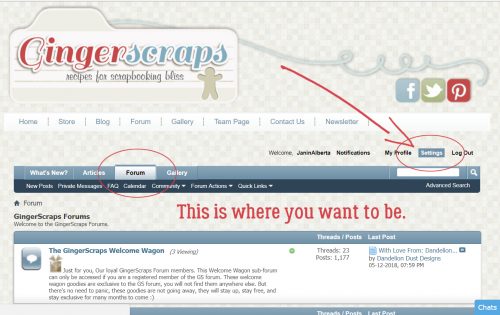
On the left side of the Settings page is the menu that allows you to customize to your heart’s content.
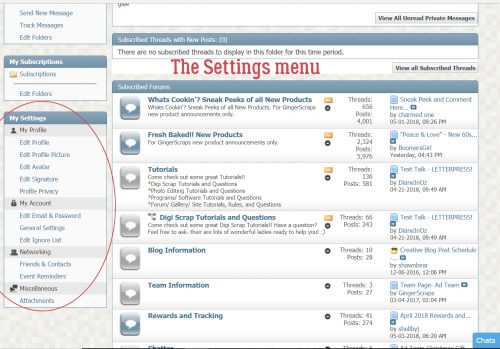
Under the My Profile heading, click on the Edit Profile Picture button.

I’m going to pretend that the photos you’re seeing are recent. (They’re REALLY not. 🙁 ) As I said, I already had a profile photo so I changed it to allow you to see how easy it is. You can use photos from a website by using the first box, labeled Option 1. So if you have a photo you like posted to Flickr, (or Facebook, Instagram etc) for example, you could copy the URL (Uniform Resource Locator) where the photo is and paste it into that first box. To do that you would open a browser tab to the place where your photo is, highlight the text in the address box at the top of your browser screen then right-click and select Copy (CTRL/CMD>C); then go back to the tab with your Settings menu open, put the cursor in the first box (If you have a photo online…), right-click and select Paste (CTRL/CMD>V). Alternatively, if you have a photo on your computer that you’d like to use, then you’d use Option 2. Click on Choose File next to that second box (If you’re uploading a photo…), then find the photo on your computer.
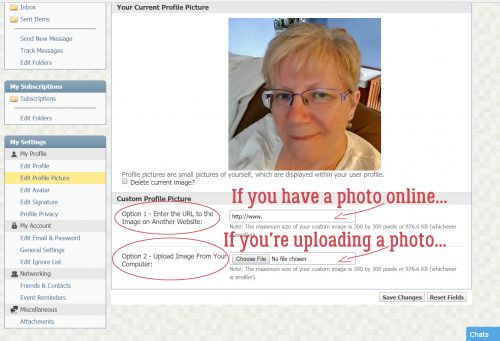
I’m giving you a peek into my cluttered mind and messy desktop here. Yep, I have LOTS of browser tabs open, all the time, and I have a long list of links on my Toolbar. I’ve found the folder with my photo in it, then chose the photo I want to use. As the screenshot says, SIZE MATTERS. For profile photos, which are the ones people will see when they look at your PROFILE, not your Forum posts, your photo must be no larger than 300 x 300 pixels or 976.6 kilobytes, whichever is smaller. You can hover your cursor over the image in your folder to see the dimensions of your photo so you won’t make the mistake of choosing a photo that will be rejected.
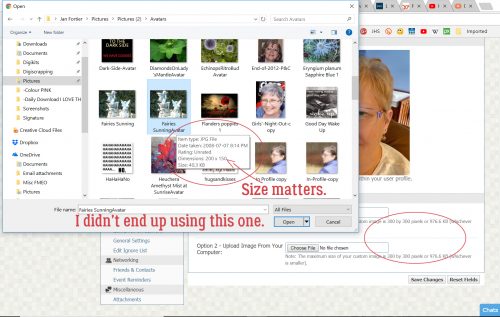
After you’ve clicked on the thumbnail image of your photo, click on Open.
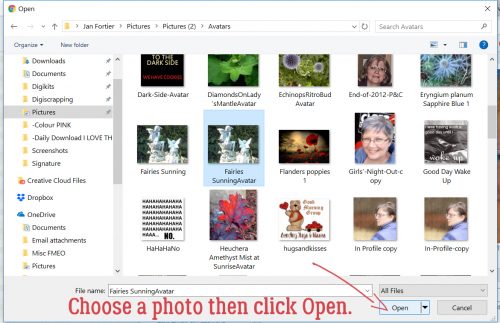
Once you’ve opened your photo you can see how it’ll appear on your profile. I decided I didn’t like this one after all. But if I had liked it, I would have clicked on Save Changes and carried on.
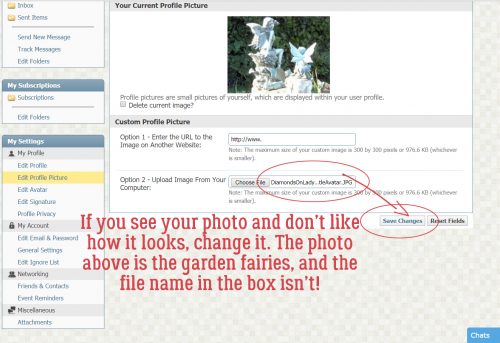
I just followed that first step again to choose a different photo, Opened it and Saved the Changes.
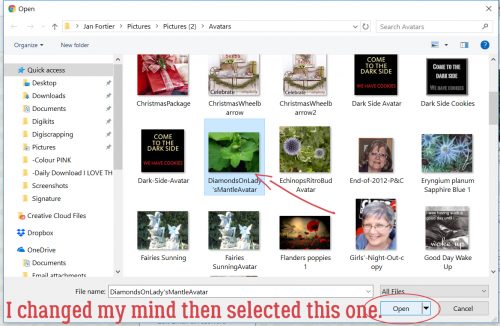
Yes, that’s what I like!
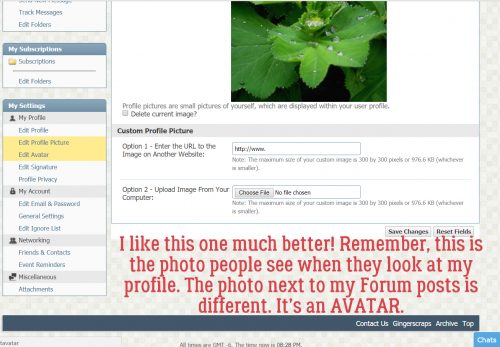
Now we can work on the photo people see in the Forum when you post questions, comments or layouts. This photo is called an Avatar. It doesn’t have to be a photo of you, it can be anything you want it to be. I’m rather partial to Bitmojis myself.
In the same Settings menu, click on Edit Avatar. Here again, you can use an online image, say from Facebook, Instagram or Pinterest. The steps to do this are exactly the same as for the Profile Picture… with one significant difference.
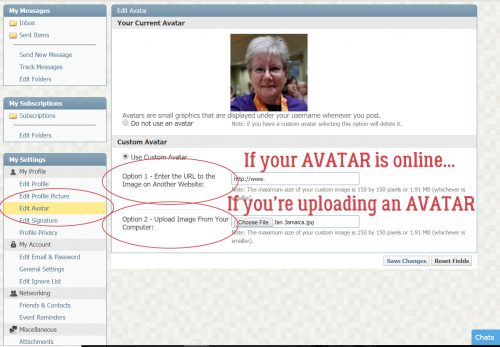
As you can see in the screenshot, I have photos of me, flowers from my garden and memes I found online and saved for later. The photo I chose to use for my Avatar for this lesson is one that was taken at a wedding in Jamaica 3 years ago. I checked to make sure it would work as an avatar by hovering my cursor over it.
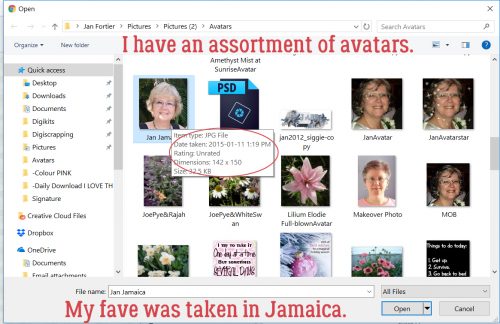
Here’s where that significant difference comes in. The MAXIMUM size for avatars is 150 x 150 pixels, or 1.91 megabytes, whichever is smaller. Since I’d already checked that out, I knew this photo would be fine and I clicked Save Changes.
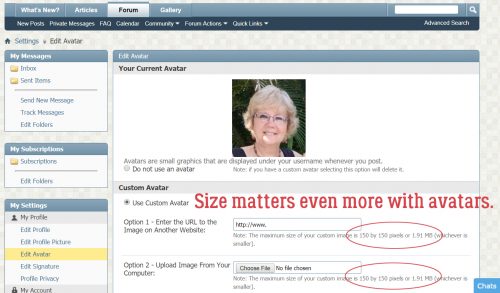
Let’s do a Signature now. A while back I wrote a tut about creating original signatures for the Forum; you can find it here. I always save my signature files as .pngs so if I have rounded corners, elements extending out from the main part of the siggie or I want a transparent background, it’ll look the way I want it to when I use it. I also save them slightly smaller than the maximum size allowed because I want it to be a footnote, not the focus! For this feature, you will need to post your signature image to the Gallery, where you’ll get the image location data to put it into your profile. Have that Gallery tab open to your siggie. The screenshot below shows the existing signature and the Editor.
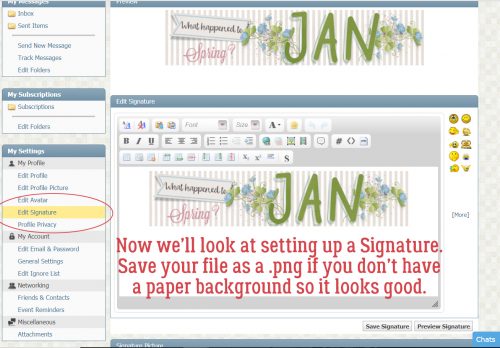
I like my signature to be centered at the bottom of my posts, so I click on the icon shown below. To remove my old siggie from March’s Signature Challenge, I clicked on the image that is now blue in the screenshot. Then I hit the Delete button on my keyboard and it went away.
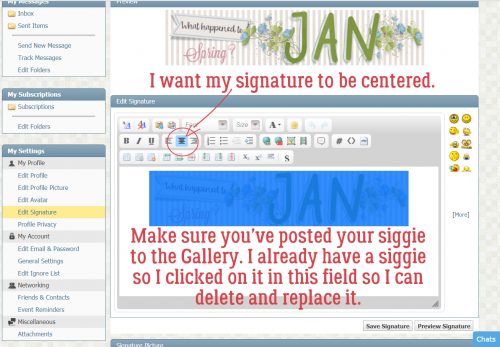
Then I went to my Gallery tab and right-clicked on my May Signature Challenge signature itself. This option box opened up, where I chose Copy Image Address.
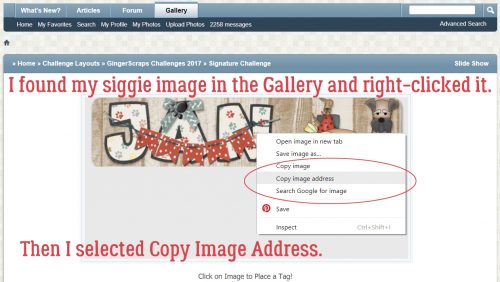
Moving back to the Settings menu browser tab, I clicked on the Insert Image link as I’m showing you below.
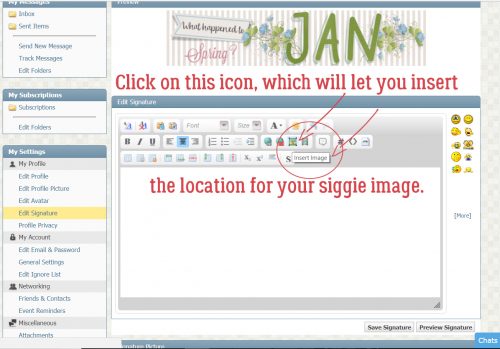
Then I pasted the data I copied from my Gallery image into the box and clicked OK.

In the screenshot, you can see both the old siggie and the new one. You have the choice of Previewing it or just Saving it.
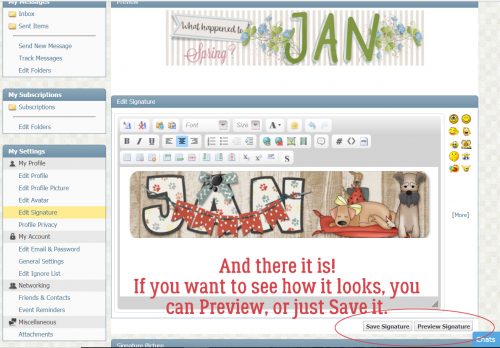
Here’s a Forum post with both my new Avatar and my new Signature on it.
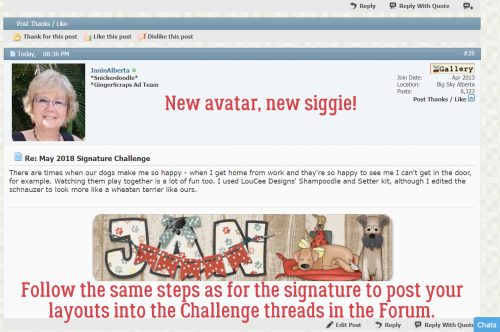
These methods work identically when you want to post a layout to a Challenge thread in the Forum. I highly recommend having two GingerScraps tabs open in your browser and simply moving back and forth between them, Working Smart, Not Hard. Go to your layout in the Gallery, right-click the image, Copy Image Address then navigate back to the Challenge thread. Select that Insert Image icon, paste the Image Address into the box and click OK. It doesn’t matter if you’re on the first page of a thread or the last, you can compose your post at the bottom of the screen and the site will automatically move it to the end of the thread.
These Tutorial Tuesday Blog posts are all tagged with Tutorial Tuesday. If you don’t want to bookmark them (or aren’t sure how) for future reference, you can always just type Tutorial Tuesday into the search bar up in the right corner of the main Blog screen and the site will find them all for you, in reverse order. If you know a key word that appeared somewhere in the post, you can also use that to find the post again. As with everything else in life, the more you do a task, the easier it becomes and the less thought you have to put into it. But… update for late 2021… Ginger has been converting each new tutorial into PDF files that can be downloaded and saved to your computer for posterity! Those of us who’ve been here for a long time sometimes forget how lost we felt in the beginning; as Pickymom said in her initial post, technology is still a challenge for people who grew up without it. But the best part of the GingerScraps community is that help is always a couple of clicks away!
PDF Version : https://bit.ly/3k7B9dn
![]()
Designer Spotlight (November 2021)
Jumpstart Designs!

How the heck is it November already? Before we know it, Christmas will be here… and Jan won’t be ready. Given! New month, new Designer Spotlight. This month I’m chatting with Sheri, the creative mind behind Jumpstart Designs. Sheri is a relative newcomer to GingerScraps, but I’ve known her for years and was so happy when she joined our little digi-family. (She might not remember, but once upon a time I was on her creative team.) Our chat went sort of like this…
J: Sheri, let’s get the business part of this out of the way first. Tell me how long you’ve been designing.
S: Ten years this last July!
J: Wow, you’ve done a TON of designing in that time. Your (amazing) portfolio is HUGE! Where do you do your best work?
S: Our main family room is kind of long so I use one end of it for my office because I have windows on two sides that keeps this beautiful fall sunshine coming in. I have a desk with three large monitors because I’ve always got Photoshop, Illustrator, multiple folders, and several different browsers and tabs open all the time. I generally have music or television streaming in the background. I just recently purchased a new PC system and a stand-alone disk station. My “techie” son keeps my system in optimal working order, and I have no idea how I would do this without his help because it seems like something is always needing to be fixed or tweaked. I also have a tablet and just recently got an iPad so I can play around in Procreate. I keep my work area very organized because my brain is already in chaos mode, and I need all the structure I can get. Oh look! A shining thing! Or in my case… another email, memo, new event to add to the design calendar, or another deadline I’m running close to. I’m a great planner, but not nearly as good about keeping on top of it.
J: I think you do a brilliant job of keeping all those balls in the air. We’ve got the where, now let’s talk about the why. What inspires and motivates you?
S: Color, and spending time on Pinterest and similar sites. I always have a bunch of ideas of what I’d like to design and do differently but finding the extra time to play around with new ideas doesn’t seem to happen very often.
J: The way you use colour has always drawn me to your designs… which explains why I have a gigantic folder of your stuff. I won’t get into the whole Pinterest rabbit hole! Which of your current collections is your favourite and why?
S: EARLY AUTUMN WHISPERS. Fall is my favorite time of year and I wish it could stay autumn all year long! I try to enjoy every minute of this season before the cold and snow sets in.

J: Ooh, that’s a beautiful one! Oh look… it’s in my Downloads folder. How did that get there? 😉 Tell me, what one word would your family and friends use to describe you?
S: Probably “smart ass”. LOL (oops, that’s two words)
J: Right… okay! So what would you do if you won the lottery?
S: Probably buy just enough property in the mountains to build a few little homes so my kids and grandkids could all live with me forever. If I had my way, they’d be with me no matter how old they get! Oh yeah…. And I guess saving for retirement might also be good idea so I don’t have earn a living until my last dying breath.
J: We did something like that after my mother-in-law passed away. Except that our grandkids don’t live anywhere nearby and we haven’t seen them in a long time. But we have the mountains! And we’re both retired, so there’s that. Next up, a really odd question that I found on a human resources website: Are you more likely to sing, or to dance, in the shower?
S: Neither! I’d probably trip and fall over the edge of the tub, and God help anyone who’d have to hear my voice! That’s one talent I did NOT inherit from my parents. They were both musical and had a country-western band for many years. They were even good enough to play for President Ronald Reagan when he came through town back in the day, but it’s better for everyone if I don’t attempt singing myself! LOL
J: Wow! How cool is that? I love country music. But can you play a musical instrument?
S: I played the piano for many years but haven’t touched one in a long time. I also bang on our bongo drums now and then and have always thought it would be fun to be a drummer.
J: A minute ago you mentioned your parents and your grandkids. Speaking of both previous and succeeding generations, if you could travel through time, would you go forward, or back? Why?
S: BACK IN TIME for sure! I’m not too thrilled with society these days. I think we’ve lost our collective minds and I fear for how things will be for my children and grandchildren. I miss the good old days when most people valued self-reliance, integrity, and knew how to be respectful of others.
J: I hear you. We’ve really lost the best part of our society, where we all looked out for each other. There was a lot to be said for how much more respectful the world was a few decades ago. What has been the best compliment you’ve ever received?
S: That I must be a good mother because my children are awesome! Some days I question my parenting, but I’ll take that compliment any day!
J: Yes! I ‘ve always said our jobs as parents is to raise responsible, independent and genuine adults, with a good helping of courtesy and caring for others. What would your dream car be?
S: I’m an SUV sort of gal but ultimately I’d just like one that’s paid for, haha.
J: Hahaha! No car payment is a good place to be. If you could only eat one meal for the rest of your life, what would you choose?
S: Homemade tacos! Actually, anything Mexican with lots of cheese!
J: YUM!! Too bad I took pork chops out for supper tonight. Now, if you could have one superpower which one would you choose?
S: Being able to make time stand still.
J: Just think how much more we could get done in a day! (Or not. I’d probably just curl up with a book!) Aside from necessities, what one thing could you not go a day without?
S: Hugs from my grandkids!
J: I adore kids. All kids. If you came with a warning label, what would it say? Mine would say “Harmless old woman who WILL talk to your children in the grocery store”.
S: WARNING: Subject prone to sarcasm!
J: Maybe that’s why we get along! Last question, maybe the most difficult. Who would you want to play you in a movie about your life?
S: No clue but several years ago I was told that I looked like Jaime Pressly so many times that I finally had to watch that sitcom called “My Name Is Earl” just to see who she was. I think the only resemblance was in the “dumb blonde ponytail” I did sometimes. LOL

I don’t know anything about her, but I’d love to have her figure!
J: I can see the resemblance! I love the role she plays in “Mom“.
So ladies, Sheri’s entire store will be 50% off for the month, on top of her free Daily Download and Jumpstart Your Layout Challenge kit (and I can’t wait for them!!), maybe with some minor adjustments around Black Friday. She has given me permission to share a bunch of links with you, too. She has a highly-talented creative team, and you can see their work in Sheri’s Gallery. [Remember, whenever you see coloured text in my posts and it’s not someone’s name, there’s a hyperlink attached – just click and go!]
Facebook (and TWO freebies!! Here and here.)
Thanks for chatting with me, Sheri! Enjoy your time in the Spotlight!!
![]()
Fresh Baked: NOV 1, 2021, NEW Guests, NEW Free With Purchase, Monthly Mix, and More
We made it to November. We’re getting closer to the holiday season. We’ll start seeing Thanksgiving and Christmas kits popping up soon.
Don’t forget to check out the Buffet Bundles. One easy click to add bundles of Buffet goodies to your cart.
Look at these colors. These are so deep and rich.
Remember any $10 spent in the store gets you this great collab. We are all [Be-YOU-tiful}.
This new Monthly Mix kit is perfect for the {autumn breeze].
Now to the November Daily Download Sneak Peek. This month’s Daily Download is from Jumpstart Digi Designs.
We have TWO Guest Designers for November!
Karen Chrisman Designs
Bio:
I have loved art and photography since my high school days. I stumbled into digital scrapbooking over 10 years ago when looking for a way to design custom photo books. I quickly fell in love with the endless possibilities of creating digitally and the joy of telling the stories of everyday life. Recently, after taking several classes in pattern design, I decided to venture into the world of scrapbook kit designing. It’s my hope with Karen Chrisman Designs, to create digital products that allow you to quickly and beautiful record and treasure all those wonderful, everyday moments of life. Please feel free to subscribe to my newsletter at karenchrisman.com. Thank you so much and I’m really looking forward to my time at Gingerscraps!
ScrapChat Designs
Bio:
Hi, I’m Jill. I’m a scrapper turned designer from southwest Ohio. I started paper scrapping in high school, then turned digital and now into designing, with a special spot in my heart for templates. I’m mom to 4 kids, grandma to 5, and very much in love with my boyfriend of seven years Nate. I can’t wait to share my designs with you! I would love to see what you create with them.
Take a look at the new challenge reward kit. If you complete any 10 challenges this month, you get this gorgeous collab as a reward!
Let’s see some of the sample layouts provided by our amazing store Creative Team.
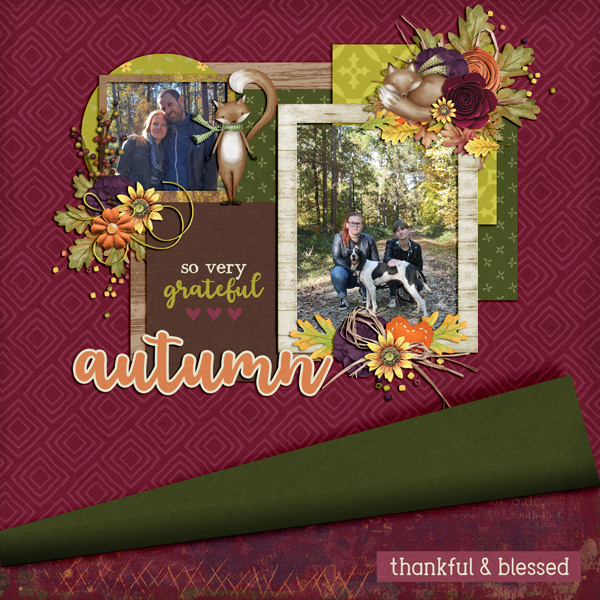

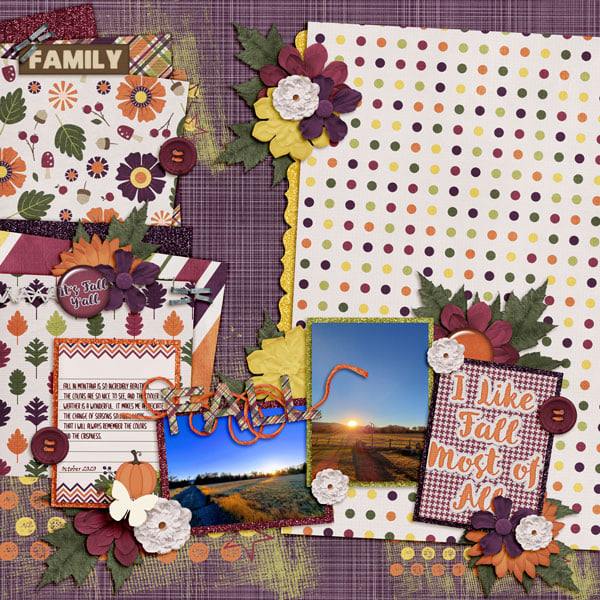


Fresh Baked: October 29, 2021
Well friends, we’ve made it to the end of October. That means Christmas is less than two weeks away. YIKES. I haven’t even thought about Christmas shopping. Two months is a long time, but with the way 2021 has been flying, it will be here tomorrow. Good thing we still have a bunch of new fall goodies in the store.
Remember, any $10 spent in the store gets you this awesome fall kit for free.
Let’s see what the designers have for us this week. I see fall and Halloween and other random topics.
How are those challenges going? You still have a few days to get them completed. Any 10 completed challenges gets you this great collab as a reward.
Tutorial Tuesday (Individual Style)
Use It All! Challenge Spotlight
![]()
The response to my Jumpstart Your Layout Challenge post showcasing YOUR layouts and YOUR individual style was so good, I’m going to choose one Challenge each month and shine a Spotlight on it. It’ll be the last post of the month and I think it’ll be really a lot of fun! This month I’ve chosen another Challenge that includes a FREE mini-kit, the Use It All Challenge with Karen Schulz.

Each month Karen provides a mini kit – shown above – but for this Challenge, ALL the items in the mini MUST be included in your layout. Karen’s Challenge minis are add-ons to larger kits she has in her store, so if you like the mini you’ll LOVE the full collection! (Find Trick or Treat here!) [Pssst… Karen has a little surprise in the download, but I’m not going to include it in the upcoming layout showcase. Only those layouts using the 6 papers, 5 elements and 1 word art in the preview are shown.] Let’s have a look at how YOU have been inspired by this mini!!
In this layout, willow has given us a layout that isn’t about Hallowe’en. I had to really look to see how she blended the arty background paper with the much brighter orange-and-plaid paper, so skillfully was it done. Her beaded flower clusters frame her masked photo and the graffiti piece grounds it.

Sweetpea2020 has used a variety of paper shapes to mat her photos. The pops of orange draw the eye and the curly ribbon provides a frame for them.
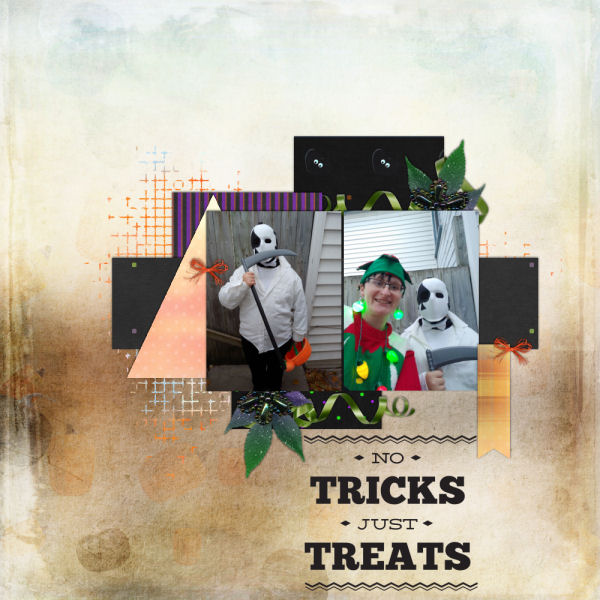
Here, Flighty-188 has also blended the arty paper with the brighter orange-plaid paper but in reverse, and she’s given the graffiti the look of an actual piece of screen. Add in the raffia bow in the upper left corner of her photo and the cluster in the opposite corner, and she’s made great use of a visual triangle to create movement around the layout.

AlyciaIN‘s layout made me smile. Her little Hermione looks like she’s levitating! The basics of her layout are similar to Flighty-188‘s but with the paper borders’ straight edges, it looks quite different. Can you see a visual triangle here?
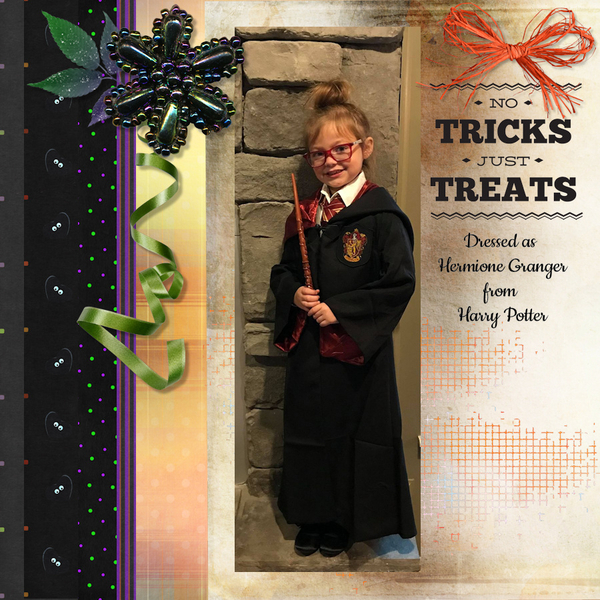
This simple layout isn’t as simple as it looks! khoskins has stacked the papers in a pleasing arrangement, and turned the graffiti into a pretty anchor for her photos. I like how she framed her photos with black paper to bring them into focus. She also created her own custom tag using the brighter orange paper and word art very creatively.
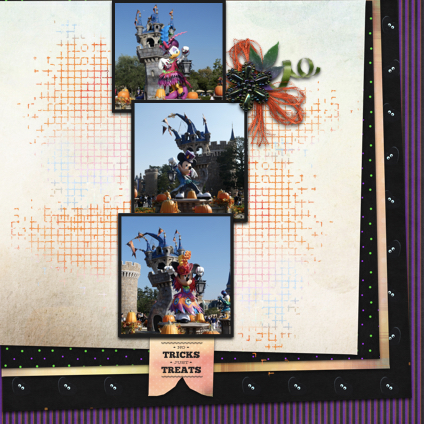 By clipping the lighter-coloured paper to a mask on a black background, KatL has cleverly drawn the eye right to that grinning Jack. Placing the beaded flower off-centre on the raffia bow adds interest to the cluster and tilting the word art is a nice, informal touch.
By clipping the lighter-coloured paper to a mask on a black background, KatL has cleverly drawn the eye right to that grinning Jack. Placing the beaded flower off-centre on the raffia bow adds interest to the cluster and tilting the word art is a nice, informal touch.
 The way galaviktor has spread out the sheets of paper form a pattern that frames her photos nicely. Creating a brushed border for the word art, she’s pulled the colour variations from the arty paper into focus.
The way galaviktor has spread out the sheets of paper form a pattern that frames her photos nicely. Creating a brushed border for the word art, she’s pulled the colour variations from the arty paper into focus.
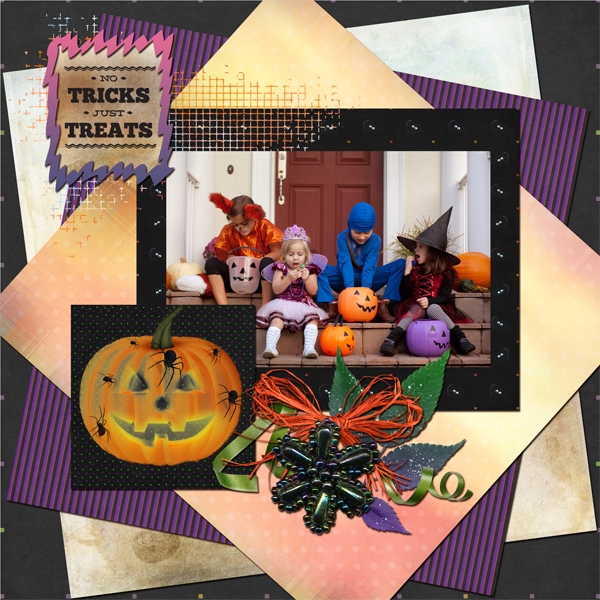
Isn’t Zelda just the cutest girl on four legs? For all its simplicity, NHSoxGirl‘s layout is very eye-catching, and the heart paper behind the word art has a lot to do with it.

The interlocking paper-strip squares AJRandom has created here both ground and highlight her photos. I like how she’s tucked the ribbon between the photos and then anchored them with the beaded flowers. I just noticed that she’s positioned the paper with all the eyes on it so that only one set of eyes is peeking at us. LOVE it!!
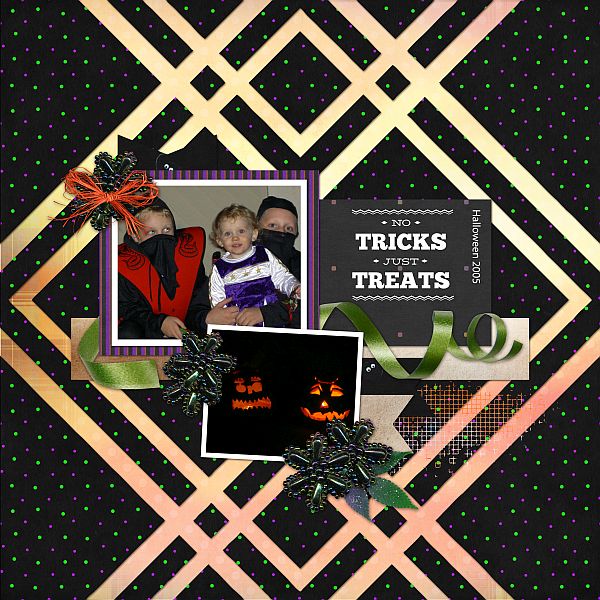
What can I say about greenfiend27‘s layout? It’s genius! Her paper borders are shadowed beautifully to give the appearance of papers overlying each other. Blending the graffiti into the paper behind it and using it to anchor her cluster shows her creativity. Having the ribbon dangle adds focus to her cat’s beautiful eyes and her clever alterations to the word art is just the right whimsical touch. A+!
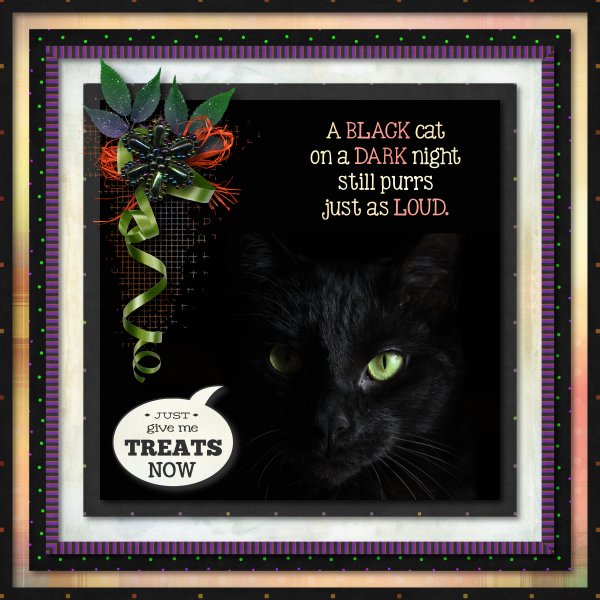
Can you believe that October will be over the next time we meet? There’s snow on the mountains already but none here in the valley yet. It’s crazy how quickly time flies. Considering how awful this year has been for so many people, I’m thinking the sooner 2021 is in the rearview mirror, the better.
PDF Version : https://bit.ly/2ZZoWAO
![]()
Fresh Baked: October 22, 2021
Welcome to another Friday!! They just seem to come faster and faster don’t they? We are almost at the end of October and the fall temperatures have become more prevalent and we’re starting to see some of the leaves change colors.
Don’t forget, any $10 spent in the store gets you this kit for free.
Let’s see what new items our fabulous designers have for us this week.
Have you picked up the October Monthly Mix? I love those little gnomes.
And remember. Any 10 completed challenges gets you this great kit as a reward!