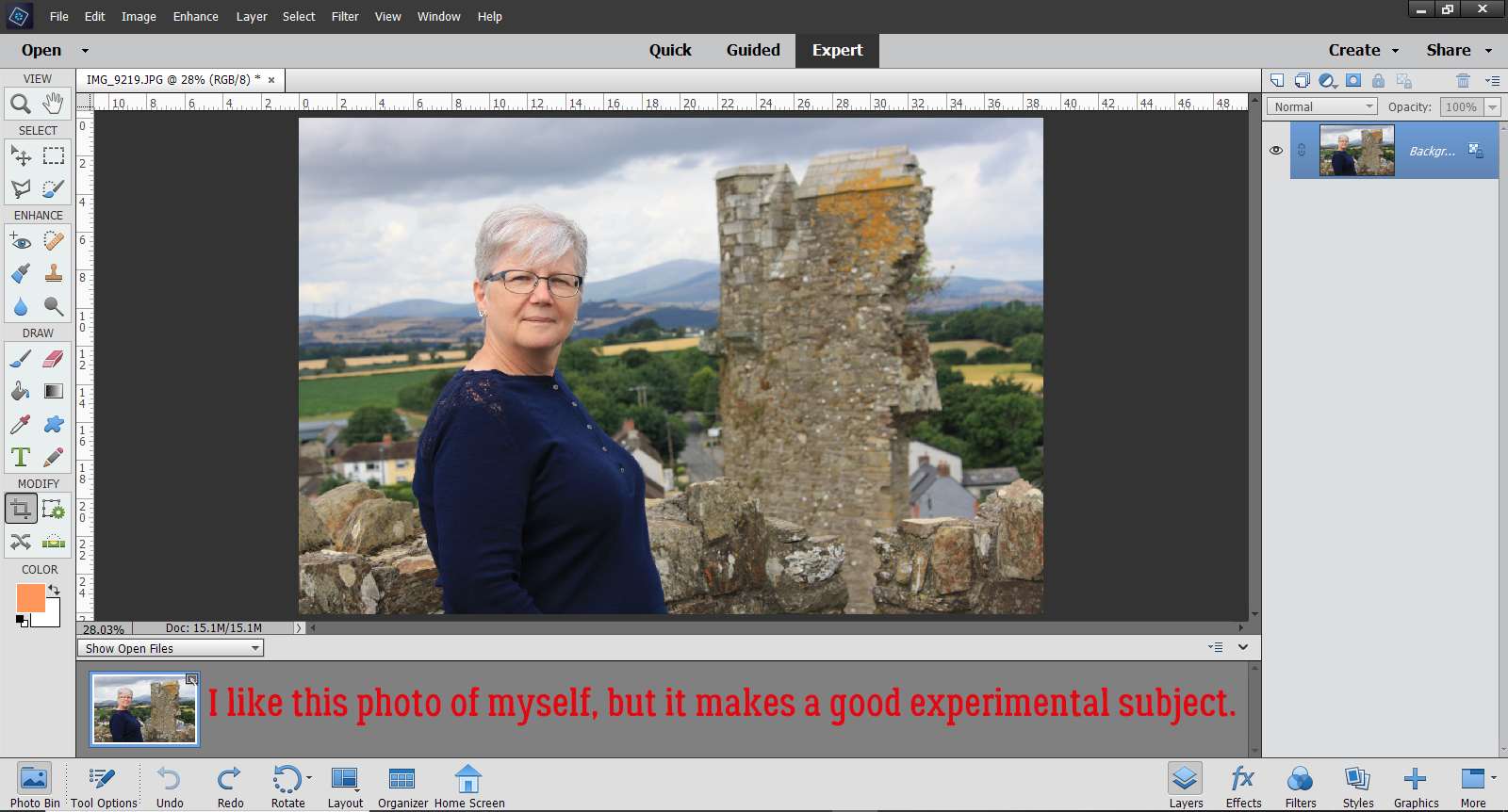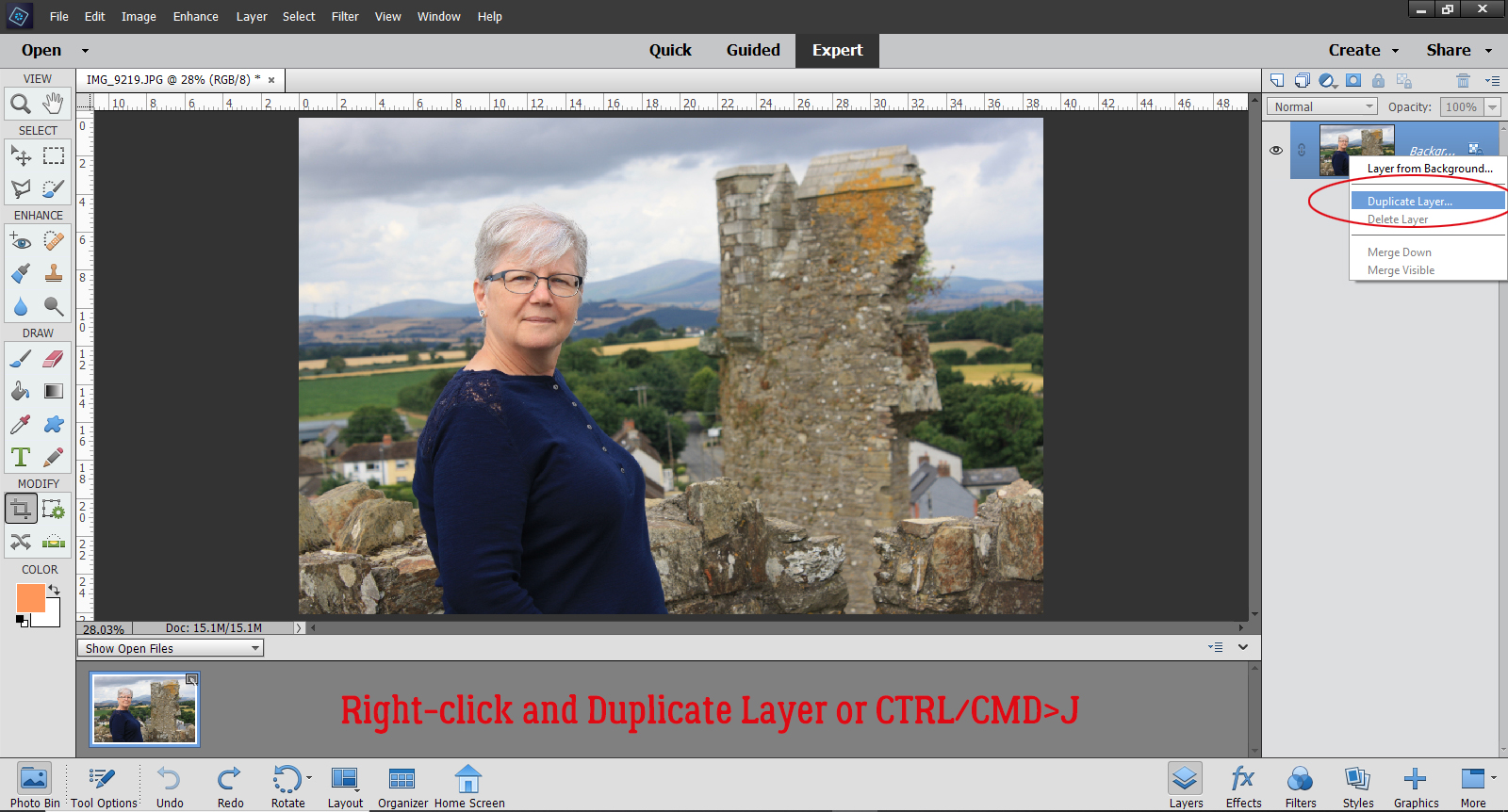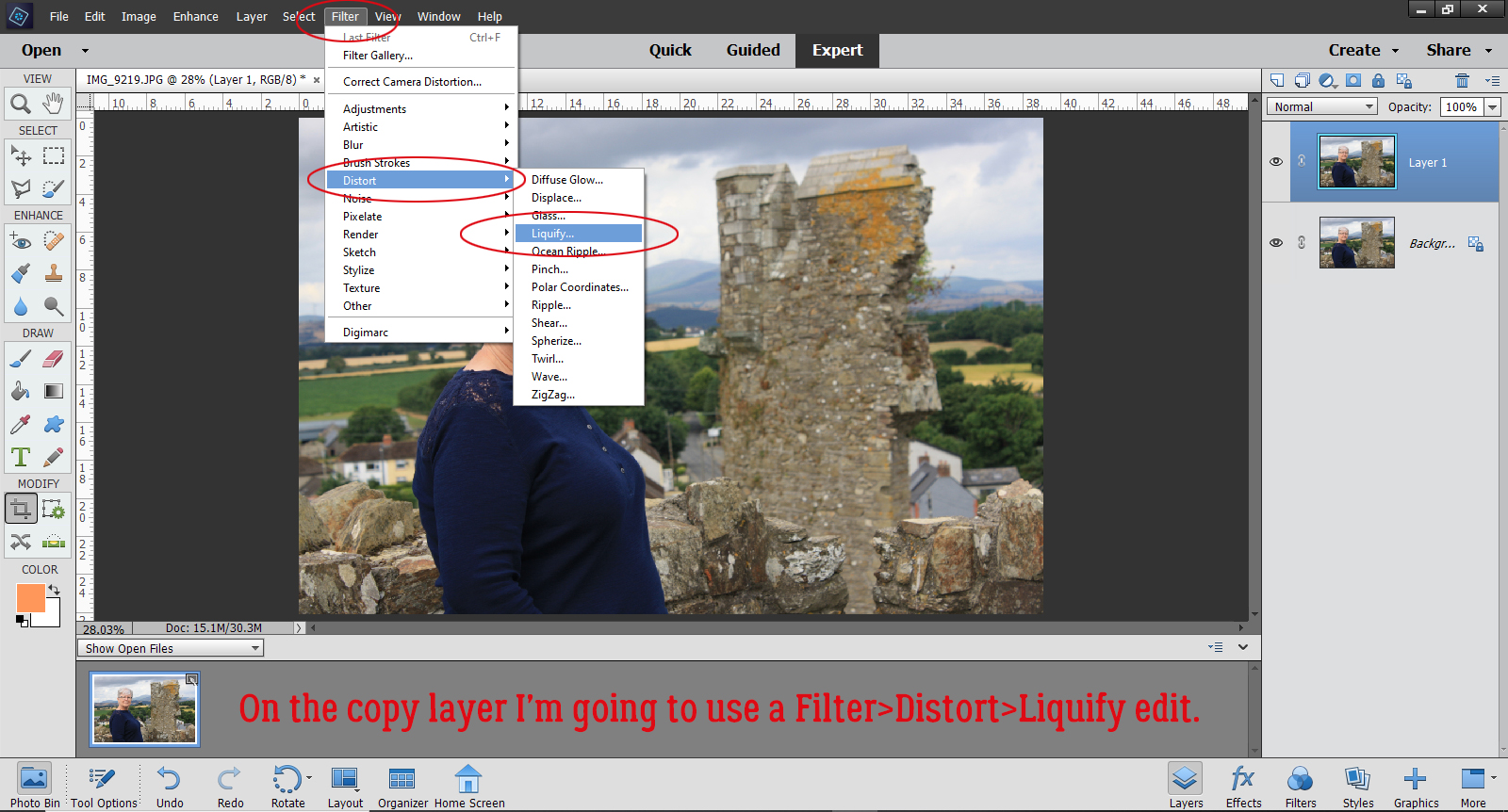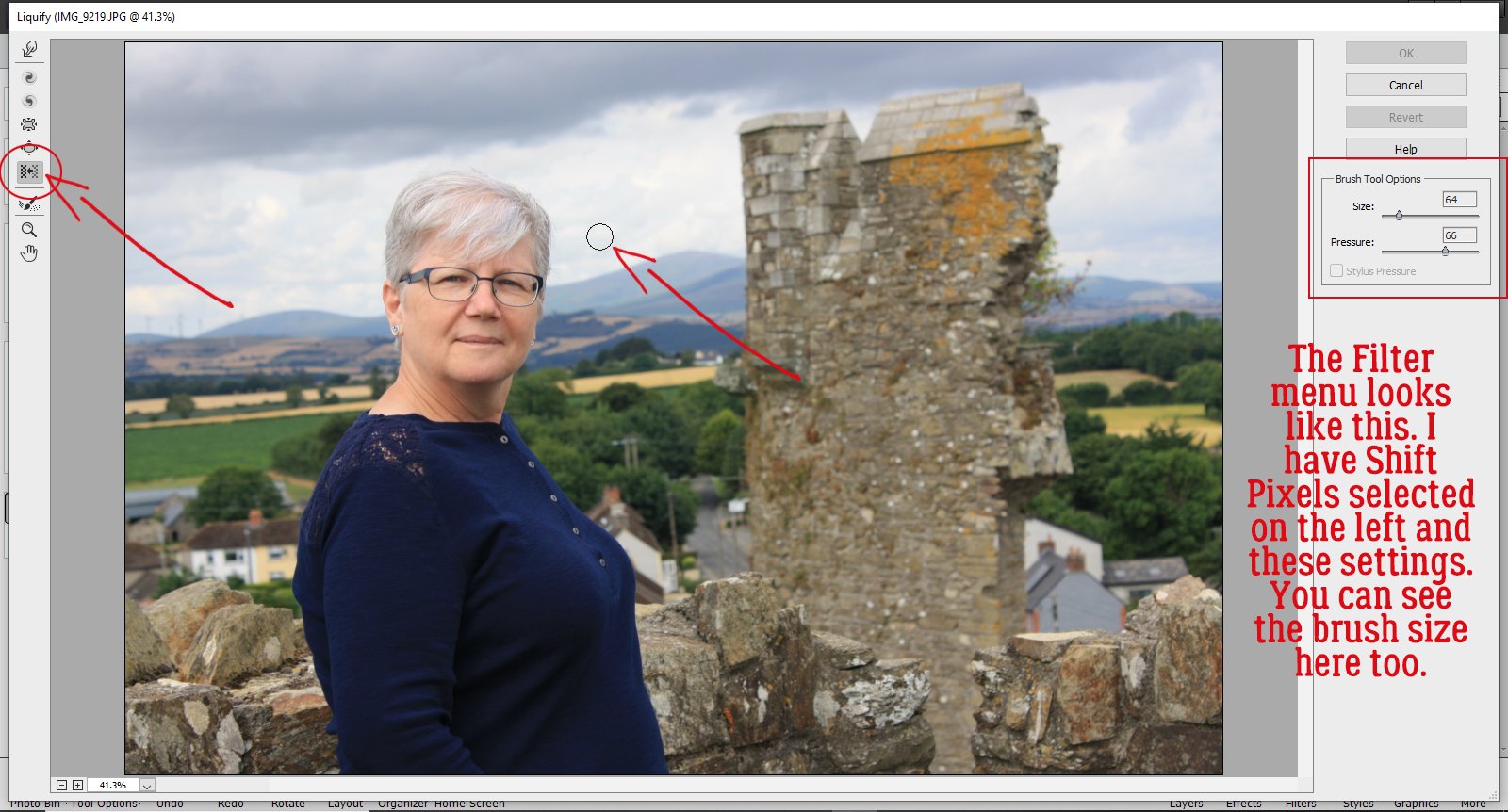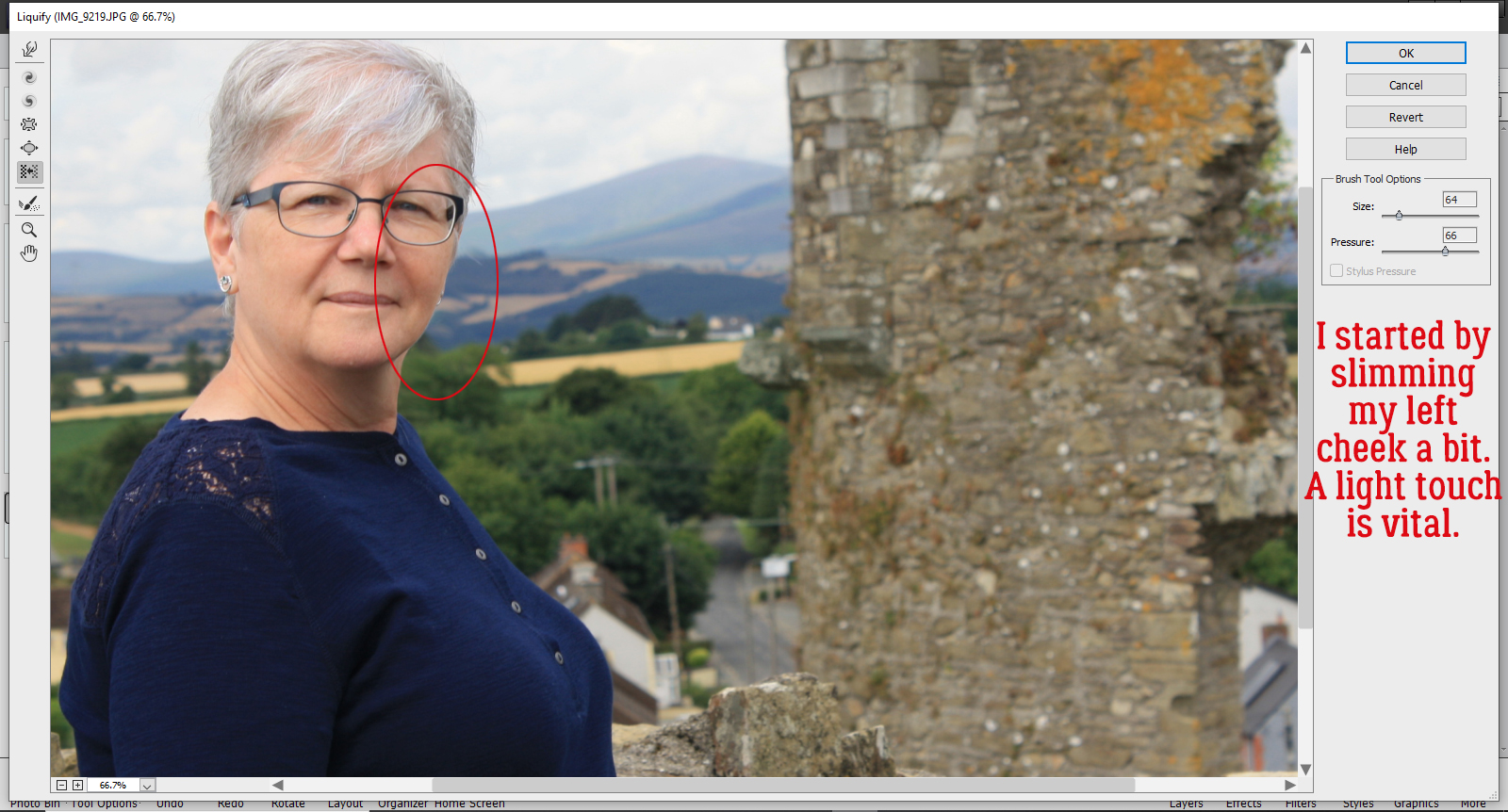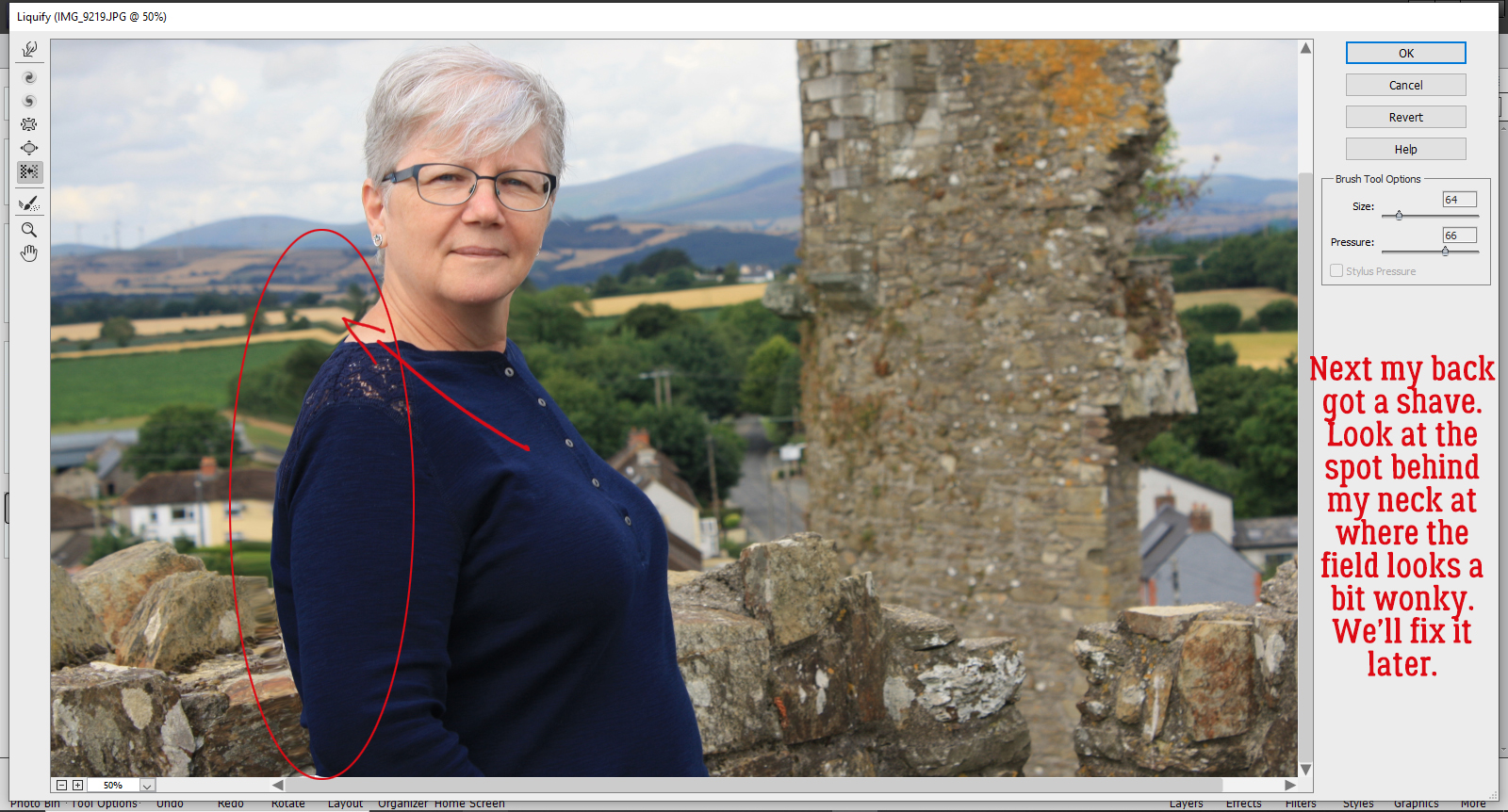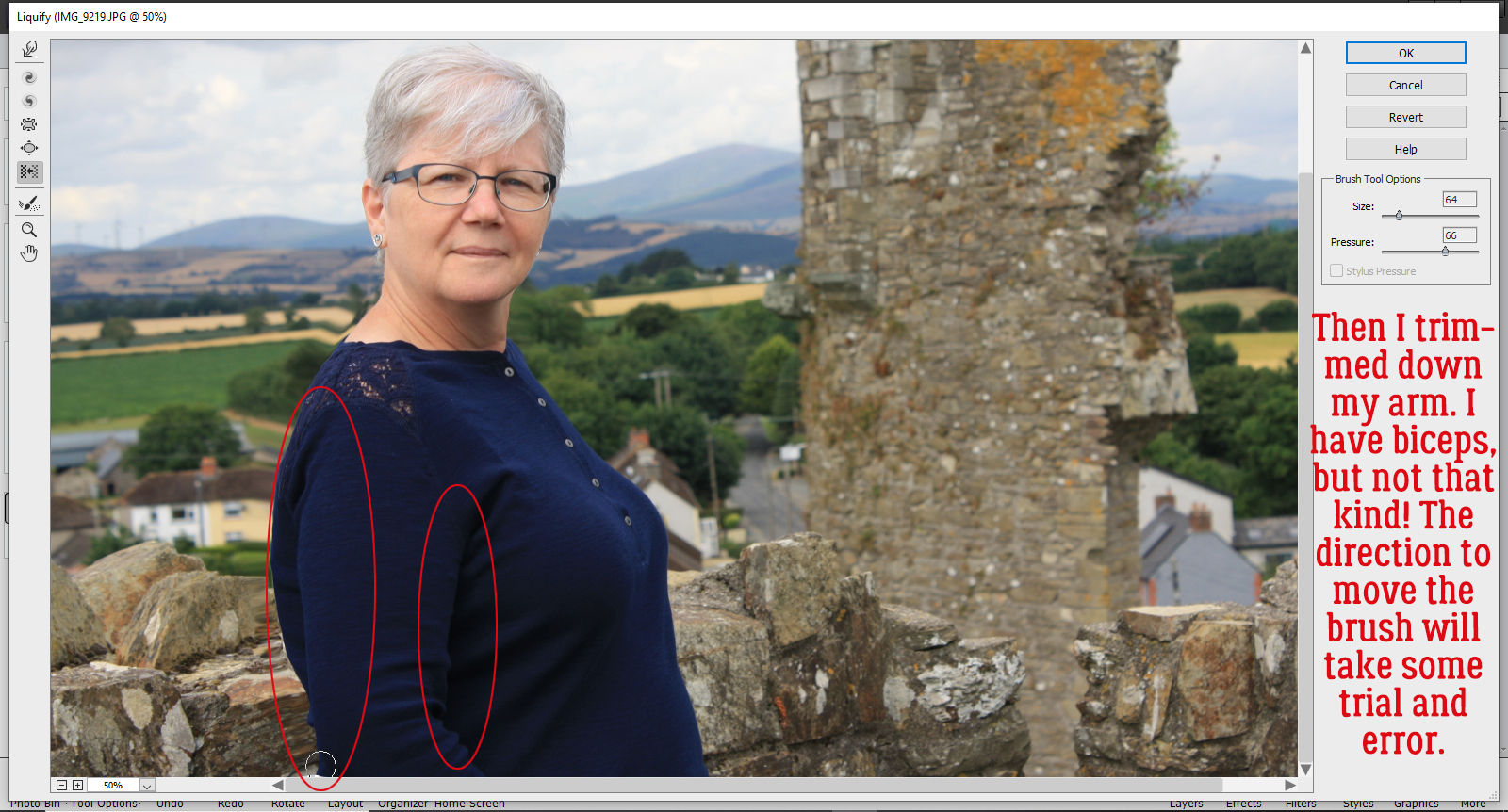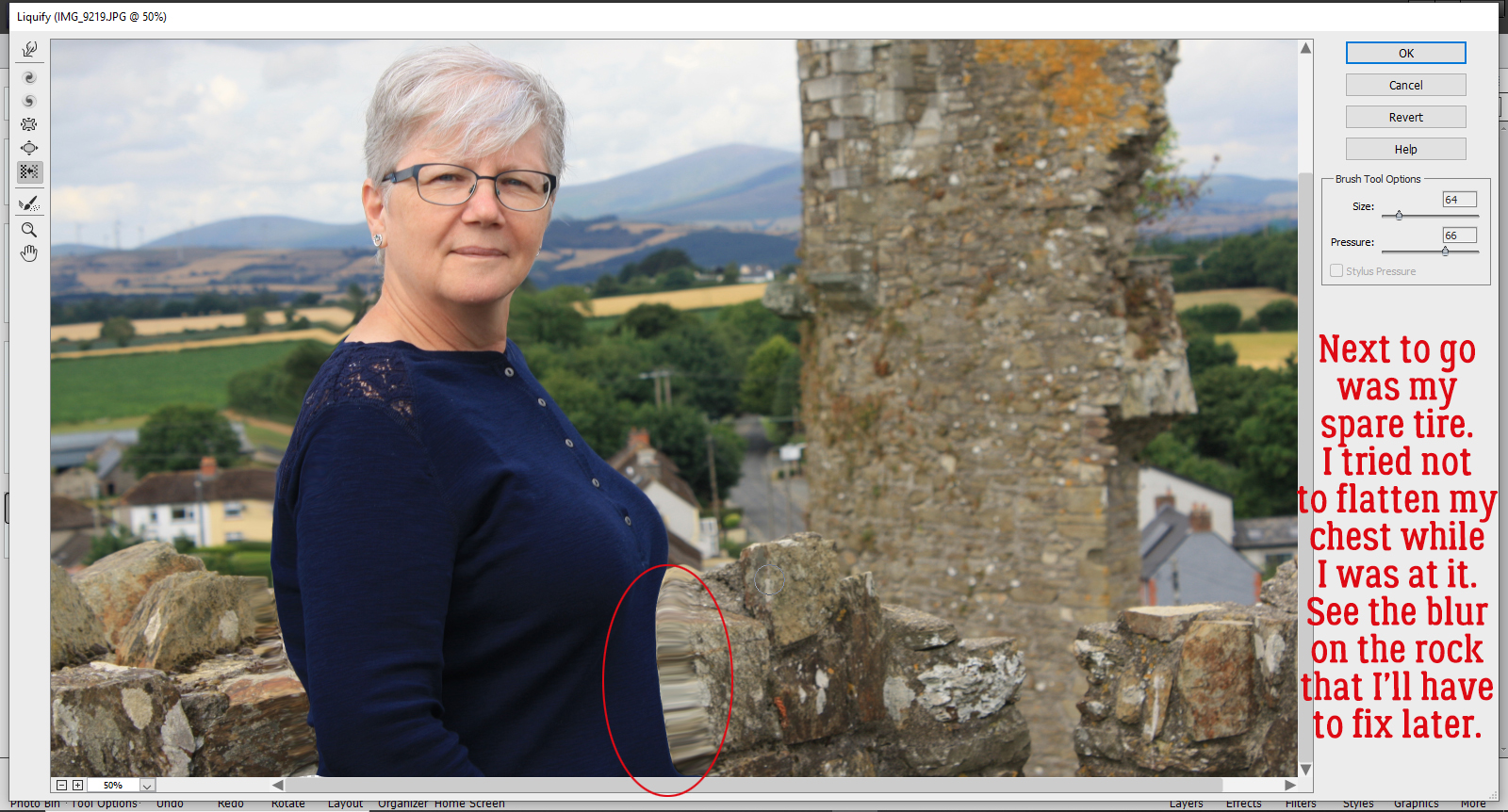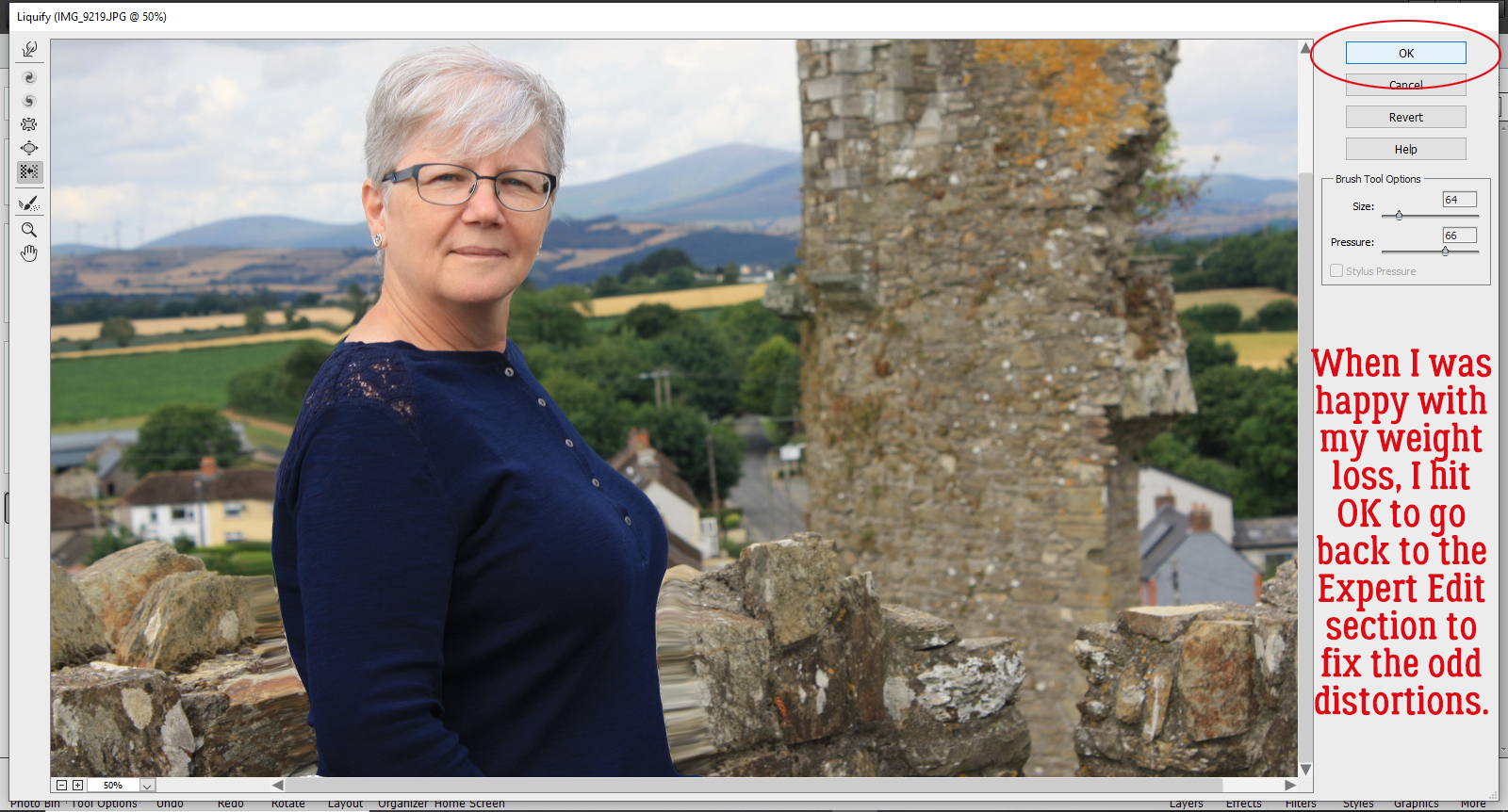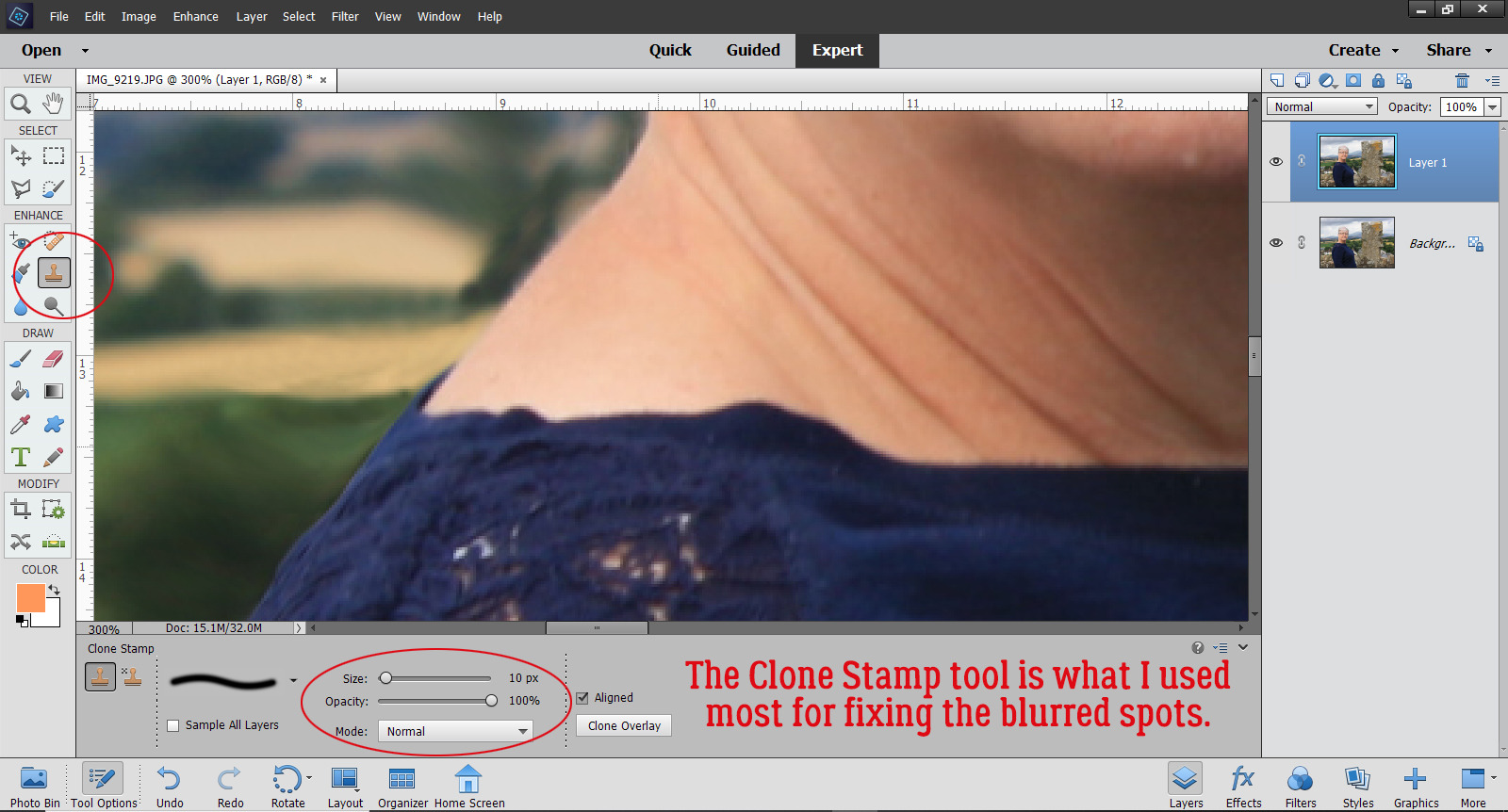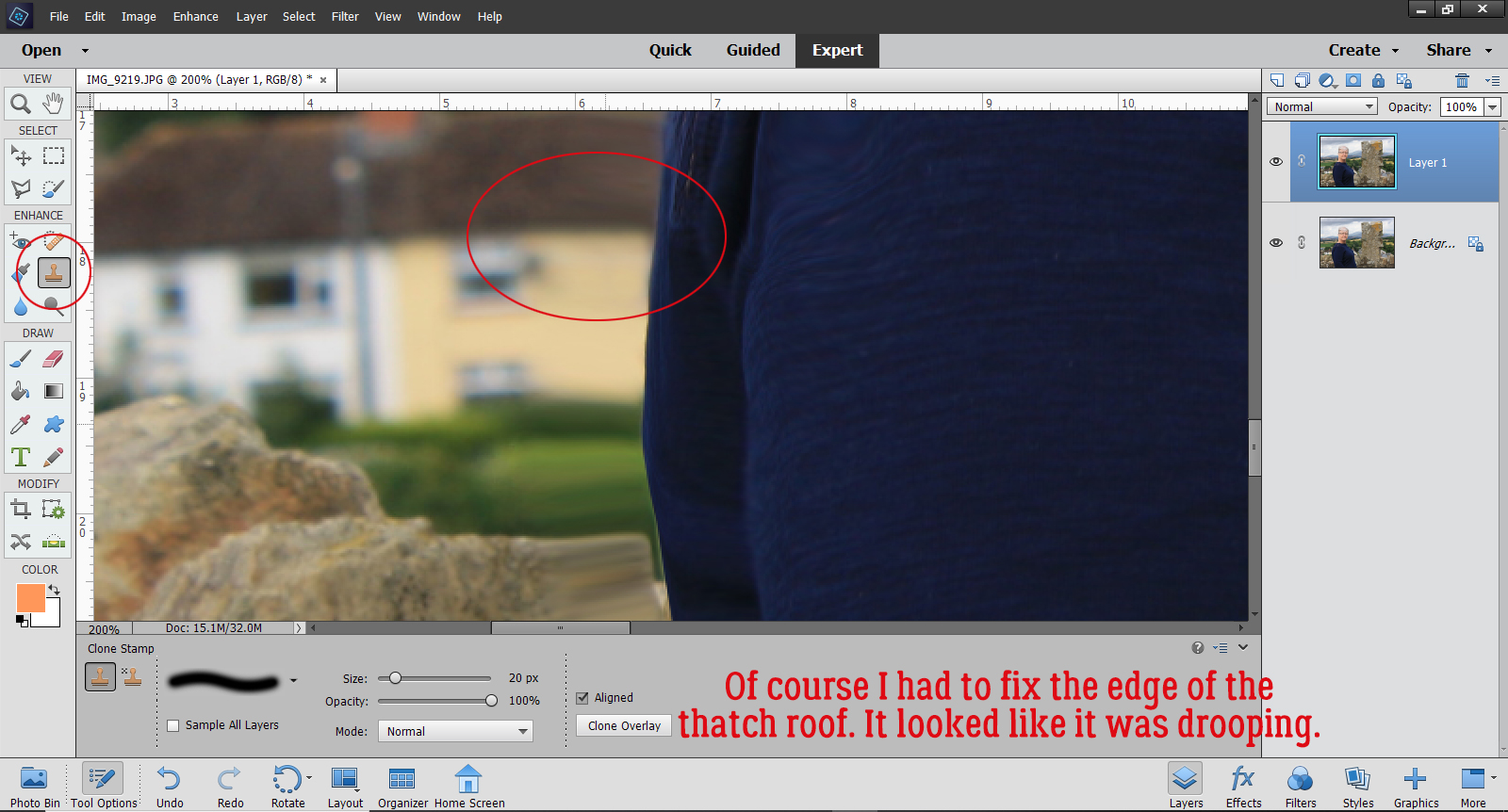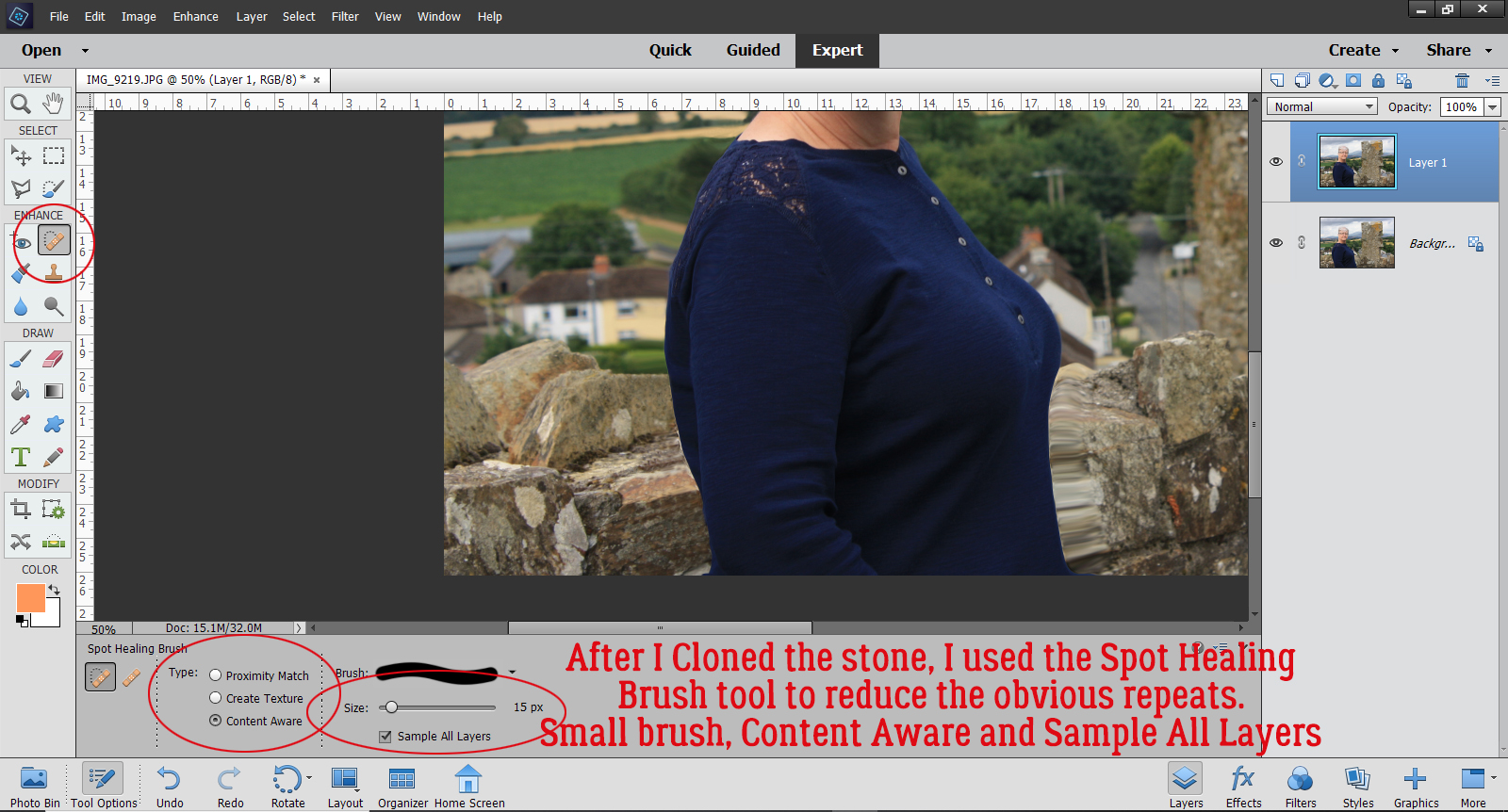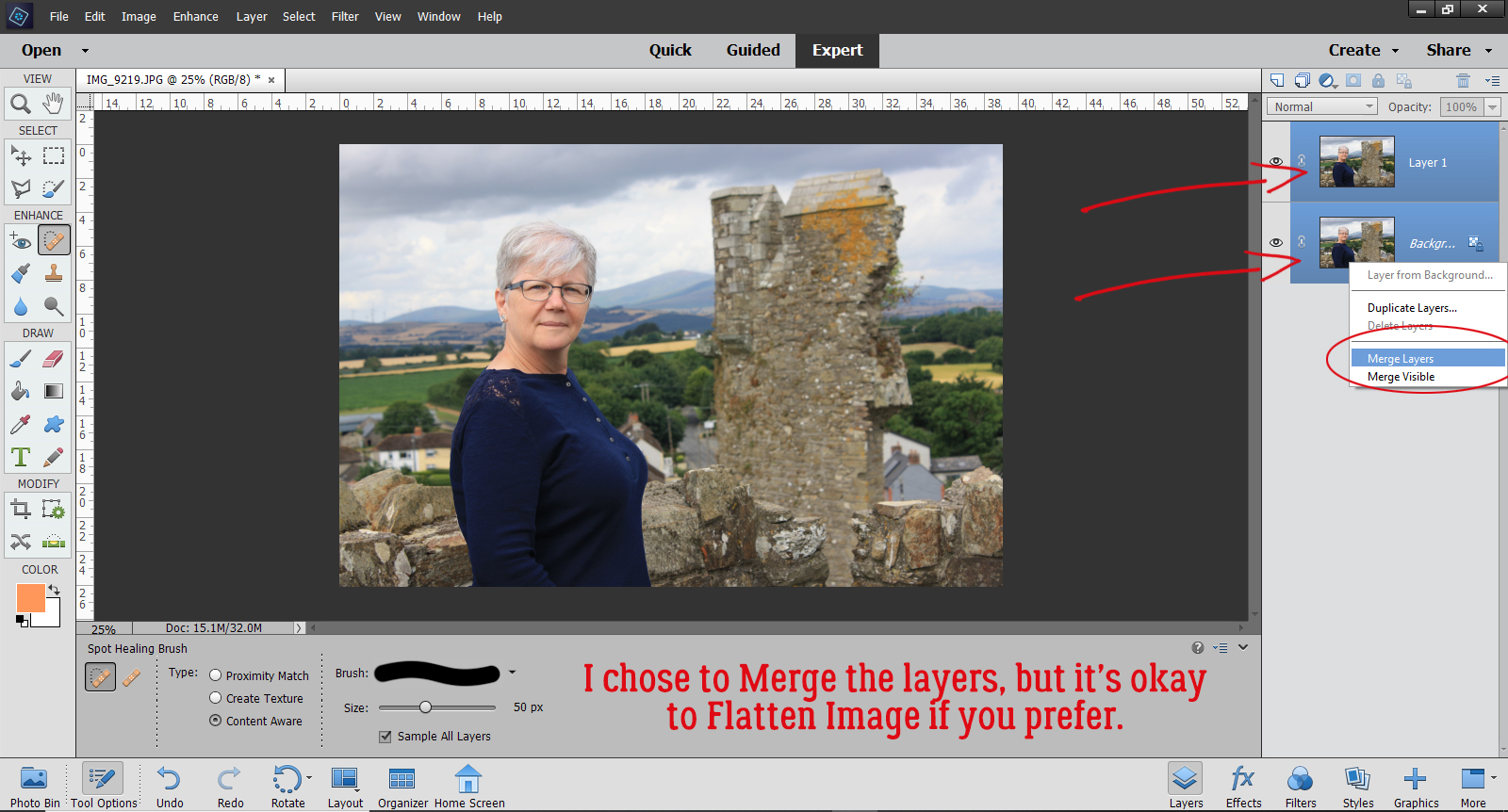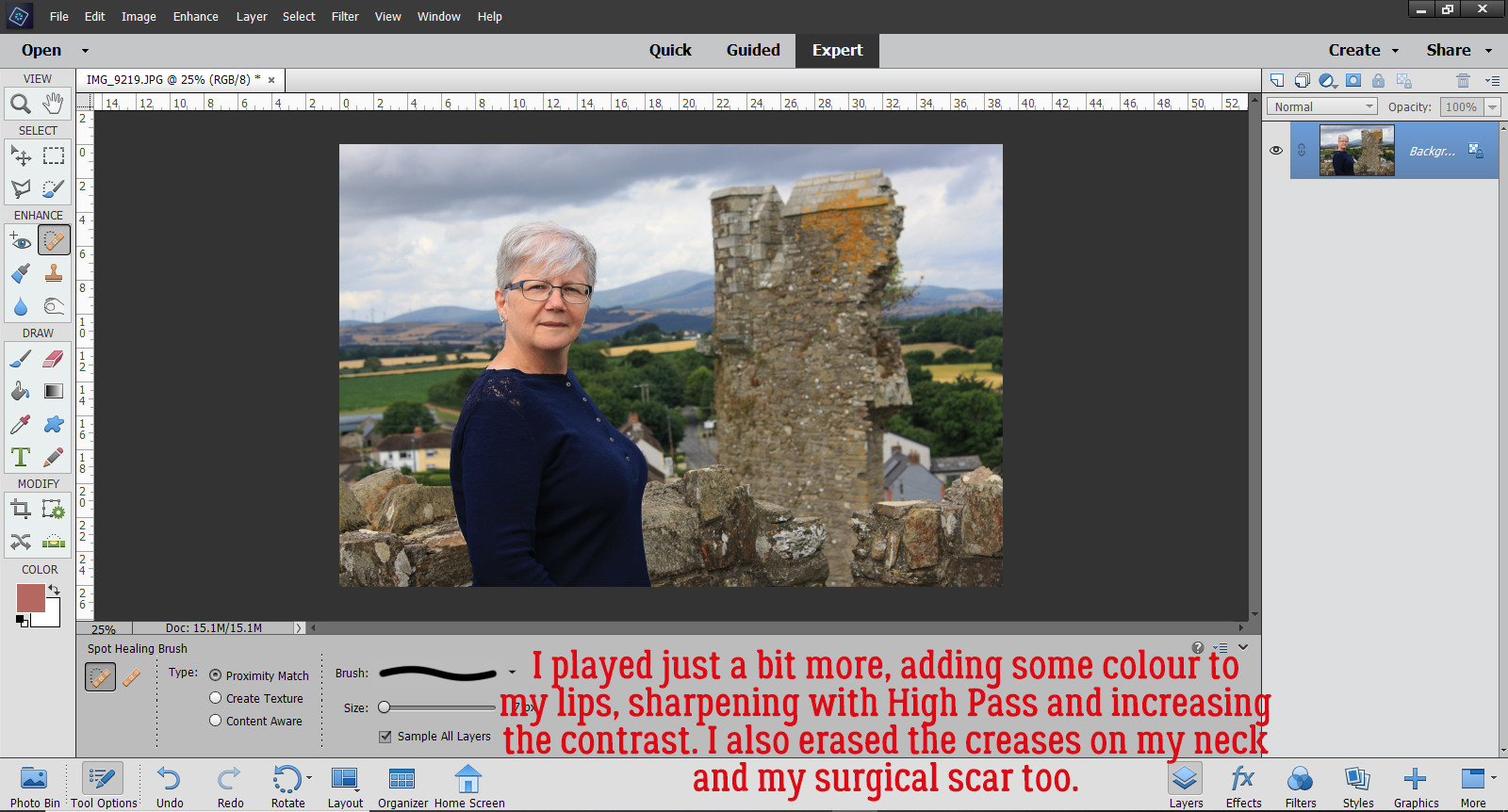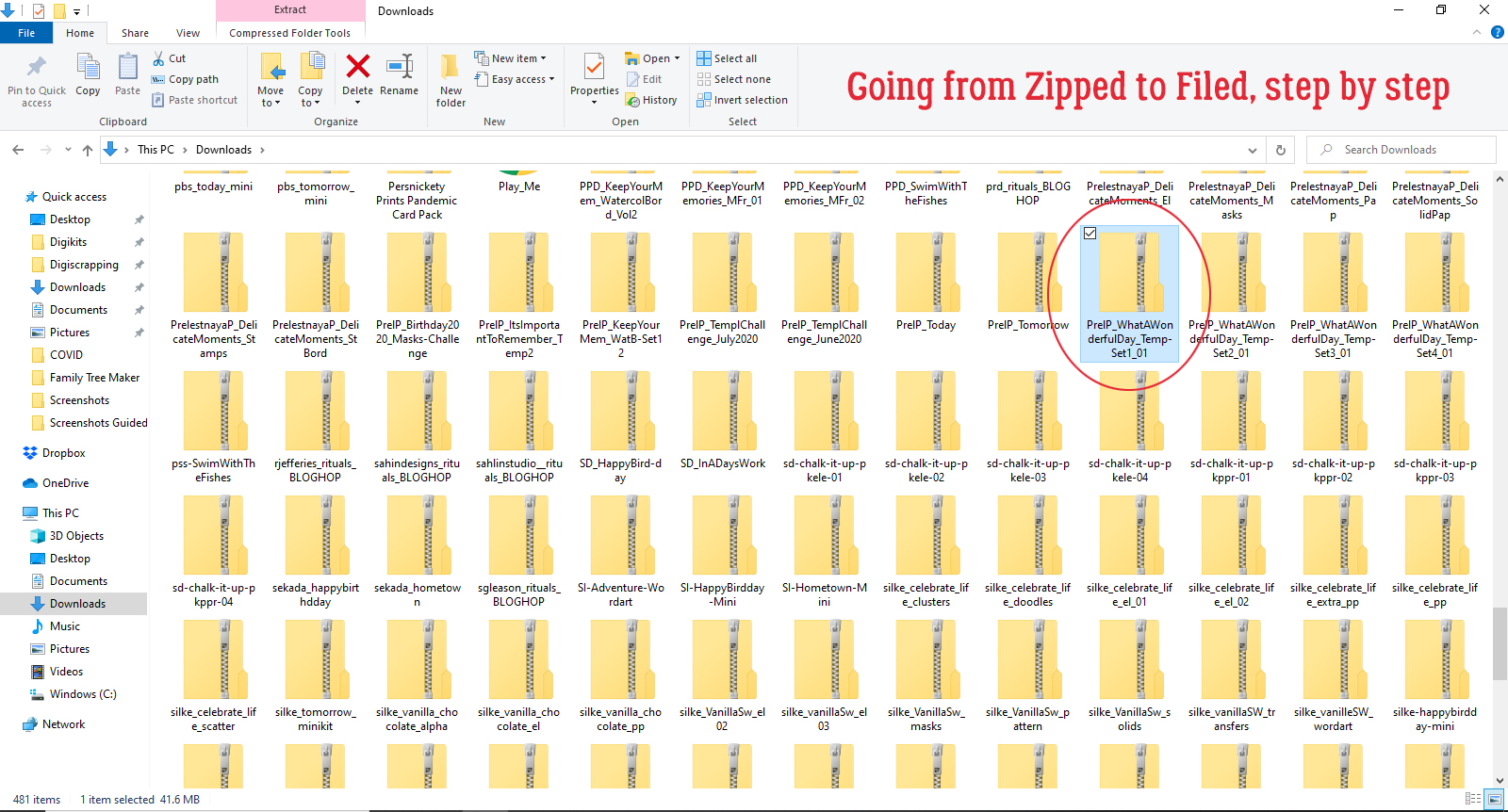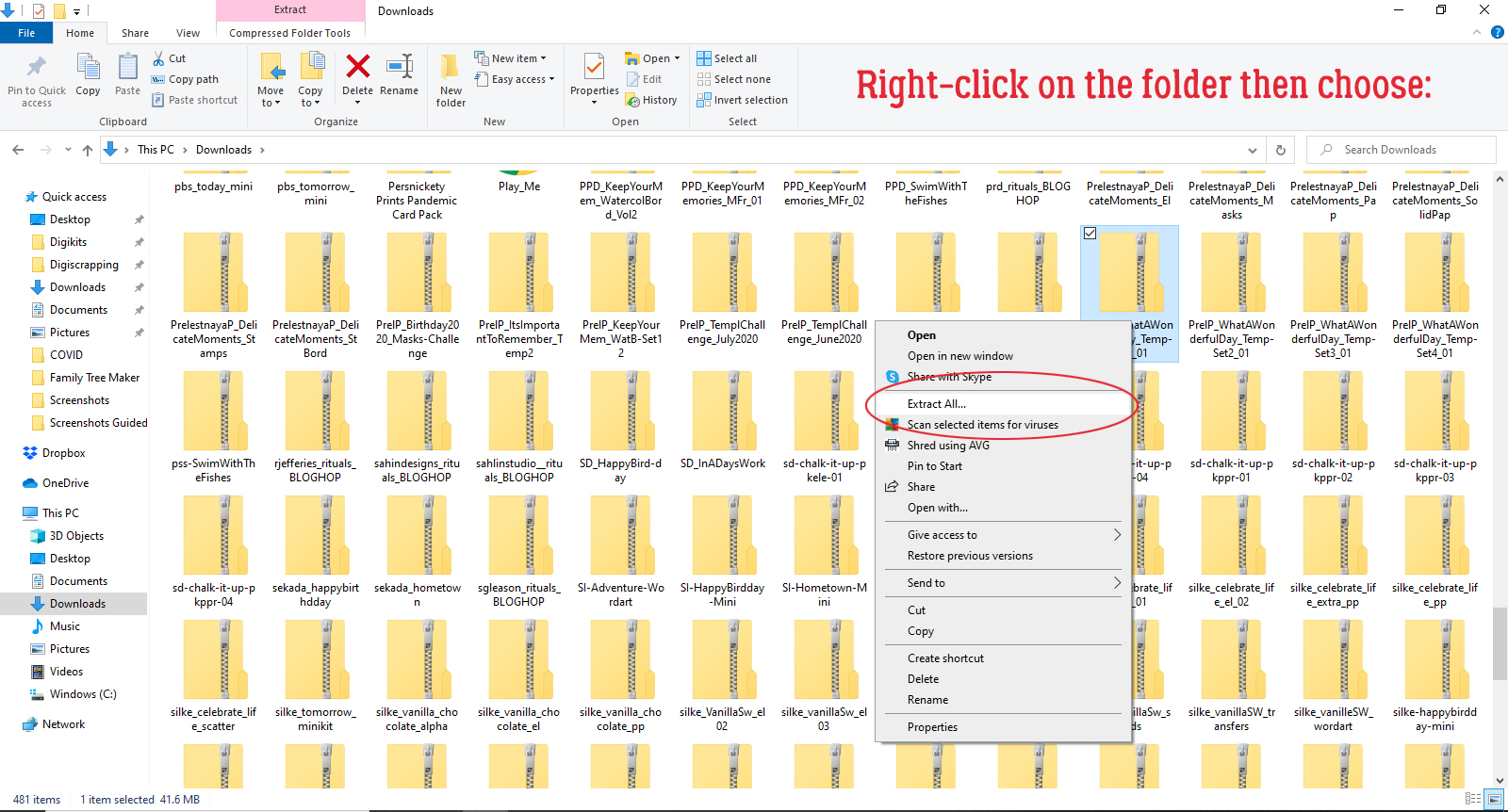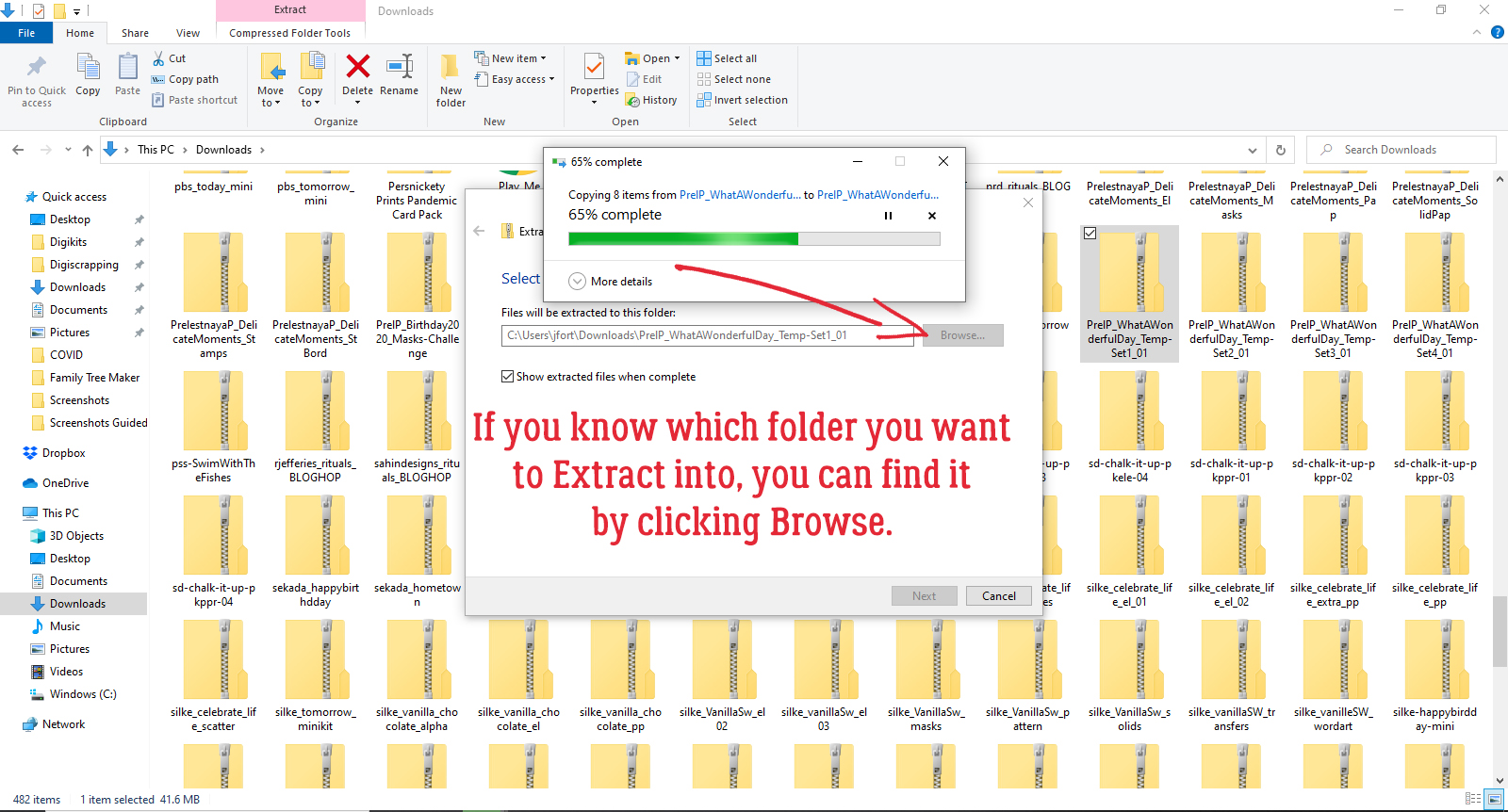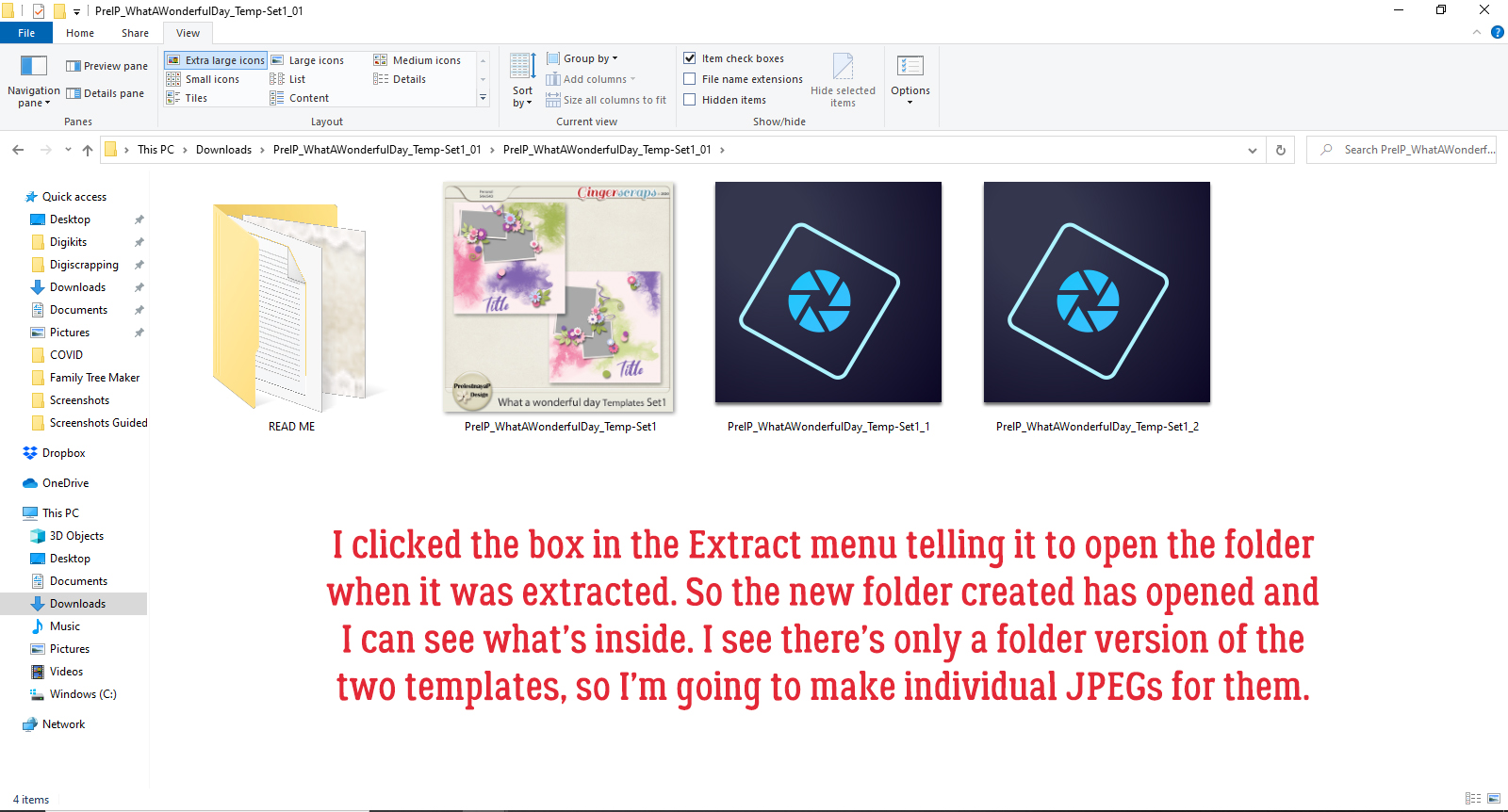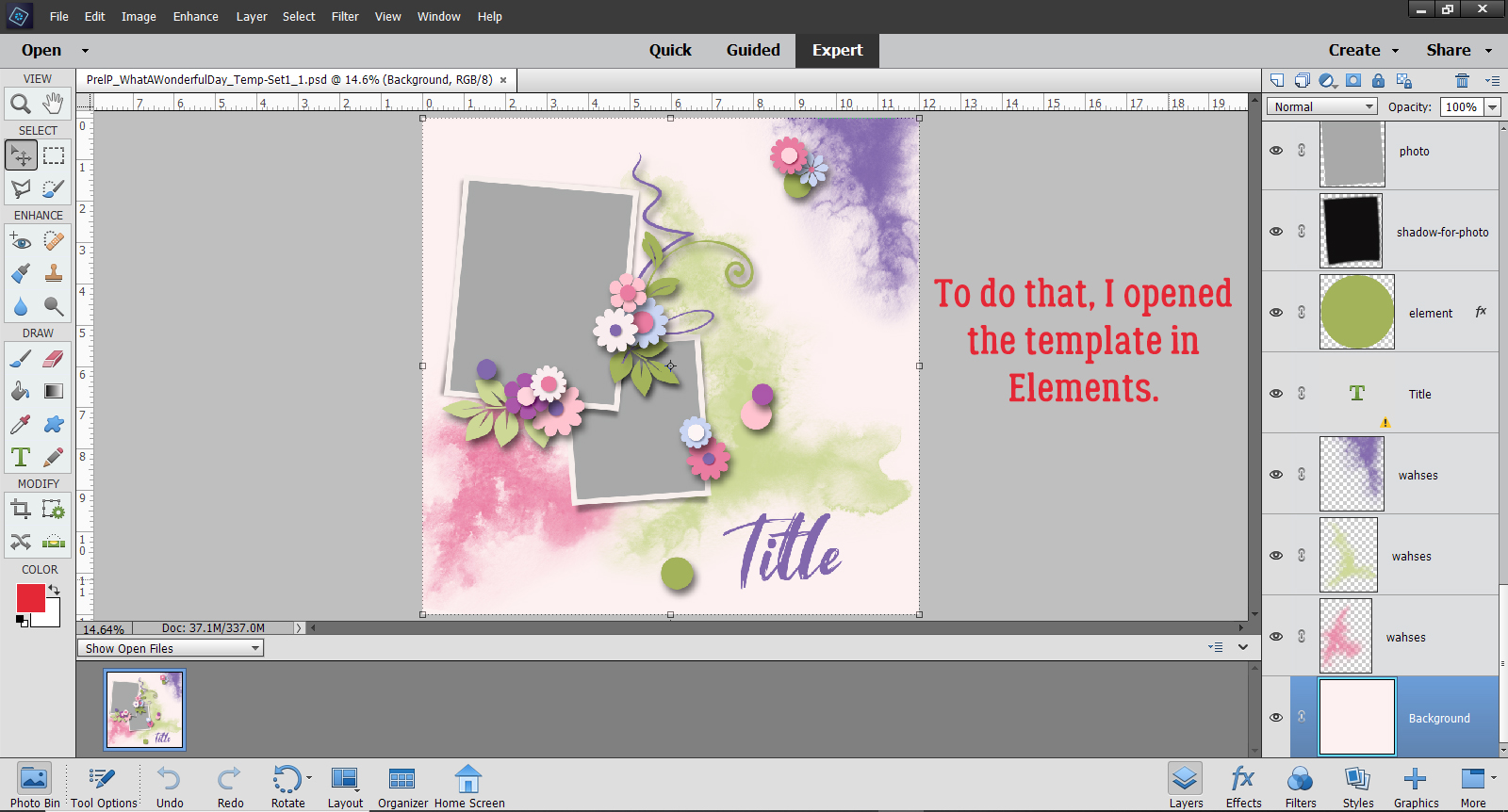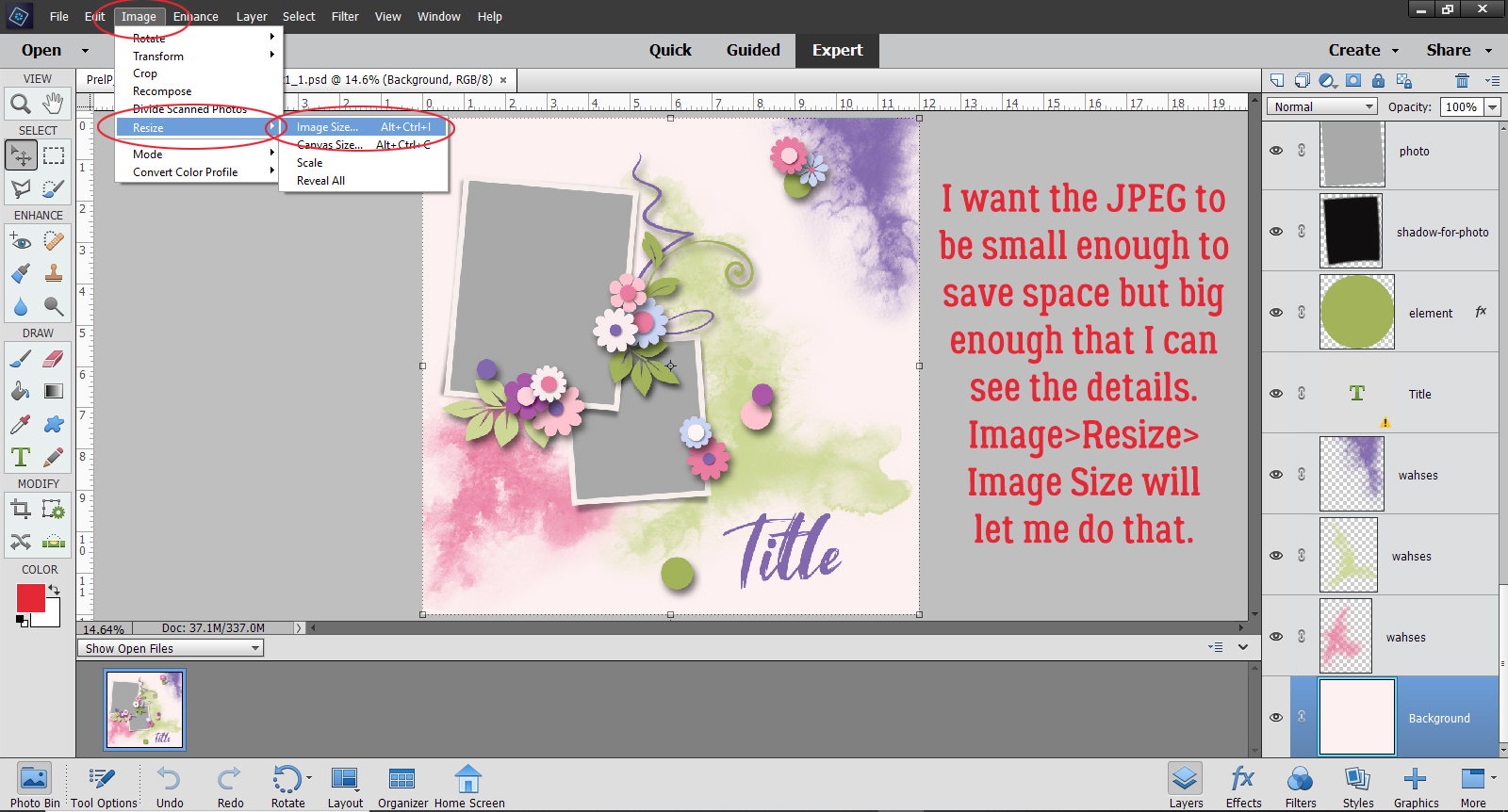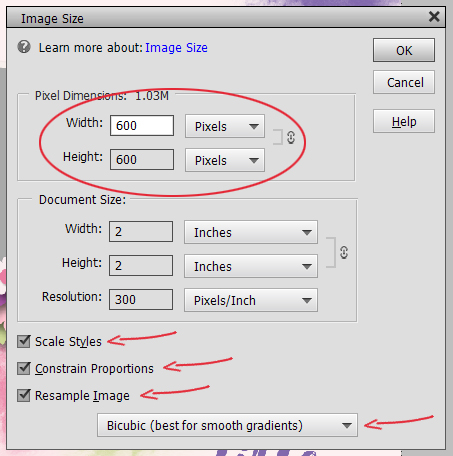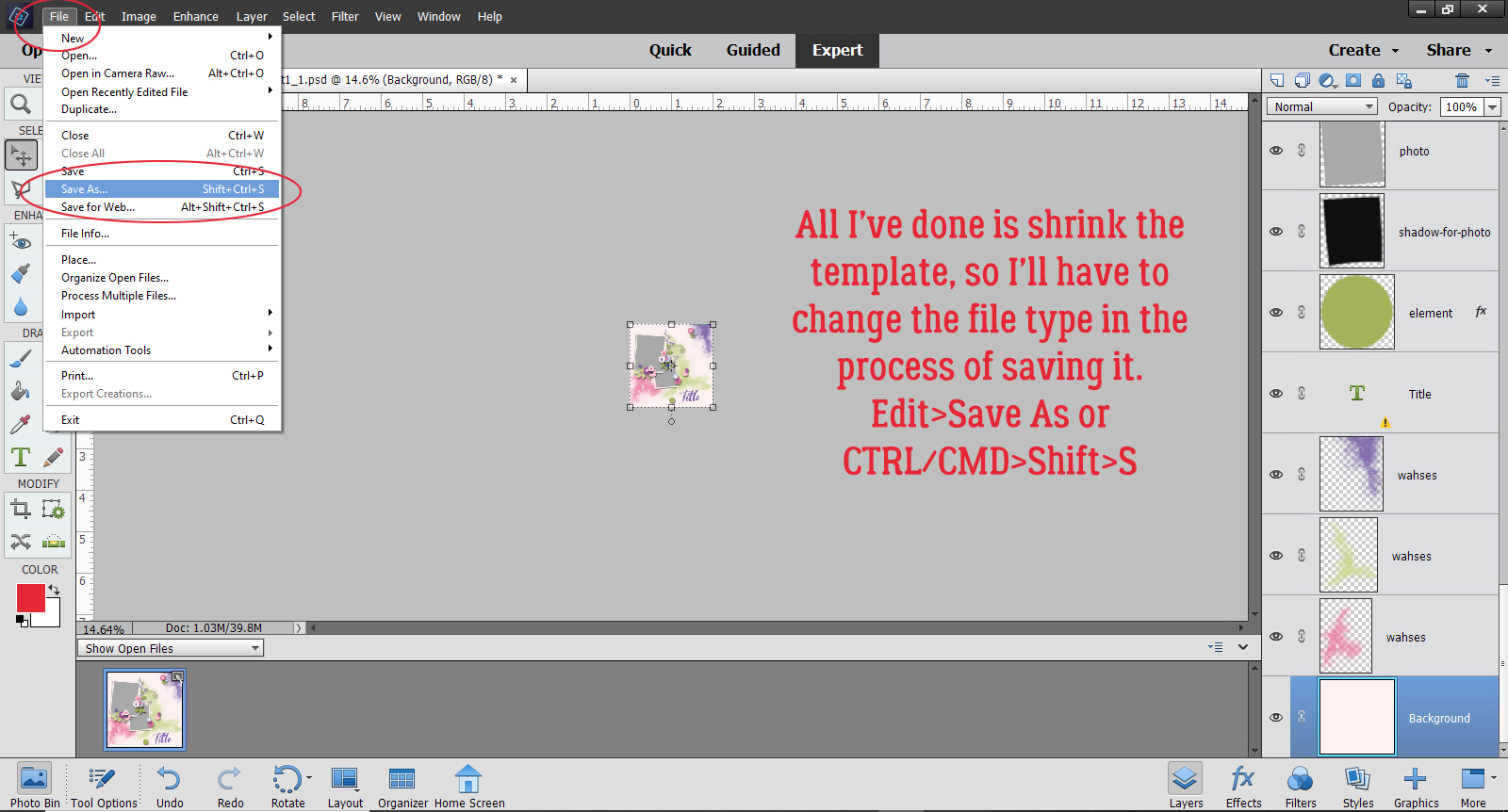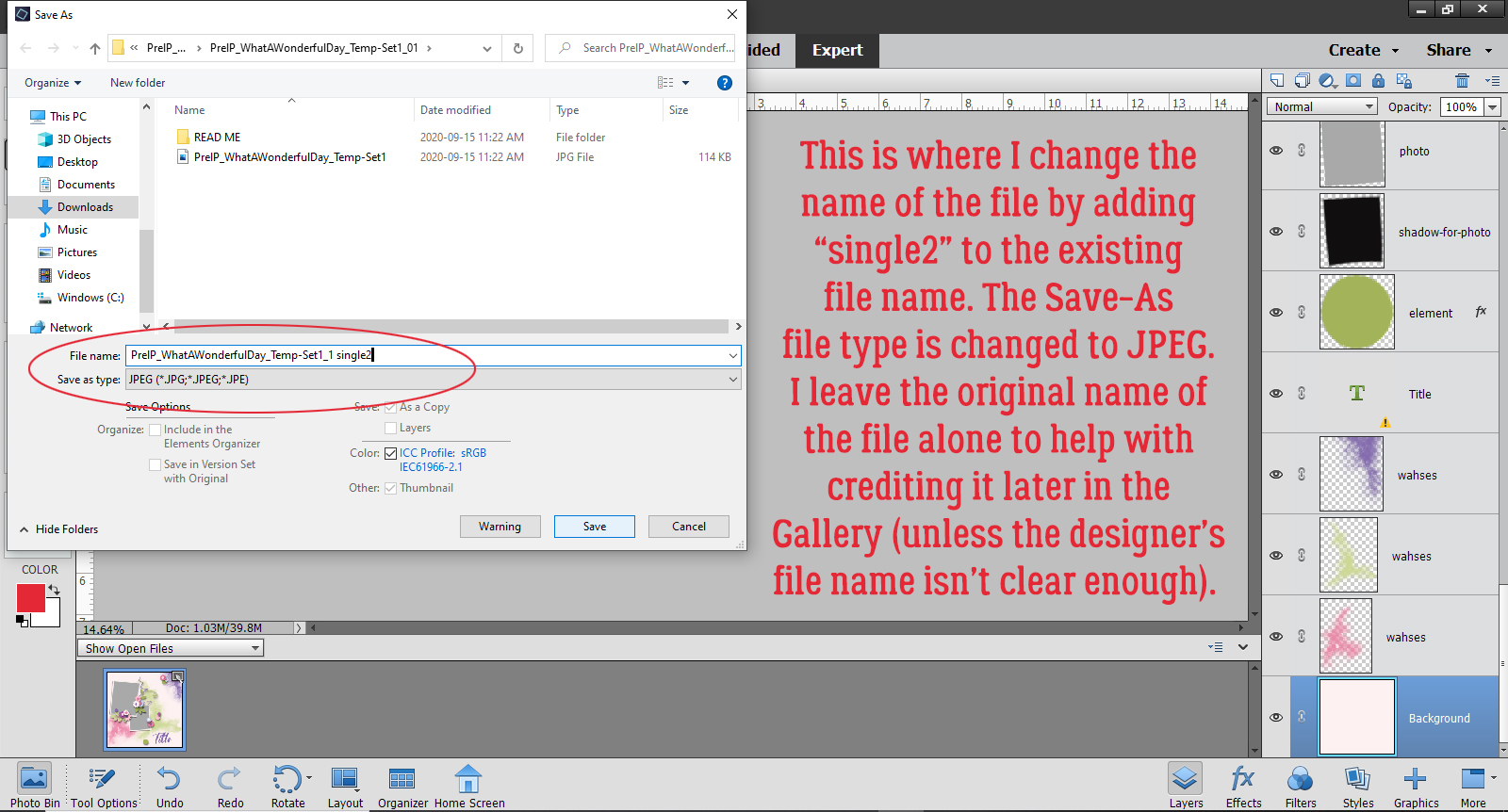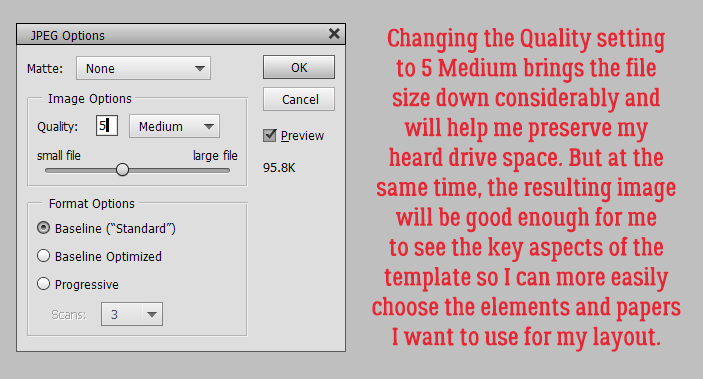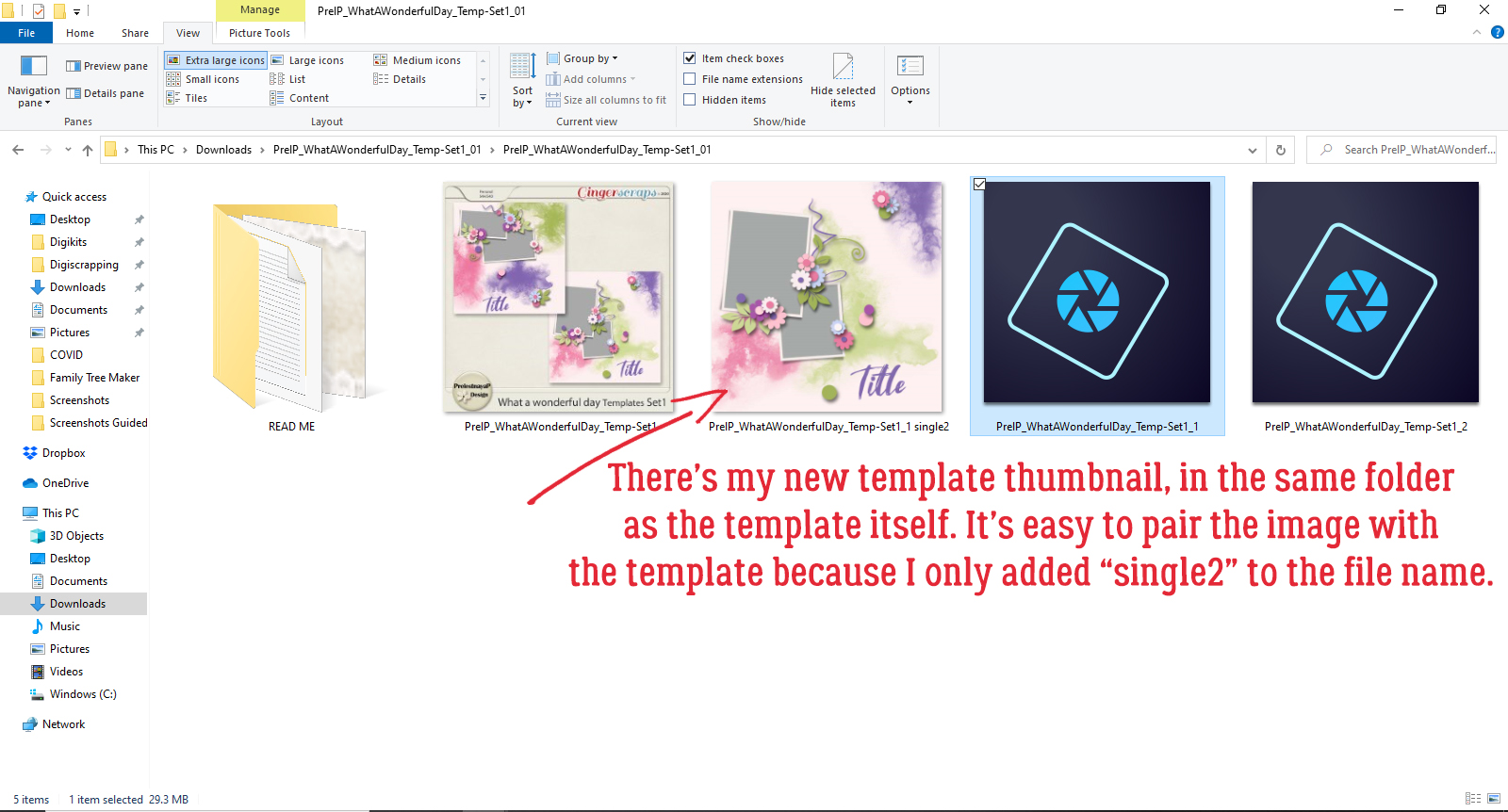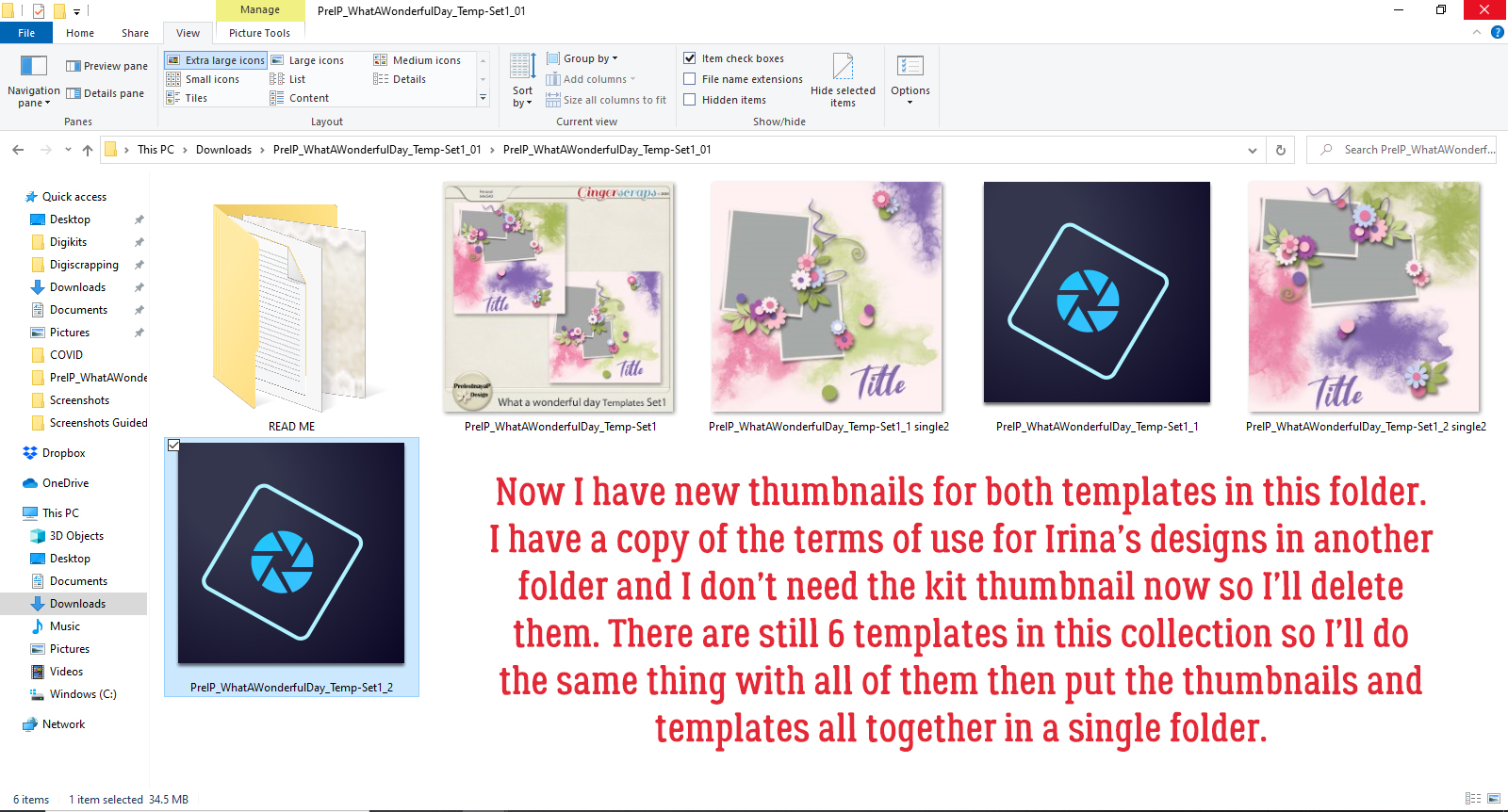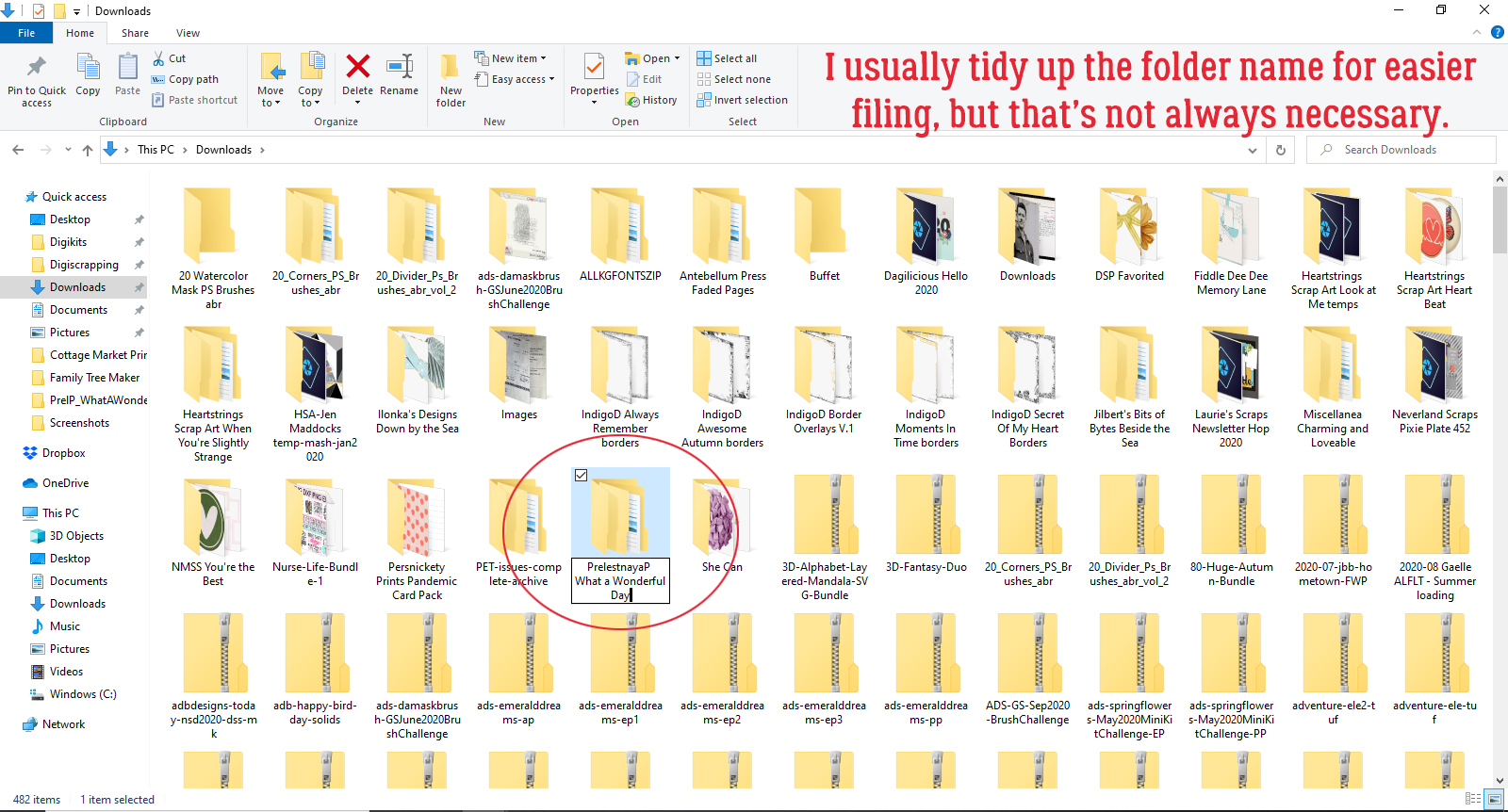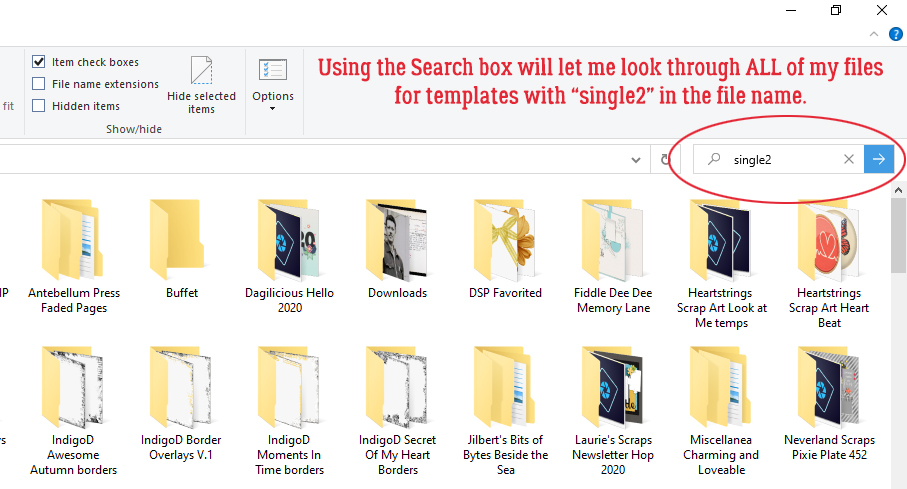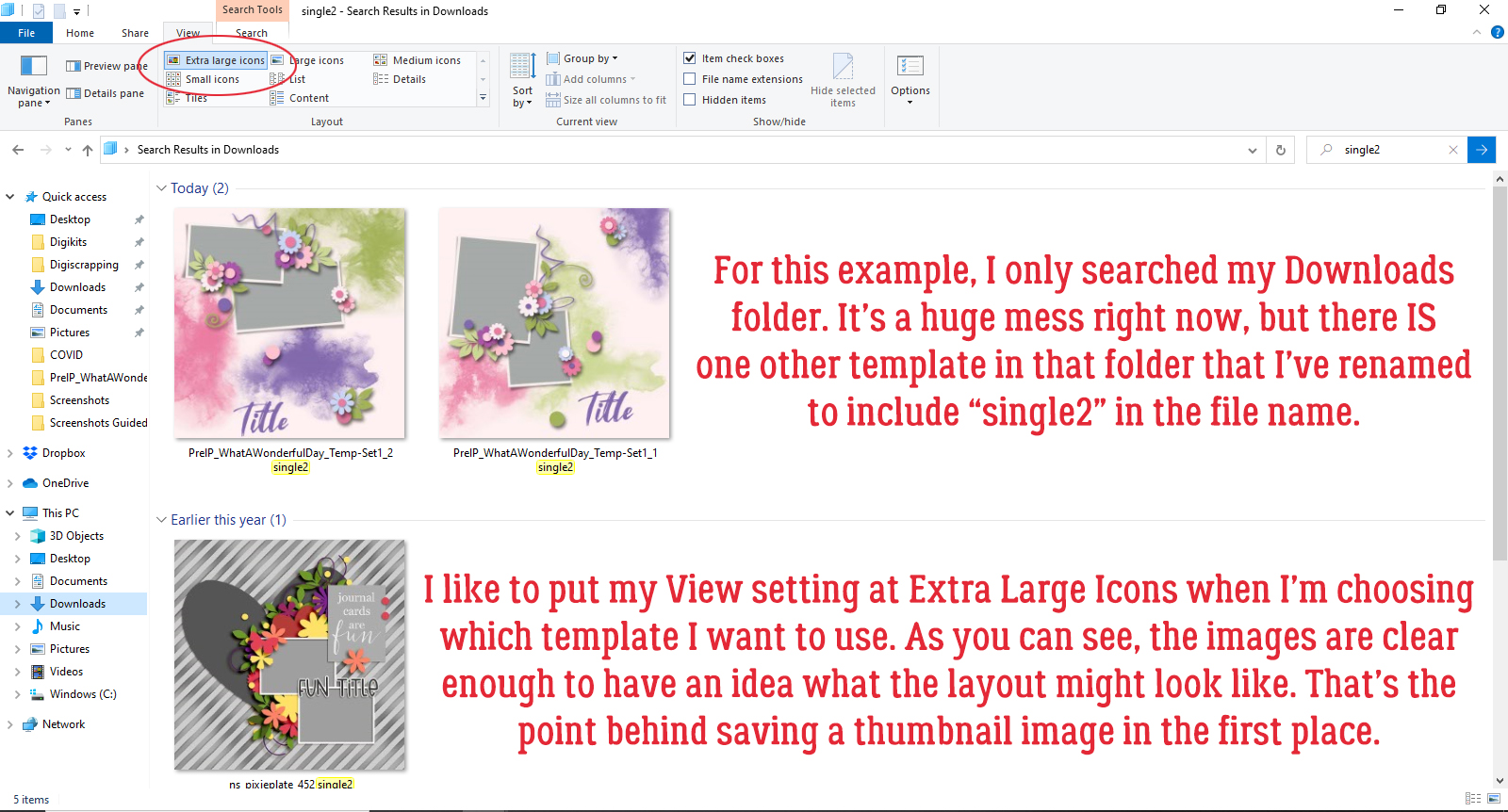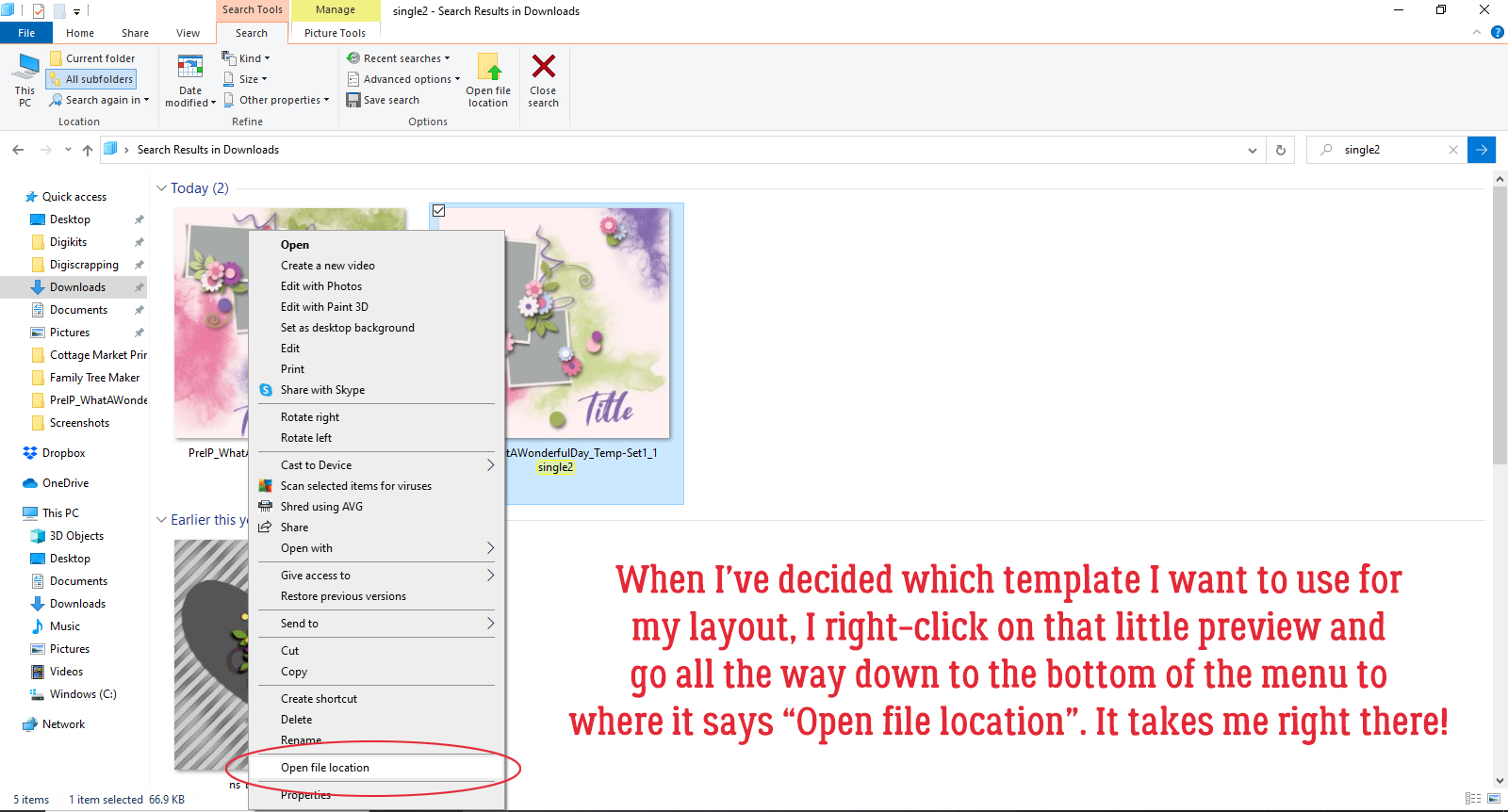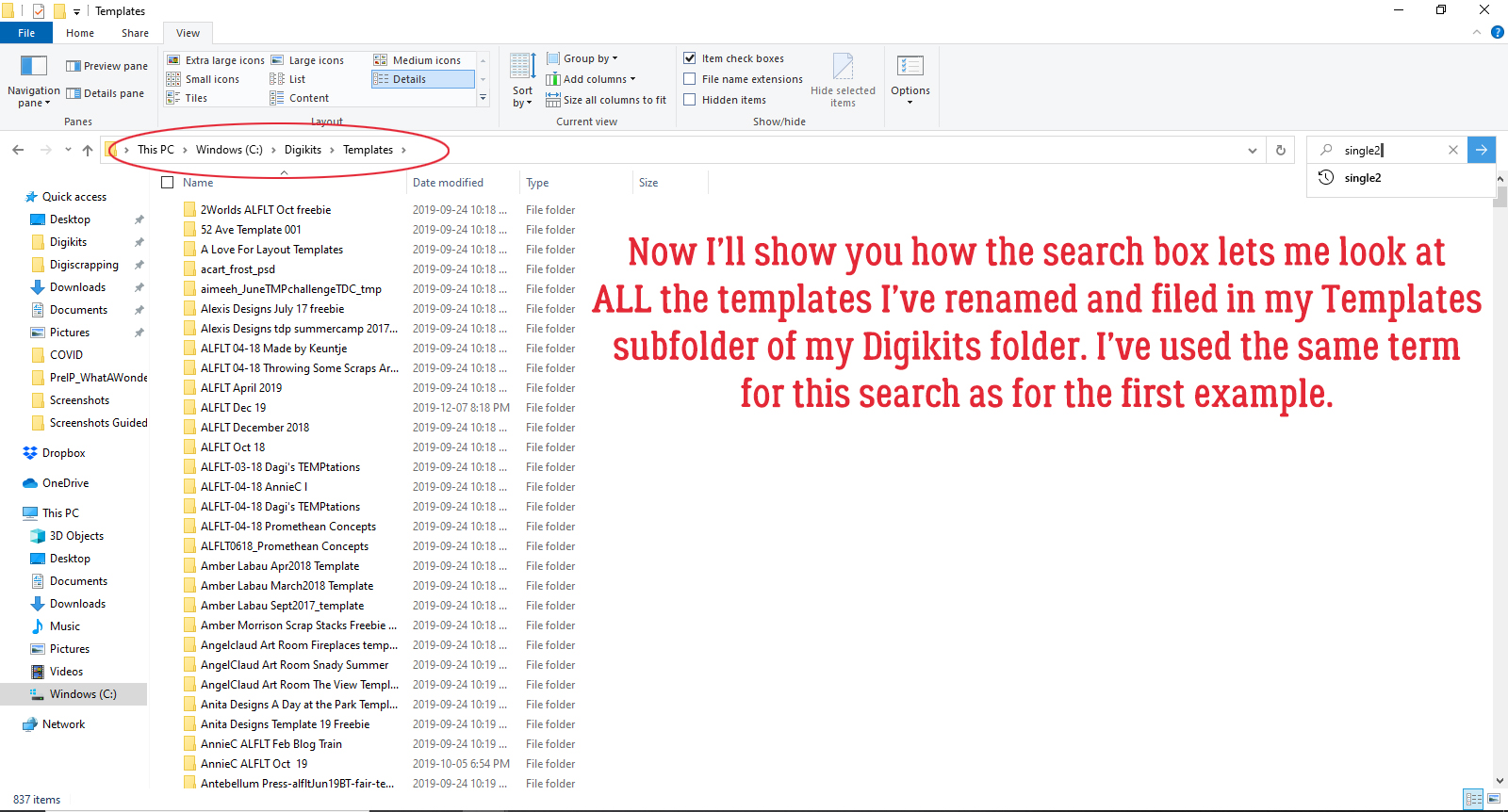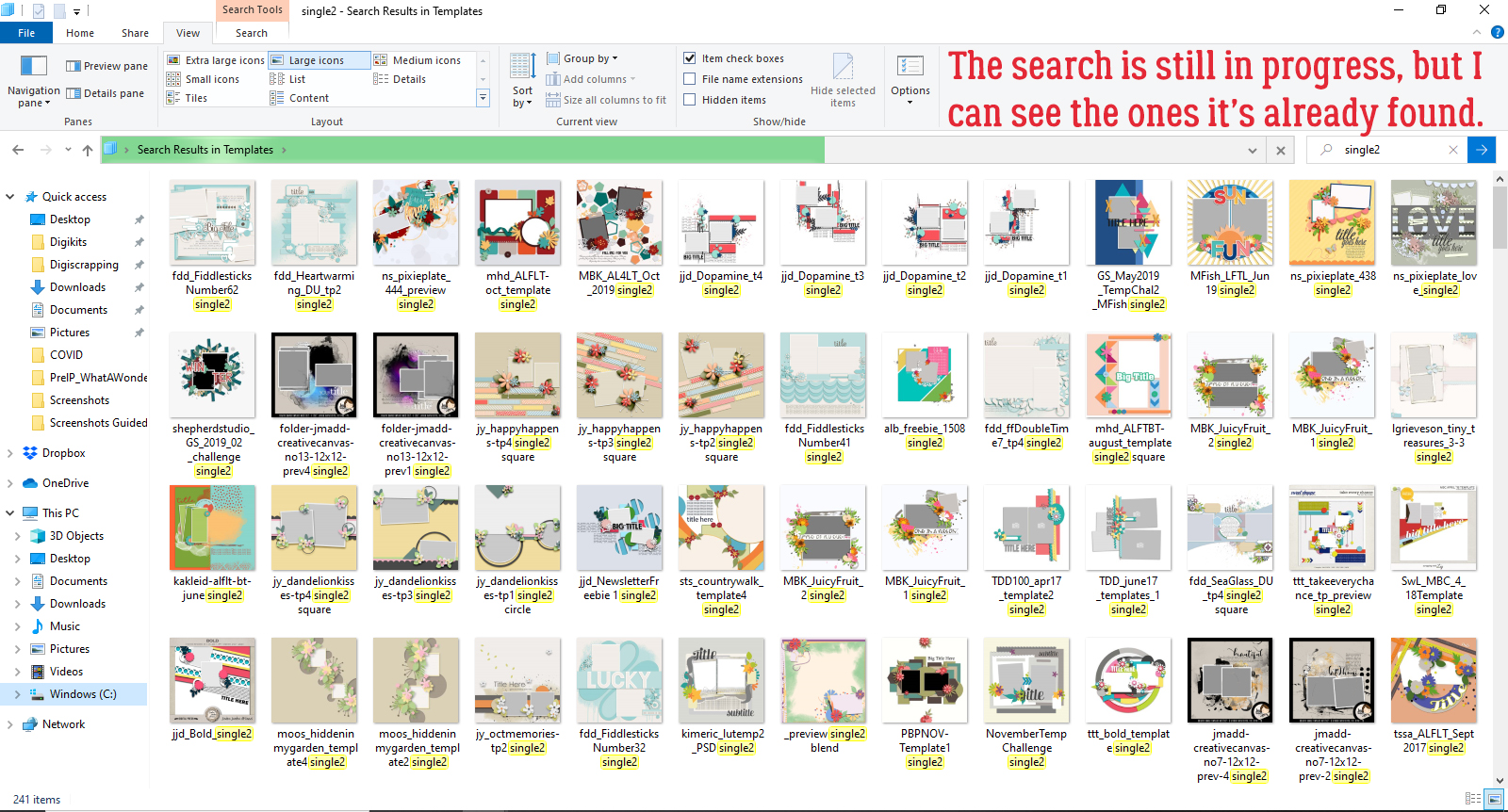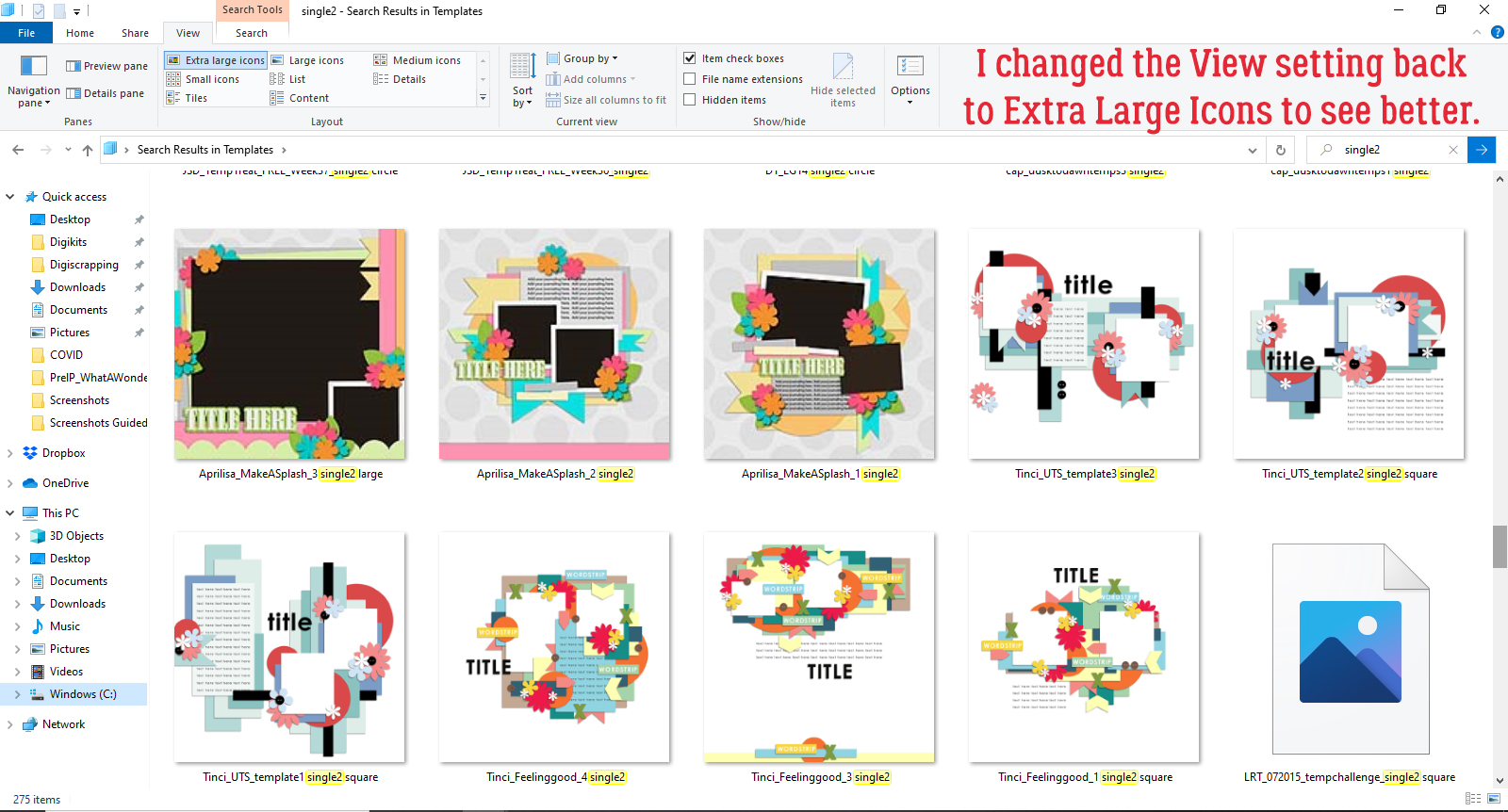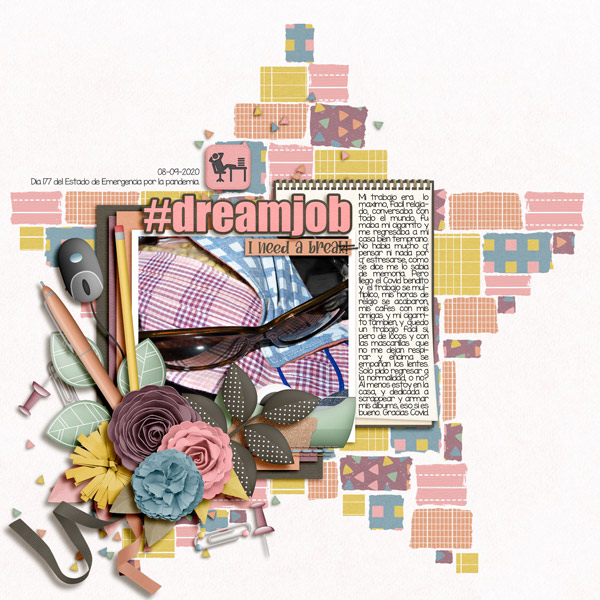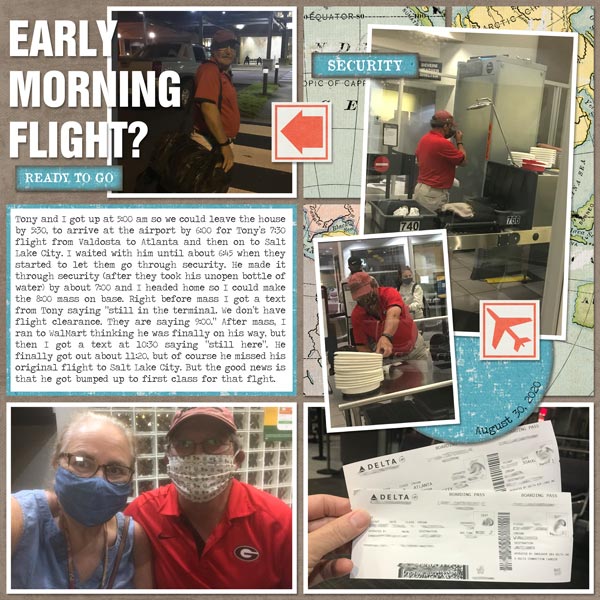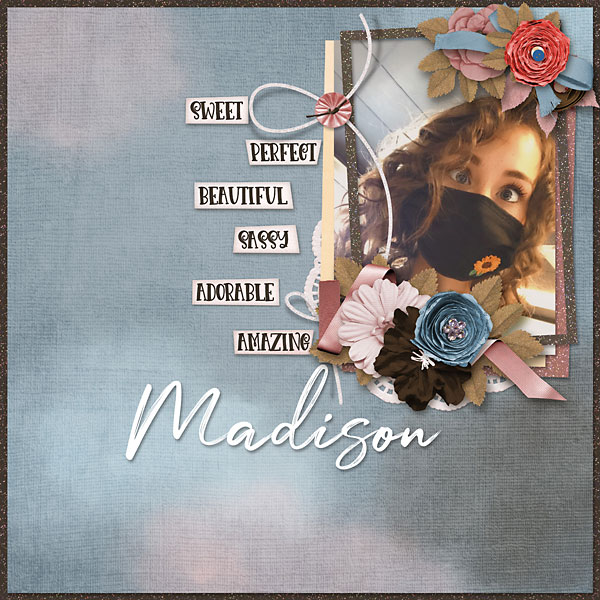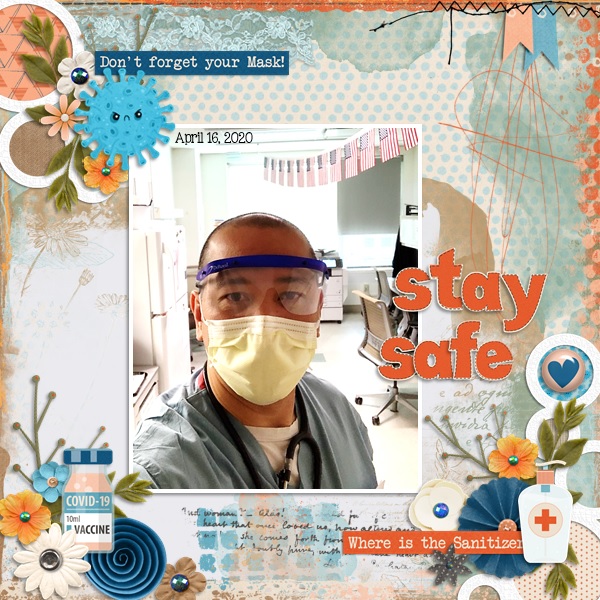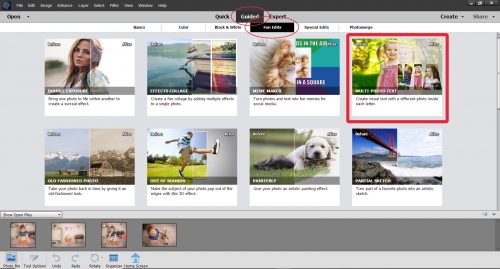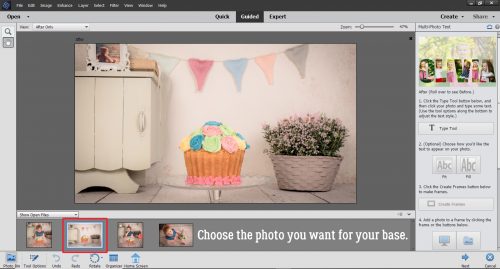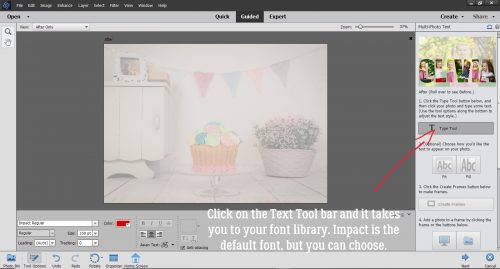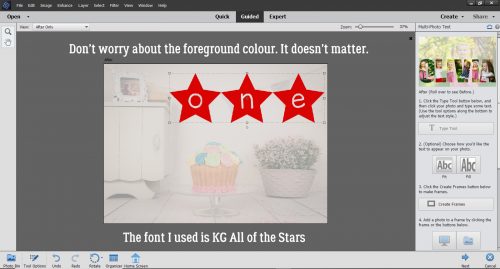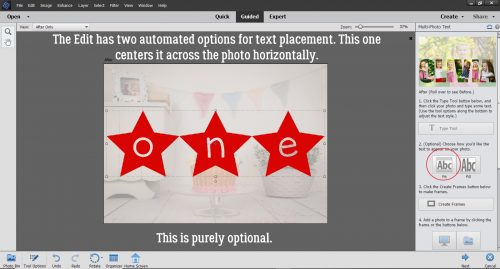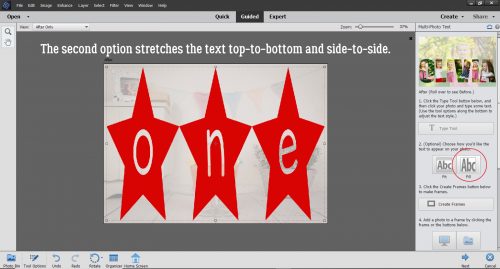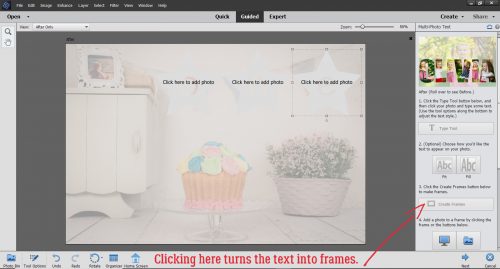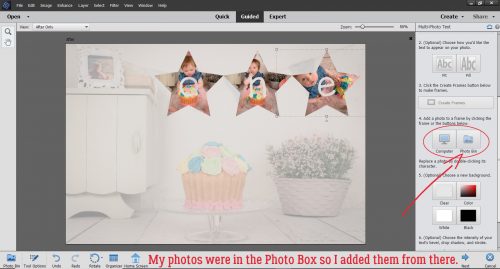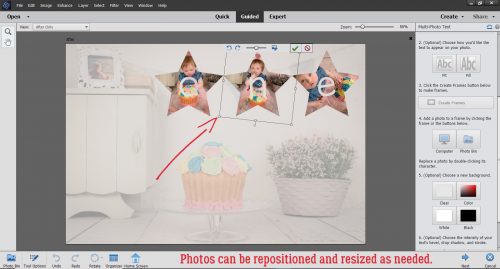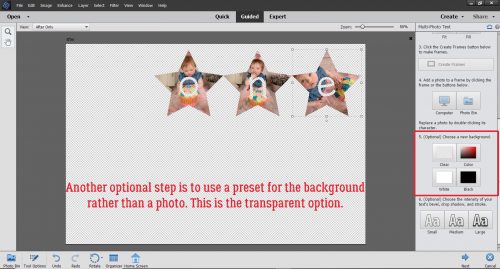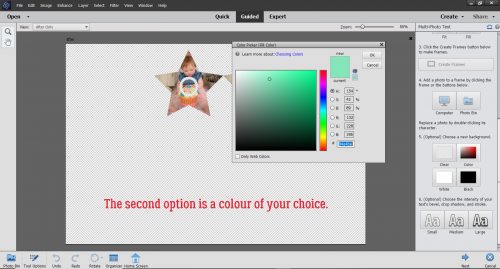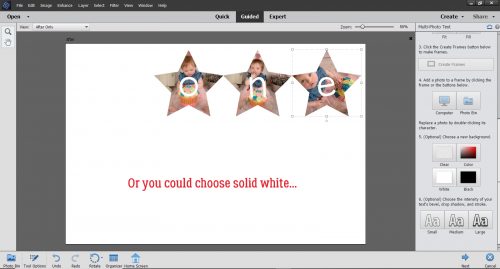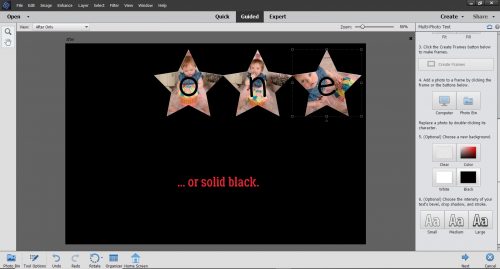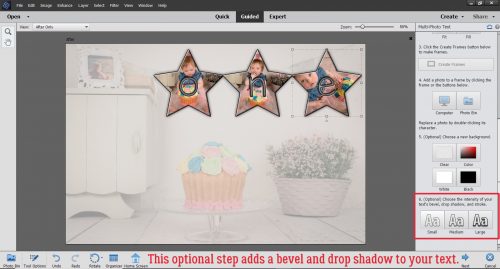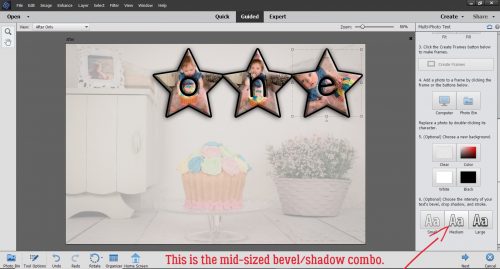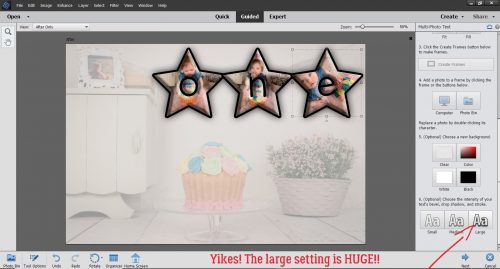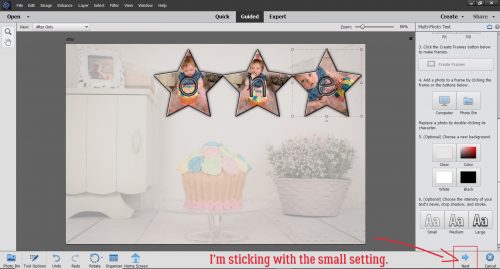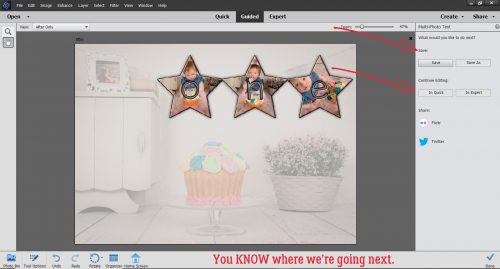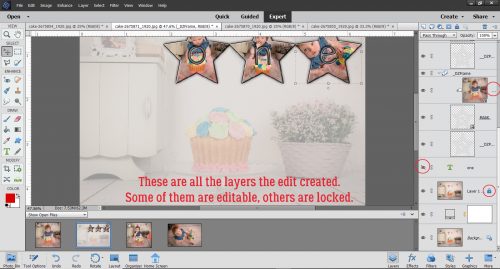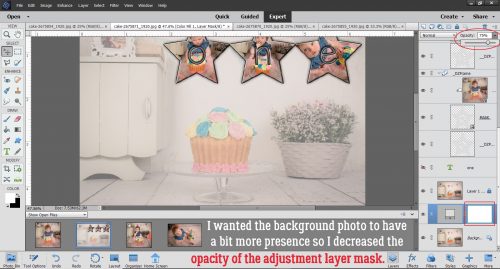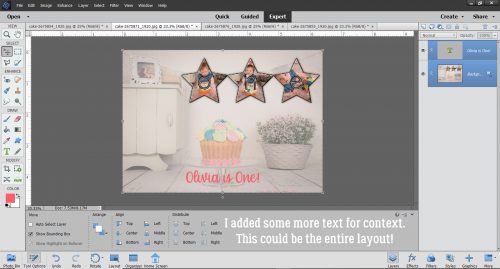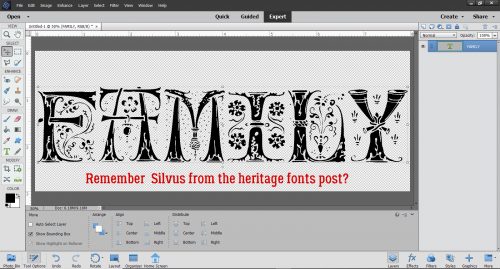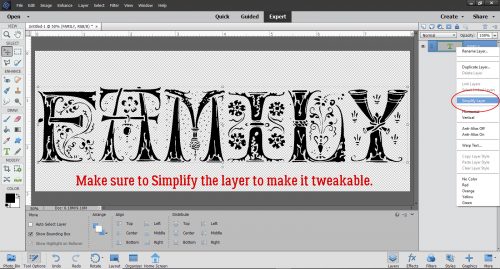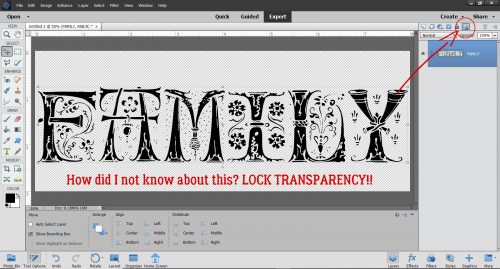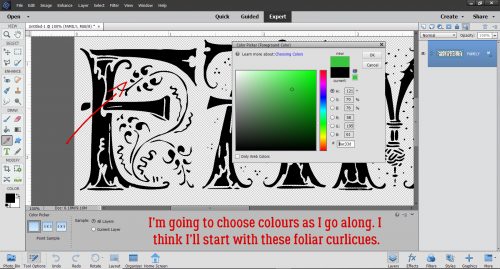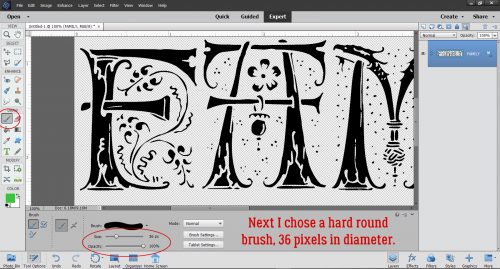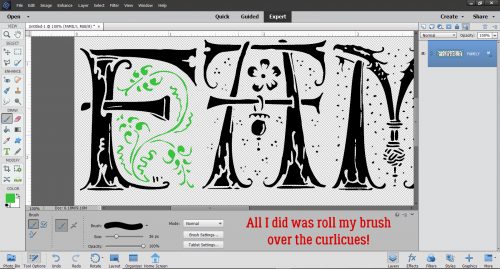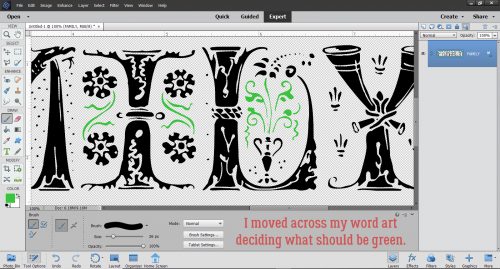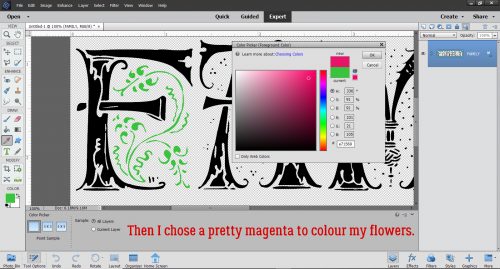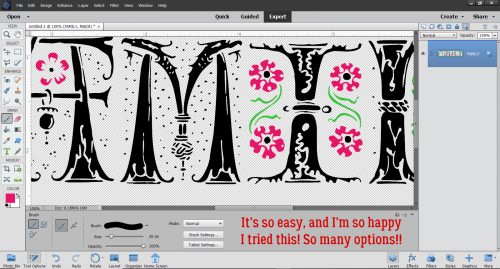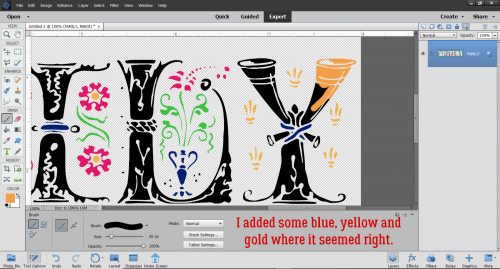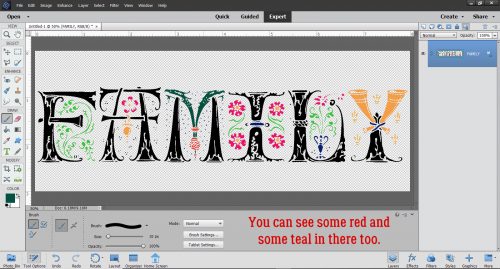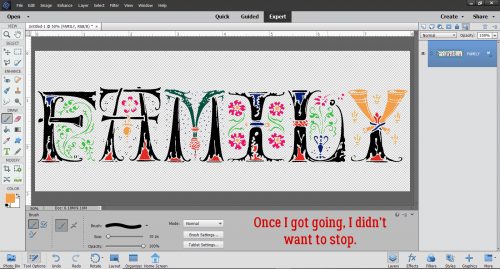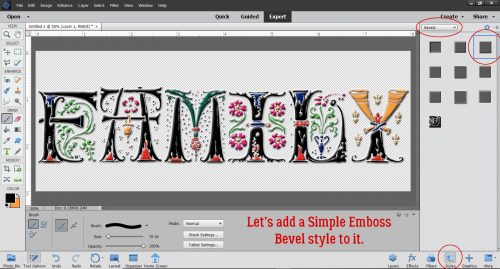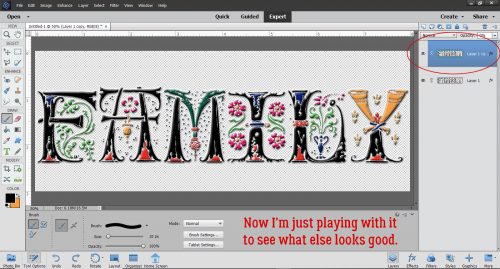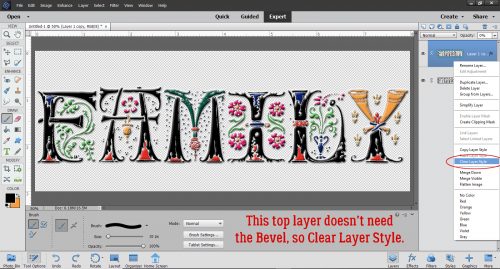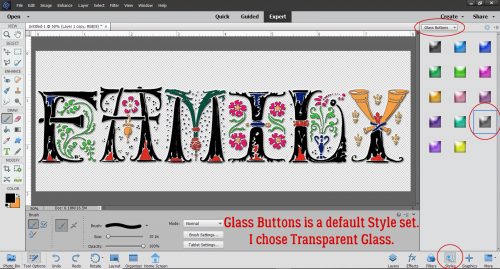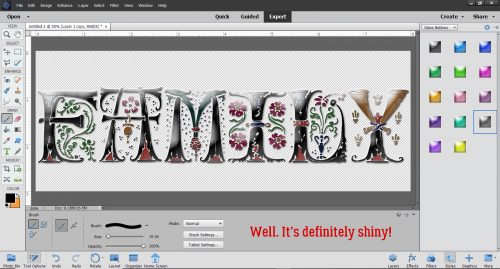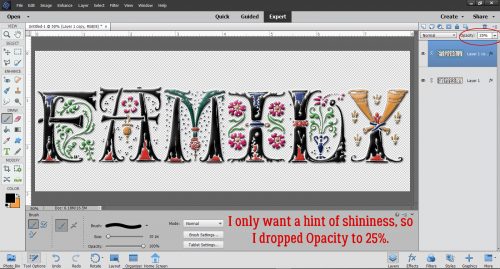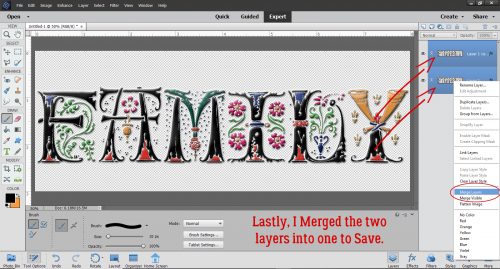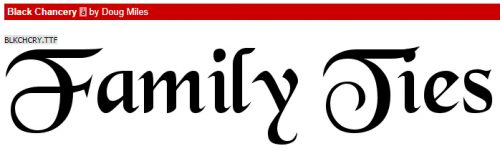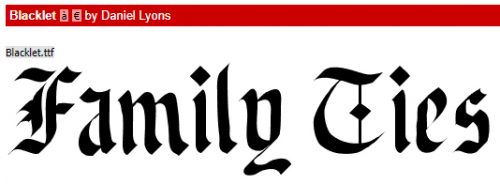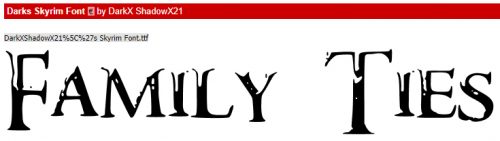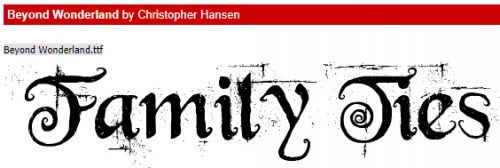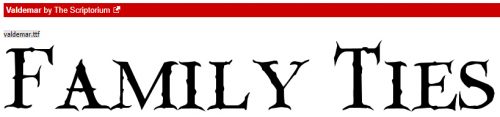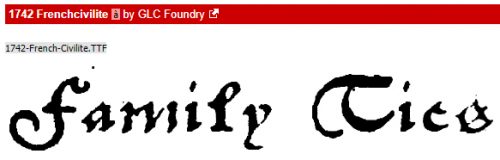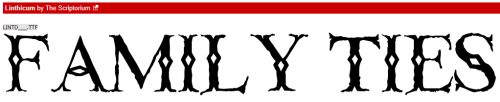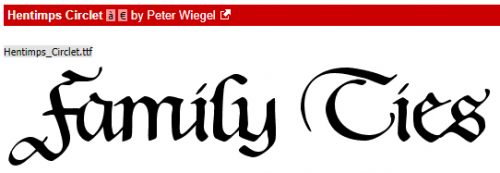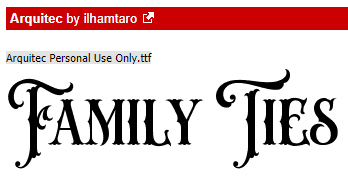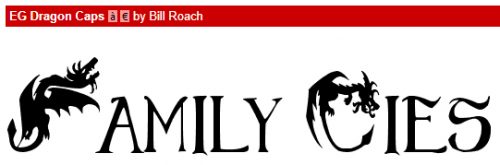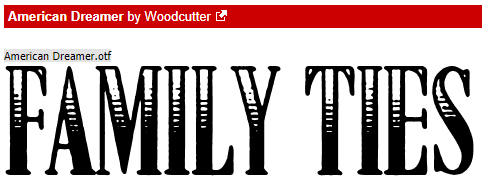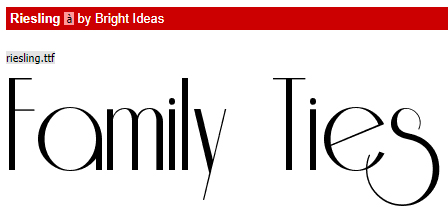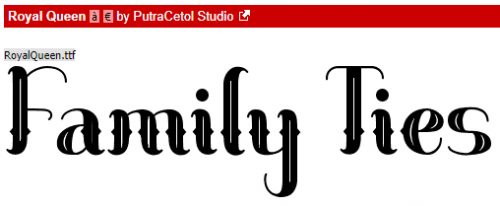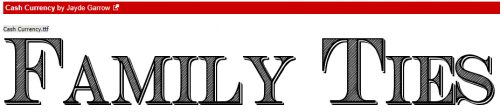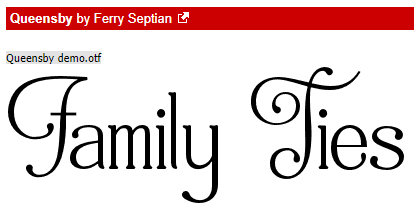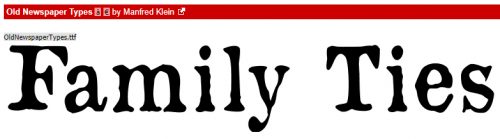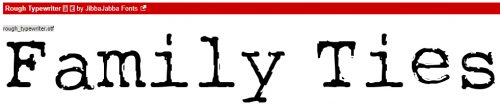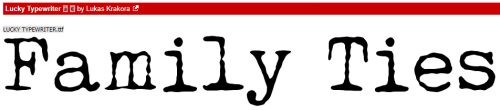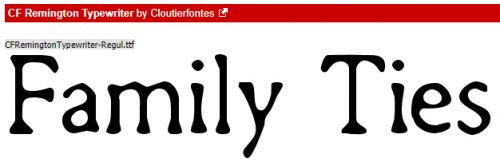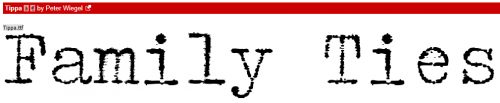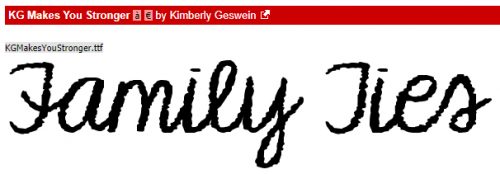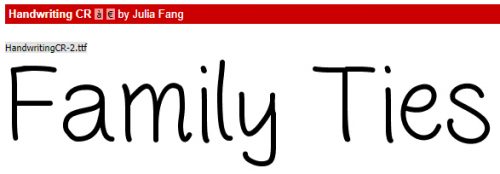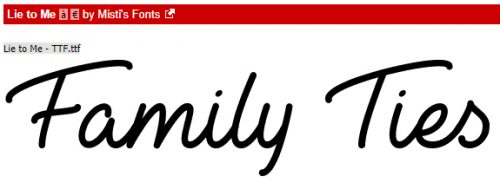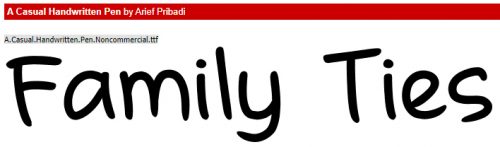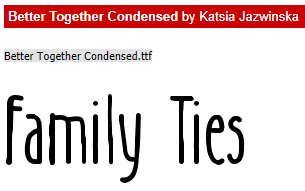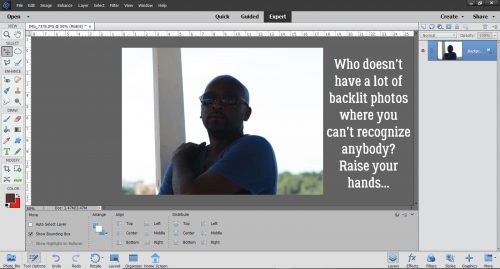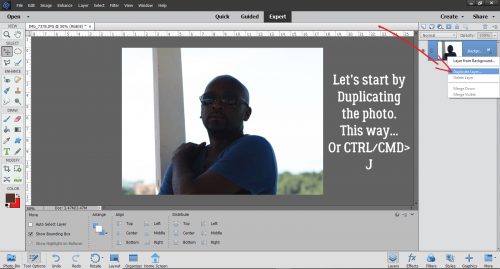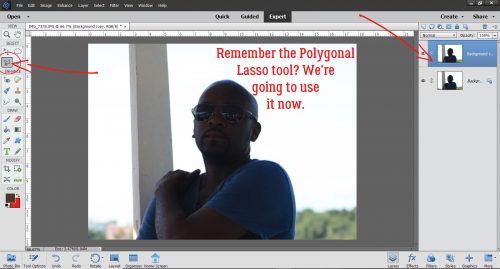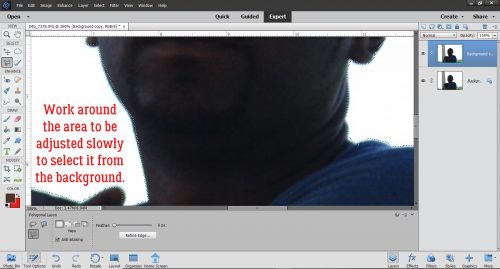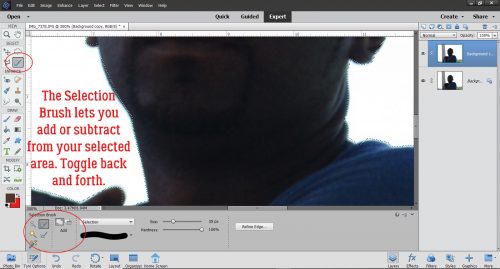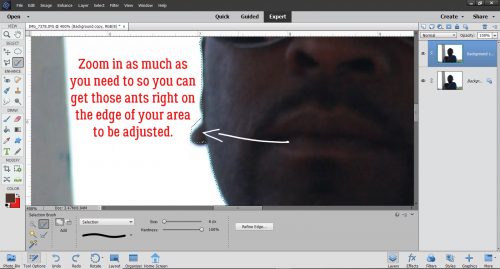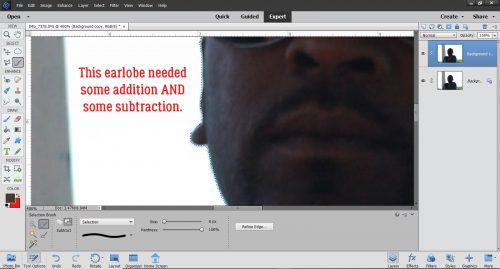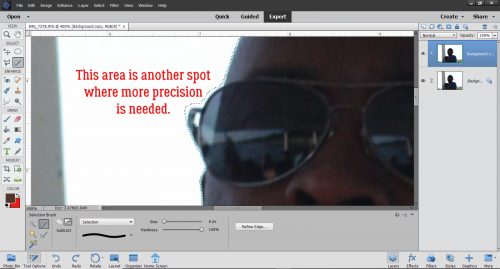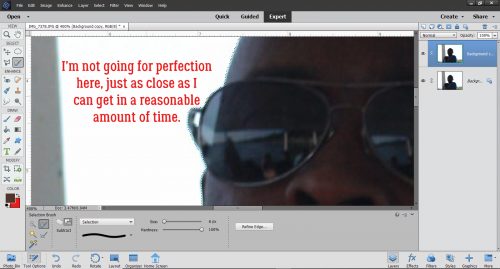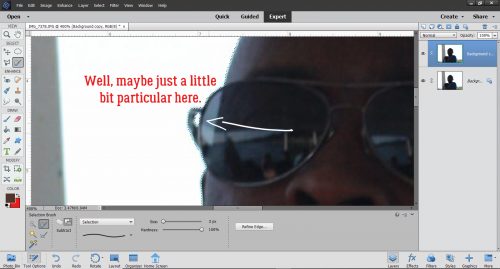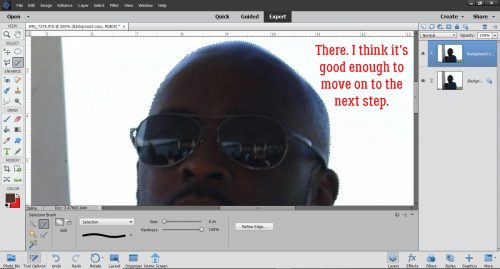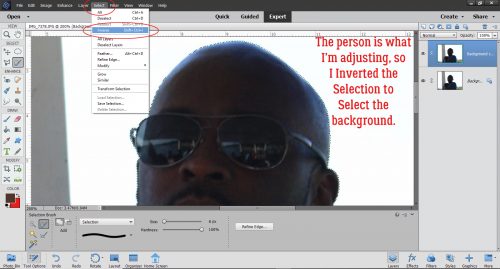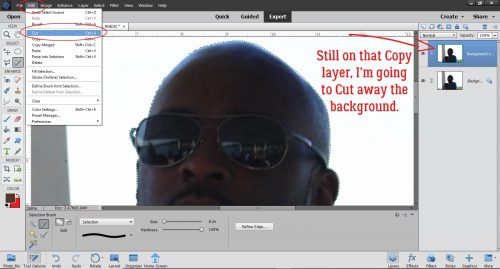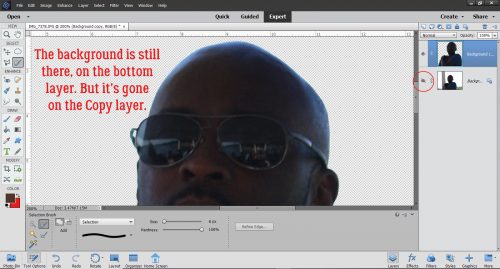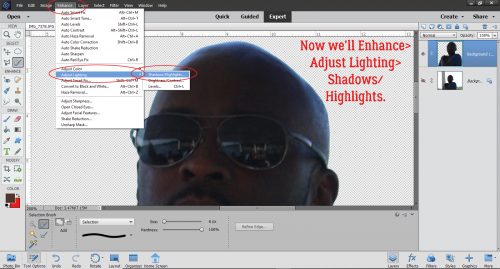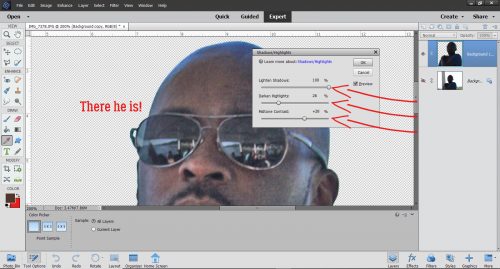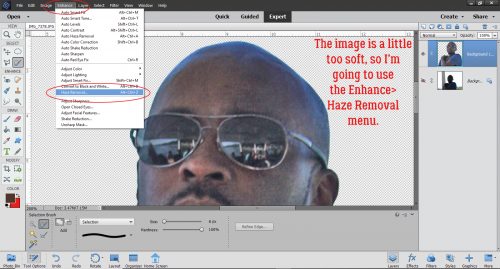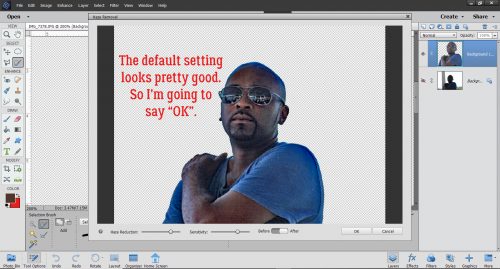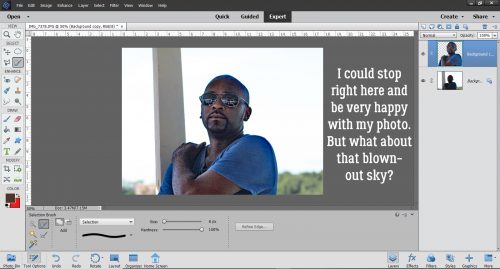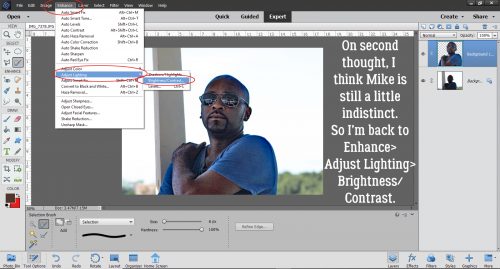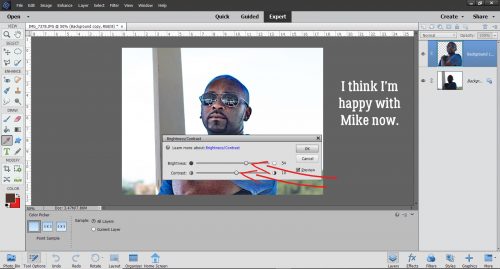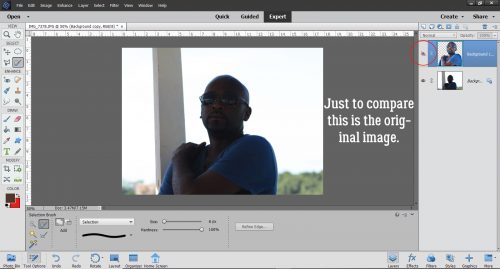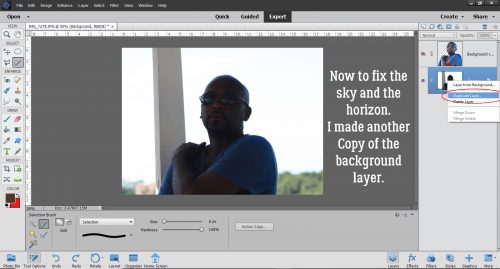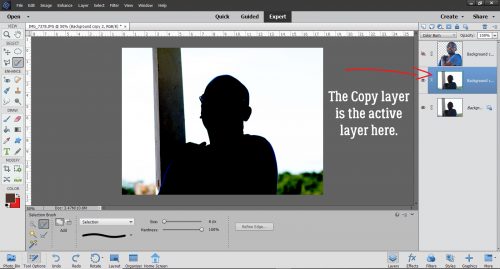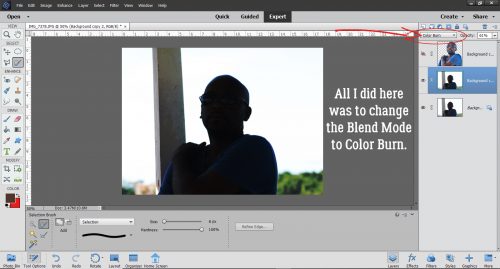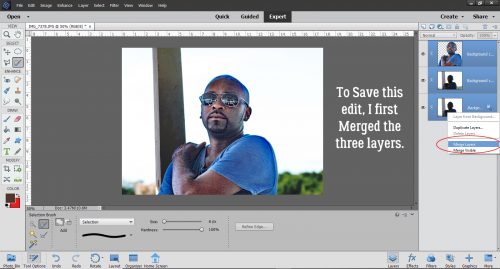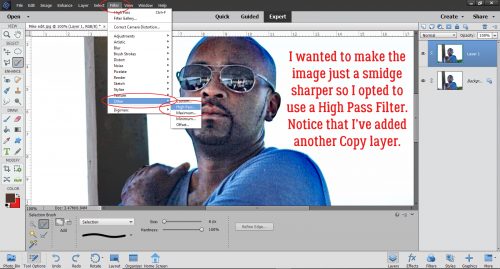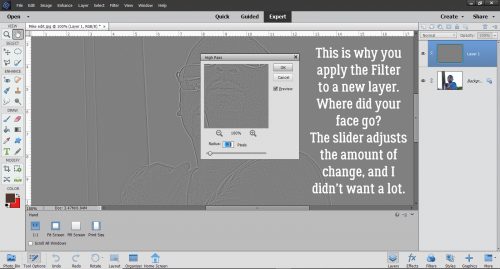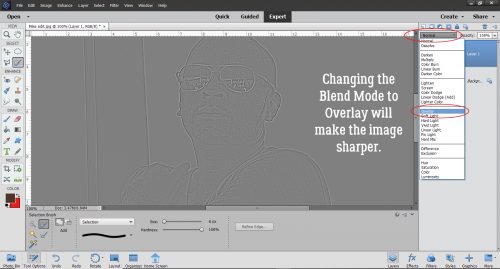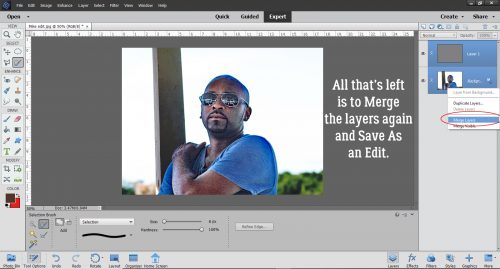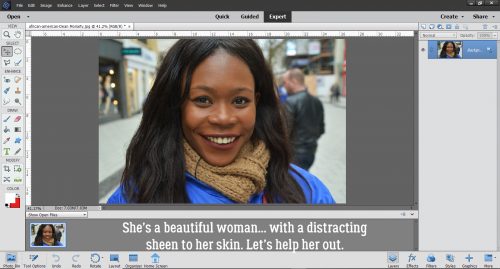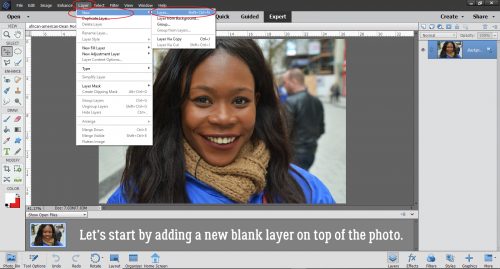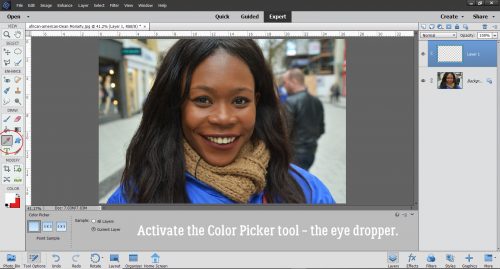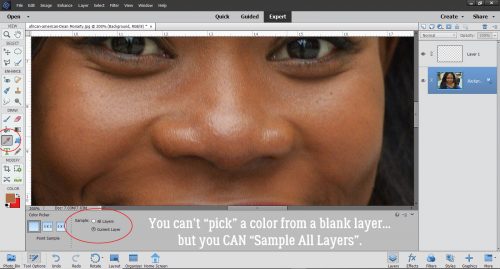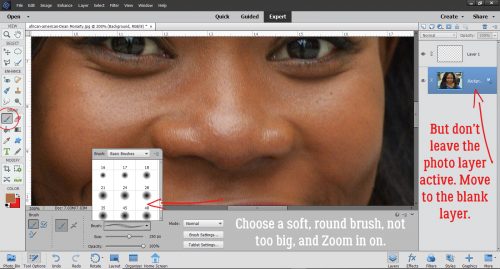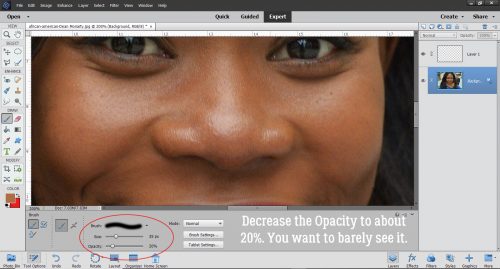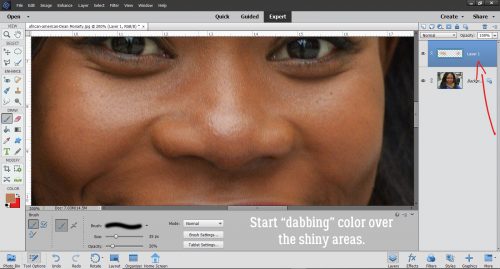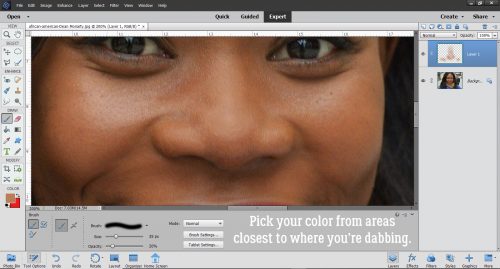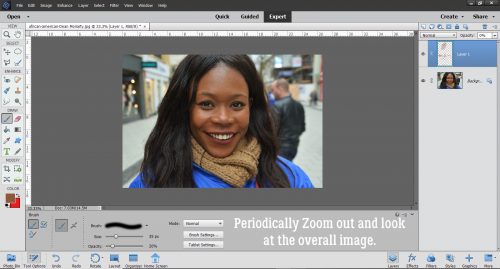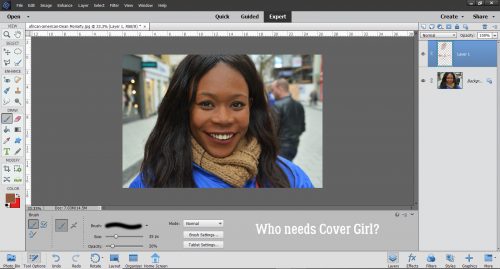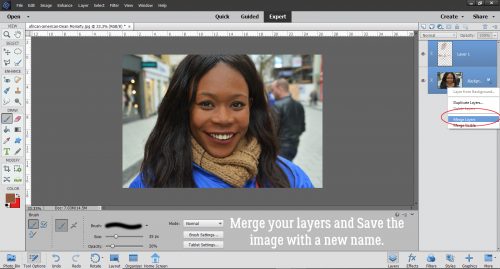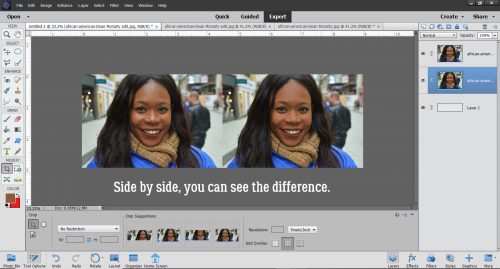Dandelion Dust Designs!


Greetings all you GingerScrappers! Are you ready for a fantastic Digital Scrapbooking Day bash?! I’m heading to the shop as soon as I’m done introducing y’all to Ginger, the sweetheart who creates the delightful Dandelion Dust Designs goodies. I asked her the usual questions and she very promptly sent me her replies.
J: How long have you been designing?
G: Just over 11 years.
J: What made you decide to design?
G: I was a paper scrapper back in the day and never loved my pages (especially not being able to change them since everything was glued down.) I stopped paper scrapping for many years, and in 2009 I picked up a copy of PS Elements and there was a bonus CD included on how to digitally scrapbook. I made 2 pages and was hooked. 3 months later I started designing kits.
J: What do you use to create your designs (program, additional tools, etc.)?
G: I create and design in PS CC on an HP laptop.
J: Describe your design workplace.
G: I have a dedicated office in my home that is super clean, everything in its place, over the top organized with my laptop on my desk looking out a window at a mountain in the distance.
J: What motivates and inspires you as a designer?
G: I always start with beautiful photos that inspire or motivate me in some way, and create custom color palettes for each Dandelion Dust Designs’ Collection off the photos. I have to LOVE the color palette to be able to work and design with it.
J: What is your favorite kit currently in your GS store and why?
G: Oh boy….each collection is so special for a variety of reasons to me as a designer, but if I had to pick only one, I really love Joy of the Season. It was one of those kits that came together magically from the photo inspiration, to the color palette, to the papers and elements and reminds me of the holidays growing up.
J: If you could only eat one meal for the rest of your life, what would it be?
G: Oh wow…I don’t think I can narrow this one down, as I love making so many different types of meals.
J: What is your favorite game or sport to watch and play?
G: I was born and raised in Nebraska, so even though I haven’t lived there in 30 years, the Nebraska Cornhusker Football team, will always be special to me. I watch every game they play.
J: What did you want to be when you were small?
G: I thought I would be an architect, as I loved drawing house floorplans (on graph paper of course, because the lines had to be straight…LOL), when I was like 9 or 10 years old. My degree is in Business Administration and Management, but I still love looking at floorplans and doing interior design! My main career is as a REALTOR®, so that is as close to architecture as I came.
J: Aside from necessities, what one thing could you not go a day without?
G: Besides my family, probably internet service, as all of my careers require being able to access multiple websites and resources each day.
J: Who would you want to play you in a movie of your life?
G: Julia Roberts
J: If you had a warning label, what would yours say?
G: Procrastinators…you have been warned.
J: What celebrity would you like to meet at Starbucks for a cup of coffee?
G: Jennifer Garner
Ginger, I’d love it if you’d come over and organize my workspace for me! I think as a REALTOR® you’re right where you’d be happiest. You have the insight to help people see themselves in the space and that’s a real gift.
Ginger would like you all to know she has put her entire store on sale for the whole month of October. How very generous! Don’t forget to pick up the Daily Download too!
Dandelion Dust Designs Store will be 50% off during the DSD Sale October 2-8 and then will be 30% off October 9-31
![]()