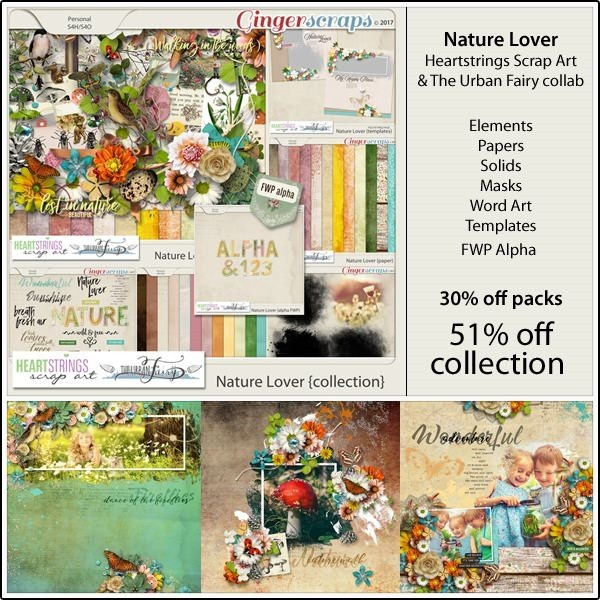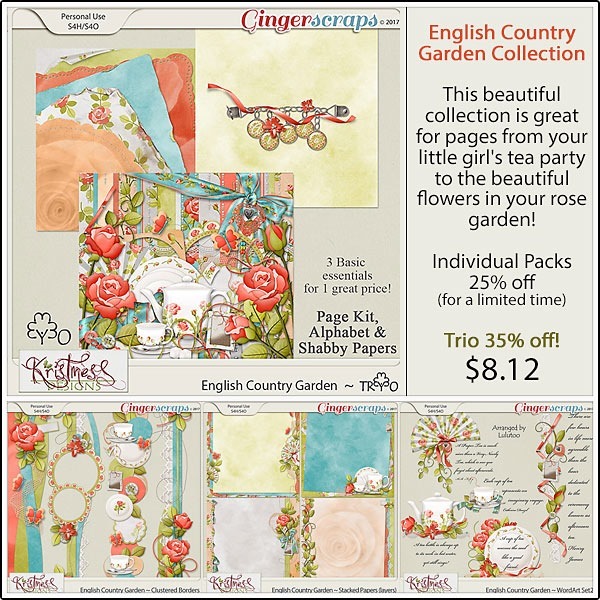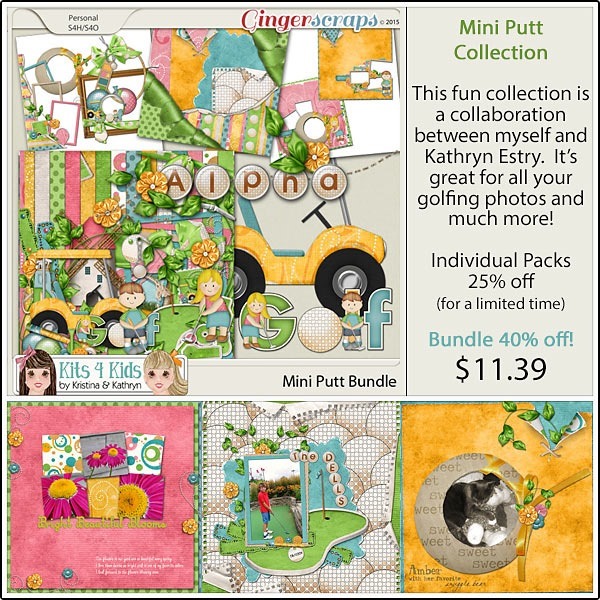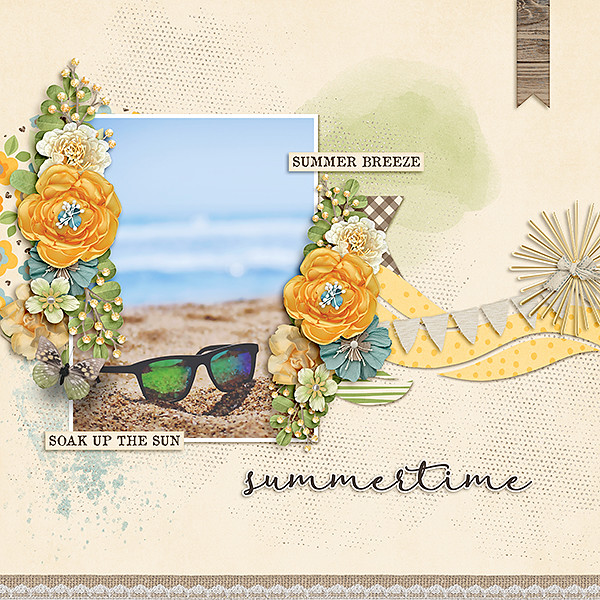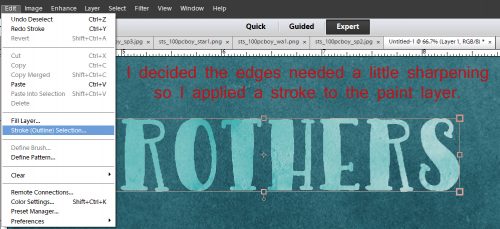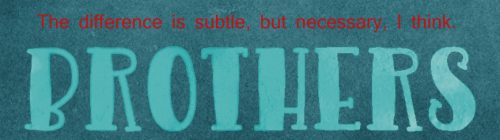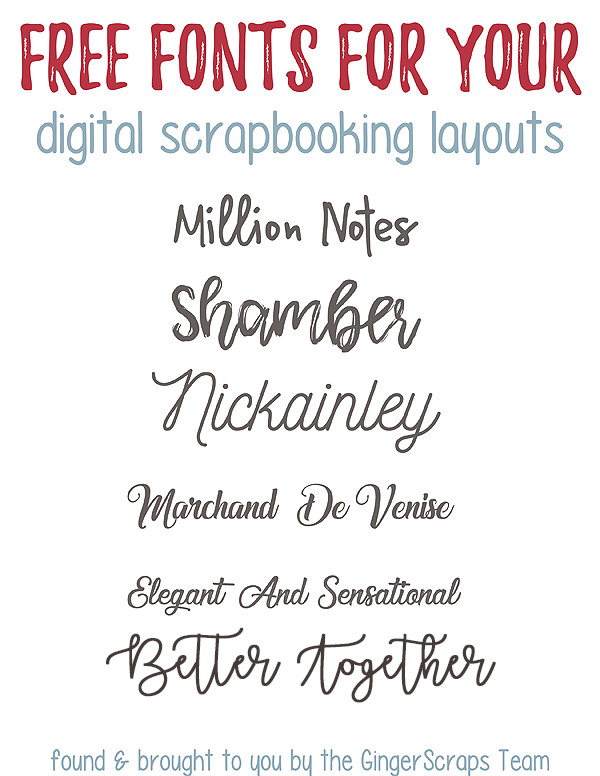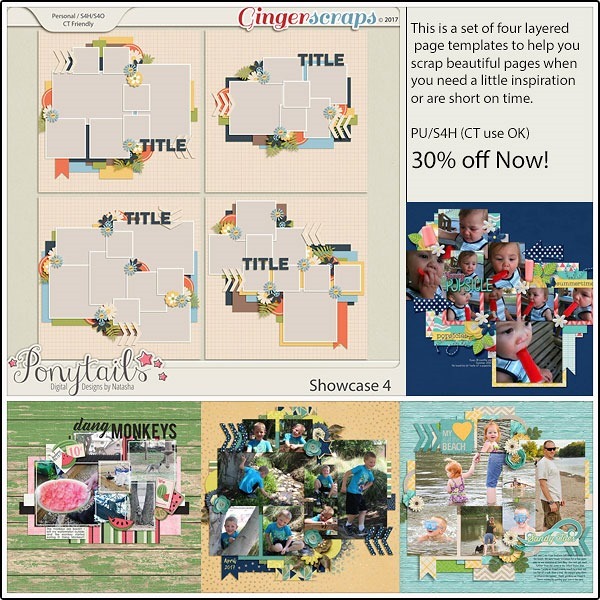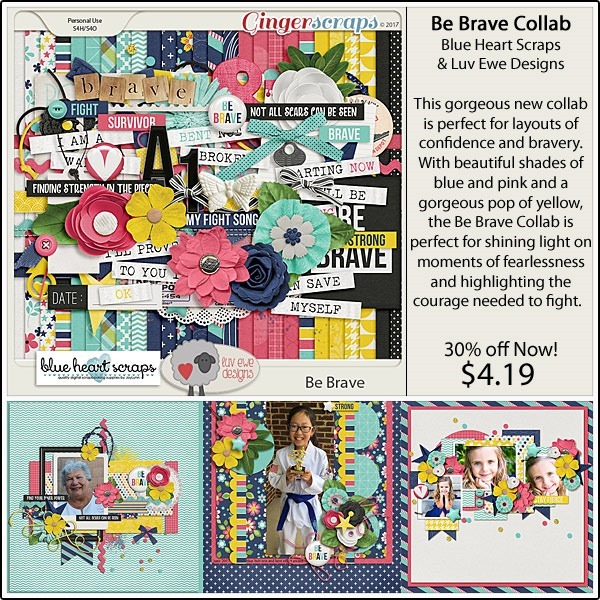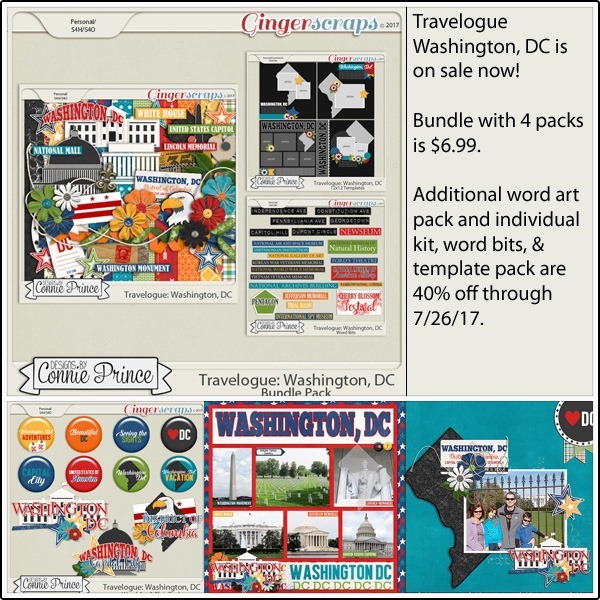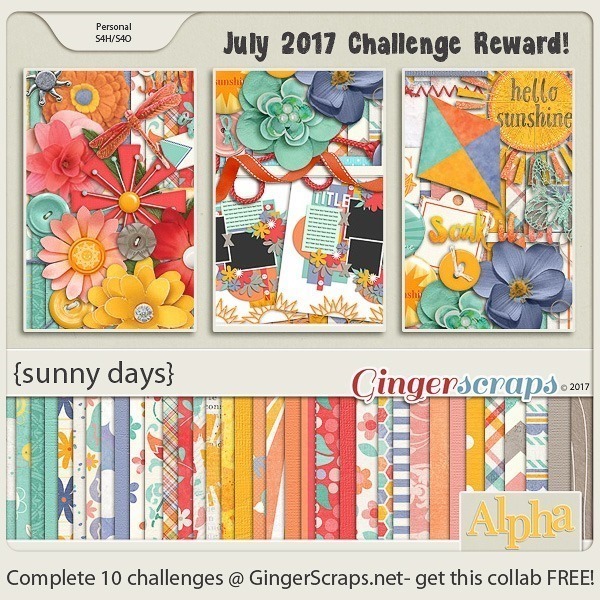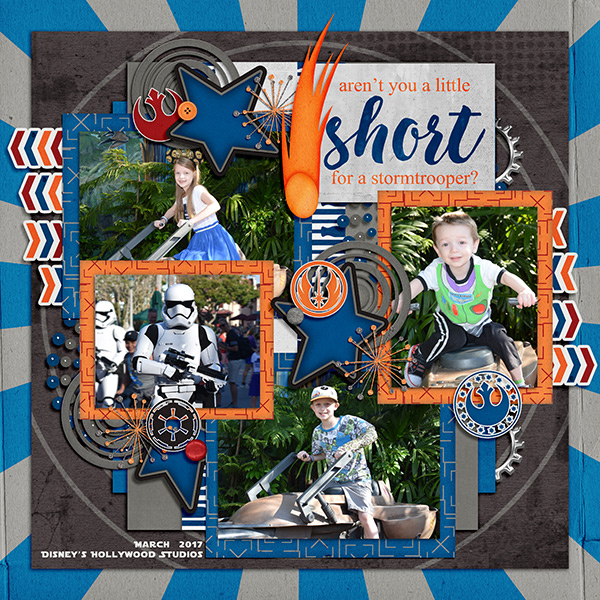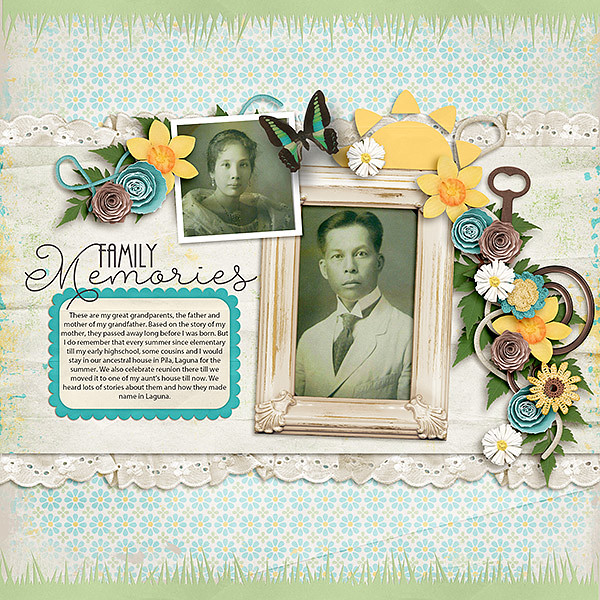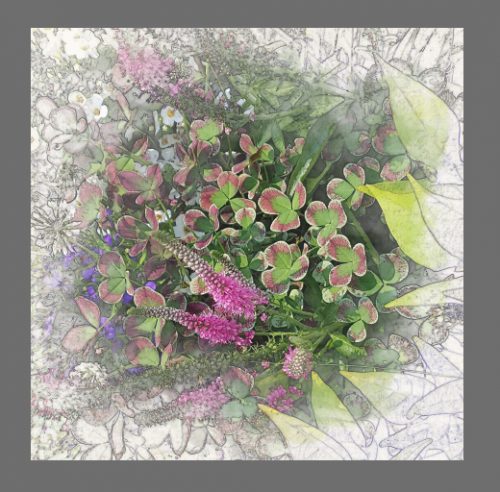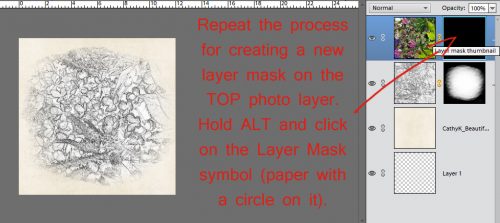From the title you can probably guess that we are going to go back in the archives. What archives? Well, we are going to show you some digital scrapbooking supplies that are in the store that are at least a year old. Some of us may be new to digital scrapbooking or new to GingerScraps. Some people don’t check the store every week. Basically, things can and do get lost in the weekly shuffle of the store. With that in mind, we are going to go back and look at some great products. Our hope is that you find some great things you might have been looking for; or find something that you didn’t know you needed but totally do now that you see it! 🙂
Today is the 10th edition of From the Archives; and we have just scratched the surface of our lovely older kits. Here are some of the oldest kits in the store. All images are linked so you can check them out in the store. They might be oldies, but I promise they are goodies!!
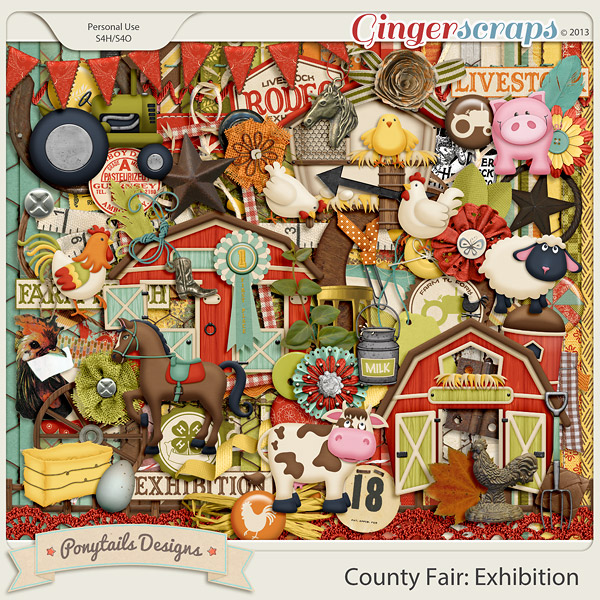
Step right up! The county is fair is open and you’ll have a rootin’ tootin’ good time. Play some games, take a ride, watch the show! The prize is in the memories you’ll scrap with this County Fair kit! Too huge for just one kit, County Fair is split into two parts… Carnival and Exhibition. There’s something here for everyone. Yee haw!
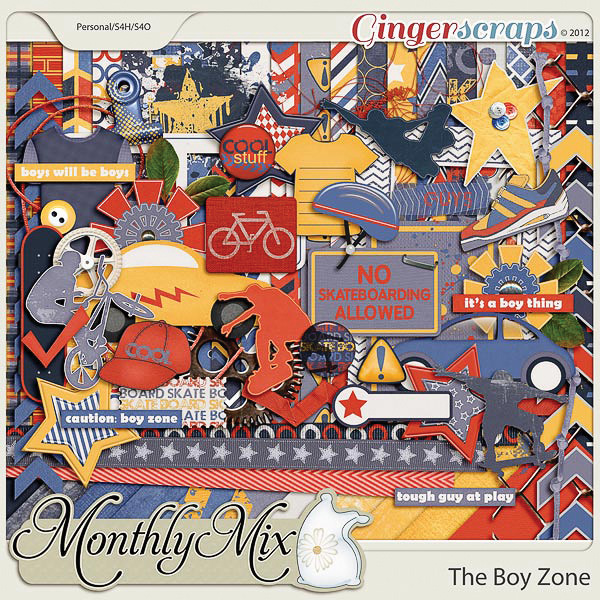
Puppy dog tails. Snips and snails. When boys are little, they’re short and sweet. As they get older, they get bigger, and usually aren’t so cuddly. They’re into anything that requires outdoors. They live in dark but bright colors.
This kit signifies all of that. It’s perfect for anything that says “I know a boy”. It can be used for outdoor-related activities, as well. It’s a very versatile kit.
When life gives you choices, how will you handle it? Reflect your unique way behind each decision you take with this kit.
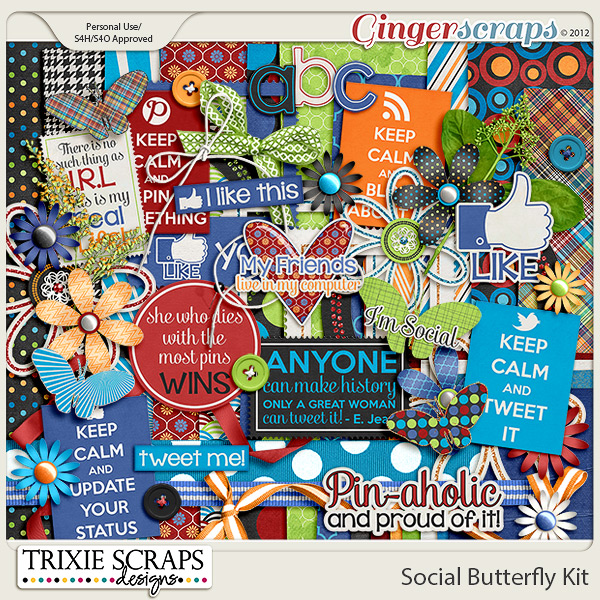
Document your social butterflies with this digital scrapbooking collection from Trixie Scraps! With bright and fun colors and patterns, tons of wordart, and just the right scrappy bits, you’ll have just what you need for all your pages about social networking, pin obsessions, blogging and so much more!
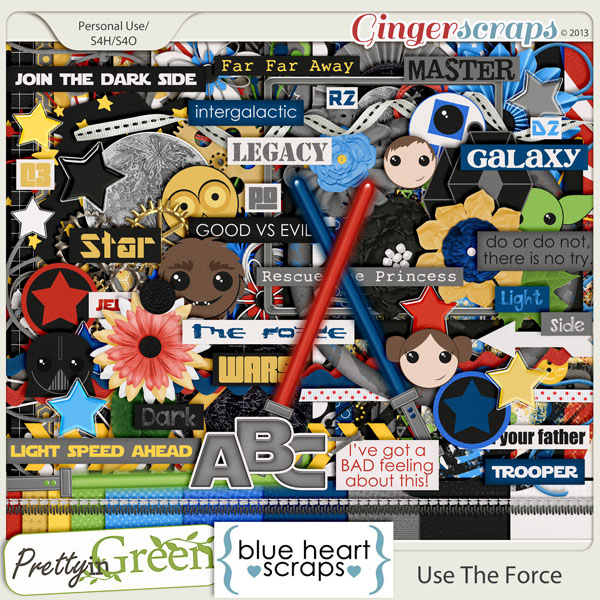
Blue Heart Scraps and Pretty in Green teamed up and used the force, to create an out of this world collabed kit, perfect for any intergalactic team ready to save a princess or the world!
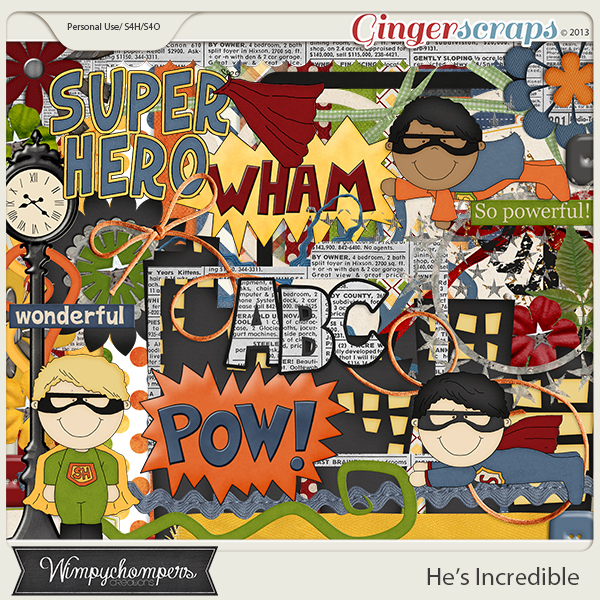
This little boy is here to save the day! He’s not afraid of anything and has the courage of a lion. Celebrate those special moments when he feels like he can take on the world.
There you go. 10 kits from the archives. Maybe you have some or all of these. Or maybe these designs and designers are new to you. I suggest taking a look back in the store to see what you can find. I will be back once a month to help you do just that.
![]()